Philips PSC 605 User Manual
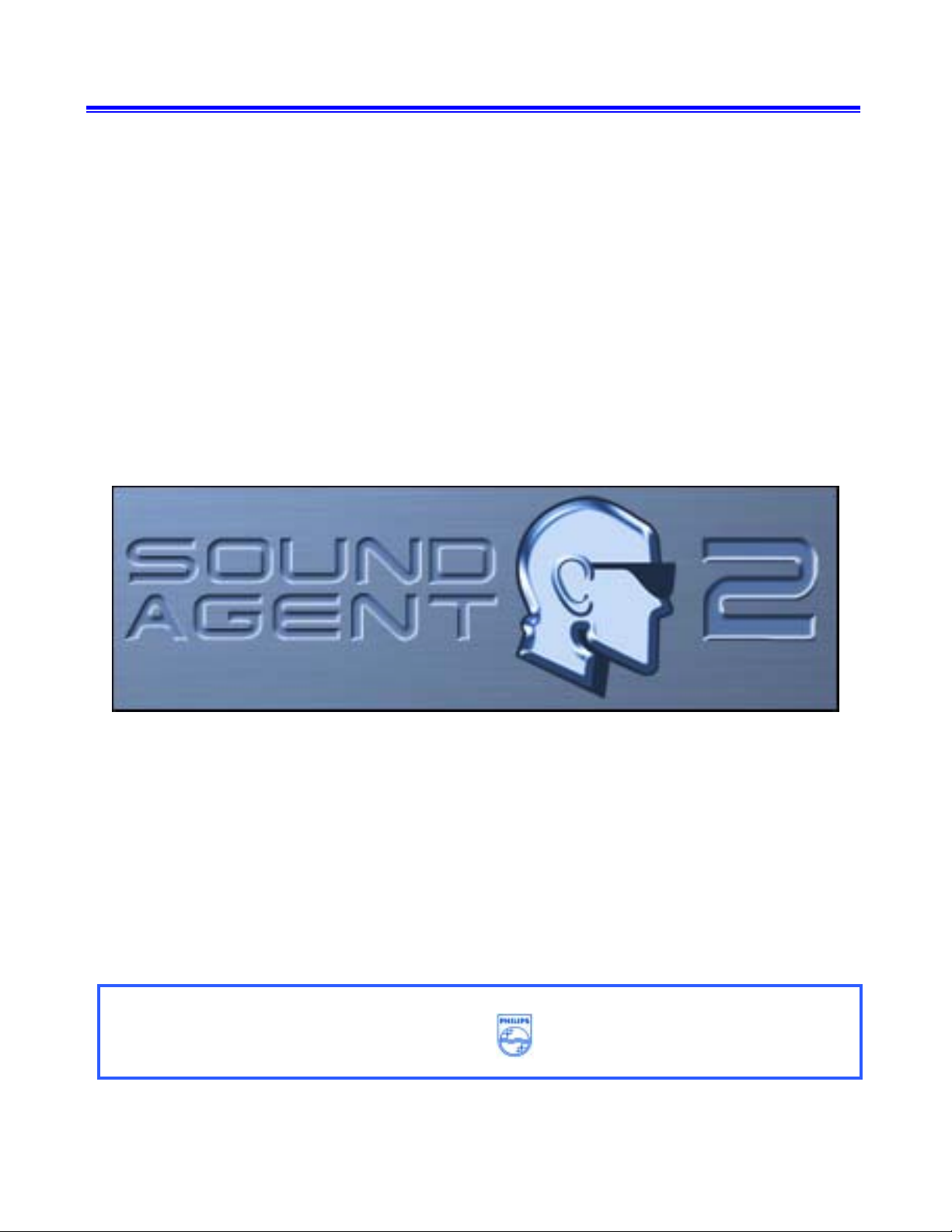
™
Sonic Edge
5.1
PSC605 with PSA 2
User’s Guide
™
Philips Sound Solutions
August 2002
PHILIPS
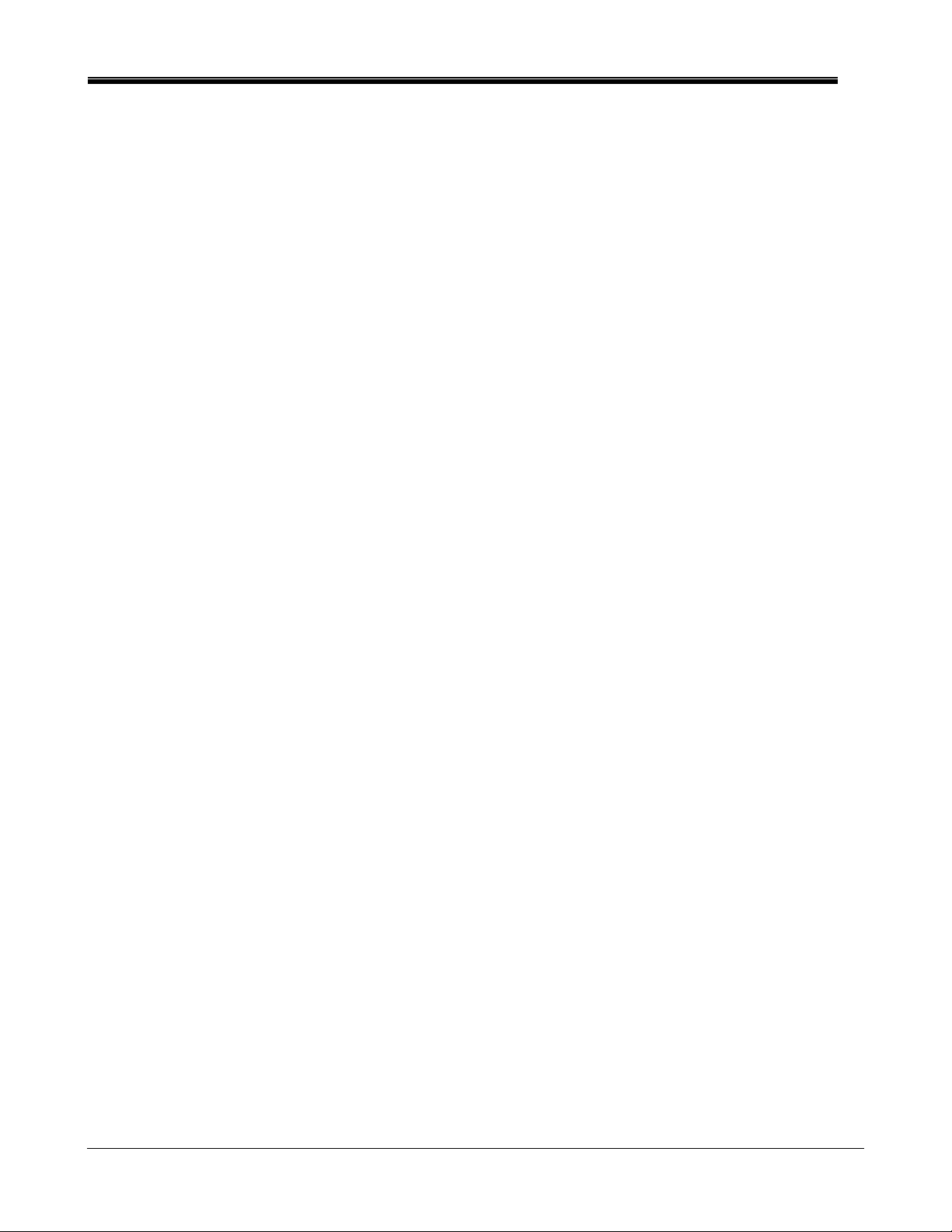
Philips Sound Solutions
Software End User License Agreement
ATTENTION: THIS SOFTWARE IS SUBJECT TO THE LICENSE TERMS DESCRIBED BELOW. USE OF THIS SOFTWARE INDICATES
ACCEPTANCE OF THE LICENSE TERMS. IF YOU DO NOT ACCEPT THESE LICENSE TERMS, YOU MAY RETURN THE SOFTWARE
FOR A FULL REFUND. IF THE SOFTWARE IS PACKAGED WITH ANOTHER PRODUCT, YOU MAY RETURN THE ENTIRE UNUSED
PRODUCT FOR A FULL REFUND.
*************************************************************************************************************************************************************
© KONINKLIJKE PHILIPS ELECTRONICS N.V. 2002 All rights reserved. Reproduction in whole or in part is prohibited without the written
consent of the copyright owner. This software has been made available for use by end users only.
*************************************************************************************************************************************************************
1. Copyright
The Lic ens ed S of t w are is a pr opri etary prod uc t of Philips, an d is protected by c op yright laws. Titl e, own er s h ip ri ghts an d intellectual
property rights in and to the Licensed Software shall remain with Phil i ps .
2. Right to use
Philips hereby grant s you th e p ersonal, non-exclus i ve license to us e t h e Lic ensed Softw ar e onl y on and in conju nc ti on w ith one (1)
comput er at on e ti m e. Y ou m ay n ot s ell, r ent , r edis t ri bute, sublicense or lease the Licensed Softw are, or other wise transfer or assign
the right to us e it. Y ou m ay n ot decompi l e, disassemble, reverse engin eer , or in an y way modif y program code, except where this
restriction is expressly prohibited by applicable law. Except for one (1) copy which may be made for backup purposes only, you may
not copy th e Licensed S oft w are. You are not all owed to alt er or r em ove an y propri etar y notices, inc l ud ing copyrig ht notices, in the
Licensed Software.
3. Disclaimer of Warranty
THE LICENSED SOFTWARE IS PROVIDED AS IS WITHOUT WARRANTY OF ANY KIND. THE ENTIRE RISK OF USE OF THE
LICENSED SOFTWARE REMAINS WITH YOU. TO THE MAXIMUM EXTENT PERMITTED BY LAW, PHILIPS MAKES NO FURTHER
REPRESENTATIONS OR WARRANTIES EXPRESSLY OR IMPLIED SUCH AS BY WAY OF EXAMPLE BUT NOT OF LIMITATION
REGARDING MERCHANTABILITY OR FITNESS FOR ANY PARTICULAR PURPOSE, OR THAT LICENSED SOFTWARE IS ERROR
FREE, OR THAT THE USE OF THE LICENSED SOFTWARE OR ANY COPIES THEREOF WILL NOT INFRINGE ANY PATENT,
COPYRIGHT, TRADEMARK OR OTHER RIGHT OF THIRD PARTIES.
4. Updated
This lic ense does not gr ant you the r ig ht to any upgrades or updat es of th e Licensed S oft w are. However, Ph ili ps wi ll b e ent i tl ed to offer
updates and / or mod if ications t o the Licensed S oft w are at its discr et i on.
5. Changes of the agreement
No chang es of t his Agreement ar e val i d unl es s wit h P hi lips ' and your writt en ap proval. An y ter ms an d c ond itions provi ded by you are
inapplicable, wh eth er or n ot c ontained in order forms or ot h er wise, unl ess sp ecif ically acc ept ed b y P hil ips in writ ing by means of a duly
signed ad di ti on to this Agr eem en t.
6. Limitations of liability
PHILIPS ACCEPTS NO LIABILITY FOR ANY DAMAGES, INCLUDING ANY LOSS OF PROFIT, LOSS SAVINGS, LOSS OF DATA,
BUSINESS INTERRUPTIONS, OR ANY DIRECT, INDIRECT, INCIDENTAL, CONSEQUENTIAL, SPECIAL OR PUNITIVE DAMAGES
ARISING OUT OF YOUR USE OR INABILITY TO USE THE LICENSED SOFTWARE, EVEN IF PHILIPS OR ITS
REPRESENTATIVES HAVE BEEN ADVISED OF THE POSSIBILITY OF SUCH DAMAGES, OR FOR ANY CLAIM BY ANY OTHER
PARTY. SINCE SOME JURISDICTIONS DO NOT ALLOW THIS LIMITATION OF LIABILITY, THIS LIMITATION OF LIABILITY MAY
NOT APPLY TO YOU.
7. Validity and Termination
The license granted hereunder shall terminate automatically and without notice if you do not comply with all the terms and conditions of
this End User License Agreement. In the event of termination, you shall immediately stop any use of the Licensed Software and
destroy al l c opies thereof. In addit i on, in th e ev en t of t er mi nation bec ause of your failure to comply with you r ob ligations , P hilips
reserves the right to invoke any and all other remedies available to it in law or contract including the right to claim damages.
8. Applicable Law
This contract shall exclusively be governed by the laws of the Kingdom of The Netherlands without regard to its conflict of law
provisions.
9. Competent Court
The competent court for any dispute between you and Philips pursuant to this End User License Agreement is the court of 'sHertogenbosch, the Netherlands.
© Philips Consumer Electronics B.V., 1999-2002, Eindhoven, The Netherlands
V-1 991214
Sonic E dge™ Sou nd c ard U ser ’s G ui de ii
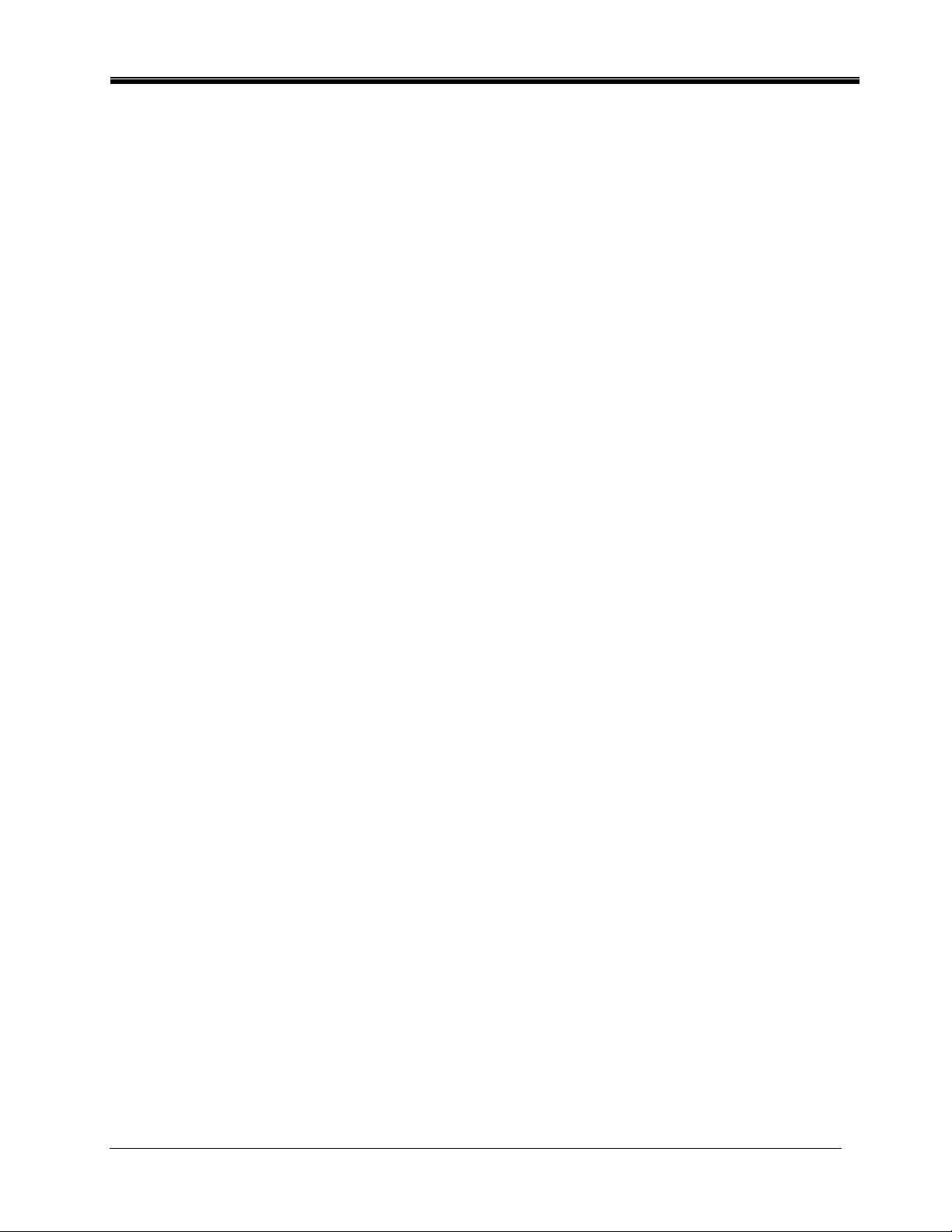
Philips Sound Solutions
Philips Sonic Edge™
5.1 Channel PCI Soundcard
© Copyright 2002
Sonic Edge™ is a trademark of Philips Sound Solutions.
Philips Sound Agent 2™ i s a trademark of Philips Sound Solutions.
QSound™, QEM™, QSound E nv ir onm ent Modeling, QSound Multi-Speak er Systems, QMSS™, Q3D™,
QSound QXpander™, QI nteractive3D™, Audio Pix™, and the Q logo are trademarks of QSound Labs,
Inc.
EAX™ and Environm ental Audio Extensions are tradem ar k s of Creativ e Technology Ltd. In the United
States and other countries.
Microsoft ™ and Windows™ are registered trademar k s of Microsoft Corporation.
DirectX™ and Direc tSound™ ar e trademarks of Microsoft Corpor ation.
All other tradem ar k s are t he pr operty of their respective owners.
Sonic E dge™ Sou nd c ard U ser ’s G ui de 1
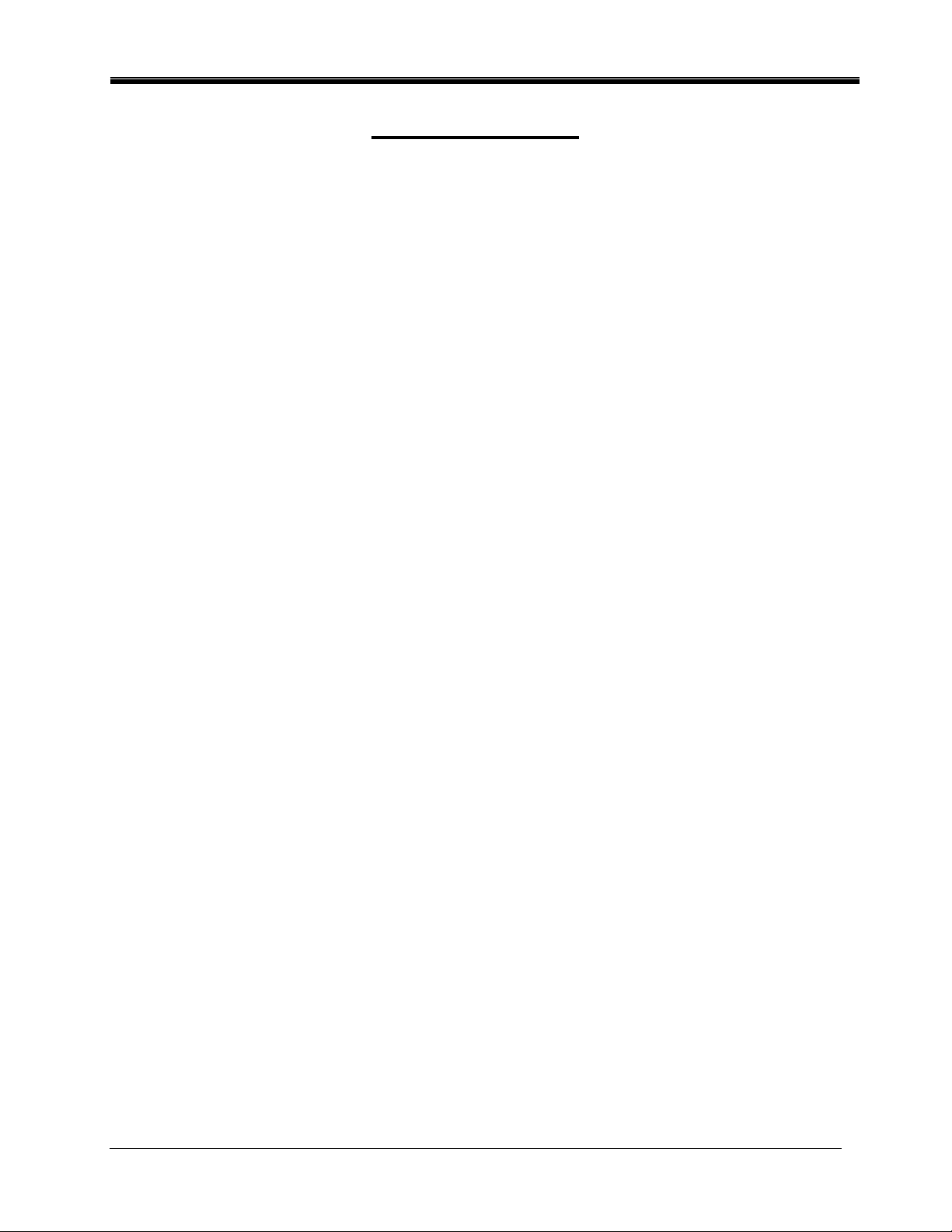
Philips Sound Solutions
Table Of Con ten ts
1. Introduction.......................................................................................................................5
1.1. KEY FEATURES........................................................................................................ 6
1.2. Minimum System Requirements................................................................................. 7
1.3. What Is Included In the Package................................................................................ 8
2. Soundcard Installation Procedure........................................................ 9
2.1. Before Installing Your New Soundcard....................................................................... 9
2.1.1. Identify Your Old PC Sound System................................................................. 10
2.1.2. Disabling the Integrated Sound......................................................................... 10
2.1.3. Uninstalling the Old Soundcard and Drivers...................................................... 11
2.2. Installing th e Ne w Soundcard................................................................................... 12
2.2.1. Soundcard External Connection........................................................................ 13
2.3. Software Ins tallation................................................................................................. 14
3. Using The Philips Sound Agent 2 (PSA2)......................................15
3.1. Basic interface operation.......................................................................................... 15
3.2. Details of Comp act Control Panel............................................................................. 16
3.2.1. Master Volume.................................................................................................. 16
3.2.2. Mute.................................................................................................................. 16
3.2.3. Resize............................................................................................................... 16
3.2.4. Close................................................................................................................ 16
3.2.5. Default.............................................................................................................. 16
3.2.6. Help.................................................................................................................. 16
3.2.7. Reverb.............................................................................................................. 16
3.2.8. QSizzle............................................................................................................. 17
3.2.9. QRumble.......................................................................................................... 17
3.2.10. Normalize.......................................................................................................... 17
3.2.11. 3D Effects......................................................................................................... 17
3.2.12. EQ.................................................................................................................... 17
3.3. Main Control Panel................................................................................................... 18
3.3.1. Accessing the M ain Control Panel.................................................................... 18
3.3.2. Effects Tab........................................................................................................18
3.3.2.1. QSizzle...................................................................................................... 18
3.3.2.2. QRumble................................................................................................... 19
Sonic E dge™ Sou nd c ard U ser ’s G ui de 2
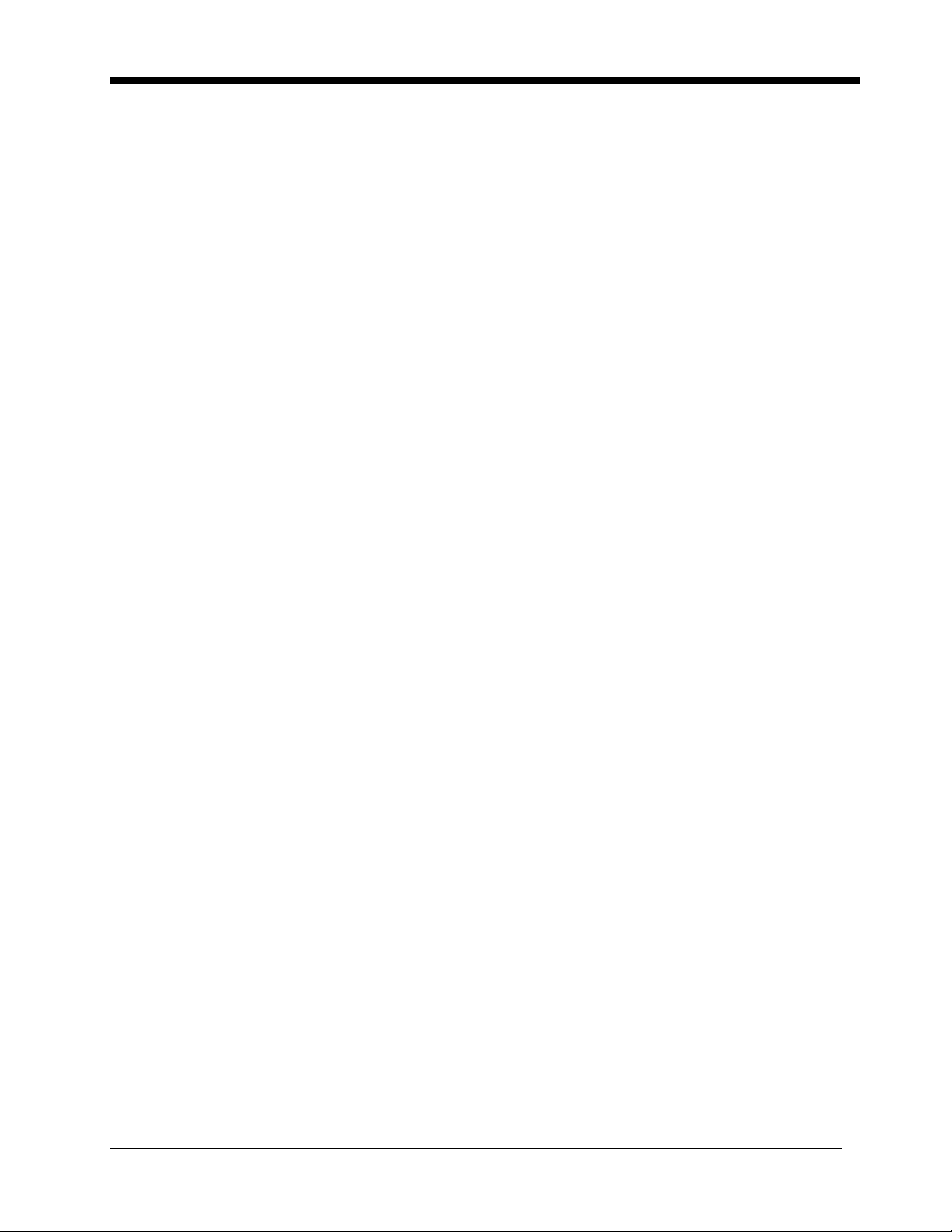
Philips Sound Solutions
3.3.2.3. Normalization............................................................................................ 19
3.3.2.4. 3D Effects................................................................................................. 19
3.3.3. Equalizer Tab.................................................................................................... 20
3.3.4. Setup Tab......................................................................................................... 20
3.3.4.1. Headphones.............................................................................................. 21
3.3.4.2. Stereo Speakers....................................................................................... 21
3.3.4.3. Quad Speak ers mode............................................................................... 21
3.3.4.4. 5.1 Channel Speakers mode..................................................................... 21
3.3.4.5. Digital Output (S/PDIF).............................................................................. 21
3.3.4.5.1 AC3/DTS Pass-Through.......................................................................... 22
3.3.4.6. Preamp Slider........................................................................................... 22
3.3.4.7. Fader Slider.............................................................................................. 22
3.3.4.8. Center Slider............................................................................................. 22
3.3.4.9. LFE Slider................................................................................................. 22
3.3.4.10. Balance Slider........................................................................................... 22
3.3.4.11. Test Butto n................................................................................................ 22
3.3.5. Mixer Tab.......................................................................................................... 23
3.3.5.1. Playback source controls........................................................................... 23
3.3.5.2. Recording So urce Control......................................................................... 24
3.3.5.3. Advanced Tab........................................................................................... 25
3.3.5.3.1 Microphone Boost................................................................................... 25
3.3.5.3.2 S/PDIF Capture....................................................................................... 25
3.3.5.3.3 Select S/PDIF-In to Digital or Analog Out................................................ 25
3.3.5.3.4 Select S/PDIF Input Device 1 or 2........................................................... 25
3.3.6. Presets Tab...................................................................................................... 26
3.3.6.1. Load.......................................................................................................... 26
3.3.6.2. Save.......................................................................................................... 26
3.3.6.3. Save As..................................................................................................... 26
3.3.6.4. Delete........................................................................................................ 27
3.3.7. Info Tab............................................................................................................ 27
3.4. Visualization Panel................................................................................................... 28
4. Uninstalling Software Drivers.........................................................................................29
5. Technical Support And Warranty................................................................................... 3 0
5.1. Internet Address:...................................................................................................... 30
Sonic E dge™ Sou nd c ard U ser ’s G ui de 3
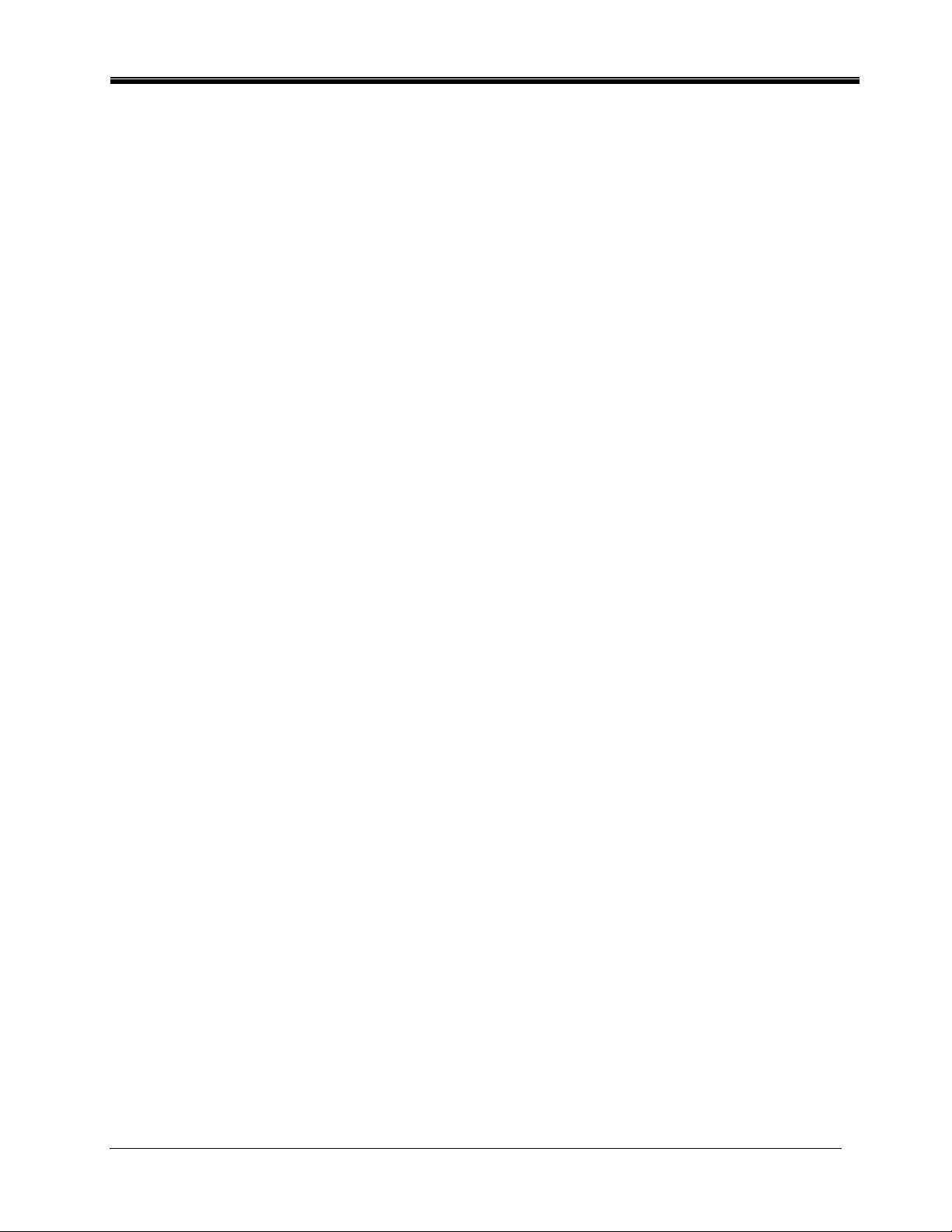
Philips Sound Solutions
5.2. Technical Su pp or t Information:................................................................................. 30
5.3. Warranty Statement.................................................................................................. 31
6. Appendix A......................................................................................................................33
Useful Tips For Speaker set-up, And More........................................................................... 33
6.1.1. Ideal Listening Scenario (Speakers).................................................................. 33
6.1.2. Ideal Listening Scenario (Headphones)............................................................ 33
6.1.3. Avoid Reflective Surfaces (Speakers)............................................................... 33
6.1.4. Balance the Speakers and Headphones........................................................... 33
7. Appendix B......................................................................................................................35
Uninstalling the Old Drivers and the Soundcard................................................................... 35
8. Appendix C......................................................................................................................36
Disabling the Integrated Sound............................................................................................ 36
Sonic E dge™ Sou nd c ard U ser ’s G ui de 4
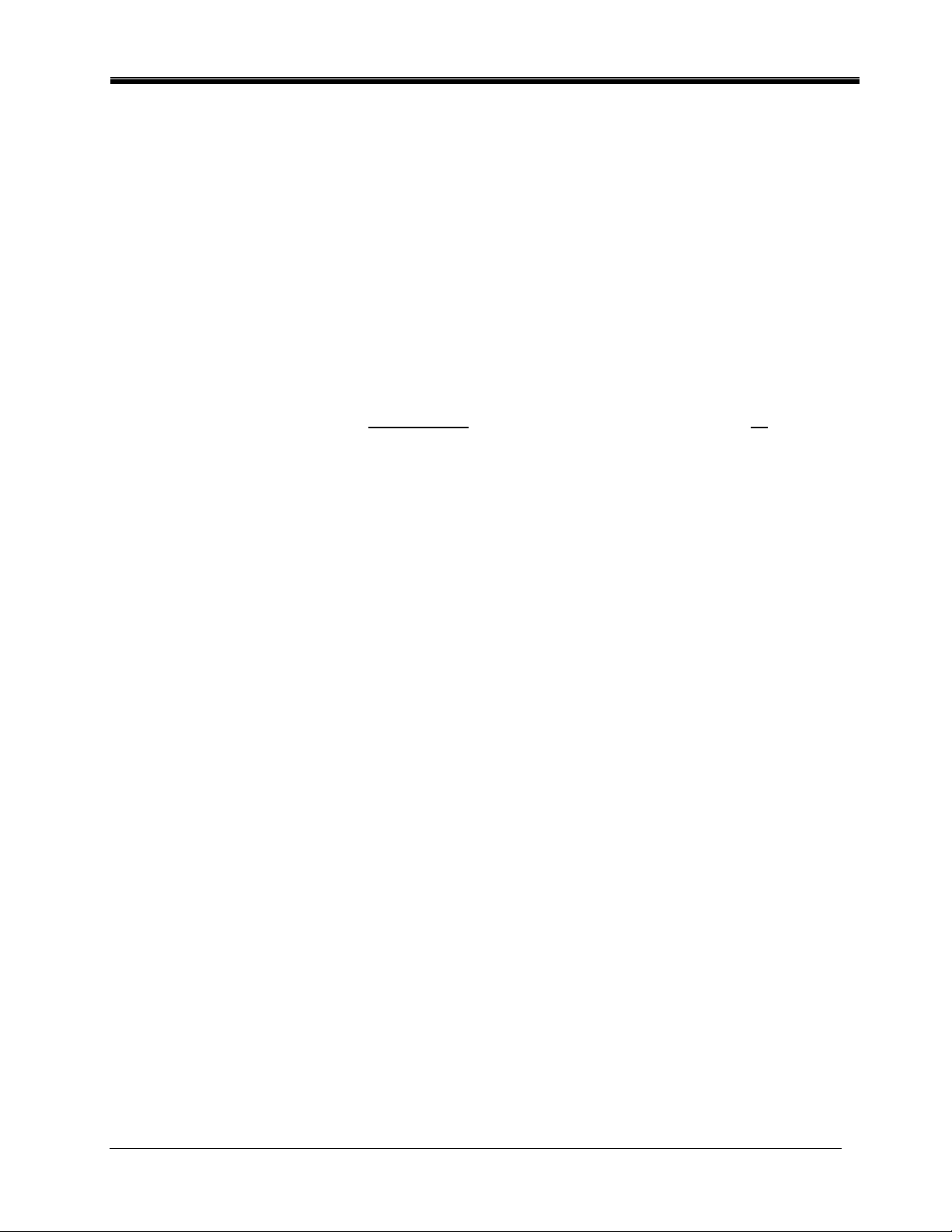
Philips Sound Solutions
1. Introduction
Congratulations on your purchase of the Philips Sonic Edge 5.1 Soundcard! We know that you’ll
agree, once you give it the edge, your PC will never sound the same again.
Your next generation Philips Sonic Edge 5.1 soundcard offers advanced features for today’s
digital music ent husiasts and PC gam er s w ho de m and the absolute best soun d pos sible from
their PCs.
As the world’s first soundcard to provide incredible 5.1 surround sound from any stereo source,
your new feature pack ed Sonic Edge 5.1 offers a complete suite of rich audio components for
awesome gaming, immersive DVD movie soundtracks, and supercharged CD audio and MP3
reproduction that will t ransfo rm your PC into a sonic powerhouse!
All controls, effects, and enhancements are bundled into a new unified graphical audio control
center, Philips Sound Agent 2. The new Philips Sound Agent 2 includes a full suite of studi o
quality audio DSP processes that automatically
sources:
★ Streaming Internet media, DVD movie audio, CD audio, WAV, MP3, WMA – any audio
source is automatically upgraded to higher fidelity!
add features, depth, and richness to all audio
The Sound Agent 2 user interface is a simple yet elegant design for the ultimate in PC audio
control:
• Modern and appealing look that is audio centric, naturally intuitive, and enjoyable to use.
• A fresh concept, visual representation of advanced audio processing algorithms for
headphone, 2, 4, or 5.1 channel speaker systems.
• Totally customiza bl e settings allow au di o fi n e- tu ni ng with extrem e pr ec is i on .
Sonic E dge™ Sou nd c ard U ser ’s G ui de 5
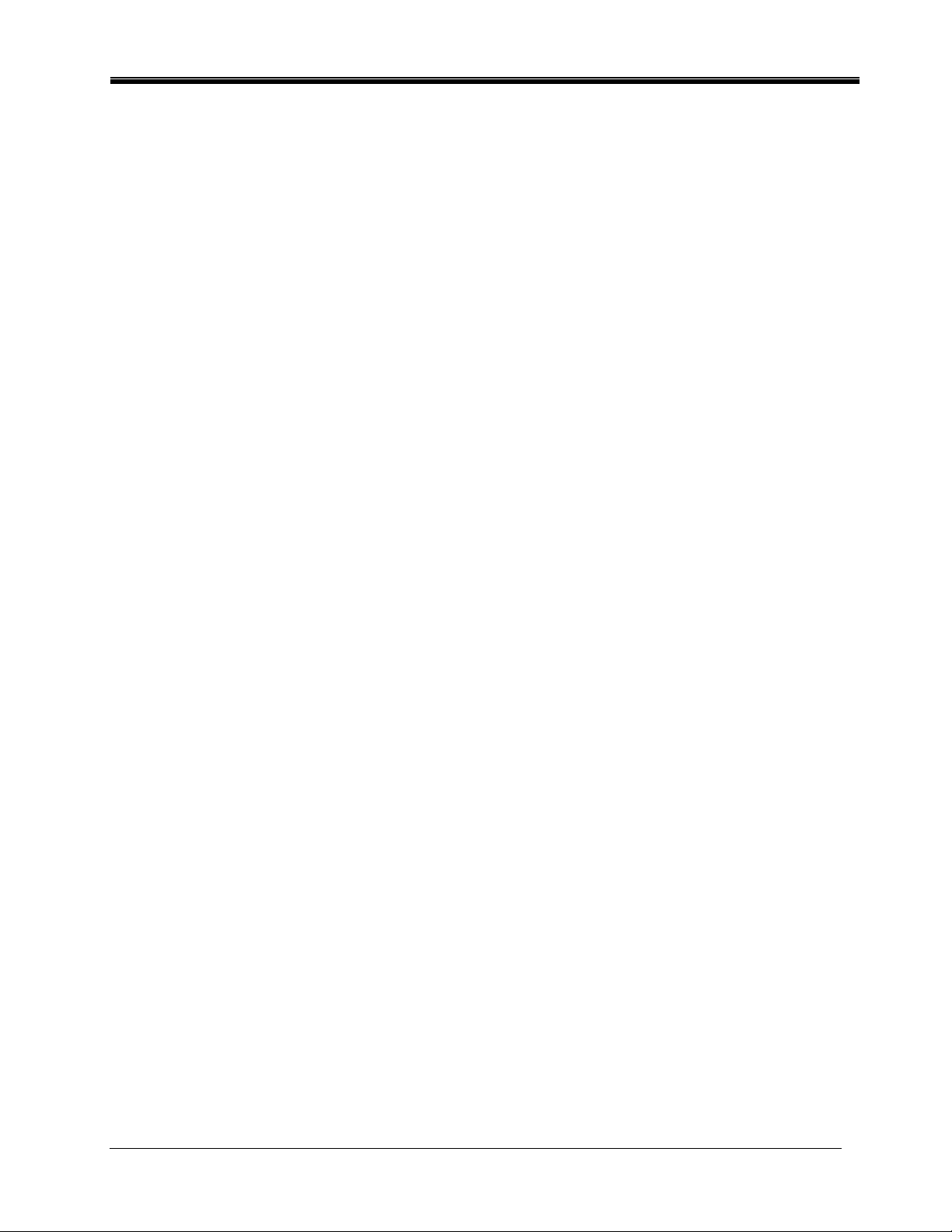
Philips Sound Solutions
1.1. KEY FEATURES
Gaming and Music-centric audio components transform your PC into an
advanced digital audio processor!
• QInteractive3D technology offers precise 3D sound positioning with all headphone and
speaker output configurations and is compatible with DirectSound3D, EAX 1.0, EAX
2.0/I3D Level 2, A3D enabled gam es.
• QXpander converts ANY ordinary stereo input to 3D surround sound with any
headphone or two-speaker set configuration.
• 15 unique reverb environments using the exclusive QSound Environmental Modeling
(QEM) algorithms for totally immersive gaming and dramatic musical performances.
• Dynamic Energy Enhancement found in the new QSizzle and QRumble components
feature low, mid and high frequency enrichment algorithms to improve sonic fidelity for
highly compressed digital audio files such as MP3s and WMAs with natural replacement
harmonics that compensate for lost sonic details. Simply put, it makes MP3’s sound
great.
• Exclusive QMSS technology creates a virtual 5.1 channel surround field and fills the
sound gap between speakers to create a complete 360-degree wrap-around audio
experience that is smooth and natural.
• Normalization smoothes out the volume differences within audio files and reduces the
volume variations for all audio sources - automatically.
• Professional style 10-Band Equalizer for precise sou nd tai l ori n g of all digital au di o
media.
• Two Industry standard digital input (S/PDIF In) connectors allow you to connect your
digital audio lines to be captured by Sonic Edge for playback, recording, or monitoring.
• Industry standard digital output (S/PDIF Out) allows you to connect digital speakers or
external decoders to be connected to your new soundcard.
• Default an d us er de fi ne d Presets for m axi m um pe r sonal i zation o f all yo ur gam es, musi c ,
and movies – exactly the way you like it.
Sonic E dge™ Sou nd c ard U ser ’s G ui de 6
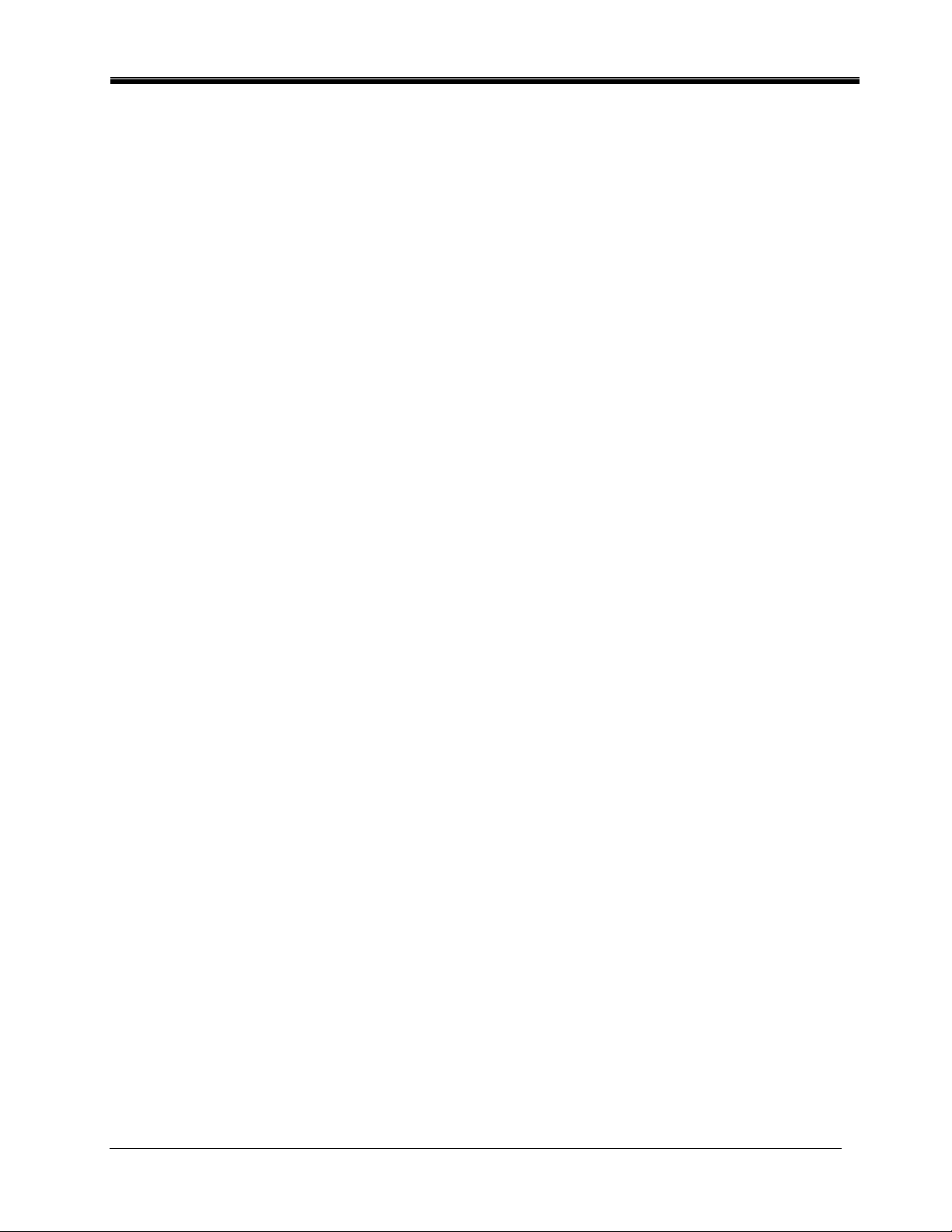
Philips Sound Solutions
1.2. Minimum System Requirements
- 233 MHz CPU
- 32 MB RAM
- One CD ROM Drive
- One open PCI slot
- 800 X 600 Screen resolution (1024 X 780 recommended)
- Headphones, or amplified speakers
- 35 MB of available hard drive space
- Windows® 98SE, Windows® ME, Windows® 2000, and Windows® XP.
Please Note: Each operating system has its own minimum requirements which
should be observed. In addi tion various game s and DVD applications may require
higher limits than listed above.
Sonic E dge™ Sou nd c ard U ser ’s G ui de 7
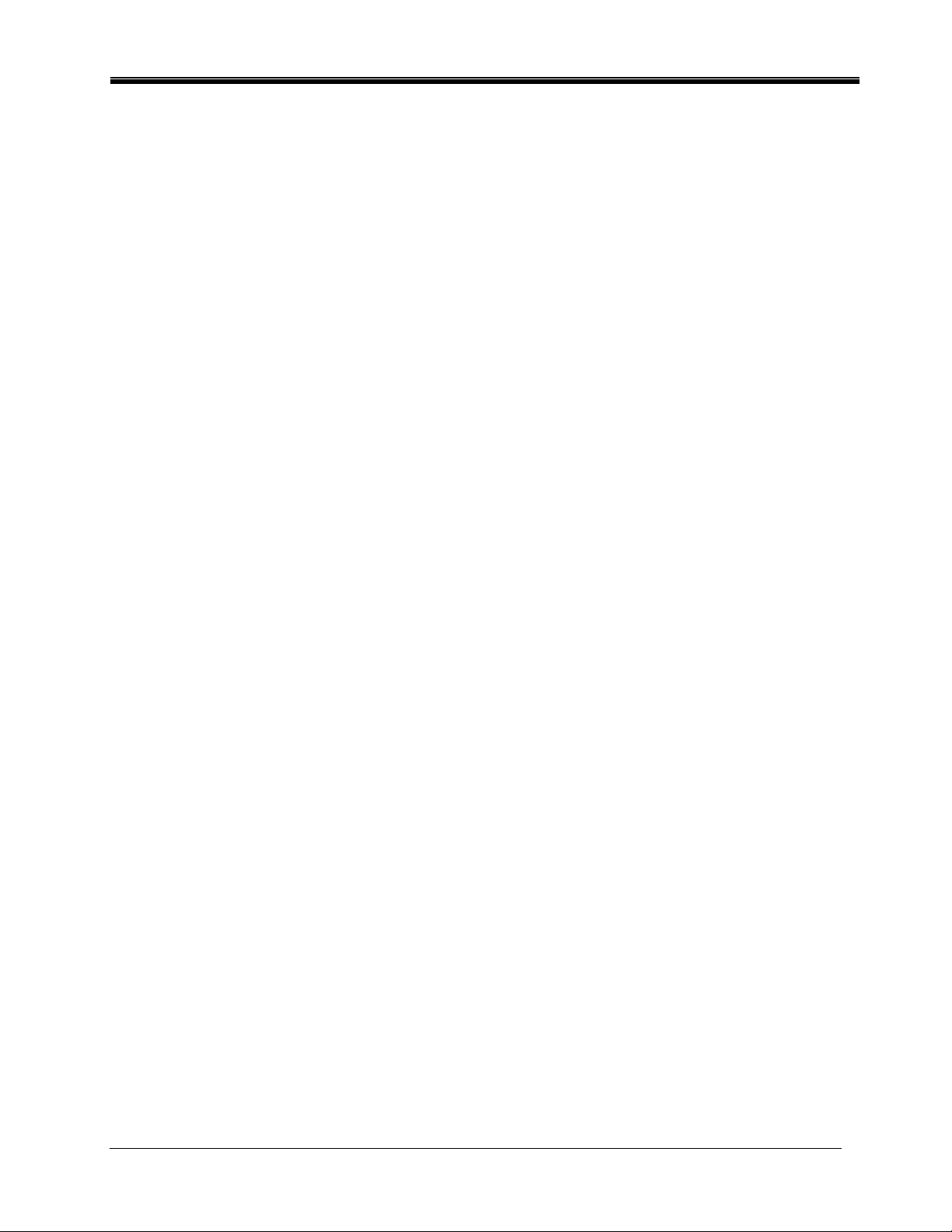
Philips Sound Solutions
1.3. What Is Included In the Package
You will find the following items in your Son ic Edge packa ge:
The Sonic Edge Soundcard
The Sonic Edge installation CD
The Sonic Edge User’s Guide (on the installation CD)
Quick Start Guide (QSG)
Analog audio cable to connect CD-ROM/DVD-ROM drive to soundcard
Bundled applications (on the installation CD)
Warranty card (Europe only)
Sonic E dge™ Sou nd c ard U ser ’s G ui de 8
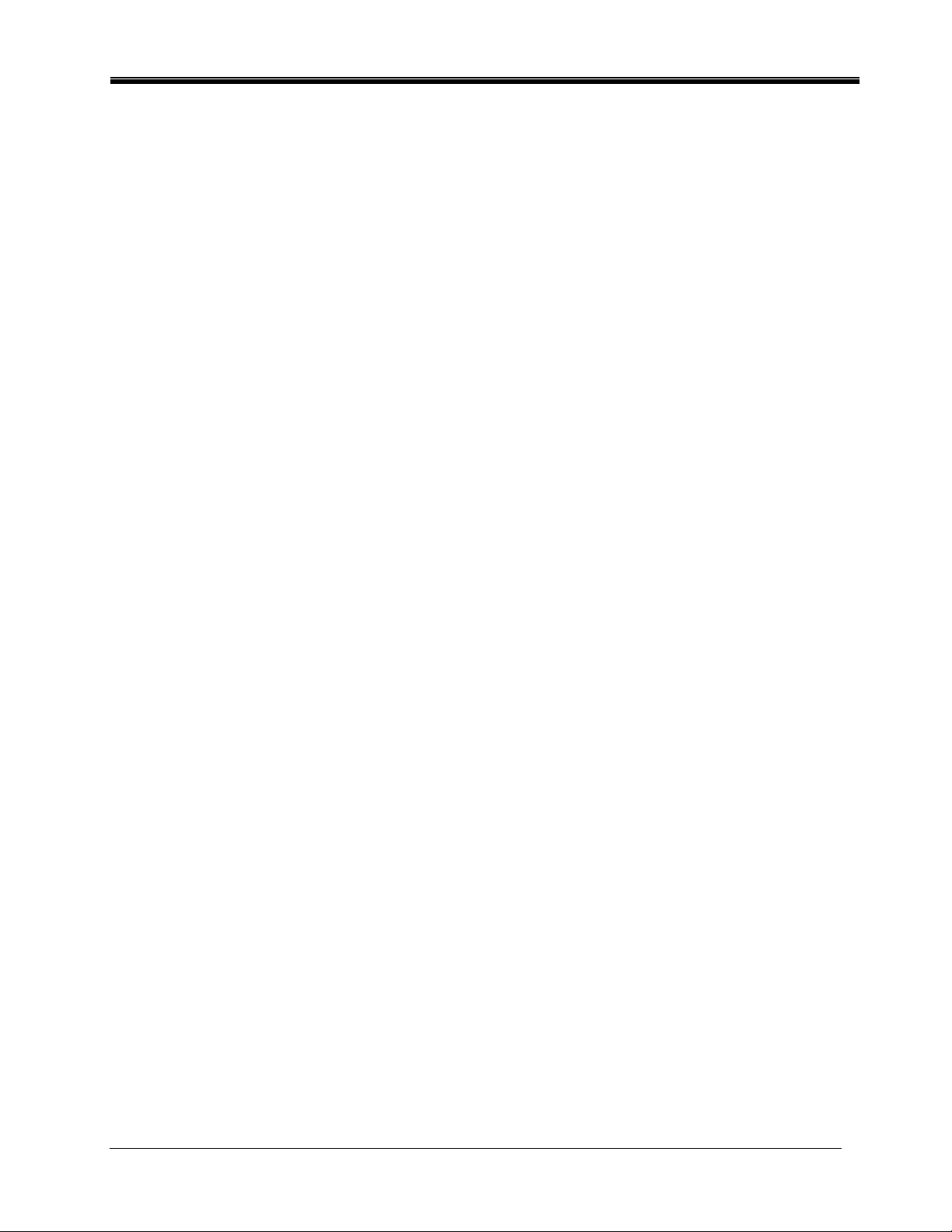
Philips Sound Solutions
2. Soundcard Installation Procedure
Installing your Philips Sonic Ed ge soundcard is easy. Please take a moment to read all the steps
before proceeding with the installation. The installation Video on this CD can provide you with a
quick overview of how to install your new soundcard. If you need more details, read through this
user’s guide.
Note: Computers come in different shapes and sizes. The installation procedure in this manual is
general in nature and you should compare the illustrations shown here with your computer hardware
before starting your soundcard installation.
2.1. Before Installing Your New Soundcard
Before starting the installation of your new soundcard you need to determine if your PC already has
a soundcard, or integrated sound device on the motherboard. Your system can only have one active
sound system. Therefore, you should remove or disable the existing sound system before installing
Sonic Edge. This is very important and failure to do so may result i n your Sonic Edge not
working properl y.
If your PC does not have any type of sound system, proceed to Soundcard Installation section of
this manual.
If you know your PC has an add-on soundcard skip to Uninstalling the Old Soundcard and
Drivers section of this document.
If you know your PC has integrated sound system skip to Disabling the Integra te d Sound section
of this manual.
If you don’t know which type of sound system your PC has, the following text and illustra tions will
help you determine the type of your PC sound system. Once you know the type, go to the
appropriate section to disable, or remove the old sound system.
Sonic E dge™ Sou nd c ard U ser ’s G ui de 9
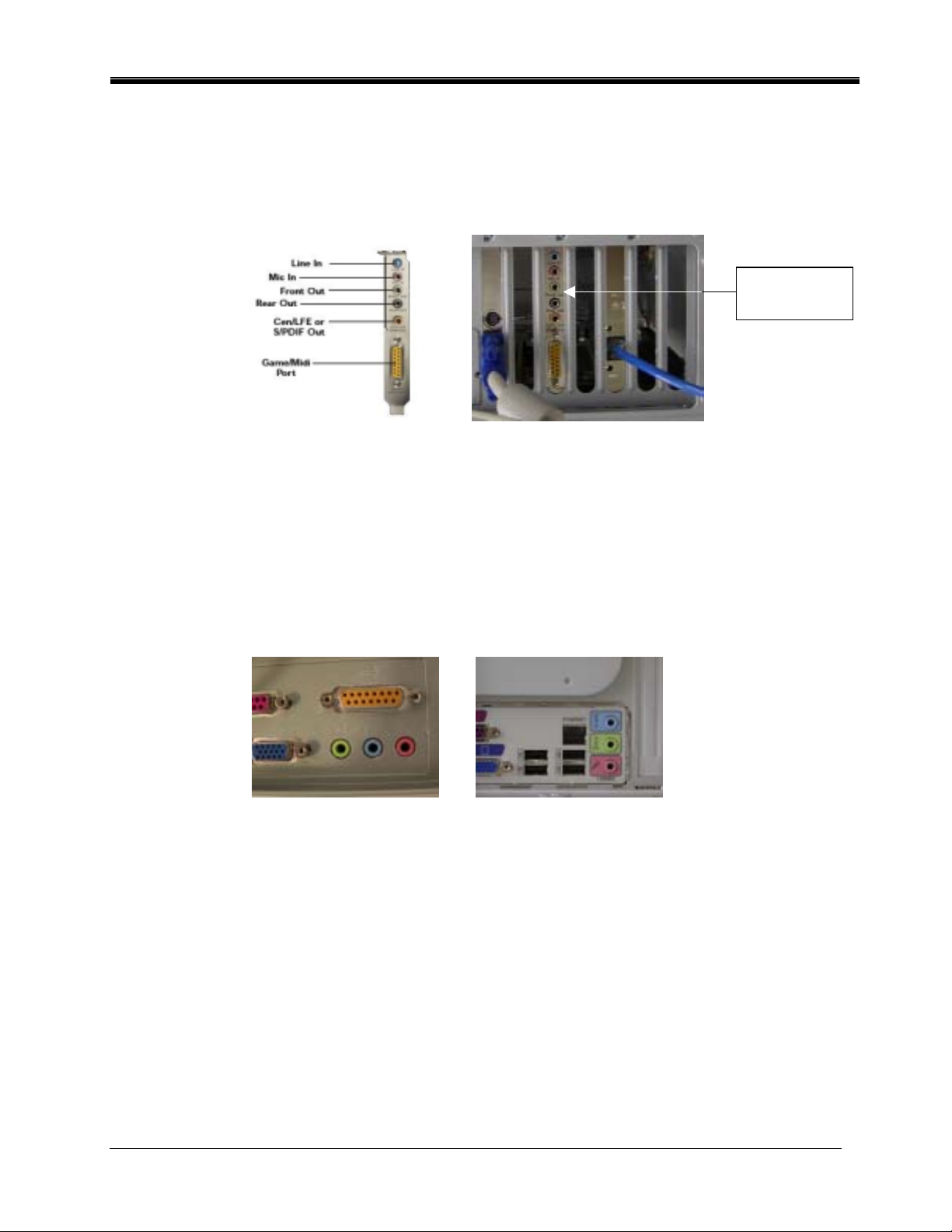
Philips Sound Solutions
2.1.1. Identify Your Old PC Sound System
Check the back of your computer in the area of PCI slots (usually toward the bottom (on the tower
and mini tower cases) or to the right side (on desktop cases). All the connectors line up in one row
on a 4-inch end bracket (similar to your Sonic Edge end bracket).
Add-in
Soundcard
Figure 1
Look for the standard soundcard connectors. The standard labels for the connectors are shown in
Figure 1.
If the sound system is integrated on the motherboard, usually, the connectors are similar to the addon card, but they are not on a bracket. They might be stacked up in two rows.
examples of on-board audio connectors.
Figure 2
Figure 2 shows
2.1.2. Disabling the Integrated So un d
To disable your integrated sound (on-bo ard audio ) you will have to enter the system BIOS utility.
Warning: Do not alter any other settings of your BIOS, or your system may not function properly.
Refer to your syst em documentation o n how to activat e the BIO S u tility.
For useful examples on how to disable the on-board audio please refer to Appendix C.
Sonic E dge™ Sou nd c ard U ser ’s G ui de 10
