
mp3-cd player
psa[cd12
Portable Sport Audio by Philips
product manual

quick start –––––––––––––––––––––––––––––––––––––––––– 3
controls –––––––––––––––––––––––––––––––––––––––––– 4–5
general information
maintenance ––––––––––––––––––––––––––––––––––––––– 6
environmental information –––––––––––––––––––––––––––– 6
mp3 music files –––––––––––––––––––––––––––––––––– 7– 8
firmware upgrade –––––––––––––––––––––––––––––––––––– 9
power supply
batteries ––––––––––––––––––––––––––––––––––––––––– 10
mains adapter ––––––––––––––––––––––––––––––––––––– 1 1
headphones ––––––––––––––––––––––––––––––––––––––– 11
basic functions
playing a disc ––––––––––––––––––––––––––––––––––––– 12
pause –––––––––––––––––––––––––––––––––––––––––––– 13
volume and sound –––––––––––––––––––––––––––––––––– 14
selecting and searching on all discs –––––––––––––––––––– 15
selecting on mp3-cds ––––––––––––––––––––––––––––––– 16
features
playing tracks repeatedly or in random order – mode –––––– 17
storing the last position played – resume
––––––––––––––– 18
locking all buttons – hold –––––––––––––––––––––––––––– 1 8
esp and powersaving –––––––––––––––––––––––––––––––– 1 9
beep –––––––––––––––––––––––––––––––––––––––––––– 19
accessories
remote control AY 3773
––––––––––––––––––––––––– 20–21
handstrap AY 3286 ––––––––––––––––––––––––––––––––– 21
clip magnets –––––––––––––––––––––––––––––––––––––– 22
troubleshooting –––––––––––––––––––––––––––––––– 23–24
2
contents

3
this set complies with the radio interference requirements of the european
community.
quick start
hold/resume/off
AA
x2

front view
1 display
2
−−
adjusts the volume (down)
3
++
adjusts the volume (up)
4 5
skips backward and searches
backward
5 6
skips forward and searches forward
6 1
mp3-cd only: selects the previous
album or skips backward
7 2
mp3-cd only: selects the next album
or skips forward
adjusts eq (bass and treble)
8 2;
switches the set on, starts playback
and interrupts playback
9 9
stops playback and switches the set
off
rear view
1 DC
to connect the external power supply
2 p
3.5 mm line out to connect
the headphones
the remote control
this set to the audio input
of your stereo equipment
3 hold/resume/off
hold locks all buttons
resume stores the last position played
off switches resume and hold off
4 esp
electronic skip protection prevents
music interruptions caused by shocks
5 eq
selects the bass and treble adjustment
6 mode
selects playback options such as
shuffle and repeat
7
opens the cd lid
8 battery compartment
4
controls
caution
use of controls or adjustments or performance of procedures other than herein may
result in hazardous radiation exposure or other unsafe operation.
the model and serial numbers are located inside the cd door.

5
controls
front view
rear view
2
4
6
8
1
2
3
4
5
1
3
5
7
9
8
C
D
f
f
o
/
e
m
u
s
e
r
/
d
l
o
h
p
s
e
q
e
e
d
o
m
6
7

maintenance
do not touch the lens A of the set.
do not expose the set, batteries or discs to
humidity, rain, sand or excessive heat (caused by
heating equipment or direct sunlight).
the lens may cloud over when the set is suddenly
moved from cold to warm surroundings. playing is
not possible then. leave the set in a warm environment until the moisture evaporates.
active mobile phones in the vicinity of this set may cause malfunctions.
avoid dropping the set as this may cause damage.
clean the set with a soft, dry cloth. do not use any cleaning agents as they may have
a corrosive effect.
to clean a disc, wipe it in a straight line from the center towards the edge using a
soft, lint-free cloth. cleaning agents may damage the disc.
environmental information
all redundant packing material has been omitted. we have done our utmost to make
the packaging easily separable into three mono materials: PET, PS, PE.
your set consists of materials which can be recycled if disassembled by a specialized
company. please observe the local regulations regarding the disposal of packing
materials, drained batteries and old equipment.
general information
6

mp3 music files
the music compression technology mp3 (mpeg audio layer 3) reduces the digital data
of an audio cd significantly while maintaining cd-like sound quality. with mp3 you
can record up to 10 hours of cd-like music on a single 12cm cd-rom.
how to get music files
either download legal music files from the internet to your computer hard disc or
create them from your own audio cds. for this, insert an audio cd into your
computer´s cd-rom drive and convert the music using an appropriate encoder
software. to achieve a good sound quality, a bit rate of 128 kbps or higher is
recommended for mp3 music files.
how to organize music files
in order to easily handle the large number of music files on a cd-rom,
you can organize them in folders (“albums”).
the tracks of an album will be played in alphabetical order. if you want
to arrange them in a certain order, let the file names start with numbers.
for example:
001-ONEWORLD.MP3
002-FIRESTARTER.MP3
003-DEEP.MP3
the albums will be arranged in alphabetical order. If albums are located in an album,
they will be played after this album. albums without mp3 files will be skipped.
if there are mp3 files which you did not put into an album, you will find them in the
album
VVaarriioouuss
with album number 00. various is the first album that will be played.
when playing a disc with cd audio tracks and mp3 files, the cd audio tracks will be
played first.
general information
7

how to make a cd-rom with mp3 files
use your computer´s cd burner to record (“burn”) the music files from your hard disc
to a cd-rom. use either ISO 9660 disc format or UDF. some cd burner software like
e. g. “DirectCD” support the UDF format.
make sure that the file names of the mp3 files end with .mp3.
supported formats
this set supports:
disc format: ISO 9660, joliet, multisession, UDF,
enhanced music cd, mixed mode cd
mp3 bit rate: 32–320 kbps and variable bit rate
total number of music files and albums: around 350
(with a typical file name length of 20 characters)
note: the number of music files that can be played depends on the length of
the file names. with short file names more files will be supported.
all trademarks used are owned by their respective owners.
general information
8

firmware upgrade
occasionally, philips releases new software (“firmware”) for your set.
1 connect the mains adapter to DC on the set and to the wall socket (see “mains
adapter”).
2 keep mode pressed for 3 seconds.
the type of your set and the current version of the firmware are displayed. Upgrade?
is displayed.
3 press 9.
4 visit the homepage http://www.nike-philips.com. check if there is a firmware file for
your set and if the firmware version is higher than the current version of your set.
download the file and burn it on a cd-rom.
5 insert the cd-rom into the set and keep mode pressed for 3 seconds.
Upgrade? is displayed.
6 press 2;.
Upgrading is displayed and upgrading starts. this may take some minutes. after
upgrading is finished, Upgrade complete is scrolled.
Wrong upgrade file is scrolled: your set already has the latest firmware or the
downloaded file does not correspond to your set.
Upgrade file defect is scrolled: the upgrade file has been damaged during the
download or when burning the cd-rom. download the file again, burn a new cd-rom
and try again.
No upgrade file is scrolled: no upgrade file was found on the inserted cd-rom.
note: if upgrading is interrupted accidentally, repeat step 6 until upgrading
is completed successfully.
general information
9

batteries (supplied or optionally available)
inserting batteries
open the battery compartment and insert 2 alkaline
batteries of type AA (LR6, UM3).
do not use old and new or different types of
batteries in combination.
indication of empty batteries
replace the batteries or connect the
mains adapter as soon asAblinks and
Replace batteries is scrolled.
remove batteries if they are empty or if the set will
not be used for a long time.
batteries contain chemical substances,
so they should be disposed of properly.
average playing time of batteries under normal conditions:
alkaline
batteries
esp on 10 hours
esp and powersaving on:
audio disc 15 hours
mp3-cd 24 hours
note: to switch on powersaving, press esp repeatedly during
playback until ESP is shown (see “esp and powersaving”).
power supply
10
Replace batte
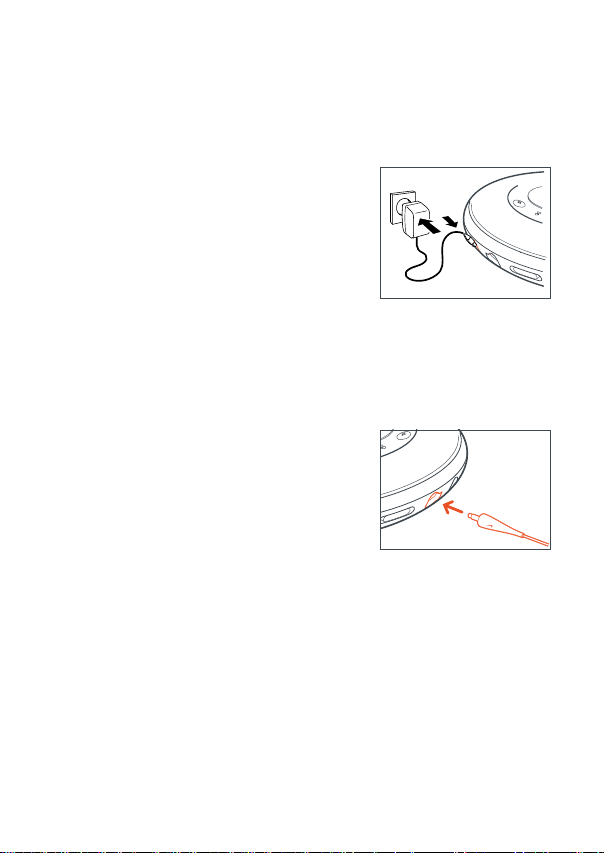
mains adapter (supplied or optionally available)
use only the AY 3170 mains adapter (4.5 V/300 mA direct current, positive pole to
the center pin). any other product may damage the set.
1 make sure the local voltage corresponds to the
adapter´s voltage. if your mains adapter is equipped
with a voltage selector, set this selector to the local
mains voltage if necessary.
2 connect the mains adapter to DC on the set and to
the wall socket.
note: always disconnect the adapter if you are not using it.
headphones (HJO20)
connect the supplied headphones to p.
note: p can also be used for connecting this psa to
your hifi system. adjust the volume and sound on
the psa and your hifi system.
use your head when using headphones
hearing safety
do not play your headphones at a high volume. hearing experts advise that continuous
use at high volume can permanently damage your hearing.
traffic safety
do not use headphones while driving a vehicle. it may create a hazard and it is illegal
in many countries. even if your headphones are an open-air type designed to let you
hear outside sounds, do not turn up the volume so high that you cannot hear what is
going on around you.
power supply / headphones
11
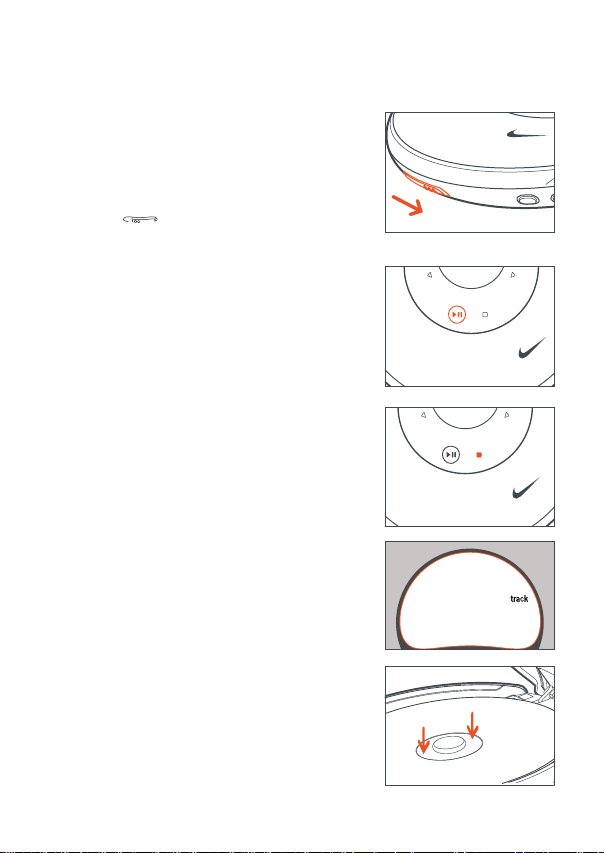
playing a disc
with this set you can play
all pre-recorded audio cds
all finalized audio cdrs and cdrws
mp3-cds (cd-roms with mp3 files)
1 push the slider to open the cd lid.
2 insert a disc, printed side up, by pressing gently on
the disc´s center so that it fits onto the hub. close
the lid by pressing it down.
3 press 2; to start playback.
Reading CD is displayed. playback starts.
the track type (CD or MP3), the current
track number and the elapsed playing time are
displayed. for an mp3 track, the album number is
also displayed and the filename is scrolled twice.
4 press 9 to stop playback.
the total number of tracks, the track
types (CD, MP3), the number of albums
on an mp3-cd and the total playing time
(of an audio disc only) are displayed.
5 to remove the disc, hold it by its edge and press the
hub gently while lifting the disc.
notes:
after pressing 2; it may take some time until the
first mp3 track is played.
20 seconds after pressing 9 the set switches off
automatically.
basic functions
12
[CDA]
stop
5
1

pause
1 press 2; to interrupt playback.
the time where playback was interrupted
is blinking.
2 to resume playback press 2; again.
basic functions
13
0:24
1
LOVE01
1

volume and sound
volume adjustment
adjust the volume by using −−& ++.
bass adjustment
1 press eq once during playback to select the bass
adjustment.
the current bass setting blinks.
2 press 2 repeatedly to select either:
No Bass: no bass enhancement
Bass 1: moderate bass enhancement
Bass 2: strong bass enhancement
the selected bass setting blinks.
3 press eq to confirm your selection.
treble adjustment
1 press eq twice during playback to
select the treble adjustment.
the current treble setting blinks.
2 press 2 repeatedly to select either:
No Treble: no treble enhancement
TT
reble: treble enhancement
the selected treble setting blinks.
3 press eq to confirm your selection.
basic functions
14
Bass 1
Bass 2
No Treble
Treble
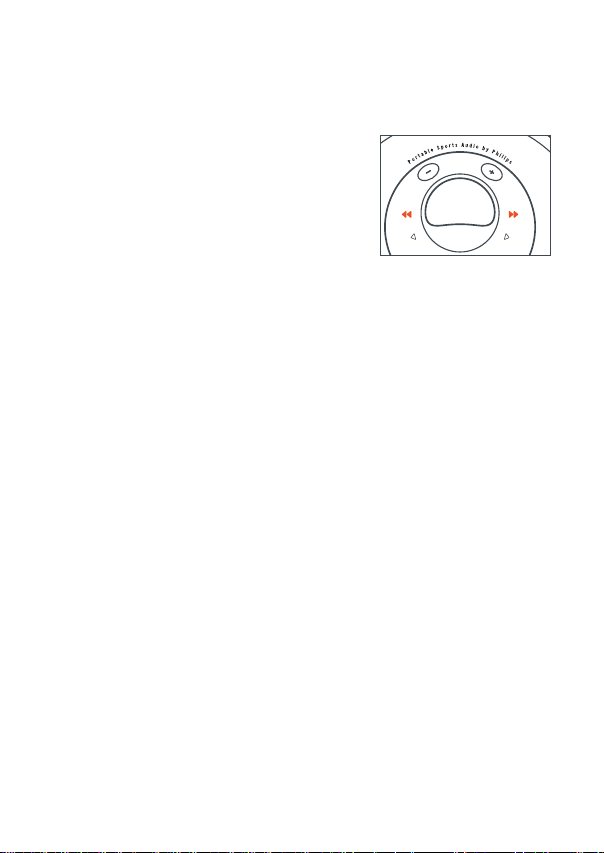
selecting and searching on all discs
selecting a track during playback
briefly press 5 or 6 once or several times to skip to
the beginning of the current, previous or subsequent
track.
playback continues with the selected track.
searching for a passage during playback
1 keep 5 or 6 pressed to find a particular passage in backward or forward direction.
searching starts and playback continues at
a low volume. for cd audio tracks the search
speeds up after 2 seconds.
2 release the button at the desired passage.
normal playback continues.
note: during repeat, shuffle or shuffle all, searching is only possible
within the current track.
basic functions
15
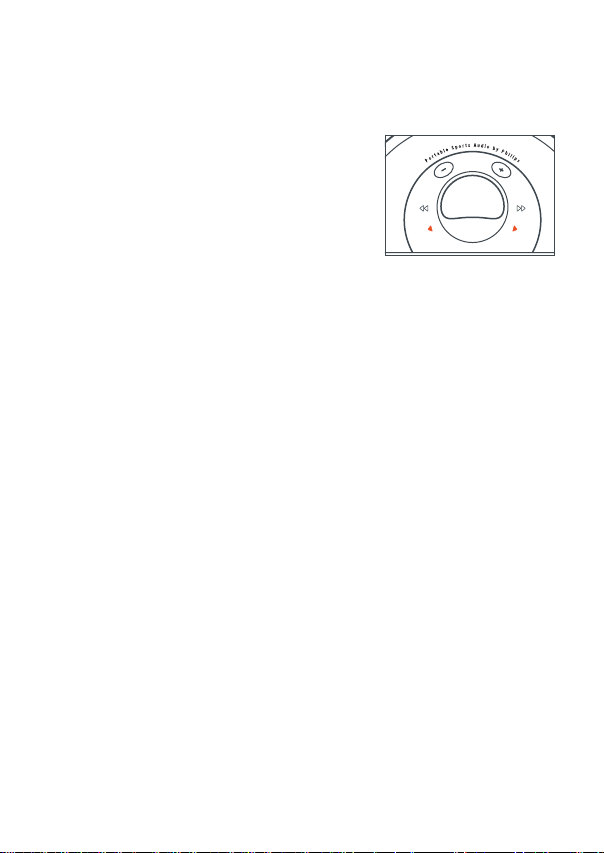
selecting on mp3-cds
selecting an album during playback
briefly press 1 or 2 once or several times to skip to
the first track of the current, previous or subsequent
album.
the first track of the selected album is played.
selecting a track during playback
1 keep 1 or 2 pressed to skip quickly to previous
or subsequent mp3 tracks.
skipping starts and speeds up after 5 seconds.
2 release the button at the desired track.
playback continues with the selected track.
note: to skip from track to track at low speed,
use 5 or 6.
basic functions
16
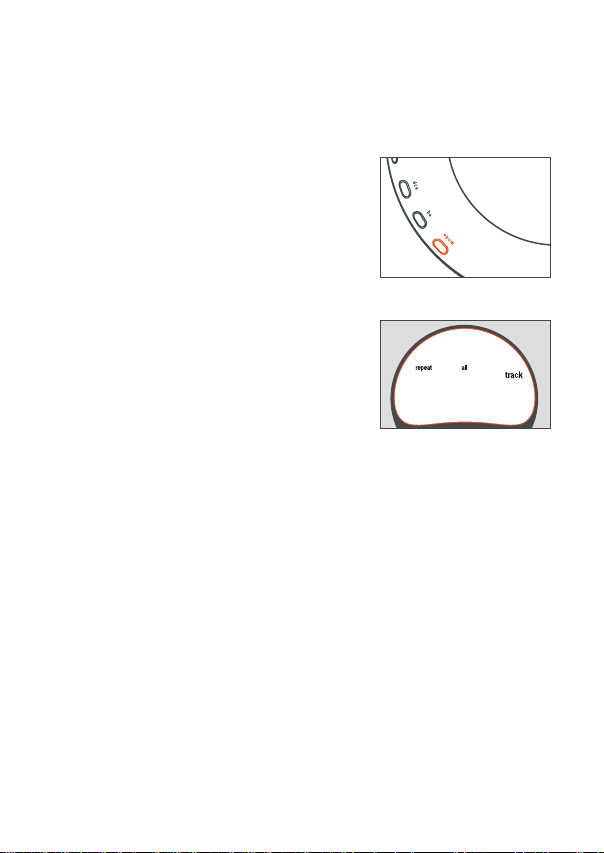
playing tracks repeatedly or in random order – mode
1 press mode repeatedly during playback to select either:
shuffle album (with mp3-cds only):
all tracks of the current album are played in
random order once.
shuffle all: all tracks of the disc are played in
random order once.
repeat shuffle album (with mp3-cds only):
all tracks of the current album are played
repeatedly in random order.
repeat shuffle all: all tracks of the disc are
played repeatedly in random order.
repeat: the current track is played repeatedly.
repeat album (with mp3-cds only):
all tracks of the current album are played
repeatedly.
repeat all: the entire disc is played repeatedly.
2 playback starts in the selected mode after 2 seconds.
3 to return to normal playback, press mode repeatedly until repeat and shuffle
disappear.
features
17
d
l
o
h
0:31
Audio Track 01
1
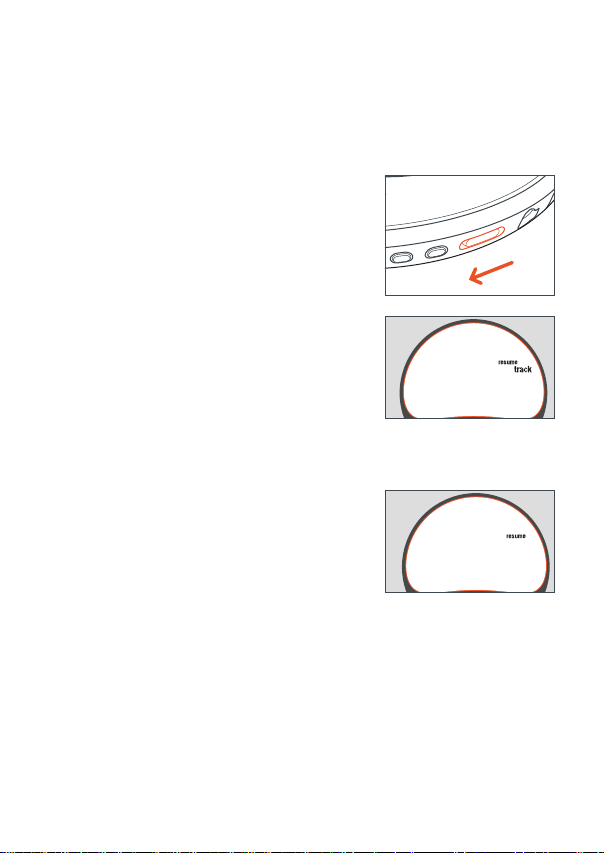
storing the last position played – resume
you can store the last position played. when restarting, playback will continue from
where you have stopped.
1 switch the slider to resume during playback to
activate resume.
resume is shown.
2 press 9 whenever you want to stop playback.
3 press 2; to resume playback.
playback continues from where you have stopped.
to deactivate resume, switch the slider to off.
resume disappears.
locking all buttons – hold
you can lock all buttons of the set. when you press
any key, no action will be executed then.
switch the slider to hold to activate hold.
resume is shown and Hold is displayed all buttons
are locked. when pressing any key, Hold is
displayed.
to deactivate hold, switch the slider to off.
resume disappears.
features
18
3:56
Audio Track 06
!
Hold
6
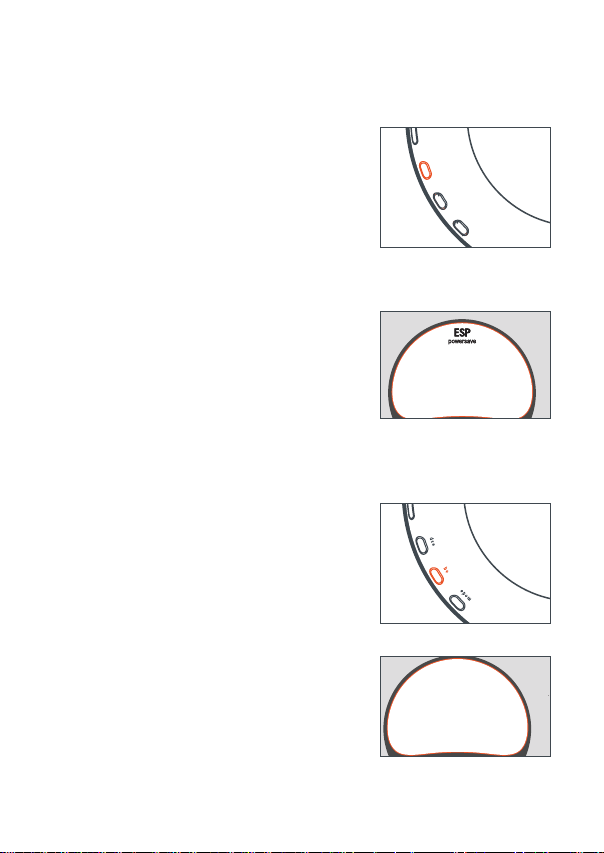
esp and powersaving
with a conventional portable disc player the music
may stop while you are jogging, for example. the
electronic skip protection protects the psa against
loss of sound caused by light vibrations or shocks.
continuous playback is ensured. esp does not
protect the psa against damage caused by dropping!
press esp repeatedly during playback to select
either:
ESP on: ESP is shown and esp is switched on.
ESP, powersave is shown. esp and powersaving
are switched on, resulting in a longer battery
lifetime and a shorter skip protection.
ESP off: ESP disappears. esp and powersaving
are switched off for cd audio tracks to achieve
the highest sound quality.
beep
a beep confirms that you have pressed a button or that
the batteries are empty.
keep eq pressed for 2 seconds to switch beep either
on or off:
Beep is displayed: beep is switched on.
No beep is displayed: beep is switched off.
features
19
e
e
r
/
d
l
o
h
p
s
e
q
e
e
d
o
m
Longer batter
r
/
d
l
o
h
No beep

remote control AY 3773 (supplied or optionally available)
controls
1 3.5 mm plug to connect the headphones
2 hold
locks all buttons
3 stop
stops playback and switches the set off
4 5 / 6
skips and searches forward / backward tracks
5 1 / 2
mp3-cd only: selects the next / previous
6 2;
switches the set on, starts playback and
interrupts playback
7 volume
adjusts the volume
connecting the remote control
use only the AY 3773 remote control.
1 press 9 on the set twice to switch off the set.
2 firmly connect the remote control to p on the
set.
3 firmly connect the headphones to the plug on
the remote control.
4 on the remote control keep 2; pressed for
1 second to switch on the set and to start
playback.
playback starts the album number (mp3-cds
only) and the track number are displayed on the remote control´s display.
accessories
20
2
3
4
5
1
7
5
4
6

5 adjust the volume and sound on the psa and your remote control.
note: replace the batteries as soon as
no batt
is displayed on the remote control´s
display.
handstrap (AY 3286)
secure your digital audio player during sport activity by using the supplied hand strap.
1 fit the psa player into the rubber buckle, with the
headphone / remote socket aligned to the socket hole.
2 position your hand until the fit is snug and
comfortable.
accessories
21

clip magnets
wear your remote control and secure your
headphone cord with these wearable magnets.
1 check the polarity of the 2 button magnets. insert
the big button magnet underneath your garment.
2 clip the small button magnet on your outer
garment. clip the remote control on top.
3 secure your headphone cord with the "butterfly"
magnet clip.
WARNING:
KEEP OUT OF REACH OF SMALL CHILDREN
TO AVOID CHOKING HAZARD.
KEEP THE MAGNETS AWAY FROM CREDIT
CARDS, TAPES AND ANY ITEMS WHICH
MAYBE SENSITIVE TO THE MAGNETS.
USERS OF PACEMAKERS OR OTHER IMPLANTED DEVICES SHOULD CONSULT THEIR
PHYSICIAN BEFORE USING MAGNETS OR DEVICES THAT MAY GENERATE ELECTRO-
MAGNETIC INTERFERENCE.
22
accessories
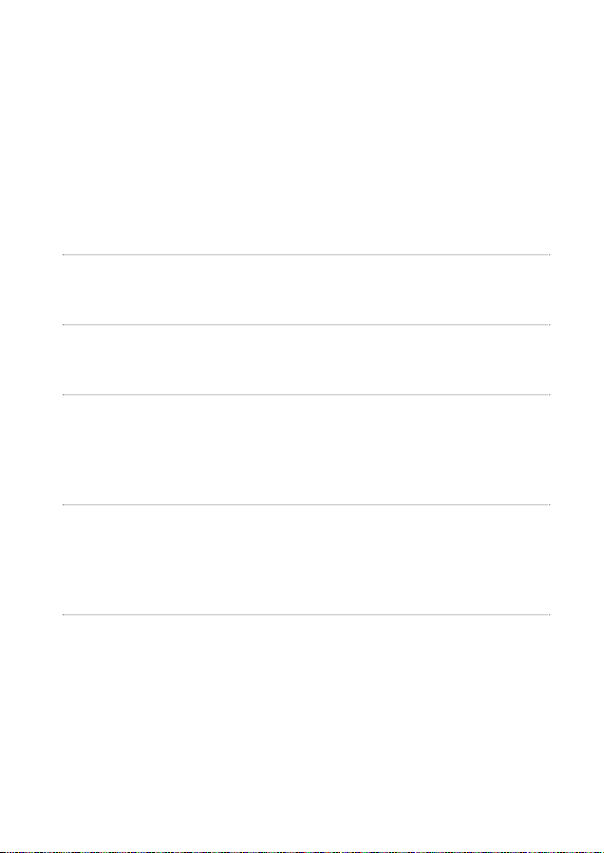
warning
under no circumstances should you try to repair the set yourself as this will
invalidate the warranty.
if a fault occurs, first check the points listed, before taking the set for repair. if you
are unable to solve a problem by following these hints, consult your dealer or service
center.
problem solution
no power, playback insert the batteries correctly.
does not start replace the batteries.
connect the mains adapter securely.
Hold indication deactivate hold.
and /or no reaction disconnect the set from the power supply
to controls or take out the batteries for a few seconds.
no sound or press 2; to resume playback.
bad sound quality adjust the volume.
check and clean the connections.
keep this set away from active mobile phones or
strong magnetic fields.
pls insert cd insert a disc, label upwards.
or clean or replace the disc.
no audio file wait until the steamed up lens has cleared.
indication make sure you have inserted an audio disc
or an mp3-cd.
unfinalized cd make sure the inserted cdr or cdrw is
indication finalized.
troubleshooting
23

problem solution
music file is not played make sure that the file names of the
mp3 files end with .mp3
missing directories on make sure the total number of files
mp3-cd and albums on your mp3-cd does not
exceed 350.
only albums with mp3 files are shown.
the disc skips tracks clean or replace the disc.
make sure repeat, repeat album, shuffle are not
selected.
music skips play the music file on your computer. if the
or popping sound problem persists, encode the audio track
when playing an again and make a new cd-rom.
mp3 file
music is interrupted switch esp on.
and
OOooppss
indication
troubleshooting
24
Canada
English: This digital apparatus does not exceed the Class B limits
for radio noise emissions from digital apparatus as set out in the
Radio Interference Regulations of the Canadian Department of
Communications.
The set complies with the FCC-Rules, Part 15 and with 21 CFR
1040.10. Operation is subject to the following two conditions:
1. This device may not cause harmful interference, and
2. This device must accept any interference received, including
interference that may cause undesired operation.

Return your Warranty Registration card today to
ensure you receive all the benefits you’re entitled to.
• Once your Philips purchase is regis-
tered, you’re eligible to receive all the
privileges of owning a Philips product.
• So complete and return the Warranty
Registration Card enclosed with your
purchase at once, and take advantage
of these important benefits.
Warranty
Verification
Registering your product
within 10 days confirms
your right to maximum
protection under the
terms and conditions of
your Philips warranty.
Owner
Confirmation
Your completed
Warranty Registration
Card serves as verifica-
tion of ownership in the
event of product theft
or loss.
Model
Registration
Returning your Warranty
Registration Card right
away guarantees you’ll
receive all the information
and special offers which
you qualify for as the
owner of your model.
This “bolt of lightning”
indicates uninsulated material
within your unit may cause an
electrical shock. For the safety of
everyone in your household, please
do not remove product covering.
The “exclamation point” calls
attention to features for which
you should read the enclosed litera-
ture closely to prevent operating and
maintenance problems.
WARNING: TO PREVENT FIRE
OR SHOCK HAZARD,DO NOT
EXPOSE THIS EQUIPMENT TO RAIN
OR MOISTURE.
CAUTION: To prevent electric
shock, match wide blade of plug to
wide slot, and fully insert.
For Customer Use
Enter below the Serial No. which is
located on the rear of the cabinet. Retain
this information for future reference.
Model No. _____________________
Serial No. ______________________
Know these
ssaaffeettyy
symbols
MAC5097
PORTABLE COMPACT DISC
One Year Free Exchange
This product must be carried in for an exchange.
LIMITED WARRANTY
WHO IS COVERED?
You must have proof of purchase to exchange the product. A sales receipt or other doc-
ument showing that you purchased the product is considered proof of purchase.Attach it
to this owner’s manual and keep both nearby.
WHATIS COVERED?
Warranty coverage begins the day you buy your product. For one year thereafter,a
defective or inoperative product will be replaced with a new, renewed or comparable
product at no charge to you.A replacement product is covered only for the original war-
ranty period.When the warranty on the original product expires, the warranty on the
replacement product also expires.
WHATIS EXCLUDED?
Your warranty does not cover:
• labor charges for installation or setup of the product, adjustment of customer controls
on the product, and installation or repair of antenna systems outside of the product.
• product repair and/or part replacement because of misuse, accident, unauthorized repair
or other cause not within the control of Philips.
• reception problems caused by signal conditions or cable or antenna systems outside
the unit.
• a product that requires modification or adaptation to enable it to operate in any coun-
try other than the country for which it was designed, manufactured,approved and/or
authorized, or repair of products damaged by these modifications.
• incidental or consequential damages resulting from the product. (Some states do not
allow the exclusion of incidental or consequential damages, so the above exclusion may
not apply to you.This includes, but is not limited to,prerecorded material, whether
copyrighted or not copyrighted.)
• a product that is used for commercial or institutional purposes.
WHERE IS EXCHANGE AVAILABLE?
You may exchange the product in all countries where the product is officially distributed
by Philips. In countries where Philips does not distribute the product, the local Philips
service organization will attempt to provide a replacement product (although there may
be a delay if the appropriate product is not readily available).
Philips, P.O. Box 520890,Miami,
BEFORE REQUESTING EXCHANGE...
Please check your owner’s manual before requesting an exchange.Adjustments of the
controls discussed there may save you a trip.
EXCHANGING A PRODUCT IN U.S.A.,
PUERTORICO, OR U.S.VIRGIN ISLANDS...
Contact 1-800-531-0039 to arrange an exchange. Or, ship the product, insured and
freight prepaid, and with proof of purchase enclosed, to the address listed below.
Philips Exchange Program
Suite A
406 North Irish Street
Greeneville TN 37745
(In U.S.A., Puerto Rico,and U.S.Virgin Islands, all implied warranties, including implied war-
ranties of merchantability and fitness for a particular purpose, are limited in duration to
the duration of this express warranty.But, because some states do not allow limitations
on how long an implied warranty may last,this limitation may not apply to you.)
EXCHANGING A PRODUCT IN CANADA...
Please contact Philips at:
1-800-661-6162 (French Speaking)
1-800-531-0039 (English or Spanish Speaking)
(In Canada, this warranty is given in lieu of all other warranties.No other warranties are
expressed or implied, including any implied warranties of merchantability or fitness for a
particular purpose. Philips is not liable under any circumstances for any direct, indirect,
special, incidental or consequential damages,howsoever incurred, even if notified of the
possibility of such damages.)
REMEMBER...
Please record below the model and serial numbers found on the product.Also, please fill
out and mail your warranty registration card promptly. It will be easier for us to notify
you if necessary.
MODEL # ____________________________________
SERIAL # ____________________________________
This warranty gives you specific legal rights.You may have other rights
which vary from state/province to state/province.
IMPORTANT SAFETY INSTRUCTIONS
1. Read these instructions.
2. Keep these instructions.
3. Heed all warnings.
4. Follow all instructions.
5. Do not use this apparatus near water.
6. Clean only with a dry cloth.
7. Do not block any of the ventilation openings. Install in
accordance with the manufacturers instructions.
8. Do not install near any heat sources such as radiators, heat regis-
ters, stoves, or other apparatus (including amplifiers) that produce heat.
9. Only use attachments/accessories specified by the manufacturer.
10. Use only with a cart, stand, tripod, bracket, or table
specified by the manufacturer or sold with the apparatus.
When a cart is used, use caution when moving the
cart/apparatus combination to avoid injur y from tip-over.
11. Refer all servicing to qualified service personnel. Servicing is
required when the apparatus has been damaged in any way, such as if
the power-supply cord or plug is damaged, liquid has been spilled or
objects have fallen into the apparatus, or when the apparatus has been
exposed to rain or moisture, does not operate normally, or has been
dropped.
12. Battery usage
CAUTION
– To prevent battery leakage which
may result in bodily injury or damage to the unit:
● Install all batter ies correctly, + and - as marked on the unit.
● Do not mix batteries (old and new or carbon and alkaline, etc.).
● Remove batteries when the unit is not used for a long time.
EL 6474-E002: 01/3
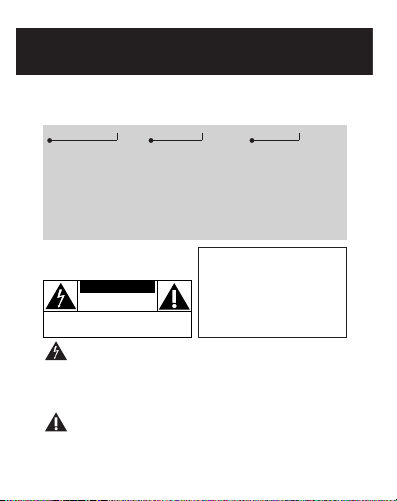
Return your Warranty Registration card today to
ensure you receive all the benefits you’re entitled to.
• Once your Philips purchase is registered, you’re eligible to receive all the
privileges of owning a Philips product.
• So complete and return the Warranty
Registration Card enclosed with your
purchase at once, and take advantage
of these important benefits.
Warranty
Verification
Registering your product
within 10 days confirms
your right to maximum
protection under the
terms and conditions of
your Philips warranty.
Owner
Confirmation
Your completed
Warranty Registration
Card serves as verification of ownership in the
event of product theft
or loss.
Model
Registration
Returning your Warranty
Registration Card right
away guarantees you’ll
receive all the information
and special offers which
you qualify for as the
owner of your model.
This “bolt of lightning”
indicates uninsulated material
within your unit may cause an
electrical shock. For the safety of
everyone in your household, please
do not remove product covering.
The “exclamation point” calls
attention to features for which
you should read the enclosed literature closely to prevent operating and
maintenance problems.
WARNING: TO PREVENT FIRE
OR SHOCK HAZARD,DO NOT
EXPOSE THIS EQUIPMENT TO RAIN
OR MOISTURE.
CAUTION: To prevent electric
shock, match wide blade of plug to
wide slot, and fully insert.
For Customer Use
Enter below the Serial No. which is
located on the rear of the cabinet. Retain
this information for future reference.
Model No. _____________________
Serial No. ______________________
Know these
ssaaffeettyy
symbols
MAC5097
PORTABLE COMPACT DISC
One Year Free Exchange
This product must be carried in for an exchange.
LIMITED WARRANTY
WHO IS COVERED?
You must have proof of purchase to exchange the product. A sales receipt or other doc-
ument showing that you purchased the product is considered proof of purchase.Attach it
to this owner’s manual and keep both nearby.
WHATIS COVERED?
Warranty coverage begins the day you buy your product. For one year thereafter,a
defective or inoperative product will be replaced with a new, renewed or comparable
product at no charge to you.A replacement product is covered only for the original war-
ranty period.When the warranty on the original product expires, the warranty on the
replacement product also expires.
WHATIS EXCLUDED?
Your warranty does not cover:
• labor charges for installation or setup of the product, adjustment of customer controls
on the product, and installation or repair of antenna systems outside of the product.
• product repair and/or part replacement because of misuse, accident, unauthorized repair
or other cause not within the control of Philips.
• reception problems caused by signal conditions or cable or antenna systems outside
the unit.
• a product that requires modification or adaptation to enable it to operate in any coun-
try other than the country for which it was designed, manufactured,approved and/or
authorized, or repair of products damaged by these modifications.
• incidental or consequential damages resulting from the product. (Some states do not
allow the exclusion of incidental or consequential damages, so the above exclusion may
not apply to you.This includes, but is not limited to,prerecorded material, whether
copyrighted or not copyrighted.)
• a product that is used for commercial or institutional purposes.
WHERE IS EXCHANGE AVAILABLE?
You may exchange the product in all countries where the product is officially distributed
by Philips. In countries where Philips does not distribute the product, the local Philips
service organization will attempt to provide a replacement product (although there may
be a delay if the appropriate product is not readily available).
Philips, P.O. Box 520890,Miami,
FL 33152, USA,(402) 536-4171
EL4967E006 / 5-02
BEFORE REQUESTING EXCHANGE...
Please check your owner’s manual before requesting an exchange.Adjustments of the
controls discussed there may save you a trip.
EXCHANGING A PRODUCT IN U.S.A.,
PUERTORICO, OR U.S.VIRGIN ISLANDS...
Contact 1-800-531-0039 to arrange an exchange. Or, ship the product, insured and
freight prepaid, and with proof of purchase enclosed, to the address listed below.
Philips Exchange Program
Suite A
406 North Irish Street
Greeneville TN 37745
(In U.S.A., Puerto Rico,and U.S.Virgin Islands, all implied warranties, including implied war-
ranties of merchantability and fitness for a particular purpose, are limited in duration to
the duration of this express warranty.But, because some states do not allow limitations
on how long an implied warranty may last,this limitation may not apply to you.)
EXCHANGING A PRODUCT IN CANADA...
Please contact Philips at:
1-800-661-6162 (French Speaking)
1-800-531-0039 (English or Spanish Speaking)
(In Canada, this warranty is given in lieu of all other warranties.No other warranties are
expressed or implied, including any implied warranties of merchantability or fitness for a
particular purpose. Philips is not liable under any circumstances for any direct, indirect,
special, incidental or consequential damages,howsoever incurred, even if notified of the
possibility of such damages.)
REMEMBER...
Please record below the model and serial numbers found on the product.Also, please fill
out and mail your warranty registration card promptly. It will be easier for us to notify
you if necessary.
MODEL # ____________________________________
SERIAL # ____________________________________
This warranty gives you specific legal rights.You may have other rights
which vary from state/province to state/province.
CAUTION: TO REDUCE THE RISK OF ELECTRIC SHOCK, DO NOT
REMOVE COVER (OR BACK). NO USER-SERVICEABLE PARTS
INSIDE. REFER SERVICING TO QUALIFIED SERVICE PERSONNEL.
CAUTION
RISK OF ELECTRIC SHOCK
DO NOT OPEN

PORTABLE COMPACT DISC
One Year Free Exchange
This product must be carried in for an exchange.
LIMITED WARRANTY
WHO IS COVERED?
You must have proof of purchase to exchange the product. A sales receipt or other document showing that you purchased the product is considered proof of purchase.Attach it
to this owner’s manual and keep both nearby.
WHATIS COVERED?
Warranty coverage begins the day you buy your product. For one year thereafter,a
defective or inoperative product will be replaced with a new, renewed or comparable
product at no charge to you.A replacement product is covered only for the original warranty period.When the warranty on the original product expires, the warranty on the
replacement product also expires.
WHATIS EXCLUDED?
Your warranty does not cover:
• labor charges for installation or setup of the product, adjustment of customer controls
on the product, and installation or repair of antenna systems outside of the product.
• product repair and/or part replacement because of misuse, accident, unauthorized repair
or other cause not within the control of Philips.
• reception problems caused by signal conditions or cable or antenna systems outside
the unit.
• a product that requires modification or adaptation to enable it to operate in any country other than the country for which it was designed, manufactured,approved and/or
authorized, or repair of products damaged by these modifications.
• incidental or consequential damages resulting from the product. (Some states do not
allow the exclusion of incidental or consequential damages, so the above exclusion may
not apply to you.This includes, but is not limited to,prerecorded material, whether
copyrighted or not copyrighted.)
• a product that is used for commercial or institutional purposes.
WHERE IS EXCHANGE AVAILABLE?
You may exchange the product in all countries where the product is officially distributed
by Philips. In countries where Philips does not distribute the product, the local Philips
service organization will attempt to provide a replacement product (although there may
be a delay if the appropriate product is not readily available).
Philips, P.O. Box 520890,Miami,
FL 33152, USA,(402) 536-4171
EL4967E006 / 5-02
BEFORE REQUESTING EXCHANGE...
Please check your owner’s manual before requesting an exchange.Adjustments of the
controls discussed there may save you a trip.
EXCHANGING A PRODUCT IN U.S.A.,
PUERTORICO, OR U.S.VIRGIN ISLANDS...
Contact 1-800-531-0039 to arrange an exchange. Or, ship the product, insured and
freight prepaid, and with proof of purchase enclosed, to the address listed below.
Philips Exchange Program
Suite A
406 North Irish Street
Greeneville TN 37745
(In U.S.A., Puerto Rico,and U.S.Virgin Islands, all implied warranties, including implied warranties of merchantability and fitness for a particular purpose, are limited in duration to
the duration of this express warranty.But, because some states do not allow limitations
on how long an implied warranty may last,this limitation may not apply to you.)
EXCHANGING A PRODUCT IN CANADA...
Please contact Philips at:
1-800-661-6162 (French Speaking)
1-800-531-0039 (English or Spanish Speaking)
(In Canada, this warranty is given in lieu of all other warranties.No other warranties are
expressed or implied, including any implied warranties of merchantability or fitness for a
particular purpose. Philips is not liable under any circumstances for any direct, indirect,
special, incidental or consequential damages,howsoever incurred, even if notified of the
possibility of such damages.)
REMEMBER...
Please record below the model and serial numbers found on the product.Also, please fill
out and mail your warranty registration card promptly. It will be easier for us to notify
you if necessary.
MODEL # ____________________________________
SERIAL # ____________________________________
This warranty gives you specific legal rights.You may have other rights
which vary from state/province to state/province.

type number - act400
© Koninklijke Philips Electronics N.V., 2002,
Nike, Inc. 2002. All rights are reserved.
