Philips PSA612, PSA615, PSA610 User Manual

User Manual
manuel d’utilisation | benutzerhandbuch | manual del usuario
gebruikershandleiding | manuale per l'utente | manual do usuário
användar-handbok
Digital Audio Player
Lecteur audio numérique | Digitaler Audio-Player | Reproductor de audio digital
Digitale audiospeler | Lettore audio digitale | Leitor Áudio Digital
Digital ljudspelare
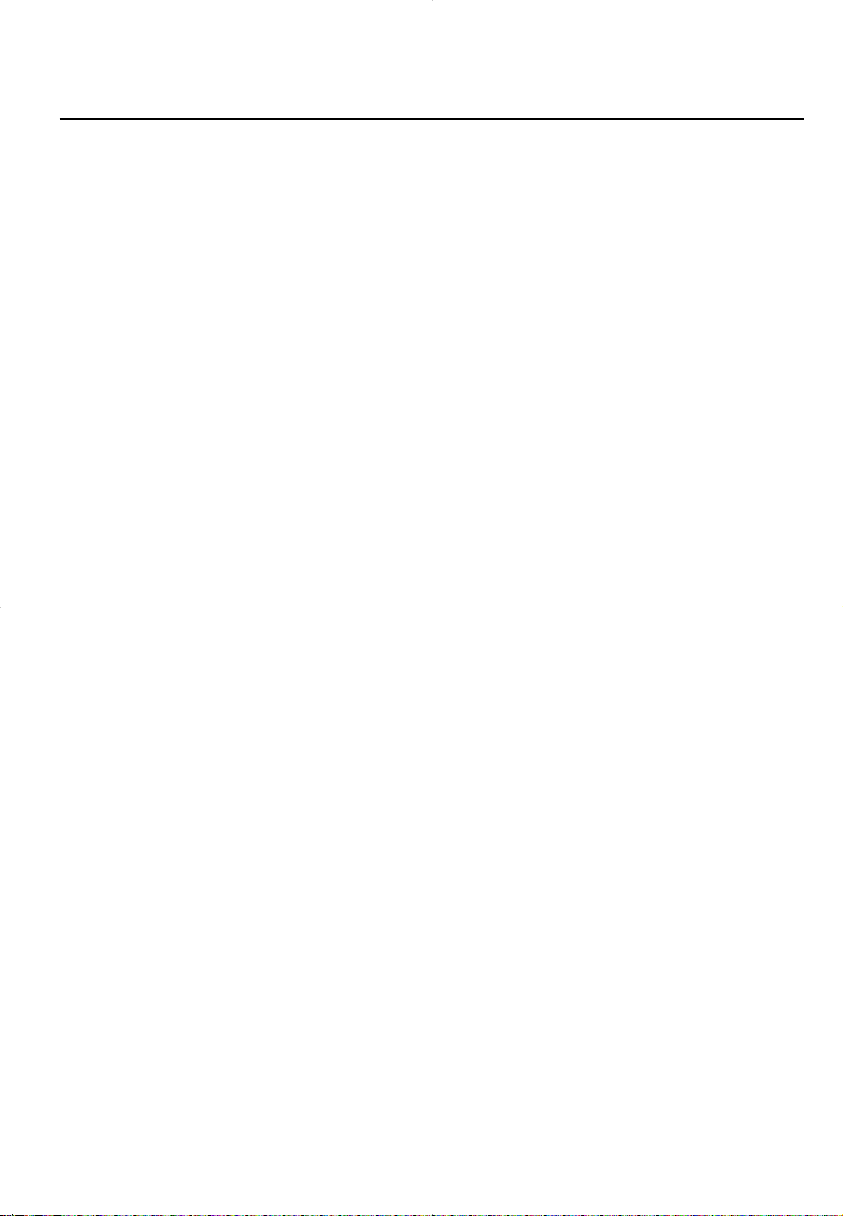
I
Contents
Welcome
About your new product ........................................................................................................................................................................................ 1
Accessories ...................................................................................................................................................................................................................... 1
Register your product ................................................................................................................................................................................................ 1
More information .......................................................................................................................................................................................................... 1
Connect and Charge
Charging your device ................................................................................................................................................................................................2-3
Indication of power level............................................................................................................................................................................................ 4
Enjoy
Powering on and off .................................................................................................................................................................................................... 4
Front of device .............................................................................................................................................................................................................. 5
Back of device ....................................................................................................................................................................................................................6
Root menu ........................................................................................................................................................................................................................ 7
Navigation .......................................................................................................................................................................................................................... 7
Music mode ...................................................................................................................................................................................................................... 8
Searching for your desired music.......................................................................................................................................................................... 8
Playback ............................................................................................................................................................................................................................ 9
Customizing playback .................................................................................................................................................................................................. 9
Getting digital music onto your device ............................................................................................................................................................10
Radio mode*** .......................................................................................................................................................................................................... 11
Using the stopwatch ................................................................................................................................................................................................ 12
Tracking your workout progress ..........................................................................................................................................................................12
Using the talking stopwatch ....................................................................................................................................................................................13
Using ShockLock during music playback..........................................................................................................................................................14
Customizing settings .............................................................................................................................................................................................. 15
Wearing player on your arm .......................................................................................................................................................................... 16
Troubleshooting ............................................................................................................................................................................................................17
Safety and Maintenance
General maintenance .......................................................................................................................................................................................... 18
About operating and storage temperatures ...................................................................................................................................... 18
Take care when using headphones ............................................................................................................................................................ 18
Copyright information ............................................................................................................................................................................................ 19
Environmental information .................................................................................................................................................................................. 19
Disposal of your old product .............................................................................................................................................................................. 19
Modifications ................................................................................................................................................................................................................ 19
Notice for the USA .................................................................................................................................................................................................. 20
Notice for the Canada and European Union .................................................................................................................................. 20
Technical data ................................................................................................................................................................................................................ 21
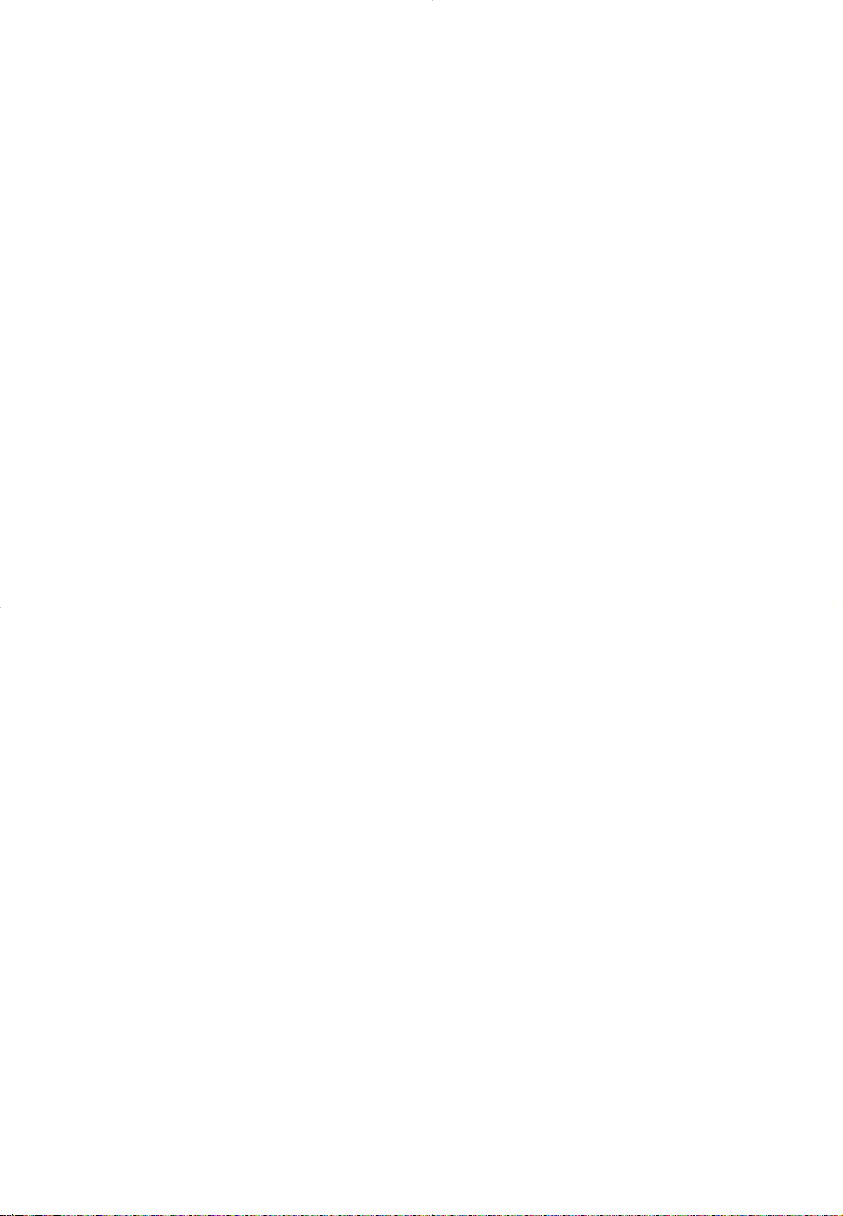
II
About Philips Device Manager and Windows Media Player
About Philips Device Manager..............................................................................................................................................................................22
About Windows Media Player ..............................................................................................................................................................................22
Windows Media Player 10
Search and add tracks to the Librar y ........................................................................................................................................................23-24
Transfer tracks to your device........................................................................................................................................................................25-26
Add Tracks to a Playlist on your PC using WMP ......................................................................................................................................27
Delete Tracks and Playlists........................................................................................................................................................................................28
Edit Track Information ................................................................................................................................................................................................29
Search for Tracks ............................................................................................................................................................................................................30
Update and repair with Philips Device Manager
Upgrade ..............................................................................................................................................................................................................................31
Firmware Update ..........................................................................................................................................................................................................31
Device Repair ..................................................................................................................................................................................................................32
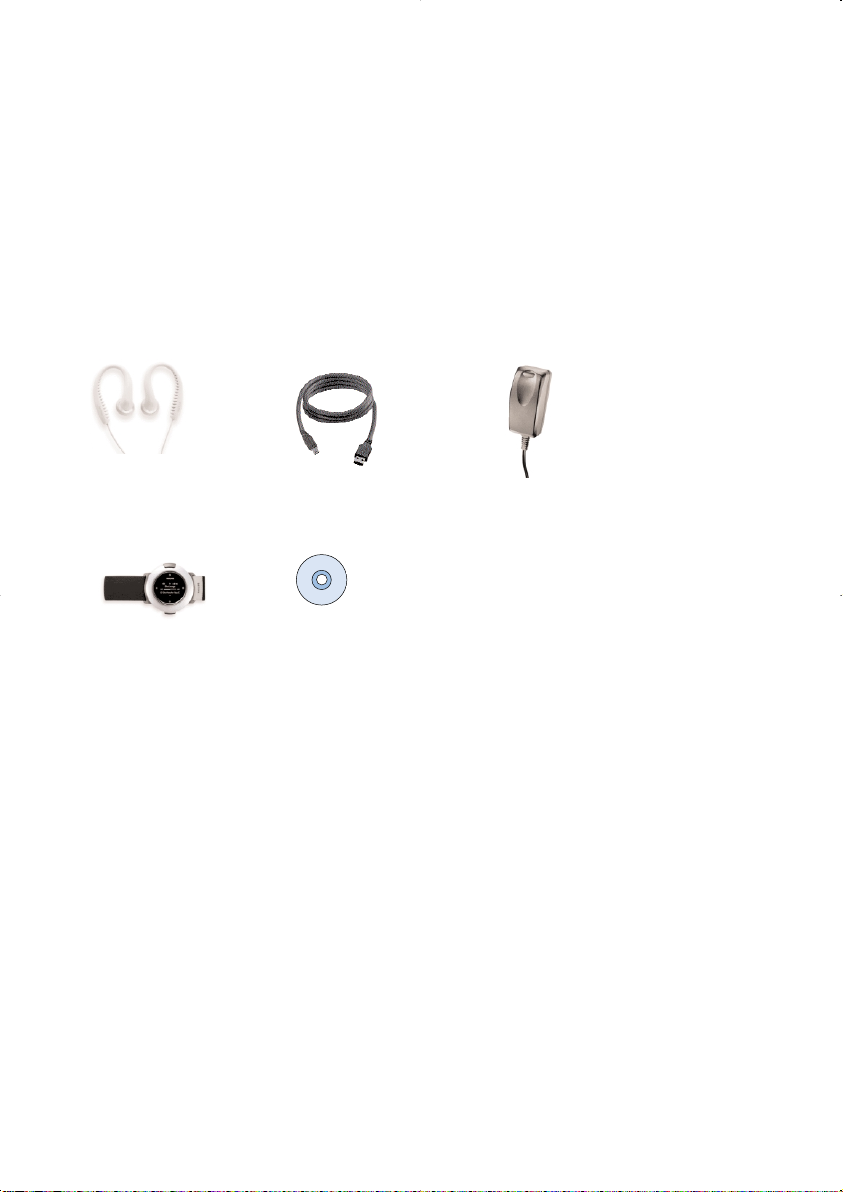
Welcome
About your new product
With your newly purchased product, you can enjoy the following:
- MP3 and WMA playback (see MUSIC MODE section)
- FM radio*** (see RADIO MODE section)
- Workout progress tracking
***FM radio is only available to some regional versions. FM radio is currently not available in Europe.
Accessories
Headphones USB cable Multi-voltage adaptor
Armband CDROM with user manual, drivers, FAQ, music management softwares
Register your product
Since it is possible for you to upgrade your product, we recommend that you register your product on
www.philips.com/register so we can inform you as soon as new free upgrades become available.
More information
Please visit www.philips.com/support to view:
- FAQ, Frequently Asked Questions
- Latest user manuals
- Latest PC software downloads
- Firmware upgrade files and Device Manager
The model and production numbers can be found inside the battery compartment.
1
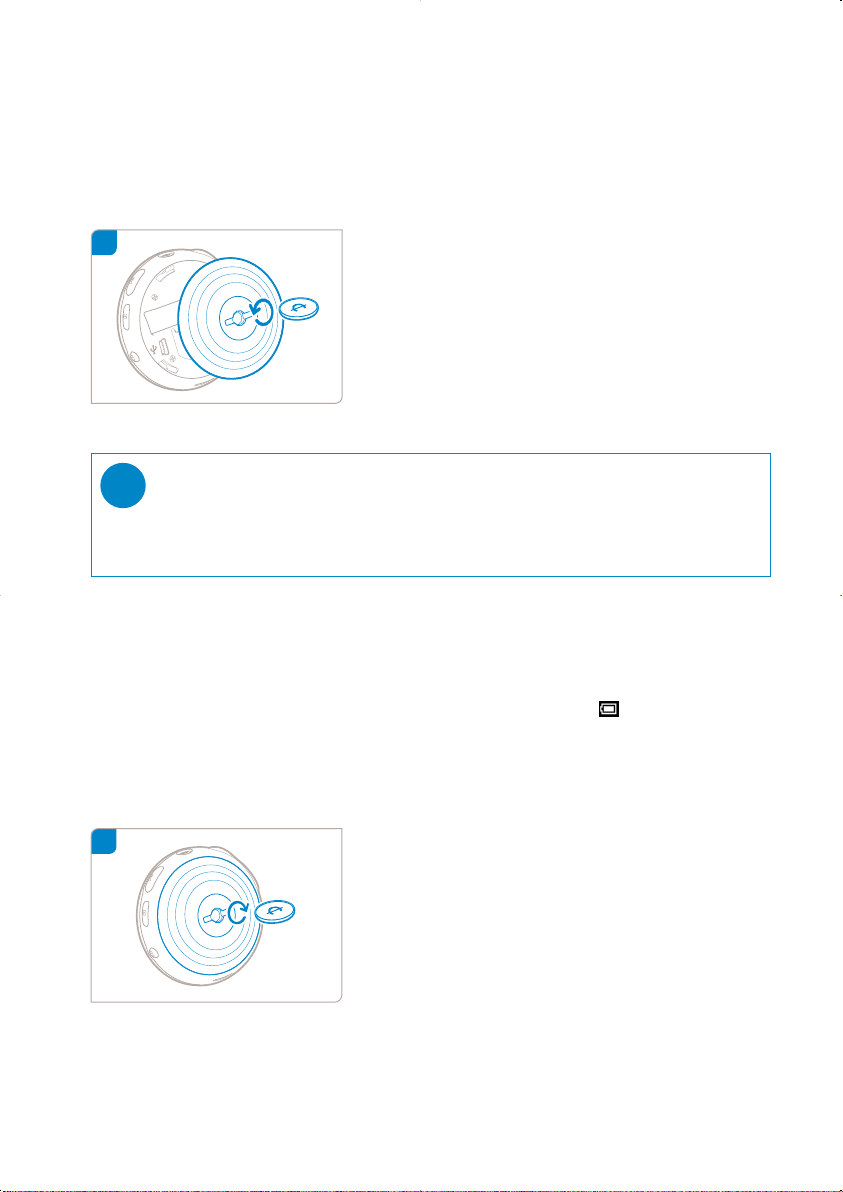
1
3
Connect and Charge
Charging your device
Use an appropriately-sized coin to twist
anti-clockwise to unlock the back cover.
TIP
✔
You can also twist open the cover without using a coin.
Grip on the rubber par t of the back cover. Without moving your gripping
point, gently twist anti-clockwise to open.
2 Connect the included multi-voltage adaptor / charger into the jack marked 5V DC, and
then plug the multi-voltage adaptor / charger into a standard AC outlet.
Please charge for 4 hours for 100% battery power for first time use. Fast charge: 1 hour.
The device is fully charged when the charging animation stops and the icon shows.
Match the latches on the cover with the slots in your
device. Twist clockwise gently to
replace the back cover.
2
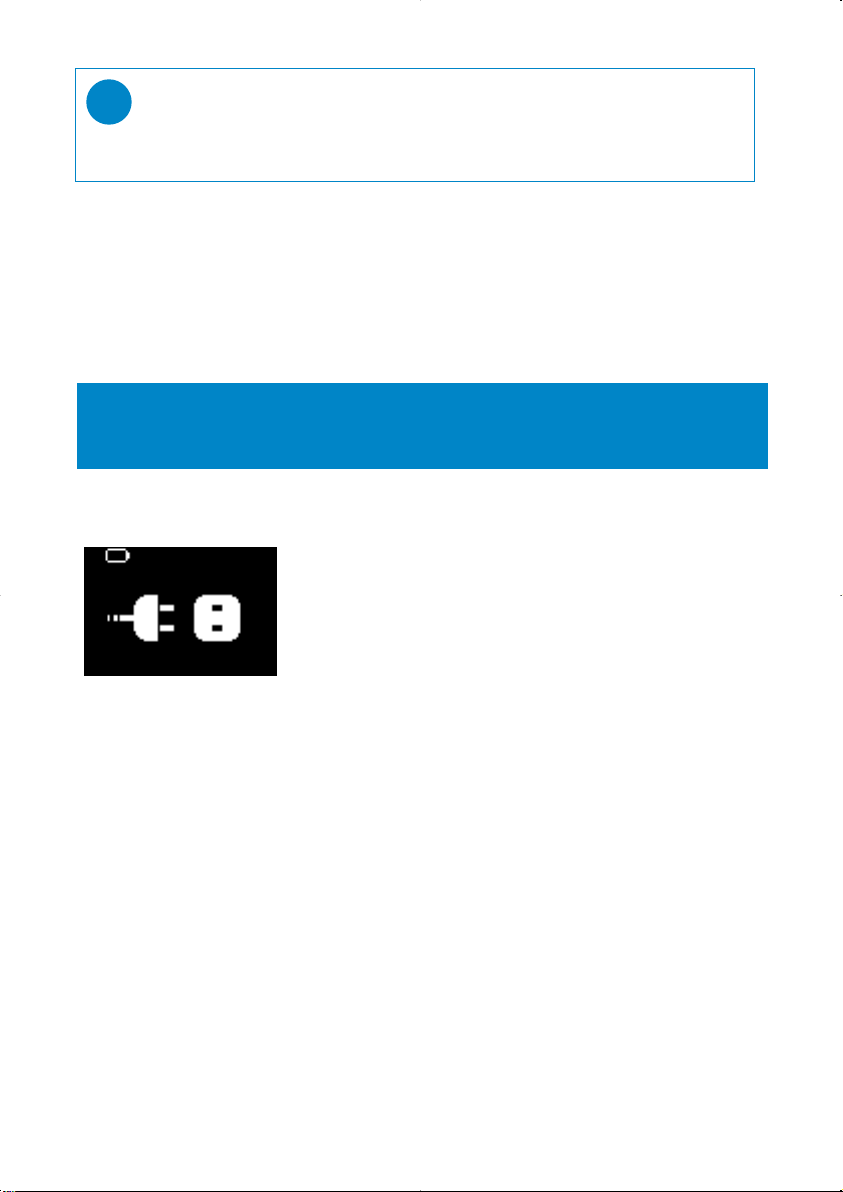
TIP
✔
You can also charge your device during USB connection. Please connect your device to
your computer using the included USB cable.
To charge your device battery via USB, you must:
1 Have a high power USB port (many computers will pop up a warning message if you connect your
device and to a PC with a lower power USB port)
2 Ensure that your device battery is not empty
3 Connect your device to a high-power USB 2.0 port on your computer.
IMPORTANT!
Connecting your device to a USB port on your keyboard will not charge the
battery.
If your device is exceptionally low on power, you will see below warning message on your device.
This means that you must connect your device to a power outlet using
the by-packed power adapter / charger. Charge your device for at least 30
minutes (1 hour is recommended), then connect it to your computer
again to transfer music. Always check the battery status icon on your
device display.
If Songs Transfer More Slowly Over USB 2.0
If you transfer a large amount of songs or data using USB 2.0 and the device battery is low, your device
will go into power-saving mode. Transfer speeds will slow down considerably.This is normal.
If you want to transfer at higher speeds, you can stop the transfer, eject your device, and connect it to a
power outlet using the by-packed power adapter / charger. Charge your device for at least 30 minutes (1
hour is recommended), then connect it to your computer again to transfer music.
3
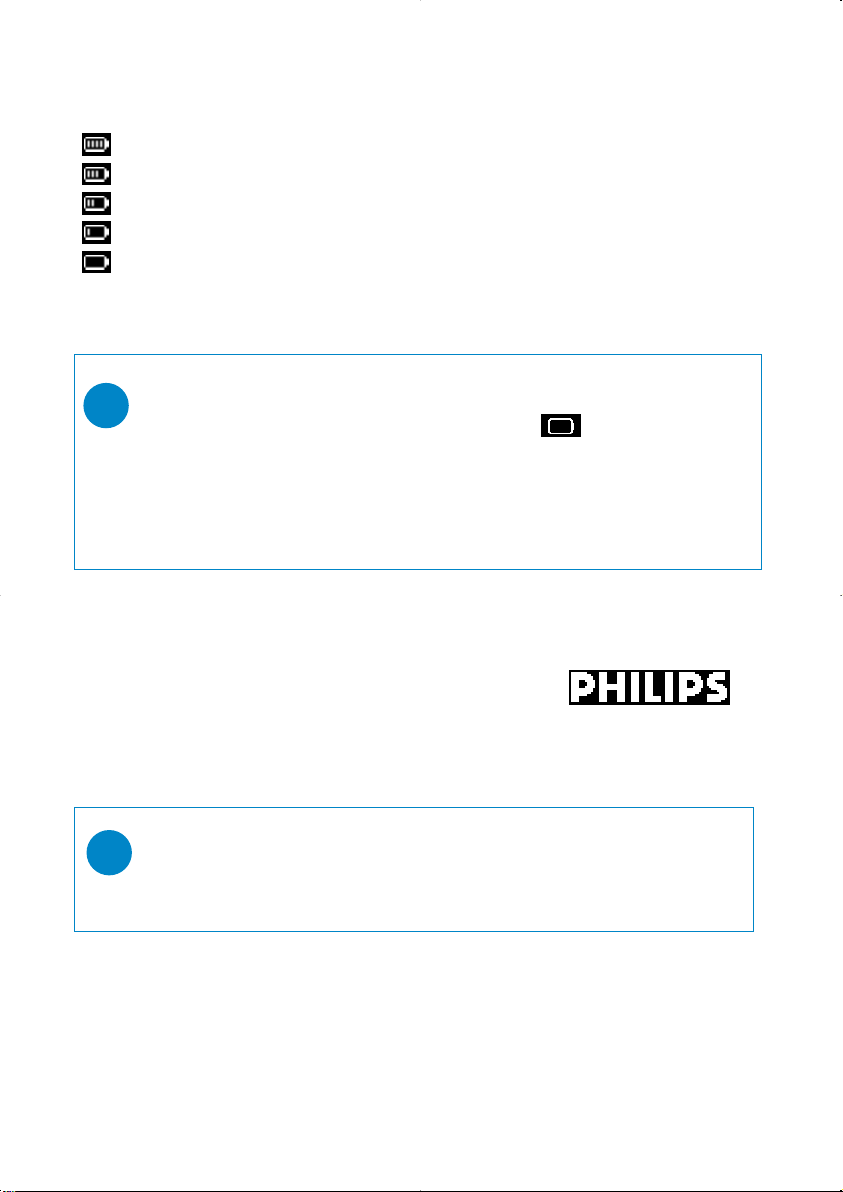
Indication of power level
You can see the approximate power level of your batteries on the display.
Battery full
Battery two-thirds full
Battery half full
Battery low
Battery empty
Note: Rechargeable batteries show lower voltage levels when compared to alkaline ones.
Batteries contain chemical substances, so they should be disposed of properly.
TIP
✔
When the batteries are nearly empty, the battery low screen blinks and
the beep tone sounds once. When you hear a double beep, your device will power down.
Your device will save all settings and un-finished tracking before it powers down.
Rechargeable batteries have a limited number of charge cycles and may eventually need to be
replaced. Battery life and number of charge cycles vary by use and settings.
Enjoy
Powering on / off
Power on: Press and hold 2;.
➔ PHILIPS splash screen appears briefly
Power off: Press and hold 2; again.
TIP
✔
Your device automatically powers down if there is no operation and no
music played for 10 minutes. Last playback status / screen will be resumed
at next powering on.
4
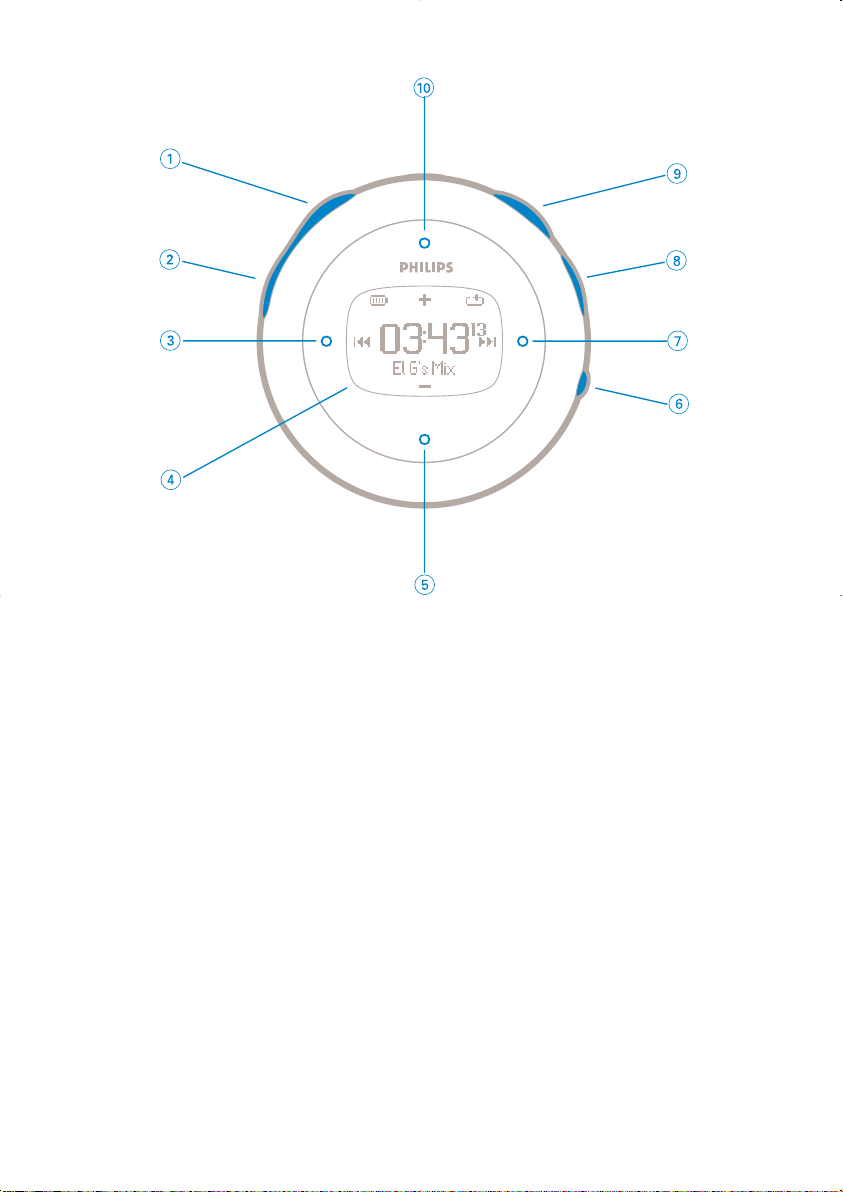
1
Front of device
10
1 Talking stopwatch Activates voice feedback telling you "elapsed time"
2 Stopwatch Press to start, pause, or reset
3 Previous Rewinds / Up 1 level / Skip to previous
4 Display Dynamically displays menu, options and track information
5 VOL - / Move down Navigate down / volume down in playscreeen
6 VIEW To switch between root menu, library and now playing screens.
7 Next Fast forward / Down to 1 level / Skip to next
8 Lock key Disables / enables key lock and ShockLock
9 2; Power on / off and Play / Pause
0 VOL + / Move up Navigate up / volume up in playscreeen
5
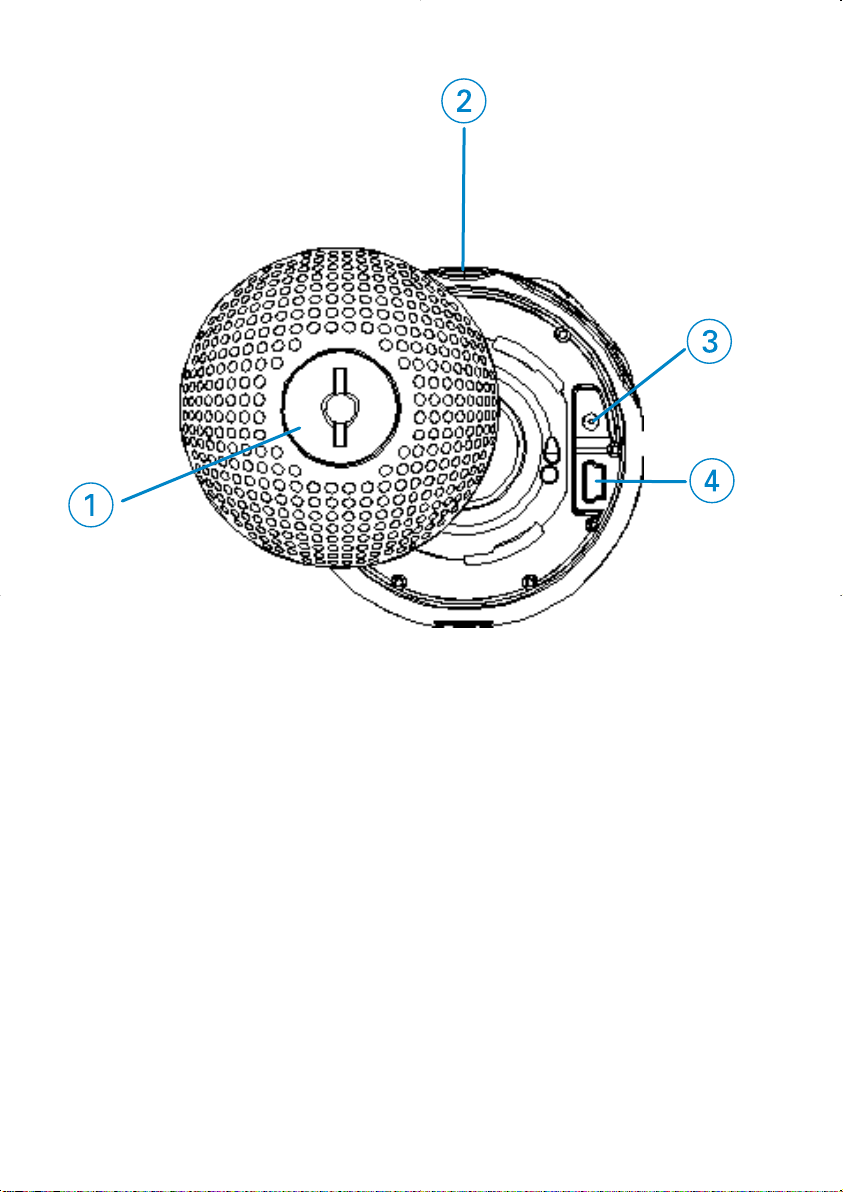
Back of device
1 Back Cover Insert a coin here to twist open / close back cover ;
2 p Headphones jack
3 Charging socket
4 USB cable connector
6
connects to arm band
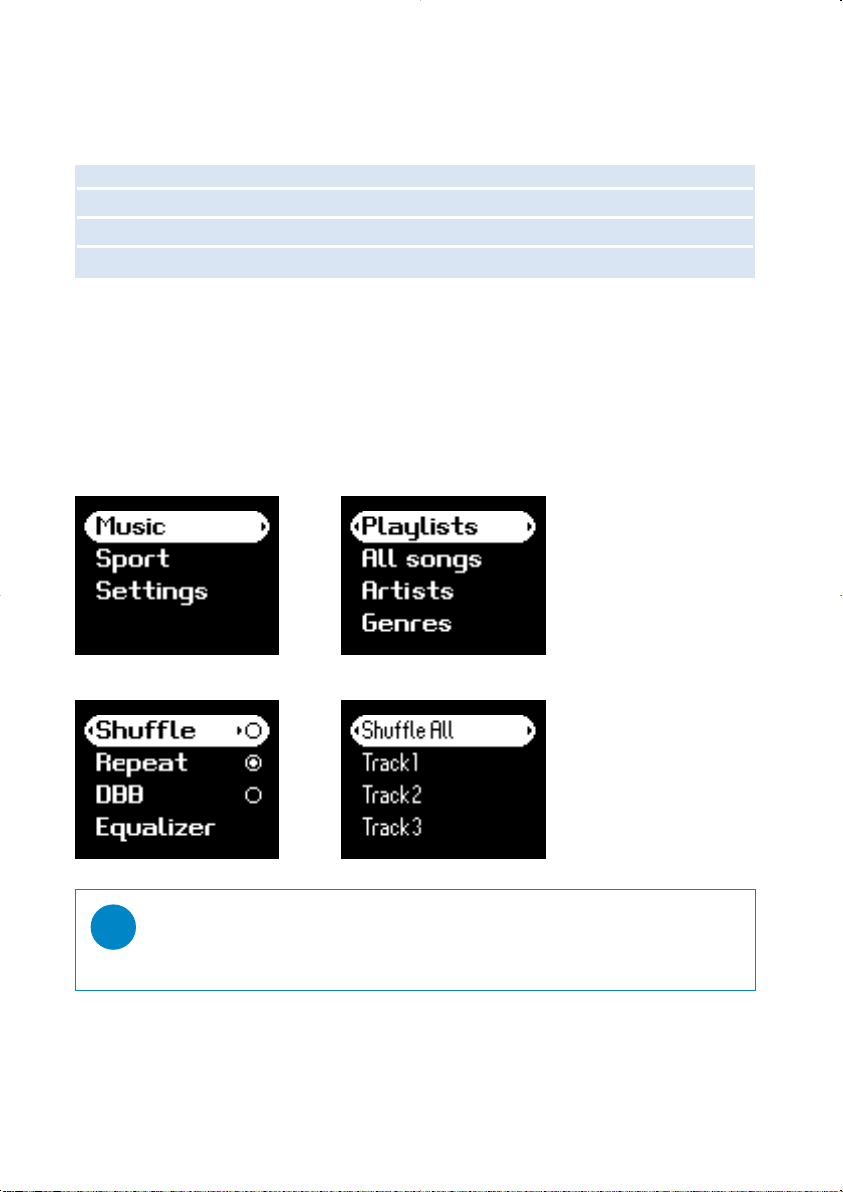
Root menu
When your device powers up, you will see the ROOT MENU.
Music enter to play your digital music tracks
Radio*** enter to listen to your radio presets
Sport enter to view your workout summar y
Settings enter to customize settings for your device
***FM radio is only available in some regional versions. FM radio is currently not available in Europe..
Navigation
Your device has an intuitive menu navigation system to guide you through various
settings and operations. Use 3, 4, 1, 2 to browse through menus. Press 2 to
confirm your selection.
TIP
✔
Select Shuffle All to play all your device music in a random way.
7
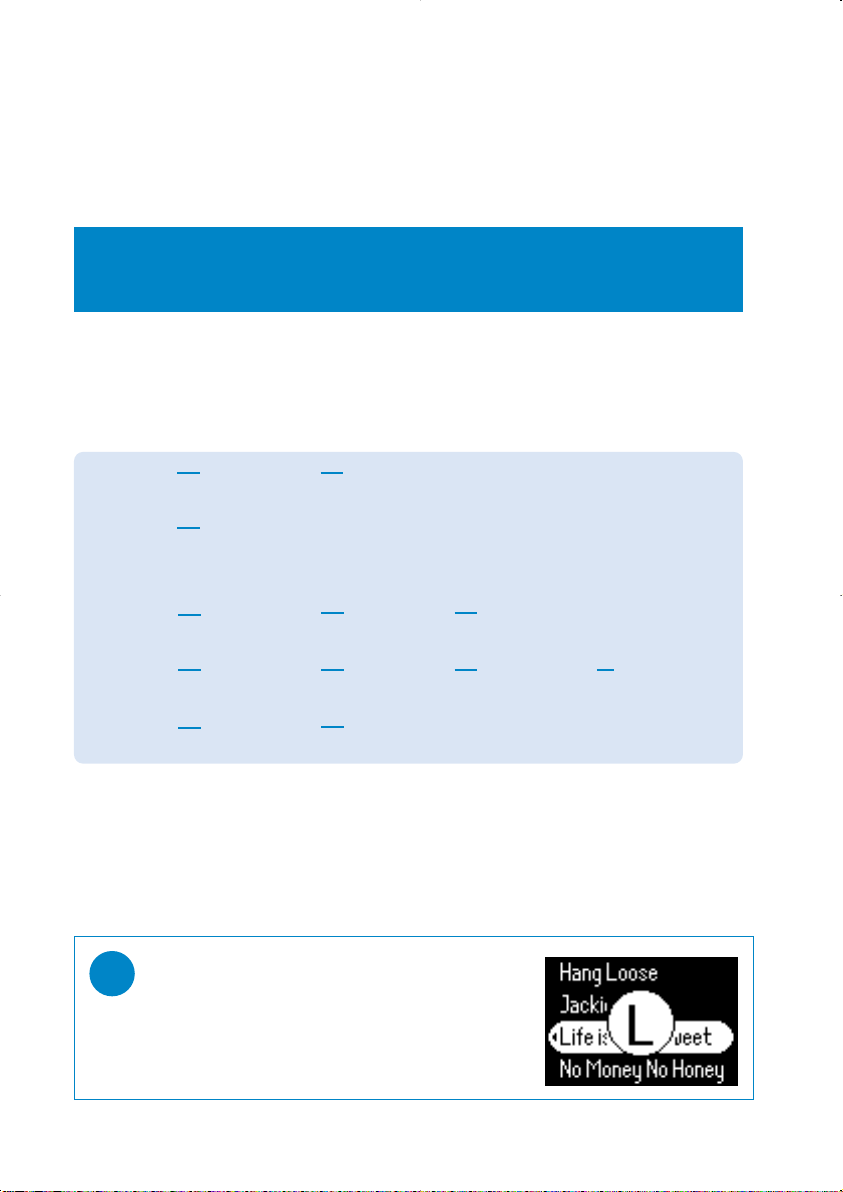
Music mode
We have put some music tracks on your device so that you can jump start your music experience.
You can also transfer your digital music collection from your computer to your device through the
included music management software.
(see GETTING DIGITAL MUSIC ON YOUR DEVICE for more information)
IMPORTANT!
We recommend that you use the Sync function in Windows Media Player 10 to
transfer music to your player.
Searching for your desired music
1 From the root menu, select MUSIC to enter the music mode. As you enter the music
mode, you can search from the following display options:
Playlists Playlists
All songs Shuffle All
Artists Alphabetically
Genres Alphabetically
Albums Alphabetically
Note: If your music is missing any ID3 tag information, then your may find empty fields or an indication
stating "No artist found" or "No album found" or “No genres found”.
2 Press 3 to scroll up or 4 to scroll down for your option.
Press 2 for next or 1 for previous levels.
3 Press 2; to play your selection.
TIP
✔
You can also press and hold 3 or 4 key to SuperScroll.
An enlarged head letter will show as the tracks scroll
quickly.
Stop pressing when you have arrived at your desired
head letter.
collections
Alphabetically
listed tracks
listed artists
listed genres
listed albums
Tracks listed in
play order
Alphabetically
listed albums
Alphabetically
listed artists
Tracks listed in
album order
Tracks listed in
album order
Alphabetically
listed albums
Tracks listed in
album order
8
