Philips PSA200/00 User Manual
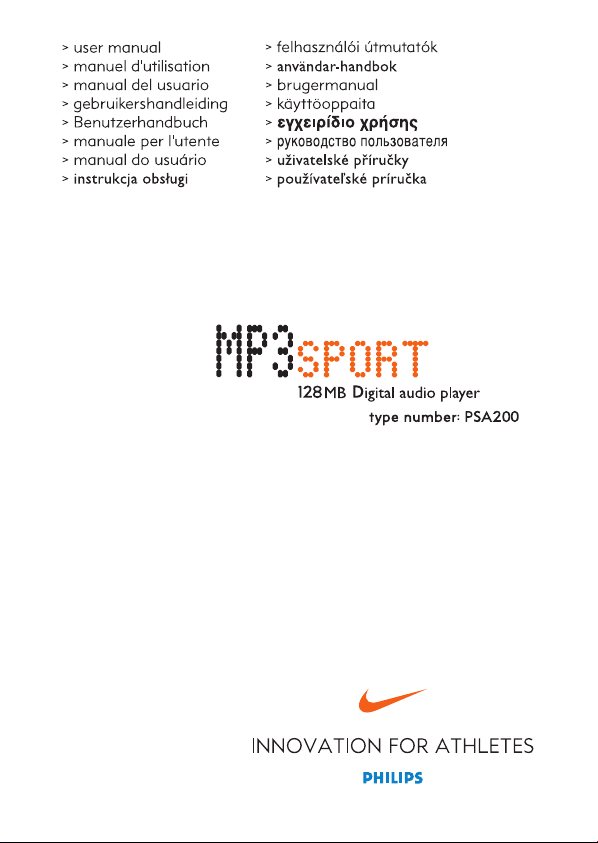
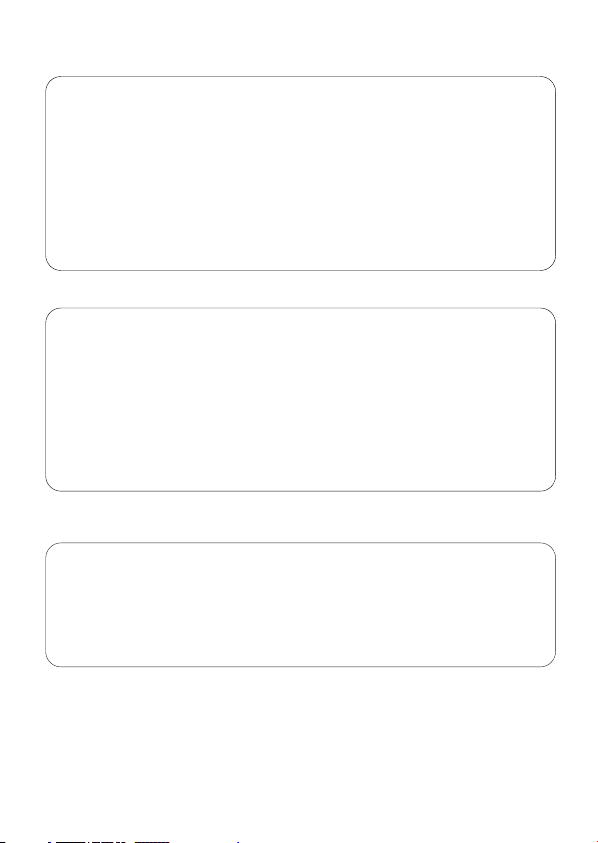
2 general information
CAUTION
use this device according to the instructions that follow failure
to do so could be hazardous to your health.
users of pacemakers or other implanted devices should consult
their physician before using magnets or devices that may
generate electro-magnetic interference.
environmental information
we have reduced the packaging to its minimum and made it easy to separate into
mono materials: cardboard, PS, PE.
your set consists of material which can be recycled if disassembled by a specialized
company. please observe the local regulations to dispose of packaging, exhausted
batteries and old equipment.
IMPORTANT!
backup your files. please ensure that you retain the original files that you have
downloaded to your psa. Philips and Nike are not responsible for any loss of content
in the case if the product becomes damaged or files are not readable/ legible.
PHILIPS reserves the right to make design and specification changes for
product improvement without prior notice.
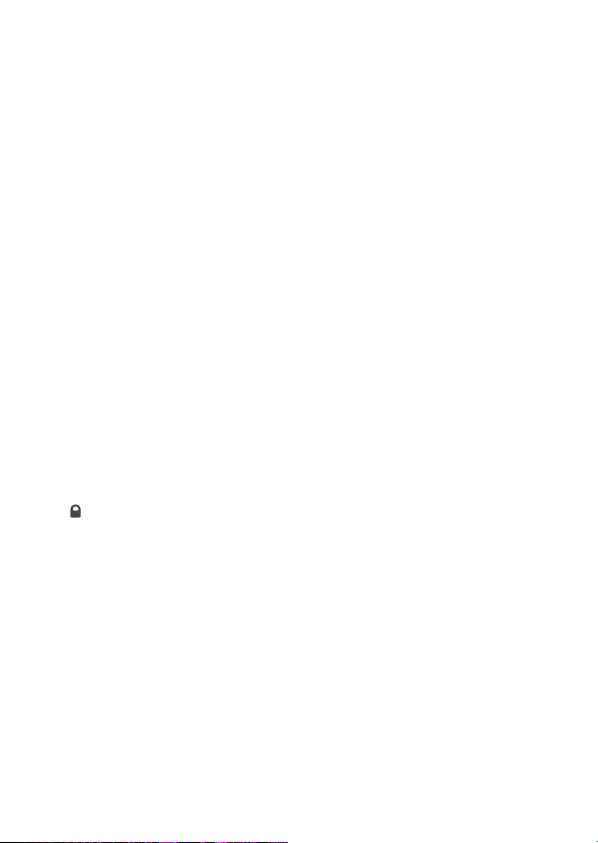
1 2;
switches the set on /off;
starts / pauses playback
2 5 / 6
skips to the beginning of a previous /
next track
3 - / +
adjusts the volume
4 display
with backlight. lights up briefly
orange when you press any button on
the psa
5 eq
enhance your listening experience.
select from 4 equalizer settings:
Hiphop, Funk, Rock, Techno or create
your own adjustable Custom setting.
p
6
3.5 mm line out to connect
7 locks buttons to prevent them
from being activated
controls and connections, accessories 3
8 battery compartment
uses 1 x AAA alkaline
9 usb
(found in the battery compartment)
connect the supplied usb cable from
here to the usb port of your computer
supplied accessories
make sure these items are in the
package. if any item is missing,
please contact your dealer.
one usb cable
one psa software & user guide cd-rom
one set of headphones
one armband
one waistband extension
one AAA alkaline
the model & serial numbers are located inside the battery compartment.
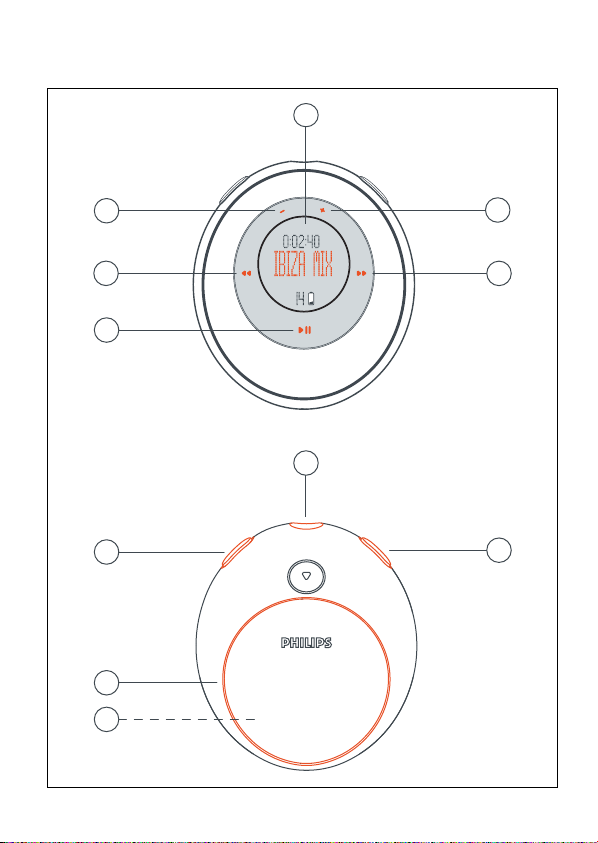
4 controls and connections, accessories
4
6
3
2
5
2
3
1
7
8
9
front view
rear view
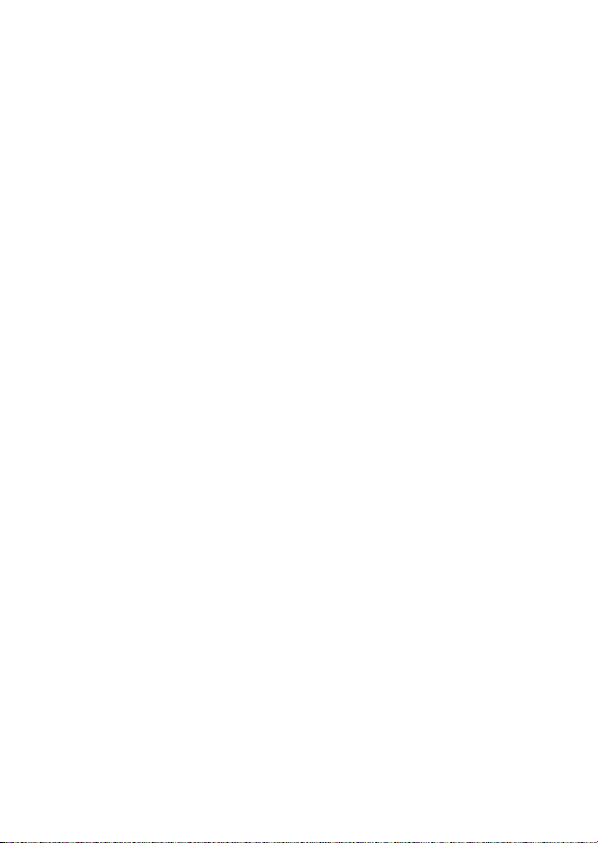
minimum computer system requirements 5
Windows system requirements
you need to have a usb port. computers that were upgraded from Win 95 may not
have usb compatibility! check out the other requirements:
– Pentium® MMX 166MHz processor or better
– usb port with Windows 98SE / Me / 2000 with SP3 / XP
– 96MB ram
– 50MB ram drive space
– cd rom drive
– video display card
– sound card
– Microsoft Internet Explorer 5.0 or better, Netscape 4.0 or better, and internet
access
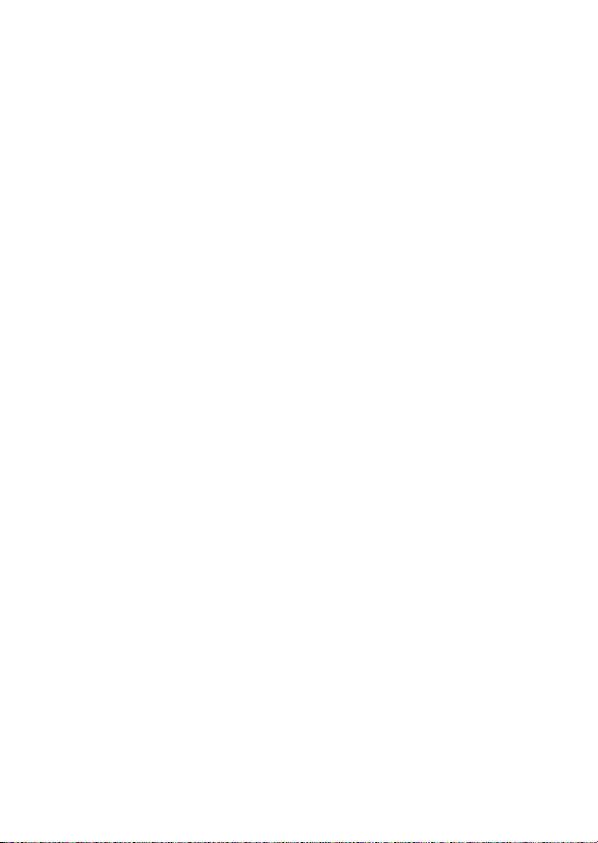
6 about psa
psa200 is a solid state, portable mp3 player:
– plays mp3 & windows media audio files e.g. digitized and compressed cd tracks,
tape tracks, audio books, newspapers, sound effects, etc., that are encoded into
mp3 & windows media audio format.
take care when using headphones
hearing safety: listen at a moderate volume. using headphones at high volume can
impair your hearing.
traffic safety: do not use headphones while driving or cycling as you may cause an
accident.
general maintenance
to avoid damage or malfunction:
– do not expose to excessive heat caused by heating equipment or direct sunlight.
– do not drop the psa or allow objects to fall on the psa.
– do not allow the psa to be submersed in water. do not expose earphone socket or
battery compartment to water as water entering the set may cause major damage.
– do not use any cleaning agents containing alcohol, ammonia, benzene, or
abrasives as these may harm the set.
– active mobile phones in the vicinity may cause interference.
Note: Your player is not able to play AAC encrypted or WMA songs bought from the
internet. Since it is possible for you to upgrade your product, we recommend
that you register your product on www.nike-philips.com/register so we can
inform you as soon as new free upgrades become available. These downloads
will help you to optimize your product's performance and to take advantage
of our future support of new audio formats.
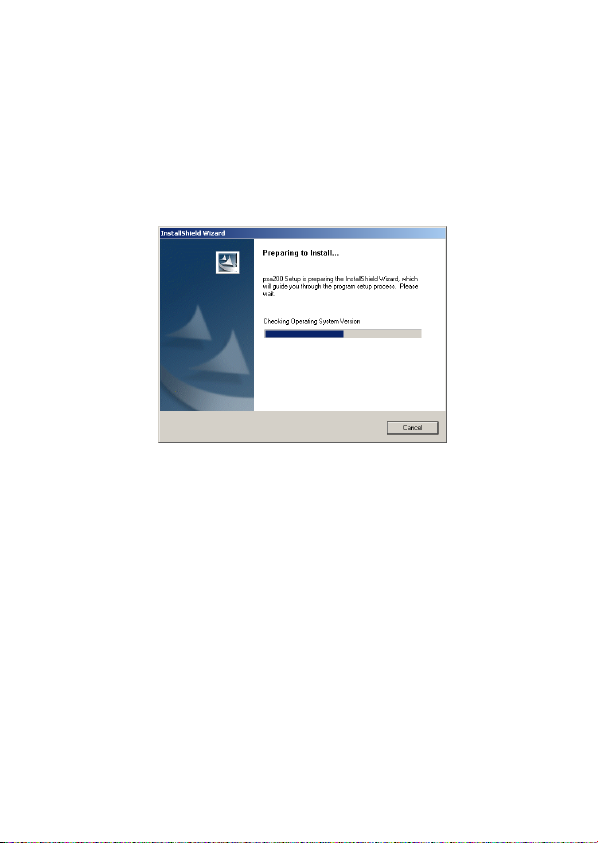
software installation
1 turn on your computer.
2 insert the psa cd rom into your cd rom drive.
3 follow the screen instructions to install.
software installation 7
*IMPORTANT!
in addition to the 2 software applications Mass Storage Device drivers are
necessary. without the drivers, your PC will be unable to recognize your psa
and transfer files. normally, the drivers are automatically installed when you
follow the above steps 1-3, software installation.
in the event that the PC still does not install the drivers, the Add New Hardware
Wizard screen appears. please see the Windows 98 appendix and follow the Add
New Hardware Wizard screen instructions to help you install the drivers.
for Windows 98 users only
4 an introduction screen appears. select the language that suits you best.
5 select your product.
6 select to install the most suitable audio management software for you. alternatively,
you can simply use your computer's file manager to drag -and-drop the files you
wish to transfer between your psa and computer.
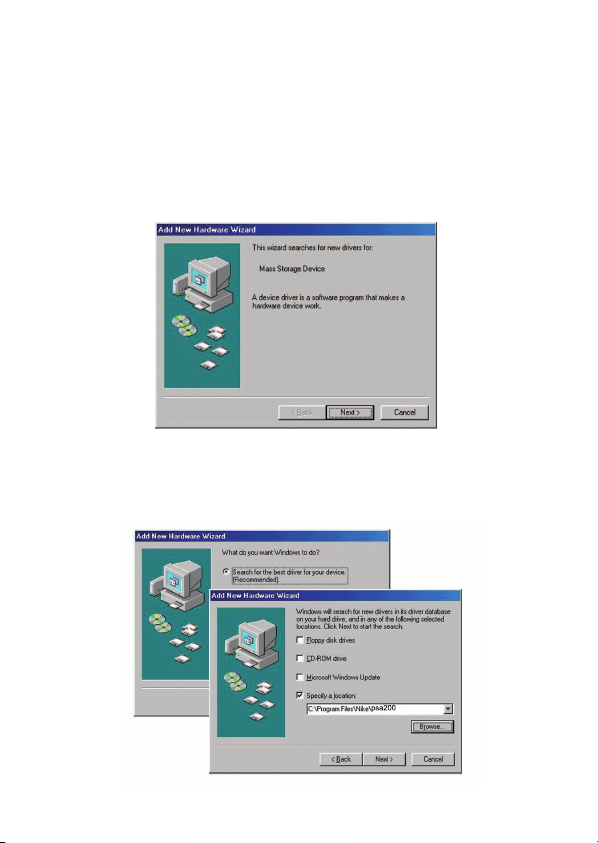
8 windows 98 appendix
Windows 98 appendix
in the event that the PC still does not install the drivers, the Add New Hardware
Wizard screen appears. note, screens may differ to those illustrated according to
your actual Windows and model number.
1 click Next > and follow the screen instructions to search for the best driver.
2 select the option Specify a location and click on Browse to choose the path where
you have installed the software.
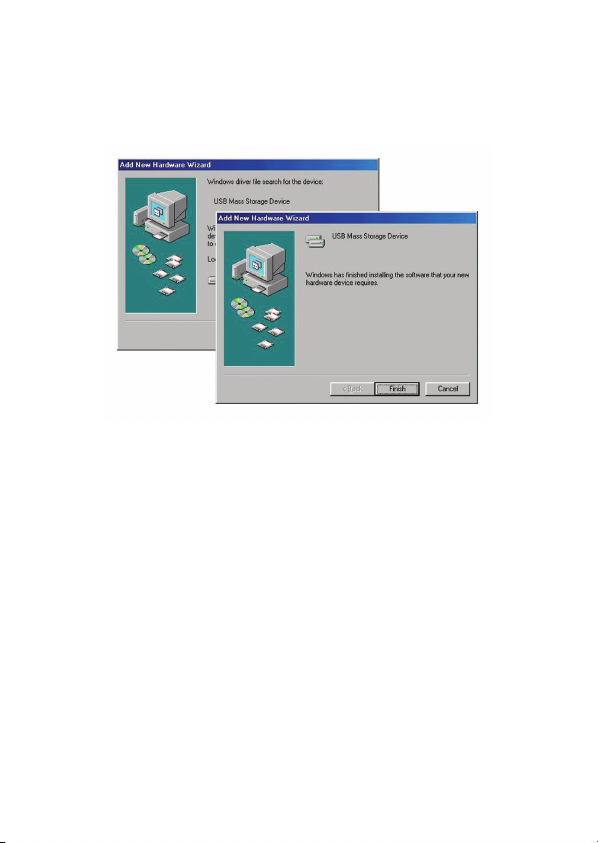
windows 98 appendix 9
3 press Next > and follow the screen instructions to complete installation.
