Philips PPF 632 User Manual
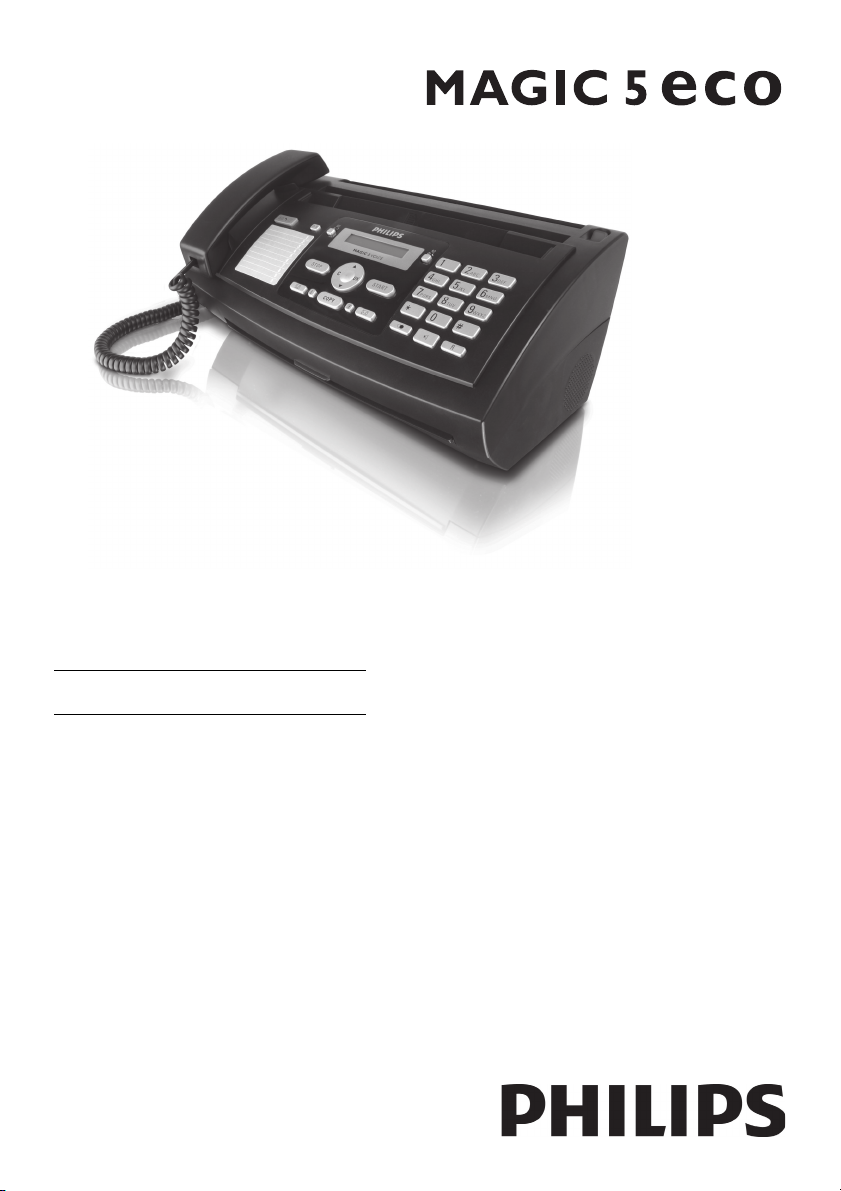
EN User Manual
PPF 631
PPF 632
PPF 675
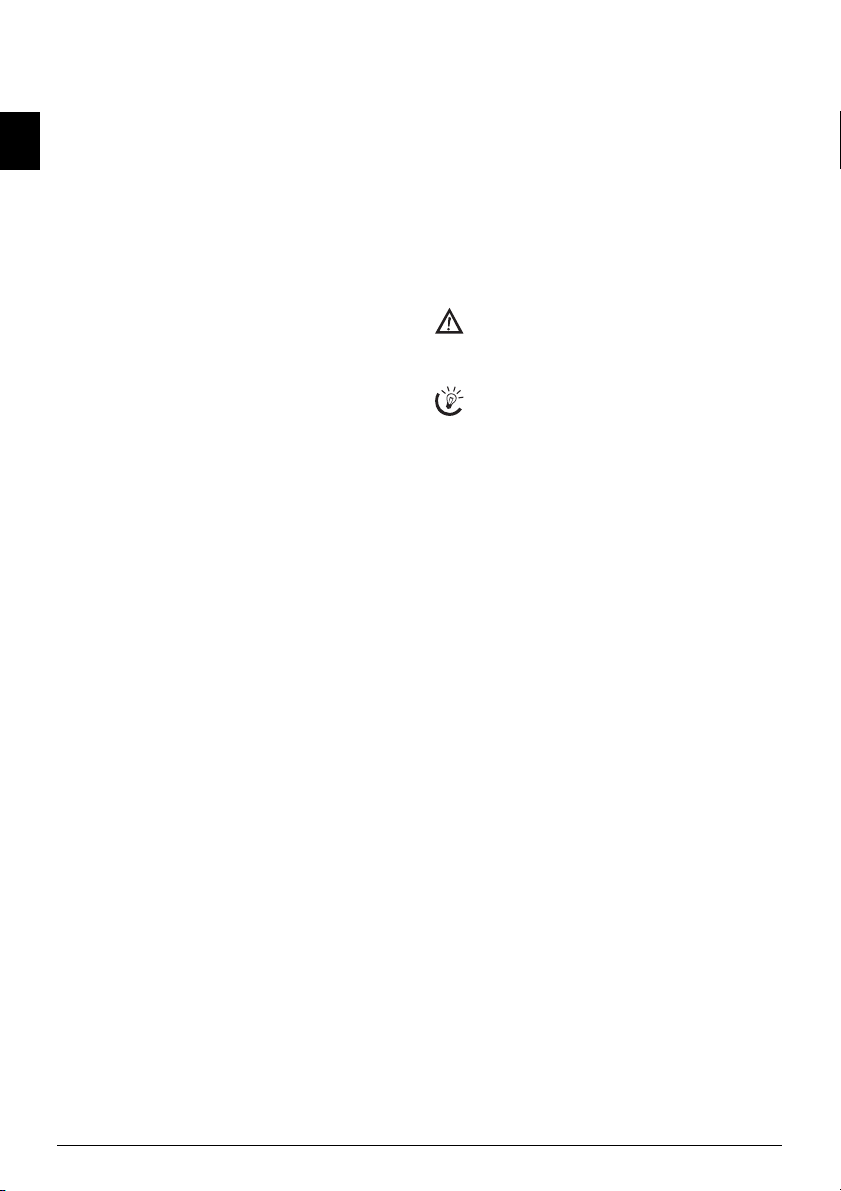
Dear Customer,
With the purchase of this device, you have chosen a quality
PHILIPS product brand. Their device fulfils the most varied requirements for private use or in your office and business everyday.
EN
Your device is delivered with an already inserted free ink
film for a few test pages. For this film, you do not require
any Plug’n’Print card (= chip card with information regarding ink film capacity).
Telephone book
In the telephone book of your machine, you can save entries with multiple numbers and collect multiple entries
into groups. You can assign various ring tones to the entries.
Short Dialling
You can assign short dial numbers to frequently dialled telephone numbers. You can load these numbers quickly
with the short dial button and the number buttons.
The built-in answering machine (model-specific) stores up
to 30 minutes of messages. You can record internal and external voice messages (= memos). Using remote message
retrieval, you can call new messages from each telephone.
With the VIP code, callers can also reach you even while
the answering machine is switched on.
You can send fax messages in different resolutions to one
or more recipients or a group. You can also poll faxes and
prepare documents for polling.
Fax Templates
Five fax templates, which you can use, are stored in your
device. With these templates you can quickly create, for example, a short fax note or an invitation.
Select the resolution for text and photo in order to copy
documents with your machine. You can also create multiple copies.
You can send SMS messages from your machine if this
service is activated for your telephone line (this function is
not supported in all countries and networks, model-specific). Received SMS messages can be managed with the extensive functions of the SMS menu.
Activate notification by SMS to receive an SMS message,
for instance on your mobile phone, when calls, fax transmissions or other messages arrive in your absence (this
function is not supported in all countries and networks,
model-specific).
If you want, your device can print Sudoku puzzles in four
different difficulty levels with solution.
We hope you enjoy your machine and its many functions!
About this User Manual
With the installation guide on the following pages, you can
start using your machine quickly and easily. Detailed descriptions can be found in the following sections of this
user manual.
Read the entire user manual carefully. Follow all safety instructions in order to ensure proper operation of your machine. The manufacturer accepts no liability if these instructions are not followed.
Multiple models of this machine series are described in this
user manual. Please note that some functions are only
available with specific models.
Symbols Used
Dangers
Warns about dangers for people, damage to the device or other objects as well as possible loss of data.
Injuries or damage can result from improper handling.
Tips
This symbol designates tips that will help you to use
your machine more effectively and easily.
2 Philips PPF 631 · 632 · 675

Table of Contents
Dear Customer, ......................................................... 2
About this User Manual ............................................ 2
1 General Safety Information.............. 4
2 Overview............................................. 5
Overview of the Menu Functions .............................. 5
Device Overview ........................................................ 6
Panel ......................................................................... 7
3 Initial Operation ................................ 8
Package Contents ...................................................... 8
Attaching the Paper Tray ........................................... 8
Inserting Paper .......................................................... 8
Connecting the Handset ............................................ 8
Connecting the Telephone Cable .............................. 9
Connecting the Power Cable ..................................... 9
Initial Installation ...................................................... 9
4 Telephone Functions....................... 10
Making Telephone Calls on the Machine ................ 10
Getting outside line ................................................. 10
Chain Dialling ......................................................... 10
Insert dialling pause ................................................. 10
Calling additional telephone functions .................... 10
Hands-Free .............................................................. 11
Recording a telephone conversation ......................... 11
Telephone Book of the Machine .............................. 11
Groups .................................................................... 11
Short Dialling .......................................................... 12
Calling Line Identification (CLIP) ........................... 12
Missed Calls ............................................................ 12
5 Answering Machine ......................... 13
Switching On and Off ............................................. 13
Editing the Outgoing Message ................................. 13
Listening to Messages .............................................. 13
Deleting Messages ................................................... 14
Setting up Forwarding and Remote Access .............. 14
Using the Remote Control ....................................... 14
Remote Control Functions ...................................... 15
Recording Internal Memos ...................................... 15
Modifying the Settings ............................................ 15
6 Fax..................................................... 16
Sending a Fax .......................................................... 16
Manually Sending a Fax ........................................... 16
Direct inward dialling or selecting sub-address ........ 16
Listening while a connection is established .............. 17
Broadcasting ............................................................ 17
Delayed Fax Transmission ....................................... 17
Receiving Faxes ........................................................ 17
Receiving fax automatically (fax only reception mode)17
Receiving fax manually ............................................ 17
Polling Faxes ............................................................ 17
Using Fax Templates ............................................... 18
7 Copier ............................................... 19
Inserting Documents ............................................... 19
Creating a Copy ...................................................... 19
Creating Multiple Copies ........................................ 19
8 SMS................................................... 20
SMS Requirements .................................................. 20
Sending an SMS ...................................................... 20
Notification by SMS ................................................ 20
Receiving an SMS .................................................... 20
Reading an SMS ...................................................... 20
Loading SMS Functions .......................................... 20
Printing SMS Messages ............................................ 21
Deleting SMS Messages ........................................... 21
Modifying the Settings ............................................. 21
9 Fun and Games................................ 22
Sudoku .................................................................... 22
10 Settings............................................. 23
Entering the Date and Time .................................... 23
Selecting the Language ............................................. 23
Selecting the Country .............................................. 23
Entering Your Number ............................................ 23
Entering Your Name ................................................ 23
Setting the Contrast ................................................. 23
Lowering the Transmission Speed ............................ 23
Switching Page Adjustment On and Off .................. 23
Setting line interruption ........................................... 23
Setting the Ring Tone .............................................. 24
Setting the Fax Switch ............................................. 24
Printing Lists and Help Pages .................................. 25
Starting the Initial Installation ................................. 25
11 Telephone Lines and Additional
Devices .................................................. 26
Configuring Telephone Lines and Services ............... 26
Connecting Additional Devices ................................ 26
Using Additional Telephones (Easylink) .................. 26
12 Service .............................................. 28
Checking the Ink Film Reserve ................................ 28
Changing the ink film .............................................. 28
Fixing a Paper Jam ................................................... 29
Fixing a Document Jam ........................................... 30
Cleaning .................................................................. 30
Checking the Firmware Version ............................... 31
Using Service Codes ................................................. 31
Power Cycling .......................................................... 32
13 Appendix .......................................... 34
Technical Data ........................................................ 34
Declaration of Conformity (DoC) ........................... 34
EN
Table of Contents 3
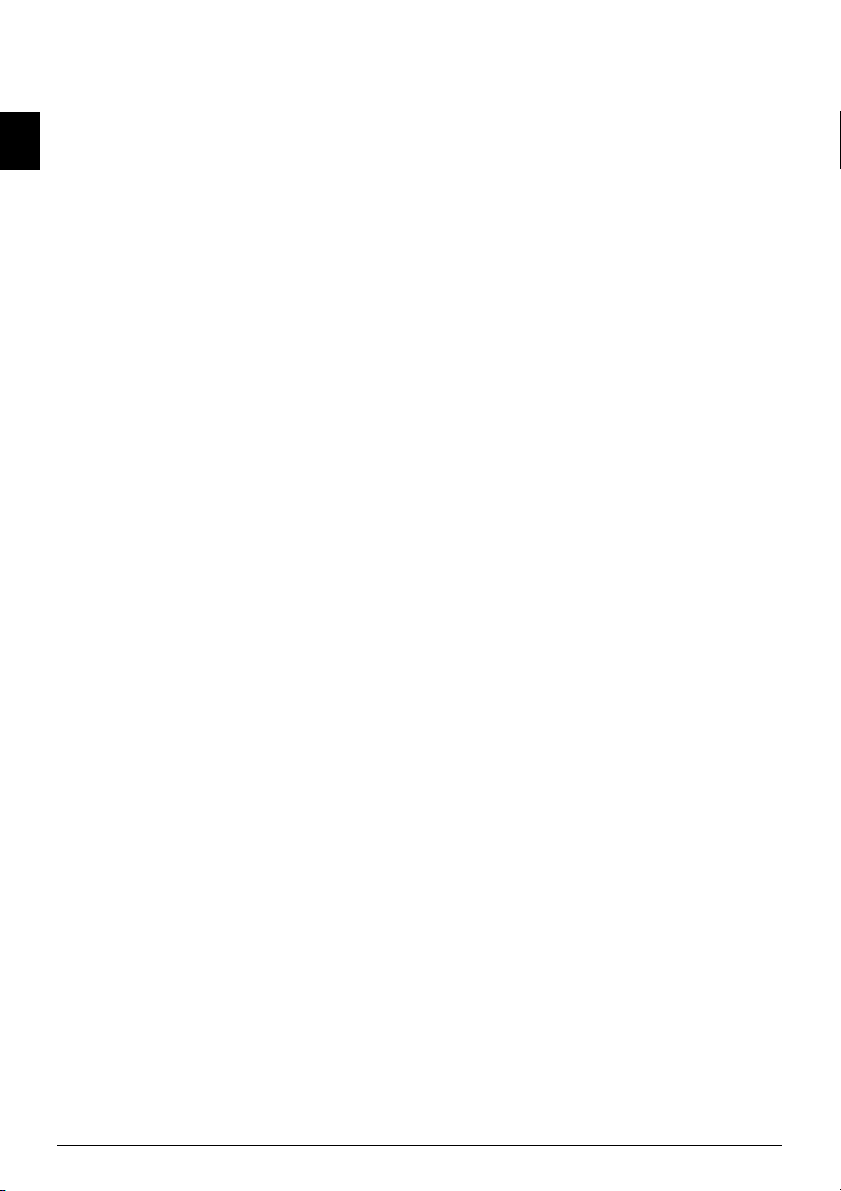
1 General Safety Information
Your device has been tested in conformity with standards
EN 60950-1 and IEC 60950-1 and should only be operated with telephone systems and power equipment that meet
EN
these standards. The device was built exclusively for use in
the indicated sales region.
Do not make any changes or settings that are not described
in this user manual.
Setting Up the Machine
The device should rest securely on a stabile, flat surface.
The device should rest securely on a stabile, flat surface. If
the device should fall, it can be damaged or can cause injury to people, especially small children. Position all cables in
such a way that no one will stumble on them, thus avoiding possible injuries to persons or damage to the device itself.
The distance between the devic e and other appliances or objects, must be at least 15 centimetre s.
The distance between the device and other devices or objects must be at least 15 centimetres; this also applies to the
use of additional cordless telephones. Do not place the device in the vicinity of radios or televisions.
Lock the cover of the device completely into place
Lock the cover of the device completely into place when
opening the device. You could be injured if the cover falls
while you are working on the device.
Protect the device against direct sunlight
Protect the device against direct sunlight, heat, large temperature fluctuations and moisture. Do not place the device in the vicinity of heaters or air conditioners. Observe
the information on temperature and humidity in the technical data.
The device must have sufficient ventilation
The device must have sufficient ventilation and may not be
covered. Do not put your device in closed cabinets or boxes. Do not place the machine on soft surfaces such as tablecloths or carpets and do not cover the ventilation slits.
Otherwise, the device can overheat and catch on fire.
In the event that the device becomes too hot, o r if you see smoke coming from the dev ice
In the event that the device becomes too hot, or if you see
smoke coming from the device, you must immediately pull
the power cable out of the power socket. Have your device
examined by trained professionals at a technical service location. To prevent the spread of fire, open flames should
be kept away from the device.
Do not plug in the device in moist rooms.
Do not plug in the device in moist rooms. Never touch the
mains cable, the mains connection or the telephone socket
with wet hands.
Do not allow liquids to enter into the device.
Do not allow liquids to enter into the device. Disconnect
the device from the power socket if liquids or foreign objects have entered the device and have your device examined by trained professionals at a technical service location.
Do not allow children to handle the device w ithout supervision.
Do not allow children to handle the device without supervision. The packing materials should be kept out of the
hands of children.
Magnetic telephone handset
The telephone handset of the device is magnetic. Caution,
small metallic objects (paper clips) may be retained if
placed near or on the telephone handset.
Power Supply
Check whether the mains voltage of your device
Check whether the mains voltage of your device (indicated
on the type label) matches the mains voltage available at
the setup location.
Use only the power and telephones cables supplied.
Use only the power and telephones cables supplied.
The device does not have an on/off button.
Set up your device so that the power socket is easily accessible. The device does not have an on/off button. In an
emergency, disconnect your device from the power supply
by pulling the power plug.
Never touch the power or telephone cable if the insulation is damaged.
Never touch the power or telephone cable if the insulation
is damaged.
Disconnect your device from the power and telephone netwo rks during an electrical storm.
Disconnect your device from the power and telephone networks during an electrical storm. If this is not possible, do
not use the device during an electrical storm.
Before cleaning the surface of your device, disconnect it from the power and telephone networks.
Before cleaning the surface of your device, disconnect it
from the power and telephone networks. Never use liquid,
gaseous or easily flammable cleansers (sprays, abrasives,
polishes, alcohol).
Only clean the display with a dry, soft cloth .
Only clean the display with a dry, soft cloth. If the display
breaks, a mildly corrosive liquid may escape. Avoid all contact with your skin and eyes.
In the event of a power failure, your device will not function;
In the event of a power failure, your device will not function; saved data is retained.
Repairs
Should disruptions occur, follow the instructions on the
display and on the error report.
Do not make any repairs to the device yourself. Improper
maintenance can result in injuries or damage to the device.
Only have your device repaired by an authorised service
centre.
Do not remove the type label from your device; this would
void the warranty.
Consumable Materials
Use only original consumable materials. These are available from a specialised retailer or through our order service
(see back side of this user manual). Other consumable materials could damage the device or shorten its service life.
Dispose of old consumable materials according to the
waste regulations of your country.
4 Philips PPF 631 · 632 · 675
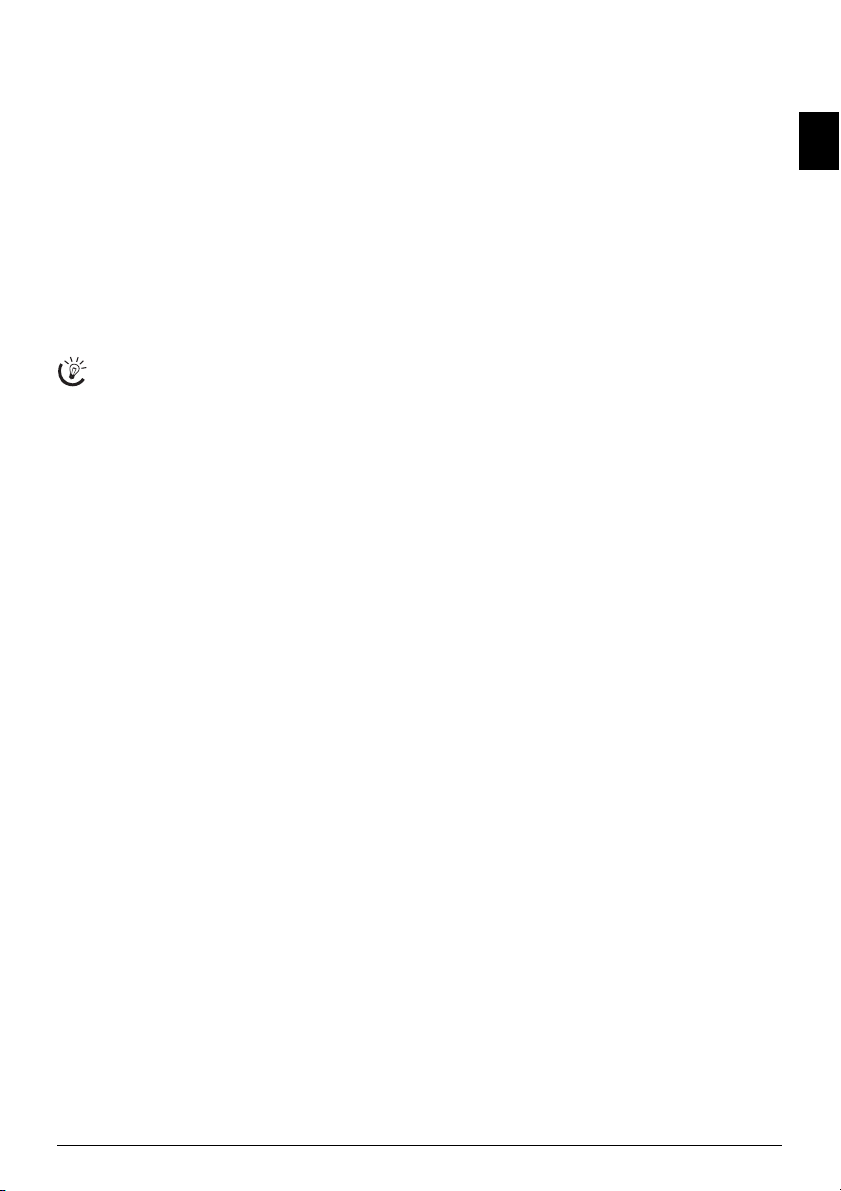
2Overview
Overview of the Menu Functions
The following functions are available on your device.
There are two ways in which you can call functions:
Menu Navigation
Navigating in the menu: Press OK or one of the two
arrow keys [ to open the function menu. Page through
[ menu entries. Use OK to select a function. Press C to
return to the previous me nu l evel . Pre ss STOP to close the
menu and return to the starting mode.
Direct Loading
Calling functions directly: You can call a menu func-
tion directly using the function number. Press OK and en-
ter the appropriate function number using the numeric
keypad. Confirm using OK. You will find the function
number in the following list.
Help 6 · Function List
Press i and 6 to print a list of all functions and
settings of your device.
1 Telephone book
11 Looking Up an Entry (PPF 6 xx · SPFX 4x)
11 Looking up an entry...............................page 10
12 New Entry (PPF)
12 New entry..............................................page 11
13 Creating Group
13 Creating group.......................................page 11
14 Short Dial
14 Short dial...............................................page 12
15 Changing Entries
15 Modifying an entry ................................page 11
16 Deleting Entries
16 Deleting entries......................................page 11
17 Printing Entries
17 Printing entries ......................................page 25
2 Calls
21 Received Calls (PPF 6xx · SPFX 4x)
21 Received calls.........................................page 10
22 Outgoing Calls (PPF 6xx · SPF X 4x)
22 Outgoing calls........................................page 10
23 Printing Entries
23 Printing entries ......................................page 25
24 Setting line interr uption
24 Setting line interruption (Hook-Flash-period)
(function is not supported in all countries and networks)
.......................................................................page 23
3 Fax
31 Polling
31 Polled reception.....................................page 17
32 Polling Send
32 Polling send ...........................................page 18
33 Sending Fax Later
33 Sending fax later ....................................page 17
34 Broadcasting
34 Sending to multiple recipients (= broadcast)
.......................................................................page 17
35 Printing Fax Journal
35 Printing fax journal ................................page 25
36 Printing transmission report
36 Printing transmission report...................page 25
37 Print Reduced in Size
37 Print reduced in size...............................page 23
38 Reducing transmission speed
38 Reducing transmission speed..................page 23
4 Miscellaneous
41 Printing Call Log
41 Printing call list......................................page 25
42 Switching notification tone for call waiting on/off (Type 2)
42 Switching notification tone for call waiting on/off
(PPF¦675) ............................................................page 11
43 Using Fax Templates
43 Using fax templates................................page 18
44 Setting the Contrast
44 Setting the contrast................................ page 23
45 Using Service Codes
45 Using service codes................................ page 31
46 Checking the Ink Film Reserve
46 Checking the ink film reserve ................ page 28
47 Checking the Firmware Version
47 Checking the firmware version .............. page 31
48 Sudoku
48 Sudoku.................................................. page 22
5 Fax switch
51 Configuring Day Mode
51 Configuring day mode .......................... page 24
52 Configuring Night Mode
52 Configuring night mode........................ page 24
53 Setting the timer
53 Setting the timer.................................... page 24
54 Easylink
54 Easylink................................................. page 27
55 Setting the Ring Tones
55 Setting the ring tones ............................ page 24
6 SMS
(Type 2)
(PPF¦675)
61 Sending SMS (PPF 675 · 676 · 6x x)
61 Sending SMS ........................................ page 20
62 Reading SMS (PPF 675 · 676 · 6xx · SPFX 43/47)
62 Reading SMS ........................................ page 20
63 Printing SMS
63 Printing SMS ........................................page 21
64 Deleting SMS (PPF 675 · 676 · 6xx · SPFX 43/47)
64 Deleting SMS........................................ page 21
65 Notification by SMS
65 Notification by SMS ............................. page 20
66 SMS Access
66 SMS access ............................................ page 21
7 Answering Machine
(Type 2)
(PPF¦675)
71 Switches Answering Machine On/Off (PPF 675 · 676 · 6xx · SPFX 47)
71 Switches answering machine on/off ....... page 13
72 Listening to Messages (PPF 675 · 676 · 6xx · SPFX 47)
72 Listening to messages............................. page 13
73 Recording Internal Memos (PPF 675 · 676 · 6xx · SPFX 47)
73 Recording internal memos..................... page 15
74 Setting the Recording Duration
74 Setting the recording duration............... page 15
75 Editing the Outgoing Message (PPF 675 · 676 · 6xx · SPFX 47)
75 Editing the announcement .................... page 13
76 Using Announcement without Record ing Message
76 Using announcement without recording message
(= external memo)............................................... page 13
77 Forwarding Messages
77 Forwarding messages ............................. page 14
78 Entering the VIP Code
78 Entering the VIP code........................... page 15
79 Entering Access Code
79 Entering access code.............................. page 14
9 Settings
91 Entering the Date and Time
91 Entering the date and time .................... page 23
92 Selecting the Language
92 Selecting the language ........................... page 23
93 Selecting the Country
93 Selecting the country............................. page 23
94 Entering Number
94 Entering number................................... page 23
95 Entering Name (PPF)
95 Entering name....................................... page 23
96 Configuring Teleph one Lines and Ser vices
96 Configuring telephone lines and services page 26
EN
Overview 5

Device Overview
Primo · Voice overview
‚ Handset
ƒ Paper tray
„ Document feeder (writing facing up)
EN
… Panel with display
† )-Socket—Connection socket for the telephone
handset
‡ EXT-Socket—Connection socket for additional de-
vices
ˆ LINE-Socket—Connection socket for telephone cable
PPF 63x, PPF 67x
‚ Scanner glass
ƒ Rollers of the automatic document feeder
„ Rests of the intake rollers
… Document guide / scanner film
† Cover for scanner and automatic document feeder
‡ Toothed wheel for tightening the ink film
ˆ Ink film roll in the rear ink film compartment
‰ Ink film roll in the front ink film compartment
Š Slot for the Plug’n’Print card
‹ Locks for the cover of the scanner and automatic doc-
ument feeder
Innenansicht nummeriert
Internal Description
6 Philips PPF 631 · 632 · 675

Panel
Message
ä—Lights up, if new messages are received / list of
the new messages with submenus / blinks in the case of device error (for example no ink film)
Short Dial
Ý—Press briefly: Load short dial entries. Selecting the
entries with the [ or numeric keys / press and hold: As-
sign a new short dial entry
Telephone Book
ma—Press briefly: Calling up the telephone book en-
tries. Selecting the entries with the [ / press and hold:
saving new entries
Fax Switch (Only Fax Reception)
¼/º/»—Setting the timer and the fax reception modes
(= fax switch). Modes set on the display
™ (day), ˜ (night),
F (only fax reception, this function is not supported in all
countries and networks). Activated timer is indicated with
›
Stop (AM Type 2)
STOP—Function abort / return to the starting mode /
documents eject / (PPF¦675): ending message playback
C (AM Type 2)
C—Return to the previous menu level / press briefly: de-
leting individual characters / press and hold: deleting complete input / (PPF¦675): during a playback: deleting individual message / in the starting mode: deleting all messages
Arrow Keys
[—Calling the menu functions / navigation within the
menu / selecting options / moving the cursor / adjusting
the volume level
OK
OK—Calling the menu functions / confirming input
Start
START—Press briefly: Starting transmission of messages
/ press and hold: Starting fax polling
Answering machine (Type 2)
b (PPF¦675)—Calling answering machine menu
Help
i—Press briefly: Printing help pages and setting lists /
press and hold: Starting initial installation process
Copy (SMS Type 2)
COPY—Press briefly: creating a copy / press and hold:
creating multiple copies / (PPF¦675): printing SMS
Resolution
ã—Setting higher resolution for faxes and copying
(
RESOL.: STANDARD, RESOL.: FINE, RESOL.:
)
PHOTO
SMS (Type 2)
_ (PPF¦675)—Calling the SMS menu (function is not
supported in all countries and networks)
Numeric keys (short dial)
Numeric keypad—Inputting digits, characters and special
characters / press and hold: Recalling short dial numbers
Redialling
@—Press briefly: Toggling between the list of the last 10
dialled numbers (= redial list) / press and hold: List of last
ten callers (caller list)
Speaker (PPF 6xx)
ß—Dialling with the handset replaced / (PPF¦675):
hands-free
R
R—Press briefly: insert short line interruption (Hook
Flash) as office index on PABX or for calling special functions in the public telephone network (PSTN)/long press:
Inserting dialling pause
PPF 67x
EN
Overview 7
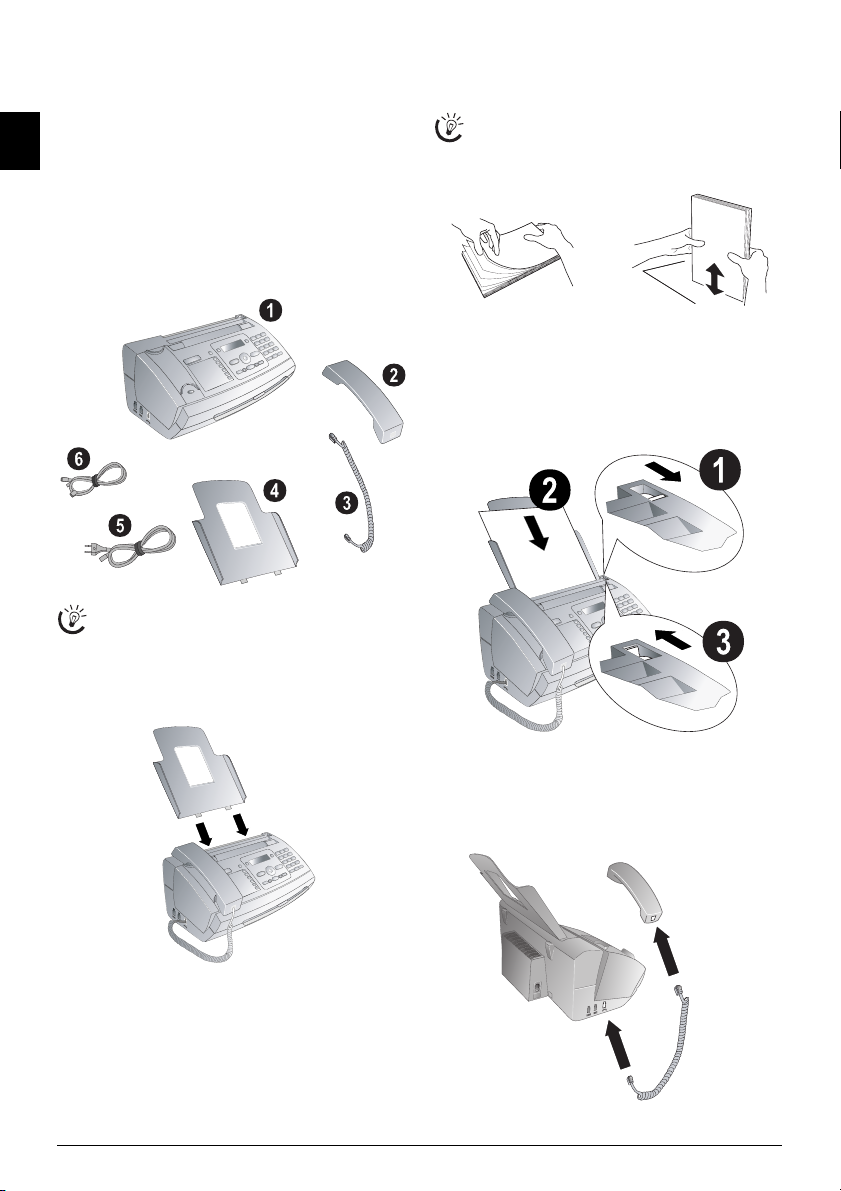
3 Initial Operation
Package Contents
Package Contents Primo · Voice
‚ Device
EN
ƒ Telephone handset
„ Spiral cable for telephone handset
… Paper tray
† Mains cable with plug (country-specific)
‡ Telephone cable with plug (country-specific)
User Manual
User manual with installation guide (not depicted)
Package Contents
Packing Contents
If one of the parts is missing or damaged, please contact your retailer or our customer service.
Attaching the Paper Tray
Attaching the Paper Tray
Insert the paper tray into the openings behind the paper
feed mechanism.
Attaching the Paper Tray
Loading Paper
Separate the paper sheets by fanning them out, then
align them by tapping edge of the stack lightly
against a flat surface. This will prevent several sheets
of paper from being drawn in all at once.
Preparing Paper
Inserting Paper
1 Fold open the lever on the right beside the paper feed
towards front.
2 Insert paper in the paper feeder. You can insert maxi-
mum 50 sheets (A4 · 80 g/m2).
3 Fold open the lever on the right beside the paper feed
backward in order to enclose the paper.
Inserting Paper
Connecting the Handset
Connecting the Handset
Plug one end of the spiral cable into the socket on the telephone handset. Insert the other end into the socket desig-
nated with the ) symbol.
Connecting the Handset
Inserting Paper
Paper Format
Before you can receive documents or make copies, you
must load paper into the device. Please use only appropriate paper in standard format A4 (210 × 297 millimetre ·
preferably 80 g/m
2
). Follow the specifications in the tech-
nical data.
8 Philips PPF 631 · 632 · 675
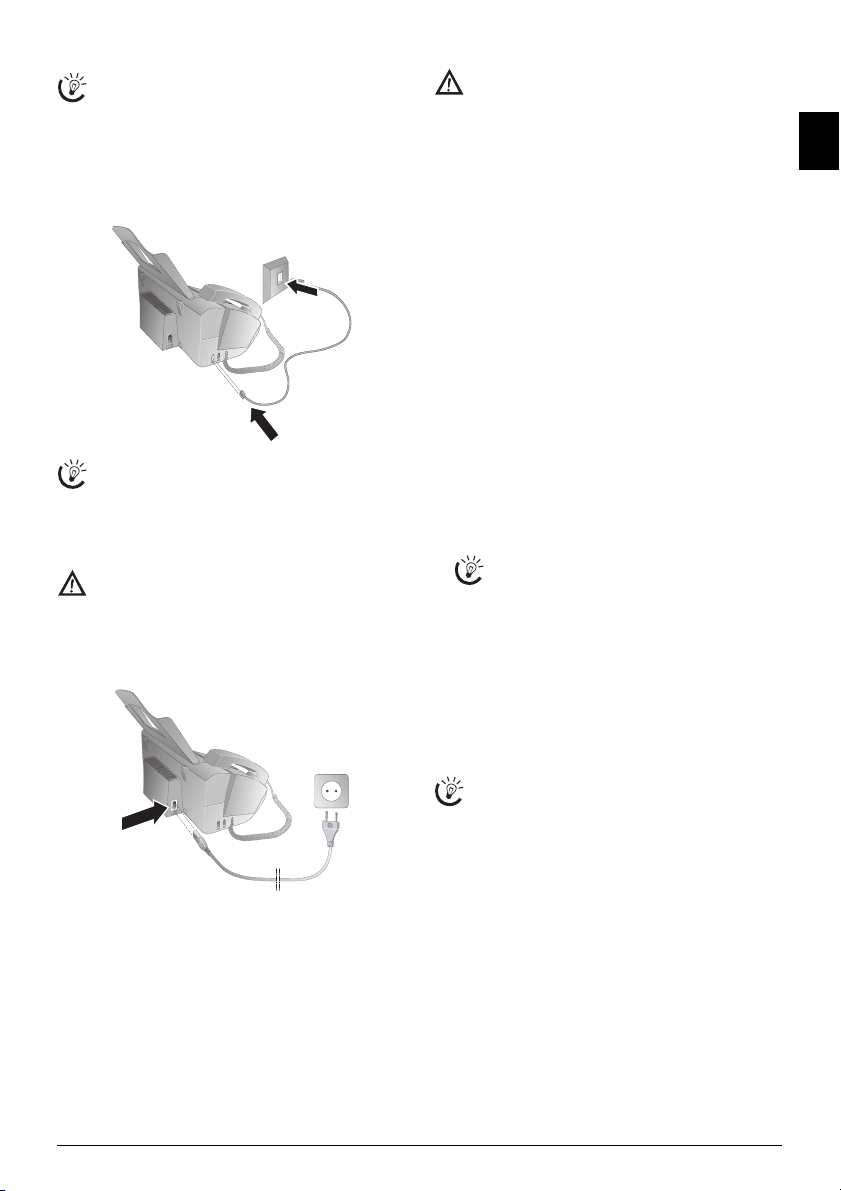
Connecting the Telephone Cable
Connecting the Telephone Cable
Your device is an analogue fax device (Group 3). It is
not an ISDN device (Group 4), and therefore it cannot be operated directly on an ISDN connection. In
order to do this, you need either an analogue adapter
or a connection for analogue terminals.
Connecting the Telephone Cable
Connect the telephone cable to the device by inserting it in
the socket designated with LINE (RJ-11-Connector). In-
sert the telephone plug into your PTT line socket.
Connecting the Telephone Cable
PABX Systems 1
If you connect your device as extension to a telephone system, you must set it for working as an extension (also see Chapter "Telephone connections
and additional devices, page 26).
Connecting the Power Cable
Mains Voltage at Setup Location
Check whether the mains voltage of your device (indicated on the type label) matches the mains voltage
available at the setup location.
Connecting the Mains Cab le
Insert the mains cable into the connection located on the
rear side of the device. Connect the mains cable to the electrical socket.
Connecting the Power Cable
Selecting the Country
Setting the Country Correctly
Always set the country in which you are operating
the machine. Otherwise, your machine is not adapted to the telephone network. If your country is not
included in the list, you must select a different setting
and use the correct telephone cable for the country.
Consult your retailer.
Setting the Country
1 Use [ to select the country in which you are operat-
ing the machine.
2 Confirm with OK.
After this input, the machine prints another help page and
checks the telephone line.
Entering Your Number
Header
Your name and number are added together with date, time
and page number at the top edge of each fax transmission
(= header).
Entering Your Number
1 Enter your number. Using # or * you can enter a
plus sign.
2 Confirm with OK.
Entering Your Name
Entering Your Name
1 Enter your name. You can enter characters using the
numeric keys (see button labels). Enter special charac-
ters using 0. Press the respective button several times
until the desired character or special character appears
on the display.
You can move the cursor using [. Use C to de-
lete individual characters.
2 Confirm with OK.
After the input, the machine prints an overview of the
functions.
Entering the Time and Date
Entering Time/Date
1 Enter the time, e.g. 1400 for 2 pm.
2 Enter the date (two digits each) e.g.
080607 for 8 June 2007.
3 Confirm with OK.
Help 2 · Initial Installation Process
You can restart the initial installation process any
time. Press i and 2.
EN
Initial Installation
Starting Initial Installation
After you connect your device to the mains voltage, the in-
itial installation commences. Press i. Your device prints
a help page.
Selecting the Language
1 Use [ to select the desired display language.
2 Confirm with OK.
Initial Operation 9
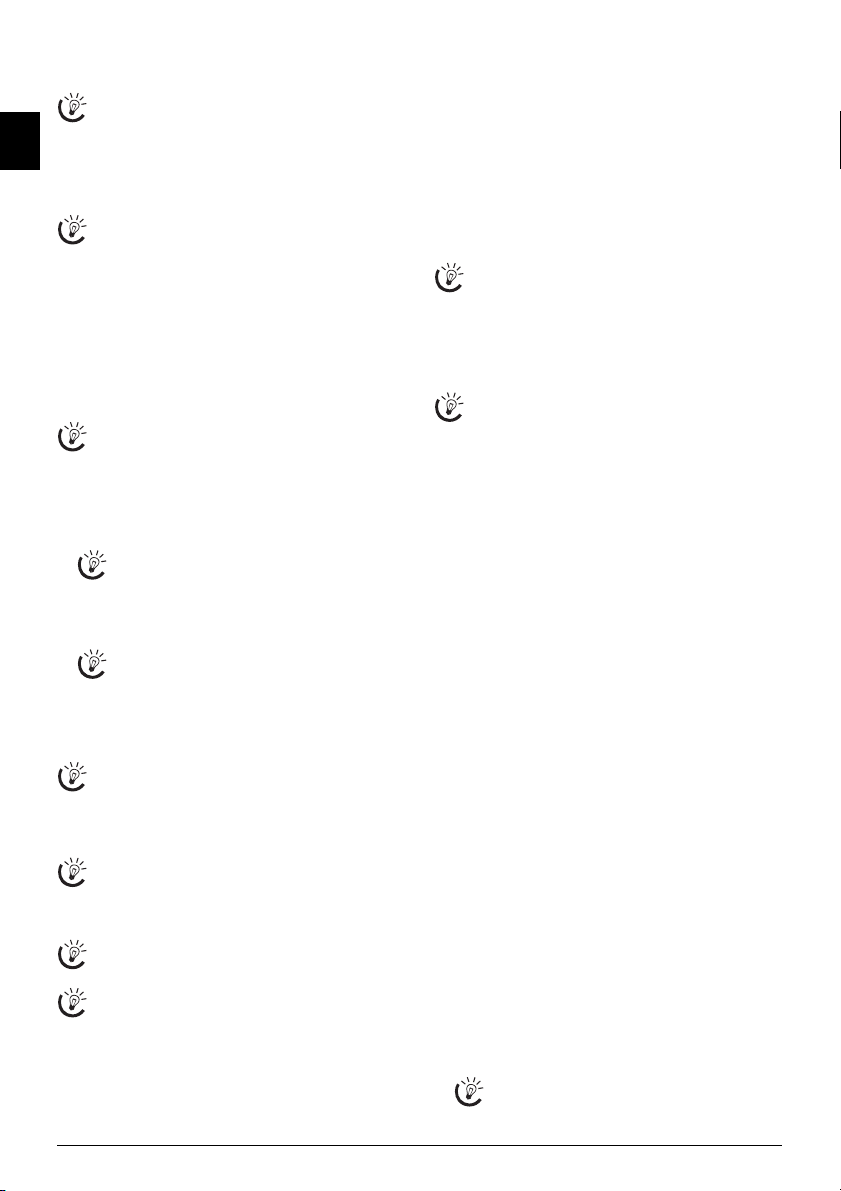
4 Telephone Functions
Help 3 · Telephone Functions
Press i and 3 to print an overview of the tele-
phone book functions.
Connecting Additional Telephon es
EN
For information on how to connect additional telephones
and which functions are available to you, please refer the
chapter on Telephone Connections and Additional Devices, Page 26.
Only Fax Reception
In the fax only reception mode (
device rings twice. Then the fax reception switches
on. You can only accept an incoming telephone call
whilst it is ringing (also see chapter Setting the Fax
Switch, page 24) (this function is not supported in all
countries and networks).
Making Telephone Calls on the Machine
Dial the desired telephone number. There are multiple
ways to do this. Then lift up the handset.
Direct Dialling
You can also lift up the receiver first, then dial a
number. The dialling process begins immediately.
Manual dialling: Dial the desired telephone number
with the number pad.
Telephone book:
1 Press ma
You can also load telephone book entries by
pressing OK, 11 and OK.
2 Select an entry using [. Enter the starting letters with
the numeric keypad to quickly navigate through the telephone book.
You can save an entry multiple times with the
same name but in a different category. In the telephone book, the first letter of the category appears after the entry.
Short dial: Press Ý. Select the desired entry using [
or with the numeric keys.
Recalling Short Dial Number
You can also load short dial entries by holding the respective number button pressed (for at least two seconds).
Redial list: Press @. Use [ to select an entry from the
list of the dialled numbers.
Outgoing Calls
You can also load the redial list by pressing OK,
22 and OK.
Caller list: Press and hold @ (at least two seconds). Use
the [ to select an entry from the list of callers.
Calls Received
You can also load the caller list by pressing OK,
21 and OK.
CLIP Prerequisite
For this function to work, the caller line identification (CLIP) must be activated for your telephone
connection (country and network dependent). The
number and name will not be shown if the caller suppresses his number.
F on the display) the
Getting outside line
PABX Systems
Private branch exchanges (PABX) are typical in many offices and some households. You must dial an outside line
access code in order to get a connection to the public telephone network (PSTN) from a PABX.
Enter the outside line access code with which you reach the
public telephone network before you enter the desired
number or select a stored entry. The outside line access
code is usually 0.
Outside Line Access Code Error
In rare cases, the outside line access code may be a
different number or a two-digit number. For older
telephone systems, the outside line access code can be
R (= Flash). Press R to enter this outside line access
code. If the connection to the public telephone network is not possible, contact your telephone system
supplier.
Setting up an extension
If you operate your device permanently at an extension, store the outside line access code with the 96
function (see page 26).
Chain Dialling
You can combine and edit manually entered digits and
saved entries, before the dialling process starts. If you have
saved, for example, the telephone number prefix of an inexpensive telephone service provider (call-by-call) as a telephone book entry, select this entry and manually enter
the subsequent telephone number or select another saved
entry.
Insert dialling pause
It may be necessary to insert a dial pause in telephone
number, for example, for a direct-inward dialling number,
a sub-address or in a long distance number. Hold R
pressed (for at least two seconds).
– appears on the display.
The second part of the number is dialled only after a short
pause.
Calling additional telephone functions
Function is not supported in all countries and networks
(Function is not supported in all countries and
networks)
Additional telephone functions
You can use additional telephone functions with your device for example call on hold, three-way call or forwarding.
Contact your telephone company to inquire whether or
not these functions are available for your connection. The
signal to the switchboard to call these services is a short line
interruption (Hook Flash). Press the R key to call the ad-
ditional telephone functions.
Making a Second Call
1 During a call, press R.
2 Enter the desired number using the numeric keypad or
select a saved entry.
Press R, to toggle between the calls.
10 Philips PPF 631 · 632 · 675
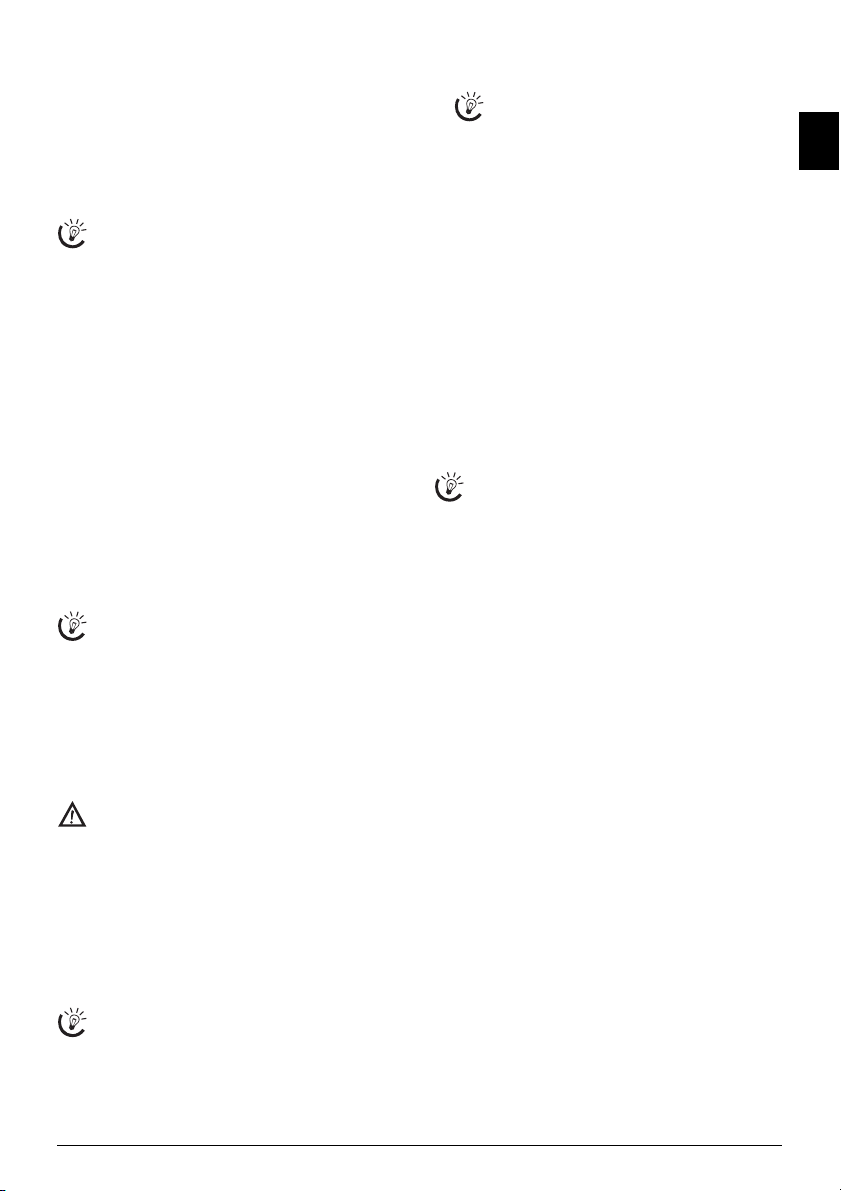
Switching Between Calls
Switching Between Calls
Press R, to toggle between the calls.
Receiving a Second Call
Call Waiting
During a call, you can be informed about another call by a
notification tone (= call waiting) if your telephone company offers this service. The notification tone for call waiting
on the device is switched off in the factory.
Receiving a Second Call
During a call, press R to accept the new call.
CLIP Prerequisite
For this function to work, the caller line identification (CLIP) must be activated for your telephone
connection (country and network dependent). The
number and name will not be shown if the caller suppresses his number.
Switching notification tone for call waiting on/off
1 Press OK, 42 and OK.
2 Use [, to select whether you would like to turn the
call waiting on or off.
3 Confirm using OK.
Hands-Free
Type 2 (großer Core)
(PPF¦675)
1 Pressß to dial without lifting up the handset. You will
hear a dial tone from the loudspeaker.
2 Enter the desired number using the numeric keypad or
dial a saved entry. The dialling process begins immediately. Any incorrectly entered numbers can no longer
be changed now.
Handset near the device
Put the handset near the device with the microphone
facing up in order to achieve an optimum communication.
Recording a telephone conversation
Type 2 (großer Core)
(PPF¦675)
Recording a Telephone Conversation
You can record a telephone conversation. After recording,
the ä button flashes, and you can hear the recording
like a message on the answering machine.
Recording a Telephone Conversation
You must inform your caller when recording a telephone conversation.
Recording a Telephone Conversation
1 During a call, press b. The recording begins.
2 Press b again to end the recording.
Telephone Book of the Machine
Telephone Book
In the telephone book of your device, you can save entries
with multiple numbers and collect multiple entries into
groups. You can assign various ring tones to the entries.
Follow the specifications in the technical data.
Cursor navigation 1
You can move the cursor using [. Use C to delete
individual characters. Press STOP to close the menu
and return to the starting mode.
Saving entry
1 Hold ma pressed (for at least two seconds).
You can also call the function by pressing OK,
12 and OK.
2 Enter the name. You can enter characters using the nu-
meric keys (see button labels). Enter special characters
using 0. Press the respective button several times un-
til the desired character or special character appears on
the display.
3 Confirm with OK.
4 Using [, select the category for which you would like
to enter a number:
RY: WORK
RY: FAX
CATEGORY: HOME, CATEGO-
, CATEGORY: MOBILE or CATEGO-
.
5 Confirm with OK.
6 Enter the telephone number.
7 Confirm with OK.
8 You can assign a ring tone to the number. Use the
number buttons 0 to 9 to se lect a rin g ton e. Us ing
[, set the volume.
9 Confirm with OK. The entry is saved.
Ring Tone
In some countries and networks the individual ring tone
of an entry only works when the device rings for the second time. The first ring will be the standard ring tone.
Edit Entry
1 Press OK, 15 and OK.
2 Using [ select the entry which you would like to edit.
3 Confirm with OK.
4 Edit the name.
5 Confirm with OK.
6 Using [, select the category for which you would like
to enter a number:
RY: WORK
RY: FAX
CATEGORY: HOME, CATEGO-
, CATEGORY: MOBILE or CATEGO-
.
7 Confirm with OK.
8 Enter the telephone number.
9 Confirm with OK.
10 You can assign a ring tone to the number. Use the
number buttons 0 to 9 to se lect a rin g ton e. Us ing
[, set the volume.
11 Confirm with OK. The entry is saved.
Deleting an Entry
1 Press OK, 16 and OK.
2 Using [ select the entry which you would like to de-
lete.
3 Confirm with OK.
4 Confirm
Groups
Groups
You can combine several telephone book entries into a
group. A message is sent to all members of this group in
succession.
DELETE: YES with OK.
EN
Telephone Functions 11
