Philips PPC732 User Manual
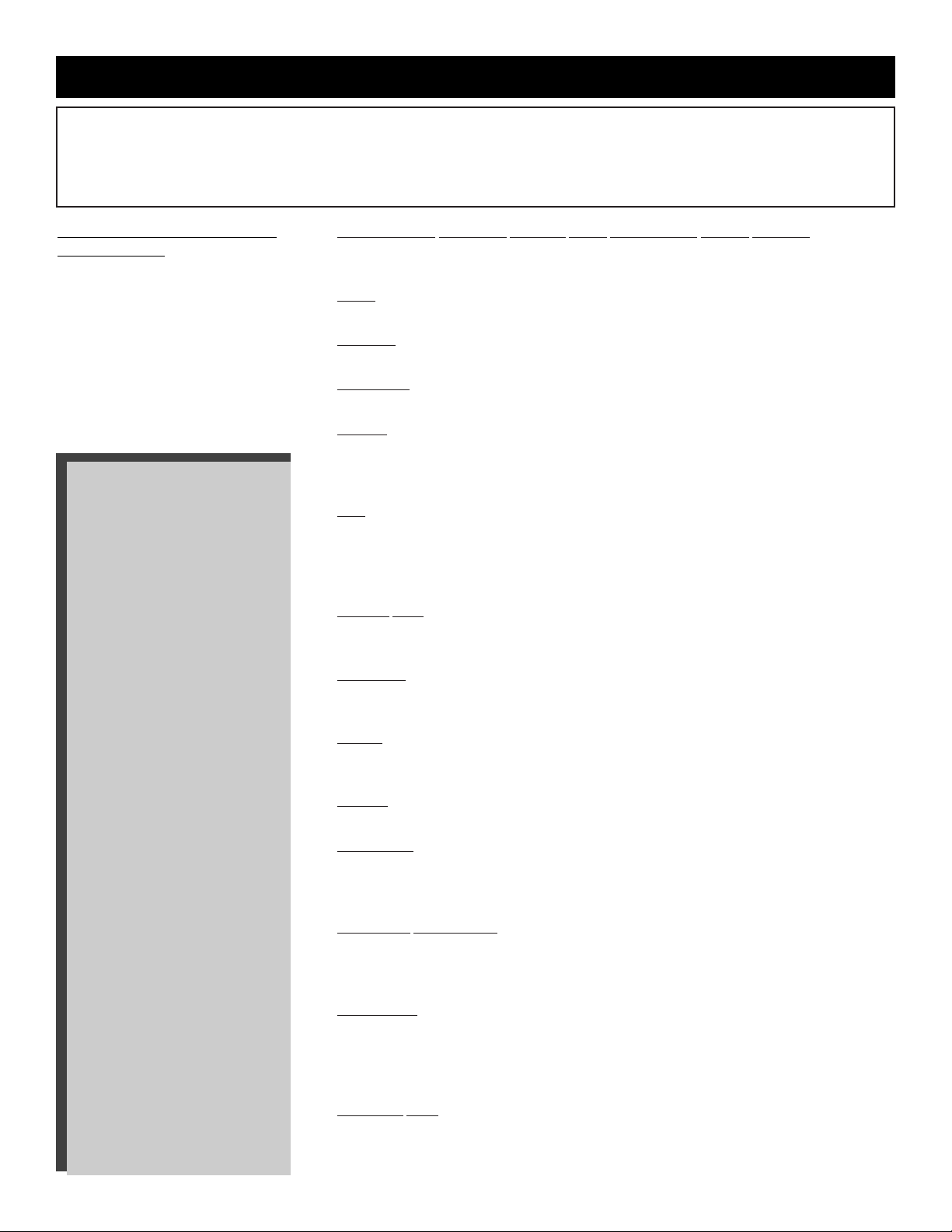
DESCRIPTION OF ON-SCREEN CONTROLS
BRIGHTNESS, PICTURE, COLOR, TINT, SHARPNESS (Picture Controls) - Highlight
the Picture Control you want to adjust, then press the (+) or (-) button to adjust the picture
control to the desired level.
BASS - Highlight BASS, then press the (+) or (-) button to increase or decrease the bass
tones of the sound.
TREBLE - Highlight TREBLE, then press the (+) or (-) button to increase or decrease the
treble tones of the sound.
BALANCE - Highlight BALANCE, then press the (+) or (-) button to adjust the balance of
the sound from the TV speakers.
AUDIO - Highlight AUDIO, then press the (+) or (-) button to select MONO (Monaural),
STEREO, or INC. STEREO (Incredible Stereo). Remember, if stereo is not available for a
selected show and you selected STEREO or INC. STEREO, you will hear monaural
(single-source) sound, regardless of your choice.
SAP (Second Audio Program) - Highlight SAP, then press the (+) button to see if a Second
Audio source is available for the current program. If Second Audio is available, ON will
appear beside SAP on-screen, then the Second Audio source will be heard. When you
change channels, you must select SAP again. If Second Audio is not available, the message
SAP NOTAVAILABLE will appear on-screen briefly.
SMARTSND (Smart Sound) - Highlight SMART SND, then use the (+) or (-) button to
select ON. This limits sudden increases in sound, often heard when changing channels or
during commercials. Or, press the (+) or (-) button to select OFF and disable this feature.
SPEAKER - Highlight SPEAKER, then press the (+) or (-) button to select OFF. This
disables the TV speakers. Or , press the (+) or (-) button to select ON. The TV speakers will
operate.
INPUT - Highlight INPUT and press the (+) or the (-) to select “ANTENNA,”
“VCR/AUX,” or “S-VIDEO.” This switches the signal source from the antenna (or cable)
to auxiliary audio and video inputs (usually a VCR) or to S-Video inputs.
CABLE - Highlight CABLE, then press the (+) or (-) button to select YES if you have a
cable signal or NO if you don’t.
PROGRAM - This function allows the TV to scan all the available channels, then
automatically program in memory all active channels on the system. Highlight
PROGRAM, then press the (+) button twice to have the TV automatically program
channels. Press the (-) button at any time to stop the channel programming.
CHANNEL (Save/Delete) - Highlight CHANNEL. Next, select a channel with the Number
or CH(annel) ▲ / ▼ buttons. Then, to add the channel to the TV’s memory or to delete the
channel from the TV’ s memory, press the (+) and (-) buttons until DELETED or SAVED
appears on-screen.
REMINDER - Highlight REMINDER, then press the (+) or (-) button to select ON. The
current channel number (and label, if assigned) will appear on-screen at all times. (Make
sure DISPLAYS is set to STANDARD and Closed Captioning is not enabled.) Or, press the
(-) or (+) button to select OFF. The channel number will appear briefly when the channel is
selected, then disappear.
VOLUME BAR - Highlight VOLUME BAR, then press the (+) or (-) button to select ON.
When you press the VOL(ume) ▲ / ▼ buttons, a bar appears on the screen, showing the
change in sound. (DISPLAYS must be set to STANDARD.) Or, press the (+) or (-) button
to select OFF. The bar will not appear when you adjust the volume.
ON-SCREEN MENU
BRIGHTNESS
PICTURE
COLOR
TINT
SHARPNESS
BASS
TREBLE
BALANCE
AUDIO
SAP
SMART SND
SPEAKER
INPUT
CABLE
PROGRAM
CHANNEL
REMINDER
VOLUME BAR
LANGUAGE
A/V MUTE
MIN VOLUME
MAX VOLUME
ON VOLUME
POWER ON
ON CHANNEL
DISPLAYS
KEYBOARD
ESP MODE
LABELS
CHAN GUIDE
CC ON MUTE
SAVE CC
EXIT
TO SELECT ANY FEATURE FROM THE
ON-SCREEN MENU
Press the POWER button on the
remote control. Next, press the TV
SETUP button. Then, press the
M(enu) button. The TV’s on-screen
menu will appear. Now, use the ▲ /
▼ buttons to scroll to and highlight
the feature you want to adjust.
Finally, use the + / - buttons to make
the changes.
N
ote: Depending on the model and its features, some or all of the displays and features described below will be
available. To perform setup operations for the TV Commercial mode, a RG4172BK remote with its TVSetup,
Guest, and Data Communication mode capabilities can be used. (See RG4172BK Remote Control Instructions,
part number IB7166E002, for details.)
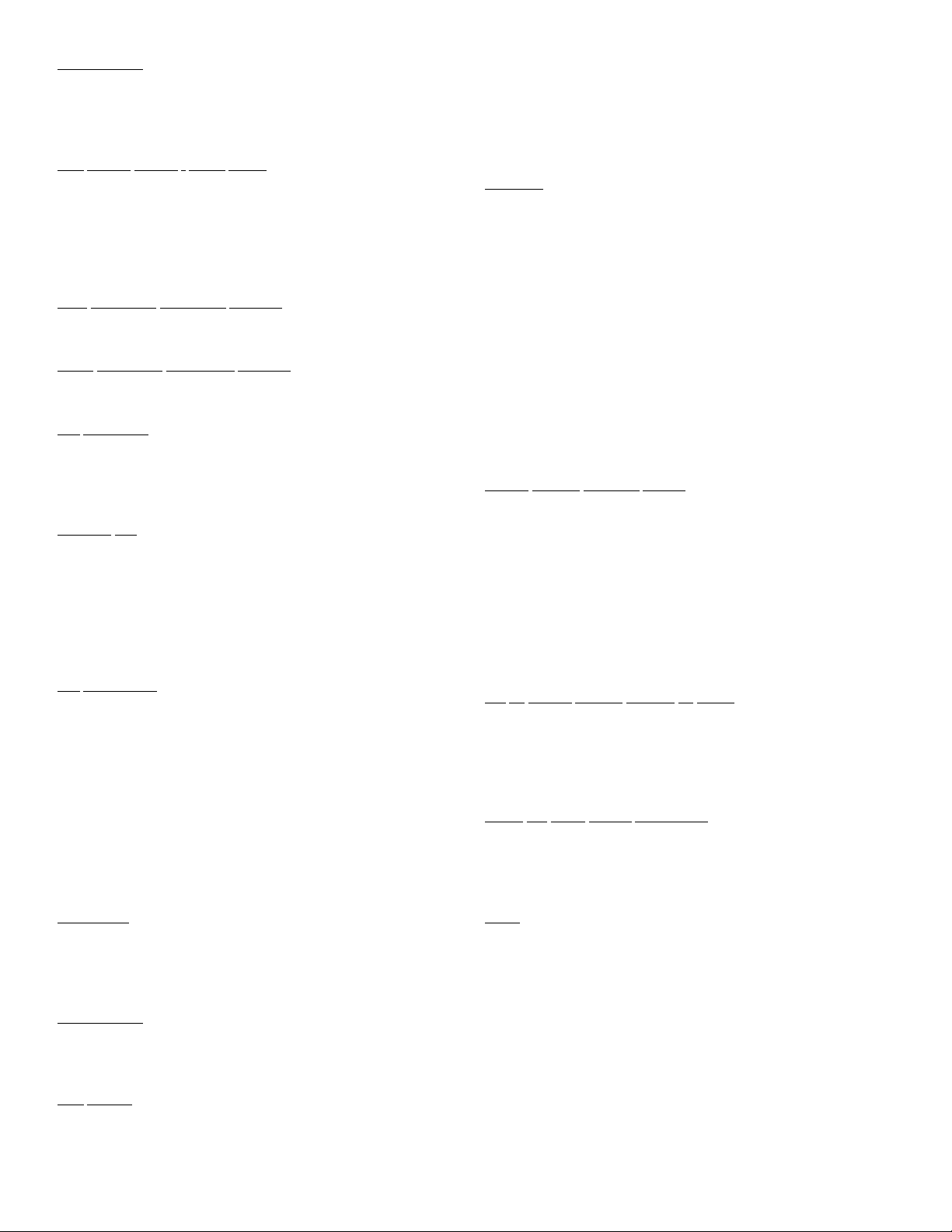
LANGUAGE - Highlight LANGUAGE, then press the (+) or (-)
button to select ENGLISH, ESPANOL, or FRANÇAIS. The Menu
and some on-screen displays will now appear in English, Spanish,
or French. The language of the Labels and the Channel Guide will
not change.
A/V MUTE (Audio / Video Mute) - Highlight A/VMUTE, then
press the (+) or (-) buttons to select OFF, BLACK, or BLUE. If
BLACK or BLUE is selected, the screen will be solid black or blue
when the TV is on a channel that is not receiving a signal. The
sound will be muted on that channel. If you select OFF, the normal
background static will appear when the TV is on a channel that is
not receiving a signal.
MIN VOLUME (Minimum Volume) - Highlight MIN VOLUME,
then press the (+) or (-) button to set the minimum allowable
volume.
MAX VOLUME (Maximum Volume) - Highlight MAX
VOLUME, then press the (+) or (-) button to set the maximum
allowable volume.
ON VOLUME - Highlight ON VOLUME, then press the (+) or (-)
button to select a volume level. The volume will be at this level
every time you turn on the TV. Or, repeatedly press the (-) button
to select STANDARD. When you turn on the TV, the TV will be at
the volume level it was at when the TV turned off.
POWER ON - Highlight POWER ON, then press the (+) or (-)
button to select FORCED. This disables the POWER button on the
front of the TV. The TV is now activated when the AC power cord
is plugged into an outlet. The SLEEPTIMER feature is disabled
on both the remote control and the TV’ s front panel. With a
consumer remote, the TV will not turn off or on. Or, press the (+)
or (-) button to select STANDARD. The TV will return to normal
operation.
ON CHANNEL - Use this feature to have the TV tune to the same
channel (or signal) every time you turn on the TV. Highlight ON
CHANNEL, then press the (+) or (-) button to select AUX, SVIDEO, STANDARD, or any channel, 1 - 125. (Or, use the
Number buttons to select channels 1-99.) If you select AUX, the
TV will receive the signal from the equipment connected to the
Auxiliary inputs. If you select S-VIDEO, the TV will receive the
signal from the equipment connected to the S-VIDEO inputs. If
you select STANDARD, when you turn on the TV, the TV will
tune to the channel it was on when it turned off. Or, if you select a
specific channel, the TV will tune to that channel every time you
turn it on.
DISPLAYS - Highlight DISPLAYS, then press the (+) or (-) button
to select NONE. This disables any on-screen displays, except
SLEEP TIMER and MUTE. Or, press the (-) button to select
STANDARD. All on-screen displays (such as the Channel
Number, Channel Label, or Channel Guide) will reappear.
KEYBOARD - Highlight KEYBOARD, then press the (+) or (-)
button to select OFF. This disables all the buttons on the front
panel of the TV. Or, press the (+) or (-) button to select ON. This
reenables the buttons on the front panel of the TV.
ESP MODE - This feature allows you to select a time when the TV
will automatically turn off. The TVmust remain on continuously
during the amount of time you select. If the power is switched off,
the ESP timer will be reinitialized. Highlight ESPMODE, then
press the (+) or (-) button to select the number of hours (1 - 99)
before the TV turns off. (You also may use the Number buttons to
enter the number of hours. For example, press 0, then 6, for six
hours. Enter a zero before single-digit numbers.) Or, press the (-)
button repeatedly to select NONE (or press 0, 0). The TVwill not
shut off automatically.
LABELS - Use the CH(annel) ▲ / ▼ buttons to select a channel.
Press the M(enu) button, then highlight LABELS. Next, press the
(+) button twice. Then, press the ▲ / ▼ buttons to choose a
character. To go to the next space, press the (+) button. Again, use
the ▲ / ▼ buttons to select a character. Up to eight characters may
be used. To Label another channel, press the CH(annel) ▲ / ▼
buttons, then repeat the process. When you are finished, press the
(+) button repeatedly until PRESS + appears beside LABELS in
the on-screen menu again. Press ▲ / ▼ to highlight EXIT, then
press the (+) button to select YES. The menu will disappear.
T o revise a Label, follow the steps above. To remove a Label,
select the channel, then press the M(enu) button, then use the ▲ /
▼ buttons to highlight LABELS. Press the (+) button, then press
the (-) button to delete the label.
You may label up to 32 channels.
CHAN GUIDE (Channel Guide) - Highlight CHAN GUIDE, then
press the (+) or (-) button to select OFF, ON, or POWER UP. If
you select POWER UP, the Channel Guide (a list of channels that
are labeled) will appear when you turn on the TV. The Channel
Guide will appear also when you press the CH GDE (Channel
Guide) button. If you select ON, the Channel Guide will appear
only when you press the CH GDE button. (Also, if you select
POWER UP or ON, make sure DISPLAYS is set to STANDARD.)
If you select OFF, the Channel Guide will not appear when you
press the CH GDE button. Remember, only the programmed
channels that are Labeled will appear in the Channel Guide.
CC on MUTE (Closed Caption on Mute) - Highlight CC on
MUTE, then press the (+) button to select ON. Now , when you
press the MUTE button, Closed Caption 1 mode will be selected;
closed captioning will appear on-screen if it is available for the
current program. Or, to cancel this feature, press the (-) button to
select OFF.
SAVE CC (Save Closed Captioning) - Highlight SAVE CC, then
press the (+) button to select YES. The Closed Captioning mode
you selected will be saved, even if you turn off the TV power. Or,
press the (-) button to select NO. Closed Captioning will be turned
OFF when you turn off the TV power.
EXIT - Highlight EXIT, then press the (+) or (-) button to select
YES. The on-screen menu will disappear . The on-screen menu also
disappears after 60 seconds if there has been no use of the displays.
EL6266E002
