Philips PET940 User manual

Register your product and get support at
www.philips.com/welcome
PET940Portable DVD player
User manual
Gebruikershandleiding
Manuale dell’utente
Användarhandbok
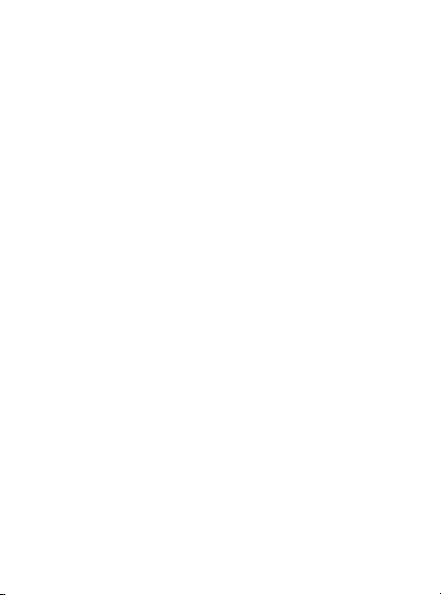
2
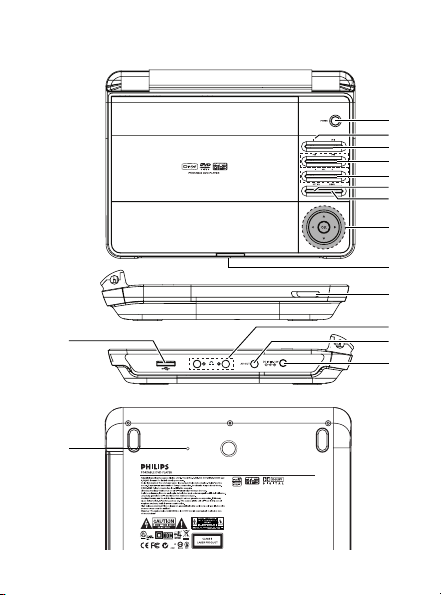
142
1
2
3
4
5
6
7
8
9
PUSH / OPENDVD DOOR
14
15
10
11
12
13
3
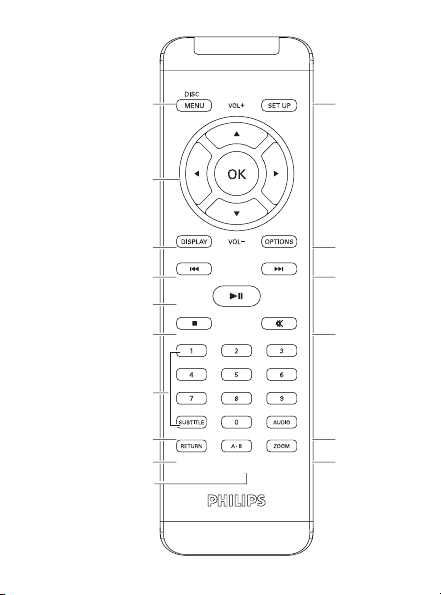
1
2
11
3
4
5
6
7
8
9
10
12
13
14
15
16
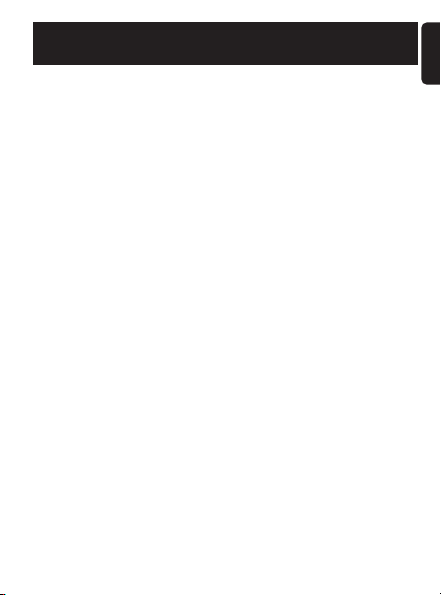
English
Content
1 Control elements and functional components
1.1 Main unit controls
1.2 Remote Control
2 Introduction
2.1 Your portable DVD
player
2.2 Unpacking
2.3 Placement
2.4 Playable disc formats
2.5 Compatibility of the USB connection on this
portable DVD player
3 General information
4 Charging the units
4.1 Charge the DVD player
4.2 Powering your remote control
5 Start up
5.1 Setup
5.2 Playback DVD
5.3 Playback VCD
5.4 Playback Super (S)-VCD
5.5 Playback Music CD
5.6 Playback Music MP3-CD
5.7 Playback Picture-CD
English
5
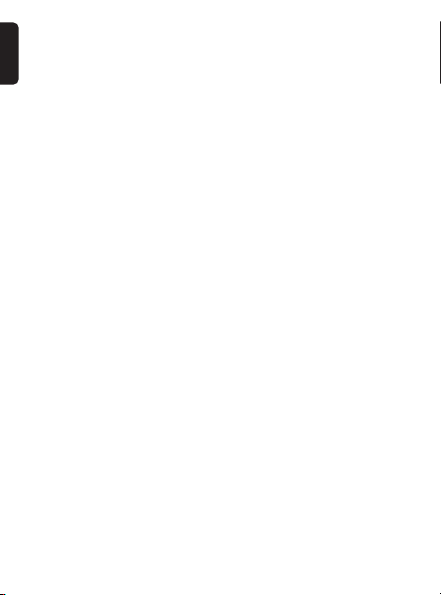
English
5.8 Playback from USB
6Addition Functions
6.1 DISPLAY Menu
6.2 Connection
6.2.1 Headphone
6.2.2 TV
6.2.3 USB
7Troubleshooting
8Technical data
6

Congratulations on your purchase and welcome to Philips! To fully benefit from the
support that Philips offers, register your
product at www.philips.com/welcome.
1 Control elements and functional components
(illustrations on page 4-5)
1.1 Main unit controls (see figure 1)
1POWER Switch the player on / off
2 9 Press once to stop playback and store the
3 2; Start / pause / resume playback
4 J( / )K Skip to previous/next track or fast search
- VOL +
5
6 OPTION Access additional functions
7 MENU Display MENU page
8 3, 4,1, 2 Up / down / left / right cursor
OK Confirm selection
9POWER•IR•CHG
10 OPEN Open disc door to insert or remove disc
11 1 p 2 Headphones jacks
12 AV OUT Audio/Video output
13 DC IN 9-12V Power supply socket
14 USB port Insert USB plug
15 RESET Reset the player when it is hanged up
stop position. Press twice to stop playback
completely.
backward/forward
Volume control
Power / Remote sensor / charging indicator
English
7

English
1.2 Remote Control (see figure 2)
1 MENU Display MENU page
2 3, 4,1, 2 Up / down / left / right navigation key
OK Confirm selection
VOL+ / - Volume control
3 DISPLAY Adjust the display value of the system
4 J( Skip to previous chapter,track or title
5 2; Start / pause / resume playback
6 9 Press twice to stop playback
70- 9 Numeric keypad
8 SUBTITLE Subtitle language selector
9 RETURN For VCD menu page
10 A - B To r epeat or loop a sequence in a title
11 SETUP Enter SETUP menu
12 OPTION Access additional functions
13 )K Skip to next chapter, track or title
14 s Mute player volume
15 AUDIO Audio language selector
16 ZOOM Enlarge video image
8
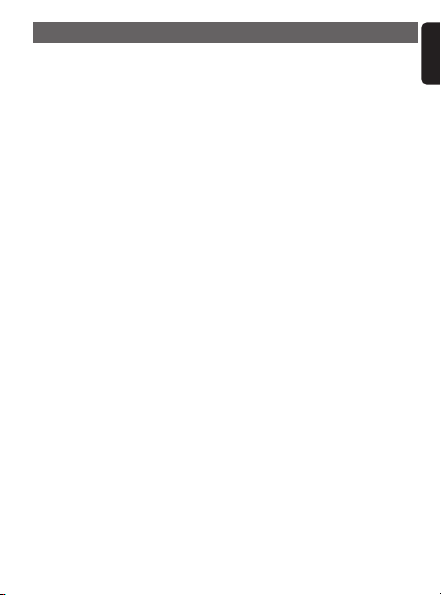
2 Introduction
2.1 Your portable DVD player
Your portable DVD player plays digital video discs conforming
to the universal DVD Video standard.With it, you will be able
to enjoy full-length movies with true cinema picture quality,
and stereo or multichannel sound (depending on the disc and
on your playback set-up).
The unique features of DVD-Video, such as selection of
soundtrack and subtitle languages, and of different camera
angles (again depending on the disc), are all included.What’s
more, parental lock lets you decide which discs your children
will be able to see.You will find your player remarkably easy
to use with the On-Screen Display and player display in combination with the remote control.
2.2 Unpacking
First check and identify the contents of your package, as listed
below:
•Portable DVD player • Remote Control
• Car adaptor • User manual
•AC power adaptor • Audio/Video cable
2.3 Placement
• Place the player on a firm, flat surface.
•Keep away from domestic heating equipment and direct
sunlight.
• If the player cannot read CDs/DVDs correctly, try using a
commonly available cleaning CD/DVD to clean the lens
before taking the player to be repaired. Other cleaning
methods may destroy the lens.
•Always keep the disc door closed to avoid dust on the
lens.
English
9
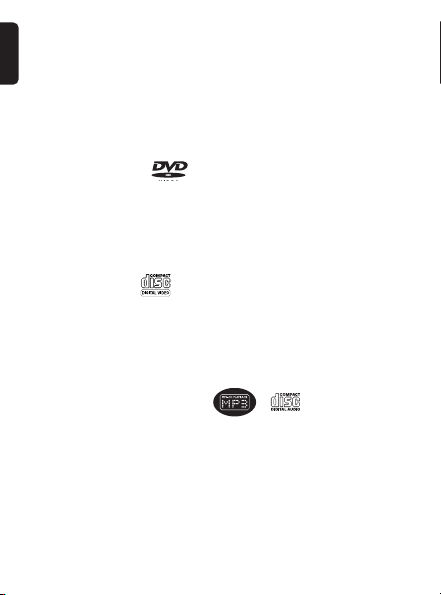
English
• The lens may cloud over when the player is suddenly
moved from cold to warm surroundings. It is then not possible to play a CD/DVD.Leave the player in a warm environment until the moisture evaporates.
2.4 Playable disc formats
In addition to DVD-Video disc, you will also be able to play all
Video CDs, CDs, CDR, CDRW,DVD±R and DVR±RW.
2.4.1 DVD-Video
Depending on the material on the disc (a movie, video clips, a
drama series, etc.) these discs may have one or more Titles,
and each Title may have one or more Chapters.To make
access easy and convenient, your player lets you move
between Titles, and also between Chapters.
2.4.2 Video CD
Depending on the material on the disc (a movie, video clips, a
drama series, etc.) these discs may have one or more Tracks,
and tracks may have one or more indexes, as indicated on the
disc case.To make access easy and convenient, your player lets
you move between tracks and between indexes.
2.4.3 Audio CD / MP3 CD
Audio CDs / MP3 CD contain music tracks only.You can play
them in the conventional way through a stereo system using
the keys on the remote control and/or main unit, or via the
TV using the On Screen Display (OSD).
2.4.4 CD with JPEG files
You can also view JPEG still photos on this player.
10
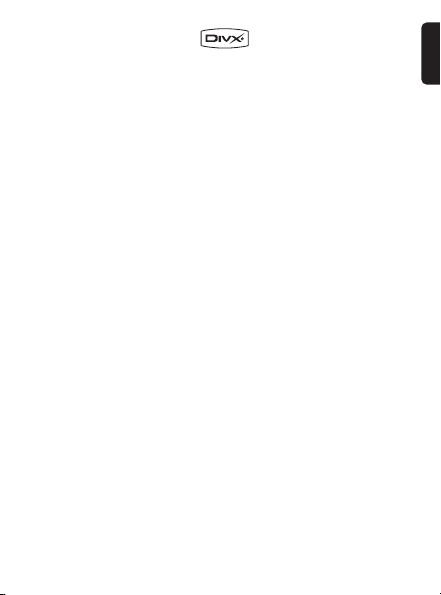
2.4.5 DivX video discs
DivX is a popular media technology created by DivX, Inc.
DivX media files contain highly compressed video with high
visual quality that maintains a relatively small file size. DivX
files can also include advanced media features like menus,
subtitles, and alternate audio tracks. Many DivX media files
are available for download online, and you can create your
own using your personal content and easy-to-use tools from
DivX.com.
Offical DivX® Certified product.
2.5 Compatibility of the USB connection on
this portable DVD player:
This portable DVD player supports most USB Mass storage
devices (MSD) that are compliant to the USB MSD standards.
—Most common Mass storage class devices are flash drives,
memory sticks, jump drives and etc.
—If you see a "Disc Drive" show up on your computer after
you plugged the mass storage device into your computer,
most likely it is MSD compliant and it will work with this
portable DVD player.
If your Mass storage device required a battery / power source.
Please make sure you have a fresh battery in it or charge the
USB device first and then plug it into the portable DVD player
again.
2.5.1 Music:
• This device only supports unprotected music with the fol-
lowing file extension:
.mp3
11
English
