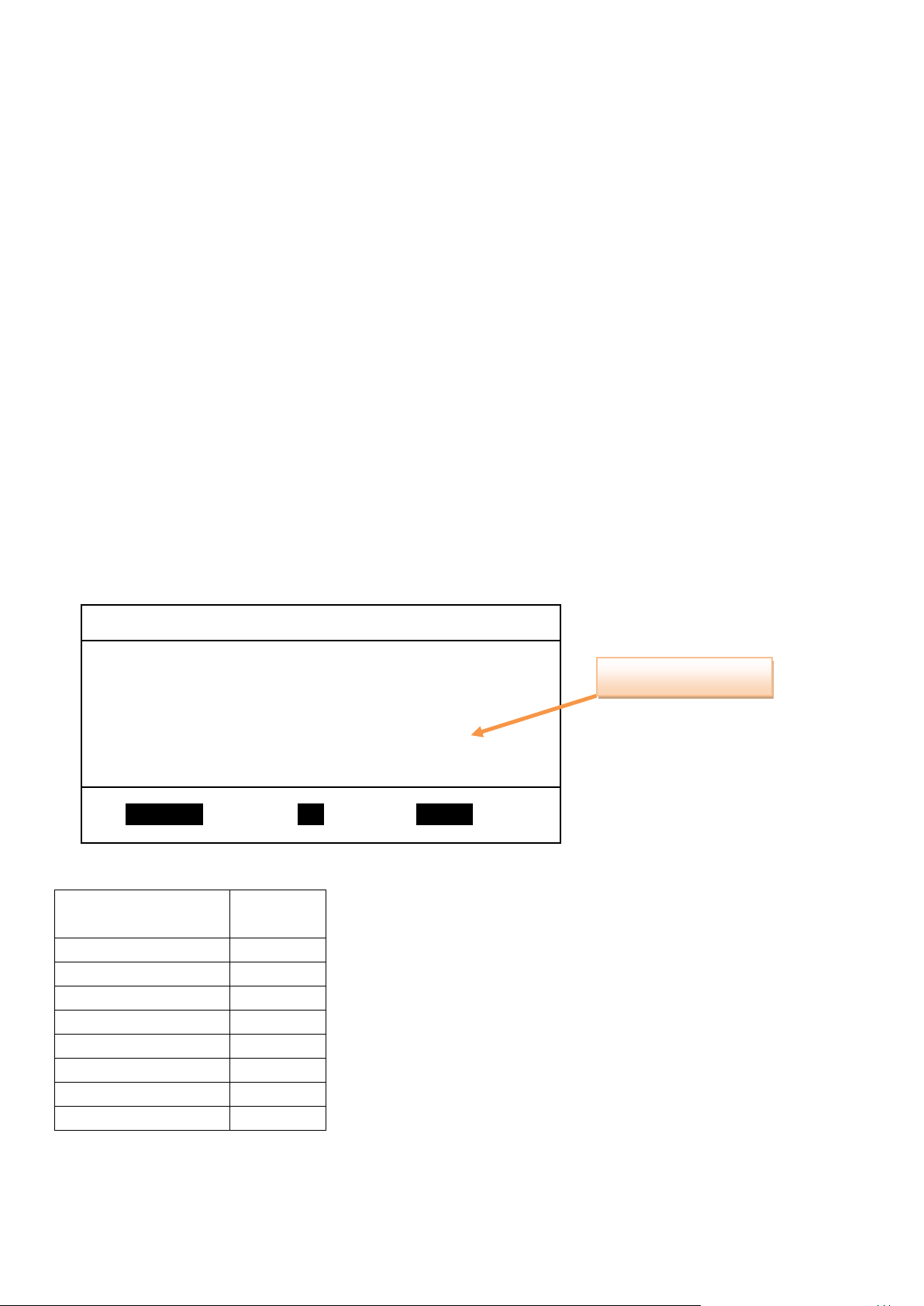
Philips Consumer Lifestyle
Configuration details
SW version
PET741A
V2.76
PET741B
V3.37
PET741C
V4.03
PET741D
V5.05
PET741F
V7.02
PET741G
V8.02
PET741H
V9.04
PET741I
V10.04
Setup Menu – Version PHILIPS
Model PET741/37
Version 20100101
Ver PET741A_37_V2.76
◄►|▲▼ Browse OK Select SETUP Exit
Configuration code
PET741_37 Firmware Upgrade
We have developed a firmware upgrade to improve your product.
Related models: PET741/37
Benefits of this upgrade:
1. Improve Upgrade UI.
2. Improve Playability.
Note: Before you proceed to upgrade, please be reminded that you need to do configuration again each time after firmware
upgrade!
How do I check the current firmware version?
Step1: Check your current version
First check your current firmware version to see if you need to upgrade:
1. Turn on the set without disc or other device.
2. Press “Setup” key on device entre into “Version” Menu
3. Navigate to “Version” then Press <Enter> key on device.
4. The firmware version and detailed configurations will be displayed on the screen.
5. If your existing firmware version is earlier than this version in the table below (configurations VS software version Tables),
please proceed to Step 2, Otherwise, you do not need to upgrade.
Configuration VS Software version Tables.
How do I upgrade the firmware?
Page 1 of 3

Philips Consumer Lifestyle
SMART UPGRADE
UPGRADE TO PET741_?
<NO> <YES>
SMART UPGRADE
UPGRADING…
DON’T POWER OFF
REMOVE DISC AFTER REBOOT
SW Version
Step2: Download firmware upgrade
Click the link to download the new firmware package on your computer. The package is compressed into a single ZIP archive.
Step3: Transferring firmware on to CD-ROM
1. Extract the firmware upgrade files from the ZIP archive:
2. Rewrite the extracted files in CD.
Note: ZIP file will not be readable on the set
Step4: Upgrading the firmware of your DVD player
1. Power up the Portable DVD and insert the CD.
2. The Portable DVD will search for the upgrade files. Once the files have been recognized the player will show a
confirmation screen requesting to start the upgrade:
3. Press <ENTER> Key on device and start to upgrade.
Note: Do not press any buttons or interrupt the mains supply during the upgrading process, otherwise the player may
become defective.
4. During the upgrading process, the screen will display the message:
Note: During upgrading the set, do not power off
5. When the upgrading is completed, the Portable DVD will automatically restart.
Step5: Confirm successful upgrade
1. After the set automatically restart, Press <SETUP> on the unit, navigate to “General” → “Factory settings” →”Restore” and
press <OK> on the unit.
After then repeat Step 1 to verify if the new firmware is correctly upgraded.
2. If you do not see the latest firmware is being upgraded, repeat Step4 and Step5
Firmware Upgrade History
V2.76
Page 2 of 3
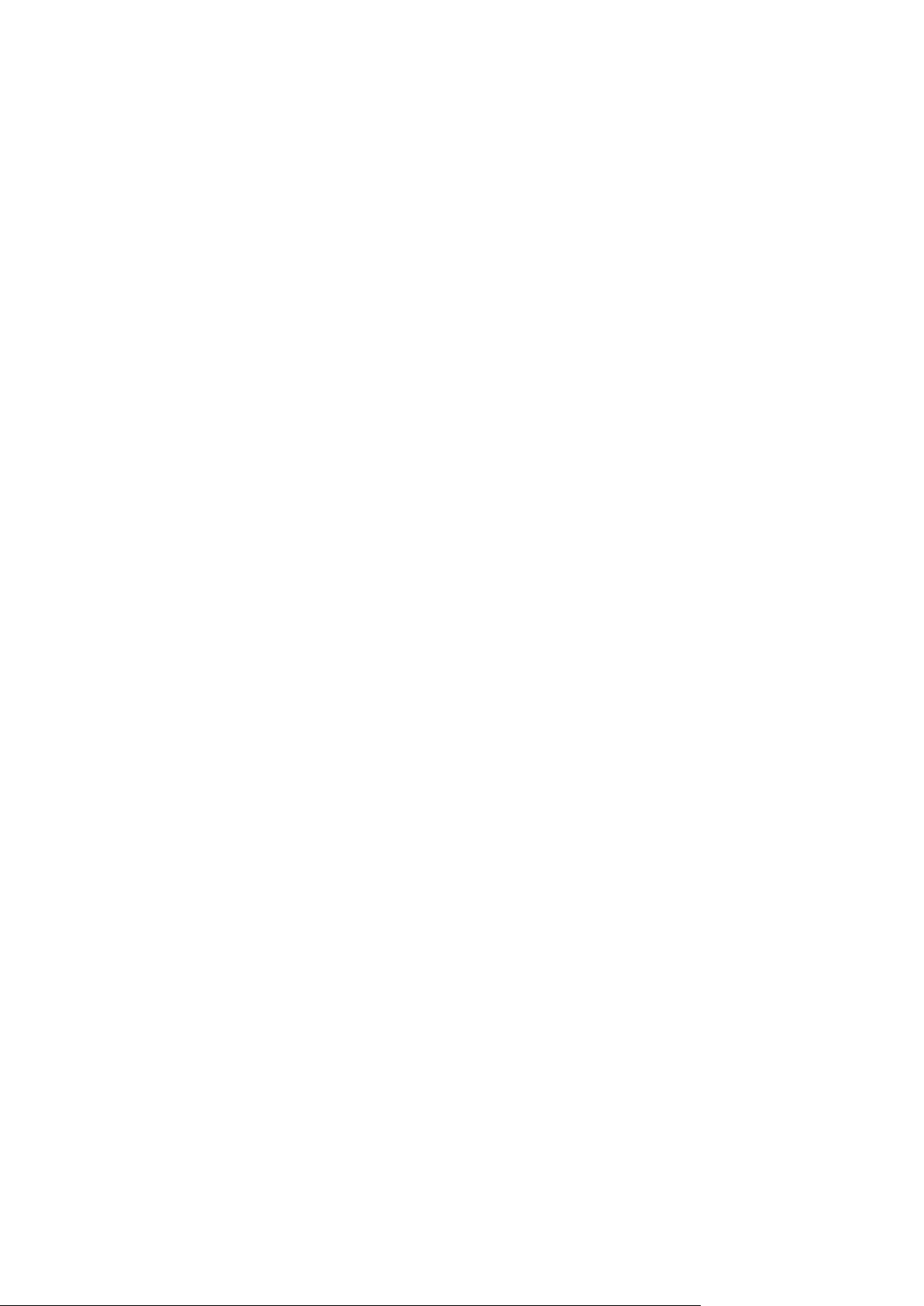
1. Improve Upgrade UI.
2.Improve Playability.
V3.37
1. Improve Upgrade UI.
2. Improve Playability.
V4.03
1. Improve Upgrade UI.
2. Improve Playability.
V5.05
1. Improve Upgrade UI.
2. Improve Playability.
V7.02
1. Improve Upgrade UI.
2. Improve Playability.
V8.02
1. Improve Upgrade UI.
2. Improve Playability.
V9.04
1. Improve Upgrade UI.
2. Improve Playability.
V10.04
1. Improve Upgrade UI.
2. Improve Playability.
Philips Consumer Lifestyle
Page 3 of 3
