Philips PET1031-12 User Manual

PET1031Portable DVD player
Register your product and get support at
www.philips.com/welcome
User manual
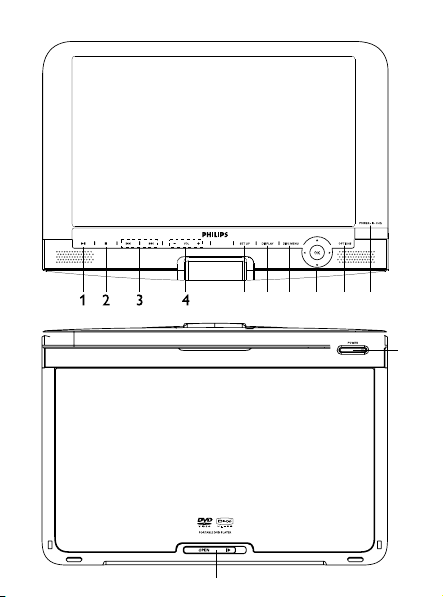
567 8 910
11
12
1
2

13
14
15
16 17 18 19 20 21 22
3
4
5
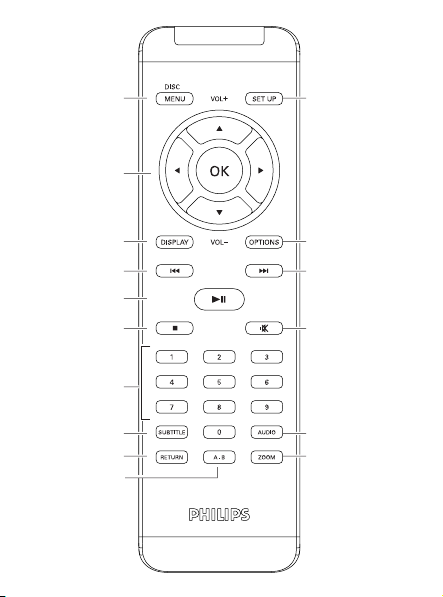
6
2
5
3
4
1
6
7
8
9
10
11
12
13
14
15
16
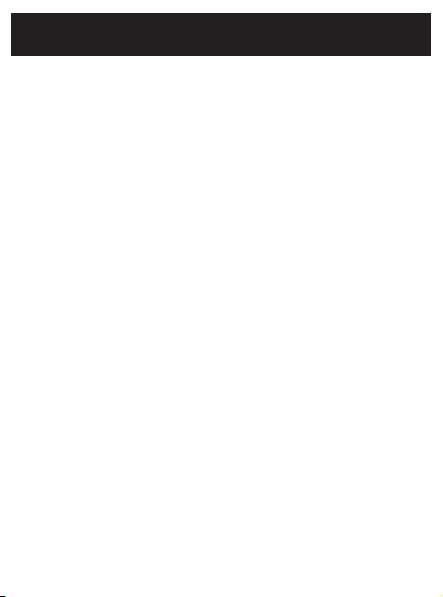
English
1 Control elements and
functional components
1.1 Main unit controls
1.2 Disc door
1.3 Front of player
1.4 Bottom of the player
1.5 Right of player
1.6 Remote Control
2 Introduction
2.1 Your portable DVD player
2.2 Unpacking
2.3 Placement
2.4 Playable disc formats
2.4.1 DVD-Video
2.4.2 Video CD
2.4.3 Audio CD / MP3 CD /
WMA CD
2.4.4 CD with JPEG files
2.4.5 DivX video discs
2.4.6 About SD Memory Card
2.5 Zero Bright DotTM
2.6 Compatibility of the USB
connection on this portable
DVD player:
2.6.1 Music:
2.6.2 Picture:
2.6.3 Video (vary with models):
3 General information
4 Charging the units
4.1 Charge the DVD player
4.2 Powering your remote control
5 Start up
5.1 Setup
5.2 Playback DVD
5.3 Playback VCD
5.4 Playback Super (S)-VCD
5.5 Playback Music CD
5.6 Playback Music MP3/WMA-CD
5.7 Playback Picture-CD
5.8 Playback from USB
6Addition Functions
6.1 DISPLAY Menu
6.2 Connection
6.2.1 Headphone
6.2.2 TV
6.2.3 USB
6.2.4 SD/MMC card slot
6.2.5 S Video
6.2.6 Component
Video(YPbPr/YCbCr)
7Troubleshooting
8Technical data
Content
Congratulations on your purchase and welcome to
Philips! To fully benefit from the support that Philips
offers, register your product at
www.philips.com/welcome.
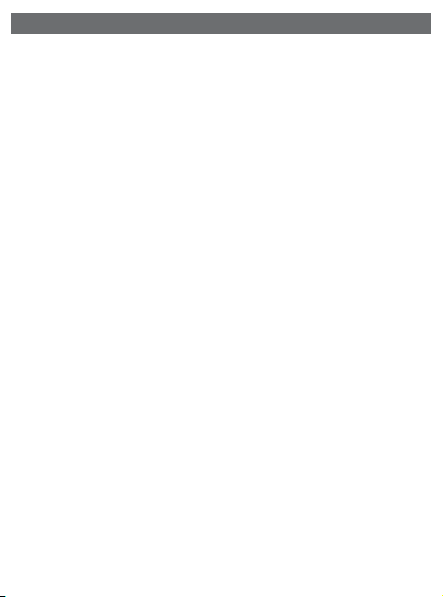
1 Control elements and functional components
1.1 Main unit controls (see figure 1)
1 2; Start / pause / resume playback
2 9 Press once to stop playback and store the stop
position. Press twice to stop playback completely.
3 J( / )K previous/next track or fast search backward/forward
4
- VOL +
Volume control
5 SETUP Enter SETUP menu
6 DISPLAY Adjust the display value of the system
7 DISC MENU Display MENU page
8 3, 4, 1, 2 Up / down / left / right cursor
OK Confirm selection
9 OPTIONS Access additional functions
10 POWER•IR•CHR
Power / Remote sensor / charging indicator
1.2 Disc door (see figure 2)
11 POWER Switch the player on / off
12 OPEN . Open disc door to insert or remove disc
1.3 Front of player (see figure 3)
13 POWER•IR•CHG
Power / Remote sensor / charging indicator
1.4 Bottom of the player (see figure 4)
14 RESET Reset the player when it is hanged up
15 Car mounting screw hole
1.5 Right of player (see figure 5)
16 1 p 2 Headphones jacks
17 AV OUT Audio/Video output
18 USB USB connector
19 SD/MMC CARD
Insert SD/MMC card
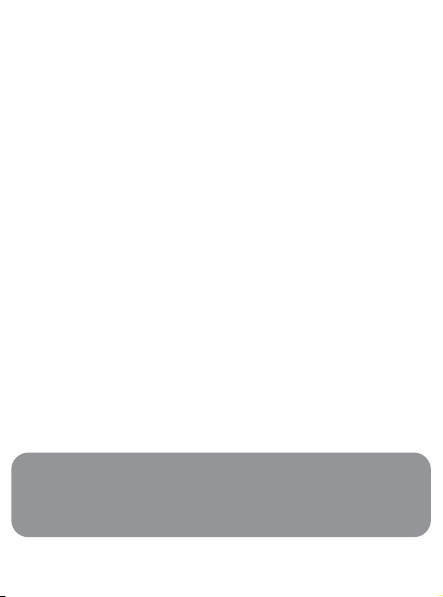
20 S VIDEO
S video output
21 COMP. OUT
Component video output
22 DC IN 9V-12V Power supply socket
1.6 Remote Control (see figure 6)
1 MENU Display MENU page
2 3, 4, 1, 2 Up / down / left / right navigation key
OK Confirm selection
VOL+ / - Volume control
3 DISPLAY Adjust the display value of the system
4 J( Skip to previous chapter, track or title
5 2; Start / pause / resume playback
6 9 Press twice to stop playback
70- 9 Numeric keypad
8 SUBTITLE Subtitle language selector
9 RETURN For VCD menu page
10 A - B To r epeat or loop a sequence in a title
11 SETUP Enter SETUP menu
12 OPTION Access additional functions
13 )K Skip to next chapter, track or title
14 s Mute player volume
15 AUDIO Audio language selector
16 ZOOM Enlarge video image
CAUTION Use of controls or adjustments or performance
of procedures other than herein may result in hazardous
radiation exposure or other unsafe operation.
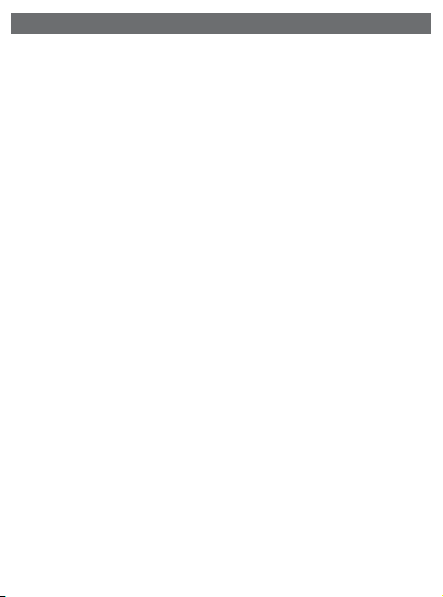
2 Introduction
2.1 Your portable DVD player
Your portable DVD player plays digital video discs conforming to the
universal DVD Video standard.With it, you will be able to enjoy fulllength movies with true cinema picture quality, and stereo or multichannel sound (depending on the disc and on your playback set-up).
The unique features of DVD-Video, such as selection of soundtrack
and subtitle languages, and of different camera angles (again depending on the disc), are all included.
What’s more, parental lock lets you decide which discs your children will be able to see.You will find your player remarkably easy
to use with the On-Screen Display and player display in combination with the remote control.
2.2 Unpacking
First check and identify the contents of your package, as listed below:
•Portable DVD player • Remote Control
• Car adaptor (12V) • User manual
•AC power adaptor • Travel bag
• Audio/Video cable • Component cable
•S video cable
2.3 Placement
• Place the player on a firm, flat surface.
•Keep away from domestic heating equipment and direct sunlight.
• If the player cannot read CDs/DVDs correctly, try using a com-
monly available cleaning CD/DVD to clean the lens before taking
the player to be repaired. Other cleaning methods may destroy
the lens.
•Always keep the disc door closed to avoid dust on the lens.
• The lens may cloud over when the player is suddenly moved
from cold to warm surroundings. It is then not possible to play a
CD/DVD. Leave the player in a warm environment until the
moisture evaporates.
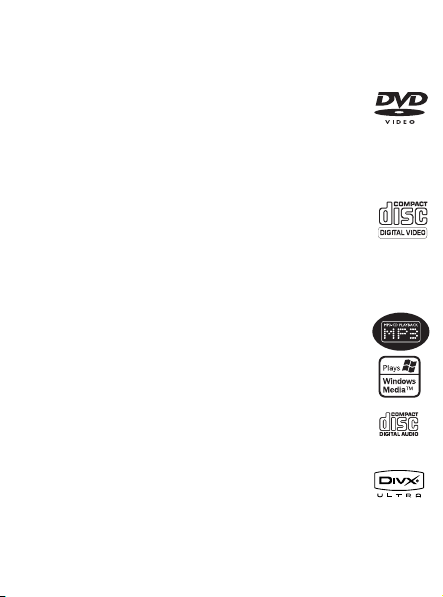
2.4 Playable disc formats
In addition to DVD-Video disc, you will also be able to play all
Video CDs, CDs, CDR, CDRW,DVD±R and DVR±RW.
2.4.1 DVD-Video
Depending on the material on the disc (a movie, video
clips, a drama series, etc.) these discs may have one or
more Titles, and each Title may have one or more
Chapters.To make access easy and convenient, your player
lets you move between Titles, and also between Chapters.
2.4.2 Video CD
Depending on the material on the disc (a movie, video
clips, a drama series, etc.) these discs may have one or
more Tracks, and tracks may have one or more indexes,
as indicated on the disc case.To make access easy and convenient,
your player lets you move between tracks
and between indexes.
2.4.3 Audio CD / MP3 CD / WMA CD
Audio CDs / MP3 CD / WMA CD contain music tracks
only.You can play them in the conventional way through
a stereo system using the keys on the remote control
and/or main unit, or via the TV using the On Screen
Display (OSD).
2.4.4 CD with JPEG files
You can also view JPEG still photos on this player.
2.4.5 DivX ultra
DivX Ultra provides enhanced playback of advanced
media features like interactive menus, subtitles, and alternate audio tracks supported by the DivX Media Format
