
User manual
PET1030
Portable DVD player
用户手册
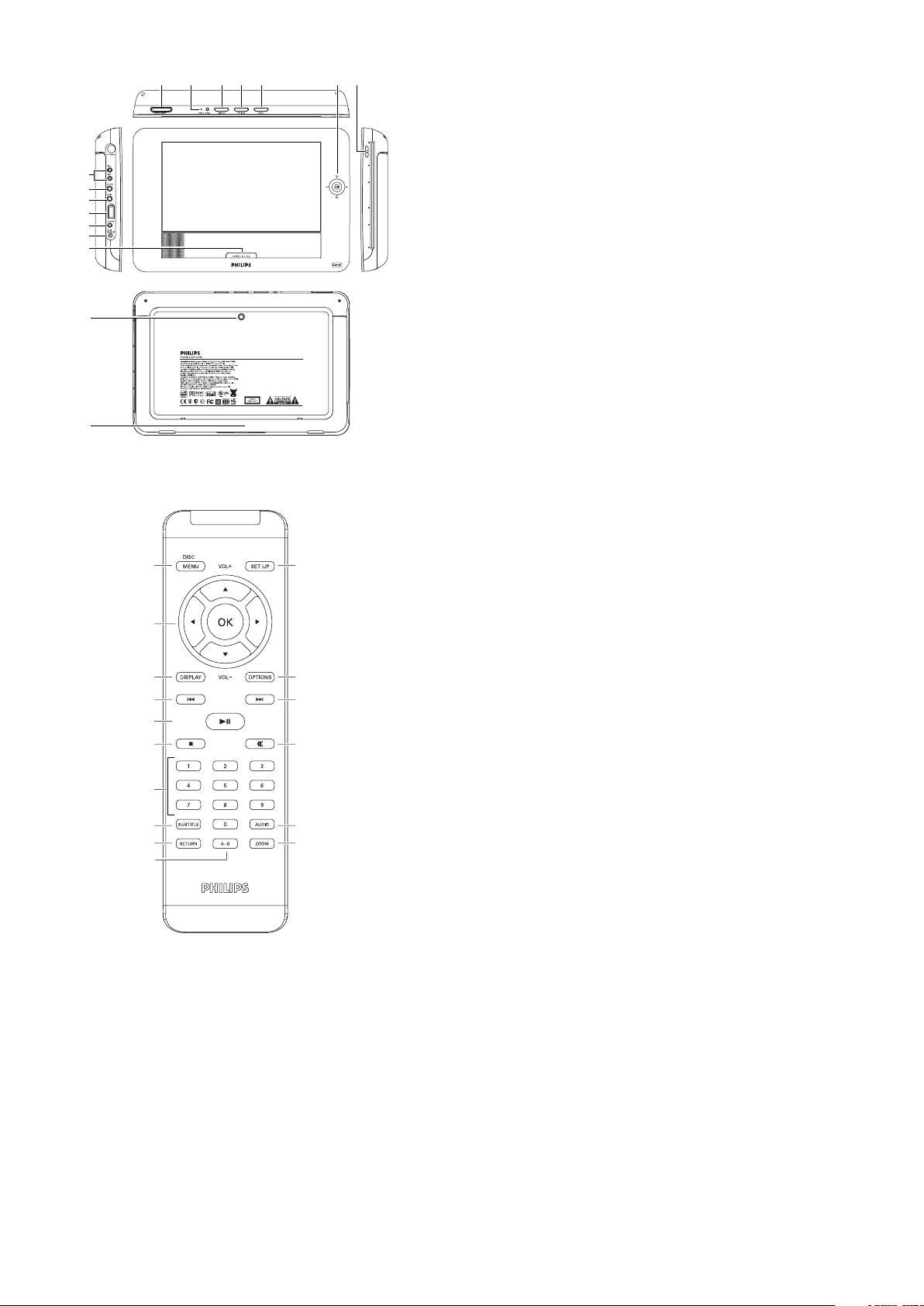
1
2
2
5
3
4
1
6
7
8
9
10
11
12
13
14
15
16
12 3
12
13
45 678
9
10
11
14
15
17
16
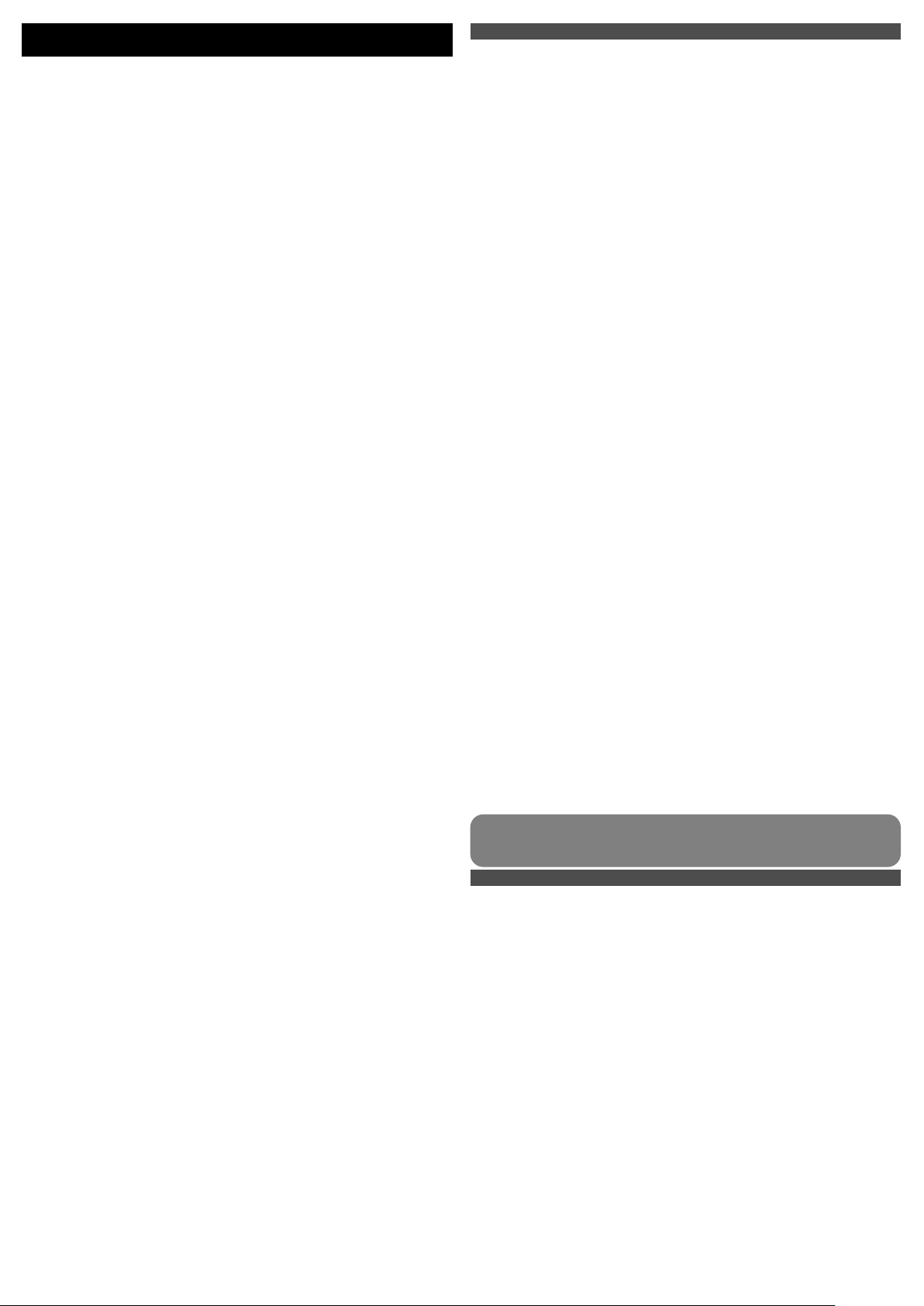
English
1 Control elements and functional components
1.1 Main unit controls
1.2 Disc door
1.3 Front of player
1.4 Bottom of the player
1.5 Right of player
1.6 Remote Control
2 Introduction
2.1 Your portable DVD player
2.2 Unpacking
2.3 Placement
2.4 Playable disc formats
2.4.1 DVD-Video
2.4.2 Video CD
2.4.3 Audio CD / MP3 CD / WMA CD
2.4.4 CD with JPEG files
2.4.5 DivX video discs
2.4.6 About SD Memory Card
2.5 Zero Bright DotTM
2.6 Compatibility of the USB connection on this portable DVD player:
2.6.1 Music:
2.6.2 Picture:
2.6.3 Video (vary with models):
3 General information
4 Charging the units
4.1 Charge the DVD player
4.2 Powering your remote control
5 Start up
5.1 Setup
5.2 Playback DVD
5.3 Playback VCD
5.4 Playback Super (S)-VCD
5.5 Playback Music CD
5.6 Playback Music MP3/WMA-CD
5.7 Playback Picture-CD
5.8 Playback from USB
6 Addition Functions
6.1 DISPLAY Menu
6.2 Connection
6.2.1 Headphone
6.2.2 TV
6.2.3 AV input
6.2.4 USB
6.2.5Coaxial
6.2.6 SD/MMC card slot
6.2.7 S Video
7 Troubleshooting
8 Technical data
Content
1.1 Main unit controls (see figure 1)
1 2; Start / pause / resume playback
2 9 Press once to stop playback and store the stop position. Press twice to
stop playback completely.
3 J( / )K Search backward (J() or search forward ()K)
4
- VOL +
Volume control
5 SETUP Enter SETUP menu
6 DISPLAY Adjust the display value of the system
7 DISC MENU Display MENU page
8 3, 4, 1, 2 Up / down / left / right cursor
OK Confirm selection
9 OPTION Access additional functions
10 CHR•IR•POWER
Power / Remote sensor / charging indicator
1.2 Disc door (see figure 1)
11 OPEN Open disc door to insert or remove disc
12 POWER Switch the player on / off
1.3 Front of player (see figure 1)
13 CHR•IR•POWER
Power / Remote sensor / charging indicator
1.4 Bottom of the player (see figure 1)
14 Reset Reset the player when it is hanged up
15 Car mounting screw hole
1.5 Right of player (see figure 1)
16 p Headphones jack
17 AV OUT Audio/Video output
18 AV IN Audio video input
19 USB USB connector
20 SD/MMC card
Insert SD/MMC card
21 S VIDEO S video output
22 COAXIAL Digital audio output
23 DC IN 9V Power supply socket
1.6 Remote Control (see figure 2)
1 MENU Display MENU page
2 3, 4, 1, 2 Up / down / left / right navigation key
OK Confirm selection
VOL+ / - Volume control
3 DISPLAY Adjust the display value of the system
4 J( Skip to previous chapter, track or title
5 2; Start / pause / resume playback
6 9 Press twice to stop playback
70- 9 Numeric keypad
8 SUBTITLE Subtitle language selector
9 RETURN For VCD menu page
10 A - B To repeat or loop a sequence in a title
11 SETUP Enter SETUP menu
12 OPTION Access additional functions
13 )K Skip to next chapter, track or title
14 s Mute player volume
15 AUDIO Audio language selector
16 ZOOM Enlarge video image
1 Control elements and functional components
2 Introduction
2.1 Your portable DVD player
Your portable DVD player plays digital video discs conforming to the universal DVD
Video standard. With it, you will be able to enjoy full-length movies with true cinema
picture quality, and stereo or multichannel sound (depending on the disc and on your
playback set-up).
The unique features of DVD-Video, such as selection of soundtrack and subtitle
languages, and of different camera angles (again depending on the disc), are all included.
What’s more, parental lock lets you decide which discs your children will be able to see.
You will find your player remarkably easy to use with the On-Screen Display and player
display in combination with the remote control.
2.2 Unpacking
First check and identify the contents of your package, as listed below:
• Portable DVD player • Remote Control (AY5507)
• Car adaptor (12V) • User manual
• AC power adaptor (AY4112/AY4134)
• Car headrest mounting kit (AY4246)
2.3 Placement
• Place the player on a firm, flat surface.
• Keep away from domestic heating equipment and direct sunlight.
• If the player cannot read CDs/DVDs correctly, try using a commonly available cleaning
CD/DVD to clean the lens before taking the player to be repaired. Other cleaning
methods may destroy the lens.
• Always keep the disc door closed to avoid dust on the lens.
• The lens may cloud over when the player is suddenly moved from cold to warm
surroundings. It is then not possible to play a CD/DVD. Leave the player in a warm
environment until the moisture evaporates.
CAUTION Use of controls or adjustments or performance of procedures other
than herein may result in hazardous radiation exposure or other unsafe operation.
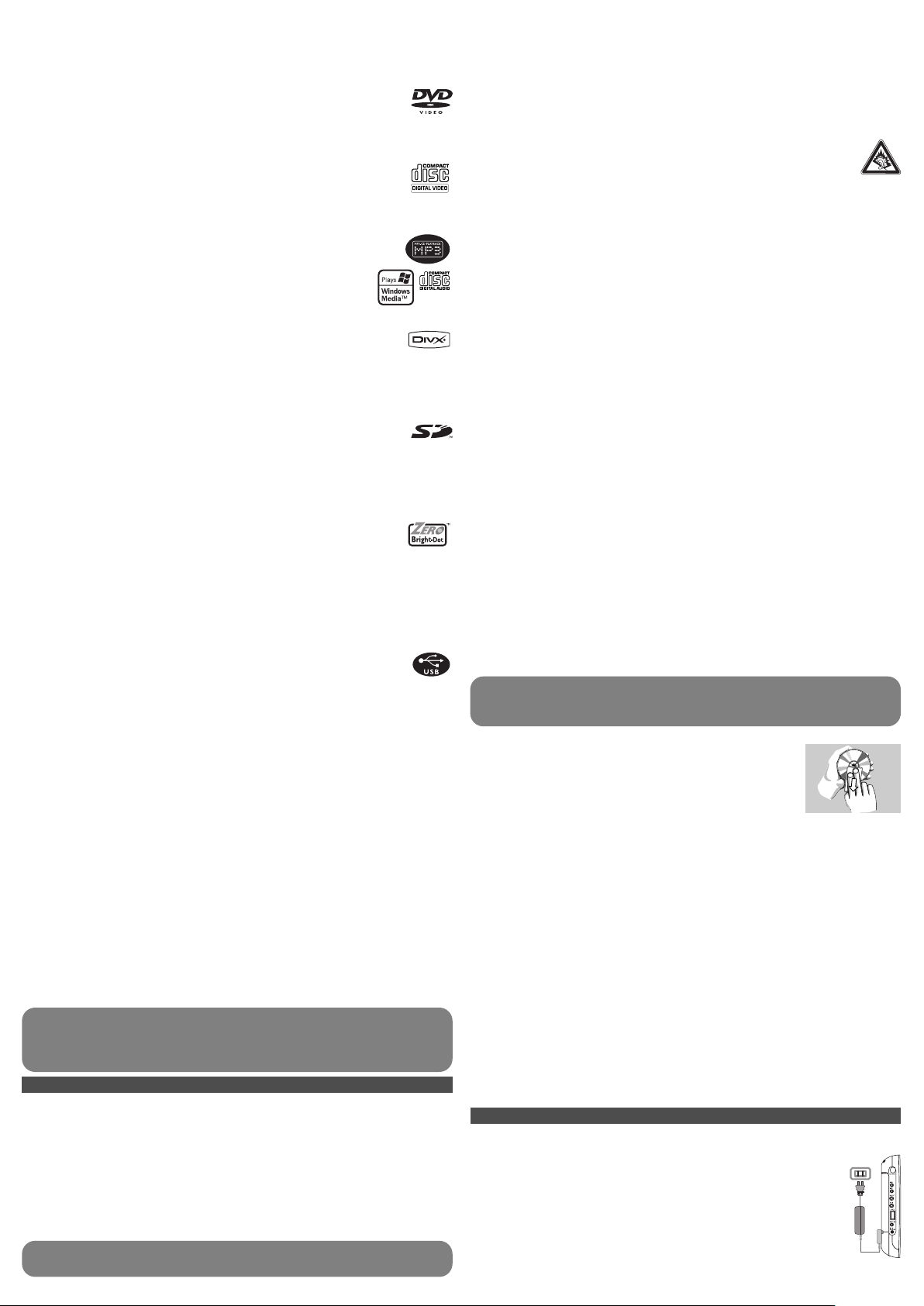
4.1 Charge the DVD player
Plug in the AC/DC adaptor
• The RED LED indicates that charging is in progress. When the set is not in
use, it will take about 4 hours to fully charge it. However, when in use, it will
take more than 8 hours to fully charge it.*
• The RED LED will turn off when the set is fully charged. When the low
battery icon appears on the screen, please charge the player.
* Rechargeable batteries have a limited number of charge cycles and may
eventually need to be replaced. Battery life and number of charge cycles vary
by use and settings.
Handling discs
• Do not attach paper or tape to the disc.
• Keep the disc away from direct sunlight or heat sources.
• Store the disc in a disc case after playback.
• To clean, wipe the disc outwards from the center with a soft,
lint-free clean cloth.
On handling the LCD screen
The LCD is manufactured using high precision technology. You may, however, see tiny
black points that continuously appear on the LCD. This is a normal result of the
manufacturing process and does not indicate a malfunction.
Environmental information
We have reduced the packaging to its minimum and made it easy to separate into mono
materials: cardboard, PS, PE and PET.
Your set consists of material which can be recycled if disassembled by a specialized
company. Please observe the local regulations to dispose of packaging, exhausted
batteries and old equipment.
Copyright information
“DivX, DivX” Certified, and associated logos are trademarks of DivX, Inc. and are used
under license.”
All other brand and product names are trademarks of their respective companies or
organizations.
Unauthorized duplication of any recordings downloaded from the internet or made from
CDs / VCDs / DVDs is a violation of copyright laws and international treaties.
The Windows Media and the Windows logo are registered trademarks of Microsoft
Corporation in the United States and/or other countries.
When the player is in use for a long period of time, the surface will be heated. This
is normal.
4 Charging the units
2.4 Playable disc formats
In addition to DVD-Video disc, you will also be able to play all Video CDs, CDs, CDR,
CDRW,DVD±R and DVR±RW.
2.4.1 DVD-Video
Depending on the material on the disc (a movie, video clips, a drama series, etc.)
these discs may have one or more Titles, and each Title may have one or more
Chapters. To make access easy and convenient, your player lets you move between
Titles, and also between Chapters.
2.4.2 Video CD
Depending on the material on the disc (a movie, video clips, a drama series,
etc.) these discs may have one or more Tracks, and tracks may have one or
more indexes, as indicated on the disc case.To make access easy and
convenient, your player lets you move between tracks and between indexes.
2.4.3 Audio CD / MP3 CD / WMA CD
Audio CDs / MP3 CD / WMA CD contain music tracks only. You can play
them in the conventional way through a stereo system using the keys
on the remote control and/or main unit, or via the TV using the On
Screen Display (OSD).
2.4.4 CD with JPEG files
You can also view JPEG still photos on this player.
2.4.5 DivX video discs
DivX is a popular media technology created by DivX, Inc. DivX media files
contain highly compressed video with high visual quality that maintains a relatively samll file
size. DivX files can also include advanced media features like menus, subtitles, and alternate
audio tracks. Many DivX media files are available for download online, and you can create
your own using your personal content and easy-to-use tools from DivX.com.
2.4.6 About SD Memory Card
SD Memory Card is a slim and compact bridge media linking various kinds of
digital equipment through its easy connectivity. The card's control circuitry allows data to
be read and written (in its protection area) only when appropriate external devices are
detected. Using decoder software, an SD Memory Card-compatible device can play music,
video clips and more without a drive mechanism like those in CD and DVD players.
2.5 Zero Bright Dot
TM
Enjoy highest-quality images that are free from annoying blank spots on the
LCD screen. LCD displays commonly have imperfections, termed as 'bright
dots' by the LCD industry. A limited number of bright dots were once considered an
inevitable side effect of LCD mass production. With Philips' strict quality control
procedures used in our Portable DVD Players, our LCD displays are produced with zero
tolerance for bright dots. Select Portable DVD Players come with Philips Zero Bright
Dot
TM
Policy to guarantee optimal screen quality.
Warranty service varies from region to region. Contact your local Philips representative
for more detailed information.
2.6 Compatibility of the USB connection on this portable
DVD player:
This portable DVD player supports most USB Mass storage devices (MSD) that are
compliant to the USB MSD standards.
—Most common Mass storage class devices are flash drives, memory sticks, jump drives
and etc.
— If you see a "Disc Drive" show up on your computer after you plugged the mass storage
device into your computer, most likely it is MSD compliant and it will work with this
portable DVD player.
If your Mass storage device required a battery / power source. Please make sure you have
a fresh battery in it or charge the USB device first and then plug it into the portable DVD
player again.
2.6.1 Music:
• This device only supports unprotected music with the following file extension:
.mp3
.wma (vary with model)
• Music bought from on-line music stores are not supported because they are secured
by Digital Rights Management protection (DRM).
2.6.2 Picture:
• This device only support picture file with the following file extension:
.jpg
2.6.3 Video (vary with models):
• This device support DivX video files. The following file extension is:
.dixv, .dix
Please always use supplied AC/DC adaptor (AY4112/AY4134)
No Direct connection can be made from computer USB port to the
portable DVD player even you have either or both mp3 or wma files in
your computer.
3 General information
Power Sources
This unit operates on a supplied AC adaptor, car adapter, or a rechargeable battery pack.
• Make sure that the input voltage of the AC adaptor is in line with the local voltage.
Otherwise, the AC adaptor and unit may be damaged.
• Do not touch the AC adaptor with wet hands to prevent electric shock.
• When connecting with car power (cigarette lighter) adaptor, be sure the input voltage
of the adaptor is identical with car voltage.
• Unplug the AC adaptor from the outlet or remove the battery pack when the unit is
not used for long periods of time.
• Hold the plug to disconnect the AC adaptor. Do not pull the power cord.
Safety and maintenance
• Do not disassemble the unit for laser rays are dangerous to eyes.
Any service should be done by qualified service personnel.
• Unplug the AC adaptor to cut the power if liquid or objects get inside the unit.
• Take care not to drop the unit or subject it to strong shocks, which may cause
malfunction.
Hearing Safety
Listen at a moderate volume.
• Using headphones at a high volume can impair your hearing. This product can
produce sounds in decibel ranges that may cause hearing loss for a normal
person, even for exposure less than a minute. The higher decibel ranges are
offered for those that may have already experienced some hearing loss.
• Sound can be deceiving. Over time your hearing “comfort level” adapts to higher
volumes of sound. So after prolonged listening, what sounds “normal” can actually be
loud and harmful to your hearing. To guard against this, set your volume to a safe level
before your hearing adapts and leave it there.
To establish a safe volume level:
• Set your volume control at a low setting.
• Slowly increase the sound until you can hear it comfortably and clearly, without
distortion.
Listen for reasonable periods of time:
• Prolonged exposure to sound, even at normally “safe” levels, can also cause hearing
loss.
• Be sure to use your equipment reasonably and take appropriate breaks.
Be sure to observe the following guidelines when using your headphones.
• Listen at reasonable volumes for reasonable periods of time.
• Be careful not to adjust the volume as your hearing adapts.
• Do not turn up the volume so high that you can’t hear what’s around you.
• You should use caution or temporarily discontinue use in potentially hazardous
situations.
• Do not use headphones while operating a motorized vehicle, cycling, skateboarding,
etc.; it may create a traffic hazard and is illegal in many areas.
• Important (for models with by-packed headphones): Philips guarantees compliance
with the maximum sound power of its audio players as determined by relevant
regulatory bodies only with the original model of provided headphones. In case this
one needs replacement, we recommend that you contact your retailer to order a
model identical to that of the original provided by Philips.
• Traffic safety: do not use while driving or cycling as you may cause an accident.
• Do not expose to excessive heat caused by heating equipment or direct sunlight.
• This product is not waterproof: do not allow your player to be submersed in water.
Water entering the player may cause major damage.
• Do not use any cleaning agents containing alcohol, ammonia, benzene, or abrasives as
these may harm the player.
• Apparatus shall not be exposed to dripping or splashing. Do not place any sources of
danger on the appartus (e.g. liquid filled objects,lighted candles)
• Do not touch the lens!

4.2 Powering your remote control
1 Open the battery compartment. Remove the protective plastic tab (first
time users only).
2 Insert 1 x lithium 3V battery, type CR2025, then close the
compartment.
CAUTION
• Batteries contain chemical substances, so they should be disposed of properly.
• Danger of explosion if battery is incorrectly replaced. Replace only with the same
or equivalent type.
• Incorrect use of batteries can cause electrolyte leakage and will corrode the
compartment or cause the batteries to burst.
• Remove the batteries if the set is not to be used for a long time.
• Perchlorate Material – special handling may apply. See
www.dtsc.ca.gov/hazardouswaste/perchlorate.
5 Start up
5.1 Setup
1 Press SETUP. A list of features is shown.
2 Use 3 / 4 to highlight your selection.
3 Use J( or )K to enter a sub-menu
4 Use the navigation keys to highlight your desired setting and press OK to confirm.
5 The SETUP menu includes:
General
Language Set On Screen Display (OSD) languages
PBC settings Set Playback Control function ON/OFF. This feature is available for
Super VCD.
Power save Set Power Saving mode ON/OFF
DivX (VOD) Get the DivX (Video-On-Demand) code
Parental Set parental options
Set password Change password (default: 9999)
Factory settings Restore factory settings
Video
TV Display Set screen display aspect ratio
TV standard Set video output format to TV system
Mpeg 4 subtitle Select subtitle language for Mpeg 4 video, e.g. DivX video
Audio
Dolby Set Dolby output
Digital (SPDIF) Set digital output format
5.2 Playback DVD
1 Briefly press POWER on the main control of the player to switch on the set.
2 Open the disc door and insert the disc.
3 The player will start to play the disc automatically.
4 Use navigation keys 1, 2, 3, 4 to select an item from the DVD disc menu, such as
play now, select languages and subtitle.
5 The following functions are available during playback:
Pause Press 2; to pause playback. You can resume playback by pressing 2;
again
Previous/NextBriefly press J( or )K once or several times to select your desired
chapters
Fast backward / Fast forward
Keep pressing J( or )K will search in fast speed, 2X, 4X, 6X… Then,
press 2; to resume normal playback
Volume Control
Press 3 or 4 briefly or repeatedly to increase or decrease the sound
volume
Stop Briefly press 9 on the right side of the player to stop playback
Subtitle Change subtitle display. The function is available by pressing either the
SUBTITLE or OPTIONS key
Language Change language. The function is available by pressing either the
AUDIO or OPTIONS key
Angle Change the viewing angle provided in the DVD disc. The function is
available by pressing the OPTIONS key.
Zoom Zoom in the screen, and then use the navigation keys to pan the
screen. The function is available by pressing either the ZOOM or
OPTIONS key
A-B Repeat Set repeat loop playback. Press A-B to set the starting point and press
A-B again to set the ending point. Then, the player will repeat the loop
playback. Press A-B to cancel the loop playback
5.3 Playback VCD
1 Briefly press POWER on the main control of the player to switch on the set.
2 Open the disc door and insert the disc.
3 The set will start to play the disc automatically.
4 The following functions are available during playback:
Pause Press 2; to pause playback. You can resume playback by pressing 2;
again
Previous/NextBriefly press J( or )K once or several times to select your desired
track
Fast backward / Fast forward
Keep pressing J( or )K will search in fast speed, 2X, 4X, 6X or 8X.
Then, press 2; to resume normal playback
Volume Control
Press 3 or 4 briefly or repeatedly to increase or decrease the sound
volume
Stop Briefly press 9 on the right side of the player to stop playback
Audio Some VCDs only contain 2 languages for selection. You can change the
language using this function. The function is available by pressing either
the AUDIO or OPTIONS key
Zoom Zoom in the screen, and then use the navigation keys to pan the
screen. The function is available by pressing either the ZOOM or
OPTIONS key
A-B Repeat Set repeat loop playback. Press A-B to set the starting point and
press A-B again to set the ending point. Then, the player will repeat
the loop playback. Press A-B to cancel the loop playback
5.4 Playback Super (S)-VCD
(Super) Video CDs may feature PBC (Play Back Control). This allows you to play the
video CDs interactively, following the menu on the display.
1 Briefly press POWER on the main control of the player to switch on the set.
2 Insert the (S)VCD into the disc slot on the right side of the player. If PBC is on, the disc
index menu will appear on the screen.
3 Use numeric keypad 0-9 to input your selection or select a play option.
4 Press RETURN on the remote control to return to the previous menu.
5 To turn Playback Control mode on/off, please go to SETUP and select PBC
settings.
5.5 Playback Music CD
1 Briefly press POWER on the main control of the player to switch on the set.
2 Open the disc door and insert the disc.
3 The set will start to play the disc automatically.
4 The following functions are available during playback:
Pause Press 2; to pause playback. You can resume playback by pressing 2;
again
Previous/NextBriefly press J( or )K once or several times to select your desired
track
Fast backward / Fast forward
Keep pressing J( or )K will enter the fast search mode. Then, press
brief will change the searching speed to 2X, 4X, 6X, 8X, 16x or 32x.
Volume Control
Press 3 or 4 briefly or repeatedly to increase or decrease the sound
volume
Repeat Press OPTIONS key to select Repeat 1 track or Repeat all tracks
Shuffle Press OPTIONS key to turn shuffle playback on or off
Stop Briefly press 9 on the right side of the player to stop playback
5.6 Playback Music MP3/WMA-CD
1 Briefly press POWER on the main control of the player to switch on the set.
2 Open the disc door and insert the disc.
3 The set will start to play the disc automatically.
4 Use navigation keys to select the folder and MP3/WMA file to be played.
5 The following functions are available during playback:
Pause Press 2; to pause playback. You can resume playback by pressing 2;
again
Previous/NextBriefly press J( or )K once or several times to select your desired
track
Fast backward / Fast forward
Keep pressing J( or )K will search in fast speed, 2X, 4X, 6X or 8X.
Then, press 2; to resume normal playback
Volume Control
Press 3 or 4 briefly or repeatedly to increase or decrease the sound
volume
Repeat Press OPTIONS key to select Repeat 1 track or Repeat all tracks
Shuffle Press OPTIONS key to turn shuffle playback on or off
Stop Briefly press 9 on the right side of the player to stop playback
5.7 Playback Picture-CD
The player can only read pictures in JPEG format.
1 Briefly press POWER on the main control of the player to switch on the set.
2 Open the disc door and insert the disc.
3 The set will start to play the disc automatically.

6.2.3 AV input
You can connect to other devices such as Digital Video Recorder, Digital Camera, etc.
White
Red
Yellow
6 Addition Functions
4 Use navigation keys to select the folder and JPEG file to be played.
5 The following functions are available during playback:
Pause Press 2; to pause playback. You can resume playback by pressing 2;
again
Previous/NextBriefly press J( or )K once or several times to select your desired
track
Rotate Press OPTIONS key to select rotate mode. Then, use 1 to rotate
the picture clockwise. Use 2 to rotate the picture anti-clockwise.
Press OPTIONS key to exit rotate mode.
Zoom Zoom in the screen, and then use the navigation keys to pan the
screen. The function is available by pressing either the ZOOM or
OPTIONS key
Stop Briefly press 9 on the right side of the player to stop playback
6 At the end of the playback, press 9 / to eject the disc from the player.
5.8 Playback from USB
This USB port supports the playback of JPEG / MP3 / WMA / DivX / MPG-4 files.
6.1 DISPLAY Menu
When you press DISPLAY during playback, the following menu will appear and you can
access the corresponding function and information:
Brightness It allows you to adjust the brightness of the screen
Contrast It allows you to adjust the contrast of the screen
Color It allows you to adjust the color of the screen from cool, warm and
normal.
Turn off LCD You can turn off the screen in some situations, such as when
connected to TV or playing music discs. This can save the battery
power
Battery level It shows the battery level
6.2 Connection
6.2.1 Headphone
Connect the headphone to either one of the headphone jacks on the side of the player.
6.2.2 TV
You can connect the player to a TV and enjoy your DVD.
White
Red
Yellow
Transfering and recording of data from the DVD to the USB port is not possible.
The USB plug-in storage only support Mass Storage (MSC) device. It does not
support support Hard Disk USB storage device and storage in MTP (Music Transfer
Protocol) format.
The DVD player will take some time to browse the content of your USB flash drive.
The browsing time will vary for memory capacity and the number of content in your
USB drive.
To deactivate the USB browser or want to switch to DVD playback, simply unplug
the USB connection.
TIP Make sure the metal contact of the card to be inserted is facing down.
1 Briefly press POWER on the main control of the player to switch on the set.
2 Insert a USB flash drive or USB memory card reader into the USB port.
3 The player will browse and show the contents in the USB flash device automatically.
4 Use navigation keys to select the file you want to access, then press OK to play it.
5 At the end of the playback, unplug the USB flash drive or USB memory card from the
player
The video input devices, such as video amplifier, digital video recorder, digital
camera should have the RCA output connection on the device. If you device does
not have the RCA output, please consult your dealer.
6.2.4 USB
You can plug in the USB flash drive to view the stored pictures and video.
1 After plug in the USB flash drive, the DVD player will browse the content of your USB
drive automatically.
2 See section 5.8 Playback from USB for playback details.
3 Unplug the USB drive after enjoyment. This will also deactivate the USB browser
function.
6.2.5Coaxial
It provides digital audio output signal that you can connect to your home theater
equipment to decode the digital audio signal.
6.2.6 SD/MMC card slot
You can play video/audio/picture files stored in an SD/MMC card by inserting it into the
SD/MMC CARD slot.
On the DVD player panel, press the SOURCE key repeatedly (or SD/MMC CARD on
the remote) to select the SD/MMC source.
Yellow
6.2.7 S Video
On the DVD player panel, press VIDEO OUT to select A/V OR S-VIDEO OUT.
White
Red
WARNING Under no circumstances should you try to repair the set yourself as
this will invalidate the guarantee.
If a fault occurs, first check the points listed, before taking the set for repair. If you
are unable to solve a problem by following these hints, consult your dealer or
service centre.
7 Troubleshooting
If it appears that the DVD-Video player is faulty, first consult this checklist. It may be that
something has been overlooked.
Symptom Remedy
No power • Check if both plugs of the mains cord are properly connected.
• Check if there is power at the AC outlet by plugging in
another appliance.
• Check if battery pack is inserted appropriately.
• Check if car adaptor is connected appropriately.
Distorted picture • Check the disc for fingerprints and clean with a soft cloth,
wiping from centre to edge.
• Sometimes a small amount of picture distortion may appear.
This is not a malfunction.
Completely distorted
picture / no colour in
the TV screen
The NTSC/PAL setting may be in the wrong status. Match your
TV’s setting with the player’s setting.
No sound Check audio connections. If using a HiFi amplifier, try another
sound source.
Disc can’t be played • Ensure the disc label is upwards.
• Clean the disc.
• Check if the disc is defective by trying another disc.
The player does not
respond to the remote
control
Aim the remote control directly at the sensor on the front of
the player. Avoid all obstacles that may interfere with the signal
path. Inspect or replace the batteries.

8 Technical data
Dimensions 27 x 19 x 3.8 cm
10.6 x 7.5 x 1.5 inches
Weight 1.5 kg / 3.3 lb
Power supply DC 9V 2.2A
Power Consumption ≤ 20W
Operating temperature range
0 - 50°C (32 - 122°F)
Laser wavelength 650nm
Video system NTSC / PAL / AUTO
PHILIPS reserves the right to make design and specification changes for
product improvement without prior notice.
Modifications not authorized by the manufacturer may void users authority to
operate this device.
All rights reserved.
Copyright information
The making of unauthorized copies of copy-protected material, including computer
programmes, files, broadcasts and sound recordings, may be an infringement of
copyrights and constitute a criminal offence. This equipment should not be used for such
purposes.
Disposal of your old product
Your product is designed and manufactured with high quality materials and
components, which can be recycled and reused.
When this crossed-out wheeled bin symbol is attached to a product, it means
the product is covered by the European Directive 2002/96/EC.
Please be informed about the local separate collection system for electrical and
electronic products.
Please act according to your local rules and do not dispose of your old product with
your normal household waste. The correct disposal of your old product will help prevent
potential negative consequences to the environment and human health.
Symptom Remedy
Distorted or B/W picture with
DVD
Use only discs formatted according to the TV-set used
(PAL/NTSC).
No audio at digital output • Check the digital connections.
Player does not respond to all
operating commands during
playback
• Operations are not permitted by the disc.
• Refer to the instructions in the disc inlay.
Cannot detect USB plug-in • Unplug the USB connection and plug-in again. Detection
may take some time that vary with the capacity of your
USB device.
• The DVD player only support Mass Storage (MSC)
format from USB flash drive.
• The DVD player does not support Hard Disk storage
or Media Transfer Protocol (MTP) format.
Cannot switch to AV-in or no
signal
• Unplug the AV-in connection and plug-in again.
• Check the connection from the AV output device,
such as digital camera, video recorder, etc.
• Use the provided AV cable for connection.
Switch between DVD/USB/AVin
• DVD mode is default source during the DVD player
power on.
• Plug in USB will activate USB mode. Deactivate it by
unplug the connection.
• Plug in AV-in will activate AV-in mode. And deactivate
it by unplugging the connection.
• Do not plug-in USB & AV-in at the same time. Plug-in
one type connection at a time only.
• Unplug the connection before you plug-in another
connection.
Player feels warm When the player is in use for a long period of time, the
surface will be heated.
This is normal.
Display goes dimmer when AC
is unplugged
The unit is saving power to ensure longer playtime with
battery. It is normal.
Adjust the brightness in the SETUP menu.
Player feels warm When the player is in use for a long period of time, the
surface will be heated.
This is normal.
This set complies with the radio interference requirements of the European Union.

2 介绍
2.1 您的便携式 DVD 播放器
您的便携式DVD播放器播放符合通用DVD视频标准的数字视
频光盘。拥有它,您可以享受完全长度的真实影院画面质量、
享受立体声或多声道音效(取决于光盘和播放设定)的电影。
视频的独特特征,如选择声道和 字幕语言、选择不同镜头 角
度(同样取决于光盘),都包括在内。
此外,父母锁让您决定您的孩子可以观看哪些光盘。有了屏幕
显示和播放器显示屏与遥控器的结合,您会发现您的播放器使
用起来非常简单。
2.2 启封包装
首先检查并识别包装中的物品,如下所列:
• 便携式 DVD 播放器 • 遥控器 (AY5507)
• 汽车适配器 (12V) • 用户手册
• 直流电源适配器 (AY4112/AY4134)
• 汽车头枕安装包 (AY4246)
2.3 放置
• 将播放器放置在稳固、平坦的表面。
• 远离家用供热设备并避免阳光直射。
• 如果播放器不能正确读取CD/DVD,在送去维修之前尝试使
用一般可用到的清洁CD/DVD清洁镜头。其他清洁方法可能
会损坏镜头。
• 一直保持关闭光盘门以避免镜头沾上灰尘。
• 镜头在播放器突然由冷的环境带到温暖环境时,会凝结云状
水珠。这时无法播放CD/DVD。将播放器放在温暖的环境中
直到水汽蒸发。
2.4 可播放光盘格式
除 DVD 视频光盘外,您还可以播放所有 VCD、CD、CDR、
CDRW、DVD±R 和 DVR±RW。
2.4.1 DVD 视频
取决于光盘上的内容(电影、视频片断、系列剧等),
这些光盘可能有一个或多个标题,而每个标题可能有
一个章节或更多章。为使访问简单方便,播放器允许
您能够在不同的标题和章节之间移动。
2.4.2 VCD 视频光盘
如光盘盒所示,取决于 VCD 视频光盘上的内容(电影、
视频片断、系列剧等),光盘可能具有一个或更多的轨
道,而每个轨道可能有一个或多个索引。为使访问简单
方便,播放器允许您能够在不同的轨道和索引之间移动。
2.4.3 音频光盘/MP3/WMA 光盘
音频光盘 / MP3 / WMA 光盘只包含音乐轨道。您可以
使用遥控器和/或主装置上的键通过立体声系统以
一贯方式播放他们,或者使用屏幕显示 (OSD) 通
过电视机播放。
2.4.4 CD 附有 JPEG 文件的光盘
您也可以在播放器上观看 JPEG 静止照片。
2.4.5 DivX 视频光盘
DivX是DivX有限公司发明的受欢迎媒体技术。DivX媒
体文件含有高度压缩、高画质的视频,却保持了较小
的文件大小。DivX文件还可以包括高级媒体功能,如菜单、字
幕和交替音轨。许多DivX媒体文件都可以在线下载,您也可以
使用自己的个人内容和来自DivX.com的易用工具创建自己的媒
体文件。
2.4.6 关于 SD 内存卡
SD内存卡是小巧而紧密的桥接媒体,通过简易连接,
连接各种数字设备。卡的控制电路容许只在检测到外
部装置时,进行数据读取和写入 (在保护区域)。可兼容SD内存
卡装置可使用解码软件,播放音乐、视频及更多媒体,有别于
需要驱动机制的CD和DVD播放器。
2.5 Zero Bright DotTM(零亮点)
享受最高质量的图像 (LCD显示屏上没有烦人的空白
点)。LCD显示屏通常有缺陷,被LCD行业中被称为
“亮点”。有限数量的亮点曾被认为是LCD行业大规模生产不
可避免的副作用。飞利浦便携式DVD播放器采用了严格的质量
控制程序,其LCD显示屏生产时的亮点允许量为零。选择带有
Philips Zero Bright Dot
TM
(飞利浦零亮点) 保单的便携式DVD播
放器能保证最佳屏幕质量。
保修服务因地区而异。如需更多详细信息,请联系您当地的飞
利浦代表。
中文
目录
1 控制元件和功能组件
1.1 主要单元控制键
1.2 播放器正面
1.4 播放器右侧
1.5 播放器背面
1.6 遥控器
2 介绍
2.1 您的便携式DVD
播放器
2.2 启封包装
2.3 放置
2.4 可播放光盘格式
2.4.1 DVD视频
2.4.2 VCD视频光盘
2.4.3 音频光盘/MP3/WMA光盘
2.4.4 附有JPEG文件的光盘
2.4.5 DivX视频光盘
2.4.6 关于 SD 内存卡
2.5 Zero Bright Dot
TM
(零亮点)
2.6 便携式 DVD 播放器的
USB 兼容性
2.6.1 音频
2.6.2 图片
2.6.3 视频 (按型号不同):
3 一般信息
1 控制元件和功能组件
1.1 主要单元控制键 (参见图1)
1 2; 开始 / 暂停 / 继续播放
2 9 按键一次停止播放并存储停止位置。
3 J( / )K 向后搜索 (J()或向前搜索 ()K)
- VOL +
4
5 SETUP (设定) 进入 SETUP (设定) 菜单
6 DISPLAY (显示) 调整系统的显示值
7 DISC MENU (菜单) 显示 MENU (菜单) 页
8 3, 4, 1, 2 上 / 下 / 左 / 右光标
OK (确认) 确认选择
9 OPTION (选项) 进入附加功能
10 CHR•IR•POWER (充电/远程感应器/电源)
1.2 光盘门 (参见图 1)
11 OPEN (打开) 打开光盘门插入或取出光盘
12 POWER 开启 / 关闭播放器
1.3 播放器正面 (参见图 1)
13 CHR•IR•POWER (充电/远程感应器/电源)
1.4 播放器背面 (参见图 1)
14 重启 停机时重启播放器
15汽车安装螺钉孔
1.5 播放器右侧 (参见图 1)
16 p 耳机插孔
17 AV OUT (音频/视频输出)
18 AV IN (音频/视频输入)
19 USB USB连接器
20 SD/MMC card SD/MMC卡槽
21 S VIDEO (超级视频) 超级视频输出插孔
COAXIAL (同轴插孔)
22
23 DC IN 9V (直流输入 9V)
1.6 遥控器 (参见图2)
1 MENU (菜单) 显示 MENU (菜单) 页
2 3, 4, 1, 2 上 / 下 / 左 / 右导航键
OK (确认) 确认选择
VOL+ / - 音量控制
3 DISPLAY (显示) 调整系统的显示值
4 J( 返回上一章、曲目或标题
5 2; 开始 / 暂停 / 恢复播放
6 9 按键两次停止播放
70- 9 数字键盘
8 SUBTITLE (字幕) 字幕语言选择器
9 RETURN (返回) 适用于 VCD 菜单页
10 A - B 重复或循环标题中的一个次序
11 SETUP (设定) 进入 SETUP (设定) 菜单
12 OPTION (选项) 进入附加功能
13 )K 跳至下一章、曲目或标题
14 s 播放器
15 AUDIO (音效) 音频语言选择
16 ZOOM (缩放) 放大视频图像
注意不同于这里的控制键或调整程序可能导致危险的辐射
暴露或其他不安全操作。
4 装置充电
4.1 为DVD播放器充电
4.2 开启您的遥控器
5 启动
5.1 设定
5.2 播放DVD
5.3 播放VCD
5.4 播放超级-VCD
5.5 播放音乐光盘
5.6 播放音乐MP3/WMA
5.7 播放图像光盘
5.8 从USB播放
6 附加功能
6.1 DISPLAY(显示)目录
6.2 连接
6.2.1 耳机
6.2.2 电视
6.2.3 音频视频输入
6.2.4 USB
6.2.5 同轴插孔
6.2.6 SD/MMC卡槽
6.2.7 超级视频
7 疑难解答
8 技术数据
按键两次完全停止播放。
音量控制
充电显示灯/ 远程感应器 / 电源
充电显示灯/ 远程感应器 / 电源
音频/视频输出
音频/视频输入
数字音频输出
电源插座
静音
光盘

5 SETUP (设定) 菜单包括:
一般
语言 设定屏幕显示 (OSD) 语言
PBC 设定 开启/关闭播放控制功能。超级 VCD
具有此功能。
省电设定 开启/关闭省电模式
DivX (VOD) 获取 DivX (Video-On-Demand) 代码
家长指引 设定家长指引选项
设定密码 修改密码 (默认:9999)
出厂设定 恢复出厂设定
视频
电视画面显示设定屏幕显示纵横比
电视标准 将视频输出格式设为电视系统
Mpeg 4 字幕 为 DivX 视频等 Mpeg 4 视频选择字幕语言
音效
杜比环绕声 设定杜比环绕声输出
数字 (SPDIF) 设定数字输出格式
4.1 为 DVD 播放器充电
插上直流/交流适配器
• RED (红色)的 LED 表
示充电正在进行。设备
未使用时,完全充电大
约需要 4 个小时。然而
当设备在使用中时,完全充电大约需要 8 个小时。*
• 设备完全充电后,RED (红色) 的 LED 将熄灭。当屏幕上出
现低电量图标时,请为播放器充电。
* 可充电电池的充电循环次数有一定的数量限制并最终需要更
换。电池寿命和充电循环次数因使用方式和设定而不同。
4.2 开启您的遥控器
1 打开电池盒。移除保护塑料片
(仅第一次使用时)。
2 插入一枚型号为 CR2025 的 3V
锂电池,然后关上电池盒。
5 启动
4 装置充电
使用光盘
• 切勿在光盘上粘贴纸条或胶带。
• 避免光盘受阳光直射并使其远离热源。
• 播放后存放光盘于光盘盒中。
• 使用柔软、不含麻的干净布从里向外清
洁光盘。
关于液晶屏幕的使用
液晶屏幕为高精科技产品。然 而您可能会看见黑点连续地出
现在 液晶屏幕上。这是制造过程的正常结果,并不表明这是
故障。
环境信息
我们已经最大限度地减少包装材料并使其能易于分成单一材料:
纸板、PS (聚苯乙烯)、PE (聚乙烯) 和 PET (聚酯)。
组成您的装置的材料如果由专业公司分解,可以被回收。请遵
守当地法规处理包装材料、废旧电池和旧设备。
版权信息
“DivX, DivX”已通过认证 ,其相关标志为 DivX有 限公司
的商标,未经许可不得使用。
所有其他的商标和产品名称为其相应公司或组织的商标。
未经授权对任何从互联网下载 记 录或对CD/VCD/DVD复制
都是违反版权法规和国际条约的行为。
Windows Media和Windows 标志是微 软公司在 美国和/或其
他国家的注册商标。
注意
• 电池包含化学物质,请妥善处置。
• 电池更换不当将导致爆炸危险。请用相同或相等类型
更换。
• 电池使用不当将导致电解液泄漏并腐蚀电池盒或者导
致电池爆炸。
• 长时间不使用时请取出电池。
• 高氯酸盐物质 – 可能需要特殊处理。请参见
www.dtsc.ca.gov/hazardouswaste/perchlorate。
5.1 设定
1 按下 SETUP (设定) 这时会出现一个功能列表。
2 使用 3 / 4 突出显示您的选择。
3 使用 J( (或) )K 进入子菜单
4 使用导航键突出显示您需要的设定并按下 OK 进行确认。
2.6 便携式 DVD 播放器的 USB 兼容性
此便携式 DVD 播放器支持大多数符合 USB MSD 标准
的 USB 大容量存储装置 (MSD)。
— 大部分常见的大容量存储级装置是闪存盘、记忆棒、U盘等
— 如果您把大容量存储装置插入电脑,电脑显示“磁盘”(Disc
Drive),多数表示这个装置符合 MSD 标准,适用于此便携式
DVD 播放器。
如果您的大容量存储装置需要电池 / 电源,请确保使用一个新电
池,或者替 USB 装置完全充电,才再次插入便携式 DVD 播
放器。
2.6.1 音频:
• 此装置只支持以下文件扩展名,不受保护的音乐:
.mp3
.wma (按型号不同)
• 不支持从在线音乐商店购买的音乐,因为它们受数字版权管
理 (DRM) 保护。
2.6.2 图片:
• 此装置只支持文件扩展名为 .jpg 的图片文件。
2.6.3 视频 (按型号不同):
• 此装置支持 DivX 视频文件,文件扩展名为.dixv, .dix。
就算您的电脑有 mp3 和 / 或 wma 文件,电脑的 USB
端口和便携式 DVD 播放器之间都不会进行直接连接。
3一般信息
电源
本装置使用提供的交流适配器、汽车适配器或可充电电池组。
• 确定交流适配器的输入电压与当地电压相符。否则可能损坏
交流适配器和本装置。
• 湿手切勿触摸交流适配器以防电击。
• 与汽车电源 (点烟器) 适配器连接时,确保适配器输入电压
与汽车电压一致。
• 长时间不使用本装置时从电源插口拔出交 流适配器或移除
电池。
• 握住插头来断开交流适配器。切勿拉电源卡。
请始终使用提供的直流/交流适配器 (AY4129)
安全和维护
• 激光射线对眼睛有害,切勿拆开本装置。任何服务均应由合
格的服务人员执行。
• 如果液体或杂物进入本装置内部 ,拔掉交流电适配器 切断
电源。
• 小心勿摔着本装置或使其遭受强烈震动,这样会导致故障。
安全收听
收听时音量要适中。
• 耳机音量过高会损坏您的听力。即使暴露在此音量
下的时间不超过一分钟,所产生的声音分贝强度也
可能会损坏正常人的听觉。较高的分贝范围是为听
力已经受损的人士准备的。
• 声音有时会给您错觉。听了一段时间,听觉“舒适度”就会
适应更高的音量。因此,听得太久,“正常”的音量实际上
已经很大声,并且会损害您的听力。为了预防这个问题,请
在听觉适应一定的音量前先将音量
音量。
设定安全的音量:
• 先将音量控制设定在一个低水平。
• 然后慢慢提高,直到您听起来舒服清晰且完全没有失真。
收听时间应有所节制:
• 即使在“安全”水平下,长时间收听也会损害听力。
• 请务必适度使用您的设备,并适时暂停休息。
使用耳机时务必遵守以下规范。
• 收听的音量和时间应适度。
• 注意不要根据您听力的适应程度调节音量。
• 请勿将音量调节得过高而使您无法听到周围的声音。
• 身处有潜在危险的场所时,请小心或暂停使用耳机。
• 开车、骑自行车、溜冰时请勿使用耳机;否则会造成交通危
险,这在许多国家都属违法行为。
• 重要事项 (对于提供耳机的型号):飞利浦仅确保原装耳机型
号符合相关管理机构规定的音频播放器的最大音量。如果需
要更换耳机,我们建
原装耳机型号相同的耳机。
交通安全:驾车或骑自行车时请勿使用,否则可能造成事故。
•
•
切勿使播放器暴露于过热环境,如加热设备附近或直接日照。
• 本装置不防水:切勿将播放器浸入水中。播放器中进水将导
致严重损坏。
• 切勿使用任何含酒精、氨水、苯或研磨剂的清洁剂,否则会
损坏播放器。
• 设备不能受到液体滴洒。切勿放置任何有危险的物体设备上
(如盛满液体的物体、点燃的蜡烛等)
• 切勿触摸镜头!
长时间使用播放器,其表面会发热。这是正常现象。
议您与经销商联系订购与飞利浦提供的
调至安全 水平并保持该

但无法将数据从 DVD 传输或记录到 USB 端口中。
5 以下功能在播放时可用:
暂停 按下 2; 键可暂停播放。您可以再次按下 2;
键以继续播放。
上一节目/下一节目
轻按 J( 或 )K 键或多次可选择您需要的曲目
旋转 按下 OPTIONS (选项) 键可选择旋转模式。
然后使用 1 键顺时针旋转图像。
使用 2 键逆时针旋转图像。
按下 OPTIONS (选项) 键可退出旋转模式。
缩放 放大屏幕,然后使用导航键拍摄屏幕。按下
ZOOM (缩放) 或 OPTIONS (选项) 键可使用
本功能
停止 轻按播放器右侧的 9 键可停止播放
6 播放结束时,按下 9 / 使光盘从播放器中弹出。
5.8 从 USB 播放
USB 端口支持 JPEG / MP3 / WMA / DivX / MPG-4 文件的
播放。
1 轻按播放器主机上的 POWER (电源) 键启动装置。
2 将 USB 闪存盘或 USB 记忆卡读卡器插入 USB 端口。
USB 插入式存储仅支持大容量存储 (MSC) 设备。它不支持
硬盘 USB 存储设备和 MTP (音乐传输协议) 格式的存储。
3 播放器将自动浏览并显示 USB 闪存设备中的内容。
DVD 播放器浏览您的 USB 闪存盘中的内容时将花费一些
时间。浏览时间因您的 USB 驱动器的存储容量和内容数量
而异。
要停用 USB 浏览器或切换到 DVD 播放,只要拔出 USB
插头即可。
4 使用导航键选择您想要存取的文件,然后按 OK 播放它。
5 播放结束时,将 USB 闪存盘或 USB 记忆卡从播放器中拔出。
5.6 播放音乐 MP3/WMA 光盘
1 轻按播放器主机上的 POWER (电源) 键启动装置。
2 打开光盘门并插入光盘。
3 播放器将自动开始播放光盘。
4 使用导航键选择文件夹和要播放的 MP3/WMA 文件。
5 以下功能在播放时可用:
暂停 按下 2; 键可暂停播放。您可以再次按下 2;
键以恢复播放。
上一节目/下一节目
轻按 J( (或) )K 键或多次可选择您需要的曲目
快退/快进 反复按 J( (或) )K 键将进行快速、2 倍速度、
4 倍速度或 6 倍速度的搜索。然后按下 2; 键
可继续正常播放
音量控制 轻按 3 或 4 键或反复按它们可增加或减少
音量
重复 按下 OPTIONS (选项) 键可选择重复 1 个曲
目或重复所有曲目
随机播放 按下 OPTIONS (选项) 键可开启或关闭随机
播放
停止 轻按播放器右侧的 9 键可停止播放
5.7 播放图像光盘
播放器只能读取 JPEG 格式的图像。
1 轻按播放器主机上的 POWER (电源) 键启动装置。
2 打开光盘门并插入光盘。
3 播放器将自动开始播放光盘。
4 使用导航键选择文件夹和要播放的 JPEG 文件。
5.2 播放 DVD
1 轻按播放器主机上的 POWER (电源) 键启动装置。
2 打开光盘门并插入光盘。
3 播放器将自动开始播放光盘。
4
使用导航键 1,2,3,4 从 DVD 光盘菜单中选择一个项目,
如现在播放、选择语言和字幕等。
5 以下功能在播放时可用:
暂停 按下 2; 键可暂停播放。您可以再次按下 2;
上一节目/下一节目
快退/快进 反复按 J( (或) )K 键将进行快速、2倍速度、
音量控制 轻按 3 或 4 键或反复按它们可增加或减少
停止 轻按播放器右侧的 9 键可停止播放
字幕 更改字幕显示。按下 SUBTITLE (字幕) 或
语言 更改语言。按下 AUDIO (音效) 或 OPTIONS
视角
缩放 放大屏幕,然后使用导航键拍摄屏幕。按下
重复 A-B
键以恢复播放。
轻按 J( (或) )K 键或多次可选择您需要的
章节
4倍速度或6倍速度的搜索。 然后按下 2; 键
可继续正常播放
音量
OPTIONS (选项) 键可使用本功能
(选项) 键可使用本功能
更改DVD光盘提供的观看视角。按下 OPTIONS
(选项) 键可使用本功能。
ZOOM (缩放) 或 OPTIONS (选项) 键可使用
本功能
设定重复循环播放。按下 A-B 设定开始点,并
再次按下 A-B 设定结束点。然后播放器将
行重复循环播放。按下 A-B 可取消循环播放。
5.3 播放 VCD
1 轻按播放器主控上的 POWER (电源) 键启动装置。
2 打开光盘门并插入光盘。
3 播放器将自动开始播放光盘。
4 以下功能在播放时可用:
暂停 按下 2; 键可暂停播放。您可以再次按下 2;
上一节目/下一节目
快退/快进 反复按 J( (或) )K 键将进行快速、2 倍速度、
音量控制 轻按 3 或 4 键或反复按它们可增加或减少
停止 轻按播放器右侧的 9 键可停止播放
音效 一些 VCD 仅有 2 种语言可供选择。您可以使
缩放 放大屏幕,然后使用导航键拍摄屏幕。按下
重复 A-B 设定重复循环播放。按下 A-B 设定开始点并
5.4 播放超级 VCD
(超级) VCD 可能具有 PBC (播放控制) 功能。这使您能够按照
显示屏上的菜单交互式播放 VCD。
1 轻按播放器主机上的 POWER (电源) 键启动装置。
2 将 (超级) VCD 插入播放器右侧的光盘插槽。PBC 开启时,
屏幕上将出现光盘索引菜单。
3 使用数字键盘 0 – 9 输入您的选择或选择一个播放选项。
4 按下遥控器上的 RETURN (返回) 键返回前一个菜单。
5 要开启/关闭播放控制模式,请进入 SETUP (设定) 并选择
PBC settings (PBC 设定)。
5.5 播放音乐光盘
1 按下播放器主机上的 POWER (电源) 键启动装置。
2 打开光盘门并插入光盘。
3 播放器将自动开始播放光盘。
4 以下功能在播放时可用:
暂停 按下 2; 键可暂停播放。您可以再次按下 2;
上一节目/下一节目
快退/快进 反复按 J( (或) )K 键将进入快速搜索模式。
音量控制 轻按 3 或 4 键或反复按它们可增加或减少
重复 按下 OPTIONS (选项) 键可选择重复 1 个曲
随机播放 按下 OPTIONS (选项) 键可开启或关闭随机
停止 轻按播放器右侧的 9 键可停止播放
键以恢复播放。
轻按 J( (或) )K 键或多次可选择您需要的曲目
4 倍速度或 6 倍速度或 8 倍速度的搜索。
然后按下 2; 键可继续正常播放
音量
用本功能更改语言。按下 AUDIO (音效) 或
OPTIONS (选项) 键可使用本功能
ZOOM (缩放) 或 OPTIONS (选项) 键可使用
本功能
再次按下 A-B 设定结束点。然后播放器将进行
重复循环播放。按下 A-B 可取消循环播放。
键以恢复播放。
轻按 J( (或) )K 键或多次可选择您需要的曲目
然后轻按一次将使搜索速度变为 2 倍、4 倍、
6 倍、8 倍、16 倍或 32 倍。
音量
目或重复所有曲目
播放
进

警告在任何情形您都不得尝试自己修理本装置播放器,因
为这样会使保单失效。
如果发生故障,在送去维修之前,首先检查所列的要点。
如果您不能用通过下列的提示解决问题,那么向您的经销
商或服务中心请教。
7 疑难解答
如果 DVD 视频播放器有故障,请先参照这张检验表。这可能是
曾被忽视的东西。
6DISPLAY (显示) 目录
6.1 DISPLAY Menu
如果在播放时按下 DISPLAY (显示),下面的菜单将出现,您
可以获得相应的功能和信息:
亮度 使您能够调整屏幕的亮度
对比 使您能够调整屏幕的对比度
色彩 使您能够根据冷、暖和标准色彩调整屏幕的
颜色。
关闭 LCD 在与电视相连或播放音乐光盘等情况下,您
可以关闭屏幕。这样可以节省电池的电量
电池电量 显示电池的电量
6.2 连接
6.2.1 耳机
将耳机连接到播放器任意一侧的耳机插孔。
6.2.2 电视
您可以将播放器连接到电视上观看 DVD。
白色
红色
黄色
6.2.3 音频视频输入
您可以与数字视频录像机或数码相机等其他设备连接。
白色
红色
黄色
视频扩音器、数字视频录像机和数码相机等视频输入设备
上应具有 RCA 输出连接。如果您的设备没有 RCA 输出,
请咨询经销商。
6.2.4 USB
您可以插入 USB 闪存盘查看存储的图像和视频。
1 插入 USB 闪存盘后,DVD 播放器将自动浏览您的 USB 驱动
器中的内容。
2 播放的详细信息请参见 5.8 从 USB 播放部分。
3 观看结束后拔出 USB 驱动器。这也将停用 USB 浏览器
功能。
6.2.5 同轴插孔
它提供数字音频输出信号,您可以将该信号连接到家庭影院设
备以对数字音频信号解码。
黄色
6.2.6 SD/MMC 卡槽
您可以将 SD/MMC 卡插入 SD/MMC 卡槽,播放视频/音频/图片
文件。
在 DVD 播放器面板重复按 SOURCE (来源) 选择 SD/MMC
来源。
提示请确保卡的金属触面在插入时朝下。
6.2.7 超级视频
在 DVD 播放器面板上按 VIDEO OUT (视频输出) 来选择 A/V
(音频/视频) 或者 S-VIDEO OUT (超级视频输出)
白色
红色
症状 修理
没有电源 • 检查电源软线的两个插头是否适当地
画面失真 • 检查光盘上是否有指纹并用软布从中
完全失真的图像/电视
屏幕上没有颜色
没有声音 检查音频连接。如果使用 HiFi 扩音器,
无法播放光盘 • 确保光盘标签朝上。
播放器不响应遥控器 用 遥控器 直接瞄准在播放器前的感应
DVD 图像失真或黑白图像仅使用依照电视机使用的格式化的光盘
数字输出口无音频 • 检查数字连接。
播放时播放器不响应
所有的操作命令
无法检测 USB 插入 • 拔出 USB 插头并再次插入。检测所花
无法切换至音频/视频
输入或无信号
在 DVD、USB 和音
频/视频输入之间切换
播放器发热 播放器长时间使用后,表面会变热。
拔下 AC
接头后,显示器变暗
本装置符合欧盟的无线电干扰要求。
连接。
• 插入另外一个设备检查交流电外接口
是否有电。
• 检查电池组是否正确插入。
• 检查汽车适配器是否正确连接。
心到边缘清洁光盘。
• 有时少量图像失真可能发生。这不是
故障。
NTSC/PAL设定可能处于错误状态。使
您的电视设定与您的播放器设定匹配。
尝试另一个声源。
• 清洁光盘。
• 尝试另外一张盘,检查光盘是否
损坏。
器。消除所有对光路的干扰。检查或更
换电池。
(PAL/NTSC)。
• 光盘不允许这些操作。
• 参见光盘的说明。
的时间将根据您的 USB 设备容量而
不同。
• DVD 播放器仅支持来自 USB 闪存盘
的大容量存储 (MSC) 格式。
• DVD 播放器不支持硬盘存储或媒体传
输协议 (MTP) 格式。
• 拔出音频/视频输入插头并再次插入。
• 检查与数码相机和录像机等音频/视频
输出设备的连接。
• 使用所提供 的音频/视频电缆进行
连接。
• DVD 播放器开启时,DVD 模式是默
认源。
• 插入 USB 将激活 USB 模式。拔出插
头可停用该模式。
• 插入音频/视频输入插头将激活音频/
视频输入模式。拔出插头可 停 用该
模式。
• 切勿同时插入 USB 和音频/视频输入
插头。一次仅插入一种类型的插头。
• 插入另一插头之前请中断现有连接。
这是正常的。
装置正在省电,以确保电池达到更长的
播放时间。这是正常现象。
可以在 SETUP (设定) 菜单 中调节
亮度。
8 技术数据
尺寸 27 x 19 x 3.8 cm
重量 1.5 kg / 3.3 lb
电源 DC 9V 2.2A
功率 ≤ 20W
工作温度范围 0 - 50°C (32 - 122°F)
激光波长 650nm
视频系统 NTSC / PAL / AUTO
飞利浦保留为改进产品而更改其设计和规格的权利,恕不事先
通知。
服务商如未经制造商授权擅自改动产品,可能会使其操作本设
备的权利失效。
版权所有。
版权信息
未经授权而制作包括电脑程序、文件、广播和录音在内的版权
保护材料的复本均违反了版权法并构成刑事犯罪。本设备不得
用于此类用途。
旧产品的处理
一起处理。正确处理您的废旧产品,利于防止对环境和人类健
康产生潜在负面影响。
您的产品是由可以再生利用的优质材料和组件设计、
制造而成的。
如果某一件产品上贴有交叉轮状回收箱标志,则表示
该产品受第 2002/96/EC 号(欧洲规章)的保护。
请了解当地有关电气和电子产品收集的专属制度。
请遵守当地的规定,不要将废旧产品与一般家庭废品
10.6 x 7.5 x 1.5 英寸
100-240V, 50/60Hz, 30W, DC 9-12V, 1.8-2.2A

Printed in China wk7371
Specifications are subject to change without notice.
Trademarks are the property of Koninklijke Philips Electronics N.V.
or their respective owners
2007 © Koninklijke Philips Electronics N.V. All rights reserved.
