Page 1

Register your product and get support at
www.philips.com/welcome
EN User manual
PD7022
Page 2
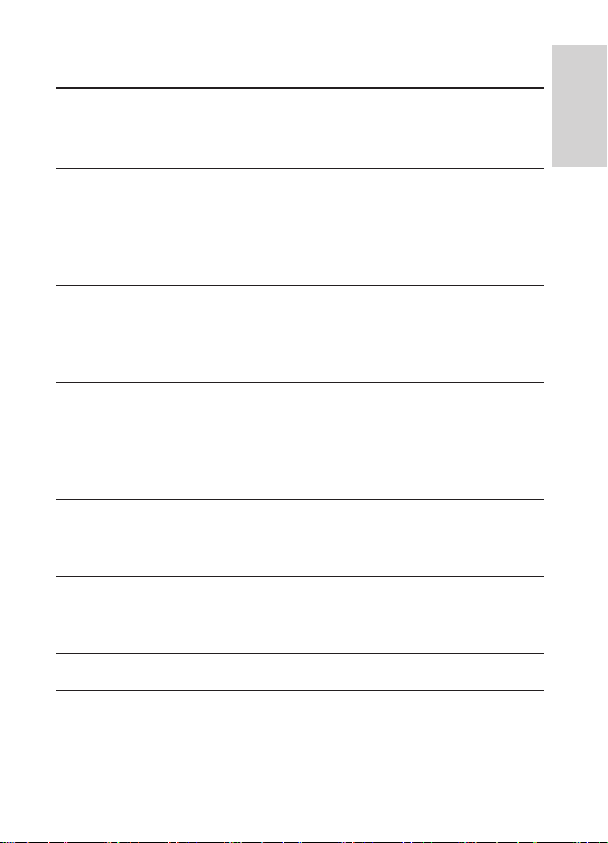
3
Contents
1 Important 4
Important Safety Instructions 4
Notice 6
2 Your portable DVD player 9
Introduction 9
What’s in the box 9
Overview of the main unit 10
Overview of the second screen 12
3 Get started 13
Preparation 13
Connect the second screen 14
Connect power 15
4 Use your player 16
Turn on 16
Select OSD language 16
Play discs 16
Play options 16
5 Adjust settings 17
Set the main unit 17
Set the second screen 18
6 Use more of your player 19
Connect additional equipment 19
Connect power from household source 19
7 Product information 21
English
8 Troubleshooting 22
EN
Page 3
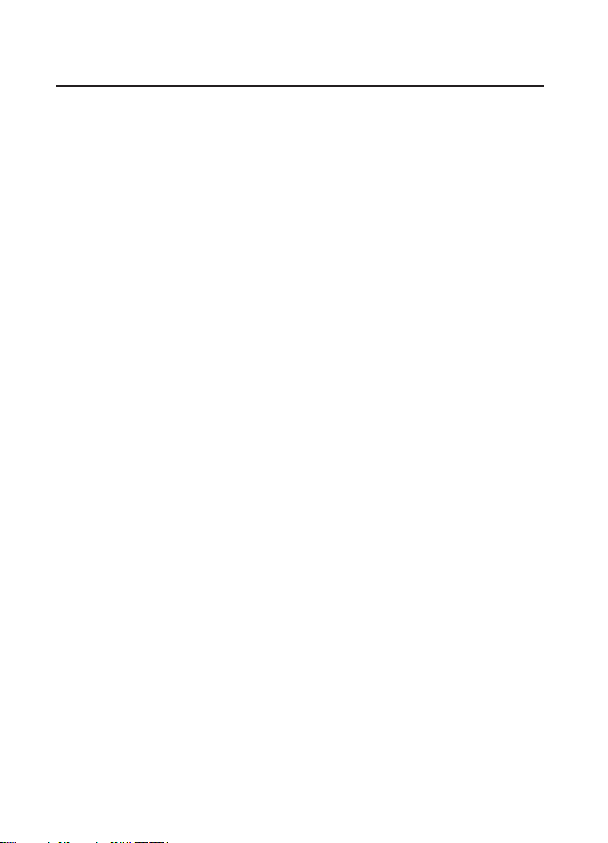
4
1 Important
Important Safety Instructions
a Read these instructions.
b Keep these instructions.
c Heed all warnings.
d Follow all instructions.
e Do not use this apparatus near water.
f Clean only with dry cloth.
g Do not install near any heat sources such as radiators, heat
registers, stoves, or other apparatus (including ampliers) that
produce heat.
h Protect the power cord from being walked on or pinched,
particularly at plugs, convenience receptacles, and the point where
they exit from the apparatus.
i Only use attachments/accessories specied by the manufacturer.
j Unplug this apparatus during lightning storms or when unused for
long periods of time.
k Refer all servicing to qualied service personnel. Servicing is
required when the apparatus has been damaged in any way, such
as power-supply cord or plug is damaged, liquid has been spilled
or objects have fallen into the apparatus, the apparatus has been
exposed to rain or moisture, does not operate normally, or has
been dropped.
l Apparatus shall not be exposed to dripping or splashing.
m Do not place any sources of danger on the apparatus (e.g. liquid
lled objects, lighted candles).
n Where the MAINS plug or an appliance coupler is used as the
disconnect device, the disconnect device shall remain readily
operable.
EN
Page 4
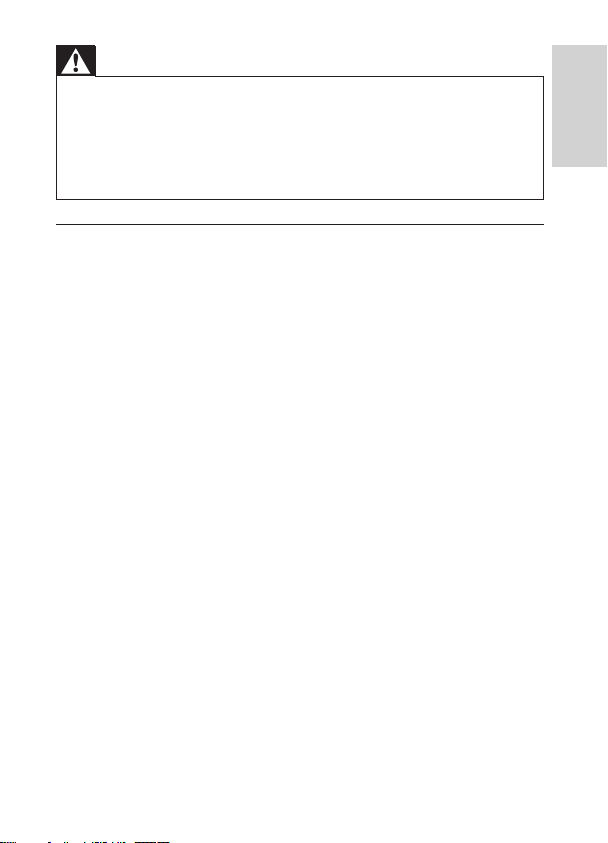
5
Warning
Never r emove t he cas ing of this apparatus. •
Never l ubricate any par t of this a ppar atus. •
Never p lace this apparatus on other elec trical equipment. •
Keep this apparatus away from direct sunlight, nake d ames or heat . •
Never l ook into the laser bea m insid e this apparatus. •
Ensur e that you alway s have easy acces s to the power cord, plug or adaptor to •
disconnect this apparatus from the power.
Hearing safety
Listen at a moderate volume.
Using headphones at a high volume can impair your hearing. This •
product can produce sounds in decibel ranges that may cause hearing
loss for a normal person, even for exposure less than a minute. The
higher decibel ranges are offered for those that may have already
experienced some hearing loss.
Sound can be deceiving. Over time your hearing ‘comfor t level’ •
adapts to higher volumes of sound. So after prolonged listening, what
sounds ‘normal’ can actually be loud and harmful to your hearing. To
guard against this, set your volume to a safe level before your hearing
adapts and leave it there.
To establish a safe volume level:
Set your volume control at a low setting. •
Slowly increase the sound until you can hear it comfor tably and •
clearly, without distor tion.
Listen for reasonable periods of time:
Prolonged exposure to sound, even at normally ‘safe’ levels, can also •
cause hearing loss.
Be sure to use your equipment reasonably and take appropriate •
breaks.
Be sure to observe the following guidelines when using your
headphones.
Listen at reasonable volumes for reasonable periods of time.•
Be careful not to adjust the volume as your hearing adapts.•
English
EN
Page 5
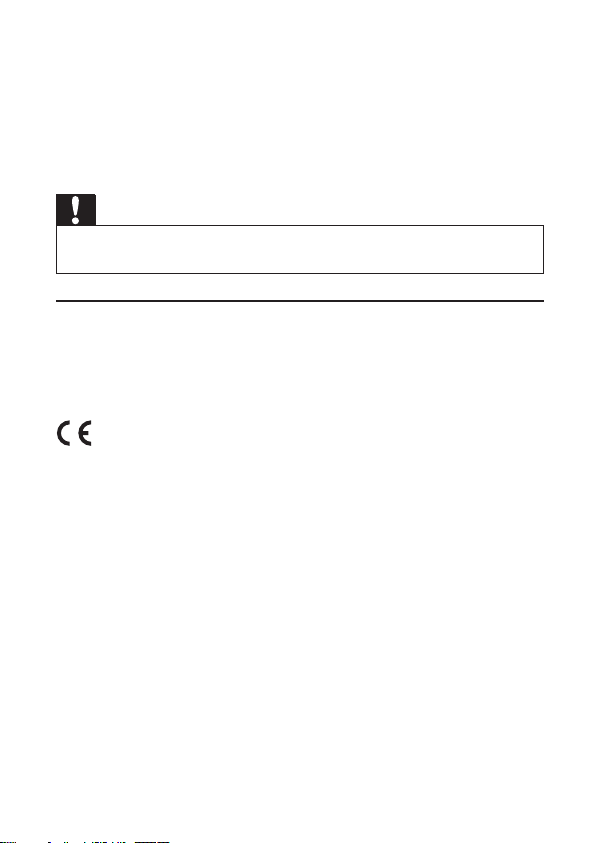
6
Do not turn up the volume so high that you can’t hear what’s around •
you.
You should use caution or temporarily discontinue use in potentially •
hazardous situations. Do not use headphones while operating a
motorized vehicle, cycling, skateboarding, etc.; it may create a trafc
hazard and is illegal in many areas.
.
Caution
Use of controls or adjustments or performance of procedures othe r than herein •
may result in hazar dous r adiation exposur e or other unsafe oper ation.
Notice
Any changes or modications made to this device that are not expressly
approved by Philips Consumer Lifestyle may void the user’s authority to
operate the equipment.
This product complies with the radio interference requirements of the
European Community.
Environmental information
All unnecessary packaging has been omitted. We have tried to make
the packaging easy to separate into three materials: cardboard (box),
polys tyrene foam (buf fer) and polyethylene (bags, protective foam sheet.)
Your system consis ts of materials which can be recycled and reused
if disassembled by a specialized company. Please obser ve the local
regulations regarding the disposal of packaging materials, exhausted
batteries and old equipment.
EN
Page 6
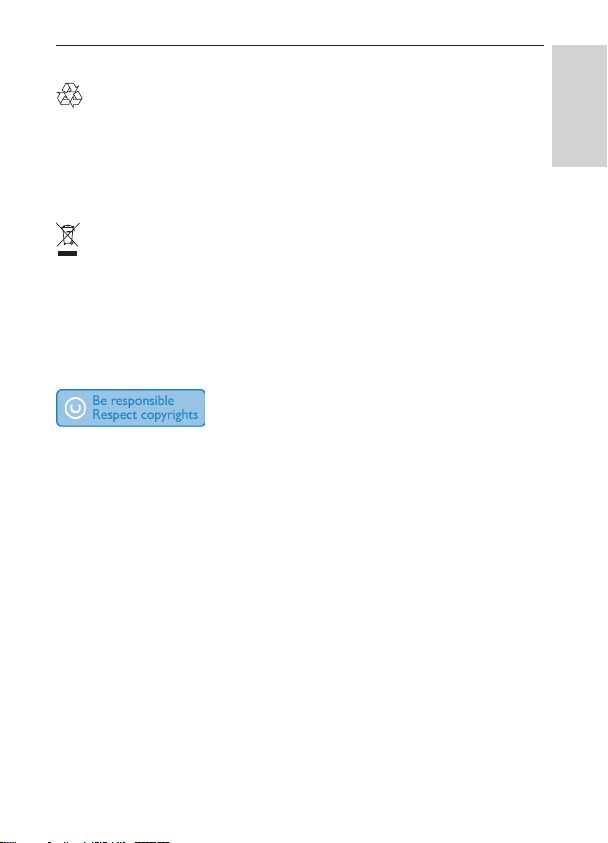
7
Recycling
Your product is designed and manufactured with high quality materials and
components, which can be recycled and reused.
When you see the crossed-out wheel bin symbol at tached to a product, it
means the product is covered by the European Directive 20 02/96/EC:
Never dispose of your product with other household waste. Please inform
yourself about the local rules on the separate collection of electrical
and electronic products. The correct disposal of your old product helps
prevent potentially negative consequences on the environment and human
health.
The making of unauthorized copies of copy-protected material, including
computer programs, les, broadcasts and sound recordings, may be
an infringement of copyrights and constitute a cr iminal offence. This
equipment should not be used for such pur poses.
Recording and playback of material might require consent. See Copyright
Act 1956 and The Performer’s Protection Acts 1958 to 1972.
This product incorporates copyright protection technology that is
protected by method claims of certain U.S. patents and other intellectual
property rights owned by Macrovision Corporation and other rights
owner s. Use of this copyright protection technology must be authorized
by Macrovision Corporation, and is intended for home and other
limited viewing uses only unless otherwise authorized by Macrovision
Corporation. Reverse engineering or disassembly is prohibited.
English
EN
Page 7
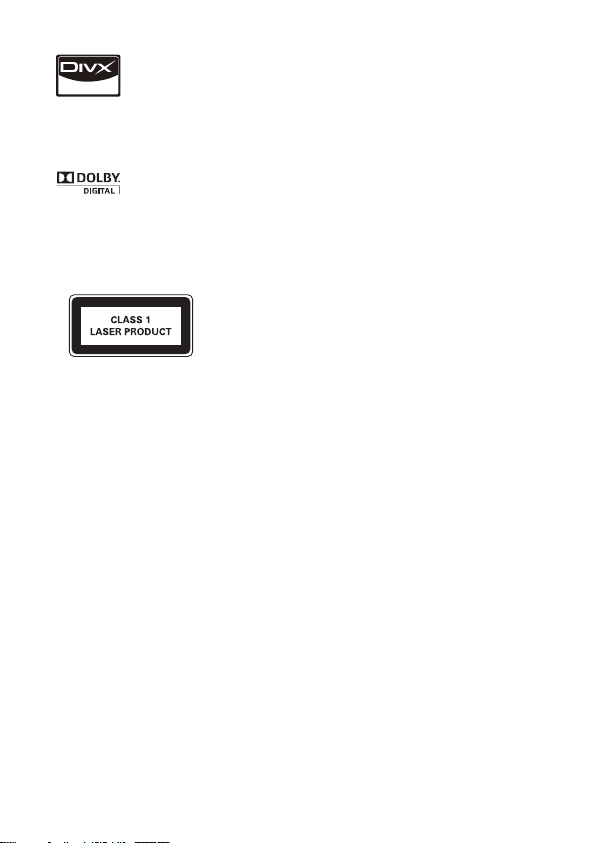
8
“DivX, DivX” Certied, and associated logos are trademarks of DivX, Inc.
and are used under license.
Manufactured under license from Dolby Laboratories.
“Dolby” and the double-D symbol are tr ademarks of Dolby Laborator ies.
This apparatus includes this label:
EN
Page 8

9
2 Your portable DVD player
Congratulations on your purchase, and welcome to Philips! To fully benet
from the support that Philips offers, register your product at www.philips.
com/welcome.
Introduction
Your portable DVD player plays digital video discs that conform to the
universal DVD Video standard. With it, you can play movies with true cinema
picture quality and stereo or multi-channel sound (depending on disc and
playback set-up).
You can also select sound track, subtitle languages, and different angle of view
(again depending on DVD disc). Besides, you can restrict the play of discs that
are not suitable for children.
You can play the following discs on the DVD player (including CD-R, CDRW, DVD±R and DVD±RW ):
DVD-Video•
Video CD•
Audio CD•
MP3 CD•
DivX•
Discs with JPEG les•
What’s in the box
Check and identify the contents of your package:
Main unit x 1•
Second screen x 1•
AC power adaptor x 1, ASUC12B-090080 (Philips) •
Car adaptor x 1•
AV cable x 2•
Fastening s trap x 2•
User Manual x 1•
Quick Star t Guide x 1•
English
EN
Page 9

10
Overview of the main unit
a BRIGHTNESS
Adjusts screen brightness.•
b SETUP
Accesses or exits the setup menu.•
c
,
Skips to the previous or next title, chapter, or track.•
d OPEN
Opens the disc compar tment.•
e DISC MENU
For DVD, accesses or exits disc menu.•
For VCD, turns on or off PBC (Playback Control) mode.•
For VCD version 2.0 or SVCD with PBC turned on, returns to •
the menu.
EN
Page 10

11
f OPTION
Accesses options relating to the current activity or selection.•
g AV MODE
Switches between PAL and NTSC mode.•
h ON/OFF
Turns on/off DVD player.•
i VOL +/-
Increases or decreases volume.•
j
Headphone jack. •
k AV OUT
Audio/video output jack. •
l DC IN
Power supply socket. •
m
, , ,
Navigates menus.•
,
Searches backward/forward at different speeds. •
/OK
Conr ms an entry or selection.•
Star ts, pauses or resumes disc play.•
Stops disc play.•
English
EN
Page 11

12
Overview of the second screen
a DC IN
Power supply socket. •
b AV IN
Audio/video input jack. •
c
Headphone jack. •
d VOL -/+
Decreases or increases volume.•
e BRIGHTNESS -/+
Adjusts screen brightness. •
f OFF/ON
Turns off/on the second screen. •
EN
Page 12

13
3 Get started
Caution
Use the controls only as stated in this user manual. •
Always follow the ins tructions in this chapter in sequence . •
If you contact Philips, you will be asked for the model and serial number of
your player. The model number and serial number are on the bottom of your
player. Write the numbers here:
Model No. __________________________
Serial No. ___________________________
Preparation
To use the player in a car, attach the main unit and the second screen to the
back of the front seat headrests.
1 Pull the strap through the loops on the back of the main unit.
2 Hold the buckle with the marked arrow facing you, then attach the
buckle to the strap.
3 Position the main unit at the back of the headrest, then fasten the
buckle.
4 Pull the strap to secure the main unit to the headrest.
To attach the second screen, repeat the above steps. •
English
EN
Page 13

14
Connect the second screen
Caution
Turn off your player befor e you connect the secon d screen. •
A: main unit; B: second screen
1 Connect the supplied AV cable to:
the • AV OUT jack on the main unit.
the • AV IN jack on the second screen.
EN
Page 14

15
Connect power
Caution
Risk of produ ct damage! Ensure t hat the power su pply voltage corresponds to the •
voltage pointed on the back or the underside of the player.
•
Risk of electric s hock ! When you unplug the AC adapter, always pull the plu g from
the socket. N ever pull the ca ble.
A: main unit; B: second screen; C: car cigarette lighter
1 Connect one end of the double-connector end of the AC cable to
the DC IN jack on the main unit.
2 Connect the other end of the double-connector end of the AC cable
to the DC IN jack on the second screen.
3 Connect the one-connector end to the car cigaret te lighter socket.
English
EN
Page 15

16
4 Use your player
Turn on
1 Slide the ON/OFF switch on the main unit to the ON position.
To turn on the second screen, slide the • OFF/ON switch on the
second screen to the ON position.
Select OSD language
You can choose a different language for the on-screen display text.
1 Press SETUP.
The setup menu appears. »
2 Select [General] > [Language].
3 Press to select an option.
4 Press OK to conrm.
5 Press SETUP to exit.
Play discs
1 Slide OPEN on the main unit.
2 Insert the disc with label side facing up.
3 Push down to close the disc compartment.
Play starts automatically. If not, press » /OK.
If a menu appears, select an item, then press »
To pause, press »
To stop, press »
To select the previous/next item, press »
To start search within video/audio, press »
/OK. Press again to resume play.
twice.
/OK to start play.
or .
or once or more.
Play options
1 During play, press OPTIONS to select some play options.
2 Follow the on-screen instructions.
EN
Page 16

17
5 Adjust settings
Set the main unit
To maximize your play experience, use SETUP to ne tune your settings.
1 Press SETUP.
The setup menu is displayed. »
2 Use navigation keys to select an option and press OK to conrm.
[General]
[Language] Select on-screen display language
[PBC settings] Set playback control function on/off.
[Power save] Set power saving mode.
[DivX (VOD)] Get DivX registration code.
[DivX subtitles] Select DivX subtitle language.
[Parental(DVD)] Select parental options.
[Set password] Change existing password.
[Factory settings] Restore factor y settings.
[Video]
[LCD Display] Set screen display aspect ratio.
[TV standard] Set video output format to T V system.
[Brightness] Adjust screen brightness.
[Contrast] Adjust screen contrast.
[ Audio]
[Dolby] Set Dolby output.
[Version] Check the version information.
3 Press to go back to the previous menu.
4 Press SETUP to exit.
English
EN
Page 17

18
Set the second screen
You can also set the second screen.
To adjust volume level for the second screen, press • VOL -/+ on the
second screen.
To adjust the brightness of the second screen, press • BRIGHTNESS
-/+ on the second screen.
EN
Page 18

19
6 Use more of your player
TV
not supplied
Connect additional equipment
Caution
Turn off your player befor e conne cting to any additional equ ipment. •
You can connect the player to a TV or an amplier to enjoy DVDs or
Karaoke.
Match the color of the AV cables (the AV cable connected to TV is not
supplied) with the jacks: the yellow cable is for the yellow video jack, the red/
white cable is for the red/white audio jacks.
Connect power from household source
Caution
Risk of produ ct damage! Ensure t hat the power su pply voltage corresponds to the •
voltage pointed on the back or the underside of the player.
•
Risk of electric s hock ! When you unplug the AC adaptor, alw ays pull the plug from
the socket. N ever pull the ca ble.
English
EN
Page 19

20
1 Connec t the AC adaptor cable to:
the • DC IN jack on the main unit.
the power outlet. •
EN
Page 20

21
7 Product information
Note
Product informa tion is s ubject to change wit hout prior notice. •
Dimensions
- Main unit
- Second screen
Weight
- Main unit
- Second screen
Power supply Input: 100 -240V 50/60Hz 0.3A
Power consumption 9 W
Operating temperature range 0- 45°C
Laser wavelength 650 nm
Video system NTSC & PAL
Frequency response 20 Hz-20KHz ± 1dB
Signal/noise r atio
Audio distor tion + noise
Channel separation
Dynamic range
Audio out (analog audio) Output level: 2V ± 10%
Load impedance
Video out Output level: 1Vp - p ± 20%
Load impedance
200 x 155 x 39 mm
200 x 155 x 21 mm
0.7 kg
0.4 kg
Output: DC 9V 0.8A
80 dB
-80 (1KHz)
80 dB
80 dB
10 K
75
English
EN
Page 21

22
8 Troubleshooting
Warning
Risk of electric s hock . Never r emove t he cas ing of the player. •
To keep the warranty valid, never try to repair the system yourself.
If you encounter problems when using the player, check the following points
before requesting service. If the problem remains unsolved, register your
player and get support at www.philips.com/welcome.
No power
Ensure that both plugs of the mains cord are properly connected. •
Ensure that there is power at the car cigaret te lighter or AC outlet. •
No sound
Ensure that the AV cable is connected correctly.•
Distorted picture
Clean the disc. With a clean, soft, lint-free cloth, wipe the disc •
outwards from the center.
Make sure that the video output format of the disc is compatible with •
the TV.
Change the video output format to match your T V or program. •
The LCD is manufactured using high precision technology. You may, •
however, see tiny black points and/or bright points(red, blue, green)
that continuously appear on the LCD. This is a normal result of the
manufacturing process and does not indicate a malfunction.
Cannot play disc
Ensure the disc label is upwards. •
Clean the disc. With a clean, soft, lint-free cloth, wipe the disc •
outwards from the center.
Check if the disc is defective by trying another disc. •
The player feels warm
When the player is in use for a long per iod of time, its sur face will be •
heated. This is normal.
EN
Page 22

© 2010 Koninklijke Philips Electronics N.V.
All rights reserved.
PD7022_05_UM_V1.0
W
