Page 1

Register your product and get support at
www.philips.com/welcome
EN User manual
PD7013
Page 2
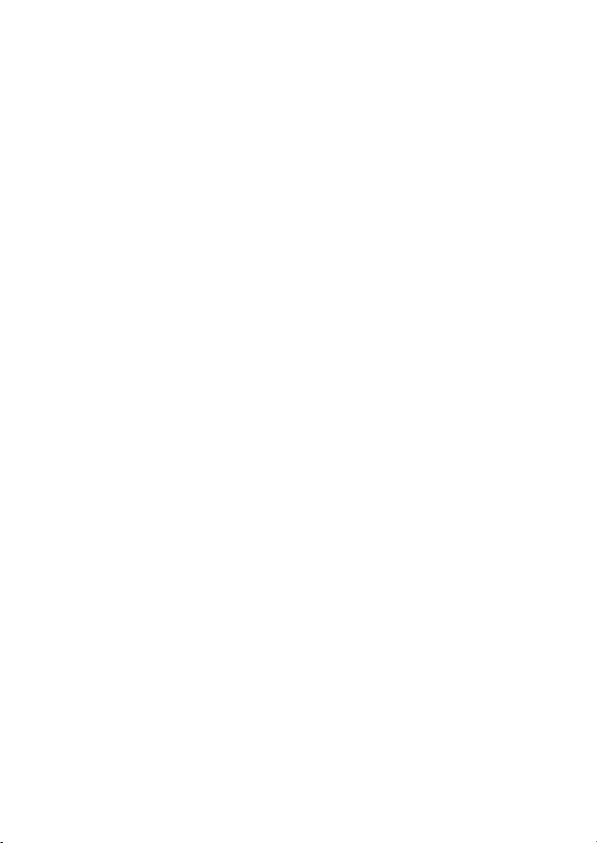
2 EN
Page 3
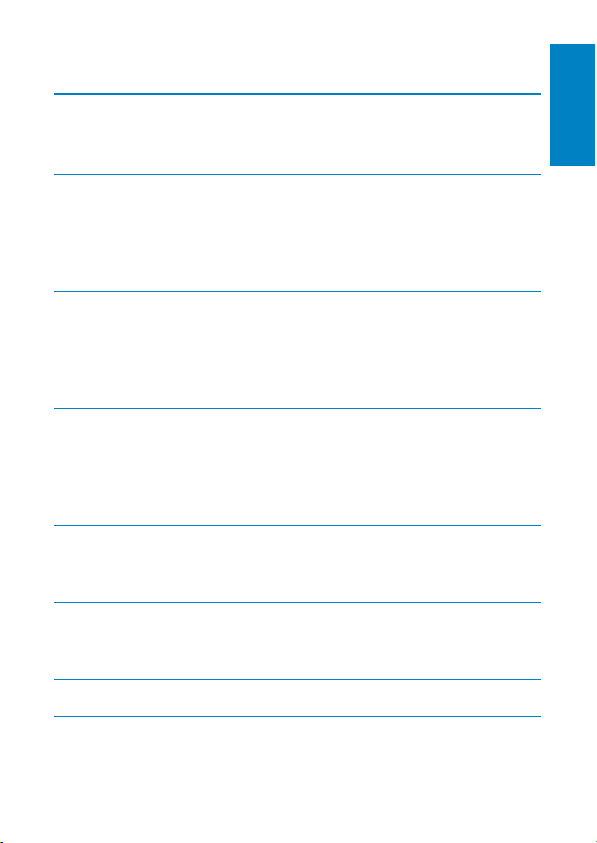
Contents
1 Important 4
Important Safety Instructions 4
Notice 6
2 Your portable DVD player 9
Introduction 9
What’
s in the box 9
Overview of the main unit 10
Overview of the second screen 12
3 Get started 13
Preparation 13
Connect the second screen
Connect power 16
Charge the battery 17
4 Use your player 18
Turn on 18
Select OSD language
Play discs 18
Play options 18
5 Adjust settings 19
Set the main unit 19
Set the second screen
6 Use more of your player 21
Connect additional equipment 21
Connect po
wer from household source 21
15
18
20
English
7 Product information 23
8 T
roubleshooting 24
EN
3
Page 4

1 Important
Important Safety Instructions
a Read these instructions.
b Keep these instructions.
c Heed all warnings.
d Follow all instructions.
e Do not use this apparatus near water.
f Clean only with dry cloth.
g Do not install near any heat sources such as radiators, heat
registers, stoves, or other apparatus (including amplifiers) that
produce heat.
h Protect the power cord from being walked on or pinched,
particularly at plugs, convenience receptacles, and the point where
they exit from the apparatus.
i Only use attachments/accessories specified by the manufacturer.
j Unplug this apparatus during lightning storms or when unused for
long periods of time.
k Refer all servicing to qualified service personnel. Servicing is
required when the apparatus has been damaged in any way, such
as power-supply cord or plug is damaged, liquid has been spilled
or objects have fallen into the apparatus, the apparatus has been
exposed to rain or moisture, does not operate normally, or has
been dropped.
l Battery usage CAUTION – To prevent battery leakage which may
result in bodily injury, property damage, or damage to the unit:
Install all batteries correctly, + and - as mar ked on the unit. •
Do not mix batteries (old and new or carbon and alkaline, etc.).•
Remove batteries when the unit is not used for a long time.•
m Batteries (battery pack or batteries installed) shall not be exposed
to excessive heat such as sunshine, fire or the like.
n Apparatus shall not be exposed to dripping or splashing.
EN
4
Page 5
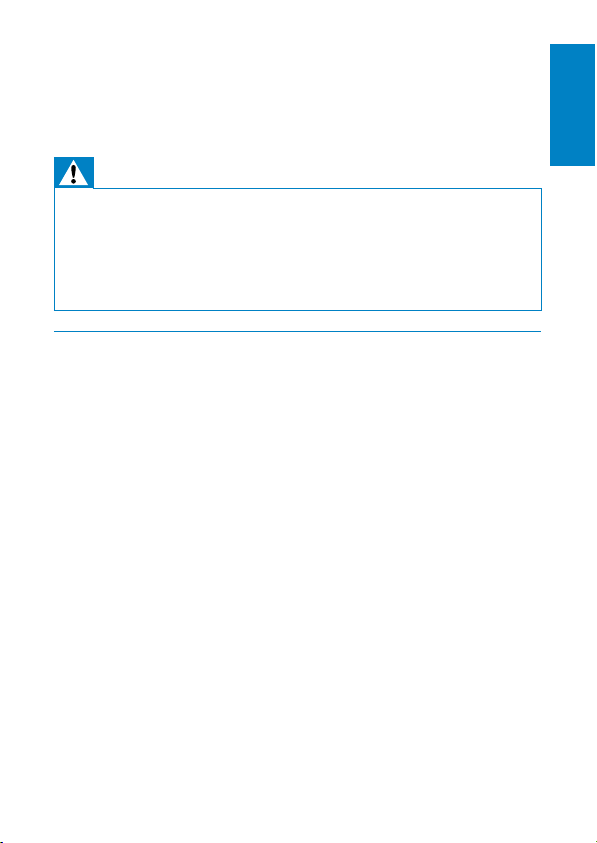
o Do not place any sources of danger on the apparatus (e.g. liquid
filled objects, lighted candles).
p Where the MAINS plug or an appliance coupler is used as the
disconnect device, the disconnect device shall remain readily
operable.
Warning
Never r emove t he cas ing of this apparatus. •
Never l ubricate any par t of this a ppar atus. •
Never p lace this apparatus on other elec trical equipment. •
Keep this apparatus away from direct sunlight, naked flames or heat. •
Never l ook into the laser bea m insid e this apparatus. •
Ensur e that you alway s have easy acces s to the power cord, plug or adaptor to •
disconnect this apparatus from the power.
Hearing safety
Listen at a moderate volume.
Using headphones at a high volume can impair your hearing. This •
product can produce sounds in decibel ranges that may cause hearing
loss for a normal person, even for exposure less than a minute. The
higher decibel ranges are offered for those that may have already
experienced some hearing loss.
Sound can be deceiving. Over time your hearing ‘comfort level’ •
adapts to higher volumes of sound. So after prolonged listening, what
sounds ‘normal’ can actually be loud and harmful to your hearing. To
guard against this, set your volume to a safe level before your hearing
adapts and leave it there.
To establish a safe volume level:
Set your volume control at a low setting. •
Slowly increase the sound until you can hear it comfor tably and •
clearly, without distortion.
Listen for reasonable periods of time:
Prolonged exposure to sound, even at normally ‘safe’ levels, can also •
cause hearing loss.
Be sure to use your equipment reasonably and take appropriate •
breaks.
English
EN
5
Page 6
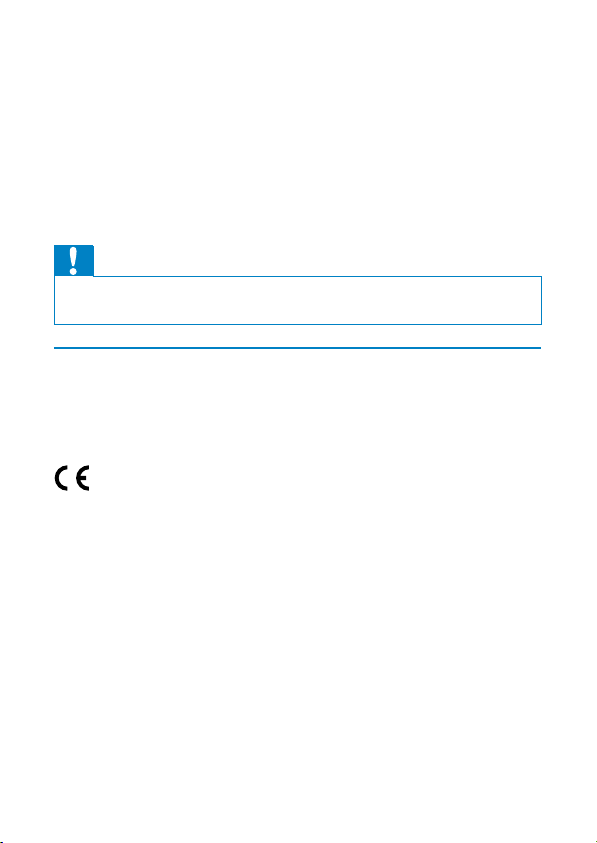
Be sure to observe the following guidelines when using your
headphones.
Listen at reasonable volumes for reasonable periods of time.•
Be careful not to adjust the volume as your hearing adapts.•
Do not turn up the volume so high that you can’t hear what’s around •
you.
You should use caution or temporarily discontinue use in potentially •
hazardous situations. Do not use headphones while operating a
motorized vehicle, cycling, skateboarding, etc.; it may create a traffic
hazard and is illegal in many areas.
Caution
Use of controls or adjustments or performance of procedures othe r than herein •
may result in hazar dous r adiation exposur e or other unsafe oper ation.
Notice
Any changes or modifications made to this device that are not expressly
approved by Philips Consumer Lifestyle may void the user’s authority to
operate the equipment.
This product complies with the radio interference requirements of the
European Community.
Environmental information
All unnecessary packaging has been omitted. We have tried to make
the packaging easy to separate into three materials: cardboard (box),
polystyrene foam (buffer) and polyethylene (bags, protective foam sheet.)
Your system consis ts of materials which can be recycled and reused
if disassembled by a specialized company. Please observe the local
regulations regarding the disposal of packaging materials, exhausted
batteries and old equipment.
6
EN
Page 7
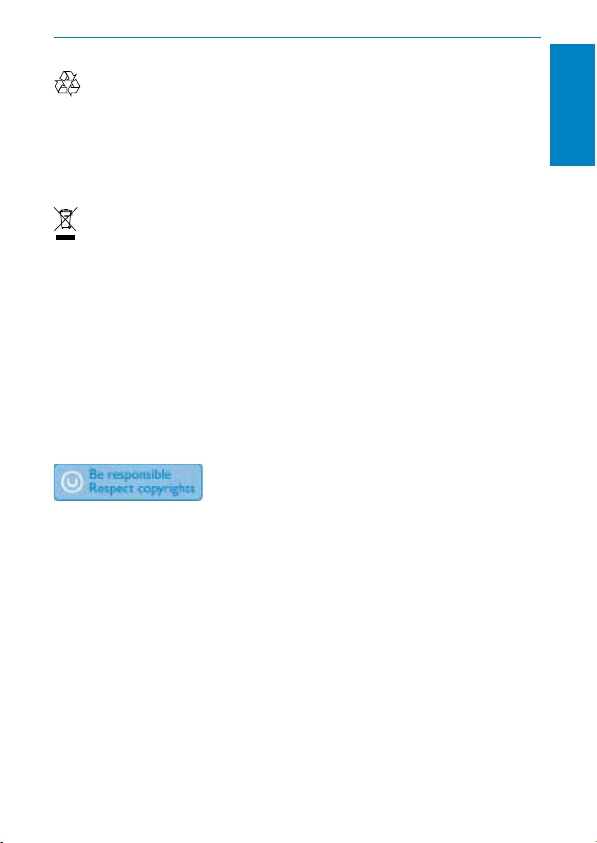
Recycling
Your product is designed and manufactured with high quality materials and
components, which can be recycled and reused.
When you see the crossed-out wheel bin symbol at tached to a product, it
means the product is covered by the European Directive 2002/96/EC:
Never dispose of your product with other household waste. Please infor m
yourself about the local rules on the separate collection of electrical and
electronic products. The correct disposal of your old product helps prevent
potentially negative consequences on the environment and human health.
Your product contains batteries covered by the European Directive
2006/66/EC, which cannot be disposed of with normal household waste.
Please inform yourself about the local rules on separate collection of
batteries. The correct disposal of batteries helps prevent potentially
negative consequences on the environment and human health.
Always bring your product to a professional to remove the built-in battery.
The making of unauthorized copies of copy-protected material, including
computer programs, files, broadcasts and sound recordings, may be
an infringement of copyrights and constitute a criminal offence. This
equipment should not be used for such pur poses.
Recording and playback of material might require consent. See Copyright
Act 1956 and The Performer’s Protection Acts 1958 to 1972.
This product incorporates copyright protection technology that is
protected by method claims of cer tain U.S. patents and other intellectual
property rights owned by Macrovision Corporation and other rights
owner s. Use of this copyright protection technology must be author ized
by Macrovision Corpor ation, and is intended for home and other
limited viewing uses only unless otherwise authorized by Macrovision
Corporation. Reverse engineering or disassembly is prohibited.
English
EN
7
Page 8
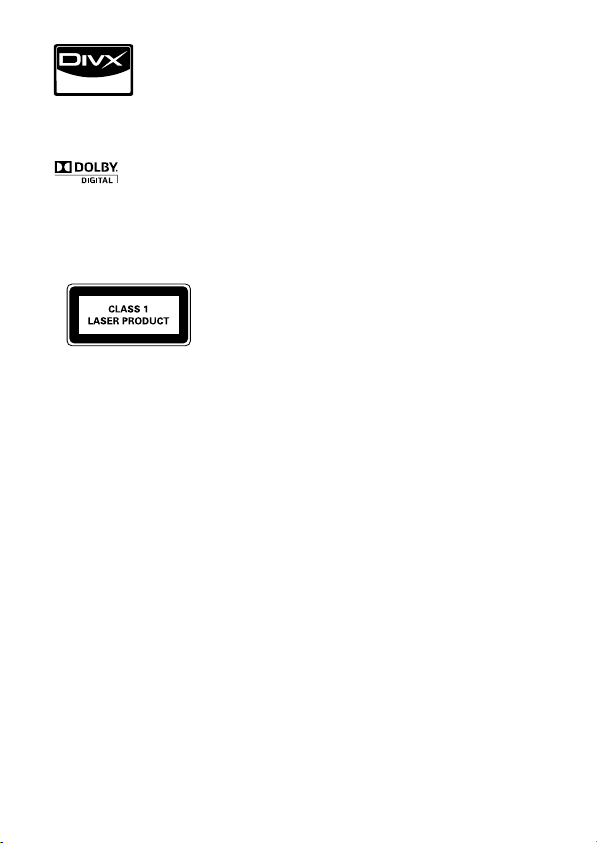
“DivX, DivX” Certified, and associated logos are trademarks of DivX, Inc.
and are used under license.
Manufactured under license from Dolby Laboratories.
“Dolby” and the double-D symbol are trademarks of Dolby Laboratories.
This apparatus includes this label:
8
EN
Page 9
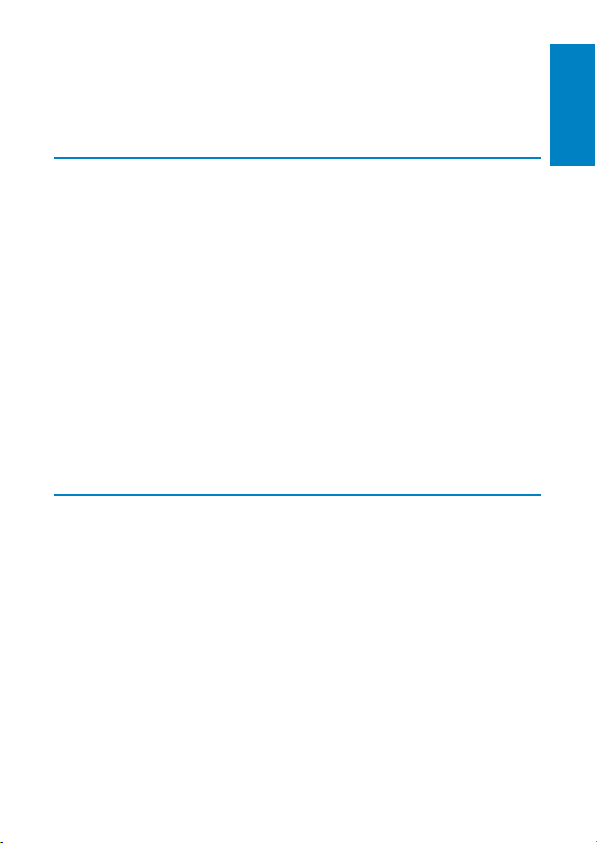
2 Your portable DVD player
Congratulations on your purchase, and welcome to Philips! To fully benefit
from the support that Philips offers, register your product at www.philips.
com/welcome.
Introduction
Your portable DVD player plays digital video discs that conform to the
universal DVD Video standard. With it, you can play movies with true cinema
picture quality and stereo or multi-channel sound (depending on disc and
playback set-up).
You can also select sound track, subtitle languages, and different angle of view
(again depending on DVD disc). Besides, you can restrict the play of discs that
are not suitable for children.
You can play the following discs on the DVD player (including CD-R, CDRW, DVD±R and DVD±RW ):
DVD-Video•
Video CD•
Audio CD•
MP3 CD•
DivX•
Discs with JPEG files•
What’s in the box
Check and identify the contents of your package:
Main unit x 1•
Second screen x 1•
AC power adaptor x 1, ASUC12C-090080 (Philips) •
Car adaptor x 1•
AV cable x 2•
Carry bag x 1•
Car mounting bracket x 2•
User Manual x 1•
Quick Star t Guide x 1•
English
EN
9
Page 10

Overview of the main unit
a BRIGHTNESS
b SETUP
c
d OPEN
e DISC MENU
10
Adjusts screen brightness.•
Accesses or exits the setup menu.•
,
Skips to the previous or next title, chapter, or track.•
Opens the disc compartment.•
For DVD, accesses or exits disc menu.•
For VCD, turns on or off PBC (Playback Control) mode.•
For VCD version 2.0 or SVCD with PBC turned on, returns to •
the menu.
EN
Page 11

TION
f OP
Accesses options relating to the current activity or selection.•
g AV MOD E
Switches between PAL and NTSC mode.•
h ON/OFF
Turns on/off DVD player.•
i VOL +/-
Increases or decreases volume.•
j
Headphone jack. •
k AV OUT
Audio/video output jack. •
l DC IN
Power supply socket. •
m
, , ,
Navigates menus.•
,
Searches backward/forward at different speeds. •
/OK
Confirms an entry or selection.•
Star ts, pauses or resumes disc play.•
Stops disc play.•
English
EN
11
Page 12

Overview of the second screen
a DC IN
b AV IN
c
d VOL -/+
e BRIGHTNESS -/+
f OFF/ON
12
Power supply socket. •
Audio/video input jack. •
Headphone jack. •
Decreases or increases volume.•
Adjusts screen brightness. •
Turns off/on the second screen. •
EN
Page 13

3 Get started
Caution
Use the controls only as stated in this user manual. •
Always follow the ins tructions in this chapter in sequence . •
If you contact Philips, you will be asked for the model and serial number of
your player. The model number and serial number are on the bottom of your
player. Write the numbers here:
Model No. __________________________
Serial No. ___________________________
Preparation
Warning
Remove the mounting k it and t he DVD player from the seat when the DVD player •
is not in use.
To use the player in a car, attach the main unit and the second screen to the
back of the front seat headrests.
A
A. DVD player fastening screw node
B. Viewing angle adjustment node
C. Buckle release button
D. Headrest mount bracket
1 Fix the headrest mount bracket on to the front seat headrest.
DCB
English
EN
13
Page 14

a Position the bracket on the bars of the headrest.
b Fasten the screw to fix the bracket firmly on the bars.
2 Fix the DVD mount bracket to the por table DVD player.
Note
Ther e are three holes on the bracket. U se any one as you like. •
3 Aim the screw of the br acket to the screw nut on the back of the
DVD player.
Screw tight the bracket onto the DVD player. •
4 Install the DVD player to the headrest.
Buckle DVD bracket into the headrest mount bracket.•
5 Adjust the viewing angle.
14
EN
Page 15

a Release the node.
b Adjust the viewing angle as desired.
c Fasten the node.
6 Press the release but ton to release the DVD player from headrest.
To attach the second screen, repeat the above steps.•
Connect the second screen
Caution
Turn off your player befor e you connect the secon d screen. •
English
EN
15
Page 16

A: main unit; B: second screen
1 Connect the supplied AV cable to:
Connect power
the • AV OUT jack on the main unit.
the • AV IN jack on the second screen.
Caution
Risk of produ ct damage! Ensure t hat the power su pply voltage corresponds to the •
voltage pointed on the back or the underside of the player.
•
Risk of electric s hock ! When you unplug the AC adapter, always pul l the plug from
the socket. N ever pull the ca ble.
A: main unit; B: second screen; C: car cigarette lighter
16
EN
Page 17

1 Connect one end of the double-connector end of the AC cable to
the DC IN jack on the main unit.
2 Connect the other end of the double-connector end of the AC cable
to the DC IN jack on the second screen.
3 Connect the one-connector end to the car cigaret te lighter socket.
Charge the battery
Caution
Risk of produ ct damage! Ensure t hat the power su pply voltage corresponds to the •
voltage printed on the bot tom of the player.
•
Use onl y the supplied AC adapto r to char ge the batte ry.
Note
The type plate is located on the bottom of the player. •
You can only charge the player whe n it is in power- off mode. •
1 Slide the ON/OFF switch to OFF position.
2 Connect the supplied AC adaptor to the player and to the AC outlet.
The charge indicator turns on. It takes about 4 hours to fully charge »
the battery.
When the battery is fully charged, the charge indicator turns off. »
English
EN
17
Page 18

4 Use your player
Turn on
1 Slide the ON/OFF switch on the main unit to the ON position.
Select OSD language
You can choose a different language for the on-screen display text.
1 Press SETUP.
2 Select [General] > [Language].
3 Press to select an option.
4 Press OK to confirm.
5 Press SETUP to exit.
Play discs
1 Slide OPEN on the main unit.
2 Insert the disc with label side facing up.
3 Push down to close the disc compartment.
To turn on the second screen, slide the • OFF/ON switch on the
second screen to the ON position.
The setup menu appears. »
Play starts automatically. If not, press »
If a menu appears, select an item, then press »
To pause, press »
To stop, press »
To select the previous/next item, press »
To start search within video/audio, press »
/OK. Press again to resume play.
twice.
/OK.
/OK to start play.
or .
or once or more.
Play options
1 During play, press OPTIONS to select some play options.
2 Follow the on-screen instructions.
EN
18
Page 19

5 Adjust settings
Set the main unit
To maximize your play experience, use SETUP to fine tune your settings.
1 Press SETUP.
The setup menu is displayed. »
2 Use navigation keys to select an option and press OK to confirm.
[General]
[Language] Select on-screen display language
[PBC settings] Set playback control function on/off.
[DivX (VOD)] Get DivX registration code.
[DivX subtitles] Select DivX subtitle language.
[Power save] Set power saving mode.
[Parental(DVD)] Select parental options.
[Set password] Change existing password.
[Factory settings] Restore factor y settings.
[Video]
[LCD Display] Set screen display aspect ratio.
[TV standard] Set video output format to T V
system.
[Brightness] Adjust screen brightness.
[Contrast] Adjust screen contrast.
[ Audio]
[Dolby] Set Dolby output.
[Version] Check the version information.
3 Press to go back to the previous menu.
English
EN
19
Page 20

4 Press SETUP to exit.
Set the second screen
You can also set the second screen.
To adjust volume level for the second screen, press • VOL -/+ on the
second screen.
To adjust the brightness of the second screen, press • BRIGHTNESS
-/+ on the second screen.
20
EN
Page 21

6 Use more of your player
Connect additional equipment
Caution
Turn off your player befor e conne cting to any additional equ ipment. •
You can connect the player to a TV or an amplifier to enjoy DVDs or
Karaoke.
Match the color of the AV cables (the AV cable connected to TV is not
supplied) with the jacks: the yellow cable is for the yellow video jack, the red/
white cable is for the red/white audio jacks.
TV
Connect power from household source
Caution
Risk of produ ct damage! Ensure t hat the power su pply voltage corresponds to the •
voltage pointed on the back or the underside of the player.
•
Risk of electric s hock ! When you unplug the AC adaptor, alw ays pull the plug from
the socket. N ever pull the ca ble.
not supplied
English
EN
21
Page 22

1 Connec t the AC adaptor cable to:
the • DC IN jack on the main unit.
the power outlet. •
22
EN
Page 23

7 Product information
Note
Product informa tion is s ubject to change wit hout prior notice. •
Dimensions
- Main unit
- Second screen
Weight
- Main unit
- Second screen
Power supply Input: 100 -240V 50/60Hz 0.3A
Power consumption 9 W
Operating temperature range 0-45°C
Laser wavelength 650 nm
Video system NTSC & PAL
Frequency response 20Hz-20KHz ± 1dB
Signal/noise ratio
Audio distortion + noise
Channel separation
Dynamic range
Audio out (analog audio) Output level: 2V ± 10%
Load impedance
Video out Output level: 1Vp - p ± 20%
Load impedance
200 x 155 x 39 mm
200 x 155 x 21 mm
0.7 kg
0.4 kg
Output: DC 9V 0.8A
80 dB
-80 (1KHz)
80 dB
80 dB
10 K
75
English
EN
23
Page 24

8 Troubleshooting
Warning
Risk of electric s hock . Never r emove t he cas ing of the player. •
To keep the warranty valid, never try to repair the system yourself.
If you encounter problems when using the player, check the following points
before requesting service. If the problem remains unsolved, register your
player and get support at www.philips.com/welcome.
No power
Ensure that both plugs of the mains cord are properly connected. •
Ensure that there is power at the car cigaret te lighter or AC outlet. •
No sound
Ensure that the AV cable is connected correctly.•
Distorted picture
Clean the disc. With a clean, soft, lint-free cloth, wipe the disc •
outwards from the center.
Make sure that the video output format of the disc is compatible with •
the TV.
Change the video output format to match your T V or program. •
The LCD is manufactured using high precision technology. You may, •
however, see tiny black points and/or bright points(red, blue, green)
that continuously appear on the LCD. This is a normal result of the
manufacturing process and does not indicate a malfunction.
Cannot play disc
Ensure the disc label is upwards. •
Clean the disc. With a clean, soft, lint-free cloth, wipe the disc •
outwards from the center.
Check if the disc is defective by trying another disc. •
The player feels warm
When the player is in use for a long period of time, its surface will be •
heated. This is normal.
24
EN
Page 25

PHILIPS CONSUMER ELECTRONICS
WARRANTY POLICY FOR AUSTRALIA
Effective 1st July 2009
Philips provides its Consumer Electronics products with a 1 Year Manufacturers Warranty.
The benefits given to the purchaser by this warranty are in addition to all other rights and remedies,
which the purchaser has in respect of the product under the Trade Practices Act or other Commonwealth
or State Law.
The conditions contained in this warranty replace and override the provision of the Philips World-Wide Guarantee
for products purchased in Australia and used in Australia.
Please record the following information for your records and keep in a safe place.
It is essential that you retain your original purchase receipt to make a warranty claim.
Model number : ………………………………………………………
Serial number : ………………………………………………………
Date of purchase : ………………………………………………………
Retailer : ………………………………………………………
If you require assistance with the operation of the product, its features or specifications, you may call the
Philips Technology Care Centre on 1300 363 391 where support is provided by our trained staff.
If the product fails within 12 months from the date of purchase, please return the faulty product to the place of
purchase.
Conditions of Warranty
a. All claims for warranty can only be made at the place of purchase and a copy of the purchase receipt is required
for any warranty claim.
b. The warranty period is valid from the or iginal date of purchase of the product.
c. This warr anty extends only to defects in material or workmanship occurring under normal use of the product
when operated in accordance with the instructions.
d. Philips may, at its discretion choose to repair rather than replace this product.
e. If a replacement product is supplied, it is warranted for the remainder of the warranty period, from the original
date of purchase.
f. This Manufacturers Warranty is limited to 3 months for products used in commercial applications.
g. Product accessories are covered by the same warranty period. If an accessory is faulty, please contact the Philips
Technology Care Centre on 1300 363 391.
h. This Manufacturers Warranty is neither transferable nor valid in countries other than Australia.
This Warranty does not cover :-
a. Service costs arising from failure to correctly adjust the controls of the product or to observe the instructions,
or inspections that reveal that the product is in normal working order.
b. Product failures caused by misuse, neglect, accidental breakage, transit damage, un-authorised repairs or
modification by un-authorised persons, external fires, lightning strikes, floods, vermin infestation or liquid spillage.
c. Reception problems, replacement of wor n or used batteries or other consumables.
d. Second hand products or refurbished products.
e. Products failure, caused by other products.
Version 1.3: 1st July 2009
English
EN
25
Page 26

26 EN
Page 27

© 2010 Koninklijke Philips Electronics N.V.
All rights reserved.
Document order number: PD7013_79_UM_Sunplus_V1.1
