Page 1

Always there to help you
Question?
Contact
Philips
Question?
Contact
Philips
Register your product and get support at
www.philips.com/welcome
ORT2300
User manual
Page 2
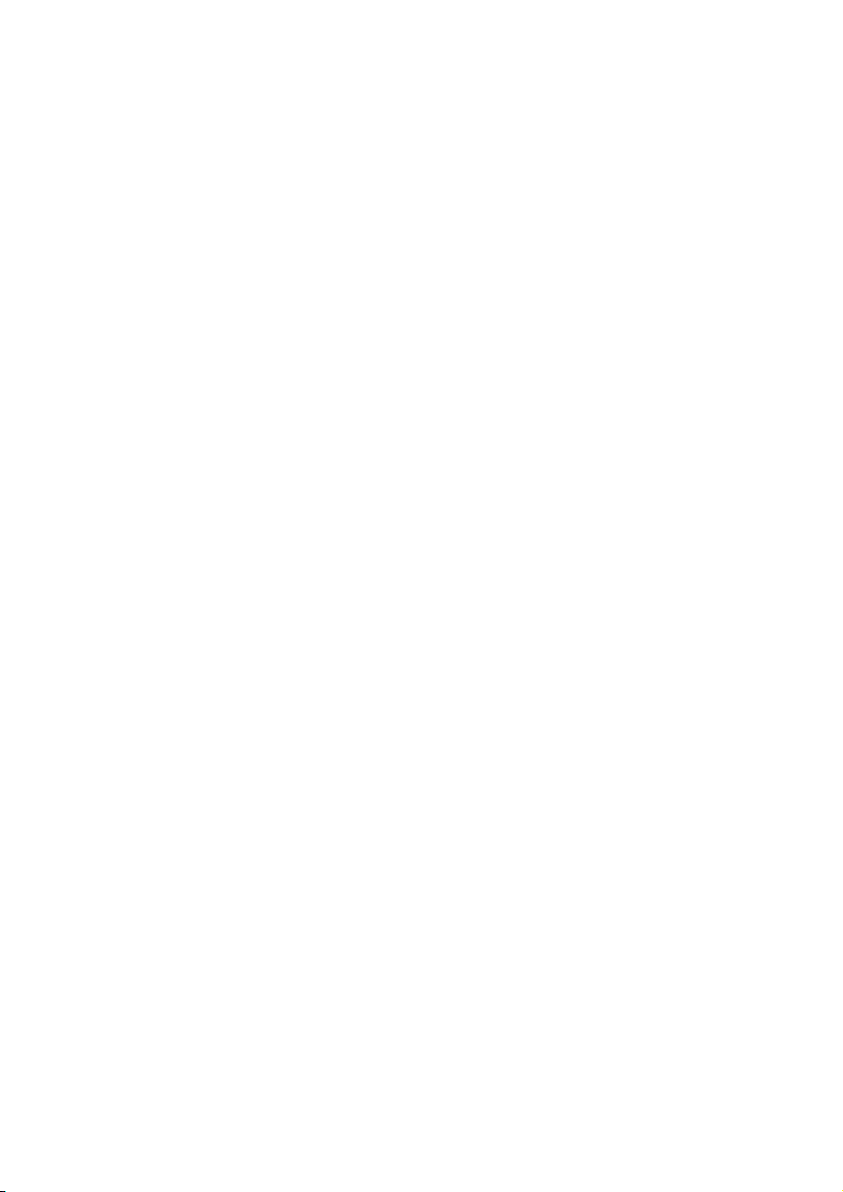
Page 3
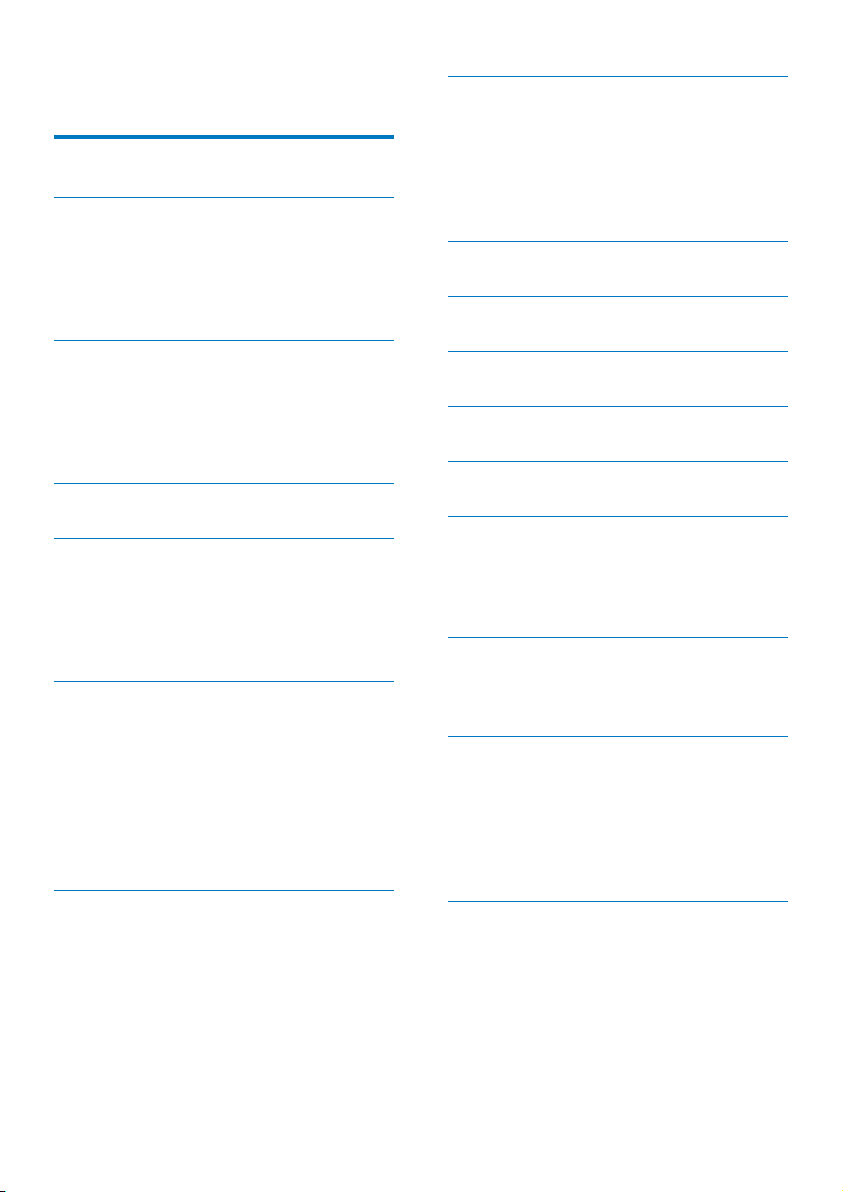
Contents
1 Safety 2
2 Your docking system 3
Introduction 3
What's in the box 3
Overview of the product 4
Know about the LCD display 5
8 Play audio via Bluetooth 15
Switch to Bluetooth mode 15
Connect a device 15
Disconnect a device 15
Reconnect a device 15
Control play 16
9 Listen to an external device 17
10 Charge your devices 18
3 Get started 6
Assemble the AC power adaptor 6
Connect power 6
Power on 6
Adjust brightness 7
4 Set the clock 8
5 Use the alarm timer 9
Set an alarm 9
Deactivate a preset alarm 9
Snooze the alarm 9
Stop the alarm 9
6 Listen to FM radio stations 10
Switch to FM mode 10
Search for a radio station automatically 10
Search for a radio station manually 10
Store radio stations automatically 10
Program radio stations manually 10
Display RDS information 11
Adjust FM settings 11
7 Listen to DAB radio stations 12
Switch to DAB mode 12
For the rst time use 12
Tune to a stored radio station 12
Program radio stations 12
Display DAB information 13
Use DAB menus 13
11 Use the sleep timer 19
12 Use the countdown timer 20
13 Adjust volume 21
14 Use system menus 22
Check the current software version 22
Upgrade the software 22
Reset the product 22
15 Troubleshooting 23
General 23
About Bluetooth connection 23
16 Product information 24
General information 24
Tuner 24
Speakers 24
Amplier 24
Bluetooth 24
17 Notice 25
Compliance 25
Care of the environment 25
Trademark notice 25
Copyright 25
1EN
Page 4
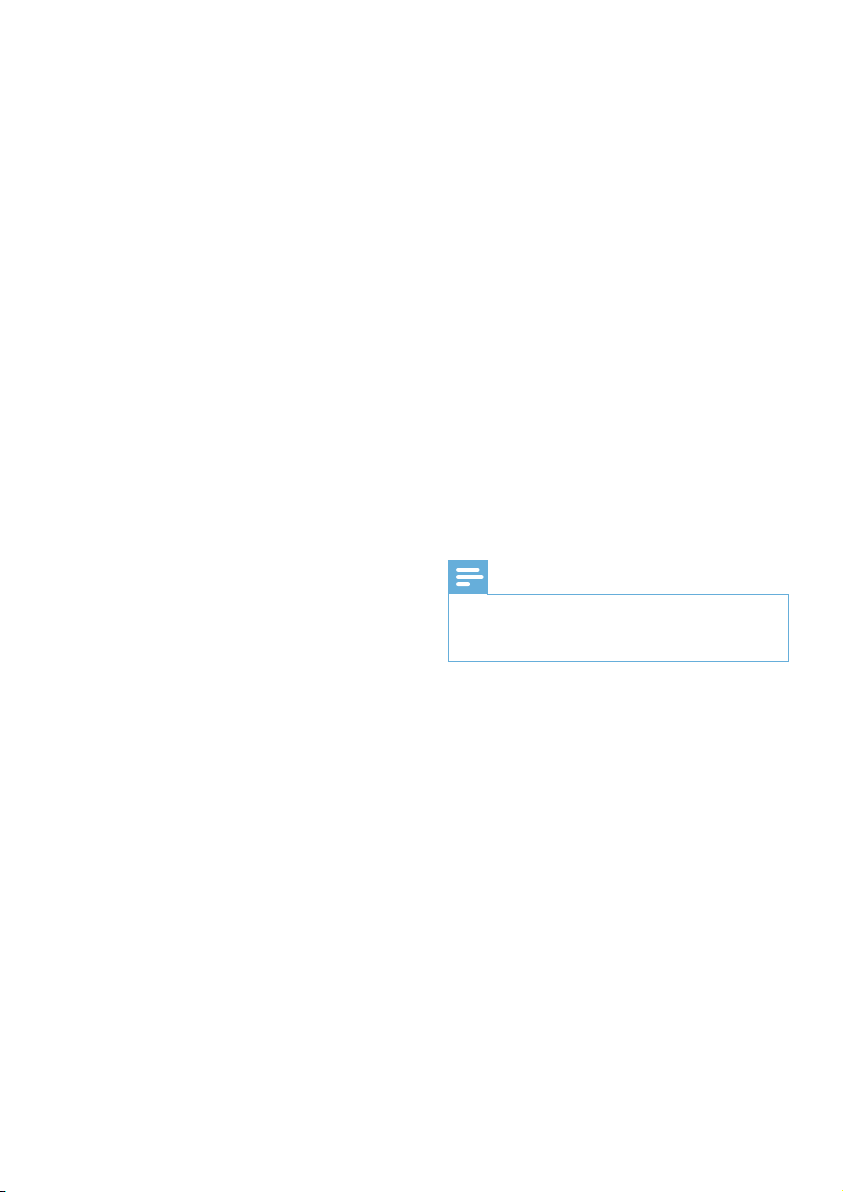
1 Safety
Read and understand all instructions before you
use this product. If damage is caused by failure
to follow the instructions, the warranty does
not apply.
Risk of electric shock or re!
• Never remove the casing of the product.
• Never expose the product and accessories
to rain or water. Never place liquid
containers, such as vases, near the product.
If liquids are spilt on or into the product,
disconnect it from the power outlet
immediately. Contact Philips Consumer
Care to have the product checked before
use.
• Never place the product and accessories
near naked ames or other heat sources,
including direct sunlight.
• Never insert objects into the ventilation
slots or other openings on the product.
• Where the mains plug or an appliance
coupler is used as the disconnect device,
the disconnect device shall remain readily
operable.
• Disconnect the product from the power
outlet before lightning storms.
• When you disconnect the power cord,
hold the plug securely, never the cable.
Risk of short circuit or re!
• Use only power supplies listed in the user
manual
• Before you connect the product to the
power outlet, make sure that the power
voltage matches the value printed on the
back of the product. Never connect the
product to the power outlet if the voltage
is different.
• Never expose the product to rain, water,
sunshine, or excessive heat.
• Avoid force coming onto power plugs.
Loose power plugs can cause arcing or re.
Risk of injury or damage to the product!
• This product shall not be exposed to
dripping or splashing!
• Do not place any sources of danger on this
product (e.g. liquid lled objects, lighted
candles).
• Never place the product or any objects
on power cords or on other electrical
equipment.
• If the product is transported in
temperatures below 5°C, unpack the
product and wait until its temperature
matches room temperature before
connecting it to the power outlet.
Risk of overheating!
• Never install this product in a conned
space. Always leave a space of at least four
inches around the product for ventilation.
• Make sure that curtains or other objects
never cover the ventilation slots on the
product.
Note
The rated power voltage is printed on the back of the
•
product. The model number and serial number are
printed on the bottom.
2 EN
Page 5
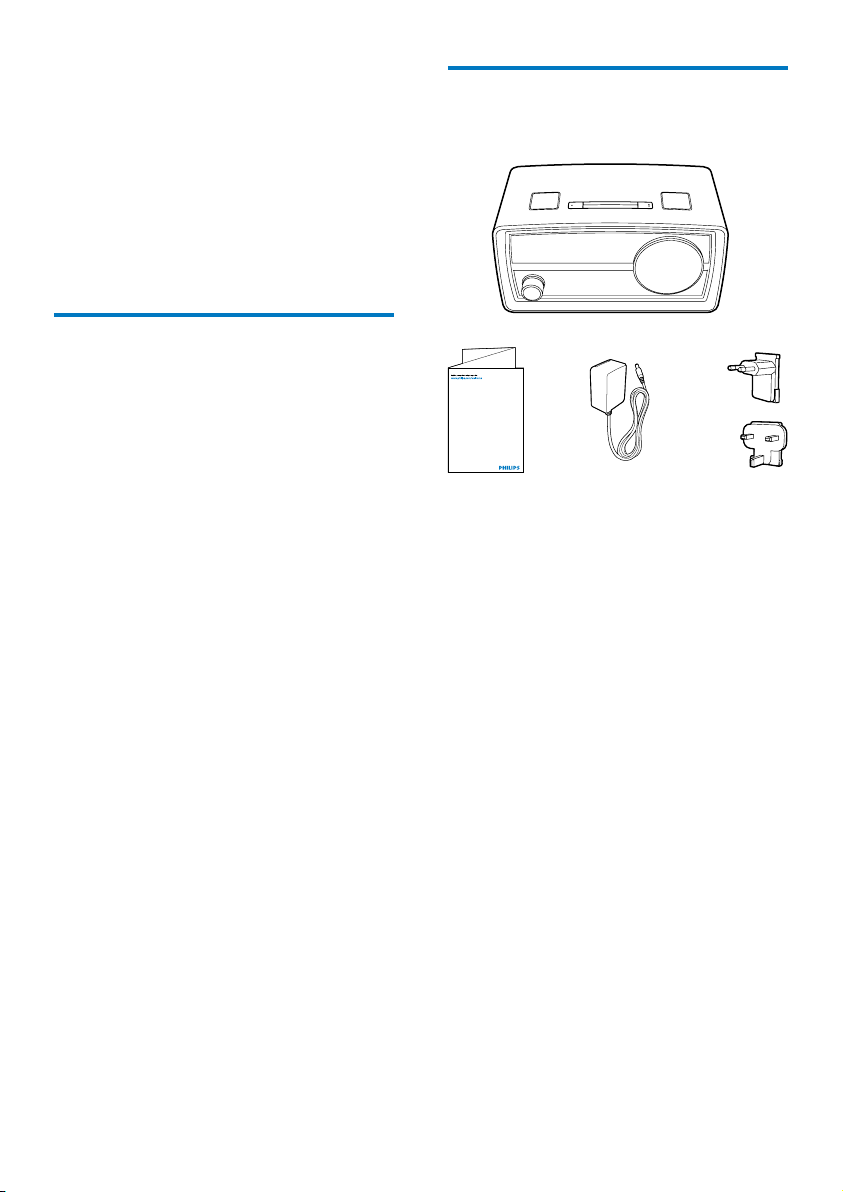
2 Your docking
What's in the box
system
Congratulations on your purchase, and
welcome to Philips! To fully benet from the
support that Philips offers, register your product
at www.philips.com/welcome.
Introduction
With this product, you can:
• listen to FM radio stations (RDS
supported),
• listen to DAB radio stations,
• listen to audio from an external device
through the AUDIO-IN socket,
• listen to audio from an external device via
Bluetooth connection, and
• wake up to alarms.
Check and identify the contents of the package:
ORD2105
User Manual
a Digital radio
b User manual
c AC power adaptor
d Plug converter for AC power adaptor X 2
3EN
Page 6
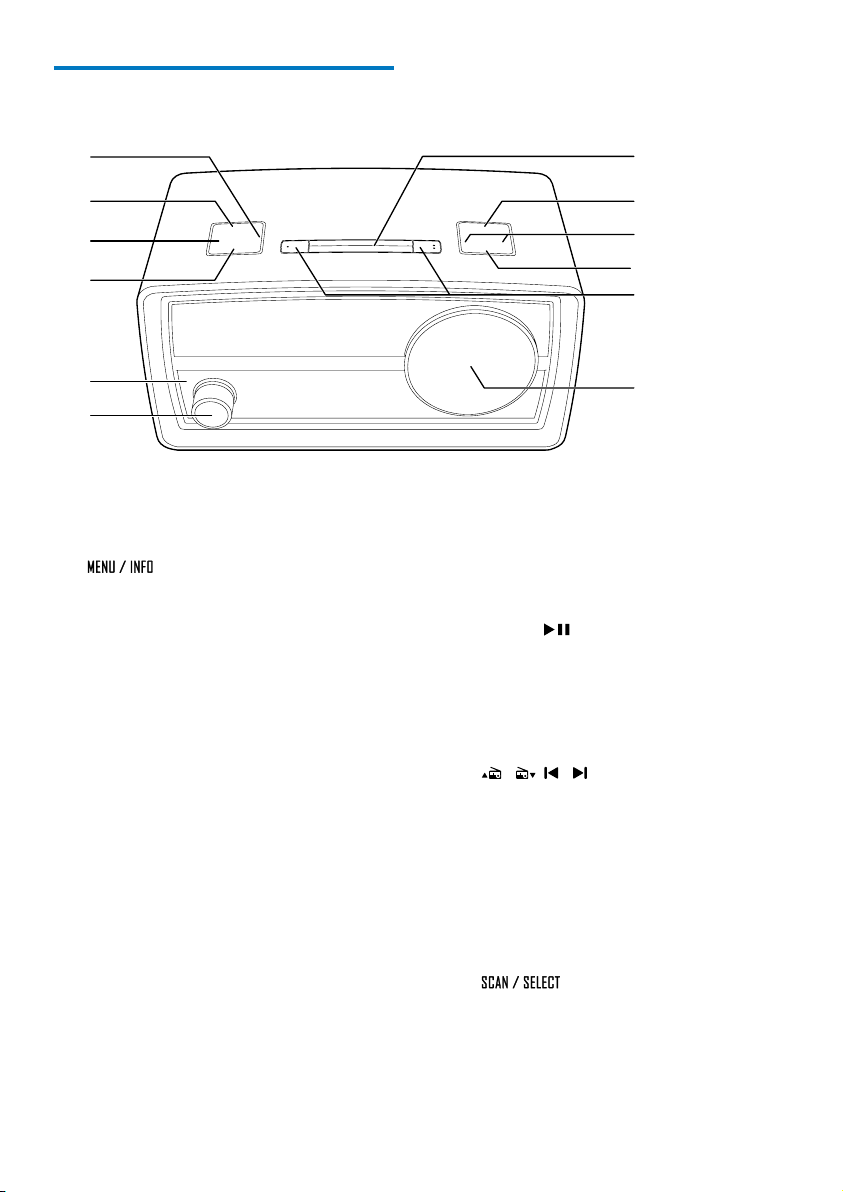
Overview of the product
a
b
c
d
e
f
a TIMER
• Press and hold to start setting the
countdown timer.
b
• In standby mode, press and hold to
start setting time and date.
• In FM or DAB mode, press and hold to
access the menus.
• When listening to an RDS or DAB
station, press repeatedly to display
available information.
c SLEEP
• Press repeatedly to set the sleep timer.
d SOURCE
• Press to switch to another source.
e LED Bluetooth indicator
• Indicate the status of Bluetooth
connection.
f Power and volume knob
• Press to power on or off the product.
• Rotate to adjust the volume.
g LCD display
l
k
j
i
h
g
h AL1/AL2
• Press and hold to start setting the
alarm timer.
• When an alarm rings, press to stop the
alarm.
• Press to view the alarm settings.
i PRESET
• Press to access the list of stored radio
stations.
• During playing tracks via Bluetooth
connection, press to pause or resume
play.
j
/ , /
• Press repeatedly to tune to a station.
• Press and hold to tune to the previous
or next strong station automatically.
• Press to toggle through menus or
options.
• During playing tracks via Bluetooth
connection, press to skip to the
previous or next track.
k
• Press and hold to start storing radio
stations.
• Press to conrm an option.
4 EN
Page 7
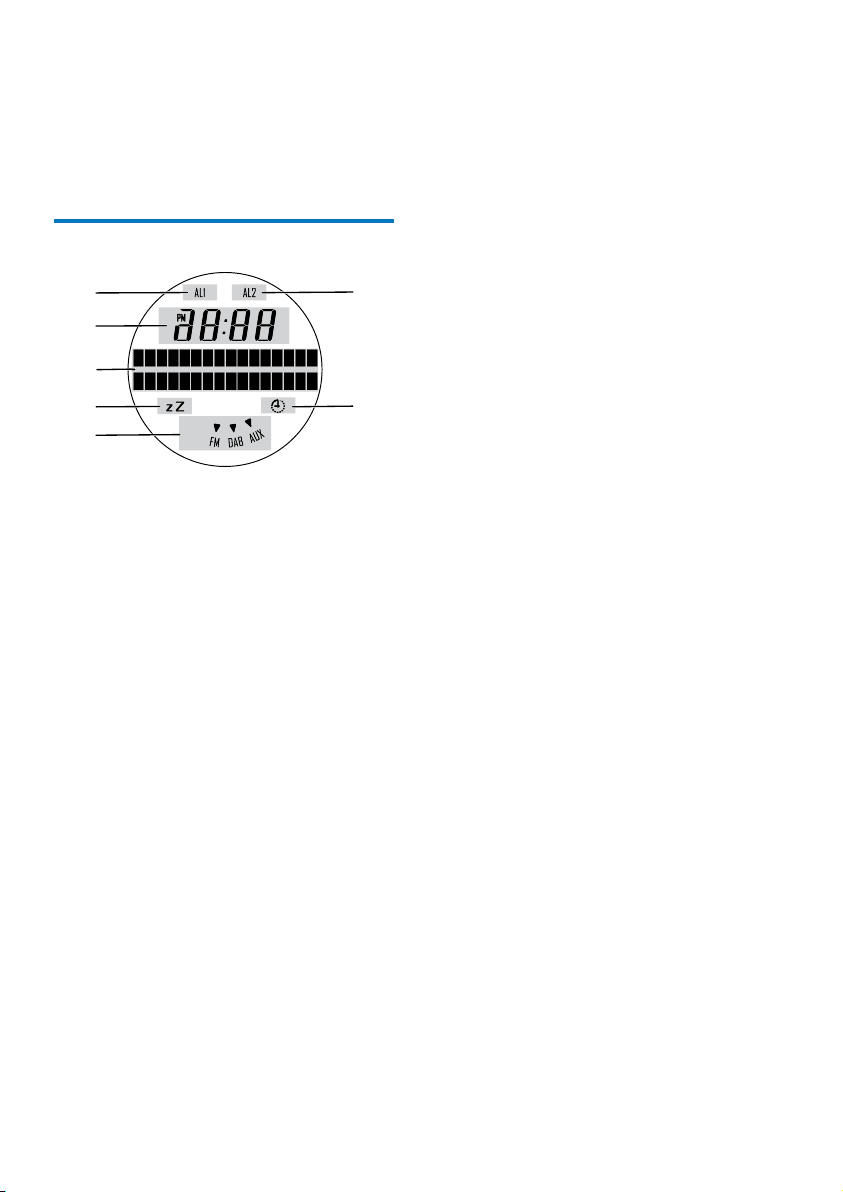
l SNOOZE/BRIGHTNESS
• Press to adjust the brightness of LCD
display.
• When an alarm rings, press to snooze
the alarm.
Know about the LCD display
a
c
d
e
g
a The rst alarm is activated.
b The second alarm is activated.
c The clock
d Text information
e The sleep timer is activated.
f The countdown timer is activated.
g The current source
b
f
5EN
Page 8
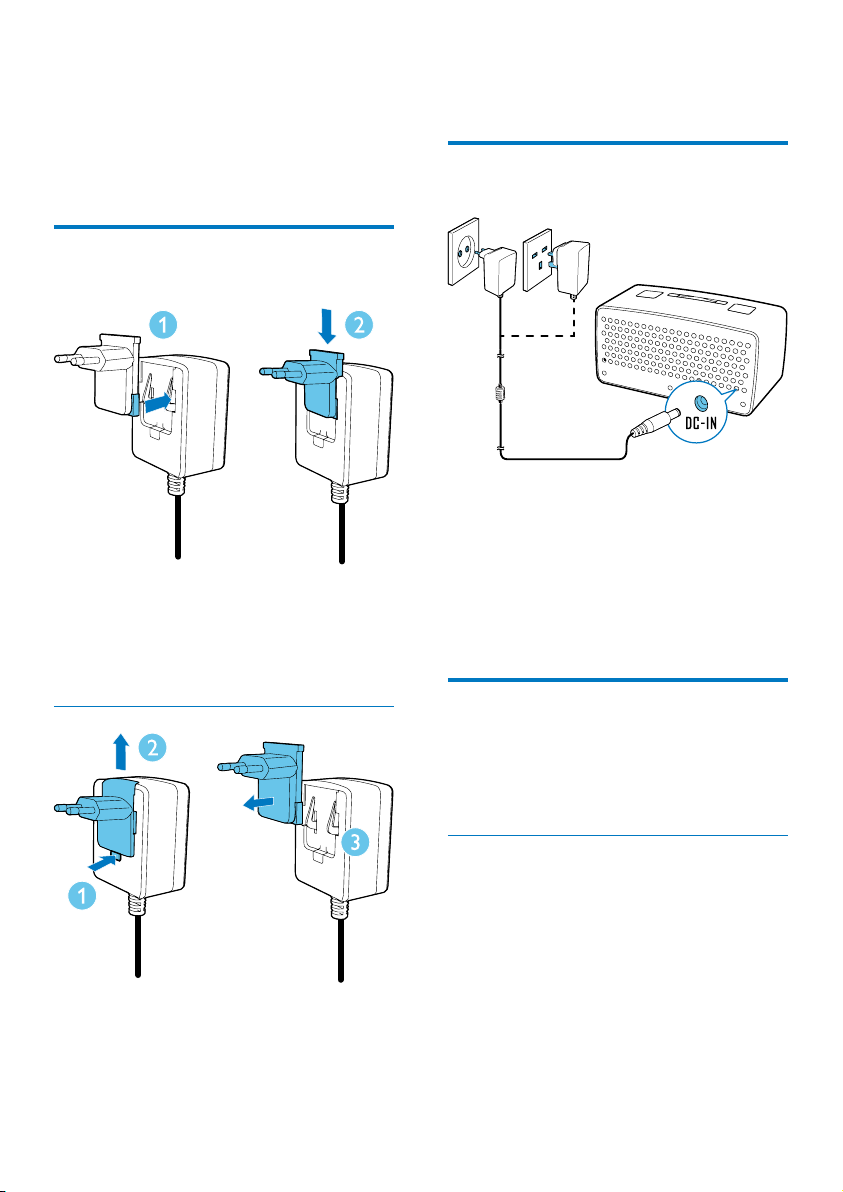
3 Get started
4 Fix another plug converter to the power
adaptor.
Always follow the instructions in this chapter in
sequence.
Assemble the AC power adaptor
1 Align the plug converter to the holes on
the power adaptor.
2 Push the plug converter downwards until
you hear a "click".
Replace a plug converter
Connect power
Connect the AC power adaptor between
• the DC-IN socket on the back panel,
and
• the AC power outlet.
» The product switches to standby
mode.
» [0:00] blinks.
Power on
Press the power and volume knob.
» The product is powered on and
switches to the last mode.
1 Press down the clip.
2 Slide the plug converter outwards.
3 Pull the plug converter out.
6 EN
Switch to standby mode
Press the power and volume knob again.
» If the clock is neither manually set nor
automatically synchronized with a DAB
radio station, [0:00] blinks.
» If the clock is manually set or
automatically synchronized with a
DAB radio station, the time and date is
displayed.
Page 9
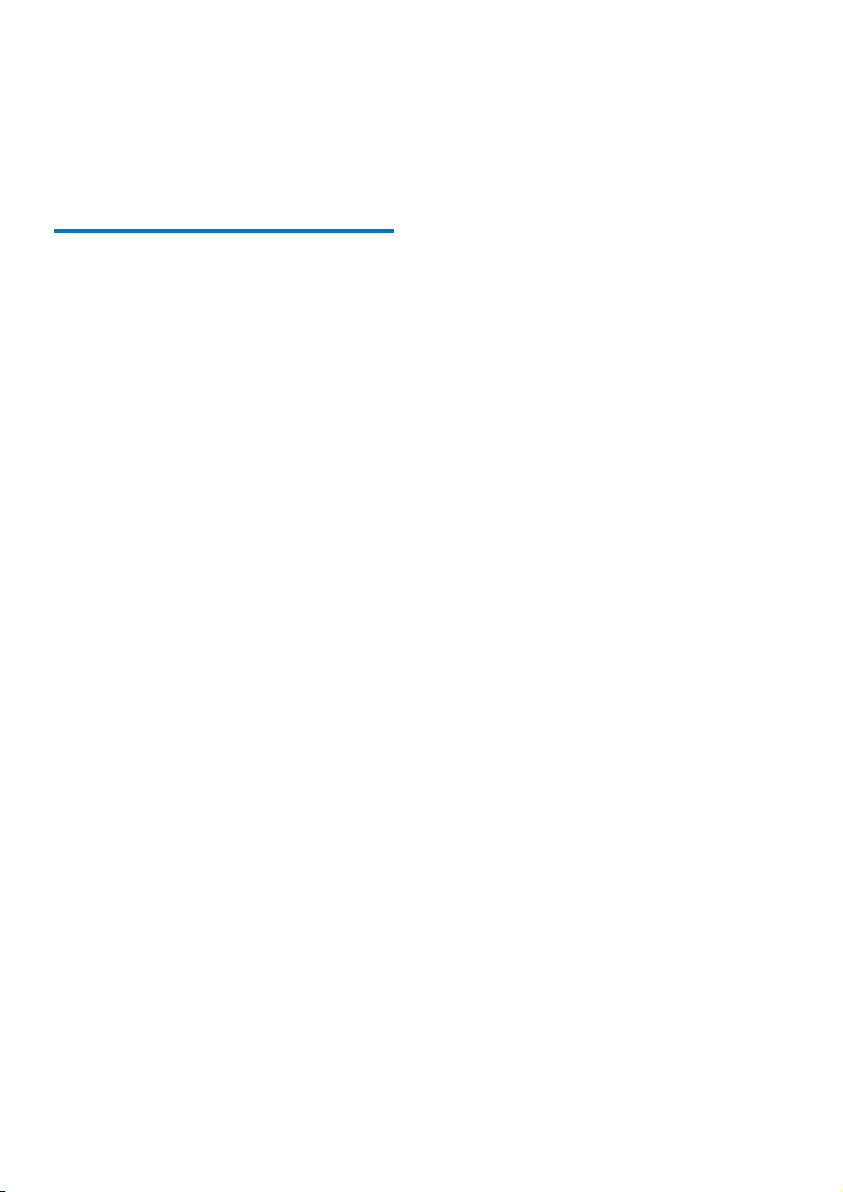
The product switches to standby mode
automatically under the following conditions.
• In Bluetooth mode, the Bluetooth
connection is lost for 15 minutes.
• In DAB mode, no program is broadcast in
15 minutes.
Adjust brightness
Press BRIGHTNESS repeatedly to adjust the
brightness of the LCD display.
7EN
Page 10

4 Set the clock
Note
To manually set the clock, switch the product to
•
standby mode rst.
1 In standby mode, press and hold
until [Set time] is displayed.
» The hour digits blink.
2 Press / to set the hour, and then
press
» The minute digits blink.
3 Press / to set the minute, and then
press
» The date is displayed with the day
digits blink.
4 Press / to set the day, and then
press
» The month digits blink.
5 Press / to set the month, and then
press
» The year digits blink.
6 Press / to set the year, and then
press
» [Time saved] ashes, and then the set
clock and date are displayed.
to conrm.
to conrm.
to conrm.
to conrm.
to conrm.
Tip
When a DAB radio station that transmits time signals is
•
broadcast, the product synchronizes its clock with the
DAB radio station automatically.
8 EN
Page 11

5 Use the alarm
timer
6 Press / to select the volume level,
and then press
» [Alarm Saved] ashes.
to conrm.
Deactivate a preset alarm
Note
Make sure that you have set the clock correctly.
•
Set an alarm
You can set two alarms.
1 Press and hold AL1 (or AL2) for two
seconds.
» [Alarm 1] (or [Alarm 2]) is displayed
with AL1 (or AL2) blinking.
» The current alarm time is displayed
with hour digits blinking.
2 Press / to set the hour, and then
press
» The minute digits begin to blink.
to conrm.
3 Press / to set the minute, and then
press
» The alarm source name begins to
blinks: [DAB], [FM], or [Buzzer].
to conrm.
4 Press / to select an alarm source,
and then press
• If [DAB] or [Buzzer] is selected as
the alarm source, press
select a preset radio station or the last
listened station.
» The alarm frequency blinks: [Daily]
(daily), [Weekdays] (weekdays),
[Weekends] (weekends), or
[Once](once).
to conrm.
to
5 Press / to select a frequency, and
then press
» The alarm volume level blinks.
to conrm.
1
Press AL1 (or AL2) to view alarm settings.
2 Press AL1 (or AL2) again.
» [Alarm 1] (or [Alarm 2]) and [On] is
displayed.
3 Press AL1 (or AL2) repeatedly to select
[On]or [Off].
• [On]: The preset alarm is activated.
• [Off]: The preset alarm is deactivated.
» AL1 (or AL2) is displayed when the
preset alarm is activated.
» AL1 (or AL2) disappears when the
preset alarm is deactivated.
Snooze the alarm
When an alarm sounds, press SNOOZE.
» The alarm repeats after 9 minutes.
Stop the alarm
When the rst (or second) alarm sounds, press
AL1 (or AL2).
» The alarm stops and then repeats at
the set time.
9EN
Page 12

6 Listen to FM
radio stations
Note
For optimal reception, fully extend the antenna and
•
adjust its position.
• You can store a maximum of 20 FM radio stations.
Switch to FM mode
Search for a radio station manually
Press / repeatedly until the frequency of
target radio station is displayed.
Store radio stations automatically
Press and hold until [Auto] is
displayed.
» After the search is complete, the rst
stored radio station is broadcast.
• To tune to a stored radio station, press
PRESET to access the list of stored radio
stations, and then press
/ repeatedly.
Program radio stations manually
Press SOURCE repeatedly until [FM Mode] is
displayed.
» FM is highlighted.
» The current frequency is displayed.
Search for a radio station automatically
Press and hold / until [Scanning...] is
displayed.
» After a strong radio station is detected,
the search stops and the radio station
is broadcast.
10 EN
1
Tune to a radio station.
2 Press and hold PRESET until [Preset
store] is displayed.
3 Press / repeatedly to select a preset
sequence number.
4 Press PRESET to conrm.
» The radio station is stored with the
selected sequence number.
5 Repeat steps 1-4 to program more radio
stations.
• To tune to a stored radio station, press
PRESET to access the list of stored radio
stations, and then press
Note
If you store a radio station with the sequence number
•
of another one, the earlier one is overwritten.
/ repeatedly.
Page 13

Display RDS information
Radio Data System (RDS) is a service that
allows FM stations to transmit additional
information. When you tune to an FM radio
station that transmits RDS signals, the station
name is displayed.
1 Tune to an RDS station.
2 Press repeatedly to scroll
through the following information (if
available):
• Station name
• Radio text
• Program type such as [NEWS] (news),
[SPORT] (spor t), [POP M] (pop
music)...
• Stereo/Mono
SOCIAL Social Affairs
RELIGION Religion
PHONE IN Phone In
TRAVEL Tra v el
LEISURE Leisure
JAZZ Jazz Music
COUNTRY Country Music
NATION M National Music
OLDIES Oldies Music
FOLK M Folk Music
DOCUMENT Documentary
TES Alarm Test
ALARM Alarm
Adjust FM settings
RDS program types
NO TYPE No RDS programme type
NEWS News services
AFFAIRS Politics and current affairs
INFO Special information programs
SPORT Sports
EDUCATE Education and advanced training
DRAMA Radio plays and literature
CULTURE Culture, religion and society
SCIENCE Science
VARIED Entertainment programs
POP M Pop music
ROCK M Rock music
MOR M Light music
LIGHT M Light classical music
CLASSICS Classical music
OTHER M Special music programs
WEATHER Weather
FINANCE Finance
CHILDREN Children’s programs
1
Press and hold to access the FM
menu.
2 Press / to display the [Scan setting]
menu.
3 Press to access sub-menus.
4 Press / to select an option.
• [Strong stations]: Search for strong
stations only.
• [All stations]: Search for all stations no
matter whether the signal strength of a
station is strong or weak.
5 Press to conrm the option.
11EN
Page 14

7 Listen to DAB
4 Press / to select a station, and then
press the
knob to start listening.
radio stations
Note
For optimal reception, fully extend the antenna and
•
adjust its position.
• You can program a maximum of 20 DAB radio stations.
• Check with local retailer or go to www.WorldDAB.org
for applicable DAB radio frequencies in your area.
Switch to DAB mode
Press SOURCE repeatedly until [DAB Mode]
is displayed.
» DAB is highlighted.
Tip
You can re-scan to update the list of stored stations
•
(see 'Re-scan for stations' on page 13).
• You can tune to a station manually (see 'Tune to a
station manually' on page 13).
About special symbols
Some symbol may be displayed before the
name of a station.
• H: The station is one of your 10 favorite
stations.
• ?: The station is unavailable or inactive.
•
: The station is a primary station with
secondary ser vice.
•
: The station is a secondary station.
Tune to a stored radio station
1
Press / repeatedly to select a station.
2 Press PRESET to start listening.
Program radio stations
For the rst time use
1
Press SOURCE repeatedly to switch the
product to DAB mode.
2 Press / repeatedly until the [Full
scan] menu is displayed.
3 Press to activate the automatic
search.
» This product automatically stores radio
stations with sufcient signal strength.
» After the search is complete, the
rst stored radio station is broadcast
automatically.
12 EN
1
Tune to a DAB radio station.
2 Press and hold PRESET to activate the
programming.
3 Press / repeatedly to select a preset
sequence number.
4 Press PRESET to conrm.
» The radio station is stored with the
selected sequence number.
5 Repeat steps 1-4 to program more radio
stations.
• To tune to a stored radio station, press
PRESET to access the list of stored radio
stations, and then press
/ repeatedly.
Page 15

Note
If you store a radio station with the sequence number
•
of another one, the earlier one is overwritten.
Display DAB information
Tune to a station manually
With this feature, you can tune to a specic
channel/frequency manually. In addition to
antenna orientation for better radio reception,
the optimal reception can also be obtained with
this feature.
The name of current DAB station is displayed.
You can also view the other information.
To cycle through available information, press
repeatedly.
• Dynamic label segment (DLS)
• Signal strength
• Program type (PTY)
• Ensemble name
• Frequency
• Signal error rate
• Bitrate codec
Use DAB menus
1
Press and hold to access the
DAB menus.
2 Press / repeatedly to toggle through
the menus.
Re-scan for stations
Full scan is used to perform a wide range
search for DAB radio stations.
Press to start scanning for available
DAB stations.
» After the scanning is complete, the rst
stored station is broadcast.
1 Press to access the station list.
2 Press / repeatedly to select a station
from 5A to 13F.
3 Press to conrm the option.
DRC (Dynamic Range Control)
DRC adds or removes a degree of
compensation for the differences in the dynamic
range between radio stations.
1 Press to access the sub-menus.
2 Press / repeatedly to select an
option. (The asterisk behind the option
indicates the current setting.)
• [DRC off]: No compensation applied.
• [DRC low]: Medium compensation
applied.
• [DRC high]: Maximum compensation
applied.
3 Press to conrm the option.
13EN
Page 16

Remove invalid stations
Some stations in the list have no service when
you travel to another area. In front of the
station name of an invalid station, a question
mark (?) is displayed.
1 Press to access the sub-menus.
2 Press / repeatedly to select an
option.
• [No]: Return to the previous menu.
• [Yes]: Remove invalid stations from the
station list.
3 Press to conrm the option.
System menus
1 Press to access system menus.
2 Press / repeatedly to select a sub-
menu.
• For details, refer to the section 'Use
system menus'.
14 EN
Page 17

8 Play audio via
Connect a device
Bluetooth
With this product, you can stream audio from a
Bluetooth player.
An application Philips DigitalRadio is available
on Apple App Store and Google Play. To fully
enjoy features of this product, download and
install the application to your smart device.
Note
Philips does not guarantee the compatibility with all
•
Bluetooth devices.
• Before pairing a device with this system, read its user
manual for Bluetooth compatibility.
• The product can memorize a maximum of 4 paired
devices.
• Make sure that Bluetooth function is enabled on your
device, and your device is set as visible to all other
Bluetooth devices.
• The operational range between this system and a
Bluetooth device is approximately 10 meters (30 feet).
• Any obstacle between this system and a Bluetooth
device can reduce the operational range.
• Keep away from any other electronic device that may
cause interference.
Switch to Bluetooth mode
Press SOURCE repeatedly until [Bluetooth
Mode] is displayed.
» If no Bluetooth device is connected,
[Bluetooth No Connection] (No
Bluetooth connection) scrolls.
1
On your device, search for Bluetooth
devices.
2 In the device list, select ORT2300.
• If a message prompts for the
permission for Bluetooth connection
with ORT2300, conrm it.
» If the connection succeeds, [BT
Connected] is displayed on the LCD
display of this product.
Bluetooth indicator
The LED indicator beside the power and
volume knob indicates the status of Bluetooth
connection.
Indicator Bluetooth connection
Off Waiting for connection
Blinking Connecting
Solid Connected
Disconnect a device
• On this product, press and hold
for 3 seconds.
• On your device, break the Bluetooth
connection with this product.
Reconnect a device
• For a paired Bluetooth device on which
the automatic reconnection is enabled,
this product reconnects with it once it is
detected.
• For a paired Bluetooth device that does
not support the automatic reconnection,
reconnect it with this product manually.
15EN
Page 18

Control play
If the connected Bluetooth device supports
Advanced Audio Distribution Prole (A2DP),
you can listen to tracks that are stored on the
device through the system. If the device also
supports Audio Video Remote Control Prole
(AVRCP) prole, you can control play on this
product.
1 Play a track on the connected device.
2 Control play on this product.
• To pause or resume play, press
PRESET/
• To skip to the previous or next track,
press
• To display available information about
the current track, press
repeatedly.
Note
If the connected device does not support the AVRCP
•
prole, control play on the connected device.
.
/ .
16 EN
Page 19

9 Listen to an
external device
You can also listen to an external audio device,
for example, MP3 player, through this product.
1 Press SOURCE repeatedly to switch the
source to [AUX IN].
» AUX is highlighted.
2 Connect an audio input cable with a 3.5
mm connector on both ends to
• the AUDIO-IN socket on the back
panel of this product, and
• the headphone socket on the external
device.
3 Play audio on the external device (refer to
its user manual).
17EN
Page 20

10 Charge your
devices
Connect your device to the USB socket on
the back of the product.
» Once the device is recognized, the
charging starts.
Note
Philips does not guarantee the compatibility of this
•
product with all devices.
• The USB socket is for charging only.
18 EN
Page 21

11 Use the sleep
timer
You can set a time period after which
the product switches to standby mode
automatically.
Press SLEEP repeatedly to select a time period
(in minutes).
» When the sleep timer is activated,
appears.
» After the set period, the product
switches to standby mode.
• To deactivate the sleep timer, press
SLEEP repeatedly until [Sleep off]
appears.
19EN
Page 22

12 Use the
countdown
timer
You can set a time period after which the
product buzzes.
1 Press and hold TIMER until blinks.
» The hour digits blink.
2 Press / repeatedly to set the hour,
and then press
» The minute digits blink.
3 Press / repeatedly to set the minute,
and then press
» The second digits blink.
4 Press / repeatedly to set the second,
and then press
»
stops blink.
• To stop the buzzer, press TIMER or the
power and volume knob.
to conrm.
to conrm.
to conrm.
20 EN
Page 23

13 Adjust volume
• To increase the volume, turn the power
and volume knob clockwise.
• To decrease the volume, turn the power
and volume knob anti-clockwise.
21EN
Page 24

14 Use system
menus
4 Read and understand the instructions on
software upgrade.
5 Follow the instructions to complete the
upgrade.
Use the system menus to
• check the version of current software of
this product,
• upgrade the software, and
• reset the product to factory default status.
Check the current software version
Press to display the version of
current software.
Upgrade the software
Reset the product
1 Press to display the options.
2 Press / repeatedly to select an
option.
• [No]: Return to the previous menu.
• [Yes]: Reset the product to factory
default status.
3 Press to conrm the option.
1 Go to www.philips.com/suppor t.
2 Search for support information about
this product with "ORT2300C/10" as the
keyword.
» When an upgrade packet is available,
the link of "Installation instructions"
under "Software & drivers" is
accessible. The exact wording of link
names may vary in different languages.
3 Click the link of "Installation instructions".
22 EN
Page 25

15 Troubleshooting
About Bluetooth connection
Warning
•
Never remove the casing of this product.
To keep the warranty valid, never try to repair
the product yourself.
If you encounter problems when using this
product, check the following points before
requesting service. If the problem remains
unsolved, go to the Philips Web page (www.
philips.com/support). When you contact Philips,
make sure that the product is nearby and the
model number and serial number are available.
General
No power
• Make sure that the AC power cord is
properly connected.
• Make sure that there is power at the AC
power outlet.
No sound
• Adjust the volume.
• When listening to an external device, make
sure that the external device is not muted.
No response from the product
• Make sure that the power is available.
• Turn off the product, and then turn it on
again.
Poor radio reception
• Due to the interference from other
electrics or building obstacles, the signals
become weak. Move the product to a
place free of interference.
• Make sure that the antenna is fully
extended. Adjust the position of the
antenna.
Clock/alarm setting is erased.
• Power has been interrupted, or the AC
power adaptor has been disconnected.
• Set the clock/alarm again.
Music playback is unavailable on this product
even after successful Bluetooth connection.
• The device cannot be used with this
product to play music.
The audio quality is poor after connection
with a Bluetooth-enabled device.
• The Bluetooth reception is poor. Move the
device closer to this product or remove
any obstacle between.
Cannot connect with this product.
• The device does not support the proles
required for this product.
• The Bluetooth function of the device is
not enabled. Refer to the user manual of
the device to nd out how to enable the
function.
• This product is not in the pairing mode.
• This product is already connected with
another Bluetooth-enabled device.
Disconnect that device and then try again.
The paired mobile device connects and
disconnects constantly.
• The Bluetooth reception is poor. Move the
device closer to this product or remove
any obstacle between.
• Some mobile phones may connect and
disconnect constantly when you make
or end calls. This does not indicate any
malfunction of this product.
• For some devices, the Bluetooth
connection may be deactivated
automatically as a power-saving feature.
This does not indicate any malfunction of
this product.
23EN
Page 26

16 Product
Speakers
information
Note
Product information is subject to change without prior
•
notice.
General information
AC power adaptor Model No.: OH-
1015E0592000U1
Brand name: Philips
Input: 100-240 V~,
50/60Hz, 350 mA;
Output: 5.9 V
Operation power
consumption
Dimensions:
- Main unit
(W x H x D)
Weight:
- Main unit
10 W
245 x 123 x 122 mm
1.1 kg
Tuner
Tuning Range FM: 87.50 - 108.00
MHz;
DAB: 174.928-
239.200 MHz
Tuning grid 50 kHz
DAB sensitivity
(EN50248)
Total Harmonic
Distortion
Signal to Noise Ratio > 50 dBA
Number of preset radio
stations
< -95 dbm
< 2%
20 (FM), 20 (DAB)
2 A
Speaker Impedance 4 Ohm
Speaker Driver 3" full range
Sensitivity > 82 dB/m/W
Amplier
Output Power 3 W RMS
Frequency Response 60 Hz - 16 kHz,
±3 dB
Signal to Noise Ratio > 65 dBA
Audio Input 0.5 V RMS 20 kOhm
Bluetooth
Communication
system
Output Bluetooth Standard Power
Maximum
communication
range
Frequency band 2.4 GHz band (2.4000 GHz
Compatible
Bluetooth
proles
Supported
codecs
- Receive
- Tr ansmit
Bluetooth Standard version
2.0
Class 2
Line of sight approx. 10m
(30 feet)
- 2.4835 GHz)
Advanced Audio Distribution
Prole (A2DP)
Audio Video Remote
Control Prole (AVRCP)
SBC (Sub Band Codec)
SBC (Sub Band Codec)
24 EN
Page 27

17 Notice
Any changes or modications made to this
device that are not expressly approved by
Philips Consumer Lifestyle may void the user’s
authority to operate the equipment.
Compliance
This product complies with the radio
interference requirements of the European
Community.
To check the EC DECLARATION OF
CONFORMITY, go to http: //download.
p4c.philips.com/les/o/ORT2300c_10/
ORT2300c_10_doc_eng.pdf.
is covered by the European Directive 2002/96/
EC. Please inform yourself about the local
separate collection system for electrical and
electronic products.
Please act according to your local rules and
do not dispose of your old products with your
normal household waste.
Correct disposal of your old product helps to
prevent potential negative consequences for the
environment and human health.
Environmental information
All unnecessary packaging has been omitted.
We have tried to make the packaging easy to
separate into three materials: cardboard (box),
polystyrene foam (buffer) and polyethylene
(bags, protective foam sheet.)
Your system consists of materials which can
be recycled and reused if disassembled by
a specialized company. Please observe the
local regulations regarding the disposal of
packaging materials, exhausted batteries and old
equipment.
Trademark notice
This is CLASS II apparatus with double
insulation, and no protective earth provided.
Care of the environment
Your product is designed and manufactured
with high quality materials and components,
which can be recycled and reused.
When this crossed-out wheeled bin symbol is
attached to a product it means that the product
The Bluetooth® word mark and logos are
registered trademarks owned by Bluetooth
SIG, Inc. and any use of such marks by Philips is
under license.
Copyright
2013 © Koninklijke Philips Electronics N.V.
Specications are subject to change without
notice. Trademarks are the property of
Koninklijke Philips Electronics N.V or their
respective owners. Philips reserves the right
to change products at any time without being
obliged to adjust earlier supplies accordingly.
25EN
Page 28

Specifications are subject to change without notice
© 2013 Koninklijke Philips Electronics N.V.
All rights reserved.
ORT2300_10_UM_V1.0
