Page 1

Orion/2 High Speed Dome Camera
Outdoor Dome
Installation & User Instructions
3040-00069
Page 2
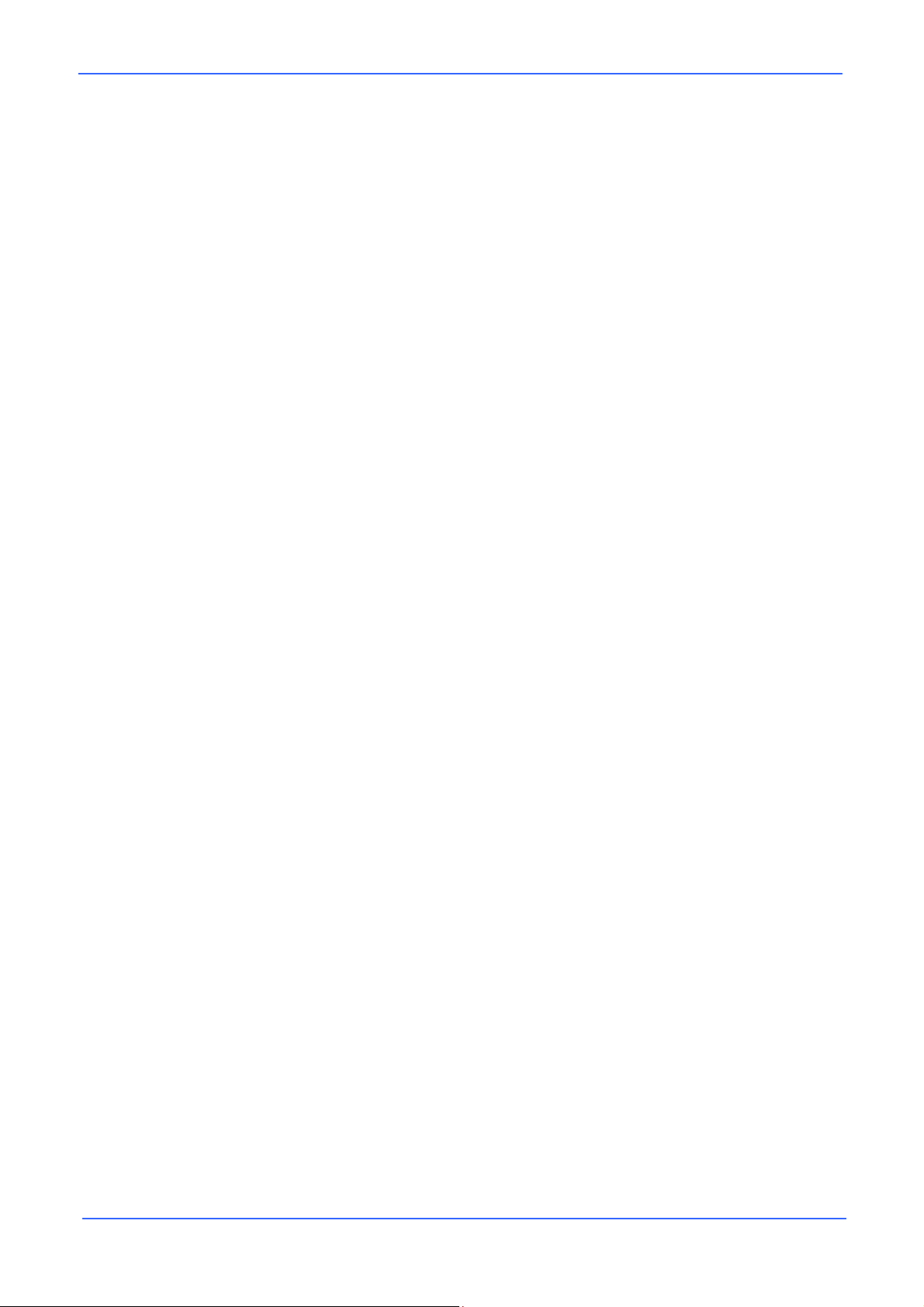
Orion/2 Outdoor
1
Page 3
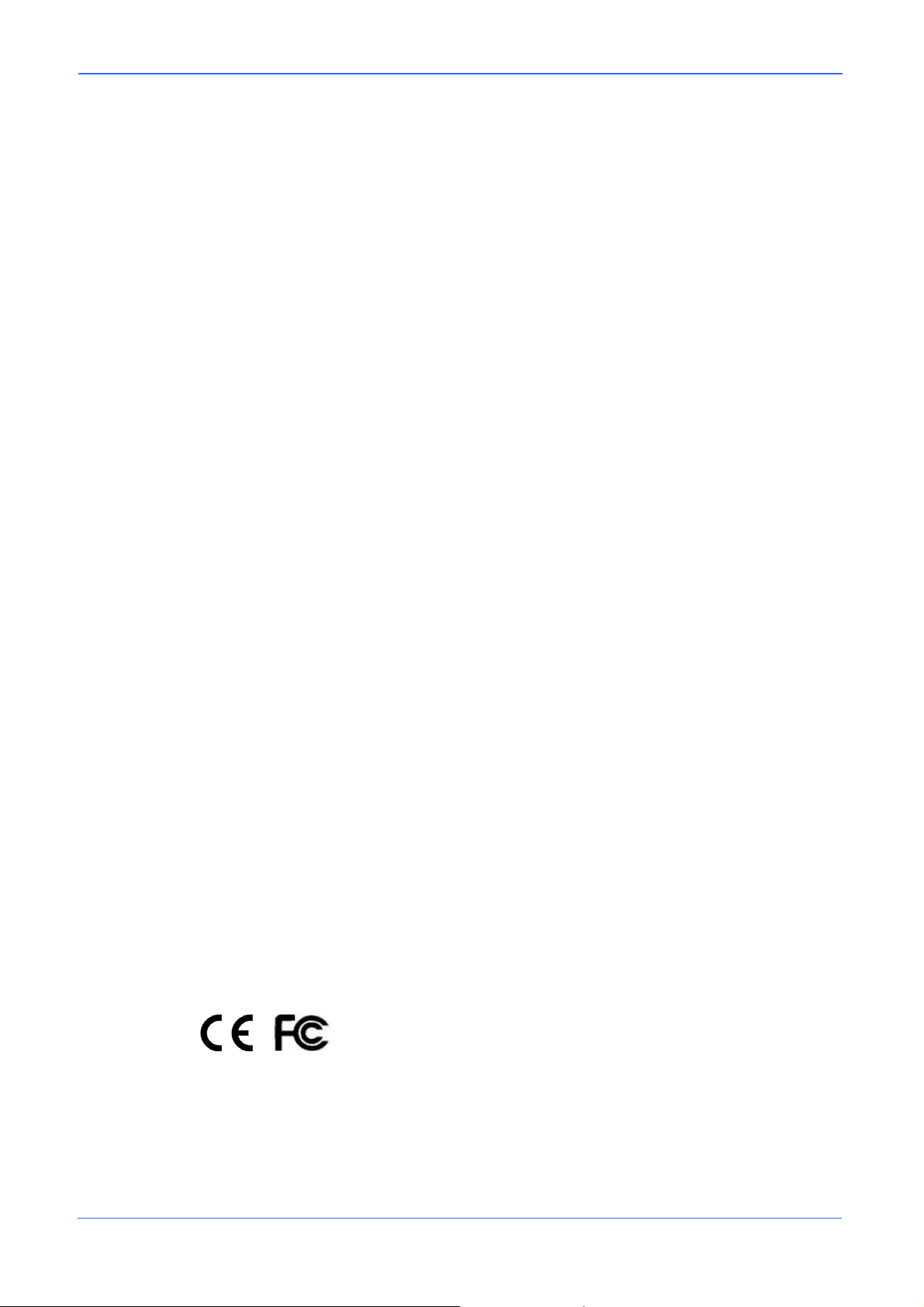
Orion/2 Outdoor
Preface
The information given in this manual was current when published. The company reserves the right
to revise and improve its products. All specifications are subject to change without notice.
Notice
To work with the High Speed Dome Cameras, any installer or technician must have
the following minimum qualifications:
• A basic knowledge of CCTV systems and components
• A basic knowledge of electrical wiring and low-voltage electrical hookups
• Have read this manual completely
Copyright
Under copyright laws, the contents of this user manual may not be copied,
photocopied, translated, reproduced or reduced to any electronic medium or
machine-readable format, in whole or in part, without prior written permission of the
company.
Important Information
Before proceeding, please read and observe all instructions and warnings in this
manual. Retain this manual with the original bill of sale for future reference and, if
necessary, warranty service. When unpacking your unit, check for missing or
damaged items. If any item is missing, or if damage is evident, DO NOT INSTALL
OR OPERATE THIS PRODUCT. Contact your dealer for assistance.
Regulation
This device complies with Part 15 of the FCC Rules. Operation is subject to the
following two conditions:
(1) this device may not cause harmful interference, and (2) this device must accept
any interference received, including interference that may cause undesired
operation.
2
Page 4
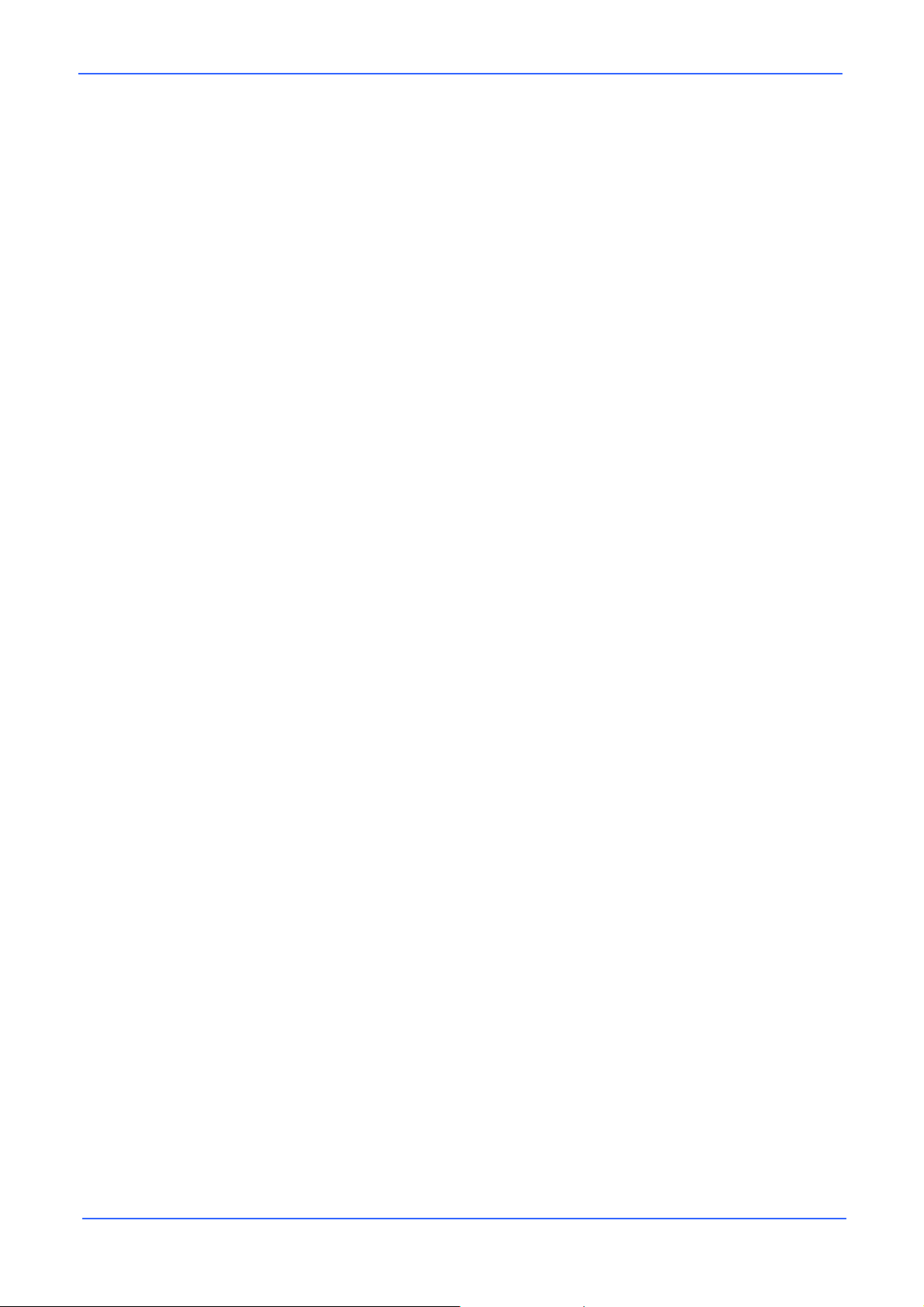
Orion/2 Outdoor
Cautions
• Handle the camera carefully
Do not abuse the camera. Avoid striking, shaking, etc. The camera could be
damaged by improper handing or storage.
• Do not disassemble the camera
To prevent electric shock, do not remove screws or covers. There are no user
serviceable parts inside. Ask a qualified service person for servicing.
• Do not block cooling holes on the bracket
This camera has a cooling fan inside. Blocking the cooling holes leads to build up
of heat the camera and may cause malfunction.
• Do not operate the camera beyond the specified temperature, humidity or
power source ratings
Use the camera under conditions where temperature is between -50°C ~ 50°C
(-58°F ~ 122°F), and humidity is below 90%.
• Do not use strong or abrasive detergents when cleaning the camera body
Use a dry cloth to clean the camera when dirty. In case the dirt is hard to remove,
use a mild detergent and wipe gently.
• Never face the camera towards the sun
Do not aim the camera at bright objects. Whether the camera is in use or not,
never aim it at the sun or other extremely bright objects. Otherwise, the camera
may be smeared or damaged.
3
Page 5
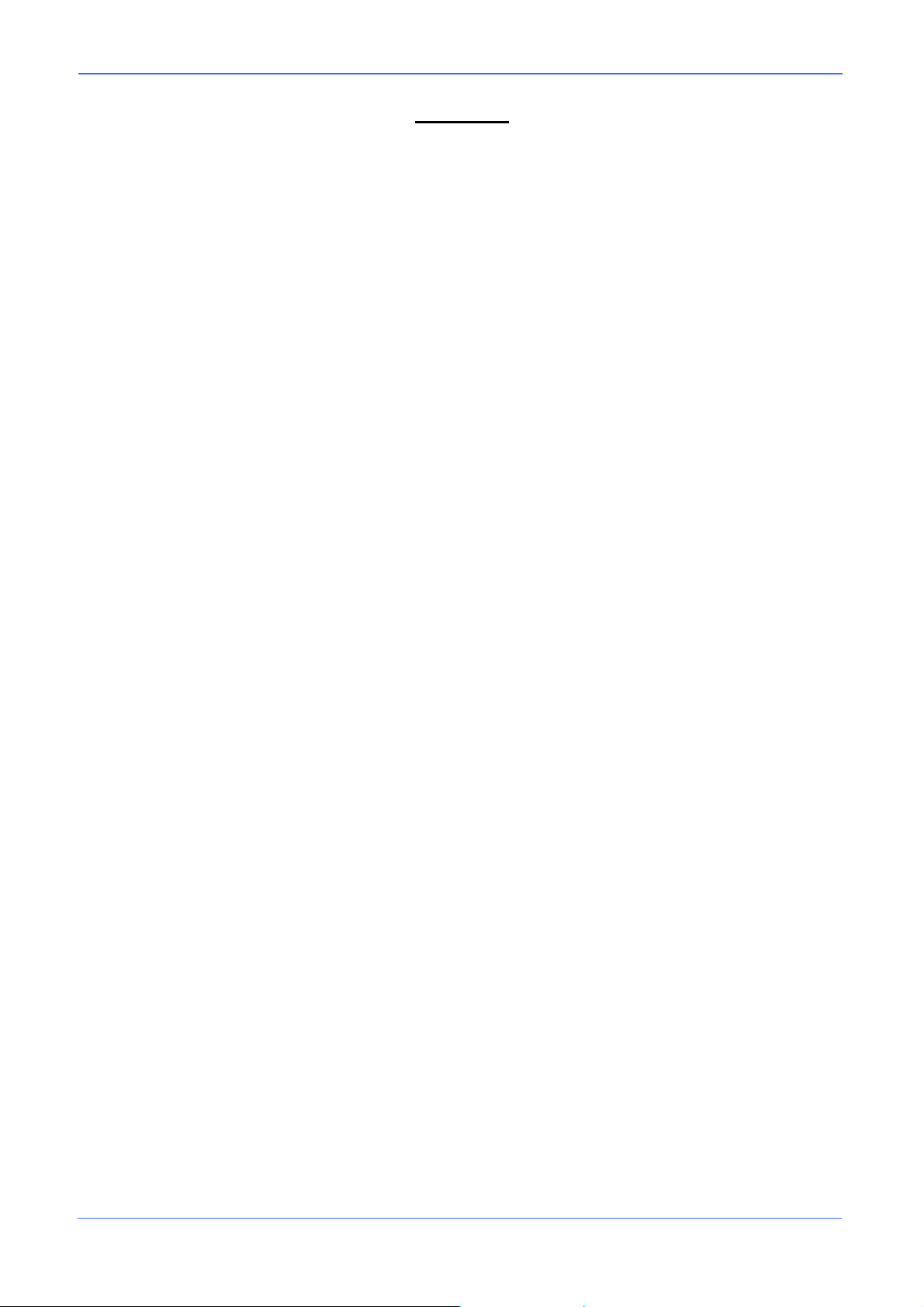
Orion/2 Outdoor
Content
1. Overview .................................................................................................................................... 6
1.1 Product Features............................................................................................................. 7
2. Connecting the High Speed Dome .......................................................................................... 8
2.1 Package Content............................................................................................................. 8
2.2 Switch Definition.............................................................................................................. 9
2.3 Communication Switch Setting........................................................................................ 9
2.4 Dome ID Setting ............................................................................................................ 10
2.5 Dome Control Protocol .................................................................................................. 10
2.6 22-Pin Connector Definition ...........................................................................................11
2.7 Alarm Pin Definition....................................................................................................... 13
2.8 RS-485 Connector......................................................................................................... 13
3. Operation and Configuration ................................................................................................. 14
3.1 OSD Display Format ..................................................................................................... 14
3.2 OSD Menu Tree ............................................................................................................ 15
3.2.1 26x Model ........................................................................................................ 15
3.2.2 22x / 23x Model ............................................................................................... 17
3.3 Configuration Menu ....................................................................................................... 20
3.3.1 DEFAULT CAMERA ........................................................................................ 20
3.3.2 BACKLIGHT .................................................................................................... 21
3.3.3 FOCUS ............................................................................................................ 21
3.3.4 APERTURE ..................................................................................................... 22
3.3.5 AE MODE ........................................................................................................ 23
3.3.6 WBC MODE .................................................................................................... 24
3.3.7 ID DISPLAY ..................................................................................................... 25
3.3.8 SETUP MENU ................................................................................................. 26
FLIP (IMAGE/ME/OFF)............................................................................ 26
ZOOM SPEED......................................................................................... 27
SPEED BY ZOOM ................................................................................... 27
AUTO CALIBRATION .............................................................................. 27
DIGITAL ZOOM ....................................................................................... 27
SLOW SHUTTER .................................................................................... 28
ANGLE ADJUSTER................................................................................. 28
RESET..................................................................................................... 28
EXIT......................................................................................................... 28
3.3.9 SETUP MENU2 (26x Model Only)................................................................... 29
APERTURE ............................................................................................. 29
MASK DISPLAY....................................................................................... 29
3.3.10 TITLE DISPLAY............................................................................................... 29
4
Page 6
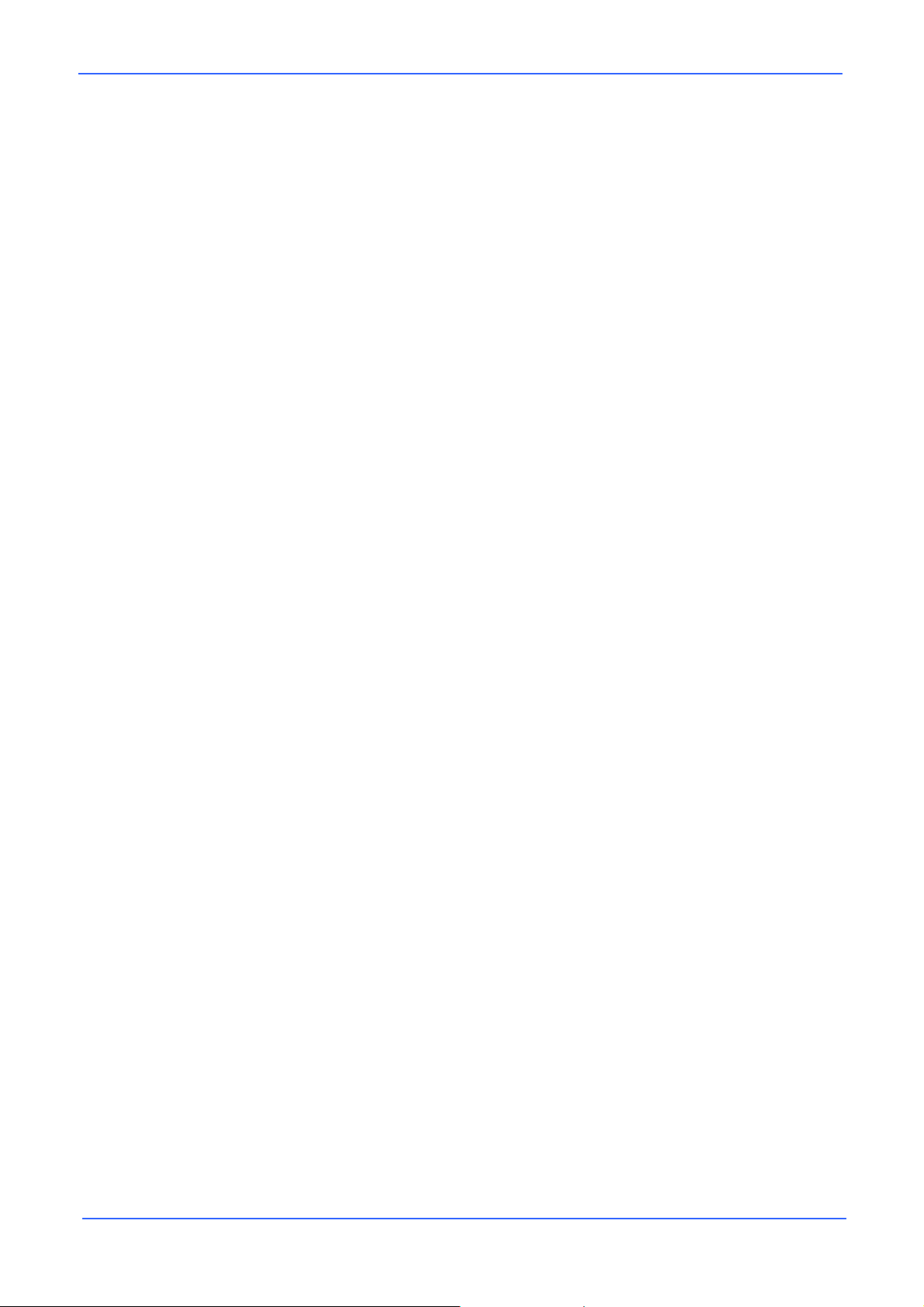
Orion/2 Outdoor
3.3.11 TITLE SETTING .............................................................................................. 30
3.3.12 ALARM SETTING............................................................................................ 30
3.3.13 HOME SETTING ............................................................................................. 32
3.3.14 SEQUENCE .................................................................................................... 33
3.3.15 AUTOPAN........................................................................................................ 35
3.3.16 CRUISE........................................................................................................... 36
3.3.17 IR FUNCTION (Removable IR Cut)................................................................. 37
3.3.18 ALARM DETECT (26x Model Only)................................................................. 38
3.3.19 WDR Setting (23x Model Only) ....................................................................... 39
3.3.20 PRIVACY ......................................................................................................... 40
3.3.21 TIME FUNCTION ............................................................................................ 43
3.3.22 SCHEDULE FUNCTION ................................................................................. 43
3.3.23 EXIT OSD ........................................................................................................ 44
Appendix A: Technical Specification .......................................................................................... 45
Appendix B: Ernitec ERNA .......................................................................................................... 46
Using System X Keyboards Series K111....................................................................... 46
Using System 1000M Keyboards 1501M/1503M/1504M or 1505M.............................. 46
Operation.......................................................................................................................47
Appendix C: Protocol-Pelco ........................................................................................................ 48
Appendix D: Philips Allegiant ...................................................................................................... 50
OSD Menu Notes........................................................................................................................... 51
26x Model...................................................................................................................... 51
22/23x Models ............................................................................................................... 53
5
Page 7

1. Overview
Orion/2 is a new subcompact integrated high speed dome camera designed to
deliver superb performance and durability with an intelligent and stylish housing that
is suitable in any security and surveillance installation. Orion/2 series dome cameras
support one cabling for easy installation, and can be integrated with CCTV products,
such as DVRs, Control Keyboards, and CCTV accessories for a total surveillance
solution.
The Integrated High Speed Dome Camera provides 3 models of new generation
advanced DSP color camera, with the following camera options:
26× optical zoom with additional digital zoom
23× optical zoom with additional digital zoom
22× optical zoom with additional digital zoom
Orion/2 Outdoor
The dome delivers the power of up to 312x zoom to allow dome cameras to capture
clear image in the distance. Continuous Auto Focus, Back Light Compensation, Auto
Exposure, Digital Slow Shutter functions are provided for clear and high quality
image. IR cut filter removable ensures 24 hours operation; more Privacy Masks are
specially designed to avoid any intrusive monitoring at specific region. Wide
Dynamic Range function, are some of the features incorporated to fit your needs.
The Home function allows user to specify a preset position as the ‘home position’ or
functions (Sequence/Auto-pan/Cruise), dome camera can come back to home
position or functions when the user stops to control the camera for a user defined
period of time. Additionally, the unique Scheduling feature, enables users to program
a preset point or function (Sequence/Auto-pan/Cruise) automatically actions in
certain period of time.
The dome provides variable pan/tilt speeds ranging from a fast patrol of 400° per
second to a slow ramble of 5° per second with 0.225° pan accuracy for fast and
accurate tracking ability. The 360° endless rotation and -10°~190° tilt travel makes
tracking the object passing directly beneath the dome. Maximum 256 preset points
can be programmed for precise location of target areas, and you can also define 8
tours, 4 auto-pan and 1 cruise routes for the camera to operate automatically.
RS-485 communication port is available for remote control purposes.
The Integrated High Speed Dome Camera provides 8 alarm inputs and 2 alarm
output, and the smart alarm management mechanism can be programmed through
OSD setup menu; certain function (Preset/Sequence/Auto-Pan/Cruise) can be
activated when an alarm is triggered.
6
Page 8
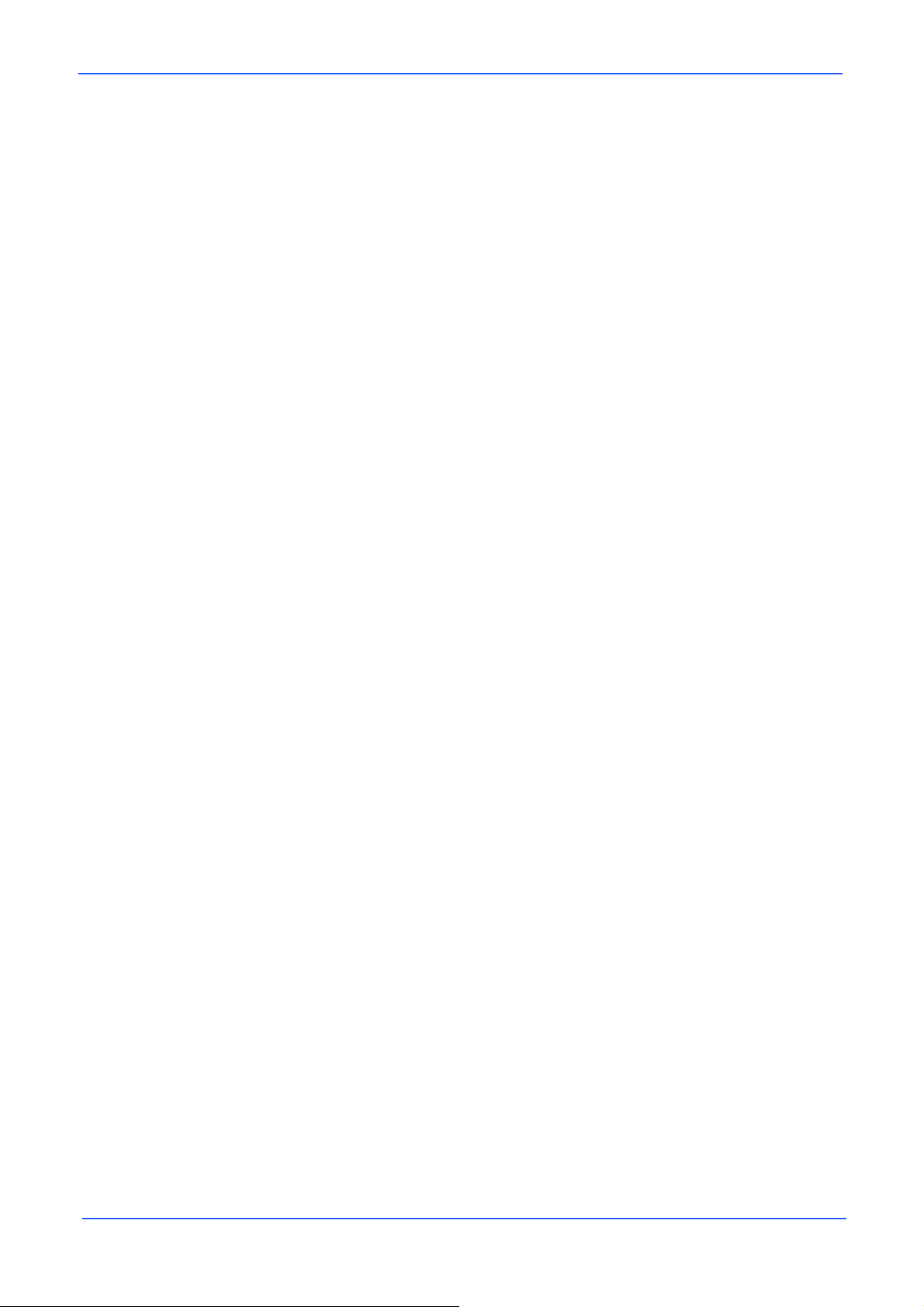
Orion/2 Outdoor
Large set of built-in protocols provide connectivity to other surveillance systems. The
built-in protocols include Ernitec, Pelco, VCL, Philips, AD-422 (Manchester), etc,
which allow the Orion/2 High Speed Dome Camera series to be integrated with a
wide range of surveillance systems.
1.1 Product Features
Precise and Accurate Tracking
• Auto Calibration
• Scheduling Functions
• Pan driver accuracy of 0.225°
• Preset speed up to 400°/sec.
• Pan & Tilt proportional to Zoom Ratio
• 256 Preset Position/8 Sequence /4 Auto-Pan /1 Cruise
Day/Night Features
• Removable IR Cut Filter (23x and 26x Model)
Low-Light Applications
• Minimum illumination 0.01 Lux with Slow Shutter
• Digital Slow Shutter
• Electronic Shutter
Perfect Contrast Solution for High Image Quality
• Wide Dynamic Range (23x Model)
• Auto White Balance
• Auto Gain Control
• Backlight Compensation
• Auto Iris Control
Multiple Built-in Protocols Enhanced High Compatibility
• Ernitec
• Pelco D & P
• VCL
• Philips
7
• AD/AD-422
• Chiper
Privacy Mask for Privacy Protection
• Up to 24 privacy zones of camera view programmable
Dynamic Dome Configuration
• Flexible In/Outdoor mountings
• Compact lightweight design for easy installation
• Weather resistant housing for temperature, sun ray, and rain
Page 9

Orion/2 Outdoor
2. Connecting the High Speed Dome
Please refer to the following sections to connect, set and operate the dome camera.
In order to control the integrated high speed dome, basically a control keyboard or
other control device is required.
2.1 Package Content
Before proceeding, please check the box contains the items listed here. If any item is
missing, or if damage is evident, DO NOT install or operate the product and contact
your dealer for assistance.
Dome Body
Optical Cover
50-cm Data Cable for power
supply, video and telemetry
50-cm, 13-pin Alarm Cable
Water-proof rubber
Lubricant
Screws
User’s Manual and
Quick Guide
8
Page 10
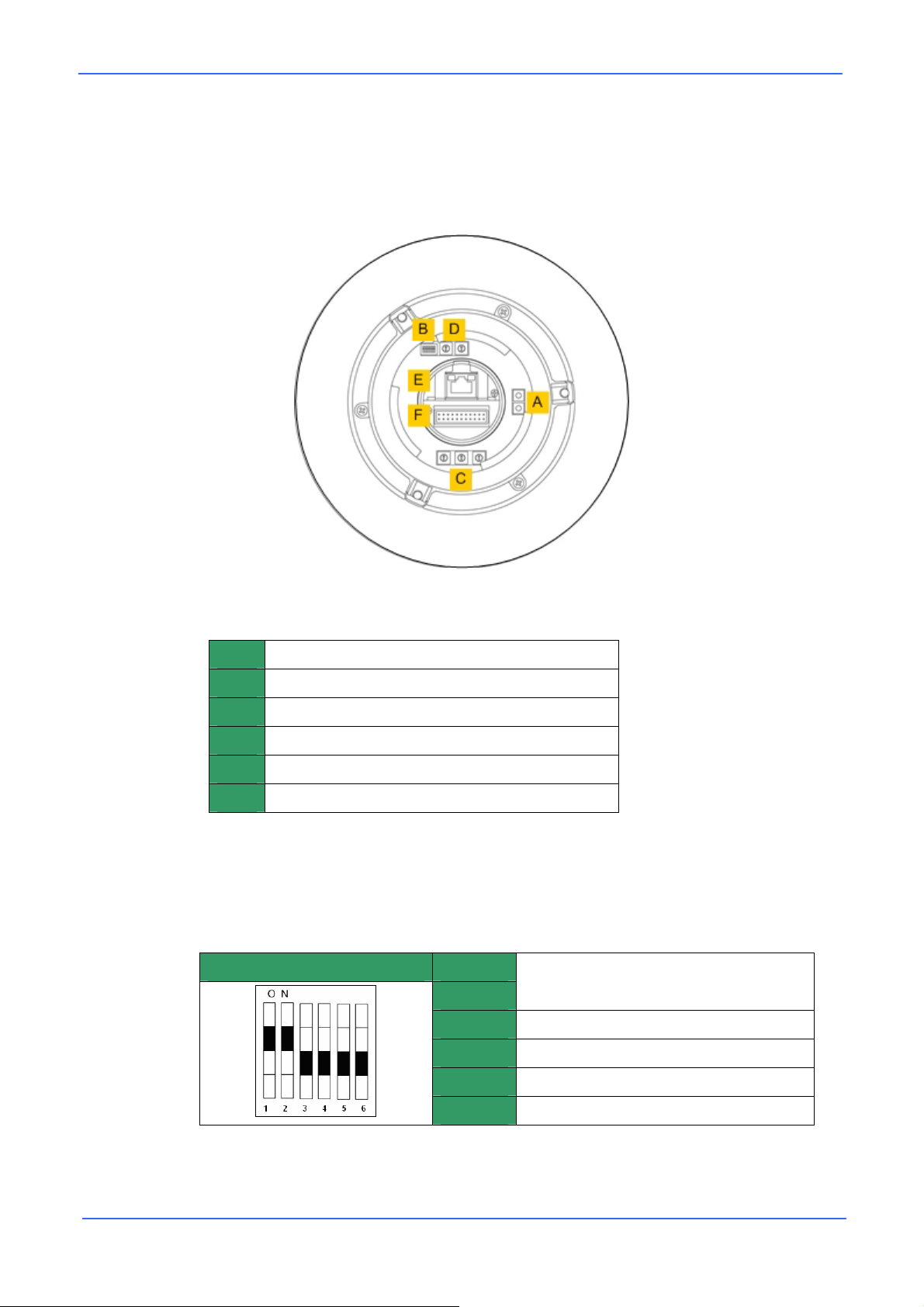
Orion/2 Outdoor
2.2 Switch Definition
First of all, configuring the dome ID and communication protocol is required before
connecting the dome camera to other devices. The switches used for configuring
these settings are located on the bottom of the dome camera.
Outdoor Dome
Reserved
A
Communication Switch
B
Dome ID Switch
C
Dome Control Protocol Switch
D
RJ-45 Connector (Reserved)
E
22-Pin Connector
F
2.3 Communication Switch Setting
The table below shows the function of each pin within the Communication Switch.
Communication Switch Pin 1
Pin 2
RS-485 Setting
9
Pin 3
Pin 4
Pin 5
Pin 6
Termination
Line Lock
System Initialization (for upgrade)
Reserved
Page 11
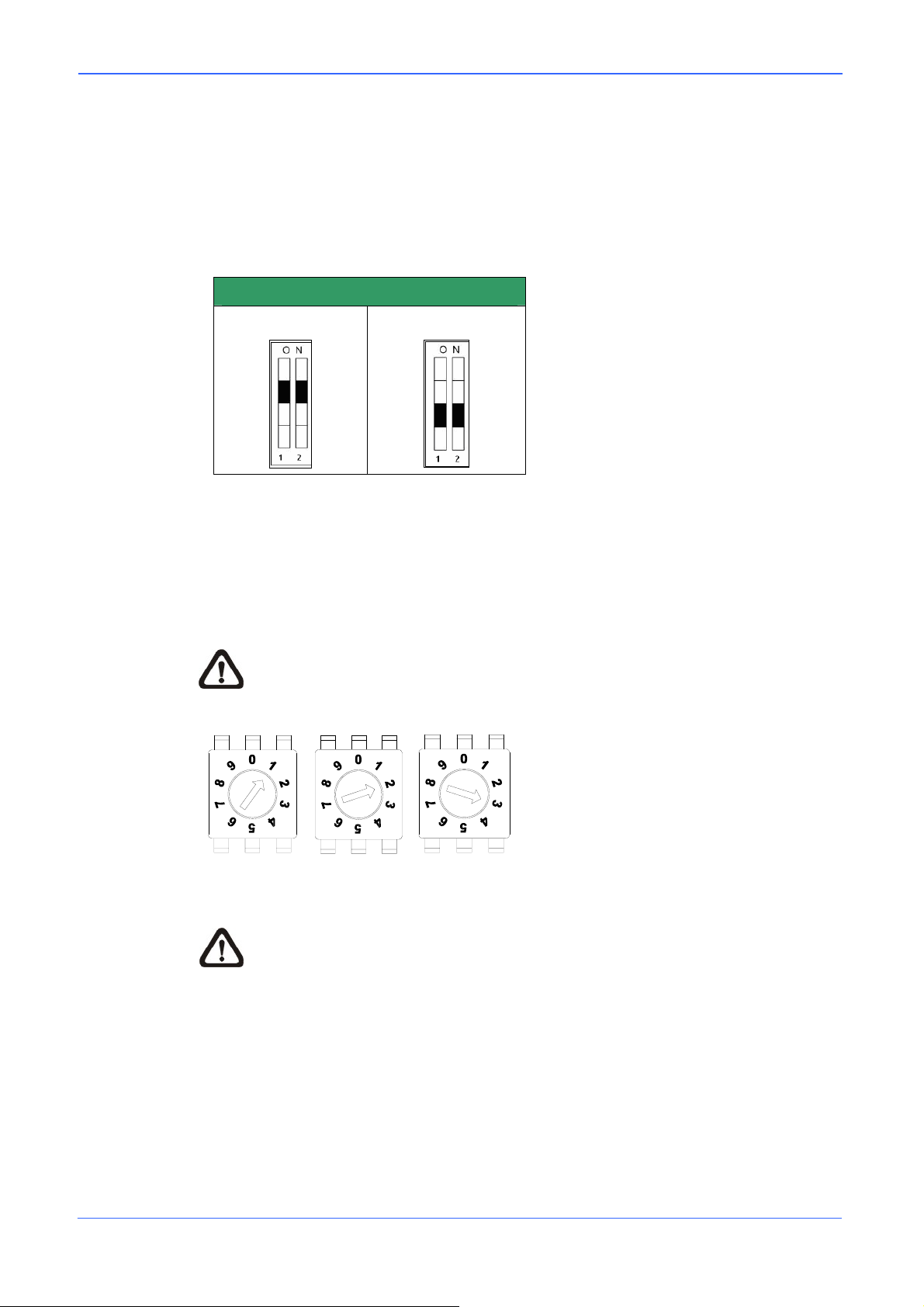
Orion/2 Outdoor
RS-485 is the interface that communicates the dome camera and its control device;
for this reason, the RS-485 setup of the dome and the control device must be the
same. The RS-485 default setting is half-duplex (see the diagram as follows). Please
do not change the default setting without qualified specialist or supplier’s notice. As
for the Pin 3 and Pin 4, they are used for termination and Line Lock adjustment
respectively. The Pin 5 is mainly used after firmware upgrade.
RS-485 Setting
Half-duplex
Full-duplex
2.4 Dome ID Setting
Use the switch to change your speed dome ID by turning the arrow to the desired
number respectively. For instance, if the dome ID is 123, the ID switch should be set
as below.
NOTE: No two domes should be given the same ID, or communication
conflict may occur.
centesimal decimal single digit
NOTE: The number “0” should locate upwards as shown in above diagram
for correct switch definition.
2.5 Dome Control Protocol
Protocol is a specific set of rules, procedures used for data communications. Basing
on the devices of your surveillance system and define the protocol you are going to
use. Generally, use one protocol even the devices are provided from different
manufacturers. Use the switch to set your dome control protocol and the baud rate.
Refer to below table and turn the arrow to choose a protocol for your speed dome.
10
Page 12
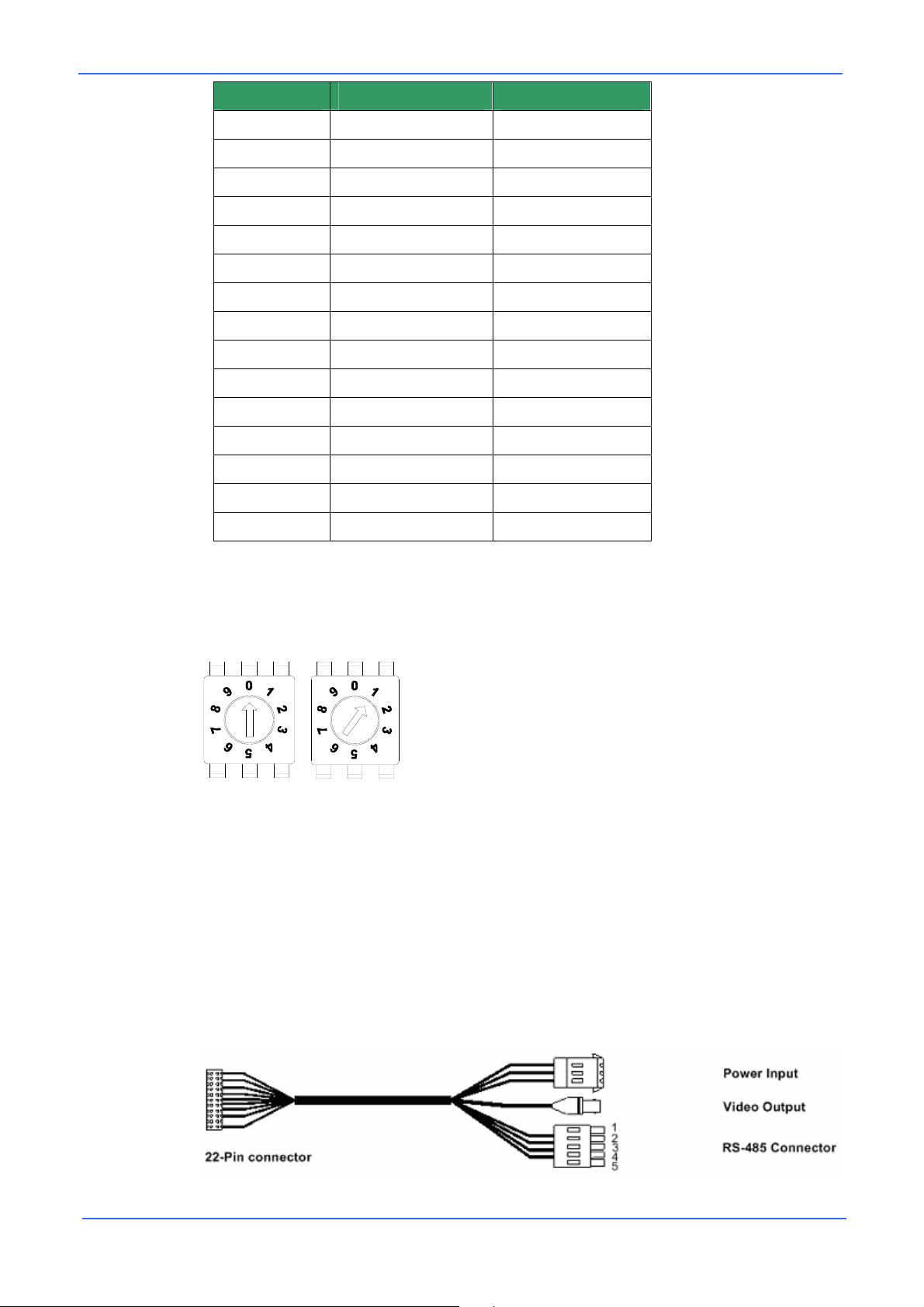
Orion/2 Outdoor
Switch No. Protocol Baud Rate
00
01
02
04
05
VCL 9600
Pelco D 2400
Pelco P 4800
Chiper 9600
Philips 9600
06 Ernitec* 2400
07
08
09
11
12
13
14
15
16
DSCP 9600
AD422 4800
DM P 9600
Pelco D 4800
Pelco D 9600
Pelco P 2400
Pelco P 9600
JVC 9600
GANZ 9600
*Only function of Ernitec protocol is fully verified.
Select protocol: Pelco D, for instance, the ID switch should be set as below.
decimal single digit
2.6 22-Pin Connector Definition
A 50-cm data cable (shown as the figure below) is shipped with the integrated high
speed dome for quick installation for demo or testing usage. Additionaly, the section
will also provide the definition of each pin within the 22-pin connector on the data
cable.
11
Page 13
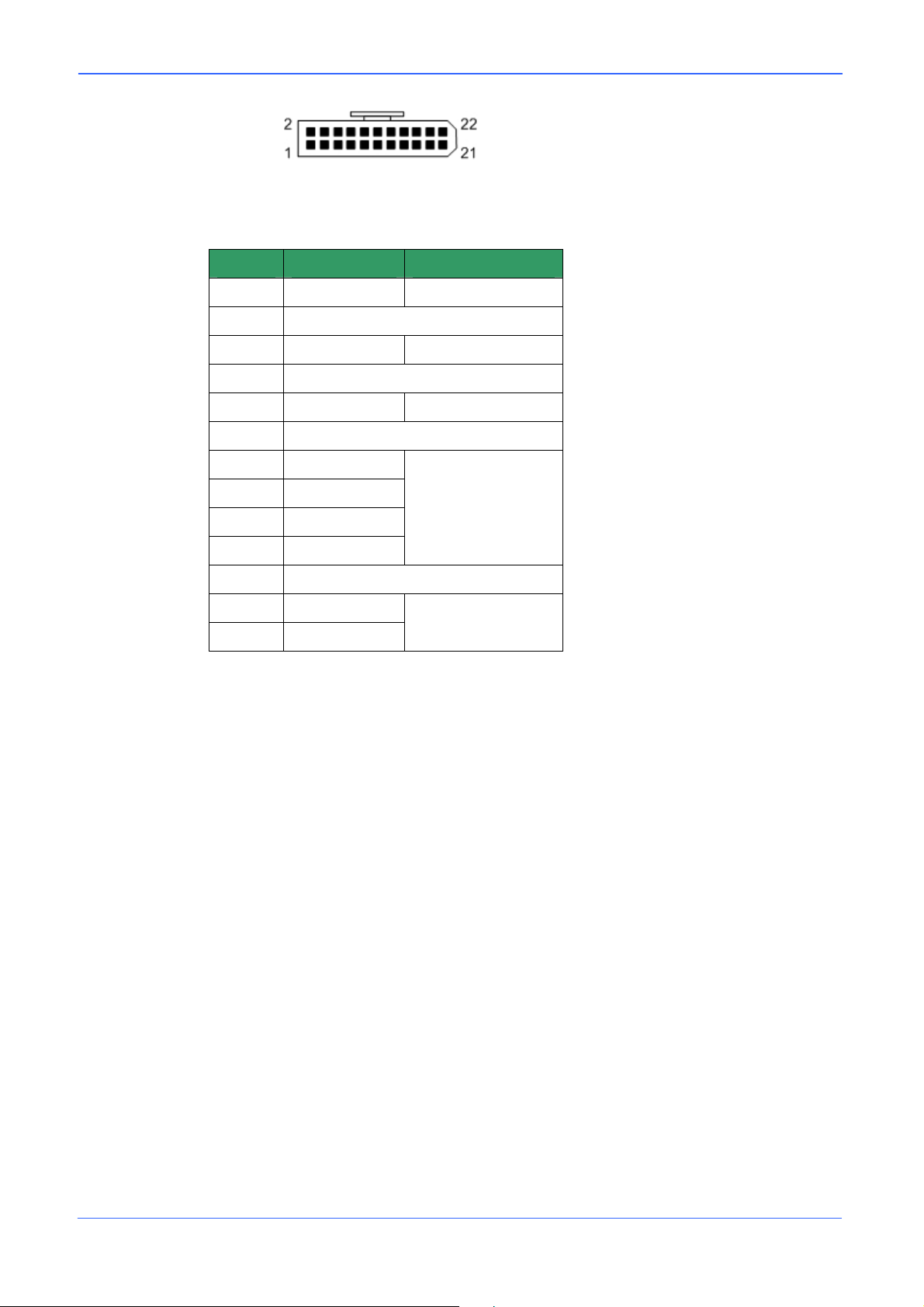
Orion/2 Outdoor
The 22-pin connector definition is listed as below.
No. Pin Cable
1
2
3
4
5
6
7
8
9
10
11~20
21
22
AC24-1 20AWG
Alarm Pin (Not wired)
AC24-2 20AWG
Alarm Pin (Not wired)
FG 20AWG
Alarm Pin (Not wired)
Tx+
Rx-
24AWG
Tx-
Rx+
Alarm Pin (Not wired)
VGND
24AWG
Video
12
Page 14

Orion/2 Outdoor
2.7 Alarm Pin Definition
The alarm pins are serviceable for connecting alarm in- and output devices.
Following lists the definition of alarm pin on the 22-pin connector located on the
bottom of the dome camera. A 50-cm alarm cable is delivered with outdoor dome
ZH811 for connecting alarm in- and output devices. Refer to section 2.1 Package
Content.
Pin Definition Pin Definition
2
4
6
11
12
13
14
ALM NO
ALM NC
ALM COM
ISOG
ALM-1
ALM-3
ALM-2
2.8 RS-485 Connector
RS-485 is the interface that communicates the dome camera and its control device.
Please connect control keyboard to speed dome through the terminal block. The
recommended cables for RS-485 communication are CAT 5 cables; maximum cable
length for over 24-gauge wire is 4000 feet (1219 meters). If the total cable length is
over 4000 feet, using a repeater to enlarge the signals is recommended.
15
16
17
18
19
20
ALM-4
ALM-5
ALM-6
ALM-7
ALM-8
ALM GND
13
Pin
1 7,10 Tx+, Rx+ (D+)
2 Reserved
3 Reserved
4 Reservied
5 8,9 Tx-, Rx- (D-)
For connection to Ernitec equipment, use Rx+ and Rx-
Corresponding Pins
Definition
(22-Pin Connector)
Page 15
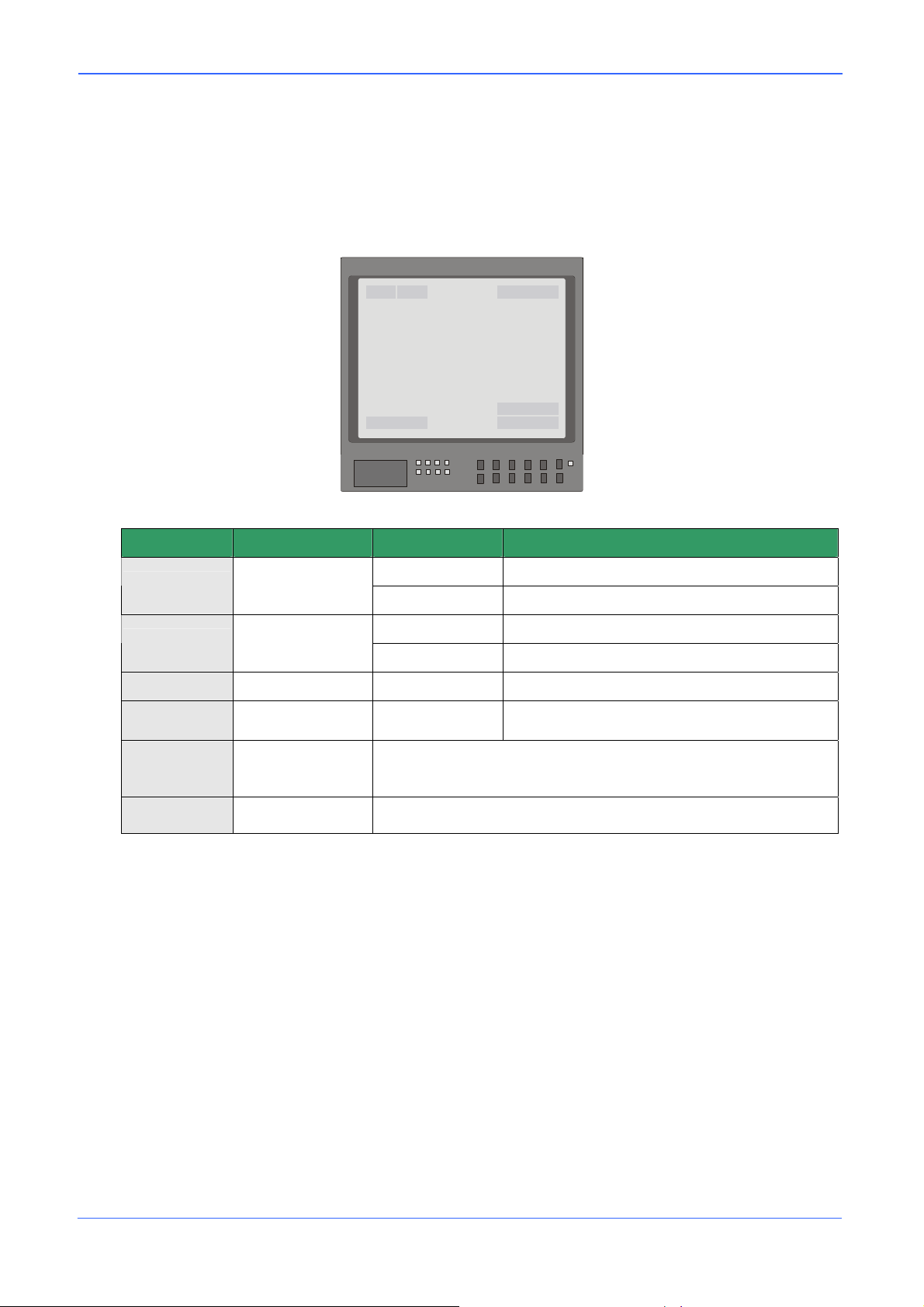
Orion/2 Outdoor
3. Operation and Configuration
3.1 OSD Display Format
The information shown on the screen are described in terms of OSD display,
position and function description in the table below.
1
2
56
3
4
Position Function OSD Display Description
1
2
3
4
5
Focus Modes
Backlight
Alarm ALARM Alarm Message
Zoom Ratio ×1
Title
A Auto Focus Mode
M Manual Focus Mode
X
B
Back Light Compensation OFF
Back Light Compensation ON
Present Zoom Ratio
(Optical ZoomÆDigital Zoom)
• Maximum 20 characters for each title.
• 16 sets of title are available.
6
Camera ID Show the camera ID
14
Page 16
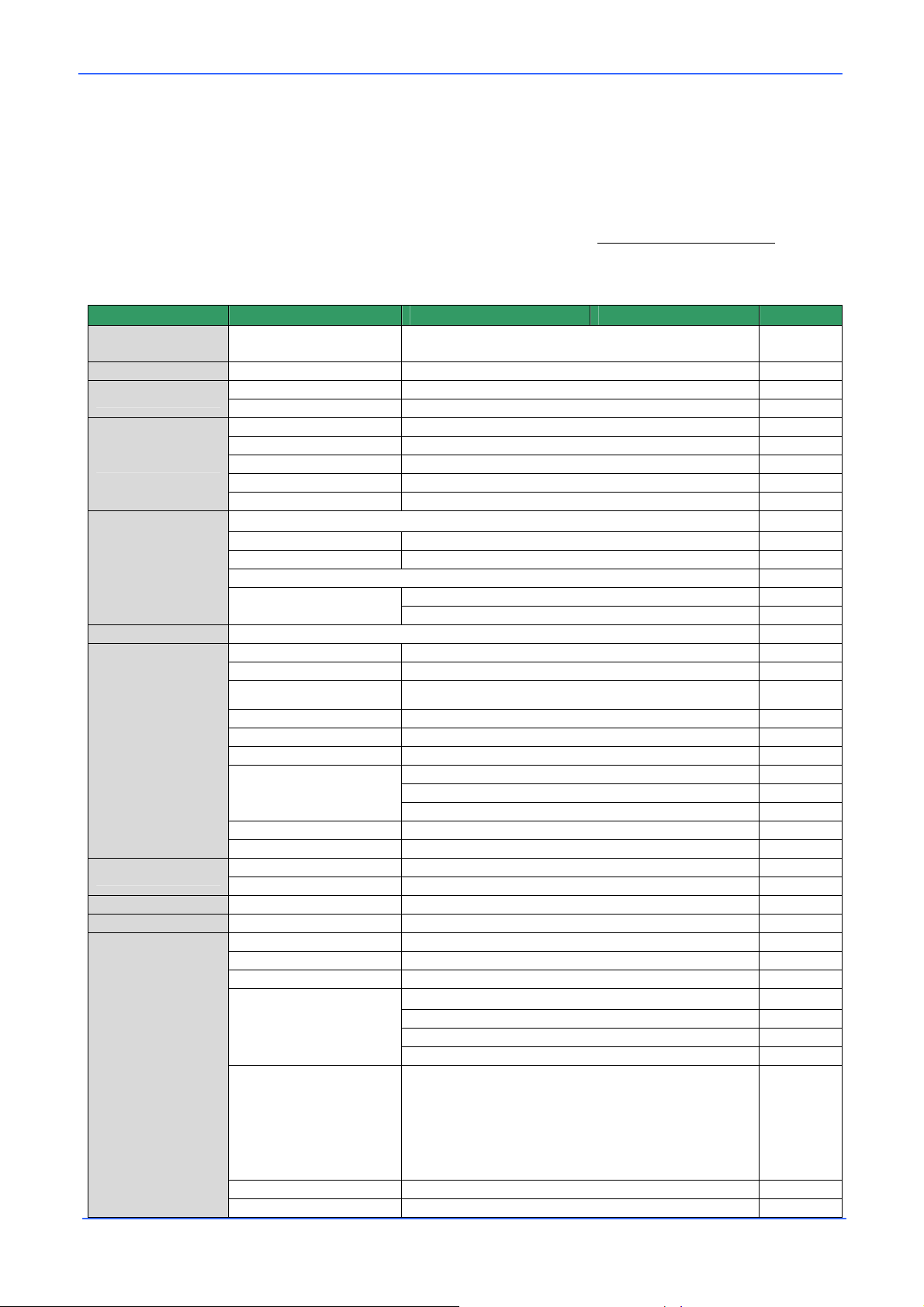
Orion/2 Outdoor
3.2 OSD Menu Tree
The OSD setup menu structure of E/F/U and R/K model are listed seperately in the
following section. Ths star symbol indicates the factory default.
For detailed function description, please see section 3.3 Configuration Menu
.
3.2.1 26x Model
Item Layer 1 Layer 2 Layer 3 Default
DEFAULT
CAMERA
BACKLIGHT
FOCUS
AE MODE
WBC MODE
ID DISPLAY
<ON>, <OFF> ON
<ON>, <OFF> OFF
AUTO AF Mode <Normal>, <Interval>, <Zoom Trigger> Normal
MANUAL Focus Manual Speed <01>~<08>
AUTO Exposure Comp. <OFF>, <1>~<15> OFF
BRIGHT Bright <0> ~ <31>
SHUTTER Shutter Speed <1> ~ <1/10000> Sec.
GAIN Gain <-3> ~ <28>dB
IRIS Iris <Close>, <F1.6> ~ <F28>
AUTO (Auto White Balance)
INDOOR
OUTDOOR
ATW (Auto-tracing WBC)
MANUAL
<ON>, <OFF> ON
FLIP <IMAGE>, <M.E.>, <OFF> OFF
ZOOM SPEED <1> ~ <8> 8
SPEED BY ZOOM <ON>, <OFF> OFF
R Gain <000> ~ <128>
B Gain <000> ~ <128>
☆
SETUP MENU 1
SETUP MENU 2
TITLE DISPLAY
TITLE SETTING
ALARM SETTNG
AUTO CALI. <ON>, <OFF> OFF
DIGITAL ZOOM <ON>, <OFF> ON
SLOW SHUTTER <ON>, <OFF> OFF
ANGLE ADJUSTER
RESET <YES>
EXIT
APERTURE <01> ~ <16> 01
MASK DISPLAY <FIRST>, <LAST> First
<ON>, <OFF> OFF
<01> ~ <16> 01
ALARM PIN <1> ~ <8> 1
ALARM SWITCH <ON>, <OFF> OFF
ALARM TYPE <N.O.> (Normal Open), <N.C.> (Normal Close) N.C.
ALARM ACTION
PRESET POINT
SEQUENCE LINE
AUTOPAN LINE
CRUISE LINE
ADJUST MIN ANGLE 00
ADJUST MAX ANGLE 90
RESET
PRESET
SEQUENCE
AUTOPAN
CRUISE
<001> ~ <256>
<1> ~ <8>
<1> ~ <4>
<1>
☆
001
15
DWELL TIME <001> ~ <127> Sec., <ALWAYS> ALWAYS
EXIT YES
Page 17
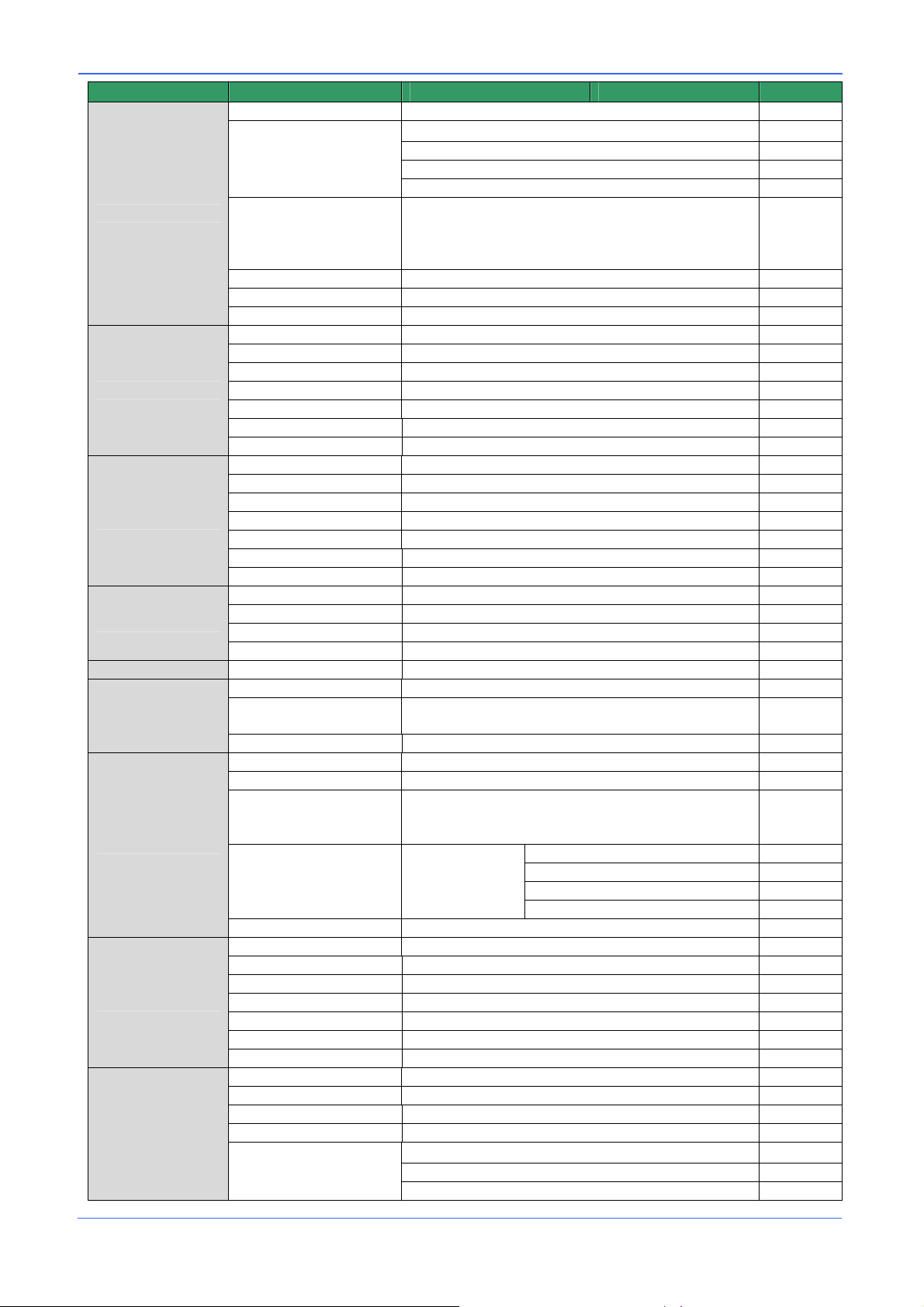
Orion/2 Outdoor
Item Layer 1 Layer 2 Layer 3 Default
HOME FUNC. <ON>, <OFF> OFF
PRESET
SEQUENCE
AUTOPAN
CRUISE
<001> ~ <256>
<1> ~ <8>
<1> ~ <4>
<1>
AE>
<WHITE>, <RED>, <GREEN>, <BLUE>,
<CYAN>, <YELLOW>, <MAGENTA>
H CENTER <L>, <R>
V CENTER <D>, <U>
H SIZE <00> ~ <80>
V SIZE <00> ~ <60>
NONE
PRESET
SEQUENCE
☆
001
Int.
Focus
Black
☆
HOME SETTING
SEQUENCE
AUTOPAN
CRUISE
IR FUNCTION
ALARM DETECT
PRIVACY
TIME
SCHEDULE
SELECT MODE
PRESET POINT
SEQUENCE LINE
AUTOPAN LINE
CRUISE LINE
RETURN TIME <001> ~ <128> Min. 001
GO ENTER
EXIT
SEQUENCE LINE <1> ~ <8> 1
SEQUENCE POINT <01> ~ <32> 01
PRESET POS. <001> ~ <256> 001
SPEED <01> ~ <15> 01
DWELL TIME <000> ~ <127> Sec. 000
RUN SEQUNECE
EXIT
AUTOPAN LINE <1> ~ <4> 1
START POINT <TO FIND>, <TO SAVE>
END POINT <TO FIND>, <TO SAVE>
DIRECTION <RIGHT>, <LEFT> Right
SPEED <01> ~ <04> 01
RUN AUTOPAN
EXIT
RECORD START
RECORD END
RUN CRUISE
EXIT
<AUTO>, <ON> Auto
DETECT SWITCH <ON>, <OFF> OFF
DETECT MODE <INT. FOCUS>, <FIX FOCUS>, <INT. AE>, <FIX
EXIT
PRIVACY SWITCH <ON>, <OFF> OFF
TRANSPARENCY <ON>, <OFF> OFF
COLOR <BLACK>, <HEAVY GRAY>, <LIGHT GRAY>,
SET MASK <01> ~ <24>
EXIT YES
TIME DISPLAY <ON>, <OFF> OFF
SET YEAR
SET MONTH
SET DAY
SET HOUR
SET MINUTE
EXIT+SAVE
SCHEDULE SW. <ON>, <OFF> OFF
SCHEDULE POINT <01> ~ <32> 01
SCHEDULE HOUR 00
SCHEDULE MIN 00
SCHEDULE MODE
16
Page 18

Orion/2 Outdoor
Item Layer 1 Layer 2 Layer 3 Default
EXIT OSD
NO FUNCTION
PRESET POINT
SEQUENCE LINE
AUTOPAN LINE
CRUISE LINE
IR FUNCTION
SCHEDULE RESET YES
SCHEDULE EXIT
YES
AUTOPAN
CRUISE
IR FUNC.
<1> ~ <256>
<1> ~ <8>
<1> ~ <4>
<1>
<AUTO>,<ON>
3.2.2 22x / 23x Model
Item Layer 1 Layer 2 Layer 3 Default
DEFAULT
CAMERA
BACKLIGHT
FOCUS
APERTURE
AE MODE
WBC MODE
ID DISPLAY
<ON>, <OFF> ON
ON BLC Level <000> ~ <100>
OFF
AUTO Focus Length <1cm>, <10cm>, <30cm> <1m> 10 cm
MANUAL <01> ~ <08>
AUTO
MANUAL
AUTO IRIS OFFSET <00> ~ <99> 50
SHUTTER SHUTTER SPEED <1/2> ~ <1/30000>
IRIS IRIS <00> ~ <09>
AGC AGC <00> ~ <05>
AUTO
MANUAL
<ON>, <OFF> ON
FLIP <IMAGE>(K model only), <M.E.>, <OFF> OFF
ZOOM SPEED <FAST>, <SLOW> Slow
SPEED BY ZOOM <ON>, <OFF> OFF
H APERTURE <00> ~ <31>
V APERTURE <00> ~ <31>
R Gain <00> ~ <99>
B Gain <00> ~ <99>
☆
☆
☆
SETUP MENU
TITLE DISPLAY
TITLE SETTING
ALARM SETTNG
17
AUTO CALI. <ON>, <OFF> OFF
DIGITAL ZOOM <1> ~ <12>, <OFF> OFF
SLOW SHUTTER
(23X model only)
ANGLE ADJUSTER
RESET YES
EXIT
<ON>, <OFF> OFF
<01> ~ <16> 01
ALARM PIN <1> ~ <8> 1
ALARM SWITCH <ON>, <OFF> OFF
ALARM TYPE <N.O.>, <N.C.> N.C.
ALARM ACTION
<1/2> ~ <1/60> Sec. (NTSC)
<1/1.5> ~ <1/50> Sec. (PAL)
ADJUST MIN ANGLE 00
ADJUST MAX ANGLE 90
RESET
PRESET
SEQUENCE
AUTOPAN
CRUISE
1/30
☆
Page 19

Orion/2 Outdoor
Item Layer 1 Layer 2 Layer 3 Default
PRESET POINT
SEQUENCE LINE
AUTOPAN LINE
CRUISE LINE
<001> ~ <256>
<1> ~ <8>
<1> ~ <4>
<1>
001
HOME SETTING
SEQUENCE
AUTOPAN
CRUISE
IR FUNCTION
(not 22X model)
WDR SETTING
(not 22X model)
PRIVACY
(not 22X model)
TIME
DWELL TIME <001> ~ <127> Sec., ALWAYS
ALWAYS
EXIT YES
HOME FUNC. <ON>, <OFF> OFF
SELECT MODE
PRESET
☆
SEQUENCE
AUTOPAN
CRUISE
PRESET POINT
SEQUENCE LINE
AUTOPAN LINE
CRUISE LINE
<001> ~ <256>
<1> ~ <8>
<1> ~ <4>
<1>
001
RETURN TIME <001> ~ <128> Min. 001
GO ENTER
EXIT YES
SEQUENCE LINE <1> ~ <8> 1
SEQUENCE POINT <01> ~ <32> 01
PRESET POS. <001> ~ <255>, <END> 001
SPEED <01> ~ <15> 01
DWELL TIME <000> ~ <127> Sec. 000
RUN SEQUNECE ENTER
EXIT
AUTOPAN LINE <1> ~ <4> 1
START POINT <TO FIND>, <TO SAVE>
END POINT <TO FIND>, <TO SAVE>
DIRECTION <RIGHT>, <LEFT> Right
SPEED <01> ~ <04> 01
RUN AUTOPAN ENTER
EXIT
RECORD START
RECORD END
RUN CRUISE
EXIT
AUTO
THRESHOLD <LOW>, <MID>, <HI>
IR COLOR <B/W>, <COLOR>
LOW
B/W
EXIT
ON
WDR SWITCH <ON>, <OFF> OFF
WDR FUNCTION
AUTO
MANUAL
☆
RATIO LEVEL <000>~<128>
SHUTTER LEVEL <000>~<128>
IRIS OFFSET <000>~<128>
EXIT
PRIVACY SWITCH <ON>, <OFF> OFF
SHADE <BLACK>, <WHITE>, <GRAY> Gray
SET MASK <1> ~ <8>
H CENTER <000> ~ <256>
V CENTER <000> ~ <256>
H SIZE <000> ~ <127>
V SIZE <000> ~ <127>
MASK
<01> ~< 08> 01
CLEAR+RESET
MASK DSIPLAY <FIRST>, <LAST> First
EXIT YES
TIME DISPLAY <ON>, <OFF> OFF
18
Page 20

Orion/2 Outdoor
Item Layer 1 Layer 2 Layer 3 Default
SCHEDULE
EXIT OSD
SET YEAR
SET MONTH
SET DAY
SET HOUR
SET MINUTE
EXIT+SAVE
SCHEDULE SWITCH <ON>, <OFF> OFF
SCHEDULE POINT <01> ~ <32> 01
SCHEDULE HOUR 00
SCHEDULE MIN 00
SCHEDULE MODE
NO FUNCTION
PRESET
SEQUENCE LINE
AUTOPAN LINE
CRUISE LINE
IR FUNCTION
SCHEDULE RESET
SCHEDULE EXIT
YES
NONE
PRESET
SEQUENCE
AUTOPAN
CRUISE
IR FUNC.
<1> ~ <256>
<1> ~ <8>
<1> ~ <4>
<1>
<AUTO>, <ON>
☆
19
Page 21

Orion/2 Outdoor
3.3 Configuration Menu
The detailed functions and parameter settings of your high speed dome can be set
by the OSD (On Screen Display) menu with a control device, such as Ernitec control
keyboard. The functions in OSD menu are described in the following sections.
26x Model 22/23x Model
MAIN PAGE 1
DEFAULT CAMERA OFF
BACKLIGHT OFF
FOCUS AUTO
AE MODE AUTO
WBC MODE AUTO
ID DISPLAY ON
SETUP MENU1
SETUP MENU2
DEFAULT CAMERA OFF
BACKLIGHT OFF
FOCUS AUTO
APERTURE AUTO
AE MODE AUTO
WBC MODE AUTO
ID DISPLAY ON
SETUP MENU ENTER
MAIN PAGE 1
To enter the OSD menu of the selected camera, press <CAMERA MENU> button
on the control keyboard and hold for 3 seconds to enter the OSD menu.
To select the setup item, use direction keys on keyboard to move the OSD cursor
in the OSD menu.
To setup item, use direction keys on keyboard to move the OSD cursor in the OSD
menu. For items with →, press right/left direction buttons on the control keyboard to
select. For items with ↓, press <CAMERA MENU> button on the control keyboard
to enter sub menu. For items with →↓, users can use the right/left direction buttons
to select functions then press the <CAMERA MENU> button on the control keyboard
to enter its sub menu.
For further detailed setup procedures, please refer to the user’s manual of your
installed control devices.
3.3.1 DEFAULT CAMERA
The DEFAULT CAMERA is used to restore the camera settings (e.g.
Backlight/Focus/AE/WBC/Aperture). Once any one of the items is modified, the
setting will become <OFF> automatically. Select <ON> for this item to recall the
mentioned camera parameters.
NOTE: On 26x model, the Aperture function is provided in SETUP MENU2,
instead of DEFAULT CAMERA.
20
Page 22

Orion/2 Outdoor
3.3.2 BACKLIGHT
The Backlight compensation function prevents the center object from being too dark
in surroundings where excessive light is behind the center object.
26x Model:
Turn this item <ON>; the center object will be brightened in contrast to the edge of
the picture (where a backlight would most likely be located).
22/23x Model:
The Backlight Compensation Level ranges from 000 to 100.
NOTE: If this function is enabled, the WDR function (for 23x model only) will
be disabled automatically. For details, refer to section 3.3.19 WDR Setting
3.3.3 FOCUS
Automatically adjusts the focus position to maximize the high frequency content of
the picture in a center measurement area, taking into consideration the high
BLC LEVEL
LEVEL 20
EXIT YES
.
luminance and strong contrast components. The focus of the dome camera can be
operated in two modes: Manual Focus mode and Auto Focus mode. Different
settings for various models are described as follows.
26x Model:
• AUTO
The optimum focus is achieved by the internal digital circuit. There are 3 modes
for users to select for different conditions.
Normal AF (Auto Focus) Mode: The dome will automatically adjust the focus of
the picture.
Zoom Trigger Mode: When the zoom ratio is changed with the TELE or the
WIDE buttons on control keyboard or other control devices, the dome will
automatically adjust focus again after a period of time (the preset value is initially
set for five seconds).
Interval AF Mode: The mode is used for AF movements carried out at particular
intervals. If users pan/tilt the dome, the dome will focus automatically after a
21
period of time. The initial value is five seconds.
Page 23

Orion/2 Outdoor
• MANUAL
In this focus mode, users can adjust the lens focus manually by pressing the
Focus Near/Far button on the control keyboard or other control devices.
22/23x Model:
• AUTO
The optimum focus is achieved by the internal digital circuit. Users can adjust the
minimum auto focus range for some special conditions; the options are <1 cm>,
<10 cm>, <30 cm> and <1 m>.
• MANUAL
In this focus mode, users can adjust the lens focus manually by pressing the
Focus Near/Far button on the control keyboard.
3.3.4 APERTURE
Sharpness is the subjective evaluation of detail in the picture. With this APERTURE
function, users can adjust the enhancement of the edges of objects in the picture.
When shooting text, this function may help by making them sharper and achieve a
FOCUS LENGTH
TURNING VALUE 10CM
EXIT YES
better image. There are 32 levels of adjustment; the options are <00> ~ <31>, <00>
represents “no enhancement”.
• AUTO
The dome camera will assign a proper aperture value automatically for camera to
achieve a better image.
• MANUAL
Select this item if you want to adjust aperture value manually. Higher value
enhances the incident ray of camera.
APERTURE MENU
H APERTURE 15
V APERTURE 15
NOTE: For 26x model, please refer to section 3.3.9 SETUP MENU2
for
information on Aperture function.
22
Page 24

Orion/2 Outdoor
3.3.5 AE MODE
The exposure is the amount of light received by the image sensor and is determined
by how wide you open the lens diaphragm (iris adjustment), by how long you keep
the sensor exposed (shutter speed), and other exposure parameters. With this item,
users can define how the Auto Exposure (AE) function works.
26x Model:
• AUTO
In this mode, the camera’s IRIS and AGC (Auto Gain Control) control circuits
work together automatically to adjust the light exposure of Image sensor in order
to get consistent video output level. At this condition the shutter speed is fixed at
1/60 (NTSC) or 1/50 (PAL). Users can offset the internal brightness reference
level through auto Exposure Comp. to control the brightness of camera. The
value of Exposure Comp. is selectable from <0> to <16> and the gain varies from
-10.5 dB to 10.5 dB. Each step is 1.5 dB; the Exposure Comp. value <7> is equal
to gain value 0 dB. The camera will not compensate for brightness when the
Exposure Comp. is set to <OFF>. The default setting is <OFF>.
• BRIGHT
The brightness control function adjusts IRIS and AGC gain using an internal
algorithm. The brightness is controlled by gain when the light condition is dark
and by iris when the light condition is bright.
• SHUTTER
With this option, the SHUTTER speed takes main control of the exposure, and
both IRIS and AGC will function automatically in cooperation with shutter speed
to achieve consistent exposure output.
• GAIN
The auto GAIN control function takes main control of exposure with priority over
SHUTTER and IRIS. The internal circuit will function automatically to get
consistent exposure.
• IRIS
With this option, the IRIS function adjusts the exposure in higher property.
SHUTTER speed and AGC circuit will function automatically in cooperating with
IRIS to get consistent exposure output. The opening of a lens controls the
amount of light reaching the surface of the selected device. By increasing the
F-stop number (F/1.6, F/2, F/2.4, etc.), less light is permitted to pass.
23
Page 25

Orion/2 Outdoor
22/23x Model:
• AUTO
In this mode, the camera’s Shutter, IRIS and AGC control function work
automatically to compensate the light exposure of image sensor for consistent
video output level. IRIS OFF SET is used to set the level of IRIS variation.
• SHUTTER
With this option, the SHUTTER priority is higher than IRIS and AGC; IRIS and
AGC circuit will function automatically in cooperating with SHUTTER to get
consistent exposure.
• IRIS
With this option, the IRIS priority is higher than SHUTTER and AGC; SHUTTER
and AGC circuit will function automatically in cooperating with IRIS to get
consistent exposure. If the IRIS is modified manually, the action of exposure
compensation depends on the AGC circuit.
• AGC
With this option, the AGC priority is higher than SHUTTER and IRIS; SHUTTER
and IRIS circuit will function automatically in cooperating with AGC to get
consistent exposure. If AGC is adjusted manually, the exposure compensation
depends on the changing of IRIS.
3.3.6 WBC MODE
A digital camera needs to find reference color temperature, which is a way of
measuring the quality of a light source, for calculating all the other colors. The unit for
measuring this ratio is in degree Kelvin (K). You can select one of the White Balance
Control modes according to the condition. The following table shows the color
temperature of some light sources.
Light Sources Color Temperature in K
Cloudy Sky 6,000 to 8,000
Noon Sun and Clear Sky 6,500
Household Lighting 2,500 to 3,000
75-watt Bulb 2,820
Candle Flame 1,200 to 1,500
26x Model:
• AUTO
In this mode, white balance works within its color temperature range. This mode
24
Page 26

Orion/2 Outdoor
computes the white balance value output using color information from the entire
screen. It outputs the proper value using the color temperature radiating from a
black subject based on a range of values from 3000K to 7500K.
• INDOOR
3200 K Base mode.
• OUTDOOR
5800 K Base mode.
• ATW
Auto Tracing White Balance mode. The dome taking out the signals in a screen
in the range from 2000 K to 10000 K.
• MANUAL
In this mode, users can change the White Balance value manually; R gain and B
gain are adjustable and range from 0 to 128.
WBC MENU
R GAIN 50
B GAIN 50
22/23x Model:
• AUTO
In this mode, white balance works within its color temperature range and
calculates the best-fit white balance.
• MANUAL
In this mode, users can change the White Balance value manually; adjustable R
gain and B gain range from 0 to 99.
WBC MENU
R GAIN 50
B GAIN 50
3.3.7 ID DISPLAY
Users are allowed to choose whether the dome ID will be displayed on monitor to
identify the domes. For more information, please refer to section 2.4 Dome ID
Setting.
• ON
Display the ID address of the selected dome on the right bottom of the monitor
screen.
25
Page 27

• OFF
Hide the ID address of the selected dome.
3.3.8 SETUP MENU
Users can adjust camera lens model parameters under SETUP MENUs. Depending
on the model of dome cameras, the SETUP MENUs are different.
Orion/2 Outdoor
26x Model
SETUP MENU1
FLIP ENTER
ZOOM SPEED 1
SPEED BY ZOOM OFF
AUTO CALI. OFF
DIGITAL ZOOM 12
SLOW SHUTTER OFF
ANGLE ADJUSTER ENTER
RESET YES
EXIT YES
APERTURE 01
MASK DISPLAY FIRST
SETUP MENU2
22/23x Model
SETUP PAGE
FLIP ON
ZOOM SPEED FAST
SPEED BY ZOOM ON
AUTO CALI. OFF
DIGITAL ZOOM 12
SLOW SHUTTER 1/2
ANGLE ADJUSTER ENTER
RESET YES
EXIT YES
• FLIP (IMAGE/ME/OFF)
User can track an object continuously when it passes through under dome
camera with setting Flip to IMAGE (digital flip) or M.E. (mechanical flip).
FLIP SETTING
FLIP OFF
EXIT YES
IMAGE
IMAGE represents digital IMAGE FLIP, enables users to keep tracking object
seamlessly and no delay occurs in comparing with mechanical flip.
NOTE: The Privacy Mask function will be automatically disabled if the
Image Flip function is enabled, and “Masking will be disabled” will be
displayed on the screen.
26
Page 28

Orion/2 Outdoor
M.E.
The item is a standard mechanical operation. As the dome tilts 90°, it will pan
180°, then continuing tilt to keep tracking object.
OFF
Select this item to disable the flip function.
NOTE: The dome will only be able to tilt 90°, or -10° ~100° with angle
adjuster adjustments.
• ZOOM SPEED
This item is used to set the zoom speed for operating the dome camera.
26x Model:
For these models, the zoom speed options are <1> (slow) ~ <8> (fast). The
default is <8>.
22/23x Model:
For the two models, the options are <FAST> and <SLOW> (default).
• SPEED BY ZOOM
If the item is set to <ON>, the pan/tilt speed will be adjusted by internal algorithm
when zooming automatically. The larger zoom ratio leads the lower rotation
speed.
• AUTO CALIBRATION
There are one horizontal and one vertical infrared rays check points in each
dome. When the dome camera position may be moved during installation or
maintenance, the relative distance between the original set point and the check
point has been changed. Enable the Auto Calibration function, the dome will
27
automatically detect that and reset the point back to the original position.
• DIGITAL ZOOM
With this item, users can enable or disable the 12× Digital Zoom. The Digital
Zoom activate after the full Optical Zoom level is reached.
NOTE: The difference between optical and digital zoom is that optical
zoom uses the lens within the camera to draw the image closer via zoom
in or out to achieve the desired effect. Optical zoom remains the same
and the full resolution of the zoomed image quality. On the other hand,
Digital zoom takes a portion of image and expands that image to the full
size of the image; however the image quality will be reduced.
Page 29

Orion/2 Outdoor
26x Model:
For these models, maximum 12× digital zoom function is allowed to be enabled.
The default setting is <ON>.
22/23x Model:
For the two models, Digital zoom ratio is adjustable from <1> to <12>.
• SLOW SHUTTER
The shutter speed determines how long the image sensor is exposed to light. To
see clear image in a dark environment, enable this function and select a slower
shutter speed.
26x Model:
As enable this digital slow shutter function, the dome will automatically adjust the
shutter speed basing on the light condition of installation environment. It enables
users to see objects in a dark environment under 0.2 lux.
23x Model:
The shutter speed is adjustable on K model. With the slowest shutter speed,
users can see objects in a dark environment under 0.2 lux; or see a smooth video
image with a higher shutter speed. The options are from <1/2> to <1/60>.
• ANGLE ADJUSTER
The item is for adjusting the camera view angle. The ranges of view angle are
changed in different FLIP mode: the angle ranges from -10° to +100° with ME
FLIP and FLIP OFF modes, and from -10° ~ +190° with IMAGE FLIP mode. With
IMAGE FLIP function, users are able to adjust the view angle from -10° ~ +190°
to catch the true horizontal line.
ANGLE ADJUSTER
ADJUST MIN ANGLE -10 DEG
ADJUST M
EXIT+SET YES
AX ANGLE 100 DEG
• RESET
Select this item to reset all the camera parameters of SETUP MENUs to the
factory default.
• EXIT
Exit the SETUP MENU1 and go back to MAIN MENU.
28
Page 30

Orion/2 Outdoor
3.3.9 SETUP MENU2 (26x Model Only)
The Aperture and Mask Display settings can be configured under SETUP MENU2.
SETUP MENU2
APERTURE 01
MASK DISPLAY FIRST
• APERTURE
Under this setup menu, users can adjust the enhancement of the edges of
objects in the picture. There are 16 levels of adjustment; the options are <01> ~
<16>, <01> represents “no enhancement”. When shooting text, this function may
help by making them sharper.
• MASK DISPLAY
In this item, users can set the occasion to display the Privacy Mask, which aims
to avoid any intrusive monitoring. If preset point function or sequence function is
activated, the difference of the two display mode will be obvious.
FIRST
If select this display mode and activate preset or sequence functions, the camera
will detect and display the masks set in the next area first, then rotates the dome
to the next preset point.
LAST
If select this display mode and activate preset or sequence functions, the dome
will move the next preset point zone, then detect and display mask set in that
zone.
NOTE: Setting privacy mask with 1× optical zoom, and setting the
sequence speed value higher than 10 is recommended.
3.3.10 TITLE DISPLAY
Users are allowed to name a certain view area and display its title for easy
29
recognition. At this item, users can choose to display or not to display the titles set in
advance.
• ON
A title set for certain view will be displayed when the dome back to the view area.
• OFF
When the TITLE DISPLAY is set <OFF>, no title will be displayed on the screen
even titles are set in advance.
Page 31

3.3.11 TITLE SETTING
Up to 16 zone titles can be set with maximum 20 characters for each title; two mask
zones are allowed to set in a view area. Users can name the zone titles with privacy
mask ID numbers for future recognition.
NOTE: For 23x model, the available area for setting privacy mask is
restricted within tilt angle 45°.
Follow the steps to set a camera title.
STEP 1: Operate dome to certain view area where you want to set a title for it.
STEP 2: Turn on OSD and select <TITLE SETTING>.
STEP 3: Select a number to indicate the view area.
STEP 4: Press <ENTER> to go into editing mode.
Orion/2 Outdoor
TITLE SETTING: 01
0 1 2 3 4 5 6 7 8 9 EXIT
A B C D E F G H I J SAVE
K L M N O P Q R S T LEFT
U V W X Y Z : / . , RIGHT
[ ] + ? - DELETE
TITLE:
ABC
STEP 5: Choose a character with direction keys and then press <ENTER> to input.
Example: <A > <ENTER>, <B> <ENTER>, <C> <ENTER>
TITLE: ABC
STEP 6: To delete entered characters, move the cursor to <LEFT> or <RIGHT> and
press <ENTER> to select a character in entry field, then move the cursor to
<DELETE> and press <ENTER> to delete the selected character.
STEP7: When the setting is completed, move the cursor to <SAVE> and press
<ENTER> to save.
3.3.12 ALARM SETTING
The integrated high speed dome provides eight alarm inputs and two alarm outputs
(N.O. and N.C) to connect alarm devices. With this function, dome will cooperates
with alarm system to catch the event images. For wiring, please refer to the
installation guide and/or qualified service personnel. Alarm parameters can be set on
this page.
30
Page 32

T
Orion/2 Outdoor
ALARM SETTING
ALARM PIN 1
ALARM SWITCH OFF
ALARM TYPE N.C.
ALARM ACTION PRESE
PRESET POINT 001
DWELL TIME ALWAY
EXIT YES
• ALARM PIN
The dome provides 8 alarm inputs and 2 outputs (1× N.O. and 1× N.C.). Select
an alarm connector which you want to set its alarm-related parameters with this
item, and then set its alarm-related parameters in Alarm Setting menu. For alarm
pin definitions, please refer to section 2.6 Alarm Pin Definition
or installation
guide.
• ALARM SWITCH
The item is used to enable or disable the selected alarm pin function. Use the
left/right direction keys on the control keyboard to change the setting.
• ALARM TYPE
There are two kinds of alarm types: Normal Open and Normal Close, which are
illustrated as below. Select an alarm type that corresponds with the alarm
application.
• ALARM ACTION
Select one of these modes that choose a kind of actions that should be executed
when an alarm is triggered. The alarm actions can be set to execute the preset
position, sequence, auto-pan or cruise function. Use the right direction key of the
control keyboard to change the setting, and the bellowing items will change in
cooperating with your selection.
• PRESET
Select a preset point where the dome should go when an alarm pin is triggered.
The Preset points can be set by a control keyboard.
31
Page 33

T
Orion/2 Outdoor
SEQUENCE
Select a sequence line that the dome camera should execute when alarm pin is
triggered. The Sequence line should be defined prior in SEQUENCE setup
menu.
AUTOPAN
Select an auto-pan line that the dome camera should execute when alarm pin is
triggered. The Auto-pan line can be defined in setup AUTOPAN menu.
CRUISE
Select a cruise line that the dome camera should execute when alarm pin is
triggered. The Cruise line can be defined in CRUISE setup menu.
• DWELL TIME
The DWELL TIME is the duration of executing ALARM ACTION: Preset or
Sequence. When alarm takes place, the dome will go to the preset position or
execute sequence function and stay at each sequence point for a period of time
(1~127 seconds). If select <Always>, the dome will go to the preset position and
stay there until alarm condition is released or users rotate the dome.
NOTE: The DWELL TIME is only accessible when selecting ALARM
ACTION: Preset or Sequence.
• EXIT
Exit the ALARM SETTING menu.
3.3.13 HOME SETTING
Users are able to set an operation mode to ensure constant monitoring; if the dome
idles for a period of time, the pre-set function will be activated automatically, this is
the HOME function. HOME function allows constant and accurate monitoring, to
avoid the dome stops or missing events.
HOME SETTING
HOME FUNCTION OFF
SELECT MODE PRESE
PRESET POINT 001
RETURN TIME 001
GO ENTER
EXIT YES
• HOME FUNCTION
The item is used to enable or disable the HOME function. Use the left/right
direction keys of the control keyboard to change the setting.
32
Page 34

Orion/2 Outdoor
• SELECT MODE
Select one of the modes that the dome should execute when HOME function is
enabled and the RETURN TIME is up. The options are <AUTOPAN>,
<SEQUENCE>, <CRUISE> and <PRESET>. Use the left/right direction keys of
the control keyboard to change the setting, and the bellowing items will change in
cooperating with your selection.
• PRESET
Select a preset point where the dome should go when alarm pin is triggered.
SEQUENCE
Select a sequence line that the dome camera should execute when an alarm pin
is triggered. The Sequence line should be defined prior in SEQUENCE setup
menu.
AUTOPAN
Select an auto-pan line that the dome camera should execute when alarm pin is
triggered. The Auto-pan line can be defined in AUTOPAN setup menu.
CRUISE
Select a cruise line that the dome camera should execute when alarm pin is
triggered. The Cruise line can be defined in CRUISE setup menu.
• RETURN TIME
The dome starts to count down RETURN TIME when the dome idles, and will
execute the SELECT MODE function if the return time is up. The RETURN TIME
ranges from 1 to 128 minutes.
• GO
If HOME function is enabled, the users are allowed to execute HOME function
manually by selecting this item.
• EXIT
Exit the HOME SETTING menu.
3.3.14 SEQUENCE
The function executes pre-positioning of the pan, tilt, zoom and focus features in a
certain sequence for a camera. Before set up this function, users must setup at least
two preset points.
33
Page 35

Orion/2 Outdoor
SEQUENCE
SEQUENCE LINE 1
SEQUENCE POINT 01
PRESET POSITION 001
SPEED 1
DWELL TIME 001
RUN SEQUENCE ENTER
EXIT YES
• SEQUENCE LINE
There are eight sets of sequence lines built in the dome camera. Using
LEFT/RIGHT direction keys to select a line first and then set its sequence points.
• SEQUENCE POINT
Up to 32 points can be specified for each sequence line. The sequence points
represent the orders of the preset points that the dome will automatically run, and
the bellowing setup items; PRESET POSITION, SPEED, and DWELL TIME, are
related to this item.
• PRESET POSITION
Users can assign a specific preset position to the selected sequence point with
this item.
• SPEED
Users can set the Speed that the dome goes to the next sequence point, and the
setup speed range is from 1 ~ 15. Refer to below table for more information.
PAN (degree/sec.) TILT (degree/sec.)
Speed 1 10 8
Speed 2 23 12
Speed 3 35 22
Speed 4 45 30
Speed 5 55 40
Speed 6 65 50
Speed 7 75 58
Speed 8 185 185
Speed 9 205 210
Speed 10 225 240
Speed 11 250 275
Speed 12 280 305
Speed 13 320 335
Speed 14 365 365
Speed 15 400 400
34
Page 36

Orion/2 Outdoor
• DWELL TIME
The DWELL TIME is the duration time that the dome will stay at the sequence
point, and the range is from <0> to <127> seconds. The dome will go to the next
sequence point when the DEWEL TIME is up. If the setting is <0>, the dome will
stay at this sequence point until users manually move the dome.
• RUN SEQUENCE
User can command the dome camera to run the selected Sequence line
manually.
• EXIT
Select the item to exit the SEQUENCE menu.
3.3.15 AUTOPAN
Auto-pan means rotating or scanning side-to-side motion by a dome camera to view
an area horizontally. The parameters can be set on this page.
AUTOPAN
AUTOPAN LINE 1
START POINT TO FIND
END POINT TO FIND
DIRECTION RIGHT
SPEED 1
RUN AUTOPAN ENTER
EXIT YES
• AUTOPAN LINE
There are four sets of auto-pan lines built in dome camera. Users can choose a
line to execute using LEFT/RIGHT direction keys. Users are able to command
the dome camera to do continuously panning without limit by setting the start
point the same as endpoint.
• START POINT
Follow the description to set the start position of the AUTOPAN path.
35
1. Move the cursor to <START POINT> and press <ENTER> while <TO FIND>
item flashes, the item will turn <TO SAVE> automatically.
2. Move the dome to a desired position and press <ENTER> to save the
position as the start point; the cursor will move to <END POINT>
automatically. Ensure to set the end point to complete the auto-pan setting.
NOTE: The tilt and zoom value of the start point will be recorded and
fixed for the selected auto-pan line.
Page 37

Orion/2 Outdoor
• END POINT
Users are able to set the end point after the start point is defined. Pan the dome
to another position and press <ENTER> to save the position as the end point.
• DIRECTION
The item is for setting the AUTOPAN direction of dome camera. The dome will
start to pan clockwise from the start point to the end point if your selection is
<RIGHT>, and then return to the start point. The dome will start to pan
anti-clockwise from the start point to the end point if your selection is <LEFT>.
Refer to below diagram.
• SPEED
The item is for defining the dome camera rotation speed while running auto-pan.
The speed is adjustable from 1 to 4; refer to the table below for details.
Speed 1
Speed 2
Speed 3
Speed 4
PAN (degree/sec.)
10
23
35
45
• RUN AUTOPAN
After the setting is completed, select this item to manually execute the Auto-pan
function.
• EXIT
Exit the AUTOPAN setup menu.
3.3.16 CRUISE
A Cruise is a route of manual operations that can be stored and recalled to execute
repeatedly. It can be formed of pan, tilt position and zoom parameters (the zoom
setting only with 26x model).
36
Page 38

Orion/2 Outdoor
CRUISE
RECORD START ENTER
RECORD END ENTER
RUN CRUISE ENTER
EXIT YES
• RECORD START
Follow the description to record the CRUISE path.
1. Rotate the dome camera to a desired view area, and press <ENTER> to build
the cruise path using joystick on the control device. The percentage of the
memory buffer will be displayed on the screen.
2. Pan, tilt the dome camera to form a path. The zoom setting is only available
with 26x model.
NOTE: Beware of the memory size when building the cruise path. After the
percentage of the buffer becomes 100%, the path will not be recorded.
• RECORD END
The cursor will be moved to RECORD END while building the cruise line; when
the setting is completed, press <ENTER> to save the path.
• RUN CRUISE
After the setting is completed, select this item to manually execute the Cruise
function.
• EXIT
Exit the CRUISE setup menu.
3.3.17 IR FUNCTION (Removable IR Cut)
With the IR cut filter, the dome can still catch clear image at night time or very dark
light condition. During day time, the IR cut filter will be on to block the infrared light
for clear image; during night time, the IR cut filter will be removed to catch infrared
37
light to view images in black and white. Only with 23x model, users are able to view
color images when the IR function activated.
Refer to the description to operate the removable IR cut filter.
26x Model:
• AUTO
The Internal circuit will automatically decide the occasion to remove the IR cut
filter according to the value of light condition calculated by the internal algorithm.
Page 39

S
Orion/2 Outdoor
• ON
Select the item to remove the IR cut filter.
23x Model:
IR FUNCTION
THRESHOLD LOW
IR COLOR COLOR
EXIT YES
• AUTO
The Internal circuit will automatically decide the occasion to remove the IR cut
filter according to the image brightness level.
THRESHOLD
The dome will remove the filter immediately when the threshold value is reached.
The threshold options are <LOW>, <MID> and <HI>. <LOW> threshold indicates
a higher sensitivity and can improve the reliability of lens.
IR COLOR
When IR function is enabled, the video output can be programmed as color or
B/W.
• ON
Select the item to remove the IR cut filter.
3.3.18 ALARM DETECT (26x Model Only)
This function instructs the camera to detect movement within the monitoring area
and then send an alarm signal automatically. To activate this function, alarm
connection setups most be completed in advance.
ALARM DETECT
DETECT SWITCH OFF
DETECT MODE
EXIT YES
• DETECT SWITCH
The item is used to enable or disable the ALARM DETECTION function.
• DETECT MODE
INT. FOCU
Four alarm detect modes are provided for different application.
38
Page 40

Orion/2 Outdoor
INT. FOCUS
The alarm will be triggered if the internal focus changes; and if the focus returns
to the original position, the alarm will stop.
FIX FOCUS
If focus movement is detected, the alarm will be triggered, and the alarm stops
when focus returns to the original position. If the detected focus movement keeps
changing for more than four seconds, the new focus position will be memorized
as the reference and the alarm will stop.
NOTE: The INT. FOCUS and FIX FOCUS detect modes will be activated
only with Auto Focus mode.
INT. AE
When Auto Exposure (AE) movement is detected, the alarm will be triggered;
and if the Exposure Level returns to the original level, the alarm will stop.
FIX AE
The alarm will be triggered if the Exposure value changes; if the adjusted AE
value retains for four seconds, the value will be saved as the reference and the
alarm will stops.
• EXIT
Exit this page.
3.3.19 WDR Setting (23x Model Only)
The Wide Dynamic Range function is especially effective in solving indoor and
outdoor contrast issues to enhance better image quality and video performance. It
enables the dome to catch detailed data from the dark part (Indoor) without any
saturation from the bright part (Outdoor). The parameter of WDR function can be set
on this page.
NOTE: The Backlight function will automatically turned off when the WDR
function is enabled, because the WDR function has better effect than the
39
Backlight compensation.
WDR SETTING
WDR SWITCH OFF
WDR FUNCTION AUTO
EXIT YES
• WDR SWITCH
Enable or disable the WDR function with the item.
Page 41

Orion/2 Outdoor
• WDR FUNCTION
This item is used to define the WDR function mode.
AUTO
If select <AUTO>, the dome camera operates the WDR function automatically.
MANUAL
Users are allowed to adjust WDR function manually by defining the RATIO
LEVEL, SHUTTER SPEED and IRIS OFFSET value.
WDR MODE
RATIO LEVEL 000
SHUTTER SPEED 000
IRIS OFFSET 000
EXIT YES
• EXIT
Exit this setup menu.
3.3.20 PRIVACY
The Privacy Mask function aims to avoid any intrusive monitoring. Users can adjust
the camera view position using joystick, and adjust the mask size and area via the
direction keys on control keyboard. The dome camera will memorize the center of
the selected view as an original point, so the joystick will be locked as users enter the
Privacy Setup menu. Refer to the description for setting Privacy masks.
NOTE: The Image Flip function will be disabled automatically while the
Privacy function is enabled.
26x Model:
PRIVACY MASK MENU
PRIVACY SWITCH ON
TRANSPARENCY OFF
COLOR BLACK
SET MASK 01
EXIT YES
• PRIVACY SWITCH
User can enable or disable the Privacy Mask function through this item.
• TRANSPARENCY
The color of privacy mask can be set as transparent related to background image.
Select <ON> to display transparent masks.
40
Page 42

Orion/2 Outdoor
• COLOR
The color of privacy mask can be set through this item. The available colors are
black, heavy gray, light gray, white, red, green, blue, cyan, yellow and magenta.
• SET MASK
Use the control device to move the dome camera to the area whether you want
to set a mask. Press <ENTER> to enter MASK SETUP MENU. The dome will
memorize this position as privacy mask position. Up to 24 masks can be set.
MASK01 MENU
H CENTER L/R
V CENTER U/D
H SIZE 000
V SIZE 000
+
H CENTER
The original horizontal center of mask zone is the center of screen; it is able to
move to other position by adjusting the horizontal value with the LEFT/RIGHT
keys.
V CENTER
The original vertical center of mask zone is the center of screen; it is able to
move to other position by adjusting the vertical value with the LEFT/RIGHT keys.
H SIZE (00~80)
User can adjust the horizontal size of privacy mask through this item. Set the H
and V size to 0 can also delete the selected mask.
V SIZE (00~60)
User can adjust the vertical size of privacy mask through this item. Set the H and
V size to 0 can also delete the selected mask.
• EXIT
Exit this page.
23x Model:
41
PRIVACY
PRIVACY SWITCH ON
SHADE GRAY
SET MASK 01
MASK CLEAR+RESET 01
MASK DISPLAY FIRST
EXIT YES
• PRIVACY SWITCH
The item is used to enable or disable masking function. Set this item to <ON>
before configuring mask zone.
Page 43

Orion/2 Outdoor
• SHADE
The color of privacy mask can be selected through this item. The available colors
are black, gray and white.
• SET MASK
After pressing <ENTER> on this item, dome will memorize this position as
privacy mask position, up to 8 masks can be set. The model restricts the mask
zones to be set too close with each other.
MASK01 MENU
H CENTER 000
V CENTER 000
H SIZE 000
V SIZE 000
+
H CENTER (000~256)
The original center of mask zone is the center of screen. User can move the
center of mask zone to another position through adjust this value by pressing the
LEFT/RIGHT keys.
V CENTER (000~256)
The original center of mask zone is the center of screen. User can move the
center of mask zone to another position through adjust this value by pressing the
LEFT/RIGHT keys.
H SIZE (000~127)
User can adjust the horizontal size of privacy mask through this item. Set the H
and V size to 0 can also delete the selected mask.
V SIZE (000~127)
User can adjust the vertical size of privacy mask through this item. Set the H and
V size to 0 can also delete the selected mask.
• MASK CLEAR+RESET
The item is used to clear the mask settings of the selected privacy mask. Use
LEFT/RIGHT direction keys to select a mask and press <ENTER> to erase its
configuration.
• MASK DISPLAY
This item is used to set the occasion to display privacy mask.
FIRST
If select this mode, the camera will detect the mask zone of the next preset
position and display the mask in advance, then pan the dome to the preset point.
42
Page 44

Orion/2 Outdoor
LAST
If select this mode, the camera will move the dome to the preset point, then
display the mask zone.
NOTE: For K model, the available area for setting privacy mask is restricted
within tilt angle 45°, and two mask zones are allowed to set in a view area.
• EXIT
Exit this page.
3.3.21 TIME FUNCTION
The item is used to set the TIME related parameters of the integrated high speed
dome.
TIME SETTING
TIME DISPLAY OFF
SET YEAR 05
SET MONTH 10
SET DAY 02
SET HOUR 12
SET MINUTE 12
+
• TIME DISPLAY
Select <ON> to display the Time information on screen, or <NO> not to display.
• YEAR / MONTH / DAY
The items are for setting up the system date.
• HOUR / MINUTE
The items are for setting up the system time.
• EXIT+SAVE
Exit this page.
3.3.22 SCHEDULE FUNCTION
The unique Scheduling function enables users to program a preset point or function
(Sequence/Auto-pan/Cruise) automatically actions in certain period of time.
43
Page 45

Orion/2 Outdoor
SCHEDULE
SCHEDULE SWITCH ON
SCHEDULE POINT 01
SCHEDULE HOUR 11
SCHEDULE MINUTE 53
SCHEDULE MODE
PRESET POINT 001
SCHEDULE RESET YES
PRESET
• SCHEDULE SWITCH
Select <ON> to enable the Schedule function or <OFF> to disable.
• SCHEDULE POINT
Users are allowed to set up 32 schedule points.
• SCHEDULE HOUR / MINUTE
The items are for setting up the time of schedule points.
• SCHEDULE MODE
This is for setting the Schedule function of the selected schedule point; the
options are as follows.
NONE
No function will be executed for the schedule by selecting the item.
PRESET
Select one of the defined preset points for the selected schedule.
SEQUENCE
Select one of the eight defined sequence lines for the schedule.
AUTOPAN
Select one of the four defined auto-pan lines for the selected schedule.
CRUISE
Enable the Cruise function for the selected schedule.
IR FUNCTION
Select <AUTO> or <ON> to enable the function for the schedule.
3.3.23 EXIT OSD
To exit the OSD setup menu, users can either select this item, or press the ESC
button on control keyboard quickly.
44
Page 46

A
pp
A
pp
A
A
A
A
A
Ang
A
p
p
(2x
(
A
)
A
A
pp
gApp
Orion/2 Outdoor
Appendix A: Technical Specification
Series Orion/2; Type: 22X-IC 22X-OPH 23X-OPH 26X-OPH
Type Colour Day/Night Day/Night
Sensor 1/4” Interline 1/4” Interline 1/4” EXview HAD
Horizontal resolution 460 TV-lines 470 TV-lines 470 TV-lines
Eff. Picture pixels 440000 420000 440000
Minimum illumination
S/N Ratio, AGC Off >50 dB >50 dB >50 dB
Electronic shutter
White Balance
Lens
Zoom Optical/Digital 22x / 8x 23x / 10x 26x / 12x
Focal length 4-88 mm 3.6-82.8 mm 3.5-91.0 mm
le of View 2.2°-47° 2.5°-54° 2.3°-55°
erture F1.6 max. F1.6-3.7 F1.6-3.8
Special functions
Privacy masks, -8/ 2
WDR - Yes Digital Slow Shutter Yes Yes Yes
Frame Integration - Yes
Progressive scan - Yes OSD ID, Zone titles (16 pcs.), Time & Date, Setup
Pan & Tilt
Pan range 360°
Tilt range -10° to 190°
uto Image Flip Mechanical Electronic / Mechanical
Speed 1-90°/sec manual, 400°/sec preset
Preset accuracy pan/tilt 0.225° / 0.45°
Functions Preset, Sequences, Cruise, Autopans,DayNight mode (not 22X-type
Alarms
Inputs 8pcs. N/O or N/C
larm action Preset, Sequence, Cruise, Autopan
Power supply
Voltage 12 VDC/24 VAC 24 VAC
Power consumption 30 W 52 W
Physical Characteristics
Type Ceiling Pendant housing with fan/heater and removable sunshield
Size Heigth: 226 mm Heigth: 305 mm
Weight
Colour White Grey (Pantone 5665U)
Environment
Operating temperature 0 to +40°C -30 to +45°C, max. 90% RH
Protection Indoor IP66 outdoor
rox. 3 lux @ 1/50 s
uto: 1/1.5-1/4000
uto/Manual
rox. 1.6 k
rox. 3 lux @ 1 lux @ 1/50 s
uto: 1/2-1/4000 1 sec.-1/10000
uto/Manual
-32x) -
continous rotation)
rox. 5.8 kg
uto/Preset/Manu
cs. 24 / 8 pcs.
Subject to changes without notice
45
Page 47

Orion/2 Outdoor
Appendix B: Ernitec ERNA
The dome camera can be controlled by Ernitec systems via RS485.
The setup function is based on an On Screen Display (OSD) menu driven system.
Using System X Keyboards Series K111
To enter the menu system, press:
MENU
Use the joystick to navigate inside the menu system.
To enter a sub-menu or accept/select an entry, press:
MENU
To Exit select the EXIT OSD entry.
After a certain time of inactivity the menu system is left automatically.
Using System 1000M Keyboards 1501M/1503M/1504M or 1505M
To enter the menu system, press:
ÖÖÖÖ
1 2
Use the joystick to navigate the menu system.
To enter a sub-menu or accept/select an entry, press:
8
ESC
or just:
?
?
To Exit select the EXIT OSD entry.
After a certain time of inactivity the menu system is left automatically.
46
Page 48

Orion/2 Outdoor
Operation
Only functions not mentioned in, or deviating from, the System X, SYSTEM 500M/1000M or
Keyboard 150xM user manual or user instructions are listed here.
Iris function
The iris function keys does not actually operate the lens iris, but should be considered similar to a
Brightness control.
The following functions are all selected by calling or saving presets.
Run Preset Tour 1-4
v Call preset 10x, where “X” represents Tour 1, 2, 3 or 4.
v Preset Tour 1 can also be started with the key (150xM):
Cruise Tour
v Run: Call preset 111.
v Record: Call preset 115.
v Stop record and Save: Save preset 111.
47
Page 49

Orion/2 Outdoor
Appendix C: Protocol-Pelco
The speed dome can be controlled through a keyboard which built in D protocol and P protocol.
Please follow the instruction to manipulate our Speeddome with a keyboard which built in D protocol
and P protocol.
Symbol Definition
<Preset Go>
<Preset Set>
Special Function
7 7 <Preset Go>
7 8 <Preset Go> Reset Dome Camera
Control Dome Camera Using Pelco Keyboard
• Some differences between different keyboards when OSD is open.
1) P protocol keyboard can move cursor up/ down/ right/ left with pushing joystick up/
down/ right/ left.
2) D protocol keyboard can move cursor up/down with pushing joystick up/down. But D
A single button which can command a dome to go to specific
preset position.
(1) A single button which can set preset parameter ( D Protocol).
(2) A virtual button which is pressing <Preset Go> for 3 seconds
to set preset parameter ( P Protocol ).
(1) It can set display or close an OSD menu.
(2) It is a virtual key to emulate “ENTER” button.
protocol keyboard can move cursor right/ left with pushing joystick right/ left plus press
button on joystick.
• Some differences for ‘ENTER’ command.
1) P/D protocol keyboard couldn’t issue ‘ENTER’ command directly. You can send a
‘ENTER’ command through “ 7 7 <Preset Go> “.
Cable Length
The communication interface between Speed Dome and Keyboard is RS-485. Maximum cable
length for RS-485 communication over 24-gauge wire is 4000 feet (1219 meters). CAT 5 cables are
recommended.
48
Page 50

Orion/2 Outdoor
Cable Definition (P Protocol Keyboard to Speed Dome)
Tx +
8
Tx -
7
6
5
+12V
4
GND
Rx-
2
Rx+
1
1
2
3
4
5
6 Tx -
Tx +
+ 12V
GND
Rx+
Rx-
For P Protocol Keyboard
Cable Definition (D Protocol Keyboard to Speed Dome)
6
Tx Tx +
5
4
GND
3
GND
2
Rx -
1
Rx+
For SpeedDome
For Speed DomeFor D Protocol Keyboard
Tx +
1
2
GND
3
Rx+
4
5
RxTx -
6
49
Page 51

Orion/2 Outdoor
Appendix D: Philips Allegiant
The dome cameras can be integrated into Philips Allegiant systems through D77R3 repeaters.
Please follow the instructions to control dome cameras through Philips Allegiant systems.
Symbol Definition
<shot>
<set>
Special Function
7 6 <set> 1. Exit OSD menu direct
7 7 <set>
7 8 <set> 1. Reset Doma camera.
<Iris Open>
Control Dome Camera Using Allegiant Keyboard
• Some differences between different keyboards when OSD is opened.
A physical single button :
Command dome cameras to go to specific preset position.
A physical single button :
Set preset position.
1. Open or close OSD menu.
2. Virtual key to send an “ENTER” command when OSD is opened.
A physical single button :
Send an “ENTER” command when OSD is opened.
User can move cursor left/right/up/down through pushing joystick left /right/up/down.
• Some differences for ‘ENTER’ command.
User cannot send ‘ENTER’ command directly. User can send a ‘ENTER’ command
through “ 7 7 <Set> “.
50
Page 52

Orion/2 Outdoor
OSD Menu Notes
The following OSD menu tables are provided for users to record the dome settings.
26x Model
Item Layer 1 Layer 2 Layer 3 Note
DEFAULT CAMERA <ON>, <OFF>
BACKLIGHT <ON>, <OFF>
FOCUS
AE MODE
WBC MODE
ID DISPLAY <ON>, <OFF>
AUTO AF Mode <Normal>, <Interval>, <Zoom Trigger>
MANUAL Focus Manual Speed <01>~<08>
AUTO Exposure Comp. <OFF>, <1>~<15>
BRIGHT Bright <0> ~ <31>
SHUTTER Shutter Speed <1> ~ <1/10000> Sec.
GAIN Gain <-3> ~ <28>dB
IRIS Iris <Close>, <F1.6> ~ <F28>
AUTO (Auto White Balance)
INDOOR
OUTDOOR
ATW (Auto-tracing WBC)
MANUAL
FLIP <IMAGE>, <M.E.>, <OFF>
ZOOM SPEED <1> ~ <8>
SPEED BY ZOOM <ON>, <OFF>
R Gain <000> ~ <128>
B Gain <000> ~ <128>
AUTO CALI. <ON>, <OFF>
SETUP MENU 1
SETUP MENU 2
TITLE DISPLAY <ON>, <OFF>
TITLE SETTING <01> ~ <16>
ALARM SETTNG
HOME SETTING
SEQUENCE SEQUENCE LINE <1> ~ <8>
DIGITAL ZOOM <ON>, <OFF>
SLOW SHUTTER <ON>, <OFF>
ANGLE ADJUSTER
RESET <YES>
EXIT
APERTURE <01> ~ <16>
MASK DISPLAY <FIRST>, <LAST>
ALARM PIN <1> ~ <8>
ALARM SWITCH <ON>, <OFF>
ALARM TYPE <N.O.> (Normal Open), <N.C.> (Normal Close)
ALARM ACTION
PRESET POINT
SEQUENCE LINE
AUTOPAN LINE
CRUISE LINE
DWELL TIME <001> ~ <127> Sec., <ALWAYS>
EXIT YES
HOME FUNC. <ON>, <OFF>
SELECT MODE
PRESET POINT
SEQUENCE LINE
AUTOPAN LINE
CRUISE LINE
RETURN TIME <001> ~ <128> Min.
GO ENTER
EXIT
ADJUST MIN ANGLE
ADJUST MAX ANGLE
RESET
PRESET
SEQUENCE
AUTOPAN
CRUISE
<001> ~ <256>
<1> ~ <8>
<1> ~ <4>
<1>
PRESET
SEQUENCE
AUTOPAN
CRUISE
<001> ~ <256>
<1> ~ <8>
<1> ~ <4>
<1>
51
Page 53

Orion/2 Outdoor
Item Layer 1 Layer 2 Layer 3 Note
AUTOPAN
CRUISE
IR FUNCTION
ALARM DETECT
PRIVACY
TIME
SCHEDULE
EXIT OSD YES
SEQUENCE POINT <01> ~ <32>
PRESET POS. <001> ~ <256>
SPEED <01> ~ <15>
DWELL TIME <000> ~ <127> Sec.
RUN SEQUNECE
EXIT
AUTOPAN LINE <1> ~ <4>
START POINT <TO FIND>, <TO SAVE>
END POINT <TO FIND>, <TO SAVE>
DIRECTION <RIGHT>, <LEFT>
SPEED <01> ~ <04>
RUN AUTOPAN
EXIT
RECORD START
RECORD END
RUN CRUISE
EXIT
<AUTO>, <ON>
DETECT SWITCH <ON>, <OFF>
DETECT MODE <INT. FOCUS>, <FIX FOCUS>, <INT. AE>, <FIX AE>
EXIT
PRIVACY SWITCH <ON>, <OFF>
TRANSPARENCY <ON>, <OFF>
COLOR <BLACK>, <HEAVY GRAY>, <LIGHT GRAY>, <WHITE>,
<RED>, <GREEN>, <BLUE>, <CYAN>, <YELLOW>,
<MAGENTA>
SET MASK <01> ~ <24>
EXIT YES
TIME DISPLAY <ON>, <OFF>
SET YEAR
SET MONTH
SET DAY
SET HOUR
SET MINUTE
EXIT+SAVE
SCHEDULE SW. <ON>, <OFF>
SCHEDULE POINT <01> ~ <32>
SCHEDULE HOUR
SCHEDULE MIN
SCHEDULE MODE
NO FUNCTION
PRESET POINT
SEQUENCE LINE
AUTOPAN LINE
CRUISE LINE
IR FUNCTION
SCHEDULE RESET YES
SCHEDULE EXIT
NONE
PRESET
SEQUENCE
AUTOPAN
CRUISE
IR FUNC.
<1> ~ <256>
<1> ~ <8>
<1> ~ <4>
<1>
<AUTO>,<ON>
H CENTER <L>, <R>
V CENTER <D>, <U>
H SIZE <00> ~ <80>
V SIZE <00> ~ <60>
52
Page 54

Orion/2 Outdoor
22/23x Models
Item Layer 1 Layer 2 Layer 3 Note
DEFAULT CAMERA <ON>, <OFF>
BACKLIGHT
FOCUS
APERTURE
AE MODE
WBC MODE
ID DISPLAY <ON>, <OFF>
SETUP MENU
TITLE DISPLAY <ON>, <OFF>
TITLE SETTING <01> ~ <16>
ALARM SETTNG
HOME SETTING
SEQUENCE
AUTOPAN
ON BLC Level <000> ~ <100>
OFF
AUTO Focus Length <1cm>, <10cm>, <30cm> <1m>
MANUAL <01> ~ <08>
AUTO
MANUAL
AUTO IRIS OFFSET <00> ~ <99>
SHUTTER SHUTTER SPEED <1/2> ~ <1/30000>
IRIS IRIS <00> ~ <09>
AGC AGC <00> ~ <05>
AUTO
MANUAL
FLIP <IMAGE>(K model only), <M.E.>, <OFF>
ZOOM SPEED <FAST>, <SLOW>
SPEED BY ZOOM <ON>, <OFF>
AUTO CALI. <ON>, <OFF>
DIGITAL ZOOM <1> ~ <12>, <OFF>
SLOW SHUTTER
(K model only)
ANGLE ADJUSTER
RESET YES
EXIT
ALARM PIN <1> ~ <8>
ALARM SWITCH <ON>, <OFF>
ALARM TYPE <N.O.>, <N.C.>
ALARM ACTION
PRESET POINT
SEQUENCE LINE
AUTOPAN LINE
CRUISE LINE
DWELL TIME <001> ~ <127> Sec., ALWAYS
EXIT YES
HOME FUNC. <ON>, <OFF>
SELECT MODE
PRESET POINT
SEQUENCE LINE
AUTOPAN LINE
CRUISE LINE
RETURN TIME <001> ~ <128> Min.
GO ENTER
EXIT YES
SEQUENCE LINE <1> ~ <8>
SEQUENCE POINT <01> ~ <32>
PRESET POS. <001> ~ <255>, <END>
SPEED <01> ~ <15>
DWELL TIME <000> ~ <127> Sec.
RUN SEQUNECE ENTER
EXIT
AUTOPAN LINE <1> ~ <4>
START POINT <TO FIND>, <TO SAVE>
END POINT <TO FIND>, <TO SAVE>
DIRECTION <RIGHT>, <LEFT>
H APERTURE <00> ~ <31>
V APERTURE <00> ~ <31>
R Gain <00> ~ <99>
B Gain <00> ~ <99>
<1/2> ~ <1/60> Sec. (NTSC)
<1/1.5> ~ <1/50> Sec. (PAL)
ADJUST MIN ANGLE
ADJUST MAX ANGLE
RESET
PRESET
SEQUENCE
AUTOPAN
CRUISE
<001> ~ <256>
<1> ~ <8>
<1> ~ <4>
<1>
PRESET
SEQUENCE
AUTOPAN
CRUISE
<001> ~ <256>
<1> ~ <8>
<1> ~ <4>
<1>
53
Page 55

Orion/2 Outdoor
Item Layer 1 Layer 2 Layer 3 Note
CRUISE
IR FUNCTION
(23x model only)
WDR SETTING
(23x model only)
PRIVACY
(23x model only)
TIME
SCHEDULE
EXIT OSD YES
SPEED <01> ~ <04>
RUN AUTOPAN ENTER
EXIT
RECORD START
RECORD END
RUN CRUISE
EXIT
AUTO
ON
WDR SWITCH <ON>, <OFF>
WDR FUNCTION
EXIT
PRIVACY SWITCH <ON>, <OFF>
SHADE <BLACK>, <WHITE>, <GRAY>
SET MASK <1> ~ <8>
MASK CLEAR+RESET <01> ~< 08>
MASK DSIPLAY <FIRST>, <LAST>
EXIT YES
TIME DISPLAY <ON>, <OFF>
SET YEAR
SET MONTH
SET DAY
SET HOUR
SET MINUTE
EXIT+SAVE
SCHEDULE SWITCH <ON>, <OFF>
SCHEDULE POINT <01> ~ <32>
SCHEDULE HOUR
SCHEDULE MIN
SCHEDULE MODE
NO FUNCTION
PRESET
SEQUENCE LINE
AUTOPAN LINE
CRUISE LINE
IR FUNCTION
SCHEDULE RESET
SCHEDULE EXIT
THRESHOLD <LOW>, <MID>, <HI>
IR COLOR <B/W>, <COLOR>
EXIT
AUTO
MANUAL
NONE
PRESET
SEQUENCE
AUTOPAN
CRUISE
IR FUNC.
<1> ~ <256>
<1> ~ <8>
<1> ~ <4>
<1>
<AUTO>, <ON>
RATIO LEVEL <000>~<128>
SHUTTER LEVEL <000>~<128>
IRIS OFFSET <000>~<128>
H CENTER <000> ~ <256>
V CENTER <000> ~ <256>
H SIZE <000> ~ <127>
V SIZE <000> ~ <127>
54
