Page 1
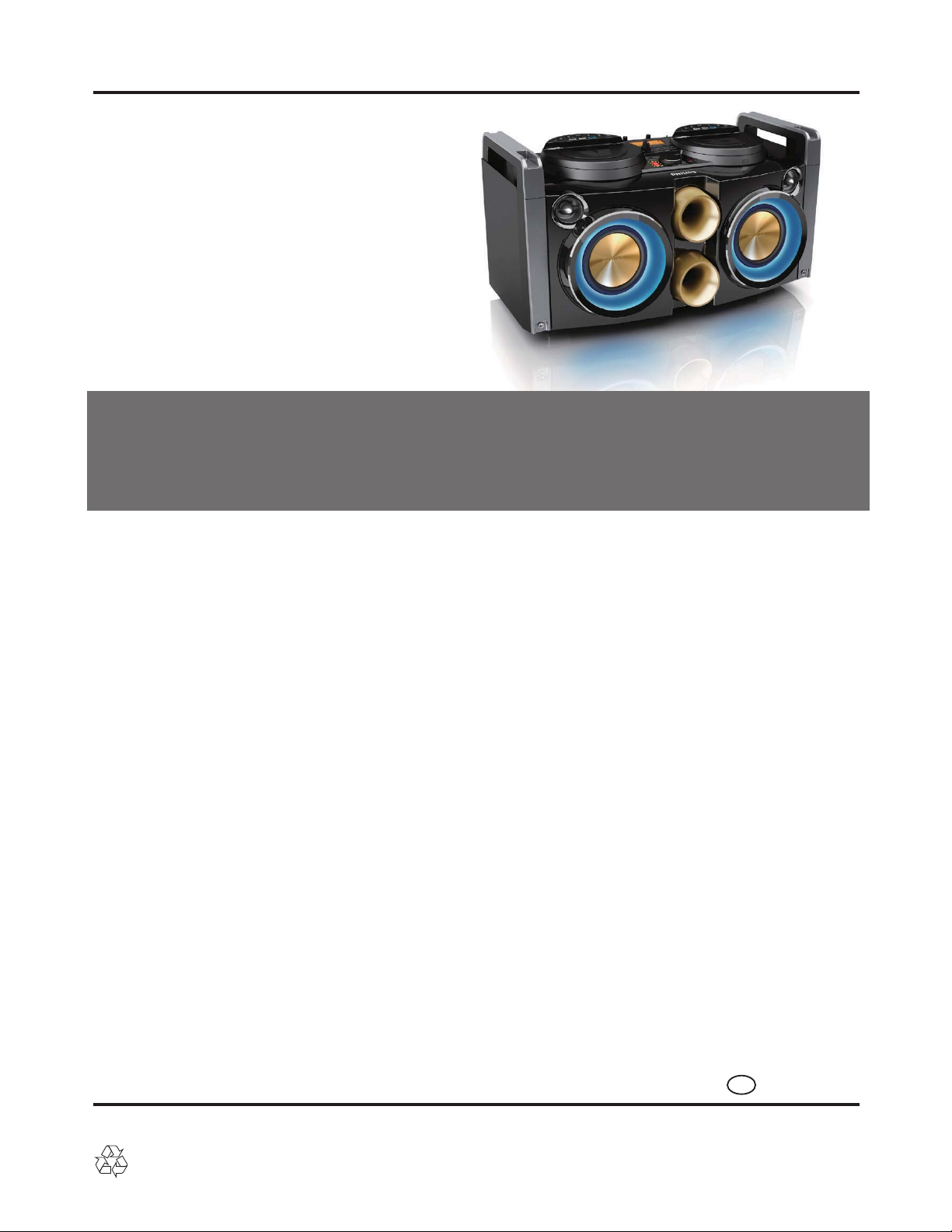
1 - 1
Service
Service
MINI System
NTRX100/55/12
Tfswjdf
Tfswjdf
Service
Service Manual
©
Copyright 2014 WOOX Innovations limited.
All rights reserved. No part of this publication may be reproduced, stored in a retrieval system or
transmitted, in any form or by any means, electronic, mechanical, photocopying, or otherwise
without the prior permission of WOOX Innovations. Philips and the Philips’ shield Emblem are
registered trademarks of Koninklijke Philips N.V. and are used by WOOX Innovations Limited
under license from Koninklijke Philips N.V.
Published by SW_HF1401
Version 1.0
TABLE OF CONTENTS
Location Of PCBA & Versions Variation .................... 1-2
Technical Specification .............................................. 1-3
Safety instruction ...................................................... 1-4
Software upgrade instruction ........................................ 2
Trouble Shooting............................................................ 3
Dismantling instructions ................................................ 4
Block Diagram................................................................ 5
Wiring Diagram .............................................................. 6
MP3&USB JACK A+B+BT A+B+REMOTE PCB .......... 7
MAIN PCB ...................................................................... 8
VOL&KEY PCB .............................................................. 9
MIC JACK PCB ............................................................ 10
JACK PCB .................................................................. 11
AMP+POWER PCB .................................................... 12
Mechanical Exploded & Packing View ........................ 13
Revision List ................................................................ 14
Chapter
3140 038 61360
GB
PHILIPS
Page 2
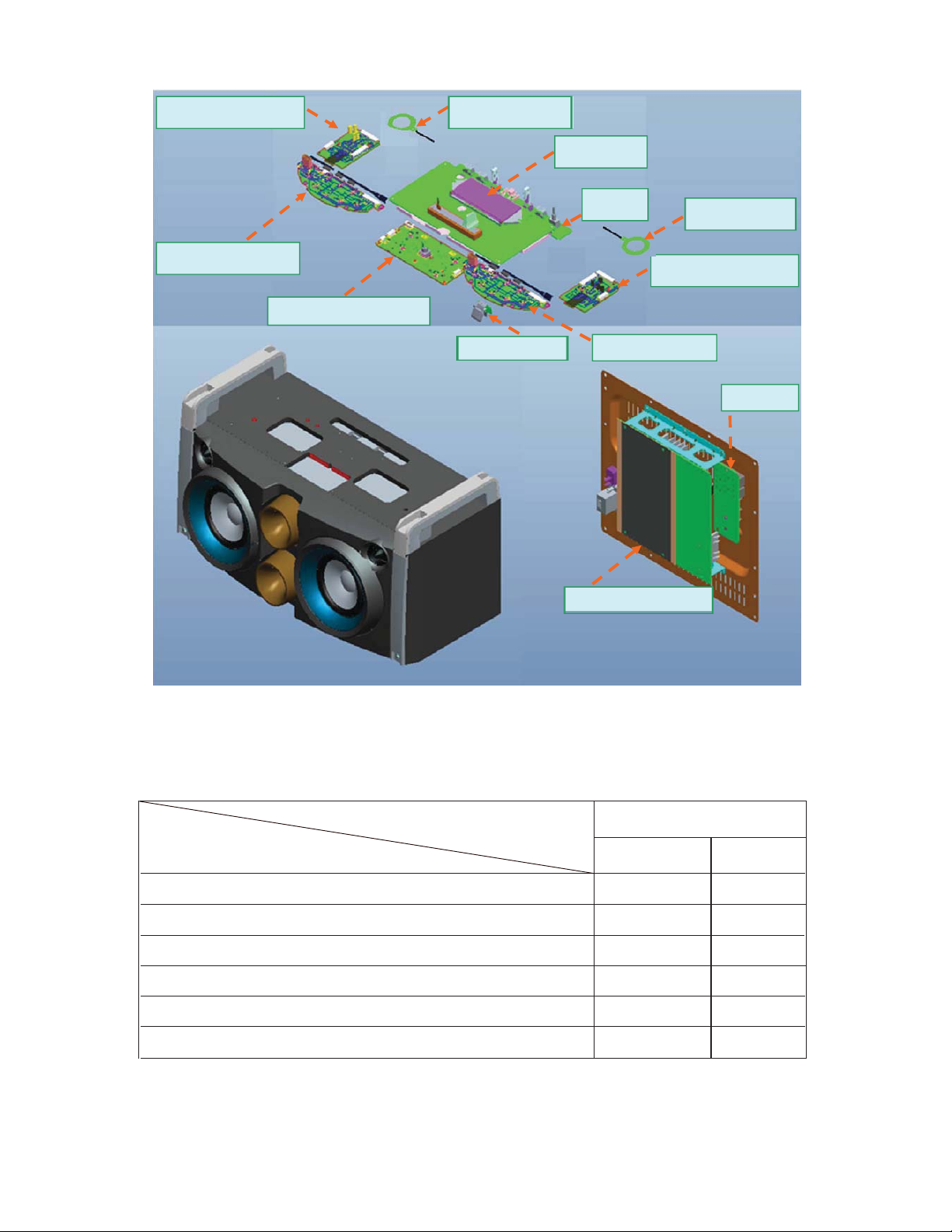
LOCATION OF PCBA
ʳ
1 - 2
˕˧ʳʳˣ˖˕ʳˀ˔
ˠˣˆʹ˨˦˕ʳˣ˖˕
˩˟ˢ˟˨ˠ˘ʾ˞˘ˬʳʳˣ˖˕ʳ
ˡ˙˖ʳʳˠ˷˿˸
˥˘ˠˢ˧˘ʳˣ˖˕
ˠ˔˜ˡʳʳˣ˖˕ʳ
ˠ˜˖ʳˣ˖˕ʳ
ˡ˙˖ʳʳˠ˷˿˸
˕˧ʳˣ˖˕ʳˀʳ˕
ˠˣˆʹ˨˦˕ʳˣ˖˕ʳ
˝˔˖˞ʳˣ˖˕
VERSIONS VARIATION:
Board in used
MP3&USB JACK A+B+BT A+B+REMOTE Board
MAIN Board
VOL&KEY Board
MIC JACK Board
JACK Board
AMP+POWER Board
Type/Versions
˔ˠˣʾˣˢ˪˘˥ʳˣ˖˕
NTRX100
/55
C
C
C
C
C
C
/12
C
C
M
M
M
C
*M= Module Level Repair
*C = Component Level Repair
Page 3
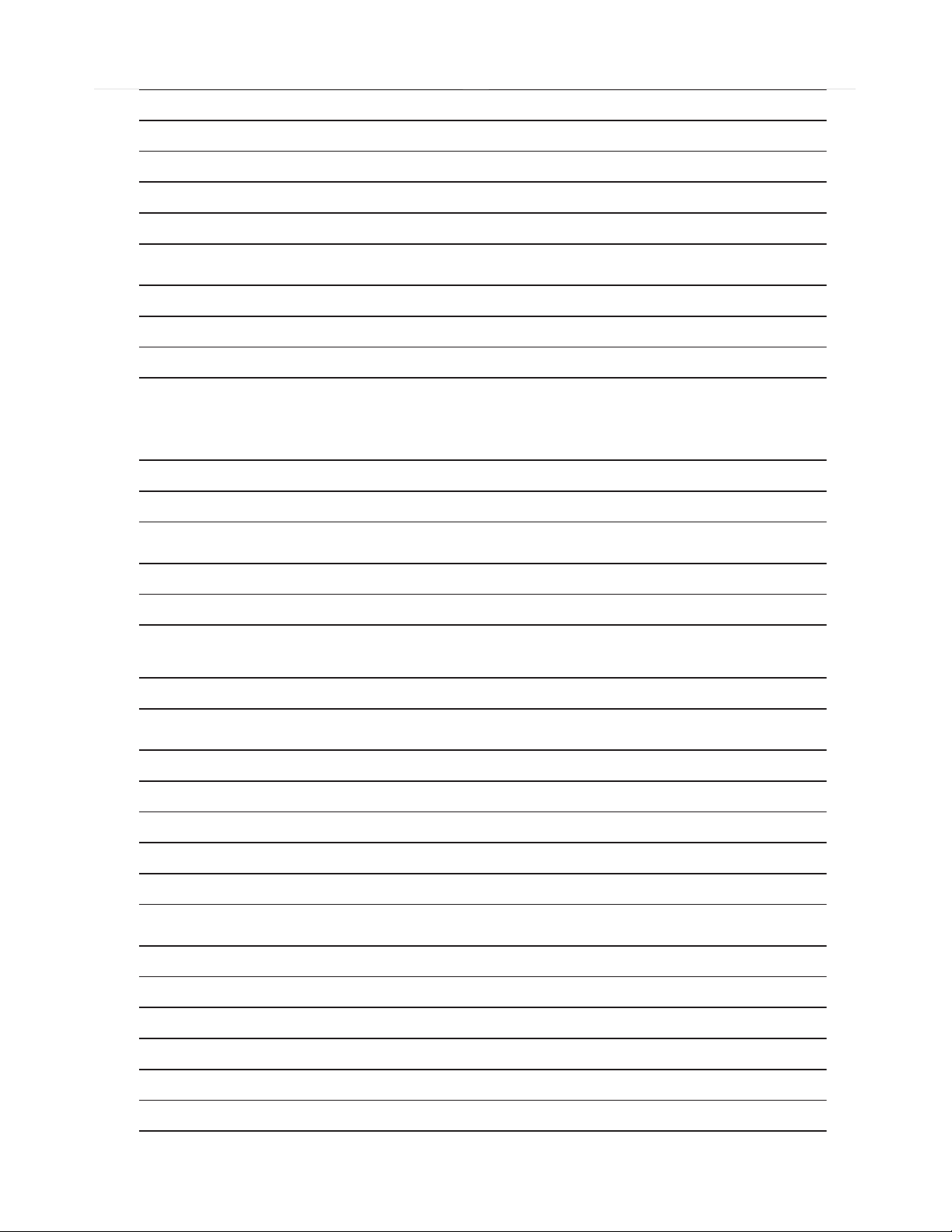
1 - 3
A
A
Technical Specifi cation
Amplifier
Rated Output Power 380W RMS at 10%THD
Frequency Response 40 - 20000 Hz, ±3dB
Signal to Noise Ratio >65dBA
UDIO IN 600mV RMS
Tuner (FM)
Tuning Range 87.5 - 108MHz
Tuning grid 50KHz
Sensitivity
- Mono, 26dB S/N Ratio
- Stereo, 46dB S/N Ratio
Search Selectivity <35dBf
Signal to Noise Ratio >50dB
<22dBf
<49.5dBf
Speakers
Speaker Impedance 4 ohm
Speaker Driver 2 x 160 mm (6.5") woofer + 2 x 50 mm (2")
tweeter
Sensitivity 84dB/m/W± 4dB/m/W
Bluetooth
Bluetooth version V2.1 + EDR
Frequency band 2.4GHz ~ 2.48GHz ISM Band
Range 10m (free space)
Bluetooth Secure Simple Pairing Using NFC Yes
General information
C power 110 - 240V~, 50 - 60Hz
Operation power consumption 65W
Eco Standby Power Consumption <0.5W
Headphone Output 25mW 32ohm
USB direct Version 2.0/1.1
Page 4
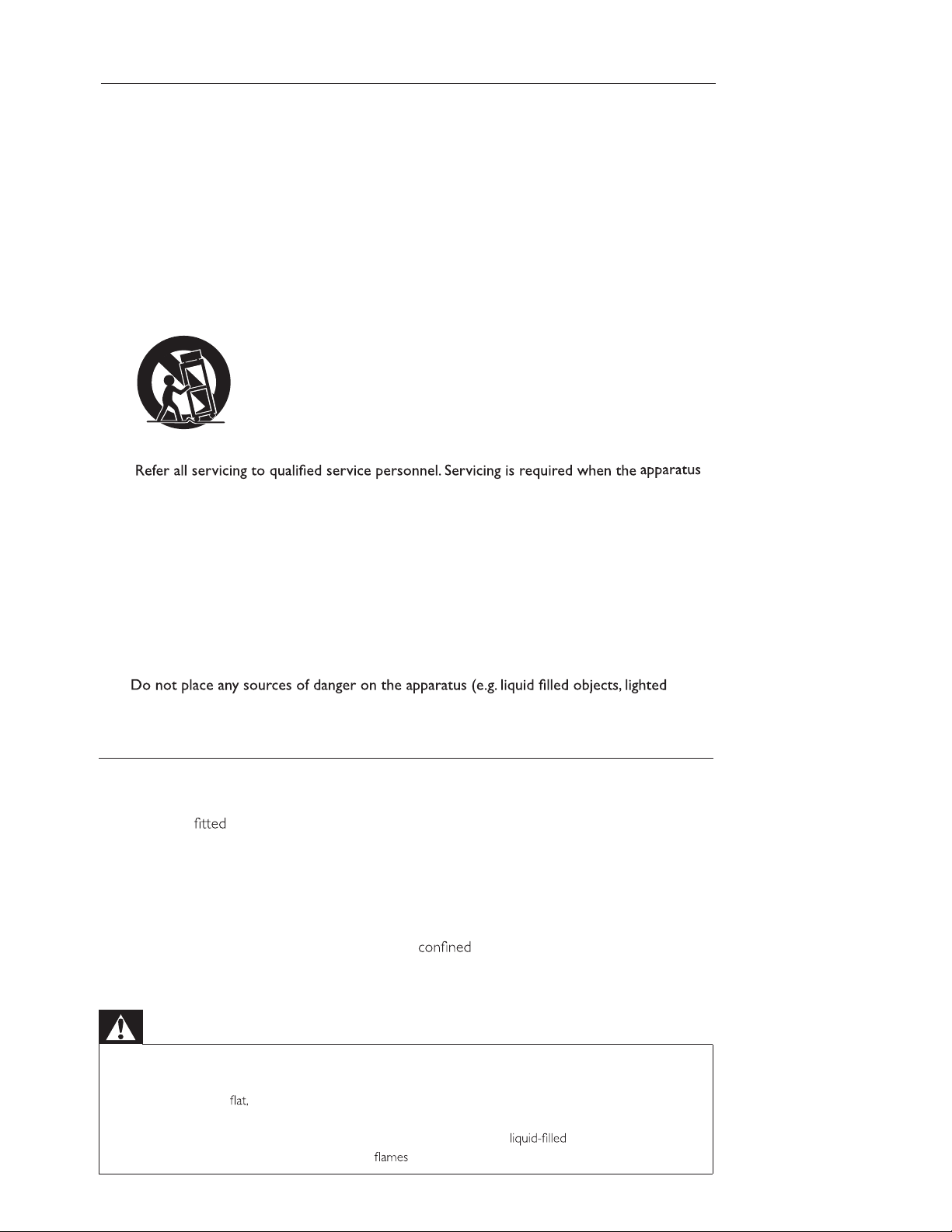
1 - 4
Safety Instruction
Important Safety Instructions
Do not use this apparatus near water.
a
Clean only with dry cloth.
b
Do not block any ventilation openings. Install in accordance with the manufacturer’s
c
Do not install near any heat sources such as radiators, heat registers, stoves, or other
d
apparatus (including amplifiers) that produce heat.
Protect the power cord from being walked on or pinched, particularly at plugs,
e
convenience receptacles, and the point where they exit from the apparatus.
f
Use only with the cart,stand,tripod,bracket ,or table specified by the manufacturer or
g
sold with the apparatus. When a cart is used, use caution when moving the cart/apparatus
combination to avoid injury from tip-over.
Unplug this apparatus during lightning storms or when unused for long periods of time.
h
has been damaged in any way, such as power-supply cord or plug is damaged, liquid has
been spilled or objects have fallen into the apparatus, the apparatus has been exposed to
rain or moisture, does not operate normally, or has been dropped.
instructions.
i
Battery usage CAUTION – To prevent battery leakage which may result in bodily injury,
property damage, or damage to the unit:
• Install all batteries correctly, + and - as marked on the unit.
• Do not mix batteries (old and new or carbon and alkaline, etc.).
• Remove batteries when the unit is not used for a long time.
Apparatus shall not be exposed to dripping or splashing.
j
k
l
Where the MAINS plug or an appliance coupler is used as the disconnect device, the
disconnect device shall remain readily operable.
candles).
Mains fuse
This information applies only to products with a UK mains plug.
This product is
with an approved molded plug. If you replace the fuse, use one with:
• the ratings shown on the plug,
• a BS 1362 approval, and
• the ASTA approval mark.
Contact your dealer if you are not sure about what type of fuse to use.
Caution: To conform with the EMC directive (2004/108/EC), do not detach the plug from the
Risk of overheating! Never install this apparatus in a
four inches around this apparatus for ventilation. Ensure curtains or other objects never cover the
ventilation slots on this apparatus.
space. Always leave a space of at least
power cord.
Warning
• Never remove the casing of this unit.
• Never lubricate any part of this unit.
• Place this unit on a hard and stable surface.
• Never place this unit on other electrical equipment.
• Only use this unit indoors. Keep this unit away from water, moisture and objects.
• Keep this unit away from direct sunlight, naked or heat.
Page 5
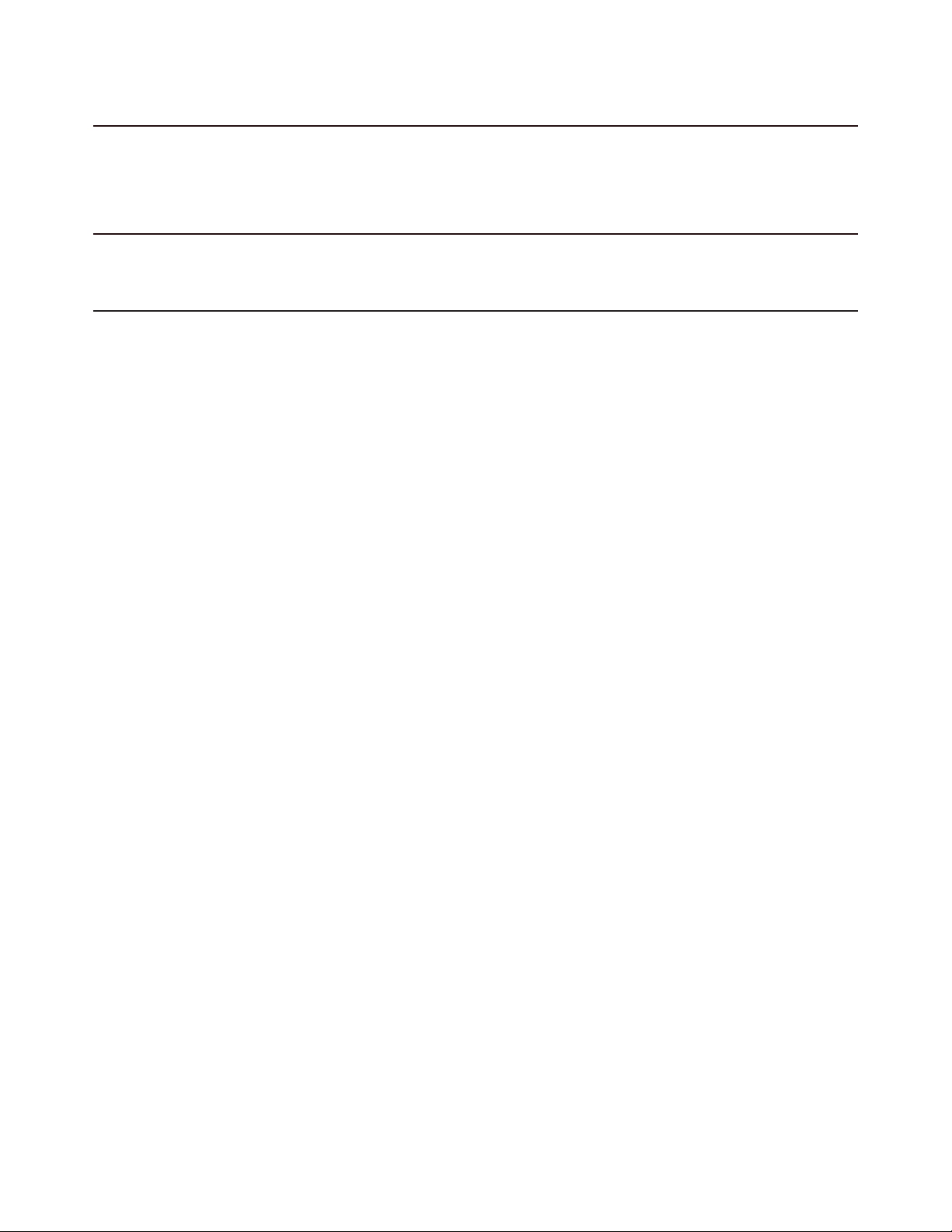
2 - 1
Software upgrade instruction
1)Check software version
a) In MP3-LINK mode.
b) Press < STOP+LEFT+RIGHT+PAUSE/PLAY > and press
< UP > or < DOWN >buttom on RC to show software version information.
1)Restore factory setting
a) Press < STOP > buttom on RC, while display scrolls Firmware version number to reset the device.
3) Software Upgrade (Upgrade MCU or CD)
a) Download the latest upgrade software from Philips web.
b) Rename bin file as “NX1_CD.BIN” to upgrade CD-A module or CD-B module. Rename hex file as NX1_MCU.HEX to upgrade MCU module.
c) Copy the latest upgrade software file into USB storage.
d) Switch source to USB, and insert your USB device, if your want upgrade MCU, need insert your USB device in side-A USB port.
e) LCD will show “CD UPG” or “MCU UPG” to indicate have entered upgrade state.
f) press < OK >or <PAUSE/PLAY >button on panels or RC to start upgrade, then the LCD will show “UPGING” message.
g) If upgrade CD module, LCD will show “UPG OK” after upgrade complete, if upgrade MCU module, system will enter standby after upgrade
complete.
Note:
1.One time only upgrade one module.
2.Upgrade MCU only via side A USB port and it cannot use side B USB port.
3.If upgrade failed, please insert your USB device, and power off the unit, then power on it, and switch source to USB, the system will re-upgrade
automatically.
Page 6
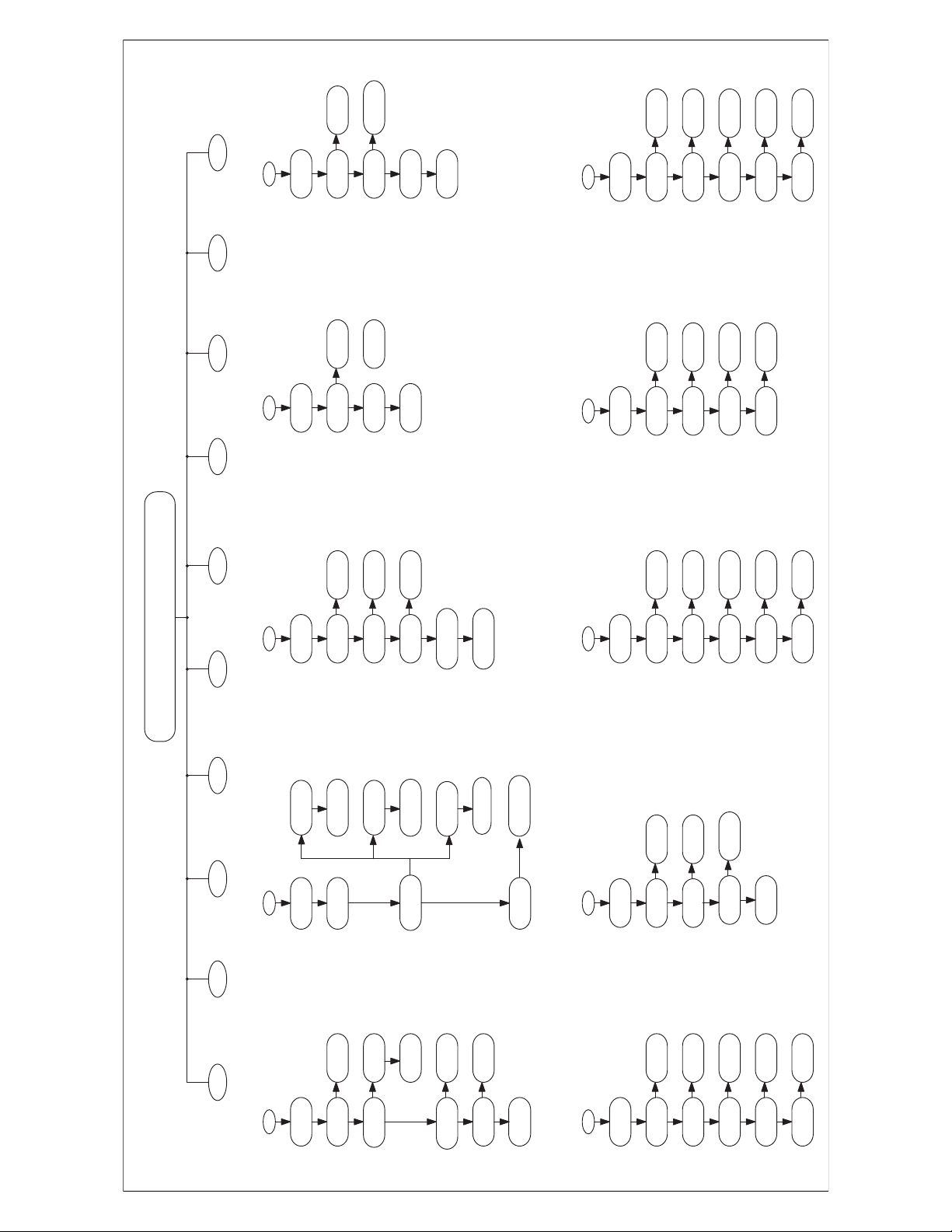
s
No
n1
s or
48A & CON48B
+5.2V Ye
CON
ox
And Its Conjoint Part
Check IC451A Pi
appr
Check
No
und
J
No So
HEADPHONE
I
No Sound
r
Tune
und
H
MIC In
No So
No
OK
Yes
tput
USB IN
No Ou
Pin1 approx +5V
Check IC421A Pin1
approx +5.2V Yes or No
Check USB41A&USB41B
s
fix
the cable
Check R3
Re-insert and
And Its Conjoint part
INT
INT or No
Change this JK
Check USB41A&USB41B
YES
OK
or bad INT
e
Key board
No Function
CN3 loos
Check the cable connect
und
G
BT In
No So
OK
Check SW618.SW619
Check SW620.SW621
Check R621.R622.R623
HEADPHONE
No Sound
put
r No Sound
Tune
REPAIR ok
INT
No
OK
INT OR NO
Check CON310
ble
the ca
Re-insert and fix
INT
No
Out
OK
INT or No
Check CN4
s
REPAIR ok
Check L316
And Its Conjoint Part
No
OK
OK
ox +3.3V
appr
Check R302 R304
EC307 EC308 L317 L318
Check U31Pin1 Pin27
oint Parts
REPAIR ok
Check L19
And Its Conj
NO
Yes
OK
Check U9 Pin11
Check R90 L28
And Its Conjoint Parts
Voltage+3.3V Yes or No
fix
ble
nsert and fix
nsert and
the cable
the ca
Re-i
Re-i
INT
INT
oose
OK
l
ble is
INT or No
INT or No
Ca
Cable is loose
Check CON37
Check CON7 CON4
the cable
Re-insert and fix
INT
INT or No
Cable is loose
Check CON4
3 - 1 3 - 1
T
F
MP3 In
No Sound
IN
B
E
US
No Sound
REPAIR CHAR
tion
D
Key board
No Func
und
C
No So
All Function
B C D E
B
No Working
Power Supply
fix
ert and fix
ert and
ns
the cable
Check R385
See Contents B
And Its Conjoint Part
And Its Conjoint Part
Check IC200 FB200
No
Yes
No Sound
All Function
Check POWER IC
Voltage +18V ~ +33V
e
701 Q702
tput
Its Conjoint Part
nd
No Ou
+26V Voltag
Check IC701 Q
D709 A
All Voltage
No Output
No working
Power Supply
OK
No
Pin 1,21,22,23,44
Check Power Ic
No Output
+12V Voltage
No
Yes
OK
OK
Voltage 12V
Yes
Check CN301 Pin
Check BT Board
And Its Conjoint Part
Pin35/50 Voltage +3.3v
Check IC 301 Pin9/14
Check D711 IC708
And Its Conjoint Part
OK
mage
Check F701
Bad Cause Da
See Contents BT Board
Conjoint Part
Its
nd
pair IC703 IC706
Re
No Output
+5V Voltage
702 A
Check D712 Q706
And Its Conjoint Part
Check
IC705 D
No
ON
Check BK5V
Working or Not
H
Change this jk
Check FB322
And Its Conjoint Part
INT
Mic In
INT or No
No Sound
Check CON38 CON39
ble
the ca
Re-insert and fix
INT
BT In
No Sound
INT or No
Cable is loose
Check CN481A&CN481B
No
No
OK
OK
Check U38 Pin7
Voltage +3.3 V
Check L300A IC482A
And Its Conjoint Part
No
No
OK
OK
Pin18 Voltage +3.3V
Check BT481A&BT481B
the cable
Re-ins
Check L339 R343
And Its Conjoint Parts
e +5.2V
Yes
Check U39 Pin10
approx Voltag
And Its Conjoint Part
Check R417A & R417B
OK
Pin16 Voltage +5.2V
Check IC411A&IC411B
Re-i
INT
INT
e
OK
CON37
ble is loos
ble is loose
INT or No
INT or No
Ca
Ca
Check
Check CON7 CON4
njoint Part
And Its Co
Check Q481A & Q482A
Trouble Shooting
B
ge
ma
fix
r PC
da
e
ble
the ca
on
ti
A
No Working
All Func
A
Re-insert and
YES
e
em
on
st
sy
cable is loos
or bad INT
ll
No working
All functi
a
Check all
NO
caus
See Contents
power circuit ( See B)
701 bad
Check back powe
F
NO
t
NO
l stanby LED
Pane
WORK
show working or No
n1
5V
e
SW621
U6 Pi
nge
a
eck
Voltag
Ch
Ch
And Its Conjoint Part
NO
BAD
T
3.3V
OK
CORREC
Check SW621
Check U2
Check U2 Pi n7
Pin28 Voltage
And Its Conjoint Part
F G JI
MP3 In
No Sound
fix
ert and
the cable
the cable
Re-ins
Re-insert and fix
INT
INT
OK
INT or No
Cable is l oose
Check CN403A&CN403B
And Its Conjoint Part
Check R417A & R417B
No
401B
&CN
OK
ble is loose
INT or No
Ca
Check CN401A
OK
Pin16 Voltage +5.2V
Check IC411A&IC411B
fix
t and
er
the cable
Re-ins
And Its Conjoint Part
Check R479A & R479B
INT
No
+3.3V
e
e
OK
INT or No
Cable is loos
Pin16 Voltag
Check IC461A&IC461B
Check CN481A&CN481B
Page 7

F
D
Dismantling of the top cover
1) Loosen 4 screws “D” at the top cover as shown in gure 3.
2) Remove Display Lens & PC CUT sheet then Loosen 5 screws “E” as shown in gure 4 .
Figure 3
E
Figure 4
Figure 5
Dismantling of the Bluetooth A/B Boards
1) Loosen 2*2 screws “F” on both side A & B as shown in gure 5.
4- 1 4 - 1
Note:In some service positions the components or copper patterns of one board may risk touching its
neighbouring pc boards or metallic parts. To prevent such short-circuit use a piece of hard paper or other
insulating material between them.
Dismantling Instructions
Dismantling of the back panel assembly
1) Loosen 12 screws “ A ” at the back panel as shown in gure 1.
A
Figure 1
Dismantling of the AMP&POWER Board
1) Loosen 6 screws “B” on the AMP&Power board as shown in gure 2.
B
Figure 2
Dismantling of the JACK Boards
1) Loosen 4 screws “C” at the back panle as shown in gure 3.
C
Figure 3
Page 8

Dismantling of the MP3 & USB Boards assembly
1) Loosen 3 screws “J” to remove LCD Cover as shown in gure 10.
2) Loosen 4*2 screws “K” on the both side A & B of MP3 & USB Board as shown in gure 11.
K
Figure 11
Service B_ALL Boards
J
Figure 10
SERVICE POSITIONS
Servie A _AMP&POWER&JACK Boards
4 - 2 4 - 2
Dismantling of the KEY&VOL Boards assembly
1) Loosen 5 screws “G” on the top of Key & VOL Board as shown in gure 6.
I
G
Figure 6
Dismantling of the MIC Jack Boards assembly
1) Loosen 4 screws “H” on the top of MIC Jack Board as shown in gure 7.
H
Figure 7
Dismantling of the MAIN Boards assembly
1) Loosen 5 screws “I” on the top of Main Board as shown in gure 8.
Figure 8
Dismantling of the Remote Boards assembly
1) Loosen 2 screws “J” on the top of Remote Board as shown in gure 9.
J
Figure 9
Page 9

4 ohm
75W 30%
4 ohm
FL
TAS5342A
PWR AMP
PWM-1
PWM-2
PWM
TAS5538
FL1
75W 30%
44
24V 27VVCC
75W 100W
PWR
OHM
VCC12V
4 ohm
THD 30% 30%
TAS5342A
PWM-3
75W 30%FR4 ohm
FR1
PWR AMP
PWM-7
75W 30%
I2C
BT
STB
IR
PWR-DET
ADC-B
ADC-C
ADC-D
ADC-A
I2C
IR
SPK-LED
------------
Sou rce
Volume
Encode 5KEY
ADC-C
STBY/Depwr
PHONE
BK3V3
16ohm~32ohm
PIC18F46J11
MCU
M
EEPRO
AT24C02
SPI
LCD Driver
LED*2pcs
ET6622
Display
STM8S105K4
ADC-D
B
r
de
Display
FLIP
Fa
CRYSTAL
A
32.768MHz
CH B-I2S
CH A-I2S
FM-I2S
FM I2S DATA
HP-DATA
HEADPHONE
SN74LV4052
CH A I2S DATA
CH A I2S DATA
TLV320DAC3202
CH A I2S
I2C
5 - 1 5 - 1
EN25T80
FLASH*2
FM-I2S
I2C
Mi c-DATA
5V
Tuner
ADC
CS5343
3V3
W
SDRM*2
1M*4*16 Bit
A641604L-6TE
Decoder
CRYSTAL
27 MHz
I2S-A
SPHE8104G
SDA
SCK1
SCK2
ADC
CS5343
FLASH*2
URAT-A
URAT-B
SDA - B
SCK1-B
SCK2-B
SCK2
SCK1
SDA
74HC595
EN25T80
W
SDRM*2
1M*4*16 Bit
SDA
SCK1
A641604L-6TE
Decoder
I2S SW
74HV157
SPHE8104G
SCK2
ADC
CS5343
MCLK/BCLK/LRCLK
I2S-B
8422
(SRC)
CS
CRYSTAL
27 MHz
12.288MHz
CRYSTAL
PSU
STBY<0.5W
8904
SDA - A
SCK1-A
Mi c o/p
Mic In-1
Level
SGM
VR*2
Mic In-2
4717
Switch
5V/1A
TPS255 3
Protect IC
SDA - A
SCK1-A
SCK2-A
3
MP
A
USB IN
Line In
Blue T ooth
Module
BM84
SCK2-A
5V/1A
TPS2553
NFC
ADC-A
Protect IC
B
USB IN
Key A
8Keys+3Leds
4717
Switch
SDA - B
SCK1-B
SCK2-B
MP3
Line In
Blue T ooth
Module
BM84
VCC
12V5VBK3V3
ON/OF
-24V
AC1
AC2
PWR-DET
ADC-B
DC-DC
LDO
XXX
1117
NFC
Key A
5V 3V3
8Keys+3Leds
-27V -12V
Block Diagram
Page 10
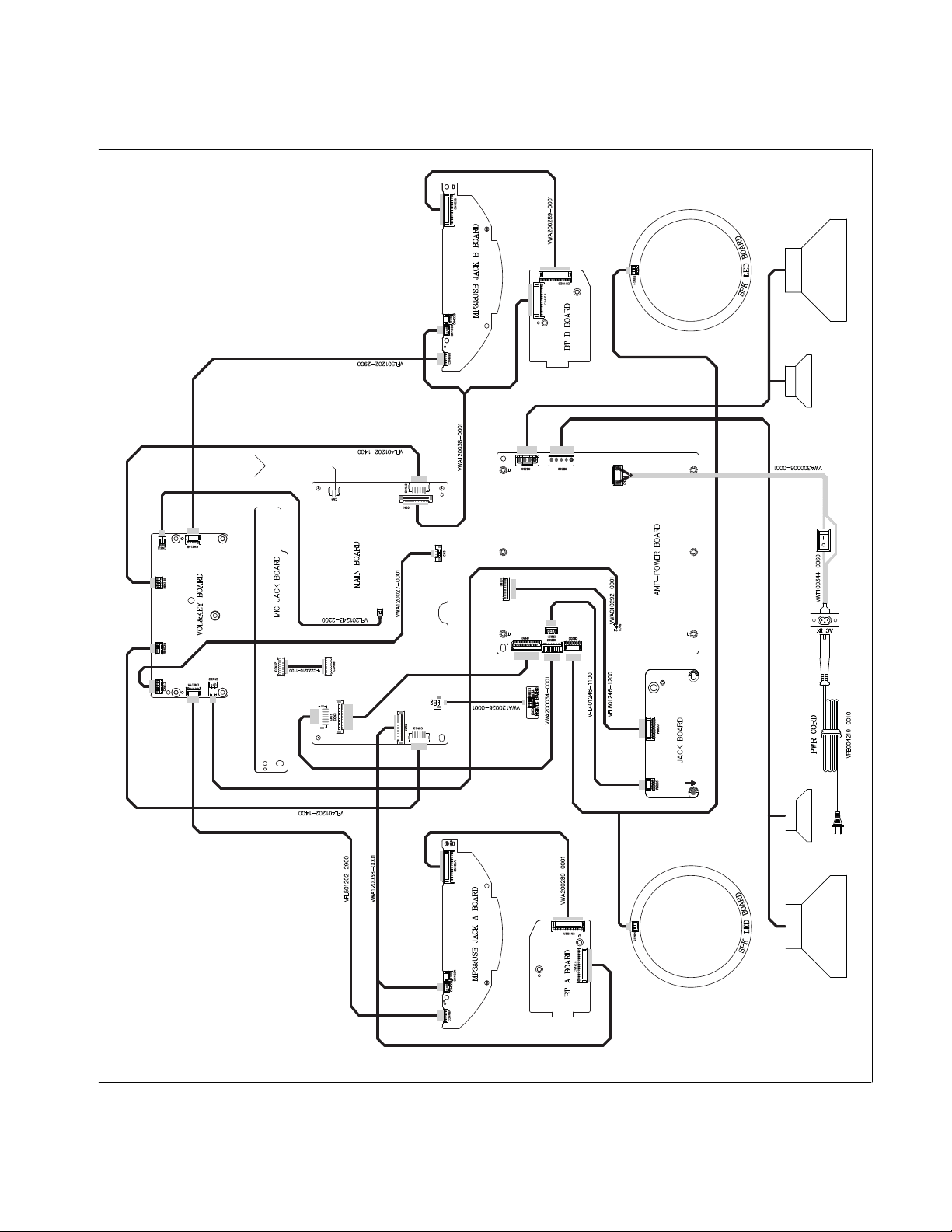
V3
V4
V1
V1
VFC200220-240R
6 - 1 6-A
WIRING Diagram
V3
Page 11
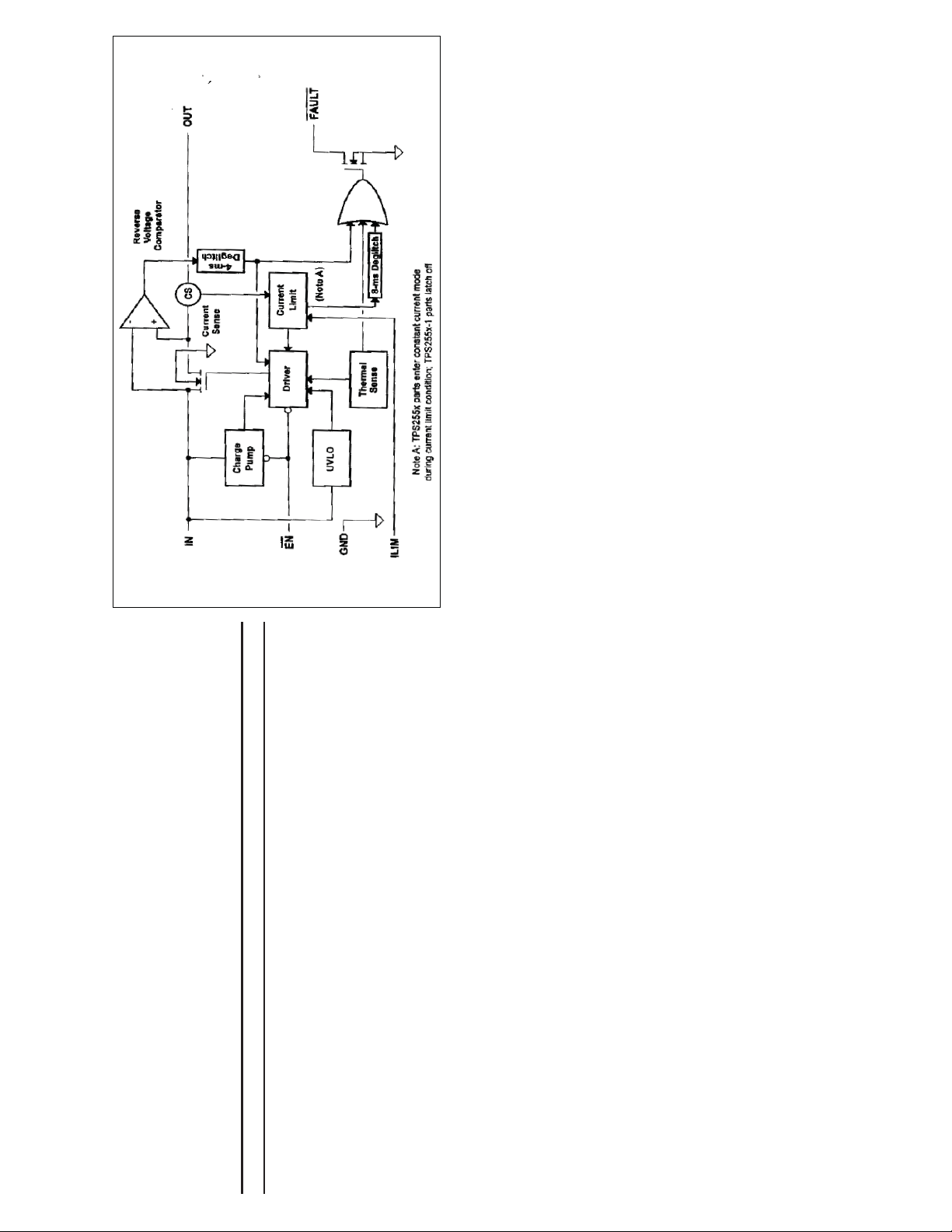
IC451A/B INTERNAL IC DIAGRAM - TPS2553DBV
7- 1 7 - 1
Component Layout_Top View ............................................................ 7-3 Component Layout_Bottom View ...................................................... 7-4
MP3&USB JACK A+B+BT A+B+REMOTE BOARD
TABLE OF CONTENTS
Internal IC Diagram ...........................................................................7-1
Circuit Diagram .................................................................................. 7-2
Page 12
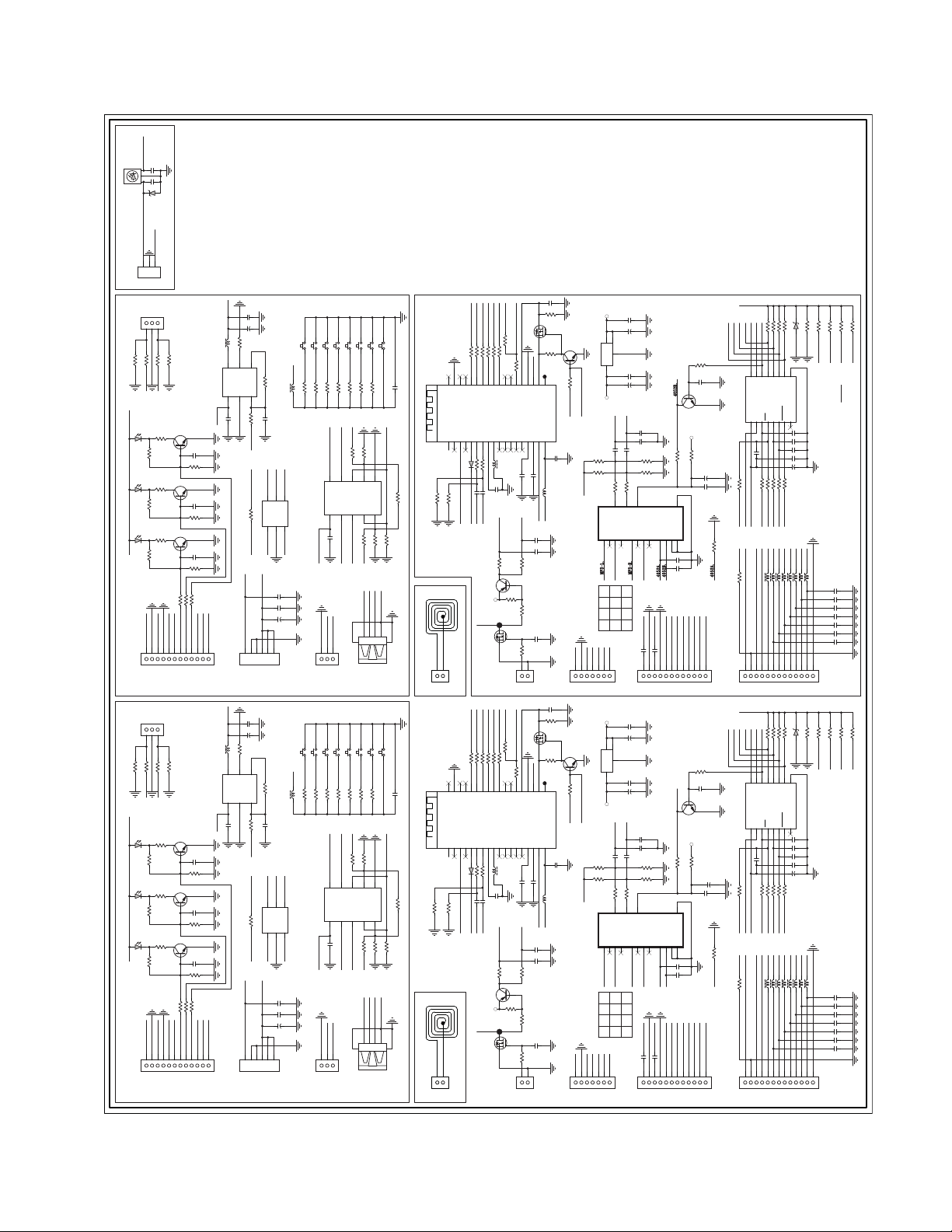
BK3.3V_S
104
C602
3
47P
2
1
C601
SENSOR
U637
5V6
ZD601
IR_S
BK3.3V_S
IR sensor
2
1
3
RB613
RB3/20
7 - 2 7 - 2
CN403B
R433B 1K
R431B 0
B_M1_LOUT
LED
LD463B
open
R447B
LED
LD462B
open
R444B
LD461B
LED
B_M5V
R441B open
B_M1_LOUT
1
2
CN401B
CN403A
R431A 0
R433A 1K
A_M1_LOU T
LED
LD463A
R447A open
LED
LD462A
open
R444A
LED
LD461A
A_M5V
R441A open
A_M1_LOUT
23456789101112
1
CN401A
B_M1_ROUT
R448B
R445B
R442B
B_M1_ROUT
3
A_M1_ROUT
R448A
R445A
R442A
A_M1_ROUT
MP3 IN
R432B 0
470
470
Q442B
470
Q441B
4
MP3 IN
R432A 0
470
470
Q442A
470
Q441A
CN3/20_L
R434B 1K
Q443B
2SC1623
2SC1623
2SC1623
R405B 470
R406B 470
R407B 470
B_USB_SW
B_M5V
B_UB_LED
B_ML_LED
B_BT_LED
5
6789101112
CN3/20_L
R434A 1K
Q443A
2SC1623
2SC1623
2SC1623
R405A 4K7
R406A 4K7
R407A 4K7
A_USB_SW
A_M5V
A_BT_LED
A_UB_LED
A_ML_LED
FB451B
IC451B
TPS2553DBV
B_BK5V
C447B
104
R449B 1K5
C446B
104
R446B 1K5
C445B
104
R443B 1K5
B_KEY_1
B_BK5V
B_USB_PON
CN12/20
TO-BT PCB
FB451A
IC451A
TPS2553DBV
A_BK5V
C447A
104
R449A 1K5
C446A
104
R446A 1K5
C445A
104
R443A 1K5
A_KEY_1
A_BK5V
A_USB_PON
CN12/20
TO-BT PCB
600
C451B
600
C451A
B_VCC_USB
6
Vout
IN
1
A_VCC_USB
6
Vout
IN1GND
104
104
C454B 104
100U/10V
C453B
24K
R452B
5
CON48B
ILIM
GND2EN
R451B
R467B open
B_M5V
1
4
FLAUE
3
B_USB_PON
B_USB_PONB_BK5V
2
SW48B BT
B_KEY_1
100MHz
L409B
R453B OPEN
47K
C452B 10 4
B_BK5V
B_USB_DMB_USB_DP
6
5
4
I/O3
I/O4
VCC
I/O1
GND
I/O2
IC607B CAB06 6
3
1
2
RCI001604-0001
B_USB_DP B_USB_DM
C443B
105
C442B 104
B_BK5V
100U/10V
C441B
3
456
RB6/20
TO VOL PCBTO MAIN PCB
C454A 104
100U/10V
C453A
24K
R452A
5
ILIM
2
A_M5V
12345
CON48A
4
FLAUE
EN
3
R451A
A_USB_PON
A_USB_PONA_BK5V
R467A open
SW48A BT
A_KEY_1
100MHz
L409A
R453A OPEN
47K
C452A 104
A_BK5V
A_USB_DM
5
6
4
I/O3
I/O4
VCC
I/O1
I/O23GND
IC607A CAB066
2
1
RCI001604-0001
A_USB_DP
A_USB_DP A_USB_DM
C443A
105
C442A 104
A_BK5V
100U/10V
C441A
6
RB6/20
TO VOL PCBTO MAIN PCB
B_3V3.
0001A.
D
RX.
TX.
MUTE_A.
PRVE-A.
MP3
USB
SW46B
SW47B
R456B 30K
R454B 100K
R455B 51K
B_USB_DM_
10
NO2
V+
IC421B ISGM4717
1
B_BK5V
B_USB_DM_
B_USB_DP_
CN402B
SW41B PLAY/PAUSE
SW45B UP/PRESET+
SW44B ODWN/PRESET-
SW43B NEXT
SW42B PREV
BT481B
103
R457B 18K
B_USB_DM
9
COM2
NO1
2
C431B 10 4
B_USB_DP_
CN3/20
C459B
R458B 12K
R459B 6K8
R460B 2K7
B_BK5V
B_USB_SW
R424B 49.9K
R425B 43.2 K
8
6
7
IN2
B_USB_DP
COM13IN1
NC2
4
R421B 75K
B_BK5V
B_VCC_USB
556
1122334
GND
NC1
5
R422B 49.9 K
GND
B_USB_DP
B_USB_DM
4
22K
R435B
R423B 10K
NFC ANT
USB2.0
6
USB41B
NEXT-A.
PLAY/PAUSE _A.
33
33
33
R489B33R494B 33
R493B
R491B33R490B
R492B
35
36
34
GND
BT_RF
P30
AOHPM
3
1
2
22K
R436B
P20.
R487B
32
30
26
33
25
P24
P16
P2227P0228P2729P05
P01
HCI_TXD31HCI_RXD
P00
VDDA
MIC1_N11MIC_BIAS12AIR
MICI_P
P045SPKR6SPKL
AGND
P20
8
7
9
4
10
1K
1K
RCD100140-0020
600
D481B 4148
FB881B
R481B
R482B
475
10U
C483B
C482B
C481B 475
B_P04
B_FR.
B_FL.
B_NFC_MCU
R498B 1K
8550SL
Q492B
B_3V3.
A
B_P04
D
G
S
Q491B
AO34N02
47K
R486B
10K
SGQ482B
AO3403
Q481B
R488B
33
22
24
23
MFB
LED2
LED1
AIL
14
15
13
104
C484B
B_NFC_ON/OFF
100K
R497B
R495B 2.2
CN484B
2SC1623
R485B
47K
SAR_DEL.
19
20
21
10K
R484B
GND
SK1/P03
BK_OUT
SYS_PWR
BT_ON/OFF.
B_NFC_ON/OFF
RST
BAT_IN
VDD_IO16ADAP_IN
BM84_PK
17
18
104
C486B
10U
ADAP.
104
C472B
C471B
CN2/20
4052_VC.
10UH
L300B
B_3V3.
IC411B TC4052B
104
103
RX.
TX.
B_3V3.
CN483B
C485B
C473B
R499B 10K
R496B 1K
NFC IN
C487A 10U
B_3V3
0001A
D
C487B10U
RX
TX
MUTE_A
PRVE-A
MP3
USB
SW47A
SW46A
R456A 30K
R454A 100K
R455A 51K
A_USB_DM_
10
NO2
V+
IC421A ISGM4717
1
A_BK5V
A_USB_DM_
A_USB_DP_
CN402A
SW41A PLAY/PAUSE
SW44A ODWN/PRESET-
SW43A NEXT
SW42A PREV
SW45A UP/PRESET+
BT481A
103
C459A
R460A 2K7
R457A 18K
R458A 12K
R459A 6K8
A_BK5V
A_USB_DM
A_USB_SW
R424A 49.9K
R425A 43.2K
7
9
6
8
IN2
NC2
GND
COM2
COM1
NO1
IN1
NC1
3
2
4
5
C431A 104
R421A 75K
A_USB_DP_
A_USB_DP
R422A 49.9K
A_BK5V
A_USB_DP
A_USB_DM
GND
A_VCC_USB
4
556
1122334
USB41A
CN3/20
22K
R426A 0 R426B 0
R435A
R423A 10K
NFC ANT
USB2.0
6
NEXT-A
PLAY/PAUSE _A
33
33
33
R487A
R490A
R494A 33
R492A 33
R491A
R489A
R493A 33
36
BT_RF
AOHPM
1
22K
R436A
27
29
34
31
P20
P1633P01
P203P004P045SPKR
4148
RCD100140-0020
D481A
26
25
32
28
30
P22
P27
P24
P02
P05
HCI_TXD
HCI_RXD
VDDA
MICI_P
MIC1_N
SPKL
AGND
8
7
9
6
12
10
11
1K
600
FB881A
R481A1KR482A
10U
C483A
C481A 475
C482A 475
A_P04
B_FL
B_FR
35
GND
P30
2
A_NFC_MC U
R498A 1K
8550SL
Q492A
B_3V3
A
A_P04
D
G
S
Q491A
AO34N02
47K
R486A
10K
G
Q482A
S
AO3403
Q481A
R488A
33
22
23
MFB
LED124LED2
MIC_BIAS
AIL14RST15VDD_IO
AIR
13
104
C484A
A_NFC_ON/OFF
100K
R497A
R495A 2.2
CN484A
2SC1623
R485A
47K
SAR_DEL
20
19
21
10K
R484A
GND
SK1/P03
BK_OUT
SYS_PWR
A_NFC_ON/OFF
BT_ON/OFF
BM84_PK
ADAP_IN17BAT_IN
16
18
104
C486A
10U
ADAP
104
C471A
CN2/20
4052_VC
10UH
L300A
B_3V3
IC411ATC4052B
104
103
B_3V3
CN483A
C485A
C473A
C472A
R499A10K
R496A 1K
NFC IN
IC482B 1117N_3V3
ADAP.
SAR_DEL.
IC482A 1117N_3V3
12
MP3-L
ADAPRXTX
SAR_DEL
B_3V3.
2
4
3
BT_5V.
L_OUT.
475
C413B
R419B 47K
R418B 47K
150
R411B
13
X012X1
14
15
B_FL.
BA
P20.
B_3V3
234
BT_5V
L_OUT
475
C413A
R419A 47K
R418A 47K
150
R411A
13
X1
X0
14
B_FL
BA
P20
1
X-COM
X2
Y0 X0
00
1
X215X3
Y0 X0
0001
C489B 104
100U/10V
C488B
C491B 104
C490B 100U/10V
R_OUT.
180PF
C414B 475
R412B 150
16
3
VDD
Y-COM
Y1
Y0
Y2
X3
5
1
2
11
B_FR.
Y2 X2
01
MP3-L.
C421B 475
234
1
CN7/20
CN482B
C489A 104
100U/10V
C488A
C491A 104
C490A 100U/10V
R_OUT
475
C414A
150
R412A
16
VDD
Y-COM3X-COM
Y01Y15Y2
4
2
11
B_FR
MP3-R
Y2 X2
MP3-L
C421A 475
1234567891011
CN482A
CN7/20
C416B 180PF
C415B
R413B 47K
R414B 47K
Y34B9A10INH6VSS
MP3-R.
B_M5V.
C422B 475
5
C416A 180PF
C415A 180PF
R413 47K
R414 47K
A10INH
Y3
B
9
4052A
4052B
MP3-R
A_M5V.
C422A 475
Q461B
47K
R415B
4052_VC.
7
VEE
8
USB_LED.
B_USB_SW.
7891011
6
4052B
Q461A
R415A 4 7K
4052_VC
7
VEE
VSS
6
8
A_USB_SW.
USB_LE
C467B
2SC1623
B_M5V.
100
R417B
C411B 104
C412B 104
BT_LED.
MP3_LED.
KEY-1.
USB_PON.
TO MP3 PCB
C467A
2SC1623
A_M5V.
100
R417A
C411A 104
C412A 104
BT_LED
MP3_LED
KEY-1
USB_PON
TO MP3 PCB
104
C418B
47K
R416B
BT_5V.
12
CN12/20
104
R416A 47 K
4052A
BT_5V
12
CN12/20
R463B 470
47U/16V
C417B 104
R463A 470
47U/16V
C418A
C417A 104
VCC_+3.3V_L.
MP3_LED.
USB_LED.
BT_LED.
BT_ON/OFF.
PRVE-A.
NEXT-A.
R475B 10K
ZD461B 3V3
R474B 10K
R476B 10K
R477B 10KR472B 4 K7
PLAY/PAUSE_ A.
R480B 0
B_USB_SW.
L_OUT.
MUTE_A.
R483B 10 K
13
RCZ005003-0030
8
7
1
3
2
5
4
6
QF
QE
QH
QB
QD
QC
QG
GND
OE13RCLK
SRCLK
SRCLR10QH'
QA
SER
VCC
16
VCC_+3.3V_L.
IC461B IC_74HC595
9
11
12
15
14
C466B 106
R_OUT.
C461B
33
100K
R470B33R471B 33
R469B
R468B
SRCLK.
VCC_+3.3V_L.
GND
SER.
RCLK.
B_NFC_MCU
USB_PON.
RCLK.
MP3_DET.
KEY-1.
0001A.
SER.
MUTE_A.
600
FB482B 600
FB484B 600
FB481B
FB486B 600
FB483B 600
FB485B 600
FB487B 600
89101112
CN481B
VCC_+3.3V_L
R474A 10K
R475A 10K
R476A 10K
PRVE-A
NEXT-A
R480A 0
R483A 10K
R477A 10KR472A 4 K7
BT_LED
USB_LE
MP3_LED
BT_ON/OFF
PLAY/PAUSE_ A
1
QB
16
MP3_DET MP3_DET.
VCC_+3.3V_L
A_USB_SW.
L_OUT
MUTE_A
ZD461A 3V3
2
6
8
7
3
5
QE4QF
QH
QD
QC
QG
GND
RCLK
SER14OE
SRCLK
QH'
QA15VCC
SRCLR
IC461A IC_74HC595
9
10
12
11
13
C465A 27P
C464A 27P
C466A 106
R_OUT
C463A 27P
C461A
33
33
100K
R470A
R471A 33
R469A
R468A
GND
SER
SRCLK
RCLK
VCC_+3.3V_L
USB_PON
A_NFC_MCU
MUTE_A
SER
0001A
MP3_DET
KEY-1
RCLK
600
FB483A 600
FB485A 600
FB481A
FB482A 600
FB484A 600
FB486A 600
FB487A 600
R478B OPEN
R479B 33B_M5V.
R465B 10K
R464B OPENR464A OPEN
RCLK.
RCZ005003-0010
C465B 27P
C464B 27P
C463B 27P
C462B 104
47U/10V
SRCLK.
FB488B 600
1234567
CN13/20
TO-MAIN PCB
R478A OPEN
R479A 0A_M5V.
R465A 10K
RCLK
C462A 104
47U/10V
SRCLK
FB488A 600
C498B 100P
C497B 100P
C496B 100P
C495B 100P
C494B 100P
C493B 100P
C492B 100P
C498A 100P
C497A 100P
C496A 100P
C495A 100P
C494A 100P
C493A 100P
C492A 100P
R466B 10K
SRCLK.
R466A 10K
SRCLK
12345678910111213
CN481A
CN13/20
TO-MAIN PCB
CIRCUIT DIAGRAM
Page 13
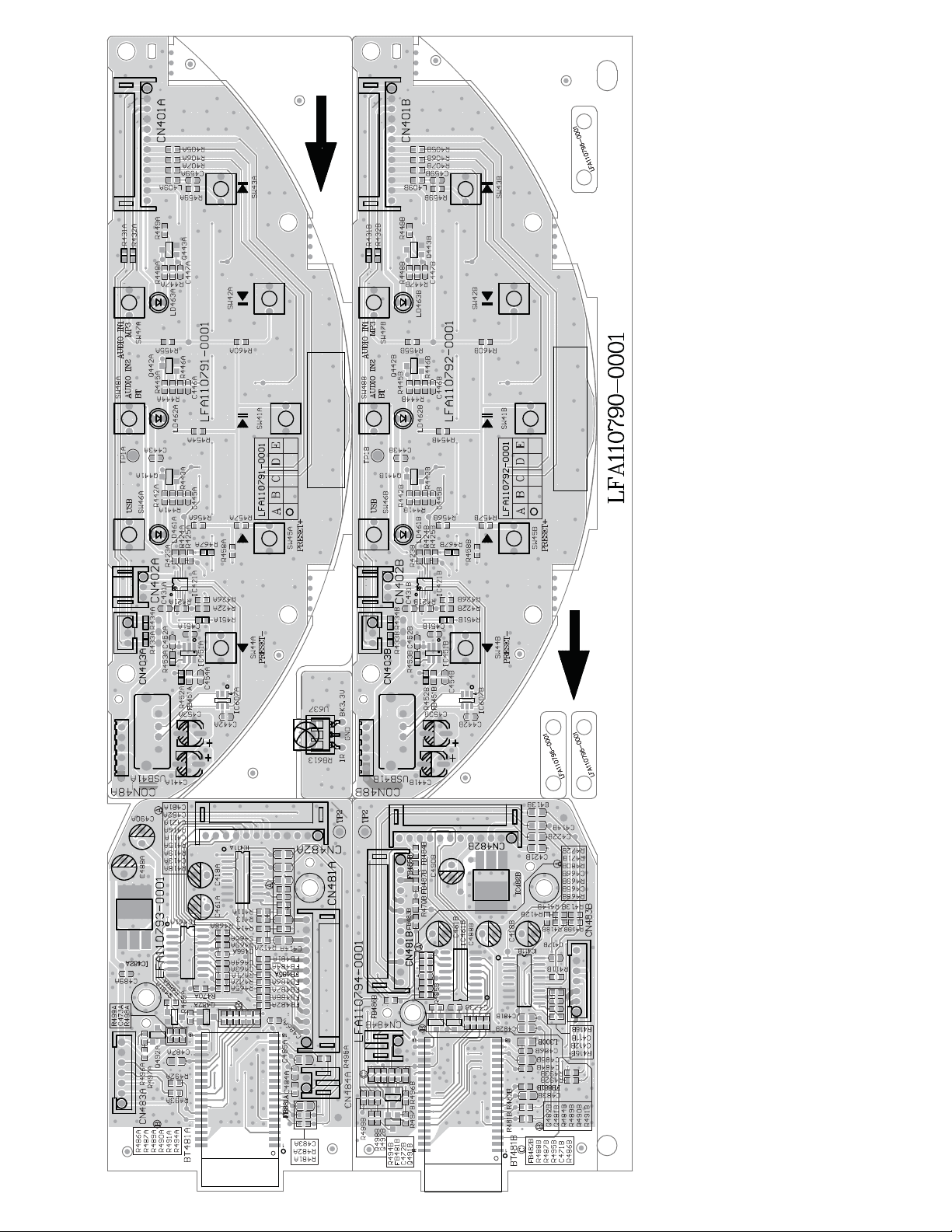
7- 3 7 - 3
COMPONENT LAYOUT_TOP View
Page 14

7 - 4 7 - 4
COMPONENT LAYOUT_Bottom View
Page 15

DQ0
~
DQ15
U80 INTERNAL IC DIAGRAM - CS8422-CNZR
1MX16
(BANK #C)
CELL ARRAY
Column Decoder
DECODER
ROW
CLOCK
BUFFER
CKE
U18 INTERNAL IC DIAGRAM - EM638165TS
CLK
DQ Buffer
CONTROL
COMMAND
DECODER
CS#
RAS#
CAS#
SIGNAL
GENERATOR
WE#
LDQM, UDQM
1MX16
CELL ARRAY
.MODE
REGISTER
COMMAND
COUNTER
A10/AP
(BANK #S)
Column Decoder
DECODER
ROW
ADDRESS
~
A0
BUFFER
A9
A11
BA0
1MX16
REFRESH
BA1
(BANK #C)
CELL ARRAY
DECODER
ROW
COUNTER
Column Decoder
1MX16
CELL ARRAY
(BANK #D)
Column Decoder
DECODER
ROW
8 - 1 8 - 1
MAIN BOARD
TABLE OF CONTENTS
Internal IC Diagram ...........................................................................8-1
Circuit Diagram(part one) ..................................................................8-2
Circuit Diagram(part two)................................................................... 8-3
Circuit Diagram(part three) ................................................................ 8-4
Circuit Diagram(part four) .................................................................. 8-5
Circuit Diagram(part ve) ................................................................... 8-6
Component Layout_Top View ........................................................... 8-7
Component Layout_Bottom View ...................................................... 8-8
Page 16

M+5V
L3V3
2
OUT
IN
U1 1117-33/SOT-223U1 1117-33/SOT-223
3
L1 FB120RL1 FB120R
112233445
CN1
CN1
5
MCU/DEBUG/DIP2.0/NC
0.1uF
0.1uF
47uF/16V
47uF/16V
1
0.1uF
0.1uF
47uF/16V
47uF/16V
GND
GND
GND
8104_RX28104_TX 2
MCU_TX
MCU_RX
10KR410K
R2 10KR2 10K
R4
MCU/DEBUG/DIP2.0/NC
D_PGC
D_PGD
REST_MCU
GND
MCU+3V3
MCU_SCL 2
MCU_SDA 2
ADC_DIF_RST 2
BC11
BC11
MCU_SDA
MCU_SCL
10K
10K
10K
10K
R69
R69
R14 10KR14 10K
R16
R16
ADC_DIF_RST
0.1uF
0.1uF
MCU+3V3
GND
4.7K
4.7K
R237
R237
BC2
BC2
EC2
EC2
GND
BC1
BC1
EC1
EC1
CN2
CN2
4.7K
4.7K
R17
R17
11223
TO/IR/SMT2.0MM
TO/IR/SMT2.0MM
3
GND
L3 FBL3 FB
IR_IN
R28 10R28 10
RDS_INT 1
FM_REST 2
FM_REST
RDS_INT
A_8104_TX
A_8104_RX
10K
10K
R24 10KR24 10K
R27
R27
R21 1KR21 1K
AMP_MUTE 1
AMP_MUTE
HP_DET 2
HP_DET
10K
10K
R36
R36
5
CN3
CN3
TO/KEY/SMT2.0MM
TO/KEY/SMT2.0MM
L4 FBL4 FB
AD_KEY3
PCON 1
MCU_IROUT 1
MCU_IROUT
PCON
MCU+3V3
L5 FBL5 FB
L6 FBL6 FB
VOLB_CTL
VOLA_CTL
MCU_IRIN 1
MCU_IRIN
R37
R37
112233445
GND
10K
10K
2
IUA_POWER_ON
MIC_DET 2
8104_RX 1
8104_TX 1
IUA_POWER_ON
MIC_DET
A_8104_RX
8104_TX
8104_RX
MCU+3V3
A_IP_DET
A_8104_TX 1
A_8104_RX 1
A_8104_TX
R46
R46
LCD BL
D10D10
120
120
R82
R82
12
LED+
LCD BL
D2D2
120
120
R65
R65
12
LED+
0
NC
R600R60
SEG2
SEG3
SEG4
SEG5
SEG6
R63NCR63
L3V3
M+5V
GND
33
LED+
LCD/DISPLAY
LCD/DISPLAY
32
SEG77SEG66SEG55SEG44SEG33SEG22SEG1
8
SEG7
SEG10
SEG9
SEG8
SEG11
SEG12
SEG13
SEG14
SEG15
SEG16
SEG17
SEG2020COM021COM122COM223COM3
SEG1919SEG1818SEG1717SEG1616SEG1515SEG1414SEG1313SEG1212SEG1111SEG1010SEG99SEG8
SEG18
SEG19
COM0
COM1
COM2
24
COM3
25
COM4
COM4
COM526COM627COM7
COM5
COM6
28
COM7
2
IP_DET
A_IP_DET 2
AD_KEY2 2
AD_KEY2
A_IP_DET
IP_DET
10K
10K
IP_DET
AD_KEY1 2
AD_KEY1
HP_AB SW 2
AD_HP_VOL 2
AD_HP_VOL
HP_AB SW
I2S_SW_CTL 2
LCD_FLIP 2
I2S_SW_CTL
LCD_FLIP
CON3
CON3
SEG0
1
SEG1
8 - 2 8 - 2
C1
AD_MIX
AB_MIX ADC ADJ
R1 0R1 0
10K
10K
RDJ1
RDJ1
104
104
BC12
BC12
600/100MHZL2600/100MHZ
L2
MCU+3V3
R9
MCU+3V3
104C1104
AMP_MUTE
MCU_IRIN
MCU_SCL
MCU_SDA
ADC_DIF_RST
HP_DET
MCU_IROUT
MCU_TX
MIC_DET
MCU+3V3
GND
10KR910K
MCU+3V3
R15
R15
R13
R13
R12100 R12100
R11100 R11100
R61100 R61100
R115220 R115220
R8
R7
R6
NC/XT1
NC/XT1
32.768kHz/10PPM
32.768kHz/10PPM
TOSC1
34
35
100
100
36
100
100
37
38
39
40
41
42
100R8100
100R7100
43
44
100R6100
U2
U2
C3
NC/22pC3NC/22p
C2
NC/22pC2NC/22p
TOSC2
33
NC
RC1/T1OSI/CCP2*
RC2/CCP1/P1A
RC3/SCK1/CSL1
RD2/PSP2/SDO2
RD3/PSP3/SS2
RC4/SDI1/SDA1
RC5/SDO1
RC6/TX/CK
RC7/RX/DT1RD4/PSP42RD5/PSP5/P1B3RD6/PSP6/P1C4RD7/PSP7/P1D5VSS6VDD7RB0/INT0/FLTO/AN12
100
100
100
100
R20
R20
R18
R18
IP_DET
MCU_RX
GND
MCU+3V3
LCD_CLK
LCD_DATA
LCD_CS
PCON
I2S_SW_CTL
MCU+3V3
R23 100R23 100
R30 100R30 100
R26 1KR26 1K
R32 100R32 100
R34 100R34 100
31
28
24
25
27
29
32
26
NC
R19 100R19 100
A_IP_DET
23
VSS
VDD
OSC1/RA730OSC2/RA6
RE2/CS/AN7
RE0/RD/AN5
RE1/WR/AN6
RC0/T1OSO/T1CKI
RA5/AN4/SS1/C2OUT
RD0/PSP0/SCK2/SCL2
RD1/PSP1/SDI2/SDA2
PIC18F46J11/TQFP44
PIC18F46J11/TQFP44
RB1/INT1/AN109RB2/INT2/AN810RB3/AN9/CCP2*
8
11
100
100
33
33
1K
1K
R22
R22
R25 100R25 100
R3533R35
R3333R33
R311KR31
R291KR29
IR_IN
MCU+3V3
FM_REST
AD_MIX
AD_HP_VOL
HP_AB SW
IUA_POWER_ON
BC7
0.1uF
BC7
0.1uF
MCU+3V3
BC5
0.1uF
BC5
0.1uF
EC3
EC3
100uF/10V
100uF/10V
VDDCORE/VCAP
BC6 33PFBC6 33PF
BC3 33PFBC3 33PF
BC4 33PFBC4 33PF
SEG11
SEG9
SEG12
10R
10R
R64
R64
SEG8
SEG10
SEG6
SEG7
30
SEG627SEG728SEG829SEG9
SEG1031SEG1132SEG1233SEG1334SEG1435SEG1536SEG1637SEG1738SEG18
VLCD
C10
C10
C9
C8
104C7104
C7
+
+
EC6
EC6
100uF/10V
100uF/10V
L3V3
102pF
102pF
102pFC9102pF
102pFC8102pF
SEG5
26
SEG4
SEG3
SEG2
SEG1
SEG0
COM7
COM6
COM5
COM4
COM3
COM2
COM1
13
COM0
VLCD
2K
R662KR66
SEG5
25
SEG4
24
SEG3
23
SEG2
22
SEG1
21
SEG0
20
COM7
19
COM6
18
COM5
17
COM4
16
COM3
15
COM2
14
COM1
NC
R67NCR67
GND
SEG15
SEG14
SEG13
SEG16
SEG17
SEG19
GND
MCU+3V3
GND
RA3/AN3
22
RA2/AN2
21
RA1/AN1
20
RA0/AN0
19
MCLR
18
RB7/KBI3/PGD
17
RB6/KBI2/PGC
16
RB5/KBI1/T0CKI/C1OUT
15
RB4/KBI0/AN11
14
NC
13
NC
12
BC8 33PFBC8 33PF
GND
22K
22K
R40
R40
10K
10K
10K
10K
R38
R38
MCU+3V3
22K
22K
R41
R41
100
100
R39
R39
MCU+3V3
22K
22K
R45
R45
R44
R44
D_PGD
D_PGC
100
100
R43
R43
R42
R42
VOLA_CTL
VOLB_CTL
100
100
R47
R47
BC9
BC9
AD_KEY2
AD_KEY3
100
100
R50
R50
100
100
R491KR49
R48
R48
0.1uF
0.1uF
AD_KEY1
100
100
R51
R51
1K
100
100
MCU+3V3
GND
A_8104_RX
100
100
R52
R52
A_8104_TX
BC10
BC10
C4 103C4 103
C5 103C5 103
REST_MCU
LCD_FLIP
0.1uF
0.1uF
8
U3
GND
C12 104C12 104
7
VCC
A01A12A23GND
GND
C6 103C6 103
MCU_SCL
MCU_SDA
MCU+3V3
GND
R53 100R53 100
R54 100R54 100
6
5
I2C ADDR = 0XA0
WP
SCL
SDA
24C02U324C02
4
GND
R55
10K
R55
10K
Q1
3904Q13904
D1
IN4148D1IN4148
R56 100R56 100
EC5
10u/16V
EC5
10u/16V
R57
10K
R57
10K
SEG18
39
SEG19
40
SEG20
41
SEG21
42
SEG22
43
SEG23
44
SEG24
45
SEG25
46
47
48
49
50
51
52
U4
U4
SEG26
SEG27
ET6622(QFP52)
ET6622(QFP52)
SEG28
SEG29
SEG30
SEG31
/CS1/RD2/WR3DATA4VSS5CSCI6VDD7VLCD8/IRQ9T110T211T312COM0
LCD_DATA
LCD_CLK
LCD_CS
10k
10k
10k
10k
R59 10kR59 10k
R62
R62
R58
R58
CIRCUIT DIAGRAM (part one)
Page 17

8 - 3 8 - 3
IPOD_5V
1
TO/ipod/B/BOARD
TO/ipod/B/BOARD
CON13
CON13
A_IPOD_5V
1
TO/ipod/A/BOARD
TO/ipod/A/BOARD
CON12
CON12
M+5V
M+5V
GND
AMP_MUTE 1
AMP_MUTE
GND
22334455661
GND
22334455661
1234567
CN15
CN15
MCU_IROUT 1
PCON 1
MCU_IROUT
PCON
M+5V
M+5V
GND
MCU_IRIN 1
IUA_POWER_ON
MCU_IRIN
EC58 220uF/16VEC58 220uF/16V
EC57 220uF/16VEC57 220uF/16V
BC15
BC15
100P
100P
BC14
BC14
0.1uF
0.1uF
GND
ADC5V
FB600/OHM/500mA
FB600/OHM/500mA
L11
L11
FORM/AMP/BOARD
FORM/AMP/BOARD
2
IUA_POWER_ON
GND
GND
AM5V
BM+5V
M+5V
MCU+3V3
STB5V
FB100/OHM/2A
FB100/OHM/2A
L13
L13
31
Q3
M+5V
FB100/OHM/2A
FB100/OHM/2A
L12
L12
31
APM3401Q2APM3401
Q2
R68
R68
BC18
BC18
BC17
BC17
EC8
EC8
FB
L15FBL15
5
OUT
VIN1GND2EN
GND
BC200
BC200
EC7
EC7
APM3401Q3APM3401
2
1000pF
1000pF
0.1uF
0.1uF
47uF/16V
47uF/16V
4
NC
3
R79 10KR79 10K
0.1uF
0.1uF
47uF/16V
47uF/16V
2
100K
100K
TP2
Test
TP2
Test
U6 ET53333-3.3VU6 ET53333-3.3V
HP_DET 2
FB100/OHM
FB100/OHM
L94
L94
L93
L93
I2S_LRCK
HP_DATA
BC32
BC32
BC28
BC28
22p
22p
22p
22p
Q6
R76
R76
PCON
MCU_IRIN
MCU_IROUT
FM_I2S_DATA
L25 FB600/OHML25 FB600/OHM
L26 FB600/OHML26 FB600/OHM
L28 FB100/OHML28 FB100/OHM
ADC5V
GND
2N3906Q62N3906
R77
R77
FB600/OHM
FB600/OHML7FB600/OHM
22
L99
L99
L98
L98
L97
L97
L96
L96
L95
L95
L100
L100
L7
HP_DET
AD_HP_VOL
HP_AB SW
MIC_DET
I2C_SDA
I2C_SCL
LCD_FLIP
L3V3
C14
C14
4.7K
4.7K
AMP_MUTE
L20 FB600/OHML20 FB600/OHM
GND
GND
104
104
10K
10K
PCON: L: POWER OFF,STB LED LIGHT; H:POWER OFF,STB LED OFF
M+5V
BC31
BC31
100P
100P
BC30
BC30
100P
100P
BC29
BC29
100P
100P
100P BC27100P BC27
100P BC26100P BC26
100P BC25100P BC25
BC24
BC24
102
102
BC23
BC23
102
102
BC22
BC22
102
102
100P BC21100P BC21
BC20
BC20
102
102
BC19
BC19
102
102
20
FB100/OHM
FB100/OHM
FB100/OHM
FB100/OHM
FB100/OHM
FB100/OHM
22334455661177889910101111121213131414151516161717181819192020212122
CON7
CON7
TO/MIC/HP
TO/MIC/HP
L84
L84
L91
L91
L92
L92
I2S_MCLK
I2S_SCLK
MIC_I2S_DATA
BC44
BC34
BC33
BC33
BC34
22p
22p
22p
22p
22p
22p
D3D3
R78
150
R78
150
STANDBY LED
12
MCU+3V3
2N3904Q42N3904
Q4
R70
R70
220R
220R
GND GND
R75 1KR75 1K
IUA_POWER_ON
GND
STB5V
PCON
L17 FB600/OHML17 FB600/OHM
L16 FB600/OHML16 FB600/OHM
22334455661177889
CON4
CON4
FORM/AMP/BOARD
FORM/AMP/BOARD
I2S_LRCK
I2S_MCLK
L21 FB100/OHML21 FB100/OHM
L18 FB100/OHML18 FB100/OHM
I2S_SCLK
MIC_I2S_DATA
A_USB_DATA
B_USB_DATA
L24 FB100/OHML24 FB100/OHM
L27 FB100/OHML27 FB100/OHM
L22 FB100/OHML22 FB100/OHM
L23 FB100/OHML23 FB100/OHM
9
101011111212131314141515161617171818191920
FB600/OHM
FB600/OHM
FB600/OHM
FB600/OHM
FB600/OHM
FB600/OHM
FB100/OHM
FB100/OHM
FB600/OHM
FB600/OHM
FB600/OHM
FB600/OHM
FB600/OHM
MIC_DET 2
HP_DET
MIC_DET
EC21
47uF10V+EC21
47uF10V
+
BC35
0.1uF
BC35
0.1uF
GND
15
16
R205 10R205 10
VDD
STROBE
U7
SELECT11A21B31Y
FM_MCLK
I2S_SW_CTL
I2S_SW_CTL: H: USB MCLK; L:FM MCLK
GND
14
4B134A
4
I2S_MCLK
A_USB_MCLK
33R
33R
C38
22p
C38
22p
C37
22p
C37
22p
C36
22p
C36
22p
C35
22p
C35
22p
C40
22p
C40
22p
C41
22p
C41
22p
GND
CS8422
CS8422
A_USB_LRCLK
12
10
4Y
3A113B
2A52B62Y7GND
FM_BCLK
I2S_SCLK
A_USB_BCLK FM_LRCK
FM_MCLK
I2S_LRCK
R203
R203
R20433RR20433R
31
29
RMCK
LRCK1
U80
U80
RX01RX12RX25RX36ILRCK
I2S_LRCK
9
3Y
74VHC157U774VHC157
8
MCU_SDA 2
MCU_SCL 2
I2S_SW_CTL 2
LCD_FLIP 2
HP_AB SW 2
AD_HP_VOL 2
I2C_SCL
I2C_SDA
AD_HP_VOL
HP_AB SW
I2S_SW_CTL
LCD_FLIP
ADC_DIF_RST
XT3
XT3
FM_LRCK
FM_BCLK
B_USB_DATA
I2S_SCLK
12.288MHz/20PPM
12.288MHz/20PPM
33R
33R
R20633RR20633R
R20933RR20933R
R225 33RR225 33R
R226
R226
ADC_DIF_RST
XTAL_OUT
R208 33RR208 33R
R218 33RR218 33R
R207 33RR207 33R
32
27
24
28
25
26
23
12
11
XTI
XTO
RRT
BCK2
BCK1
LRCK2
DOUT2
TDM_IN
SDOUT1
ISCLK
SDIN15VA3AGND4VL
13
14
R84 22R84 22
R83 22R83 22
R85 22R85 22
USB_LRCLK
USB_DATA
USB_BCLK
EC11
EC11
+
+
BC50
BC50
USB_DATA
USB_BCLK
USB_LRCLK
FB600/OHM
FB600/OHM
2
2
2
L30
L30
L3V3
GND
HP_DATA
R96 100R96 100
475
475
C21
C21
R86 22R86 22
BC57
104
BC57
104
4
5
OUT
VCC
74LVC1G04
74LVC1G04
U10
U10
NC1IN2GND
R215 22R215 22
3
GND
GND
13
16
3
X
Y
U26
U26
X012X114X215X311Y01Y15Y22Y34INHIBIT
FM_I2S_DATA
A_USB_DATA
B_USB_DATA
FM_LRCK 1
FM_BCLK 1
FM_DATA 1
FM_I2S_DATA
FM_BCLK
FM_LRCK
ADC_DIF_RST 2
C16
22p
C16
22p
C13
22p
C13
22p
I2C_SCL
I2C_SDA
R21033RR21033R
R21233RR21233R
9
10
SCL
SDA
22
10uF10V
10uF10V
104
104
L60 600L60 600
L29 FB600/OHML29 FB600/OHM
R87
R87
47K
47K
7
VEE
VDD
A
B
9
10
R2161k R2161k
R981K R981K
HP_AB SW
IUA_POWER_ON
GND
4.7K
4.7K
4.7K
4.7K
R164
R164
R213
R213
R214 4.7KR214 4.7K
R211 4.7KR211 4.7K
17
7
8
AD0
AD1
GPO016GPO218GPO330GPO1
V_REG19VD_FILT20DGND21T_P
10uF10V
10uF10V
EC51
EC51
+
+
BC39
104
BC39
104
EC50
EC50
+
+
BC38
104
BC38
104
EC38
EC38
+
+
BC36
BC36
104
104
GND
8
VSS
6
MC14052B-D_SO-16
MC14052B-D_SO-16
CD74HC4052-SOP-16PIN
CD74HC4052-SOP-16PIN
47K
47K
R217
R217
GND
33
10uF10V
10uF10V
10uF10V
10uF10V
M+5V
GND
A_USB_MCLK 2
A_USB_BCLK 2
A_USB_LRCLK 2
A_USB_MCLK
A_USB_BCLK
A_USB_LRCLK
A_USB_DATA
BC16
0.1uF
BC16
0.1uF
+
+
GND
EC52
EC52
47uF10V
47uF10V
R171 22R171 22
A_USB_DATA 2
CIRCUIT DIAGRAM (part two)
Page 18

L3V3
FM_VDD
47K
47K
R123
R123
RDS_INT
FM_WCLK
FM_BCLK
R88 300R88 300
R89 300R89 300
U9
U9
16
17
18
19
20
L41
L41
GND
FMGND
FM_DATA
R90 300R90 300
BC121
BC121
47P
47P
15
DFS/LIN
GPO3/DCLK
DOUT/RIN
GP02/INT
GPO1
NC
NC1FMIP2RFGND3AMI4RST
27nH
27nH
BC122
BC122
47P
47P
14
13
LOUT/DFS
ROUT/DOUT
10UF/6.3V/0805
10UF/6.3V/0805
TUNER_3V3
FB 1GHZ
FB 1GHZ
L19
L19
FM_VDD
FMGND
12
11
VDD
GND
5
47P
47P
BC123
BC123
EC55
EC55
+
+
10UF/6.3V/0805
10UF/6.3V/0805
EC13
EC13
+
+
0.1uF
0.1uF
BC42
BC42
+
+
EC56
EC56
+
+
EC12
EC12
BC40
22nF
BC40
22nF
BC41
BC41
VIO
RCLK
SDIO
SCLK
SEN
FMGND
FMGND
10UF/6.3V/0805
10UF/6.3V/0805
10UF/6.3V/0805
10UF/6.3V/0805
FMGND
FMGND
FMGND
47P
47P
10
FM_VDD
9
8
7
6
R93 47KR93 47K
SI4705
SI4705
FM_VDD
FM_SCL
BC13
0.1uF
BC13
0.1uF
R97 33R97 33
FM_SDA
FM_BCLK FM_CLOCK
MCU_SCL
FMGND
C19
22P
C19
22P
MCU_SCL 1
MCU_SDA 1
FM_REST 2
FM_REST
MCU_SDA
FMGND
RDS_INT 1
RDS_INT
FM_BCLK 1
FM_LRCK 1
FM_DATA 1
FM_BCLK
FM_WCLK
FM_DATA
18PF
8 - 4 8 - 4
18PF
C11
C11
221
1
CIRCUIT DIAGRAM (part three)
L31NCL31
NC
FM ANT
FM ANT
CN4
CN4
FMGND
FMGND
R92 100R92 100
R94 100R94 100
FM_REST
MCU_SCL
R95 100R95 100
MCU_SDA
Page 19

8 - 5 8 - 5
470
470
R201
R201
IPOD_5V
C31
M+5V
4.7K
4.7K
I2S_DATA_I
USB_DATA
C30 10pC30 10p
GND
GND
L87 FBL87 FB
8
6
7
IN
AO
CTLA1FLGA2FLGB3CTLB
U24
U24
1K
R2211KR221
R199 10KR199 10K
M+5V
2N3904Q92N3904
Q9
R219
R219
C33
C33
1K
R1981KR198
IPOD_CHARGE_CTL
USB_LRCLK
MD0
RAM_CLK
R196 33R196 33
U25
U25
SDRAM_CLK
MA0
BC102
BC102
EC44
EC44
AVCC3
R197 2.2-0805R197 2.2-0805
EC43
10u/16V
EC43
10u/16V
BC101
0.1u
BC101
0.1u
C31
+
+
EC45
EC45
5
BO
GND
4
R200 1KR200 1K
4.7K
4.7K
R223
R223
4.7K
4.7K
104
104
2
2
MD2
MD1
D02D14D25D37D48D510D611D713D842D9
A023A124A225A326A429A530A631A732A833A934CAS17RAS
MA1
MA2
0.1u
0.1u
100u/16V
100u/16V
GND
TV_DAC0
GND
100
100
R153
R153
BCP_RESETBCP_SDA
BCP_SCL
8
6
5
7
NC
UA1CP UA1CP
SCL
RST
VCC
GND1SDA2NC3NC
4
GND DVCC3
2
B_CLKIN
B_CLKIN
B_CLKIN
GND
C52
22P
C52
22P
C54
22P
C54
22P
C53
22P
C53
22P
USB_LRCLK
USB_MCLK
I2S_DATA_I
USB_BCLK
2
SDTO
VA
EC31
EC31
+
+
BC84
BC84
A_DVCC3
4
3
SCLK
LRCK
GND9AINR
8
7
10UF/16V
10UF/16V
AGND
EC32
EC32
+
+
100P
100P
4.7UF/16V
4.7UF/16V
10K
10K
R116
R116
INR
R245
10K
R245
10K
AGND
INL
CON1
CON1
TO/iPod/B/board 1.25MM
TO/iPod/B/board 1.25MM
1
1
MCLK
4.7UF/16V
4.7UF/16V
INR
MP3_DET
R152 100R152 100
2233445566778
ADC5V
1
10
100/100MHZ
100/100MHZ
L136
L136
DVCC3
C26
C26
10K
10K
R159
R159
R158
R158
R156NCR156
EC33
EC33
R108
R108
R157
R157
5
INL
NC/10P
NC/10P
10K
10K
100K
100K
NC
FILT+
AINL6VQ
+
+
USB_DM
GND
R71 0R71 0
DVCC3
R160
R160
R162
R162
100K
100K
EC34
EC34
10UF/16V
10UF/16V
USB_DP
IP_DET
600/100MHZ
600/100MHZ
L71
L71
R72 0R72 0
R234
R234
8
BC86
BC86
10K
10K
10K
10K
TP9
TP9
GND
GND
U19
U19
CS5343
CS5343
33P
33P
C48
C48
33P
33P
C47
C47
C46
1000P
C46
1000P
C49
1000P
C49
1000P
+
+
8.2K
8.2K
8.2K
8.2K
R233
R233
B_USB_POWER_ON
AD_KEY2
ACCESSOR
IPUSB_SW
600/100MHZ
600/100MHZ
600/100MHZ
600/100MHZ
600/100MHZ
600/100MHZ
600/100MHZ
600/100MHZ
L80
L80
L79
L79
L72
L72
L78
L78
9
9
10101111121213131414151516
0.1uF
0.1uF
BCP_SCL
BCP_SDA
CVBS
CVBS
33P
33P
C50
C50
BC87
BC87
+
+
EC35
EC35
10UF/16V
10UF/16V
BC85
BC85
0.1UF
0.1UF
USB_LED
IPOD_LED
MP3LINK_LED
600/100MHZ
600/100MHZ
600/100MHZ
600/100MHZ
600/100MHZ
600/100MHZ
L83
L83
L81
L81
L82
L82
GND
0.1UF
0.1UF
16
AGND
GND
VVCC3
GND
VVCC3
GND
VCC1.25
USB_PLLVCC3
GND
GND
PLLVCC1.2
GND
RF3.3V
GND
AGND
AGND
V_COMP
C27 1uFC27 1uF
VVCC3
GND
100PFBC89 100PFBC89
100PFBC88 100PFBC88
AGND
GND
DVCC3
L3V3
R166
R166
V_FSADJ
R165 1KR165 1K
R
TP10RTP10
V_COMP
V_FSADJ
TV_DAC0
USB_DP
USB_DM
B_CLKIN
EC36
EC36
R107
4.7K
R107
4.7K
NC/75
NC/75
DAC_REF
GND
L
TP11LTP11
65
66
67
68
69
70
71
72
73
74
75
76
77
78
79
80
81
82
83
84
85
86
87
USB_POWER
88
89
90
91
92
93
D
94
C
95
B
96
A
97
F
98
E
99
100
101
102
TP12
TP12
RESET_B
R167
10K
R167
10K
R168 100R168 100
10u/16V
10u/16V
USB_POWER
R104
R104
R1001k R1001k
Q12
Q12
2N3904
2N3904
B_USB_POWER_ON
EC9
EC9
BC92
BC92
BC91
BC91
BC90
BC90
EC37
EC37
BM+5V
GND
C28
C28
EC39
EC39
RFIS
D8
R169
R169
AOUT_L
AOUT_R
VDD_12
USB_DP
CLKIN
CLKOUT
VDD_12
RFSUM
OPVIP
OPVIN
Reset
Reset
C29
C29
Q8
1N4148D81N4148
10K
10K
4.7K
4.7K
100u/16V
100u/16V
33p
33p
330p
330p
0.1u
0.1u
100u/16V
100u/16V
0.1uF
0.1uF
10u/16V
10u/16V
V_COMP
V_FSADJ
TV_DAC0
TV_AVDD
TV_AVSS
TV_AVDD
TV_DAC1
TV_DAC2
TV_DAC3
TV_AVSS
USB_AVDD
USB_DM
USB_AVSS
PLL_VSS
PLL_VDD
AD_AVSS
AD_AVDD
AGCCAP
APC_AVSS
GND
0.1uF
0.1uF
2N3904Q82N3904
GND
GND
AVCC3
R170 0R170 0
DAC_REF
61
62
64
63
VREF
ADAC_AVSS
ADAC_AVDD
HOME/GPIO66
LDSW/GPIO67
NC
CDLDO
103
104NC105
106
GND
GND
AD_VCC3
60
AIN_R
AD_AVDD
CDMDI
SRV_AVDD
107
RF3.3V
GND
RX_IP
TX_IP
GND
BCP_RESET
GND
R173 33R173 33
RX_IP
TX_IP
59
GPIO5458GPIO5357GPIO5256GPIO5155GPIO50
AD_AVSS
V21
V165
DA_AVSS
108
109
110
111
GND
ROM_VCC3
BCP_SDA
BCP_RESET
BCP_SCL
BCP_SDA
R176 33R176 33
R174 33R174 33
DA_TEO
DA_FEO
112
SPI_CE
R175 10KR175 10K
BCP_SCL
GND
IP_DET
1N4148D91N4148
D9
10K
10K
R178
R178
M_BA1
MA1
MA2
MA0
MA10
MA3
M_BA0
M_RAS
ACCESSOR
52
53
47
54
48
46
45
M_A351M_A250M_A149M_A0
M_A10
M_BA1
M_BA0
SPDIF_IN/GPIO48
SPDIF_OUT/GPIO47
SPHE8104G-128
SPHE8104G-128
DA_AVDD
SPDC_OUT/GPIO70
SC_OUT/GPIO71
GPIO72
DMEA
CARD_SENSE/GPIO74
SD_D0/GPIO75
SD_CLK/GPIO76
SD_SMD/GPIO77
114
115
116
117
33
R18133R181
CD_IR
10K
10K
R180
R180
RF3.3V
DQ2
DQ3
R179 10KR179 10K
R177 10KR177 10K
PLLVCC1.2
L85 1uHL85 1uH
VCC1.25
2
U21 EDJ1117-125/SOT-223U21 EDJ1117-125/SOT-223
3
118
119
120
121
IPOD_CHARGE_CTL
IPOD_LED
USB_LED
MP3LINK_LED
BC95
BC95
BC94
BC94
EC40
EC40
+
+
OUT
GND
IN
GPIO78
122
123
MP3_DET
1000p
1000p
0.1uF
0.1uF
220uF/16V
220uF/16V
1
113
M_WE
M_CAS
43
42
M_RAS44M_CAS
GPIO79
CDVR
124
125
R182 33R182 33
SPI_CE
IPUSB_SW
GND
DQM0
41
M_WE
SPI_CE
126
R183 33R183 33
SPI_D0
MA4
MA5
39
40
M_A4
M_DQM0
SPI_D0
SPI_CLK
127
128
R184 33R184 33
R185 33R185 33
SPI_CLK
SPI_D1
BC96
BC96
M_A5
SPI_D1
33P
33P
GND
BC97
10PF
BC97
10PF
ROM_VCC3
8
U23
U23
GND
SPI_CE
RF3.3V
VCC3
2
U22 1117-33/SOT-223U22 1117-33/SOT-223
3
U20
U20
M_A6
M_A7
M_A8
M_A9
M_A11
VDD_33
M_CLK
VSS
M_DQM1
M_D8
M_D9
M_D10
M_D11
M_D12
M_D13
M_D14
M_D15
M_D7
M_D6
M_D5
M_D4
M_D3
M_D2
M_D1
M_D0
VSYNC/GPIO8
HSYNC/GPIO7
VDD_12
GPIO5
GPIO4
9
IR_IN/GPIO3
8
VSS
7
RESET_B
6
VDD_33
5
VFD_DATA
4
VFD_STB
3
VFD_CLK
2
GPIO86
1
GND
SPI_D1
SPI_CLK
DQ3SPI_D0
5
7
6
SCK
VDD
HOLD#
CE#1DOUT2WP#3GND
4
DQ2
BC98
BC98
EC41
EC41
OUT
IN
2
8104_RX28104_TX
8104_RX
8104_TX
38
37
36
35
34
33
32
31
30
29
28
27
26
25
24
23
22
21
20
19
18
17
16
15
14
13
12
11
10
DIN
EN25T80
EN25T80
0.1u
0.1u
100u/16V
100u/16V
GND
A_IPOD_CHARGE_CTL 2
A_IPOD_CHARGE_CTL
MA6
MA7
MA8
MA9
MA11
SDRAM_CLK
DQM1
MD8
MD9
MD10
MD11
MD12
MD13
MD14
MD15
MD7
MD6
MD5
MD4
MD3
MD2
MD1
MD0
TX1
RX1
RESET_B
GND
BC99
BC99
1000P
1000P
DVCC3
R186 NCR186 NC
SPI_D0 SPI_D1
GND
DVCC3
RFGND
1
GND
R19333R193
R19033R190
R18933R189
4.7K
4.7K
R188 4.7KR188 4.7K
R187
R187
USB_PLLVCC3
GND
8104_TX
R195 100R195 100
R194 100R194 100
33
33
33
GND
R19233R192
L86 FBL86 FB
M+5V
DVCC3
8104_RX
USB_MCLK
VCC1.25
DVCC3
33
R19133 R19133
BC100
BC100
EC42
EC42
R220
R220
USB_BCLK
USB_LRCLK
0.1u
0.1u
100u/16V
100u/16V
AD_VCC3
104
104
220uF16V
220uF16V
AIC1519
AIC1519
USB_DATA2USB_BCLK
MD3
MD4
MA4
MA3
MD5
MA5
A_IPOD_5V
2N3904
2N3904
Q10
Q10
1K
R2221KR222
GND
A_IPOD_CHARGE_CTL
MD6
MD7
MD9
MD8
MD10
44
D1045D1147D1248D1350D1451D15
A10/AP
22
MA6
MA7
MA9
MA10
MA8
GND
R202
R202
470/0805
470/0805
104
104
C32
C32
+
EC46
+
EC46
220uF16V
220uF16V
R224
4.7K
R224
4.7K
C34
104
C34
104
RF3.3V
VVCC3
VCC1.25
DVCC3
MD15
MD11
MD12
MD14
MD13
53
36
NC
LDQM15WE16CS19CKE37CLK
UDQM
A11
18
39
35
MA11
DQM1
M_RAS
M_CAS
DQM0
M_WE
BC103
BC103
EC47
EC47
VVCC3
L88 FBL88 FB
SD_VCC3
GND
40
L89 FBL89 FB
TP16TP16
TX1
BC109
BC109
BC108
BC108
BC107
BC107
NC/RFU
GND
100p
100p
47u/16V
47u/16V
IP_DET 2
IP_DET
TP15TP15
RX1
0.01uF
0.01uF
0.1uF
0.1uF
0.01uF
0.01uF
BC111
0.1u
BC111
0.1u
BC106
0.1u
BC106
0.1u
BC105
0.1u
BC105
0.1u
BC110
0.1u
BC110
0.1u
BC104
0.1u
BC104
0.1u
41
54
VSS28VSS
VSS
BA0
38
20
M_BA0
RAM_CLK
SD_VCC3 GND
L90 FBL90 FB
ROM_VCC3
AD_KEY2 2
AD_KEY2
SD_VCC3
14
VDD1VDD
BA1
21
M_BA1
GND
GND
27
VDD
RFGND
GNDGND
VDDq3VDDq9VDDq43VDDq
VSSq6VSSq12VSSq46VSSq
A&D TEC
SD_VCC3
ROM_VCC3
49
SDRAM/1Mx16x4
SDRAM/1Mx16x4
52
BC119
0.1uF
BC119
0.1uF
BC118
0.1uF
BC118
0.1uF
BC117
0.1uF
BC117
0.1uF
BC116
0.1uF
BC116
0.1uF
BC115
0.1uF
BC115
0.1uF
BC114
0.1uF
BC114
0.1uF
BC113
0.1uF
BC113
0.1uF
EC49
100u/16V
EC49
100u/16V
GND
10u/16V
10u/16V
EC48
EC48
GND
BC112
0.1uF
BC112
0.1uF
GND
GND
GND RFGND
CIRCUIT DIAGRAM (part four)
Page 20

8 - 6 8 - 6
A_TV_DAC0
A_DVCC3GND
A_DVCC3
10K
10K
10K
10K
GND
GND
U12
U12
CS5343
CS5343
C45
C45
C44
C44
C43
C43
C42
C42
R231
R231
R232
R232
A_IP_DET
A_ACCOR
A_IPUSB_SW
600/100MHZ
600/100MHZ
600/100MHZ
600/100MHZ
L53
L53
L48
L48
8
9
9
TP4
TP4
8.2K
8.2K
33P
33P
33P
33P
1000P
1000P
+
+
EC17
EC17
USB_POWER_ON
600/100MHZ
600/100MHZ
L55
L55
10101111121213131414151516
CLOSE TO 8104GW
104
BC320
104
BC320
GND
ACP_SCL
ACP_SDA
CVBS
CVBS
GND
33P
33P
C51
C51
BC51
BC51
0.1UF
0.1UF
+
+
EC18
EC18
10UF/16V/0805
10UF/16V/0805
1000P
1000P
BC49
BC49
0.1UF
0.1UF
10UF/16V/0805
10UF/16V/0805
AGND
8.2K
8.2K
AD_KEY1
A_USB_LED
A_IPOD_LED
A_MP3LINK_LED
GND
600/100MHZ
600/100MHZ
600/100MHZ
600/100MHZ
600/100MHZ
600/100MHZ
600/100MHZ
600/100MHZ
L58
L58
L59
L59
L57
L57
L56
L56
16
A_VVCC3
GND
A_VVCC3
GND
A_VCC1.25
A_USB_PLLVCC3
GND
GND
A_PLLVCC1.2
GND
A_RF3.3V
GND
AGND
AGND
L3V3
A_V_COMP
C22 1uFC22 1uF
A_VVCC3
GND
100PFBC52 100PFBC52
100PFBC53 100PFBC53
AGND
DGND
GND
A_DVCC3
R81
4.7K
R81
4.7K
GND
100
100
R106
R106
ACP_SCL
5
7
6
8
NC
UA2CPUA2
SCL
RST
VCC
CP
GND1SDA2NC3NC
4
ACP_SDA ACP_RESET
A_CLKIN
B_CLKIN
R102 33R102 33
R103 33R103 33
CLKOUT
GND
22P
22P
C55
C55
22P
22P
C57
C57
22P
22P
C56
C56
A_I2S_DATA_I
A_USB_BCLK
1
2
SCLK
SDTO
GND9AINR
VA
10
EC14
EC14
+
+
10UF/16V/0805
10UF/16V/0805
BC46
100P
BC46
100P
100/100MHZ
100/100MHZ
4.7UF/16V/0805
4.7UF/16V/0805
L43
L43
ADC5V
A_DVCC3
CON2
CON2
A_DVCC3
C20
C20
NC/10PF
NC/10PF
NC
C39NCC39
BC47
BC47
R101
R101
100K
100K
XT4
27MHz 20PF +/-20PPM
XT4
27MHz 20PF +/-20PPM
22PF
22PF
BC48
BC48
R112
R112
R111
R111
R110
R110
R109NCR109
A_USB_LRCLK
A_USB_MCLK
3
4
5
FILT+
LRCK
MCLK
AINL6VQ
8
7
AGND
EC15
EC15
EC16
EC16
+
+
+
+
4.7UF/16V/0805
4.7UF/16V/0805
10K
10K
10K
10K
R105
R105
R91
R91
A_INR
A_INL
R239
10K
R239
10K
GND
AGND
A_MP3_DET
A_INR
A_INL
100
100
R238
R238
1
2233445566778
1
TO/iPod/A/board 1.25MM
TO/iPod/A/board 1.25MM
R113
R113
GND
GND
22PF
22PF
10K
10K
100K
100K
100K
100K
NC
A_U_DP
A_U_DM
R74 0R74 0
R73 0R73 0
R114
R114
600/100MHZ
600/100MHZ
L47
L47
R118NC/75 R118NC/75
A_V_FSADJ
R117 1KR117 1K
GND
L
R
TP5RTP5
A_V_COMP
A_V_FSADJ
A_TV_DAC0
A_U_DP
A_U_DM
A_CLKIN
CLKOUT
A_USB_POWER
EC19
EC19
USB_POWER_ON
AM5V
A_DAC_REF
TP6LTP6
65
66
67
68
69
70
71
72
73
74
75
76
77
78
79
80
81
82
83
84
85
86
87
88
89
90
91
92
93
D
94
C
95
B
96
A
97
F
98
E
99
100
101
102
TP7
TP7
R119
10K
R119
10K
R120 100R120 100
10u/16V
10u/16V
A_USB_POWER
R99
R99
R801k R801k
Q11
Q11
2N3904
2N3904
EC10
EC10
BC56
BC56
BC54
BC54
BC55
BC55
EC20
EC20
GND
C24
C24
EC22
EC22
CLKIN
RFIS
RFSUM
OPVIP
OPVIN
A_RESET
4.7K
4.7K
100u/16V
100u/16V
33p
33p
330p
330p
0.1u
0.1u
100u/16V
100u/16V
0.1uF
0.1uF
10u/16V
10u/16V
AOUT_L
AOUT_R
V_COMP
V_FSADJ
TV_DAC0
TV_AVDD
TV_AVSS
TV_AVDD
TV_DAC1
TV_DAC2
TV_DAC3
TV_AVSS
VDD_12
USB_AVDD
USB_DP
USB_DM
USB_AVSS
PLL_VSS
PLL_VDD
CLKOUT
VDD_12
AD_AVSS
AD_AVDD
AGCCAP
APC_AVSS
GND
Reset
Reset
C23
C23
Q7
D6
1N4148D61N4148
R121
10K
R121
10K
GND
GND
A_AVCC3
R122 0R122 0
A_DAC_REF
64
63
62
VREF
ADAC_AVSS
ADAC_AVDD
HOME/GPIO66
LDSW/GPIO67
NC
CDLDO
103
104NC105
0.1uF
0.1uF
2N3904Q72N3904
GND
GND
60
61
AIN_R
CDMDI
106
107
TX_IP
RX_IP
GND
NC/33
NC/33
A_AD_VCC3
GND
R150
R150
R124 NC/33R124 NC/33
59
GPIO5458GPIO5357GPIO5256GPIO5155GPIO50
AD_AVSS
AD_AVDD
SRV_AVDD
V21
V165
108
109
A_RF3.3V
GND
BCP_RESET
NC/33
NC/33
R154
R154
ACP_RESET
R125 33R125 33
DA_AVSS
DA_TEO
110
111
GND
A_ROM_VCC3
BCP_SDA
BCP_SCL
NC/33
NC/33
NC/33
NC/33
GND
A_IP_DET
R161
R161
R151
R151
1N4148D71N4148
10K
10K
D7
ACP_SDA
ACP_SCL
R130
R130
R128 33R128 33
R126 33R126 33
A_M_BA1
A_MA2
A_MA1
A_MA3
A_MA10
A_MA0
A_ACCOR
52
53
47
54
48
M_A351M_A250M_A149M_A0
M_A10
SPDIF_IN/GPIO48
SPDIF_OUT/GPIO47
SPHE8104G-128
SPHE8104G-128
DA_FEO
DA_AVDD
SPDC_OUT/GPIO70
SC_OUT/GPIO71
GPIO72
DMEA
CARD_SENSE/GPIO74
SD_D0/GPIO75
SD_CLK/GPIO76
112
113
114
115
116
117
118
119
120
33
R13333R133
A_CD_IR
10K
10K
R132
R132
A_IPOD_CHARGE_CTL
A_IPOD_LED
A_MP3LINK_LED
A_USB_LED
A_RF3.3V
0
1bit SPI
A_SPI_CE
A_DQ2
A_DQ3
NC
2bit SPI
R127 10KR127 10K
R131 10KR131 10K
R129 10KR129 10K
R94
A_PLLVCC1.2
BC59
BC59
L61 1uHL61 1uH
BC58
BC58
EC23
EC23
A_VCC1.25
+
+
2
OUT
GND
IN
U15 EDJ1117-125/SOT-223U15 EDJ1117-125/SOT-223
3
A_M_CAS
A_M_WE
A_M_RAS
A_M_BA0
43
42
46
45
M_WE
M_BA1
M_BA0
M_RAS44M_CAS
SD_SMD/GPIO77
GPIO78
GPIO79
CDVR
SPI_CE
121
122
123
124
125
R134 33R134 33
A_MP3_DET
A_SPI_CE
A_IPUSB_SW
SPI_CLCK.,SD_CLK ,SDRAM_CLK .
1000p
1000p
0.1uF
0.1uF
220uF/16V
220uF/16V
1
GND
A_DQM0
A_MA4
A_MA5
41
39
40
M_A5
M_A4
M_DQM0
SPI_D0
SPI_CLK
SPI_D1
126
127
128
R136 33R136 33
R135 33R135 33
R137 33R137 33
A_SPI_D0
A_SPI_CLK
A_SPI_D1
33P
33P
BC60
BC60
System +3.3V
GND
BC61
10PF
BC61
10PF
A_DQ3
A_ROM_VCC3
8
VDD
CE#1DOUT2WP#3GND
U17
U17
GND
A_SPI_D0
A_SPI_CE
A_RF3.3V
A_VCC3
2
OUT
IN
U16 1117-33/SOT-223U16 1117-33/SOT-223
3
U14
U14
M_A6
M_A7
M_A8
M_A9
M_A11
VDD_33
M_CLK
VSS
M_DQM1
M_D8
M_D9
M_D10
M_D11
M_D12
M_D13
M_D14
M_D15
M_D7
M_D6
M_D5
M_D4
M_D3
M_D2
M_D1
M_D0
VSYNC/GPIO8
HSYNC/GPIO7
VDD_12
GPIO5
GPIO4
IR_IN/GPIO3
VSS
RESET_B
VDD_33
VFD_DATA
VFD_STB
VFD_CLK
GPIO86
GND
A_SPI_CLK
6
7
SCK
HOLD#
A_DQ2
BC62
BC62
EC24
EC24
38
37
36
35
34
33
32
31
30
29
28
27
26
25
24
23
22
21
20
19
18
17
16
15
14
13
12
11
10
9
8
7
6
5
4
3
2
1
A_SPI_D1
5
DIN
4
0.1u
0.1u
100u/16V
100u/16V
GND
EN25T80
EN25T80
1
BCP_SDA
BCP_SCL
BCP_RESET
RX_IP 1
TX_IP 1
A_IPOD_CHARGE_CTL 2
A_USB_MCLK 2
A_USB_DATA 2
A_USB_LRCLK 2
A_USB_BCLK 2
A_8104_RX 1
A_8104_TX 1
B_CLKIN 1
TX_IP
RX_IP
B_CLKIN
A_USB_BCLK
A_USB_MCLK
A_USB_LRCLK
A_USB_DATA
A_IPOD_CHARGE_CTL
A_8104_RX
A_MD4
A_MA4
A_MD5
A_MA5
A_MD6
A_MA6
GND
A_MD7
A_MA7
A_MD8
A_MA8
A_8104_TX
AM5V
CN5
CN5
A_RF3.3V
A_VVCC3
A_VCC1.25
A_DVCC3
A_MD15
A_MD11
A_MD9
A_MD12
A_MD10
A_MD13
A_MD14
40
44
36
53
NC
D1045D1147D1248D1350D1451D15
NC/RFU
UDQM
A10/AP
A11
39
22
35
A_MA9
A_MA10
A_MA11
A_M_RAS
A_DQM1
A_M_CAS
A_M_WE
A_DQM0
GND
BC67
BC67
Video DAC +3.3V
EC28
EC28
A_VVCC3
L64 FBL64 FB
L65 FBL65 FB
A_SD_VCC3
SDRAM +3.3V
34ma~58ma(64Mx1)
123
100p
100p
47u/16V
47u/16V
A_TX1
BC75
BC75
BC74
BC74
BC73
BC73
A_RX1
BC72
BC72
BC71
BC71
BC68
BC68
BC70
BC70
BC69
BC69
GND
A_SD_VCC3
BCP_RESET
BCP_SDA
BCP_SCL
A_MA6
A_MA7
A_MA8
A_MA9
A_MA11
A_DVCC3
A_SDRAM_CLK
GND
A_DQM1
A_MD8
A_MD9
A_MD10
A_MD11
A_MD12
A_MD13
A_MD14
A_8104_TX
A_8104_RX
A_MD15
A_MD7
A_MD6
A_MD5
A_MD4
A_MD3
A_MD2
33
A_MD1
A_MD0
R147 100R147 100
R146 100R146 100
A_TX1
A_RX1
A_RESET
GND
BC63
BC63
1000P
1000P
4.7K
4.7K
R140 4.7KR140 4.7K
R139
R139
A_DVCC3
A_SPI_D1A_SPI_D0
R138 NCR138 NC
GND
A_USB_PLLVCC3
A_DVCC3
RFGND
GND
A_USB_MCLK
A_VCC1.25
R14533R145
33
R14433R144
R14133R141
33
GND
A_DVCC3
R14333R143
33
R14233 R14233
BC64
BC64
EC25
EC25
L62 FBL62 FB
Audio ADC+3.3V
A_USB_BCLK
A_USB_DATA
A_USB_LRCLK
C25 10pC25 10p
0.1u
0.1u
100u/16V
100u/16V
L63 FBL63 FB
A_AD_VCC3
GND
A_I2S_DATA_I
A_MD3
A_MD2
A_MD0
A_MD1
D02D14D25D37D48D510D611D713D842D9
A_RAM_CLK
R148 33R148 33
U18
U18
A023A124A225A326A429A530A631A732A833A934CAS17RAS18LDQM15WE16CS19CKE37CLK
A_SDRAM_CLK
A_MA1
A_MA3
A_MA0
A_MA2
BC66
0.1u
BC66
0.1u
Audio DAC+3.3V
EC27
100u/16V
EC27
100u/16V
A_AVCC3
GND
R149 2.2-0805R149 2.2-0805
EC26
10u/16V
EC26
10u/16V
GND
BC65
0.1u
BC65
0.1u
GND
4
0.01uF
0.01uF
0.1uF
0.1uF
0.01uF
0.01uF
0.1u
0.1u
0.1u
0.1u
0.1u
0.1u
0.1u
0.1u
0.1u
0.1u
A_SD_VCC3
14
41
54
VSS28VSS
VSS
VDD1VDD
BA0
BA1
38
20
21
A_M_BA1
A_M_BA0
A_RAM_CLK
GND
L66 FBL66 FB
A_ROM_VCC3
AD_KEY1 2
A_IP_DET 2
AD_KEY1
A_IP_DET
UART/PORT/debug/NC
UART/PORT/debug/NC
RFGND
A_SD_VCC3
GND
A_ROM_VCC3
GND GND
27
49
VDD
VDDq3VDDq9VDDq43VDDq
VSSq6VSSq12VSSq46VSSq
52
6
7
G5
3_5mm_8viaG53_5mm_8via
8
9
123
6
7
G4
3_5mm_8viaG43_5mm_8via
8
9
123
6
7
G3
3_5mm_8viaG33_5mm_8via
8
9
123
6
7
G2
3_5mm_8viaG23_5mm_8via
8
9
123
7
G1
3_5mm_8viaG13_5mm_8via
8
9
123
BC83
0.1uF
BC83
0.1uF
BC82
0.1uF
BC82
0.1uF
BC81
0.1uF
BC81
0.1uF
BC80
0.1uF
BC80
0.1uF
BC79
0.1uF
BC79
0.1uF
BC78
0.1uF
BC78
0.1uF
BC77
0.1uF
BC77
0.1uF
EC30
100u/16V
EC30
100u/16V
GND
10u/16V
10u/16V
EC29
EC29
GND
BC76
0.1uF
BC76
0.1uF
GND
SDRAM/1Mx16x4
SDRAM/1Mx16x4
EM638165TS-6G
54-Pin TSOPII(400mil x 875mil)
GND
RFGNDGND
5
GND
4
5
GND
4
5
GND
4
GND
5
4
GND
6
5
4
CIRCUIT DIAGRAM (part fi ve)
Page 21

8 - 7 8 - 7
Component Layout_Top View
Page 22

8 - 8 8 - 8
Component Layout_Bottom View
Page 23

9 - 1 9 - 1
VOL&KEY BOARD
TABLE OF CONTENTS
Circuit Diagram .................................................................................. 9-2
Component Layout_Top View ............................................................ 9-3
Component Layout_Bottom View ...................................................... 9-4
Page 24

R6320R6330R6340R635
0
R631 0
R624 0
SW618
R621 12K
KED200003-0130
CN611
R6250R6260R6270R628
SW621
MAX/SOUND
SW619 DBB
SW620 DSC
R622 6K8
R623 2K7
KEY3
LD641
LED
KEY3
1
CN2/20
CN612
ON/OFF
C681
VOLA
VOLB
5
5
112233445
0
103
RB5/20
VOLA
U636
33P
C683
VOLB
33P
C682
VOL_DGA_3P
9 - 2 9 - 2
BK5V
CN613
CIRCUIT DIAGRAM
RB613B
123
BT5V
123
RB613A
TO MAIN PCBTO USB PCB
CN614B
RB4/20
RB4/20
12345
12345
CN614A
4
4
TO MAIN PCB
CN5/20_L
CN5/20_L
TO USB PCB
Page 25

9 - 3 9 - 3
Component Layout_Top View
Page 26

9 - 4 9 - 4
Component Layout_Bottom View
Page 27

U31 INTERNAL IC DIAGRAM - TLV320DAC23PW
10 - 1 10 - 1
U39 INTERNAL IC DIAGRAM -CS5343-CZZ
MIC JACK BOARD
TABLE OF CONTENTS
Internal IC Diagram ...........................................................................10-1
Circuit Diagram ................................................................................. 10-2
Component Layout_Top & Bottom View ........................................... 10-3
Page 28

SW323 HP/AB/SWSW323 HP/AB/SW
R339
R339
L3.3V
LCD/FLIP
LCD/FLIP
R341
R341
L3.3V
C386
C386
10 - 2 10 - 2
MIC_VOL ADJ
MGND
MIC3.3V
L3.3V
CIRCUIT DIAGRAM
GND
AB
C395
103
C395
103
4.7K
4.7K
HP_AB
B
A
SW324
SW324
C396
103
C396
103
10K
10K
LCD_FLIP
HPGND
GND
MGND
M+5V
R3480R348
0
22pF
22pF
MGND
MGND
4.7K
4.7K
33PBC355 33PBC355
R334
R334
U38
U38
-INL
R345
R345
BC354
BC354
100uF/16V
100uF/16V
FB322100M/2K FB322100M/2K
EC302
EC302
10
9
GND
8
7
CP
6
104 BC156104 BC156
+
+
47K
47K
0.1uF
0.1uF
GND
0
R3430R343
FB 1GHZ
FB 1GHZ
L339
L339
NC
C304NCC304
SGM8904
SGM8904
OUTL
PVDD
C387
C387
MIC_DATA
1
SDTO
VA
10
EC310
EC310
+
+
BC337
BC337
MGND
MGND
10K
10K
-INR
1
OUTR
2
EN
3
PVSS
4
CN
5
1UF
1UF
MGND
MIC_I2S_LRCLK
MIC_I2S_BCLK
2
3
SCLK
LRCK
GND9AINR
8
100UF/16V
100UF/16V
AGND
100P
100P
RDJ32
RDJ32
MICIN
MGND
10K
10K
820P
820P
BC357
BC357
R333
R333
C389 225C389 225
100K
100K
100PF
100PF
R332
R332
C388
C388
1UF
1UF
BC158
BC158
R39610K R39610K
R397100K R397100K
C337
C337
R395100K R395100K
C336
C336
R398NCR398
C335
C335
MIC_I2S_MCLK
5
4
FILT+
MCLK
AINL
6VQ7
C316 1UFC316 1UF
C315 1UFC315 1UF
MIC_OUT
MICIN
22pF
22pF
C390
C390
MGND
R335 10KR335 10K
22P
22P
22P
22P
NC
MGND
22P
22P
CS5343
CS5343
C301
C301
C309
C309
C310
C310
C303
C303
U38
U38
C302
C302
33P
33P
33P
33P
1000P
1000P
R3470R347
GND
+
+
EC311
EC311
1000P
1000P
BC339
BC339
+
+
EC312
EC312
33P
33P
BC338
BC338
0
CON38
CON38
C397
C397
HPADC
HP_VOL ADC ADJ
R342 0R342 0
10K
10K
RDJ33
RDJ33
BC349
BC349
R390 0R390 0
L3.3V
33P
33P
C311
C311
MGND
0.1UF
0.1UF
10UF/16V
10UF/16V
MGND
0.1UF
0.1UF
10UF/16V
10UF/16V
105
105
R337
33K
R337
33K
C391
C391
C313 393C313 393
100P
100P
100P
100P
MIC1_IN
C392
C392
600/100MHZ
600/100MHZ
C321 33PC321 33P
L328
L328
356
4
712
MICPHONE
MICPHONE
104
104
GND
0.1UF
0.1UF
BC3040.1uFBC3040.1uF
E313 100uF/CC3258E313 100uF/CC3258
TLV320DAC23PW
TLV320DAC23PW
33P
33P
C317
C317
L316 100L316 100
L3.3V
105
105
C394
C394
MGND
C322 393C322 393
C393
C393
MIC2_IN
MGND
600/100MHZ
600/100MHZ
C320 33PC320 33P
L330
L330
356
4
CON39
CON39
CON37 0.5mm 20pin
CON37 0.5mm 20pin
223344556
1
1
MIC_DATA
GND
33PC31833PC318
OMCLK
SCL-MCU
GND
R38933RR38933R
R39033RR39033R
27
24
26
25
28
XT0
SCLK
DVDD
DGND
XT1/MCLK
U31
U31
BVDD1CLKOUT2BCLK3DIN4LRCIN
5
R38433RR38433R
R38333RR38333R
R38533RR38533R
OBCLK
HPDATA
OLRCLK
HPGND
R340
33K
R340
33K
MGND
712
MICPHONE
MICPHONE
TO/MAIN
TO/MAIN
77889910101111121213131414151516161717181819192020212122
6
OBCLK
HPDATA
OLRCLK
OMCLK
SDA-MCU
R39210KR39210K
R39133RR39133R
22
23
SDIN
MODE
NC
NC7HPVDD8LHPOUT9RHPOUT
6
33PC319 33PC319
R3860R3860
HPGND
MGND
MIC_DET
600/100MHZ
600/100MHZ
L335
L335
GND
R39310KR39310K
21
FB 1GHZ
FB 1GHZ
L317
L317
220uF/16V
220uF/16V
EC307
EC307
M+5V
GND
C329 222C329 222
20
CS
LINEIN
FB 1GHZ
FB 1GHZ
L318
L318
EC308
EC308
0/0805
0/0805
0/0805
0/0805
R304
R304
R302
R302
EAR-HP-L
EAR-HP-R
L3.3V
C330 222C330 222
19
RLINEIN
10
220uF/16V
220uF/16V
LCD_FLIP
HPADC
MIC_DET
HP_AB
SDA-MCU
SCL-MCU
HPGND
10uF/16V
10uF/16V
C331 0.1uFC331 0.1uF
EC309
EC309
15
16
17
NC18NC
VMID
AGND
HPGND11LOUT12ROUT13AVDD
14
33P
33P
C308
C308
33P
33P
C305
C305
EAR-HP-L
EAR-HP-R
356
4
CON310
CON310
22
HPDET
EC306
EC306
C326
C326
C325
C325
HPGND
HPDET
712
GND
HPGND
10uF/16V
10uF/16V
104
104
104
104
C323
C323
C324
C324
HEADPHONE
HEADPHONE
OBCLK
OLRCLK
OMCLK
22
22
R39922R399
R300 22R300 22
R30122R301
MIC_I2S_LRCLK
MIC_I2S_BCLK
MIC_I2S_MCLK
HPGND
33P
33P
33P
33P
Page 29

10 - 3 10 - 3
Component Layout_Top View
Component Layout_Bottom View
Page 30

11 - 1 11 - 1
JACK BOARD
TABLE OF CONTENTS
Circuit Diagram ................................................................................. 11-2
Component Layout_Top & Bottom View ........................................... 11-3
Page 31

RB803
+5V
123
open
R810
VOL
4
VOL CH
open
3
10K
R814
RB800
1234567
C807 100PF/50V
C806 100PF/50V
R816
10K
R+L CH
12
12
3
VR800
VR-50K
VR801
VR-50K
R815
10K
10K
CN8P-2 0
8
+5V
R811
33
SW-RELAY6
RE800
3
12
56
open
4
R8190
IR_I NA IR_I NA
R8130
R8120
IR_I N
IR_I N
IR_O UT
11 - 2 11 - 2
open
R82 6 0
JK800JK- RCA-3CH
12
IR_I NA
R82 7 0
R80 90R80 8
R80 60R80 7
open
open
R_IN A
L_IN A
R82 8 0
R82 9 0
R83 0 0
LINOUT _L
LINOUT _R
IR_OUT
L_IN
R_IN
IR_I N
open
open
open
R80 0 1K
R80 1 1K
R80 2 33
R80 3 33
R80 4 33
R80 5 33
L/ IN
R/IN
IR/I N
IR/O UT
L/ OUT
R/OUT
34
56
56
R83 1 0
L/ IN
R/IN
R83 4 0
R83 5 0
R83 6 0
L/ OUT
R/OUT
IR/O UT IR/I N
open
C803 100PF/50V
C802 100PF/50V
open
C804 100PF/50V
open
C805 100PF/50V
C801 100PF/50V
C800 100PF/50V
JK801
12
34
JK- RCA-3CH
0
0
R_IN A
L_IN A
open
FB801
open
R817
10K
C809 47PF/ 50V
FB800 1GHz
R83 7 0
R820
R_IN R_IN A
C80 84.7UF
IC800A
C810 100PF
10K
C811
1
2
100 PF
C813
102/50V
C812
102/50V
O
B-
3
FB802
R821
1GHz
4
100PF
C815
RC4558D
1GHz
100K
C81447PF/ 50V
R822
VCC/OP
C817
30K
C816 30K
10K
R824
C819 47PF/ 50V
FB803 1GHz
C8184.7UF
IC800B
C820 100PF
10K
6
100 PF
C822
C821
FB804
1GHz
7
O
B+
5
FB805
R825
C82 3
102/50V
102/50V
8
100PF
C826
C82 5
RC4558D
1GHz
100K
C82 447PF/ 50V
L_IN AL_IN
C830 10UF/1 6V
C83 1 1 04
100 PF
1GHz
FB806
R83 8 0
VCC/OP
C82 7
30K
10
C82 8 3 0 K
C82 9
CIRCUIT DIAGRAM
R818
+5V
R832
47K
1K
R_IN
R823
R833
47K
1K
L_IN
Page 32

11 - 3 11 - 3
Component Layout_Top View
Component Layout_Bottom View
Page 33

8MA
dna
r
efoowbuS
PA
M
WP
MWP
SN
SN
CRS
CRSMWP
et
etal
alopr
opret
etnI
nI
hpmE
hpm
eD
eD
E
k
kcolB
colB
C
CD
D
MW
PSN
N
CR
SMWPS
e
talop
re
tnI
hpm
eD
E
kcolB
C
D
SN
N
C
CRSMWP
CR
RS
SMWPS
etalo
e
e
talopr
talopretnI
pretnI
etn
I
hpmE
h
hpmE
pmE
eD
eD
eD
kc
k
kcolB
colB
CD
C
C
olB
D
D
DI
C
VSP
LA
V
CVSP
8
SN
SN
CRSMWP
CRSMWP
etal
etalo
8
opret
pretnI
nI
hpmE
hpmE
eD
e
D
kcolB
kcolB
C
CD
D
IC301 INTERNAL IC DIAGRAM - TAS5538
AVSS
AVDD
DVSS
DVDD
VRD_PLL
VRA_PLL
VBGAP
AVDD_REF
AVSS_PLL
AVDD_PLL
VR_PLL
8
CR
CR
CR
CR
D
D
D
p
pmo
pm
moC
o
Loud
Loud
Loud
C
C
tfoS
tfoS
tfoS
lo
lo
l
oV
V
V
tfo
tfoS
tf
en
eno
en
oS
oT
o
S
T
T
sdau
sd
sdauq
auqiB
7
7
7
qiB
iB
teD
teD
t
eD
0
0
0
8
eci
veD
K
LCM
KL
KL
TP
TM
LF_L
L
CRL
C
F_
S
L
LP
L
P
CRD
CR
C
RD
D
pmoC
Loud
tfoS
lo
V
tf
eno
oS
T
sdauq
7
iB
teD
0
l
o
rtno
C
2NID
1NIDS
3NI
DS
S
D
pmo
pmo
pmo
Loud
Loud
Loud
C
C
C
tfoS
tfoS
tfoS
lo
lo
lo
V
V
V
tfoS
tf
tf
eno
eno
eno
oS
oS
T
T
T
sd
sd
sd
auqiB
auqi
auqiB
7
7
7
B
teD
teD
teD
0
0
0
DAP Control
lort
lai
C
reS
no
2
I/F
I
C
4NIDS
LCS
TESER
ADS
NDP
2
CR
D
pmo
Loud
C
8
tfoS
loV
42
tf
eno
oS
T
sdau
8
7
qiB
te
0
D
8
LES
ETU
RR
E_D
_PH
M
NKB
l
e
o
rtnoC
mu
loV
9
IC300 INTERNAL IC DIAGRAM - TAS5342ADDV
12- 1 12- 1
AMP+POWER BOARD
TABLE OF CONTENTS
Internal IC Diagram ...........................................................................12-1
Circuit Diagram(part one) ..................................................................12-2
Circuit Diagram(part two) ................................................................... 12-3
Circuit Diagram(part three) ................................................................ 12-4
Circuit Diagram(part four) .................................................................. 12-5
Component Layout_Top View............................................................ 12-6
Component Layout_Bottom View ...................................................... 12-7
Page 34

CN100
LINOUT_L
LINOUT_R
LI NOUT_ L
LI NOUT_ R
1234567
LI NOUT_ L
LI NOUT_ R
CN8P-20
8
R13433
IR_OUT
I R_OUT
12 - 2 12 - 2
R101
R100
LIN_M UTE
To Mic board
Headphone output
123
CON100
CON4 2.0mm
LI N_M UTE
R110
1K
R11247K
B
Q100
2SC945
E C
+3.3V
R109
R104
1K
100PF
C100 4.7UF
C103
1GHz
FB100
1GHz
C104 100PF
FB101
C101
47P
30K
R103
43K
R102 15K
C1024.7UF
4.7K
43K
R108 10
C109
47PF/50V
10UF/16V
C110
FB102
1GHz
C108
100PF
CP
8
VDD
9
R105 10K
GND
10
UVP
11
OUTL
12
INL-
13
INL+
14
100PF
IC100
DRV63 2
1GHz
C106
FB103
47P
C111
R107
43K
180PF
C105
R111 30 K
R113
R106 15K
C1074.7UF
C113
NC
C112
NC
47P
C114
C115 1UF
30K
CN
VSS
MUTE
GND
OUTR
INRINR+
FB104
R115 43K
R114
C116
4.7UF
R1161KR120
43K
R128 NC
C122 4.7UF
C126
100PF
FB109 1GHz
R1250
R1240
R1230
R1220
FB107
R126
FB108 1GHz
C128
1GHz
4K7
R1274K7
C1274.7UF
7
6
5
4
3
2
1
C117 100PF
1GHz
15K
FB106 1GHz
C118
1UF
R119 33
1GHz
FB105
C120 100PF
C123
47P
180PF
R121 30K
R118 43K
C119
R117
15K
C121
4.7UF
C125
NC
C124
NC
100PF
+3.3V
100PF
C133
R135 10
100PF
C132
R129 10K
R132
NC
R131
10K
C131100PF
FB110
1GHz
330PF
C130
R130
4K7
470PF
C129
R1334K7
C1344.7UF
C136
47PF/50V
10UF/16V
C137
1GHz
FB111
C135
100PF
CPP
11
VDD14SGND
G1
7
G0
6
OUTL
16
OUTR
5
3
INR-
4
IC101
TP A61 32A2
R136 0
100PF
C140
FB112 1GHz
SYS _M
+3.3V
1GHz
R1434K7
C1514.7UF
R144
4K7
SYS_ M
R146
1K
R14747K
4.7K
B
Q101
2SC945
R145 33
E C
C138 1UF
CPN
9
15
PGND
10
HPVDD
HPVSS
EN
INL+2INR+
INL-
R137 0
C143 2.2U F
12
C142 1UF
8
13
1
C150
100PF
C141 100PF
FB114
330PF
FB113 1GHz
C149
R141
R142
4K7
470PF
C148
R1404K7
C139
4.7UF
C147 NC
C146 NC
C145 NC
C144 NC
R138 0
R139 0
CIRCUIT DIAGRAM(Part one)
-FL_H
-FR_H
+FL_H
+FR_H
LIN_L-
LIN_R-
LIN_L+
LIN_R+
Page 35

12- 3 12- 3
PD5
PD6
PD7
PC5
PC3
PC4
VOL CH
R212 10K
R224 10K
R226 10K
R228 10K
R223 10K
R222 10K
+5V
C237
R217
0
104
3
10U 10V
C238
IN
C211
104
+3.3V
100U 10V
C214
R202
0
R200
0
FB201
100
C210104
C209104
C208220U 10V
1
2
IC 20 6
MCU3V3
OUT2GND
AP2125 3.3
1
C235
104
10U 10V
C236
OUT
IN
GND /AD J
IC201
3
AZ11 17 3.3 /ADJ
TA3V3
C204
+3V3
FB200
100
C203104
C202104
C201220U 10V
1
2
C213104
C212220U 10V
+5V
104
100U 10V
C207
OUT
IN
GND/ADJ
IC200
3
AZ1117 3.3 /ADJ
C206104
C205220U 10V
+5V
Q202
Q204
R210
2SC945
POWER Protectio n
LED_1OUT
C E
B
2SA733
1K
R21347K
MCU3V3
SYS_M
8K
R216
1K
RT200
R215
1K
1K
B
R220
C215 104
SYS_M
R23133
R+LCH
R23033
M_DC
VOL CH
L_DC
H_DC
LED_2OUT
Q206
C E
R2271K
PD0
PD1
PD4
PD3
R232 10K
R234 10K
R238 10K
R239 10K
R240 10K
MCU3V3
FB202FB-600
2SA733
B
R23347K
C216 104
IC202
7
8
PF4
VDDa
9
VSSa
10
PB5
11
PB4
12
PB3
13
PB2
14
PB1
15
PB0
16
PE517PC118PC219PC320PC421PC522PC623PC7
1K
R236
5538_S DA_1
VDDIO
FB203
FB-600
6
VDD
5538_S CL_1
C218 10U
C217 C06-684P
4
5
VSS
VACP
MCU-SMT8S105K4-32P
PC3
PC4
+3V3
R247
10
1
VOL/L,R CONTR OL
2
VOL CH
3
R+LCH
4
CN201
CN4P-20
C06-103P
C220
C221 C06-103P
HP_SEL
HP_SEL
R250
10K
RST
R249 33
C219104
2
3
1
PD7
RST
32
OSCIN
PD6
OSCOUT
31
PD5
30
PD4
29
PD3
28
PD2
27
PD1
26
PD0
25
SYSREST
R264 33
PD7
PD6
PD5
PD4
24
PD3
PD0
PD0
PD5
PD6
PD4
LINOUT_L
LINOUT_R
LI NOUT_ L
LI NOUT_ R
R270150KC2264.7UF
R274150KC2284.7UF
R278 30K
2
3
B-
4
O
IC204A
R268 1M
C223 47PF/50V
R273
R266
150K
IC204B
RC 4558D
1
R282
30K
R277
30K
C227
4.7UF
R280
30K
1K
6
5
B+
8
O
100U 16V
C234
104
C233
10
R283
+12V
7
RC455 8D
C229
C222
473
R265
0
D208
1N4148
H_DC
2V3/1 K
4.7UF
R275
22K
10K
R269
1N4148
D209
4.7UF
C225
104
C224
5V/1 0K
103/ 50V
C232
1N4148
D211
D210
1N4148
4.7UF
C231
104
C230
L_DC
4V3/1K
2V3/10 K
E C
B
Q205
2SC945
LED_L
R209
1K
R211
B
+3.3V
IR_OUT_1
C200
104
5
1
VDD
6
3
GND
IC203
4
2
74LV 2G04
R201
0
R208
MCU5V
R204
NC
D200
I R_OUT
LI N_MUT E PW_MUTE
47K
1N4148
1K
C E
2SB7 72P
Q203
MCU5 V
E C
R229
1K
R225
B
47K
2SB7 72P
Q207
R241 33
R242 33
5538_S DA
LED_R
C E
5538_S CL
R237 1K
5538_SCL
5538_SDA
R244 33
LED_1OUT
LED_L
6
CN200
R245 33
LED_2OUT
LED_R
LED_L
R260 33
I R_IN_ 1
LED_R
12345
R254 33
R257 33
R259 33
PD1
PD6
PD5
IR_OUT_1
I /O_F
PD1
RST
I/O_F
IR_IN_1
IR_OUT_1
R256
4K7
R261
1K
B
Q208
2SA733
C E
47K
R262
B
E C
2SC945
Q209
PW_MUTE
R258
4K7
MCU5V
CN6P -20
R279 33
R276 33
R267 33
R271 33
R272 0
RST_1
MCU3V 3
R281
0
123
4
CN202
CN4P-20
SW debu gging/UP DA TA
SW debugging R570 R571 R555 CLOSE R569 R558 R572 OPEN
SW UPDATA R572 R569 R558 CLOSE R570 R571 R555 OPEN
IR_OUT
LIN_MUTE
CIRCUIT DIAGRAM(Part two)
Page 36

12 - 4 12 - 4
0
R3000R3020R305 0
R3080R311
3.3
L300
P+12V
10UH/10A
R30410
C301104
C303333
44
42
43
BST_A
GVD D_ A
C310 103
R313
C306102C322 102C340 102C353 102C373102C385102C400 102C412102
+32V
C309
470U 50 V
C311104
3.3
C313103C344
R319
38
40
41
NC
PVDD_A
PVDD_A
37
36
39
OUT_B
OUT_A
GND _B
GND _A
3.3
R327
3.3
R328
10UH/10A
L302 10UH/10A
L301
3.3
R329
C319 104 C307104
35
PVDD_B
104
C333
333
333
C326
C325
32
34
31
BST_C33BST_B
OUT_C
PVDD_C
TAS535 2
GVDD_B1OTW2SD5PWM_A6RESET_AB7PWM_B8OC_ADJ9GND10AJND11VREG12M313M214M115PWM_C16RESET_CD17PWM_D
IC300
NC3NC
4
R30747/N C
C300 104
R303
10
P+12V
BKND_ERR
EC
Q300
CM5783
B
R301 4K7
R306 10K
TA3V3
R31747
R32333
R32233
VALI D2
TWEN
TWEN
D301
1N4148
R309
1K
Q301
C E
M5V
2SA7 33
B
R315 4K7
D300 1N4148
R320 82K
FB300
M5V
100
C302 220U 16V
C327104
R324 27K
C318
104
LIN_R+
LIN_R-
LIN_L+
100U 10V
C317
LIN_L-
C334
+5V
54
56
55
R326
0
PWM_P_5
PWM_P_6
PWM_M_6
PWM_HPM_L1PWM_HPP_L2PWM_HPM_R3PWM_HPP_R4AVSS5PLL_FLTM6PLL_FLTP7VR_ANA8AVDD9ASEL_VACS210MCLK11OSC_RES12DVSS2_CORE13DVDD2_CORE
C316 104
C314 10UF/16V
C312 472/50V
R321 470 C308 473P
D302
1N4148
M5V
IC301
C324 472/50V
R325 470 C320 473P
SYSREST
For ESD
30
TA3V3
53
PWM_M_5
C338 104/ 50V
470U 50 V
C337
C336104
GND _C
-FR1
+FR1
104
C335104
52
VR_PWM
D303
1N4148
103
C342
103
C341
C339 104C352 104 C321 104 C305104
29
GND _D
R33033
51
50
AVSS_PWM
AVDD_PWM
CN300
CN4P-396
CN302
123
4
R+R-R1+
R1-
C346
104/ 50V
C351
C357
104/ 50V
C345 474/63 V C315 474/63 V
104/ 50V
103
3.3
R342
+32V
L303 10UH/10A
26
PVDD_D
P+1 2V
C354
333
C359 104
C356 104
R341 10
23
25
24
NC
BST_D
GVD D_ D
103
27
28
OUT_D
PVDD_D
CN5P-396
12345
104/ 50V
C370
L+L-L1+
L1-
C360
R35310
44
104/ 50V
C374
104/ 50V
C362
104/ 50V
C368
103
C376
R3593.3
470U 50 V
C378
41
PVDD_A
C377104
3.3
R363
38
40
39
OUT_A
PVDD_A
L304
P+1 2V
10UH/10A
C361
333
42
43
NC
BST_A
GVD D_ A
3.3
103
R372
C386
C381 474/63 V
10UH/10A
+32V
L306
103
37
GND _A
L305 10UH/10A
C383
C387 104 C375104 C343104
C389
C391
333
333
32
35
34
36
BST_C33BST_B
OUT_B
GND _B
PVDD_B
PVDD_C
103
C402
103
3.3
C395
R374
470U 50 V
C398
C397104
3.3
104
103
R375
C406
C405104
C393
29
30
31
28
OUT_C
OUT_D
GND _C
GND _D
R378 3.3
C411104 C399 104 C384104 C372104
C408 474/63 V
+32V
P+1 2V
L307 10UH/10A
R38110
333
C419
23
25
26
27
24
NC
BST_D
PVDD_D
PVDD_D
GVD D_ D
R389 0
R391 0
R394 0
R396 0
R398 0
TAS535 2
TAS5342
GVDD_B1OTW2SD5PWM_A6RESET_AB7PWM_B8OC_ADJ9GND10AJND11VREG12M313M214M115PWM_C16RESET_CD17PWM_D
R35210
TWEN
OPEN
BKND_ERR
33
34
TA3V3
PSVC
BKND_ERR
SDIN 1
SCLK_1
R350 33
R351 33
SYS _M
SYS_M
100
FB305
SYS_MCN
NC3NC
4
R6006
BK5V
BK5V
0
100
BK5VCN
C390104
R37127K
C394 15P
C396 15P
DATA2CN
M5V
1K
CE
R6019
Q6000
2SA733
B
R6007
2.2K
DATA3CN
ON/OFF_1
+12V
10K
100
2SC945
R3000
FB317
ON/OFF _1
Q310
2SA733
C E
B
R3003
10k
E C
B
1K
100
R3001
C3000
+12v
Q312
8050(ECB)
E C
10k
104
A5V
+32V
BK5V
R3002
Q311
ON/OFF _1CN
R35647/N C
R36247
R36633
R36933
P+12V
TWEN
+FL1
-FL1
+FL
-FL
104
C367
BKND_ERR
104
C365
C364104
C36310U
R35833R36033R361
33
30
31
32
29
TEST
SCLKO
SDO UT
LRCLKO
IC_TAS 5538
28
SDIN 4
SDIN 3
SDIN 2
R354 33
R357 33
R355 33
IR_OUT_1
IR_IN_1
DATA4
DATA3
FB309 100
FB308 100
FB306 100
FB307 100
DATA2CN
DATA3CN
VALI D1
TWEN
1K
R365
10K
PW_MUTE
B
R364
E C
Q302
CM5783
Q303
2SC945
R6010
1K
B
1K
E C
R368
R367
100K
C382
10UF/16V
M5V
MCU5V
C371
10U
C379
104
C366
SDOUT
DATA
FB311 100
FB310 100
SDOUTCN
DATACN
104
100U 10V
C380
100
FB314
+5V
R370
SCLK
LRCLK
MCLK
100
100
100
FB312
FB313
FB315
FB316
MCLKCN
SCLKCN
LRCLKCN
12345678910111213141516171819
FORM PSU
FCC PI TCH=1.0M M
CN20/2 0
VDD21GVDD_C
NC19NC
18
20
104
C350
R333
33
VALI D2
-FR
+FR
+FL_H
-FL_H
+FR_H
-FR_H
-FR_H
+FR_H
-FR
+FR
-FL_H
+FL_H
43
45
47
49
42
44
46
48
PWM_P_3
PWM_P_4
PWM_P_7
PWM_P_8
PWM_M_3
PWM_M_4
PWM_M_7
PWM_M_8
IC302
22
R34010
R3371
C355104
C358104
P+12V
P+12V
VALI D1
VALI D2
R349
R347 10
R345 10
-FL
+FL
+FL1
-FL1
R344 1K
GND
37
35
39
41
36
38
40
VALID
PWM_P_1
PWM_P_2
PWM_M_1
PWM_M_2
DVSS1_CORE
DVDD1_CORE
VACS115RESET16HP_SEL17PDN18MUTE19SDA20SCL21LRCLK22SCLK23SDIN 124SDIN 225SDIN 326SDIN 427VR_DIG
14
10K
R336
T301
TA3V3
R3311
R335
8K2
C34710U
C349104
R334 33
R332 0
MCLK
TA3V3
LRCLK_1
SCL_1
SDA_1
PDN_1
HP_SEL_1
TP-1
R343 33
R346 33
R348 33
R339 33
R338 33
HP_SEL
5538_S CL
5538_S DA
SYS_M
I/O_F
SYSREST
I/O_F
HP_SEL
5538_SCL
5538_SDA
20
CN301
R37633
VALI D1
C404 15P
SDOUTCN
B
CN303
NC19NC
18
R37733
C407 15P
C409 15P
C410 15P
C414 104
C413 104
DATACN
SCLKCN
LRCLKCN
SYS_MCN
SYSREST
100U 16V
C3008
104
C3007
R3004
22OHM
R3005
220 OHM
100U 16V
C3002
104
C3001
+5V
+5V
+5V
1234567
20
C415 15P
MCLKCN
ZD3000
104
C418
C417 104
BK5VCN
C3006
5V6
A5V
VDD21GVDD_C
R3791
P+1 2V
C420 104
ON/OFF _1CN
104
C3009
100U 16V
8
CON 8P
TAS5342
22
C421104 C422104
R38010
P+1 2V
TA3V3
R39510K
R39710K
R3904K7
R3884K7
R3864K7
R3834K7
R3844K7
R3924K7
HP_SEL_1
SDA_1
C424 C06-15P
P+1 2V
LRCLK_1
SCL_1
C425 C06-15P
C433 C06-15P
C432104
C431220U 16V
C430104
R385
SCLK_1
C435 C06-15P
C434 C06-15P
SDIN1
R39310K
SDIN2
C437 C06-15P
R04-1
SDIN4
SDIN3
C438 C06-15P
C439 C06-15P
+12V
R38210K
PDN_1
CIRCUIT DIAGRAM(Part three)
Page 37

12- 5 12- 5
!
D709
T701
+32V
12
EL6E-8A
123
MUR1620CT
1
D707
C708 472P
BK5V
R704
R701
CC104 P
1500U
C74 7
1
R75 2 B
NTC701
TVR703
TVR14621KS
+5V
+5V
BK5V
Q7 06
AO3402
G
NC 104P
8
R75 2 C
R04-100K
R710
L-0.6A
C712
R75 2
C74 3
C74 9
C742
C748
1
3
6
101P-1KV
R04-1M
R715
IC7 06
R04-100K
R04-0
CC104P
C73 7
330U 16V
CC104 P
330U 16V
102P-500V
3
TR-EEL19-C
R706 12K
4
D
IC-T NY27*
8
!
R72 7
10K
R7095K1
R745 5K6
M104 P
C733104P
C73 5
R707
330
R74 2
1K5
C777
1
2
IC7 03
4
3
C745
ZD701
R04-1M
0
R716
IC-E L817C-B
M473P
5V1
R738
1
BP
EN
2
S5S
S7S
6
C729
M104P
CC104P
680/ 47 0
R72 3
1
3
5K1
R708
IC-T L431
2
IC7 05
H702
PAD-D4
!
103P-1KV
103P-1KV
C75 5
C75 4
P705
H701
PAD-D4
PAD-D4
C729A
M104 P
D S
R04-10K
L704
D712
2
D708
PR1507
R04-100K
2
!
1
CN704
C72 2
102 P -4 00 V
FS-5A
!
F701
CN2P-396 -2
104
+12V
C719
C08-104P
C79 2
C793
C786
ON/OFF_1
IC-A P2204
2
!
5
R75 4
R782
IC7 08
10K
Q70 8
D711
HER105
2SA733
10K
10
3.3
HER105
C715 102P-1KV
R04-4K7
R783
3K9
C732
R78 1
C752
C750
102P-500 V
4
100U/25V
C740
R04-100K
R75 2 A
RT-5A
+12V
C717
1000U 50V
L702
C701
470U 50 V
C718
C08-104P
C790
C791
C713102P-1KV
R7291K8
12
R73039K
R725
10K
11
R73 6 0
C736
CC104P
D706
1N4148
5K6
IC7 04
IC-T L431
1
R74 4
C734 M104P
3
C730 104P
1
!
ON/O FF_1
1K
R70 3
3K
D7051N4148
R74 3
2
R741
1K5
2
1
6
3
C711
22P-1KV
DS
G
PR150 7
100K
R719
R719A
R717
R30-120
R711
R04 - 1 M
C706
103P-1KV
C704
Q7 01
R719B
R712
150U 400V
R719C
R04 - 1 M
101P-1KV
C710
!
FQP1060C
4
1N4148
D701
TR200W- I
1R65
1R65
1R65
1R65
R700C
R700B
R700A
R713A
R700
R724
10K
10
R721
10
R722
5
4
IC7 02
4
1R65
R713
1R65
R732 0
6
IS
Out
ZD702
C72 7
33U 35 V
2
3
NC
Vcc
+HV
IC70 1
IC-SSC6200
!
5V1
FB
FM/CC
GND
IC7 00
3
4
IC-E L817C-B
M104P
C728
0
R734
R73 9
1M
1
7
C724 223P
GT702
YP-501M
150 K
R731
8
R705
R04-1K
B
R04-10K
C E
R70 2
Q703
2SA733
EC
B
Q70 5
2SC945
R757
15K
R718
5K1
104
C785
5
OUT
IN1CE
4
3
ADJ
GND
R780
R784
22K
33K
!
2
C746
560P-400 V
C74 4
IC-E L817C-B
3
560P-400V
C741
CC104 P
1K
R753
C72 5 M102 P
R02-22 0
R726
B
0
R737
C739
10K
Q7 022SA733
C E
C104P-100V
R747
T702
D710
!
!
C72 1
BD701
BD-RS406
4 1
!
2 3
102P-400V
C72 0
!
102P-400V
!
C72 3
C104P-275V
L703
L-30MH
43
12
R75 0
R04 - 2 M 2
R75 1
C73 8C224P-275V
!
R74 9
R02-22 0
R74 6
YP-501M
GT703
R04 - 2 M 2
!
R74 8
R04 - 2 M 2
R04 - 2 M 2
!
CIRCUIT DIAGRAM(Part four)
Page 38

12 - 6 12 - 6
COMPONENT LAYOUT_TOP View
Page 39

12- 7 12- 7
COMPONENT LAYOUT_Bottom View
Page 40

B1
9
8
13- 1 13- 1
52
RC
A1=13+20+25+26+27
Note:
Mechanical Exploded View
Page 41

REVISION LIST
Version 1.0
*Initial release
14- 1
