Page 1

MZ1000
owner’s guide
MZ1100
MZ1200
1
Page 2
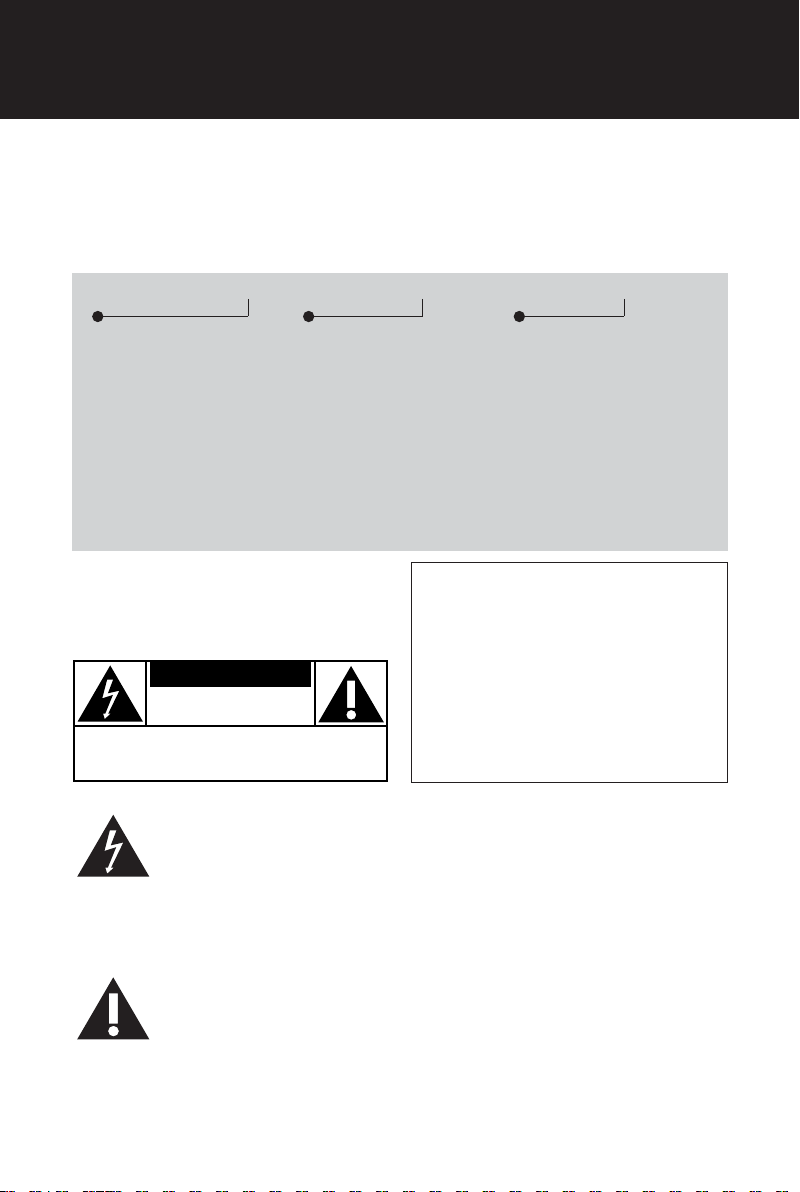
Return your Warranty Registration card today to
ensure you receive all the benefits you’re entitled to.
• Once your Philips purchase is registered,
you’re eligible to receive all the privileges
of owning a Philips product.
Warranty
Verification
Registering your product
within 10 days confirms
your right to maximum
protection under the
terms and conditions of
your Philips warranty.
Owner
Confirmation
Your completed Warranty
Registration Card serves
as verification of ownership in the event of product theft or loss.
Know these
safety
CAUTION
RISK OF ELECTRIC SHOCK
DO NOT OPEN
CAUTION: TO REDUCE THE RISK OF ELECTRIC SHOCK, DO NOT
REMOVE COVER (OR BACK). NO USER-SERVICEABLE PARTS
INSIDE. REFER SERVICING TO QUALIFIED SERVICE PERSONNEL.
symbols
• So complete and return the Warranty
Registration Card enclosed with your
purchase at once, and take advantage
of these important benefits.
Model
Registration
Returning your Warranty
Registration Card right
away guarantees you’ll
receive all the information
and special offers which
you qualify for as the
owner of your model.
For Customer Use
Enter below the Serial No. which is located on the rear of the cabinet. Retain this
information for future reference.
Model No. _______________________
Serial No. ________________________
This “bolt of lightning” indicates uninsulated material
within your unit may cause
an electrical shock. For the safety of
everyone in your household, please do
not remove product covering.
The “exclamation point” calls
attention to features for
which you should read the
enclosed literature closel
operating and maintenance problems.
2
y to prevent
WARNING: TO PREVENT
FIRE OR SHOCK HAZARD, DO
NOT EXPOSE THIS EQUIPMENT TO
RAIN OR MOISTURE.
CAUTION: To prevent electric
shock, match wide blade of plug to
wide slot, and fully insert.
MAC5097
Page 3
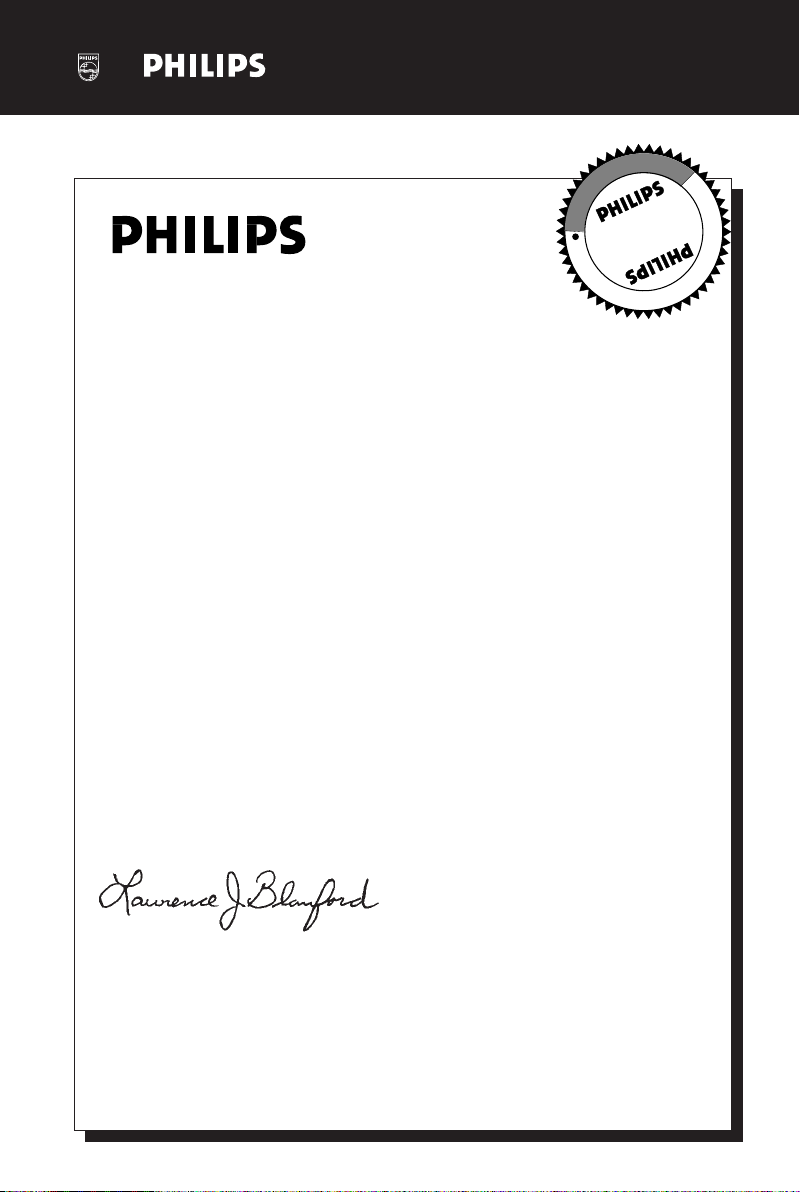
Visit our World Wide Web Site at http://www.philips.com
I
T
O
A
N
R
T
S
I
G
E
R
S
Y
Hurry!
A
D
0
N
I
T
H
I
1
N
Congratulations on your purchase,
and welcome to the “family!”
Dear Philips product owner:
Thank you for your confidence in Philips.You’ve selected one of the best-built,
best-backed products available today. And we’ll do everything in our power to
keep you happy with your purchase for many years to come.
As a member of the Philips “family,” you’re entitled to protection by one
of the most comprehensive warranties and outstanding service networks
in the industry.
What’s more, your purchase guarantees you’ll receive all the information
and special offers for which you qualify, plus easy access to accessories
from our convenient home shopping network.
E
E
D
E
D
W
And most importantly you can count on our uncompromising commitment
to your total satisfaction.
All of this is our way of saying welcome – and thanks for investing in a
Philips product.
Sincerely,
Lawrence J. Blanford
President and Chief Executive Officer
P.S. Remember, to get the most from your Philips product, you
must return your Warranty Registration Card within 10 days.
So please mail it to us right now!
3
Page 4
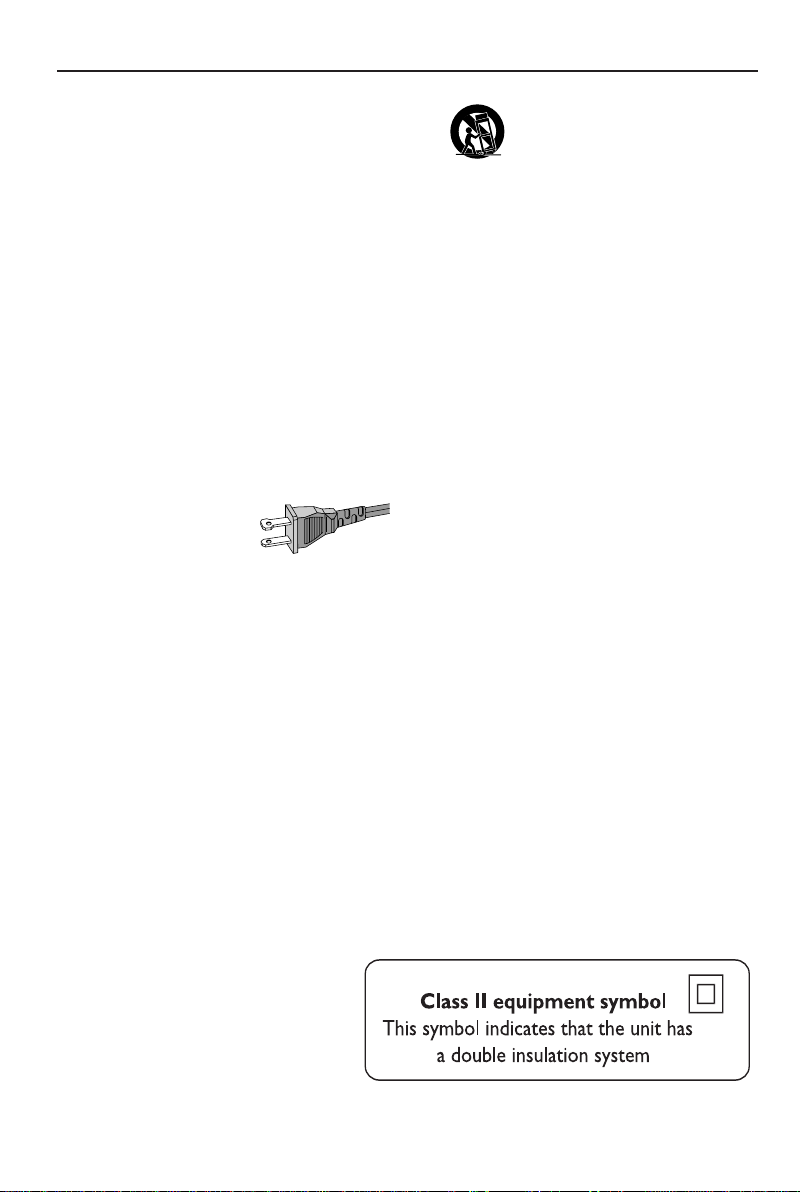
IMPORTANT SAFETY INSTRUCTIONS
1.
Read these instructions.
2.
Keep these instructions.
3.
Heed all warnings.
4.
Follow all instructions.
5.
Do not use this apparatus near
water.
6.
Clean only with dry cloth.
7.
Do not block any ventilation
openings. Install in accordance with
the manufacturer´s instructions.
8.
Do not install near any heat sources
such as radiators, heat registers, stoves, or
other apparatus (including amplifiers) that
produce heat.
9.
Do not defeat the
safety purpose of the
polarized or
grounding-type plug.
A polarized plug has two blades with one
wider than the other. A grounding type plug
has two blades and a third grounding prong.
The wide blade or the third prong are
provided for your safety. If the provided plug
does not fit into your outlet, consult an
electrician for replacement of the obsolete
outlet.
10.
Protect the power cord from being
walked on or pinched, particularly at plugs,
convenience receptacles, and the point
where they exit from the apparatus.
11.
Only use attachments/accessories
specified by the manufacturer.
AC Polarized
Plug
12 .
13 .
Unplug this apparatus during lightning
storms or when unused for long periods of
time.
14 .
Refer all servicing to qualified service
personnel. Servicing is required when the
apparatus has been damaged in any way,
such as power-supply cord or plug is
damaged, liquid has been spilled or objects
have fallen into the apparatus, the apparatus
has been exposed to rain or moisture, does
not operate normally, or has been dropped.
15.
Battery usage
prevent battery leakage which may result in
bodily injury, proper ty damage, or damage
to the unit:
●
Install all batteries correctly, + and - as
marked on the unit.
●
Do not mix batteries (old and new or
carbon and alkaline, etc.).
●
Remove batteries when the unit is not used
for a long time.
Use only with the cart, stand,
tripod, bracket, or table specified
by the manufacturer or sold with
the apparatus. When a cart is
used, use caution when moving
the cart/apparatus combination
to avoid injury from tip-over.
CAUTION
EL 6475-E004: 02/8
– To
4
Page 5
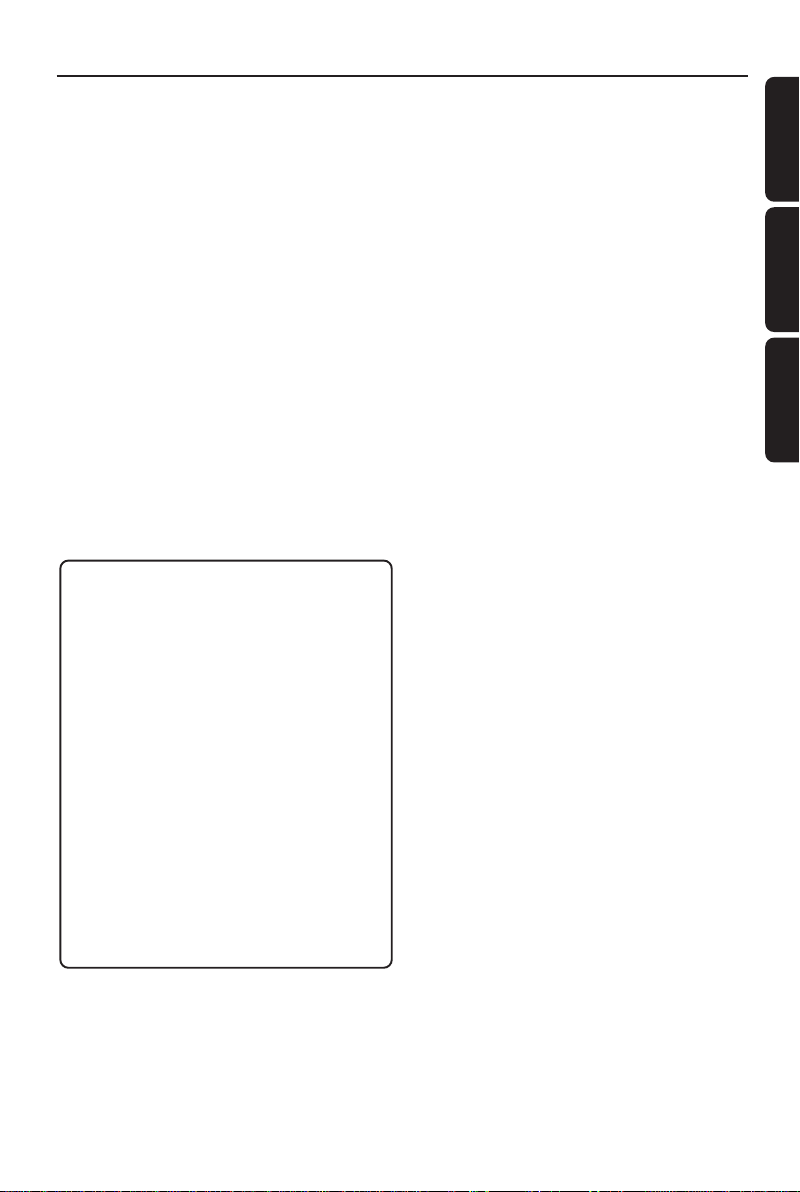
Index
English ------------------------------------------------ 6
Français -------------------------------------------- 28
Español --------------------------------------------- 50
English
Français
Español
Canada
English:
This digital apparatus does not
exceed the Class B limits for radio
noise emissions from digital apparatus
as set out in the Radio Interference
Regulations of the Canadian
Department of Communications.
Français:
Cet appareil numérique n'emet pas
de bruits radioélectriques dépassant
les limites applicables aux appareils
numériques de Class B prescrites
dans le Règlement sur le Brouillage
Radioélectrique édicté par le
Ministère des Communications du
Canada.
CAUTION
Use of controls or adjustments or
performance of procedures other
than herein may result in hazardous
radiation exposure or other unsafe
operation.
ATTENTION
L'utilisation des commandes ou
réglages ou le non-respect des
procédures ci-incluses peuvent se
traduire par une exposition
dangereuse à l'irradiation.
ATENCIÓN
El uso de mando o ajustes o la
ejecucción de métodos que no sean
los aquí descritos puede ocasionar
peligro de exposición a radiación.
5
Page 6
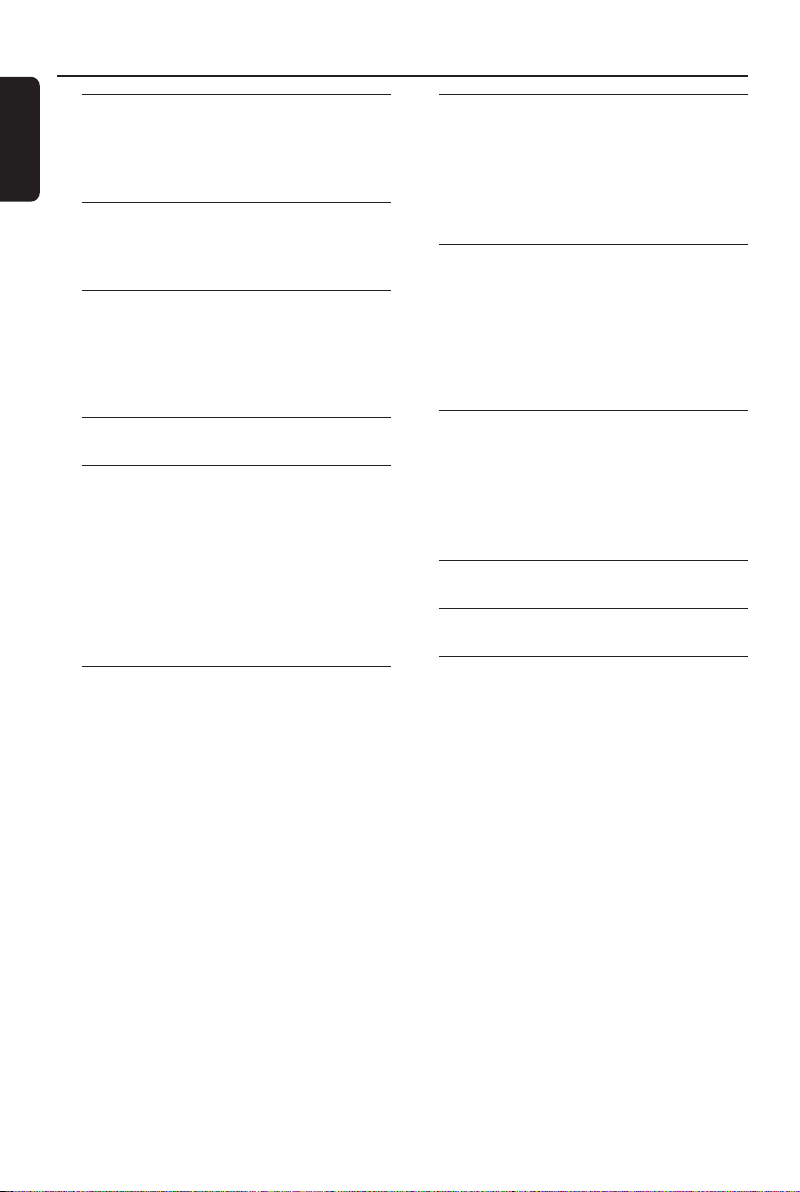
Contents
English
General Information
Environmental information ................................ 7
Maintenance .......................................................... 7
Safety information ................................................ 7
Connections
Supplied accessories ............................................ 8
Rear connections ............................................. 8–9
Preparations
Before using the remote control .................... 10
Replacing battery (lithium CR2025) into
the remote control ............................................ 10
Placing the power box ...................................... 10
Introduction of Features ............... 11
Radio Reception
Plug and Play ........................................................ 12
First time setup/ power up
Reinstalling Plug and Play
Switching on to tuner mode ............................ 12
Presetting radio stations ............................ 13–14
Automatic preset programming
Manual preset programming
Listening to the preset radio stations
Deleting a preset radio station
CD/ MP3-CD Operations
Discs for playback .............................................. 15
Loading/Unloading the disc ............................. 15
Inserting the disc
Ejecting the disc
Playing a CD/ MP3-CD ...................................... 16
Selecting a desired MP3 Album/Track ........... 17
Programming the disc tracks ........................... 17
MP3-CD programming
Clock/Timer
About Clock ........................................................ 18
Setting the clock
About Timer ........................................................ 19
Setting the timer
Cancel/Disable the timer
Activating the timer to the last setting
Other Features
Switching on ........................................................ 20
Switching to Eco Power standby mode
Switching to standby mode
Switching to active mode
Sound control ..................................................... 20
Adjusting the Bass/Treble level
Activating/ deactivating Incredible Surround effect
Other Connections
Connecting external devices ........................... 21
Connecting an external device for listening
to music/ sound
Connecting an external device for analogue
recording
Listening to an external source ...................... 21
Specifications ........................................... 22
Troubleshooting .................................... 23
Limited Warranty ................................ 24
6
Page 7
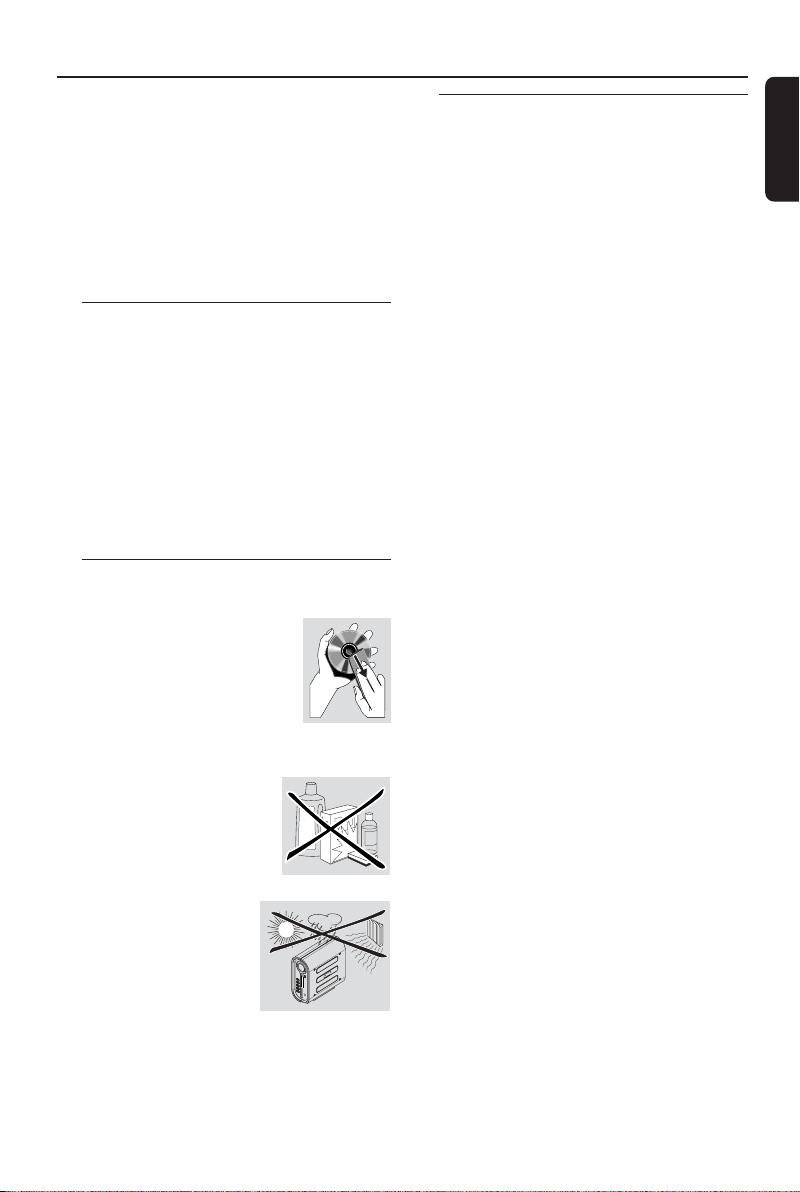
General Information
This system complies with the FCC
rules, Part 15 and with 21 CFR
1040.10. Operation is subject to the
following two conditions:
– This device may not cause harmful
interference, and
– This device must accept any interference
received, including interference that may
cause undesired operation.
Environmental information
All unnecessary packaging has been omitted.
We have tried to make the packaging easy to
separate into three materials: cardboard (box),
polystyrene foam (buffer) and polyethylene
(bags, protective foam sheet).
Your system consists of materials which can be
recycled and reused if disassembled by a
specialized company. Please observe the local
regulations regarding the disposal of packaging
materials, exhausted batteries and old equipment.
Maintenance
To clean a CD, wipe it in a straight line from the
centre toward the edge using a
soft, lint-free cloth.
A cleaning agent may damage the
disc! Write only on the printed
side of a disc and only with a soft
felt-tipped pen.
Safety information
● Place the system on a flat, hard and stable
surface.
● Place the system in a location with adequate
ventilation to prevent internal heat build-up in
your system. Allow at least 10 cm (4 inches)
clearance from the rear and the top of the unit
and 5 cm (2 inches) from each side.
● The lens may cloud over when the system is
suddenly moved from cold to warm
surroundings, making it impossible to play a disc.
Leave the system in the warm environment until
the moisture evaporates.
● The mechanical par ts of the set contain
self-lubricating bearings and must not be oiled or
lubricated.
● When the system is switched to Standby mode,
it is still consuming some power. To disconnect
the system from the power supply completely,
remove the AC power plug from the wall socket.
● To avoid overheating of the system, a safety
circuit has been built in. Therefore, your system
may switch to Standby mode automatically
under extreme conditions. If this happens, let
the system cool down before reusing it.
English
Clean the system with a soft,
slightly dampened, lint-free
cloth. Do not use any
cleaning agents as they may
have a corrosive effect.
Do not expose the system
batteries or discs to
humidity, rain, sand or
excessive heat (caused by
heating equipment or
direct sunlight).
7
Page 8
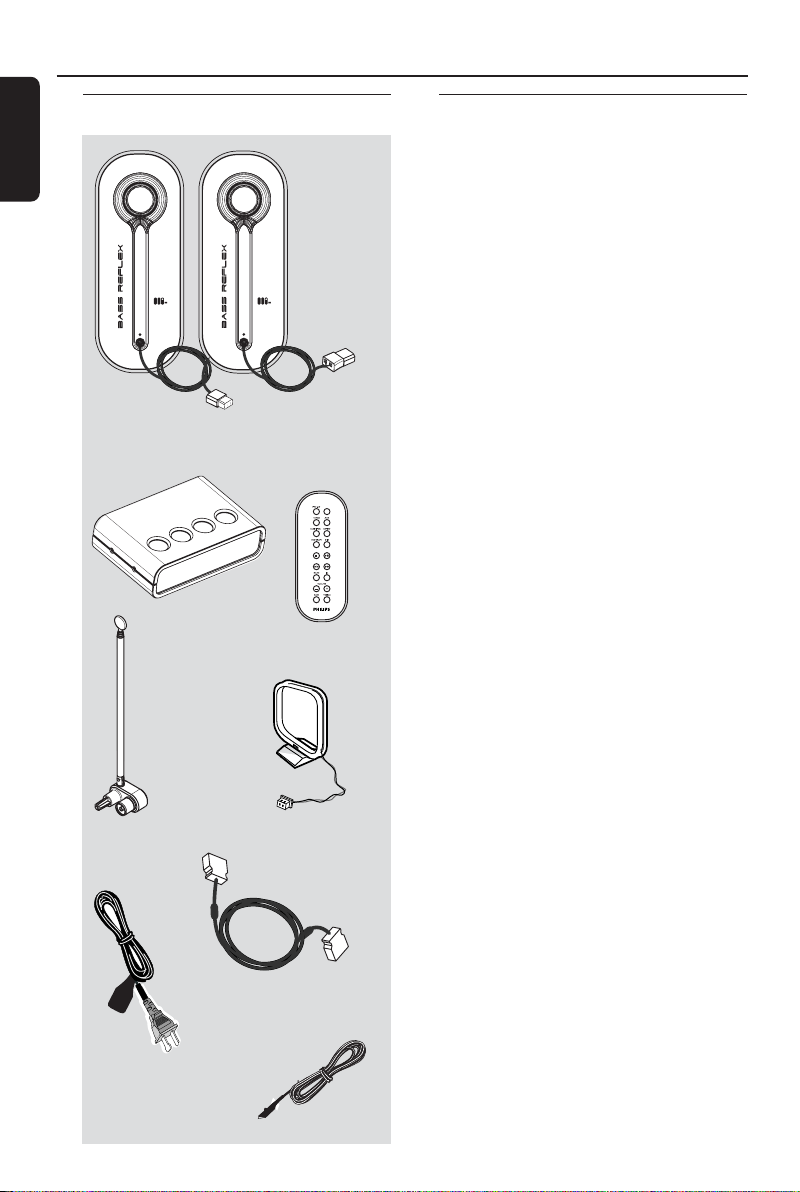
rs
P
ct
Connections
English
Supplied accessories
ower box
Telescopic
antenna
Speake
Remote
control
AM antenna
Rear connections
WARNING!
–Never make or change any
connections with the power switched on.
– Connect the power cord from the
“power box” to the power outlet only
after you have finished hooking up
everything.
– Refer to the type plate on the bottom
of the “power box” for identification and
supply ratings.
● Adjust the position of the antenna for optimal
reception.
● Position the antenna as far as possible from a TV,
VCR or other radiation source.
● For better FM stereo reception, connect
external FM antenna.
● It is not possible to connect other than the
supplied speakers.
● The optional equipments and connecting cords
are not supplied.
● If you are connecting to equipment with only
monaural output (a single audio out terminal),
connect it to the AUX IN left terminal.
Alternatively, you can use a “single to double”
cinch cable, but the output sounds still remain
monaural.
● Do not connect equipment to both the
LINE OUT and AUX IN terminals at the same
time. Otherwise, noise will be generated and
malfunction might occur.
interconne
cable
Power cord
FM antenna
8
Page 9

Connections
FM
ANTENNA
alternative
FM antenna
connection
AM
PHONES
AUX IN
R
L
R
L
LINE OUT
TO POWER
UNIT
AM
FM
ANTENNA
English
➠
➠
➠
➠
9
Page 10

Preparations
A
C
R
2
0
2
5
L
I
T
H
I
U
M
B
➠
English
Before using the remote control
1 Pull out the plastic protective sheet.
2 Select the source you wish to control by pressing
one of the source select keys on the remote
control (for example MP3-CD, TUNER).
3 Then select the desired function (for example
ÉÅ, S, T).
Replacing battery (lithium
CR2025) into the remote control
1 Pull out the knob A slightly to the left.
2 Pull out the battery compartment B.
3 Replace a new battery and fully insert the
battery compar tment back to the original
position.
CAUTION!
Batteries contain chemical substances,
so they should be disposed off properly.
Placing the power box
● Place the power box as close as possible to the
power supply.
● Do not place this unit in closed spaces, cover it
or block the air vents.
● Do not inser t or drop anything into this unit
through the air vents as this could cause serious
damage.
☞
☞
☞
plastic
protective
sheet
10
Page 11

Introduction of Features
Eco Power standby
ECO POWER or y
- press and hold to switch the system to low power
standby mode.
Standby mode
ECO POWER or y
- press br iefly to enter standby mode.
Source selection
SOURCE press repeatedly to select :
MP3-CD / TUNER / AUX
- press to enter the selected source mode .
- in Tuner mode, press TUNER to toggle
- in AUX mode, press AUX to toggle
CD ™ TUNER-FM ™ AM ™
AUX ™ CDR ™ CD ...
between FM and AM band.
between AUX and CDR mode.
Dimming the display
DIM press to select half or full
brightness for display screen.
Clock/Timer
CLK/TIMER
- press to view clock or enter clock setting mode .
- press and hold to enter timer setting mode .
PROGRAM
- in clock setting mode , press to change clock display
mode : 24- or 12- hour.
S T press to set the minutes and hour s.
ÉÅ - in standby mode, press and hold to initiate
Ç press to exit.
VOL VOL
CD GRAPHIC THIS SIDE
ECO
POWER
SOURCE
PLAY•PAUSE
SEARCH
STOP•EJECT
8
cm DISC
iR
Plug and Play
Plug and Play mode.
- press briefly to start plug & play installation.
Volume
VOL 34, VOLUME +/-
- press to increase /decease the volume.
MUTE
- press to silence or restore the volume .
Sound control
I.S. press to switch on/off the
BASS / - press to select low tone/ high
TREBLE tone sound effect.
incredible surround sound
effect.
- press VOLUME+/-on the
remote control to change the
tone level.
CD
ÉÅ press to start or interr upt playback.
S T - press briefly to select a desired track.
Ç - in playback mode, press to stop the
REPEAT press to select repeat the current track
- press and hold to search backward/
forward.
disc.
- in stop mode, press to eject the disc.
or repeat the whole disc or switch off
the repeat mode.
English
Tuner
ÉÅ press to toggle between frequency
S T - press to select a preset r adio station.
PROGRAM
- press to star t manual preset programming.
- press and hold to star t automatic preset
Ç press to stop programming or to erase
tuning and preset number selection
mode.
- press to change the radio
frequency.
programming.
a selected preset.
ÉÅ - press to start or interrupt playback.
S T press to select a desired album/ track.
Ç - in playback mode, press to stop the
REPEAT press to select repeat the current track
- press to enter track selection mode.
disc.
- in stop mode, press to eject the disc.
- press to enter album selection mode.
or repeat the whole disc or switch off
the repeat mode.
MP3-CD
11
Page 12

Radio Reception
PLAY•PAUSE
➠
PLAY•PAUSE
PLAY•PAUSE
English
Plug and Play
Plug and Play allows you to store all available
radio stations automatically, star ting from FM and
followed by AM band.
When all the available radio stations are stored
or the memory for 40 presets are used, the last
preset radio station will be played.
ö First time setup/power up
ö Reinstalling Plug and Play
➜ All previously stored radio stations will be
replaced.
Notes:
– If no stereo frequency is detected during
Plug and Play, "CHECK ANTENNA" will be
displayed.
– During Plug and Play, if no button is pressed
within 15 seconds, the system will exit Plug and
Play mode.
☞
☞
plug in the
power cord
In standby mode,
press and hold
To exit without storing the Plug and Play
● Press Çon the system.
➜ If you do not complete the Plug and Play
installation, the function will be restarted when
you next turn on the main supply again.
Switching on to tuner mode
● Press SOURCE or TUNER repeatedly to
select FM or AM band.
12
☞
VOL VOL
SOURCE
PLAY•PAUSE
SEARCH
STOP•EJECT
CD GRAPHIC THIS SIDE
ECO
POWER
➭
MZ
1100
iR
➭
SOURCE
TUNER
CD ➔ TUNER-FM
➔
➠
CDR
TUNER-FM î AM
➠
➔
AUX
➔
➔
AM
Page 13

Presetting radio stations
/
01
99 80
PROG
P 01
99 80
/
PROG
/
P 01
99 80
➠
➠
You can preset up to 40 radio stations in the
memory.
IMPORTANT!
When “P” appears on the display, it only
enables preset number selection.
Press ÉÅ to toggle between frequency
tuning and preset number selection.
Radio Reception
English
ö Automatic preset programming
It enables you to program all available radio
stations automatically from a selected preset
number, starting from FM and followed by AM
band.
If no preset number is shown, automatic preset
will begin from preset (1) and all your former
presets will be overridden.
Note:
– If a radio station has been stored in one of the
presets, it will not be stored again under another
preset number.
To exit programming mode
● Press PROGRAM or Ç.
ö Manual preset programming
It enables you to programme only the favorite
radio stations.
● Hold down S T for fast tuning, release it
when the frequency indication starts to change.
For tuning to a weak reception radio station,
press S T briefly and repeatedly.
● Repeat the steps again to store other radio
stations.
☞
☞
In tuner mode,
make sure “P”
appears, if not
pressÉÅ.
In tuner mode,
select a preset
number
press and hold
until “AUTO”
appears
tune to a radio
station
Notes:
– If you attempt to program more than 40 preset
radio stations, "PROGRAM FULL" is displayed.
– During programming, if no key is pressed within
20 seconds, the system will exit the program mode
automatically.
To exit without storing the preset setting
● Press Ç.
store setting and exit
programming mode
select a preset
number
13
Page 14

Radio Reception
STOP•EJECT
/
➠
P 01
99 80
➠
English
ö Listening to the preset radio
stations
ö Deleting a preset radio station
When the preset radio station is deleted
➜ The deleted radio frequency remains on the
display until you select another preset number.
➜ The preset numbers of all other preset radio
stations in the band with higher numbers are
also decreased by one.
Note:
– If you press the STOP•EJECT (Ç) button for
less than three seconds, it will eject the disc
(if available) from the disc loader.
☞
☞
In tuner mode,
➠
make sure “P”
appears, if not
pressÉÅ.
In tuner mode,
make sure “P”
appears, if not
pressÉÅ.
99 80
P 01
/
select a preset
number
select a preset
number
press and hold
until “PRESET
DELETED”
appears
14
Page 15

Discs for playback
STOP•EJECT
This system is able to play :
– All pre-recorded audio CDs (8cm/12cm)
– All finalized audio CDR and audio
CDRW discs
– MP3-CDs (CD-ROMs with MP3 tracks)
maximum albums = 99
maximum titles = 999 (depending on filename length)
ISO9660/Joliet or UDF1.5 format
Bitrates = 32-256 kpbs, variable bitrates
ID3 tags = V1.1, V2.2, V2.3, V2.4
Loading/Unloading the disc
WARNING!
– Do not load more than one disc into
the disc loader.
–When loading an 8cm disc, slot into
the middle of the disc loader.
CD/ MP3-CD Operations
English
ö Inserting the disc
Slot the disc slightly into the disc loader and
withdraw your fingers immediately.
➜ "READ" is displayed, followed by total number
of tracks and the playing time.
Notes:
– Load the disc with the label side facing right.
– Loading the disc in any source mode will switch
from the current mode to disc mode.
– For MP3 disc, the disc reading time may exceed
10 seconds due to the large number of songs
compiled into one disc.
ö Ejecting the disc
➜ All the programmed tracks will be erased.
☞
☞
In stop mode,
15
Page 16

CD/ MP3-CD Operations
English
Playing a CD/ MP3-CD
You can also access the functions via the
same buttons on the remote control.
Switching on to disc mode
● Press SOURCE (or MP3-CD on the
remote control) to select CD mode.
VOL VOL
Start / Interrupt /
Resume playback
● In stop mode, press to start
playback.
● During playback, press to pause.
● In pause mode, press to resume
playback.
➜ During playback, the track
number and elapsed playing time of
the current track are displayed.
➜ For mixed mode MP3 discs,
only one mode will be selected for
playback depending on the recording
format.
SOURCE
PLAY•PAUSE
SEARCH
STOP•EJECT
Searching backward/
forward
● During playback, hold down the
button until it reaches the desired
passage.
➜ For MP3 disc, it is only possible
to search within the current track.
Selecting a desired
track
● Press the button briefly and
repeatedly to go to the beginning
of the current / next/ previous
track.
● In stop/program mode,
hold down the button to increase
CD GRAPHIC THIS SIDE
ECO
POWER
8
cm DISC
the speed of track selection.
Stop playback/ Eject
iR
the disc
● During playback, press to stop
playback.
● In stop mode, press to eject the
disc.
16
Repeat play
● Press REPEAT repeatedly to select :
➜ Repeat the current track – RPT lights up.
➜ Repeat all tracks – RPT ALL lights up.
To stop repeat play
● Press REPEAT repeatedly until RPT ALL disappears
from the display.
Notes:
– If program mode is active, it will repeat the
programmed tracks.
– When the disc is being ejected from the disc slot,
it will cancel the repeat mode.
Page 17

CD/ MP3-CD Operations
/
01 01
ALBUM
TRACK
/
01 01
ALBUM
TRACK
/
➠
PROG
01
TRACK
10:80
➠
PROG
20
TRACK
98:80
ALBUM
TRACK
/
/
➠
PROG
01 01
TRACK
10:80
ALBUM
➠
PROG
01 01
TRACK
10:80
ALBUM
Selecting a desired MP3 Album /
Track
If you want to change the album after
confirming the selection
1 Press Ç while TRACK icon is flashing.
2 Press S T to select the desired album
and repeat steps 3-6.
Programming the disc tracks
Programming tracks is possible when playback is
stopped. Up to 99 tracks can be stored in the
memory in any order.
If you attempt to program more than 99
tracks, “PROGRAM FULL” will appear
on the display. In this case :
➜ The system will exit programming mode
automatically.
➜ Pressing Ç button will erase all the
programmed tracks.
➜ Pressing ÉÅ button will start the playback
of the programmed tracks.
After inserting the MP3 disc,
☞
In stop mode,
☞
repeat steps 2 and
3 to store other
tracks
select an album
number
select a track
number
select a track
number
stop programming
mode
confirm the
album selection
start playback
start playback
English
ö MP3-CD programming
Notes:
– During programming, if no button is pressed
within 20 seconds, the system will exit the program
mode automatically.
– The program will be erased when the system
exits from CD source.
To erase all the programmed tracks
● In stop mode, press Ç.
Once the programmed tracks have been erased,
pressing Ç will eject the disc.
In stop mode,
☞
select an album
number
to store other
tracks under the
same album, repeat
steps 4 and 5
select a track
number
to select tracks
from another album,
pressÇ and repeat
steps 2 to 5
stop programming
mode
start playback
17
Page 18

Clock/ Timer
➠
/
➠
English
IMPORTANT!
When in Eco Power standby mode, it is
not possible to view or set the
clock/timer.
Notes:
– The clock/timer setting will be cancelled when
the power cord is disconnected or if a power failure
occurs.
– During clock/timer setting, if no button is
pressed within 90 seconds, the system will exit the
setting mode automatically.
About Clock
The clock can be set in either 12-hour or
24-hour mode ("11:59 PM" or "23:59", for
example).
ö Setting the clock
If you press and hold S T for more than
two seconds, it will change the minutes in faster
speed. The changes in minutes will rollover to
the hours, refer to the example shown below.
AMPM
11:59
23:59 00:01
î
12:00
î
AMPM
00:00
î
î
AMPM
12:01
☞
In standby mode,
select clock
mode
set minutes
and hours
To check the time in other source mode
● Press CLK / TIMER once.
To exit without storing the setting
● Press Ç.
18
Page 19

About Timer
➠
➠
The system can switch to CD or TUNER mode
automatically at a preset time, serving as an
alarm to wake you up.
Clock/Timer
English
ö Setting the timer
– Before setting the timer, ensure that the clock
is set correctly.
– The timer will always be switched on after it
has been set.
– The volume of the timer will increase
gradually from the minimum level to the last
tuned volume level.
– If the CD source is selected, but the disc
loader is empty, it will switch to Tuner mode.
– If the Tuner source is selected, the timer will
wake you up by playing the last tuned radio
station.
ö Cancel/Disable the timer
ö Activating the timer to the last
setting
☞
☞
☞
press and hold set minutes
5
/
select the wake up
source
press and hold
press and hold
press to confirm
and back to the last
active mode
and hours
/
19
Page 20

➭
IS
ECO
POWER
ECO
POWER
VOL VOL
SOURCE
CD GRAPHIC THIS SIDE
PLAY•PAUSE
SEARCH
iR
MZ
1100
STOP•EJECT
➭
➭
ECO
POWER
ECO
POWER
VOL VOL
SOURCE
CD GRAPHIC THIS SIDE
PLAY•PAUSE
SEARCH
iR
MZ
1100
STOP•EJECT
➭
➭
//
➭
/
/
-3 î -2 î -1
➠
➭
3 î 2 î 1 î 0
î
ECO
POWER
VOL VOL
SOURCE
CD GRAPHIC THIS SIDE
PLAY•PAUSE
SEARCH
iR
MZ
1100
STOP•EJECT
➭
SOURCE
➠
CD ➔ TUNER-FM
➔
➔
➔
AUX
CDR
AM
➔
Other Features
English
Switching on
ö Switching to Eco Power standby
mode
To save the power consumption, it is advisable to
switch the system to Eco Power standby mode
or disconnect the system from the power supply
completely when not in use.
➜ LED will display a red light.
➜ The display screen will go blank.
ö Switching to standby mode
➜ LED will display a green light.
ö Switching to active mode
Sound control
☞
☞
☞
press and hold
press briefly
OR
press and hold
OR
press briefly
ö Adjusting the Bass/Treble level
The BASS (low tone) and TREBLE (high tone)
feature enables you to define the soundprocessor settings.
To adjust the Bass or Treble tone level, press the
volume buttons on the remote control
immediately after you have selected the Bass or
Treble sound feature. If the volume button is not
used within five seconds, it will resume its normal
volume control function.
ö Activating/deactivating Incredible
Surround effect
The Incredible Surround magnifies the virtual
distance between the front speakers for an
incredibly wide, enveloping, stereo effect.
➜ If the Incredible Surround is activated, IS is
shown on the display.
20
☞
☞
Page 21

Connecting external devices
PHONES
AUX IN
LINE OUT
R
R
L
L
PHONES
AUX IN
LINE OUT
TO POWER
UNIT
AM
FM
ANTENNA
RRL
L
L
R
AUDIO OUT
AUX IN
LINE OUT
TO POWER
UNIT
AM
R
R
L
L
PHONES
AUX IN
LINE OUT
TO POWER
UNIT
AM
FM
ANTENNA
RRL
L
L
R
AUDIO IN
Other Connections
ö Connecting an external device for
listening to music/sound
Connect the “AUDIO OUT” terminals of the
external device (TV, VCR, Laser Disc player, DVD
player, for example) to the AUX IN terminals of
your system.
ö Connecting an external device for
analogue recording
Connect the “AUDIO IN” terminals of the
external device (CD/tape recorder, for example)
to the LINE OUT terminals of your system.
Listening to an external source
1 Press SOURCE or AUX repeatedly.
➜ Select “AUX” when connecting to a TV, VCR
or Laser Disc player.
➜ Select “CDR” when connecting to a CD
recorder or DVD player.
2 Play the external device.
● When CDR mode is selected, any audio
equipment connected to the LINE OUT
terminals will be muted. You will not be able to
record or listen to the sound on equipment
connected to the LINE OUT terminals.
☞
☞
☞
VOL VOL
SOURCE
PLAY•PAUSE
SEARCH
STOP•EJECT
English
CD GRAPHIC THIS SIDE
ECO
POWER
➭
MZ 1100
iR
➭
SOURCE
AUX
CD ➔ TUNER-FM
➔
➠
CDR
AUX î CDR
➠
➔
AUX
➔
➔
AM
Notes:
–You are advised not to listen to and record from
the same source simultaneously.
– All the sound control features (IS., B ASS/TREBLE,
for example) are available for selection.
–Refer to the operating instructions of the
connected equipment for details.
21
Page 22

Specifications
English
AMPLIFIER
Output power .................................. 2 x 25 W RMS
.................................................................... 2 x 20 W FTC
Signal-to-noise ratio .......................... ≥ 67 dBA (IEC)
Frequency response ......... 50 – 16000 Hz, ± 3 dB
Input sensitivity
AUX / CDR In ..................................... 500 mV / 1V
Output
Speakers ....................................................................≥ 8 Ω
Headphones ...................................... 32 Ω – 1000 Ω
Line Out ...................... 500 mV ±2dB, > 22000 Ω
(1) (8 Ω, 60 Hz – 12.5 kHz, 10% THD)
CD/MP3-CD PLAYER
Number of programmable tracks ......................... 99
Frequency range .................................. 20 – 20000 Hz
Signal-to-noise ratio ....................................... ≥ 80 dBA
Channel separation ..........................≥ 60 dB (1 kHz)
Total harmonic distortion ........................... < 0.003%
MPEG 1 Layer 3 (MP3-CD) .......... MPEG AUDIO
MP3-CD bit rate ....................................... 32-256 kbps
Sampling frequencies ....................... 32, 44.1, 48 kHz
TUNER
FM wave range ...................................87.5 – 108 MHz
AM wave range .................................. 530 – 1700 kHz
Number of presets ........................................................ 40
Antenna
FM ......................... 75 Ω wire /telescopic antenna
AM ............................................................ Loop antenna
(128 kbps advised)
(1)
(1)
POWER UNIT
Material .............................................................. Polystyrene
AC Power ................................................... 120 V / 60 Hz
Power Consumption
Active .......................................................................... 33 W
Standby ................................................................. < 10 W
Eco Power Standby............................................ ≤ 1 W
Dimensions (w x h x d) ....238 x 68 x 158 (mm)
Weight (without speakers)................................. 1.2 kg
SPEAKERS
System ................................................................ Bass reflex
Impedance ........................................................................ 8 Ω
Woofer .........................................2 x 3” polypropylene
Tw eeter........ 1 x 18mm Ferrofluid cooled Dome
Dimensions (w x h x d) . 112 x 245 x 235 (mm)
Weight................................................................ 2.9 kg each
GENERAL INFORMATION
Material
MZ1000 ..........................Polymethyl methacrylate
MZ1100 .................................................Rubber/Lucite
MZ1200 ..............................................Aluminum alloy
Dimensions (w x h x d) . 112 x 245 x 235 (mm)
Main unit .................................................................... 2.85 kg
Specifications and external appearance are
subject to change without notice.
22
Page 23

Troubleshooting
WARNING
Under no circumstances should you try to repair the system yourself, as this will
invalidate the warranty. Do not open the system as there is a risk of electric shock.
If a fault occurs, first check the points listed below before taking the system for repair. If you
are unable to solve a problem by following these hints, consult your dealer or service center.
English
Problem
The disc is ejected automatically.
Radio reception is poor.
The system does not react when buttons are
pressed.
Sound cannot be heard or is of poor quality.
The left and right sound outputs are reversed.
The remote control does not function
properly.
Solution
✔ Load in the disc with label facing right.
✔ Replace or clean the disc, see “Maintenance”.
✔ Use a finalized CD-RW or a correct MP3-CD format
disc.
✔ If the signal is too weak, adjust the antenna or connect
an external antenna for better reception.
✔ Increase the distance between the system and your TV
or VCR.
✔ Remove and reconnect the AC power plug and switch
on the system again.
✔ Adjust the volume.
✔ Disconnect the headphones.
✔ Check that the speakers are connected correctly.
✔ Make sure the MP3-CD was recorded within 32-256
kbps bit rate with sampling frequencies at 48 kHz,
44.1 kHz or 32 kHz.
✔ Check the speaker connections and location.
✔ Select the source (MP3-CD or TUNER, for example)
before pressing the function button (ÉÅ, S,
T).
✔ Reduce the distance between the remote control and
the system.
✔ Replace the battery.
✔ Point the remote control directly toward the IR sensor.
The timer is not working.
✔ Set the clock correctly.
✔ Press and hold CLK/TIMER to switch on the timer.
23
Page 24

LIMITED WARRANTY
AUDIO SYSTEM
One Year Free Labor
One Year Free Service on Parts
This product must be carried in for repair.
WHO IS COVERED?
You must have proof of purchase to receive warranty service. A sales
receipt or other document showing that you purchased the product
is considered proof of purchase.
WHAT IS COVERED?
Warranty coverage begins the day you buy your product. For one
year thereafter, all parts will be repaired or replaced, and labor is
free.After one year from the day of purchase, you pay for the
replacement or repair of all parts, and for all labor charges.
All parts, including repaired and replaced parts, are covered only for
the original warranty period.When the warranty on the product
expires, the warranty on all replaced and repaired parts also expires.
WHAT IS EXCLUDED?
Your warranty does not cover:
• labor charges for installation or setup of the product, adjustment
of customer controls on the product, and installation or repair of
antenna systems outside of the product.
•product repair and/or part replacement because of misuse,
accident, unauthorized repair or other cause not within the
control of Philips.
•reception problems caused by signal conditions or cable or antenna systems outside the unit.
•a product that requires modification or adaptation to enable it to
operate in any country other than the country for which it was
designed, manufactured, approved and/or authorized, or r
products damaged by these modifications.
• incidental or consequential damages resulting from the product.
(Some states do not allow the exclusion of incidental or consequential damages, so the abov
This includes, but is not limited to, prerecorded material, whether
copyrighted or not copyrighted.)
•a product that is used for commercial or institutional purposes.
e exclusion may not apply to you.
epair of
WHERE IS SERVICE AVAILABLE?
Warranty service is available in all countries where the product is
officially distributed by Philips. In countries where Philips does not
distribute the product, the local Philips service organization will
attempt to provide service (although there may be a delay if the
appropriate spare parts and technical manual(s) are not readily
available).
MAKE SURE YOU KEEP...
Please keep your sales receipt or other document showing proof of
purchase.Attach it to this o
keep the original box and packing material in case you need to return
your product.
wner’s manual and keep both nearby.Also
BEFORE REQUESTING SERVICE...
Please check your owner's manual for assistance. If you have additional
questions, call us at 1-800-531-0039.
TO GET WARRANTY SERVICE IN U.S.A.,
PUERTO RICO, OR U.S. VIRGIN ISLANDS...
Ta ke the product to a Philips factory service center (see enclosed
list) or authorized service center for repair.When the product has
been repaired, you must pick up the unit at the center.Centers may
keep defective parts. (In U.S.A., Puerto Rico,and U.S. Virgin Islands, all
implied warranties, including implied warranties of merchantability
and fitness for a particular purpose, are limited in duration to the
duration of this express warranty. But, because some states do not
allow limitations on how long an implied warranty may last, this limitation may not apply to you.)
TO GET WARRANTY SERVICE IN CANADA...
Please contact Philips at:
1-800-661-6162 (French Speaking)
1-800-531-0039 (English or Spanish Speaking)
(In Canada, this warranty is given in lieu of all other warranties. No
other warranties are expressed or implied, including any implied warranties of merchantability or fitness for a particular purpose. Philips is
not liable under any circumstances for any direct,indirect, special,
incidental or consequential damages, howsoever incurred, even if
notified of the possibility of such damages.)
REMEMBER...
Please record belo
product.Also, please fill out and mail your warranty registration card
promptly. It will be easier for us to notify you if necessary.
MODEL # ________________________________________
SERIAL # ________________________________________
w the model and serial numbers found on the
24
This warranty gives you specific legal rights.You may have other rights which vary from state/province to state/province.
Philips, P.O. Box 520890, Miami, FL 33152, USA,
(402) 536-4171
