Philips MX3700D3798, MX3600D3799, MX3600D3798 User Manual
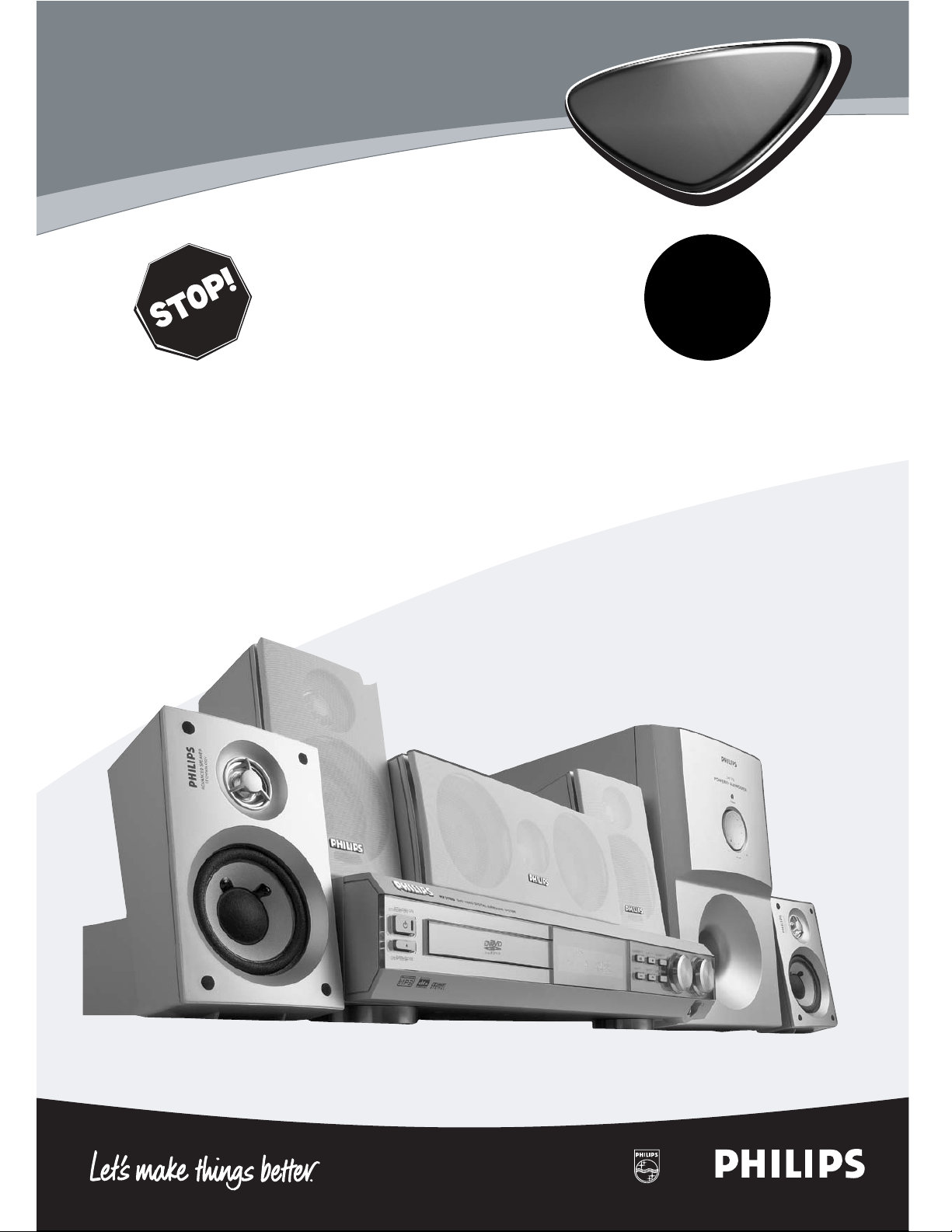
DVD HOME CINEMA SYSTEM
Read this first!
Congratulations on purchasing this Philips product.
We’ve included everything you need to get started.
If you have any problems, Philips Representatives can
help you get the most from your new product by explaining:
• Hookups,
• First Time Setup, and
• Feature Operation.
Do not attempt to return this product to the store.
For fast help, call us first!
1-800-531-0039
Thank you for making Philips a part of your home!
Important!
Return your
Warranty
Registration Card
within 10 days.
See why inside.
MX3600D/
MX3700D
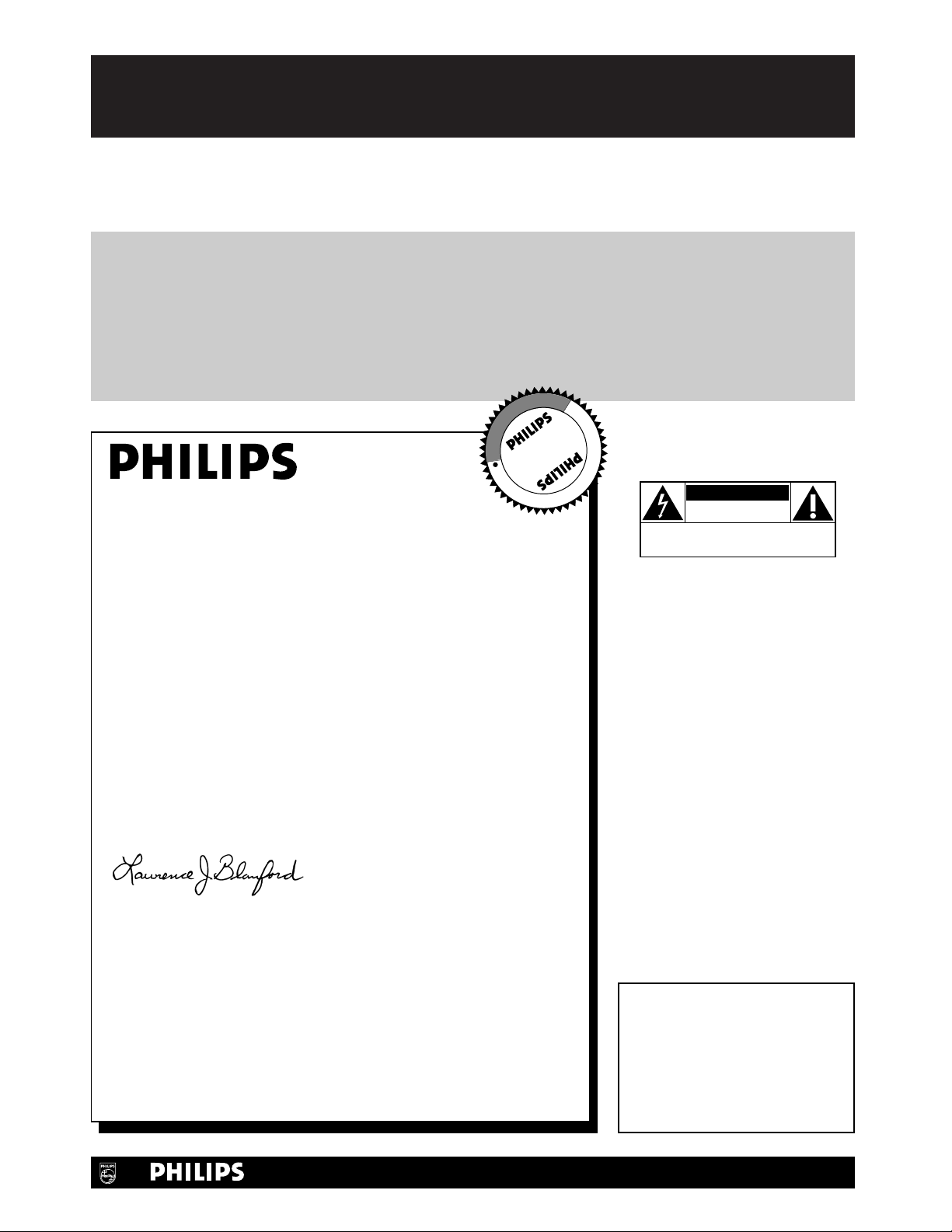
Once your PHILIPS purchase is registered, you’re eligible to receive all the privileges of owning a PHILIPS product.
So complete and return the Warranty Registration Card enclosed with your purchase at once. And take advantage
of these important benefits.
Return your Warranty Registration card today to
ensure you receive all the
benefits
you’re entitled to.
For Customer Use
Enter below the Model No. and
Serial No., which are located on the
rear of the cabinet. Retain this information for future reference.
Model No. ____________________
Serial No. ____________________
Congratulations on your purchase,
and welcome to the “family!”
Dear PHILIPS product owner:
Thank you for your confidence in PHILIPS. You’ve selected one of the
best-built, best-backed products available today. We’ll do everything in
our power to keep you happy with your purchase for many years to
come.
As a member of the PHILIPS “family,” you’re entitled to protection by
one of the most comprehensive warranties and outstanding service
networks in the industry. What’s more, your purchase guarantees you’ll
receive all the information and special offers for which you qualify, plus
easy access to accessories from our convenient home shopping
network.
Most importantly, you can count on our uncompromising commitment
to your total satisfaction. All of this is our way of saying welcome - and
thanks for investing in a PHILIPS product.
Sincerely,
Lawrence J. Blanford
President and Chief Executive Officer
P.S. Remember, to get the most from your PHILIPS
product, you must return your Warranty
Registration Card within 10 days. So please mail
it to us right now!
Know these
safetysymbols
This “bolt of lightning” indicates
uninsulated material within your
unit may cause an electrical shock. For
the safety of everyone in your household, please do not remove product
covering.
The “exclamation point” calls
attention to features for which
you should read the enclosed literature closely to prevent operating
and maintenance problems.
WARNING: TO PREVENT FIRE OR
SHOCK HAZARD, DO NOT
EXPOSE THIS EQUIPMENT TO RAIN
OR MOISTURE.
CAUTION: To prevent electric
shock, match wide blade of plug to
wide slot, fully insert.
ATTENTION: Pour éviter les choc
électriques, introduire la lame la plus
large de la fiche dans la borne correspondante de la prise et pousser
jusqu’au fond.
CAUTION
RISK OF ELECTRIC SHOCK
DO NOT OPEN
CAUTION: TO REDUCE THE RISK OF ELECTRIC SHOCK, DO NOT
REMOVE COVER (OR BACK). NO USER-SERVICEABLE PARTS
INSIDE. REFER SERVICING TO QUALIFIED SERVICE PERSONNEL.
Warranty
Verification
Registering your product within 10 days
confirms your right to maximum
protection under the terms and
conditions of your PHILIPS warranty.
Owner
Confirmation
Your completed Warranty Registration
Card serves as verification of ownership
in the event of product theft or loss.
Model
Registration
Returning your Warranty Registration
Card right away guarantees you’ll
receive all the information and special
offers which you qualify for as the
owner of your model.
Visit our World Wide Web Site at http://www.philips.com
t
s
R
E
G
I
S
T
R
A
T
I
O
N
N
E
E
D
E
D
W
I
T
H
I
N
1
0
D
A
Y
S
Hurry!
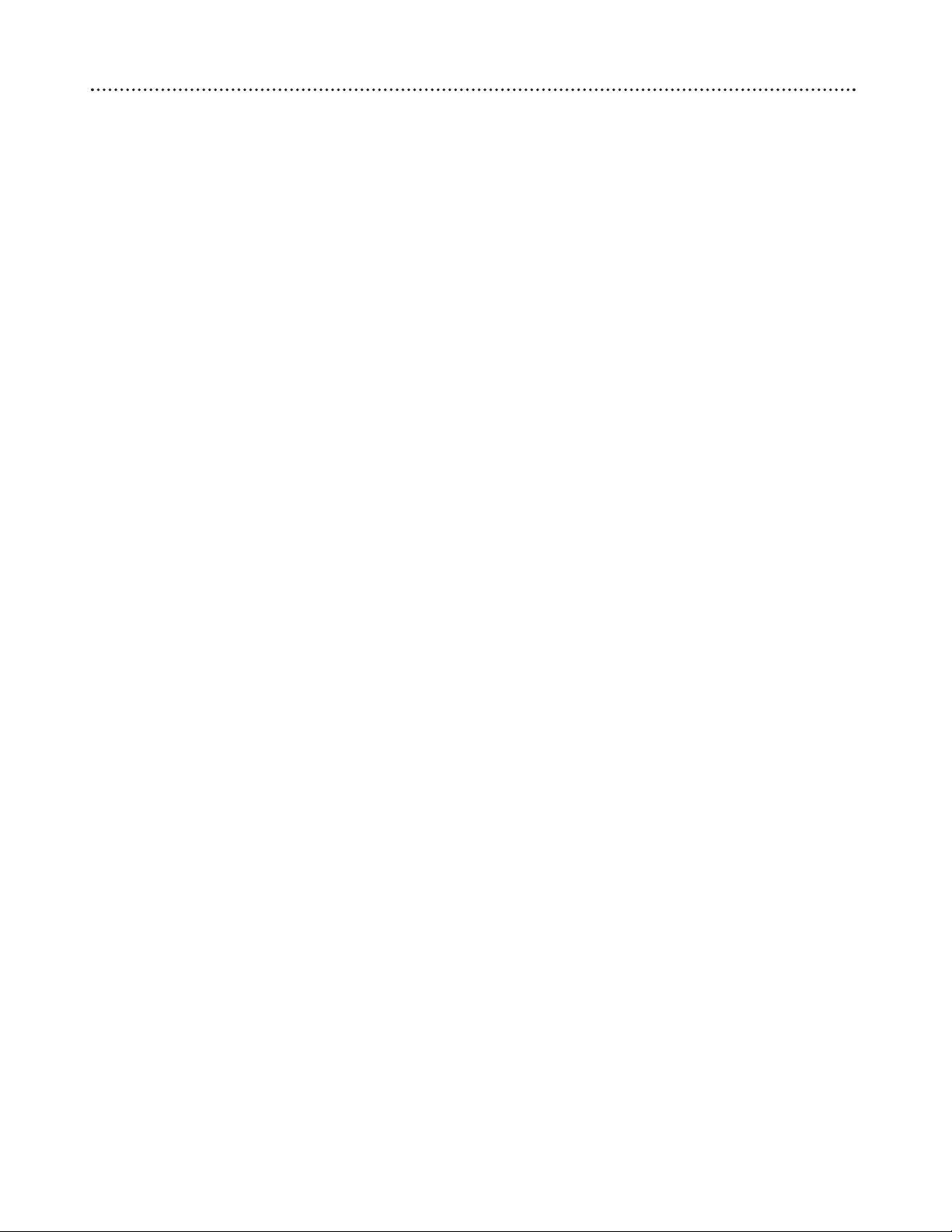
Table of Contents 3
General Information
Safety Information . . . . . . . . . . . . . . . . . . . . . . . . . . . . . . . . . . . . . . . . . . . . . . . . . . . . . . . . . . . . . . . . . . . . . . . . . . . . . . . . . .4
Getting Started
Introduction . . . . . . . . . . . . . . . . . . . . . . . . . . . . . . . . . . . . . . . . . . . . . . . . . . . . . . . . . . . . . . . . . . . . . . . . . . . . . . . . . . . . . .5
Package Contents . . . . . . . . . . . . . . . . . . . . . . . . . . . . . . . . . . . . . . . . . . . . . . . . . . . . . . . . . . . . . . . . . . . . . . . . . . . . . . .5
Environmental Information . . . . . . . . . . . . . . . . . . . . . . . . . . . . . . . . . . . . . . . . . . . . . . . . . . . . . . . . . . . . . . . . . . . . . . . .5
Playable Discs . . . . . . . . . . . . . . . . . . . . . . . . . . . . . . . . . . . . . . . . . . . . . . . . . . . . . . . . . . . . . . . . . . . . . . . . . . . . . . . . . .5
Region Codes . . . . . . . . . . . . . . . . . . . . . . . . . . . . . . . . . . . . . . . . . . . . . . . . . . . . . . . . . . . . . . . . . . . . . . . . . . . . . . . . . .5
Color Systems . . . . . . . . . . . . . . . . . . . . . . . . . . . . . . . . . . . . . . . . . . . . . . . . . . . . . . . . . . . . . . . . . . . . . . . . . . . . . . . . . .5
Maintenance and Cleaning . . . . . . . . . . . . . . . . . . . . . . . . . . . . . . . . . . . . . . . . . . . . . . . . . . . . . . . . . . . . . . . . . . . . . . . . .5
DVD Receiver Controls
Remote Control . . . . . . . . . . . . . . . . . . . . . . . . . . . . . . . . . . . . . . . . . . . . . . . . . . . . . . . . . . . . . . . . . . . . . . . . . . . . . . . . . .6
Front Panel . . . . . . . . . . . . . . . . . . . . . . . . . . . . . . . . . . . . . . . . . . . . . . . . . . . . . . . . . . . . . . . . . . . . . . . . . . . . . . . . . . . . . . .7
Rear Panel . . . . . . . . . . . . . . . . . . . . . . . . . . . . . . . . . . . . . . . . . . . . . . . . . . . . . . . . . . . . . . . . . . . . . . . . . . . . . . . . . . . . . . . .8
First Time Setup
First Time Setup . . . . . . . . . . . . . . . . . . . . . . . . . . . . . . . . . . . . . . . . . . . . . . . . . . . . . . . . . . . . . . . . . . . . . . . . . . . . . . . . . . .9
Where Do You Start? . . . . . . . . . . . . . . . . . . . . . . . . . . . . . . . . . . . . . . . . . . . . . . . . . . . . . . . . . . . . . . . . . . . . . . . . . . . .9
Battery Installation . . . . . . . . . . . . . . . . . . . . . . . . . . . . . . . . . . . . . . . . . . . . . . . . . . . . . . . . . . . . . . . . . . . . . . . . . . . . . . .9
Antenna Connections . . . . . . . . . . . . . . . . . . . . . . . . . . . . . . . . . . . . . . . . . . . . . . . . . . . . . . . . . . . . . . . . . . . . . . . . . . . .9
Hookups - TV . . . . . . . . . . . . . . . . . . . . . . . . . . . . . . . . . . . . . . . . . . . . . . . . . . . . . . . . . . . . . . . . . . . . . . . . . . . . . . . . .10-12
Hookups - Speakers . . . . . . . . . . . . . . . . . . . . . . . . . . . . . . . . . . . . . . . . . . . . . . . . . . . . . . . . . . . . . . . . . . . . . . . . . . . . . . .13
Hookups - Optional, Audio Equipment . . . . . . . . . . . . . . . . . . . . . . . . . . . . . . . . . . . . . . . . . . . . . . . . . . . . . . . . . . . . . . . . .14
Hookups - Optional, VCR, Cable/Satellite Box . . . . . . . . . . . . . . . . . . . . . . . . . . . . . . . . . . . . . . . . . . . . . . . . . . . . . . . . . . .15
Disc Playback
Quick Disc Playback . . . . . . . . . . . . . . . . . . . . . . . . . . . . . . . . . . . . . . . . . . . . . . . . . . . . . . . . . . . . . . . . . . . . . . . . . . . . . . .16
Playback Features . . . . . . . . . . . . . . . . . . . . . . . . . . . . . . . . . . . . . . . . . . . . . . . . . . . . . . . . . . . . . . . . . . . . . . . . . . . . . . . . .17
System Menu . . . . . . . . . . . . . . . . . . . . . . . . . . . . . . . . . . . . . . . . . . . . . . . . . . . . . . . . . . . . . . . . . . . . . . . . . . . . . . . . . . . . .18
Subtitles, Audio Language . . . . . . . . . . . . . . . . . . . . . . . . . . . . . . . . . . . . . . . . . . . . . . . . . . . . . . . . . . . . . . . . . . . . . . . . . . .19
Slow Motion, Searching . . . . . . . . . . . . . . . . . . . . . . . . . . . . . . . . . . . . . . . . . . . . . . . . . . . . . . . . . . . . . . . . . . . . . . . . . . . . .20
Title/Chapter Selection, Time Search . . . . . . . . . . . . . . . . . . . . . . . . . . . . . . . . . . . . . . . . . . . . . . . . . . . . . . . . . . . . . . . . . .21
Status, Zoom . . . . . . . . . . . . . . . . . . . . . . . . . . . . . . . . . . . . . . . . . . . . . . . . . . . . . . . . . . . . . . . . . . . . . . . . . . . . . . . . . . . .22
Angle, Step . . . . . . . . . . . . . . . . . . . . . . . . . . . . . . . . . . . . . . . . . . . . . . . . . . . . . . . . . . . . . . . . . . . . . . . . . . . . . . . . . . . . . .23
Playback Control, MP3 Features . . . . . . . . . . . . . . . . . . . . . . . . . . . . . . . . . . . . . . . . . . . . . . . . . . . . . . . . . . . . . . . . . . . . . .25
Repeat, Repeat A-B . . . . . . . . . . . . . . . . . . . . . . . . . . . . . . . . . . . . . . . . . . . . . . . . . . . . . . . . . . . . . . . . . . . . . . . . . . . . . . . .26
Favorite Track Selection . . . . . . . . . . . . . . . . . . . . . . . . . . . . . . . . . . . . . . . . . . . . . . . . . . . . . . . . . . . . . . . . . . . . . . . . . . . .26
DVD Receiver System Menu Options
TV System (NTSC/PAL) . . . . . . . . . . . . . . . . . . . . . . . . . . . . . . . . . . . . . . . . . . . . . . . . . . . . . . . . . . . . . . . . . . . . . . . . . . . .27
TV Shape . . . . . . . . . . . . . . . . . . . . . . . . . . . . . . . . . . . . . . . . . . . . . . . . . . . . . . . . . . . . . . . . . . . . . . . . . . . . . . . . . . . . . . .28
Screen Saver, Video Out . . . . . . . . . . . . . . . . . . . . . . . . . . . . . . . . . . . . . . . . . . . . . . . . . . . . . . . . . . . . . . . . . . . . . . . . . . . .29
Digital Output, Night Mode . . . . . . . . . . . . . . . . . . . . . . . . . . . . . . . . . . . . . . . . . . . . . . . . . . . . . . . . . . . . . . . . . . . . . . . . .30
Speaker Settings . . . . . . . . . . . . . . . . . . . . . . . . . . . . . . . . . . . . . . . . . . . . . . . . . . . . . . . . . . . . . . . . . . . . . . . . . . . . . . . . . .31
Language Settings . . . . . . . . . . . . . . . . . . . . . . . . . . . . . . . . . . . . . . . . . . . . . . . . . . . . . . . . . . . . . . . . . . . . . . . . . . . . . . . . .32
Parental Control Levels . . . . . . . . . . . . . . . . . . . . . . . . . . . . . . . . . . . . . . . . . . . . . . . . . . . . . . . . . . . . . . . . . . . . . . . . . . . .33
Parental Control Password, Defaults . . . . . . . . . . . . . . . . . . . . . . . . . . . . . . . . . . . . . . . . . . . . . . . . . . . . . . . . . . . . . . . . . .34
Audio and Surround Sound Options
Audio and Sound Features . . . . . . . . . . . . . . . . . . . . . . . . . . . . . . . . . . . . . . . . . . . . . . . . . . . . . . . . . . . . . . . . . . . . . . . . . .35
Surround Sound Options . . . . . . . . . . . . . . . . . . . . . . . . . . . . . . . . . . . . . . . . . . . . . . . . . . . . . . . . . . . . . . . . . . . . . . . . . . .36
Radio Stations . . . . . . . . . . . . . . . . . . . . . . . . . . . . . . . . . . . . . . . . . . . . . . . . . . . . . . . . . . . . . . . . . . . . . . . . . . . . . . . . . . . .37
Sleep Timer . . . . . . . . . . . . . . . . . . . . . . . . . . . . . . . . . . . . . . . . . . . . . . . . . . . . . . . . . . . . . . . . . . . . . . . . . . . . . . . . . . . . .38
Additional Information
Helpful Hints . . . . . . . . . . . . . . . . . . . . . . . . . . . . . . . . . . . . . . . . . . . . . . . . . . . . . . . . . . . . . . . . . . . . . . . . . . . . . . . . . .39-40
Specifications . . . . . . . . . . . . . . . . . . . . . . . . . . . . . . . . . . . . . . . . . . . . . . . . . . . . . . . . . . . . . . . . . . . . . . . . . . . . . . . . . . . . .41
Glossary . . . . . . . . . . . . . . . . . . . . . . . . . . . . . . . . . . . . . . . . . . . . . . . . . . . . . . . . . . . . . . . . . . . . . . . . . . . . . . . . . . . . . . . .42
Index . . . . . . . . . . . . . . . . . . . . . . . . . . . . . . . . . . . . . . . . . . . . . . . . . . . . . . . . . . . . . . . . . . . . . . . . . . . . . . . . . . . . . . . . . . .43
Limited Warranty . . . . . . . . . . . . . . . . . . . . . . . . . . . . . . . . . . . . . . . . . . . . . . . . . . . . . . . . . . . . . . . . . . . . . . . . . . . . . . . . .44
Manufactured under license from Dolby Laboratories. “Dolby” and the double-D symbol are trademarks of Dolby Laboratories. Confidential Unpublished Works.
©1992-1997 Dolby Laboratories, Inc. All rights reserved.
Manufactured under license from Digital Theater Systems, Inc. US Pat. No. 5,451,942, 5,956,674, 5,978,762 and under worldwide patents issued and pending. “DTS” and
“DTS Digital Surround” are trademarks of Digital Theater Systems, Inc. 1996, 2000 Digital Theater Systems, Inc. All rights reserved.
Copyright 2002 Philips Consumer Electronics North America

4 Safety Information
IMPORTANT SAFETY INSTRUCTIONS
1. Read these instructions.
2. Keep these instructions.
3. Heed all warnings.
4. Follow all instructions.
5. Do not use this apparatus near water.
6. Clean only with dry cloth.
7. Do not block any ventilation openings. Install in accordance
with the manufacturer’s instructions.
8. Do not install near any heat sources such as radiators, heat
registers, stoves, or other apparatus (including amplifiers)
that produce heat.
9. Do not defeat the safety purpose of the polarized or
grounding-type plug. A polarized plug has two blades with
one wider than the other. A grounding type plug has two
blades and a third grounding prong. The wide blade or the
third prong are provided for your safety. If the provided
plug does not fit into your outlet, consult an electrician for
replacement of the obsolete outlet.
10. Protect the power cord from being walked on or pinched,
particularly at plugs, convenience receptacles, and the point
where they exit from the apparatus.
11. Only use attachments/accessories specified by the manufacturer.
12. Use only with the cart, stand, tripod, bracket, or table
specified by the manufacturer or sold with the apparatus.
When a cart is used, use caution when moving the
cart/apparatus combination to avoid injury from tip-over.
13. Unplug this apparatus during lightning storms or when
unused for long periods of time.
14. Refer all servicing to qualified service personnel. Servicing is
required when the apparatus has been damaged in any way,
such as power-supply cord or plug is damaged, liquid has
been spilled or objects have fallen into the apparatus, the
apparatus has been exposed to rain or moisture, does not
operate normally, or has been dropped.
15. Battery usage CAUTION - To prevent battery leakage that
may result in bodily injury, property damage, or damage to
the unit:
• Install all batteries correctly, with + and - aligned as
marked on the unit.
• Do not mix batteries (old and new or carbon and
alkaline, etc.).
• Remove batteries when the unit is not used for a long
time.
Copyright Protection
This product incorporates copyright protection technology
that is protected by method claims of certain U.S. patents and
other intellectual property rights owned by Macrovision
Corporation and other rights owners. Use of this copyright
protection technology must be authorized by Macrovision
Corporation, and is intended for home and other limited viewing uses only unless otherwise authorized by Macrovision
Corporation. Reverse engineering or disassembly is prohibited.
Federal Communications Commission (FCC)
The set complies with the FCC-Rules, Part 15 and with 21
CFR 1040.1. Operation is subject to the following two conditions:
1. This device may not cause harmful interference, and
2. This device must accept any interference received, including
interference that may cause undesired operation.
CAUTION
Use of controls or adjustments or performance of procedures
other than herein may result in hazardous radiation exposure
or other unsafe operation.
ATTENTION
L'utilisation des commandes ou réglages ou le non-respect des
procédures ci-incluses peuvent se traduire par une exposition
dangereuse à l'irradiation.
ATENCIÓN
El uso de mando o ajustes o la ejecucción de métodos que no
sean los aquí descritos puede ocasionar peligro de exposición a
radiación.
Important Information for Canada
This digital apparatus does not exceed the Class B limits for
radio noise emissions from digital apparatus as set out in the
Radio Interference Regulations of the Canadian Department of
Communications.
Cet appareil numérique n'emet pas de bruits
radioélectriques dépassant les limites applicables aux appareils
numériques de Class B prescrites dans le Règlement sur le
Brouillage Radioélectrique édicté par le Ministère des
Communications du Canada.
Installation
• Place the player on a flat, hard, and stable surface.
• There must be sufficient room in front of the DVD
Receiver for the Disc drawer to open.
• For cabinet installations, allow about 10cm (4 inches) of
free space all around the DVD Receiver for adequate
ventilation.
• Do not expose your DVD Receiver to extreme
temperatures or humidity.
Class II equipment symbol
This symbol indicates that the unit has
a double insulation system
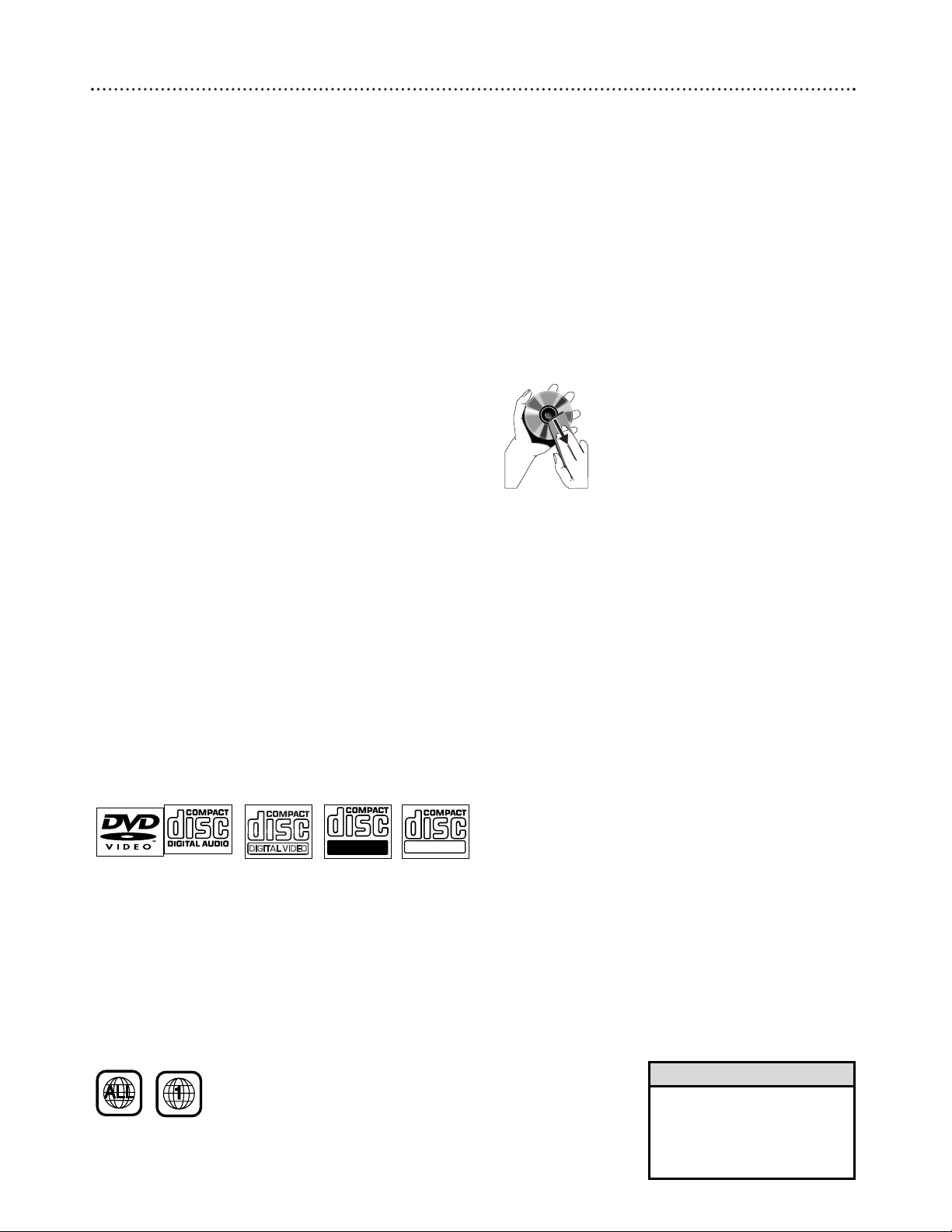
Introduction 5
Welcome!
We hope you enjoy your complete DVD Home Cinema
System. This seven-piece, 300-watt system creates dynamic
sound quality and realism found only in cinemas. Features of
the DVD Home Cinema System include:
● Surround Sound options
● Night Mode: Reduces the range between high and low vol-
umes during Disc playback.
● Parental Controls: Sets a rating level so your children can-
not watch a DVD that has a rating higher than the level
you set.
● Sleep Timer: Turns the DVD Receiver to Standby Mode
(Off) at a preset time.
Package Contents
● Remote Control and two (2) AA batteries
● Audio and Video (Composite) cables
● Five speakers, including speaker wires
● Subwoofer, including connection cable and power cable
● AM loop antenna and FM wire antenna
● Owner’s manual, Quick-Use Guide and product registra-
tion materials
Environmental Information
All unnecessary packaging has been omitted. We have tried to
make the packaging easy to separate into three materials:
cardboard (box), polystyrene foam (buffer) and polyethylene
(bags, protective foam sheet).
Your system consists of materials which can be recycled and
reused if disassembled by a specialized company. Please
observe the local regulations regarding the disposal of packaging materials, exhausted batteries and old equipment.
Playable Discs
This DVD Home Cinema System will play:
● Digital Video Discs (DVDs)
● Video Compact Discs (VCDs) or Super Video CDs
● All finalized Audio CDs
● MP3 files on Compact Disc Recordable (CD-R) or
Compact Disc Rewritable (CD-RW).
Region Codes
DVDs must be labeled for ALL regions or for Region 1 in
order to play on the DVD Receiver of this Home Cinema
System. You cannot play Discs that are labeled for other
regions. The region code for the DVD Receiver is 1 (one).
Look for the correct region symbol on your DVDs.
The number inside the globe refers to a region of the world.
Region 1 represents the United States of America, Canada,
upper regions of North America, Bermuda, the U.S. Virgin
Islands, and small regions near Australia.
Color Systems
Different color systems are available throughout the world.
DVD makers record DVDs in a certain color system. The
color system of the DVD may appear on the DVD or its case.
The most common color systems are NTSC, PAL, and
SECAM. NTSC is used primarily in the United States and
North America.
This DVD Receiver is compatible with both NTSC and PAL.
Follow the steps on page 26 to set the DVD Receiver to
NTSC or PAL. Choose a setting that matches the color system of your TV and your DVDs.
Maintenance and Cleaning
● Clean Discs with a cleaning cloth, wiping from the center
to the edge in a straight line. Do not wipe the Disc in a
circular motion.
● Do not use solvents such as benzine, thinner, commercial-
ly-available cleaners, or anti-static spray intended for analog discs.
● If the DVD Receiver cannot read Discs correctly, use an
accessory cleaning CD/DVD to clean the lens. Other
cleaning methods may destroy the lens. Always keep the
tray closed to avoid dust on the lens.
● The lens may cloud over if you suddenly move the DVD
Receiver from cold to warm room conditions. If lens
clouding occurs, you may not be able to play a Disc. Leave
the power on for about one hour with no Disc in the unit
until playback is possible.
● Do not expose the receiver, batteries, or discs to humidi-
ty, rain, sand, or excessive heat (from devices or direct
sunlight). Always keep the disc tray closed to avoid getting dust on the lens.
• If you are having trouble playing
a certain Disc, remove the Disc
and try a different one.
Improperly formatted Discs will
not play on this DVD Receiver.
Helpful Hint
Recordable
ReWritable

6 Remote Control
Source Buttons
Press to select a sound source for
the Receiver (TV/AV, DISC, TUNER
or AUX).
DISC MENU Button
Press to access or remove a DVD
Disc Menu (remote must be in DISC
mode). Details are on page 16.
SYSTEM MENU Button
Press to enter or exit the System
Menu (remote must be in DISC
mode). Details are on page 18.
9 8 ; : Buttons
Press to move through a DVD Disc
Menu or the DVD Receiver’s System
Menu.
When in the TUNER mode, use to
select a preset radio station.
H Button
In DISC mode, press to search backward during playback. Press repeatedly to return to a previous
Chapter/Track or to the beginning of
the current Chapter/Track.
Details are on page 17.
In TUNER mode, press to tune to a
radio station. Details are on page 37.
PLAY/PAUSE
38 Button
Press to start or pause Disc playback.
STOP C Button
Press to stop Disc playback.
SURROUND Button
Press to select a surround sound
mode. Details are on page 36.
REPEAT Button
Press to repeat playback of a
Chapter, Track or Disc.
Details are on page 25.
SOUND Button
Press to select a sound effect:
Concert, Drama, Action, Sci-Fi,
Classic, Jazz, Rock, or Digital.
Details are on page 36.
SUBW +/– Buttons
Press to adjust the subwoofer’s
sound level.
REPEAT A-B Button
Press to repeat playback of a specific
section on a Disc.
Details are on page 25.
Standby or Power yyButton
Press to turn the DVD Receiver on
or off (Standby).
Number (0-9) Buttons
Press to enter a Track/Title number,
radio station, or TV channel, depending on the mode of the remote.
VOL(ume) +/– Buttons
Press to increase or decrease the
volume.
OK Button
Press to confirm menu selections.
G Button
In DISC mode, press to go to the
next Chapter or Track. Press and
hold to search forward. Details are on
page 17.
In TUNER Mode, press to tune to a
radio station. Details are on page 37.
RESUME Button
Press to continue playing a Disc after
an interruption.
Details are on page 17.
NIGHT Button
Press to reduce the range of volume
between the loudest and softest
sounds during DVD playback. Details
are on page 30.
MUTE Button
Press to turn off the sound. Press
again to restore the sound to its previous level.
DIM Button
Press to select different levels of
brightness for the DVD Receiver’s
display panel.
SLEEP Button
Press to set the Sleep Timer. Details
are on page 38.
TV VOL +/– Buttons
Press to adjust the TV volume if you
have a Philips TV.
CENTER +/– Buttons
Press to adjust the center speaker’s
volume.
REAR +/– Buttons
Press to adjust the rear surround
speakers’ volume.

Front Panel 7
VOLUMESOURCE
STANDBY-ON
OPEN•CLOSE
PLAY•PAUSE
PREV NEXT SURROUND
STOP BASS
TREBLE
PROGRAM
MX3600D DVD VIDEO DIGITAL SURROUND SYSTEM
STANDBY-ON (power) yyButton
Press to turn the DVD Receiver on or off (Standby).
Disc Tray
Insert a Disc here. Load the
Disc with the label facing up
(shiny side facing down). If
the Disc is two-sided, make
sure the label for the side
you want to play is facing up.
Remote Sensor
Point the remote
control toward this
sensor when operating the DVD
Receiver.
STOP 77Button
Press to stop Disc playback.
PLAY/PAUSE
38 Button
Press to play a Disc or to pause
playback.
Details are on pages 16-17.
PROGRAM Button
In DISC mode, use to program
Tracks. Details are on page 26.
In TUNER mode, use to program preset radio stations.
Details are on page 37.
OPEN/CLOSE 0 Button
Press to open or close the Disc Tray.
Display panel
Information about the current activity of
the DVD Receiver appears here.
PREV(ious)
44
Button
In DISC mode, press to go to previous
Chapters or Tracks or to the beginning of
the current Chapter/Track. Press and hold
for two seconds to start a reverse search
during playback. Details are on page 17.
In TUNER mode, press to tune to a radio
station. Details are on page 37.
NEXT
¢¢
Button
In DISC mode, press to go to the next
Chapter or Track. Press and hold for two
seconds to search forward during playback.
Details are on page 17.
In TUNER mode, press to tune to a radio
station. Details are on page 37.
SURROUND Button
Press to select a surround sound effect.
Details are on page 36.
SOURCE
Use to select a
sound source
(TV/AV, DISC,
TUNER or AUX).
VOLUME
Use to adjust the
volume and
Bass/Treble levels.
; (Headphones)
Connect headphones (not supplied) here.
BASS/TREBLE
Buttons
Use to select bass
and treble mode to
make adjustments.
Details are on page
35.
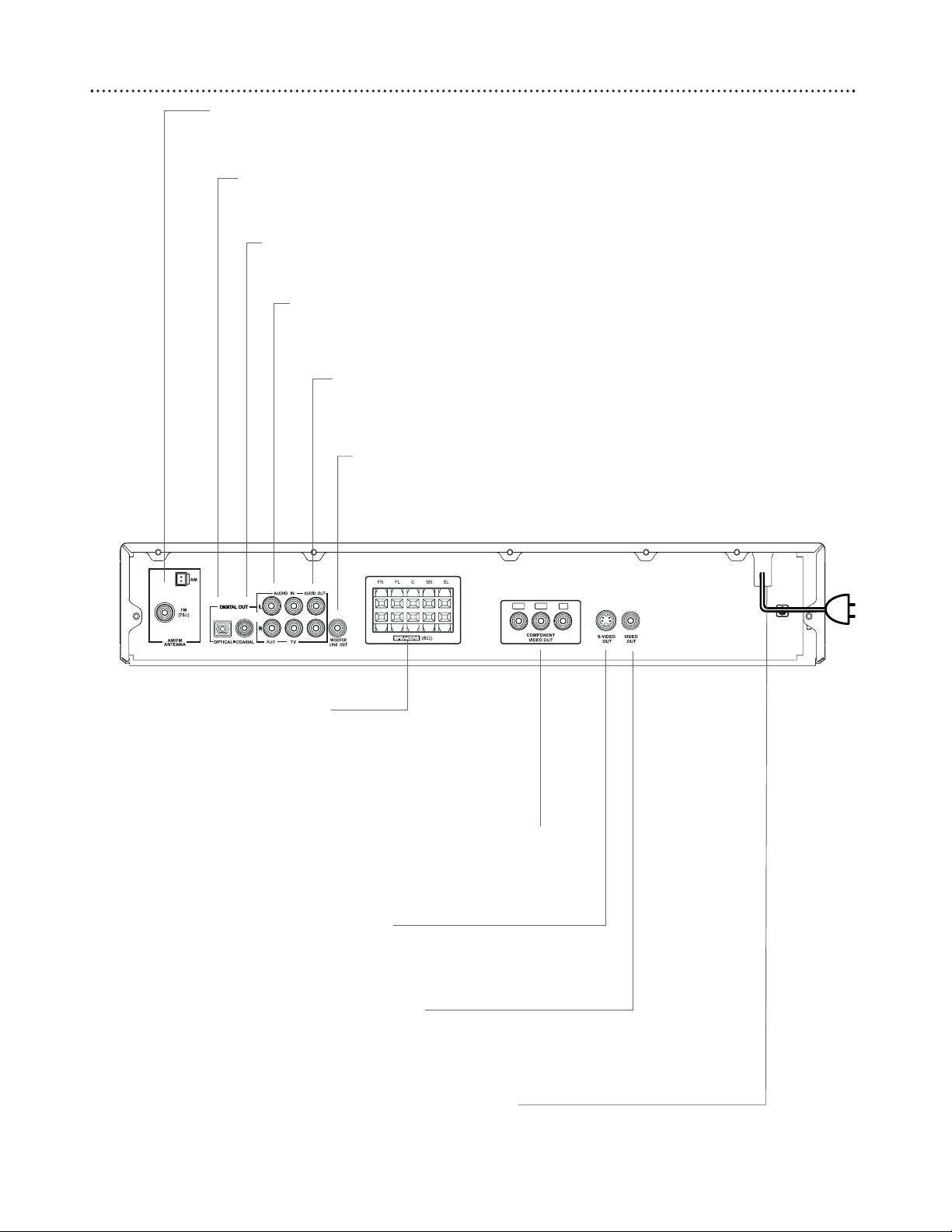
8 Rear Panel
Pr/Cr
Pb/Cb
Y
AC POWER CORD
Connect to a standard AC outlet.
AM/FM ANTENNA
Connect the supplied AM loop antenna to the AM jack. Connect the supplied
FM antenna to the FM (75 ohm) jack. Details are on page 9.
DIGITAL OUT-OPTICAL
Connect this jack to the Optical Digital Audio In jack
on other audio equipment. Details are on page 14.
FR, FL, C, SR, SL SPEAKERS
Connect the front right (FR), front left (FL), center (C), surround right (SR), and surround left
(SL) speakers here. Details are on page 13.
Surround speakers are sometimes referred to as
the Rear speakers. These are the same.
DIGITAL OUT-COAXIAL
Connect this jack to the Coaxial Digital Audio In jack
on other audio equipment. Details are on page 14.
AUDIO IN (TV/AUX)
Connect these jacks to the red and white Audio Out jacks of a TV or
VCR. This lets you hear TV or VCR sound through the DVD Receiver
when it is in TV/AV or Auxiliary (AUX) mode.
AUDIO OUT
Connect these jacks to the red and white
Audio In jacks of other audio equipment.
Details are on page 14.
WOOFER LINE OUT
Connect the Subwoofer here. The
Volume knob on the front of the
Subwoofer must be turned On in order
for the Subwoofer to work.
Pr/Cr Pb/Cb Y COMPONENT VIDEO OUT
Use component video cables (not supplied) to connect these jacks to the Component Video In jacks on
your TV. Details are on page 11.
S-VIDEO OUT
Use an S-Video cable (not supplied) to connect
this jack to the S-Video In jack on your TV.
Details are on page 12.
VIDEO OUT
Use a composite Video cable (supplied) to connect
this jack to the Video In jack on your TV.
Details are on page 10.

First Time Setup 9
Where Do You Start?
1
Disconnect all equipment from power. Connect equipment to
power only after you have finished hooking up everything. Do not
change connections with equipment connected to a power outlet.
2
Put the batteries in the remote control and connect the
AM and FM antennas as detailed below.
3
Connect the DVD Receiver to a Television using one of the
options detailed in your separate Quick-Use Guide (or on
pages 10-12).
● You need only one video connection between the DVD Receiver
and the TV. Use Composite Video (good picture quality), S-Video
(better picture), or Component Video (best picture). Use the best
connection available with your TV.
● Set the TV to the correct VIDEO IN channel. Such channels
may be called AUX(iliary) IN, AUDIO/VIDEO (A/V) IN, EXT1, SVIDEO, etc. These channels are often near channel 00 on your
TV. Or, your TV remote control may have a button or switch that
chooses different Video modes. With some TVs, you use the TV’s
menu to select a Video mode. See your TV manual for details.
4
Connect the speakers and Subwoofer to the DVD Receiver
as detailed in your Quick-Use Guide (or on page 13).
Battery Installation
1
Remove the battery compartment lid by pressing in the tab,
then lifting off the lid.
2
Place the batteries in the battery compartment, matching
the +/- markings on the batteries to the +/- markings inside the
remote.
3
Replace the battery compartment lid.
Antenna Connections
1
Connect the supplied AM loop antenna to the AM jack on
the rear of the DVD Receiver.
● Reposition the loop antenna to receive the clearest sound for area
stations. Attach the antenna to the base stand if desired.
2
Connect the supplied FM antenna to the FM jack on the
rear of the DVD Receiver. Extend and adjust the antenna until
the clearest station signal is received. For better FM reception, use a
75 ohm coaxial cable (not supplied) to connect the DVD Receiver
to an outdoor FM antenna as shown.
1
3
2
AM
FM
(75 Ω)
Outdoor FM
Antenna
(not supplied)
OR
Note: If your TV only has a single Antenna
In(put) jack, you will need an accessory RF
Modulator to view the DVD playback on your
TV. See your electronics retailer or contact
Philips for details on RF Modulator availability.
• To prevent unwanted noise,
keep the antenna as far away
as possible from the TV, VCR,
or any other radiation source.
Helpful Hint
75 ⍀
75 ⍀
Rear of TV
75 ⍀
Put the claw
into the slot.
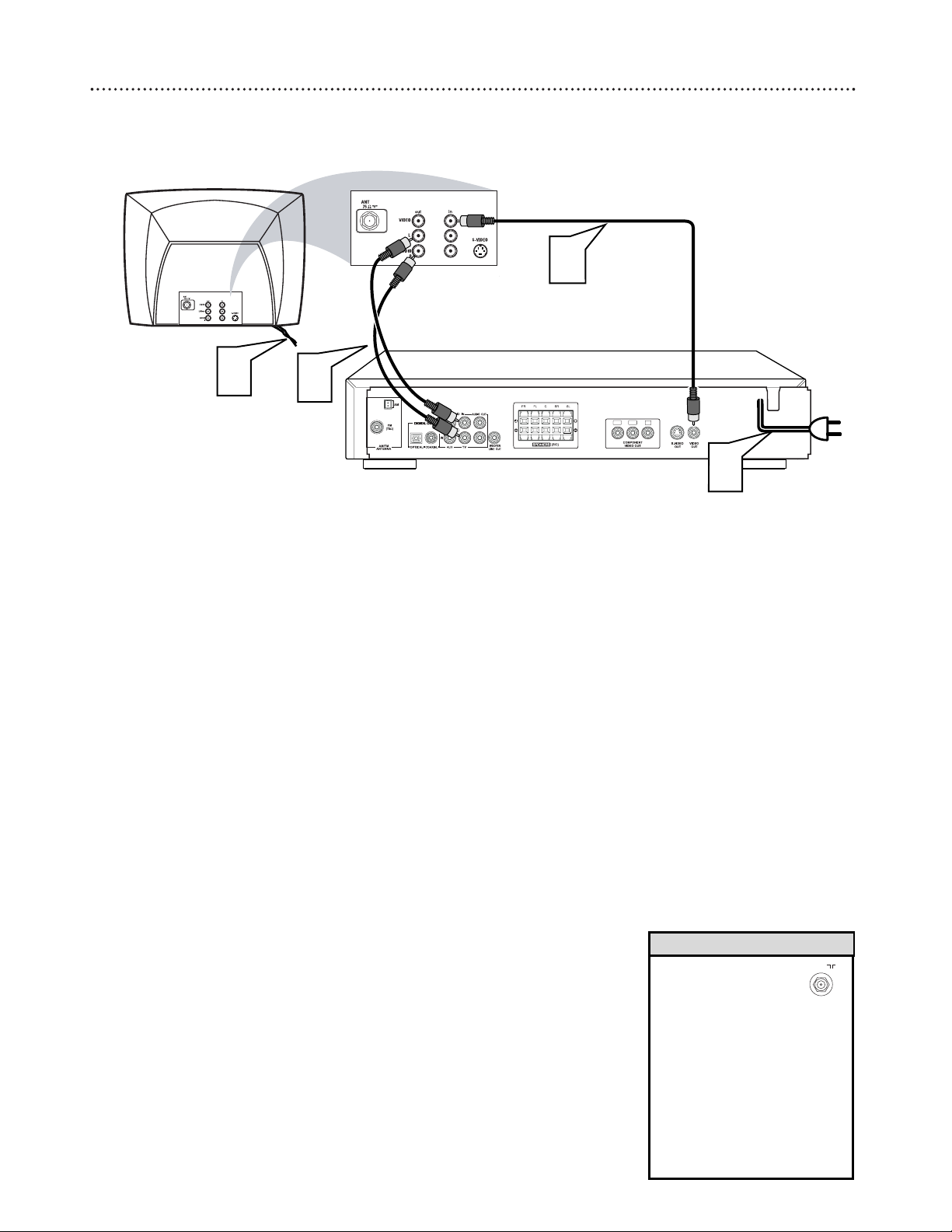
10 Hookups - TV
Connecting to a TV with a
Composite (yellow) Video In Jack
Back of TV
(example only)
Pr/Cr
Pb/Cb
Y
Rear of DVD Receiver
1
3
3
2
Yellow Video Cable
Red & White
Audio Cable
1
Connect the DVD Receiver’s yellow VIDEO OUT jack to
the VIDEO IN jack on your TV. Use the supplied composite
(yellow) RCA-style video cable.
2
To hear TV channels through the DVD Home Cinema System,
connect the supplied red and white audio cables to the
DVD Receiver’s red/white, right/left (TV) AUDIO IN jacks
and to the TV’S right/left AUDIO OUT jacks. Match the cable
colors to the jack colors.
3
Connect the power cords of the DVD Receiver and TV to a
power outlet.
4
Turn on the TV and set it to the correct Video In channel.
Go to the lowest TV channel and change channels down until you
find the Video In channel. (It is not channel 3 or 4 as it might be
when using a VCR.)
See your TV owner’s manual for details.
5
Press STANDBY-ON yyon the front of the DVD Receiver to
turn on the DVD Receiver. The red Standby light will disappear.
• If your TV only has a
single Antenna In(put)
jack, you will need an
accessory RF Modulator to view
the DVD Playback on your TV.
The RF Modulator converts the
Video signal output from the
Receiver so that it can be
played through the TV’s
Antenna connector.
• See your electronics retailer or
contact Philips for details on RF
Modulator availability.
Helpful Hints
75
ANTENNA IN

Hookups - TV (cont’d) 11
Connecting to a TV with
Component Video In Jacks
Back of TV
(example only)
Pr/Cr
Pb/Cb
Y
Rear of DVD Receiver
1
3
3
2
Red & White
Audio Cable
Component Video Cable
1
Connect the DVD Receiver’s Pr/Cr Pb/Cb Y COMPONENT
VIDEO OUT jacks to the matching Pr/Cr Pb/Cb Y VIDEO IN jacks
on the TV. You will need a component video cable (Green-Y; BluePb/Cb; Red- Pr/Cr) (not supplied). Match the cable colors to the
jack colors.
2
To hear TV channels through the DVD Home Cinema System,
connect the supplied red and white audio cables to the
DVD Receiver’s red/white, right/left (TV) AUDIO IN jacks
and to the TV’S right/left AUDIO OUT jacks. Match the cable
colors to the jack colors.
3
Connect the power cords of the DVD Receiver and TV to a
power outlet.
4
Turn on the TV and set it to the correct Component Video
In channel. Go to the lowest TV channel and change channels
down until you find the Component Video In channel. (It is not
channel 3 or 4 as it might be when using a VCR.) See your TV
owner’s manual for details.
5
Press STANDBY-ON yyon the front of the DVD Receiver to
turn on the DVD Receiver. The red Standby light will disappear.
6
Set VIDEO OUT to PR PB Y. Details are on page 29.
• On the TV, the Component
Video In jacks may be labeled
YUV or Pr/Cr Pb/Cb Y and may
be red, blue, and green.
Helpful Hint
TV SHAPE
TV SYSTEM
VIDEO OUT S-VIDEO
SCR SAVER PR PB Y/SCART
PR PB Y
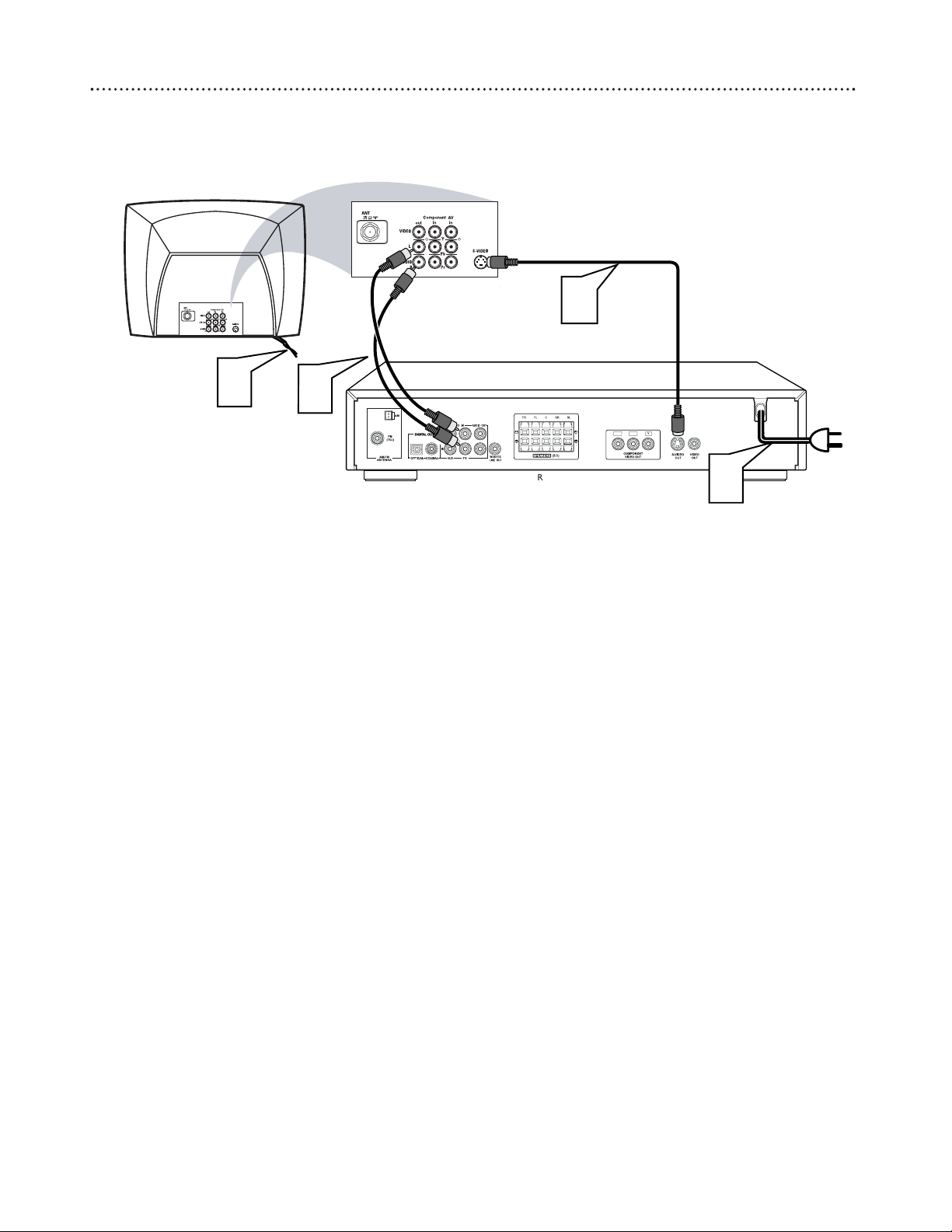
12 Hookups - TV (cont’d)
Connecting to a TV with an S-Video In jack
Back of TV
(example only)
Pr/Cr
Pb/Cb
Y
Rear of DVD Receiver
1
3
3
2
S-Video Cable
Red & White
Audio Cable
1
Connect the DVD Receiver’s S-VIDEO OUT jack to the
S-VIDEO IN jack on your TV. You will need an S-Video cable
(not supplied).
2
To hear TV channels through the DVD Home Cinema System,
connect the supplied red and white audio cables to the
DVD Receiver’s red/white, right/left AUDIO IN jacks and to
the TV’S right/left AUDIO OUT jacks. Match the cable colors
to the jack colors.
3
Connect the power cords of the DVD Receiver and TV to a
power outlet.
4
Turn on the TV and set it to the correct S-Video In channel. Go to the lowest TV channel and change channels down until
you find the S-Video In channel. (It is not channel 3 or 4 as it might
be when using a VCR.) See your TV owner’s manual for details.
5
Press STANDBY-ON yyon the front of the DVD Receiver to
turn on the DVD Receiver. The red Standby light will disappear.
6
It is not necessary to set VIDEO OUT to S-VIDEO.
S-VIDEO is the DVD Receiver’s default setting. However, if your
picture is distorted, check the VIDEO OUT setting. Make sure it is
set to S-VIDEO. Details are on page 29.
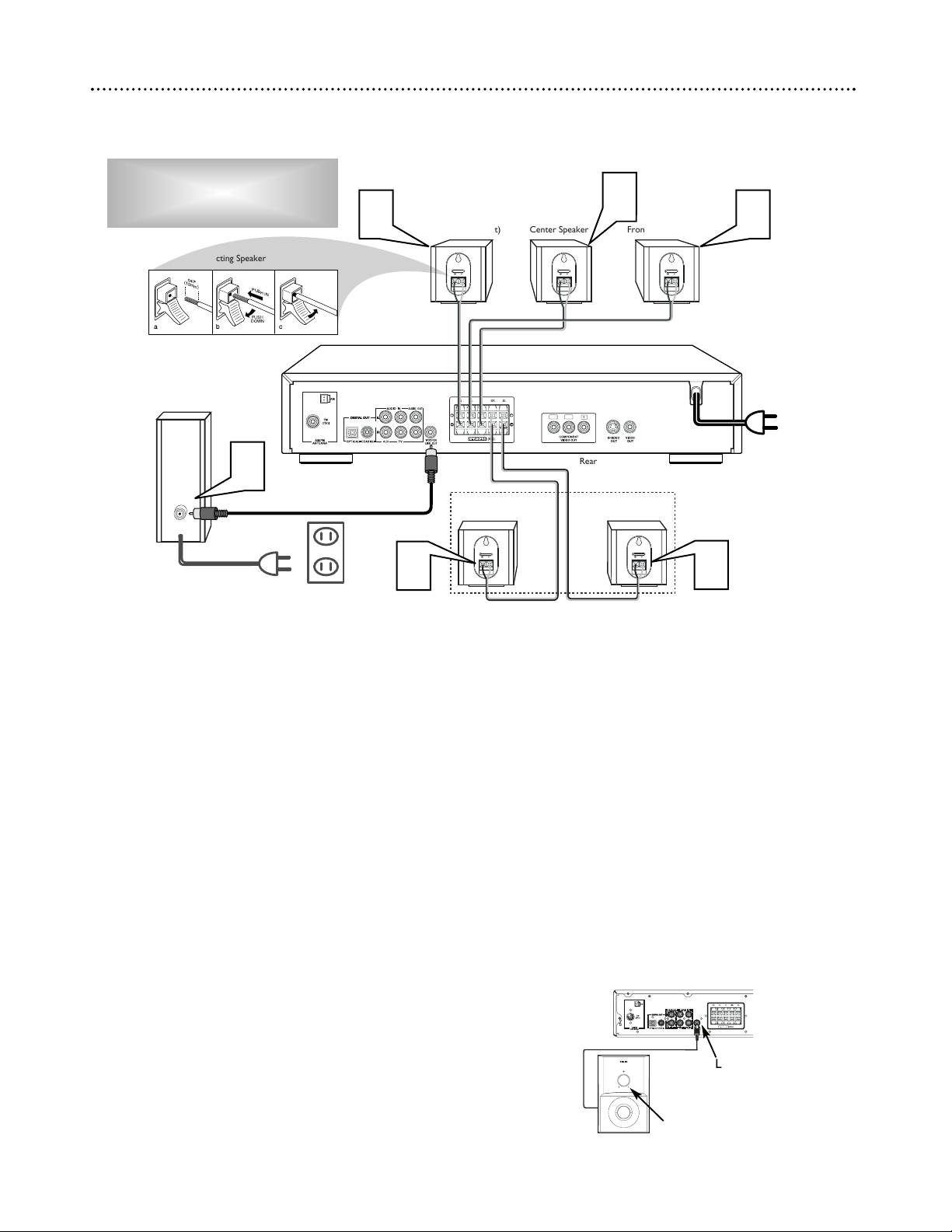
1
Connect the supplied Front Right speaker to the Red/Black
+/- FR (Front Right) SPEAKER jacks on the rear of the DVD
Receiver.
2
Connect the supplied Front Left speaker to the White/Black
+/- FL (Front Left) SPEAKER jacks on the rear of the DVD
Receiver.
3
Connect the supplied Center speaker to the Green/Black +/CENTER SPEAKER jacks on the rear of the DVD Receiver.
4
Connect the supplied Surround Right speaker to the
Gray/Black +/- SR (Surround Right) SPEAKER jacks on the rear
of the DVD Receiver.
5
Connect the supplied Surround Left speaker to the
Blue/Black +/- SL (Surround Left) SPEAKER jacks on the rear
of the DVD Receiver.
6
Connect the supplied Subwoofer cable (with RCA plugs on
either end) to the WOOFER LINE OUT jack on the DVD
Receiver. Then connect the other end of the cable to the AUDIO IN
jack on the Subwoofer.
● Connect the Subwoofer’s power cord to a power outlet when
connections are complete. Set the Subwoofer’s Volume/On control
to On.
● Select the phase polarity (0° or180°) at the rear of the
subwoofer to determine the best bass reproduction effect for
certain listening room conditions.
● Press SUBW +/- buttons on the remote to adjust the volume
level of the Subwoofer (-15dB to 10dB). SUB +XX DB” is shown
in the DVD Receiver’s Display panel.
Hookups - Speakers 13
Connecting the Speakers
Pr/Cr
Pb/Cb
Y
+-
+-
Rear of DVD Receiver
Rear Speaker
(Surround Right)
Rear Speaker
(Surround Left)
Subwoofer
abc
.047"
(12mm)
Connecting Speaker Cables
PUSH IN
PUSH
DOWN
+-
+-
+-
Front Speaker (Right) Center Speaker Front Speaker (Left)
1
2
3
4
5
6
Subwoofer Power Cord
Power Outlet
POWERED SUBWOOFER
STANDBY
VOLUME
Y
Rear of MX3600
Volume/On Control
Woofer Line Out
Use the supplied speaker wires.
Match the color coded wiring. Connect
the +,- terminals on the Receiver (FR, FL,
etc.) to the correct +,- Speaker terminals.
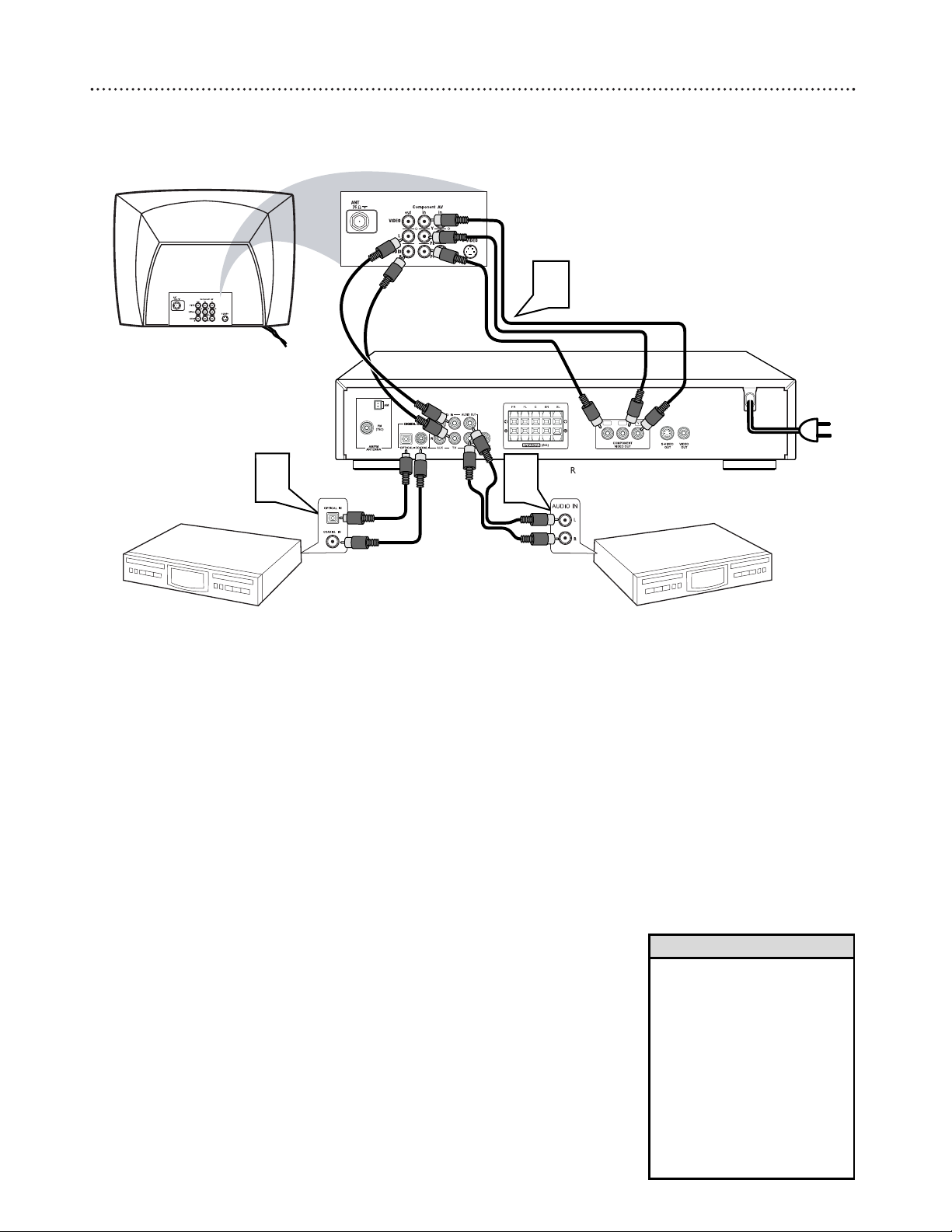
14 Hookups - Optional
Connecting to a TV and Optional Audio Equipment
Back of TV
(example only)
Pr/Cr
Pb/Cb
Y
AV
Rear of DVD Receiver
1
3
2
Red & White
Audio Cable
3-Plug Component Video Cable
CD/Tape Recorder
(for analog recording
example only)
Red & White
Audio Cable
CD Recorder
(for digital recording
example only)
Coaxial Cable
Optical Cable
You must connect a TV to the DVD Receiver in order to view DVD playback. However, additional Home Cinema System connections are possible
for recording or other sound features.
Always refer to owner’s manual of the other equipment for complete connection and use details.
1
Connect the DVD Receiver to a TV (as shown on pages 9-12
or in your separate Quick-Use Guide). Make only one video connection, whichever fits your TV.
2
Connect the DVD Receiver’s AUDIO OUT jacks to the
AUDIO IN jacks on an external audio accessory (CD Recorder,
etc.) This will allow you to make analog Stereo (two channel, right
and left) recordings.
3
Or, connect either of the DVD Receiver’s DIGITAL OUT
jacks - OPTICAL or COAXIAL - to a Stereo that is DTS
(Digital Theater System) compatible, has a Dolby™ Digital decoder,
or has CD recording capability.
• If you used the DIGITAL OUT OPTICAL or COAXIAL jacks, set
DIGITAL OUTPUT to ALL on
the DVD Receiver. Details are
on page 30.
• Some DVDs are copy-protected.
You cannot record or dub protected Discs using a VCR or a
digital recording device.
• Digital recording is possible only
on a CD or Video CD.
• MP3 audio is a digital recording
option.
Helpful Hints
