Philips Magnavox MS3652S, MS3252S, MS3252S - 32 In Color Tv Owner's Manual

3121 235 21161
OWNER’S MANUAL
Color Television
MS3252S
MS3652S
NEED HELP?CALL US!
M
AGNAVOX REPRESENTATIVES ARE READY TO HELP YOU WITH ANY
QUESTIONS ABOUT YOUR NEW PRODUCT
. WE CAN GUIDE YOU THROUGH
CONNECTIONS, FIRST-TIME SETUP, AND ANY OF THE FEATURES.
W
EWANT YOU TO START ENJOYING YOUR NEW PRODUCT RIGHT AWAY.
C
ALL US BEFORE YOU CONSIDER RETURNING THE PRODUCT.
1-800-705-2000
OR VISIT US ON THE WEB AT WWW.MAGNAVOX.COM
IMPORTANT!
R
ETURN YOUR WARRANTY REGISTRATION CARD WITHIN 10 DAYS.
S
EE WHY INSIDE.

2
Once your MAGNAVOX purchase is registered, you’re eligible to receive all the privileges of owning a MAGNAVOX
product. So complete and return the Warranty Registration Card enclosed with your purchase at once. And take
advantage of these important benefits.
Return your Warranty Registration card today to ensure
you receive all the
benefits
you’re entitled to.
For Customer Use
Enter below the Serial No. which is
located on the rear of the cabinet. Retain
this information for future reference.
Model No. ______________________
Serial No. ________________________
Congratulations on your purchase,
and welcome to the “family!”
Dear MAGNAVOX product owner:
Thank you for your confidence in MAGNAVOX. You’ve selected one of
the best-built, best-backed products available today. We’ll do everything
in our power to keep you happy with your purchase for many years to
come.
As a member of the MAGNAVOX “family,” you’re entitled to
protection by one of the most comprehensive warranties and
outstanding service networks in the industry.
What’s more, your purchase guarantees you’ll receive all the
information and special offers for which you qualify, plus easy
access to accessories from our convenient home shopping network.
Most importantly, you can count on our uncompromising commitment
to your total satisfaction.
All of this is our way of saying welcome-and thanks for investing in a
MAGNAVOX product.
P.S. Remember, to get the most from your MAGNAVOX
product, you must return your Warranty Registration
Card within 10 days. So please mail it to us right now!
Know these
safetysymbols
This “bolt of lightning” indicates
uninsulated material within your unit
may cause an electrical shock. For the
safety of everyone in your household,
please do not remove product covering.
The “exclamation point” calls atten-
tion to features for which you
should read the enclosed literature
closely to prevent operating and maintenance problems.
WARNING: TO PREVENT FIRE OR
SHOCK HAZARD, DO NOT EXPOSE
THIS EQUIPMENT TO RAIN OR MOISTURE.
CAUTION: To prevent electric shock,
match wide blade of plug to wide slot,
fully insert.
ATTENTION: Pour éviter les choc
électriques, introduire la lame la plus
large de la fiche dans la borne correspondante de la prise et pousser jusqu’au
fond.
Warranty
Verification
Registering your product within 10 days
confirms your right to maximum protection
under the terms and conditions of your
MAGNAVOX warranty.
Owner
Confirmation
Your completed Warranty Registration
Card serves as verification of ownership in
the event of product theft or loss.
Model
Registration
Returning your Warranty Registration Card
right away guarantees you’ll receive all
the information and special offers which you
qualify for as the owner of your model.
Visit our World Wide Web Site at http://www.magnavox.com
t
s
R
E
G
I
S
T
R
A
T
I
O
N
N
E
E
D
E
D
W
I
T
H
I
N
1
0
D
A
Y
S
Hurry!

1. Read these instructions.
2. Keep these instructions.
3. Heed all warnings.
4. Follow all instructions.
5. Do not use this apparatus near water.
6. Clean only with a dry cloth.
7. Do not block any of the ventilation openings. Install in accordance
with the manufacturers instructions.
8. Do not install near any heat sources such as radiators, heat regis-
ters, stoves, or other apparatus (including amplifiers) that produce
heat.
9. Do not defeat the safety purpose of the polarized or grounding-
type plug. A polarized plug has two blades with one wider than
the other. A grounding type plug has two blades and third grounding prong. The wide blade or third prong are provided for your
safety. When the provided plug does not fit into your outlet, consult an electrician for replacement of the obsolete outlet.
10. Protect the power cord from being walked on or pinched particu-
larly at plugs, convenience receptacles, and the point where they
exit from the apparatus.
11. Only use attachments/accessories specified by the manufacturer.
12. Use only with a cart, stand, tripod, bracket, or table
specified by the manufacturer, or sold with the app-
aratus. When a cart is used, use caution when moving
the cart/apparatus combination to avoid injury from tip-over.
13. Unplug this apparatus during lightning storms or when unused for
long periods of time.
14. Refer all servicing to qualified service personnel. Servicing is
required when the apparatus has been damaged in any way, such
as power-supply cord or plug is damaged, liquid has been spilled
or objects have fallen into apparatus, the apparatus has been
exposed to rain or moisture, does not operate normally, or has
been dropped.
15. This product may contain lead and mercury. Disposal of these
materials may be regulated due to environmental considerations.
For disposal or recycling information, please contact your local
authorities or the Electronic Industries Alliance: www.eiae.org
16. Damage Requiring Service - The appliance should be serviced
by qualified service personnel when:
A. The power supply cord or the plug has been damaged; or
B. Objects have fallen, or liquid has been spilled into the appli-
ance; or
C. The appliance has been exposed to rain; or
D. The appliance does not appear to operate normally or
exhibits a marked change in performance; or
E. The appliance has been dropped, or the enclosure damaged.
17. Tilt/Stability - All televisions must comply with recommended
international global safety standards for tilt and stability properties
of its cabinet design.
• Do not compromise these design standards by applying excessive pull force to the front, or top, of the cabinet which could ultimately overturn the product.
• Also, do not endanger yourself, or children, by placing electronic equipment/toys on the top of the cabinet. Such items could
unsuspectingly fall from the top of the set and cause product damage and/or personal injury.
18. Wall or Ceiling Mounting - The appliance should be mounted to
a wall or ceiling only as recommended by the manufacturer.
19. Power Lines - An outdoor antenna should be located away from
power lines.
20. Outdoor Antenna Grounding - If an outside antenna is connect-
ed to the receiver, be sure the antenna system is grounded so as to
provide some protection against voltage surges and built up static
charges.
Section 810 of the National Electric Code, ANSI/NFPA No. 701984, provides information with respect to proper grounding of
the mast and supporting structure, grounding of the lead-in wire to
an antenna discharge unit, size of grounding connectors, location
of antenna-discharge unit, connection to grounding electrodes, and
requirements for the grounding electrode. See Figure below.
21. Object and Liquid Entry - Care should be taken so that objects
do not fall and liquids are not spilled into the enclosure through
openings.
22. Battery Usage CAUTION - To prevent battery leakage that may
result in bodily injury, property damage, or damage to the unit:
• Install all batteries correctly, with + and - aligned as marked on
the unit.
• Do not mix batteries (old and new or carbon and alkaline, etc.).
• Remove batteries when the unit is not used for a long time.
3
IMPORTANT SAFETY INSTRUCTIONS
Read before operating equipment
Example of Antenna Grounding
as per NEC - National Electric Code
Note to the CATV system installer: This reminder is provided to call the CATV system installer's attention to Article 820-40 of the NEC that provides
guidelines for proper grounding and, in particular, specifies that the cable ground shall be connected to the grounding system of the building, as close
to the point of cable entry as practical.
ELECTRIC SERVICE EQUIPMENT
GROUND CLAMP
ANTENNA LEAD IN WIRE
ANTENNA DISCHARGE UNIT
GROUNDING CONDUCTORS (NEC SECTION 810-21)
GROUND CLAMPS
POWER SERVICE GROUNDING ELECTRODE SYSTEM (NEC ART 250, PART H)
(NEC SECTION 810-20)
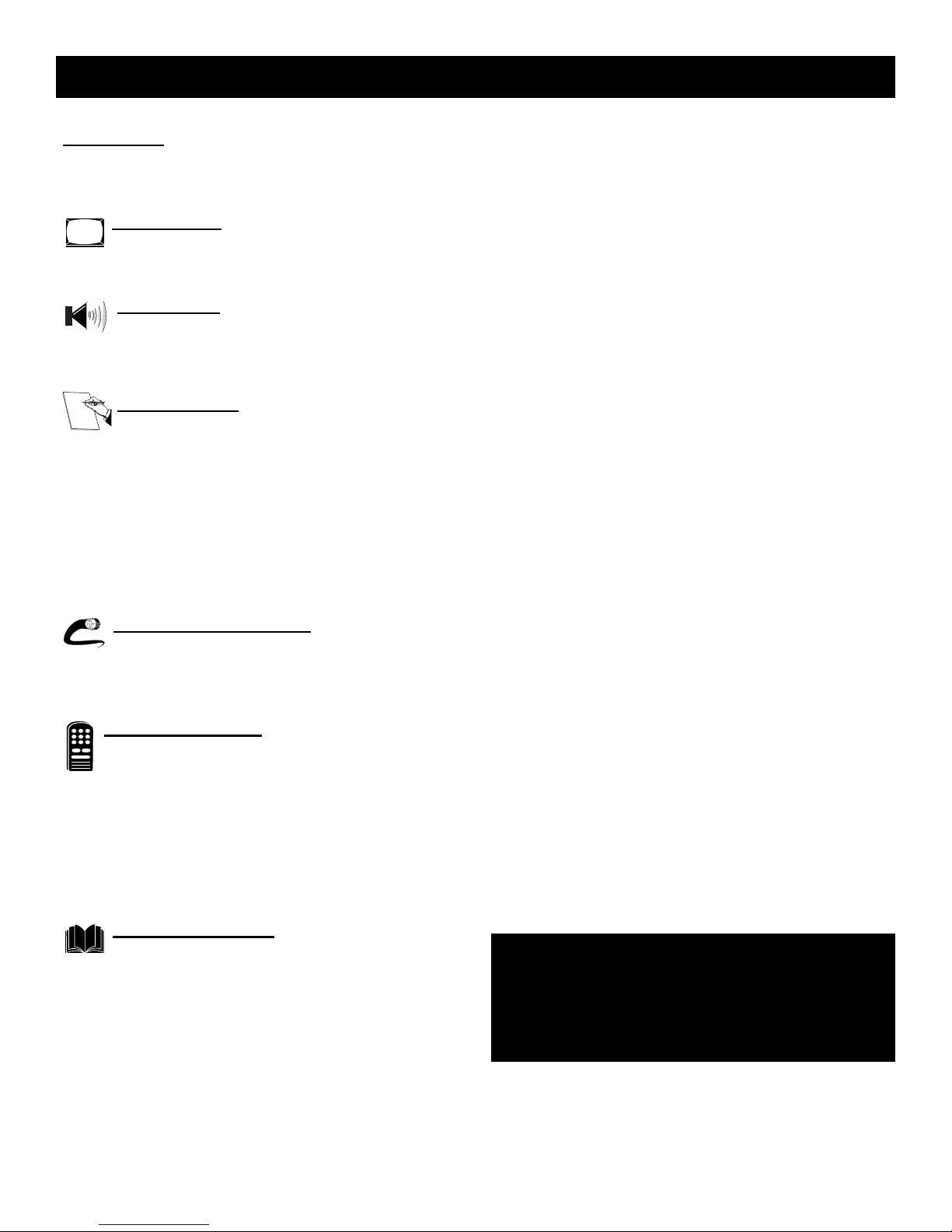
4
TABLE OF CONTENTS
NOTE: It is possible that this owner's manual may be
used with several different television models. Not all
features (and drawings) discussed in this manual will
necessarily match those found with your television system. This is normal and does not require you contacting your dealer or requesting service.
SmartLock™, SmartPicture™, and SmartSound™ are registered trademarks of
Philips Consumer Electronics Company. Copyright © 2003 All rights reserved.
Introduction
Welcome/Registration of Your TV . . . . . . . . . . . . . . . . . . . .2
Safety Instructions . . . . . . . . . . . . . . . . . . . . . . . . . . . . . . . .3
Table of Contents . . . . . . . . . . . . . . . . . . . . . . . . . . . . . . . . .4
Picture Menu
How to Use the Picture Adjustment Controls . . . . .5
How to use the DNR (Dynamic Noise Reduction) Control . .6
How to use the Contrast + (Black Stretch) Control . . . . . . .7
Sound Menu
Using the Treble Boost, Bass Boost, and Balance
Controls . . . . . . . . . . . . . . . . . . . . . . . . . . . . . . . . . . . . . . . . .8
How to Use the AVL Control . . . . . . . . . . . . . . . . . . . . . . . .9
Setting the TV to Receive Stereo Programming . . . . . . . .10
Features Menu
Using the Timer Controls . . . . . . . . . . . . . . . . . . .11
Understanding the SmartLock Controls . . . . . . . . . . . . . . .12
Setting Up the SmartLock Access Code . . . . . . . . . . . . . . .13
How to Block Channels . . . . . . . . . . . . . . . . . . . . . . . . . . .14
How to Clear All Channels at the Same Time . . . . . . . . . .15
How to Block All Channels at the Same Time . . . . . . . . . .16
Blocking Programming Based on Movie Ratings . . . . . . .17
Blocking Programming Based on TV Ratings . . . . . . . . . .18
Using the SmartLock Blocking Options . . . . . . . . . . . . . . .19
How to Use the Closed Captioning Control . . . . . . . . . . . .20
Audio/Video Connections
Using the A/V Input Jacks . . . . . . . . . . . . . . . . . . .21
Using the Side A/V Input Jacks . . . . . . . . . . . . . . . . . . . . .21
Using the A/V Output Jacks . . . . . . . . . . . . . . . . . . . . . . . .22
Using the S-Video Input Jack . . . . . . . . . . . . . . . . . . . . . . .23
Remote Control Use
Setting up the Sleeptimer Option . . . . . . . . . . . . . . .24
Setting the SmartPicture . . . . . . . . . . . . . . . . . . . . . .25
Setting SmartSound . . . . . . . . . . . . . . . . . . . . . . . . . . . . . .26
Using the Surf Button (and Alternate Channel) . . . . . . . . .27
Remote Use with Accessory Devices (Direct Method) . . .28
Remote Use with Accessory Devices (Code Entry) . . . . . .29
Remote Use with Accessory Devices (Search Method) . . .30
Remote Control Codes . . . . . . . . . . . . . . . . . . . . . . . . .31-32
Remote VCR Related Buttons . . . . . . . . . . . . . . . . . . . . . .33
General Information
Troubleshooting . . . . . . . . . . . . . . . . . . . . . . . . . . .34
Care and Cleaning . . . . . . . . . . . . . . . . . . . . . . . . . . . . . . . .35
Glossary of Terms . . . . . . . . . . . . . . . . . . . . . . . . . . . . . . . .36
Index . . . . . . . . . . . . . . . . . . . . . . . . . . . . . . . . . . . . . . . . . .37
Factory Service Locations . . . . . . . . . . . . . . . . . . . . . . .38-39
Warranty . . . . . . . . . . . . . . . . . . . . . . . . . . . . . . . . . . . . . . .40
Here are a few of the special features built into this new
Color Television:
SmartLock™ feature allows you to block the viewing of certain channels or external audio/video connections where you
might not want your children viewing inappropriate material.
Infrared Remote Control works your TV and allows you to
program certain features with the press of one button. It can
also be used with accessory devices such as VCRs, DVD
Players, Cable Boxes, and more.
Audio/Video Jack panel for direct connections of accessory
devices; Audio/Video Inputs and Outputs.
Standard broadcast (VHF/UHF) or Cable TV (CATV)
channel capability.
Closed Captioning allows the viewer to read TV program
dialog or voice conversations as on-screen text.
Automatic Programming of Channels for quick and easy
selection of favorite stations available in your area.
On-screen Features (in either English or Spanish) show
helpful messages for setting TV controls.
On Timer automatically turns the TV ON at a preset time
and channel.
Sleeptimer automatically turns the TV OFF at preset times.
SmartPicture™ allows you to set the picture’s color, tint,
contrast, etc., for various types of programming such as
Sports, Movies, Personal, Weak Signals, or Multi Media with
the push of one button.
SmartSound™ allows you to set the sound controls for various types of programs such as Personal (sound controls the
way you set them), Theatre, Music, or Voice with the push of
one button.
Treble Boost, Bass Boost, and Balance controls to enhance
the television’s sound.
Let's
Look
Inside!
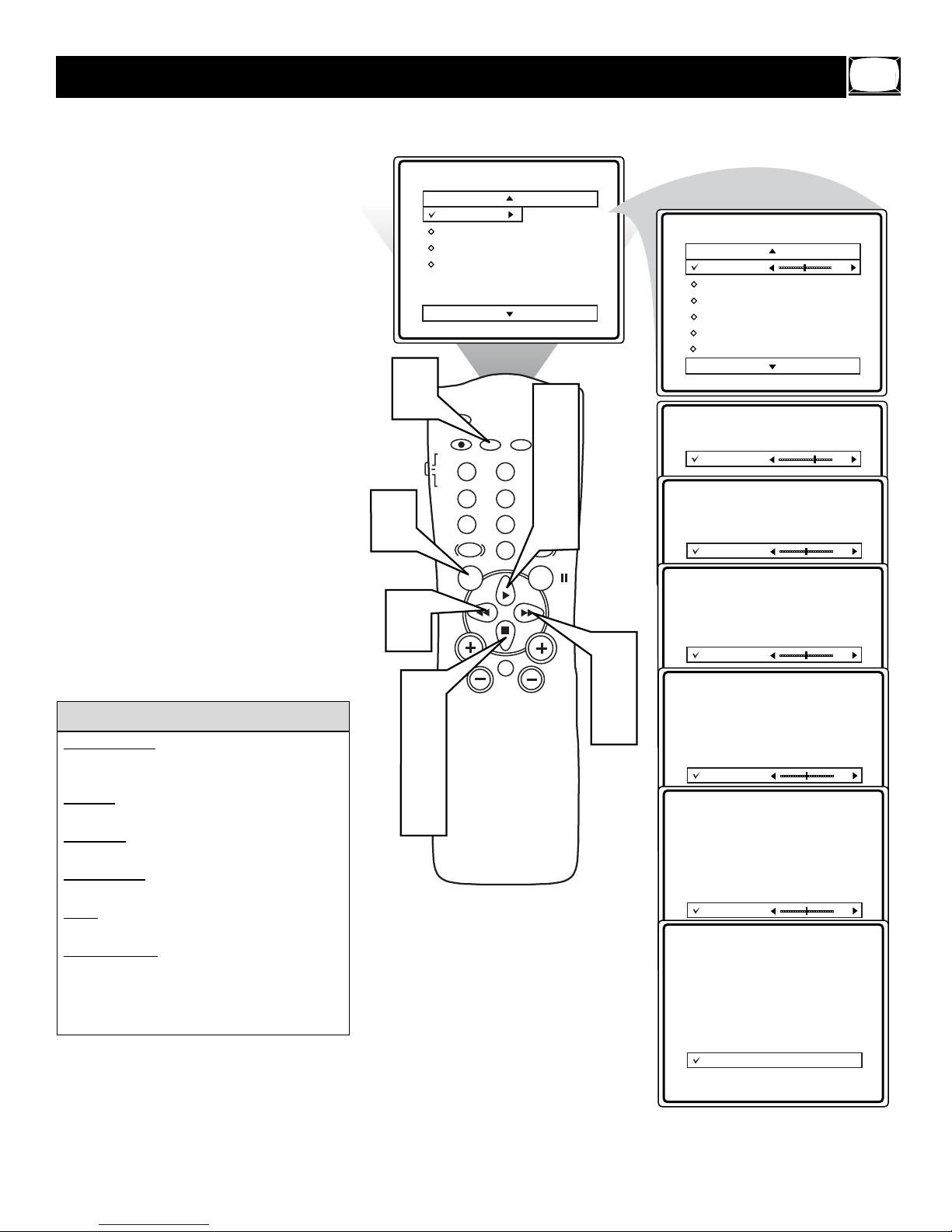
5
HOW TO USE THE PICTURE ADJUSTMENT CONTROLS
T
o adjust your TV picture controls, select
a channel and follow the steps shown
below:
1
Press the MENU button on the
remote to display the on-screen menu.
2
Press the or ■ button until the
word PICTURE is highlighted.
3
Press the button to display the
PICTURE menu features.
4
Press the or ■ button to scroll the
Picture features and highlight the control you wish to adjust (Brightness,
Color, Picture, Sharpness, Tint, or
Color Temp.).
5
Press the or button to adjust
the selected control or to make selections for the Color Temp. control
(Normal, Warm, or Cool).
6
Press the or ■ button to select and
adjust other Picture Menu controls.
7
When finished, press the STATUS
/EXIT button to remove the menu
from the TV’s screen.
BRIGHTNESS Press the or buttons
until the darkest parts of the picture are as bright
as you prefer.
COLOR
Press the or buttons to add
or eliminate color.
PICTURE
Press the or buttons until
the lightest parts of the picture show good detail.
SHARPNESS
Press the
or buttons to
improve detail in the picture.
TINT
Press the or buttons to obtain
natural skin tones.
COLOR
TEMP Press the or buttons
to select NORMAL, COOL, or WARM picture
preferences. (NORMAL will keep the whites as
white; COOL will make the whites more blue;
and WARM will make the whites more red.)
HELPFUL HINT
7
1
5
Main
2
4
6
Picture
Sound
Features
Install
SLEEP
A/CH STATUS/EXIT CC CLOCK
TV
RECORD
VCR
1
ACC
VOL
23
4
5
89
7
SMART
0
SOUND
MENU SURF
MUTE
Brightness
Color
Picture
Sharpness
Tint
More...
POWER
2
TV/VCR
4
6
6
SMARTSMART
PICTURE
CH
3
5
Picture
Brightness
Color
Picture
Sharpness
Tint
Color Temp.
Picture
Brightness
Color
Picture
Sharpness
Picture
Tint
Brightness
Color Temp.
Color
Picture
Sharpness
Tint
Picture
Color Temp.
Brightness
Color
Picture
Sharpness
Tint
Color Temp.
Picture
Brightness
Color
Picture
Sharpness
Tint
Color Temp.
Picture
Brightness
Color
Picture
Sharpness
Tint
Color Temp.
Picture
Brightness
Color
Picture
Sharpness
Tint
Color Temp.
50
65
50
50
50
0
Normal
Warm
or
Cool
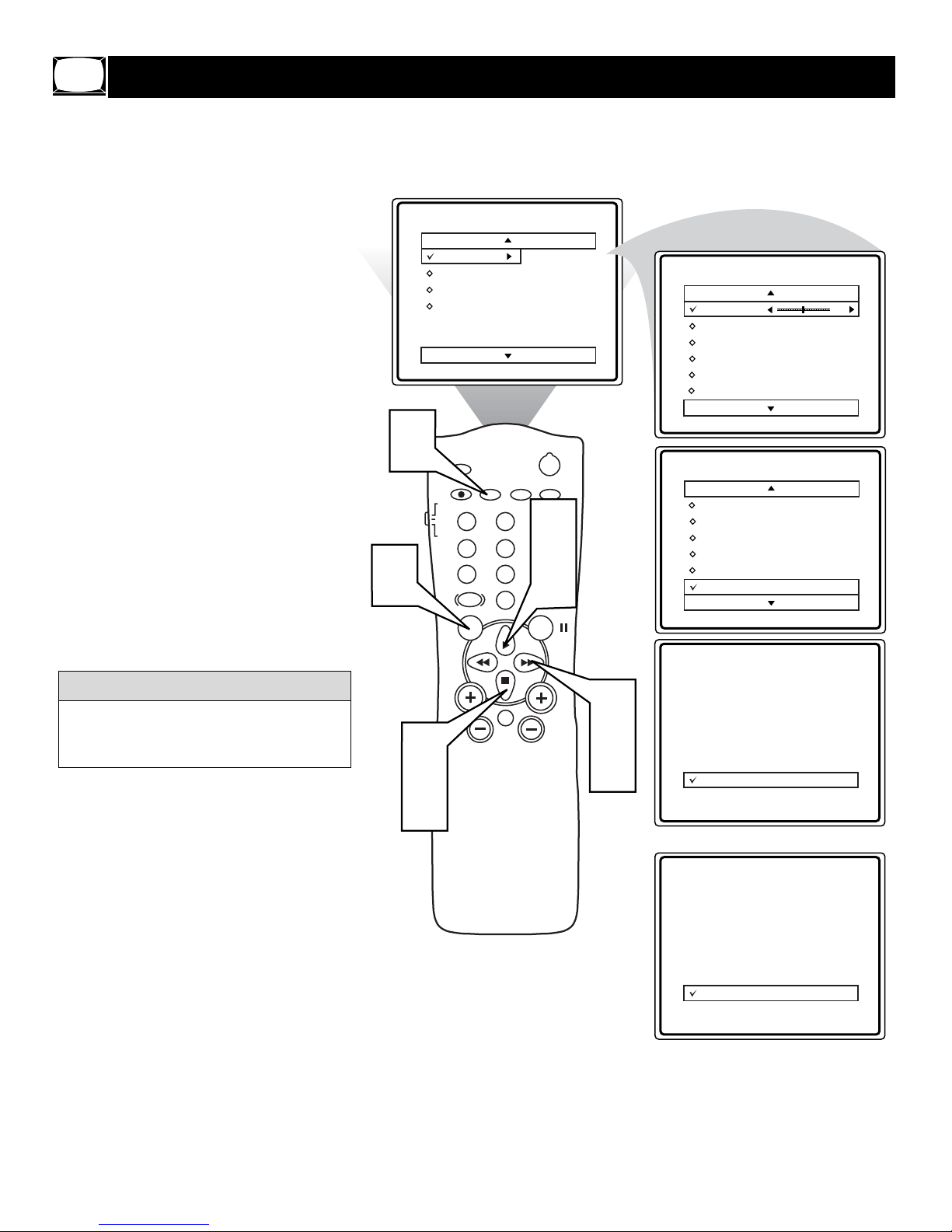
6
HOW TO USE THE DNR (NOISE REDUCTION) CONTROL
F
or reasons such as poor cable reception,
the picture can sometimes appear slightly
“speckled” (or has signal noise shown in the
picture). The DNR (Dynamic Noise Reduction)
control can help eliminate this type of interference and improve the quality of the picture.
1
Press the MENU button on the remote
to display the on-screen menu.
2
Press the or ■ button until the word
PICTURE is highlighted.
3
Press the button to display the
PICTURE menu features.
4
Press the
or ■ button
to scroll the
Picture menu features until the word
DNR is highlighted.
5
Press the button to turn the DNR
feature ON or OFF.
6
When finished, press the STATUS
/EXIT button to remove the menu
from the TV’s screen.
Noise Reduction is a video adjustment feature that affects the picture quality of the TV,
not the sound.
HELPFUL HINT
6
1
Main
Picture
Sound
Features
Install
SLEEP
A/CH STATUS/EXIT CC CLOCK
TV
RECORD
VCR
1
ACC
4
7
SMART
SOUND
MENU SURF
Brightness
Color
Picture
Sharpness
Tint
More...
POWER
TV/VCR
23
4
6
5
89
SMARTSMART
2
0
PICTURE
Picture
Brightness
Color
Picture
Sharpness
Tint
Color Temp.
Picture
Color
Picture
Sharpness
Tint
Color Temp.
DNR
50
On
2
4
VOL
MUTE
Picture
Color
CH
3
5
Picture
Sharpness
Tint
Color Temp.
DNR
Picture
Color
Picture
Sharpness
Tint
Color Temp.
DNR
On
OR
Off
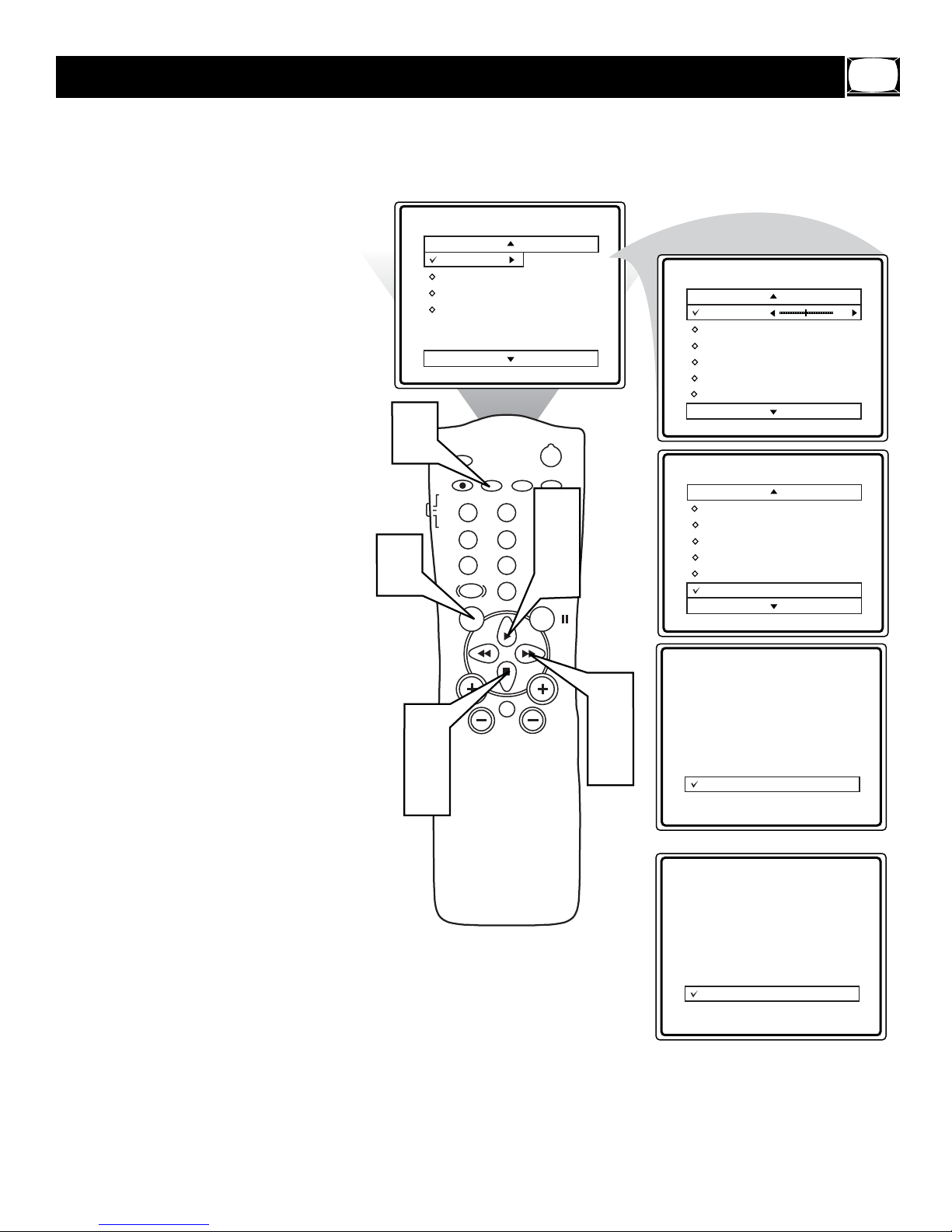
7
HOW TO USE THE CONTRAST + (BLACK STRETCH) CONTROL
T
he Contrast + (Black Stretch) control
helps to “sharpen” the picture quality.
The black portions of the picture become
richer in darkness and the whites become
brighter.
1
Press the MENU button on the remote
to display the on-screen menu.
2
Press the or ■ button until the word
PICTURE is highlighted.
3
Press the button to display the
PICTURE menu features.
4
Press the
or ■ button
to scroll the
Picture menu features until the word
CONTRAST + is highlighted.
5
Press the button to turn the
CONTRAST + feature ON or OFF.
6
When finished, press the STATUS
/EXIT button to remove the menu
from the TV’s screen.
6
1
Main
Picture
Sound
Features
Install
SLEEP
A/CH STATUS/EXIT CC CLOCK
TV
RECORD
VCR
ACC
VOL
2
4
Brightness
Color
Picture
Sharpness
Tint
More...
1
23
4
5
89
7
SMART
SOUND
MENU SURF
0
MUTE
SMARTSMART
PICTURE
POWER
TV/VCR
4
6
2
CH
3
5
Picture
Brightness
Color
Picture
Sharpness
Tint
Color Temp.
Picture
Picture
Sharpness
Tint
Color Temp.
DNR
Contrast +
Picture
Color
Picture
Sharpness
Tint
Color Temp.
Contrast +
50
On
On
OR
Picture
Color
Picture
Sharpness
Tint
Color Temp.
Contrast +
Off

8
HOW TO ADJUST THE TREBLE/BASS BOOST, BALANCE CONTROLS
B
esides the normal volume control, your
TV also has Bass Boost, Treble Boost,
and Balance sound controls. The TREBLE
BOOST control affects the high frequency
sounds coming from the TV, enhancing the
highs. The BASS BOOST control affects the
low frequency sounds coming from the TV,
enhancing the lows. The BALANCE control
adjusts the sound level being heard from each
speaker.
1
Press the MENU button on the remote
to display the on-screen menu.
2
Press the or ■ button until the word
SOUND is highlighted.
3
Press the button to display the
SOUND menu features.
4
Press the
or ■ button
to scroll the
Sound menu features until TREBLE
BOOST, BASS BOOST, or BALANCE is highlighted.
5
Press the or button to turn
the Treble Boost, Bass Boost On or
Off, or to adjust the Balance control.
6
When finished, press the STATUS
/EXIT button to remove the menu
from the TV’s screen.
6
1
5
Main
2
Picture
Sound
Features
Install
SLEEP
A/CH STATUS/EXIT CC CLOCK
TV
RECORD
VCR
1
ACC
VOL
23
4
5
89
7
SMART
0
SOUND
MENU SURF
MUTE
Brightness
Color
Picture
Sharpness
Tint
More...
POWER
TV/VCR
4
6
SMARTSMART
2
PICTURE
CH
3
5
Main
Picture
Sound
Features
Install
Sound
Treble Boost
Bass Boost
Balance
AVL
Sound
Sound
Treble Boost
Bass Boost
Balance
AVL
Sound
Treble Boost
Bass Boost
Balance
AVL
Sound
On
OR
On
4
OR
Sound
Treble Boost
Bass Boost
Balance
AVL
Sound
L
R

9
HOW TO USE THE AVL (AUTOMATIC VOLUME LEVELER) CONTROL
I
n most cases, the volume levels coming
from broadcast programming or commercials are never the same. With AVL
(Automatic Volume Leveler) ON, you can
have the TV level out the sound. This provides a more consistent sound by reducing the
peaks and valleys that occur during program
changes or commercial breaks. To turn on
AVL, follow these steps.
1
Press the MENU button on the remote
to display the on-screen menu.
2
Press the or ■ button until the word
SOUND is highlighted.
3
Press the button to display the
SOUND menu features.
4
Press the
or ■ button
to scroll the
Sound menu features until the word
AV L is highlighted.
5
Press the button to turn the AV L
control ON or OFF.
6
When finished, press the STATUS
/EXIT button to remove the menu
from the TV’s screen.
6
1
Main
Picture
Sound
Features
Install
SLEEP
A/CH STATUS/EXIT CC CLOCK
TV
RECORD
VCR
1
ACC
4
7
SMART
SOUND
MENU SURF
Brightness
Color
Picture
Sharpness
Tint
More...
POWER
TV/VCR
23
4
6
5
89
SMARTSMART
2
0
PICTURE
Main
Picture
Sound
Features
Install
Sound
Treble Boost
Bass Boost
Balance
AVL
Sound
Treble Boost
Bass Boost
Balance
AVL
Sound
On
2
4
VOL
MUTE
Sound
Treble Boost
Bass Boost
CH
3
Balance
AVL
Sound
Off
5
OR
Sound
Treble Boost
Bass Boost
Balance
AVL
Sound
On

10
SETTING THE TV TO RECEIVE STEREO PROGRAMMING
Y
ou can receive broadcast stereo TV pro-
grams. The TV has both an amplifier and
twin speakers through which the stereo sound
can be heard.
1
Press the MENU button on the remote
to display the on-screen menu.
2
Press the or ■ button until the word
SOUND is highlighted.
3
Press the button to display the
SOUND menu features.
4
Press the
or ■ button
to scroll the
Sound menu features until the word
SOUND is highlighted.
5
Press the button to set the Sound
control to Mono or Stereo.
6
When finished, press the STATUS
/EXIT button to remove the menu
from the TV’s screen.
Remember, if stereo is not present on a
selected show, the Sound control cannot be
changed to Stereo. On the other hand, if
stereo is present on a selected show, the
Sound control can be set to Mono.
When channel changes are made, the screen
may indicate Mono for a second or two,
then change to Stereo if the signal being
received is in stereo.
HELPFUL HINT
6
1
Main
2
4
Picture
Sound
Features
Install
SLEEP
A/CH STATUS/EXIT CC CLOCK
TV
RECORD
VCR
1
ACC
VOL
23
4
5
89
7
SMART
0
SOUND
MENU SURF
MUTE
Brightness
Color
Picture
Sharpness
Tint
More...
POWER
TV/VCR
4
6
SMARTSMART
2
PICTURE
CH
3
5
Main
Picture
Sound
Features
Install
Sound
Treble Boost
Bass Boost
Balance
AVL
Sound
Sound
Treble Boost
Bass Boost
Balance
AVL
Sound
Treble Boost
Bass Boost
Balance
AVL
Sound
On
Mono
OR
Sound
Treble Boost
Bass Boost
Balance
AVL
Sound
Stereo
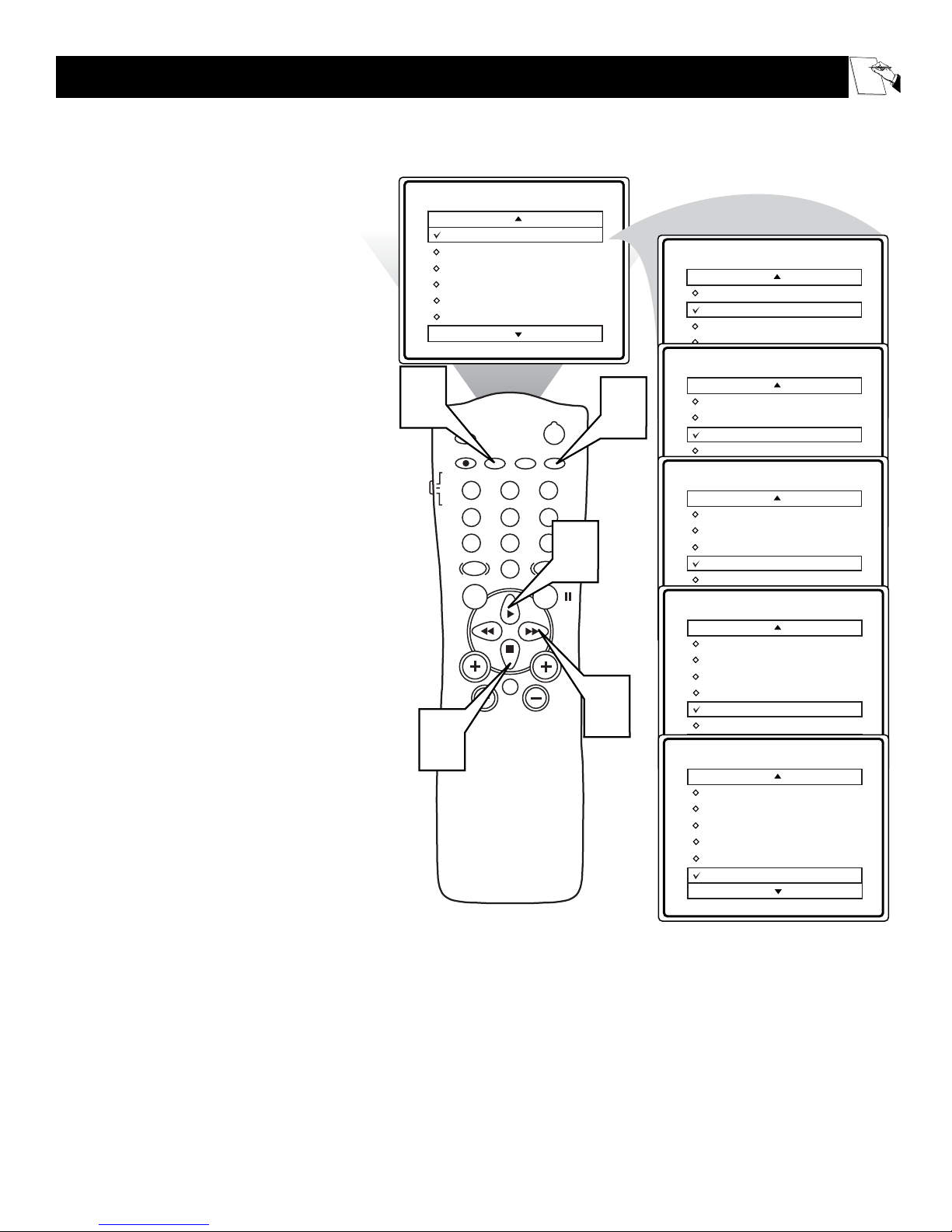
11
HOW TO USE THE TIMER CONTROLS
T
he Timer controls allow you to use your
TV as an alarm clock to turn itself on and
off at a specific time. It also can be set to tune
to a specific channel at a specific time.
1
Press the CLOCK button on the
remote. The Timer menu will appear on
the screen.
2
Press the or■ button to highlight
one of the Timer controls you wish to
set (Time, Start Time, Stop Time,
Channel, Activate, or Display).
3
Press the button to adjust the
selected option.
TIME: Enter the current time with the Number
buttons. Use the
button to move to the
AM/PM area and use or ■to choose AM or
PM.
START TIME: Use the Number buttons to enter
a start-up time for the TV to turn on or to tune to
a specific channel.
STOP TIME: Use the Number buttons to enter a
time for the TV to shut off.
CHANNEL: Use the Number buttons or the CH
+ or – buttons to select a specific channel for the
TV to tune to at the specific Start Time.
ACTIVATE: Set the Timer to perform its function ONCE or DAILY.
DISPLAY: Choose ON if you want the time to
show on the screen when the TV is on. Choose
OFF to see the time only when you press STATUS/EXIT.
4
When finished, press the STATUS
/EXIT button to remove the menu
from the TV’s screen.
4
2
Timer
Time
Start Time
Stop Time
Channel
Activate
Display
SLEEP
A/CH STATUS/EXIT CC CLOCK
TV
RECORD
VCR
1
ACC
4
7
SMART
SOUND
MENU SURF
VOL
10 :30 AM
POWER
TV/VCR
23
6
5
89
SMARTSMART
PICTURE
2
CH
0
MUTE
1
3
Timer
Time
Start Time
Stop Time
Channel
Activate
Display
Timer
Time
Start Time
Stop Time
Channel
Activate
Display
Timer
Time
Start Time
Stop Time
Channel
Activate
Display
Timer
Time
Start Time
Stop Time
Channel
Activate
Display
Timer
Time
Start Time
Stop Time
Channel
Activate
Display
12 :30 PM
01 :30 PM
0 10
Once
On
Let's
Look
Inside!
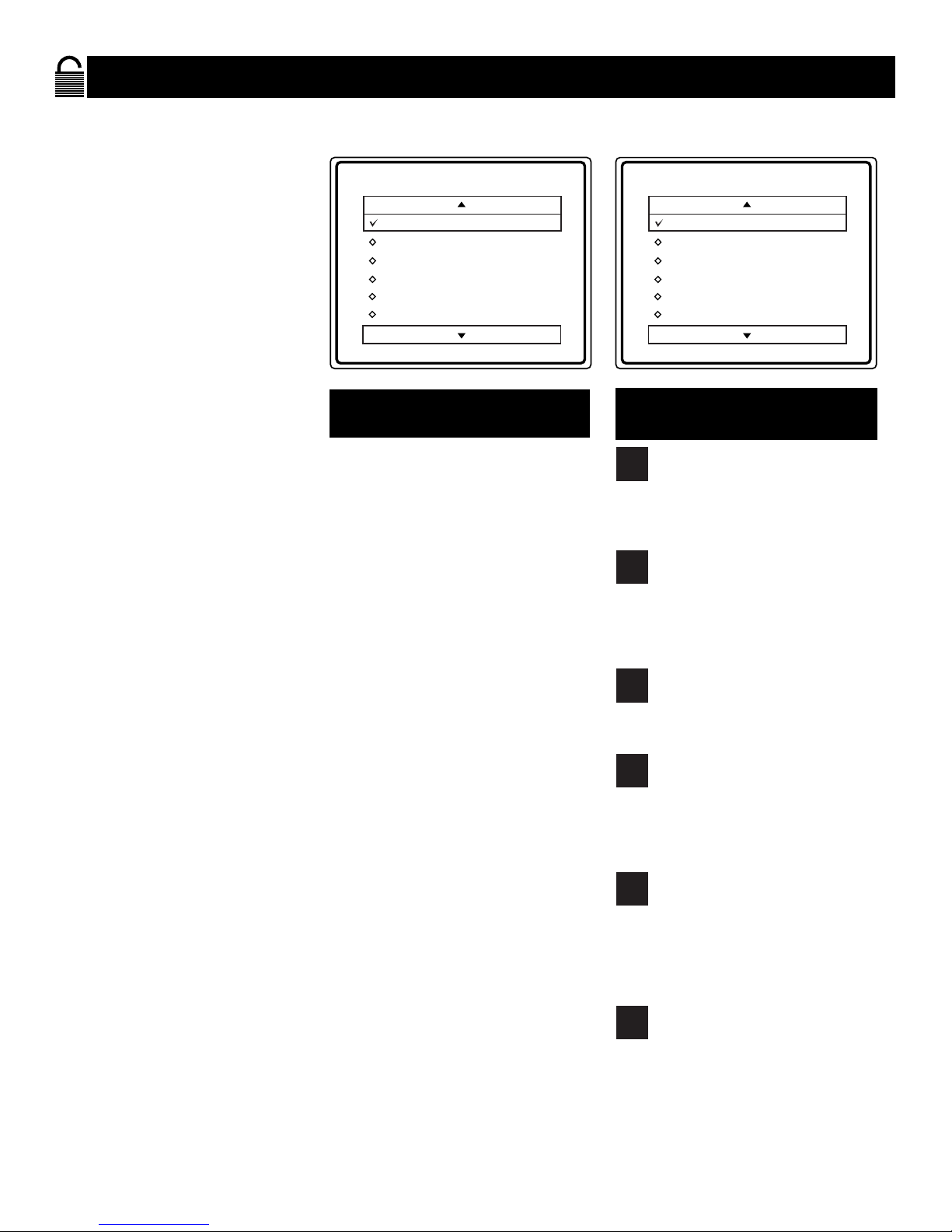
12
UNDERSTANDING THE SMARTLOCK CONTROLS
G: General Audience - All ages admitted.
Most parents would find this program suitable
for all ages. This type of programming contains little or no violence, no strong language,
and little or no sexual dialog or situations.
PG: Parental Guidance Suggested -
This
programming contains material that parents
may find unsuitable for younger children. It
may contain one or more of the following:
Moderate violence, some sexual situations,
infrequent coarse language, or some suggestive
dialog.
PG-13: Parents Strongly Cautioned - This programming contains material that parents may
find unsuitable for children under the age of 13.
It contains one or more of the following: violence, sexual situations, coarse language, or
suggestive dialog.
R: Restricted -This programming is specifically
designed for adults. Anyone under the age of
17 should only view this programming with an
accompanying parent or adult guardian. It contains one or more of the following: intense violence, intense sexual situations, strong coarse
language, or intensely suggestive dialog.
NC-17: No one under the age of 17 will be
admitted. - This type of programming should
be viewed by adults only. It contains graphic
violence, explicit sex, or crude indecent language.
X: Adults Only - This type of programming
contains one or more of the following: very
graphic violence, very graphic and explicit or
indecent sexual acts, very coarse and intensely
suggestive language.
MOVIE R
ATINGS
(M
OTIONPICTURESASSOCIATION OFAMERICA
)
TV-Y - (All children -- This program is
designed to be appropriate for all children.) Designed for a very young audi-
ence, including children ages 2-6. This type of
programming is not expected to frighten younger
children.
TV-Y7 - (Directed to Older Children --
This program is designed for children age
7 and above.) It may be more appropriate
for children who have acquired the development
skills needed to distinguish between make-believe
and reality. This programming may include mild
fantasy and comic violence (FV).
TV-G - (General Audience -- Most parents would find this program suitable for
all ages.) This type of programming con-
tains little or no violence, no strong language, and
little or no sexual dialog or situations.
TV-PG - (Parental Guidance Suggested -
- This program contains material that par-
ents may find unsuitable for younger chil-
dren.) This type of programming contains one or
more of the following: Moderate violence (V),
some sexual situations (S), infrequent coarse language (L), or some suggestive dialog (D).
TV-14 - (Parents Strongly Cautioned --
This program contains some material that
many parents would find unsuitable for
children under 14 years of age.) This type of pro-
gramming contains one or more of the following:
intense violence (V), intense sexual situations (S),
strong coarse language (L), or intensely suggestive dialog (D).
TV-MA - (Mature Audience Only -- This
program is specifically designed to be
viewed by adults and therefore may be
unsuitable for children under 17.) This type of
programming contains one or more of the following: graphic violence (V), explicit sexual situations (S), or crude indecent language (L).
TV PARENTAL GUIDELINES
(TV BROADCASTERS)
S
martLock receives and processes
data sent by broadcasters that contains program content advisories.
When programmed by the viewer, a
TV with SmartLock can respond to the
content advisories and block objectionable program content (offensive
language, violence, sexual situations,
etc.). This is a great feature to censor
the type of viewing children may
watch.
Over the next few pages you’ll learn
how to block channels and certain
rated programming. Below is a brief
explanation of some terms and ratings
you will find in the SmartLock feature.
SmartLock offers various BLOCKING controls:
Access Code: An Access Code must
be set to prevent children from
unblocking questionable or censored
programming.
Block Channel: After an access code
has been programmed, you can block
individual channels, including the
Audio/Video inputs.
Clear All: Allows you clear all channels blocked by Channel Block.
Block All: Allows you to block ALL
channels and Audio/Video inputs at
one time.
Movie Ratings: Block programming
based on ratings of the Motion Pictures
Association of America.
TV Ratings: Just like the Movie
Ratings, block viewing using standard
TV ratings set by TV broadcasters.
To learn more about the ratings of the
Motion Pictures Association of
America and TV Broadcasters, refer to
the definitions at right.
Movie Rating
G
On
PG
PG-13
R
NC-17
X
TV Rating
TV-Y
On
TV-Y7
TV-G
TV-PG
TV-14
TV-MA
TV
Y
TV
Y7
TV
G
TV
PG
TV
14
TV
MA
