Page 1

Model: 430
DVD VIDEO PLAYER
.
User Manual
.
Manuel de l’utilisateur
.
Bedienungsanleitung
.
Gebruiksaanwijzingen
.
Manual del usuario
01-30 xDV430_4 23/12/2004, 5:42 PM1
3139 246 14854
Page 2
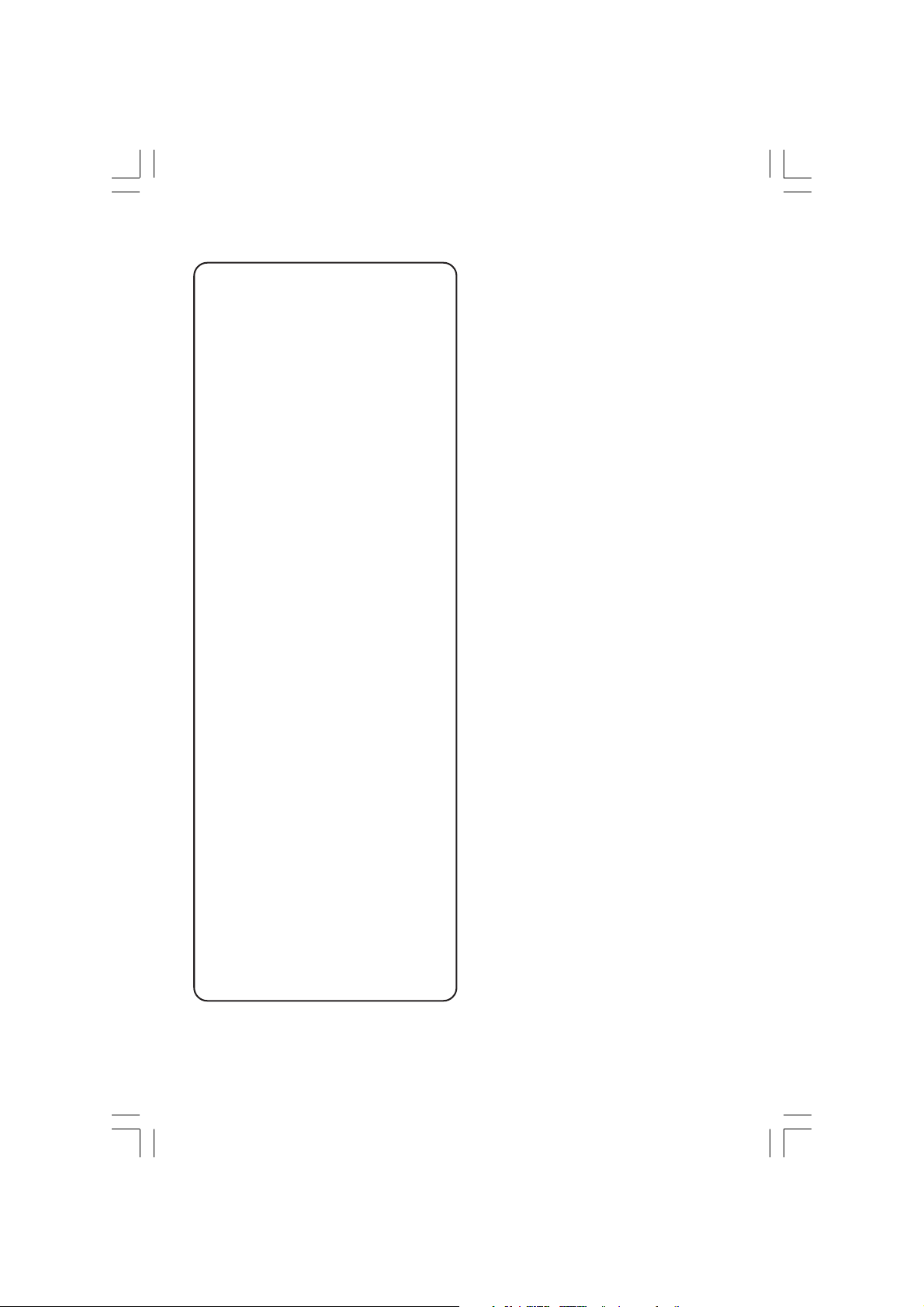
Important notes for users in the
U.K.
Mains plug
This apparatus is fitted with an approved 13
Amp plug. To change a fuse in this type of plug
proceed as follows:
1 Remove fuse cover and fuse.
2 Fix new fuse which should be a BS1362 5 Amp,
A.S.T.A. or BSI approved type.
3 Refit the fuse cover.
If the fitted plug is not suitable for your jack
outlets, it should be cut off and an appropriate
plug fitted in its place.
If the mains plug contains a fuse, this should
have a value of 5 Amp. If a plug without a fuse
is used, the fuse at the distribution board
should not be greater than 5 Amp.
Note: The severed plug must be disposed to
avoid a possible shock hazard should it be
inserted into a 13 Amp jack elsewhere.
How to connect a plug
The wires in the mains lead are coloured with
the following code: blue = neutral (N),
brown = live (L).
¶ As these colours may not correspond with the
colour markings identifying the terminals in
your plug, proceed as follows:
– Connect the blue wire to the terminal
marked N or coloured black.
– Connect the brown wire to the terminal
marked L or coloured red.
– Do not connect either wire to the earth
terminal in the plug, marked E (or e) or
coloured green (or green and yellow).
Before replacing the plug cover, make certain
that the cord grip is clamped over the sheath
of the lead - not simply over the two wires.
CAUTION
Use of controls or adjustments or
performance of procedures other
than herein may result in hazardous
radiation exposure or other unsafe
operation.
VAROITUS
Muiden kuin tässä esitettyjen
toimintojen säädön tai asetusten
muutto saattaa altistaa vaaralliselle
säteilylle tai muille vaarallisille
toiminnoille.
Copyright in the U.K.
Recording and playback of material may
require consent. See Copyright Act 1956 and
The Performer’s Protection Acts 1958 to 1972.
01-30 xDV430_4 23/12/2004, 5:42 PM2
3139 246 14854
Page 3
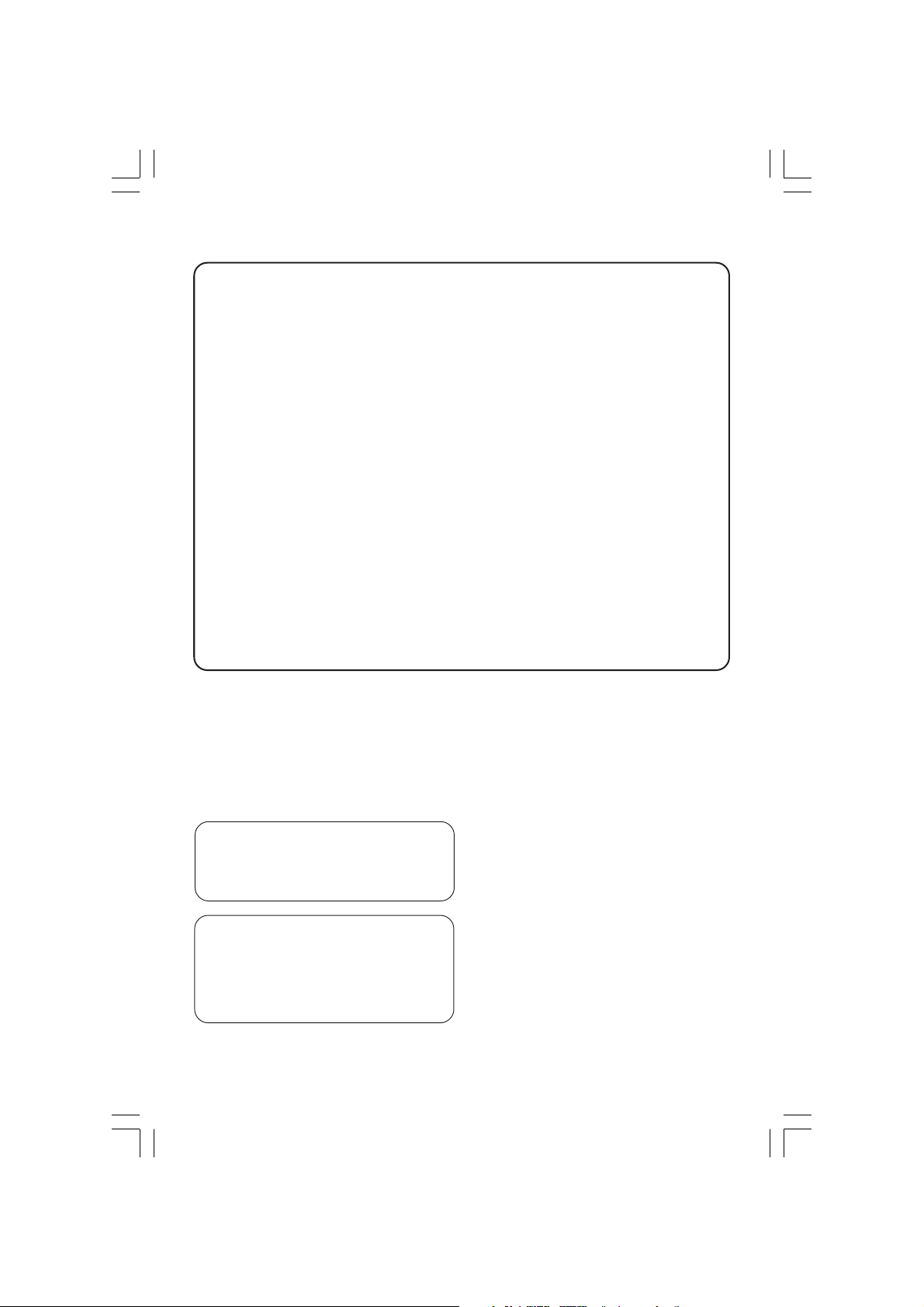
DK
Advarsel: Usynlig laserstråling ved
åbning når sikkerhedsafbrydere er ude
af funktion. Undgå utsættelse for
stråling.
Bemærk: Netafbryderen er sekundært
indkoblet og ofbryder ikke strømmen
fra nettet. Den indbyggede netdel er
derfor tilsluttet til lysnettet så længe
netstikket sidder i stikkontakten.
S
Klass 1 laseraparat
Varning! Om apparaten används på
annat sätt än i denna bruksanvisning
specificerats, kan användaren utsättas
för osynlig laserstrålning, som
överskrider gränsen för laserklass 1.
Observera! Stömbrytaren är sekundärt
kopplad och bryter inte strömmen från
nätet. Den inbyggda nätdelen är
därför ansluten till elnätet så länge
stickproppen sitter i vägguttaget.
SF
Luokan 1 laserlaite
Varoitus! Laitteen käyttäminen muulla
kuin tässä käyttöohjeessa mainitulla
tavalla saattaa altistaa käyttäjän
turvallisuusluokan 1 ylittävälle
näkymättömälle lasersäteilylle.
Oikeus muutoksiin varataan. Laite ei
saa olla alttiina tippu-ja roiskevedelle.
Huom. Toiminnanvalitsin on kytketty
toisiopuolelle, eikä se kytke laitetta irti
sähköverkosta. Sisäänrakennettu
verkko-osa on kytkettynä
sähköverkkoon aina silloin, kun pistoke
on pistorasiassa.
The apparatus shall not be exposed to dripping
or splashing and that no objects filled with
liquids, such as vases, shall be placed on
apparatus.
Due to the inconsistency of disc formats
provided by various disc manufacturers, your
DVD system may require a playability
enhancement or upgrade. As DVD technology
advances, these enhancements will become
common and will be easy to complete.
01-30 xDV430_4 23/12/2004, 5:42 PM3
3139 246 14854
Page 4
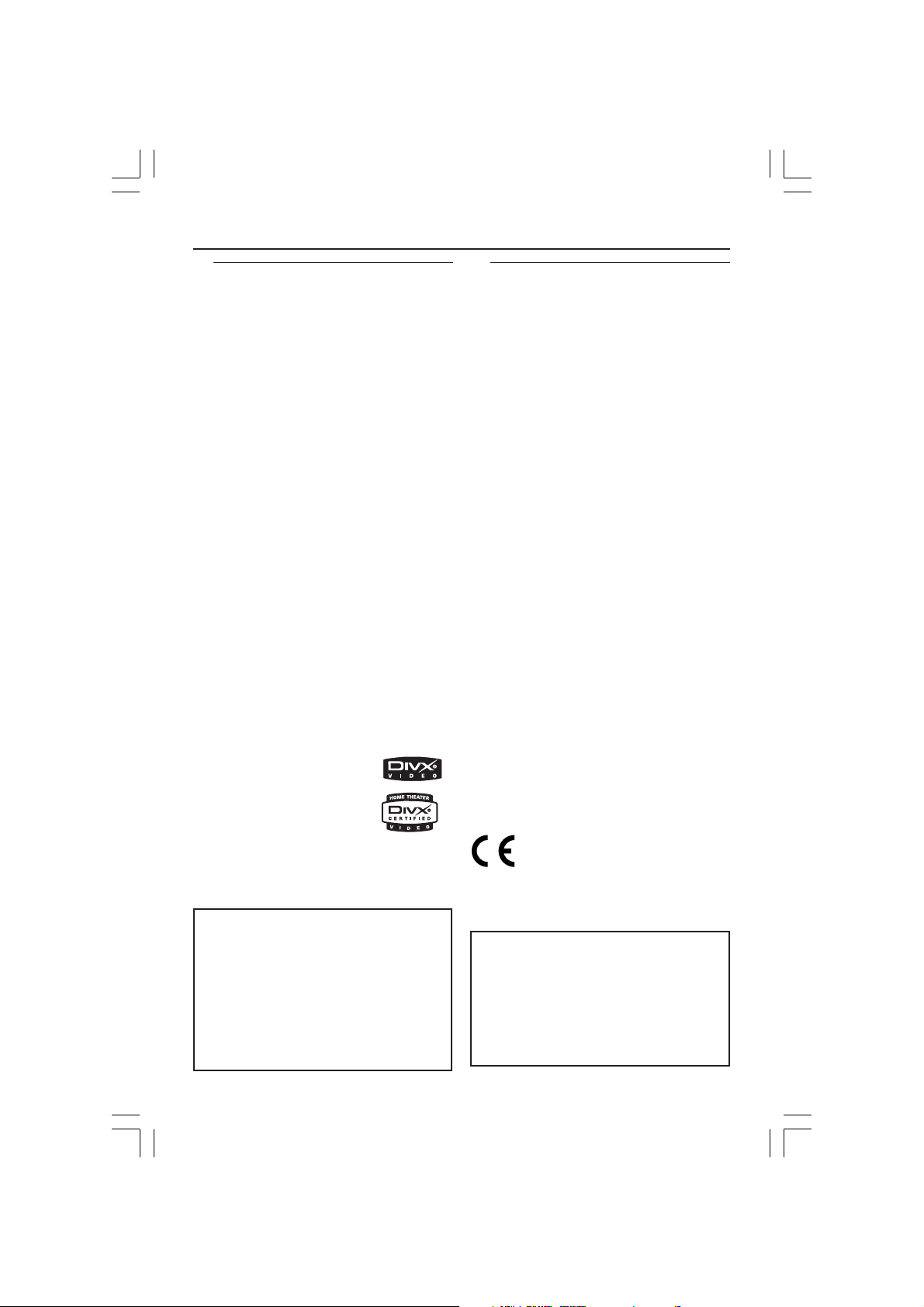
General Information
Environmental Information
All unnecessary packaging has been
omitted. The packaging has been made
easy to separate into three materials:
cardboard (box), polystyrene foam
(buffer) and polyethylene (bags, protective
foam sheet).
Your DVD player consists of materials
which can be recycled and reused if
disassembled by a specialised company.
Please observe the local regulations
regarding the disposal of packaging
materials, exhausted batteries and old
equipment.
Manufactured under license from Dolby
Laboratories. “Dolby”, “Pro Logic” and the
double-D symbol are trademarks of Dolby
Laboratories.
Laser safety
This unit employs a laser. Due to possible
eye injury, only a qualified service person
should remove the cover or attempt to
service this device.
NOTE:
PICTURES SHOWN MAYBE
DIFFERENT BETWEEN
COUNTRIES.
CAUTION
(WARNING LOCATION: ON THE
BACKPLATE OF THE SET)
NEVER MAKE OR CHANGE
CONNECTIONS WITH THE
POWER SWITCHED ON.
Important Note:
Due to the numerous versions of new
CD-Audio copy protection or
enhanced CD-Audio protection
recently available on certain discs.
Should you have difficulty playing
any such CD-Audio discs, kindly refer
them to your CD-Audio disc retailer.
DivX, DivX Certified, and
associated logos are
trademarks of
DivXNetworks, Inc and
are used under license.
For Customer Use:
Read carefully the information located at
the bottom of your DVD VIDEO player
and enter below the Serial No. Retain this
information for future reference.
Model No. 430
Serial No. _______________
01-30 xDV430_4 23/12/2004, 5:42 PM4
This DVD player is in conformity
with the EMC directive and lowvoltage directive.
LASER
Type Semiconductor laser
GaAlAs
Wave length 650 nm (DVD)
780 nm (VCD/CD)
Output Power 7 mW (DVD)
10 mW (VCD/CD)
Beam divergence 60 degree
3139 246 14854
Page 5
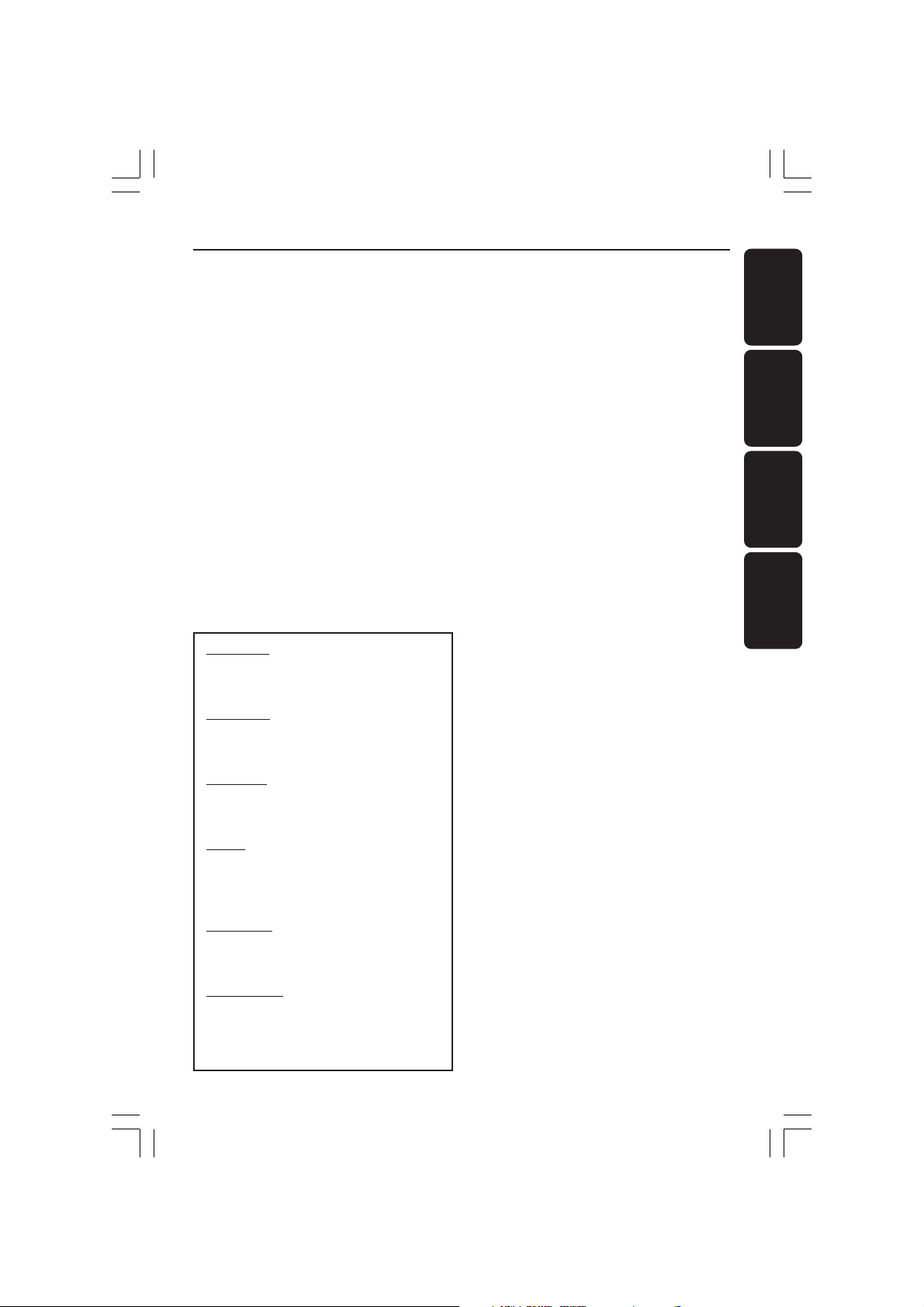
CAUTION
VISIBLE AND INVISIBLE LASER
RADIATION WHEN OPEN.
AVOID EXPOSURE TO BEAM.
ADVARSEL
SYNLIG OG USYNLIG
LASERSTRÅLING VED ÅBNING
UNDGÅ UDSÆTTELSE FOR STRÅLING
VARNING
SYNLIG OCH OSYNLIG
LASERSTRÅLNING NÄR DENNA DEL
ÄR ÖPPNAD BETRAKTA EJ STRÅLEN
VARO!
AVATTAESSA OLET ALTTIINA
NÄKYVÄLLE JA NÄKYMÄTTÖMÄLLE
LASER SÄTEILYLLE. ÄLÄ KATSO
SÄTEESEEN
VORSICHT
GEFAHR VON SICHTBARER UND
UNSICHTBARER LASERSTRAHLUNG
BEI GEÖFFNETEM GEHÄUSE.
ATTENTION
RAYONNEMENT LASER VISIBLE ET
INVISIBLE EN CAS D’OUVERTURE
EXPOSITION DANGEREUSE AU
FAISCEAU
Index
English --------------------------------------- 6
English
Français ------------------------------------ 31
Français
Nederlands ------------------------------- 57
Nederlands
Español ------------------------------------ 83
Español
01-30 xDV430_4 23/12/2004, 5:42 PM5
5
3139 246 14854
Page 6
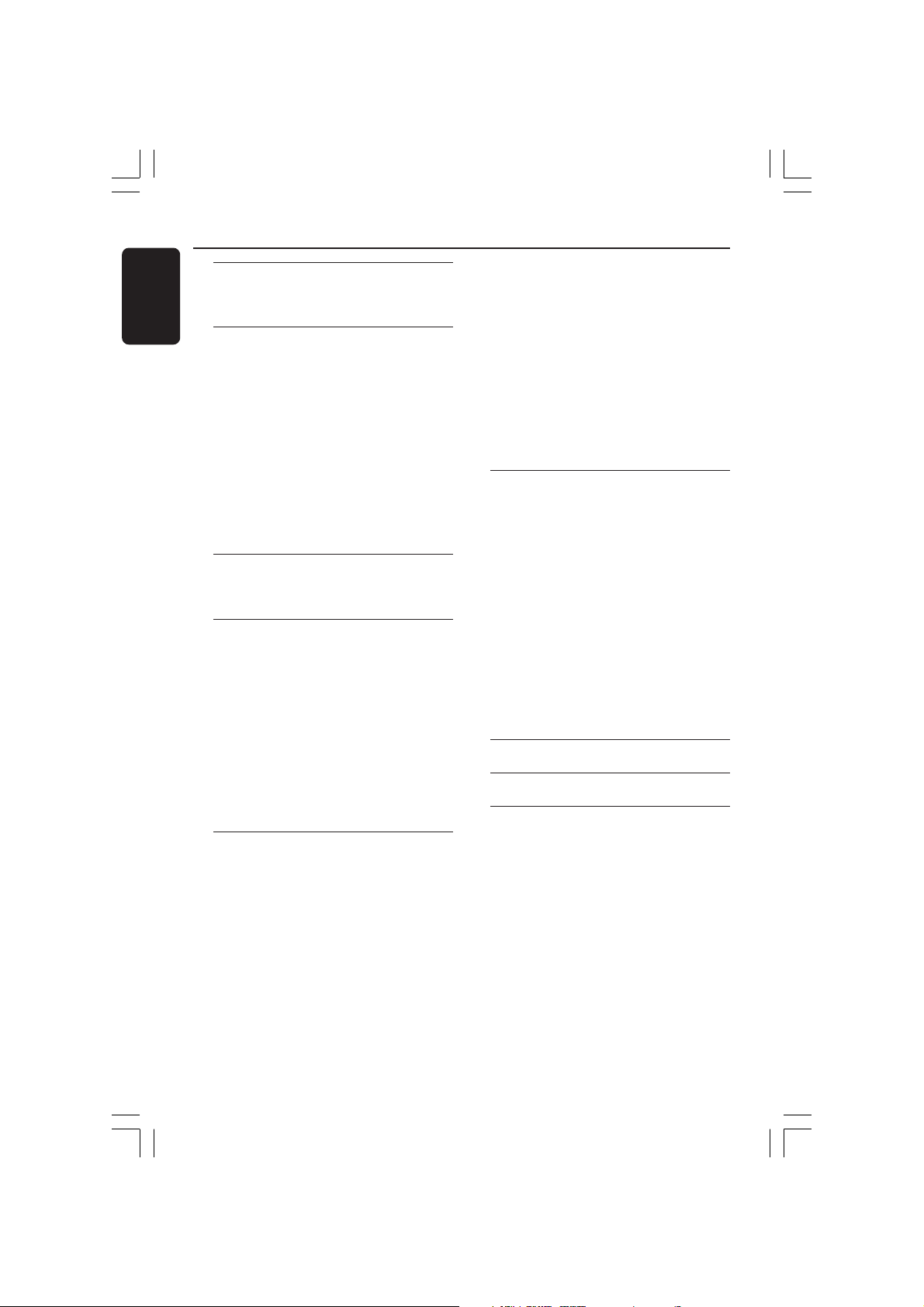
Contents
English
6
Introduction
Supplied accessories ....................................... 7
Care and safety information.......................... 7
Connections
Connecting TV .............................................. 8-9
Using SCART jack........................................... 8
Using Composite Video jacks (CVBS) ........ 8
Using an accessory RF modulator .............. 9
Connecting the power cord.......................... 9
Optional : Connecting to an Audio System .
........................................................................... 10
Stereo system has Dolby Pro Logic or Right
/ Left Audio In jack ....................................... 10
Optional: Connecting Digital AV Receiver ...
........................................................................... 10
Receiver has a PCM, Dolby Digital, or
MPEG2 decoder............................................ 10
Functional Overview
Front and Rear Panels .................................. 11
Remote Control ............................................ 12
Getting Started
Step 1: Inserting batteries into the
Remote Control ............................................ 13
Using the Remote Control to operate the
Player ............................................................... 13
Step 2: Setting up the TV ........................13-14
To deactivate Progressive manually ... 13-14
Selecting the colour system that
corresponds to your TV .............................. 14
Step 3: Setting language preference ...........15
Setting the OSD Language.......................... 15
Setting the Audio, Subtitle and DVD menu
language .......................................................... 15
Disc Operations
Playable Discs ................................................. 16
Region Codes .................................................16
Playing discs..................................................... 17
Using Disc Menu ............................................17
Basic playback controls........................... 18-19
Pausing playback............................................ 18
Selecting track/chapter ................................ 18
Resuming playback from the last stopped
point ................................................................ 18
Zoom .............................................................. 18
Repeat ............................................................. 18
Repeat A-B ..................................................... 18
Slow Motion .................................................. 19
Forward / Reverse Searching ..................... 19
Preview ........................................................... 19
Special DVD features ....................................20
Selecting a Title ............................................. 20
Camera Angle ................................................ 20
Changing the Audio Language ....................20
Subtitles .......................................................... 20
Playing a DivX disc ........................................20
Playing MP3/JPEG Picture CD..................... 21
General Operation ....................................... 21
Playback selection......................................... 21
Repeat ............................................................. 21
Zoom picture ................................................ 21
Playback with multi-angles .......................... 21
Scan Effect ...................................................... 21
DVD Menu Options
Language .......................................................... 22
OSD Menu ..................................................... 22
Audio, Subtitle, DVD Menu ........................ 22
Setting the DivX Subtitle font ................... 22
Video Setup ..................................................... 23
TV Display ...................................................... 23
TV Type ........................................................... 23
Audio Setup .............................................. 23-24
Digital Output ............................................... 23
LPCM Output ................................................ 24
Night Mode - turning on/off....................... 24
Rating.......................................................... 25-26
Changing the Password ............................... 25
Setting the Rating .................................. 25-26
Restoring to original settings ..................... 26
DivX registration .......................................... 26
Specifications ...................................... 27
Troubleshooting ......................... 28–29
Glossary ......................................................................30
01-30 xDV430_4 23/12/2004, 5:42 PM6
3139 246 14854
Page 7
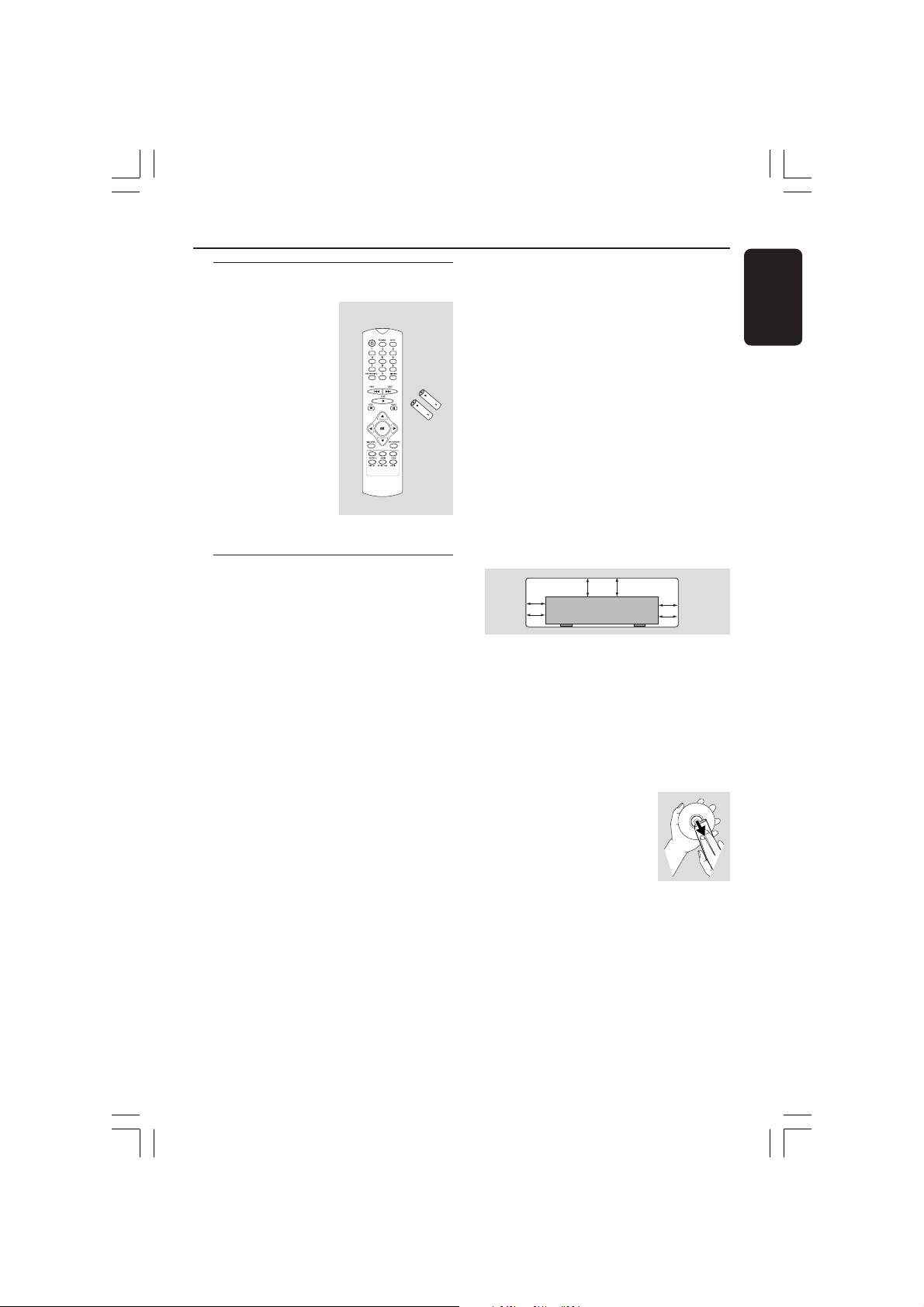
Introduction
2.5 cm
(1 inches)
2.5 cm
(1 inches)
2.5 cm
(1 inches)
PHILIPS
Supplied accessories
Remote Control
and
two AAA batteries
Care and safety information
● Power consumption
– When the system is switched to
Standby mode, it is still consuming power.
To disconnect the system from the power
supply completely, remove the AC power
plug from the wall jack.
● Avoid high temperatures, moisture,
water and dust
– Do not expose the player, batteries or
discs to humidity, rain, sand or excessive
heat (caused by heating equipment or
direct sunlight.)
● Avoid condensation problem
– The lens may cloud over when the
player is suddenly moved from cold to
warm surroundings, making it impossible
to play a disc. Leave the player in the
warm environment until the moisture
evaporates.
● Do not block the vents
– Do not operate the DVD Player in an
enclosed cabinet, allow about 2.5 cm (1
inch) of free space all around the player
for adequate ventilation.
● Care of the cabinet
– Use a soft cloth slightly moistened with
a mild detergent solution. Do not use a
solution containing alcohol, spirits,
ammonia or abrasives.
● Finding a suitable location
– Place the player on a flat, hard, and
stable surface.
● Disc handling
– To clean a CD, wipe it in a
straight line from the center
towards the edge using a soft,
lint-free cloth. A cleaning
agent may damage the disc!
– Write only on the printed
side of a CDR(W) and only with a soft felttipped pen.
– Handle the disc by its edge, do not
touch the surface.
English
01-30 xDV430_4 23/12/2004, 5:42 PM7
7
3139 246 14854
Page 8
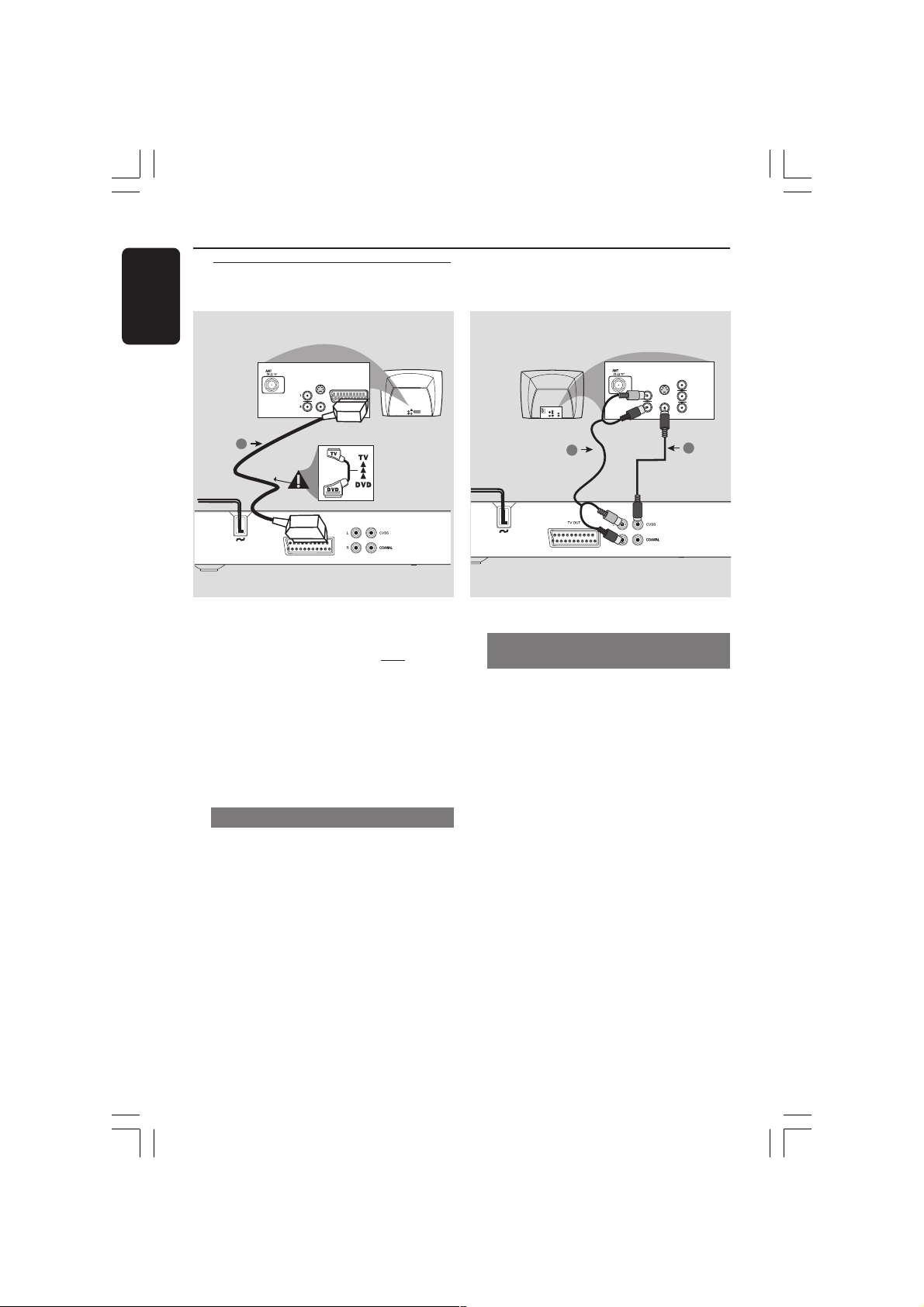
Connections
AUDIO
IN
V (Pr/Cr)
U (Pb/Cb)
Y
S-VIDEO
IN
VIDEO IN
COMPONENT
VIDEO IN
AUDIO
OUT
V (Pr/Cr)
U (Pb/Cb)
Y
S-VIDEO
IN
VIDEO IN
COMPONENT
VIDEO IN
2
1
English
Connecting TV
S-VIDEO
IN
AUDIO
IN
VIDEO IN
SCART/RGB IN
1
IMPORTANT!
– You only need to make
connection from the following
options, depending on the
capabilities of your TV system.
– Connect the DVD system directly
to the TV.
– SCART connection will let you
use the features of both the Audio
and Video in the DVD Player.
Using SCART jack
● Use the SCART cable (black) to connect
the DVD Player’s SCART jack (TV OUT)
to the corresponding Scart input jacks on
the TV (cable not supplied).
Helpful Hint:
– Ensure that the “TV” indication on
SCART cable is connected to the TV
set and “DVD” indication on SCART
cable is connected to the DVD Player.
S-VIDEO
IN
AUDIO
SCART/RGB IN
OUT
VIDEO IN
one video
Using Composite Video jacks
(CVBS)
1 Use the composite video cable (yellow) to
connect the DVD Player’s CVBS (VIDEO)
jack to the video input jack (or labeled as
A/V In, Video In, Composite or Baseband)
on the TV (cable not supplied).
2 To hear the sound of this DVD Player
through your TV, use the audio cables
(white/red) to connect AUDIO OUT (L/
R) jacks of the DVD Player to the
corresponding AUDIO IN jacks on the TV
(cable not supplied).
8
01-30 xDV430_4 23/12/2004, 5:42 PM8
3139 246 14854
Page 9
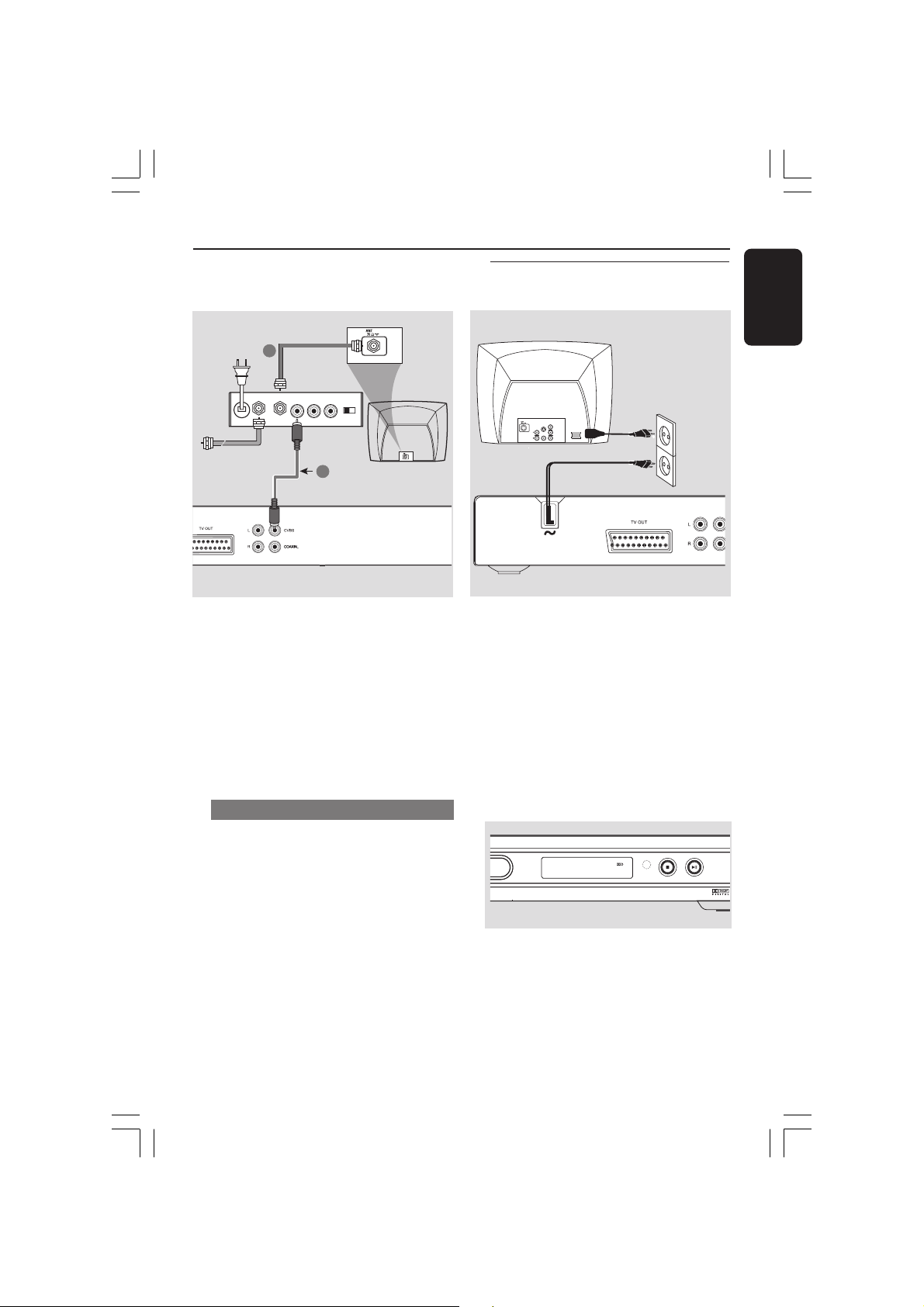
RF coaxial cable to TV
AUDIO
IN
S-VIDEO
IN
VIDEO IN
SCART/RGB IN
~ AC MAINS
AUDIO
OUT
V (Pr/Cr)
U (Pb/Cb)
Y
S-VIDEO
IN
VIDEO IN
COMPONENT
VIDEO IN
OPEN/CLOSE
STOP
PLAY/
PAUSE
Antenna or
Cable TV signal
2
Back of RF Modulator
(example only)
AUDIO IN
TO TVINT IN
VIDEO
IN
R L
Connections
Connecting the power cord
English
CH3 CH4
1
IMPORTANT!
– If your TV only has a single
Antenna In jack (or labeled as 75
ohm or RF In,) you will need an RF
modulator in order to view the DVD
playback on the TV. See your
electronics retailer for details on RF
modulator availability and
operations.
Using an accessory RF modulator
1 Use the composite video cable (yellow) to
connect the DVD Player’s CVBS jack to
the video input jack on the RF modulator.
2 Use the RF coaxial cable (not supplied) to
connect the RF modulator to your TV’s
RF jack.
After everything is connected
properly, plug in the AC power cord
to the power outlet.
Never make or change any connections
with the power switched on.
When no disc is loaded, press
STANDBY ON on the DVD Player
front panel,
“NO DISC” may appear on the
display panel.
DVD VIDEO / CD PLAYER
STOP
PLAY/
NO DISC
IR
PAUSE
9
01-30 xDV430_4 23/12/2004, 5:42 PM9
3139 246 14854
Page 10

Connections
AUDIO
IN
COAXIAL
OPTICAL
AV Receiver
English
Optional: Connecting to an
Audio System
STEREO
Stereo system has Dolby Pro Logic
or Right / Left Audio In jack
1 Select one of the video connections
(CVBS VIDEO IN, S-VIDEO IN, SCART or
COMPONENT VIDEO IN) depending on
the options available on your TV.
2 Use the audio cables (white/red) to
connect AUDIO OUT (L/R) jacks of
the DVD Player to the corresponding
AUDIO IN jacks on the stereo system
(cable not supplied).
Optional: Connecting Digital AV
Receiver
OPTICAL
AUDIO
IN
DIGITAL
Receiver has a PCM, Dolby Digital,
or MPEG2 decoder
1 Select one of the video connections
(CVBS VIDEO IN, S-VIDEO IN, SCART or
COMPONENT VIDEO IN) depending on
the options available on your TV.
2 Connect the COAXIAL jack of the DVD
Player to the corresponding Digital Audio
In jack on your Receiver (cable not
supplied).
3 Set the DVD Player’s Digital Output to
PCM or ALL depending on the capabilities
of your Receiver (see page 24 “Digital
Output”).
Helpful Hint:
– If the audio format of the Digital Output
does not match the capabilities of your
receiver, the receiver will produce a strong,
distorted sound or no sound at all.
10
01-30 xDV430_4 23/12/2004, 5:42 PM10
3139 246 14854
Page 11

Front and Rear Panels
OPEN/CLOSE
STOP
PLAY/
PAUSE
TANDBY
ON
STANDBY-ON B
– To switch the DVD Player to Standby
mode or ON
Disc tray
Display
– Shows the current status of the DVD
Player
Functional Overview
English
OPEN/CLOSE /
– Open/Close the disc tray
2; PLAY/PAUSE
– To start or interrupt playback
9 STOP
– To stop playback
IR Sensor
– Point the remote control towards this
sensor
STANDBY
-ON
Mains (AC Power Cord)
– Connect to a standard AC outlet
Scart
– Connect to Scart input of a TV
Audio Out (Left/Right)
– Connect to AUDIO inputs of an amplifier,
receiver or stereo system
DVD VIDEO / CD PLAYER
STOP
IR
OPEN/CLOSE
PLAY/
PAUSE
COAXIAL (Digital audio out)
– Connect to coaxial AUDIO input of a
digital audio equipment
CVBS (VIDEO Out)
– Connect to CVBS Video input of a TV
Caution: Do not touch the inner pins of the jacks on the rear panel.
Electrostatic discharge may cause permanent damage to the unit.
11
01-30 xDV430_4 23/12/2004, 5:42 PM11
3139 246 14854
Page 12

Functional Overview
English
Remote Control
– To switch the DVD player to
standby mode or ON
0-9 numerical key pad
– Selects numbered items in a menu
RETURN/TITLE
– To go back to previous menu/show
– To search or select previous
– To start playback
– To stop playback
– Acknowledge menu selection
DISC MENU
– Enters or exits the disc contents
– Switches on or off the playback
control mode (for VCD version
– Selects various repeat modes
REPEAT (A-B)
– Repeats playback a specific section
– To access audio language system
POWER B
title menu
S
chapter or track
PLAY ( B )
STOP ( 9 )
OK
menu
2.0 only)
REPEAT
on a disc
AUDIO
menu
PREVIEW
– To search chapter/track during
playback
MUTE
– Disables or enables sound output
DISPLAY
– Displays information on TV
screen during playback
T
– To search or select next chapter
or track
PAUSE ( ; )
– To pause playback temporarily /
frame-by-frame playback
1 2 3 4
– Selects an item in the menu/ fast
forward/backward, slow forward/
backward
SYSTEM MENU
– Access or exit DVD Player’s
system menu
SUBTITLE
– To access subtitle language
system menu
ANGLE
– Selects a DVD camera angle
ZOOM
– Enlarge a picture on the TV
screen
Helpful Hint:
Press “STOP” for about 2 seconds to
OPEN or CLOSE disc tray.
12
01-30 xDV430_4 23/12/2004, 5:42 PM12
3139 246 14854
Page 13

OPEN/CLOSE
STOP
PLAY/
PAUSE
Getting Started
Step 1: Inserting batteries into
the Remote Control
3
1
2
1 Open the battery compartment.
2 Insert two batteries type R03 or AAA,
following the indications (+-) inside
the compartment.
3 Close the cover.
Using the Remote Control to
operate the Player
1 Aim the Remote Control
directly at the remote
STOP
IR
sensor (iR) on the front
panel.
2 Do not put any objects
between the Remote
Control and the DVD
Player while operating the
DVD Player.
Step 2: Setting up the TV
IMPORTANT!
Make sure you have completed all
the necessary connections. (See
page 8-9 “Connecting TV”).
1 Turn on the TV and set to the correct
video-in channel. You should see the DVD
background screen on the TV.
2 Usually these channels are between the
lowest and highest channels and may be
called FRONT, A/V IN, or VIDEO. See your
TV manual for more details.
➜ Or, you may go to channel 1 on your
TV, then press the Channel down button
repeatedly until you see the Video In
channel.
➜ Or, the TV Remote Control may have a
button or switch that chooses different
video modes.
DVD VIDEO / CD
PLAY/
PAUSE
➜ Or, set the TV to channel 3 or 4 if you
are using an RF modulator.
3 If you are using external equipment, (eg.
audio system or receiver), turn it on and
select the appropriate input source for
the DVD Player output. Refer to the
equipment owner’s manual for detail.
English
CAUTION!
– Remove batteries if they are
exhausted or if the Remote Control
is not being used for a long time.
– Do not use old and new or
different types of batteries in
combination.
– Batteries contain chemical
substances, so they should be
disposed properly.
13
01-30 xDV430_4 23/12/2004, 5:42 PM13
3139 246 14854
Page 14

Getting Started
English
Selecting the colour system that
corresponds to your TV
This DVD Player is compatible with both
NTSC and PAL. In order for a DVD disc
to play on this Player, the colour system of
the Disc, the TV and the DVD Player
should match.
Language
TV Display
TV Type
Video Output
Audio RatingVideo
4:3 PanScan
Multi
1 Press SYSTEM MENU.
2 Press 2 repeatedly to select {VIDEO},
then press OK.
3 Press 3 4 to highlight {TV TYPE}.
4 Enter its submenu by pressing OK.
5 Press 3 4 to highlight one of the options
below:
PAL – Select this if the connected TV is
PAL system. It will change the video signal
of a NTSC disc and output in PAL format.
NTSC – Select this if the connected TV
is NTSC system. It will change the video
signal of a PAL disc (VCD only) and
output in NTSC format.
Multi – Select this if the connected TV is
compatible with both NTSC and PAL
(multi-system). The output format will be
in accordance with the video signal of the
disc.
6 Select an item and press OK.
➜ Follow the instructions show on the TV
to confirm the selection (if any).
➜ If a blank/distorted TV screen appears,
wait for 15 seconds for auto recovery.
NTSC
PAL
Multi
Setting the TV Display
Set the aspect ratio of the DVD Player
according to the TV you have connected.
The format you select must be available
on the disc. If it is not, the setting for TV
display will not affect the picture during
playback.
4:3 PanScan
Multi
Audio RatingVideo
4:3 PanScan
4:3 LetterBox
16:9
Language
TV Display
TV Type
Video Output
1 Press SYSTEM MENU.
2 Press 2 repeatedly to select {VIDEO},
then press OK.
3 Press 3 4 to highlight {TV DISPLAY}.
4 Enter its submenu by pressing OK.
5 Press 3 4 to highlight one of the options
below:
4:3 PANSCAN –
Select this if you have
a normal TV and want
both sides of the picture to be trimmed
or formatted to fit your TV screen.
4:3 LETTERBOX –
Select this if you have a
normal TV. In this case, a
wide picture with black
bands on the upper and lower portions of
the TV screen will be displayed.
16:9 – Select this if
you have a widescreen TV.
6 Select an item and press OK.
TIPS:
To return to the previous menu, press OK.
To remove the menu, press SYSTEM MENU.
14
01-30 xDV430_4 23/12/2004, 5:42 PM14
3139 246 14854
Page 15

Getting Started
Step 3: Setting language
preference
You can select your preferred language
settings. This DVD Player will
automatically switch to the language for
you whenever you load a disc.
Setting the OSD Language
The On-screen language for the system
menu will remain as you set it, regardless
of various disc languages.
Language
OSD Menu
Subtitle
Audio
DVD Menu
DivX Subtitle
Audio RatingVideo
English
Off
English
English
Standard
1 Press SYSTEM MENU.
2 Press 2 to select {LANGUAGE}, then
press OK.
3 Press 3 4 to highlight {OSD MENU}.
4 Enter its submenu by pressing OK.
5 Press 3 4 to select a language and press
OK.
Setting the Audio, Subtitle and DVD
menu language
You can choose your own preferred
language or soundtrack from audio,
subtitles and DVD menu languages. If the
language selected is not available on the
disc, the disc’s default language will be
used instead.
Language
OSD Menu
Subtitle
Audio
DVD Menu
DivX Subtitle
Audio RatingVideo
English
Off
English
English
Standard
1 Press SYSTEM MENU.
2 Press 2 to select {LANGUAGE}, then
press OK.
3 Press 3 4 to highlight one of the options
below at a time, then press OK.
– ‘Subtitle’ (disc’s subtitles)
– ‘Audio’ (disc’s soundtrack)
– ‘DVD Menu’ (disc’s menu)
4 Press 3 4 to select a language and press
OK.
5 Repeat steps 3~4 for other language
settings.
English
TIPS:
01-30 xDV430_4 23/12/2004, 5:42 PM15
To return to the previous menu, press OK.
To remove the menu, press SYSTEM MENU.
15
3139 246 14854
Page 16

Disc Operations
ALL4ALL
ALL
ALL
English
IMPORTANT!
– Depending on the DVD or VIDEO
CD, some operations may be
different or restricted.
– Do not push on the disc tray or
put any objects other than disc on
the disc tray. Doing so may cause
the disc player malfunction.
Playable Discs
Your DVD Player will play:
– Digital Versitile Discs (DVDs)
– Video CDs (VCDs)
– Super Video CDs (SVCDs)
– Digital Video Discs + Recordable
[Rewritable] (DVD+R[W])
– Compact Discs (CDs)
– MP3 discs, picture (JPEG) files
on CD-R(W).
– JPEG/ISO 9660 format
– Maximum 9 characters display.
– Supported sampling frequencies :
32 kHz, 44.1 kHz, 48 kHz (MPEG-1)
16 kHz, 22.05 kHz, 24 kHz (MPEG-2)
– Supported Bit-rates : 32~256 kbps
(MPEG-1), 8~160 kbps (MPEG-2)
variable bitrates
– DivX disc on CD-R[W]/DVD+R[W]:
– DivX 3.11, 4.x and 5.x
– Q-pel accurate motion compensation
– Global Motion Compensation (GMC)
playback
Region Codes
This DVD Player is designed to support
the Region Management System. Check
the regional code number on the disc
package. If the number does not match
the Player’s region number (see table
below), the Player may be unable to
playback the disc.
Region
U.S.A. and
Canada regions
U.K and
Europe regions
General regions
Australia region
Region
number of
the unit
1
2
3
Discs that can
be played
(Example)
1
2
3
4
Helpful Hints:
– It may not be possible to play CD-R/RW
or DVD-R/RW in all cases due to the type of
disc or condition of the recording.
– If you are having trouble playing a
certain disc, remove the disc and try a
different one. Improper formatted disc will
not play on this DVD Player.
TIPS:
The operating features described here might not be possible for certain discs. Always refer
to the instructions supplied with the discs.
16
01-30 xDV430_4 23/12/2004, 5:42 PM16
3139 246 14854
Page 17

Disc Operations
IMPORTANT!
If the inhibit icon (ø) appears on the
TV screen when a button is pressed,
it means the function is not available
on the current disc or at the current
time.
Playing discs
1 Connect the power cords of the DVD
Player and TV (and any optional stereo or
AV receiver) to a power outlet.
2 Turn on the TV power and set to the
correct Video In channel. (See page 13
“Setting up the TV”).
3 Press STANDBY-ON on the DVD Player
front panel.
➜ You should see the DVD background
screen on the TV.
4 Press OPEN/CLOSE 0 button to open
the disc tray and load in a disc, then press
the same button again to close the disc
tray.
➜ Make sure the label side is facing up.
For double-sided discs, load the side you
want to play facing up.
5 Playback will start automatically. If not
press PLAY B.
➜ If a disc menu appears on the TV, see
“Using the Disc Menu”.
➜ If the disc is locked by parental control,
you must enter your four-digit password.
(See page 25).
6 At any time, simply press STOP to stop
playback.
Using the Disc Menu
Depending on the disc, a menu may
appear on the TV screen once you load
the disc.
To select a playback feature or item
● Use the 1 2 3 4 or numeric keypad
(0-9) on the Remote Control, then press
PLAY B to start playback.
To access or exit from the menu
● Press DISC MENU on the Remote
Control.
For VCD with Playback Control
(PBC) feature (version 2.0 only)
PBC playback allows you to play Video
CDs interactively, following the menu on
the display.
● In stop mode, use the numeric keypad
(0-9) to select a track and PBC will turn
off.
➜ Playback will start automatically
● During playback, press DISC MENU;
➜ If PBC was ON, it will switch to OFF
and continue playback.
➜ If PBC was OFF, it will switch to ON
and return to menu screen.
● During playback, pressing RETURN/
TITLE will return to the menu screen (if
PBC is on).
English
01-30 xDV430_4 23/12/2004, 5:42 PM17
17
3139 246 14854
Page 18

Disc Operations
English
Basic playback controls
Unless otherwise stated, all operations
described are based on the use of
Remote Control.
Pausing playback
(DVD/VCD/CD/MP3)
1 During playback, press PAUSE ;.
➜ Playback will pause and sound will be
muted.
2 Press PAUSE ; again to select the next
picture frame.
3 To return to normal playback, press
PLAY B.
Selecting track/chapter
(DVD/VCD/CD)
1 Press T briefly during playback to go to
the next chapter/track
2 Press S to go to the previous track or
chapter.
3 To go directly to any chapter/track, enter
the chapter/track number using the
numerical keys (0-9).
Resuming playback from the last
stopped point (DVD/VCD/CD)
Resume playback of the last five discs, even
if the disc was removed from the Player.
● To memorise the last stop point, press
OPEN/CLOSE button during playback.
● Press PLAY B and the disc will play from
the last point.
● Press STOP 9 to cancel the resume
mode.
Zoom (DVD/VCD/JPEG)
Zooming allows you to enlarge or reduce
the video image during playback.
1 Press ZOOM repeatedly to increase and
decrease the playback video image.
2 Press 1 2 3 4 to pan across the TV
screen.
Repeat (DVD/VCD)
● Press REPEAT continuously to choose a
Repeat mode during playback.
REPEAT CHAPTER (DVD)
– to repeat playback of the current
chapter.
REPEAT TITLE (DVD)
– to repeat playback of the current
title.
REPEAT SINGLE (VCD)
– to repeat playback of the current
track.
REPEAT ALL (VCD)
– to repeat playback of all the disc.
OFF (DVD/VCD)
– to cancel the repeat mode.
Helpful Hint:
– REPEAT function is not available for VCD
2.0 when PCB is on.
Repeat A-B (DVD/VCD/CD)
1 Press REPEAT A-B at your chosen
starting point.
2 Press REPEAT A-B again at your chosen
end point.
➜ The section will now repeat continuously.
3 To exit the sequence, press REPEAT A-B.
The operating features described here might not be possible for certain discs. Always refer
TIPS:
to the instructions supplied with the discs.
18
01-30 xDV430_4 23/12/2004, 5:42 PM18
3139 246 14854
Page 19

Disc Operations
Slow Motion (DVD/VCD)
1 Press 3 4 during playback to select the
required speed: 1/2, 1/4, 1/8 or 1/16
(backward or forward).
➜ Sound will be muted.
2 To return to normal speed, press PLAY B.
Forward / Reverse Searching
(DVD/VCD/CD)
1 Press 1 2 during playback to select the
required speed: 2X, 4X, 8X or 16X
(backward or forward).
➜ Sound will be muted (DVD/VCD) or
intermittent (CD).
2 To return to normal speed, press PLAY B.
Preview (DVD/VCD)
The Time Search function allows you to
start playing at any chosen time on the
disc.
1 Press PREVIEW.
2 Use 1 2 keys to select an option.
3 Enter hours, minutes and seconds from
left to right in the time edit box using
remote control numerical key pad.
(e.g. 0:34:27)
For DVD
➜ Time (example - 00:34:27)
➜ Title/Chapter (example - 000/008)
For VCD
➜ Track Search (example - 00:30:00)
➜ Track (example - 001)
4 Press the OK key to confirm.
➜ Playback starts from the selected time
on the disc.
English
The operating features described here might not be possible for certain discs. Always refer
TIPS:
to the instructions supplied with the discs.
01-30 xDV430_4 23/12/2004, 5:42 PM19
19
3139 246 14854
Page 20

Disc Operations
English
Special DVD features
Selecting a title
Some DVDs may contain several titles. If
the disc has a title menu recorded on it,
you can start playback from the selected
movie title.
1 Press DISC MENU.
➜ The disc title menu appears on the TV
screen.
2 Use 341 2 keys or numeric keypad
(0-9) to select a title.
3 Press OK key to confirm.
Camera Angle
If the disc contains sequences recorded
from different angle, this allows you to
view picture from different angle.
● Press ANGLE repeatedly to select
different desired angle.
➜ Playback changes to the selected angle.
Changing the Audio Language
For DVD
● Press AUDIO repeatedly to select
different audio languages.
Playing a DivX disc
This DVD player supports the DivX
movie playback that you download from
your computer onto a CD-R/RW (see
page 26 for more information).
1 Load a DivX disc.
➜ Playback will start automatically. If not
press PLAY B.
2 If the DivX movie contains external
subtitles, the subtitle menu will appear on
the TV screen for your selection.
● In this case, pressing SUBTITLE on the
remote control will turn on or off the
subtitle.
● If multilingual subtitles are embedded on
the DivX disc, pressing SUBTITLE will
change the subtitle language during
playback.
Helpful Hints:
– Subtitle files with the following filename
extensions (.srt, .smi, .sub, .ssa, .ass) are
supported but do not appear on the file
navigation menu.
– The subtitle filename have to be the
same as the filename of the movie.
Subtitles
● Press SUBTITLE repeatedly to select
different subtitle languages.
The operating features described here might not be possible for certain discs. Always refer
TIPS:
to the instructions supplied with the discs.
20
01-30 xDV430_4 23/12/2004, 5:42 PM20
3139 246 14854
Page 21

Disc Operations
Playing MP3/JPEG Picture CD
This player can playback MP3, JPEG, or
Picture CD files on a personally recorded
CD-R/RW disc or commercial CD.
IMPORTANT!
You have to turn on your TV and set to
the correct Video In channel. (See page
13 “Setting up the TV”).
General Operation
1 Load a disc.
➜ Playback will start automatically. If not
press PLAY B.
● Press STOP to display disc menu on the
TV screen.
2 Use 3 4 to select the folder and press
OK to open the folder.
JPEG 6/103
Images
1. image 1
2. image 2
3. image 3
4. image 4
5. image 5
6. image 6
7. image 7
MP3 1/10
MP3
1. music 1
2. music 2
3. music 3
4. music 4
5. music 5
6. music 6
7. music 7
8. image 8
9. image 9
10. image 10
11. image 11
12. image 12
13. image 13
14. image 14
8. music 8
9. music 9
10. music 10
3 Press 3 4 or use the numeric keypad
(0-9) to highlight an option.
4 Press OK to confirm.
Playback selection
During playback, you can;
● Press S / T to select another file in
the current folder.
1 2 3 4 on the remote to rotate/flip
● Use
the picture files.
● Press
; / B repeatedly to pause/resume
playback.
Repeat
● Press REPEAT continuously to access
different ‘Play Mode’.
REPEAT SINGLE
– to repeat playback of the current file.
REPEAT ALL
– to repeat playback of all files in the
disc.
OFF
– to cancel the repeat mode.
Zoom picture (JPEG/ DivX)
● During playback, press ZOOM repeatedly
to display the picture with different scales.
1 2 3 4 to view the zoomed picture.
● Use
Playback with multi-angles (JPEG)
● During playback, press 3 4 1 2 to rotate
the picture on the TV screen.
3: rotate the picture vertically by 180º
4: rotate the picture horizontally by 180º
1: rotate the picture anti-clockwise by 90º
2: rotate the picture clockwise by 90º
Scan Effect (JPEG)
● Press ANGLE repeatedly to choose
different scan effect.
➜ Various scan effect appears on the top
left hand corner on the TV screen.
English
The operating features described here might not be possible for certain discs. Always refer
TIPS:
to the instructions supplied with the discs.
01-30 xDV430_4 23/12/2004, 5:42 PM21
21
3139 246 14854
Page 22

DVD Setup Menu Options
English
This DVD Player setup is carried out via
the TV, enabling you to customise the
DVD Player to suit your particular
requirements.
Language
1 Press SYSTEM MENU.
2 Press 2 to select {LANGUAGE}.
3 Press OK to confirm.
Language
OSD Menu
Subtitle
Audio
DVD Menu
DivX Subtitle
OSD Menu
This menu contains various language
options for display language on the screen.
For details, see page 15.
Setting the DivX Subtitle font
You can set the font type that supports
the recorded DivX subtitle.
1 In ‘LANGUAGE’, press OK to enter the
submenu.
2 Press 3 4 to highlight {DIVX SUBTITLE}.
3 Enter its submenu by pressing OK.
4 Press 3 4 to highlight one of the options
below:
Standard
Audio RatingVideo
A standard list of English subtitle fonts
provided by this DVD Player.
Cent.Eur
Select this to display a cyrillic subtitle fonts.
5 Press 3 4 to select a setting, then press
OK to confirm your selection.
Audio, Subtitle, DVD Menu
These menus contain various language
options for audio, subtitle and DVD menu
which may be recorded on the DVD disc.
For details, see page 15.
TIPS:
To return to the previous menu, press OK.
To remove the menu, press SYSTEM MENU.
22
01-30 xDV430_4 23/12/2004, 5:42 PM22
3139 246 14854
Page 23

DVD Setup Menu Options
Video Setup
1 Press SYSTEM MENU.
2 Press 2 repeatedly to select {VIDEO
SETUP}.
3 Press OK to confirm.
Language
TV Display
TV Type
Video Output
TV Display
This menu contains the options for
setting the aspect ratio of the DVD Player
according to the connected TV. For details,
see page 14.
TV Type
This menu contains the options for
selecting the color system that matches
the connected TV. For details, see page 14.
Audio Setup
Audio RatingVideo
1 Press SYSTEM MENU.
2 Press 2 repeatedly to select {AUDIO
SETUP}.
3 Press OK to confirm.
Digital Output
Set the Digital output according to your
optional audio equipment connection.
PCM
48Khz
On
Audio RatingVideo
PCM
All
Off
Language
Digital Output
LPCM Output
Night Mode
1 In ‘AUDIO SETUP’, press OK to enter
the submenu.
2 Press 3 4 to highlight {DIGITAL
OUTPUT}, then press OK.
3 Press 3 4 to highlight one of the options
below:
OFF
Turn off the digital output.
ALL
If you have connected your DIGITAL
AUDIO OUT to a multi-channel decoder/
receiver.
PCM
Only if your receiver is not capable of
decoding multi-channel audio.
4 Select an item and press OK.
Helpful Hint:
– If DIGITAL OUTPUT is set to ‘All’, all
audio settings except MUTE are invalid.
English
Language
Digital Output
LPCM Output
Night Mode
TIPS:
01-30 xDV430_4 23/12/2004, 5:42 PM23
To return to the previous menu, press OK.
To remove the menu, press SYSTEM MENU.
Audio RatingVideo
23
3139 246 14854
Page 24

DVD Setup Menu Options
English
LPCM Output
If you connect the DVD Player to a PCM
compatible receiver via the digital
terminals, such as coaxial or optical etc,
you may need to adjust ‘LPCM Output’.
Discs are recorded at a certain sampling
rate. The higher the sampling rate, the
better the sound quality.
Language
Digital Output
LPCM Output
Night Mode
Audio RatingVideo
PCM
48Khz
On
1 In ‘AUDIO SETUP’, press OK to enter
the submenu.
2 Press 3 4 to highlight {LPCM Output},
then press OK.
3 Press 3 4 to highlight one of the options
below:
48kHz
Playback a disc recorded at the sampling
rate of 48kHz.
96kHz
Playback a disc recorded at the sampling
rate of 96kHz that can only be achieved in
Stereo-Classic mode.
4 Select an item and press OK.
Helpful Hint:
– LPCM Output can be selected only when
PCM is activated.
48Khz
96Khz
Night Mode - turning on/off
In this mode, the high volume outputs are
softened and low volume outputs are
brought upward to an audible level. It is
useful for watching your favourite action
movie without disturbing others at night.
PCM
48Khz
On
Audio RatingVideo
On
Off
Language
Digital Output
LPCM Output
Night Mode
1 In ‘AUDIO SETUP’, press OK to enter
the submenu.
2 Press 3 4 to highlight {Night Mode}, then
press OK.
3 Press 3 4 to highlight one of the options
below:
ON
Select this to level out the volume. This
feature is only available for movies with
Dolby Digital mode.
OFF
Select this when you want to enjoy the
surround sound with its full dynamic
range.
4 Select an item and press OK.
TIPS:
To return to the previous menu, press OK.
To remove the menu, press SYSTEM MENU.
24
01-30 xDV430_4 23/12/2004, 5:42 PM24
3139 246 14854
Page 25

Rating
1 Press SYSTEM MENU.
2 Press 2 repeatedly to select {RATING}.
3 Press OK to confirm.
Language
Audio RatingVideo
DVD Setup Menu Options
Language
Old Password
New Password
Confirm Password
Rating
Factory Default
DivX registration
Audio RatingVideo
8. Adult
Reset
Display
English
Old Password
New Password
Confirm Password
Rating
Factory Default
DivX registration
Changing the Password
The same password is used for both
Parental Control. Enter your 4 digit
password when prompted on the screen.
The default password is
0000.
1 In ‘RATING’, press OK to enter the
submenu.
2 Use the numeric keypad (0-9) to enter
your old four-digit password.
➜ When doing this for the first time, key
0000’.
in ‘
➜ If you forget your old four-digit
password, key in ‘
0000’.
3 Enter the new four-digit password.
4 Enter the new four-digit password a
second time to confirm.
➜ The new four-digit password will now
take effect.
5 Press OK to confirm.
Setting the Rating
Some DVDs may have a parental level
assigned to the complete disc or to
certain scenes on the disc. This feature
lets you set a playback limitation level.
The rating levels are from 1 to 8 and are
country dependent. You can prohibit the
playing of certain discs that are not
suitable for your children or have certain
discs played with alternative scenes.
1 In ‘RATING’, press OK to enter the
submenu.
2 Press 3 4 to highlight {RATING}, then
press OK to sel.ect a rating level for the
disc inserted.
➜ To disable rating controls and have all
Discs play, select {8 ADULT}.
3 Use the numeric keypad (0-9) to enter
the four-digit password (see page 25
“Changing the password”).
➜ DVDs that are rated above the level
you selected will not play unless you enter
your four-digit password.
Helpful Hints:
– VCD, CD have no level indication, so
parental control function has no effect on
these type of discs. This applies to most illegal
DVD discs.
– Some DVDs are not encoded with a
rating though the movie rating may be
printed on the Disc cover. The rating level
feature does not work for such Discs.
TIPS:
01-30 xDV430_4 23/12/2004, 5:42 PM25
To return to the previous menu, press OK.
To remove the menu, press SYSTEM MENU.
25
3139 246 14854
Page 26

DVD Setup Menu Options
English
Rating explanations
1 KID SAFE
– Kids material; recommended especially for
children and viewers of all ages.
2 G
– General Audience; recommended as acceptable
for viewers of all ages.
3 PG
– Parental Guidance suggested.
4 PG13
– Material is unsuitable for children under age 13.
5-6 PG-R
– Parental Guidance - Restricted; recommended
that parents restrict children under 17 from
viewing or allow to view only when supervised by
a parent or adult guardian.
7 NC-17
– No children under age 17; not recommended
viewing for children under age 17.
8 ADULT
– Mature material; should be viewed only by
adults due to graphic sexual material, violence or
language.
Restoring to original settings
Setting the ‘Default’ function will reset all
options and your personal settings to the
factory defaults and all your personal
settings will be erased.
1 In ‘RATING’, press OK to enter the
submenu.
2 Press 3 4 to highlight {DEFAULT}, then
select {RESET}.
3 Press OK to confirm.
➜ All settings will now reset to factory
defaults.
DivX registration
This DVD Player provides you the DivX
VOD (Video On Demand) registration
code that allows you to rent and purchase
videos using the DivX
®
VOD service.
For more information, visit
www.divx.com/vod.
1 In ‘RATING’, press OK to enter the
submenu.
2 Press 3 4 to highlight {DivX
REGISTRATION}, then select {DISPLAY}.
3 Press OK on the remote control.
➜ The registration code will appear.
Language Audio RatingVideo
DivX(R) Video On Demand:
Registration code is : JFHSPBMR
(http://www.divx.com/vod)
Done
3 Use the registration code to purchase or
rent the videos from DivX
at www.divx.com/vod.
Follow the instrucitons and download the
video onto a CD-R for playback on this
DVD player.
Helpful Hint:
– All the downloaded videos from DivX
VOD can only be played back on this DVD
player.
®
VOD service
®
®
TIPS:
To return to the previous menu, press OK.
To remove the menu, press SYSTEM MENU.
26
01-30 xDV430_4 23/12/2004, 5:43 PM26
3139 246 14854
Page 27

Specifications
TV STANDARD (PAL/50Hz) (NTSC/60Hz)
Number of lines 625 525
Playback Multistandard (PAL/NTSC)
VIDEO PERFORMANCE
DA Converter 12 bit, 54mHz
Video Output 1Vpp — 75 ohm
RGB (SCART) output 0.7 Vpp — 75 ohm
AUDIO FORMAT
Digital MPEG compressed Digital
PCM 16, 20, 24 bits
fs, 44.1, 48, 96 kHz
MP3(ISO 9660) 96, 112, 128, 256
kbps & variable
bit rate fs, 32, 44.1,
48 kHz
Analog Sound Stereo
Dolby Surround compatible downmix from Dolby Digital
multi-channel sound
AUDIO PERFORMANCE
DA Converter 24 bit, 192 kHz
DVD fs 96 kHz 4Hz- 44kHz
fs 48 kHz 4Hz- 22kHz
CD/VCD fs 44.1kHz 4Hz- 20kHz
Signal-Noise (1kHz) 90 dB
Dynamic range(1kHz) 90 dB
Crosstalk (1kHz) 100 dB
Distortion/noise (1kHz) 80 dB
MPEG MP3 MPEG Audio L3
CONNECTIONS
Scart Output Euroconnector
Video Output Cinch (yellow)
Audio Output(L+R) Cinch (white/red)
Digital Output 1 coaxial
IEC60958 for CDDA / LPCM
IEC61937 for MPEG 1/2,
Dolby Digital
CABINET
Dimensions (w x h x d) 360 x 50 x 285 mm
Weight Approximately 2.2 kg
POWER CONSUMPTION
Power Supply Rating 220 – 240 V; 50-60 Hz
Power consumption 12 W
Power consumption in Standby mode < 2 W
Specifications subject to change without prior notice
English
01-30 xDV430_4 23/12/2004, 5:43 PM27
27
3139 246 14854
Page 28

Troubleshooting
English
WARNING
Under no circumstances should you try to repair the system yourself, as this will
invalidate the warranty. Do not open the system as there is a risk of electric shock.
If a fault occurs, first check the points listed below before taking the system for repair.
Problem Solution
No power – Check if the AC power cord is properly connected.
– Press the STANDBY ON on the front of the DVD
system to turn on the power.
No picture – Refer to your TV’s manual for correct Video In
channel selection. Change the TV channel until you
see the DVD screen.
– Check if the TV is switched on.
Distorted picture – Sometimes a small amount of picture distortion may
appear depending on the disc being played back. This
is not a malfunction.
Completely distorted picture or – Connect DVD Player directly to the TV.
black/white picture with DVD – Make sure the disc is compatible with the DVD/
Player.
– Ensure that the DVD Player’s TV Type is set to match
that of the Disc and your TV.
No sound or distorted sound – Adjust the volume.
– Check that the speakers are connected correctly.
No audio at digital output – Check the digital connections.
– Check if your receiver can decode MPEG-2 or DTS
and if not, please make sure the digital output is set
to PCM.
– Check if the audio format of the selected audio
language matches your receiver capabilities.
No sound and picture – Check that the RGB/SCART cable is connected to
the correct device (See Connecting TV).
Disc can’t be played – The DVD+R/CD-R must be finalised.
– Ensure the disc label is facing up.
– Check if the disc is defective by trying another disc.
– If you have recorded a Picture CD or MP3 CD
yourself, ensure that your disc contains at least 10
pictures or 5 MP3 tracks.
– Region code incorrect.
Picture freezes momentarily – Check the disc for fingerprints/scratches and
during playback clean with a soft cloth wiping from centre to edge.
No return to start-up screen when – Reset the unit by switching the player off, then on
disc is removed again.
28
01-30 xDV430_4 23/12/2004, 5:43 PM28
3139 246 14854
Page 29

Troubleshooting
Problem Solution
The player does not respond to – Aim the Remote Control directly at the sensor
the Remote Control on the front of the player.
– Reduce the distance to the player.
– Replace the batteries in the Remote Control.
– Re-insert the batteries with their polarities (+/–
signs) as indicated.
Buttons do not work – To completely reset the player, unplug the AC
cord from the AC outlet for 5-10 seconds.
Player does not respond to some – Operations may not be permitted by the disc.
operating commands during playback. Refer to the instructions of the disc jacket.
DVD Player cannot read – Use a commonly available cleaning CD/DVD to
CDs/DVDs clean the lens before sending the DVD Player for
repair.
Menu items cannot be selected – Press STOP twice before selecting System Menu.
– Depending on the disc availability, some menu items
cannot be selected.
Unable to play DivX movies – Check that the DivX file is encoded with DivX 3.11,
4.x and 5.x encoder.
No sound during DivX movies playback – The audio codec may not be suppor ted by the DVD
player.
English
01-30 xDV430_4 23/12/2004, 5:43 PM29
29
3139 246 14854
Page 30

Glossary
English
Analog: Sound that has not been turned into
numbers. Analog sound varies, while digital sound has
specific numerical values. These jacks send audio
through two channels, the left and right.
Aspect ratio: The ratio of vertical and horizontal
sizes of a displayed image. The horizontal vs. vertical
ratio of conventional TVs. is 4:3, and that of widescreens is 16:9.
AUDIO OUT Jacks: Jacks on the back of the DVD
System that send audio to another system (TV, Stereo,
etc.).
Bit Rate: The amount of data used to hold a given
length of music; measured in kilobits per seconds, or
kbps. Or, the speed at which you record. Generally,
the higher the bit rate, or the higher the recording
speed, the better the sound quality. However, higher
bit rates use more space on a Disc.
Chapter: Sections of a picture or a music piece on a
DVD that are smaller than titles. A title is composed
of several chapters. Each chapter is assigned a chapter
number enabling you to locate the chapter you want.
Component Video Out Jacks: Jacks on the back of
the DVD System that send high-quality video to a TV
that has Component Video In jacks (R/G/B, Y/Pb/Pr,
etc.).
Disc menu: A screen display prepared for allowing
selection of images, sounds, subtitles, multi-angles, etc
recorded on a DVD.
Digital: Sound that has been converted into
numerical values. Digital sound is available when you
use the DIGITAL AUDIO OUT COAXIAL or
OPTICAL jacks. These jacks send audio through
multiple channels, instead of just two channels as
analog does.
DivX 3.11/4x/5x: The DivX codec is a patentpending, MPEG-4 based video compression
technology, developed by DivXNetworks, Inc., that can
shrink digital video to sizes small enough to be
transported over the internet, while maintaining high
visual quality.
Dolby Digital: A surround sound system developed
by Dolby Laboratories containing up to six channels
of digital audio (front left and right, surround left and
right, center and subwoofer).
JPEG: A very common digital still picture format. A
still-picture data compression system proposed by the
Joint Photographic Expert Group, which features small
decrease in image quality in spite of its high
compression ratio.
MP3: A file format with a sound data compression
system. “MP3” is the abbreviation of Motion Picture
Experts Group 1 (or MPEG-1) Audio Layer 3. By using
MP3 format. one CD-R or CD-RW can contain about
10 times as much data volume as a regular CD can.
Parental Control: A function of the DVD to limit
playback of the disc by the age of the users according
to the limitation level in each country. The limitation
varies from disc to disc; when it is activated, playback
will be prohibited if the software’s level is higher than
the user-set level.
PCM (Pulse Code Modulation): A system for
converting analog sound signal to digital signal for
later processing, with no data compression used in
conversion.
Playback control (PBC): Refers to the signal
recorded on video CDs or SVCDs for controlling
reproduction. By using menu screens recorded on a
Video CD or SVCD that supports PBC, you can enjoy
interactive-type software as well as software having a
search function.
Region code: A system for allowing discs to be
played back only in the region designated beforehand.
This unit will only play discs that have compatible
region codes. You can find the region code of your
unit by looking on the product label. Some discs are
compatible with more than one region (or ALL
regions).
S-Video: Produces a clear picture by sending
separate signals for the luminance and the color. You
can use S-Video only if your TV has S- video In jack.
Title: The longest section of a picture or music
feature on DVD, music, etc., in video software, or the
entire album in audio software. Each title is assigned a
title number enabling you to locate the title you want.
VIDEO OUT jack: Jack on the back of the DVD
System that sends video to a TV.
30
01-30 xDV430_4 23/12/2004, 5:43 PM30
3139 246 14854
