Page 1
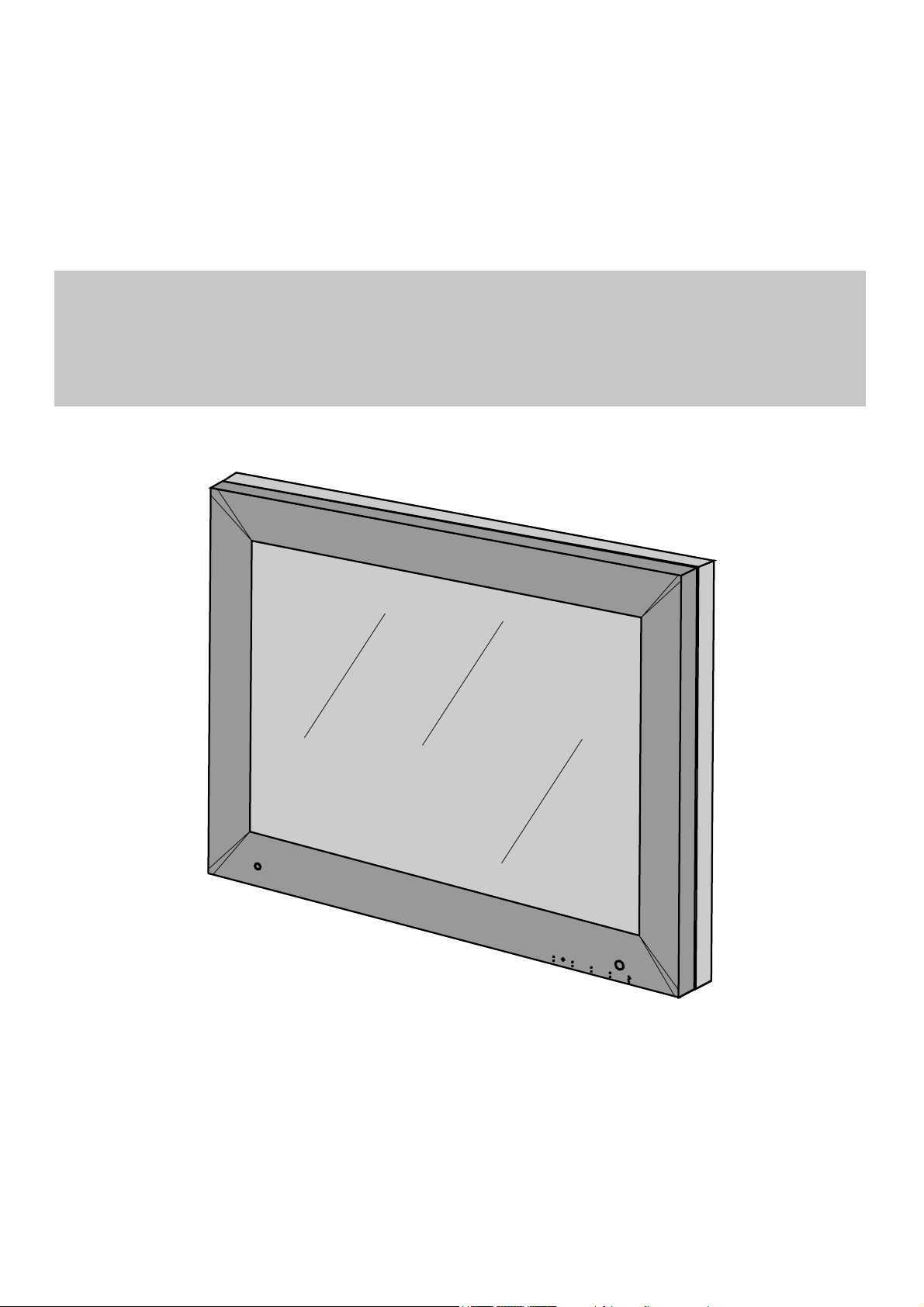
MML1801 FAMILY
LCD 18” MONOCHROME MONITOR
User’s Manual
m
e
nu
Copyright © 2002 FIMI S.r.l. Saronno - Italy
All rights are reserved. Reproduction in whole or in part is prohibited without the written consent of the copyright owner
Printed in Italy (Rev. 1.1)
Page 2
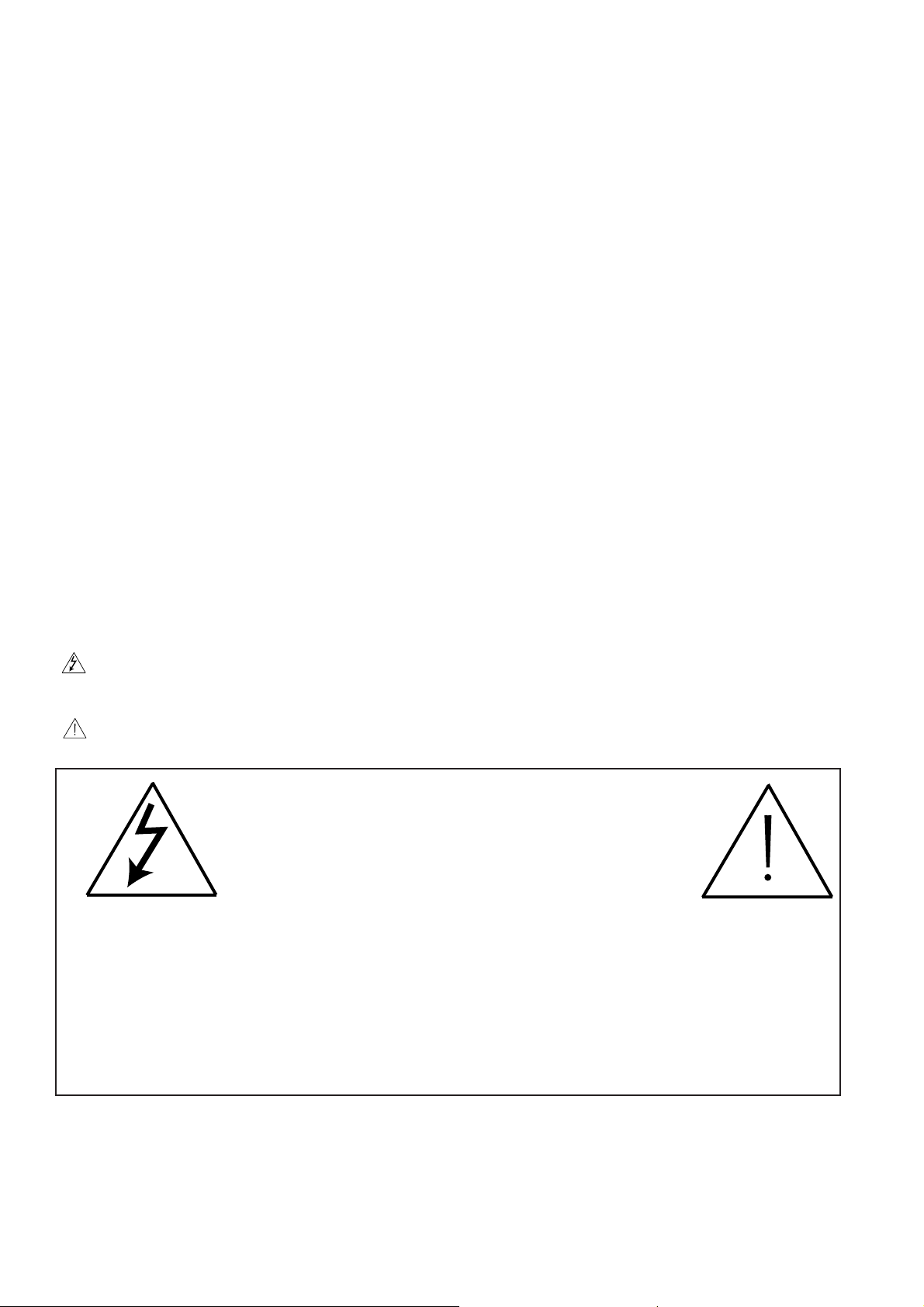
Copyright ©
This manual is copyrighted with all rights reserved. Under the copy rights law, this manual may not be
copied, in whole or part, without written consent of Philips. Under the law, copying includes translating into
another language or format.
The monitor described in this manual, has been certifi ed/registered by the safety agencies/regulatory authori-
ties as model n° :
FCC Notice
This equipment has been tested and found to comply with the limits for a class A digital device, pursuant to
Part 15 of FCC Rules. These limits are designed to provide reasonable protection against harmful interference
when the equipment is operated in a commercial environment.
This equipment generates, uses and can radiate radio frequency energy and , if not installed and used in
accordance to radio communications.
Operation of this equipment in a residential area is likely to cause harmful interference in which case the user
will be required to correct the interference at his own expense.
This monitor complies with the European community radio interference standard EN 55011 Class B.
Modifi cation
The FCC requires the user to be notifi ed that any changes or modifi cations made to this device that are not
expressly approved by the manufacturer may vold the user’s autority to operate the equipment.
Cables
Connections to this device must be made with shielded signals cables with metallic RFI/EMI connector hoods
to maintain compliace with FCC Rules and Regulations.
The lighting fl ash with arrowhead simbol is intend to alert the user of the presence of uninsulated “dangerous voltage”
within the product’s enclosure that may be suffi cient magnitude to constitute a risk of electrical shock to people.
The exclamation mark is intended to alert the user of the presence of important operating and maintenance (servicing)
instructions in literature accompanying the appliance.
CAUTION
RISK OF ELECTRICAL SHOCK
DO NOT OPEN
ATTENTION
RISQUE DE CHOC ELECTRIQUE
NE PAS OUVRIR
CAUTION: TO REDUCE THE RISK OF ELECTRICAL SHOCK.
DO NOT REMOVE COVER (OR BACK)
NO USER SERVICEABLE PARTS INSIDE
REFER SERVICING TO QUALIFIED SERVICE PERSONNEL
WARNING:
TO PREVENT DAMAGE WHICH MAY RESULT IN FIRE OR SHOCK AZARD,
DO NOT EXPOSE THIS APPLIANCE TO RAIN OR EXCESSIVE MOISTURE.
.
THE ENCLOSURE HAS TO BE CHECKED UPON COLLISION DAMAGE; REFER
TO QUALIFIED SERVICE PERSONNEL
MML1801
2
Page 3
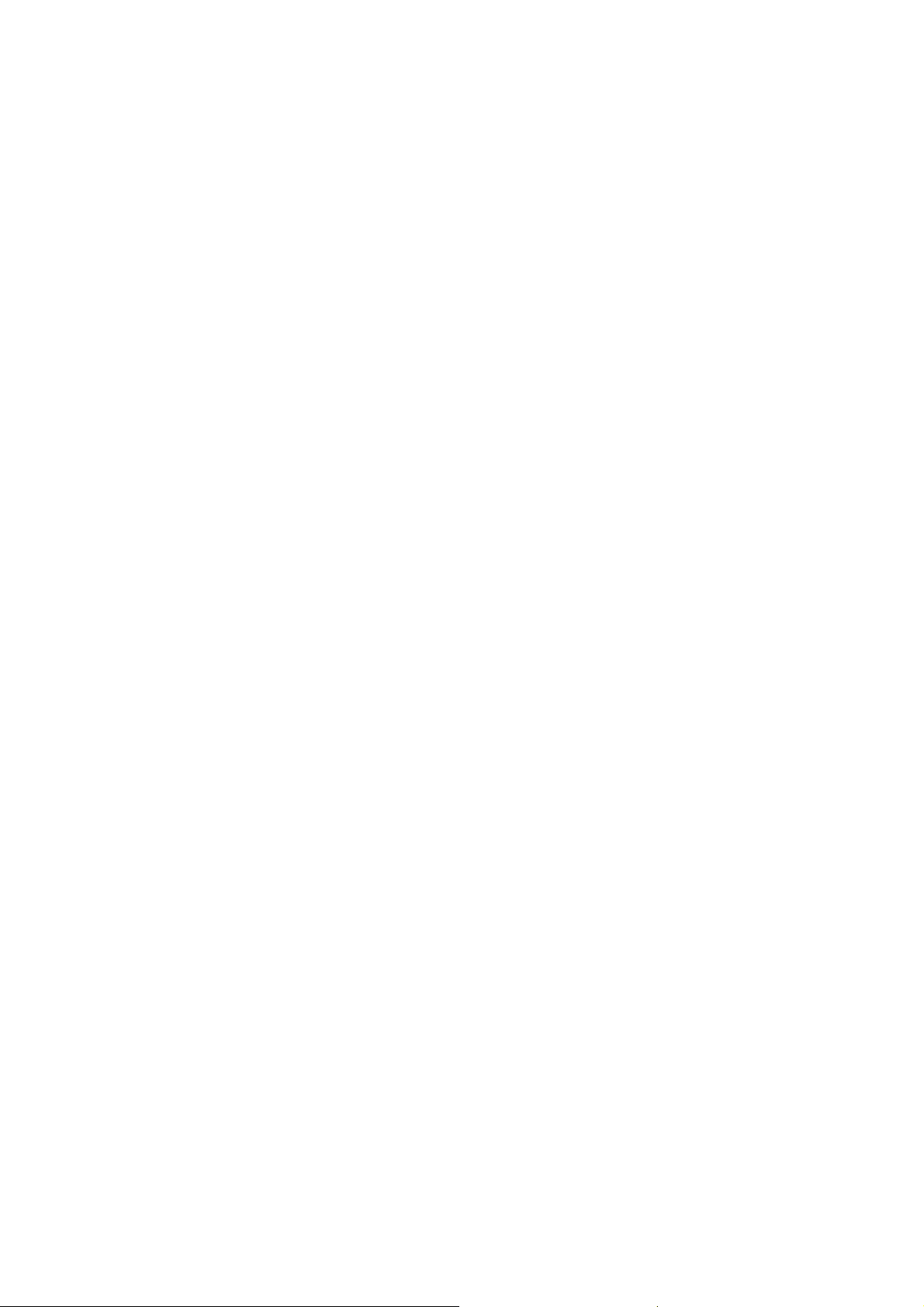
INTRODUCTION
The FIMI Medical Grade MML1801 Medical is a monochrome active matrix, liquid crystal display
exclusively designed for medical imaging applications.
The monitor can be used for X-ray and PACS and other medical systems requiring a very high level
of image quality for examination and control purpose and can accept an analogue signal input as
well as a digital input.
The product is engineered to meet all stringent medical safety requirements, including UL2601.1,
CAN/CSA C22.2 No.601.1, EN-60601.1 and the product can be safely placed next to other sensitive
equipment with no risk of harmful interference.
Certifi cations of monitor also cover requirements for liquid ingress and current-leakage from power
supply.
The typical application is to display high resolution X-ray images.
This product delivers much higher brightness than the standard Flat Panel monitors, equal at least to
the brightness level of current high-end monochrome CRT monitors used for the same applications.
The other key features of the MML1801 are:
- long term luminance stability through backlight stabilization circuit
- luminace stability vs the viewing angle
- contrast stability vs the viewing angle
- brightness uniformity
- automatic brightness control with backlight sensor and ambient light sensor
- internal automatic greyscale calibration (10 bit L.U.T.)
The tilt swivel base can be removed and the monitor uses a mounting plate that conforms to the
VESA mounting standard, that allows fl exible mounting options, including wall mounting and rolling
stands.
3
MML1801
Page 4
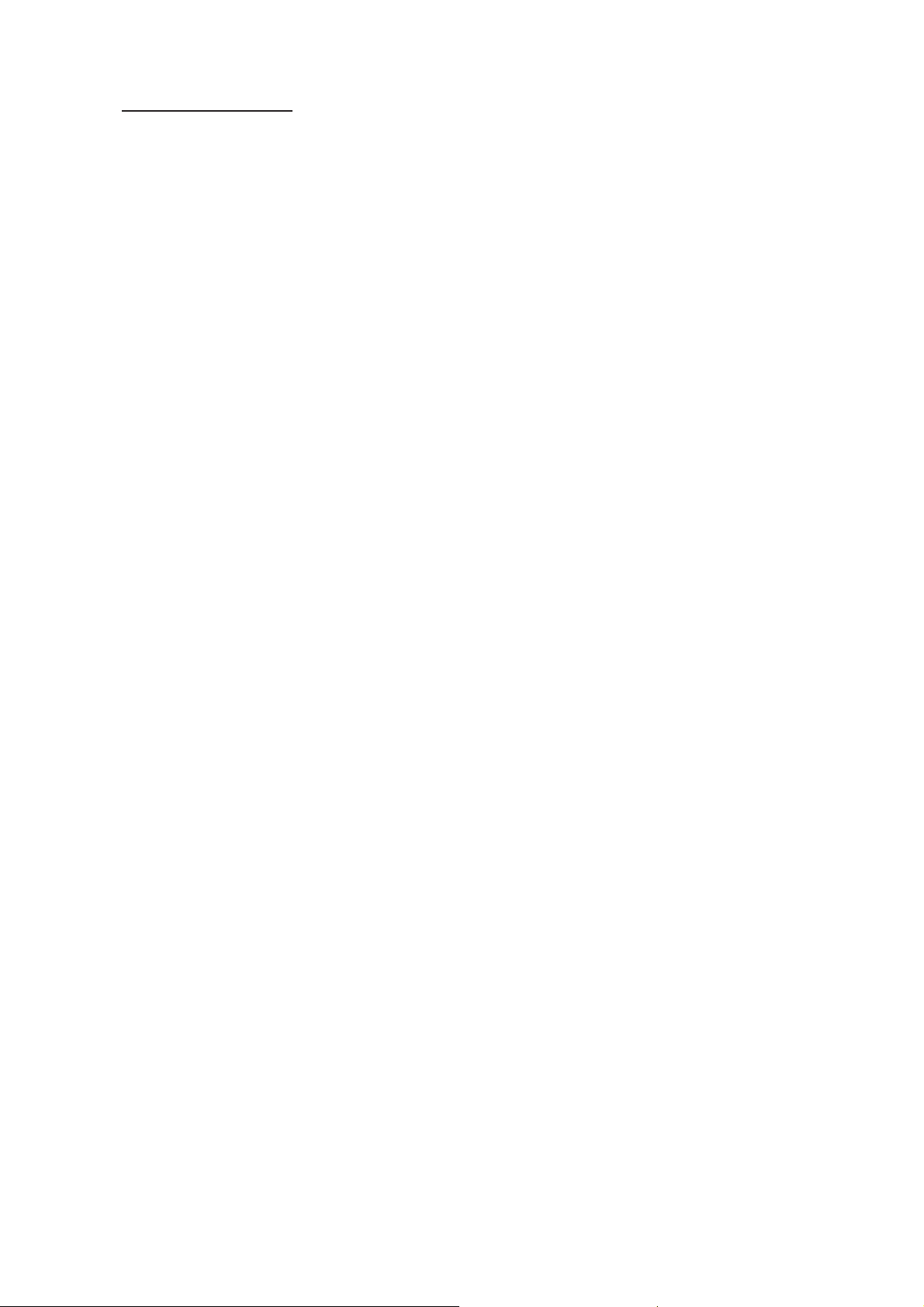
CONTENTS
TECHNICAL INFORMATION.............................................5
DIMENSIONS..........................................................................6
INSTALLATION
.....................................................................8
MOUNTING INSTRUCTION..............................................8
CONNECTING INSTRUCTION...........................................9
connecting AC power....................................................1
0
connecting analog video...............................................11
connecting composite video ........................................11
connecting digital video................................................12
connecting the optional touchscreen.............................12
INPUT INSTRUCTION.........................................................13
CONTROL PANEL DESCRIPTION....................................14
(OSD) ON SCREEN DISPLAY..............................................15
menu structure..............................................................15
OSD key functions.......................................................16
OSD controls...............................................................16
main menu................................................16
information...............................................17
image adjust..............................................17
horizontal position....................................18
vertical position........................................18
scale / center.............................................18
image Enhancement..................................18
ABC selection...........................................18
transfer function........................................19
advanced...................................................19
phase adjust..............................................20
clock adjust...............................................20
service.......................................................21
auto-setup options.....................................21
auto-setup on modset................................21
auto-clock feature.....................................22
auto-(Phase/Position)................................22
auto-(Clock/Position)................................22
auto-level .................................................22
restore factory preset................................23
language....................................................23
OSD setting..............................................23
OSD position............................................24
(OSD) vertical position............................24
OSD size..................................................25
OSD transparency....................................25
OSD timeout............................................25
video source.............................................25
keyboard option.......................................26
MML1801
4
Page 5
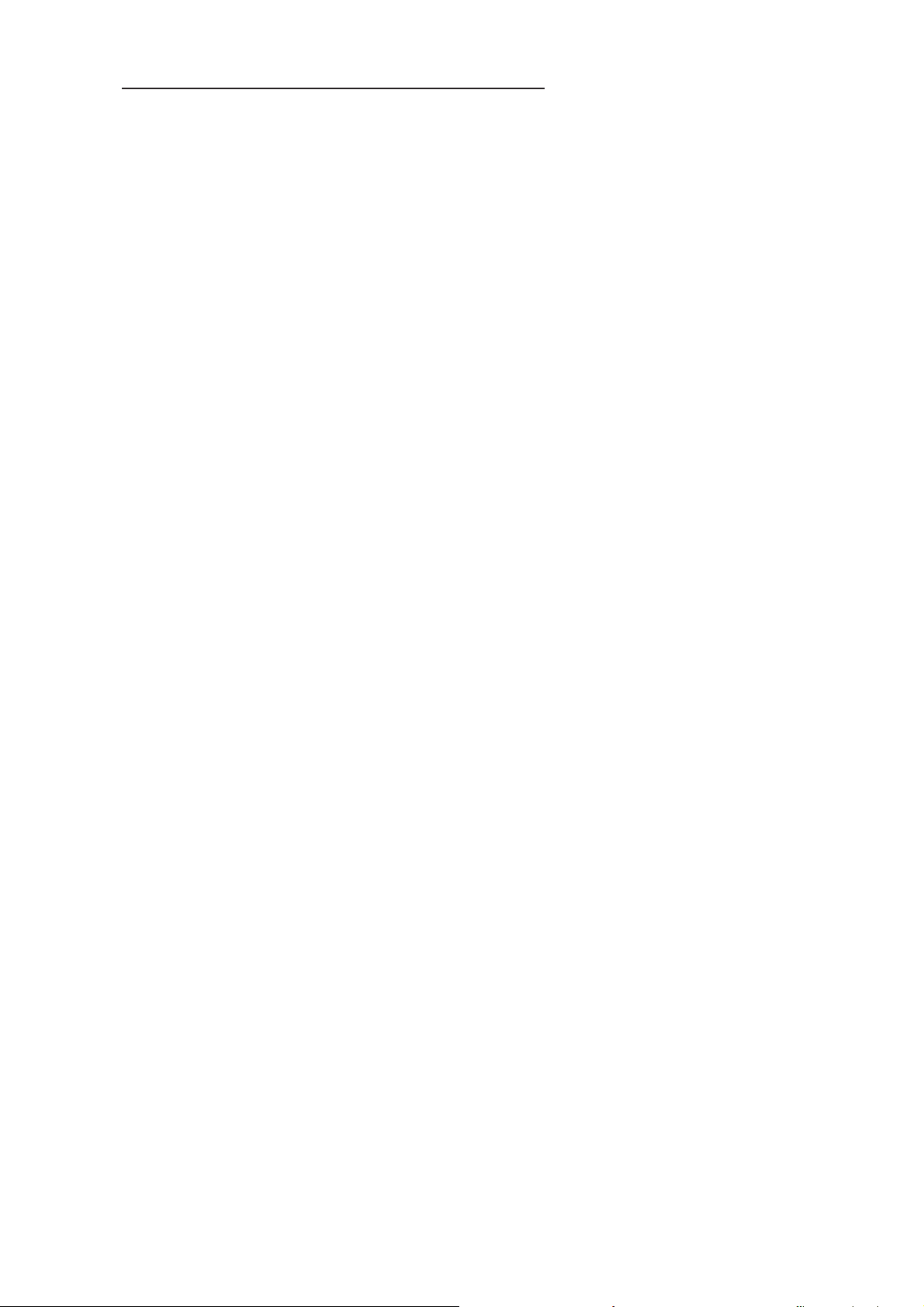
TECHNICAL INFORMATION
Display Panel 18.1” (460mm) SXGA active matrix monochrome TFT/LCD
Supported Grayscale 8-bit
Dimensions Panel 410 x 362 x 105 mm. (width x height x depth.)
Weight 7,7 Kg ( panel ), 3,7 Kg ( pedestal )
Active display area 359,0 x 287,2 mm ( width x height )
Response Time 40 mS ( 10% to 90% rising + 90% to 10% falling )
Viewing Angle ± 85° typ. horizontal or vertical ( contrast ratio ≥ 15 )
Contrast Ratio 550 : 1 typ.
White luminance 500 cd/m
2
Pixel Pitch 0,2805 (one triad) x 0,2805 mm ( width x height )
Video interface Analog Input: BNC connection for Composite Video Signal
DSUB-15 connection for Separate Sync Video Signal or
SOG Video Signal.
Digital Input: DVI-D connection for TMDS signal link standard
version.
Analog Output: BNC connection for Loop Through Composite Video
Signal.
Scanning Frequency Max pixel clock 135MHz
Power Consumption ≤ 70 W
Power Supply From 90 to 264 Vac , 50 - 60 Hz
Operation Temperature +10 to +45 °C
Storage Temperature -20 to +60 °C
Humidity 80% ( Maximum Wet-Bulb should be 39 °C and No condensation )
Shock Half sine wave: 50G 11msec. ;X+/-, Y+/-, Z+/- (total 6 Directions), Each
two time shock.
5
MML1801
Page 6
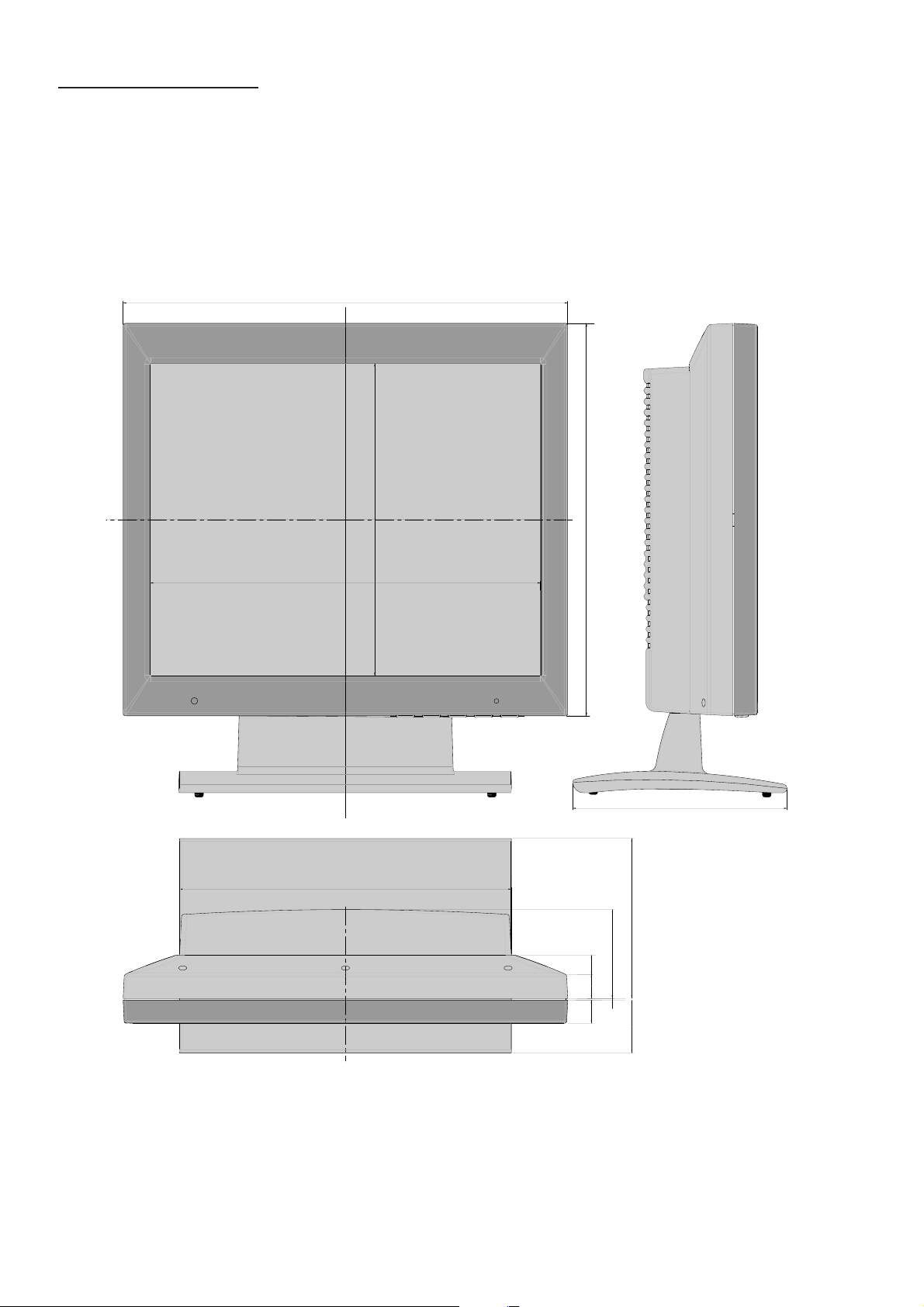
DIMENSIONS
410
362
288.2
360
306.02
17.6
22.2
21.3
197.78
147.58
82
1.5
48.7
MML1801
6
Page 7
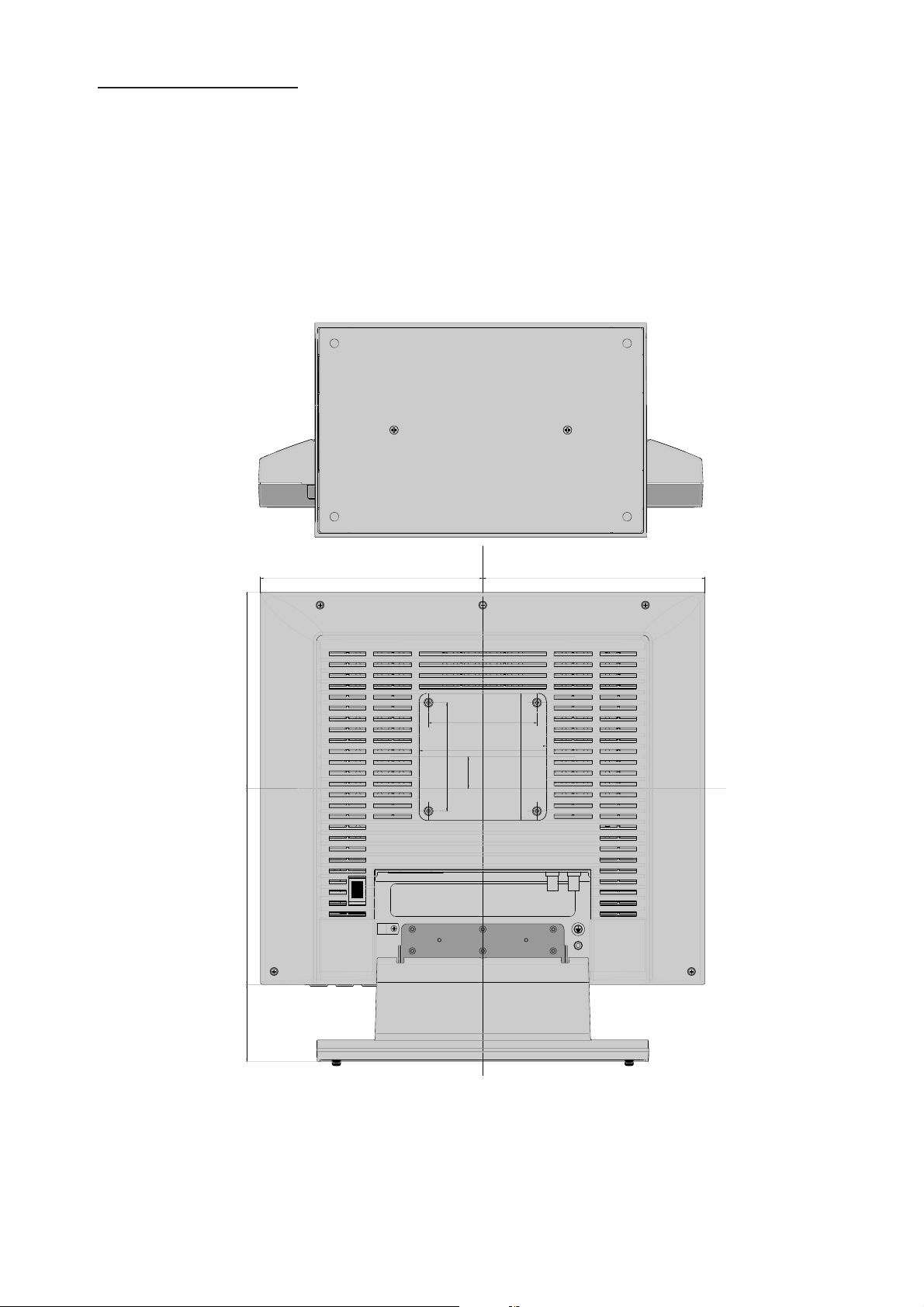
DIMENSIONS
181
181
205 205
100
117
100
29
117
71
7
MML1801
Page 8
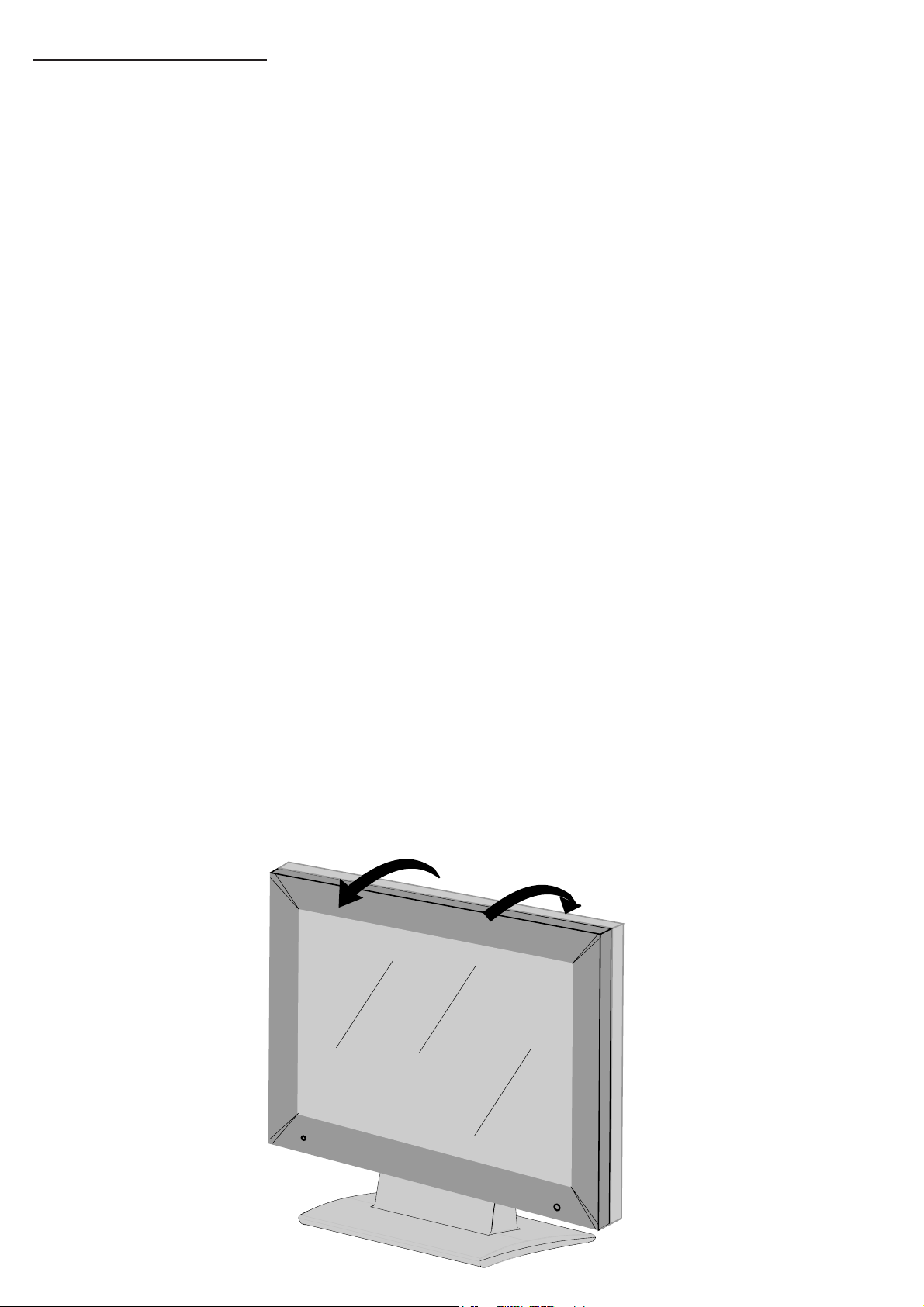
INSTALLATION
Before unpacking the monitor , prepare a suitable workspace. You need a stable and level surface near a
grounded wall outlet in an area that is relatively free of glare from sunlight or other sources of bright light.
The monitor is cooled by two internal fans. For best performance, do not block the cooling vents.
NOTE: before istalling this monitor, please refer to the user’s guides of your computer
and video adapter to make sure if these equipments require any change of setting.
Positioninig
WARNING:
WHEN POSITIONING THIS EQUIPMENT, ENSURE THAT THE MAINS PLUG AND SOCKET ARE
EASILY ACCESSIBLE
While unpacking the monitor, inspect it and other package contents for shipping damage that
could cause a fi re or shock hazard. immediately report any shipping damage to the carrier or
transportation company, and contact customer service for assistance. keep all packing material
in case you need to ship, store or return the monitor.
After unpacking the monitor, make sure the following items are included:
● Monitor
● Mains cord set 1,8-meter (USA version)
● Mains cord set 1,8-meter (EU version)
● Signal cable 1,8-meter (DB15 / DB15)
● This user’s manual
If you ordered the monitor with the resistive touchscreen option, the following items should
also be included:
● User’s manual of touchscreen
● Touchscreen cable
PEDESTAL (standard)
With the built-in pedestal you can tilt the monitor for a most comfortable viewing angle
shown in fi gure 8a.
5°
15°
fi g. 8a
as
MML1801
8
Page 9
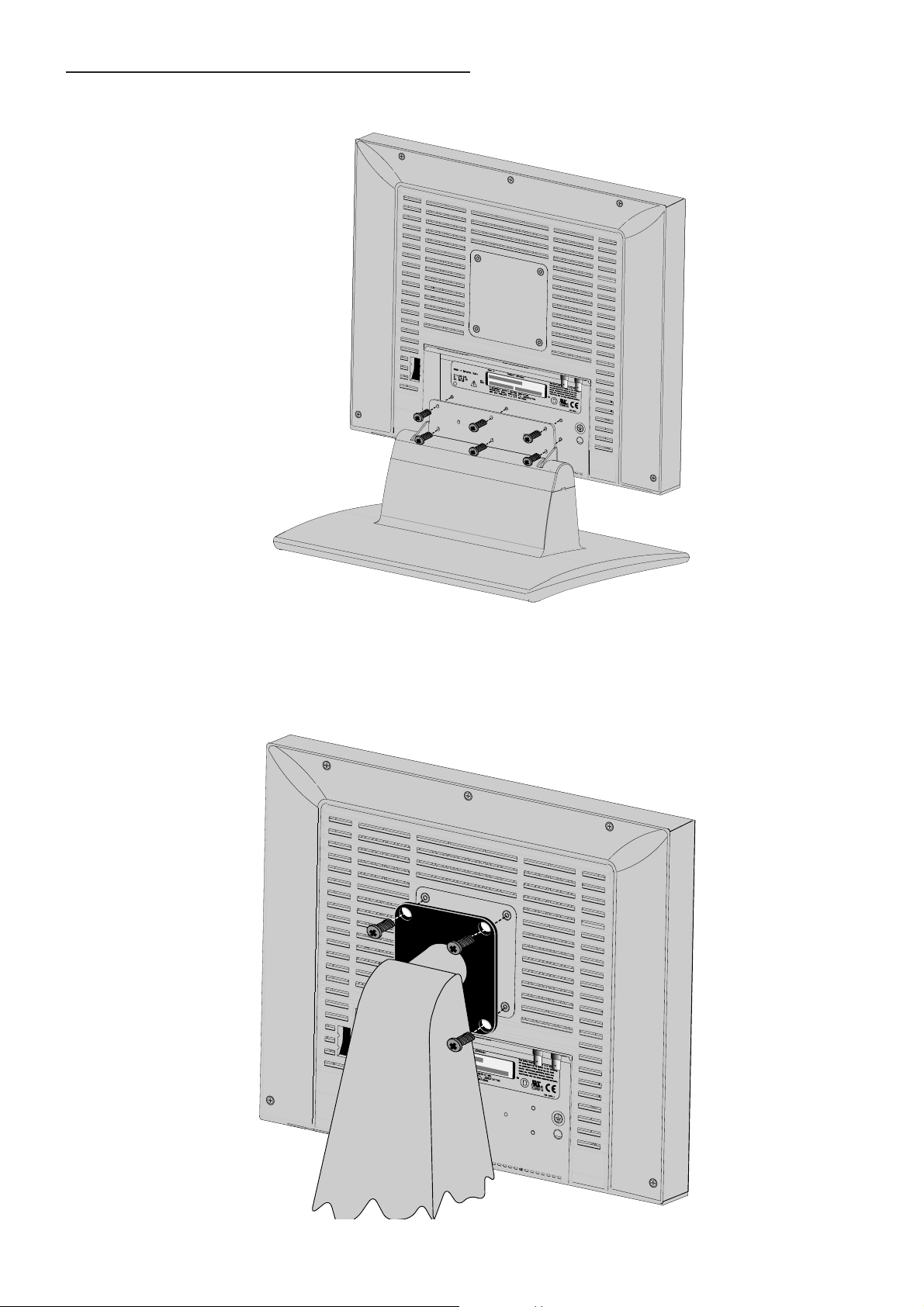
MOUNTING INSTRUCTION
PEDESTAL STANDARD (OPTIONAL)
I
O
fi g. 9a
The pedestal must be fi xed at monitor with N° 6 screws M3x10 (included into the BOX) as shown in
fi gure 9a.
ARM VESA PLATE
I
O
fi g. 9b
An arm with VESA (100x100) interface must be fi xed at monitor with N° 4 screws M4x10 as shown in
fi gure 9b.
9
MML1801
Page 10

CONNECTING INSTRUCTION
CONNECTING AC POWER
Plug the receptacle and of the cord set into the AC power adapter, then plug the power connector of the adapter
into the power port on the monitor.
This power port is located on the back of the monitor (see fi g. 10a).
MAINS SWITCH
I
O
fi g.10a
The power cord set can be fi xed to cabinet with proper cable clamp and screw (see fi g. 10b)
I
O
fi g 10b
Insert the plug end of the power cord into a grounded wall outlet. For added protection, use a surge protector
between the AC adapter and the electrical wall outlet to prevent sudden current variations from reaching
the monitor
MML1801
10
Page 11

CONNECTING ANALOG VIDEO (SXGA)
With the power the computer and the monitor turned off, connect the supplied video cable from the monitor
to the computer’s video port (see fi g. 11a)
I
O
G
R
B
fi g. 11a
Make sure the video cable connector is securely connected to the video port on your computer.
Turn the monitor on fi rst, and then turn on the computer.
CONNECTING COMPOSITE VIDEO (BNC)
With the power the computer and the monitor turned off, connect the supplied video cable from the monitor
to the computer’s video port (see fi g. 11b)
I
O
G
R
B
11
fi g. 11b
MML1801
Page 12

CONNECTING DIGITAL VIDEO (DVI)
With the power the computer and the monitor turned off, connect the supplied video cable from the monitor
to the computer’s video port (see fi g. 12a)
I
O
G
R
B
fi g. 12a
CONNECTING TOUCHSCREEN (OPTIONAL)
If your monitor has this optional feature, connect the monitor’s RJ11-4 serial port to the computer’s 9-pin
RS-232 serial port using the proper cable (see fi g. 12b)
I
O
G
R
B
fi g. 12b
NOTE: Follow the instructions included on the enclosed CD for installing the Touchscreen drivers on
your system. Following driver software installation, calibrate your Touchscreen to the system following the
procedure described on the enclosed CD.
MML1801
12
Page 13

INPUT INSTRUCTION
AC INLET
MAINS SOCKET
RS232
or
TOUCHSCREEN
DVI-INPUT
VIDEO-INPUT
XVGA
AC INLET (Meet IEC 320/CEE 22 STANDARD)
110/220Vdc
RS232 / TOUCHSCREEN Connector (RJ11-4)
Pin 1 : RS232 Rx
Pin 2 : RS232 Tx
Pin 3 : ENABLE (Only with touch screen)
Pin 4 : GND
Note: When the option touchscreen is used, the RS232 monitor control is not available.
INPUT OUTPUT
COMPOSITE
fi g.13a
DVI INPUT Connector (Microcross™ DVI-D female connector)
Pin 2 : D2_RX + (T.M.D.S.) Pin 14 : +5V Power
Pin 3 : GND (Data 2 shield) Pin 15 : GND
Pin 4 : N.C. Pin 16 : Hot Plug Detect
Pin 5 : N.C. Pin 17 : D0_RX - (T.M.D.S.)
Pin 6 : SCL (For DDC) Pin 18 : D0_RX + (T.M.D.S.)
Pin 7 : SDA (For DDC) Pin 19 : GND (Data 0 shield)
Pin 8 : N.C. Pin 20 : N.C.
Pin 9 : D1_RX - (T.M.D.S.) Pin 21 : N.C.
Pin 10 : D1_RX + (T.M.D.S.) Pin 22 : GND (Clock shield)
Pin 11 : GND (Data 1 shield) Pin 23 : CK_RX + (T.M.D.S.)
Pin 12 : N.C. Pin 24 : CK_RX - (T.M.D.S.)
Pin 1 : D2_RX - (T.M.D.S.) Pin 13 : N.C.
VIDEO INPUT XVGA Connection (DSUB15 female connector)
Pin 2 : G-in Pin 10 : GND
Pin 3 : B-in Pin 11 : N.C.
Pin 4 : N.C. Pin 12 : SDA (For DDC option)
Pin 5 : N.C. Pin 13 : H.S.-in
Pin 6 : GND Pin 14 : V.S.-in
Pin 7 : GND Pin 15 : SCL (For DDC option)
Pin 8 : GND
Pin 1 : R-in Pin 9 : N.C.
COMPOSITE INPUT Connection (BNC 75Ω male coaxial jack)
Body : Signal GND
Center contact : Composite Video input
COMPOSITE OUTPUT Connection (BNC 75Ω male coaxial jack)
Body : Signal GND
Center contact : Composite Video output
13
MML1801
Page 14

CONTROL PANEL DESCRIPTION
On the front bottom side part of the unit the following controls are placed:
- BRIGHTNESS ADJ-
- BRIGHTNESS ADJ+
- MENU SELECT - / BRIGHTNESS Recall to 500 Cd/m²
- MENU SELECT +
- ENTER (Store/Source-Select)
Light sensor
LED
GREEN= 500 cd/m² / Power-on
RED < 500 cd/m²
ORANGE= Stand-by
menu
me
nu
fi g. 14a
Power Switch
Brightness
Adjust -
Brightness
Adjust +
MML1801
Enter
Menu select +
Menu select -
14
Page 15

(OSD) ON SCREEN DISPLAY
MENU STRUCTURE
MAIN MENU
│
├───── INFORMATION
│ ├───── CODE VERSION
│ └───── EXIT
│
├───── IMAGE ADJUST
│ ├───── HORIZONTAL POSITION
│ ├───── VERTICAL POSITION
│ ├───── SCALE / CENTER
│ │ ├──────────FULL SCREEN
│ │ ├──────────MAINTAIN ASPECT RATIO
│ │ └──────────CENTER
│ ├───── IMAGE ENHANCEMENT
│ │ ├──────────ABC SELECTION
│ │ │ ├──────────ABC OFF
│ │ │ ├──────────ABC REDUCED
│ │ │ └──────────ABC FULL
│ │ ├──────────TRANSFER FUNCTION
│ │ │ ├──────────TG3-PMS
│ │ │ ├──────────LINEAR
│ │ │ ├──────────DICOM
│ │ │ └──────────MONITOR TG3
│ │ └──────────EXIT
│ ├───── ADVANCED
│ │ ├──────────PHASE ADJUST
│ │ ├──────────CLOCK ADJUST
│ │ ├──────────SERVICE ┐
│ │ │ ├──────────VIDEO OFFSET
│ │ │ ├──────────VIDEO GAIN
│ │ │ ├──────────STORE VIDEO
│ │ │ └──────────EXIT
│ │ ├──────────AUTO-SETUP OPTIONS
│ │ │ ├──────────AUTO-SETUP ON MODESET
│ │ │ │ ├──────────ENABLED
│ │ │ │ ├──────────DISABLED
│ │ │ │ └──────────ONLY ONCE
│ │ │ ├──────────AUTO-CLOCK FEATURE
│ │ │ │ ├──────────ENABLED
│ │ │ │ └──────────DISABLED
│ │ │ └──────────EXIT
│ │ ├──────────AUTO-(PHASE/POSITION)
│ │ ├──────────AUTO-(CLOCK/POSITION)
│ │ ├──────────AUTO-LEVEL
│ │ ├──────────RESTORE FACTORY PRESETS
│ │ └──────────EXIT
│ └───── EXIT
│
├───── LANGUAGES
│ ├───── ENGLISH
│ ├───── FRANCAIS
│ ├───── DEUTSCH
│ ├───── ESPANOL
│ └───── ITALIANO
│
├───── OSD SETTING
│ ├──── OSD POSITION
│ │ ├──────────HORIZONTAL POSITION
│ │ ├──────────VERTICAL POSITION
│ │ └──────────EXIT
│ ├───── OSD SIZE
│ │ ├──────────NORMAL
│ │ └──────────DOUBLE
│ ├───── OSD TRANSPARENCY
│ ├───── OSD TIMEOUT
│ │ ├────────── 10 Sec.
│ │ ├────────── 20 Sec.
│ │ ├────────── 30 Sec.
│ │ ├────────── 45 Sec.
│ │ ├────────── 60 Sec.
│ │ ├────────── 90 Sec.
│ │ ├──────────120 Sec.
│ └──────────DISABLED
│ └───── EXIT
│
├───── VIDEO SOURCE
│ ├───── BNC
│ ├───── DVI
│ ├───── DSUB (HT. AND VT. SYNC.)
│ ├───── DSUB-SOG (GREEN INPUT)
│ └───── EXIT
│
├───── KEYBOARD OPTION
│ ├───── KEYBOARD UNLOCK
│ └───── KEYBOARD LOCK
│
└───── EXIT
15
MML1801
Page 16

OSD KEY FUNCTIONS
Function Key Description
Enter N
executes a desired OSD Special Function.
Adjust - Menu - When main menu or sub-menu is active, it allows to move or scroll to the
previous (upper) item or decrement the magnitude of the parameter.
Adjust + Menu + When main menu or sub-menu is active, it allows to move or scroll to the
previous (down) item or increment the magnitude of the parameter.
Pressing “Enter” key the MAIN MENU highlight selection is the fi rst Sub-menu item Information.
Pressing “Menu +” or “Menu -” key, the highlight selection of menu item moves downward/ upward.
Pressing “Enter” key, the current menu window disappears and is replaced by the new sub-menu windows.
It activates the OSD MAIN MENU if this is not active, otherwise selects and
6.0.0 OSD (ON SCREEN DISPLAY) CONTROLS
6.1.0 Main manu
After the activation of OSD Main Menu appears the following window
Information
i
Image Adjust
Languages
OSD Settings
Video Source
Keyboard Option
Exit
1024 x 768 @ 60 Hz - DSUB
Information It shows the hardware and fi rmware status (operating hours and release number)
i
Image Adjust To adjust the picture when it is not correct
Languages To select the correct language
OSD Settings To adjust the OSD options (position, attribute activity delay)
E
Video Source To select the correct video input source
Keyboard Option To select the keyboard status.
Exit To exit from “MAIN MENU” .
MML1801
16
Page 17

6.2.0 Information
1) Press Enter button when the Information is highlighted on Main menu.
The Information window appears.
MML1821 Model
Ver CO.62-DO.62 Firmware Release
h00002 Operating Hours
c1B Video timing number
3) To press Enter buttton to return to Main Menu.
Information
FIMI-Philips
MML1801
Ver CO.62-DO.62 h00002 c1B
Exit
6.3.0 Image Adjust
1) Press Enter button when the Image Adjust is highlighted on Main Menu.
The Image Adjust window appears.
Image Adjust
Horizontal Position
Vertical position
Scale / Center
Image Enhancement
Advanced
Exit
6.3.1 Horizontal Position
1) Press Enter button when the Horizontal Position is highlighted on Image Adjust.
The Horizontal Position bar appears.
Image Adjust
Horizontal Position
Vertical position
Scale / Center
Image Enhancement
Advanced
Exit
2) Press Adjust + or Adjust - button to move the image to the left or right
3) When the position is adjusted, press the Enter button to return to Image Adjust window
4) To select Exit and press again Enter button to return to Main Menu or select Vertical Position.
17
MML1801
Page 18

6.3.2 Vertical Position
1) Press Enter button when the Vertical Position is highlighted on Image Adjust.
The Vertical Position bar appears.
Image Adjust
Horizontal Position
Vertical position
Scale / Center
Image Enhancement
Advanced
Exit
2) Press Adjust + or Adjust - button to move the image to the up or down
3) When the position is adjusted, press the Enter button to return to Image Adjust window
4) To select Exit and press again Enter button to return to Main Menu or select Scale / Center
6.3.3 Scale / Center
The Scale / Center window appears.
1) Press Enter button when the Scale / Center is highlighted on Image Adjust.
Scale / Center
Full Screen
Maintain Aspect Ratio
Center
The ON SCREEN DISPLAY shows the three modes available.
The default is Full Screen, but you can select Maintain Aspect Ratio or Center.
2) Press the Adjust + or Adjust - button to change the video mode, the choosen mode is highlighted.
3) Press the Enter button to confi rm your selection and return to Image Adjust window
6.3.4 Image Enhancement
The Image Enhancement window appears.
1) Press Enter button when the Image Enhancement is highlighted on Image Adjust.
Image Enhancement
ABC selection
Transfer Function
Exit
2) Press the Menu + or Menu - button until the desired item is highlighted.
MML1801
18
Page 19

6.3.5 ABC Selection
1) Press Enter button when the ABC Selection is highlighted on Image Enhancement
The ABC Selection window appears.
ABC Selection
ABC Off
ABC Reduced
ABC Full
2) Press the Adjust + or Adjust - button until the desired item is highlighted.
- ABC off
Manual back light control regulated by panel button from 250 cd/m² to 500 cd/m²
- ABC full
Automatic control of back light, the back light is function of ambient light and follow a semilogaritmic
courve from 200 cd/m² (at 1 lux) to 500 cd/m² (at 1000 lux).
-ABC reduced
The same as ABC full but with full scale of 350 cd/m² (at 1000 lux).
3) Press the Enter button to confi rm your selection and return to Image Enhancement window
6.3.6 Transfer Function
The Transfer Function window appears.
2) Press the Adjust + or Adjust - button until the desired item is highlighted.
Indicate the output curve relative to the input signal:
- TG3 - PMS
Fixed output curve PMS like.
- Linear
The Tranfer Function is transparent
- DICOM
The output curve follows the DICOM curve
- Monitor TG3
The output curve is the same as PMS standard monitor.
3) Press the Enter button to confi rm your selection and return to Image Enhancement window
1) Press Enter button when the Transfer Functiopn is highlighted on Image Enhancement
Transfer Function
TG3 - PMS
Linear
DICOM
Monitor TG3
6.3.7 Advanced
1) Press Enter button when the Adavanced is highlighted on Main Menu
The Advanced window appears.
19
MML1801
Page 20

Advanced
Phase Adjust
Clock Adjust
Service
Auto-Setup Options
Auto-(Phase/Position)
Auto-(Clock/Position)
Auto-Level
Restore Factory Presets
Exit
2) Press the Menu + or Menu - button until the desired source is highlighted.
6.3.8 Phase Adjust
1) Press Enter button when the Phase Adjust is highlighted on Advanced.
The Phase Adjust bar appears.
2) Press Adjust + or Adjust - button to adjust the quality image
Note: It is necessary to use video pattern dedicated to obtain the best result
3) When the position is adjusted, press the Enter button to return to Advanced window
4) Select Exit and press again Enter button to return to Image Adjust or select Clock Adjust.
Advanced
Phase Adjust
Clock Adjust
Service
Auto-Setup Options
Auto-(Phase/Position)
Auto-(Clock/Position)
Auto-Level
Restore Factory Presets
Exit
6.3.9 Clock Adjust
1) Press Enter button when the Clock Adjust is highlighted on Advanced.
The Clock Adjust bar appears.
2) Press Adjust + or Adjust - button to adjust the quality image
Note: It is necessary to use video pattern dedicated to obtain the best result
3) When the position is adjusted, press the Enter buton to return to Advanced window
4) To select Exit and press again Enter button to return to Image Adjust or select Service.
MML1801
Advanced
Phase Adjust
Clock Adjust
Service
Auto-Setup Options
Auto-(Phase/Position)
Auto-(Clock/Position)
Auto-Level
Restore Factory Presets
Exit
20
Page 21

6.3.10 Service
1) Press Enter button when the Service is highlighted on Advanced.
The Service window appears.
2) Press Menu + or Menu - button until the desired item is highlighted and press Enter
3) Press Adjust + or Adjust - button to adjust the quality image
4)When the item is adjusted, press the Enter button to return to Service window
5)Video Offset and Video Gain are items to use to calibrate the video signal BNC / DSUB / DSUB-SOG).
When the calibration is OK it is necessary to execute the store operation to preserve the new values.
Press Enter button when the Store Video is highlighted
6) Select Exit and press again Enter button to return to Advanced or select Auto-Setup Options.
Service
Video Offset
Video Gain
Store Video
Exit
16
6.3.11 Auto-Setup Options
The Auto-Setup Options window appears.
2) Press Menu + or Menu - button to select automatic options.
Auto-Setup Options and Auto-Clock feature defi ne the modality of Auto-Adjust of the video image when the video
timing is recognized.
3) Select Exit and press again Enter button to return to Advanced or select Auto-Level.
1) Press Enter button when the Auto-Setup Options is highlighted on Advanced.
Auto-Setup Options
Auto-Setup On Modeset
Auto-Clock Feature
Exit
6.3.12 Auto-Setup On Modest
1) Press Enter button when the Auto-Setup On Modest is highlighted on Auto-Setup Options.
The Auto-Setup On Modest window appears.
2) Press Adjust + or Adjust - button until the desired item is highlighted
3) Press the Enter button to confi rm your selection and return to Auto-Setup Options window
21
MML1801
Page 22

Auto-Setup On Modest
Enabled
Disabled
Only Once
Disabled Never
Only Once Only the fi rst time that the video timing is recognized.
Enabled Every time the video timing changes
6.3.13 Auto-Clock Feature
1) Press Enter button when the Auto-Clock Feature is highlighted on Auto-Setup Options.
The Auto-Clock Feature window appears.
2) Press Adjust + or Adjust - button until the desired item is highlighted
3) Press the Enter button to confi rm your selection and return to Auto-Setup Options window
Auto-Clock Feature
Enabled
Disabled
Enabled Every time the video timing changes
Disabled Never
6.3.14 Auto-(Phase/Position)
To perform an automatic adjustmant of the video image.
Valid only BNC, DSUB-SOG and DSUB video source.
2) Select Exit and press again Enter button to return to Image Adjust or select Auto-(Clock/Position).
1) Press Enter button when the Auto-(Phase/Position) is highlighted on Advanced.
6.3.15 Auto-(Clock/Position)
To perform an automatic adjustmant of the video image.
Valid only BNC, DSUB-SOG and DSUB video source.
2) Select Exit and press again Enter button to return to Image Adjust or select Auto-Level
1) Press Enter button when the Auto-(Clock/Position) is highlighted on Advanced.
6.3.16 Auto-Level
To perform an automatic calibration of the video signal.
Valid only BNC, DSUB-SOG and DSUB video source.
2) Select Exit and press again Enter button to return to Image Adjust.
1) Press Enter button when the Auto-Level is highlighted on Advanced.
MML1801
22
Page 23

6.3.17 Restore Factory Preset
1) Press Enter button when the Restore Factory Preset is highlighted on Advanced.
To reload factory settings.
2) Select Exit and press Enter button to return to Image Adjust.
6.4.0 Languages
1) Press Enter button when the Languages is highlighted on Main Menu.
The Languages window appears.
The ON SCREEN DISPLAY shows the fi ve languages available.
The default is English, but you can select Français, Deustch, Español or Italiano.
2) Press the Adjust + or Adjust - button until the desired item is highlighted.
3) Press the Enter button to confi rm your selection and return to Main Menu window
Languages
English
Français
Deustch
Español
Italiano
6.5.0 OSD Settings
1) Press Enter button when the OSD Settings is highlighted on Main Menu.
The OSD Settings window appears.
2) Press the Menu + or Menu - button until the desired item is highlighted.
OSD Settings
OSD Position
OSD Size
OSD Transparency
OSD Timeout
Exit
6.5.1 OSD Position
The OSD Positions window appears.
2) Press the Menu + or Menu - button until the desired item is highlighted.
1) Press Enter button when the OSD Position is highlighted on OSD Settings.
OSD Position
Horizontal Position
Vertical position
Exit
23
MML1801
Page 24

6.5.2 OSD Horizontal Position
1) Press Enter button when the Horizontal Position is highlighted on OSD Position.
The Horizontal Position bar appears.
OSD Position
Horizontal Position
Vertical position
Exit
2) Press Enter button and Adjust + or Adjust - button to move the OSD image to RIGHT or to the LEFT.
3) When the position is adjusted, press the Enter button to return to OSD Position window
4) Select Exit and press again Enter button to return to OSD Settings.
6.5.3 OSD Vertical Position
1) Press Enter button when the Vertical Position is highlighted on OSD Position.
The Vertical Position bar appears.
OSD Position
Horizontal Position
Vertical position
Exit
2) Press Enter button and Adjust + or Adjust - button to move UP or DOWN the OSD image .
3) When the position is adjusted, press the Enter button to return to OSD Position window
4) Select Exit and press again Enter button to return to OSD Settings.
6.5.4 OSD Size
The OSD Size window appears.
1) Press Enter button when the OSD Size is highlighted on OSD Settings.
OSD Size
Normal
Double
2) Press the Adjust + or Adjust - button until the desired item is highlighted.
Normal Standard dimensions
Double Double dimension
3) Press the Enter button to confi rm your selection and return to OSD Settings window
MML1801
24
Page 25

6.5.5 OSD Transparency
1) Press Enter button when the OSD Transparency is highlighted on OSD Settings.
The OSD Transparency bar appears.
OSD Settings
OSD Position
OSD Size
OSD Transparency
OSD Timeout
Exit
2) Press Enter button and Adjust + or Adjust - button to choose the degree of transparency of the OSD image
3) When the position is adjusted, press the Enter button to return to OSD Settings window
4) Select Exit and press again Enter button to return to OSD Main Menu.
6.5.6 OSD Timeout
1) Press Enter button when the OSD Timeout is highlight on OSD Settings.
The OSD Timeout bar appears.
OSD Timeout
10 Sec.
20 Sec.
30 Sec.
45 Sec.
60 Sec.
90 Sec.
120 Sec.
Disabled
2) Press Enter button and Adjust + or Adjust - button to choose the time of activation of the OSD-Menu.
3) Press the Enter button to confi rm your selection and return to OSD Settings window
6.6.0 Video Source
The default is BNC
but you can select:
- DVI (Digital Video Input)
- DSUB (D-sub input Video with separated syncr.).
- DSUB-SOG (D-sub input Video with Syncr. On Green)
1) Press Enter button when the Video Source is highlighted on Main menu.
The Video Source window appears.
2) Press the Adjust + or Adjust - button until the desired source is highlighted.
3) Press the Enter button to confi rm your selection and exit from OSD Main Menu.
The ON SCREEN DISPLAY shows the four sources available.
(*)
(Composite Video with Sync. On Green).
(*) see next page
Video Source
BNC
DVI
DSUB (Ht. and Vt. Sync.)
DSUB-SOG (Green Input)
DSUB (Ht. + Vt. Sync.)
Exit
25
MML1801
Page 26

(*) Video Source
If the Video Signal is not available a warning message will appear on the screen for about 5 sec.
Check Input Signal
(XXX)
XXX= Current Video Source (BNC,DVI,DSUB,SOG)
After about 5 sec. the monitor will go in Stand-By mode.
The led colour will become orange.
To change the Video Source when the Video Source is not available to follow the followings steps:
- Wait the Warning Message.
- Press contemporarily the brightness keys.
- When the Warning message disappears
- Release the brightness keys.
- Execute the normal change of the Video Source. (see ref. 6.6.0)
6.7.0 Keyboard Option
The Keyboard Option bar appears.
1) Press Enter button when the Keyboard Option is highlight on Main Menu.
Keyboard Option
Keyboard Unlock
Keyboard Lock
2) Press the Adjust + or Adjust - button until the desired item is highlighted..
3) Press the Enter button to confi rm your selection and return to Main Menu window
REMARK:
To select the Keyboard status “LOCK or UNLOCK”, use the Keyboard Option Menu.
(The new status is stored in E2prom, the default status is UNLOCK).
If the Keyboard Status is UNLOCK any key and any OSD function is available.
If the Keyboard Status is LOCK:
- (Brightness +), . (Brightness -) and Reference Setting Recall (500 Cd/m2) are always available.
- Pressing OSD key, will appear the dialog of Fig. 26a
The OSD menu will appear after having performed the follow correct keys sequence:
○ Brightness -
○ Brightness +
○ Brightness +
○ Menu -
The dialog (Fig. 26a) will disappear any time a wrong key will be pressed.
For every right key pressed a “plus” characters appears in dialog of Fig. 26a.
KEYBOARD LOCK
Fig.26a
MML1801
26
Page 27

INTENTIONALLY LEFT BLANK
Page 28

FIMI S.r.L R&D .CG0209 R2002B
3119 206 1404.1
