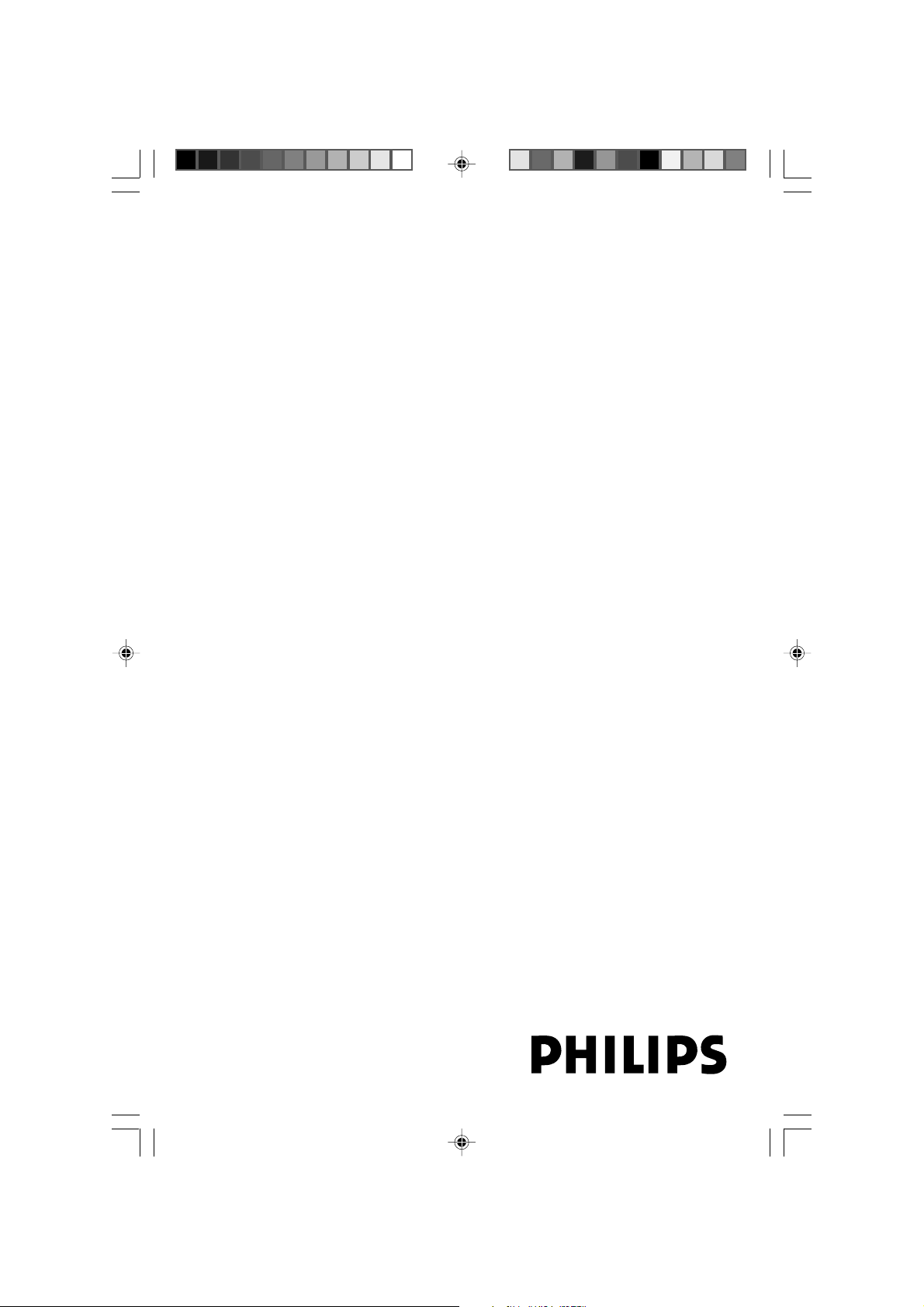
Micro Hi-Fi System
Register your product and get support at
www.philips.com/welcome
User manual
MCM149
pg001-pg020_MCM149_61 2007.7.24, 16:021

1
3
$
^
*
#
%
&
(
)
¡
4
!
PULL TO OPEN
3mm
OPEN/CLOSE
ALB/
PRESET
5
0
£
™
≤
9
1
2
STANDBY-ON
MICRO SYSTEM MCM149
iR
CD/CD-R/CD-RW COMPATIBLE
PROG.
6
CLOCK/DISPLAY
∞
3
4
5
SOURCE
ALBUM/PRESET
DBB
@
2
pg001-pg020_MCM149_61 2007.7.24, 16:022
TUNING
VOL
MODE PROG
VOL
PULL TO OPEN
7
8
9
0

pg001-pg020_MCM149_61 2007.7.24, 16:023
CAUTION
Use of controls or adjustments or
performance of procedures other
than herein may result in hazardous
radiation exposure or other unsafe
operation.
3

Contents
English
General Information
Supplied accessories ............................................ 5
Environmental Information ................................ 5
Safety Information ................................................ 5
Hearing Safety ....................................................... 6
Ta pe Operation / Recording
Ta pe playback ...................................................... 14
General information on recording ................. 14
Synchro start CD recording ............................ 14
Recording from the radio................................. 15
Preparations
Rear connections ................................................. 7
Inserting batteries into the Remote Control ...
.................................................................................. 8
Using the Remote Control to operate the
system ..................................................................... 8
Controls
Controls on the system and remote control ...
.................................................................................. 9
Controls available on the remote control only
.................................................................................. 9
Basic Functions
Plug and Play (for tuner installlation) ............. 10
Switching the system on ................................... 10
Power-saving automatic standby ..................... 10
Adjusting volume and sound............................ 10
CD/MP3 Operation
Loading a disc ...................................................... 11
Basic playback controls ..................................... 11
Playing an MP3 disc ..................................... 11~12
Different play modes: SHUFFLE and REPEAT...
................................................................................ 12
Programming track numbers ........................... 12
Reviewing the programme ............................... 12
Erasing the programme ..................................... 12
Other Connection
Listening to an external source ...................... 15
Maintenance.............................................. 16
Clock/Timer
Setting the clock ................................................. 17
Setting the timer ................................................. 17
Activating and deactivating TIMER ................. 17
Activating and deactivating SLEEP .................. 17
Specifications ........................................... 18
Tr oubleshooting ............................. 19~20
Radio Reception
Tuning to radio stations .................................... 13
Programming radio stations ............................. 13
Automatic programming .........................................13
Manual programming ............................................... 13
Tuning to preset radio stations ....................... 13
4
pg001-pg020_MCM149_61 2007.7.24, 16:024

General Information
Congratulations on your purchase and welcome
to Philips!
To fully benefit from the support that Philips
offers, register your product at www.philips.com/
welcome.
IMPORTANT!
PLEASE NOTE THAT THE VOLTAGE
SELECTOR LOCATED AT THE REAR OF
THIS SYSTEM IS PRESET AT 220V FROM
THE FACTORY. FOR COUNTRIES THAT
OPERATE AT 110V-127V, PLEASE ADJUST
TO 110V-127V BEFORE YOU SWITCH ON
THE SYSTEM.
Supplied accessories
–2 speaker boxes
– remote control
Environmental Information
All unnecessary packaging has been omitted. We
have tried to make the packaging easy to
separate into three materials: cardboard (box),
polystyrene foam (buffer) and polyethylene (bags,
protective foam sheet).
Your system consists of materials which can be
recycled and reused if disassembled by a
specialized company. Please observe the local
regulations regarding the disposal of packaging
materials, exhausted batteries and old
equipment.
Safety Information
● Before operating the system, check that the
operating voltage indicated on the typeplate (or
the voltage indication beside the voltage
selector) of your system is identical with the
voltage of your local power supply. If not, please
consult your dealer.
● Place the system on a flat, hard and stable
surface.
● Where the MAINS plug or an appliance coupler
is used as the disconnet device, the disconnet
device shall remain readily operable.
● The apparatus shall not be exposed to
dripping or splashing.
● Install the unit near the AC outlet and where the
AC power plug can be easily reached.
● Place the system in a location with adequate
ventilation to prevent internal heat build-up in
your system. Allow at least 10 cm (4 inches)
clearance from the rear and the top of the unit
and 5 cm (2 inches) from each side.
● The ventilation should not be impeded by
covering the ventilation openings with items,
such as newspapers, table-cloths, cur tains, etc.
● Do not expose the system, batteries or discs to
excessive moisture, rain, sand or heat sources
caused by heating equipment or direct sunlight.
● No naked flame sources, such as lighted candles,
should be placed on the apparatus.
● No objects filled with liquids, such as vases, shall
be placed on the apparatus.
● If the system is brought directly from a cold to a
warm location, or is placed in a very damp room,
moisture may condense on the lens of the disc
unit inside the system. Should this occur, the CD
player would not operate normally. Leave the
power on for about one hour with no disc in the
system until normal playback is possible.
● The mechanical par ts of the set contain self-
lubricating bearings and must not be oiled or
lubricated.
● When the system is switched to Standby
mode, it is still consuming some power.
To disconnect the system from the
power supply completely, remove the AC
power plug from the wall socket.
English
pg001-pg020_MCM149_61 2007.7.24, 16:025
5

General Information
English
Hearing Safety
Listen at a moderate volume.
● Using headphones at a high volume can impair
your hearing. This product can produce sounds
in decibel ranges that may cause hearing loss for
a normal person, even for exposure less than a
minute. The higher decibel ranges are offered
for those that may have already experienced
some hearing loss.
● Sound can be deceiving. Over time your hearing
"comfort level" adapts to higher volumes of
sound. So after prolonged listening, what sounds
"normal" can actually be loud and harmful to
your hearing. To guard against this, set your
volume to a safe level before your hearing
adapts and leave it there.
To establish a safe volume level:
● Set your volume control at a low setting.
● Slowly increase the sound until you can hear it
comfortably and clearly, without distor tion.
Listen for reasonable periods of time:
● Prolonged exposure to sound, even at normally
"safe" levels, can also cause hearing loss.
● Be sure to use your equipment reasonably and
take appropriate breaks.
Be sure to observe the following
guidelines when using your headphones.
● Listen at reasonable volumes for reasonable
periods of time.
● Be careful not to adjust the volume as your
hearing adapts.
● Do not turn up the volume so high that you
can't hear what's around you.
● You should use caution or temporarily
discontinue use in potentially hazardous
situations.
● Do not use headphones while operating a
motorized vehicle, cycling, skateboarding, etc.; it
may create a traffic hazard and is illegal in many
areas.
6
pg001-pg020_MCM149_61 2007.7.24, 16:026

1
2
FM wire antenna
Preparations
English
speaker
(right)
Rear connections
The type plate is located at the rear of the
system.
A Pow er
– Before connecting the AC power cord to the
wall outlet, ensure that all other connections
have been made.
– If your system is equipped with a Voltage
Selector, set the VOLTAGE SELECTOR to the
local power line voltage.
WARNING!
–For optimal performance, use only the
original power cable.
–Never make or change any connections
with the power switched on.
To avoid overheating of the system, a safety
circuit has been built in. Therefore, your
system may switch to Standby mode
automatically under extreme conditions. If
this happens, let the system cool down
before reusing it (not available for all versions).
speaker
(left)
AC power cord
B Speakers Connection
Front Speakers
Connect the speaker wires to the SPEAKERS
terminals, right speaker to "RIGHT" and left
speaker to "LEFT", coloured (marked) wire to
"+" and black (unmarked) wire to "-".
● Fully insert the stripped portion of the speaker
wire into the terminal as shown.
Notes:
–For optimal sound performance, use the supplied
speakers.
– Do not connect more than one speaker to any
one pair of +/- speaker terminals.
– Do not connect speakers with an impedance
lower than the speakers supplied. Please refer to
the SPECIFICATIONS section of this manual.
7
pg001-pg020_MCM149_61 2007.7.24, 16:027

Preparations
English
Inserting batteries into the
Remote Control
1 Open the battery compartment.
2 Insert two R03 or AAA batteries following the
indications (+/-) inside the compartment.
3 Close the cover.
3
1
2
Using the Remote Control to
operate the system
1 Aim the Remote Control directly at the remote
sensor (IR) on the front panel.
2 Do not put any objects between the Remote
Control and the system while operating the
system.
CAUTION!
– Remove batteries if they are
exhausted or if the Remote Control is
not being used for a long time.
– Do not use old and new or different
types of batteries in combination.
– Batteries contain chemical substances,
so they should be disposed of properly.
8
pg001-pg020_MCM149_61 2007.7.24, 16:028

Controls (illustrations on page 3)
Controls on the system and
remote control
1 STANDBY ON (PWR 2)
– switches the system to standby or on.
2 iR SENSOR
– infrared sensor for remote control.
3 SOURCE
– selects the respective sound source for CD/
TUNER/AUX.
– switches on the system.
4 ALBUM/PRESET +/-
for radio .............. selects a preset radio station.
for MP3 disc .....selects an album.
5 DBB (Dynamic Bass Boost)
– enhances the bass.
6 TUNING 4 ¢
for Tuner ............. tunes to radio stations.
for CD ................. skips to the beginning of the
current/previous/subsequent
track.
................................. fast searches back and forward
within a track/CD.
for clock/timer adjusts the hour s and minutes
for the clock/timer function
VOL +/-
– adjusts the volume level.
7 2;
– star ts or interrupts CD playback.
8 MODE
– selects Repeat One, Repeat All or Shuffle play
mode
9 PROG
for CD ................. programmes tracks and reviews
the programme.
for Tuner ............. programmes tuner stations
manually or automatically.
0 9
– stops CD playback or erases a CD programme.
! PULL TO OPEN
– opens/closes the CD door.
@ Ta pe Deck Operation
RECORD● ... starts recording.
PLAY 2 ............ star ts playback.
SEARCHà / á fast rewinds/winds the tape.
STOP•OPENÇ0
................................. stops the tape; opens the tape
compartment.
PA USEÅ ....... interrupts recording or playback.
AUX jack (located on the back panel)
– connects an external source (3.5 mm socket)
HEADPHONE (located on the back panel)
–connects headphones
Controls available on the remote
control only
# TAPE
– No function on this set.
$ REP ALL
– selects Repeat All play mode.
% SHUF
– plays CD/MP3 tracks in random order..
^ REP
– plays a track repeatedly.
& SLEEP
– activates/deactivates or selects the sleeper time.
* TIMER ON/OFF
–Turns on or off timer
( TIMER
– sets the timer function.
) 2;
– starts or interrupts CD playback.
à / á
for Tuner ............. tunes to radio stations.
for clock/timer adjusts the hour s and minutes
for the clock/timer function
¡ / ™
for CD ................. skips to the beginning of the
current/previous/subsequent
track.
................................. fast searches back and forward
within a track/CD.
¡ DSC
– (Digital Sound Control) selects sound
characteristics: JAZZ/POP/CLASSIC/ROCK.
™ VOL +/-
– adjusts the volume level.
£ MUTE
– interrupts and resumes sound reproduction
≤ Numeric keypad (0-9)
– selects track or station number
∞ CLOCK/DISPLAY
for CD ................. displays the current track
number and total remaining time
(or current album and track
numbers for MP3 disc) during
playback.
for clock .............. sets the clock function
English
pg001-pg020_MCM149_61 2007.7.24, 16:029
9

Basic Functions
English
STANDBY-ON
iR
SOURCE
ALBUM/PRESET
IMPORTANT:
Before you operate the system, complete
the preparation procedures.
Plug and Play (for tuner installlation)
Plug and Play allows you to store all available
radio stations automatically.
First time setup/power up
1 When you turn on the main supply, "AUTO
INSTALL - PRESS PLAY" is displayed.
2 Press ÉÅ on the system to start installation.
➜ "PLUG AND PLAY" .... "INSTALL" is
displayed, followed by "TUNER" and "AUTO".
➜ PROG starts flashing.
➜ The system will automatically store the radio
stations with sufficient signal strength, star ting
from FM, and followed by MW band.
➜ When all the available radio stations are
stored or the memory for 40 presets are used,
the first preset radio station will be played.
To reinstall Plug and Play
1 In standby mode, press and holdÉÅ on the
system until "AUTO INSTALL - PRESS PLAY"
is displayed.
2 Press ÉÅ again to star t installation.
➜ All previously stored radio stations will be
replaced.
DBB
MICRO SYSTEM MCM149
CD/CD-R/CD-RW COMPATIBLE
VOL
TUNING
VOL
MODE PROG
To exit without storing the Plug and Play
● Press 9 on the system.
➜ If you do not complete the Plug and Play
installation, the function will be restarted when
you next turn on the main supply again.
Notes:
– If no stereo frequency is detected during Plug
and Play, "CHECK ANTENNA" will be displayed.
– During Plug and Play, if no button is pressed
within 15 seconds, the system will exit Plug and
Play mode.
Switching the system on
● Press STANDBY-ON 2 or SOURCE
(POWER, DISC, TUN, or AUX on the
remote control).
➜ The system will switch to the last selected
source.
● Press DISC, TUN, or AUX on the remote
control.
➜ The system will switch to the selected source.
To switch the system to standby mode
● Press STANDBY-ON 2 on the system (or
POWER on the remote control).
Power-saving automatic standby
The power-saving feature automatically switches
to standby 90 minutes after a CD playback has
ended and no control is operated.
Adjusting volume and sound
1 Press VOL +/- to adjust volume .
➜ Display shows the volume level VOL and a
number from 0-32.
2 Press DSC repeatedly to select the desired
sound effect: JAZZ / POP / CLASSIC / ROCK.
3 Press DBB to switch bass enhancement on or
off.
➜ Display shows: if the DBB is activated.
4 Press MUTE on the remote control to
interrupt sound reproduction instantly.
➜ Playback will continue without sound.
● To activate sound reproduction you can:
– press MUTE again;
– adjust the volume controls;
– change source.
ALB/
PRESET
10
pg001-pg020_MCM149_61 2007.7.24, 16:0210

CD/MP3 Operation
STANDBY-ON
iR
SOURCE
ALBUM/PRESET
DBB
MICRO SYSTEM MCM149
CD/CD-R/CD-RW COMPATIBLE
VOL
TUNING
VOL
MODE PROG
IMPORTANT:
The lens of the CD player should never be
touched.
Loading a disc
This CD player plays Audio Discs including CDRecordables, CD-Rewritables and MP3 CD.
● CD-ROM, CD-I, CDV, VCD, DVD or computer
CDs, however, are not possible.
1 Select CD source.
2 Lift the CD door on the top of
the system to open the CD
compartment.
➜ OPEN is displayed when
PULL TO OPEN
you open the CD
compartment.
3 Insert a disc with the printed side facing up and
press down on PULL TO OPEN to close the
CD door.
➜ READING is displayed as the CD player
scans the contents of a disc, and then the total
number of tracks and playing time (or the total
number of albums and tracks for MP3 disc) are
shown.
Basic playback controls
To play a disc
● Press 2; to star t playback.
➜ The current track number and elapsed
playing time of the track are displayed during
disc playback.
To select a different track
● Press TUNING 4 ¢ (on the remote
control ¡ / ™) once or repeatedly until the
desired track number appears in the display.
To find a passage within a track
1 Press and hold down on TUNING 4 ¢
(on the remote control ¡ / ™ ).
➜ The disc is played at high speed and low
volume.
2 When you recognise the passage you want,
release TUNING 4 ¢ (on the remote
control ¡ / ™).
➜ Normal playback continues.
To interrupt playback
● Press 2; during playback.
➜ The display freezes and the elapsed playing
time flashes when playback is interrupted.
➜ To resume, press 2; again.
To stop playback
● Press 9.
Notes: CD play will also stop when;
– the CD door is opened.
– the disc has reached the end.
– you select another source: TUNER or AUX.
– you select standby.
Playing an MP3 disc
1 Load an MP3 disc.
➜ The disc reading time may exceed 10
seconds due to the large number of songs
compiled into one disc.
➜ "AXX TXXX" is displayed. AXX is the total
album number and TXXX is the total track
number.
2 Press ALBUM/PRESET+/- to select a
desired album.
English
pg001-pg020_MCM149_61 2007.7.24, 16:0211
11

CD/MP3 Operation
English
3 Press TUNING 4 ¢ (on the remote
control ¡ / ™) to select a desired track.
4 Press 2; to start playback.
● During playback, press CLOCK/DISPLAY on
the remote control to show the album and track
numbers.
Supported MP3 disc formats:
– ISO9660, Joliet, UDF 1.5
– Maximum title number: 999 (depending on
filename length)
– Maximum album number: 99
– Supported sampling frequencies: 32 kHz, 44.1
kHz, 48 kHz
– Supported Bit-rates: 32~256 (kbps), variable
bitrates
Different play modes: SHUFFLE
and REPEAT
You can select and change the various play
modes before or during playback. The play
modes can also be combined with
PROGRAMME.
SHUF ................ tracks of the entire disc are
played in random order
REP ALL ........... repeats the entire disc/
programme
REP ................... plays the current track
continuously
REP ALB ........... repeats all tracks in the current
(for MP3 only) album
1 To select your play mode, press REP, REP ALL
or SHUF button before or during playback until
the display shows the desired function.
2 Press 2; to star t playback if in the STOP
position.
➜ If you have selected SHUFFLE, playback starts
automatically.
3 To return to normal playback, press the
respective REP, REP ALL or SHUF button
until the various SHUFFLE/ REPEAT modes are
no longer displayed.
● You can also press 9 to cancel your play mode.
Note:
– The SHUFFLE and REPEAT functions cannot be
used simultaneously.
Programming track numbers
Programme in the STOP position to select and
store your disc tracks in the desired sequence. If
you like, store any track more than once. Up to
40 tracks can be stored in the memory.
1 In the stop position, use the TUNING 4
¢ (on the remote control ¡ / ™) to select
your desired track number.
● For MP3, you may press ALBUM/PRESET
+/- to select a desired album, then press
TUNING 4 ¢ (on the remote control ¡
/ ™) to select your desired track.
2 Press PROG. to store .
➜ Display: PROG flashes, and PR 01 is displayed
briefly, then the selected track number (and the
selected album number for MP3).
3 Repeat steps 1-2 to select and store all desired
tracks.
4 To start playback of your disc programme, press
2;.
Reviewing the programme
● Stop playback and press PROG repeatedly.
● To exit review mode, pressÇ.
Erasing the programme
You can erase the programme by:
● pressing 9 once in the STOP mode;
● pressing 9 twice during playback;
● opening the CD compartment;
➜ PROG disappears from the display.
12
pg001-pg020_MCM149_61 2007.7.24, 16:0212

STANDBY-ON
iR
SOURCE
ALBUM/PRESET
DBB
MICRO SYSTEM MCM149
CD/CD-R/CD-RW COMPATIBLE
VOL
TUNING
VOL
MODE PROG
Tuning to radio stations
1 Press SOURCE on the set repeatedly or press
TUN on the remote control repeatedly until
the desired waveband (FM or MW) is displayed.
2 Press down on TUNING 4 ¢ (à / á
on the remote control) and release the button.
➜ The radio automatically tunes to a station
with sufficient reception. Display indication during
automatic tuning: SEARCH.
3 Repeat step 2 if necessary until you find the
desired station.
● To tune to a weak station, press TUNING 4
¢ (à / á on the remote control) briefly
and repeatedly until you have found optimal
reception.
Programming radio stations
You can store up to a total of 40 radio stations
in the memory.
Radio Reception
++
1 Press ALBUM/PRESET
preset number where programming should start.
Note:
– If no preset number is selected, default is preset
(1) and all your presets will be overridden.
2 Press PROG. for more than 2 seconds to
activate programming.
➜ AUTO is displayed and available stations are
programmed in order of waveband reception
strength. The first preset automatically stored will
then be played.
Manual programming
1 Tune to your desired station (see Tuning to radio
stations).
2 Press PROG. to activate programming.
➜ PROG flashes in the display.
3 Press ALBUM/PRESET
number from 1 to 40 to this station.
4 Press PROG again to confirm the setting.
➜ PROG disappears, the preset number and the
frequency of the preset station are shown.
5 Repeat the above four steps to store other
stations.
● You can override a preset station by storing
another frequency in its place.
Tuning to preset radio stations
● Press ALBUM/PRESET
desired preset station is displayed.
--
+/
- to select the
++
--
++
--
+/
- to allocate a
++
--
++
--
+/
- until the
++
--
English
Automatic programming
Automatic programming will start with a chosen
preset number. From this preset number
upwards, former programmed radio stations will
be overridden. The system will only programme
stations which are not in the memory already.
pg001-pg020_MCM149_61 2007.7.24, 16:0213
13

Ta pe Operation / Recording
English
PULL TO OPEN
Tape playback
1 Select TAPE source.
➜ Display: shows “tAPE” throughout tape
operation.
2 Open the tape key flap marked “PULL TO
OPEN” on the front panel.
3 Press STOP•OPENÇ0 to open the tape
door.
4 Insert a recorded tape and close the tape door.
● Load the tape with the open side downward and
the full spool to the left.
5 Press PLAY 2 to start playback.
● The key is automatically released at the end of a
tape, except if PAUSE; has been activated.
6 To pause, press PA USE;. Press again to resume.
7 By pressing à or á on the system fast winding
of tape is possible in both directions.
8 To stop the tape, press STOP•OPENÇ0.
Note:
– The source cannot be changed while playing or
recording a tape.
General information on
recording
● Recording is permissible insofar as copyright or
other rights of third par ties are not infringed.
● For recording, use only NORMAL (IEC type I)
tapes on which the tabs have not yet been
broken. This deck is not suited for recording on
METAL (IEC IV) type tapes.
● The best recording level is set automatically.
Altering the VOLUME or DBB controls will not
affect the recording in progress.
● The recording sound quality might differ
depending on the quality of your recording
source and the recording tape.
● At the very beginning and end of the tape, no
recording will take place during the 7 seconds
when the leader tape passes the recorder heads.
● To protect a tape from accidental erasure, have
the tape in front of you and break out the left
tab. Recording on this side is no longer possible.
If, however, you wish to record over this side
again, cover the tabs with a piece of adhesive
tape.
Synchro start CD recording
1 Select CD source.
2 Insert a disc and if desired, programme track
numbers.
3 Press STOP•OPENÇ0 to open the tape
door.
4 Insert a suitable tape into the deck and close the
tape door.
5 Press RECORD to start recording.
➜ Playing of the CD programme starts
automatically from the beginning of the CD
after 7 seconds. It is not necessary to star t the
CD player separately.
To select and record a particular passage
within a CD track:
● Press and hold down on 4 ¢. Release the
control when you recognize the passage you
want.
● To pause CD playback, press 2; .
● Recording star ts from this exact point in the
track when you press RECORD●.
6 To pause, press PA USE;. Press again to resume.
7 To stop recording, press STOP•OPENÇ0.
14
pg001-pg020_MCM149_61 2007.7.24, 16:0214

Ta pe Operation / Recording Other Connection
Recording from the radio
1 Tune to the desired radio station (see Tuning to
radio stations).
2 Press STOP•OPENÇ0 to open the tape
door.
3 Insert a suitable tape into the deck and close the
tape door.
4 Press RECORD● to start recording.
5 To interrupt playback press PA USE;. To resume,
press this key again.
6 To stop recording, press STOP•OPENÇ0.
Listening to an external source
You can listen to the sound of the connected
external device through your system’s speakers.
1 Select AUX source by pressing AUX button.
2 Use a cinch cable (not supplied) to connect MC
149’s AUX jack (3.5 mm, located on the back
panel) to an AUDIO OUT or headphone jack
on an external equipment (such as CD player, or
VCR).
English
pg001-pg020_MCM149_61 2007.7.24, 16:0215
The making of unauthorized copies of
copy-protected material, including
computer programmes, files, broadcasts and
sound recordings, may be an infringement
of copyrights and constitute a criminal
offence. This equipment should not be used
for such purposes.
15

Maintenance
English
Cleaning the Cabinet
● Use a soft cloth slightly moistened with a mild
detergent solution. Do not use a solution
containing alcohol, spirits, ammonia or abrasives.
Cleaning Discs
● When a disc becomes dirty,
clean it with a cleaning cloth.
Wipe the disc from the centre
out.
● Do not use solvents such as
benzene, thinner, commercially
available cleaners, or antistatic
spray intended for analogue records.
Cleaning the Heads and the Tape Paths
● To ensure good recording and playback quality,
clean the heads A, the capstan(s) B, and
pressure roller(s) C after every 50 hours of
tape operation.
● Use a cotton swab slightly moistened with
cleaning fluid or alcohol.
● You can also clean the heads by playing a
cleaning tape once.
Cleaning the disc lens
● After prolonged use, dirt or dust may
accumulate at the disc lens. To ensure good
playback quality, clean the disc lens with Philips
CD Lens Cleaner or any commercially available
cleaner. Follow the instructions supplied with
cleaner.
A A B C
Demagnetising the heads
● Use a demagnetising tape available at your
dealer.
16
pg001-pg020_MCM149_61 2007.7.24, 16:0216

STANDBY-ON
iR
SOURCE
ALBUM/PRESET
DBB
MICRO SYSTEM MCM149
CD/CD-R/CD-RW COMPATIBLE
VOL
TUNING
VOL
MODE PROG
Setting the clock
1 In standby mode, press and hold CLOCK/
DISPLAY on the remote control set for 2
seconds.
2 Press PROG. to select 12-hour or 24-hour
display.
3 Press CLOCK/DISPLAY to confirm.
➜ The clock digits for the hours flash.
4 Press TUNING 4 ¢ (à / á on the
remote control) to set the hours.
5 Press CLOCK/DISPLAY again.
➜ The clock digits for the minutes flash.
6 Press TUNING 4 ¢ (à / á on the
remote control) to set the minutes.
7 Press CLOCK/DISPLAY to confirm the time.
Note:
–The backlight for clock display is off in standby.
Setting the timer
● The system can be used as an alarm clock,
whereby the CD or TUNER is switched on at a
set time. The clock time needs to be set first
before the timer can be used.
1 In standby mode, press and hold TIMER about
2 seconds on the remote control.
2 Press SOURCE (or DISC/TUN on the
remote control) to select sound source.
3 Press TIMER to confirm your desired mode.
➜ The clock digits for the hours flash.
4 Press TUNING 4 ¢ (à / á on the
remote control) to set the hours.
Clock/Timer
5 Press TIMER again.
➜ The clock digits for the minutes flash.
6 Press TUNING 4 ¢ (à / á on the
remote control) to set the minutes.
7 Press TIMER to confirm the time.
➜ The timer is now set and activated.
Notes: .
– If CD source is selected and no disc is in the CD
tray or the disc has an error, TUNER will be
selected automatically.
Activating and deactivating
TIMER
● In standby or during playback, press TIMER
ON/OFF once.
➜ Display shows if activated, and disappears if
deactivated.
Activating and deactivating
SLEEP
The sleep timer enables the
system to switch off by itself
after a set period of time.
● Press SLEEP on the remote
control once or more.
➜ Display shows and one of the sleep time
options in sequence: 60, 45, 30,15, 0, 60... if
you have selected a time.
● To deactivate, press SLEEP on the remote
control once or more until “ 0“ is shown, or
press STANDBY ON 2on the system (or
POWER on the remote control).
➜ disappears from the display.
English
17
pg001-pg020_MCM149_61 2007.7.24, 16:0217

Specifications
English
AMPLIFIER
Output power ........................................... 2 x 2W RMS
Signal-to-noise ratio .......................... ≥ 60 dBA (IEC)
Frequency response ....................... 125 – 16000 Hz
Impedance loudspeakers ........................................... 8Ω
CD PLAYER
Frequency range ............................... 125 – 16000 Hz
Signal-to-noise ratio ............................................ 65 dBA
TUNER
FM wave range ...................................87.5 – 108 MHz
MW wave range ................................ 531 – 1602 kHz
Sensitivity
– FM 26 dB sensitivity .......................................... 20 µV
– MW 26 dB sensitivity ................................... 5 mV/m
Total harmonic distor tion ..................................... ≤ 5%
TAPE DECK
Frequency response
Normal tape (type I) ...... 125 – 8000 Hz (8 dB)
Signal-to-noise ratio
Normal tape (type I) .................................... 40 dBA
Wow and flutter .............................................. ≤ 0.4% JIS
SPEAKERS
Bass reflex system
Dimensions (w x h x d) . 134 x 230 x 152 (mm)
GENERAL INFORMATION
AC Power ............................ 110 – 127 / 220 – 240 V
....................................................... 50/60 Hz, switchable
Dimensions (w x h x d) .. 148 x 233 x 216 (mm)
Weight (with/without speakers) ..................................
......................................................... approx. 3.65 / 1.53 kg
Power consumption
Active .......................................................................... 15 W
Standby .................................................................... < 4 W
Specifications and external appearance are
subject to change without notice.
18
pg001-pg020_MCM149_61 2007.7.24, 16:0218

Tr oubleshooting
WARNING
Under no circumstances should you try to repair the system yourself, as this will invalidate the
warranty. Do not open the system as there is a risk of electric shock.
If a fault occurs, first check the points listed below before taking the system for repair. If you
are unable to remedy a problem by following these hints, consult your dealer or Philips for
help.
English
Problem
“NO DISC” is displayed.
Radio reception is poor.
Recording or playback cannot be made.
The system does not react when buttons
are pressed.
Sound cannot be heard or is of poor
quality.
Solution
✔ Insert a disc.
✔ Check if the disc is inserted upside down.
✔ Wait until the moisture condensation at the lens
has cleared.
✔ Replace or clean the disc, see “Maintenance”.
✔ Use a finalized CD-RW or a correct MP3-CD
format disc.
✔ If the signal is too weak, adjust the antenna or
connect an external antenna for better
reception.
✔ Increase the distance between the Mini HiFi
System and your TV or VCR.
✔ Clean deck parts, see “Maintenance”.
✔ Use only NORMAL (IEC I) tape.
✔ Apply a piece of adhesive tape over the missing
tab space.
✔ Remove and reconnect the AC power plug and
switch on the system again.
✔ Adjust the volume.
✔ Disconnect the headphones.
✔ Check that the speakers are connec ted
correctly.
✔ Check if the stripped speaker wire is clamped.
✔ Make sure the MP3-CD was recorded within
32-256 kbps bit rate with sampling frequencies
at 48 kHz, 44.1 kHz or 32 kHz.
The left and right sound outputs are
reversed.
pg001-pg020_MCM149_61 2007.7.24, 16:0219
✔ Check the speaker connections and location.
19

Troubleshooting
English
Problem
Solution
The remote control does not function
properly.
The time is not working.
The Clock/Timer setting is erased.
✔ Select the source (CD or TUNER, for example)
before pressing the function button (É,í,ë).
✔ Reduce the distance between the remote
control and the system.
✔ Insert the batteries with their polarities
(+/– signs) aligned as indicated.
✔ Replace the batteries.
✔ Point the remote control directly towards the IR
sensor.
✔ Set the clock correctly.
✔ Press TIMER to switch on the timer.
✔ If recording or tape dubbing is in progress, stop
recording.
✔ Power has been interrupted or the power cord
has been disconnected. Reset the clock/timer.
20
pg001-pg020_MCM149_61 2007.7.24, 16:0220

English
Meet Philips at the Internet
http://www.philips.com
pg001-pg020_MCM149_61 2007.7.24, 16:0222
MCM149
CLASS 1
LASER PRODUCT
Printed in China
PDCC-JS-JW-0731
