Page 1

Micro Hi-Fi System
MCM128B
Page 2

Important notes for users in the U.K.
Mains plug
This apparatus is fitted with an approved 13 Amp plug. To change a fuse in this
type of plug proceed as follows:
1 Remove fuse cover and fuse.
2 Fix new fuse which should be a BS1362 5 Amp, A.S.T.A. or BSI approved type.
3 Refit the fuse cover.
If the fitted plug is not suitable for your socket outlets, it should be cut off and an
appropriate plug fitted in its place. If the mains plug contains a fuse, this should
have a value of 5 Amp. If a plug without a fuse is used, the fuse at the distribution
board should not be greater than 5 Amp.
Note: The severed plug must be disposed of to avoid a possible shock hazard should it
be inserted into a 13 Amp socket elsewhere.
How to connect a plug
The wires in the mains lead are coloured with the following code: blue = neutral
(N), brown = live (L).
¶ As these colour s may not correspond with the colour markings identifying the
terminals in your plug, proceed as follows:
– Connect the blue wire to the terminal marked N or coloured black.
– Connect the brown wire to the terminal marked L or coloured red.
– Do not connect either wire to the earth terminal in the plug, marked E (or e)
or coloured green (or green and yellow).
Before replacing the plug cover, make certain that the cord grip is clamped over
the sheath of the lead - not simply over the two wires.
Copyright in the U.K.
Recording and playback of material may require consent. See Copyright Act 1956
and The Performer’s Protection Acts 1958 to 1972.
2
Page 3

1
4
2
3
8
STANDBY-ON
SOURCE VOLUME
iR
BAND
PROG/CLOCK
MICRO SYSTEM MCM128
O
E
P
S
E
N
O
L
/
C
6
7
5
-
TUNING
+
T
U
N
I
N
G
0
!
@
9
USB DIRECT
#
3
Page 4
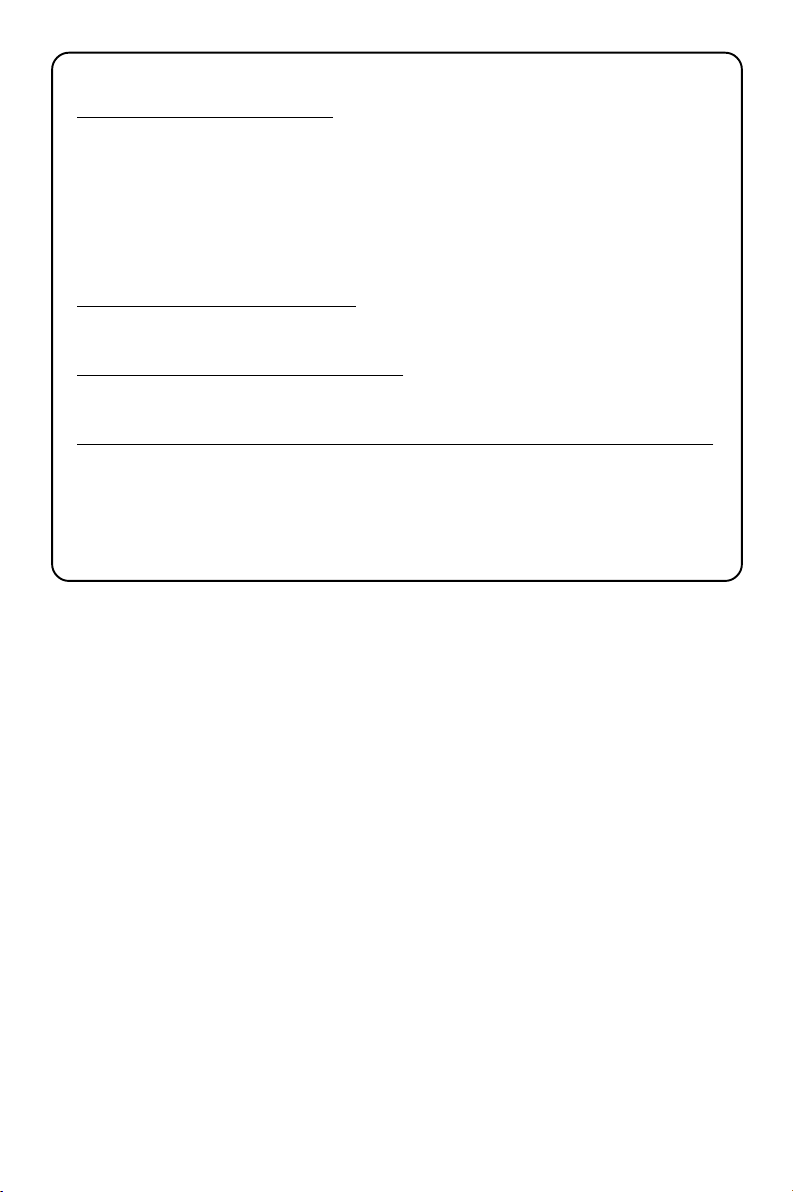
Hearing Safety
Listen at a moderate volume.
• Using headphones at a high volume can impair your hearing. This product can produce
sounds in decibel ranges that may cause hearing loss for a normal person, even for exposure
less than a minute. The higher decibel ranges are offered for those that may have already
experienced some hearing loss.
• Sound can be deceiving. Over time your hearing "comfort level" adapts to higher volumes
of sound. So after prolonged listening, what sounds "normal" can actually be loud and
harmful to your hearing. To guard against this, set your volume to a safe level before your
hearing adapts and leave it there.
To establish a safe volume level:
• Set your volume control at a low setting.
• Slowly increase the sound until you can hear it comfortably and clearly, without distortion.
Listen for reasonable periods of time:
• Prolonged exposure to sound, even at normally "safe" levels, can also cause hearing loss.
• Be sure to use your equipment reasonably and take appropriate breaks.
Be sure to observe the following guidelines when using your headphones.
• Listen at reasonable volumes for reasonable periods of time.
• Be careful not to adjust the volume as your hearing adapts.
• Do not turn up the volume so high that you can't hear what's around you.
• You should use caution or temporarily discontinue use in potentially hazardous situations.
• Do not use headphones while operating a motorized vehicle, cycling, skateboarding, etc .; it
may create a traffic hazard and is illegal in many areas.
4
Page 5

Index
English ------------------------------------------------ 6
EnglishEspañol
DeutschNederlandsItalianoSvenskaDanskSuomi
CAUTION
Use of controls or adjustments or
performance of procedures other
than herein may result in hazardous
radiation exposure or other unsafe
operation.
5
Page 6

Contents
English
General Information
Environmental information ................................ 7
Supplied accessories ............................................ 7
Safety information ................................................ 7
Preparation
Rear connections ............................................. 8–9
Before using the remote control ...................... 9
Replacing battery (lithium CR2032)
into the remote control ..................................... 9
USB Connection
Using USB connectivity .............................. 15–16
Clock/Timer
Setting the clock ................................................. 17
Setting the timer ................................................. 17
Activating and deactivating TIMER ................. 17
Activating and deactivating SLEEP .................. 17
Specifications ........................................... 18
Controls
Controls on the system and remote
control .................................................................. 10
Basic Functions
Switching the system on ................................... 11
Power-saving automatic standby ..................... 11
Adjusting volume and sound............................ 11
CD Operation
Playing a disc ........................................................ 12
Basic playback controls ..................................... 12
Playing an MP3 disc ............................................ 12
Different play modes: Shuffle and Repeat ..... 13
Programming track numbers ........................... 13
Reviewing the programme ............................... 13
Erasing the programme ..................................... 13
Radio Reception
Tuning to radio stations .................................... 14
Maintenance.............................................. 14
Troubleshooting .................................... 19
6
Page 7

General Information
This product complies with the radio
interference requirements of the European
Community.
Supplied accessories
–2 speaker boxes
– remote control with battery
– MW loop antenna
Environmental Information
All unnecessary packaging has been omitted.
We have tried to make the packaging easy to
separate into three materials: cardboard (box),
polystyrene foam (buffer) and polyethylene
(bags, protective foam sheet).
Your system consists of materials which can be
recycled and reused if disassembled by a
specialized company. Please observe the local
regulations regarding the disposal of packaging
materials, exhausted batteries and old
equipment.
Disposal of your old product
Your product is designed and
manufactured with high quality
materials and components,
which can be recycled and
reused.
When this crossed-out wheeled bin symbol is
attached to a product it means the product is
covered by the European Directive 2002/96/EC
Please inform yourself about the local separate
collection system for electrical and electronic
products.
Please act according to your local rules and do
not dispose of your old products with your
normal household waste. The correct disposal
of your old product will help prevent potential
negative consequences for the environment and
human health.
Safety Information
● Before operating the system, check that the
operating voltage indicated on the typeplate (or
the voltage indication beside the voltage
selector) of your system is identical with the
voltage of your local power supply. If not, please
consult your dealer.
● Place the system on a flat, hard and stable
surface.
● The apparatus shall not be exposed to
dripping or splashing.
● Install the unit near the AC outlet and where
the AC power plug can be easily reached.
● Place the system in a location with adequate
ventilation to prevent internal heat build-up in
your system. Allow at least 10 cm (4 inches)
clearance from the rear and the top of the unit
and 5 cm (2 inches) from each side.
● The ventilation should not be impeded by
covering the ventilation openings with items,
such as newspapers, table-cloths, curtains, etc.
● Do not expose the system, batteries or discs to
excessive moisture, rain, sand or heat sources
caused by heating equipment or direct sunlight.
● No naked flame sources, such as lighted candles,
should be placed on the apparatus.
● No objects filled with liquids, such as vases, shall
be placed on the apparatus.
● If the system is brought directly from a cold to a
warm location, or is placed in a very damp
room, moisture may condense on the lens of
the disc unit inside the system. Should this occur,
the CD player would not operate normally.
Leave the power on for about one hour with
no disc in the system until normal playback is
possible.
● The mechanical parts of the set contain self-
lubricating bearings and must not be oiled or
lubricated.
● When the system is switched to Standby
mode, it is still consuming some power.
To disconnect the system from the
power supply completely, remove the
AC power plug from the wall socket.
English
7
Page 8

Preparations
1
2
English
Speaker
(right)
Rear connections
The type plate is located at the rear of the
system.
AA
A Power
AA
– Before connecting the AC power cord to
the wall outlet, ensure that all other connections
have been made.
FM wire antenna
RIGHT
AC MAINS~
MW loop antenna
Speaker
(left)
FM
aerial
LEFT
AC power cord
BB
B Antenna Connection
BB
MW antenna
1 Unfold the loop antenna and if necessary, use
screws (not supplied)to fix it to a flat, hard and
stable place:
For users in the U.K.: please follow the
instructions on page 2.
WARNING!
–For optimal performance, use only the
original power cable.
–Never make or change any connections
with the power switched on.
8
2 Fit the plug of the loop antenna to AM
ANTENNA as shown above.
3 Adjust the antenna for optimal reception
FM Antenna
It is unnecessary to connect the FM pigtail
antenna since it is fixed to the main unit.
● Position the antenna as far as possible from a TV,
VCR or other radiation source.
Page 9

CC
B
A
C Speakers Connection
CC
Front Speakers
Connect the speaker wires to the SPEAKERS
terminals, right speaker to "RIGHT" and left
speaker to "LEFT", the wire (marked red) to
"+" and the wire (marked black) to "-".
● Fully insert the stripped portion of the speaker
wire into the terminal as shown.
Notes:
–For optimal sound performance, use the
supplied speakers.
– Do not connect more than one speaker to any
one pair of +/- speaker terminals.
– Do not connect speakers with an impedance
lower than the speakers supplied. Please refer to
the SPECIFICATIONS section of this manual.
Preparations
Before using the remote control
1 Pull out the plastic protective sheet.
2 Select the source you wish to control by
pressing one of the source select keys on the
remote control (for example CD, TUNER).
3 Then select the desired function (for example
É, í, ë).
Replacing battery (lithium
CR2032) into the remote
control
1 Pull out the knob A slightly to the left.
2 Pull out the battery compar tment B .
3 Replace a new battery and fully inser t the
battery compar tment back to the original
position.
English
CAUTION!
Batteries contain chemical substances, so
they should be disposed off properly.
9
Page 10

Controls (illustrations on page 3)
VOLUME
ALBUM
DBB DSC
MUTE
SLEEP TIMER
REPEAT
SHUFF
USB
PROG
CD
TUNER
3
$
4
^
*
0
(
6
¡
2
%
&
@
!
)
English
Controls on the system and
remote control
1 BAND
–for Tuner........ (on the set only) selects waveband.
2 SOURCE (CD/ TUNER/ USB)
– switches on the system.
– selects the respective sound source for CD/
FM/ MW/ USB.
3 STANDBY-ON / y
– switches the system to standby/on.
4 PROG/CLOCK
for CD ................. programs tracks and reviews the
–
program.
/
+
for clock .............. sets the clock function.
5 OPEN•CLOSE
– opens/closes the CD door.
6 VOLUME
– adjusts volume level.
7 TUNING 0
– tunes to radio stations.
8 iR SENSOR
– infrared sensor for remote control.
9 n
– connect headphones.
0 ÉÅ
for CD ................. starts or pauses CD playback.
! ¡1 / 2™
– skips to the beginning of a current track/
previous/ next track.
– fast searches back and forward within a track/
CD.
@ STOP 9
– stops CD playback or erase a CD program.
# USB port
– connects to external USB mass storage device.
$ MUTE
– switches playback sound off and on.
% REPEAT
– repeats a track / disc /all programmed tracks.
^ SHUFF (SHUFFLE)
– plays CD/MP3 tracks in random order.
& SLEEP
– activates/deactivates or selects the sleeper time.
* TIMER
– activates/deactivates or sets the timer function.
( ALBUM 4 3
for MP3 disc......................selects an album.
) DBB
– (Dynamic Bass Boost) enhances the bass.
¡ DSC
– (Digital Sound Control) selects sound
characteristics: JAZZ/POP/CLASSIC/ROCK.
Notes for remote control:
– First select the source you wish to
control by pressing one of the source select
keys on the remote control (for example
CD , TUNER).
– Then select the desired function (for
exampleÉ,
í
,
ë
).
10
Page 11

Basic Functions
Adjusting volume and sound
1 Press VOLUME
volume.
➜ Display shows the volume level and a
number from 0-32.
–
/ + to increase or decrease
English
O
E
P
S
E
N
O
L
/
C
STANDBY-ON
SOURCE VOLUME
BAND
PROG/CLOCK
-
TUNING
+
IMPORTANT:
Before you operate the system, complete
the preparation procedures.
Switching the system on
● Press STANDBY-ON (y on the remote
control).
➜ The system will switch to the last selected
source.
● Press SOURCE (CD, TUNER or USB on
the remote control).
➜ The system will switch to the selected
source.
To switch the system to standby mode
● Press STANDBY-ON (y on the remote
control).
➜ The clock is displayed.
Power-saving automatic standby
The power-saving feature automatically switches
to standby 15 minutes after a CD playback has
ended and no control is operated.
2 Press DSC repeatedly to
select the desired sound effect:
JAZZ / POP / CLASSIC /
ROCK.
VOLUME
DBB DSC
3 Press DBB (on the remote control) to switch
bass enhancement on or off.
➜ Display shows: if the DBB is activated.
DBB
4 Press MUTE on the remote control to stop
sound play-back instantly.
➜ Playback will continue without sound and
the display shows MUTE .
● To start sound playback you can:
– press MUTE again;
– adjust the volume controls;
– change source.
11
Page 12

CD/MP3 Operation
English
iR
MICRO SYSTEM
TRK
Basic playback controls
MCM128
POP
PROG
DBB
To play a disc
● Press 2; to star t playback.
➜ The current track number and elapsed
playing time of the track are displayed during
disc playback.
MP3
REP
ALL
CD
USB DIRECT
IMPORTANT:
The lens of the CD player should never be
touched.
Loading a disc
This CD player plays Audio Discs including CDRecordables, CD-Rewritables, MP3 CD and
WMA.
● CD-ROM, CD-I, CDV, VCD, DVD or computer
CDs, however, are not possible.
● DRM-protected WMA is not support.
1 Select CD source.
2 Press OPEN/CLOSE3 on
the top of the system to open
the CD compartment.
➜ OPEN is displayed when
you open the CD
compartment.
PROG/CLOCK
O
E
P
S
E
N
O
L
/
C
-
VOLUME
TUNING
+
3 Insert a disc with the printed side facing up and
press down on OPEN/CLOSE3 to close the
CD door.
➜ READ is displayed as the CD player scans
the contents of a disc, and then the total
number of tracks and playing time (or the total
number of albums and tracks for MP3 disc) are
shown.
To select a different track
● Press ¡1 2™ once or repeatedly until the
desired track number appears in the display.
To find a passage within a track
1 Press and hold down on ¡1 2™.
➜ The disc is played at high speed and low
volume.
2 When you recognise the passage you want,
release ¡1 2™.
➜ Normal playback continues.
To interrupt playback
● Press 2; during playback.
➜ The display freezes and the elapsed playing
time flashes when playback is interrupted.
➜ To resume, press 2; again.
To stop playback
● Press 9.
Notes: CD play will also stop when;
– the CD door is opened.
– the disc has reached the end.
– you select another source: TUNER or USB.
– you select standby
Playing an MP3 disc
1 Load an MP3 disc.
➜ The disc reading time may exceed 10
seconds due to the large number of songs
compiled into one disc.
➜ Tr ack number “XXX“ and album number
“ALBUM XXX“ will be displayed
interchangeably.
2 Press ALBUM 4 3 to select a desired album..
12
Page 13

CD/MP3 Operation
3 Press ¡1 2™ to select a desired track.
➜ The album number will change accordingly
as you reach the first track of an album by
pressing ¡1 or the last track of an album by
pressing 2™ .
4 Press 2; to start playback.
Supported MP3 disc formats:
– ISO9660, Joliet, UDF 1.5
– Maximum title number: 512 (depending on
filename length)
– Maximum album number: 99
– Supported sampling frequencies: 32 kHz,
44.1, kHz, 48 kHz
– Suppor ted Bit-rates: 32~256 (kbps), variable
bitrates
Different play modes: SHUFFLE
and REPEAT
You can select and change the various play
modes before or during playback.
SHUFFLE .........tracks of the entire disc are
played in random order
REPEAT ALL ... repeats the entire disc/
programme
REPEAT ............ plays the current track
continuously
REPEAT ALB ... repeats all tracks in the current
(for MP3 only) album
1 To select your play mode, press the SHUFF or
REPEAT on the remote control before or
during playback until the display shows the
desired function.
2 Press 2; (on the remote control 2;) to start
playback if in the STOP position.
➜ If you have selected SHUFFLE, playback
starts automatically.
3 To return to normal playback, press SHUFF or
REPEAT on the remote control until the
various SHUFFLE/ REPEAT modes are no
longer displayed.
● You can also press 9 to cancel your play mode.
Notes:
– The SHUFFLE and REPEAT functions cannot be
used simultaneously.
– SHUFFLE play is not available in the programe
mode.
Programming track numbers
Programme in the STOP position to select and
store your disc tracks in the desired sequence. If
you like, store any track more than once. Up to
40 tracks can be stored in the memory.
1 In the stop position, use the ¡1 2™ to select
your desired track number.
● For MP3, you may press ALBUM 4 3 to
select a desired album, then press ¡1 2™ to
select your desired track.
● An album folder cannot be programmed as a
whole.
2 Press PROGRAM (or PROG/CLOCK on
the set) to store.
➜ Display: PROG flashes, and is displayed
briefly, then the selected track number (and the
selected album number for MP3).
3 Repeat steps 1-2 to select and store all
desired tracks.
➜ FULL is displayed if you attempt to
programme more than 40 tracks.
4 To start playback of your disc programme,
press 2;.
Note:
– During playback, pressing PROGRAM
(PROR/CLOCK on the set) will display “NO
SELECT”. Stop the playback before you press this
button to enter program mode.
Reviewing the programme
● Stop playback and press PROGRAM (or
PROG/CLOCK on the set) repeatedly.
➜ Display first shows a programme sequence,
then the stored track number (and the album
number for MP3).
● To exit review mode, pressÇ.
Erasing the programme
You can erase the programme by:
● pressing 9 once in the STOP mode;
● pressing 9 twice during playback;
● opening the CD compar tment;
● Select another sound source.
➜ PROG disappears from the display.
English
13
Page 14

Radio Reception
English
Helpful hints:
To improve radio reception:
–For FM, extend coil antenna at the back of the
unit fully for optimum reception.
O
E
P
S
E
N
O
L
/
C
STANDBY-ON
SOURCE VOLUME
BAND
PROG/CLOCK
-
TUNING
+
Tuning to radio stations
1 Select TUNER source.
➜ is displayed.
TUNER
2 Press BAND (TUNER on the remote
control) once or more to select your waveband.
3 Tu r n TUNING 0 to tune to a station.
➜ Display shows: the frequency of the tuned
station.
Maintenance
Cleaning the Cabinet
● Use a soft cloth slightly moistened with a mild
detergent solution. Do not use a solution
containing alcohol, spirits, ammonia or abrasives.
Cleaning Discs
● When a disc becomes dirty,
clean it with a cleaning cloth.
Wipe the disc from the centre
out.
● Do not use solvents such as
benzene, thinner, commercially
available cleaners, or antistatic
spray intended for analogue records.
Cleaning the disc lens
● After prolonged use, dirt or dust may
accumulate at the disc lens. To ensure good
playback quality, clean the disc lens with Philips
CD Lens Cleaner or any commercially available
cleaner. Follow the instructions supplied with
cleaner.
14
Page 15

USB Connection
Using USB connectivity
● MCM128 is fitted with a USB port in the front
panel, offering a plug and play feature which
allows you to play, from your MCM128, digital
music and spoken contents stored on a USB
mass storage device.
● Using a USB mass storage device, you can also
enjoy all the features offered by MCM128 which
are explained and instructed in the sections of
disc operation.
Compatible USB mass storage devices
With the MCM128, you can use
– USB flash memory (USB 2.0 or USB 1.1)
– USB flash player (USB 2.0 or USB 1.1)
• USB device which requires driver
installation under Windows XP is not
supported.
Note:
In some USB flash players (or memory devices),
the stored contents are recorded using copyright
protection technology. Such protected contents
will be unplayable on any other devices (such as
MCM128 device).
Supported formats:
– USB or memory file format FAT12, FAT16,
FAT32 (sector size: 512 - 4096 bytes)
– MP3 bit rate (data rate): 32-320 kbps and
variable bit rate
– WMA v9 or earlier
– Directory nesting up to a maximum of 8 levels
– Number of albums: maximum 99
– Number of tracks: maximum 800
– ID3 tag v2.0 or later
– File name in Uicode UTF8 (maximum length:
128 bytes
The system will not play or support the
following:
• Empty albums: an empty album is an album
that does not contain MP3/WMA files, and will
not be shown in the display.
• Non-supported file formats are skipped. This
means that e.g.: Word documents .doc or MP3
files with extension. dlf are ignored and will not
be played.
• AAC, WAV, PCM. NTFS audio files
• DRM protected WMA files
• WMA files in Lossless format
Playing a USB mass storage device
1 Make sure that your MCM128 is being powered.
2 Press SOURCE repeatedly (or USB on the
remote) to enter USB mode.
➜Display - - - with USB DIRECT.
USB
DIRECT
3 Plug a compatible USB mass storage device to
MCM128’s USB port marked . If needed,
use a suitable USB cable to connect between
the device and MCM128’s USB port.
➜ The device will automatically power on.
● If the device is not powered on, turn on the
power manually, then re-connnect it.
➜ MCM128’s display shows USB DIRECT and
the total number of playable audio files (Max.
displayed track number is 800) stored on the
device.
4 Press 2; on your MCM128 to start play.
➜MCM128’s display will show USB DIRECT and
share the display information illustrated in the
disc operation.
Helpful hints:
– Up to 800 playable audio files stored on a USB
mass storage device can be played on MCM128.
– Up to 99 playable albums stored on a USB
mass storage device can be selected and
displayed on MCM128.
– Make sure that file names of MP3 files end
with .mp3. and the file names of WMA files
end with .wma.
– For DRM protected WMA files, use Windows
Media Player 10 (or later) for conversion. Visit
www.microsoft.com for details about
Windows Media Player and WM DRM
(Windows Media Digital Rights Management).
– For USB device playing, if the display shows
"OL", it means that the USB device is
electrically overloading MCM128. You need
to change a USB device.
English
15
Page 16

USB Connection
English
Notes for USB usage:
– This micro system is able to support most USB
mass storage devices on the current market.
– In case this micro system fails to identify your
USB device, please unplug it and then plug it
again. For USB devices designed with batteries,
if the problem remains, please ensure sufficient
power supply to your USB devices by replacing/
recharging the batteries.
–You may not be able to play bought tracks in
your USB device through this system, suc h as
those bought from the Apple iTunes or Microsoft
PlaysForSure websites!
– This micro system is designed for playback of
digital music formats MP3 and WMA only and
does not support WMA-DRM, AAC, WAV, M4a,
M4b etc.
–Never try to connect this micro system with your
PC through a USB cable to avoid any possible
damage!
16
Page 17

SLEEP TIMER
MCMICRO SYSTEM
M
iR
128
USB DIRECT
Setting the clock
1 In Standby mode, press PROG/CLOCK
button.
➜ The clock digits for the hours flash.
2 Press ¡1 / 2™ to set the hours.
3 Press PROG/CLOCK again.
➜ The clock digits for the minutes flash.
4 Press ¡1 / 2™ to set the minutes.
5 Press PROG/CLOCK to confirm the time.
Note:
– If the clock has not been set, -- --:-- -- will be
displayed.
Setting the timer
● The system can be used as an alarm clock. CD
or TUNER can be set to switch on at a preset
time. The clock time needs to be set first
before the timer can be used.
● If no button is pressed within 90 seconds during
timer setup, the system will exit timer setting
mode automatically.
Clock/Timer
4 Press ¡1 / 2™ to set the hours.
5 Press TIMER again.
➜ The clock digits for the minutes flash.
6 Press ¡1 / 2™ to set the minutes.
7 Press TIMER to confirm the time.
➜ The timer is now set and actiated.
Notes:
- If source CD is selected and no disc is in the CD
tray or the disc has an error, TUNER will be
selected automatically.
- At the set time of wake up, the set will turn on at
volume level 12.
To activate and deactivate timer
● In standby or during playback, press
TIMER once.
➜ Display shows
disappears if deactivated.
Activating and deactivating
SLEEP
The sleep timer enables the system to switch
off by itself after a set period of time. The clock
time needs to be set first before the sleep timer
can be used.
● Press SLEEP on the remote control repeatly
to select desired time before
system shuts off.
➜ Display shows SLEEP and
series of time options for
selection: , , ,
● To deactivate, press SLEEP on the remote
control once or more until “ “ is shown, or
press STANDBY ON on the system or
remote control.
if activated, and
,
, ...
English
1 In any mode, press TIMER on the remote
control for more than 2 seconds.
2 Press ¡1 / 2™ (or CD / TUNER on the
remote control) to select sound source.
3 Press TIMER to confirm your desired source.
➜ The clock digits for the hours flash.
17
Page 18

Specifications
English
AMPLIFIER
Output power ........................................ 2 x 15W RMS
Signal-to-noise ratio .......................... ≥ 62 dBA (IEC)
Frequency response ......... 60 – 16000 Hz, ± 3 dB
Impedance loudspeakers ......................................... 4 Ω
Impedance headphones ................. 32 Ω – 1000 Ω
CD PLAYER
Frequency range .................................. 20 – 20000 Hz
Signal-to-noise ratio ............................................ 75 dBA
TUNER
FM wave range ...................................87.5 – 108 MHz
MW wave range ................................ 531 – 1602 kHz
Sensitivity at 75 Ω
– mono, 26 dB signal-to-noise ratio ............ 2.8 µV
– stereo, 46 dB signal-to-noise ratio ........ 61.4 µV
Selectivity ................................................................. ≥ 28 dB
Total harmonic distor tion ..................................... ≤ 5%
Frequency response ..... 63 – 12500 Hz (± 3 dB)
Signal-to-noise-ratio .......................................... ≥ 40 dB
SPEAKERS
Bass reflex system
Dimensions (w x h x d)....150 x 150 x 200 (mm)
GENERAL INFORMATION
AC Power....................................... 220 – 230 V / 50Hz
Dimensions (w x h x d) .. 150 x 150 x 244 (mm)
Weight (with/without speakers) ..................................
............................................................... approx. 5.3 / 2.8 kg
Standby power consumption .......................... < 9 W
Subject to modification
18
Page 19

Tr oubleshooting
WARNING
Under no circumstances should you try to repair the system yourself, as this will
invalidate the warranty. Do not open the system as there is a risk of electric shock.
If a fault occurs, first check the points listed below before taking the system for repair. If
you are unable to remedy a problem by following these hints, consult your dealer or
service centre.
Problem
“NO cd” is displayed.
Radio reception is poor.
The system does not react when buttons
are pressed.
✔ Insert a disc.
✔ Check if the disc is inserted upside down.
✔ Wait until the moisture condensation at the lens
has cleared.
✔ Replace or clean the disc, see “Maintenance”.
✔ Use a finalised CD-RW or CD-R, or a correct
MP3-CD format disc.
✔ If the signal is too weak, adjust the antenna or
connect an external antenna for better
reception.
✔ Increase the distance between the Micro HiFi
System and your TV or VCR.
✔ Remove and reconnect the AC power plug and
switch on the system again.
Solution
English
Sound cannot be heard or is of poor
quality
The left and right sound outputs are
reversed.
The remote control does not function
properly.
The timer is not working.
The Clock/Timer setting is erased.
✔ Adjust the volume.
✔ Disconnect the headphones.
✔ Check that the speakers are connected correctly.
✔ Check if the stripped speaker wire is clamped.
✔ Make sure the MP3-CD was recorded within
32-256 kbps bit rate with sampling frequencies
at 48 kHz, 44.1 kHz or 32 kHz.
✔ Check the speaker connections and location.
✔ Select the source (CD or TUNER, for example)
before pressing the function button (É,í,ë).
✔ Reduce the distance between the remote
control and the system.
✔ Insert the batteries with their polarities
(+/– signs) aligned as indicated.
✔ Replace the batteries.
✔ Point the remote control directly toward
IR sensor on the front of the system.
✔ Set the clock correctly.
✔ Press TIMER to switch on the timer.
✔ Pow er has been interrupted or the power cord
has been disconnected. Reset the clock/timer.
19
Page 20

English
Meet Philips at the Internet
http://www.philips.com
MCM128B
CLASS 1
LASER PRODUCT
Printed in China
PDCC-JH-0647
