
Micro System
User manual
MCM119
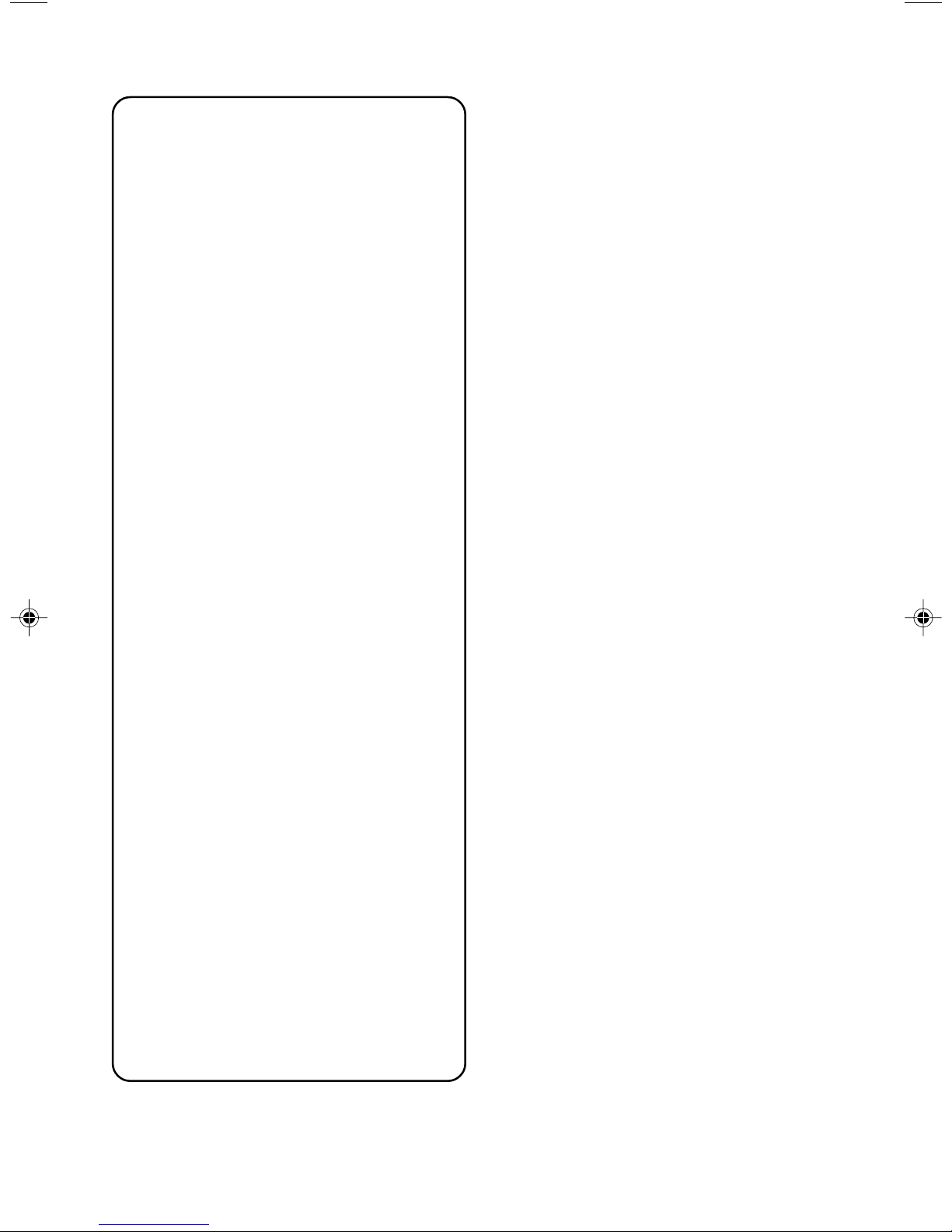
Important notes for users in the
U.K.
Mains plug
This apparatus is fitted with an approved 13
Amp plug. To change a fuse in this type of plug
proceed as follows:
1 Remove fuse cover and fuse.
2 Fix new fuse which should be a BS1362 3 Amp,
A.S.T.A. or BSI approved type.
3 Refit the fuse cover.
If the fitted plug is not suitable for your socket
outlets, it should be cut off and an appropriate
plug fitted in its place.
If the mains plug contains a fuse, this should
have a value of 3 Amp. If a plug without a fuse
is used, the fuse at the distribution board
should not be greater than 3 Amp.
Note: The severed plug must be disposed of to
avoid a possible shock hazard should it be
inserted into a 13 Amp socket elsewhere.
How to connect a plug
The wires in the mains lead are coloured with
the following code: blue = neutral (N),
brown = live (L).
¶ As these colours may not correspond with the
colour markings identifying the terminals in
your plug, proceed as follows:
– Connect the blue wire to the terminal
marked N or coloured black.
– Connect the brown wire to the terminal
marked L or coloured red.
– Do not connect either wire to the earth
terminal in the plug, marked E (or e) or
coloured green (or green and yellow).
Before replacing the plug cover, make certain
that the cord grip is clamped over the sheath
of the lead - not simply over the two wires.
Copyright in the U.K.
Recording and playback of material may
require consent. See Copyright Act 1956 and
The Performer’s Protection Acts 1958 to 1972.
CAUTION
Use of controls or adjustments or
performance of procedures other than
herein may result in hazardous
radiation exposure or other unsafe
operation.
2
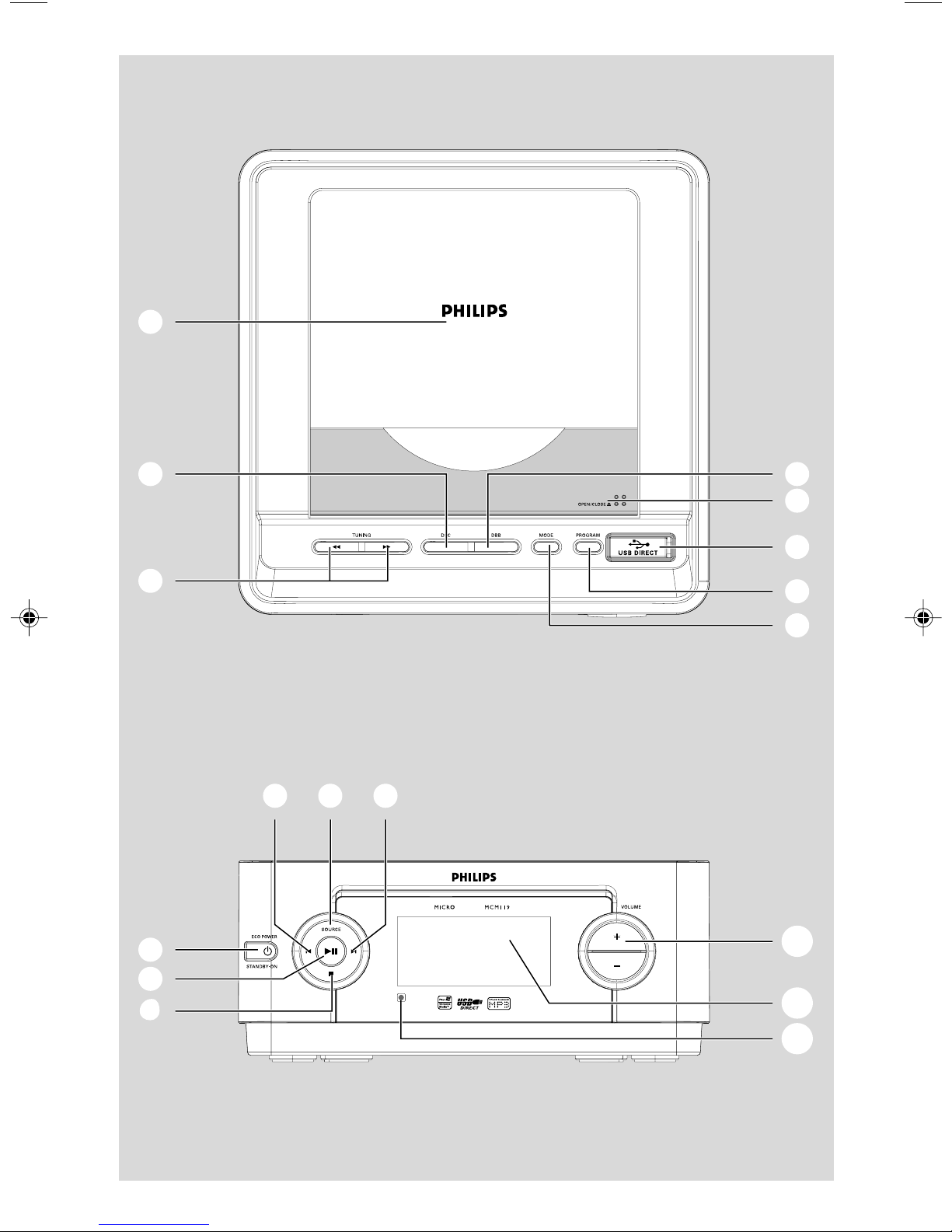
6
*&
3
1
9
0
USB DIRECT
(
@
#
!788
SYSTEM
5
2
4
33
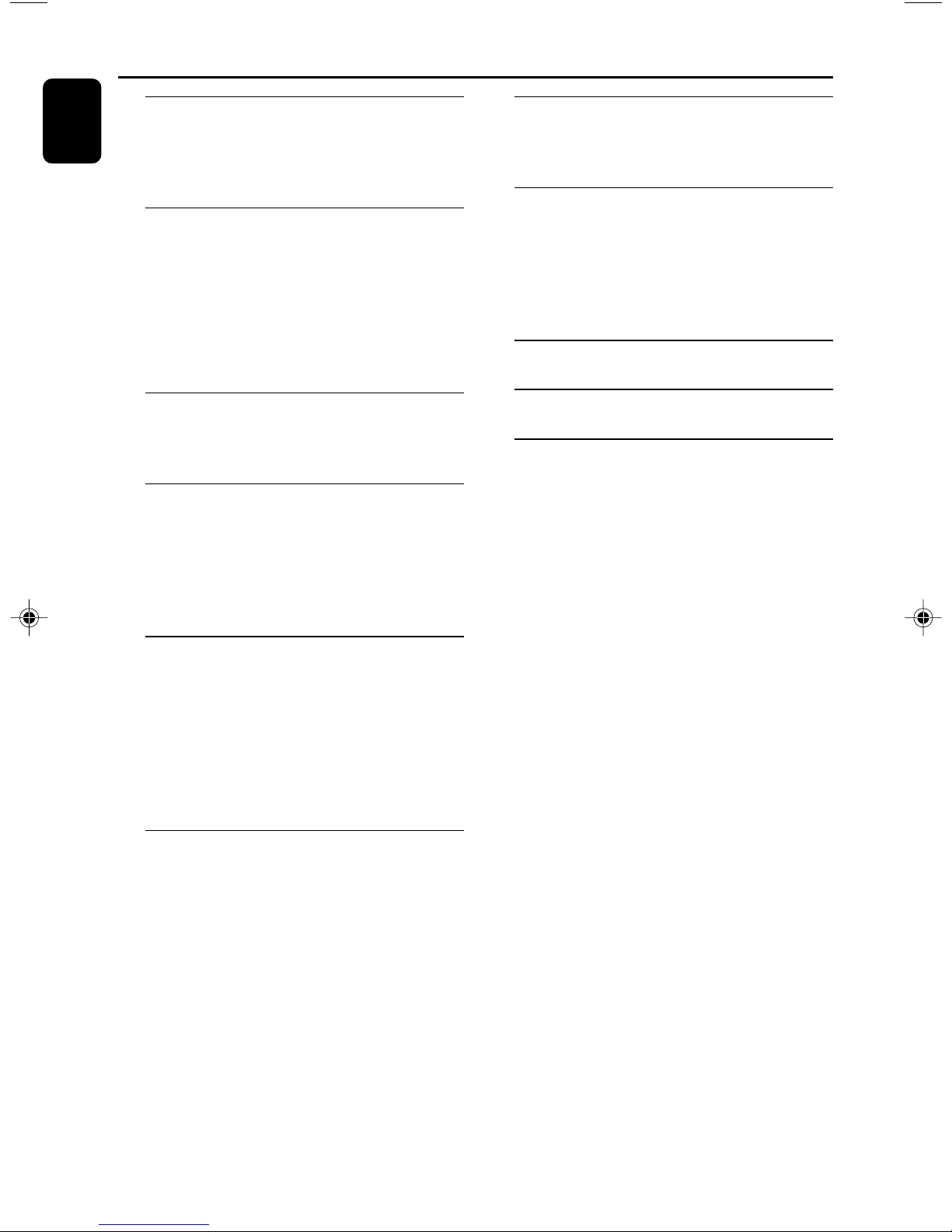
Contents
English
General Information
Environmental information ................................ 5
Supplied accessories ............................................ 5
Safety information ................................................ 5
Preparations
Rear connections ............................................. 6–7
Optional connection ........................................... 7
Before using the remote control ...................... 8
Replacing battery (lithium CR2025) into the
remote control ..................................................... 8
Connecting other equipment to your system
Connecting a non-USB device
External Sources
Connecting external equipment ..................... 16
Using a USB mass storage device ............ 16~17
Clock/Timer
Viewing the clock ............................................... 18
Setting the clock ................................................. 18
Setting the timer ................................................. 18
Activating and deactivating TIMER ................. 19
Activating and deactivating SLEEP .................. 19
Specifications ........................................... 20
Controls
Controls on the system and remote
control ............................................................. 9~10
Basic Functions
Switching the system on ................................... 11
Switch the system to
Eco Power Standby mode ................................ 11
Power Saving Automatic Standby .................... 11
Adjusting volume and sound............................ 11
CD/MP3-CD Operation
Loading a disc ...................................................... 12
Basic playback controls ..................................... 12
Playing an MP3 disc ............................................ 13
Different play modes: SHUFFLE and REPEAT13
Programming track numbers ........................... 13
Reviewing the programme ............................... 14
Erasing the programme ..................................... 14
Radio Reception
Tuning to radio stations .................................... 15
Programming radio stations ............................. 15
Automatic programming
Manual programming
Tuning to preset radio stations ....................... 15
Maintenance.............................................. 20
Tr oubleshooting ............................. 21~22
4
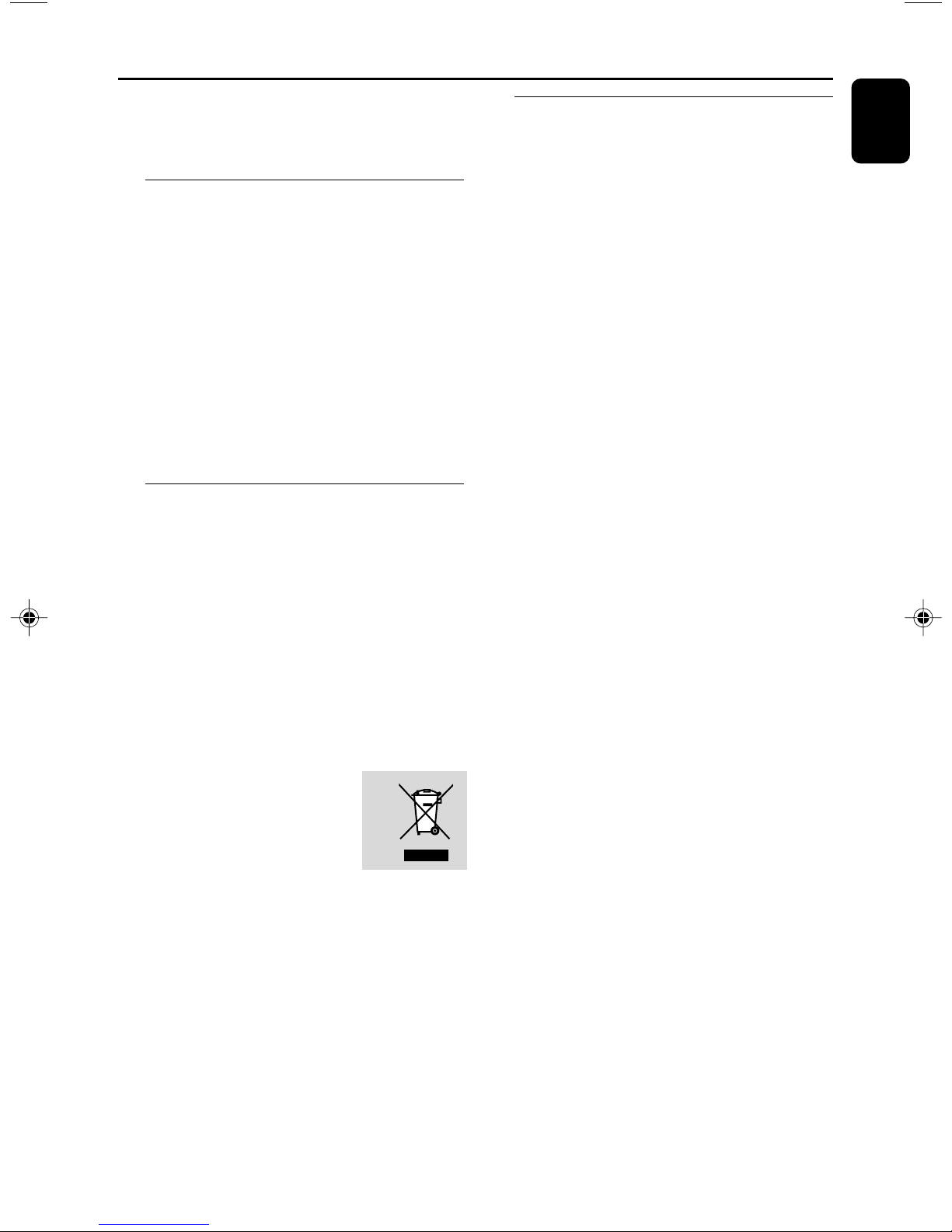
General Information
This product complies with the radio
interference requirements of the European
Community.
Environmental Information
All unnecessary packaging has been omitted. We
have tried to make the packaging easy to
separate into three materials: cardboard (box),
polystyrene foam (buffer) and polyethylene (bags,
protective foam sheet).
Your system consists of materials which can be
recycled and reused if disassembled by a
specialized company. Please observe the local
regulations regarding the disposal of packaging
materials, exhausted batteries and old
equipment.
Supplied accessories
–2 speaker boxes
– remote control (with battery)
– MW loop antenna
– FM wire antenna
– DB cable
– USB cable
Disposal of your old product
Your product is designed and
manufactured with high quality
materials and components, which
can be recycled and reused.
When this crossed-out wheeled
bin symbol is attached to a product it means the
product is covered by the European Directive
2002/96/EC
Safety Information
● Before operating the system, check that the
operating voltage indicated on the typeplate (or
the voltage indication beside the voltage
selector) of your system is identical with the
voltage of your local power supply. If not, please
consult your dealer.
● Place the system on a flat, hard and stable
surface.
● Place the system in a location with adequate
ventilation to prevent internal heat build-up in
your system. Allow at least 10 cm (4 inches)
clearance from the rear and the top of the unit
and 5 cm (2 inches) from each side.
● The ventilation should not be impeded by
covering the ventilation openings with items,
such as newspapers, table-cloths, curtains, etc.
● Do not expose the system, batteries or discs to
excessive moisture, rain, sand or heat sources
caused by heating equipment or direct sunlight.
● No naked flame sources, such as lighted candles,
should be placed on the apparatus.
● No objects filled with liquids, such as vases, shall
be placed on the apparatus.
● Install this unit near the AC outlet and where the
AC power plug can be reached easily.
● If the system is brought directly from a cold to a
warm location, or is placed in a very damp room,
moisture may condense on the lens of the disc
unit inside the system. Should this occur, the CD
player would not operate normally. Leave the
power on for about one hour with no disc in the
system until normal playback is possible.
● The mechanical par ts of the set contain self-
lubricating bearings and must not be oiled or
lubricated.
● When the system is switched to Standby
mode, it is still consuming some power.
To disconnect the system from the
power supply completely, remove the AC
power plug from the wall socket.
English
Please inform yourself about the local separate
collection system for electrical and electronic
products.
Please act according to your local rules and do
not dispose of your old products with your
normal household waste. The correct disposal of
your old product will help prevent potential
negative consequences for the environment and
human health.
5
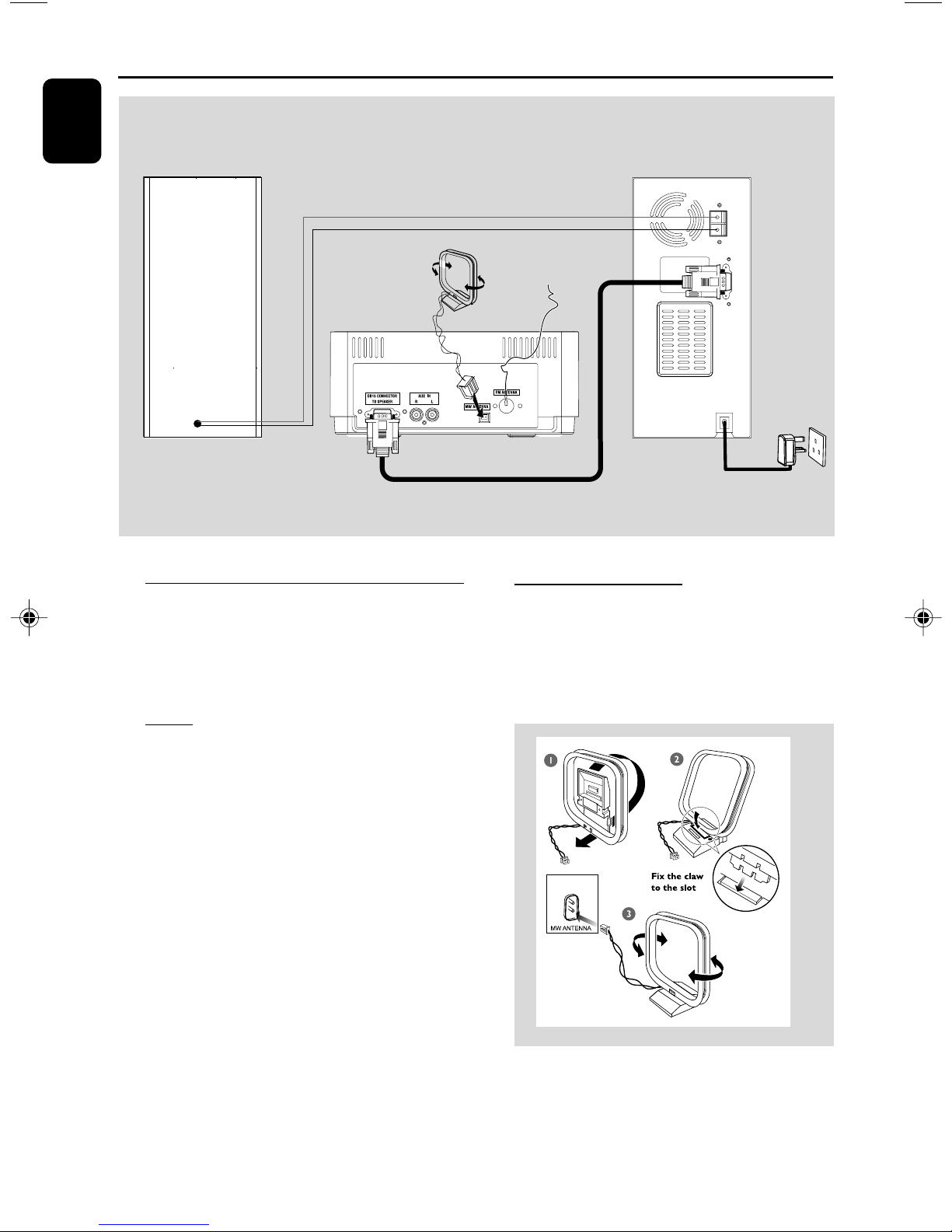
Preparations
English
Speaker
(right)
MW
antenna
DB cable
FM wire
antenna
Speaker
(left)
DB15 CONNECTOR
SPEAKER(4
©)
RIGHT
TO MAIN
AC MAINS ~
AC Power
Rear connections
The type plate is located at the rear of the
system.
For users in the U.K.: please follow the
instructions on page 2.
A Pow er
Before connecting the AC power cord on the
left speaker to the wall outlet, ensure that all
other connections have been made.
Warning!
–For optimal performance, use only the
original power cable.
–Never make or change any connections
with the power switched on.
To avoid overheating of the system, a safety
circuit has been built in. Therefore, your
system may switch to Standby mode
automatically under extreme conditions. If
this happens, let the system cool down
before reusing it (not available for all versions).
B Antennas Connection
Connect the supplied MW loop antenna and FM
antenna to the respective terminals. Adjust the
position of the antenna for optimal reception.
MW Antenna
● Position the antenna as far as possible from a TV,
VCR or other radiation source.
6

Preparations
FM Antenna
● For better FM stereo reception, connect an
outdoor FM antenna to the FM ANTENNA
terminal.
C Speakers Connection
1 Connect one end of the supplied DB cable to
the “DB15 CONNECTOR TO MAIN” terminal
on the back of the left speaker and the other
end to the “DB15 CONNECTOR TO SPEAKER”
terminal on the back of the main set by matching
the pins.
● Fix the two screws on each connector to ensure
firm connection.
2 Connect the right speaker wires to the terminals
marked “SPEAKER (4 Ω) RIGHT”, colored
(marked) wire to "+" and black (unmarked) wire
to "-".
Optional connection
The optional equipment and connecting cords
are not supplied. Refer to the operating
instructions of the connected equipment for
details.
Connecting a USB device or memory
card
By connecting a USB mass storage device
(including USB flash memory, USB flash players
or memory cards) to the Hi-Fi system, you can
enjoy the device's stored music through the
powerful speakers of Hi-Fi system.
● Inser t the USB device's USB plug into the
socket on the set.
OR
for the devices with USB cables:
1 Insert one plug of the USB cable to the
socket on the set.
2 Insert the other plug of the USB cable to the
USB output terminal of the USB device.
OR
for the memory card:
1 Insert the memor y card into a card reader (not
supplied).
English
● Fully insert the stripped por tion of the speaker
wire into the terminal as shown.
Notes:
–For optimal sound performance, use the supplied
speakers.
– Do not connect more than one speaker to any
one pair of +/- speaker terminals.
– Do not connect speakers with an impedance
lower than the speakers supplied. Please refer to
the SPECIFICATIONS section of this manual.
2 Use a USB cable to connect the card reader into
the socket on the set.
Connecting a non-USB device
Use a cinch cable to connect AUX IN (R/L) to
the analogue audio out terminals of an external
equipment (TV, VCR, Laser Disc player, DVD
player or CD Recorder).
Note:
– If you are connecting equipment with a mono
output (a single audio out terminal), connect it to
the AUX IN left terminal. Alternatively, you can use
a “single to double” cinch cable (the output sound
still remain mono).
7
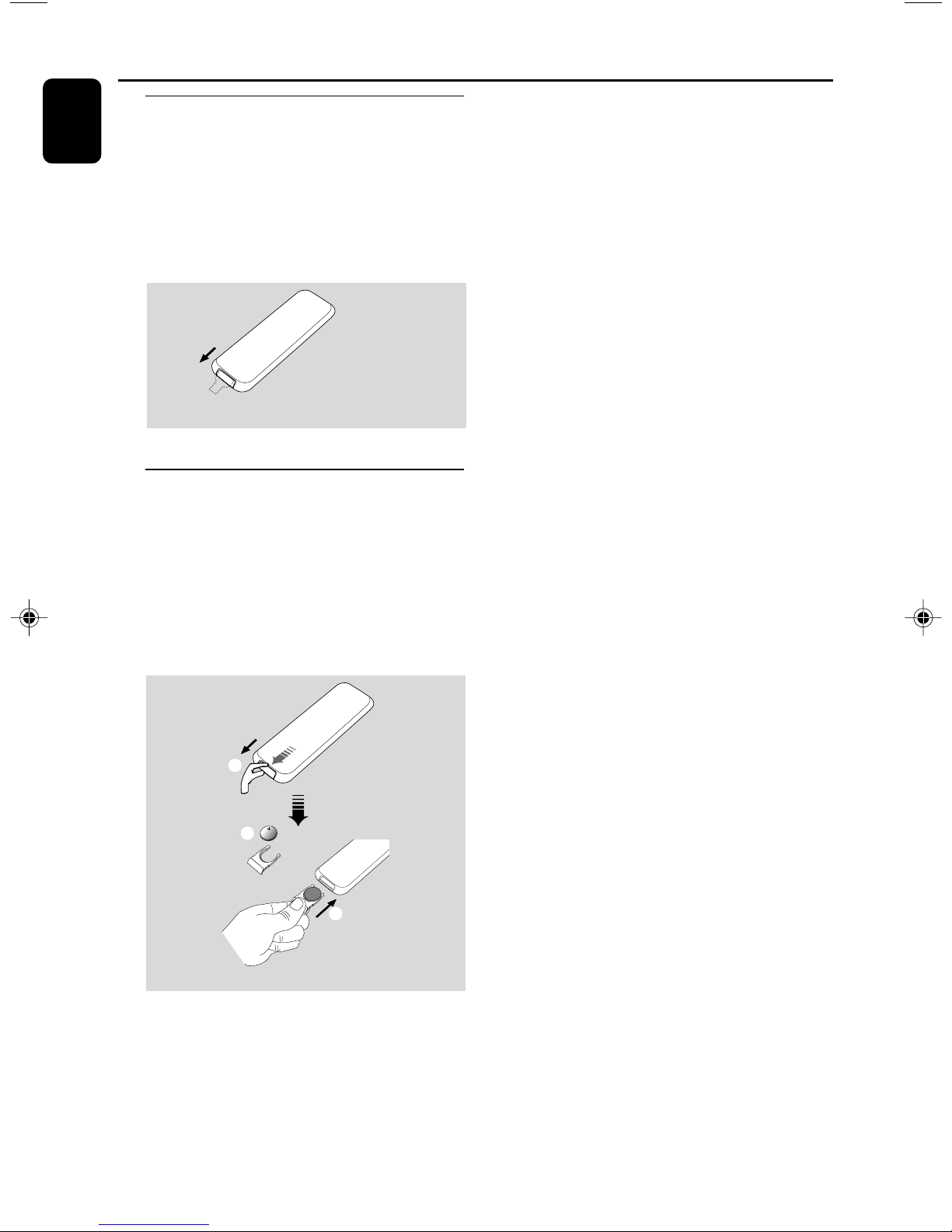
Preparations
English
Before using the remote control
1 Pull out the plastic protective sheet.
2 Select the source you wish to control by
pressing one of the source select keys on the
remote control (for example CD, TUNER).
3 Then select the desired function (for example
ÉÅ , à , á).
Remove the plastic protective sheet
Replacing battery (lithium
CR2025) into the remote control
1 Press the slot on the battery compartment.
2 Pull out the battery compartment.
3 Replace a new battery and fully insert the
battery compar tment back to the original
position.
1
CR2025
2
3
CAUTION!
Batteries contain chemical substances, so
they should be disposed of properly.
8

Controls (main set illustration on page 3)
5 VOLUME +/- (VOL +/-)
– adjusts the volume level.
– adjusts the hours and minutes for the clock/
timer function.
– selects a source and 12 or 24 hour mode for the
timer function.
English
1
@
&
)
7
9
$
^
!
™
*
¡
8
7
8
%
0
5
£
6 CD Door
7 TUNING à /á
for TUNER ........ tunes to a station
for CD/MP3-CD/USB
................................. fast searches back and forward
within a track/disc (press and
hold).
8 ¡ / ™
for CD/MP3 -CD/USB
................................. skips to the beginning of a
current/previous/subsequent
track
for TUNER ........ selects a preset radio station.
9 ÉÅ
– starts or interrupts playback.
0 9
– stops disc playback or erases a disc programme.
! SOURCE
– selects the respective sound source for USB/
CD/ TUNER/ AUX.
@ PROGRAM (PROG)
for CD/MP3-CD/USB
................................. programmes tracks.
for TUNER ........ programmes tuner stations.
# MODE
–to select various repeat modes or the shuffle
play mode for a disc.
Controls on the system and
remote control
1 STANDBY-ON/ ECO POWER (B)
– switches the system on or to Eco Power
standby/normal standby with clock display.
2 Display screen
– shows the status of the system.
3 OPEN • CLOSEç
– opens/closes the CD door.
4 IR
– remote sensor
$ REPEAT
– to repeat a track/disc.
% SHUFFLE
– plays disc tracks in random order.
^ ALBUM/PRESET +/-
for MP3-CD/USB
................................. skips to the beginning of a
current/previous/subsequent
album.
& DSC (Digital Sound Control)
– selects sound characteristics: ROCK/ JAZZ/
POP/ CLASSIC.
9

Controls (main set illustrations on page 3)
English
* DBB (Dynamic Bass Boost)
– enhances the bass.
( USB DIRECT
– jack for the external USB mass storage device.
) DISPLAY/CLOCK
– sets the clock function.
– displays system time and disc information during
playback.
¡ TIMER
– activates/ deactivates or sets the timer function.
™ SLEEP
– activates/deactivates or selects the sleeper time.
£ MUTE
– interrupts and resumes sound reproduction.
10
Notes for remote control:
– First select the source you wish to
control by pressing one of the source select
keys on the remote control (for example
CD, TUNER).
– Then select the desired function (for
example
ÉÅ,í
, ë).

Basic Functions
● To view clock time in standby mode, press and
hold STANDBY-ON/ECO POWER (or B
on the remote) for more than 3 seconds or
more.
➜ The system enters the standby mode with
clock display.
➜ If the clock has not been set, "--:--" is
displayed.
● The volume level, interactive sound settings, last
selected mode (ECO Power Standby or normal
standby), source and tuner presets will be
retained in the player's memory.
Power Saving Automatic Standby
As a power-saving feature, the system
automatically switches to Eco Power/ Standby 15
minutes after a CD has reached the end and no
control is operated.
English
Important!
Before you operate the system,
complete the preparation procedures.
Switching the system on
● Press STANDBY-ON/ECO POWER (or B
on the remote).
➜ The system will switch to the last selected
source.
● Press USB, CD, TUNER or AUX on the
remote control.
➜ The system will switch to the selected
source.
Switching the system to Eco
Power Standby mode
Adjusting volume and sound
1 Press VOLUME +/- (VOL +/- on the remote)
to decrease or increase the volume.
➜ Display shows the volume level VOL and a
number from MIN1, 2, ...30, 31 MAX.
2 Press DSC repeatedly to select the desired
sound effect: ROCK/ JAZZ/ POP/ CLASSIC.
3 Press DBB to switch bass enhancement on or
off.
➜ Display shows: DBB.
4 Press MUTE on the remote control to
interrupt sound reproduction instantly.
➜ Playback will continue without sound and the
display shows MUTE.
● To activate sound reproduction you can:
– press MUTE again;
– adjust the volume controls;
– change source.
● Press STANDBY-ON/ECO POWER (or B
on the remote).
➜ The backlight for clock display is dim in
standby.
➜ "ECO PWR" will be displayed, then the display
screen will go blank.
➜ The ECO POWER LED will be lighted.
11
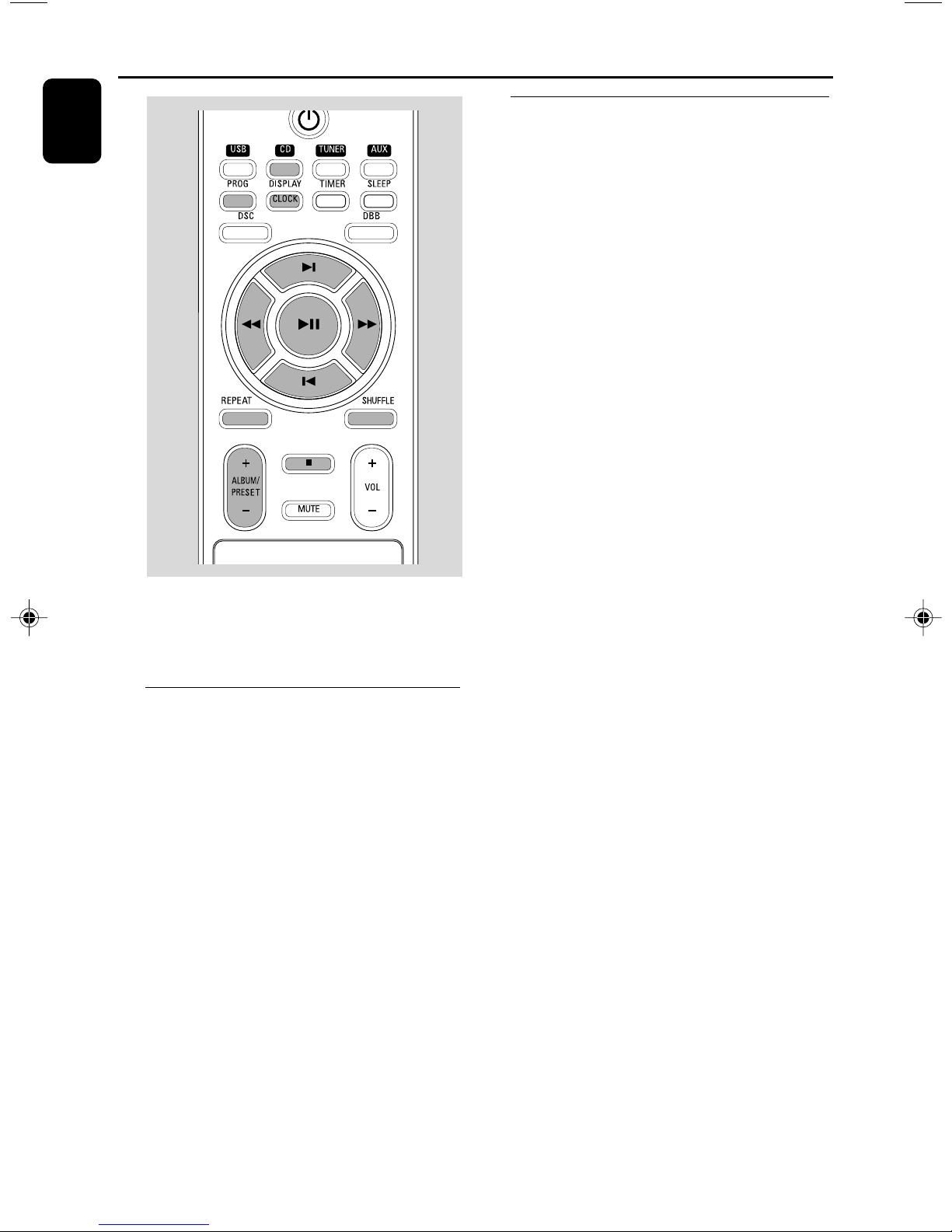
CD/MP3-CD Operation
English
Basic playback controls
To play a disc
● Press ÉÅ to start playback.
➜ The current track number and elapsed
playing time of the track are displayed during
disc playback.
To select a different track
● Press í / ë once or repeatedly until the
desired track number appears in the display.
● If you have selected a track number shortly after
loading a disc or in the PAUSE position, you will
need to press ÉÅ to start playback.
Te xt display during playback
In CD mode
● Press DISPLAY / CLOCK on the remote to
show the current system time.
Important!
The lens of the CD player should never
be touched.
Loading a disc
This CD player plays Audio Discs including CD
Recordables, CD-Rewritables and MP3 CD.
● CD-ROM, CD-I, CDV, VCD, DVD or computer
CDs, however, are not possible.
1 Press SOURCE on the front panel of the
system to select CD or press CD on the
remote.
2 Press OPEN•CLOSEç to open the CD
compartment.
➜ OPEN is displayed when the compartment
cover opens.
3 Insert a disc with the printed side facing up.
Press OPEN•CLOSEç again to close the
compartment.
➜ READING is displayed as the CD player
scans the contents of a disc, and then the total
number of tracks and playing time (or the
current album and track numbers for an MP3
disc) are shown.
In MP3-CD mode
● Press DISPLAY / CLOCK repeatedly to show
the current album and track numbers followed
by ID3 information (if available).
To find a passage within a track
1 Press and hold down on TUNING à / á.
➜ The disc is played at high speed and low
volume.
2 When you recognize the passage you want,
release TUNING à / á.
➜ Normal playback continues.
To interrupt playback
● Press ÉÅduring playback.
➜ The display freezes and the elapsed playing
time flashes when playback is interrupted.
➜ To resume, press ÉÅ again.
To stop playback
● Press 9.
12

CD/MP3-CD Operation
Notes:
CD play will also stop when;
– the CD door is opened.
– the disc has reached the end.
– you select another source: USB, TUNER or AUX.
– you select standby.
– the set auto off time expires.
– no button is pressed within 15 minutes in the
CD PAUSE position.
Playing an MP3 disc
1 Load an MP3 disc.
➜ The disc reading time may exceed 10
seconds due to the large number of songs
compiled into one disc.
➜ ID3 information (if available) scrolls followed
by the first album and track numbers.
2 Press ALBUM/PRESET + / - on the remote
to select a desired album.
3 Press í / ë to select a desired track.
➜ The album number will change accordingly as
you reach the first track of an album by pressing
í or the last track of an album by pressing ë.
4 Press ÉÅ to start playback.
Supported MP3 disc formats:
– ISO9660, Joliet, UDF 1.5
– Maximum title number: 400 (depending on
filename length)
– Maximum album number: 40
– Supported sampling frequencies: 32 kHz,
44.1kHz, 48 kHz
– Supported Bit-rates: 32~256 (kbps), variable
bitrates
1 To select your play mode, press MODE on the
top of the system (SHUFFLE or REPEAT on
the remote) before or during playback until the
display shows the desired function. (SHUFFLE,
REPEAT, REPEAT ALL)
2 PressÉÅ to start playback if in the STOP
position.
➜ If you have selected SHUFFLE, playback starts
automatically.
3 To return to normal playback, press MODE on
the top of the system or the respective
SHUFFLE or REPEAT button on the remote
until the various SHUFFLE / REPEAT modes are
no longer displayed.
● You can also press 9 to cancel your play mode.
Programming track numbers
Program in the STOP position to select and
store your disc tracks in the desired sequence. If
you like, store any track more than once. Up to
40 tracks can be stored in the memory.
1 Press PROGRAM (PROG on the remote) to
enter the programming mode.
➜ A track number is shown and PROGRAM
flashes.
2 Use í / ë to select your desired track
number.
➜ For MP3 CD, press ALBUM/PRESET + / -
on the remote to select your desired album.
English
Different play modes: SHUFFLE
and REPEAT
You can select and change the various play
modes before or during playback. The REPEAT
modes can also be combined with PROGRAM.
SHUFFLE .........tracks of the entire disc are
played in random order
REP ALL ........... repeats the entire disc/ program
REPEAT ............plays the current track
continuously
13

CD/MP3-CD Operation
English
3 Press PROGRAM (PROG on the remote) to
confirm the track number to be stored.
➜ The number of tracks you just stored is
shown briefly.
4 Repeat steps 2-3 to select and store all desired
tracks.
➜ FULL is displayed if you attempt to program
more than 40 tracks.
5 To start playback of your disc program, press 9
once followed by ÉÅ or press ÉÅ directly.
Erasing the program
You can erase the program by:
● pressing 9 once in the STOP mode;
● pressing 9 twice during playback;
● opening the CD compartment;
➜ PROG disappears, CLEAR scrolls and then
disappears from the display.
14

Radio Reception
Automatic programming
Automatic programming will start with a chosen
preset number. From this preset number
upwards, former programmed radio stations will
be overridden.
1 Press í / ë to select the preset number
where programming should start.
Note:
– If no preset number is selected, default is preset
(1) and all your presets will be overridden.
2 Press PROGRAM (PROG on the remote) for
more than 2 seconds to activate programming.
➜ AUTO is displayed and available stations are
programmed in order of waveband reception
strength: FM followed by MW. The last preset
automatically stored will then be played.
Manual programming
1 Tune to your desired station (see “Tuning to
radio stations”).
English
Tuning to radio stations
1 Press SOURCE on the front panel of the
system or TUNER on the remote to select
TUNER.
➜ TUNER is displayed briefly.
2 Press TUNER on the remote once or more to
select your waveband (FM/ MW).
3 Press and hold à /á for 2 to 3 seconds.
➜ The radio automatically tunes to a station with
sufficient reception. Display indication during
automatic tuning: SEARCH.
4 Repeat step 3 if necessary until you find the
desired station.
● To tune to a weak station, press à /á briefly
and repeatedly until you have found optimal
reception.
Programming radio stations
You can store up to a total of 40 radio stations in
the memory.
2 Press PROGRAM (PROG on the remote) to
activate programming.
3 Press í / ë to allocate a number from 1 to
40 to this station.
4 Press PROGRAM (PROG on the remote)
again to confirm the setting.
➜ The preset number and the frequency of the
preset station are shown.
5 Repeat the above four steps to store other
stations.
● You can override a preset station by storing
another frequency in its place.
Tuning to preset radio stations
● Press í / ë until the desired preset station is
displayed.
15

External Sources
English
Connecting external equipment
1 Connect the audio out terminals of the external
equipment (TV, VCR, Laser Disc player, DVD
player or CD Recorder) to the AUX IN (R/L)
terminals of your system.
2 Press AUX to select external equipment.
➜ "AUX" is displayed.
Note:
– All the sound control features (DSC or DBB, for
example) are available for selection.
– Refer to the operating instructions for the
connected equipment for details.
Using a USB mass storage
device
By connecting a USB mass storage device to the
Hi-Fi system, you can enjoy the device's stored
music through the powerful speakers of Hi-Fi
system.
Playing a USB mass storage device
Compatible USB mass storage devices
With the Hi-Fi system, you can use:
– USB flash memory (USB 2.0 or USB1.1)
– USB flash players (USB 2.0 or USB1.1)
– memory cards (requires an additional card
reader to work with this Hi-Fi system)
Notes:
– In some USB flash players (or memory devices),
the stored contents are recorded using copyright
protection technology. Such protected contents will
be unplayable on any other devices (such as this
Hi-Fi system).
– Compatibility of the USB connection on this
product:
a) This product supports most USB Mass storage
devices (MSD) that are compliant to the USB
MSD standards.
i) Most common Mass storage class devices are
flash drives, memory sticks, jump drives and
etc.
ii) If you see a "Disc Drive" show up on your
computer after you plugged the mass storage
device into your computer, most likely it is MSD
compliant and it will work with this product.
b) If your Mass storage device required a battery/
power source. Please make sure you have a fresh
battery in it or charge the USB device first and
then plug it into the product again.
– Supported Music type:
a) This device only supports unprotected music
with the following file extension:
.mp3
.wma
b) Music bought from on-line music stores are
not supported because they are secured by
Digital Rights Management protection (DRM).
c) File name extensions that end with the
following are not supported:
.wav; .m4a; .m4p; mp4; .aac and etc.
– No Direct connection can be made from
Computer USB port to the product even you have
either or both mp3 or wma files in your computer.
Supported formats:
– USB or memory file format FAT12, FAT16,
FAT32 (sector size: 512 - 65,536 bytes)
– MP3 bit rate (data rate): 32-320 Kbps and
variable bit rate
– WMA v9 or earlier
– Directory nesting up to a maximum of 8
levels
– Number of albums/ folders: maximum 99
– Number of tracks/titles: maximum 400
– ID3 tag v2.0 or later
–File name in Unicode UTF8 (maximum
length: 128 bytes)
The system will not play or support the
following:
– Empty albums: an empty album is an album
that does not contain MP3/WMA files, and
will not be shown in the display.
– Non-supported file formats are skipped. This
means that e.g.: Word documents .doc or
MP3 files with extension .dlf are ignored and
will not be played.
–AAC , WAV, PCM audio files
– DRM protected WMA files
– WMA files in Lossless format
16

How to transfer music files from PC to a
USB mass storage device
By dragging and dropping music files, you can
easily transfer your favorite music from PC to a
USB mass storage device.
For the flash player, you can also use its music
management software for the music transfer.
However, those WMA files may be
unplayable for compatibility reasons.
External Sources
1 Check the USB device has been properly
connected. (See Preprations: Optional
connection).
2 Press SOURCE on the front panel of the
system once or more to select USB (or USB
on the remote control).
– NO AUDIO appears if no audio file is found in
the USB device.
English
How to organize your MP3/WMA files on
the USB mass storage device
This Hi-Fi system will browse the MP3/WMA
files in the folders/sub-folders/titles order.
Example:
Root
Title 001
Title 002
Title 003
Album 01
Title 001
Title 002
Title 003
Album 02
Title 001
Title 002
Title 003
Album 03
3 Play the USB's audio files as you do with the
albums/tracks on a CD (See CD/MP3
Operations).
Notes:
–For compatibility reasons, the album/track
information may differ from what it is displayed
through flash players' music management software.
– File names or ID3 tags will be displayed as --- if
they are not in English.
Title 001
Title 002
Title 003
Organize your MP3/WMA files in different
folders or subfolders as required.
Notes:
– If you have not organized MP3/WMA files into
any albums on your disc, an album "00" will be
automatically assigned for all those files.
– Make sure that the file names of MP3 files end
with .mp3. and the file names of WMA files end
with .wma.
–For DRM protected WMA files, use Windows
Media Player 10 (or later) for conversion. Visit
www.microsoft.com for details about Windows
Media Player and WM DRM (Windows Media
Digital Rights Management).
17

Clock/Timer
English
IMPORTANT!
– To set clock in the Eco Power mode,
press and hold STANDBY-ON/ECO
POWER B on the set for 3 seconds or
more to switch to normal standby mode
first before proceeding with the
procedures below.
View clock
The clock (if it is set) will be shown in standby
mode.
To view the clock in any source mode
(CD or TUNER for example)
● Press DISPLAY/CLOCK.
➜ The clock is displayed for a few seconds.
➜ If the clock has not been set, "--:--" is
displayed.
Setting the clock
The clock can be set in either 12-hour or
24-hour mode ("AM 12:00" or "00:00" for
example).
1 In standby mode, press and hold DISPLAY/
CLOCK on the remote control for more than
3 seconds.
➜ SET CLOCK scrolls on the display.
➜ "12 HR" or "24 HR" appears, in which “12”
or “24” flashes.
2 Press VOLUME +/- (VOL+/- on the remote)
repeatedly to select clock mode.
➜ The clock digits for the hours flash..
3 Press VOLUME +/- (VOL+/- on the remote)
to set the hours.
4 Press DISPLAY/CLOCK again.
➜ The clock digits for the minutes flash.
5 Press VOLUME +/- (VOL+/- on the remote)
to set the minutes.
6 Press DISPLAY/CLOCK to confirm the time.
Notes:
– The backlight for clock display is dim in standby.
– The clock setting will be cancelled when the
power cord is disconnected or if a power failure
occurs.
– During clock setting, if no button is pressed
within 90 seconds, the system will exit clock setting
mode automatically.
Setting the timer
● The system can be used as an alarm clock,
whereby the USB, CD, TUNER is switched on at
a set time. The clock time needs to be set first
before the timer can be used.
● During setting, if no button is pressed within 90
seconds, the system will exit timer setting mode
automatically.
1 In standby mode or system on, press and hold
TIMER on the remote control for more than 3
seconds.
➜ Display sequence scrolls SET TIMER and
SELECT SOURCE.
➜ Display sequence shows USB, CD, TUNER
and flashes.
2 Press VOLUME +/- (VOL+/- on the remote)
or the respective source button directly to select
the sound source.
18

3 Press TIMER to confirm your desired mode.
➜ The clock digits for the hours flash.
4 Press VOLUME +/- (VOL+/- on the remote)
to set the hours.
5 Press TIMER again.
➜ The clock digits for the minutes flash.
6 Press VOLUME +/- (VOL+/- on the remote)
to set the minutes.
7 Press TIMER to confirm the time.
➜ The timer is now set and activated.
Activating and deactivating
TIMER
● Press TIMER on the remote to turn off the
timer or turn on to the last setting again.
➜ If activated, the timer information will display
for a few seconds, then the system resumes to
the last active source or stays in standby mode.
➜ If deactivated, “OFF” appears.
Clock/Timer
English
Note:
– The system will exit timer setting mode if no
button is pressed within 90 seconds.
Activating and deactivating
SLEEP
The sleep timer enables the system to switch off
by itself after a set period of time.
● Press SLEEP on the remote control once or
more.
➜ Display shows SLEEP and one of the sleep
time options in sequence: 90, 75, 60, 45, 30, 15,
90... if you have selected a time. Once SLEEP is
activated, SLEEP is displayed.
● To deactivate, press SLEEP on the remote
control repeatedly until SLEEP disappears, or
press STANDBY-ON/ ECO POWER (or B
on the remote).
19
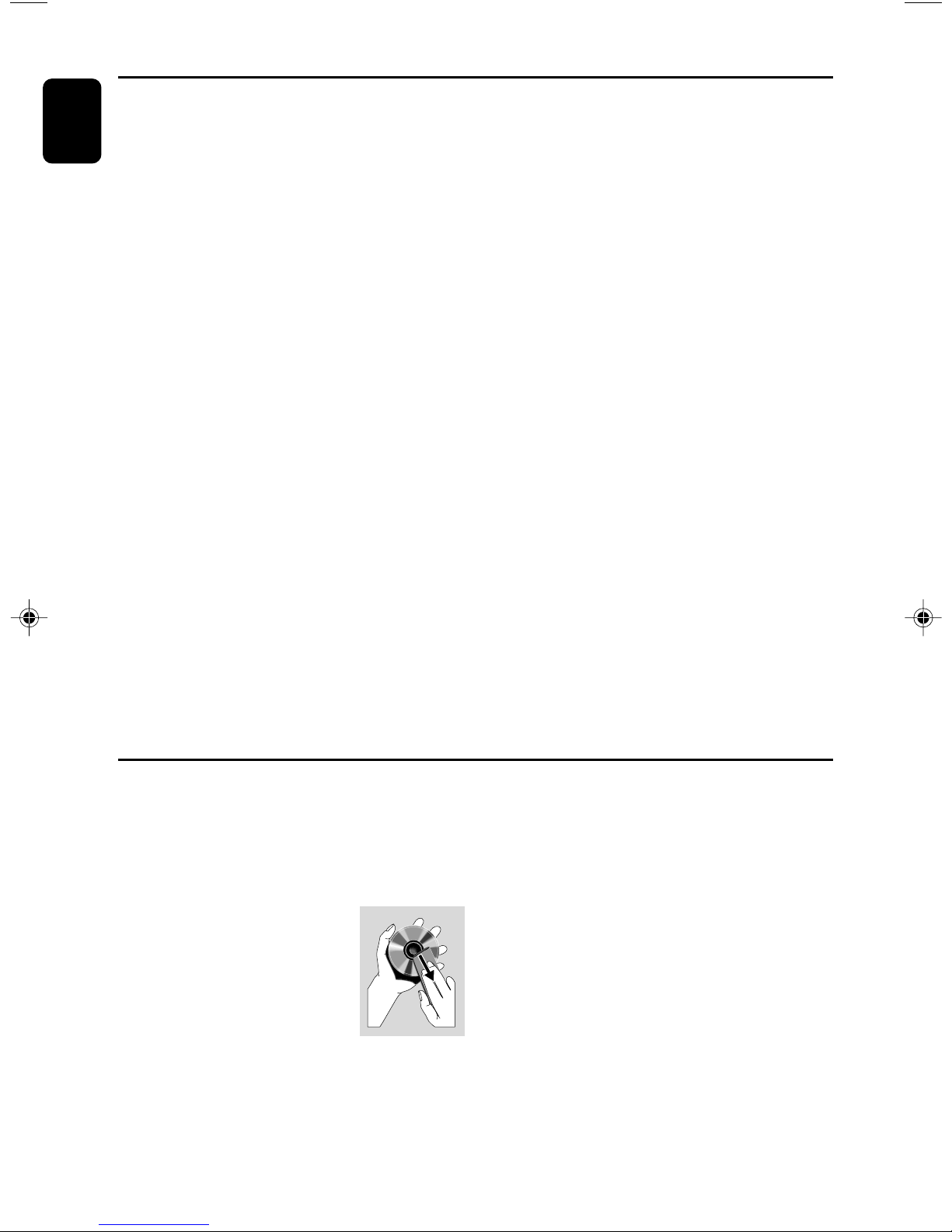
Specifications
English
AMPLIFIER
Output power ....................................... 2 x 20 W RMS
Signal-to-noise ratio ....................................... ≥ 62 dBA
Frequency response ......... 63 – 16000 Hz, ± 3 dB
Input sensitivity AUX ....................... 0.5 V (max. 2 V)
Impedance loudspeakers ......................................... 4 Ω
CD PLAYER
Frequency range .................................. 30 – 16000 Hz
Signal-to-noise ratio ............................................ 75 dBA
TUNER
FM wave range ................................... 87.5 – 108 MHz
MW wave range ................................ 531 – 1602 kHz
Sensitivity at 75 Ω
– mono, 26 dB signal-to-noise ratio ............ 2.8 µV
– stereo, 46 dB signal-to-noise ratio ........ 61.4 µV
Selectivity ................................................................. ≥ 28 dB
Total harmonic distortion ..................................... ≤ 5%
Frequency response ..... 63 – 12500 Hz (± 3 dB)
Signal-to-noise-ratio ...................................... ≥ 50 dBA
USB PLAYER
USB ................................................................... 12Mb/s, V1.1
......................................... support MP3 and WMA files
Number of albums/folders ................. maximum 99
Number of tracks/titles ...................... maximum 400
SPEAKERS
Bass reflex system
Dimensions (w x h x d) . 125 x 250 x 270 (mm)
GENERAL INFORMATION
AC Power ..................................... 220 – 240 V / 50 Hz
Dimensions (w x h x d) ....222 x 92 x 218 (mm)
Weight(with/without speakers) ............ 11 / 7.2 kg
Standby power consumption ............................ <7 W
Eco power standby ................................................. <1 W
Specifications and external appearance are
subject to change without notice.
Maintenance
Cleaning the Cabinet
● Use a soft cloth slightly moistened with a mild
detergent solution. Do not use a solution
containing alcohol, spirits, ammonia or abrasives.
Cleaning Discs
● When a disc becomes dirty,
clean it with a cleaning cloth.
Wipe the disc from the centre
out.
● Do not use solvents such as
benzene, thinner, commercially
available cleaners, or antistatic spray intended for
analogue records.
Cleaning the disc lens
● After prolonged use, dirt or dust may
accumulate at the disc lens. To ensure good
playback quality, clean the disc lens with Philips
CD Lens Cleaner or any commercially available
cleaner. Follow the instructions supplied with
cleaner.
20

Tr oubleshooting
WARNING
Under no circumstances should you try to repair the system yourself, as this will invalidate the
warranty. Do not open the system as there is a risk of electric shock.
If a fault occurs, first check the points listed below before taking the system for repair. If you
are unable to remedy a problem by following these hints, consult your dealer or Philips for
help.
English
Problem
“NO DISC” is displayed.
Radio reception is poor.
The system does not react when buttons
are pressed.
Sound cannot be heard or is of poor
quality.
Solution
✔ Insert a disc.
✔ Check if the disc is inserted upside down.
✔ Wait until the moisture condensation at the lens
has cleared.
✔ Replace or clean the disc, see “Maintenance”.
✔ Use a finalised CD-RW or a correct MP3-CD
format disc.
✔ If the signal is too weak, adjust the antenna or
connect an external antenna for better
reception.
✔ Increase the distance between the Micro HiFi
System and your TV or VCR.
✔ Remove and reconnect the AC power plug and
switch on the system again.
✔ Adjust the volume.
✔ Check that the speakers are connected
correctly.
✔ Check if the stripped speaker wire is clamped.
✔ Make sure the MP3-CD was recorded within
32~256 kbps bit rate with sampling frequencies
at 48 kHz, 44.1 kHz or 32 kHz.
The left and right sound outputs are
reversed.
The remote control does not function
properly.
✔ Check the speaker connections and location.
✔ Select the source (CD or TUNER, for example)
before pressing the function button (ÉÅ,í,
ë).
✔ Reduce the distance between the remote
control and the system.
✔ Insert the battery with its polarities
(+/– signs) aligned as indicated.
✔ Replace the battery.
✔ Point the remote control directly toward
IR sensor on the front of the system.
21

Tr oubleshooting
English
The timer is not working.
The Clock/Timer setting is erased.
Some files on the USB device are not
displayed.
“DEVICE NOT SUPPORTED” scrolls on the
display.
✔ Set the clock correctly.
✔ Press TIMER to switch on the timer.
✔ Pow er has been interrupted or the power cord
has been disconnected. Reset the clock/timer.
✔ Check if the number of folders exceeds 99 or
the number of titles exceeds 400.
✔ Remove the USB mass storage device or select
another source.
22

23

English
Meet Philips at the Internet
http://www.philips.com
MCM119
Printed in China
PDCC-JS/JW-0716
