Page 1

1
Quick Start Guide
MCM108D
Quick Start Guide
Step A
Step B
Setup
Enjoy
What’s in the Box?
You should find these items upon opening the box.
2
User Manual
User Manual
Quick Start Guide
VOLUME
DBB DSC
Pull out the insulation
plastic sheet.
MUTE
CD
TUNER
AUX PROG
REPEAT
SHUFF
SLEEP TIMER
ALBUM
VOLUME
DBB DSC
Remote Control
2 Docks &
12 Dock Adapters
MW Antenna
Page 2
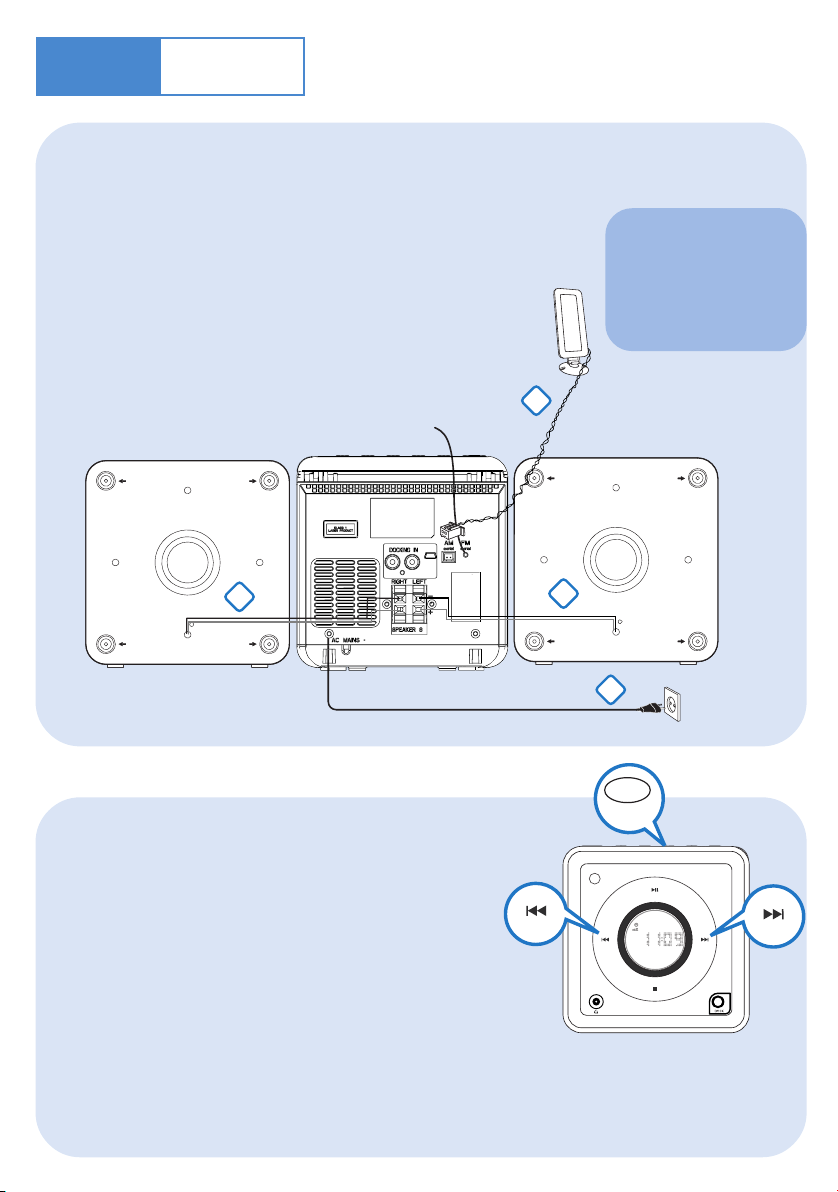
Step A
iR
PROG/CLOCK
MICRO SYSTEM MCM108D
Setup
Connection
1
For radio reception, connect the supplied MW antenna to the
MW aerial terminal.
2
Connect the speaker wires to the
Connect the power cord of the system to the
3
AC power outlet.
SPEAKERS terminals.
FM wire antenna
1
Tip
It is unnecessary to
connect the FM pigtail
antenna since it is
fixed to the main unit.
MW loop antenna
Speaker
(right)
2
Setting the clock
In standby mode, press
1
The clock digits for the hours flash.
2
Press ¡1 / 2™ to set the hours.
3
Press PROG/CLOCK again. The clock digits for the minutes flash.
4
Press ¡1 / 2™ to set the minutes.
PROG/CLOCK button.
Speaker
(left)
2
3
AC power cord
5
Press PROG/CLOCK to confirm the time.
Page 3

Step B
SLEEP TIMER
REPEAT
AUX
SHUFF
PROG
CD
TUNER
MUTE
CD
ALBUM
STANDBY-ON
SOURCE VOLUME
-
+
BAND
O
P
E
N
/
C
L
O
S
E
PROG/CLOCK
TUNING
SOURCE
BAND
TUNING
Enjoy
Playing a disc
1
Select CD source.
2
Press OPEN•CLOSE on the top of the system to open the CD door.
Insert a disc with the printed side facing up and press down
3
on OPEN•CLOSE to close the CD door.
4
PressÉÅto start playback.
5
Press 9 to stop playback.
Listening to radio
1
Select TUNER source.
2
Press BAND (TUNER on the remote control) once or more to select your waveband.
3
Tu r n TUNING 0 to tune to a station.
Tip
Detailed playback features and
additional functions are described in
the accompanied owner's manual.
Notes for the remote control:
– First, select the source you wish to
control by pressing one of the source select
keys on the remote control (CD or TUNER,
for example).
– Then select the desired function ( 2;,
í, ë
for example).
Page 4

Step B
Enjoy
Playing iPod / Philips GoGear using the dock
Select the correct dock supplied, as indicated on the bottom panel of the dock,
1
to work with either your Apple iPod or Philips GoGear.
Select the correct dock adaptor supplied, then snap the adaptor into the dock
2
to provide a snug fit for the player.
● For the iPod adaptors, the indication on the adaptor’s back fits specific iPod player.
● For the Philips adaptors, a number marked on the adaptor’s back fits specific Philips GoGear player.
Correctly place your iPod or Philips GoGear in the dock.
3
4
Using the docking cable supplied, connect the DOCKING OUT jack and Mini-USB port
on the dock to DOCKING IN jacks (L and R) and Mini-USB port on the main set,
marked-red to R jack, and marked-white to L jack.
5
Press SOURCE repeatedly or on the set (or DOCK on the remote) to select DOCK source.
● For Philips GoGear player, make sure that you have powered it on before selecting DOCK source.
● The connected player will play automatically.
● The iPod/Philips GoGear battery will be charged in either standby mode or power-on mode .
Speaker
(right)
Speaker
(left)
Portable player
sd
Tip
Refer to the user manual supplied for
detailed descriptions of “Compatible
portable player”, “Selecting the correct dock
adaptor”, “Installing the dock adaptor”, and
the important notes for dock operation.
Dock
