Page 1
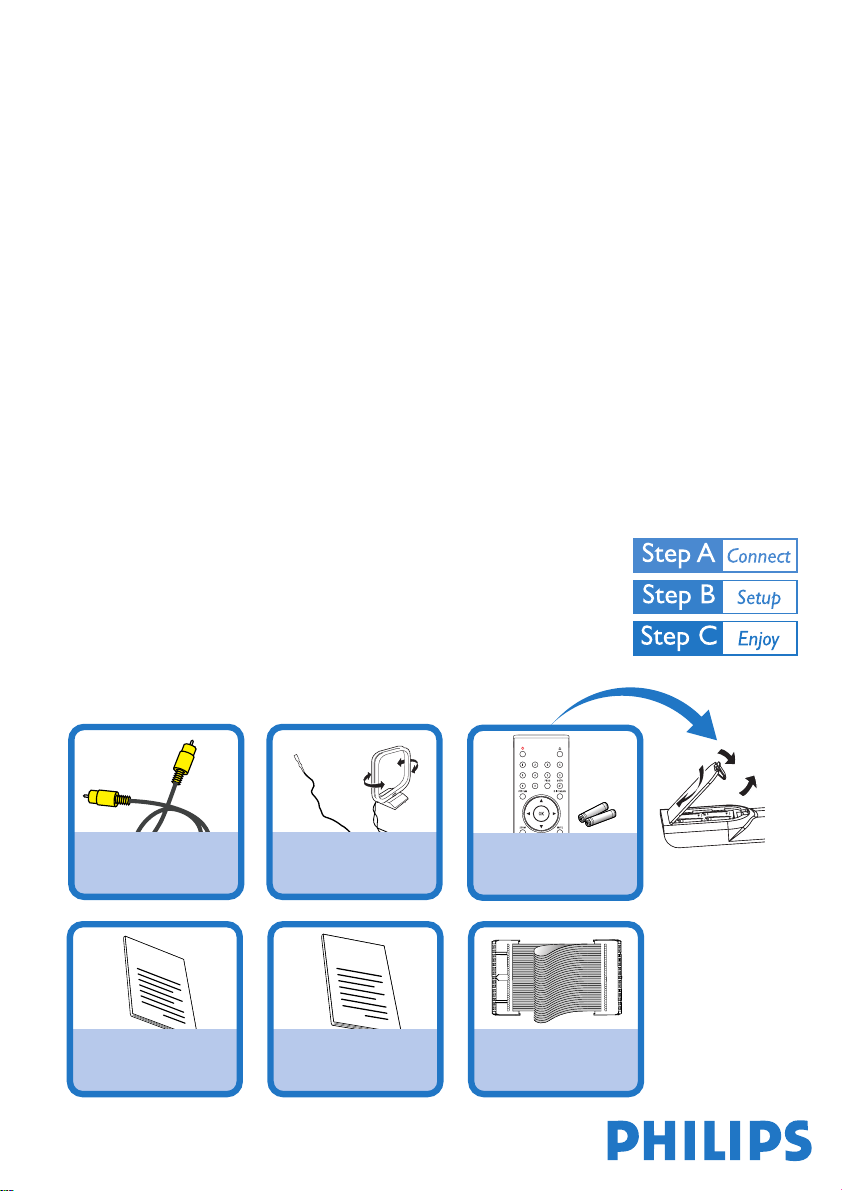
Quick start guide
MCD 700
MCL 701
MCL707
MCD700
What’s in the Box?
You should find these items upon opening the box.
Composite Video Cable FM and MW antenna Remote Control
Quick Start Guide
1
Quick Start Guide
2
User Manual
User Manual
Control Cable
MCL701/MCL707
Page 2
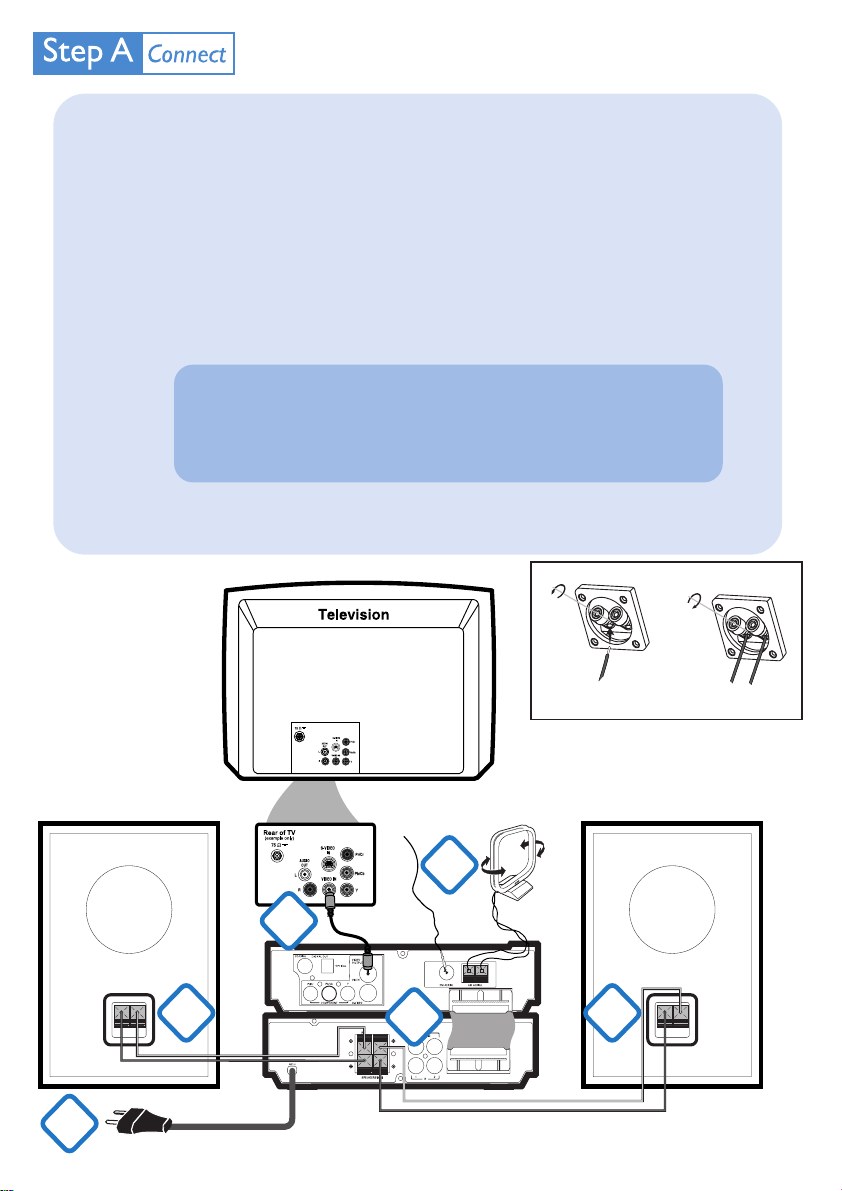
Connect the speakers to the SPEAKERS (8ohm) terminals with two speaker cables. Right speaker to "R" and
1
left speaker to "L", red wire to "+" and silver wire to "–".
Connect the supplied MW loop antenna and FM antenna to the respective terminals. Adjust the position of
2
the antenna for optimal reception.
Connect the serial port marked CONTROL CABLE at the rear of the DVD player to the same port at the
3
rear of the power amplifier with the supplied control cable.
4
Connect the VIDEO OUTPUT jack at the rear of the DVD player to the video input jack on the TV using the
supplied video cable (yellow).
Tip
– See the User Manual for other TV connection options.
– For connecting to a Progressive Scan TV, refer to the user
manual for proper connections and detailed setup.
5
Connect the power cord of the DVD system to the AC power outlet.
5
Speaker
(Right)
4
1
AC power cord
FM antenna
2
3
Speaker connection for MCL707
MW antenna
Speaker
(Left)
1
Page 3

Setting up the TV
1
Press STANDBY ONB on the front panel of the DVD player or B on the remote to switch the DVD system
on and then select the disc source.
MCD700
DVD/RECEIVER/POWER AMPLIFIER
STANDBY-ON
Switch on the TV set and set to the correct video-in channel until the blue Philips DVD background screen
2
appears on the TV.
STANDBY-ON
IR SENSOR
Tip
See your TV manual for more details.
Setting TV type and preferences
Press SYSTEM on the remote to enter the system menu.
1
Press 1 2 on the remote to enter the 'Preference Page'. Then, select the color
2
system matching your TV and the preferred audio, subtitle and disc menu languages
using 1 2 3 4 and OK on the remote.
Press 1 2 on the remote to enter the 'General Setup Page' and select the
3
preferred OSD language using 1 2 3 4 and OK on the remote.
Tip
You can enter the 'Preference Page' in full stop mode only.
Page 4

Loading a disc
1
Select the disc source, then press OPEN•CLOSE at the top of the DVD player or 0 on the remote.
Load in a DVD disc with the label side facing up.
2
A disc menu pops up.
3
Playback
1
Use 1 2 3 4 and OK or Numeric Keypad (0-9) on the remote to select a playback feature or item.
Tip
Refer to the User Manual for playback of other types of discs.
2
Press PRESET/ÉÅ (orÉÅ on the remote) to start playback.
Types of Discs used
on this DVD System
类型 录音 播放 编辑
DVD+RW
DVD VIDEO
VIDEO CD
Super VCD
AUDIO CD
VIDEO CD
MP3-CD
WMA
IMPORTANT!
If the progressive scan feature is activated but the
connected TV does not support progressive signals
or the cables are not connected accordingly, see
the user manual for proper progressive scan setup
or deactivate the progressive scan feature as
below:
1) Turn off your TV progressive scan mode or turn
on to interlaced mode.
2) Press SYSTEM on the remote to exit the
system menu and then DISC and “1” to exit
progressive scan.
2005 © Koninklijie Philips Electronics N.V.
All rights reserved.
www.philips.com
