Page 1

Register your product and get support at
www.philips.com/welcome
MCi500H/05
MCi500H/12
EN User manual 1
Contact information 43
Page 2
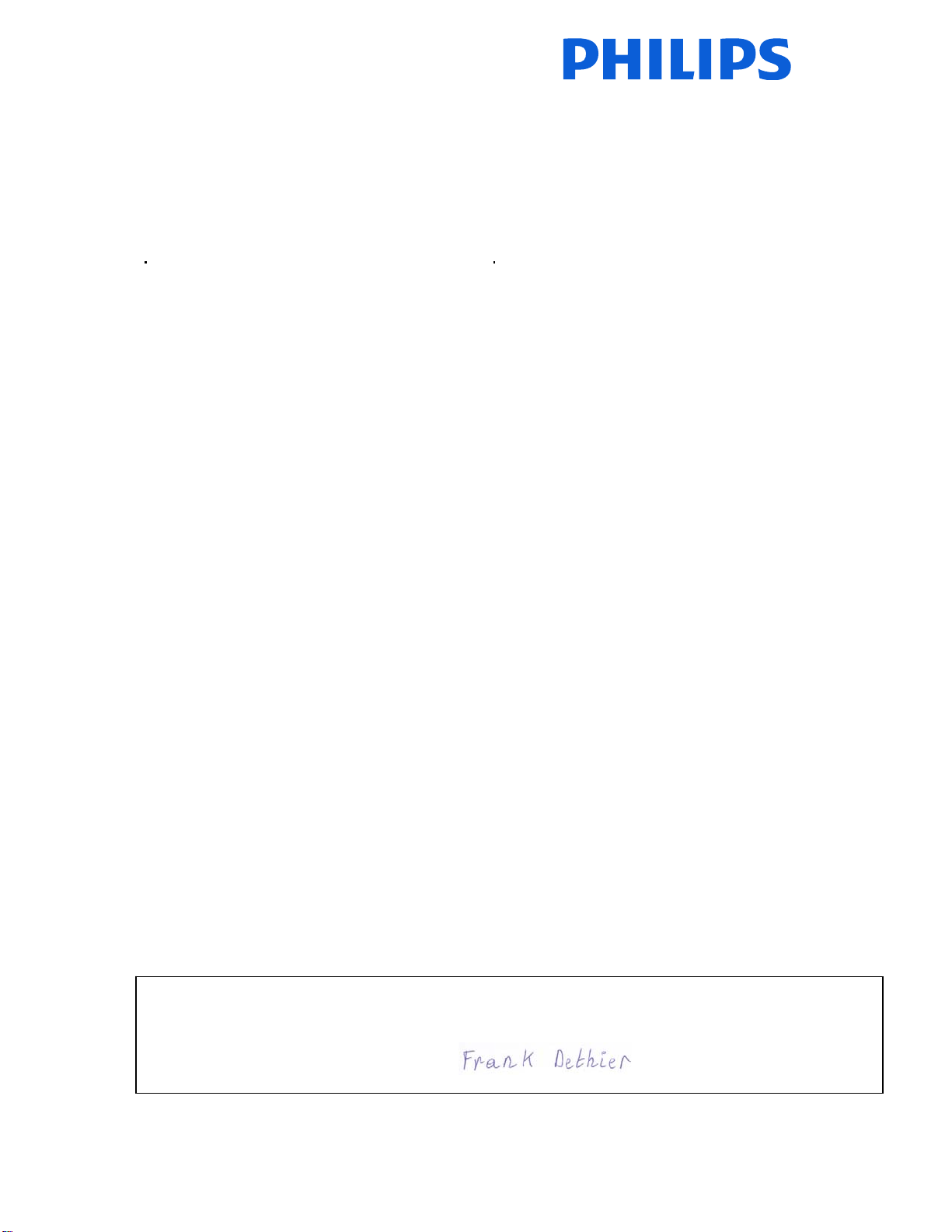
_
Philips Consumer Lifestyle
HK-0948-MCi500H-FR 2008
........................................................ ...........................................................................
(Report No. / Numéro du Rapport) (Year in which the CE mark is affixed / Année au cours
de laquelle le marquage CE a été apposé)
EC DECLARATION OF CONFORMITY
(DECLARATION DE CONFORMITE CE)
We / Nous, PHILIPS CONSUMER LIFESTYLE B.V.
TUSSENDIEPEN 4, 9206 AD DRACHTEN, THE NETHERLANDS
Declare under our responsibility that the electrical product(s):
(Déclarons sous notre propre responsabilité que le(s) produit(s) électrique(s):)
Philips........................................................... ....................MCi500H/12 ...................
(brand name, nom de la marque) (Type version or model, référence ou modèle)
Wireless Micro Hi-Fi System
..............................................................................................
product description, description du produit)
(
To which this declaration relates is in conformity with the following harmonized standards:
(Auquel cette déclaration se rapporte, est conforme aux normes harmonisées suivantes)
(title, number and date of issue of the standard / titre, numéro et date de parution de la norme)
EN50371 : 2002 EN62301 : 2005
EN55020 : 2007 EN55013 : 2001 + A1:2003 + A2:2006
EN55022 : 2006 EN66024 : 1998 + A1:2001 + A2:2003
EN301489-1 V1.7.1. : 2007 EN301489-17 V1.3.2. : 2008
EN300328 V1.7.1 :2006 EN60065 : 2002 + A1: 2006
Following the provisions of :
(Conformément aux exigences essentielles et autres dispositions pertinentes de:)
1999/5/EC (R&TTE Directive)
2004/108/EC (EMC Directive)
2005/32/EC (EuP) – EC/1275/2008
And are produced under a quality scheme at least in conformity with ISO 9001 or CENELEC
Permanent Documents
(Et sont fabriqués conformément à une qualité au moins conforme à la norme ISO 9001 ou aux Documents Permanents CENELEC)
The Notified Body .............. Electros uisse............. performed .................CB Scheme..............
(L’Organisme Notifié) (Name and number/ nom et numéro) (a effectué) (description of intervention /
CH-4184, M1 M2, M3
And issued the certificate, .................................................................
(et a délivré le certificat) (certificate number / numéro du certificat)
Remarks:
(Remarques:)
Frank Dethier
Leuven, November 26, 2009
........................................................... ............................................................................................
(place,date / lieu, date)
(signature, name and function / signature, nom et fonction)
(Name / Nom de l’entreprise)
(address / adresse)
Development Manager, Innovation Lab Leven
description de l’intervention)
_
_
Philips Consumer Lifystyle AMB 544-9056
Page 3
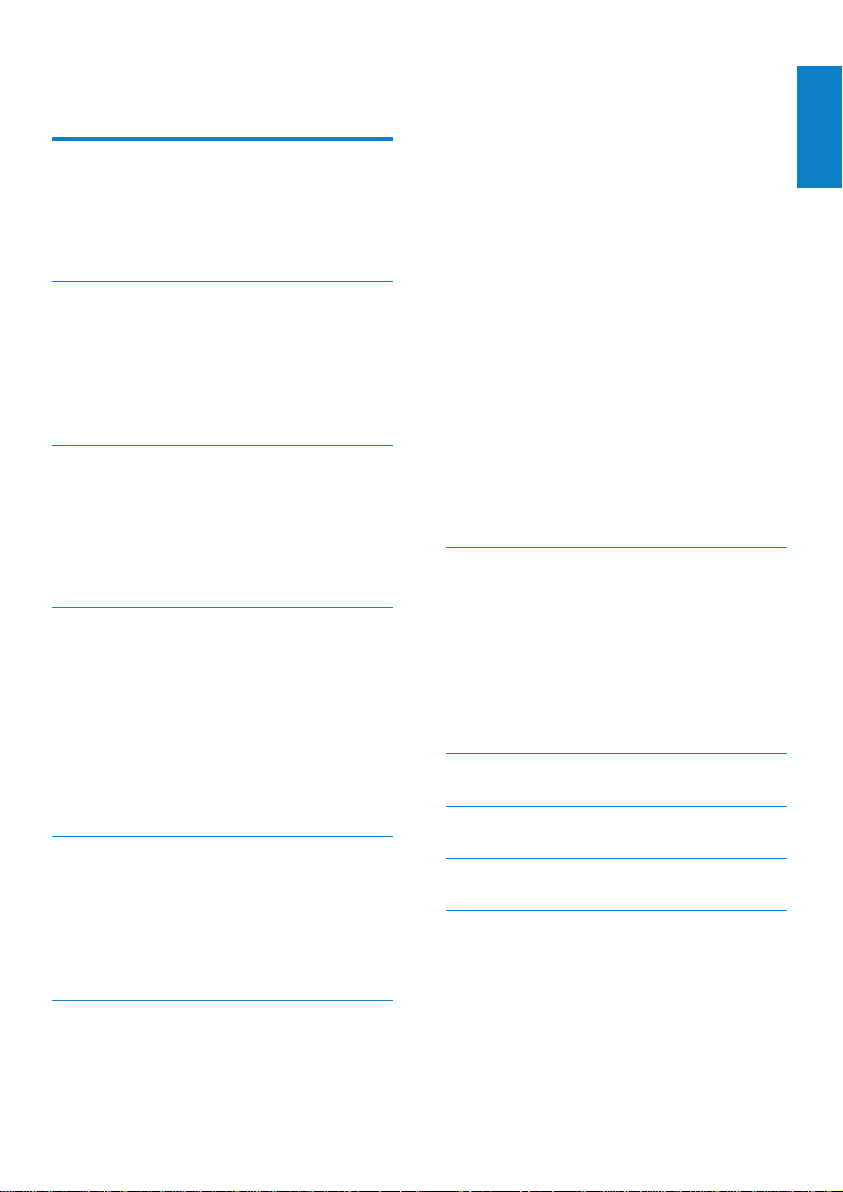
Contents
1 Important 3
Safety 3
Environmental notices 4
Disposal of product & packing
material 4
2 Your Wireless Micro Hi-Fi System
6
Overview 6
Front view 6
Back view 6
Remote control 7
3 Prepare 8
Position Wireless Micro Hi-Fi System 8
Connect to AC power 8
Turn on / switch to standby 8
First-time installation 9
Select language 9
4 Connect to a home network 10
Create wireless connection with
automatic IP address 10
Create wireless connection with static
IP address 10
Create wired connection with
automatic IP address 11
Create wired connection with static IP
address 11
5 Build a music library on the
harddisk 13
Import music from a PC 13
Rip music from CDs on Wireless Micro
Hi-Fi System 13
Record music 14
6 Play 15
Play CD 15
Internet radio 15
Listen to Internet radio 15
Mark Internet radio stations as
Favorites 15
Listen to Favorite Stations 15
Manually add Internet radio stations
16
Listen to My Media 16
FM radio 16
Listen to FM radio 17
Change frequency 17
Automatic channel search 17
Automatic channel search &
autostore 17
Select preset channels 17
Manual search & store 18
Wirelessly stream music from a
computer 18
Install TwonkyMedia™ Server 18
Congure a PC to share music 18
Play from a ash memory USB device 19
Connect audio devices (AUX) 19
Play HD music 19
7 Play options 20
Repeat play 20
Shufe play 20
Play by artist 20
Play by genre 20
Create a playlist 20
Add audio les to a playlist 21
Play from a playlist 21
8 Record from HD to USB 22
9 Alphanumeric search 23
10 Gracenote® CD information 24
11 Settings 25
Adjust volume 25
Mute 25
Change Equalizer (EQ) settings 25
Activate Smart EQ 25
Adjust treble / bass 25
Set Dynamic Bass Boost (DBB) 25
Activate Incredible Surround sound 25
English
EN
1
Page 4
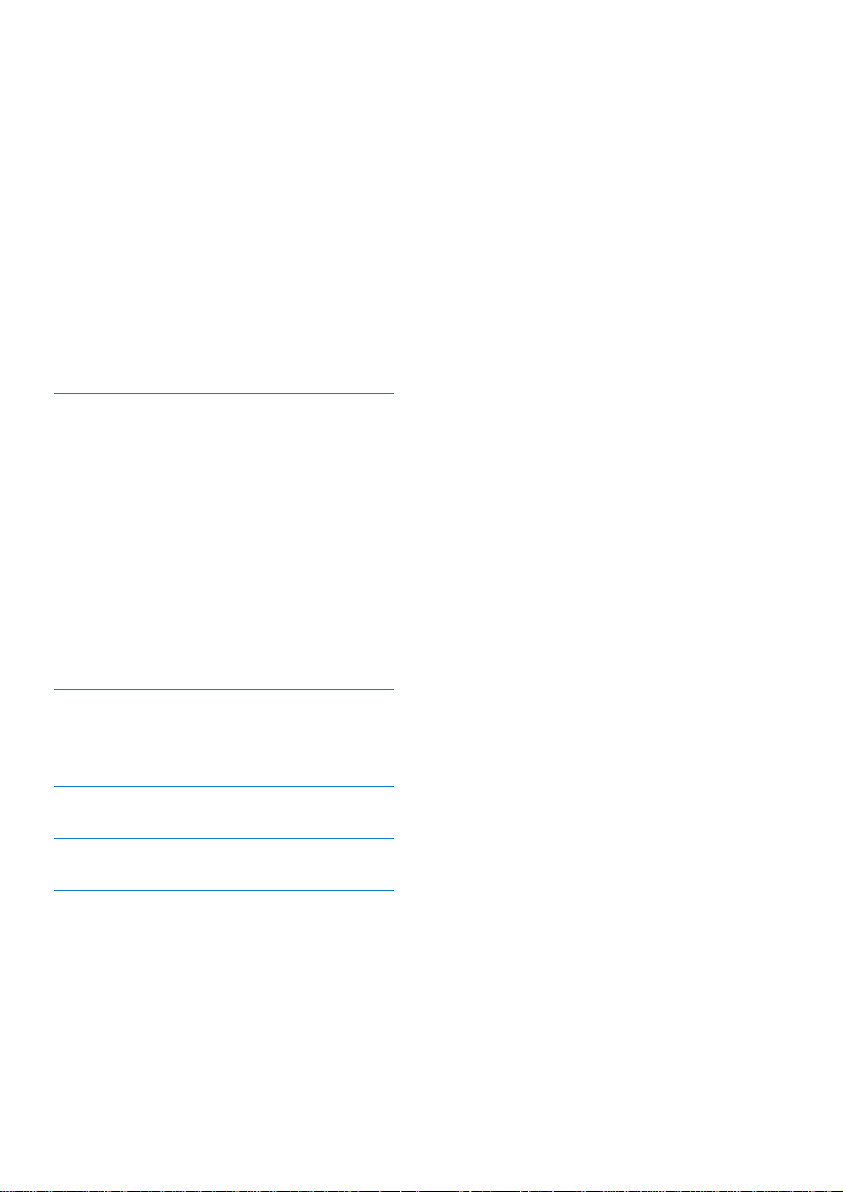
Time settings 26
Synchronize with RDS radio station
26
Set the time format 26
Set the time manually 26
Set standby timer 26
Change recording speed 26
Change recording quality 27
Change language 27
Maintenance 27
Cleaning 27
Update 27
Update through PC connection 27
Restore the default settings 28
12 Add a Philips Wireless Music
Station (sold separately) 29
Add a Philips Wireless Music Station to
Wireless Micro Hi-Fi System 29
Broadcast music to Philips Wireless
Music Stations 29
Music Follows Me 30
Delete a Philips Wireless Music Station
from Wireless Micro Hi-Fi System 30
Relocate Wireless Micro Hi-Fi System
or Philips Wireless Music Station after
connection 30
13 Technical data 31
MCi500H - Supplied accessories 32
PC connection requirements 32
14 Troubleshooting 33
15 Glossary 36
16 Contact information 42
2 EN
Page 5
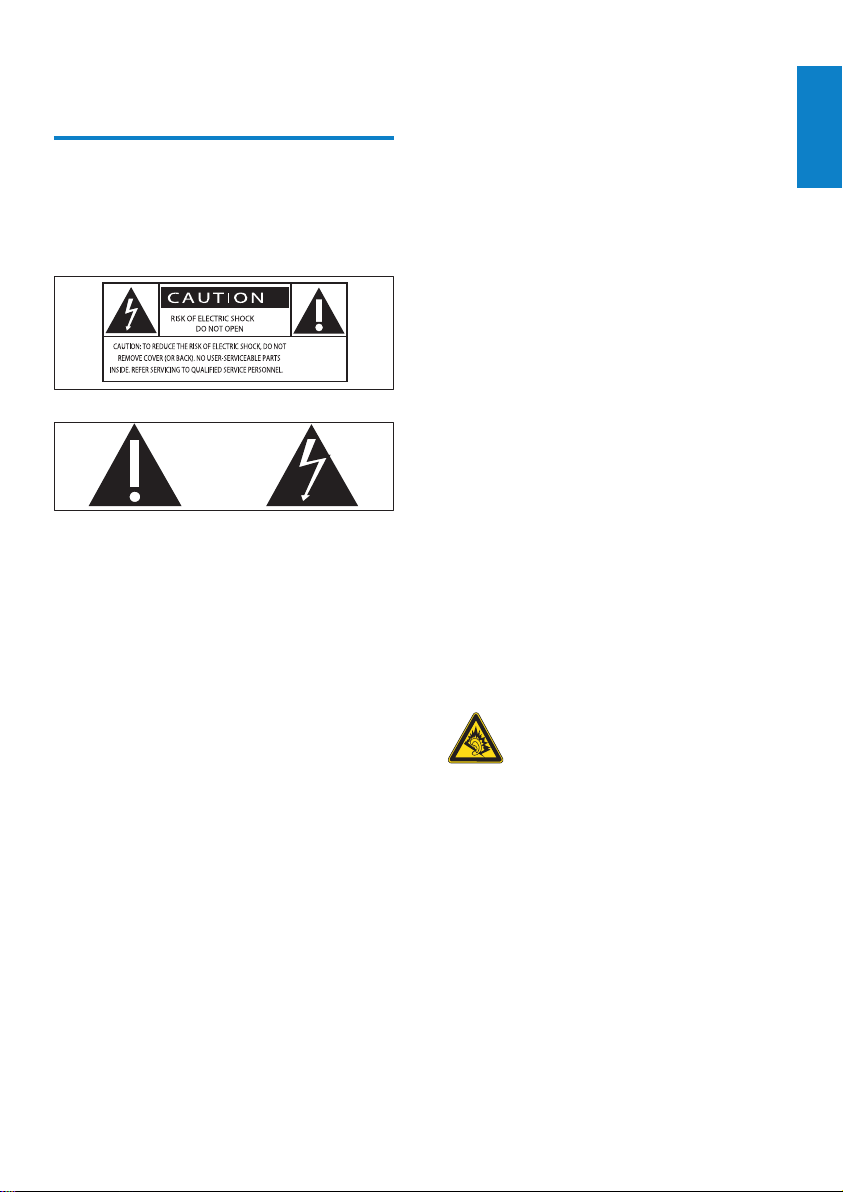
1 Important
Safety
Information for Europe:
Know these safety symbols
The ‘exclamation mark’ calls attention to
features for which you should carefully read
the supplied literature to prevent operating
and maintenance problems.
The ‘lightening bolt’ symbol indicates
uninsulated components within the product
that can cause an electric shock.
To reduce the risk of re or electric shock, do
not expose the product to rain or moisture
and do not place any ojects lled with liquids,
such as vases, on the product.
a Read these instructions.
b Keep these instructions.
c Heed all warnings.
d Follow all instructions.
e Do not use this product near water.
f Clean only with dry cloth.
g Do not block any ventilation openings.
Install in accordance with the
manufacturer’s instructions.
h Do not remove the casing of this
product.
i Only use this product indoors. Do
not expose the product to dripping /
splashing water, rain or high humidity.
j Keep this product away from direct
sunlight, naked ames or heat.
k Do not install near any heat sources
such as radiators, heat registers, stoves,
or other electrical equipment (including
ampliers).
l Do not place any other electrical
equipment on the product.
m Do not place any sources of danger
on the product (e.g. objects containing
liquids, burning candles).
n This product may include batteries.
Please refer to safety and disposal
instructions for batteries in this user
manual.
o This product may contain lead and
mercury. Disposal of these materials
may be regulated due to environmental
considerations. Please refer to disposal
instructions in this user manual.
Hearing Safety
Listen at a moderate volume:
Using headphones at a high volume can impair
your hearing. This product can produce
sounds in decibel ranges that may cause
hearing loss for a normal person, even for
exposure less than a minute. The higher
decibel ranges are offered for those that may
have already experienced some hearing loss.
Sound can be deceiving. Over time your
hearing ‘comfor t level’ adapts to higher
volumes of sound. So after prolonged listening,
what sounds ‘normal’ can actually be loud and
harmful to your hearing. To guard against this,
English
EN
3
Page 6
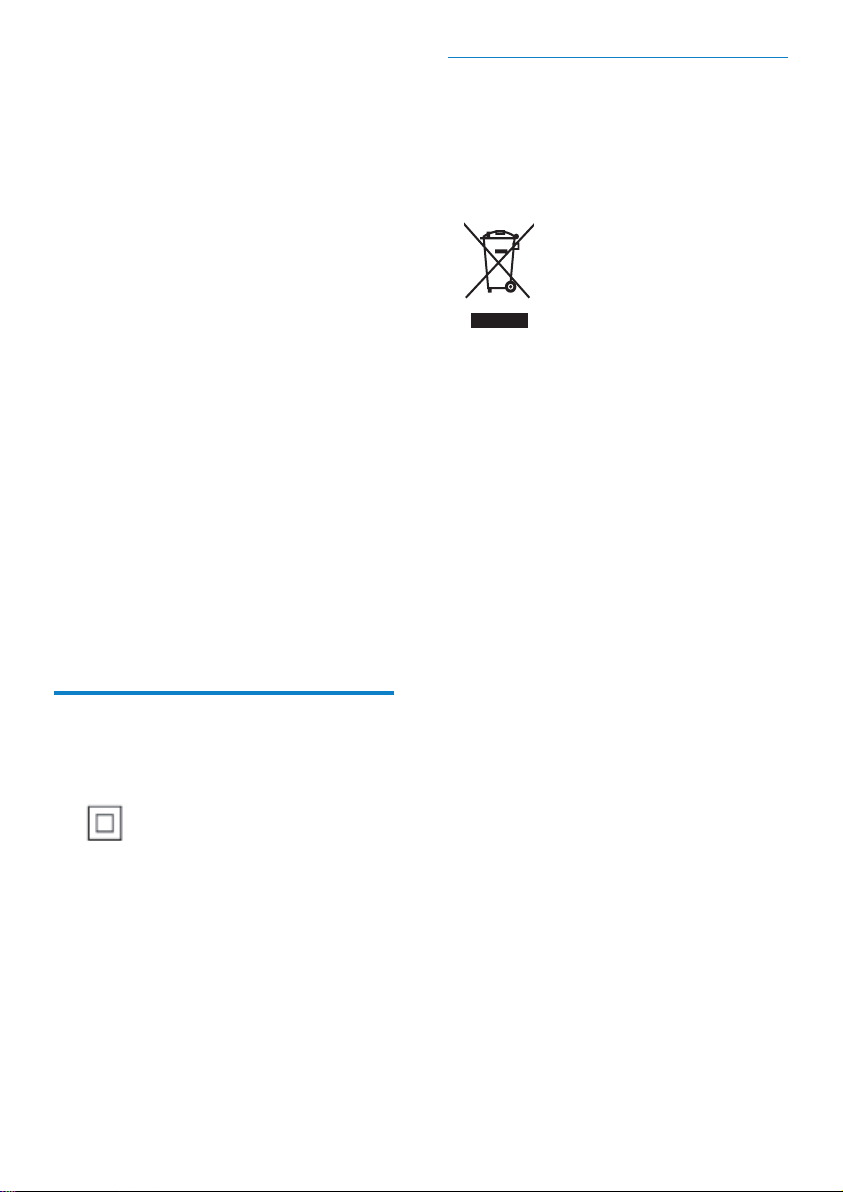
set your volume to a safe level before your
hearing adapts and leave it there.
To establish a safe volume level:
Set your volume control at a low setting.
Slowly increase the sound until you can hear it
comfortably and clearly, without distor tion.
Listen for reasonable periods of time:
Prolonged exposure to sound, even at
normally ‘safe’ levels, can also cause hearing
loss.
Be sure to use your equipment reasonably and
take appropriate breaks.
Be sure to observe the following guidelines
when using your headphones.
Listen at reasonable volumes for reasonable
periods of time.
Be careful not to adjust the volume as your
hearing adapts.
Do not turn up the volume so high that you
can’t hear what’s around you.
You should use caution or temporarily
discontinue use in potentially hazardous
situations.
Do not use headphones while operating a
motorized vehicle, cycling, skateboarding, etc.;
it may create a trafc hazard and is illegal in
many areas.
Environmental notices
Class II equipment symbol:
This symbol indicates that this product has a
double insulation system.
Modications
Modications not authorized by the
manufacturer may void user’s authority to
operate this product.
Disposal of product & packing material
Your product is designed and manufactured
with high quality materials and components,
which can be recycled and reused.
When this crossed-out wheeled bin symbol is
attached to a product, it means the product is
covered by the European Directive 2002/96/
EC.
Please be informed about the local separate
collection system for electrical and electronic
products.
Please act according to your local rules and
do not dispose of your old product with your
normal household waste. The correct disposal
of your old product will help prevent potential
negative consequences to the environment
and human health.
All redundant packing material has been
omitted. We have done our utmost to make
the packaging easily separable into mono
materials.
Please obser ve the local regulations regarding
the disposal of packing materials.
Battery disposal information
Batteries (including built-in rechargeable
batteries) contain substances that may pollute
the environment. Always hand the appliance
in at an ofcial collection point to remove
any built-in batteries before you discard the
appliance. All batteries must be disposed of at
an ofcial collection point.
4
EN
Page 7
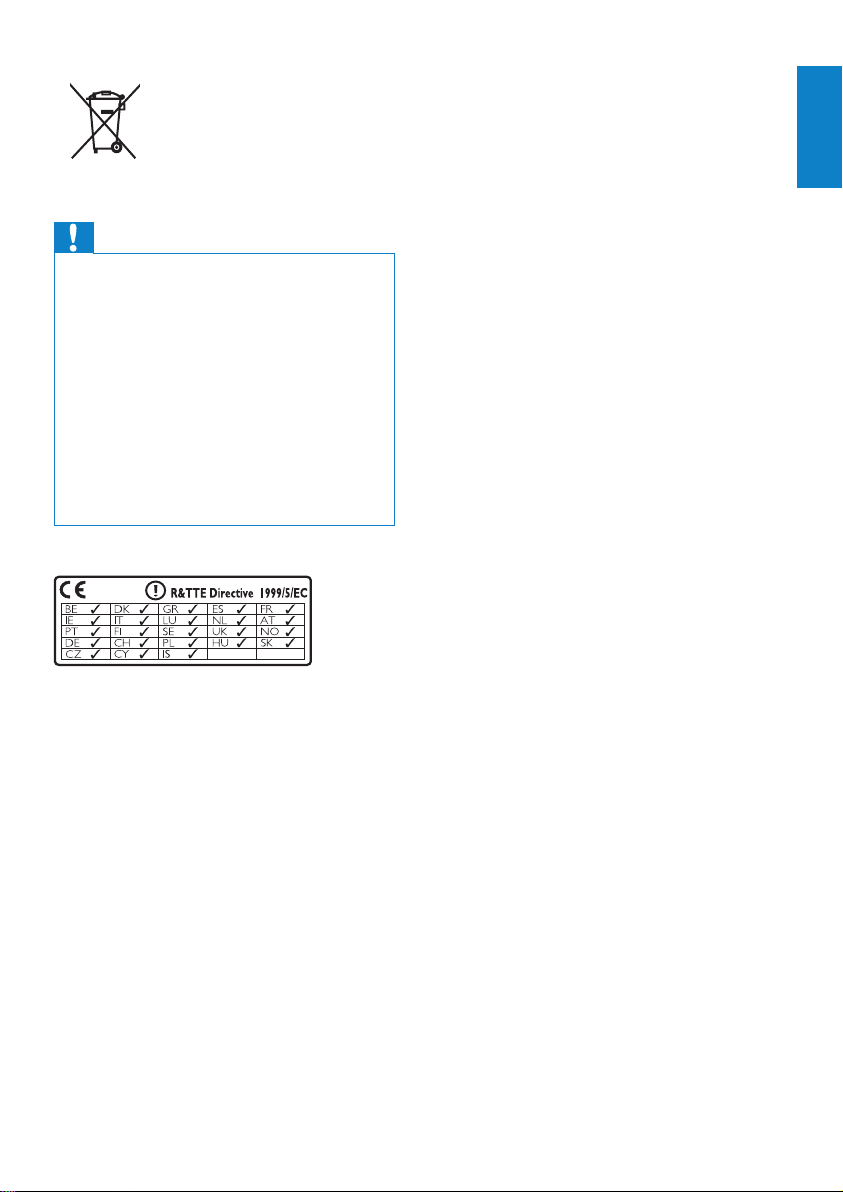
Information about the use of batteries:
Caution
Risk of leakage: Only use the specied type of •
batteries. Do not mix new and used bat ter ies.
Do not mix different brands of batteries.
Observe correct polarity. Remove batteries
from products that are not in use for a longer
period of time. Store bat ter ies in a dry place.
Risk of injur y: Wear gloves when handling
•
leaking batteries. Keep batteries out of reach
of children and pets.
Risk of explosion: Do not short circuit
•
batteries. Do not expose bat teries to
excessive heat. Do not throw batteries into
the re. Do not damage or disassemble
batteries. Do not recharge non-rechargeable
batteries.
0984
English
EN
5
Page 8
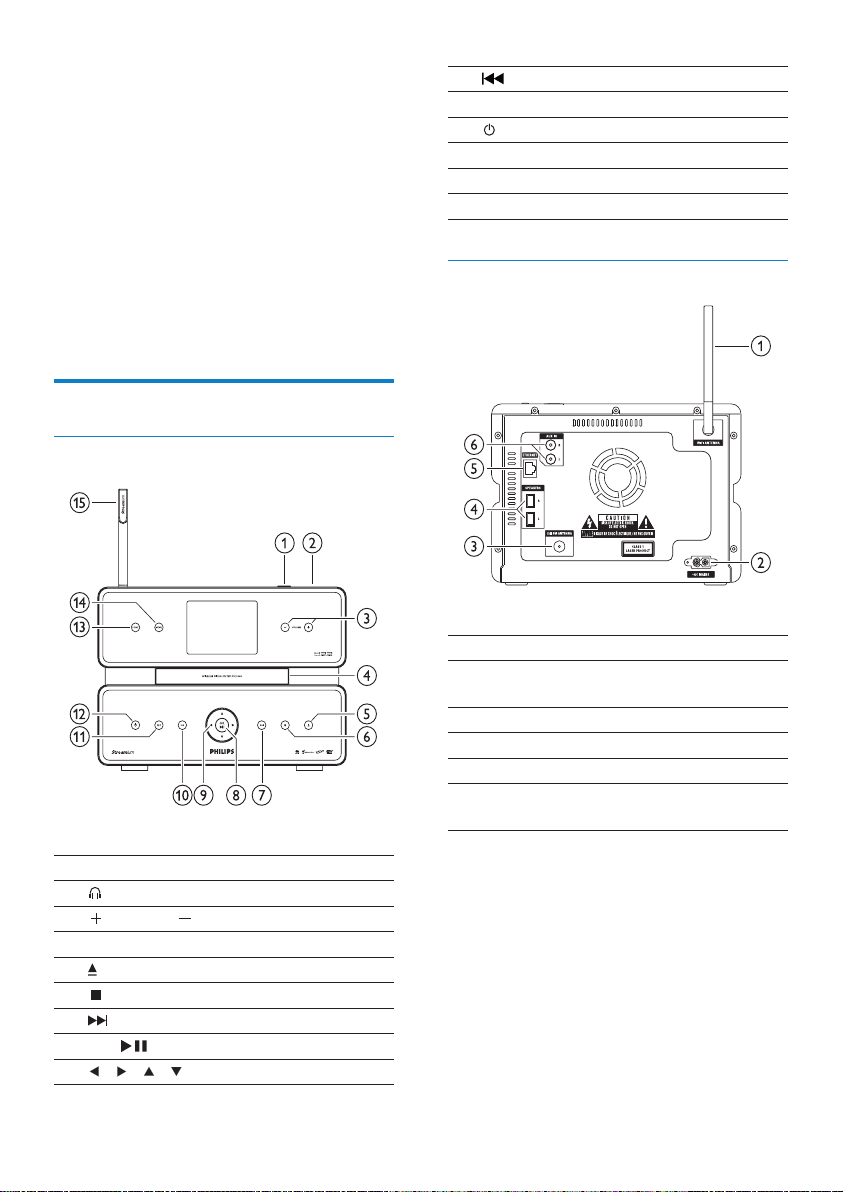
2 Your Wireless
Micro Hi-Fi
System
Congratulations on your purchase and welcome
to Philips!
To fully benet from the suppor t that Philips
offers, register your product at www.philips.
com/welcome.
Overview
Front view
j
REC record
k
l
HOME
m
MENU
n
o
Back view
skip back
Wi-Fi antenna
a
b
VOLUME volume up / down
c
d
e
f
g
OK/
h
/ / / navigate
i
6
EN
USB jack
CD drive
eject CD
stop
skip forward
conrm / play/pause
a
~ AC MAINS power supply
b
FM ANTENNA FM radio antenna
c
SPEAKERS L / R
d
ETHERNET
e
AUX IN R / L external device
f
Wi-Fi antenna
connection
connections
Page 9
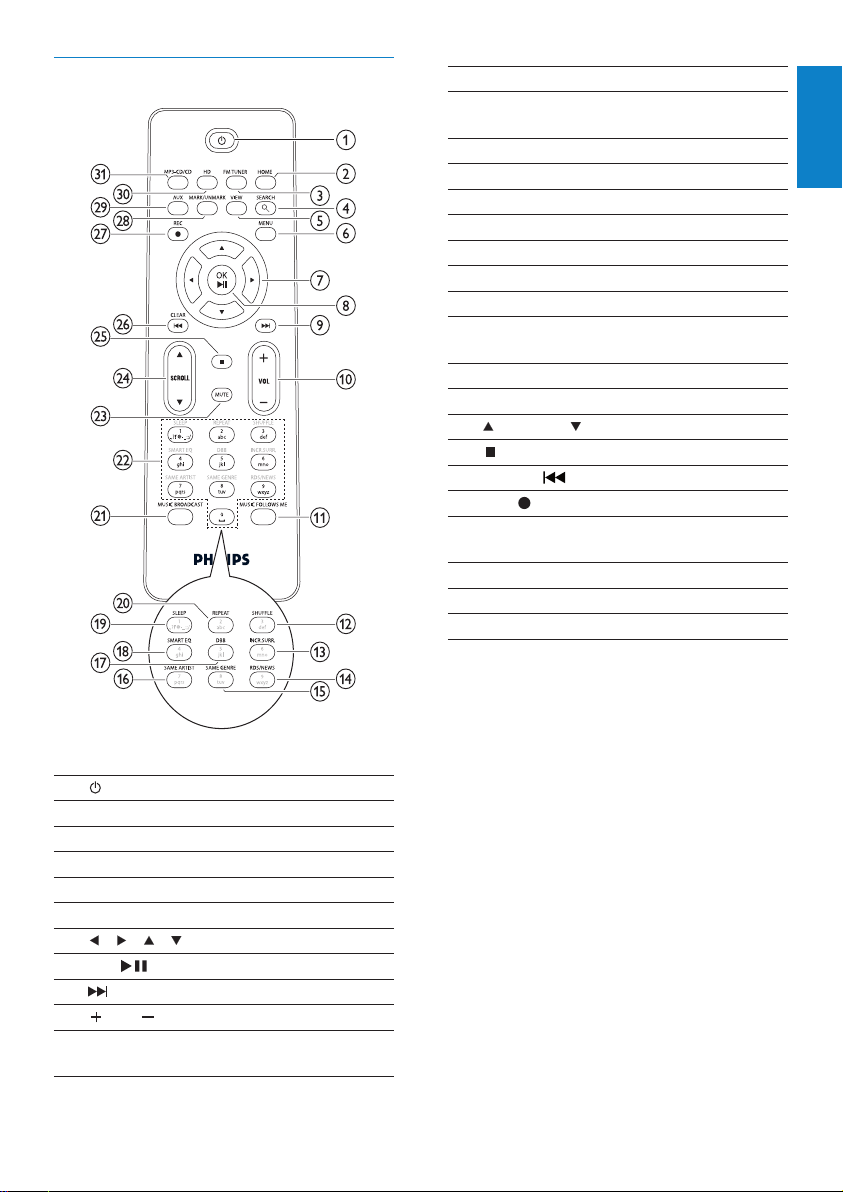
Remote control
SHUFFLE random play
l
INCR.SURR. Incredible Surround
m
sound
RDS/NEWS
n
SAME GENRE
o
SAME ARTIST
p
DBB Dynamic Bass Boost
q
SMART EQ
r
SLEEP standby timer
s
REPE AT
t
MUSIC
u
BROADCAST
Alphanumeric keys
v
MUTE
w
SCROLL
x
y
CLEAR/
z
REC
{
MARK/
|
UNMARK
AUX select external device
}
HD harddisk music
~
MP3-CD/CD
skip back
record
English
a
HOME
b
FM TUNER
c
SEARCH
d
VIEW
e
MENU
f
/ / / navigate
g
OK/
h
i
VOL volume up / down
j
MUSIC
k
FOLLOWS ME
conrm / play/pause
skip forward
EN
7
Page 10
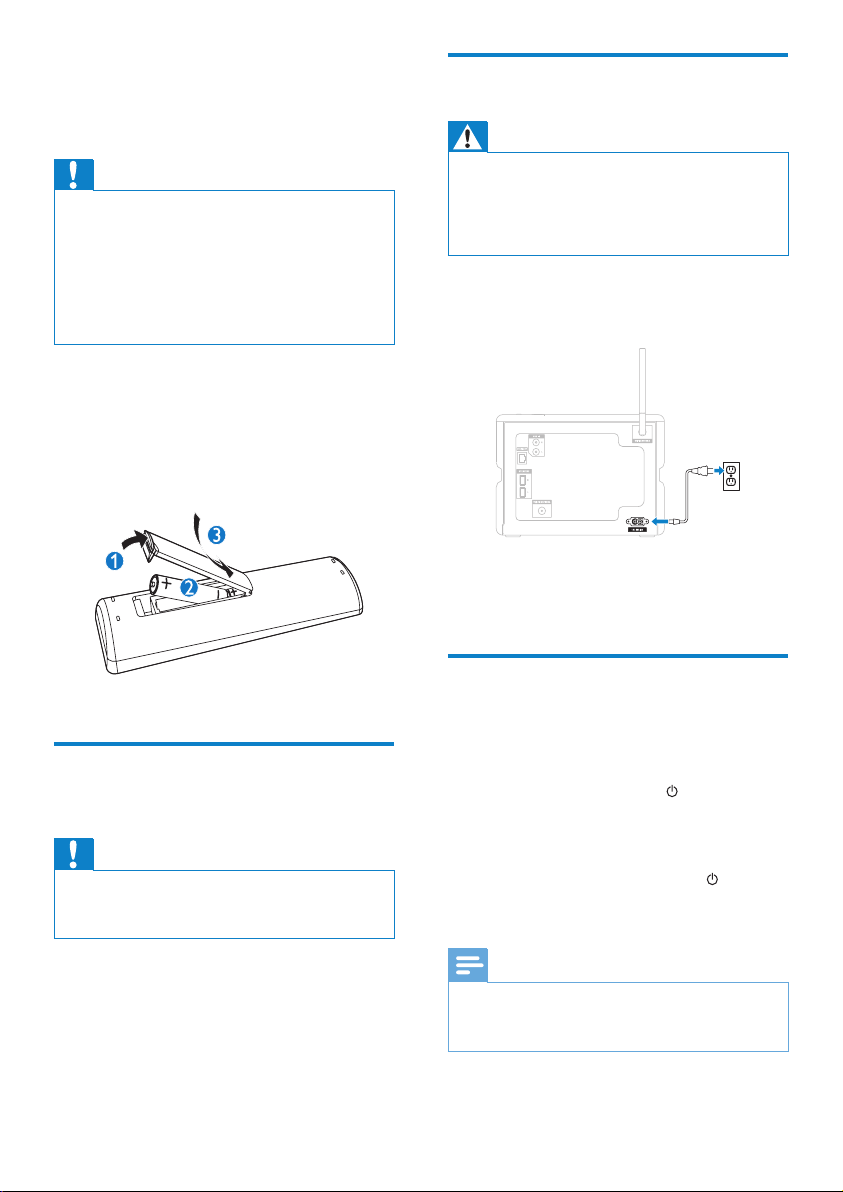
3 Prepare
Caution
Risk of explosion! Keep batteries away from •
heat, sunshine or re. Never discard bat teries
in re.
Risk of decreased battery life! Never mix
•
different brands or types of batteries.
Risk of product damage! When the remote
•
control is not used for long periods, remove
the bat teries.
a Open the battery compartment.
b Insert 2 AAA batteries with correct
polarity (+/-) as indicated.
c Close the battery compartment.
Connect to AC power
Warning
Risk of product damage! Ensure that the •
power supply voltage corresponds to the
voltage printed on the type plate (at the back
or at the underside of Wireless Micro Hi-Fi
Syst em).
1 Connect Wireless Micro Hi-Fi System to
the power supply.
Wireless Micro Hi-Fi System turns on »
and is ready to be set up for use.
Position Wireless Micro Hi-Fi System
Caution
Risk of product damage! Place Wireless Micro •
Hi-Fi System on a surface that is level, at, and
strong enough to suppor t the product.
8
EN
Turn on / switch to standby
You can select from the following status options:
On•
Standby•
Active standby. The •
remote control can turn on Wireless
Micro Hi-Fi System.
Eco standby•
Passive standby. Only the •
on the top panel can turn on
Wireless Micro Hi-Fi System.
Note
If no buttons are pressed for 20 minutes, •
Wireless Micro Hi-Fi System switches to
standby.
button on the
button
Page 11
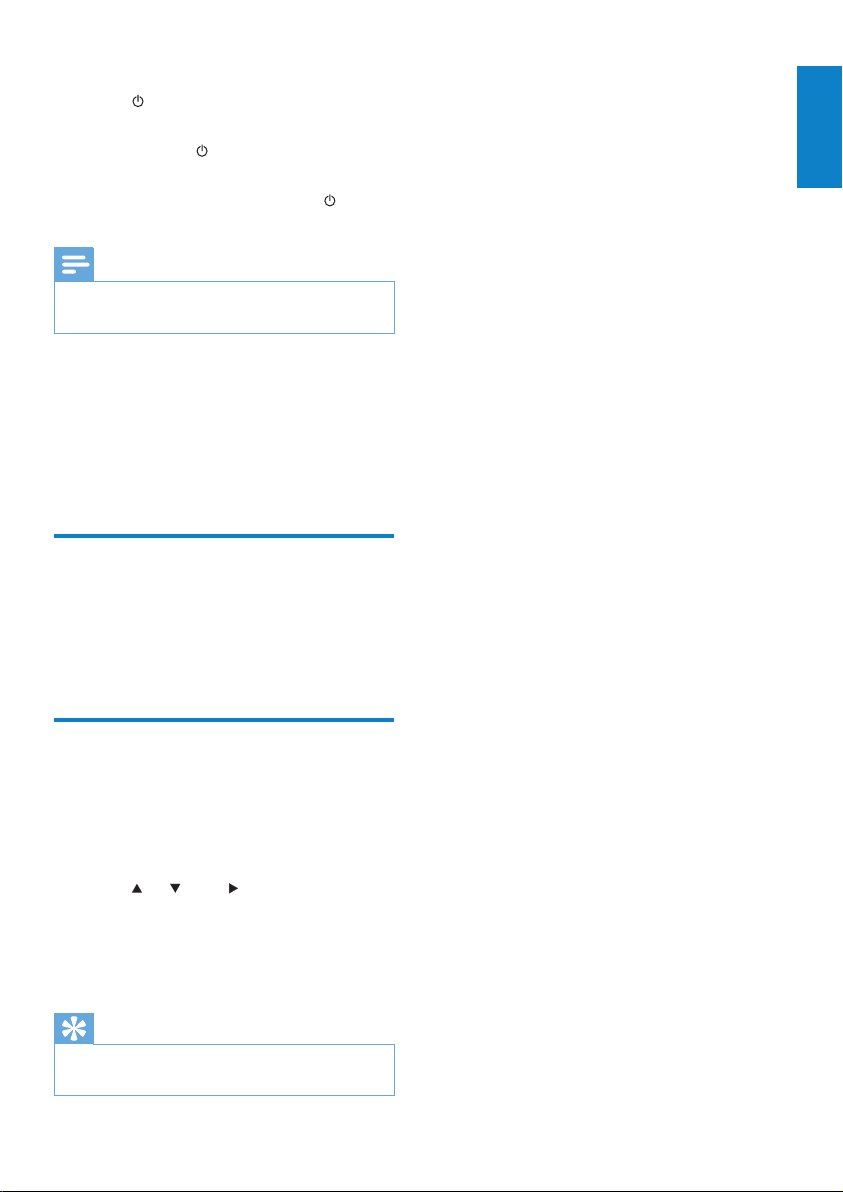
1 To turn on Wireless Micro Hi-Fi System,
press
.
2 To switch Wireless Micro Hi-Fi System to
standby, press
.
3 To switch Wireless Micro Hi-Fi System to
eco standby, press and hold the
on the top panel.
Note
When Wireless Micro Hi-Fi System is in eco •
standby mode, the remote control is inactive.
In eco standby mode, the Wireless Micro
Hi-Fi System still consumes a small amount of
power.
To save energy during longer periods of non
usage, pull the plug from the power supply to
switch off the Wireless Micro Hi-Fi System
completely.
button
First-time installation
When you connect Wireless Micro Hi-Fi System
to the power supply, the automatic installation
process starts. You must select the language
before you can continue.
English
Select language
When you connect Wireless Micro Hi-Fi System
to the power supply for the rst time:
1 Wait until the language selection menu
pops up, to select your language.
2 Press or , then to select language.
The display shows the Home menu. »
To select the network settings, follow »
the steps on how to Connect to a
home network.
Tip
After the rst-time language set-up, you can •
change the language in the Settings menu.
EN
9
Page 12
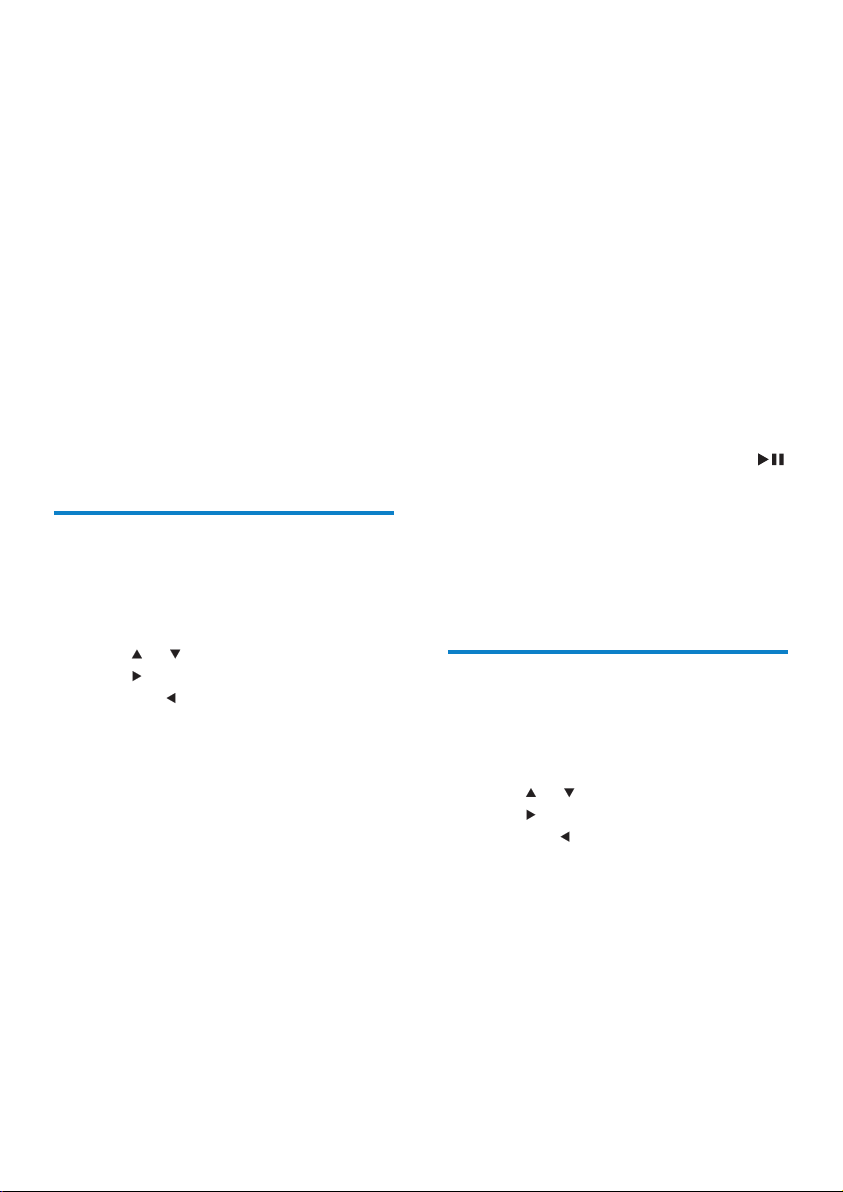
4 Connect to a
home network
Before you connect Wireless Micro Hi-Fi
System to a router:
Ensure that the PC meets the minimum •
requirements.
You can choose one of these modes of
connection:
Wireless connection with automatic IP •
address
Wireless connection with static IP •
address
Wired connection with automatic IP •
address
Wired connection with static IP address•
Create wireless connection with automatic IP address
This is how to navigate and select with the
remote control:
Press •
or to select a menu option.
Press •
to conrm a selection.
Press •
to go back to the previous
screen.
Press • HOME to go to the Home menu.
The alphanumeric buttons of the remote
control are multi-function buttons:
To select a number or an alphanumeric •
character, press a button once or more
until you see the number or alphabetic
character in the display of Wireless Micro
Hi-Fi System.
To cycle through the alphanumeric •
characters that are available, press a
button repeatedly.
To delete the last character entry from •
the display, press CLEAR.
This chapter shows you how to create a
wireless connection to a home network
with automatic IP address.
1 Ensure that your network name and
network password or encryption key are
available.
Some Internet service providers •
(ISP) require the use of a proxy
server.
2 Turn on your wireless access point or
wireless router with broadband Internet.
3 Turn on Wireless Micro Hi-Fi System.
4 On Wireless Micro Hi-Fi System, press
MENU.
5 Select [Settings] > [Network] >
[Wireless] and conrm.
6 Select the network from the list in the
display.
Enter encryption key with the •
remote control, then press OK /
to continue (if required).
7 Select [Automatic] > (Apply settings?)
[Yes] and conrm.
Wireless Micro Hi-Fi System displays a »
conrmation screen that the settings
are saved.
Create wireless connection with static IP address
This is how to navigate and select with the
remote control:
Press •
or to select a menu option.
Press •
to conrm a selection.
Press •
to go back to the previous
screen.
Press • HOME to go to the Home menu.
The alphanumeric buttons of the remote
control are multi-function buttons:
To select a number or an alphanumeric •
character, press a button once or more
until you see the number or alphabetic
character in the display of Wireless Micro
Hi-Fi System.
10
EN
Page 13
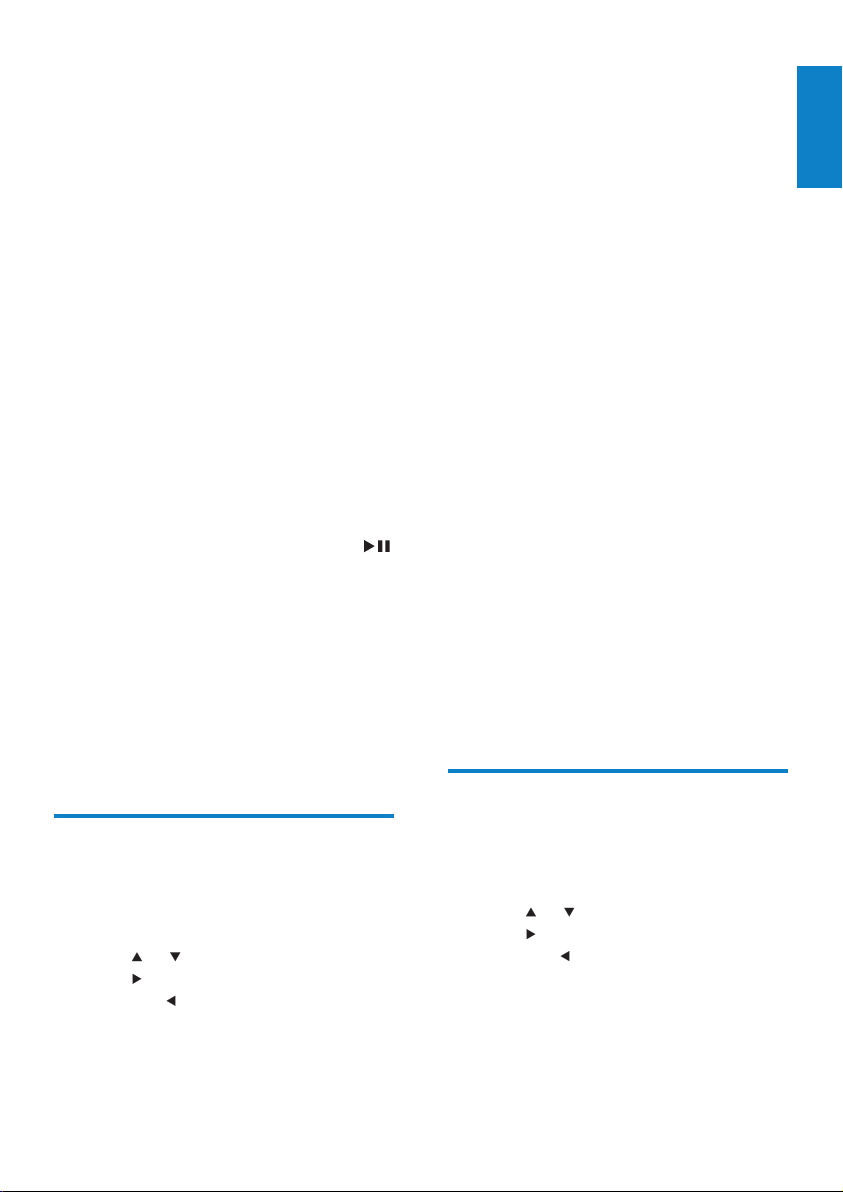
To cycle through the alphanumeric •
characters that are available, press a
button repeatedly.
To delete the last character entry from •
the display, press CLEAR.
This chapter shows you how to create a
wireless connection to a home network
with static IP address.
1 Ensure that your encryption key (if
required) is available.
2 Turn on your wireless access point or
wireless router with broadband Internet.
3 Turn on Wireless Micro Hi-Fi System.
4 On Wireless Micro Hi-Fi System, press
MENU.
5 Select [Settings] < [Network] >
[Wireless] and conrm.
6 Select the network from the list in the
display.
Enter encryption key with the •
remote control, then press OK /
to continue (if required).
7 Select [Static] and conrm.
8 Enter the static IP address with the
remote control and conrm.
9 Select (Apply settings?) [ Ye s] and
conrm.
Wireless Micro Hi-Fi System displays a »
conrmation screen that the settings
are saved.
To select a number or an alphanumeric •
character, press a button once or more
until you see the number or alphabetic
character in the display of Wireless Micro
Hi-Fi System.
To cycle through the alphanumeric •
characters that are available, press a
button repeatedly.
To delete the last character entry from •
the display, press CLEAR.
This chapter shows you how to create
a wired connection to a home network
with automatic IP address.
1 Use an Ethernet cable (sold separately) to
connect Wireless Micro Hi-Fi System to
the access point or router that connects
to your home network with broadband
Internet access.
2 Turn on your wireless access point or
wireless router with broadband Internet.
3 Turn on Wireless Micro Hi-Fi System.
4 On Wireless Micro Hi-Fi System, press
MENU.
5 Select [Settings] > [Network] > [Wired]
> [Automatic] > (Apply settings?) [ Yes]
and conrm.
Wireless Micro Hi-Fi System displays a »
conrmation screen that the settings
are saved.
English
Create wired connection with automatic IP address
This is how to navigate and select with the
remote control:
Press •
or to select a menu option.
Press •
to conrm a selection.
Press •
to go back to the previous
screen.
Press • HOME to go to the Home menu.
The alphanumeric buttons of the remote
control are multi-function buttons:
Create wired connection with static IP address
This is how to navigate and select with the
remote control:
Press •
or to select a menu option.
Press •
to conrm a selection.
Press •
to go back to the previous
screen.
Press • HOME to go to the Home menu.
The alphanumeric buttons of the remote
control are multi-function buttons:
To select a number or an alphanumeric •
character, press a button once or more
EN
11
Page 14
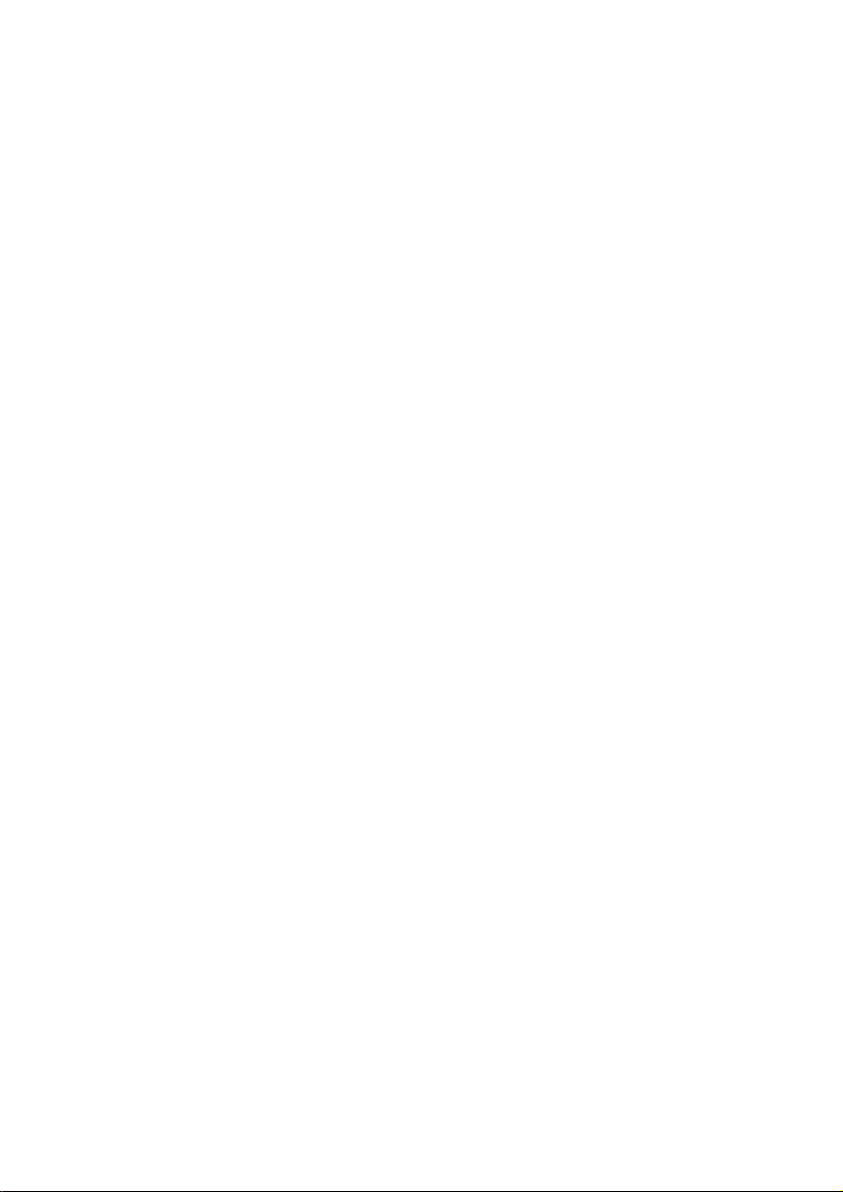
until you see the number or alphabetic
character in the display of Wireless Micro
Hi-Fi System.
To cycle through the alphanumeric •
characters that are available, press a
button repeatedly.
To delete the last character entry from •
the display, press CLEAR.
This chapter shows you how to create
a wired connection to a home network
with automatic IP address.
1 Use an Ethernet cable (sold separately) to
connect Wireless Micro Hi-Fi System to
the access point or router that connects
to your home network with broadband
Internet access.
2 Turn on your wireless access point or
wireless router with broadband Internet.
3 Turn on Wireless Micro Hi-Fi System.
4 On the item, press MENU.
5 Select [Settings] > [Network] > [Wired]
> [Static] and conrm.
6 Enter the static IP address with the
remote control and conrm.
7 Select (Apply settings?) [ Ye s] and
conrm.
Wireless Micro Hi-Fi System displays a »
conrmation screen that the settings
are saved.
12
EN
Page 15
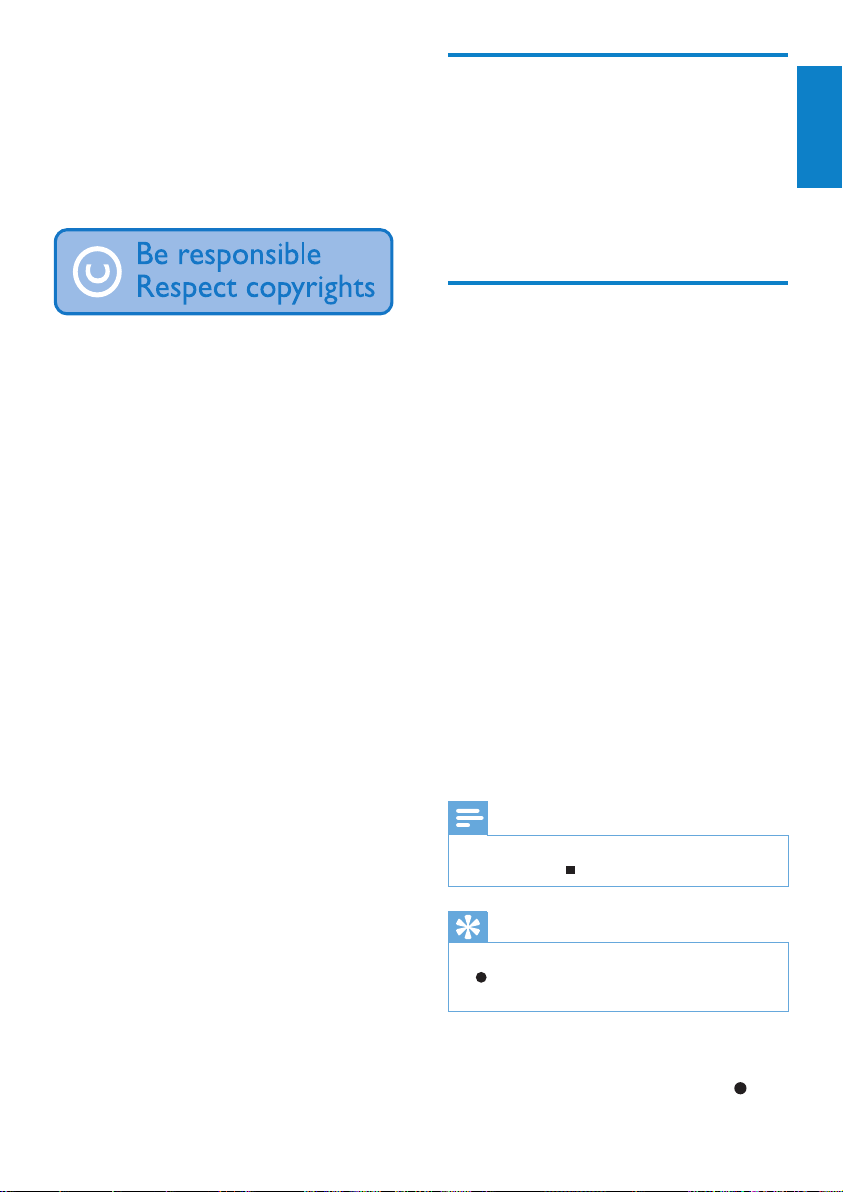
5 Build a music
Import music from a PC
library on the
harddisk
You have the following options to build a music
library on the harddisk:
rip music from CDs•
impor t music from a PC•
record music from FM radio•
record music from an external device•
Music recognition technology and related data
are provided by Gracenote®. Gracenote is
the industry standard in music recognition
technology and related content delivery. For
more information, please visit www.gracenote.
com.
CD and music-related data from Gracenote,
Inc., copyright © 2000-2007 Gracenote.
Gracenote Software, copyright © 2000-2007
Gracenote. This product and service may
practice one or more of the following U.S.
Patents: #5,987,525; #6,061,680; #6,154,773,
#6,161,132, #6,230,192, #6,230,207,
#6,240,459, #6,304,523, #6,330,593,
#7,167,857, and other patents issued or
pending. Gracenote and CDDB are registered
trademarks of Gracenote. The Gracenote logo
and logotype, and the “Powered by Gracenote”
logo are trademarks of Gracenote.
Gracenote® is a registered trademark of
Gracenote, Inc. The Gracenote logo and
logotype, and the “Powered by Gracenote” logo
are trademarks of Gracenote.
The import of music into Wireless Micro Hi-Fi
System requires the WADM (Wireless Audio
Device Manager) in the supplied PC installer.
Before you can import music from a PC that
is connected to a home network, you need to
connect Wireless Micro Hi-Fi System to the PC.
Rip music from CDs on Wireless Micro Hi-Fi System
Important:
The CD rip process consists of various stages
(ripping, compressing, converting, etc.). After
the initial CD rip stage is complete, It takes
approximately 15 minutes to process the
ripped data. This happens in the background
and during this time you can operate Wireless
Micro Hi-Fi System as normal.
To avoid loss of data during or after CD rip:
do not switch to eco standby during rip •
process
do not disconnect Wireless Micro Hi-Fi •
System from the power supply for at least
15 minutes af ter the rip process stops
Rip from a CD to the harddisk of
Wireless Micro Hi-Fi System at high
speed:
(Audio CD, MP3/WMA CD)
Note
While Wireless Micro Hi-Fi System is ripping, •
only the stop function is available.
Tip
You can rip while you listen, if you press • REC
during play.
•
English
1 On Wireless Micro Hi-Fi System, insert
CD with printed side facing up.
2 In the track list screen, press REC .
EN
13
Page 16
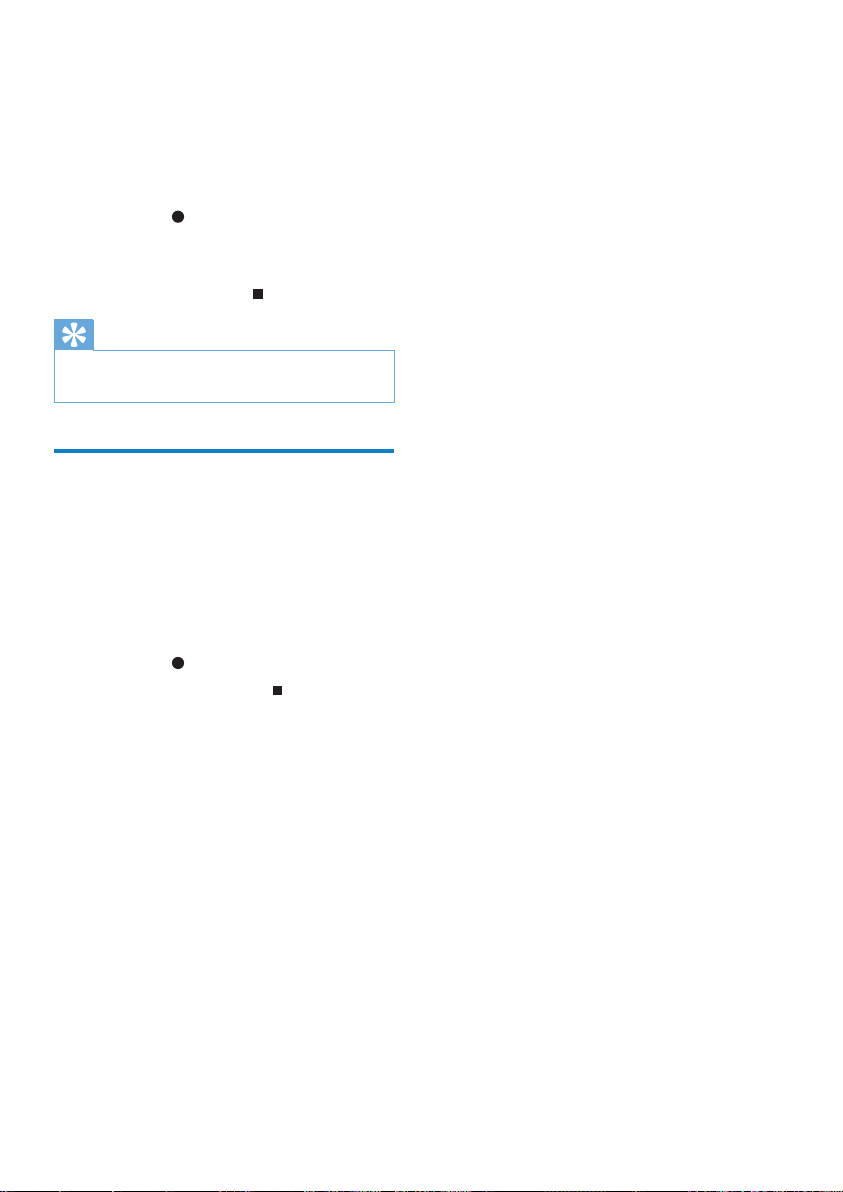
3 Press MARK/UNMARK to select/
deselect tracks. (By default, Wireless
Micro Hi-Fi System rips all tracks of the
CD when no tracks are marked.)
Long press • MARK/UNMARK to
select/deselect all tracks.
4 Press REC to star t ripping.
5 To rip another CD, repeat above steps 1
to 4.
6 To stop ripping, press .
Tip
For information about how to change the rip •
quality, see chapter Settings.
Record music
You can record from 2 different sources.
1 Press
• AUX to record from an external
device.
• FM TUNER to record from FM
radio.
2 Press REC .
3 To stop recording, press .
14
EN
Page 17
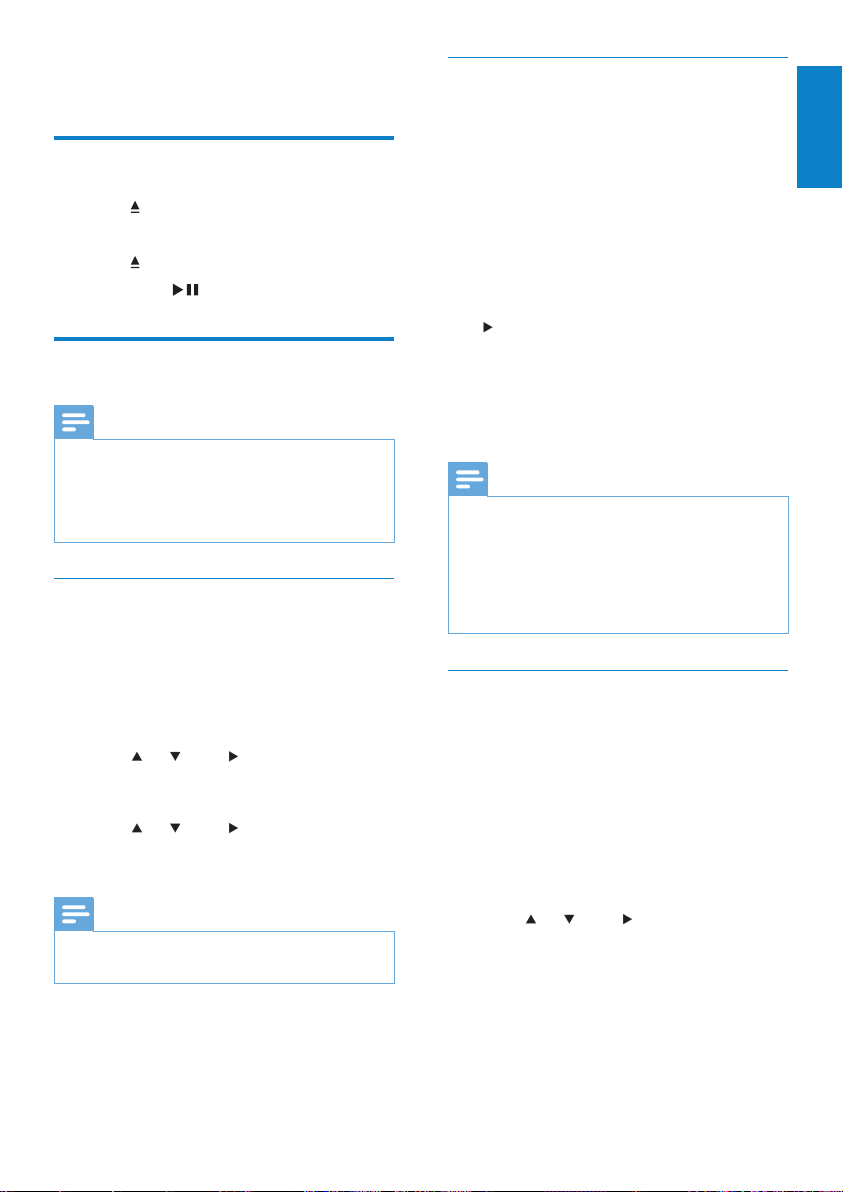
6 Play
Play CD
Press to open the CD tray.
1
2 Inser t CD with printed side facing up.
3 Press to close the CD tray.
4 Press OK / to play.
Internet radio
Note
Internet radio features require broadband •
Internet access.
Internet radio features require registration,
•
if you run rmware version 1.xx.xxxx on
Wireless Micro Hi-Fi System.
Listen to Internet radio
1 Ensure that Wireless Micro Hi-Fi System
is turned on.
2 Ensure that Wireless Micro Hi-Fi System
is connected to the Internet.
3 Press HOME.
4 Press or , then to select [Internet
Radio].
The options are displayed. »
Press •
or , then to select the station.
To return to the Home menu, press •
HOME.
Note
Internet radio features require broadband •
Internet access.
Mark Internet radio stations as Favorites
You can mark Internet radio stations as your
Favourites so next time you want to listen to a
station, it is easy to nd.
1 Ensure that Wireless Micro Hi-Fi System
is turned on.
2 Ensure that Wireless Micro Hi-Fi System
is connected to broadband Internet.
3 When you listen to Internet radio, press
to mark the station.
To return to the Home menu, press •
HOME.
The nex t time you connect to the •
Internet radio, the radio station is
shown in the Favorite Stations menu.
Note
Internet radio features require broadband •
Internet access.
You can also place book mar ks for Internet
•
radio stations when you log on at www.
philips.com/welcome and on the registered
product site click the link Streamium
Management.
Listen to Favorite Stations
When you place bookmarks for Internet radio
stations, you can nd them under Favorite
Stations.
1 Ensure that Wireless Micro Hi-Fi System
is turned on.
2 Ensure that Wireless Micro Hi-Fi System
is connected to the Internet.
3 Press HOME.
4 Press or , then to select [Internet
Radio] > [Favorite Stations].
To return to the Home menu, press •
HOME.
English
EN
15
Page 18
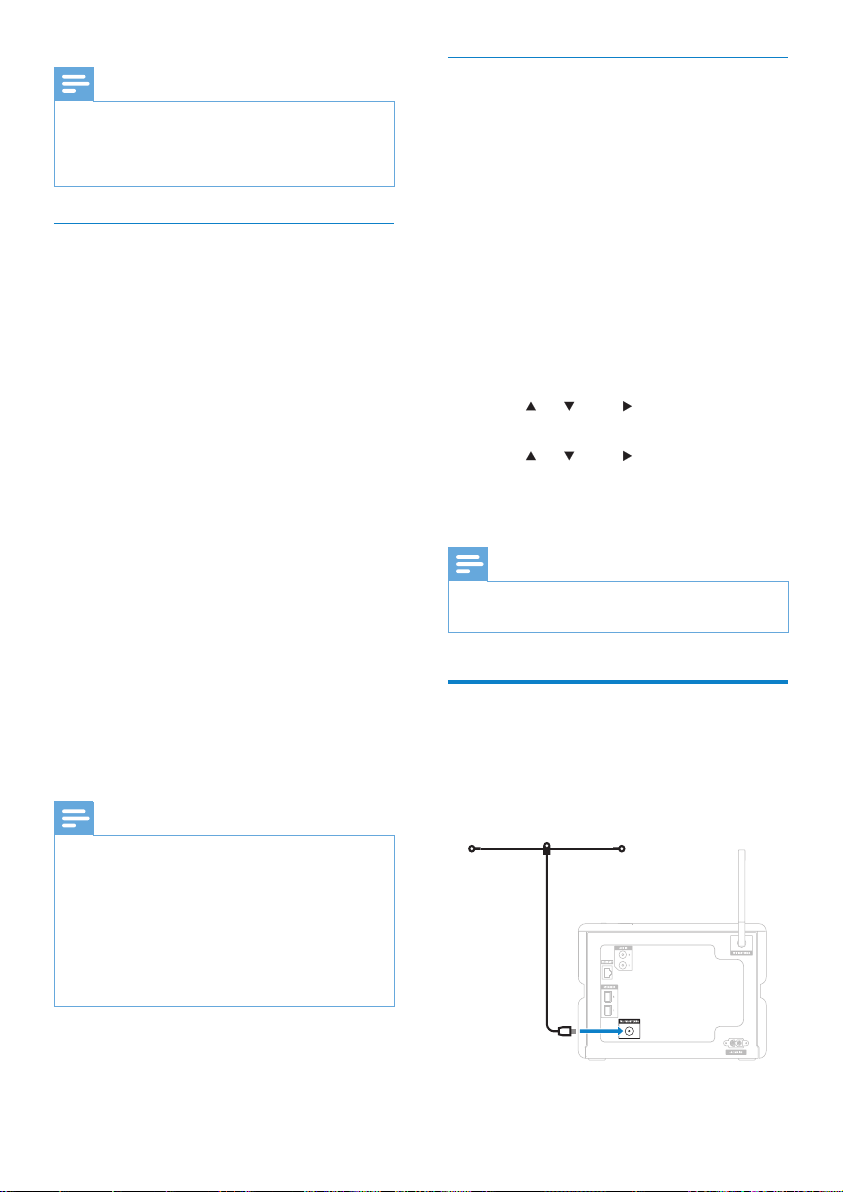
Note
Internet radio features require broadband •
Internet access.
You can also organize your Favorites under
•
Streamium Management on the Philips website.
Manually add Internet radio stations
This chapter explains how to register with
Philips and add individual URL addresses for
Internet radio stations on the PC.
1 Turn on Wireless Micro Hi-Fi System.
2 Ensure that Wireless Micro Hi-Fi System
is connected to broadband Internet.
3 Follow the steps to register Wireless
Micro Hi-Fi System with Philips, if you
have not done so already.
4 On the registered product site, click the
link Streamium Management.
5 Select My Media.
6 Click on the tab Music.
7 Enter the URL address of Internet radio
station in the rst column.
8 Enter a nickname in the second column.
The nickname is the Internet radio »
stations identication that is displayed
Wireless Micro Hi-Fi System.
9 Enter a description in the third column.
10 Click on Save to conrm your entries.
Note
Listen to My Media
My Media allows you to access Internet radio
stations that are not par t of the standard
service.
1 Follow the steps to register Wireless
Micro Hi-Fi System with Philips.
2 Follow the steps to manually add Internet
radio stations.
3 Ensure that Wireless Micro Hi-Fi System
is turned on.
4 Ensure that Wireless Micro Hi-Fi System
is connected to the Internet.
5 Press HOME.
6 Press or , then to select [Internet
Radio Services].
7 Press or , then to select [My
Media].
To return to the Home menu, press •
HOME.
Note
Internet radio features require broadband •
Internet access.
FM radio
You can listen to FM radio with Wireless Micro
Hi-Fi System, if you connect the supplied
antenna:
If the manually added Internet radio station is •
available and broadcast in a compatible for mat,
you can listen to it on Wireless Micro Hi-Fi
System.
You can nd the manually added Internet radio
•
stations in the My Media list on Wireless Micro
Hi-Fi System.
Internet radio features require broadband
•
Internet access.
EN
16
Page 19
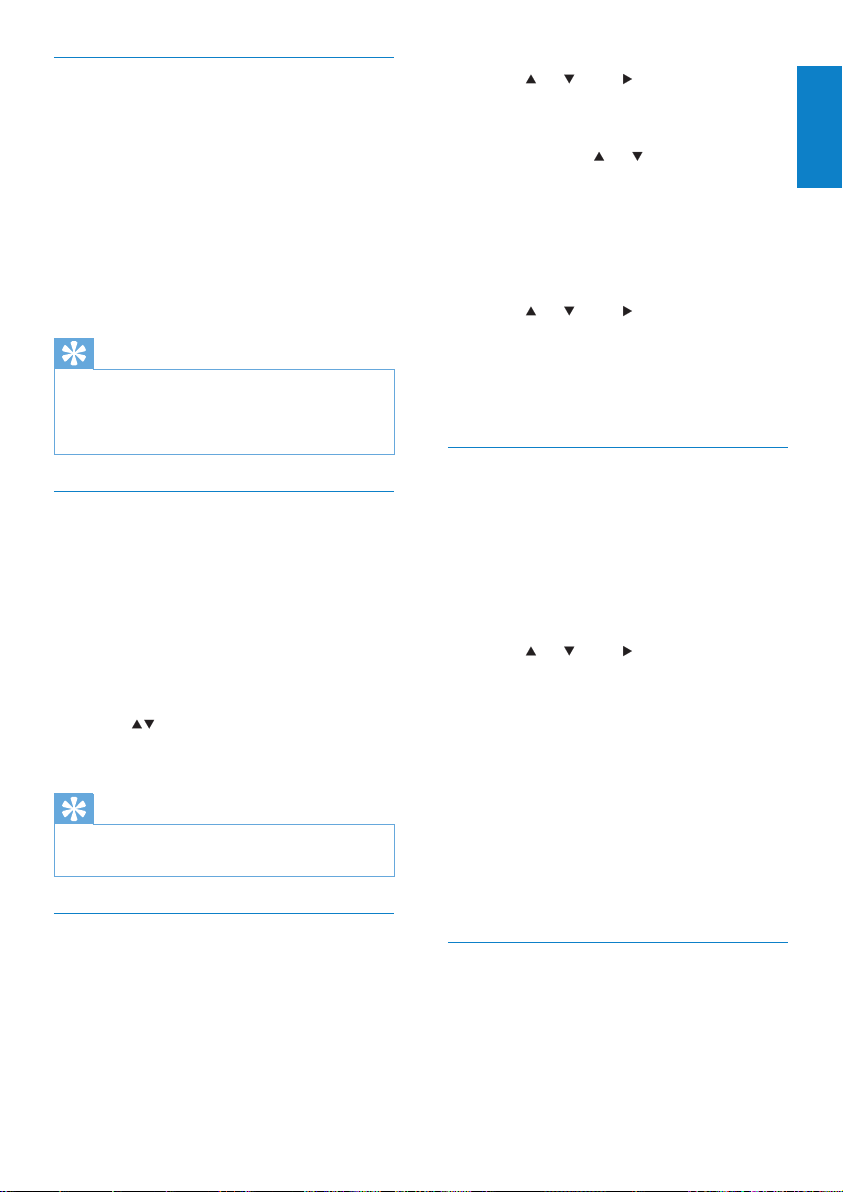
Listen to FM radio
1 Ensure that Wireless Micro Hi-Fi System
is turned on.
2 Ensure that you fully ex tend the
connected FM antenna.
3 Press HOME.
4 Press FM TUNER.
The current frequency is displayed. »
To return to the Home menu, press »
HOME.
Tip
You can optimize the reception when you •
rotate the FM antenna.
You can use the automatic search & store
•
function to store channels under presets.
Change frequency
To ne tune the reception of a channel, you
can adjust the channel frequency.
1 Ensure that Wireless Micro Hi-Fi System
is turned on.
2 Press HOME.
3 Press FM TUNER.
The current frequency is displayed. »
4 Press to adjust the frequency.
To return to the Home menu, press •
HOME.
Tip
You can store channel frequencies under a •
preset channel number.
Automatic channel search
Wireless Micro Hi-Fi System can automatically
search available channels.
1 Ensure that Wireless Micro Hi-Fi System
is turned on.
2 Press HOME.
3 Press or , then to select [FM
Tuner] .
The current frequency is displayed. »
4 Press and hold or to star t automatic
search function.
When a channel is found, the search »
stops.
5 Press MENU.
6 Select [Save to Preset].
7 Press or , then to select.
The frequency is stored under the »
selected preset number.
To return to the Home menu, press »
HOME.
Automatic channel search & autostore
Wireless Micro Hi-Fi System can automatically
search and store up to 60 channels under the
preset numbers.
1 Turn on Wireless Micro Hi-Fi System.
2 Press HOME.
3 Press or , then to select [FM
Tuner] .
The current frequency is displayed. »
Press » MENU.
4 Select [Autostore radio].
Wireless Micro Hi-Fi System searches »
and stores channels.
When all available channels are stored, »
the search stops.
To return to the Home menu, press »
HOME.
Select preset channels
You can nd your preset channels in the
preset channel list.
1 Turn on Wireless Micro Hi-Fi System.
2 Press HOME.
English
EN
17
Page 20
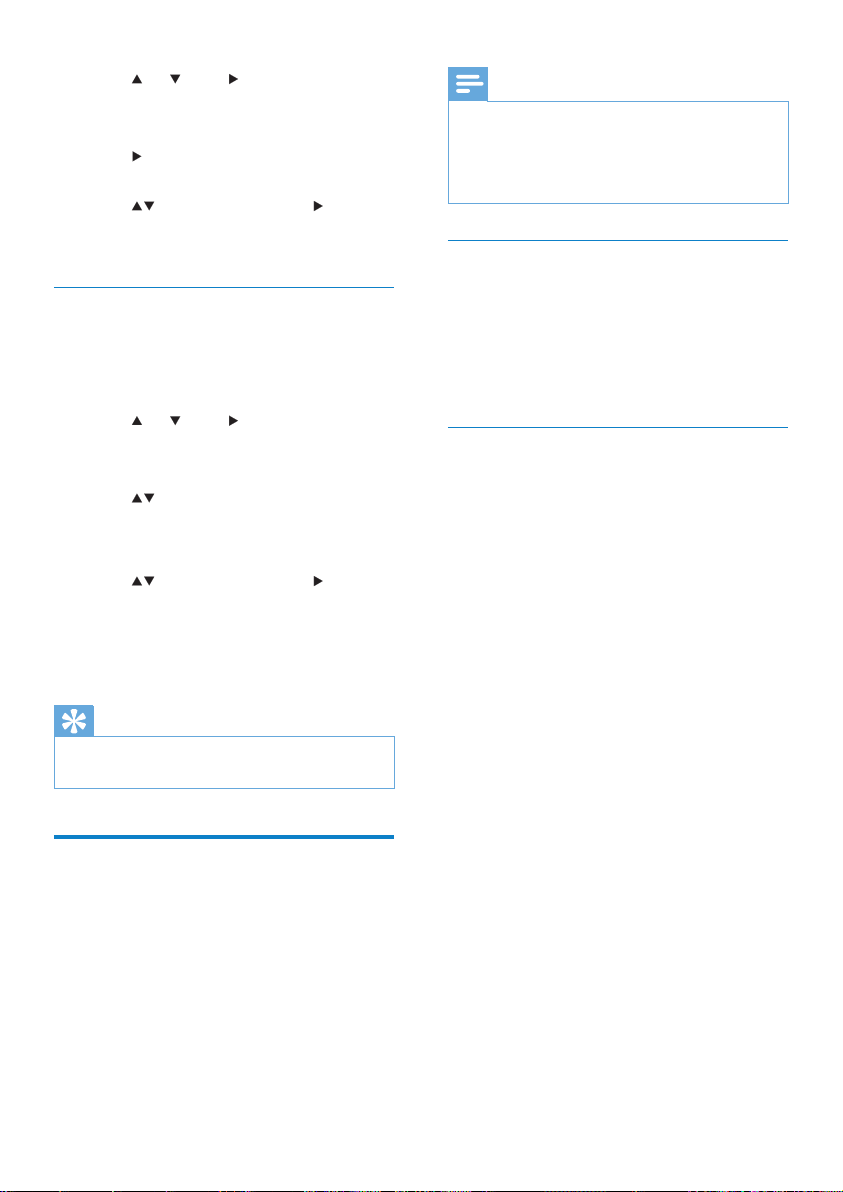
3 Press or , then to select [FM
Tuner] .
The current frequency is displayed. »
4 Press to display preset channel
numbers.
5 Press to select, then press .
To return to the Home menu, press •
HOME.
Manual search & store
You can manually search and store channels.
1 Turn on Wireless Micro Hi-Fi System.
2 Press HOME.
3 Press or , then to select [FM
Tuner] .
The current frequency is displayed. »
4 Press to change the frequency.
5 Press MENU.
6 Select [Save to Preset].
7 Press to select, then press .
The frequency is stored under the »
selected preset number.
To return to the Home menu, press »
HOME.
Tip
You can overwrite preset channel numbers •
with new frequencies.
Wirelessly stream music from a computer
You can wirelessly stream music to Wireless
Micro Hi-Fi System from a connected computer.
The following chapters show you how to
install the software on your computer•
congure the computer to share your •
music
Note
If TwonkyMedia™ Server is already installed •
on the computer, you can skip the installation
section and continue with the conguration.
For any other media players, refer to the
•
instruc tions of the player.
Install TwonkyMedia™ Server
1 On the computer, insert the supplied
software CD.
Installation of TwonkyMedia™ starts. »
2 Follow the instructions on the computer
to install the software.
Congure a PC to share music
You can share music from a PC with Wireless
Micro Hi-Fi System. This chapter shows you
how to congure the PC to share music.
1 Follow the instructions to install
TwonkyMedia™ Server (see ‘Install
TwonkyMedia™ Server’ on page 20).
2 On the PC, click Start > Programs >
TwonkyMedia™ > TwonkyMedia™ Tray
Control.
3 On the task bar, click the TwonkyMedia™
Server icon.
4 Choose Media Server Settings.
5 In the Basic Settings of the Conguration
Page, click on Sharing.
The content directories are scanned. »
to manually locate the music, click »
Browse
to manually add a new content »
directory, click Add new content
directory.
To save the changes, press » Save
changes.
6 On the remote control of Wireless Micro
Hi-Fi System, press HOME.
7 Select [UPnP] and conrm with OK.
18
EN
Page 21
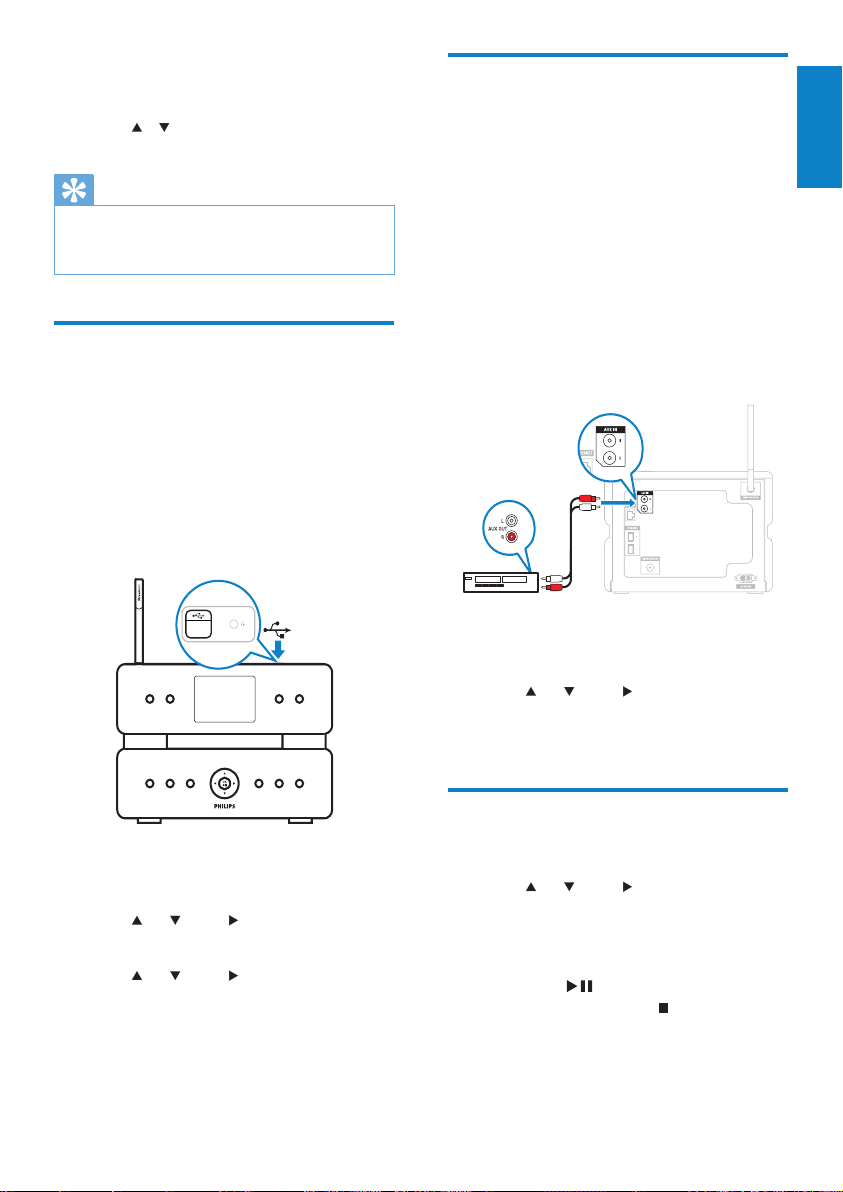
The display shows » [Searching for
UPnP servers…].
8 Press / to select the server name and
conrm with OK.
Tip
The TwonkyMedia™ sharing page lets you set •
the rescan behavior of the server. The default
setting is -1 minutes, which ensures auto-scan.
Play from a ash memory
USB device
You can play music from a USB device. You can
also transfer the music library of Wireless Micro
Hi-Fi System to a USB mass storage device.
1 Inser t the USB plug of the USB device
into the USB socket of Wireless Micro
Hi-Fi System.
Connect audio devices (AUX)
You can play music from an external appliance
that is connected to the AUX input of Wireless
Micro Hi-Fi System.
1 Consult the user manual of the external
appliance to connect the supplied audio
cable to the audio output jack of the
external appliance.
2 Connect the other end of the audio cable
to the AUX IN jack of Wireless Micro
Hi-Fi System.
3 On the remote control of Wireless Micro
Hi-Fi System, press HOME.
4 Press or , then to select [AUX].
5 Operate the controls of the external
appliance to play music.
English
2 On Wireless Micro Hi-Fi System, press
HOME.
3 Press or , then to select [USB].
The display shows the USB device. »
4 Press or , then to select the USB
content,
To return to the Home menu, press •
HOME.
Play HD music
Press HD to enter the HD music menu.
1
2 Press or , then to select menu
options.
The display guides you through the »
menu.
3 Press OK / to play.
To stop play, press •
.
EN
19
Page 22
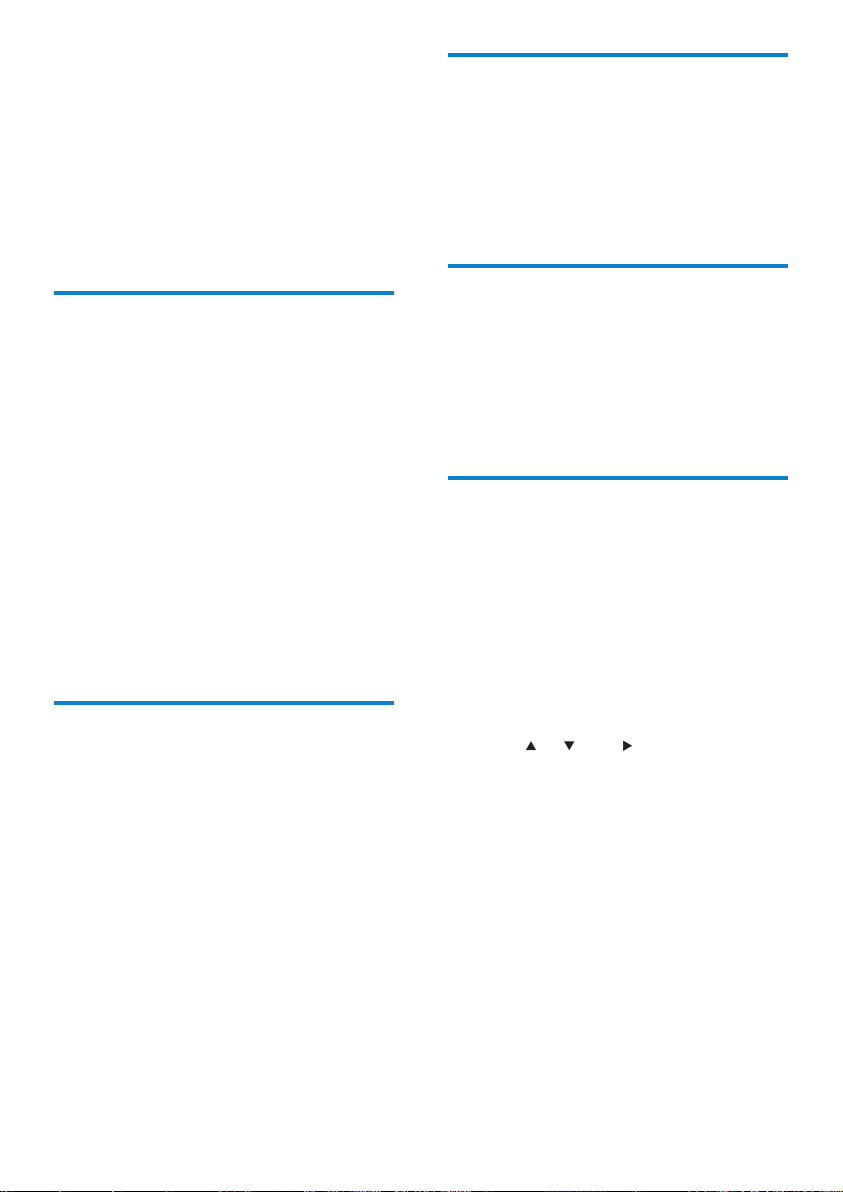
7 Play options
You can choose between various play options:
Repeat play•
Shufe play•
Play by ar tist•
Play by genre•
Repeat play
You can repeat one or all audio les of the
current selection.
1 In play mode, press RE P E AT to toggle the
repeat function as follows:
• Repeat 1
The current audio le is continuously •
repeated until another mode or
setting is selected.
• Repeat all
All audio les of the current •
selection are continuously repeated
until another mode or setting is
selected.
• Off (default)
Shufe play
You can play the audio les of the current
selection in random order (shufed).
1 During play, press SHUFFLE to toggle
shufe on and off.
When you turn shufe on, the current »
selection of audio les is played in
random order.
Play by artist
You can play all audio les of the same artist
from the HD of the Philips Wireless Music
Center.
1 When you play HD audio, press SAME
ARTIST .
Play by genre
You can play all audio les of the same genre
from the HD of the Philips Wireless Music
Center.
1 When you play HD audio, press SAME
GENRE.
Create a playlist
You can create up to 99 playlists on the hard
disk of the connected Philips Wireless Music
Center.
1 Ensure that Wireless Micro Hi-Fi System
is turned on.
2 On the remote control of Wireless Micro
Hi-Fi System press HD.
3 Press MENU to enter the HD menu.
4 Press or , then to select [Create
Playlist].
A new playlist with a default album »
name, such as Playlist_001, is created.
To return to the Home menu, press »
HOME.
20
EN
Page 23

Add audio les to a playlist
You can add up to 300 audio les to a playlist.
1 Ensure that Wireless Micro Hi-Fi System
is turned on.
2 On the remote control, press HD.
3 Press or , then to select audio le.
4 Press MENU to enter the HD menu.
5 Press or , then to select [Add To
Playlist].
6 Press or , then to select playlist.
The audio le is added to the selected »
playlist.
To return to the Home menu, press »
HOME.
Play from a playlist
Ensure that Wireless Micro Hi-Fi System
1
is turned on.
2 On the remote control, press HD.
3 Press MENU to enter the HD menu.
4 Press or , then to select [Playlists].
5 Press or , then to select playlist.
6 Press OK / to play.
To stop play, press •
To return to the Home menu, press •
HOME.
.
English
EN
21
Page 24
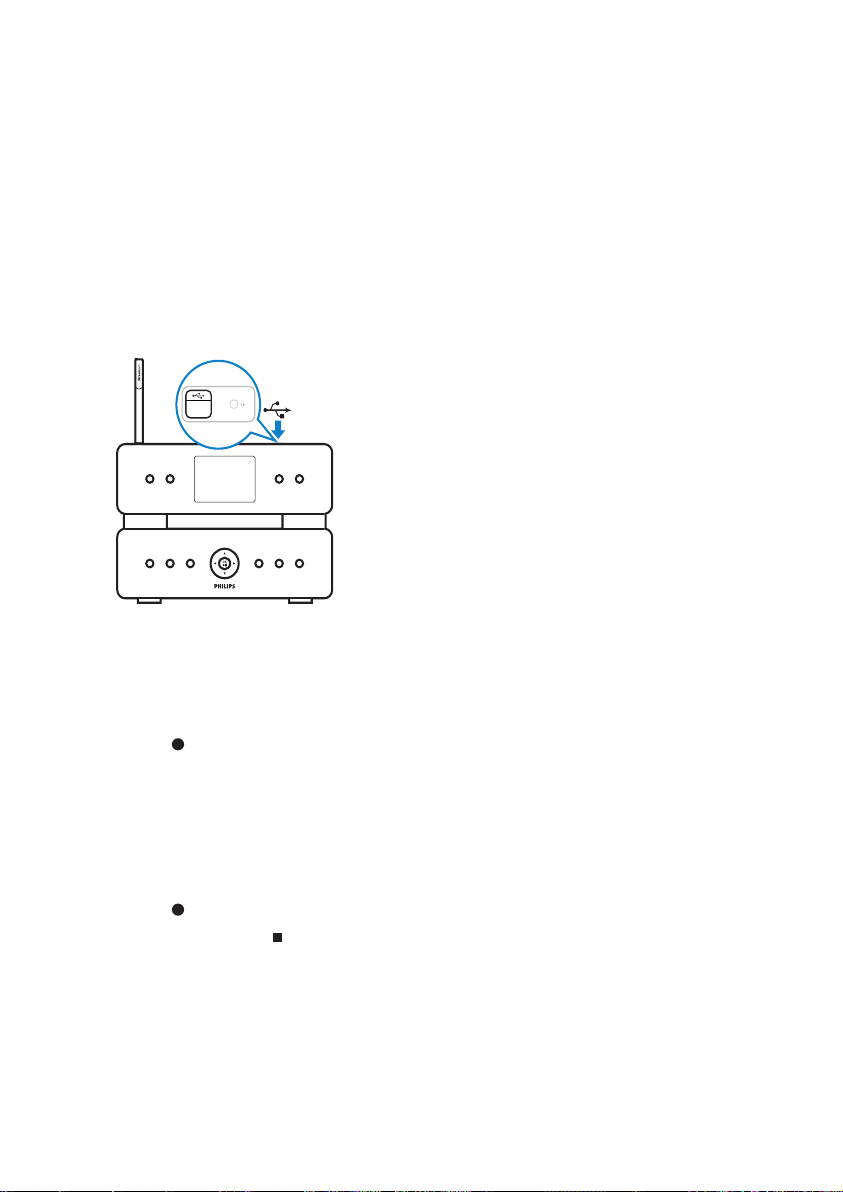
8 Record from
HD to USB
You can record music les from the HD
(harddisk) of Wireless Micro Hi-Fi System to a
ash memory USB device.
1 Inser t the USB plug of the USB device
into the USB socket of Wireless Micro
Hi-Fi System:
Use the remote control of Wireless
Micro Hi-Fi System for the following
steps:
2 Press HD.
3 Press REC .
4 Press MARK/UNMARK to select/
deselect tracks. (By default Wireless
Micro Hi-Fi System records all tracks of
the HD when no tracks are marked.)
Long press • MARK/UNMARK to
select/deselect all tracks.
5 Press REC to star t recording.
6 To stop recording, press .
22
EN
Page 25

9 Alphanumeric
search
You can search for specic audio les on a
connected UPnP device.
1 Ensure that Wireless Micro Hi-Fi System
is turned on.
2 Press HOME.
3 Press or , then to select the music
source.
The display shows the available lists. »
4 Press or , then to select list.
5 Press SEARCH.
The display shows a text box. »
6 Press the alphanumeric buttons on the
remote control to enter the search word.
7 Press OK / to start the search.
Wireless Micro Hi-Fi System shows the »
closest alphabetical match.
8 To stop the search, press .
To return to the Home menu, press •
HOME.
Note
English
The alphanumeric search is available in HD •
source and UPnP source.
EN
23
Page 26

10 Gracenote®
CD information
Gracenote® CD Information
Gracenote MusicID® provides the set with CD
track information (including album, artist, genre,
track information) from its built-in database. It
allows the recorded CD tracks to be properly
categorized (for example, under Artists, Albums,
Genres or All tracks) and be merged with the
existing tracks in the hard disk.
Gracenote® Media Database
A CD database is embedded in every
MCi500H for quick look-up on track
information. An update le that contains newly
released CDs is available quarterly on www.
club.philips.com for download.
Update Gracenote® Media Database
Use your PC to register your product on www.
club.philips.com and go to “Show Upgrades
& Support” page to download Gracenote®
Media Database update. Note that the updates
are posted quarterly and new updates are
independent from old updates, i.e. a new
update can be installed, even without the
previous update.
24
EN
Page 27

11 Settings
Adjust volume
During play, press + VOL - to adjust the
1
volume.
Mute
You can turn off the sound of your audio.
1 During play, press MUTE.
To turn the sound back on, press •
MUTE again.
Change Equalizer (EQ) settings
You can adjust the audio sound with the
following equalizer settings:
• [Rock]
• [Pop]
• [ Jazz]
• [Neutral]
• [ Te chno]
• [Classical]
1 Turn on Wireless Micro Hi-Fi System.
2 Press MENU.
3 Press or , then to select
[Equalizer].
4 Press or to select.
To return to the Home menu, press •
HOME.
Activate Smart EQ
1 Ensure that Wireless Micro Hi-Fi System
is turned on.
2 Press SMART EQ to toggle between the
options:
activate Smart EQ•
deactivate Smar t EQ•
The Smart EQ function automatically •
selects equalizer settings according
to the genre that is associated with
the audio le.
If no genre is associated with the •
audio le, the default setting is Pop.
Adjust treble / bass
Ensure that Wireless Micro Hi-Fi System
1
is turned on.
2 Press MENU.
3 Press or , then to select [Settings]
> [Bass/Treble].
4 Press or , then to select.
5 Press or , then to adjust.
To return to the Home menu, press •
HOME.
Set Dynamic Bass Boost (DBB)
You can choose from the following DBB
settings:
• [DBB]
• [DBB2]
• [DBB3]
• [DBB OFF] (default)
1 To toggle between the settings, press
DBB.
Activate Incredible Surround sound
To activate the Incredible Surround
1
sound feature, press INCR.SURR..
To deactivate the feature, press the •
button again.
English
EN
25
Page 28

Time settings
This chapter shows you how to change the
time settings.
Synchronize with RDS radio station
RDS (Radio Data System) is a service
that allows FM stations to send additional
information along with the FM radio signal.
Automatic time synchronization is one of the
RDS features.
1 Ensure that the radio station you select
for synchronization has RDS.
2 Ensure that Wireless Micro Hi-Fi System
is turned on.
3 Press MENU.
4 Press or , then to select [Settings]
> [Time] > [Auto Time Sync].
5 Press or , then to select the RDS
station.
6 To return to the Home menu, press
HOME.
Set the time format
1 Ensure that Wireless Micro Hi-Fi System
is turned on.
2 Press MENU.
3 Press or , then to select [Settings]
> [Time] > [Time Format].
4 Press or , then to select format.
5 Press to return to the previous
selection menu.
To return to the Home menu, press •
HOME.
Set the time manually
1 Ensure that Wireless Micro Hi-Fi System
is turned on.
2 Press MENU.
3 Press or , then to select [Settings]
> [Time] > [Set Time].
4 Press or to adjust, then to conrm
the time.
5 Press to return to the previous
selection menu.
To return to the Home menu, press •
HOME.
Tip
You can also press the numeric buttons (0 -9) •
and enter the time directly.
Set standby timer
You can select a set time period after which
Wireless Micro Hi-Fi System automatically
switches to standby.
The timer offers the following options in
minutes:
• [Sleep 15]
• [Sleep 30]
• [Sleep 45]
• [Sleep 60]
• [Sleep 90]
• [Sleep 120]
• [Sleep off]
1 Ensure that Wireless Micro Hi-Fi System
is turned on.
2 Press SLEEP one or more times to select
a time period.
When you set the timer, the display »
shows the sleep icon:
To view the remaining countdown time »
to standby, press SLEEP anytime.
26
EN
Page 29

Change recording speed
Maintenance
You can change the speed at which Wireless
Micro Hi-Fi System rips a CD.
1 Press CD.
2 Press MENU.
3 Press or , then to select [Settings].
4 Press or , then to select [Normal
speed] or [Fast speed].
Change recording quality
You can change the quality in which Wireless
Micro Hi-Fi System rips a CD.
1 Press CD.
2 Press MENU.
3 Press or , then to select [Settings].
4 Press or , then to select [Rec
quality].
5 Press or , then to select the bit
rate.
Change language
You can change the language that you have set
during the rst-time installation.
1 Ensure that Wireless Micro Hi-Fi System
is turned on.
2 Press MENU.
3 Select [Settings] > [Language].
4 Press or , then to select.
5 To return to the Home menu, press
HOME.
Cleaning
Note
Avoid moisture and abrasion. •
1 Clean Wireless Micro Hi-Fi System only
with a soft dry cloth.
Update
When Wireless Micro Hi-Fi System is •
connected to a PC, you can download
new rmware updates.
Update through PC connection
This chapter shows you how to install the
WADM (Philips Wireless Audio Device
Manager) software. The WADM is necessar y
to search and download software updates for
Wireless Micro Hi-Fi System.
1 On the PC, visit the <Website>.
2 Download the latest software for
Wireless Micro Hi-Fi System to the
harddisk of the PC.
3 Ensure that Wireless Micro Hi-Fi System
is turned on.
4 Ensure that Wireless Micro Hi-Fi System
is connected to the network of the PC .
5 Press MENU.
6 Inser t the PC Suite CD into the PC.
7 Follow the instructions on the PC to
install WADM.
8 When the security alert message
(Microsoft Windows Firewall) pops up,
press ‘Unblock ’ to allow the WADM
application to run on the PC .
The rewall is still effective and only »
allows the WADM to run.
9 On the WADM screen, select Device
Conguration.
English
EN
27
Page 30

10 In the Device Conguration screen, select
Firmware upgrade and click OK.
11 Click Browse to locate the software
image le that you saved on the harddisk
of the PC.
12 Click OK to start the update.
The software update progress is »
shown.
When the software installation is »
complete, Wireless Micro Hi-Fi System
restarts.
Tip
You can also consult the user manual of the PC •
and manually add the WADM application to
your list of programs that are safe to run.
Restore the default settings
You can restore the default settings (including
network settings) of Wireless Micro Hi-Fi
System.
1 Ensure that Wireless Micro Hi-Fi System
is turned on.
2 Press MENU to enter the menu display.
3 Press or , then to select [Settings]
> [Restore settings].
4 Press .
5 Press to select [Ye s].
Wireless Micro Hi-Fi System restarts »
when the factory settings are restored.
The language selection display is »
shown.
Tip
You can restore the default settings without •
losing the audio les on the harddisk of a
connected PC or Center.
EN
28
Page 31

12 Add a Philips
Wireless Music
Station (sold
separately)
You can add up to 5 Philips Wireless Music
Stations (sold separately) and expand your
wireless music to other locations in your home.
Add a Philips Wireless Music
Station to Wireless Micro HiFi System
This connection creates a wireless of the Philips
Wireless Music Station to the home network
that Wireless Micro Hi-Fi System connects to:
1 Place Wireless Micro Hi-Fi System and
the Philips Wireless Music Station next to
each other.
2 Follow the instructions of the Philips
Wireless Music Station to connect the
Station to the power supply.
3 Turn on Wireless Micro Hi-Fi System.
4 Turn on the Philips Wireless Music
Station.
If you turn on the Philips Wireless •
Music Station for the rst time,
follow the instructions of the Philips
Wireless Music Station to select the
language.
The devices are ready for the •
connection setup.
Connection setup:
1 On the remote control of Wireless Micro
Hi-Fi System, press HD.
2 Press MENU to enter the menu screen.
3 Press or , then to select [Station
Mgnt].
4 Press or , then to select [Add New
Station].
Wireless Micro Hi-Fi System searches »
for Philips Wireless Music Stations.
5 Follow the instructions of the Philips
Wireless Music Station to enter the
‘Installation Mode’ on the Station. (The
Philips Wireless Music Station must be
in ‘Installation Mode’ so that Wireless
Micro Hi-Fi System can nd it.)
6 When the display of Wireless Micro Hi-Fi
System shows that the Philips Wireless
Music Station is found, press
Wireless Micro Hi-Fi System stops to »
search.
You can relocate the devices. »
Note
Thick walls and metal obstacles between the •
devices can impair the wireless connection.
.
Broadcast music to Philips Wireless Music Stations
Note
This feature requires that you rst connect •
Wireless Micro Hi-Fi System to a Philips
Wireless Music Station (sold separately).
1 Ensure that the Philips Wireless Music
Station is turned on.
2 Ensure that Wireless Micro Hi-Fi System
is turned on.
3 While playing music, press MUSIC
BROADCAST.
After a short delay, all connected »
Philips Wireless Music Stations play the
music you broadcast from Wireless
Micro Hi-Fi System.
To stop the broadcast on Wireless »
Micro Hi-Fi System, press
.
English
EN
29
Page 32

To stop the broadcast on the »
connected Philips Wireless Music
Station, press
.
Music Follows Me
Note
This feature requires that you rst connect •
Wireless Micro Hi-Fi System to a Philips
Wireless Music Station (sold separately).
As you move around at home, let the music
move with you between Wireless Micro Hi-Fi
System and one or more connected Philips
Wireless Music Stations. The unit where the
music is playing is the source unit. The unit
to which you want to move the music is the
destination unit.
1 Ensure that source unit and the
destination unit are turned on.
2 On the source unit, press MUSIC
FOLLOWS ME.
The displays of the source unit and »
the destination unit show an icon to
indicate that the feature is activated.
3 On the destination unit, press MUSIC
FOLLOWS ME.
The icon disappears from the displays. »
The music play simultaneously stops »
on the source unit and starts on the
destination unit.
To stop the music play, press »
unit where the music plays.
on the
Delete a Philips Wireless Music Station from Wireless Micro Hi-Fi System
On the remote control of Wireless Micro
1
Hi-Fi System, press HD.
2 Press MENU.
3 Press or , then to select [Station
Mgnt]
4 Press or , then to select [Delete
Station].
The display shows all the Philips »
Wireless Music Stations that are
connected to the network of Wireless
Micro Hi-Fi System.
5 Press or , then to select the Philips
Wireless Music Station you want to
delete.
6 Press or , then to select [ Yes] .
The Philips Wireless Music Station is »
deleted from the network of Wireless
Micro Hi-Fi System.
Relocate Wireless Micro Hi-Fi System or Philips Wireless Music Station after connection
Turn off (or switch to Eco Standby) the
1
device you want to relocate.
2 Disconnect the device from the power
supply.
3 Reconnect the device to the power
supply in the new location.
The Wi-Fi connection recovers »
automatically.
Note
Thick walls and metal obstacles between the •
devices can impair the wireless connection.
30
EN
Page 33

13 Technical data
General
AC Power Voltage information is printed
on the back or the underside
of the MCi500H.
Dimensions
(w x h x d)
Weight (net) Main unit: ~ 3.5 kg
Power consumption
On 45 W
Standby (active) < 15 W (typically 12
ECO (passive)
standby
260 x 180 x 275 mm
Main unit + speakers: ~ 5.5
kg
W)*
< 0.9 W
Speakers
Power 50 W (RMS) / 75 W
(MPO)
Frequency
response
Sensitivity 84 dB / m / W
Impedance 9 Ω
Speaker drivers 2-way bass reex system
Dimensions (w x
h x d)
Headphone
Impedance 16 - 150 Ω
Input sensitivity
AUX IN 500 mV / 1 V (user
60 Hz - 30 kHz (-6 dB)
5¼” woofer, 25 mm dome
tweeter
173 x 300 x 265 mm
selectable)
English
* Power consumption during active standby
is based on Wi-Fi infrastructure, no LAN
connection, no background music compression
and no streaming to other stations.
Amplier
Output power 2 x 50 W (RMS)
Frequency
response
Signal to noise
ratio
30 - 22,000 Hz (-3 dB)
75 dBA (IEC)
Wireless
Wireless
standard
Wireless
security
Frequency
range
Wired (LAN / Ethernet)
Wired standard 802.3 / 802.3 u
Speed 10 / 100 MBit/s
Mode half / full duplex
Crossover detection
(Auto MDIX)
Tuner
FM wave range 87.5 - 108.0 MHz
Number of
presets
FM antenna /
cable
802.11g, backwards compatible
to 802.11b
WEP (64 or 128 bit),
WPA/WPA2 (8-63 characters)
2412 - 2462 MHz CH1-CH11
Yes
60 Ω
COAX / dipole antenna (75
Ω IEC connector)
EN
31
Page 34

HD player
Frequency range 30 - 20,000 Hz (-3 dB)
Signal to noise
ratio
M4A (AAC) bit
rate
MP3 bit rate 32 - 320 kbps, CBR / VBR
WMA bit rate up to 192 kbps, CBR /
Sampling
frequencies
HD storage
capacity
Recording quality 128, or 160, or 192, or
Recording speed 1x, 4x
CDDB (CD
recognition
database)
Album artwork Supported
* Actual formatted capacity will be less
CD player
Frequency
range
Signal to noise
ratio
M4A (AAC) bit
rate
MP3 bit rate 32 - 320 kbps, CBR / VBR
WMA bit rate up to 192 kbps, CBR / VBR
Sampling
frequencies
75 dBA (IEC)
16 - 320 kbps, CBR / VBR
VBR
32, 44.1, 48 kHz
160 GB*
256, or 320 kbp
Internal Gracenote® /
online access enabled
60 - 20,000 Hz (-3 dB)
75 dBA (IEC)
16 - 320 kbps, CBR / VBR
32, 44.1, 48 kHz
Specications and external appearance are
subject to change without notice.
MCi500H - Supplied accessories
Remote control•
2 AAA batteries•
AC power cable•
RCA cable•
FM radio antenna•
PC connection requirements
The minimum requirements for PC connections
are:
Windows 2000 SP4 (or above) / XP SP2 •
/ Vista
Pentium III 500 MHz processor or higher•
256 MB RAM•
CD-ROM drive•
Adapter•
Ethernet enabled, plus Ethernet •
cable (for wired connection)
Wireless network 802.11 b/g (for •
wireless connection)
500 MB free hard disk space•
USB player
USB 12 Mbps, V1.1 (supports
MP3, WMA and M4A
les)
USB class MSC, MTP
Number of tracks
/ titles
File format FAT, FAT-32 only
32
EN
maximum 9999
Page 35

14 Troubleshooting
Caution
Never try to repair the system yourself as this •
will invalidate the warranty.
Do not open the system as there is a risk of
•
electric shock.
If a fault occur s, rst check the FAQ points,
•
then consult your dealer or Philips for help.
Wireless Micro Hi-Fi System is connected to
a home network and music skips during play
(from any source including HD), what do I do?
Ensure that the network router is turned •
on.
Ensure that the network settings are •
correct for the selected network (see
section ‘Connect to a home network ’).
I cannot hear any sound or the sound is poor,
what do I do?
Press • + VOL - to increase the volume.
Press the • MUTE button again to
reactivate the sound output.
Check that the RCA cable is connected •
correctly.
Check that you have selected ‘Aux in’ •
as the source on the connected stereo
system.
Check if the volume control of the •
connected stereo system is adjusted
correctly.
The radio reception is poor, what do I do?
Adjust the antenna for better reception. •
Increase the distance between Wireless •
Micro Hi-Fi System and TV or VCR
devices.
Is there a maximum distance of transmission
between a Philips Wireless Music / Micro
Center and Wireless Micro Hi-Fi System for
effective streaming?
Yes. The maximum distance of Wi-Fi
transmission is 250m measured in open
spaces. However, in a home environment,
where solid obstacles such as walls and
doors are present, the effective transmission
distance is reduced to 50-100m. Reposition
the devices if you experience transmission
problems.
How do I avoid Wi-Fi interferences from
other devices that operate in the same
(2.4GHz) frequency spectrum, such as Dect
phones or bluetooth devices?
Move Wireless Micro Hi-Fi System at •
least 3m away from such devices.
Use a WEP/WPA encryption key when •
you create the wireless connection your
PC / home network.
Change the operating channel on the •
inter fering devices.
Turn the devices in different directions to •
minimize inter ference.
The wireless rmware update failed, what do
I do?
1 Ensure that the PC is connected to the
Internet.
2 Use an Ethernet cable (sold separately) to
connect Wireless Micro Hi-Fi System to
the PC.
3 On the PC, launch the WADM to update
the rmware.
I have done all the steps described to connect
Wireless Micro Hi-Fi System to my wireless
home network, but Wireless Micro Hi-Fi
System is still not connected.
On Wireless Micro Hi-Fi System, •
press MENU. Select [Information] >
[Wireless] > [Wireless Mode] Check
that Wireless Micro Hi-Fi System has
been changed from Ad hoc mode to
Infrastructure mode. Also check that the
SSID, IP address, WEP key, or WPA key
matches the setup of your wireless home
network.
Try to change the SSID on your router •
to a more unique name to ensure that
English
EN
33
Page 36

it is different from the SSID that your
neighbors use for their router.
Wireless Micro Hi-Fi System supports •
wireless and wired connection at the
same time. There is a chance that your
wireless IP address and your wired IP
address are on the same subnet. This will
confuse the device. Consider changing the
DHCP range of your wireless router so
that the wireless IP received by the device
is on a different subnet from its wired IP
address.
Try to change the channel of your home •
network settings on the router.
On your router, consider using a WPA •
key instead of a WEP key. When you use
a WEP as your encr yption key, set all 4
keys to be the same.
Ensure that the turbo mode of your •
wireless router is switched off, if your
router has this function.
After ripping music from a CD the data is lost,
why is that?
The CD rip process consists of various stages
(ripping, compressing, converting, etc.). After
the initial CD rip stage is complete, It takes
approximately 15 minutes to process the
ripped data. This happens in the background
and during this time you can operate Wireless
Micro Hi-Fi System as normal.
Solution to avoid loss of data during or af ter
CD rip:
do not switch to eco standby during rip •
process
do not disconnect Wireless Micro Hi-Fi •
System from the power supply for at least
15 minutes af ter the rip process stops
The wireless rmware update failed, what do
I do?
1 Ensure that the PC is connected to the
Internet.
2 Use an Ethernet cable (sold separately) to
connect Wireless Micro Hi-Fi System to
the PC.
3 On the PC, launch the WADM on the PC
to update the rmware.
I have problems installing WADM or launching
WADM after installation, what do I do?
Ensure that the operating system of the •
PC meets the requirements.
Ensure that the PC is virus-free. •
Some les on the USB device are not
displayed, what do I do?
Check if the number of folders exceeds •
99 or the number of titles exceeds 999.
Only completely recorded MP3/WMA •
les can be found and played. Check if the
le has been recorded completely.
DRM-protected WMA les cannot be •
played.
The remote control does not function
properly, what do I do?
Reduce the distance between the remote •
control and Wireless Micro Hi-Fi System.
Inser t the batteries with correct polarity •
(+/- as indicated inside the battery
compartment).
Replace the batteries. •
Point the remote control directly at the •
infrared sensor.
The screen of Wireless Micro Hi-Fi System is
stuck in a menu or shows no response for a
long period of time (2-5 minutes), what do I do?
Press •
/ON/STAN D BY/ECO-
STANDBY.
If the problem persists, restar t the power •
(disconnect and reconnect the power
plug) to reset Wireless Micro Hi-Fi System.
‘No Disc’ / ‘Cannot read CD’ is displayed,
what do I do?
Inser t a suitable disc. •
Check if the disc is inser ted with the •
graphics side (label) facing up.
Wait for the condensation moisture on •
the lens to clear.
Replace or clean the disc. •
Use a nalized CD-RW or CD-R. •
34
EN
Page 37

15 Glossary
A
AAC (Advanced Audio Coding)
An audio compression scheme dened as
part of the MPEG-2 standard (also known
as MPEG-2 AAC or MPEG-2 NBC, or Not
Backwards Compatible). It offers better sound
and a compression ratio that is superior by
roughly 30 percent compared to the MPEG-1
MP3 format.
AC (alternating current)
An alternating current is an electrical current
whose magnitude and direction vary cyclically,
as opposed to DC (direct current), whose
direction remains constant. The usual
waveform of an AC power circuit is a sine
wave, as this results in the most efcient
transmission of energy. However certain
applications use different waveforms, such as
triangular or square waves.
Amplier
A device, either a single stage or a large scale
circuit with multiple stages for creating gain,
i.e. it makes small signals larger.
Antenna
A device, such as a rod or wire, which picks up
a received radio frequency signal or radiates a
transmitted RF signal.
Audio output
High-level (speaker) or line-level (RCA) signals
sent from one system component to another;
or the high-level signal from an amplier to
the system speakers.
AUX
Auxiliary input that allows you to connect
portable audio devices.
B
Bass
The lowest three octaves of the audio band.
Low bass is the bottom octave (20-40Hz),
mid-bass is the middle octave (40-80Hz), and
upper bass is the 80-160Hz octave.
Bit / bits
A bit is a binary digit, taking a value of either
0 or 1. For example, the number 10010111 is
8 bits long.
Bit rate
Bit rate is the number of bits that are
conveyed or processed per unit of time. The
bit rate is usually measured in some multiple
of bits per second (kilobits per second: kbps).
The term bit rate is a synonym for data
transfer rate (or simply data rate).
C
CBR (constant bit rate)
With CBR the encoder spends the same
amount of bits on each frame, regardless of
how much it may really need. Disadvantage
of CBR: Bits are wasted in case of absolute
blackness of a picture or complete silence in
an audio frame. And pictures or audio frames
with a lot of elements may need those bits.
CD (Compact Disc)
Format developed by Phillips, Sony, and
Pioneer for conveying music and data. CDs
record information by deforming the inner
metal foil on the disc with tiny micro pits
burned in by a laser.
CDDB
A centralized database of CDs, CD tracks, and
artists on the Web, now known as Gracenote.
The audio player or burner program can log
on to CDDB. It uploads the ID of the CD
being played, and then downloads the title,
artist, and track list.
English
EN
35
Page 38

Coaxial
A single copper conductor, surrounded with
a layer of insulation, covered by a surrounding
copper shield and nally, an insulating jacket.
An unbalanced transmission line with constant
impedance. In audio, this type is commonly
used for low level, line signals terminated in
RCA connectors.
Compression
In audio terms, this is a process of temporarily
or permanently reducing audio data for more
efcient storage or transmission. A temporary
reduction in le size is called ‘non-lossy’
compression, and no information is lost. A
permanent reduction in le size (such as with
MP3 les) is called ‘lossy’ compression, and
involves discarding unnecessary information
which is irretrievably lost.
D
dB (Decibel)
A unit of measure used to express relative
difference in power or intensity of sound.
DC (direct current)
Direct current or continuous current is
the constant ow of electric charge. This is
typically in a conductor such as a wire. In
direct current, the electric charges ow in
the same direction, distinguishing it from AC
(alternating current).
DHCP
DHCP stands for Dynamic Host Conguration
Protocol. It is a protocol for assigning dynamic
IP addresses to devices on a network.
Digital
A method to encode information using a
binar y code of 0s and 1s. Many wireless
phones and networks use digital technology.
Digital Audio
Digital Audio is a sound signal that has been
converted into numerical values. Digital sound
can be transmitted through multiple channels.
Analog sound can only be transmitted through
two channels.
Duplex (half/full)
Full duplex is the ability to send and •
receive data simultaneously. Duplex is
synonymous with full duplex. Example:
when a modem operates in full-duplex
mode, it can transmit data in two
directions simultaneously. In half-duplex
mode it can transmit data in two
directions, but not simultaneously.
E
Eco (Eco Standby)
Eco Standby is the most ‘economic’ mode of
the MCi500H and consumes less than 1W. It is
‘economic’ and environmentally friendly to use
this mode during longer times of non-usage of
the MCi500H.
EQ (Equalizer)
A class of electronic lter circuits designed
to augment or adjust electronic or acoustic
systems. Equalizers can be xed or adjustable,
active or passive. Many equalizers divide the
spectrum into 3 to 12 bands. This allows each
section to be either increased or decreased in
amplitude without changing the response of
the rest.
F
Fidelity
A term used to describe the accuracy of
recording, reproduction, or general quality of
audio processing. “High Fidelity” (Hi-Fi) is the
goal of ever y designer.
FM (Frequency Modulation)
In radio broadcasting: a method of modulation
in which the frequency of the carrier voltage
is varied with the frequency of the modulation
voltage.
Frequency
The proper ty or condition of occurring at
frequent intervals. In sound, this simply refers
36
EN
Page 39

to the regular occurrence of compression and
rarication of air that we experience as sound.
Frequency Response
Is the range of frequencies that a speaker
reproduces, lowest frequency to the highest.
While the optimal normal is 20 -20,000 Hz
(Her tz), the range of human hearing for
individuals is often much more restricted.
A good full-range speaker system however,
reproduces as much of this range as possible
to cover all variations. Individual drivers are
limited to reproduce only that par t of the
spectrum for which they were made, so their
response is limited, but still a necessary point
to consider when designing a complete sound
system.
Input sensitivity
SPL (sound pressure level) a speaker
produces, given one watt of power, measured
from a one-meter distance at a typical input
frequency (usually 1kHz unless other wise
noted on the speaker).
Interface
A device or protocol which facilitates the
linking of any two devices or systems; or when
used as a verb (‘to interface’), the process of
linking.
IP address
An IP (Internet Protocol) address is a unique
computer address that enables electronic
devices to communicate with and identify
each other.
English
H
Hi-Fi (High Fidelity)
A method of sound reproduction that
emphasizes the highest possible adherence to
the exact character of the original sound. This
is a principal that must be paramount in every
stage of the recording, transportation, and
recreation of the signal to be fully operational.
It is usually the listener’s equipment wherein
this objective is most seriously compromised.
Hz (Hertz)
Cycles per second, named after Heinrich
Hertz.
I
Impedance
The resistance to the ow of an electric
current in a circuit. This is effectively the
electrical load that a loudspeaker presents to
the amplier which drives it and is measured
in ohms.
Incredible Surround Sound (Incr.Surr.)
An improved system that creates realistic,
three-dimensional sound elds. These sound
elds are usually achieved with multiple
speakers that are arranged around the listener.
K
Kbps
Kilobits per second. A digital-data-rate
measurement system which is often used
with highly compressed formats such as AAC,
DAB, MP3 etc. The higher the amount, the
better the quality generally is.
kHz (kilo Hertz)
1000Hz or 1000 cycles per second.
L
LCD (Liquid Crystal Display)
Probably the most common way to show
visual information on non-computer electronic
equipment.
Lossless compression
A system for reducing the number of data bits
(density) in a musical signal without corrupting
the original.
M
M4A
The audio le format used by Apple in their
iTunes Music Store often appears on your
EN
37
Page 40

system with the ‘.m4a’ lename ex tension.
M4A can produce better audio quality than
MP3 using less physical space for the les.
MHz (Mega Hertz)
One million cycles per second.
Midrange
The middle three octaves (more or less)
of the audio band, where the ear is most
sensitive, usually between 160Hz-3kHz.
Mono (monaural)
The operation of an amplier in one channel
for both input and output. Can refer to
an amplier with only one channel of
amplication or operating in bridged mode.
For low-frequency amplication applications,
it provides better phase coherence and less
distortion than stereo operation.
MP3
A le format with a sound data compression
system. MP3 is the abbreviation of Motion
Picture Experts Group 1 (or MPEG-1) Audio
Layer 3. With the MP3 format, one CD-R or
CD-RW can contain about 10 times more
data than a regular CD.
Mute
A control found on receivers, and some
mixers or signal processing units that silences
(mutes) a signal path, or output.
O
Ohm
Measure of resistance to current (impedance).
The lower the impedance of a speaker, the
harder it is to drive.
P
PCM (Pulse Code Modulation)
Pioneering form of digital recording.
R
RDS (Radio Data System)
RDS tuners can automatically tune in stations
according to the types of music (or talk)
they broadcast. RDS also enables a receiver
to display text messages and even graphics
(usually call letters and format information)
that many FM stations include on a sub-carrier
signal within their normal broadcast signal.
Some RDS equipped tuners can even override
with trafc alerts or emergency broadcasts,
during playback of other media - CD MD, or
cassette. There are other useful features too,
many of which are offered by the growing
number of RDS stations.
RF (radio frequency)
An alternating current or voltage with a
frequency (or carrier wave) above about
100kHz. It is called radio frequency because
these frequencies have a capacity to be
radiated as electromagnetic waves by radio
(and television) stations.
Rip (ripping)
Using a software program that “grabs” digital
audio from a compact disc and transfers it to a
computer hard drive. The integrity of the data
is preserved, because the signal does not pass
through the computer sound card, and need
not be converted to an analog format. The
digital-to-digital transfer creates a WAV le
that can then be conver ted into an MP3 le.
RMS (Root Mean Square)
A formula that provides a reasonably accurate
means to measure and compare continuous
AC power. The use of this measure is
preferred when matching system components,
like ampliers and receivers.
S
S/PDIF (SPDIF) (Sony/Philips Digital
Interface)
A standard audio-le transfer-format that
was developed jointly by Sony and Philips. S/
38
EN
Page 41

PDIF allows the transfer of digital audio signals
from one device to another, without the need
to conver t rst to analog. This prevents the
quality of the digital signal degrading during
transfer to analog.
Sampling rate
The precision with which a digital le
describes the analog sound it represents.
Basically, a lower rate produces les that
sound worse and take up less drive space
than those with a higher rate. CDs have a
sampling rate of 44.1kHz, and DAT machines
have a sampling rate of 48kHz. MiniDisc
player/recorders with a built-in sampling rate
converter can handle both rates.
Sensitivity
Volume that a speaker offers for a specic
voltage input, expressed in decibels per watt
(dB / W).
Shufe
A feature that plays audio les (tracks) in
random order.
Signal to noise ratio
Represents the difference between the level
of the audio signal, and any inter ference. The
larger the gure, the purer the sound.
SPL (sound pressure level)
An acoustic measurement of sound energy.
1 dB SPL is the smallest increment in sound
level to which the average human is sensitive.
Theoretically, 0 dB SPL is the threshold of
human hearing while approximately 120 dB is
the threshold of pain.
Stereo
Literally means solid. Usually taken to refer to
two channel stereo, though developments in
digital audio facilitate multichannel stereo.
Streaming
A technique for transferring data such that it
can be processed as a steady and continuous
stream. Streaming technologies are often used
on the Internet because many users do not
have fast enough access to download large
multimedia les quickly, so the client browser
or plug-in can start displaying the data before
the entire le has been transmitted.
Subwoofer
The extra-low frequency drive-unit
(loudspeaker) that can be used to augment
both stereo and surround system.
T
Tre ble
High frequencies at the top end of the audio
band i.e. above 3kHz.
Tweeter
The drive unit (loudspeaker) that reproduces
high frequency sounds.
U
UPnP (Universal Plug and Play)
Universal Plug and Play is a networking
architecture developed by a consortium
of companies to ensure easy connectivity
between products from different vendors.
UPnP devices should be able to connect to a
network automatically, handling identication
and other processes on the y. The standards
developed by the UPnP Forum are media-,
platform-, and device-independent.
USB (universal serial bus)
A hardware interface used to connect devices
such as computer audio players, digital
cameras, and more. USB is UPnP enabled
(also called hot-swappable), meaning that a
computer does not need to be turned off
when new devices are plugged in and the
devices do not need to be congured. USB
supports data transfer rates of up to 60MB
per second (in USB 2.0).
V
VBR (variable bit rate)
With VBR, the encoder takes as much bits
as it needs. So black pictures get few bits and
English
EN
39
Page 42

complex pictures get as much as they need.
While this provides the best quality the nal
size cannot be predicted at all.
Volume
Volume is the most common word used to
specify the control of relative loudness of
sounds. It also per tains to the function on
many electronic devices that is used to control
the loudness.
W
W (wattage)
A measurement of power. In speakers,
wattage is a term that indicates powerhandling characteristics in dealing with
electrical voltage inputs from the amplier.
WAP (Wireless Application Protocol)
Global protocol used in some wireless devices
that allows the user to view and interact with
data services. Generally used as a means to
view Internet web pages using the limited
transmission capacity and small display screens
of portable wireless devices.
WAV
A format for sound les developed jointly by
Microsoft and IBM. Built into Windows 95
to XP, which made it the de facto standard
for sound on PCs. WAV sound les end with
a ‘.wav’ extension and works with nearly all
Windows applications that suppor t sound.
WEP (Wired Equivalent Privacy)
All 802.11b (Wi-Fi / wireless) networks use
WEP as their basic security protocol. WEP
secures data transmissions using 64-bit or
128-bit encryption; however, it does not
offer complete security and is usually used in
conjunction with other security measures such
as EAP.
Wi-Fi
Wi-Fi (Wireless Fidelity) is a wireless
technology brand owned by the Wi-Fi Alliance
intended to improve the interoperability of
wireless local area network products based
on the IEEE 802.11 standards. Common
applications for Wi-Fi include Internet and
VoIP phone access, gaming, and network
connectivity for consumer electronics such as
televisions, DVD players, and digital cameras.
Wireless
Telecommunications using electromagnetic
waves rather than wires or cable to transmit
information. Wireless communication can be
used for free-ranging mobile systems such as
cell phones and global positioning systems
(GPS), which use satellite technology. Wireless
systems can also be xed, such as LANs that
provide wireless communications within a
limited area (such as an ofce), or wireless
peripherals such as mice and keyboards.
WMA (Windows Media Audio)
An audio format owned by Microsoft, is a
part of Microsoft Windows Media technology.
Includes Microsoft Digital Rights Management
tools, Windows Media Video encoding
technology, and Windows Media Audio
encoding technology.
Woofer
The drive unit (loudspeaker) that reproduces
the bass (low) frequencies.
WPA / WPA2 (Wi-Fi Protected Access)
A Wi-Fi standard that was designed to
improve upon the security features of WEP.
The technology is designed to work with
existing Wi-Fi products that have been
enabled with WEP (i.e. as a software upgrade
to existing hardware), but the technology
includes two improvements over WEP.
40
EN
Page 43

16 Contact
information
Argentina (54-11) 4544-2047
Australia 1300 363 391
Austria 0810 000 205
Belgium 782 50145
Belarus 882000110068
Brazil 0800 701 02 03 (all
except Sao Paulo)(11)
2121-0203 (Sao Paulo
only)
Bulgaria 80 0 1154424
Canada 1-888-744-5477
Chile 600 744 5477 (600-
PHILIPS)
China 4008 800 008
Colombia 01 800 700 7445
Croatia 800222778
Czech Republic 800142840
Denmark 35258759
Estonia 8000100288
Finland 92 3113415
France 805025510
Germany 8000007520
Greece 8 0 0312 2128 0
Hong Kong 852-2619 9663
Hungary 680 018189
India 186 0 -180-1111
Ireland 16011777
Israel 9600900-09
Italy 800088774
Japan 0570-07-6666
Korea 080-600-6600
Latvia 80002794
Luxembourg 4066615644
Malaysia 1800 880 180
Mexico 01 800 504 6200
Netherlands 8000230076
New Zealand 0800 658 224
Norway 2 270 8111
Pakistan 051 580 902-3
Peru 0800 00100
Philippines (63 2) 667 9000
Poland 8003111318
Por tugal 800780903
Romania 800 894910
Russia Federation (495)961-1111 (local
rate)8-800-200-0880
(mobile phone - free)
Singapore 65 6882 3999
Slovakia 800004537
South Africa (011) 471-5194
Spain 900800655
Sweden 857929100
Switzerland 844800544
Taiwan 0800 231 099
Thailand 66 2 652 8652
Turkey 0800 261 3302
Ukraine 8-800-500-69-70
United Kingdom 8 0 033160 15
United States 1-888-744-5477
Uruguay (598-2) 619 6666
Venezuela 0800 100 4888
English
EN
41
Page 44

Gracenote® End User License Agreement
Version 20061005
This application or device contains software
from Gracenote, Inc. of Emeryville, California
(“Gracenote”). The software from Gracenote
(the “Gracenote Software”) enables this
application to perform disc and/or le
identication and obtain music-related
information, including name, artist, track,
and title information (“Gracenote Data”)
from online servers or embedded databases
(collectively, “Gracenote Servers”) and
to perform other functions. You may use
Gracenote Data only by means of the intended
End-User functions of this application or device.
You agree that you will use Gracenote Data, the
Gracenote Software, and Gracenote Servers
for your own personal non-commercial use
only. You agree not to assign, copy, transfer,
or transmit the Gracenote Software or any
Gracenote Data to any third party. YOU AGREE
NOT TO USE OR EXPLOIT GRACENOTE
DATA, THE GRACENOTE SOFTWARE,
OR GRACENOTE SERVERS, EXCEPT AS
EXPRESSLY PERMITTED HEREIN.
You agree that your non-exclusive license
to use the Gracenote Data, the Gracenote
Software, and Gracenote Servers will terminate
if you violate these restrictions. If your license
terminates, you agree to cease any and all
use of the Gracenote Data, the Gracenote
Software, and Gracenote Servers. Gracenote
reserves all rights in Gracenote Data, the
Gracenote Software, and the Gracenote
Servers, including all ownership rights. Under
no circumstances will Gracenote become liable
for any payment to you for any information that
you provide. You agree that Gracenote, Inc. may
enforce its rights under this Agreement against
you directly in its own name.
The Gracenote service uses a unique identier
to track queries for statistical purposes. The
purpose of a randomly assigned numeric
identier is to allow the Gracenote service to
count queries without knowing anything about
who you are. For more information, see the
web page for the Gracenote Privacy Policy for
the Gracenote service.
The Gracenote Software and each item of
Gracenote Data are licensed to you “AS
IS.” Gracenote makes no representations
or warranties, express or implied, regarding
the accuracy of any Gracenote Data from in
the Gracenote Servers. Gracenote reserves
the right to delete data from the Gracenote
Servers or to change data categories for
any cause that Gracenote deems sufcient.
No warranty is made that the Gracenote
Software or Gracenote Servers are error-free
or that functioning of Gracenote Software
or Gracenote Servers will be uninterrupted.
Gracenote is not obligated to provide you
with new enhanced or additional data types or
categories that Gracenote may provide in the
future and is free to discontinue its services at
any time.
GRACENOTE DISCLAIMS ALL WARRANTIES
EXPRESS OR IMPLIED, INCLUDING, BUT
NOT LIMITED TO, IMPLIED WARRANTIES
OF MERCHANTABILITY, FITNESS FOR
A PARTICULAR PURPOSE, TITLE, AND
NON-INFRINGEMENT. GRACENOTE
DOES NOT WARRANT THE RESULTS
THAT WILL BE OBTAINED BY YOUR USE
OF THE GRACENOTE SOFTWARE OR
ANY GRACENOTE SERVER. IN NO CASE
WILL GRACENOTE BE LIABLE FOR ANY
CONSEQUENTIAL OR INCIDENTAL
DAMAGES OR FOR ANY LOST PROFITS OR
LOST REVENUES.
© Gracenote 2006
42
EN
Page 45
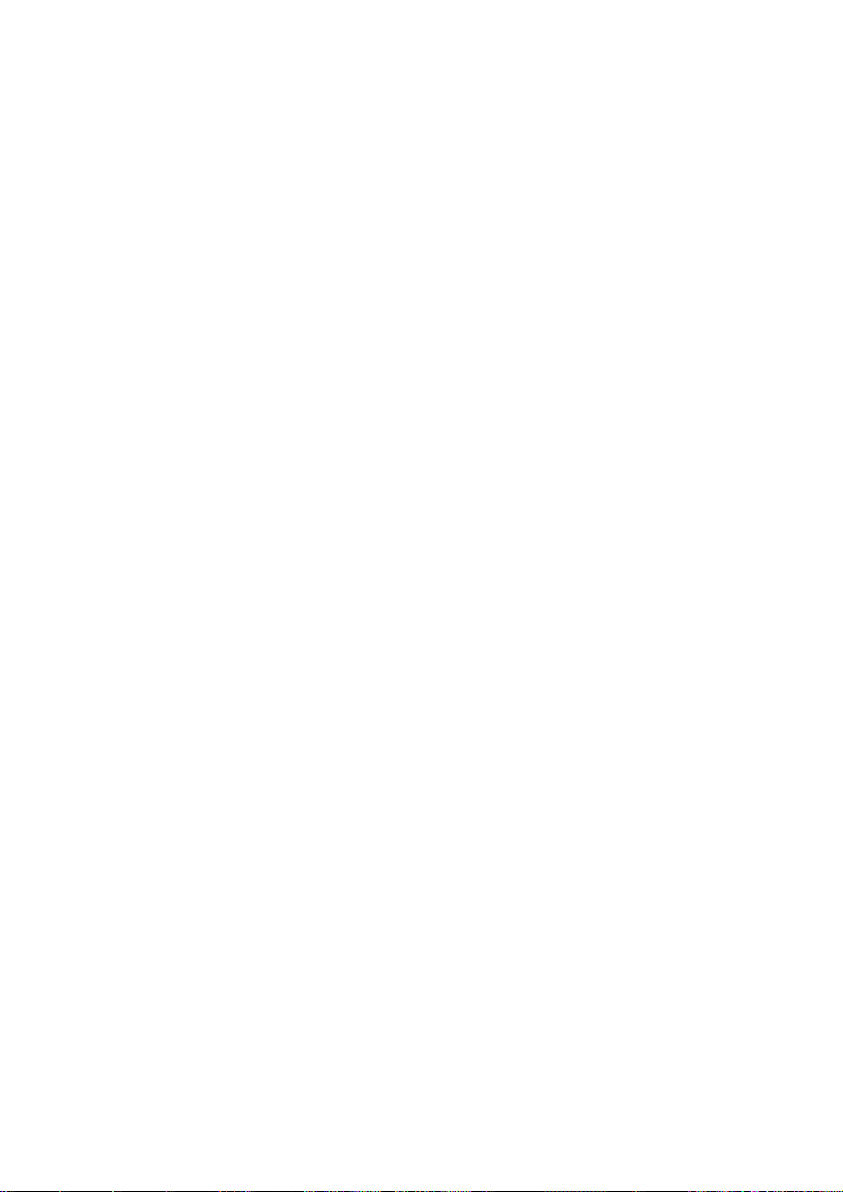
Streamium terms and conditions
Terms and Conditions of Use of your Philips Streamium-enabled Device
Congratulations on your purchase of a Philips Streamium-enabled Device (“Device”).These Terms and
Conditions of Use give you the rights to use certain features on your Device relating to the streaming of
content. You must agree to these Terms and Conditions of Use before using the Device.Your use of the Device
constitutes your agreement to be bound by these Terms and Conditions of Use and will give you the right to
access these features. If you do not agree to these Terms and Conditions of Use, you may return your Device
to the point of purchase.These Terms and Conditions of Use supplement, and do not replace, any terms,
conditions or disclaimers which were provided with your purchase of the Device.All such terms, conditions
and disclaimers remain in full force and effect.
Eligibility for Registration.
You must be at least 14 years of age to assume the responsibilities of these Terms and Conditions of Use. If you
are under 14 years of age, you may not use the Device unless one of your parents or legal guardians assumes
the responsibilities of these Terms and Conditions of Use.Your use of the Device constitutes your
representation that you are either 14 years of age or,if you are under 14 years of age, that your parent or legal
guardian has assumed the responsibilities of these Terms and Conditions of Use.
Restrictions on Modification of your Device
Your Device provides access to certain streams of content.As a condition of obtaining access to those streams
through the Device, you agree not to tamper with or otherwise modify or attempt to modify the Device in any
way (including through the use of software or by making physical alterations to the Device).You agree that you
will not circumvent or attempt to circumvent technological measures employed to control access to,or the
rights in, any content.You agree that you will not circumvent or attempt to circumvent any copy management
system by any means.You agree that you will not decipher or attempt to decipher cryptographic keys or
otherwise defeat or attempt to defeat any security features implemented in the Device or in the content
streams.You agree that you will not use the Device for any unauthorized purpose or in contravention of any
law or regulation.
Disclaimers Regarding Content
The streams of content which are accessible through your Device are not controlled or programmed by
Philips. Rather, they are provided by third parties.Think of your Device (in addition to its other features) as a
form of “tuner” which allows you to receive the content broadcast by many others outside of your local area.
Since the content is provided by others, PHILIPS HAS NO EDITORIAL CONTROL OVER ANY OF THAT
CONTENT RECEIVED THROUGH YOUR DEVICE AND,THEREFORE IS NOT LIABLE FOR CONTENT OR
ITS NATURE OR DELIVERY. PHILIPS DOES NOT ENDORSE ANY OPINIONS EXPRESSED IN ANY
CONTENT RECEIVED THROUGH YOUR DEVICE. PHILIPS DOES NOT GUARANTEE THE TRUTHFULNESS,
ACCURACY, RELIABILITY, COMPLETENESS OR TIMELINESS OF CONTENT.YOU AGREE THAT ANY
RELIANCE ON CONTENT IS AT YOUR OWN RISK.
Limitations on Access to Streams.
Philips does not guarantee access to any particular stream or to the content contained in any stream. Philips
may, in its discretion, add or remove access to any specific stream or content at any time. Some streams are
accessible through arrangements with online service providers which determine which streams are listed on
their directories.Although Philips will strive to provide a good selection of online service providers,Philips
does not guarantee continued access to any specific online service provider. Philips may, in its discretion, add or
remove access to any specific online service provider.
Rights in Content
Content may be protected by copyright laws or other intellectual property or proprietary laws. In some
situations, such as use of the Device in a commercial environment,it may be necessary for you to obtain, at
your own risk, a license or other authorization to use such content.You agree that, in the event such a license
Page 46

or authorization is necessary, it is your responsibility to obtain any such license or authorization.You agree that
you are solely liable for any damages you may incur resulting from your failure to obtain the proper license or
authorization for use of the content accessible through the Device.You agree that Philips will have no liability
to you with regard to your use of the content.
Changes in Features
Philips may, in its discretion, change the features of the Device, including adding features to, or removing
features from, the Device. Some new features may require changes to these Terms and Conditions of Use.Your
use of those new features will constitute your agreement to the revised Terms and Conditions of Use.
Software and Intellectual Property Rights
You may need to use certain software programs to use or have full access to certain features of the Device.
You received certain software with the purchase of the Device and may receive other software from time to
time in the future. Most of that software is contained in the Device and is not accessible to you. Some of that
software is owned by Philips and some is owned by others.Your use of software owned by Philips is subject to
these Terms and Conditions of Use and any applicable license agreement.Your use of software owned by others
is governed by their applicable license agreements.Your use of software does not transfer any title or
ownership rights in the software to you. Philips retains all its rights in software and other intellectual property,
including copyrights, patent rights, and rights in its trademarks and trade names.You agree that you will not
disassemble, decompile, create derivative works of, reverse engineer, modify, sublicense, distribute the software
or use the software for any unauthorized purpose or in contravention of any law or regulation.
Warranty Disclaimer
PHILIPS MAKES NO REPRESENTATION OR WARRANTY, EXPRESS OR IMPLIED,THAT THE DEVICE WILL
MEET YOUR REQUIREMENTS OR THAT THE USE OF THE DEVICE WILL BE UNINTERRUPTED,TIMELY,
SECURE OR FREE FROM ERRORS. PHILIPS MAKES NO WARRANTY AS TO THE CONTENT CARRIED IN
ANY STREAM. PHILIPS MAKES NO REPRESENTATION OR WARRANTY, EXPRESS OR IMPLIED,AS TO THE
INFORMATION OR CONTENT ACCESSED THROUGH YOUR DEVICE OR TO YOUR RELIANCE ON, OR
USE OF, ANY INFORMATION OR CONTENT ACCESSED THROUGH YOUR DEVICE. SPECIFIC
WARRANTIES WERE PROVIDED WITH YOUR PURCHASE OF YOUR DEVICE AND THOSE WARRANTIES,
INCLUDING ANY DISCLAIMERS TO THOSE WARRANTIES, CONTINUE TO APPLY. Because some
jurisdictions do not permit the disclaimer of implied warranties, such disclaimers may not apply to you.
Limitation of Liability
PHILIPS WILL NOT BE LIABLE TO YOU OR TO ANY OTHER PARTY FOR ANY INDIRECT,INCIDENTAL,
PUNITIVE, SPECIAL OR CONSEQUENTIAL DAMAGES (INCLUDING LOST PROFITS OR LOST SAVINGS)
OR FOR LOSS OF DATA OR BUSINESS INTERRUPTION ARISING OUT OF OR RELATING TO YOUR USE
OF THE DEVICE WHETHER OR NOT SUCH DAMAGES ARE BASED ON TORT,WARRANTY, CONTRACT
OR ANY OTHER LEGAL THEORY - EVEN IF PHILIPS HAS BEEN ADVISED, OR IS AWARE, OF THE
POSSIBILITY OF SUCH DAMAGES. IN NO EVENT WILL PHILIPS CUMULATIVE LIABILITY FOR DAMAGE
(FROM ANY CAUSE WHATSOEVER) EXCEED THE AMOUNT YOU PAID FOR YOUR DEVICE.
Miscellaneous
“This agreement will be governed by the laws of the jurisdiction in which the Device was sold and you hereby
consent to the non-exclusive jurisdiction of courts in the relevant country. If any provision of this agreement is
invalid or unenforceable under applicable law, such provision will be deemed modified to the extent necessary
to render such provision valid and enforceable and the other provisions of this agreement will remain in full
force and effect.These Terms and Conditions of Use will not be governed by the United Nations Convention of
Contracts for the International Sale of Goods, the application of which is hereby expressly waived.”
BY USING YOUR DEVICE,YOU REPRESENT THAT YOU HAVE READ AND UNDERSTOOD THESE TERMS
AND CONDITIONS OF USE AND THAT YOU ACCEPT THEM.
Page 47

NOTICE
SOFTWARE END USER LICENSE AGREEMENT
THIS SOFTWARE END USER LICENSE AGREEMENT (“THIS AGREEMENT”) IS A LEGAL AND BINDING
AGREEMENT BETWEEN YOU (EITHER AN INDIVIDUAL OR ENTITY) AND PHILIPS CONSUMER
ELECTRONICS B.V.A DUTCH LIMITED LIABILITY COMPANY,WITH ITS PRINCIPAL OFFICE AT
GLASLAAN 2, 5616 LW EINDHOVEN,THE NETHERLANDS AND ITS SUBSIDIARY COMPANIES
(INDIVIDUALLY AND COLLECTIVELY “PHILIPS”).THIS AGREEMENT GIVES YOU THE RIGHT TO USE
CERTAIN SOFTWARE (THE “SOFTWARE”) INCLUDING USER DOCUMENTATION IN ELECTRONIC
FORM WHICH MAY HAVE BEEN PROVIDED SEPARATELY OR TOGETHER WITH A PHILIPS PRODUCT
(THE “DEVICE”) OR A PC. BY DOWNLOADING, INSTALLING OR OTHERWISE USING THE SOFTWARE,
YOU ACCEPT AND AGREE TO BE BOUND BY ALL OF THE TERMS AND CONDITIONS OF THIS
AGREEMENT. IF YOU DO NOT AGREE TO THESE TERMS AND CONDITIONS,DO NOT DOWNLOAD,
INSTALL OR OTHERWISE USE THE SOFTWARE. IF YOU ACQUIRED THE SOFTWARE IN TANGIBLE MEDIA
E.G. CD WITHOUT THE OPPORTUNITY TO REVIEW THIS LICENSE AND DO NOT ACCEPT THESE
TERMS,YOU MAY RECEIVE A FULL REFUND OF THE AMOUNT, IF ANY,THAT YOU PAID FOR THE
SOFTWARE IF YOU RETURN THE SOFTWARE UNUSED WITH PROOF OF PAYMENT WITHIN 30 DAYS
FROM THE DATE OF PURCHASE.
1. Grant of License. This Agreement grants you a non-exclusive, nontransferable, non-sub licensable license
to install and use, on the Device or a PC, as applicable, one (1) copy of the specified version of the Software in
object code format as set out in the user documentation solely for your personal use.The Software is “in use”
when it is loaded into the temporary or permanent memory (i.e. RAM, hard disk, etc.) of the PC or the
Device.
2. Ownership. The Software is licensed and not sold to you.This Agreement grants you only the right to use
the Software, but you do not acquire any rights,express or implied, in the Software other than those specified
in this Agreement. Philips and its licensors retain all right, title, and interest in and to the Software, including all
patents, copyrights, trade secrets, and other intellectual property rights incorporated therein.The Software is
protected by copyright laws, international treaty provisions, and other intellectual property laws. Therefore,
other than as expressly set forth herein, you may not copy the Software without prior written authorization of
Philips, except that you may make one (1) copy of the Software for your back-up purposes only.You may not
copy any printed materials accompanying the Software, nor print more than one (1) copy of any user
documentation provided in electronic form,except that you may make one (1) copy of such printed materials
for your back-up purposes only.
3. License Restrictions. Except as provided otherwise herein, you shall not rent, lease, sublicense, sell, assign,
loan, or otherwise transfer the Software.You shall not, and you shall not permit any third party, to reverse
engineer, decompile, or disassemble the Software, except to the extent that applicable law expressly prohibits
the foregoing restriction.You may not remove or destroy any product identification, copyright notices, or other
proprietary markings or restrictions from the Software. All titles, trademarks, and copyright and restricted
rights notices shall be reproduced on your back up copy of the Software. You may not modify or adapt the
Software, merge the Software into another program or create derivative works based upon the Software.
4.Termination of certain functionality. The Software may contain components of certain licensed
software including software licensed from Microsoft Corporation (“Microsoft”) which implements Microsoft’s
digital rights management technology for Windows Media. Content providers are using the digital rights
management technology for Windows Media (“WM-DRM”) to protect the integrity of their content (“Secure
Content”) so that their intellectual property, including copyright, in such content is not misappropriated. Your
Device may also use WM-DRM software to transfer or play Secure Content (“WM-DRM Software”). If the
Page 48

security of such WM-DRM Software is compromised, Microsoft may revoke (either on its own or upon the
request of the owners of Secure Content (“Secure Content Owners”)) the WM-DRM Software’s right to
acquire new licenses to copy, store, transfer, display and/or play Secure Content. Revocation does not alter the
WM-DRM Software’s ability to play unprotected content. A list of revoked WM-DRM Software is sent to your
PC and/or your Device whenever you download a license for Secure Content. Microsoft may,in conjunction
with such license, also download revocation lists onto your Device on behalf of Secure Content Owners,which
may disable your Device’s ability to copy, store, display, transfer, and/or play Secure Content. Secure Content
Owners may also require you to upgrade some of the WM-DRM components distributed with this Software
(“WM-DRM Upgrades”) before accessing their content. When you attempt to play Secure Content,WM-DRM
Software built by Microsoft will notify you that a WM-DRM Upgrade is required and then ask for your consent
before the WM-DRM Upgrade is downloaded. WM-DRM Software built by Philips may do the same. If you
decline the upgrade, you will not be able to access Secure Content that requires the WM-DRM Upgrade;
however, you will still be able to access unprotected content and Secure Content that does not require the
upgrade. WM-DRM features that access the Internet, such as acquiring new licenses and/or performing a
required WM-DRM Upgrade, can be switched off. When these features are switched off, you will still be able to
play Secure Content if you have a valid license for such content already stored on your Device. However, you
will not be able to use certain of the WM-DRM Software features that require Internet access such as the
ability to download content that requires the WM-DRM Upgrade. All title and intellectual property rights in
and to the Secure Content is the property of the respective Secure Content owners and may be protected by
applicable copyright or other intellectual property laws and treaties. This Agreement grants you no rights to
use such Secure Content. To summarize, if the Software contains Microsoft WM-DRM components
– Secure Content you desire to download, copy, store, display, transfer, and/or play is protected by
the Microsoft WM-DRM components of the Software. Microsoft, Secure Content Owners, or
Secure Content distributors may deny you access, or restrict your access, to Secure Content
even after you have paid for, and/or obtained,it. Neither your consent nor the consent or
approval of Philips is necessary for any of them to deny, withhold or otherwise restrict your
access to Secure Content. Philips does not guaranty that you will be able to download, copy,
store, display, transfer, and/or play Secure Content.
5. Open Source Software. (a) This software may contain components that are subject to open-source
terms, as stated in the documentation accompanying the Device.This Agreement does not apply to this
software as such. (b) Your license rights under this Agreement do not include any right or license to use,
distribute or create derivative works of the Software in any manner that would subject the Software to Open
Source Terms. “Open Source Terms” means the terms of any license that directly or indirectly (1) create, or
purport to create, obligations for Philips with respect to the Software and/or derivative works thereof; or (2)
grant, or purport to grant, to any third party any rights or immunities under intellectual property or
proprietary rights in the Software or derivative works thereof.
6.Termination. This Agreement shall be effective upon installation or first use of the Software and shall
terminate (i) at the discretion of Philips, due to your failure to comply with any term of this Agreement;or (ii)
upon destruction of all copies of the Software and related materials provided to you by Philips hereunder.
Philips’s rights and your obligations shall survive the termination of this Agreement.
7. Upgrades. Philips may,at its sole option, make upgrades to the Software available by general posting on a
website or by any other means or methods. Such upgrades may be made available pursuant to the terms of this
Agreement or the release of such upgrades to you may be subject to your acceptance of another agreement.
8. Support Services. Philips is not obligated to provide technical or other support (“Support Services”) for
the Software. If Philips does provide you with Support Services, these will be governed by separate terms to
be agreed between you and Philips.
Page 49
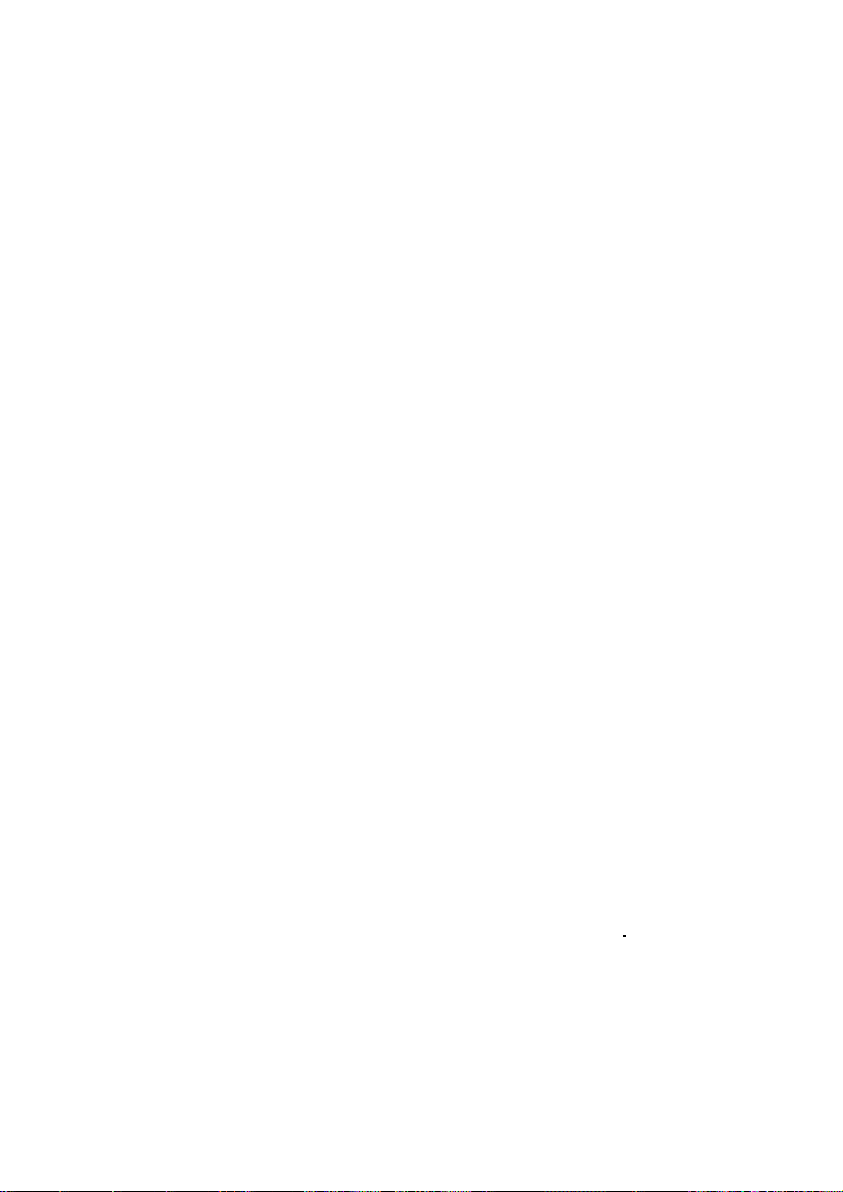
9. Limited Software Warranty. Philips provides the Software ‘as is’ and without any warranty except that
the Software will perform substantially in accordance with the documentation accompanying the Software for a
period of one year after your first download, installation or use of the Software, whichever occurs first. Philips’
entire liability and your exclusive remedy for breach of this warranty shall be, at Philips’ option,either (i) return
of the price paid by you for the Software (if any);or (b) repair or replacement of the Software that does not
meet the warranty set forth herein and that is returned to Philips with a copy of your receipt. This limited
warranty shall be void if failure of the Software has resulted from any accident, abuse, misuse or wrongful
application. Any replacement Software will be warranted for the remainder of the original warranty period or
thirty (30) days, whichever is longer. This limited warranty shall not apply to you if theif the Software was
provided to you free of charge on an evaluation only basis.
10. NO OTHER WARRANTIES. EXCEPT AS SET FORTH ABOVE, PHILIPS AND ITS LICENSORS DO
NOT WARRANT THAT THE SOFTWARE WILL OPERATE ERROR FREE OR UNINTERRUPTED,OR WILL
MEET YOUR REQUIREMENTS.YOU ASSUME ALL RESPONSIBILITIES FOR SELECTION OF THE SOFTWARE
TO ACHIEVE YOUR INTENDED RESULTS, AND FOR THE INSTALLATION OF, USE OF,AND RESULTS
OBTAINED FROM THE SOFTWARE. TO THE MAXIMUM EXTENT PERMITTED BY APPLICABLE LAW,
PHILIPS AND ITS LICENSORS DISCLAIM ALL WARRANTIES AND CONDITIONS, WHETHER EXPRESS OR
IMPLIED,INCLUDING BUT NOT LIMITED TO THE IMPLIED WARRANTIES OF MERCHANTABILITY,
FITNESS FOR A PARTICULAR PURPOSE,AND ACCURACY OR COMPLETENESS OF RESULTS WITH
RESPECT TO THE SOFTWARE AND THE ACCOMPANYING MATERIALS. THERE IS NO WARRANTY
AGAINST INFRINGEMENT. PHILIPS DOES NOT WARRANT THAT YOU WILL BE ABLE TO DOWNLOAD,
COPY, STORE,DISPLAY,TRANSFER,AND/OR PLAY SECURE CONTENT.
11. LIMITATION OF LIABILITY. UNDER NO CIRCUMSTANCES WILL PHILIPS OR ITS LICENSORS BE
LIABLE FOR ANY CONSEQUENTIAL, SPECIAL,INDIRECT,INCIDENTAL OR PUNITIVE DAMAGES
WHATSOEVER, INCLUDING,WITHOUT LIMITATION, DAMAGES FOR LOSS OF PROFITS OR REVENUES,
BUSINESS INTERRUPTION, LOSS OF BUSINESS INFORMATION, LOSS OF DATA, LOSS OF USE OR
OTHER PECUNIARY LOSS, EVEN IF PHILIPS OR ITS LICENSORS HAVE BEEN ADVISED OF THE
POSSIBILITY OF SUCH DAMAGES. IN NO EVENT SHALL PHILIPS’ OR ITS LICENSORS’ AGGREGATE
LIABILITY FOR DAMAGES ARISING OUT OF THIS AGREEMENT EXCEED THE GREATER OF THE PRICE
ACTUALLY PAID BY YOU FOR THE SOFTWARE OR FIVE TEN POUNDS STERLINGUS DOLLARS (510.00).
12.Trademarks. Certain of the product and Philips names used in this Agreement, the Software, and the
printed user documentation may constitute trademarks of the Philips, its licensors or other third parties. You
are not authorized to use any such trademarks.
13. Export Administration. You agree that you will not directly or indirectly, export or re-export the
Software to any country for which the United States Export Administration Act,or any similar United States
law or regulation requires an export license or other U.S. Government approval, unless the appropriate export
license or approval has first been obtained. By downloading or installing the Software you agree to abide by this
Export provision.
14. Governing law. This Agreement is governed by the laws of your country of residence ,residence, without
reference to its conflict of laws principles. Any dispute between you and Philips regarding this Agreement shall
be subject to the non-exclusive jurisdiction of the courts of your country of residence.
15. General.This Agreement contains the entire agreement between you and Philips and supersedes any prior
representation, undertaking or other communication or advertising with respect to the Software and user
documentation. If any part of this Agreement is held invalid, the remainder of this Agreement will continue in
full force and effect.This Agreement shall not prejudice the statutory rights of any party dealing as a consumer.
Page 50

GPL Package / LGPL Library written offers
This product contains
Linux Kernel (linux-2.4.27-vrs1)
Linux kernel drivers developed by NXP Semiconductors
ethtool
lsof
modutils
procps
smartmontools
libstdc++
libgcc
busybox
wireless_tools
made available under the GNU GPL license version 2 (hereafter called the
Program and the GNU LGPL license version 2.1 (hereafter called the
Library.
Philips Electronics Hong Kong Ltd. Hereby offers to deliver or make
available, upon request, for a charge no more than the cost of
physically performing source distribution, a complete machine-readable
copy of the corresponding source code of the Program or Library on a
medium customary used for software interchange. Please contact: Head of
Development BLC Audio PDCC Development 5/F., Philips Electronics
Building, 5 Science Part East Avenue, Hong Kong Science Park, Shatin,
Hong Kong.
This offer is valid for a period of three years after the date of
purchase of this product.
Copyright (C) 1989, 1991 Free Software Foundation, Inc.,
51 Franklin Street, Fifth Floor, Boston, MA 02110-1301 USA
Everyone is permitted to copy and distribute verbatim copies
of this license document, but changing it is not allowed.
The licenses for most software are designed to take away your
freedom to share and change it. By contrast, the GNU General Public
License is intended to guarantee your freedom to share and change free
software--to make sure the software is free for all its users. This
General Public License applies to most of the Free Software
Foundation's software and to any other program whose authors commit to
using it. (Some other Free Software Foundation software is covered by
the GNU Lesser General Public License instead.) You can apply it to
your programs, too.
When we speak of free software, we are referring to freedom, not
price. Our General Public Licenses are designed to make sure that you
have the freedom to distribute copies of free software (and charge for
this service if you wish), that you receive source code or can get it
if you want it, that you can change the software or use pieces of it
in new free programs; and that you know you can do these things.
To protect your rights, we need to make restrictions that forbid
anyone to deny you these rights or to ask you to surrender the rights.
These restrictions translate to certain responsibilities for you if you
distribute copies of the software, or if you modify it.
GNU GENERAL PUBLIC LICENSE
Version 2, June 1991
Preamble
Page 51

For example, if you distribute copies of such a program, whether
gratis or for a fee, you must give the recipients all the rights that
you have. You must make sure that they, too, receive or can get the
source code. And you must show them these terms so they know their
rights.
We protect your rights with two steps: (1) copyright the software, and
(2) offer you this license which gives you legal permission to copy,
distribute and/or modify the software.
Also, for each author's protection and ours, we want to make certain
that everyone understands that there is no warranty for this free
software. If the software is modified by someone else and passed on, we
want its recipients to know that what they have is not the original, so
that any problems introduced by others will not reflect on the original
authors' reputations.
Finally, any free program is threatened constantly by software
patents. We wish to avoid the danger that redistributors of a free
program will individually obtain patent licenses, in effect making the
program proprietary. To prevent this, we have made it clear that any
patent must be licensed for everyone's free use or not licensed at all.
The precise terms and conditions for copying, distribution and
modification follow.
TERMS AND CONDITIONS FOR COPYING, DISTRIBUTION AND MODIFICATION
0. This License applies to any program or other work which contains
a notice placed by the copyright holder saying it may be distributed
under the terms of this General Public License. The "Program", below,
refers to any such program or work, and a "work based on the Program"
means either the Program or any derivative work under copyright law:
that is to say, a work containing the Program or a portion of it,
either verbatim or with modifications and/or translated into another
language. (Hereinafter, translation is included without limitation in
the term "modification".) Each licensee is addressed as "you".
Activities other than copying, distribution and modification are not
covered by this License; they are outside its scope. The act of
running the Program is not restricted, and the output from the Program
is covered only if its contents constitute a work based on the
Program (independent of having been made by running the Program).
Whether that is true depends on what the Program does.
1. You may copy and distribute verbatim copies of the Program's
source code as you receive it, in any medium, provided that you
conspicuously and appropriately publish on each copy an appropriate
copyright notice and disclaimer of warranty; keep intact all the
notices that refer to this License and to the absence of any warranty;
and give any other recipients of the Program a copy of this License
along with the Program.
You may charge a fee for the physical act of transferring a copy, and
you may at your option offer warranty protection in exchange for a fee.
2. You may modify your copy or copies of the Program or any portion
of it, thus forming a work based on the Program, and copy and
distribute such modifications or work under the terms of Section 1
above, provided that you also meet all of these conditions:
a) You must cause the modified files to carry prominent notices
stating that you changed the files and the date of any change.
GNU GENERAL PUBLIC LICENSE
Page 52

b) You must cause any work that you distribute or publish, that in
whole or in part contains or is derived from the Program or any
part thereof, to be licensed as a whole at no charge to all third
parties under the terms of this License.
c) If the modified program normally reads commands interactively
when run, you must cause it, when started running for such
interactive use in the most ordinary way, to print or display an
announcement including an appropriate copyright notice and a
notice that there is no warranty (or else, saying that you provide
a warranty) and that users may redistribute the program under
these conditions, and telling the user how to view a copy of this
License. (Exception: if the Program itself is interactive but
does not normally print such an announcement, your work based on
the Program is not required to print an announcement.)
These requirements apply to the modified work as a whole. If
identifiable sections of that work are not derived from the Program,
and can be reasonably considered independent and separate works in
themselves, then this License, and its terms, do not apply to those
sections when you distribute them as separate works. But when you
distribute the same sections as part of a whole which is a work based
on the Program, the distribution of the whole must be on the terms of
this License, whose permissions for other licensees extend to the
entire whole, and thus to each and every part regardless of who wrote
it.
Thus, it is not the intent of this section to claim rights or contest
your rights to work written entirely by you; rather, the intent is to
exercise the right to control the distribution of derivative or
collective works based on the Program.
In addition, mere aggregation of another work not based on the Program
with the Program (or with a work based on the Program) on a volume of
a storage or distribution medium does not bring the other work under
the scope of this License.
3. You may copy and distribute the Program (or a work based on it,
under Section 2) in object code or executable form under the terms of
Sections 1 and 2 above provided that you also do one of the following:
a) Accompany it with the complete corresponding machine-readable
source code, which must be distributed under the terms of Sections
1 and 2 above on a medium customarily used for software interchange;
or,
b) Accompany it with a written offer, valid for at least three
years, to give any third party, for a charge no more than your
cost of physically performing source distribution, a complete
machine-readable copy of the corresponding source code, to be
distributed under the terms of Sections 1 and 2 above on a medium
customarily used for software interchange; or,
c) Accompany it with the information you received as to the offer
to distribute corresponding source code. (This alternative is
allowed only for noncommercial distribution and only if you
received the program in object code or executable form with such
an offer, in accord with Subsection b above.)
The source code for a work means the preferred form of the work for
making modifications to it. For an executable work, complete source
code means all the source code for all modules it contains, plus any
associated interface definition files, plus the scripts used to
control compilation and installation of the executable. However, as a
Page 53

special exception, the source code distributed need not include
anything that is normally distributed (in either source or binary
form) with the major components (compiler, kernel, and so on) of the
operating system on which the executable runs, unless that component
itself accompanies the executable.
If distribution of executable or object code is made by offering
access to copy from a designated place, then offering equivalent
access to copy the source code from the same place counts as
distribution of the source code, even though third parties are not
compelled to copy the source along with the object code.
4. You may not copy, modify, sublicense, or distribute the Program
except as expressly provided under this License. Any attempt
otherwise to copy, modify, sublicense or distribute the Program is
void, and will automatically terminate your rights under this License.
However, parties who have received copies, or rights, from you under
this License will not have their licenses terminated so long as such
parties remain in full compliance.
5. You are not required to accept this License, since you have not
signed it. However, nothing else grants you permission to modify or
distribute the Program or its derivative works. These actions are
prohibited by law if you do not accept this License. Therefore, by
modifying or distributing the Program (or any work based on the
Program), you indicate your acceptance of this License to do so, and
all its terms and conditions for copying, distributing or modifying
the Program or works based on it.
6. Each time you redistribute the Program (or any work based on the
Program), the recipient automatically receives a license from the
original licensor to copy, distribute or modify the Program subject to
these terms and conditions. You may not impose any further
restrictions on the recipients' exercise of the rights granted herein.
You are not responsible for enforcing compliance by third parties to
this License.
7. If, as a consequence of a court judgment or allegation of patent
infringement or for any other reason (not limited to patent issues),
conditions are imposed on you (whether by court order, agreement or
otherwise) that contradict the conditions of this License, they do not
excuse you from the conditions of this License. If you cannot
distribute so as to satisfy simultaneously your obligations under this
License and any other pertinent obligations, then as a consequence you
may not distribute the Program at all. For example, if a patent
license would not permit royalty-free redistribution of the Program by
all those who receive copies directly or indirectly through you, then
the only way you could satisfy both it and this License would be to
refrain entirely from distribution of the Program.
If any portion of this section is held invalid or unenforceable under
any particular circumstance, the balance of the section is intended to
apply and the section as a whole is intended to apply in other
circumstances.
It is not the purpose of this section to induce you to infringe any
patents or other property right claims or to contest validity of any
such claims; this section has the sole purpose of protecting the
integrity of the free software distribution system, which is
implemented by public license practices. Many people have made
generous contributions to the wide range of software distributed
through that system in reliance on consistent application of that
system; it is up to the author/donor to decide if he or she is willing
to distribute software through any other system and a licensee cannot
impose that choice.
Page 54

This section is intended to make thoroughly clear what is believed to
be a consequence of the rest of this License.
8. If the distribution and/or use of the Program is restricted in
certain countries either by patents or by copyrighted interfaces, the
original copyright holder who places the Program under this License
may add an explicit geographical distribution limitation excluding
those countries, so that distribution is permitted only in or among
countries not thus excluded. In such case, this License incorporates
the limitation as if written in the body of this License.
9. The Free Software Foundation may publish revised and/or new
versions
of the General Public License from time to time. Such new versions will
be similar in spirit to the present version, but may differ in detail to
address new problems or concerns.
Each version is given a distinguishing version number. If the Program
specifies a version number of this License which applies to it and "any
later version", you have the option of following the terms and
conditions
either of that version or of any later version published by the Free
Software Foundation. If the Program does not specify a version number
of
this License, you may choose any version ever published by the Free
Software
Foundation.
10. If you wish to incorporate parts of the Program into other free
programs whose distribution conditions are different, write to the
author
to ask for permission. For software which is copyrighted by the Free
Software Foundation, write to the Free Software Foundation; we sometimes
make exceptions for this. Our decision will be guided by the two goals
of preserving the free status of all derivatives of our free software
and
of promoting the sharing and reuse of software generally.
11. BECAUSE THE PROGRAM IS LICENSED FREE OF CHARGE, THERE IS NO
WARRANTY
FOR THE PROGRAM, TO THE EXTENT PERMITTED BY APPLICABLE LAW. EXCEPT WHEN
OTHERWISE STATED IN WRITING THE COPYRIGHT HOLDERS AND/OR OTHER PARTIES
PROVIDE THE PROGRAM "AS IS" WITHOUT WARRANTY OF ANY KIND, EITHER
EXPRESSED
OR IMPLIED, INCLUDING, BUT NOT LIMITED TO, THE IMPLIED WARRANTIES OF
MERCHANTABILITY AND FITNESS FOR A PARTICULAR PURPOSE. THE ENTIRE RISK
AS
TO THE QUALITY AND PERFORMANCE OF THE PROGRAM IS WITH YOU. SHOULD THE
PROGRAM PROVE DEFECTIVE, YOU ASSUME THE COST OF ALL NECESSARY SERVICING,
REPAIR OR CORRECTION.
12. IN NO EVENT UNLESS REQUIRED BY APPLICABLE LAW OR AGREED TO IN
WRITING
WILL ANY COPYRIGHT HOLDER, OR ANY OTHER PARTY WHO MAY MODIFY AND/OR
REDISTRIBUTE THE PROGRAM AS PERMITTED ABOVE, BE LIABLE TO YOU FOR
DAMAGES,
INCLUDING ANY GENERAL, SPECIAL, INCIDENTAL OR CONSEQUENTIAL DAMAGES
ARISING
OUT OF THE USE OR INABILITY TO USE THE PROGRAM (INCLUDING BUT NOT
LIMITED
TO LOSS OF DATA OR DATA BEING RENDERED INACCURATE OR LOSSES SUSTAINED BY
YOU OR THIRD PARTIES OR A FAILURE OF THE PROGRAM TO OPERATE WITH ANY
NO WARRANTY
Page 55

OTHER
PROGRAMS), EVEN IF SUCH HOLDER OR OTHER PARTY HAS BEEN ADVISED OF THE
POSSIBILITY OF SUCH DAMAGES.
If you develop a new program, and you want it to be of the greatest
possible use to the public, the best way to achieve this is to make it
free software which everyone can redistribute and change under these
terms.
To do so, attach the following notices to the program. It is safest
to attach them to the start of each source file to most effectively
convey the exclusion of warranty; and each file should have at least
the "copyright" line and a pointer to where the full notice is found.
<one line to give the program's name and a brief idea of what it
does.>
Copyright (C) <year> <name of author>
This program is free software; you can redistribute it and/or modify
it under the terms of the GNU General Public License as published by
the Free Software Foundation; either version 2 of the License, or
(at your option) any later version.
This program is distributed in the hope that it will be useful,
but WITHOUT ANY WARRANTY; without even the implied warranty of
MERCHANTABILITY or FITNESS FOR A PARTICULAR PURPOSE. See the
GNU General Public License for more details.
You should have received a copy of the GNU General Public License
along
with this program; if not, write to the Free Software Foundation,
Inc.,
51 Franklin Street, Fifth Floor, Boston, MA 02110-1301 USA.
How to Apply These Terms to Your New Programs
END OF TERMS AND CONDITIONS
Also add information on how to contact you by electronic and paper mail.
If the program is interactive, make it output a short notice like this
when it starts in an interactive mode:
Gnomovision version 69, Copyright (C) year name of author
Gnomovision comes with ABSOLUTELY NO WARRANTY; for details type
`show w'.
This is free software, and you are welcome to redistribute it
under certain conditions; type `show c' for details.
The hypothetical commands `show w' and `show c' should show the
appropriate
parts of the General Public License. Of course, the commands you use
may
be called something other than `show w' and `show c'; they could even be
mouse-clicks or menu items--whatever suits your program.
You should also get your employer (if you work as a programmer) or your
school, if any, to sign a "copyright disclaimer" for the program, if
necessary. Here is a sample; alter the names:
Yoyodyne, Inc., hereby disclaims all copyright interest in the program
`Gnomovision' (which makes passes at compilers) written by James
Hacker.
<signature of Ty Coon>, 1 April 1989
Page 56

Ty Coon, President of Vice
This General Public License does not permit incorporating your program
into
proprietary programs. If your program is a subroutine library, you may
consider it more useful to permit linking proprietary applications with
the
library. If this is what you want to do, use the GNU Lesser General
Public License instead of this License.
glibc
uclibc
uclibc
(library in dynamic link)
OpenRTSP
LibMMS
Copyright (C) 1991, 1999 Free Software Foundation, Inc.
51 Franklin Street, Fifth Floor, Boston, MA 02110-1301 USA
Everyone is permitted to copy and distribute verbatim copies
of this license document, but changing it is not allowed.
[This is the first released version of the Lesser GPL. It also counts
as the successor of the GNU Library Public License, version 2, hence
the version number 2.1.]
The licenses for most software are designed to take away your
freedom to share and change it. By contrast, the GNU General Public
Licenses are intended to guarantee your freedom to share and change
free software--to make sure the software is free for all its users.
This license, the Lesser General Public License, applies to some
specially designated software packages--typically libraries--of the
Free Software Foundation and other authors who decide to use it. You
can use it too, but we suggest you first think carefully about whether
this license or the ordinary General Public License is the better
strategy to use in any particular case, based on the explanations below.
When we speak of free software, we are referring to freedom of use,
not price. Our General Public Licenses are designed to make sure that
you have the freedom to distribute copies of free software (and charge
for this service if you wish); that you receive source code or can get
it if you want it; that you can change the software and use pieces of
it in new free programs; and that you are informed that you can do
these things.
To protect your rights, we need to make restrictions that forbid
distributors to deny you these rights or to ask you to surrender these
rights. These restrictions translate to certain responsibilities for
you if you distribute copies of the library or if you modify it.
For example, if you distribute copies of the library, whether gratis
or for a fee, you must give the recipients all the rights that we gave
you. You must make sure that they, too, receive or can get the source
code. If you link other code with the library, you must provide
complete object files to the recipients, so that they can relink them
GNU LESSER GENERAL PUBLIC LICENSE
Version 2.1, February 1999
Preamble
Page 57

with the library after making changes to the library and recompiling
it. And you must show them these terms so they know their rights.
We protect your rights with a two-step method: (1) we copyright the
library, and (2) we offer you this license, which gives you legal
permission to copy, distribute and/or modify the library.
To protect each distributor, we want to make it very clear that
there is no warranty for the free library. Also, if the library is
modified by someone else and passed on, the recipients should know
that what they have is not the original version, so that the original
author's reputation will not be affected by problems that might be
introduced by others.
Finally, software patents pose a constant threat to the existence of
any free program. We wish to make sure that a company cannot
effectively restrict the users of a free program by obtaining a
restrictive license from a patent holder. Therefore, we insist that
any patent license obtained for a version of the library must be
consistent with the full freedom of use specified in this license.
Most GNU software, including some libraries, is covered by the
ordinary GNU General Public License. This license, the GNU Lesser
General Public License, applies to certain designated libraries, and
is quite different from the ordinary General Public License. We use
this license for certain libraries in order to permit linking those
libraries into non-free programs.
When a program is linked with a library, whether statically or using
a shared library, the combination of the two is legally speaking a
combined work, a derivative of the original library. The ordinary
General Public License therefore permits such linking only if the
entire combination fits its criteria of freedom. The Lesser General
Public License permits more lax criteria for linking other code with
the library.
We call this license the "Lesser" General Public License because it
does Less to protect the user's freedom than the ordinary General
Public License. It also provides other free software developers Less
of an advantage over competing non-free programs. These disadvantages
are the reason we use the ordinary General Public License for many
libraries. However, the Lesser license provides advantages in certain
special circumstances.
For example, on rare occasions, there may be a special need to
encourage the widest possible use of a certain library, so that it
becomes
a de-facto standard. To achieve this, non-free programs must be
allowed to use the library. A more frequent case is that a free
library does the same job as widely used non-free libraries. In this
case, there is little to gain by limiting the free library to free
software only, so we use the Lesser General Public License.
In other cases, permission to use a particular library in non-free
programs enables a greater number of people to use a large body of
free software. For example, permission to use the GNU C Library in
non-free programs enables many more people to use the whole GNU
operating system, as well as its variant, the GNU/Linux operating
system.
Although the Lesser General Public License is Less protective of the
users' freedom, it does ensure that the user of a program that is
linked with the Library has the freedom and the wherewithal to run
that program using a modified version of the Library.
Page 58

The precise terms and conditions for copying, distribution and
modification follow. Pay close attention to the difference between a
"work based on the library" and a "work that uses the library". The
former contains code derived from the library, whereas the latter must
be combined with the library in order to run.
TERMS AND CONDITIONS FOR COPYING, DISTRIBUTION AND MODIFICATION
0. This License Agreement applies to any software library or other
program which contains a notice placed by the copyright holder or
other authorized party saying it may be distributed under the terms of
this Lesser General Public License (also called "this License").
Each licensee is addressed as "you".
A "library" means a collection of software functions and/or data
prepared so as to be conveniently linked with application programs
(which use some of those functions and data) to form executables.
The "Library", below, refers to any such software library or work
which has been distributed under these terms. A "work based on the
Library" means either the Library or any derivative work under
copyright law: that is to say, a work containing the Library or a
portion of it, either verbatim or with modifications and/or translated
straightforwardly into another language. (Hereinafter, translation is
included without limitation in the term "modification".)
"Source code" for a work means the preferred form of the work for
making modifications to it. For a library, complete source code means
all the source code for all modules it contains, plus any associated
interface definition files, plus the scripts used to control compilation
and installation of the library.
Activities other than copying, distribution and modification are not
covered by this License; they are outside its scope. The act of
running a program using the Library is not restricted, and output from
such a program is covered only if its contents constitute a work based
on the Library (independent of the use of the Library in a tool for
writing it). Whether that is true depends on what the Library does
and what the program that uses the Library does.
1. You may copy and distribute verbatim copies of the Library's
complete source code as you receive it, in any medium, provided that
you conspicuously and appropriately publish on each copy an
appropriate copyright notice and disclaimer of warranty; keep intact
all the notices that refer to this License and to the absence of any
warranty; and distribute a copy of this License along with the
Library.
You may charge a fee for the physical act of transferring a copy,
and you may at your option offer warranty protection in exchange for a
fee.
GNU LESSER GENERAL PUBLIC LICENSE
2. You may modify your copy or copies of the Library or any portion
of it, thus forming a work based on the Library, and copy and
distribute such modifications or work under the terms of Section 1
above, provided that you also meet all of these conditions:
a) The modified work must itself be a software library.
b) You must cause the files modified to carry prominent notices
stating that you changed the files and the date of any change.
Page 59

c) You must cause the whole of the work to be licensed at no
charge to all third parties under the terms of this License.
d) If a facility in the modified Library refers to a function or a
table of data to be supplied by an application program that uses
the facility, other than as an argument passed when the facility
is invoked, then you must make a good faith effort to ensure that,
in the event an application does not supply such function or
table, the facility still operates, and performs whatever part of
its purpose remains meaningful.
(For example, a function in a library to compute square roots has
a purpose that is entirely well-defined independent of the
application. Therefore, Subsection 2d requires that any
application-supplied function or table used by this function must
be optional: if the application does not supply it, the square
root function must still compute square roots.)
These requirements apply to the modified work as a whole. If
identifiable sections of that work are not derived from the Library,
and can be reasonably considered independent and separate works in
themselves, then this License, and its terms, do not apply to those
sections when you distribute them as separate works. But when you
distribute the same sections as part of a whole which is a work based
on the Library, the distribution of the whole must be on the terms of
this License, whose permissions for other licensees extend to the
entire whole, and thus to each and every part regardless of who wrote
it.
Thus, it is not the intent of this section to claim rights or contest
your rights to work written entirely by you; rather, the intent is to
exercise the right to control the distribution of derivative or
collective works based on the Library.
In addition, mere aggregation of another work not based on the Library
with the Library (or with a work based on the Library) on a volume of
a storage or distribution medium does not bring the other work under
the scope of this License.
3. You may opt to apply the terms of the ordinary GNU General Public
License instead of this License to a given copy of the Library. To do
this, you must alter all the notices that refer to this License, so
that they refer to the ordinary GNU General Public License, version 2,
instead of to this License. (If a newer version than version 2 of the
ordinary GNU General Public License has appeared, then you can specify
that version instead if you wish.) Do not make any other change in
these notices.
Once this change is made in a given copy, it is irreversible for
that copy, so the ordinary GNU General Public License applies to all
subsequent copies and derivative works made from that copy.
This option is useful when you wish to copy part of the code of
the Library into a program that is not a library.
4. You may copy and distribute the Library (or a portion or
derivative of it, under Section 2) in object code or executable form
under the terms of Sections 1 and 2 above provided that you accompany
it with the complete corresponding machine-readable source code, which
must be distributed under the terms of Sections 1 and 2 above on a
medium customarily used for software interchange.
If distribution of object code is made by offering access to copy
Page 60

from a designated place, then offering equivalent access to copy the
source code from the same place satisfies the requirement to
distribute the source code, even though third parties are not
compelled to copy the source along with the object code.
5. A program that contains no derivative of any portion of the
Library, but is designed to work with the Library by being compiled or
linked with it, is called a "work that uses the Library". Such a
work, in isolation, is not a derivative work of the Library, and
therefore falls outside the scope of this License.
However, linking a "work that uses the Library" with the Library
creates an executable that is a derivative of the Library (because it
contains portions of the Library), rather than a "work that uses the
library". The executable is therefore covered by this License.
Section 6 states terms for distribution of such executables.
When a "work that uses the Library" uses material from a header file
that is part of the Library, the object code for the work may be a
derivative work of the Library even though the source code is not.
Whether this is true is especially significant if the work can be
linked without the Library, or if the work is itself a library. The
threshold for this to be true is not precisely defined by law.
If such an object file uses only numerical parameters, data
structure layouts and accessors, and small macros and small inline
functions (ten lines or less in length), then the use of the object
file is unrestricted, regardless of whether it is legally a derivative
work. (Executables containing this object code plus portions of the
Library will still fall under Section 6.)
Otherwise, if the work is a derivative of the Library, you may
distribute the object code for the work under the terms of Section 6.
Any executables containing that work also fall under Section 6,
whether or not they are linked directly with the Library itself.
6. As an exception to the Sections above, you may also combine or
link a "work that uses the Library" with the Library to produce a
work containing portions of the Library, and distribute that work
under terms of your choice, provided that the terms permit
modification of the work for the customer's own use and reverse
engineering for debugging such modifications.
You must give prominent notice with each copy of the work that the
Library is used in it and that the Library and its use are covered by
this License. You must supply a copy of this License. If the work
during execution displays copyright notices, you must include the
copyright notice for the Library among them, as well as a reference
directing the user to the copy of this License. Also, you must do one
of these things:
a) Accompany the work with the complete corresponding
machine-readable source code for the Library including whatever
changes were used in the work (which must be distributed under
Sections 1 and 2 above); and, if the work is an executable linked
with the Library, with the complete machine-readable "work that
uses the Library", as object code and/or source code, so that the
user can modify the Library and then relink to produce a modified
executable containing the modified Library. (It is understood
that the user who changes the contents of definitions files in the
Library will not necessarily be able to recompile the application
to use the modified definitions.)
b) Use a suitable shared library mechanism for linking with the
Page 61

Library. A suitable mechanism is one that (1) uses at run time a
copy of the library already present on the user's computer system,
rather than copying library functions into the executable, and (2)
will operate properly with a modified version of the library, if
the user installs one, as long as the modified version is
interface-compatible with the version that the work was made with.
c) Accompany the work with a written offer, valid for at
least three years, to give the same user the materials
specified in Subsection 6a, above, for a charge no more
than the cost of performing this distribution.
d) If distribution of the work is made by offering access to copy
from a designated place, offer equivalent access to copy the above
specified materials from the same place.
e) Verify that the user has already received a copy of these
materials or that you have already sent this user a copy.
For an executable, the required form of the "work that uses the
Library" must include any data and utility programs needed for
reproducing the executable from it. However, as a special exception,
the materials to be distributed need not include anything that is
normally distributed (in either source or binary form) with the major
components (compiler, kernel, and so on) of the operating system on
which the executable runs, unless that component itself accompanies
the executable.
It may happen that this requirement contradicts the license
restrictions of other proprietary libraries that do not normally
accompany the operating system. Such a contradiction means you cannot
use both them and the Library together in an executable that you
distribute.
7. You may place library facilities that are a work based on the
Library side-by-side in a single library together with other library
facilities not covered by this License, and distribute such a combined
library, provided that the separate distribution of the work based on
the Library and of the other library facilities is otherwise
permitted, and provided that you do these two things:
a) Accompany the combined library with a copy of the same work
based on the Library, uncombined with any other library
facilities. This must be distributed under the terms of the
Sections above.
b) Give prominent notice with the combined library of the fact
that part of it is a work based on the Library, and explaining
where to find the accompanying uncombined form of the same work.
8. You may not copy, modify, sublicense, link with, or distribute
the Library except as expressly provided under this License. Any
attempt otherwise to copy, modify, sublicense, link with, or
distribute the Library is void, and will automatically terminate your
rights under this License. However, parties who have received copies,
or rights, from you under this License will not have their licenses
terminated so long as such parties remain in full compliance.
9. You are not required to accept this License, since you have not
signed it. However, nothing else grants you permission to modify or
distribute the Library or its derivative works. These actions are
prohibited by law if you do not accept this License. Therefore, by
modifying or distributing the Library (or any work based on the
Library), you indicate your acceptance of this License to do so, and
Page 62

all its terms and conditions for copying, distributing or modifying
the Library or works based on it.
10. Each time you redistribute the Library (or any work based on the
Library), the recipient automatically receives a license from the
original licensor to copy, distribute, link with or modify the Library
subject to these terms and conditions. You may not impose any further
restrictions on the recipients' exercise of the rights granted herein.
You are not responsible for enforcing compliance by third parties with
this License.
11. If, as a consequence of a court judgment or allegation of patent
infringement or for any other reason (not limited to patent issues),
conditions are imposed on you (whether by court order, agreement or
otherwise) that contradict the conditions of this License, they do not
excuse you from the conditions of this License. If you cannot
distribute so as to satisfy simultaneously your obligations under this
License and any other pertinent obligations, then as a consequence you
may not distribute the Library at all. For example, if a patent
license would not permit royalty-free redistribution of the Library by
all those who receive copies directly or indirectly through you, then
the only way you could satisfy both it and this License would be to
refrain entirely from distribution of the Library.
If any portion of this section is held invalid or unenforceable under
any
particular circumstance, the balance of the section is intended to
apply,
and the section as a whole is intended to apply in other circumstances.
It is not the purpose of this section to induce you to infringe any
patents or other property right claims or to contest validity of any
such claims; this section has the sole purpose of protecting the
integrity of the free software distribution system which is
implemented by public license practices. Many people have made
generous contributions to the wide range of software distributed
through that system in reliance on consistent application of that
system; it is up to the author/donor to decide if he or she is willing
to distribute software through any other system and a licensee cannot
impose that choice.
This section is intended to make thoroughly clear what is believed to
be a consequence of the rest of this License.
12. If the distribution and/or use of the Library is restricted in
certain countries either by patents or by copyrighted interfaces, the
original copyright holder who places the Library under this License may
add
an explicit geographical distribution limitation excluding those
countries,
so that distribution is permitted only in or among countries not thus
excluded. In such case, this License incorporates the limitation as if
written in the body of this License.
13. The Free Software Foundation may publish revised and/or new
versions of the Lesser General Public License from time to time.
Such new versions will be similar in spirit to the present version,
but may differ in detail to address new problems or concerns.
Each version is given a distinguishing version number. If the Library
specifies a version number of this License which applies to it and
"any later version", you have the option of following the terms and
conditions either of that version or of any later version published by
the Free Software Foundation. If the Library does not specify a
Page 63

license version number, you may choose any version ever published by
the Free Software Foundation.
14. If you wish to incorporate parts of the Library into other free
programs whose distribution conditions are incompatible with these,
write to the author to ask for permission. For software which is
copyrighted by the Free Software Foundation, write to the Free
Software Foundation; we sometimes make exceptions for this. Our
decision will be guided by the two goals of preserving the free status
of all derivatives of our free software and of promoting the sharing
and reuse of software generally.
15. BECAUSE THE LIBRARY IS LICENSED FREE OF CHARGE, THERE IS NO
WARRANTY FOR THE LIBRARY, TO THE EXTENT PERMITTED BY APPLICABLE LAW.
EXCEPT WHEN OTHERWISE STATED IN WRITING THE COPYRIGHT HOLDERS AND/OR
OTHER PARTIES PROVIDE THE LIBRARY "AS IS" WITHOUT WARRANTY OF ANY
KIND, EITHER EXPRESSED OR IMPLIED, INCLUDING, BUT NOT LIMITED TO, THE
IMPLIED WARRANTIES OF MERCHANTABILITY AND FITNESS FOR A PARTICULAR
PURPOSE. THE ENTIRE RISK AS TO THE QUALITY AND PERFORMANCE OF THE
LIBRARY IS WITH YOU. SHOULD THE LIBRARY PROVE DEFECTIVE, YOU ASSUME
THE COST OF ALL NECESSARY SERVICING, REPAIR OR CORRECTION.
16. IN NO EVENT UNLESS REQUIRED BY APPLICABLE LAW OR AGREED TO IN
WRITING WILL ANY COPYRIGHT HOLDER, OR ANY OTHER PARTY WHO MAY MODIFY
AND/OR REDISTRIBUTE THE LIBRARY AS PERMITTED ABOVE, BE LIABLE TO YOU
FOR DAMAGES, INCLUDING ANY GENERAL, SPECIAL, INCIDENTAL OR
CONSEQUENTIAL DAMAGES ARISING OUT OF THE USE OR INABILITY TO USE THE
LIBRARY (INCLUDING BUT NOT LIMITED TO LOSS OF DATA OR DATA BEING
RENDERED INACCURATE OR LOSSES SUSTAINED BY YOU OR THIRD PARTIES OR A
FAILURE OF THE LIBRARY TO OPERATE WITH ANY OTHER SOFTWARE), EVEN IF
SUCH HOLDER OR OTHER PARTY HAS BEEN ADVISED OF THE POSSIBILITY OF SUCH
DAMAGES.
END OF TERMS AND CONDITIONS
NO WARRANTY
How to Apply These Terms to Your New Libraries
If you develop a new library, and you want it to be of the greatest
possible use to the public, we recommend making it free software that
everyone can redistribute and change. You can do so by permitting
redistribution under these terms (or, alternatively, under the terms of
the
ordinary General Public License).
To apply these terms, attach the following notices to the library. It
is
safest to attach them to the start of each source file to most
effectively
convey the exclusion of warranty; and each file should have at least the
"copyright" line and a pointer to where the full notice is found.
<one line to give the library's name and a brief idea of what it
does.>
Copyright (C) <year> <name of author>
This library is free software; you can redistribute it and/or
modify it under the terms of the GNU Lesser General Public
License as published by the Free Software Foundation; either
version 2.1 of the License, or (at your option) any later version.
This library is distributed in the hope that it will be useful,
Page 64

but WITHOUT ANY WARRANTY; without even the implied warranty of
MERCHANTABILITY or FITNESS FOR A PARTICULAR PURPOSE. See the GNU
Lesser General Public License for more details.
You should have received a copy of the GNU Lesser General Public
License along with this library; if not, write to the Free Software
Foundation, Inc., 51 Franklin Street, Fifth Floor, Boston, MA
02110-1301 USA
Also add information on how to contact you by electronic and paper mail.
You should also get your employer (if you work as a programmer) or your
school, if any, to sign a "copyright disclaimer" for the library, if
necessary. Here is a sample; alter the names:
Yoyodyne, Inc., hereby disclaims all copyright interest in the
library `Frob' (a library for tweaking knobs) written by James Random
Hacker.
<signature of Ty Coon>, 1 April 1990
Ty Coon, President of Vice
That's all there is to it!
=====
Tiny XML(source code) zlib license
/* zlib.h -- interface of the 'zlib' general purpose compression library
version 1.2.2, October 3rd, 2004
Copyright (C) 1995-2004 Jean-loup Gailly and Mark Adler
This software is provided 'as-is', without any express or implied
warranty. In no event will the authors be held liable for any damages
arising from the use of this software.
Permission is granted to anyone to use this software for any purpose,
including commercial applications, and to alter it and redistribute it
freely, subject to the following restrictions:
1. The origin of this software must not be misrepresented; you must
not
claim that you wrote the original software. If you use this
software
in a product, an acknowledgment in the product documentation would
be
appreciated but is not required.
2. Altered source versions must be plainly marked as such, and must
not be
misrepresented as being the original software.
3. This notice may not be removed or altered from any source
distribution.
Jean-loup Gailly jloup@gzip.org
Mark Adler madler@alumni.caltech.edu
*/
=====
SQLLite(source code) public domain
All of the deliverable code in SQLite has been dedicated to the public
Page 65

domain by the authors. All code authors, and representatives of the
companies they work for, have signed affidavits dedicating their
contributions to the public domain and originals of those signed
affidavits are stored in a firesafe at the main offices of Hwaci. Anyone
is free to copy, modify, publish, use, compile, sell, or distribute the
original SQLite code, either in source code form or as a compiled
binary, for any purpose, commercial or non-commercial, and by any means.
=====
cgi-html e-mail ware
This library is e-mail ware. Please send eekim@eekim.com e-mail if you
use this library;
=====
strace
BSD license
Copyright (c) 1991, 1992 Paul Kranenburg <pk@cs.few.eur.nl>
Copyright (c) 1993 Branko Lankester <branko@hacktic.nl>
Copyright (c) 1993 Ulrich Pegelow <pegelow@moorea.uni-muenster.de>
Copyright (c) 1995, 1996 Michael Elizabeth Chastain
<mec@duracef.shout.net>
Copyright (c) 1993, 1994, 1995, 1996 Rick Sladkey <jrs@world.std.com>
Copyright (C) 1998-2001 Wichert Akkerman <wakkerma@deephackmode.org>
All rights reserved.
Redistribution and use in source and binary forms, with or without
modification, are permitted provided that the following conditions
are met:
1. Redistributions of source code must retain the above copyright
notice, this list of conditions and the following disclaimer.
2. Redistributions in binary form must reproduce the above copyright
notice, this list of conditions and the following disclaimer in the
documentation and/or other materials provided with the distribution.
3. The name of the author may not be used to endorse or promote products
derived from this software without specific prior written permission.
THIS SOFTWARE IS PROVIDED BY THE AUTHOR ``AS IS'' AND ANY EXPRESS OR
IMPLIED WARRANTIES, INCLUDING, BUT NOT LIMITED TO, THE IMPLIED
WARRANTIES
OF MERCHANTABILITY AND FITNESS FOR A PARTICULAR PURPOSE ARE DISCLAIMED.
IN NO EVENT SHALL THE AUTHOR BE LIABLE FOR ANY DIRECT, INDIRECT,
INCIDENTAL, SPECIAL, EXEMPLARY, OR CONSEQUENTIAL DAMAGES (INCLUDING, BUT
NOT LIMITED TO, PROCUREMENT OF SUBSTITUTE GOODS OR SERVICES; LOSS OF
USE,
DATA, OR PROFITS; OR BUSINESS INTERRUPTION) HOWEVER CAUSED AND ON ANY
THEORY OF LIABILITY, WHETHER IN CONTRACT, STRICT LIABILITY, OR TORT
(INCLUDING NEGLIGENCE OR OTHERWISE) ARISING IN ANY WAY OUT OF THE USE OF
THIS SOFTWARE, EVEN IF ADVISED OF THE POSSIBILITY OF SUCH DAMAGE.
$Id: COPYRIGHT,v 1.3 2002/03/31 18:43:00 wichert Exp $
=====
dropbear
Dropbear contains a number of components from different sources, hence
there
are a few licenses and authors involved. All licenses are fairly
non-restrictive.
Page 66

The majority of code is written by Matt Johnston, under the license
below.
Portions of the client-mode work are (c) 2004 Mihnea Stoenescu, under
the
same license:
Copyright (c) 2002-2004 Matt Johnston
Portions copyright (c) 2004 Mihnea Stoenescu
All rights reserved.
Permission is hereby granted, free of charge, to any person obtaining a
copy
of this software and associated documentation files (the "Software"), to
deal
in the Software without restriction, including without limitation the
rights
to use, copy, modify, merge, publish, distribute, sublicense, and/or
sell
copies of the Software, and to permit persons to whom the Software is
furnished to do so, subject to the following conditions:
The above copyright notice and this permission notice shall be included
in all
copies or substantial portions of the Software.
THE SOFTWARE IS PROVIDED "AS IS", WITHOUT WARRANTY OF ANY KIND, EXPRESS
OR
IMPLIED, INCLUDING BUT NOT LIMITED TO THE WARRANTIES OF MERCHANTABILITY,
FITNESS FOR A PARTICULAR PURPOSE AND NONINFRINGEMENT. IN NO EVENT SHALL
THE
AUTHORS OR COPYRIGHT HOLDERS BE LIABLE FOR ANY CLAIM, DAMAGES OR OTHER
LIABILITY, WHETHER IN AN ACTION OF CONTRACT, TORT OR OTHERWISE, ARISING
FROM,
OUT OF OR IN CONNECTION WITH THE SOFTWARE OR THE USE OR OTHER DEALINGS
IN THE
SOFTWARE.
----
LibTomCrypt and LibTomMath are written by Tom St Denis, and are Public
Domain.
----
sshpty.c is taken from OpenSSH 3.5p1,
Copyright (c) 1995 Tatu Ylonen <ylo@cs.hut.fi>, Espoo, Finland
All rights reserved
"As far as I am concerned, the code I have written for this software
can be used freely for any purpose. Any derived versions of this
software must be clearly marked as such, and if the derived work is
incompatible with the protocol description in the RFC file, it must be
called by a name other than "ssh" or "Secure Shell". "
----
loginrec.c
loginrec.h
atomicio.h
atomicio.c
and strlcat() (included in util.c) are from OpenSSH 3.6.1p2, and are
licensed
under the 2 point BSD license.
Page 67

loginrec is written primarily by Andre Lucas, atomicio.c by Theo de
Raadt.
strlcat() is (c) Todd C. Miller
----
Import code in keyimport.c is modified from PuTTY's import.c, licensed
as
follows:
PuTTY is copyright 1997-2003 Simon Tatham.
Portions copyright Robert de Bath, Joris van Rantwijk, Delian
Delchev, Andreas Schultz, Jeroen Massar, Wez Furlong, Nicolas Barry,
Justin Bradford, and CORE SDI S.A.
Permission is hereby granted, free of charge, to any person
obtaining a copy of this software and associated documentation files
(the "Software"), to deal in the Software without restriction,
including without limitation the rights to use, copy, modify, merge,
publish, distribute, sublicense, and/or sell copies of the Software,
and to permit persons to whom the Software is furnished to do so,
subject to the following conditions:
The above copyright notice and this permission notice shall be
included in all copies or substantial portions of the Software.
THE SOFTWARE IS PROVIDED "AS IS", WITHOUT WARRANTY OF ANY KIND,
EXPRESS OR IMPLIED, INCLUDING BUT NOT LIMITED TO THE WARRANTIES OF
MERCHANTABILITY, FITNESS FOR A PARTICULAR PURPOSE AND
NONINFRINGEMENT. IN NO EVENT SHALL THE COPYRIGHT HOLDERS BE LIABLE
FOR ANY CLAIM, DAMAGES OR OTHER LIABILITY, WHETHER IN AN ACTION OF
CONTRACT, TORT OR OTHERWISE, ARISING FROM, OUT OF OR IN CONNECTION
WITH THE SOFTWARE OR THE USE OR OTHER DEALINGS IN THE SOFTWARE.
=====
libncurses5_5.4-4_arm.deb
This is the Debian prepackaged version of the ncurses
library and terminfo utilities. ncurses/terminfo was originally written
by Pavel Curtis and Zeyd M. Ben-Halim <zmbenhal@netcom.com>, and is
currently held by the Free Software Foundation.
This package was put together by Vaidhyanathan G Mayilrangam
<vaidhy@debian.org> and Joel Klecker <espy@debian.org>, using sources
obtained from ftp://ftp.gnu.org/gnu/ncurses/ncurses-5.0.tar.gz.
Copyright (c) 1998 Free Software Foundation, Inc.
Permission is hereby granted, free of charge, to any person obtaining a
copy of this software and associated documentation files (the
"Software"), to deal in the Software without restriction, including
without limitation the rights to use, copy, modify, merge, publish,
distribute, distribute with modifications, sublicense, and/or sell
copies of the Software, and to permit persons to whom the Software is
Page 68

furnished to do so, subject to the following conditions:
The above copyright notice and this permission notice shall be included
in all copies or substantial portions of the Software.
THE SOFTWARE IS PROVIDED "AS IS", WITHOUT WARRANTY OF ANY KIND, EXPRESS
OR IMPLIED, INCLUDING BUT NOT LIMITED TO THE WARRANTIES OF
MERCHANTABILITY, FITNESS FOR A PARTICULAR PURPOSE AND NONINFRINGEMENT.
IN NO EVENT SHALL THE ABOVE COPYRIGHT HOLDERS BE LIABLE FOR ANY CLAIM,
DAMAGES OR OTHER LIABILITY, WHETHER IN AN ACTION OF CONTRACT, TORT OR
OTHERWISE, ARISING FROM, OUT OF OR IN CONNECTION WITH THE SOFTWARE OR
THE USE OR OTHER DEALINGS IN THE SOFTWARE.
Except as contained in this notice, the name(s) of the above copyright
holders shall not be used in advertising or otherwise to promote the
sale, use or other dealings in this Software without prior written
authorization.
=====
thttpd_2.23beta1-3_arm.deb
This package was produced by Yotam Rubin <yotam@makif.omer.k12.il>
from sources obtained from:
<http://www.acme.com/software/thttpd/thttpd-2.21b.tar.gz>
Its source files include the following copyright:
Copyright(C) 1995,1998,1999,2000 by Jef Poskanzer <jef@acme.com>.
All rights reserved.
thttpd-2.25b/config.guess:# Copyright (C) 1992, 93, 94, 95, 1996 Free
Software Foundation, Inc.
thttpd-2.25b/configure:# Copyright (C) 1992, 93, 94, 95, 96 Free
Software Foundation, Inc.
# This file is free software; you can redistribute it and/or modify it
# under the terms of the GNU General Public License as published by
# the Free Software Foundation; either version 2 of the License, or
# (at your option) any later version.
#
# This program is distributed in the hope that it will be useful, but
# WITHOUT ANY WARRANTY; without even the implied warranty of
# MERCHANTABILITY or FITNESS FOR A PARTICULAR PURPOSE. See the GNU
# General Public License for more details.
#
# You should have received a copy of the GNU General Public License
Page 69

# along with this program; if not, write to the Free Software
# Foundation, Inc., 59 Temple Place - Suite 330, Boston, MA 02111-1307,
USA.
#
# As a special exception to the GNU General Public License, if you
# distribute this file as part of a program that contains a
# configuration script generated by Autoconf, you may include it under
# the same distribution terms that you use for the rest of that program.
thttpd-2.25b/config.sub:# Copyright (C) 1991, 92, 93, 94, 95, 1996
Free Software Foundation, Inc.
# This file is (in principle) common to ALL GNU software.
# The presence of a machine in this file suggests that SOME GNU software
# can handle that machine. It does not imply ALL GNU software can.
#
# This file is free software; you can redistribute it and/or modify
# it under the terms of the GNU General Public License as published by
# the Free Software Foundation; either version 2 of the License, or
# (at your option) any later version.
#
# This program is distributed in the hope that it will be useful,
# but WITHOUT ANY WARRANTY; without even the implied warranty of
# MERCHANTABILITY or FITNESS FOR A PARTICULAR PURPOSE. See the
# GNU General Public License for more details.
#
# You should have received a copy of the GNU General Public License
# along with this program; if not, write to the Free Software
# Foundation, Inc., 59 Temple Place - Suite 330,
# Boston, MA 02111-1307, USA.
thttpd-2.25b/config.h: Copyright(C)1995,1998,1999,2000,2001 by Jef
Poskanzer <jef@mail.acme.com>.
thttpd-2.25b/fdwatch.c: Copyright(C)1999,2000 by Jef Poskanzer
<jef@mail.acme.com>.
thttpd-2.25b/fdwatch.h: Copyright(C)1999 by Jef Poskanzer
<jef@mail.acme.com>.
thttpd-2.25b/libhttpd.c: Copyright(C)1995,1998,1999,2000,2001 by Jef
Poskanzer <jef@mail.acme.com>.
thttpd-2.25b/libhttpd.h: Copyright(C)1995,1998,1999,2000,2001 by Jef
Poskanzer <jef@mail.acme.com>.
thttpd-2.25b/Makefile.in:# Copyright(C)1995,1998 by Jef Poskanzer
<jef@mail.acme.com>.
thttpd-2.25b/match.c: Copyright(C)1995,2000 by Jef Poskanzer
<jef@mail.acme.com>.
thttpd-2.25b/match.h: Copyright(C)1995 by Jef Poskanzer
<jef@mail.acme.com>.
thttpd-2.25b/mmc.c: Copyright(C)1998,2001 by Jef Poskanzer
<jef@mail.acme.com>.
thttpd-2.25b/mmc.h: Copyright(C)1998 by Jef Poskanzer
<jef@mail.acme.com>.
thttpd-2.25b/tdate_parse.c: Copyright(C)1995 by Jef Poskanzer
<jef@mail.acme.com>.
thttpd-2.25b/tdate_parse.h: Copyright(C)1995 by Jef Poskanzer
<jef@mail.acme.com>.
thttpd-2.25b/thttpd.8:Copyright(C)1995,1998,1999,2000 by Jef Poskanzer
<jef@mail.acme.com>.
thttpd-2.25b/thttpd.c: Copyright(C)1995,1998,1999,2000,2001 by Jef
Poskanzer <jef@mail.acme.com>.
thttpd-2.25b/timers.c: Copyright(C)1995,1998,2000 by Jef Poskanzer
<jef@mail.acme.com>.
thttpd-2.25b/timers.h: Copyright(C)1995,1998,1999,2000 by Jef Poskanzer
<jef@mail.acme.com>.
Page 70

thttpd-2.25b/cgi-src/Makefile.in:Copyright(C)1995 by Jef Poskanzer
<jef@mail.acme.com>.
thttpd-2.25b/cgi-src/phf.c: Copyright(C)1996 by Jef Poskanzer
<jef@mail.acme.com>.
thttpd-2.25b/cgi-src/redirect.8:Copyright(C)1995 by Jef Poskanzer
<jef@mail.acme.com>.
thttpd-2.25b/cgi-src/redirect.c: Copyright(C)1995 by Jef Poskanzer
<jef@mail.acme.com>.
thttpd-2.25b/cgi-src/ssi.8:Copyright(C)1995 by Jef Poskanzer
<jef@mail.acme.com>.
thttpd-2.25b/cgi-src/ssi.c: Copyright(C)1995 by Jef Poskanzer
<jef@mail.acme.com>.
thttpd-2.25b/extras/Makefile.in:Copyright(C)1995,1998 by Jef Poskanzer
<jef@mail.acme.com>.
thttpd-2.25b/extras/makeweb.1:Copyright(C)1995 by Jef Poskanzer
<jef@mail.acme.com>.
thttpd-2.25b/extras/makeweb.c: Copyright(C)1995 by Jef Poskanzer
<jef@mail.acme.com>.
thttpd-2.25b/extras/syslogtocern:Copyright(C)1995,1998 by Jef Poskanzer
<jef@mail.acme.com>.
thttpd-2.25b/extras/syslogtocern.8:Copyright(C)1995 by Jef Poskanzer
<jef@mail.acme.com>.
thttpd_2.23beta1-3_arm.deb
** Redistribution and use in source and binary forms, with or without
** modification, are permitted provided that the following conditions
** are met:
** 1. Redistributions of source code must retain the above copyright
** notice, this list of conditions and the following disclaimer.
** 2. Redistributions in binary form must reproduce the above copyright
** notice, this list of conditions and the following disclaimer in
the
** documentation and/or other materials provided with the
distribution.
**
** THIS SOFTWARE IS PROVIDED BY THE AUTHOR AND CONTRIBUTORS ``AS IS''
AND
** ANY EXPRESS OR IMPLIED WARRANTIES, INCLUDING, BUT NOT LIMITED TO, THE
** IMPLIED WARRANTIES OF MERCHANTABILITY AND FITNESS FOR A PARTICULAR
PURPOSE
** ARE DISCLAIMED. IN NO EVENT SHALL THE AUTHOR OR CONTRIBUTORS BE
LIABLE
** FOR ANY DIRECT, INDIRECT, INCIDENTAL, SPECIAL, EXEMPLARY, OR
CONSEQUENTIAL
** DAMAGES (INCLUDING, BUT NOT LIMITED TO, PROCUREMENT OF SUBSTITUTE
GOODS
** OR SERVICES; LOSS OF USE, DATA, OR PROFITS; OR BUSINESS INTERRUPTION)
** HOWEVER CAUSED AND ON ANY THEORY OF LIABILITY, WHETHER IN CONTRACT,
STRICT
** LIABILITY, OR TORT (INCLUDING NEGLIGENCE OR OTHERWISE) ARISING IN ANY
WAY
** OUT OF THE USE OF THIS SOFTWARE, EVEN IF ADVISED OF THE POSSIBILITY
OF
** SUCH DAMAGE.
thttpd-2.25b/install-sh:# Copyright 1991 by the Massachusetts Institute
of Technology
#
# Permission to use, copy, modify, distribute, and sell this software
and its
# documentation for any purpose is hereby granted without fee, provided
that
# the above copyright notice appear in all copies and that both that
Page 71

# copyright notice and this permission notice appear in supporting
# documentation, and that the name of M.I.T. not be used in advertising
or
# publicity pertaining to distribution of the software without specific,
# written prior permission. M.I.T. makes no representations about the
# suitability of this software for any purpose. It is provided "as is"
# without express or implied warranty.
thttpd-2.25b/strerror.c: * Copyright (c) 1988 Regents of the University
of California.
* All rights reserved.
*
* Redistribution and use in source and binary forms are permitted
* provided that the above copyright notice and this paragraph are
* duplicated in all such forms and that any documentation,
* advertising materials, and other materials related to such
* distribution and use acknowledge that the software was developed
* by the University of California, Berkeley. The name of the
* University may not be used to endorse or promote products derived
* from this software without specific prior written permission.
* THIS SOFTWARE IS PROVIDED ``AS IS'' AND WITHOUT ANY EXPRESS OR
* IMPLIED WARRANTIES, INCLUDING, WITHOUT LIMITATION, THE IMPLIED
* WARRANTIES OF MERCHANTIBILITY AND FITNESS FOR A PARTICULAR PURPOSE.
=====
Page 72

© 2009 Koninklijke Philips Electronics N.V.
All rights reserved.
Document order number:
MCI500H_00_UM_V2.2
wk10031
