Page 1

Philips Streamium
Wireless Micro Hi-Fi System
MCi300
Quick start guide
1
Prepare
2
Connect
3
Enjoy
Page 2
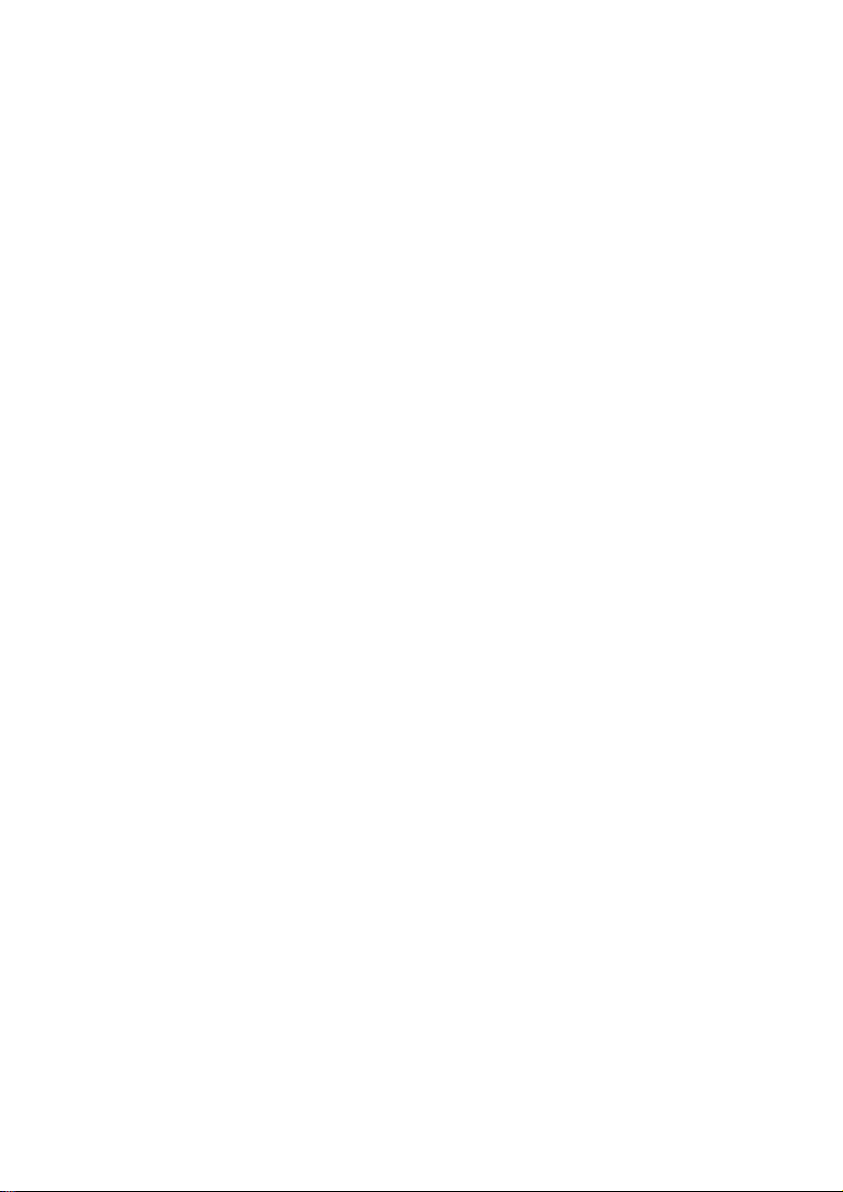
Please read and accept our Streamium terms & conditions as well as the Software End
User License Agreement that are included in the User Manual on the CD-ROM
Page 3
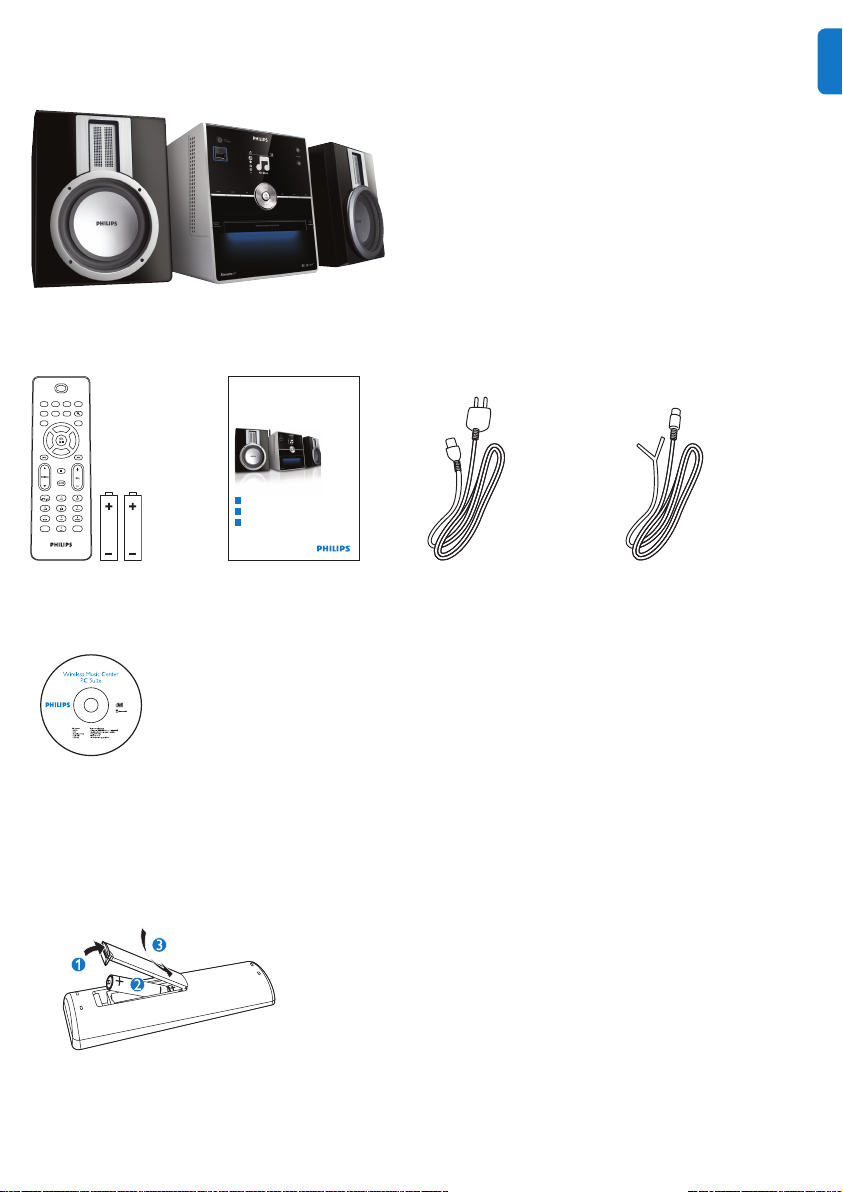
What’s in the box
Philips Streamium
Wireless Micro System
Quick start guide
1
3
2
MCi300
Prepare
Connect
Enjoy
Streamium Micro Hi-Fi System MCi300
en
Remote control
Quick start guide
2 x AAA batteries
CD-ROM (User manual
and software)
Before using the remote control:
Insert batteries as shown.
1 x AC power cable 1 x FM wire antenna
1
Page 4
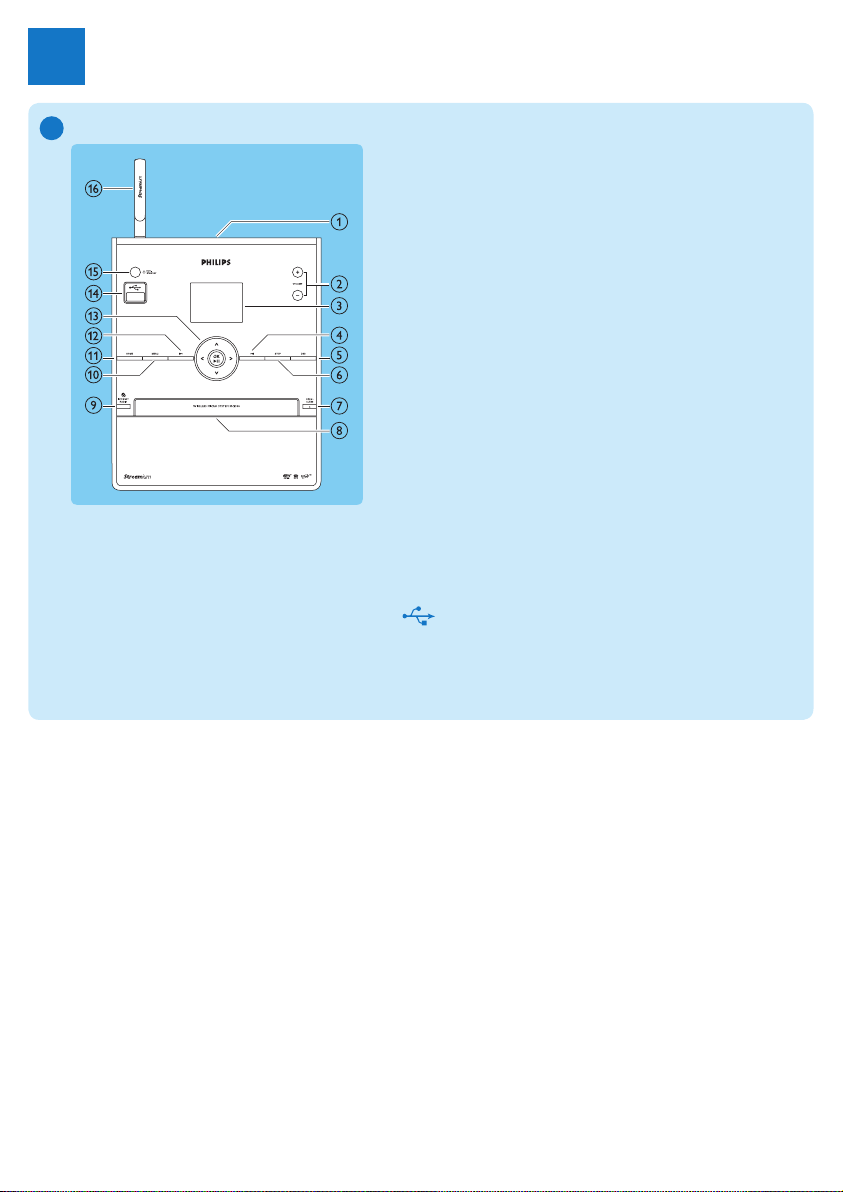
Prepare
1
A
Front view
p
a
+ VOL - volume up / down
b
Display
c
)K skip forward
d
DBB Dynamic Bass Boost
e
STOP
f
EJECT eject disc
g
CD tray
h
INTERNET RADIO
i
j
MENU
HOME
k
J( skip back
l
1 234 navigate
m
OK / 2; confirm / play/pause
n
o
p
2
USB jack
y/ON/STANDBY/ECO-STANDBY
WiFi antenna
Page 5
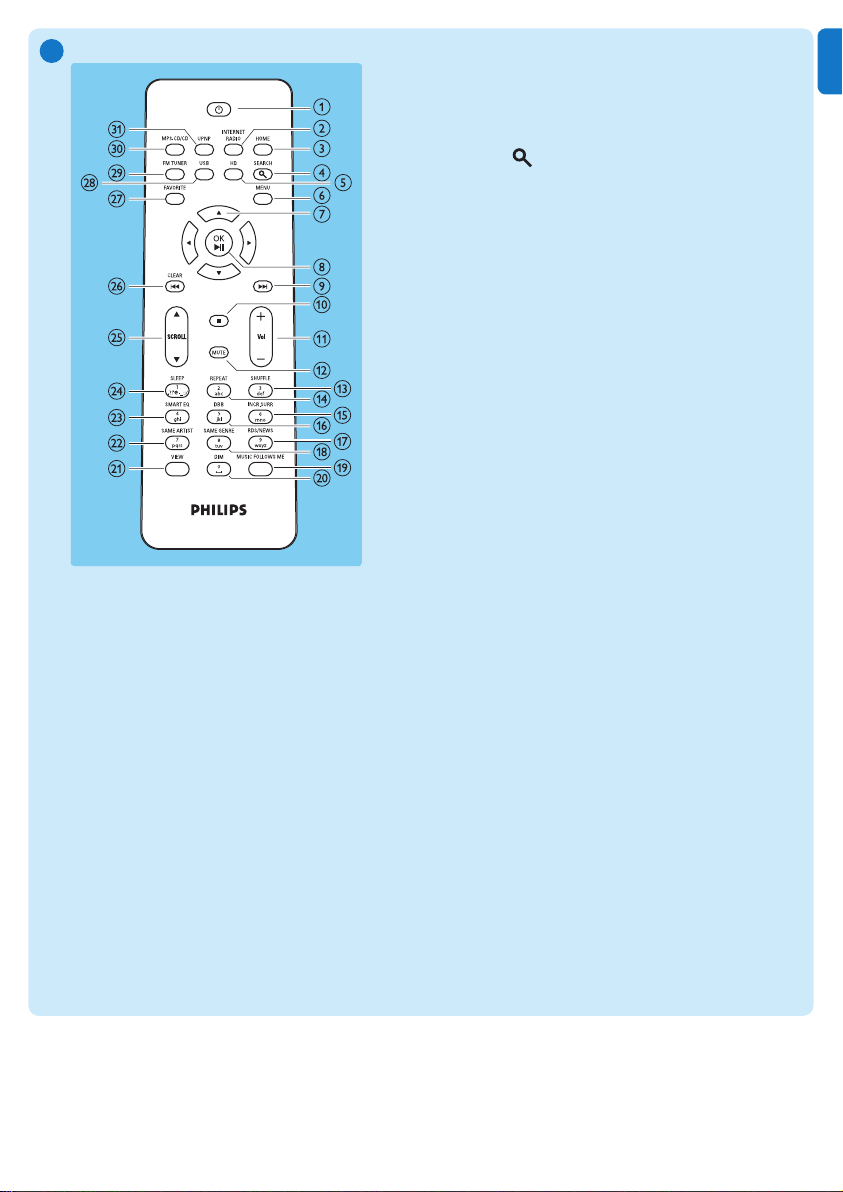
B
Remote control
a y
b INTERNET RADIO
c HOME
d SEARCH
e HD harddisk music (PC or Center)
f MENU
g 3 4 1 2 navigate
h OK / 2; confirm / play/pause
i )K skip forward
j 9 stop
k + VOL - volume up / down
l MUTE
m SHUFFLE (3 def) random play
n REPEAT (2 abc)
o INCR.SURR. (6 mno) Incredible Surround
sound
p DBB (5 jkl) Dynamic Bass Boost
q RDS/NEWS (9 wxyz)
r SAME GENRE (8 tuv)
s MUSIC FOLLOWS ME
t DIM
u VIEW
v SAME ARTIST (7 pqrs)
w SMART EQ (4 ghi)
x SLEEP (1 .,?!’@-_:;/) standby timer
y 3SCROLL4
z CLEAR J( skip back
{ FAVORITE
| USB Universal Serial Bus
} FM TUNER
~ MP3-CD/CD
UPNP Universal Plug and Play
EN
3
Page 6

Connect
www
2
B
A
A
Connect the MCi300 to the power supply
B
Connect the MCi300 to a home network
C
Wirelessly stream music from a PC
C
4
Page 7

This section describes the most commonly used wireless home network setup.
(For instructions on how to create other type of connection, refer to the User Manual.)
When you connect the MCi300 to a home network with broadband Internet access
You can listen to Internet radio
You can connect to the Internet for firmware updates
START HERE…
Important! For first-time setup, ensure that your network name and network password or
the encryption key are available.
A
Connect the MCi300 to the power supply
When you connect the MCi300 to the power supply for the first time:
Wait until the language selection menu pops up, to select your language.
1
Press 3 or 4, then 2 to select the language.
2
The MCi300 prompts you to select the network settings.
>
To select the network settings, follow the steps on how to connect to a home network.
3
B
Connect to a home network:
Ensure that your encryption key (if required) is available.
1
Ensure that your wireless access point or wireless router with broadband Internet
2
access is turned on.
Ensure that the MCi300 is turned on.
3
There are two setup methods:
First-time setup when you connect the MCi300 to the power supply (continue with
•
steps 6-8).
Change network settings after first-time setup (continue with steps 4-8).
•
On the MCi300, press
4
Press 3 or 4, then 2 to select [Settings] > [Network].
5
Press 3 or 4, then 2 to select [Wireless].
6
Press 3 or 4, then 2 to select network.
7
Use the remote control to enter the encryption key (if required), then press OK.
8
Press 3 or 4, then 2 to select [Automatic] > (Apply settings?) [Yes].
9
The MCi300 displays a confirmation screen that the settings are saved.
>
MENU.
Note The chapter Connect to a home network in the user manual contains more
information about network connections.
5EN5
Page 8

C
Stream music from a UPnP device / PC
If Windows Media Player 11 is already installed on the PC, you can skip the installation
section and continue with the configuration.
Install Windows Media Player 11
On the PC, insert the supplied software CD.
1
Installation starts.
•
If installation does not start, click on the icon in your Explorer program.
•
Follow the instructions on the PC to install Windows Media Player 11.
2
Configure a PC to share music
You can share music from a PC with the MCi300.
Follow the instructions to install Windows Media Player 11.
1
On the PC, click Start > Programs > Windows Media Player.
2
In the Windows Media Player interface, click on the Library pull-down menu and select
3
Media sharing....
In the Media sharing... pop-up window, select Share my media, then confirm with
4
OK.
When the MCi300 is connected to your home network, the display shows the
•
MCi300 with an alert icon:
Click on the MCi300.
5
Select Allow, then confirm with OK.
6
On the MCi300, press HOME.
7
Press 3 or 4 to select [UPnP], then press 2.
8
It can take a few minutes until the PC is ready to share media.
•
The display shows [Searching for UPnP servers...], followed by the list of media servers.
>
Press 3 or 4 to select the PC, then press 2.
9
Press 3 or 4 to select a track, then press OK / 2; to play.
10
6
Page 9

Enjoy
3
Internet radio
Note
Internet radio features require broadband Internet access.
Internet radio features require registration.
A
Register the MCi300 with Philips
The following steps show you how to register the Internet radio feature.
1
Ensure that the MCi300 is turned on.
2
Ensure that the MCi300 is connected to the Internet.
3
Ensure you have a valid email address.
4
Press INTERNET RADIO.
5
The display shows the Internet radio registration screen.
>
Press alphanumeric buttons on the remote control to enter the valid email address.
6
Press 2.
7
The display confirms the automated email dispatch to your mailbox.
>
Check your email inbox for a message from ConsumerCare@Philips.com with the
8
subject Your Streamium Registration....
Follow the instructions in the email to complete your registration process on the Philips
9
website.
Listen to Internet radio
B
Follow the steps to register the MCi300 with Philips.
1
Ensure that the MCi300 is turned on.
2
Ensure that the MCi300 is connected to the Internet.
3
Press INTERNET RADIO.
4
The options are displayed.
•
Press 3 or 4, then 2 to select first the Internet radio service, then the Internet radio
5
station.
EN
Tip You can manage your Internet radio stations under Streamium Management on the
Philips website.
7
Page 10

C
Mark Internet radio stations as Favorites
You can mark Internet radio stations as your Favourites so next time you want to listen to
a station, it is easy to find.
Follow the steps to register the MCi300 with Philips.
1
Ensure that the MCi300 is turned on.
2
Ensure that the MCi300 is connected to the Internet.
3
When you listen to Internet radio, press [FAVORITE] to mark the station.
4
The next time you connect to the Internet radio, the radio station is shown in the
•
Favorite Stations menu.
Listen to Favorite Stations
D
You must store Internet radio stations as Favorites, before you can use this feature.
Follow the steps to register the MCi300 with Philips.
1
Follow the steps to mark Internet radio stations as Favorites.
2
Ensure that the MCi300 is turned on.
3
Ensure that the MCi300 is connected to the Internet.
4
Press HOME.
5
Select [Internet Radio] > [Favorite Stations].
6
Press 3 or 4 to select, then press 2.
7
Listen to My Media
E
My Media allows you to manually add Internet radio stations that are not included in the
standard service.
Follow the steps to register the MCi300 with Philips.
1
Follow the steps to manually add Internet radio stations.
2
Ensure that the MCi300 is turned on.
3
Ensure that the MCi300 is connected to the Internet.
4
Press INTERNET RADIO.
5
Press 3 or 4 to select [My Media], then press 2.
6
Frequently asked questions
About the Environment
Question Answer
Is there a maximum distance
of transmission between
Philips Wireless Micro Hi-Fi
System and Wi-Fi routers for
effective streaming?
8
Yes. The maximum distance of Wi-Fi transmission is 250m
measured in open spaces. However, in a home environment,
where solid obstacles such as walls and doors are present
the effective transmission distance is significantly reduced to
approximately 50 - 100m.Try to re-position the set if you
experience transmission problems.
Page 11

About Music Management
Question Answer
Is Philips Wireless Micro Hi-Fi
System upgradeable?
About Connections
Question Answer
I have followed all the steps in
the user manual to connect
the Wireless Micro Hi-Fi
System to the home network,
but the system is still not
connected, what can I do?
Yes, Philips Wireless Micro Hi-Fi System are software
upgradeable, which means that they are ready for future
functional upgrades if available. Check our website regularly
for the latest news on new features and improvements at
http://www.philips.com/support.
On the Wireless Micro Hi-Fi System, press MENU, then
select [Information] > [Wireless] > [Wireless mode].
Check that the Wireless Micro Hi-Fi System has been
changed from Ad hoc mode to Infrastructure mode. Also
check that the SSID, IP address, WEP key, or WPA key
matches the setup of your wireless home network.
Try to change the SSID on your router to a more unique
•
name to ensure that it is different from the SSID that your
neighbors use for their router.
The Wireless Micro Hi-Fi System supports wireless and
•
wired connection at the same time. There is a chance that
your wireless IP address and your wired IP address are on
the same subnet. This will confuse the device. Consider
changing the DHCP range of your wireless router so that
the wireless IP received by the device is on a different
subnet from its wired IP address.
Try to change the channel of your home network settings
•
on the router.
On your router, consider using a WPA key instead of a
•
WEP key. When you use a WEP as your encryption key, set
all 4 keys to be the same.
Ensure that the turbo mode of your wireless router is
•
switched off, if your router has this function.
EN
Need help?
User Manual
See the user manual that came with your player.
Online
Go to www.philips.com/welcome
9
Page 12

Hearing Safety
Listen at a moderate volume.
Using headphones at a high volume can impair your hearing. This product can produce sounds in decibel ranges that may
•
cause hearing loss for a normal person, even for exposure less than a minute. The higher decibel ranges are offered for those
that may have already experienced some hearing loss.
Sound can be deceiving. Over time your hearing “comfort level” adapts to higher volumes of sound. So after prolonged
•
listening, what sounds “normal” can actually be loud and harmful to your hearing. To guard against this, set your volume to
a safe level before your hearing adapts and leave it there.
To establish a safe volume level:
Set your volume control at a low setting.
•
Slowly increase the sound until you can hear it comfortably and clearly, without distortion.
•
Listen for reasonable periods of time:
Prolonged exposure to sound, even at normally “safe” levels, can also cause hearing loss.
•
Be sure to use your equipment reasonably and take appropriate breaks.
•
Be sure to observe the following guidelines when using your headphones.
Listen at reasonable volumes for reasonable periods of time.
•
Be careful not to adjust the volume as your hearing adapts.
•
Do not turn up the volume so high that you can’t hear what’s around you.
•
You should use caution or temporarily discontinue use in potentially hazardous situations.
•
Do not use headphones while operating a motorized vehicle, cycling, skateboarding, etc.; it may create a traffic hazard
•
and is illegal in many areas.
CAUTION: To prevent electric shock, match wide blade of
Important
Safety
Know these safety symbols
This ‘bolt of lightning’ indicates uninsulated material within
your unit may cause an electrical shock. For the safety of
everyone in your household, please do not remove product
covering.
The ‘exclamation point’ calls attention to features for which
you should read the enclosed literature closely to prevent
operating and maintenance problems.
WARNING: To reduce the risk of re or electric shock, this
apparatus should not be exposed to rain or moisture and
objects lled with liquids, such as vases, should not be placed
on this apparatus.
10
plug to wide slot, fully insert.
Read these instructions.
a
Keep these instructions.
b
Heed all warnings.
c
Follow all instructions.
d
Do not use this apparatus near water.
e
Clean only with dry cloth.
f
Do not block any ventilation openings. Install in ac-
g
cordance with the manufacturer’s instructions.
Do not install near any heat sources such as radiators,
h
heat registers, stoves, or other apparatus (including
ampliers) that produce heat.
For countries with a polarized mains, do not defeat
i
the safety purpose of the polarized or groundingtype plug. A polarized plug has two blades with one
wider than the other. A grounding type plug has two
blades and a third grounding prong. The wide blade
or the third prong are provided for your safety. If the
provided plug does not t into your outlet, consult an
electrician for replacement of the obsolete outlet.
Caution: To prevent electric shock, match the wide
blade of the plug to the wide slot, fully insert.
Page 13

Protect the power cord from being walked on or
j
pinched, particularly at plugs, convenience receptacles,
and the point where they exit from the apparatus.
Only use attachments/accessories specied by the
k
manufacturer.
Use only with the cart, stand, tripod, bracket, or
l
table specied by the manufacturer or sold with the
apparatus. When a cart is used, use caution when
moving the cart/apparatus combination to avoid injury
from tip-over.
Unplug this apparatus during lightning storms or when
m
unused for long periods of time.
Refer all servicing to qualied service personnel.
n
Servicing is required when the apparatus has been
damaged in any way, such as power-supply cord or
plug is damaged, liquid has been spilled or objects
have fallen into the apparatus, the apparatus has
been exposed to rain or moisture, does not operate
normally, or has been dropped.
Battery usage CAUTION – To prevent battery leakage
o
which may result in bodily injury, property damage, or
damage to the unit:
Install all batteries correctly, + and - as marked on
•
the unit.
Do not mix batteries (old and new or carbon and
•
alkaline, etc.).
Remove batteries when the unit is not used for a
•
long time.
Apparatus shall not be exposed to dripping or
p�
splashing.
Do not place any sources of danger on the apparatus
q�
(e.g. liquid lled objects, lighted candles).
This product may contain lead and mercury.
r�
Disposal of these materials may be regulated due
to environmental considerations. For disposal or
recycling information, please contact your local
authorities or the Electronic Industries Alliance: www.
eiae.org.
Warning
Never remove the casing of this MCi300.
•
Never lubricate any part of this MCi300.
•
Place this MCi300 on a at, hard and stable surface.
•
Never place this MCi300 on other electrical equipment.
•
Only use this MCi300 indoors. Keep this MCi300 away from
•
water, moisture and liquid-lled objects.
Keep this MCi300 away from direct sunlight, naked ames or
•
heat.
How to connect a plug
The wires in the mains lead are coloured with the
following code: blue = neutral (N), brown = live
(L).
As these colours may not correspond with the
colour markings identifying the terminals in your
plug, proceed as follows:
Connect the blue wire to the terminal marked
•
N or coloured black.
Connect the brown wire to the terminal
•
marked L or coloured red.
Do not connect either wire to the ear th
•
terminal in the plug, marked E (or e) or
coloured green (or green and yellow).
Before replacing the plug cover, make certain
that the cord grip is clamped over the sheath of
the lead - not simply over the two wires.
Mains plug
This apparatus is fitted with an approved 13 Amp
plug. To change a fuse in this type of plug proceed
as follows:
Remove fuse cover and fuse.
a
Fix new fuse which should be a BS13625 Amp,
b
A.S.T.A. or BSI approved type.
Ret the fuse cover.
c
If the fitted plug is not suitable for your socket
outlets, it should be cut off and an appropriate
plug fitted in its place.
If the mains plug contains a fuse, this should have
a value of 5 Amp. If a plug without a fuse is used,
the fuse at the distribution board should not be
greater than 5 Amp.
The severed plug must be disposed off to avoid a
possible shock hazard should it be inserted into a
13 Amp socket elsewhere.
Norge
Typeskilt finnes på apparatens bakside.
Observer : Nettbryteren er sekunder t innkoplet.
Den innebygde netdelen er derfor ikke
fraktoplet nettet så lenge apparatet er tilsluttet
nettkontakten.
For å redusere faren for brann eller elektrisk støt,
skal apparatet, ikke utsettes for regn eller fuktighet.
EN
11
Page 14

Notice
Notice of compliance
For USA:
This equipment has been tested and found to comply with
the limits for a Class B digital device, pursuant to Part 15
of the FCC Rules. These limits are designed to provide
reasonable protection against harmful interference in a
residential installation. This equipment generates, uses and
can radiate radio frequency energy and, if not installed
and used in accordance with the instructions, may cause
harmful interference to radio communications. However,
there is no guarantee that interference will not occur in a
particular installation. If this equipment does cause harmful
interference to radio or television reception, which can be
determined by turning the equipment off and on, the user
is encouraged to try to correct the interference by one or
more of the following measures:
Reorient or relocate the receiving antenna.
•
Increase the separation between the equipment and
•
receiver.
Connect the equipment into an outlet on a circuit
•
different from that to which the receiver is connected.
Consult the dealer or an experienced radio/TV
•
technician for help.
For Canada:
This digital apparatus does not exceed the Class B limits for
radio noise emissions from digital apparatus as set out in the
Radio Interference Regulations of the Canadian Department
of Communications. This Class B digital apparatus complies
with Canadian ICES-003.
Class II equipment symbol
Please act according to your local rules and do not dispose
of your old product with your normal household waste.
The correct disposal of your old product will help prevent
potential negative consequences to the environment and
human health.
All redundant packing material has been omitted. We have
done our utmost to make the packaging easily separable
into mono materials.
Please observe the local regulations regarding the disposal
of packing materials.
Environmental information
All unnecessary packaging has been omitted. We have tried
to make the packaging easy to separate into three materials:
cardboard (box), polystyrene foam (buffer) and polyethylene
(bags, protective foam sheet.)
Your system consists of materials which can be recycled
and reused if disassembled by a specialized company. Please
observe the local regulations regarding the disposal of pack-
aging materials, exhausted batteries and old equipment.
Battery disposal information
Batteries (including built-in rechargeable batteries) contain
substances that may pollute the environment. Always hand
the appliance in at an ofcial collection point to remove any
built-in batteries before you discard the appliance. All batter-
ies must be disposed of at an ofcial collection point.
This symbol indicates that the unit has a double insulation
system.
Disposal of product and packing material
Your product is designed and manufactured with high quality materials and components, which can be recycled and
reused.
When this crossed-out wheeled bin symbol is attached to
a product, it means the product is covered by the European
Directive 2002/96/EC.
Please be informed about the local separate collection
system for electrical and electronic products.
12
Page 15

Specifications are subject to change without notice.
Trademarks are the property of Koninklijke Philips Electronics N.V.
or their respective owners
© 2008 Koninklijke Philips Electronics N.V.
All rights reserved.
www.philips.com
Printed in China
wk8213
