
DVD Micro Theatre
Register your product and get support at
www.philips.com/welcome
User manual
Brugervejledning
Brukerhåndbok
MCDB710

Important notes for users in the
U.K.
Mains plug
This apparatus is fitted with an approved 13
Amp plug. To change a fuse in this type of plug
proceed as follows:
1 Remove fuse cover and fuse.
2 Fix new fuse which should be a BS1362 3 Amp,
A.S.T.A. or BSI approved type.
3 Refit the fuse cover.
If the fitted plug is not suitable for your socket
outlets, it should be cut off and an appropriate
plug fitted in its place.
If the mains plug contains a fuse, this should
have a value of 3 Amp. If a plug without a fuse
is used, the fuse at the distribution board
should not be greater than 3 Amp.
Note: The severed plug must be disposed of to
avoid a possible shock hazard should it be
inserted into a 13 Amp socket elsewhere.
How to connect a plug
The wires in the mains lead are coloured with
the following code: blue = neutral (N),
brown = live (L).
¶ As these colours may not correspond with the
colour markings identifying the terminals in
your plug, proceed as follows:
– Connect the blue wire to the terminal
marked N or coloured black.
– Connect the brown wire to the terminal
marked L or coloured red.
– Do not connect either wire to the earth
terminal in the plug, marked E (or e) or
coloured green (or green and yellow).
Before replacing the plug cover, make certain
that the cord grip is clamped over the sheath
of the lead - not simply over the two wires.
Norge
Typeskilt finnes på apparatens underside.
Observer: Nettbryteren er sekundert
innkoplet. Den innebygde netdelen er
derfor ikke frakoplet nettet så lenge
apparatet er tilsluttet nettkontakten.
For å redusere faren for brann eller elektrisk
støt, skal apparatet ikke utsettes for regn eller
fuktighet.
CAUTION
Use of controls or adjustments or
performance of procedures other
than herein may result in hazardous
radiation exposure or other unsafe
operation.
Copyright in the U.K.
Recording and playback of material may
require consent. See Copyright Act 1956 and
The Performer’s Protection Acts 1958 to 1972.
2

Manufactured under license from Dolby
Laboratories.
"Dolby", "Pro-logic", “Pro-logic II” and the doubleD symbol are trademarks of Dolby Laboratories.
MANUFACTURED UNDER LICENSE FROM
DIGITAL THEATER SYSTEMS, INC. US PAT. NO
5,451,942,5,956,674, 5,974,380, 5,978,762 AND
OTHER WORLDWIDE
This product incorporates copyright protection
technology that is protected by method claims of
certain U.S. patents and other intellectual
property rights owned by Macrovision
Corporation and other rights owners. Use of this
copyright protection technology must be
authorized by Macrovision Corporation, and is
intended for home and other limited viewing
uses only unless otherwise authorized by
Macrovision Corporation. Reserve engineering
or disassembly is prohibited.
DivX, DivX Certified, and associated
logos are trademarks of DivXNetworks,
Inc and are used under license.
Windows Media is a
trademark of Microsoft
Corporation.
3
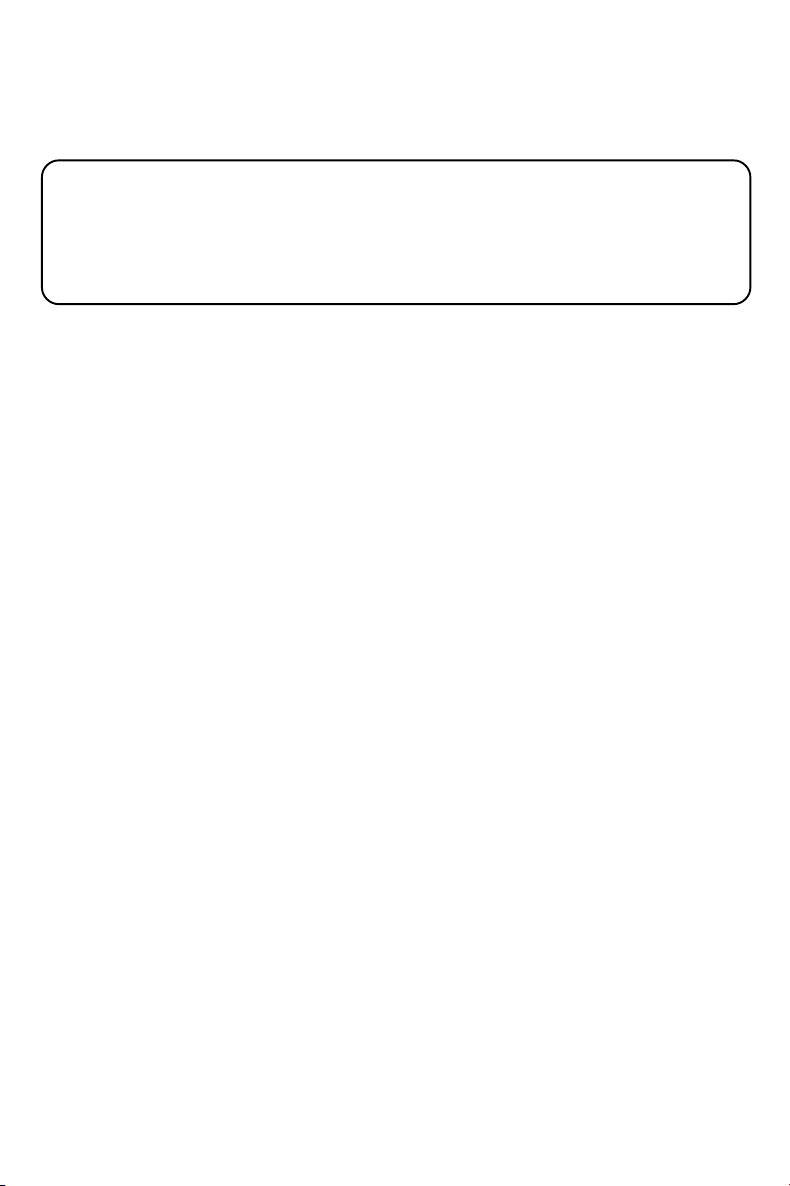
DK
Advarsel: Usynlig laserstråling ved åbning når sikkerhedsafbrydere er ude af funktion. Undgå
utsættelse for stråling.
Bemærk: Netafbryderen er sekundært indkoblet og ofbryder ikke strømmen fra nettet. Den
indbyggede netdel er derfor tilsluttet til lysnettet så længe netstikket sidder i stikkontakten.
4

Index
English ------------------------------------------------ 6
English
Dansk ----------------------------------------------- 35
Bokmål --------------------------------------------- 64
Dansk
Bokmål
5

Contents
English
General Information
Supplied accessories ............................................ 8
Environmental information ................................ 8
Installation .............................................................. 8
Maintenance .......................................................... 8
Hearing Safety ....................................................... 9
About Digital Audio Broadcasting (DAB) ....... 9
Connections
Step 1: Placing speakers .................................... 10
Step 2: Connecting TV ....................................... 10
Using SCART jack ........................................... 10
Using Composite Video jack ......................... 10
Using Component Video jacks (Y Pb Pr) ... 11
Using S-Video jack .......................................... 11
Using an accessory RF modulator .............. 12
Step 3: Connecting FM/DAB antenna ............ 12
Step 4: Connecting the power cord............... 12
Additional: Connecting additional equipment ...
................................................................................ 13
Additional connection: Connecting a USB
device or memory card .................................... 13
Functional Overview
DVD player and power amplifier .................... 14
Remote control .................................................. 15
Getting Started
Step 1: Inserting batteries into the Remote
Control ................................................................. 17
Using the Remote Control to operate the
Player ................................................................. 17
Step 2: Setting up the TV .................................. 17
Setting up Progressive Scan feature (for
Progressive Scan TV only) ............................. 17
To deactivate Progressive manually ............ 18
Step 3: Setting language preference ................ 18
Basic Operations
Switching the system on/off ............................. 19
Switching the system to Eco Power Standby
mode ..................................................................... 19
Volume control ................................................... 19
Sound control ..................................................... 19
DBB (Dynamic Bass Boost) .......................... 19
DSC (Digital Sound Control) ....................... 19
LOUDNESS ...................................................... 19
Dimming the display screen ............................. 19
Disc Operations
Region Codes ...................................................... 20
Playing discs ......................................................... 20
Using the Disc Menu ......................................... 20
Basic playback controls ..................................... 20
Pausing playback .............................................. 20
Selecting a track/chapter/title ...................... 20
Resuming playback from the last stopped
point ................................................................... 21
Zoom ................................................................. 21
Repeat ................................................................ 21
Repeat A-B ........................................................ 21
Slow Motion ..................................................... 21
Program ............................................................. 21
Forward/Reverse Searching .......................... 21
Time search & search by chapter/track
number .............................................................. 21
Information display during playback............ 21
Special disc features ........................................... 21
Playing a Title .................................................... 21
Camera Angle ................................................... 21
Changing the Audio Language ...................... 21
Changing the Audio Channel ........................ 22
Subtitles ............................................................. 22
Playing MP3/WMA/JPEG Picture disc ............ 22
General operation .......................................... 22
Special JPEG features ......................................... 22
Preview function (JPEG) ................................ 22
Zoom picture ................................................... 22
Slide show playback modes .......................... 22
Playback with multi-angles ............................ 22
Playing a DivX disc ............................................. 22
System Menu Options
Basic operations ................................................. 23
SYSTEM SETUP .................................................. 23
TV SYSTEM ...................................................... 23
SCREEN SAVER .............................................. 23
TV TYPE ............................................................ 23
PASSWORD ..................................................... 23
RATING ............................................................ 23
DEFAULT .......................................................... 24
DIVX[R] VOD .................................................. 24
LANGUAGE SETUP.......................................... 24
VIDEO SETUP .................................................... 24
COMPONENT ................................................ 24
TV MODE ......................................................... 24
BRIGHTNESS .................................................. 24
CONTRAST .................................................... 24
HUE .................................................................... 24
6

SATURATION ................................................. 24
AUDIO SETUP ................................................... 24
DIGITAL OUT ................................................. 24
DOWNMIX ..................................................... 24
3D PROCESSING ........................................... 25
LPCM ................................................................. 25
NIGHT MODE ................................................ 25
DAB Reception
Tuning to DAB for the first time .................... 26
Tuning to a station .......................................... 26
Tuning to a secondar y station ...................... 26
Re-tuning .............................................................. 26
Manual tuning ...................................................... 26
DAB information display ................................... 26
DLS (Dynamic Link Segment) ...................... 26
Signal strength .................................................. 26
PTY (Program type) ....................................... 27
Data Rate and mode ...................................... 27
Multiplex name ................................................ 27
Time and date .................................................. 27
Programming DAB stations ............................. 27
Tuning to preset DAB stations ........................ 27
Resetting the system ......................................... 27
Other Functions
Radio Reception ................................................. 28
Tuning to radio stations ................................. 28
Presetting radio stations................................ 28
Listening to preset radio stations................ 28
RDS ....................................................................... 28
Setting the RDS clock ....................................... 28
Setting the clock ................................................. 29
Setting sleep/wake-up timer ............................ 29
Sleep timer setting .......................................... 29
Wake-up timer setting ................................... 29
Using a USB mass storage device ................... 30
Specifications ........................................... 31
Tr oubleshooting .................................... 32
Contents
English
Disposal of your old product
Your product is designed and
manufactured with high quality
materials and components,
which can be recycled and
reused.
When this crossed-out wheeled bin symbol is
attached to a product it means the product is
covered by the European Directive 2002/96/EC
Please inform yourself about the local separate
collection system for electrical and electronic
products.
Please act according to your local rules and do
not dispose of your old products with your
normal household waste. The correct disposal of
your old product will help prevent potential
negative consequences for the environment and
human health.
7
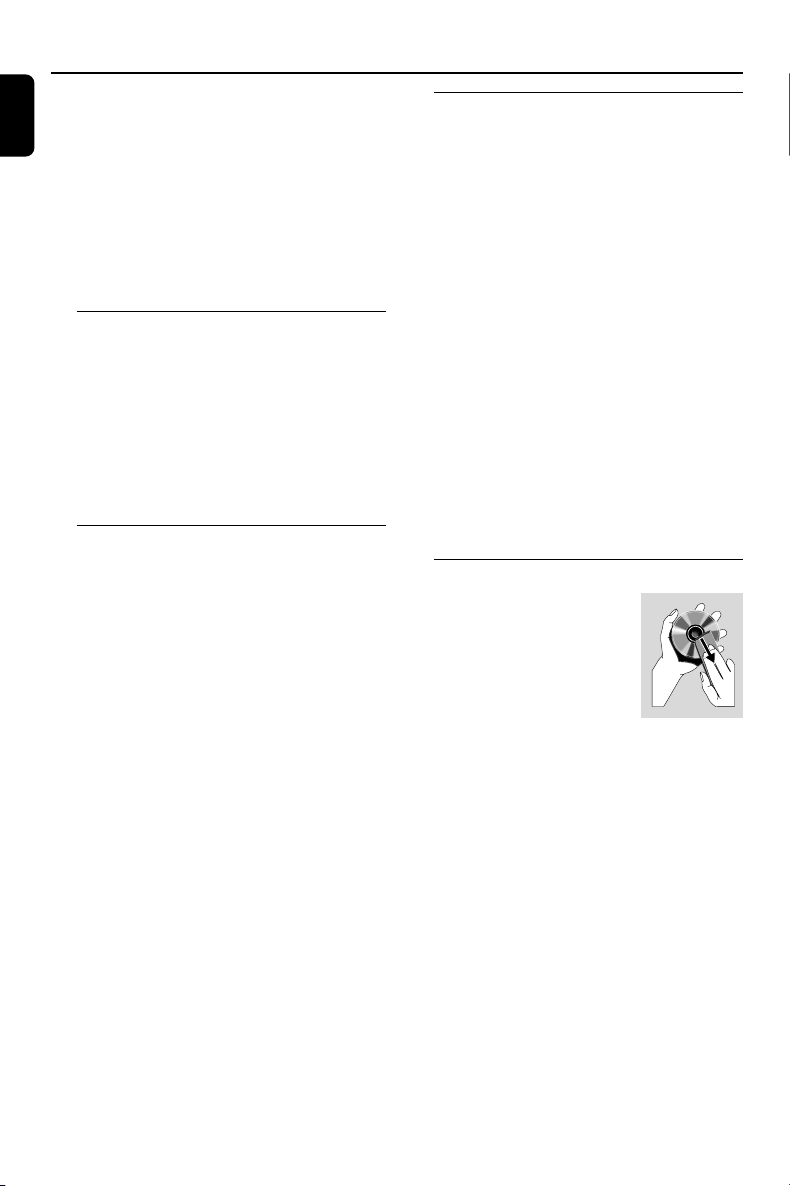
General Information
English
Congratulations on your purchase and welcome
to Philips!
To fully benefit from the support that Philips
offers, register your product at
www.philips.com/welcome.
This product complies with the radio
interference requirements of the European
Community.
Supplied accessories
– Remote control with two AAA batteries
– FM/DAB antenna
– Composite video (yellow) cable
– This instruction booklet and a Quick Start
Guide
If any item is damaged or missing, contact
your retailer or Philips.
Environmental information
All unnecessary packaging has been omitted. We
have tried to make the packaging easy to
separate into three materials: cardboard (box),
polystyrene foam (buffer) and polyethylene (bags,
protective foam sheet).
Your system consists of materials which can be
recycled and reused if disassembled by a
specialised company. Please observe the local
regulations regarding the disposal of packaging
materials, exhausted batteries and old
equipment.
Installation
● Place the player on a flat, hard, and stable surface.
● In a cabinet, allow about 10cm (4 inches) of free
space all around the player for adequate
ventilation.
● Do not expose your player to extreme
temperatures or humidity.
● The apparatus shall not be exposed to dripping
or splashing.
● No objects filled with liquids, such as vases, shall
be placed on the apparatus.
● No naked flame sources, such as lighted candles,
shall be placed on the apparatus.
● Install this unit near the AC outlet and where the
AC power plug can be reached easily.
● The ventilation should not be impeded by
covering the ventilation openings with items,
such as newspapers, table-cloths, cur tains, etc.
Maintenance
● When a disc becomes dirty,
clean it with a cleaning cloth.
Wipe the disc from the center
out, in a straight line.
● Do not expose the player,
batteries or discs to humidity,
rain, sand or excessive heat (caused by heating
equipment or direct sunlight). Always keep the
disc tray closed to avoid dust on the lens.
● Do not use solvents such as benzene, thinner,
commercially available cleaners, or anti-static
spray intended for colour discs.
● The lens may cloud over when the player is
suddenly moved from cold to warm
surroundings, making it impossible to play a disc.
Leave the player in the warm environment until
the moisture evaporates.
8
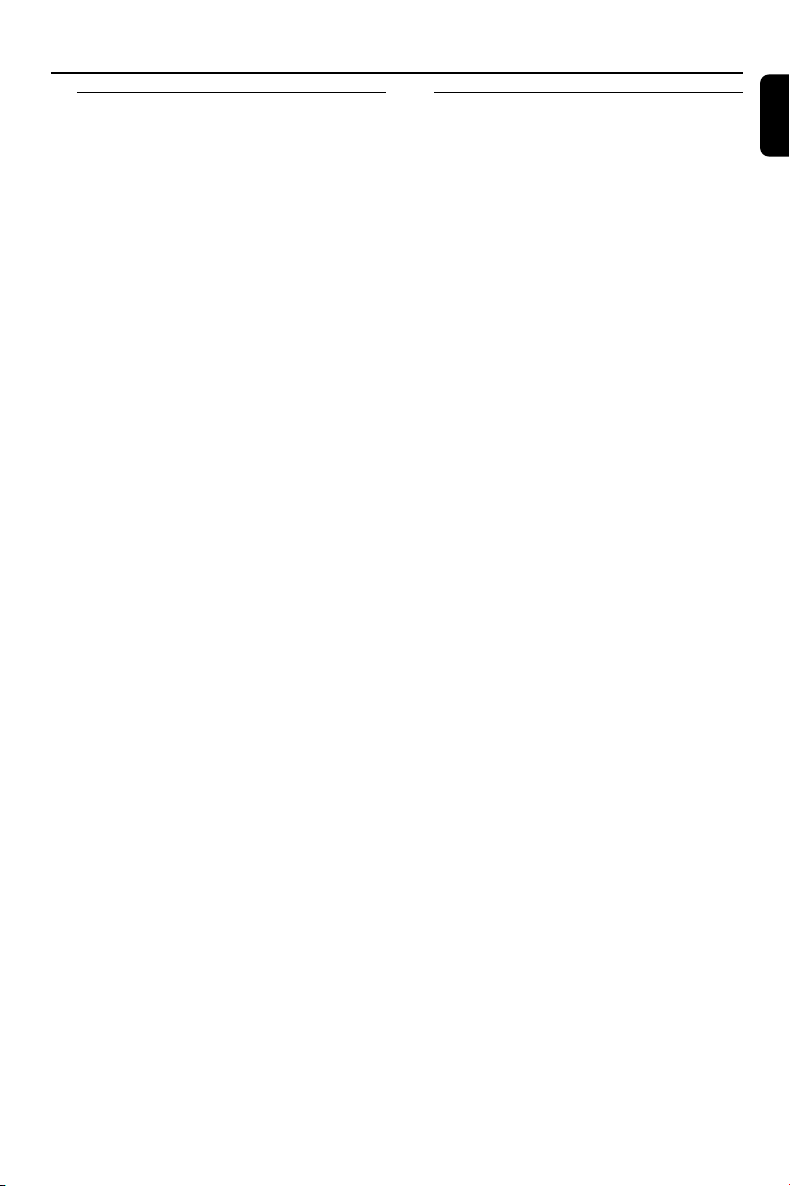
General Information
Hearing Safety
Listen at a moderate volume.
● Using headphones at a high volume can impair
your hearing. This product can produce sounds
in decibel ranges that may cause hearing loss for
a normal person, even for exposure less than a
minute. The higher decibel ranges are offered
for those that may have already experienced
some hearing loss.
● Sound can be deceiving. Over time your hearing
"comfort level" adapts to higher volumes of
sound. So after prolonged listening, what sounds
"normal" can actually be loud and harmful to
your hearing. To guard against this, set your
volume to a safe level before your hearing
adapts and leave it there.
To establish a safe volume level:
● Set your volume control at a low setting.
● Slowly increase the sound until you can hear it
comfortably and clearly, without distortion.
Listen for reasonable periods of time:
● Prolonged exposure to sound, even at normally
"safe" levels, can also cause hearing loss.
● Be sure to use your equipment reasonably and
take appropriate breaks.
Be sure to observe the following
guidelines when using your headphones.
● Listen at reasonable volumes for reasonable
periods of time.
● Be careful not to adjust the volume as your
hearing adapts.
● Do not turn up the volume so high that you
can't hear what's around you.
● You should use caution or temporarily
discontinue use in potentially hazardous
situations.
● Do not use headphones while operating a
motorized vehicle, cycling, skateboarding, etc.; it
may create a traffic hazard and is illegal in many
areas.
About Digital Audio
Broadcasting (DAB)
DAB digital radio is a new way of broadcasting
radio via a network of terrestrial transmitters. It
provides listeners with more choice and
information delivered in crystal clear, crackle-free
sound quality.
– The technology allows the receiver to lock on
to the strongest signal it can find.
–With DAB digital stations there are no
frequencies to remember, and sets are tuned by
station name, so there's no retuning on the
move.
What is a multiplex?
Digital radio operation is made up of a single
block of frequencies called a multiplex. Each
multiplex works within a frequency spectrum,
such as Band III for DAB broadcasts.
Note:
–You will receive only those stations within your
transmission area.
DAB Broadcasters and DLS
Each DAB broadcaster (or multiplex operator)
also provides text and audio data services. Some
programmes are supported by Dynamic Label
Segments (DLS). This is data which you can read
as scrolling text on your DAB radio display. Some
stations transmit the latest news, travel, and
weather, what's on now and next, website
addresses and phone numbers.
For more information on digital radio coverage
and services, please visit: www.drdb.org.
English
9

Connections
English
IMPORTANT!
– The type plate is located at the
bottom of the system.
–For users in the U.K.: please follow the
instructions on page 2.
– Before connecting the AC power cord
to the wall outlet, ensure that all
other connections have been made.
–Never make or change any
connections with the power switched on.
Step 1: Placing speakers
Using SCART jack
S-VIDEO
IN
AUDIO
TV IN
IN
VIDEO IN
S-VIDEO
IN
AUDIO
TV IN
IN
VIDEO IN
Front
speaker
( left )
VIEWING AREA
Front
speaker
( right )
Place the front left and right speakers at equal
distances from the TV set and at an angle of
approximately 45 degrees from the listening
position.
Notes:
–To avoid magnetic interference, do not position
the front speakers too close to your TV set.
– Allow adequate ventilation around the DVD
System.
Step 2: Connecting TV
IMPORTANT!
–You only need to make one video
connection from the following options,
depending on the capabilities of your TV.
– Connect the DVD system directly to
the TV.
–A SCART connection allows you to
use features both Audio and Video
features on the DVD Player.
● Use the SCART cable (black) to connect the
DVD Player’s SCART jack to the
corresponding Scart input jacks on the TV (cable
not supplied).
Note:
– Ensure that the “TV” indication on SCART cable
is connected to the TV set and “DVD” indication on
SCART cable is connected to the DVD Player.
Using Composite Video jack
1 Use the supplied composite video connectors
(yellow) to connect the DVD system's VIDEO
OUT jack to the video input jack (or labeled as
A/ V In, CVBS, Composite or Baseband) on the
TV.
2 To hear the TV channels through this DVD
system, use audio cables (white/red) to connect
AUX IN (L/R) jacks to the corresponding
AUDIO OUT jacks on the TV.
10

Connections
Using Component Video jacks (Y Pb Pr)
IMPORTANT!
– The progressive scan video quality is
only possible when using Y Pb Pr, and a
progressive scan TV is required.
1 Use component video cables (red/blue/green -
not supplied) to connect the DVD system's Y
Pb Pr jacks to the corresponding Component
video input jacks (or labeled as Y Pb/Cb Pr/Cr or
YUV) on the TV.
2 To hear the TV channels through this DVD
system, use audio cables (white/red) to connect
AUX IN (L/R) jacks to the corresponding
AUDIO OUT jacks on the TV.
3 If you are using a Progressive Scan TV (TV must
indicate Progressive Scan or ProScan capability),
to activate TV Progressive Scan, please refer to
your TV user manual. For DVD system
Progressive Scan function, see “Getting StartedSetting up Progressive Scan feature”.
Using S-Video jack
IMPORTANT!
– If S-Video is used for DVD playback
connection, the system’s VIDEO OUT
setting will need to be changed
accordingly.
1 Use an S-Video cable (not supplied) to connect
the DVD system’s S-VIDEO jack to the S-Video
input jack (or labeled as Y/C or S-VHS) on the
TV.
2 To hear the TV channels through this DVD
system, use the audio cables (white/red) to
connect AUX IN (L/R) jacks to the
corresponding AUDIO OUT jacks on the TV.
English
Note:
– If your TV does not support Progressive Scan,
you will not be able to view the picture.
Press SYSTEM MENU on the remote to exit the
system menu and then DISC and “1” to exit
progressive scan.
11

Connections
English
Using an accessory RF modulator
IMPORTANT!
– If your TV only has a single Antenna In
jack (labeled as 75 ohm or RF In), you
will need an RF modulator in order to
view DVD playback on the TV. See your
electronics retailer or contact Philips for
details on RF modulator availability and
operations.
ANT IN
RF coaxial cable to TV
2
TO TVINT IN
VIDEO
3
Step 3: Connecting FM/DAB
antenna
1 Connect the supplied DAB/FM antenna to the
“DAB/FM AERIAL” port on the rear of the
AUDIO IN
IN
R L
CH3 CH4
DVD player.
2 Fasten the nut on the connector of the antenna
to ensure firm connection.
● Position the antenna as far as possible from a TV,
VCR or other radiation source.
Note:
– Make sure to align the in on the connector of
the antenna with the hole in the “DAB/FM AERIAL”
port.
1 Use the composite video cable (yellow) to
connect the DVD system’s VIDEO OUT jack to
the video input jack on the RF modulator.
2 Use an RF coaxial cable (not supplied) to
connect ANTENNA OUT or TO TV jack on the
RF modulator to the Antenna IN jack on the TV.
3 Connect the Antenna or Cable TV ser vice signal
to the ANTENNA IN or RF IN jack on the RF
modulator. (It may have been connected to your
TV previously. Disconnect it from the TV.)
12
Step 4: Connecting the power
cord
After everything is connected properly,
plug in the AC power cord to the power
outlet.
Never make or change any connection with the
power switched on.

Connections
Additional: Connecting
additional equipment
IMPORTANT!
– Some discs are copy-protected. You
cannot record the disc through a VCR or
digital recording device.
–When making connections, make sure
the colour of cables matches the colour
of jacks.
–Always refer to the owner’s manual of
the other equipment for complete
connection and usage details.
C
A
AUDIO OUT
L
R
Television
AUDIO IN
R
L
VIDEO IN
VCR
B
Viewing and listening to the playback of
other equipment A
● Connect the system's AUX IN (R/L) jacks to
the AUDIO OUT jacks on the other audio/visual
device (such as a TV, VCR, Laser Disc player or
cassette deck).
Before starting operation, press SOURCE on
the front panel to select AUX or press AUX on
the remote in order to activate the input source.
Recording (digital) C
● Connect the system's COAXIAL jack to the
DIGITAL IN jack on a digital recording device.
Before starting operation, select an option in
DIGITAL AUDIO SETUP according to the audio
connection.
Additional connection:
Connecting a USB device or
memory card
By connecting a USB mass storage device
(including USB flash memory, USB flash players
or memory cards) to the Hi-Fi system, you can
enjoy the device's stored music through the
powerful speakers of Hi-Fi system.
● Insert the USB device's USB plug into the
socket on the set.
for the devices with USB cables:
1 Insert one plug of the USB cable (not supplied)
to the socket on the set.
2 Insert the other plug of the USB cable to the
USB output terminal of the USB device.
for the memory card:
1 Insert the memory card into a card reader (not
supplied).
2 Use a USB cable (not supplied) to connect the
card reader into the socket on the set.
English
Using the VCR for recording DVDs B
● Connect one of the system's VIDEO jacks to
the corresponding VIDEO IN jack and AUDIO
OUT (R/L) jacks to the AUDIO IN jacks on
the VCR. This will allow you to make analogue
stereo (two channel, right and left) recordings.
13

Functional Overview
English
2
0
1
@
8
#
DVD player and power amplifier
1 ECO POWER/STANDBY-ON y
– switches on the system or puts it on to Eco
power/normal standby mode.
2 Display
– shows the current status of the DVD player.
3 ÉÅ
– starts or interrupts disc playback.
–for DAB, press to select an option.
–for DAB, press and hold to start manual tuning.
4 PRESET +/-
–(for FM/DAB; on the system only) selects a
preset radio station.
5 9
– stops disc playback or erases a program.
– in Demo mode (on the system only), activates/
deactivates the demonstration.
6 ¡1 / 2™
Disc:
– skips to the previous/next chapter/title/track.
Tuner:
– tunes to a higher/lower radio frequency.
– press and hold, then release the key to start
automatic search for a radio frequency
downward/upward.
DAB:
– selects a channel.
$
4
9
3
6
5
!
7
7 ç
– opens or closes the disc tray.
8 USB DIRECT
– is the jack for the external USB mass storage
device.
9 SOURCE
– to select the respective sound source : FM/DAB,
DISC, USB or AUX.
– switches the system on.
0 IR SENSOR
– point the remote control towards this sensor.
! VOLUME -/+
– adjusts the volume upward/downward.
– adjusts the hours and minutes in clock/timer
setting mode.
– switches the set timer ON or OFF.
@ Disc door
# n
– connects a headphone.
$ SCAN
– starts DAB service scanning.
14

Functional Overview
Remote control
1 ECO POWER/STANDBY-ON y
– switches on the system or puts it on to Eco
power/normal standby mode.
2 Numeric Keypad (0-9)
– inputs a track/title/chapter number of the disc.
– selects a preset DAB radio station directly.
1
4
™
$
5
8
7
8
∞
0
@
&
*
2
3
3 PROGRAM
–DVD/VCD/CD/MP3-CD/USB: enters the
program menu.
– Picture CD: during playback, to select a slide
show mode.
– FM/DAB: programs preset radio stations.
4 SOURCE
– to select the respective sound source : FM/DAB,
DISC, USB or AUX.
5 SYSTEM MENU (disc mode only)
– to enter or exit the system menu bar.
6 DISC MENU (disc mode only)
–DVD/VCD: enters or exits the disc contents
menu.
– VCD2.0: switches the playback control mode on
or off .
ª
7 2 / 3
Tuner
– press to tune to a lower/higher radio frequency
¡
£
6
gradually.
– press and hold, then release the key to start
automatic search for a radio frequency
7
9
º
)
#
⁄
!
•
(
^
%
≤
§
≥
downward/upward.
Disc/USB
– searches fast backward/forward.
– In DISC mode, to select a movement direction in
the disc menu or system menu bar.
8 3 / 4
– In DISC mode, to select a movement direction in
the disc menu or system menu bar.
9 OK/ENTER
– to exit or confirm the selection.
–for DAB, press to confirm an option.
0 í / ë
– Disc: skips to the previous/next chapter/title/
track.
–Tuner: selects a preset radio station.
–for DAB, selects a channel.
! 9
– In DISC/USB mode, to stop playback or clear a
program.
@ 2;
– In DISC/USB mode, to star t or interrupt
playback.
English
15

Functional Overview
English
# VOL +/-
– adjusts the volume upward/downward.
– adjusts the hours and minutes in clock/timer
setting mode.
– selects a source in timer setting mode.
$ MODE/SCAN
– selects various repeat modes or the shuffle play
mode for a disc.
– starts DAB service scanning.
% SUBTITLE
– selects a subtitle language.
^ SLEEP/TIMER
Standby mode
– sets time for switching on the system
automatically.
Power-on mode
– sets the sleep timer function (auto off).
& LOUDNESS
– enables or disables automatic loudness
adjustment.
* DSC
– selects different types of preset sound equalizer
settings (Classic Mode, Jazz Mode, Rock Mode,
Pop Mode or Flat Mode).
( DBB
– enables or disables bass enhancement.
) DISPLAY/RDS
– displays information on TV screen during
playback.
–for DAB, displays DAB information.
–for DAB, press and hold to reset the system.
–for FM, displays RDS information.
¡ SLOW
– selects different slow playback modes for a VCD/
SVCD/DVD.
™ A-B
–for VCD/CD/USB: to repeat a specific section
within the same track.
–for DVD: to repeat a specific section in a disc.
£ DIM
– selects different levels of brightness for the
display screen.
≤ AUDIO
for VCD
– sets Stereo, Mono-Left or Mono-Right sound
mode.
for DVD
– selects an audio language.
∞ ZOOM
–DVD/VCD/Picture CD: enlarges or reduces a
picture or active image on the TV screen.
§ GOTO
– In DISC mode, to fast search in a disc by
entering a time, title, chapter or track.
≥ SHIFT
– inputs a number larger than 10 (used together
with the Numerical Keypad).
• CLOCK
Standby mode
*– sets the system clock.
Playback mode
– displays the system clock.
ª 0
– opens or closes the disc tray.
º ANGLE
– selects a DVD camera angle.
⁄ MUTE
– to interrupt or resume sound reproduction.
Notes for remote control:
– First, select the source you wish to
control by pressing one of the source select
keys on the remote control (DISC or FM/
DAB, for example).
– Then select the desired function ( 2;, í,
ë
for example).
16

Getting Started
Step 1: Inserting batteries into
the Remote Control
1 Open the batter y compar tment.
2 Inser t two AAA batteries following the
indications (+/-) inside the compartment.
3 Close the cover.
Using the Remote Control to operate
the Player
1 Aim the Remote Control directly at the remote
sensor (IR) on the front panel.
2 Do not put any objects between the Remote
Control and the DVD Player while operating the
DVD Player.
CAUTION!
– Remove batteries if they are
exhausted or if the Remote Control is
not being used for a long time.
– Do not use old and new or different
types of batteries in combination.
– Batteries contain chemical substances,
so they should be disposed of properly.
Step 2: Setting up the TV
IMPORTANT!
Make sure you have completed all the
necessary connections. (See
“Connecting TV”).
1 Switch the DVD system on and then select DISC
source. (See “Switching the system on/off ”).
2 Turn on the TV and set to the correct video-in
channel. You should see the blue Philips DVD
background screen on the TV.
Setting up Progressive Scan feature (for
Progressive Scan TV only)
IMPORTANT!
Before enabling the progressive scan
feature, you must ensure:
1) Your TV can accept progressive signals, a
progressive scan TV is required.
2) You have connected the DVD player to your
TV using Y Pb Pr (see “Connections-Step 2:
Connecting TV- Using Component Video jacks”.)
1 Tu rn on your TV.
2 Tu rn off your TV progressive scan mode or turn
on interlaced mode (refer to your TV user
manual).
3 Press ECO POWER/STANDBY-ON y to
turn on the DVD player.
4 Select the correct Video Input channel.
➜ The DVD background screen appears on the
TV.
5 Press SYSTEM MENU.
6 Press 1 2 repeatedly to select "VIDEO SETUP".
7 Select "TV MODE" to "P-SCAN", then press
OK/ENTER to confirm.
➜ An instruction menu appears on the TV.
8 Press 1 2 to highlight OK in the menu and
press OK/ENTER to confirm.
There will be a distorted picture on your
TV at this state until you turn on the
progressive scan mode on your TV.
9 Tu rn on your TV progressive scan mode (refer to
your TV user manual).
➜ Another menu for confirmation appears on
the TV.
0 Press 1 2 to highlight OK in the menu and
press OK/ENTER to confirm.
➜ The setup is complete now and you can start
enjoy the high quality picture.
English
17

Getting Started
English
To deactivate Progressive manually
● When the distorted sign still appears on
the TV, it may be due to the connected TV
does not accept progressive signals, and
progressive is set by mistake. You must reset the
unit to interlace format.
1 Tu rn off your TV progressive scan mode or turn
on to interlaced mode (refer to your TV user
manual).
2 Press SYSTEM MENU on the remote to exit
the system menu and then DISC and “1” to exit
progressive scan.
➜ The DVD blue background screen will appear
on the TV.
Note:
– During normal playback in the progressive scan
mode, pressing DISC button and “1” will exit the
progressive scan mode.
Step 3: Setting language
preference
1 In stop mode or during playback, press
SYSTEM MENU.
2 Press 2/3/5/4 on the remote control to select
your preferred option.
➜ Move to LANGUAGE SETUP and press
4.
➜ Move to one of the following and press 3.
OSD LANGUAGE (On-Screen Display)
Switches the display language on the TV screen.
Select the language from the displayed list.
AUDIO LANG (DVD only)
Switches the display language of the sound track.
Select the language from the displayed list.
SUBTITLE LANG (DVD only)
Switches the display language of the subtitle.
Select the language from the displayed list.
MENU LANG (DVD only)
Select the language for the DVD menu.
When the selected language is not recorded in
the DVD, one of the recorded languages will be
selected automatically (except for OSD).
You can reset all the DVD settings except for
Rating.
If the language selected is not available on the
disc, the original language designated by each
disc will be selected.
3 Press 5/4 to select a language and press OK/
ENTER.
4 Repeat steps 2~3 for other settings.
To exit the menu
Press SYSTEM MENU again.
18

Basic Operations
Switching the system on/off
● Press ECO POWER/STANDBY-ONB.
➜ “Welcome to PHILIPS Audio” is displayed
briefly. The system will switch to the last selected
source.
● Press DISC, FM/DAB, USB or AUX on the
remote control.
➜ The system will switch to the selected source.
To switch the system to standby mode
● Press ECO POWER/STANDBY-ONB.
Switching the system to Eco
Power Standby mode
● Press ECO POWER/STANDBY-ON B in
active mode.
➜ The system enters Eco power standby (the
ECO POWER LED is on) or normal standby
mode with clock display.
● The interactive sound settings, last selected
source and tuner presets will be retained in the
player’s memory.
● If the system is in normal standby mode with
clock display, press and hold ECO POWER/
STANDBY-ON B for 3 seconds or more to
switch to Eco power standby or vice versa.
Sound control
DBB, DSC and LOUDNESS sound features
cannot be activated at the same time.
DBB (Dynamic Bass Boost)
● Press DBB on the remote control to enable/
disable DBB feature.
➜ Some discs might be recorded in high
modulation, which causes a distortion at high
volume. If this occurs, switch off DBB or reduce
the volume.
DSC (Digital Sound Control)
● Press DSC on the remote control repeatedly to
select: Classic Mode, Jazz Mode, Rock Mode, Pop
Mode or Flat Mode.
LOUDNESS
● Press LOUDNESS on the remote to enable or
disable LOUDNESS feature.
➜ “Loudness On” or “Loudness Off ” appears
briefly after this feature is enabled/disabled.
Dimming the display screen
● Press DIM repeatedly to select different levels of
brightness for the display screen.
English
Volume control
Tu r n VOLUME (-/+) clockwise or anticlockwise
(or press VOL +/- on the remote) to increase
or decrease the volume level.
➜ “Volume = XX” is displayed on the display
panel. “XX” denotes the volume level.
To switch off the volume temporarily
● Press MUTE on the remote.
➜ Playback will continue without sound and
“Muting” flashes.
● To activate sound reproduction, you can:
– press MUTE again;
– adjust the volume controls;
– change source.
To listen through the headphone
● Connect the headphone plug to the n socket
on the front panel.
➜ The speakers will be muted.
19

Disc Operations
ALL
2
English
IMPORTANT!
– Depending on the DVD or VIDEO CD,
some operations may be different or
restricted.
– Do not push on the disc tray or put
any objects other than disc on the disc
tray. Doing so may cause the disc player
malfunction.
– If the inhibit icon (
TV screen when a button is pressed, it
means the function is not available on
the current disc or at the current time.
) appears on the
Using the Disc Menu
Depending on the disc, a menu may appear on
the TV screen once you load the disc.
To select a playback feature or item
● Use 1 2 3 4 and OK/ENTER or Numeric
Keypad (0-9) on the remote.
➜ Playback will start automatically.
To access or exit from the menu
● Press DISC MENU on the remote.
Region Codes
DVDs must be labeled as shown below in order
to play on this DVD system. You cannot play
discs that are labeled for other regions.
Note:
– If you are having trouble playing a certain disc,
remove the disc and try a different one. Improper
formatted disc will not play on this DVD Player.
Playing discs
1 Connect the power cords of the system and TV
(or any optional stereo or AV receiver) to a
power outlet.
2 Tu rn on the TV power and set to the correct
Video In channel. (See “Setting up the TV”).
3 Press ECO POWER/STANDBY-ON y.
➜ You should see the blue Philips DVD
background screen on the TV.
4 Press 0 to open the disc tray and load in a disc,
then press the same button again to close the
disc tray.
➜ Make sure the label side is facing up.
5 Playback will star t automatically (depending on
the disc type).
➜ If a disc menu appears on the TV, see “Using
the Disc Menu”.
➜ If the disc is locked by parental control, you
must enter your four-digit password. (See
“SYSTEM SETUP”).
6 At any time, simply press 9 to stop playback.
For VCD with Playback Control (PBC)
feature (version 2.0 only)
PBC playback allows you to play Video CDs
interactively, following the menu on the display.
● During playback, press DISC MENU.
➜ If PBC was ON, it will switch to OFF and
continue playback.
➜ If PBC was OFF, it will switch to ON and
return to menu screen.
Basic playback controls
Pausing playback (DVD/VCD/CD/MP3/
DivX/WMA)
1 During playback, press ÉÅ .
➜ Playback will pause and sound will be muted.
2 Press ÉÅ again to resume.
Selecting a track/chapter/title (DVD/
VCD/DivX/CD)
1 Press 2™ on the system (or ™ on the remote
control) during playback to go to the next
chapter/track
2 Press ¡1 on the system (or ¡ on the remote
control) to go to the previous chapter/track.
● To go directly to any chapter/track/title, enter the
chapter/track/title number using the Numeric
Keypad (0-9).
20

Disc Operations
Resuming playback from the last
stopped point (DVD/VCD/CD)
● In stop mode and when a disc has not been
removed, press ÉÅ.
To cancel resume mode
● In stop mode, press 9 again.
Zoom (DVD/VCD/DivX/JPEG)
Zooming allows you to enlarge or reduce the
video image during playback.
1 Press ZOOM repeatedly to enlarge or reduce
the playback video image.
2 Press 1 2 3 4 to pan across the TV screen.
Repeat (DVD/VCD/CD/MP3/DivX/
WMA)
● Press MODE/SCAN repeatedly to choose a
repeat mode during playback.
Repeat A-B (DVD/VCD/CD/MP3/DivX/
WMA)
1 Press A-B at your chosen star ting point.
2 Press A-B again at your chosen end point.
➜ The section A and B can be set only within
the same chapter/track.
➜ The section will now repeat continuously.
3 To exit the sequence, press A-B again.
Slow Motion (DVD/VCD)
1 Press SLOW during playback to select the
required speed: SF 1/2, SF 1/3, SF 1/4, SF 1/5, SF
1/7 or PLAY (normal speed).
➜ Sound will be muted.
2 To return to normal speed, press ÉÅ.
Program (not for Picture CD)
To select favourite tracks/chapters for playback in
preferred sequence.
1 Press PROGRAM on the remote control to
enter the program mode.
2 Use the Numerical Keypad (0-9) to directly
input the tracks or chapters.
3 Move the cursor by pressing 1 2 3 4 to
select PLAY.
4 Press OK/ENTER to star t playback.
Forward/Reverse Searching (DVD/VCD/
DivX/CD/MP3/WMA)
1 Press 2 / 3 on the remote control during
playback to select the required speed: 2X, 4X,
8X or 20X (backward or forward).
2 To return to normal speed, press ÉÅ.
Time search & search by chapter/track
number (DVD/VCD/CD/MP3/WMA)
1 Press GOTO until the time or chapter/track
edit box appears.
2 Enter hours, minutes and seconds from left to
right in the time edit box using remote control
numerical keypad.
OR
Enter your desired chapter/track number in the
chapter/track edit box using remote control
numerical keypad.
Information display during playback
(not for Picture CD)
● During playback, press DISPLAY/RDS to show
disc information on the TV screen.
Special disc features
Playing a Title (DVD)
1 Press DISC MENU.
➜ The disc title menu appears on the TV screen.
2 Use 1 2 3 4 or Numeric Keypad (0-9) to
select a play option.
3 Press OK/ENTER to confirm.
Camera Angle (DVD)
● Press ANGLE repeatedly to select different
desired angle.
Changing the Audio Language (for
DVD recorded with multiple languages)
● Press AUDIO repeatedly to select different
audio languages.
English
21

Disc Operations
English
Changing the Audio Channel (for VCD
/DivX only)
● Press AUDIO to select the available audio
channels provided by the disc (Mono Left, Mono
Right or Stereo).
Subtitles (DVD)
● Press SUBTITLE repeatedly to select different
subtitle languages.
To display the other pictures on the
previous/next page
1 Press ¡ / ™ .
2 Use 1 2 3 4 to highlight “Prev” or “Next” and
press OK/ENTER.
Zoom picture (JPEG)
1 During playback, press ZOOM repeatedly to
display the picture with different scales.
2 Use 1 2 3 4 to view the zoomed picture.
Playing MP3/WMA/JPEG Picture
disc
General operation
1 Load an MP3/WMA/JPEG disc.
➜ A data disc menu appears on the TV screen
and playback starts automatically from the first
track (file).
2 Press 2 to move to the album (folder) column
on the left of the TV screen, then use 5/4 to
select an album (folder) and press OK/ENTER
to open it.
3 Press 3 to move to the track (file) column on
the right of the TV screen and then use 5/4 to
highlight a track (file); or directly use the
Numeric Keypad (0-9) to input a track (file)
number.
4 Press OK/ENTER to confirm.
➜ The playback will start from the selected
track (file) to the end of the album (folder).
Special JPEG features
Preview function (JPEG)
This function shows the content of the current
folder or the whole disc.
1 Press 9 during playback.
➜ Thumbnails of 12 pictures appears on the TV
screen.
2 Use 1 2 3 4 to highlight one of the pictures/
”Slide Show” and press OK/ENTER to start
playback/slide show.
To enter the remote key function menu
3 Use 1 2 3 4 to highlight “Menu” and press
OK/ENTER.
Slide show playback modes (JPEG)
● During playback, press PROGRAM on the
remote control repeatedly to select different
slide-show playback modes.
Playback with multi-angles (JPEG)
● During playback, press 1 2 3 4 to rotate the
picture on the TV screen.
Playing a DivX disc
This DVD player supports the DivX movie
playback that you download from your
computer onto a CD-R/RW (see “System Menu
Options-DIVX(R) VOD registration code” for
more information).
1 Load a DivX disc.
➜ Playback will start automatically. If not press
ÉÅ.
2 If the DivX movie contains external subtitles, the
subtitle menu will appear on the TV screen for
your selection.
● In this case, pressing SUBTITLE on the remote
control will turn on or off the subtitle.
● If multilingual subtitles are embedded on the
DivX disc, pressing SUBTITLE will change the
subtitle language during playback.
Note:
– Subtitle files with the following filename
extensions (.srt, .smi, .sub, .ssa, .ass) are supported
but do not appear on the file navigation menu.
– The subtitle filename have to be the same as
the filename of the movie.
22

System Menu Options
Basic operations
1 Press SYSTEM MENU to enter the Setup
Menu.
2 Press 2/3 to select a page to be set.
3 Press 5/4 to highlight an option.
4 Enter its submenu by pressing 3 or OK/
ENTER.
5 Move the cursor by pressing 5/4 to highlight
the selected item.
➜ In cases of value setting, press 5/4 to adjust
values.
6 Press OK/ENTER to confirm.
To return to the upper-level menu
● Press 2.
To exit from the menu
● Press SYSTEM MENU again.
➜ The settings will be stored in the player’s
memory even if the player is switched off.
Note:
– Some of the features in the System Menu
Options are described in “Getting Started”.
SYSTEM SETUP
TV SYSTEM
Allows you to select the colour system matching
the connected TV set.
➜ NTSC: If the connected TV is NTSC system,
select this mode. It will change the video signal of
a PAL disc and output in NTSC format.
➜ PAL: If the connected TV is PAL system,
select this mode. It will change the video signal of
a NTSC disc and output in PAL format.
➜ AUTO: If the connected TV is multi system,
select this mode.The output format will be in
accordance with the video signal of the disc.
SCREEN SAVER
This function is used to turn the screen saver on
or off.
➜ ON: In STOP, PAUSE or No DISC mode, if
no actions are performed about 3 minutes, the
screen saver will be activated.
➜ OFF: Screen saver is disabled.
TV TYPE
Selects the aspect ratio of the TV to be
connected.
➜ 4:3 PS (Pan and Scan mode ): If you have a
conventional TV set and your DVD is not
formatted for widescreen viewing, use this
setting. A wide picture is displayed on the whole
TV screen with a portion automatically cut off.
➜ 4:3 LB (Letterbox mode ): If you have a
conventional TV set and your DVD is formatted
for widescreen viewing, use this setting. A wide
picture with bands displayed on the upper and
lower portions of the TV screen.
➜ 16:9 (Wide screen mode): If you have a
widescreen TV set, use this setting (you must also
set your widescreen TV to “full size”) available on
a disc, then the disc’s own preference will be
used.
PASSWORD
You can enter your four-digit password to
activate or deactivate rating control. The default
password is “0000”.
➜ " " is displayed if rating control is activated.
➜ " " is displayed if rating control is
deactivated.
RATING
1 Press 5/4 to highlight “RATING”.
2 Enter its submenu by pressing 3.
3 Use 5/4 to highlight a rating level for the disc
inserted.
➜ DVDs that are rated above the level you
selected will not play unless you enter your fourdigit password and choose a higher level rating.
English
23

System Menu Options
English
DEFAULT
Setting the “DEFAULT” function will reset all
options and your personal settings to the factory
defaults and all your personal settings will be
erased.
Caution!
– When this function is activated, all
settings will be reset to factory defaults.
DIVX[R] VOD
1 In SYSTEM SETUP page, press 3/4 to highlight
DIVX[R] VOD, then press 3 or OK/ENTER
to enter its submenu and press OK/ENTER
again to confirm.
➜ The registration code will appear.
2 Press OK/ENTER to exit.
3 Use the registration code to purchase or rent
the videos from DivX® VOD service at
www.divx.com/vod. Follow the instructions and
download the video onto a CD-R for playback
on this DVD player.
Notes:
– All the downloaded videos from DivX® V OD can
only be played back on this DVD player.
– Time search feature is not available during
DivX movie playback.
LANGUAGE SETUP
See “Getting Started - Step 3: Setting language
preference” for details.
VIDEO SETUP
See “Getting Started - Step 3: Setting language
preference” for details.
COMPONENT
This setting is not required if you are using the
VIDEO jack (yellow) to connect the DVD
micro system to your TV.
➜ S-VIDEO: Select this if you have connected
the DVD micro system to your TV using S-Video
jack.
➜ Pr/Cr Pb/Cb Y: Select this if you have
connected the DVD micro system to your TV
using Component video jacks.
TV MODE
Selects interlace or P-SCAN video output mode
when Pr/Cr Pb/Cb Y is selected.
➜ PROGRESSIVE and INTERLACE.
BRIGHTNESS
Adjusts the brightness level. Range: 0-12.
CONTRAST
Adjusts the contrast level. Range: 0-12.
HUE
Adjusts the hue level. Range: -6-+6.
SATURATION
Adjusts the saturation level. Range: 0-12.
AUDIO SETUP
DIGITAL OUT
➜ DIGITAL/OFF: Tu r ns off the digital output.
➜ DIGITAL/RAW: If you have connected
your DIGITAL OUT to a multi-channel decoder/
receiver.
➜ DIGITAL/PCM: Only if your receiver is not
capable of decoding multi-channel audio.
DOWNMIX
This option allows you to set the stereo
analogue output of your DVD Player.
➜ LT/RT: Select this option if your DVD Player
is connected to a Dolby Pro Logic decoder.
➜ STEREO: Select this option when output
delivers sound from only the two front speakers.
➜ VSS: Allows the DVD player to use virtual
surround sound effects.
24

3D PROCESSING
3D processing provides a virtual surround sound
experience using just two speakers.
➜ OFF, CONCERT, CHURCH, PASSIVE,
WIDE and LIVE
LPCM
If you connect the DVD Player to a PCM
compatible receiver via the coaxial terminal, you
may need to adjust 'LPCM'.
Discs are recorded at a certain sampling rate.
The higher the sampling rate, the better the
sound quality.
➜ 48kHz: Playback a disc recorded at the
sampling rate of 48kHz.
➜ 96kHz: Playback a disc recorded at the
sampling rate of 96kHz.
➜ 192kHz: Playback a disc recorded at the
sampling rate of 192kHz.
NIGHT MODE
➜ OFF: Select this when you want to enjoy the
surround sound with its full dynamic range.
➜ ON: Select this to level out the volume. High
volume outputs will be softened and low volume
outputs are brought upward to an audible level.
This feature is only available for movies with
Dolby Digital mode.
System Menu Options
English
25

DAB Reception
English
Tuning to DAB for the first time
● Press SOURCE on the front panel of the
system or press FM/DAB on the remote
control repeatedly to select the DAB source.
➜ The system will start a quick scan to search
for all available Band III channels automatically.
➜ If no DAB service is available, “0 service
found” appears on the display panel, followed by
"Service N/A".
➜ If there are available DAB services, the system
will store all detected stations.
➜ At completion of the scanning, the system
will tune to the station in the list.
Notes:
– Make sure you have fully extended the FM/
DAB antenna before tuning to DAB for the first
time.
– Do not press any DAB functional key during
quick scanning. Otherwise, the system will quit the
quick scanning process.
–Wait for the system to complete the quick
scanning process. Otherwise, no DAB station will
be stored for your selection.
Tuning to a station
1 Press ¡1 / 2™ on the front panel of the system
(or 1 / 2 on the remote control) to select the
desired station from the list.
2 Press ÉÅ on the front panel of the system (or
OK/ENTER on the remote control) to
confirm.
➜ “Tuning…” appears on the display panel
when the system tunes to your selected station.
Tuning to a secondary station
Some stations may have one or more secondary
stations associated with them. For such a station,
there is a “>” symbol shown after the station
name.
● Press ÉÅ on the front panel of the system (or
OK/ENTER on the remote control) to switch
between the primary station and secondary
station(s).
Re-tuning
By re-tuning, you can update your DAB multiplex
(ensemble) list all over again. At the completion
of scanning, the system will tune to the first
service of the first multiplex (ensemble) in the
updated multiplex (ensemble) list.
● Press and hold SCAN on the front panel of the
system (or MODE/SCAN on the remote
control) for more than 2 seconds.
➜ The system will start full scan to search for all
available Band III channels again automatically.
● Press SCAN on the front panel of the system
(or MODE/SCAN on the remote control)
briefly.
➜ The system will start a quick scan process to
search for Band III channels again automatically.
Manual tuning
1 Press and hold ÉÅ on the front panel of the
system (or OK/ENTER on the remote control)
for more than 2 seconds to enter the manual
tuning mode.
2 Press ¡1 / 2™ on the front panel of the system
(or 1 / 2 on the remote control) to select your
desired DAB channels backward/forward.
3 Press ÉÅ on the front panel of the system (or
OK/ENTER on the remote control) to confirm
and tune to your selected channel.
DAB information display
You can view the DAB service information in the
following 6 information modes. Depending on
the DAB radio station you are tuning to, some
information modes may be unavailable.
● Press DISPLAY/RDS on the remote control
repeatedly to view the following information.
DLS (Dynamic Label Segment)
Is the scrolling text containing such messages as
the title, artist information and news headlines
etc.
Note:
- The system will tune to the primary station
automatically when the secondary station(s) goes
off air.
26
Signal strength
Displays the signal strength of the current
station.

DAB Reception
PTY (Program type)
Displays the content type (e.g., Classic, Pop,
News, etc.)
Data Rate and mode
Displays the transmission rate of broadcasting in
bits per second (kbps) and the audio status of
the current service in stereo or mono.
Multiplex name
Specifies the multiplex of current service. (A
multiplex is a group of stations broadcast by a
multiplex operator.)
Time and date
Shows the date and time of the current
multiplex.
Programming DAB stations
You can save up to 20 DAB stations in the
system memory.
1 Select your desired station as described above.
2 Press PROGRAM on the remote control and
then press PRESET+/- on the front panel to
select a location for storing your desired station.
● You can also use the Numerical Keypad
(0~9) to input a number directly and tune to
the service associated with this number.
● To input a number larger than 10, press SHIFT
once or more to select the first digit you want
and then use the Numerical Keypad (0~9)
to input the second digit.
3 Press PROGRAM on the remote control again
for confirmation until “Preset # saved” (#
indicating the preset number your selected).
● You can also use the Numerical Keypad
(0~9) to input a number directly and tune to
the station associated with this number.
● To input a number larger than 10, press SHIFT
nonce or more to select the first digit you want
and then use the Numerical Keypad (0~9)
to input the second digit.
Resetting the system
If necessary (e.g., when you move the system to
a new location and the previously stored stations
are unavailable in the new location), you can
reset the system to its default settings.
1 In the DAB mode, press and hold DISPLAY/
RDS on the remote control until “System Reset”
appears on the display panel.
2 Press OK/ENTER on the remote control to
confirm.
➜ The system will clear its internal memory and
automatically start a quick scan all over again.
English
Tuning to preset DAB stations
● Press PRESET+/- on the front panel to the
system until the desired preset station is
displayed.
➜ The system will tune to your selected station
automatically.
27

Other Functions
English
Radio Reception
Tuning to radio stations
1 Press ECO POWER/STANDBY-ON y to
switch on the last selected source.
2 Press SOURCE (FM/DAB on the remote) to
select TUNER (FM) mode.
3 Press and hold ¡1 / 2™ on the system (or 2 /
3 on the remote control) until the frequency
indication starts to change, then release.
➜ The system automatically tunes to the next
strong radio station.
● To tune to a weak station, press ¡1 / 2™ on the
system (or 2 / 3 on the remote control) briefly
and repeatedly until an optimal reception is
found.
4 Repeat Step 3 if necessar y until you find the
desired radio station.
Presetting radio stations
You can preset up to 20 stations regardless of
the reception.
Automatic programming
● Press SCAN on the system (or MODE/
SCAN on the remote control) for more than
two seconds to activate programming.
➜ All available stations are programmed.
Manual programming
1 Tune to your desired radio station (refer to
“Tuning to radio stations”).
2 Press PROGRAM on the remote control.
➜ A preset number flashes.
3 Press PRESET+/- (or ¡ / ™ on the remote
control) to select the desired preset number.
➜ If the preset number goes off before you
select the desired preset number, press
PROGRAM on the remote control.
4 Press PROGRAM on the remote control again
to store the radio station.
● Repeat steps 1-4 to store other radio stations.
Listening to preset radio stations
● In tuner mode, press PRESET+/- (or ¡ / ™ on
the remote control) to select the desired preset
number.
➜ The preset number appears briefly. The
corresponding radio frequency and waveband
are displayed.
RDS
Radio Data System is a service that allows
FM stations to show additional information. If
you are receiving a RDS station, and the
station name are displayed.
When automatic programming is used, RDS
stations will be programmed first.
Scrolling through different RDS
information
● Press DISPLAY/RDS briefly and repeatedly to
scroll through the following information (if
available):
– Station name
– Radio text messages
– Frequency
Setting the RDS clock
Some RDS radio station may be transmitting a
real clock time at an interval of every minute. It
is possible to set the clock by using a time signal
which is broadcast together with the RDS signal.
1 Tune to an RDS station from FM band (refer to
“Tuning to radio stations”).
2 Press and hold DISPLAY/RDS for more than
two seconds.
3 Press DISPLAY/RDS again.
➜ "SEARCH TM" is displayed.
➜ When RDS time is read, “RDS” and RDS time
value are displayed and the current time will be
stored.
Note:
– Some RDS radio station may be transmitting a
real time clock at a minute interval. The accuracy
of the transmitted time depends on the
transmitting RDS radio station.
28

Other Functions
Setting the clock
1 In Standby mode, press and hold CLOCK on
the remote control until the time flashes on the
display.
➜ ”CLOCK SET” is displayed briefly. Then, the
hour digits flash on the display screen.
2 Tu r n VOLUME -/+ clockwise or anticlockwise
or press VOL +/- on the remote to set the
hours.
3 Press CLOCK to confirm.
➜ The minute digits flash on the display screen.
4 Tu r n VOLUME -/+ clockwise or anticlockwise
or press VOL +/- on the remote to set the
minutes.
5 Press CLOCK again to confirm the clock
setting.
Notes:
– This system only supports 24-hour mode.
– The clock setting will be erased when the
system is disconnected from the power supply.
– The system will exit clock setting mode if no
button is pressed within 30 seconds.
Setting sleep/wake-up timer
Sleep timer setting
In power-on mode, the sleep setting enables
the system to switch to standby mode
automatically at a preset time.
1 In power-on mode, press SLEEP/TIMER on
the remote repeatedly to select a preset time.
➜ The selections are as follows (time in
minutes):
Sleep Off ➜ Sleep 10 ➜ Sleep 20 ➜ Sleep 30
➜ Sleep 40 ➜ Sleep 50 ➜ Sleep 60 ➜ Sleep 70
➜ Sleep 80 ➜ Sleep 90 ➜ Sleep Off
2 When you reach the desired length of time, stop
pressing SLEEP/TIMER.
In standby mode, the timer setting enables the
system to switch on automatically at a set time.
Wake-up timer setting
IMPORTANT!
– Before setting the timer, ensure that
the clock is set correctly.
1 Press and hold SLEEP/TIMER until the time
flashes on the display.
➜ “Timer Set” scrolls. Then, the hour digits flash
on the display screen.
2 Tu r n VOLUME -/+ clockwise or anticlockwise
or press VOL +/- on the remote to set the
hours.
3 Press SLEEP/TIMER to confirm.
➜ The minute digits flash on the display screen.
4 Tu r n VOLUME -/+ clockwise or anticlockwise
or press VOL +/- on the remote to set the
minutes.
5 Press SLEEP/TIMER to confirm the time
setting.
➜ “Timer Set Off” appears on the display
screen.
6 Tu r n VOLUME -/+ clockwise or anticlockwise
or press VOL +/- on the remote to select
“Timer Set On”.
➜ icon appears on the display screen.
To deactivate the timer
● Select “Timer Set Off ” at Step 6.
English
To deactivate the sleep timer
● Press SLEEP/TIMER repeatedly until “Sleep
Off” is displayed, or press ECO POWER/
STANDBY-ON y.
29

Other Functions
English
Using a USB mass storage device
By connecting a USB mass storage device to the
Hi-Fi system, you can enjoy the device's stored
music through the powerful speakers of Hi-Fi
system.
Playing a USB mass storage device
Compatible USB mass storage devices
With the Hi-Fi system, you can use:
– USB flash memor y (USB 2.0 or USB1.1)
– USB flash players (USB 2.0 or USB1.1)
– memor y cards (requires an additional card
reader to work with this Hi-Fi system)
Note:
– In some USB flash players (or memory devices),
the stored contents are recorded using copyright
protection technology. Such protected contents will
be unplayable on any other devices (such as this
Hi-Fi system).
Supported formats:
– USB or memory file format FAT12, FAT16,
FAT32 (sector size: 512 bytes)
– MP3 bit rate (data rate): 32-320 Kbps and
variable bit rate
– WMA v9 or earlier
– Directory nesting up to a maximum of 8
levels
– Number of albums/ folders: maximum 99
– Number of tracks/titles: maximum 999
– ID3 tag v2.0 or later
– File name in Unicode UTF8 (maximum length:
128 bytes)
The system will not play or support the
following:
– Empty albums
– Non-supported file formats are skipped.
–AAC, WAV, PCM audio files
– DRM protected WMA files
– WMA files in Lossless format
How to organize your MP3/WMA files on
the USB mass storage device
This Hi-Fi system will browse the MP3/WMA
files in the folders/sub-folders/titles order.
Organize your MP3/WMA files in different
folders or subfolders as required.
Notes:
– If you have not organized MP3/WMA files into
any albums on your disc, an album "00" will be
automatically assigned for all those files.
– Make sure that the file names of MP3 files end
with .mp3. and the file names of WMA files end
with .wma.
–For DRM protected WMA files, use Windows
Media Player 10 (or later) for conversion. Visit
www.microsoft.com for details about Windows
Media Player and WM DRM (Windows Media
Digital Rights Management).
1 Check the USB device has been properly
connected. (See Installation - Additional
connection: Connecting a USB device or
memory card).
2 Press SOURCE once or more to select USB
(or USB on the remote control).
3 Play the USB's audio files as you do with the
albums/tracks on a CD (See Disc Operations).
Notes:
–For compatibility reasons, the album/track
information may differ from what it is displayed
through flash players' music management
software.
– File names or ID3 tags will be displayed as --- if
they are not in English.
30

Specifications
Amplifier
Rated output power ........................... 2 x 50W RMS
Frequency response ............... 20 - 20000Hz, - 3dB
Signal to noise ratio ............................................ > 65dB
Aux input ............................................. 1V RMS 20kohm
Disc
Laser type ................................................ Semiconductor
Disc diameter .................................................. 12cm/8cm
Video decoding .............MPEG-1 / MPEG-2 / Divx
Video DAC ................................................................. 12Bits
Signal system ............................................... PAL / NTSC
Video format .................................................... 4:3 / 16:9
Video S/N............................................................... > 48dB
Audio DAC ............................................ 24Bits / 96kHz
Total harmonic distortion ............... < 0.1% (1kHz)
Frequency response ........ 4Hz - 20kHz (44.1kHz)
......................................................... 4Hz - 22kHz (48kHz)
......................................................... 4Hz - 24kHz (96kHz)
S/N ratio ............................................................... > 65dBA
Tuner
Tuning range
– FM ........................................................... 87.5 - 108MHz
– Stereo, 46dB S/N ratio ................. 174 - 240MHz
Tuning grid ................................................................. 50KHz
Sensitivity
– FM ..................................................... 5uV at S/N=26dB
– DAB........................................................................ -94dBm
Selectivity
– FM ............................................................................ > 28dB
– DAB......................................................................... > 30dB
Image rejection ...................................................... > 25dB
Total harmonic distortion ................................... < 1%
Signal to noise ratio
– FM ........................................................................ > 55dBA
– DAB..................................................................... > 65dBA
Speakers
Speaker impedance ......................................... 2x4 ohm
Speaker driver, base ........................................................ 5”
Speaker driver, tweeter ............................................. 0.2”
Frequency response .............................. 50 - 1600 Hz
General information
AC power ....................... 220V - 230V, 50Hz / 60Hz
Operation power consumption ....................... 52W
Standby power consumption ........................... < 4W
Eco standby power consumption....................... 1W
Composite video output ............... 1.0Vp-p, 75ohm
Coaxial output ................ 0.5Vpp ± 0.1Vpp 75ohm
Headphone output ...................2 X 15mW, 32ohm
USB direct ........................................................ Version 2.0
Dimensions
– Main unit (W x H x D) ... 248 x 110 x 307mm
– Speaker box (W x H x D)..........................................
........................................................... 170 x 270 x 220mm
Weight
– With packing ............................................................. 11kg
– Main unit .................................................................. 2.85kg
– Speaker box..................................................... 2 x 2.8kg
Specifications subject to change without
prior notice
English
31

Troubleshooting
English
WARNING
Under no circumstances should you try to repair the system yourself, as this will
invalidate the warranty. Do not open the system as there is a risk of electric shock.
If a fault occurs, first check the points listed below before taking the system for repair. If you
are unable to remedy a problem by following these hints, consult your dealer or Philips for
help.
No power.
No picture.
Problem
Solution
✔ Check if the AC power cord is properly
connected.
✔ Press ECO POWER/STANDBY-ON B to
turn on the power.
✔ Check if the TV is switched on.
✔ Check the video connection.
✔ Press SOURCE on the top of the DVD player
repeatedly to select “DVD” or press DISC on
the remote.
✔ Set your TV to the correct Video In channel. This
channel is usually near channel 00. Or, you may
have a button on the TV remote control that
selects Auxiliary or A/V IN channel. See your TV
owner’s manual for details. Or, change channels
at the TV until you see DVD screen on the TV.
✔ If the progressive scan feature is activated but
the connected TV does not support progressive
signals or the cables are not connected
accordingly, see “Getting star ted-Setting up
Progressive Scan feature” for proper progressive
scan setup or deactivate the progressive scan
feature as below:
1) Turn off your TV progressive scan mode or
turn on to interlaced mode.
2) Press SYSTEM MENU on the remote to exit
the system menu and then DISC and “1” to exit
progressive scan.
Distorted or poor picture.
Completely distorted picture or black/
white picture.
32
✔ Sometimes a small amount of picture distortion
may appear. This is not a malfunction.
✔ Clean the disc.
✔ TV has a colour system standard. If the disc’s or
DVD system’s colour system is different than
your TV’s colour system, the picture may be
distorted or colour less.

Tr oubleshooting
The aspect ratio of the screen cannot be
changed even though you have set the TV
shape.
No sound or distorted sound.
The micro DVD player does not start
playback.
The DVD micro system does not
respond when the buttons are pressed.
✔ The aspect ratio is fixed on the DVD disc.
✔ Depending on the TV, it may not be possible to
change the aspect ratio.
✔ Adjust the volume.
✔ Check that the speakers are connected
correctly.
✔ Replace the speaker cables.
✔ Disconnect the headphones.
✔ The system is in pause, slow motion or fast
forward/reverse mode, press ÉÅ to resume
normal play mode.
✔ Insert a readable disc with the playback side
facing down.
✔ Check the disc type, colour system and regional
code. Check for any scratches or smudges on
the disc.
✔ Press SYSTEM MENU to turn off the setup
menu screen.
✔ Cancel the parental control rating function or
change the rating level.
✔ Moisture has condensed inside the system.
Remove the disc and leave the system turned
on for about an hour.
✔ Disconnect the power plug from the outlet and
insert again.
English
Cannot activate some features, such as
Angles, Subtitles, or multi-language
Audio.
Considerable noise in radio broadcasts.
✔ Multi-language sound or subtitle is not
recorded on the DVD.
✔ Changing the language for the sound or subtitle
is prohibited on the DVD.
✔ The features may not be available on the disc.
✔ Tune in to the correct frequency.
✔ Connect the antennas.
✔ Fully extend the FM/DAB antenna. Position for
best reception and secure to a wall.
✔ Adjust the direction and position for best
reception.
✔ Place the antenna farther away from any
equipment that may be causing the noise.
✔ Increase the distance between the system and
your TV or other equipment.
33

Troubleshooting
English
The remote control does not function.
The display is dark.
Low hum or buzz sound.
Low bass response.
✔ Select the correct source (DISC or FM/DAB,
for example) before pressing the function
button.
✔ Point the remote control at the remote sensor
of the unit.
✔ Reduce the distance to the player.
✔ Remove any possible obstacles.
✔ Replace the batteries with new ones.
✔ Check that the batteries are loaded correctly.
✔ Press DIM again.
✔ Place the DVD micro system as far away as
possible from electrical devices that may be
causing interference.
✔ Check all speakers for correct polarity.
Unable to select Progressive Scan
No sound and picture
Some files on the USB device are not
displayed.
“NO USB” appears on the display.
✔ Check that the output of the video signal is
switched to 'Pr/Cr Pb/Cb Y'.
✔ Check that the RGB/SCART cable is connected
to the correct device (See Connecting TV).
✔ Check if the number of folders exceeds 99 or
the number of titles exceeds 999.
✔ Remove the USB mass storage device or select
another source.
34

English
Dansk
Bokmål
Italiano
Dansk
Bokmål
Svenska
Meet Philips at the Internet
http://www.philips.com
Dansk
Suomi
Por tuguês
Polski
MCDB710
CLASS 1
LASER PRODUCT
Printed in China
PDCC-JS-WP-0821
