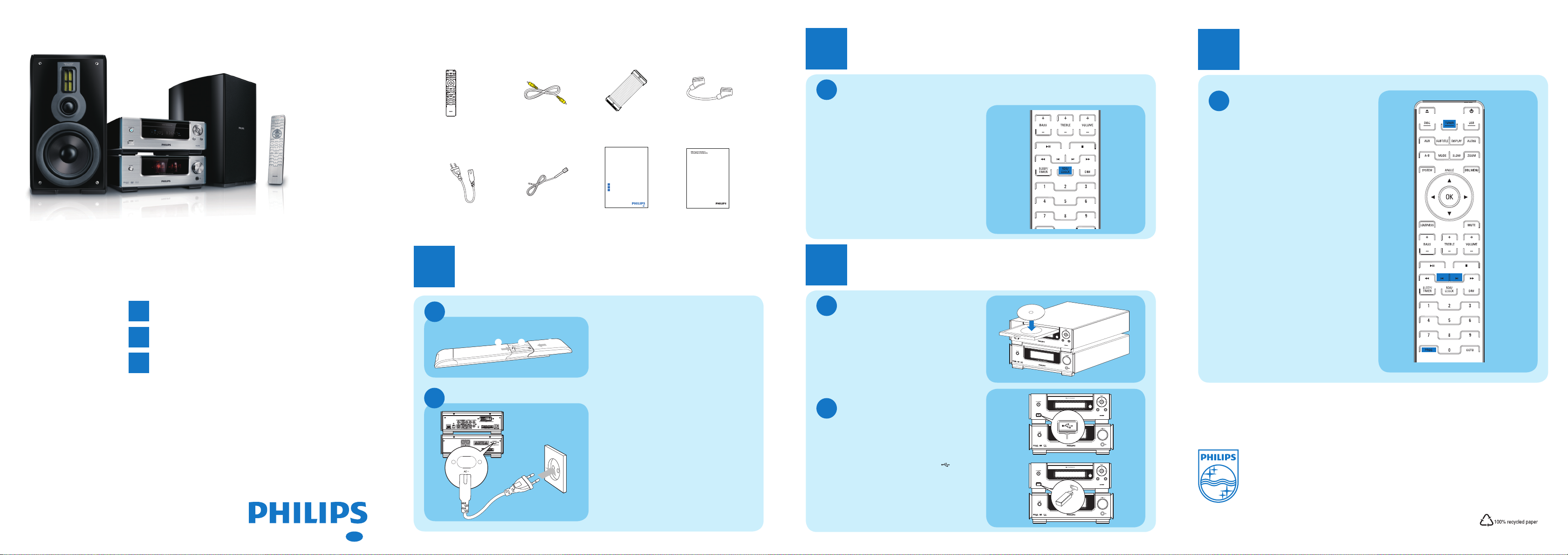
Micro DVD Theater
MCD909/12
What’s in the box
Control cableRemote Control
Quick start guide
1
Connect
Setup
2
Enjoy
2
Quick Start Guide User manual
Power cord
Composite video
cable (yellow)
FM wire antenna
XXXXXXX
2
A
In standby mode, press and hold RDS/
1
CLOCK to activate the clock setting mode.
The hour digits are displayed and begin to
SCART adapter
XXXXXX
XXXXXX
Eng
MCD909
»
blink.
Turn VOLUME +/- to set the hour .
2
P ress RDS/CLOCK to confi rm .
3
»The minute digits are displayed and begin to
blink.
Turn VOLUME +/- to set the minute .
4
P ress RDS/CLOCK to confi rm .
5
Setup
Set the clock
3
C
Press TUNER to select the tuner source.
1
Press and hold PROG for more than 2
2
seconds to activate automatic program
mode.
All available stations are programmed in the
»
order of waveband reception strength.
Press J/ K to select a preset number.
3
Tip
E
Detailed features and additional functions are
described in the user manual.
Enjoy
Program and tune to radio
stations
Quick start guide
1
Connect
Setup
2
Enjoy
3
EN
1
A
B
Connect
Install remote control batteries
b ca
Connect power
Open the battery compartment.
1
Insert 2 R03 AAA batteries with correct
2
polarity (+/-) as indicated.
Close the battery compartment.
3
Connect the AC power cord to the wall
1
socket.
Tip
E
• See the User Manual for how to connect
other devices to this system.
3
A
Press DISC to select the disc source.
1
Insert a disc into the disc compartment
2
with the printed side facing up.
Press 2; to start play.
3
To stop play, press •
B
Note
D
• Ensure that the USB device contains
playable audio content.
Connect the USB device into the socket.
1
Press USB to select the USB source.
2
Press
3
Enjoy
Play disc
9
Play from USB
3 4
to select a folder.
.
4 Press J/ K to select a fi le.
5 Press 2; to start play.
s
i
l
d
e
e
b
a
L
a
© Royal Philips Electronics N.V. 2009
b
All rights reserved.
Specifi cations are subject to change without notice.
Trademarks are the property of Koninklijke Philips
Electronics N.V. or their respective owners.
Printed in China PDCC-2009
