
Register your product and get support at
www.philips.com/welcome
MCD909
EN User manual 3
DA Brugervejledning 35
DE Benutzerhandbuch 67
ES Manual del usuario 103
FR Mode d’emploi 137
IT Manuale utente 171
NL Gebruiksaanwijzing 205
SV Användarhandbok 239
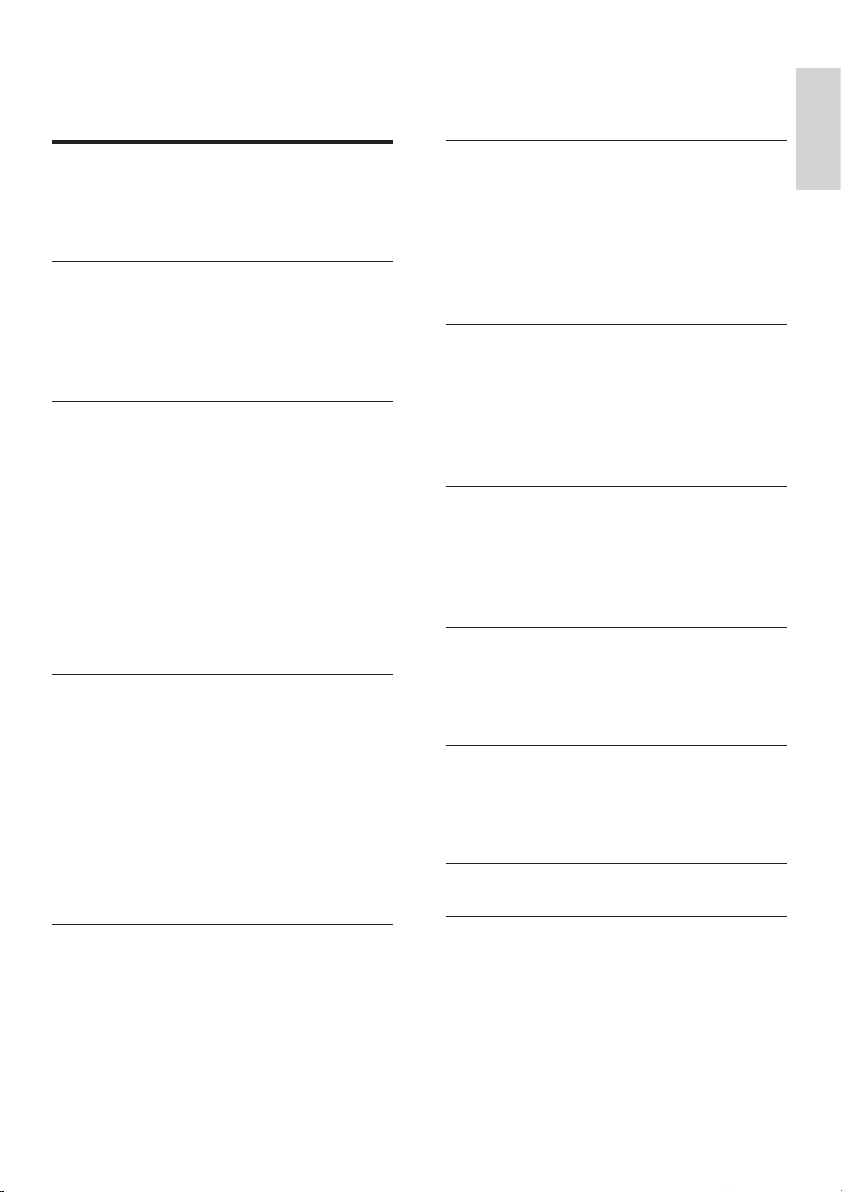
Contents
1 Important 4
Important Safety Instructions 4
Hearing safety 5
Notice 5
2 Your DVD Micro Theater 7
Introduction 7
What’s in the box 7
Overview of the main unit 8
Overview of the remote control 9
3 Connect 11
Connect control cable 11
Preparations 11
Connect speakers 11
Connect FM antenna 12
Connect audio cables 12
Connect video cables 13
Connect an external audio device
(optional) 15
Listen through headphone 16
Connect power 16
4 Get started 16
Install remote control batteries 16
Set clock 17
Activate demonstration mode 17
Turn on/off decoration light 17
Turn on 17
Select the correct source on TV 17
Select the correct TV system 17
Turn on Progressive Scan 18
Change system menu language 18
6 Listen to radio 22
Tune to a radio station 22
Program radio stations automatically 22
Program radio stations manually 22
Select a preset radio station 23
Set RDS clock 23
Show RDS information 23
7 Adjust sound 24
Adjust volume level 24
Select automatic loudness control 24
Adjust bass level 24
Mute sound 24
Adjust treble level 24
8 Adjust settings 24
General setup 24
Audio setup 25
Video setup 25
Preferences 26
9 Other features 28
Set the alarm timer 28
Set the sleep timer 28
Listen to an audio device 28
10 Product information 29
Specifications 29
Supported disc formats 30
USB playability information 30
11 Troubleshooting 31
English
5 Play 19
Play discs 19
Play from USB devices 20
Play DivX video 20
View pictures 20
Play musical slideshow 20
Play control 21
Play options 21
12 Glossary 32
EN
3
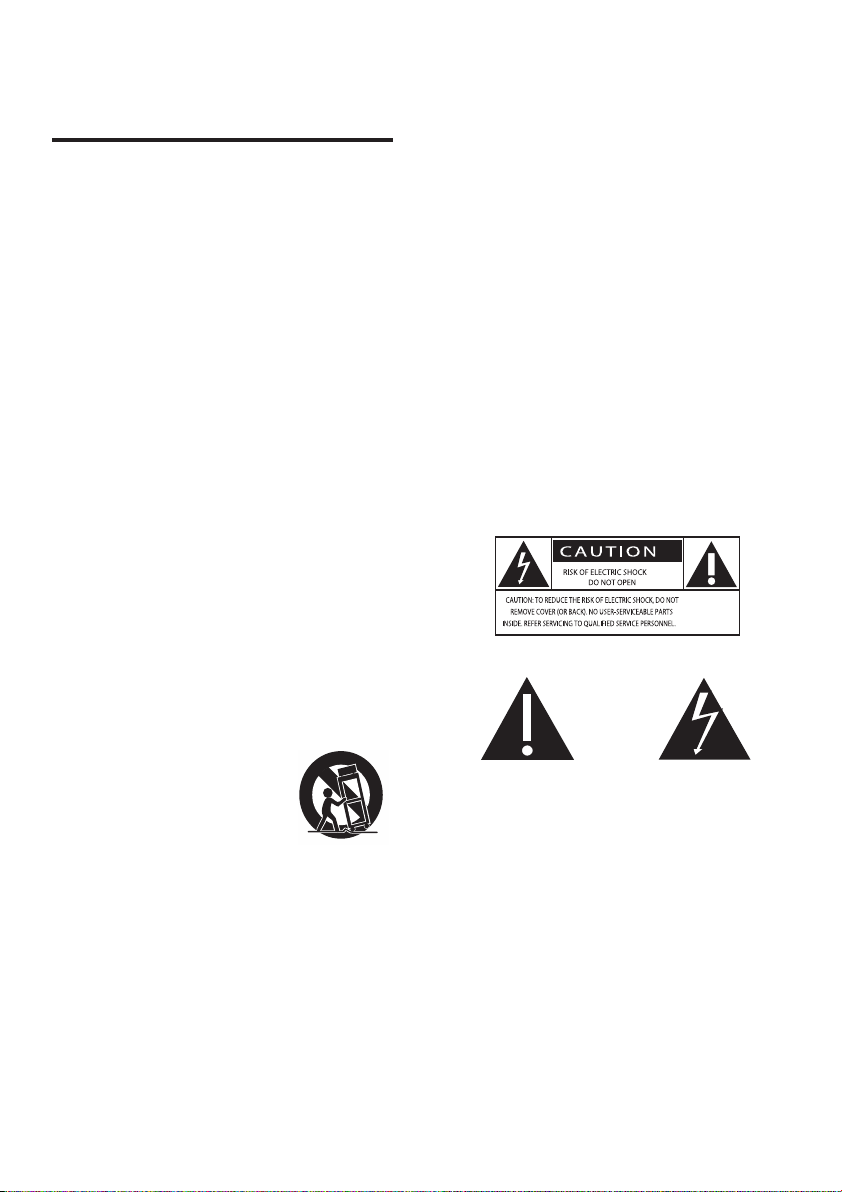
1 Important
Important Safety Instructions
a Read these instructions.
b Keep these instructions.
c Heed all warnings.
d Follow all instructions.
e Do not use this apparatus near water.
f Clean only with dry cloth.
g Do not block any ventilation openings.
Install in accordance with the
manufacturer’s instructions.
h Do not install near any heat sources
such as radiators, heat registers, stoves,
or other apparatus (including amplifiers)
that produce heat.
i Protect the power cord from being
walked on or pinched, particularly at
plugs, convenience receptacles, and the
point where they exit from the apparatus.
j Only use attachments/accessories
specified by the manufacturer.
k Use only with the cart,
stand, tripod, bracket,
or table specified by
the manufacturer or
sold with the apparatus.
When a cart is used, use
caution when moving the cart/apparatus
combination to avoid injury from tip-over.
l Unplug this apparatus during lightning
storms or when unused for long periods
of time.
m Refer all servicing to qualified service
personnel. Servicing is required when
the apparatus has been damaged in any
way, such as power-supply cord or plug
is damaged, liquid has been spilled or
objects have fallen into the apparatus,
the apparatus has been exposed to rain
or moisture, does not operate normally,
or has been dropped.
n Battery usage CAUTION – To prevent
battery leakage which may result in
bodily injury, property damage, or
damage to the unit:
Install all batteries correctly, + and - •
as marked on the unit.
Do not mix batteries (old and new •
or carbon and alkaline, etc.).
Remove batteries when the unit is •
not used for a long time.
o Apparatus shall not be exposed to
dripping or splashing.
p Do not place any sources of danger on
the apparatus (e.g. liquid filled objects,
lighted candles).
This ‘bolt of lightning’ indicates uninsulated
material within your unit may cause an electrical
shock. For the safety of everyone in your
household, please do not remove product
covering.
The ‘exclamation point’ calls attention to
features for which you should read the enclosed
literature closely to prevent operating and
maintenance problems.
WARNING: To reduce the risk of fire or electric
shock, this apparatus should not be exposed to
rain or moisture and objects filled with liquids,
such as vases, should not be placed on this
apparatus.
4
EN
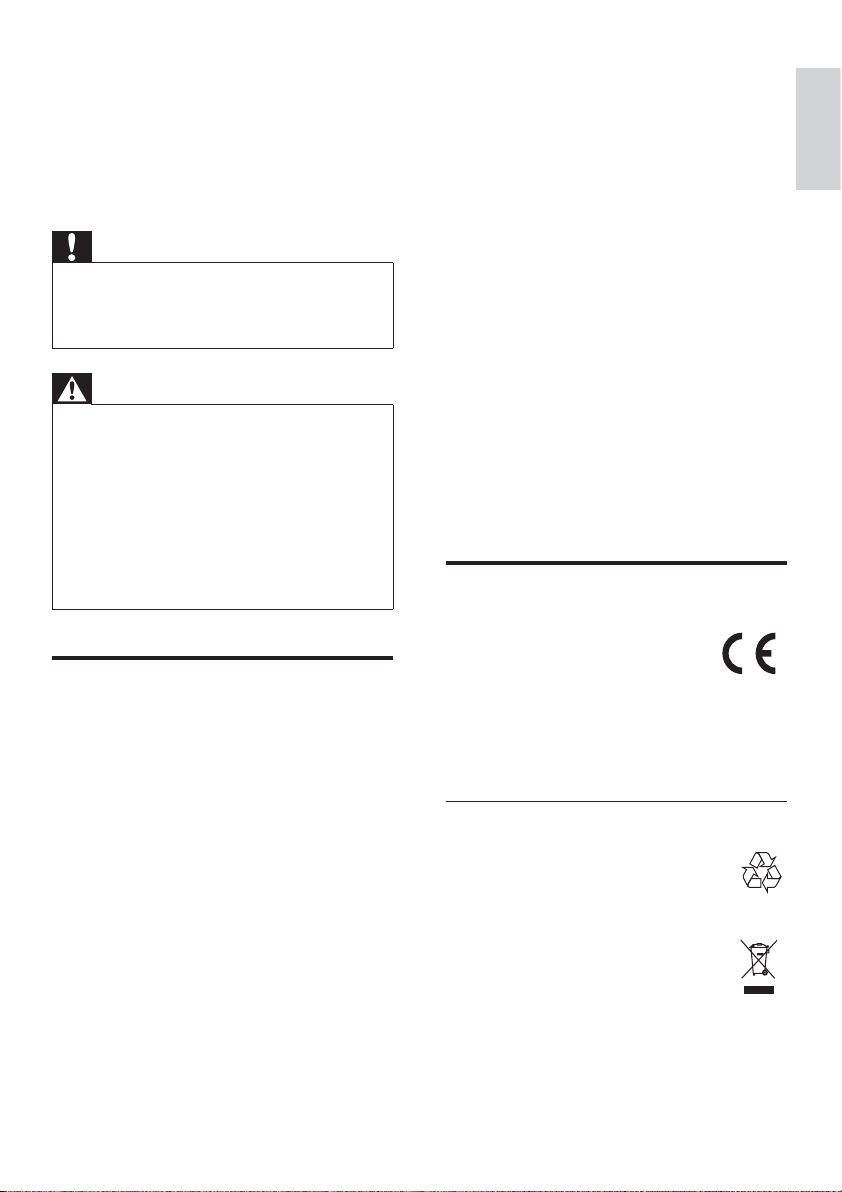
CAUTION: To prevent electric shock, match
wide blade of plug to wide slot, fully insert.
Risk of overheating! Never install this apparatus in
a confined space. Always leave a space of at least
four inches around this apparatus for ventilation.
Ensure curtains or other objects never cover the
ventilation slots on this apparatus.
Caution
Use of controls or adjustments or •
performance of procedures other than herein
may result in hazardous radiation exposure or
other unsafe operation.
Warning
Never remove the casing of this apparatus. •
Never lubricate any part of this apparatus. •
Never place this apparatus on other electrical •
equipment.
Keep this apparatus away from direct sunlight,
•
naked flames or heat.
Never look into the laser beam inside this
•
apparatus.
Ensure that you always have easy access to the
•
power cord, plug or adaptor to disconnect this
apparatus from the power.
Hearing safety
Listen at a moderate volume.
Using headphones at a high volume can •
impair your hearing. This product can
produce sounds in decibel ranges that
may cause hearing loss for a normal
person, even for exposure less than a
minute. The higher decibel ranges are
offered for those that may have already
experienced some hearing loss.
Sound can be deceiving. Over time your •
hearing ‘comfort level’ adapts to higher
volumes of sound. So after prolonged
listening, what sounds ‘normal’ can
actually be loud and harmful to your
hearing. To guard against this, set your
volume to a safe level before your hearing
adapts and leave it there.
Set your volume control at a low setting. •
Slowly increase the sound until you can •
hear it comfortably and clearly, without
distortion.
Prolonged exposure to sound, even •
at normally ‘safe’ levels, can also cause
hearing loss.
Be sure to use your equipment •
reasonably and take appropriate breaks.
Listen at reasonable volumes for •
reasonable periods of time.
Be careful not to adjust the volume as •
your hearing adapts.
Do not turn up the volume so high that •
you can’t hear what’s around you.
You should use caution or temporarily •
discontinue use in potentially hazardous
situations. Do not use headphones while
operating a motorized vehicle, cycling,
skateboarding, etc.; it may create a traffic
hazard and is illegal in many areas.
Notice
This product complies with the
radio interference requirements of
the European Community.
Any changes or modifications made to this
device that are not expressly approved by
Philips Consumer Lifestyle may void the user’s
authority to operate the equipment.
Recycling
Your product is designed and
manufactured with high quality
materials and components, which can
be recycled and reused.
When you see the crossed-out wheel
bin symbol attached to a product, it
means the product is covered by the
European Directive 2002/96/EC:
Never dispose of your product with other
household waste. Please inform yourself about
the local rules on the separate collection of
English
EN
5
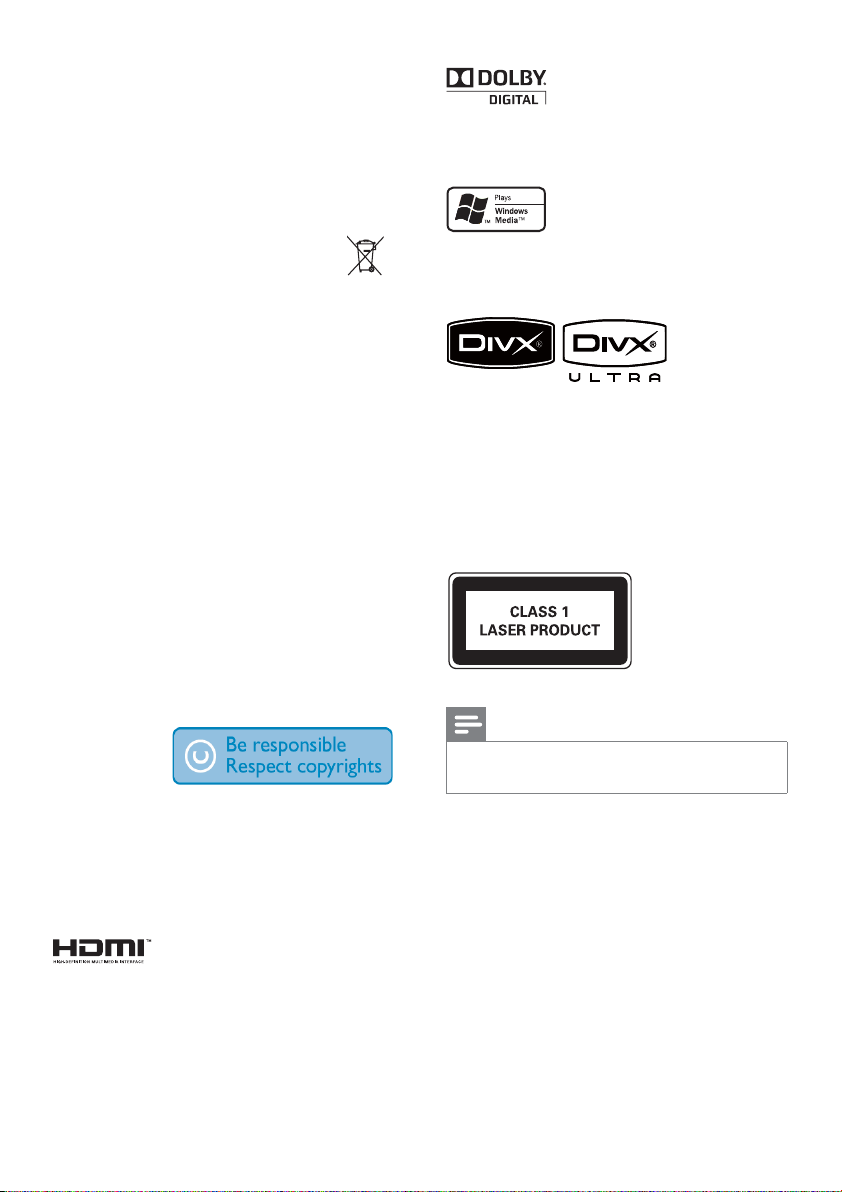
electrical and electronic products. The correct
disposal of your old product helps prevent
potentially negative consequences on the
environment and human health.
Your product contains batteries covered by the
European Directive 2006/66/EC, which cannot
be disposed of with normal household waste.
When you see the crossed-out wheel
bin symbol with the chemical symbol
‘Pb’, it means that the batteries comply
with the requirement set by the directive for
lead:
Please inform yourself about the local rules on
separate collection of batteries. The correct
disposal of batteries helps prevent potentially
negative consequences on the environment
and human health.
Environmental information
All unnecessary packaging has been omitted.
We have tried to make the packaging easy to
separate into three materials: cardboard (box),
polystyrene foam (buffer) and polyethylene
(bags, protective foam sheet.)
Your system consists of materials which can
be recycled and reused if disassembled by
a specialized company. Please observe the
local regulations regarding the disposal of
packaging materials, exhausted batteries and
old equipment.
The making of
unauthorized
copies of
copy-protected material, including computer
programs, files, broadcasts and sound
recordings, may be an infringement of
copyrights and constitute a criminal offence.
This equipment should not be used for such
purposes.
HDMI, and HDMI logo and
High-Definition Multimedia Interface are
trademarks or registered trademarks of HDMI
licensing LLC.
Manufactured under license
from Dolby Laboratories. Dolby and the
double-D symbol are trademarks of Dolby
Laboratories.
Windows Media and the
Windows logo are trademarks, or registered
trademarks of Microsoft Corporation in the
United States and/or other countries.
DivX, DivX
Certified, and associated logos are trademarks
of DivX, Inc. and are used under license.
Official DivX® Ultra Certified product.
Plays all versions of DivX® video (including
DivX® 6) with enhanced playback of DivX®
media files and the DivX® Media Format.
This apparatus includes this label:
Note
The type plate is located on the bottom of the •
apparatus.
Norge
Typeskilt finnes på apparatens underside.
Observer: Nettbryteren er sekundert innkoplet.
Den innebygde netdelen er derfor ikke
frakoplet nettet så lenge apparatet er tilsluttet
nettkontakten.
For å redusere faren for brann eller elektrisk
støt, skal apparatet ikke utsettes for regn eller
fuktighet.
6
EN
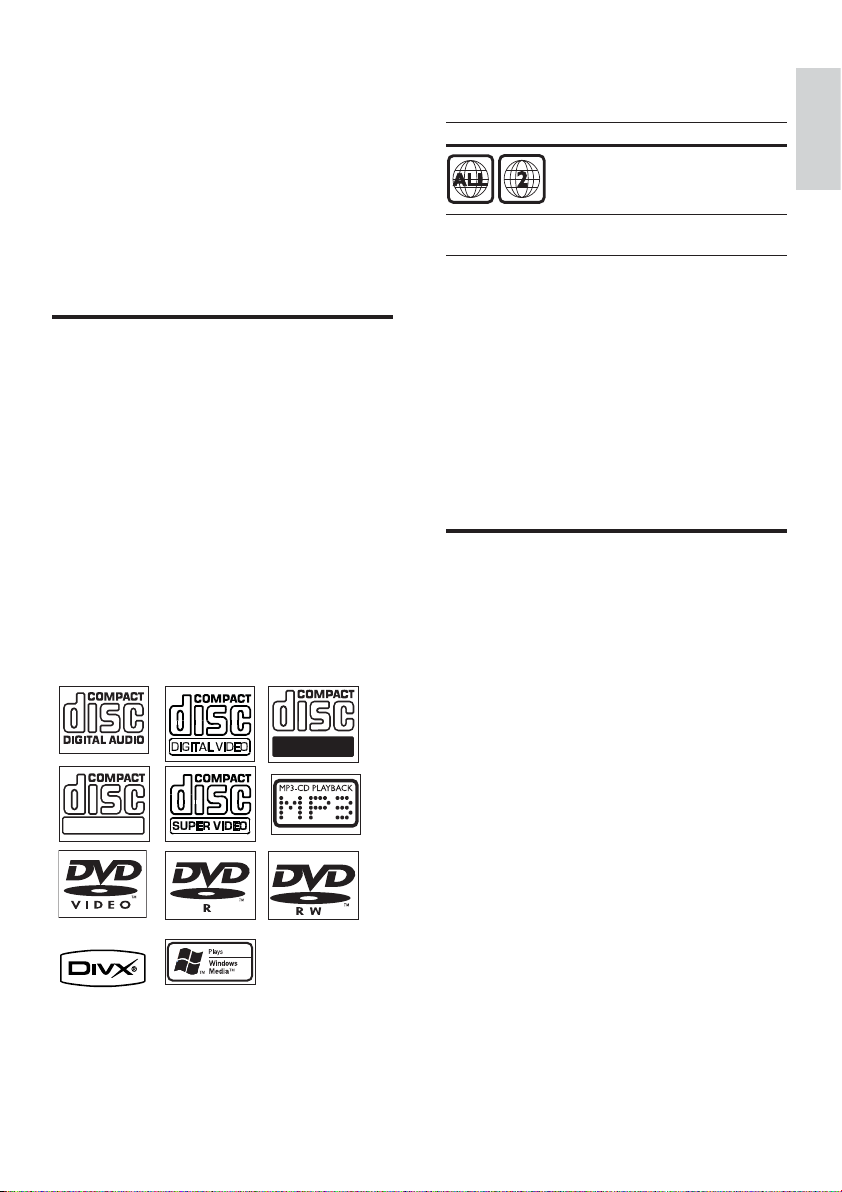
2 Your DVD
You can play DVD discs with the following
region codes:
Micro Theater
Congratulations on your purchase, and
welcome to Philips! To fully benefit from the
support that Philips offers, register your product
at www.Philips.com/welcome.
Introduction
With this apparatus, you can:
watch video from DVD/VCD/SVCD or •
USB devices
enjoy audio from discs or USB devices•
view pictures from discs or USB devices•
Listen to FM radio•
You can enrich sound output with these sound
effects:
Dynamic Bass Boost (DBB)•
Bass/treble enhancement•
The apparatus supports these media/disc
formats:
Recordable
ReWritable
DVD region code Countries
Europe
Premium Hi-Fi tubes
With built-in Hi-Fi tubes, you can now
experience sound of the highest quality
that is usually only associated with premium
audiophile systems. The analog nature of the
tubes provides a more pleasing sound to our
non-linear hearing system. Sound from a tube
has low distor tion and is always preferred for
its clean and detailed, warm and life-like audio
quality.
What’s in the box
Check and identify the contents of your
package:
Main unit•
2 speakers•
Speaker cables•
Remote control with battery•
Composite video cable (yellow)•
Control cable•
SCART adapter•
Power cord•
FM wire antenna•
User manual•
Quick star t guide•
English
EN
7
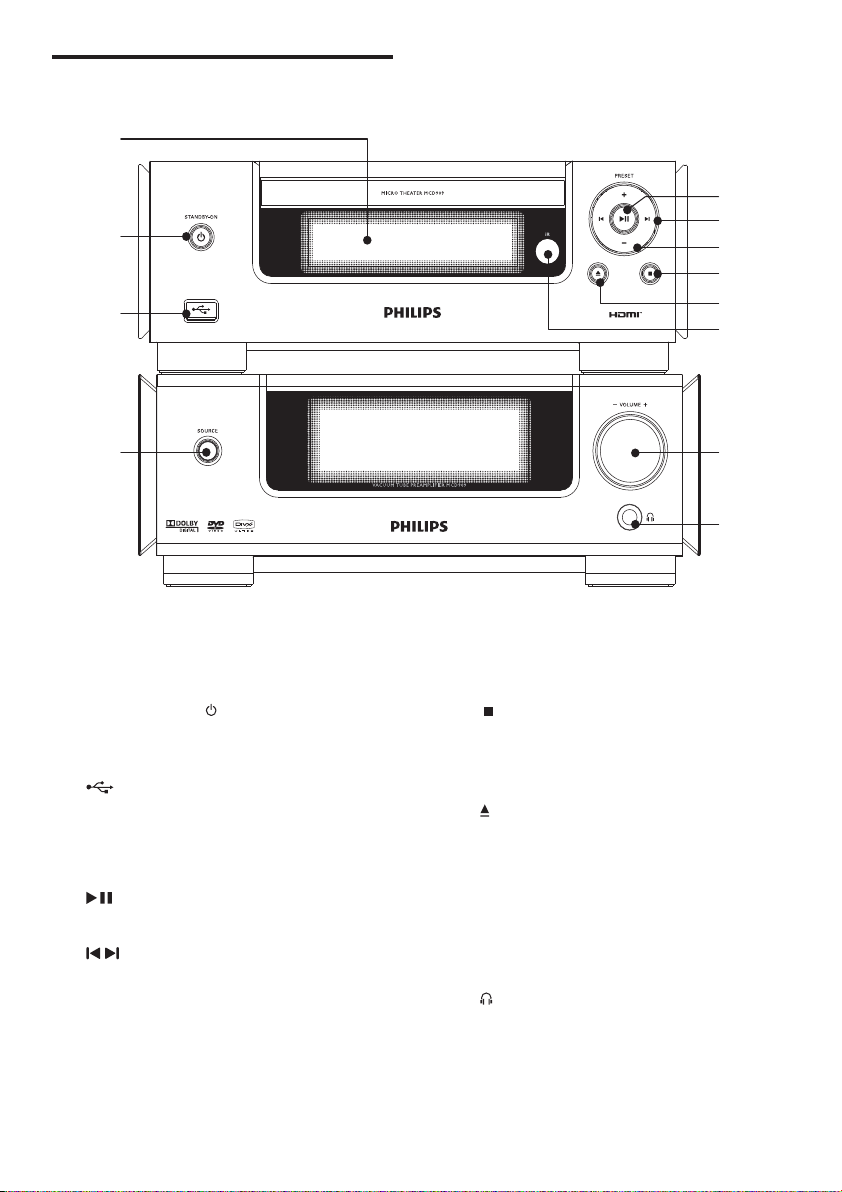
Overview of the main unit
a
b
c
e
f
g
h
i
j
d
a Display panel
Display current status.•
b STANDBY-ON
Turn on the apparatus or switch to •
the Eco Power standby mode.
c
USB socket.•
d SOURCE
Select a source.•
e
Start or pause play.•
f
/
Skip to the previous/next track.•
Search within a track.•
Skip to the previous/next title or •
chapter.
Tune to a radio station.•
k
l
g PRESET +/-
Select a preset radio station.•
h
Stop play.•
In demo mode, activate or deactivate •
demonstration.
i
Open or close the disc •
compartment.
j Remote control sensor
k VOLUME+/-
Adjust volume.•
Adjust time.•
l
Headphone socket.•
8
EN
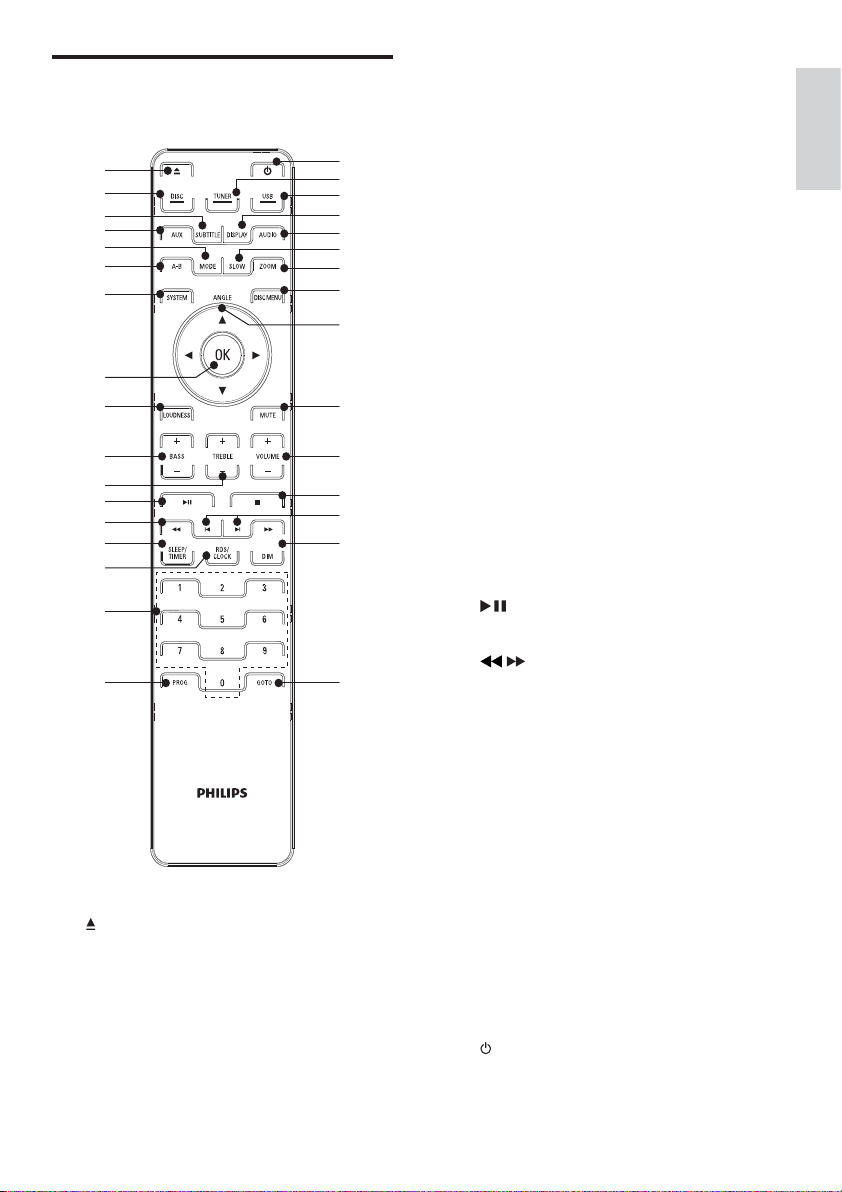
Overview of the remote
control
a
Open or close the disc •
compartment.
b DISC
Select disc source.•
c SUBTITLE
Select a subtitle language.•
d AUX
Select external audio device source.•
e MODE
Select repeat play modes.•
Select shuffle play modes.•
f A-B
Repeat a specific section within a •
track/disc.
g SYSTEM
Access or exit the system setup •
menu.
h OK
Confirm a selection.•
i LOUDNESS
Turn on or off automatic loudness •
adjustment.
j BASS +/-
Adjust bass level.•
k TREBLE +/-
Adjust treble level.•
l
Start or pause play.•
m
/
Search within a track.•
Tune to a radio station.•
n SLEEP/TIMER
Set the sleep timer.•
Set the alarm timer.•
o RDS/CLOCK
For selected FM radio stations: •
display RDS information.
Set the clock.•
View the clock.•
p Numeric keypad
Select a title/chapter/track directly.•
q PROG
Program radio stations.•
r
Turn on the apparatus or switch to •
the Eco Power standby mode.
English
EN
9
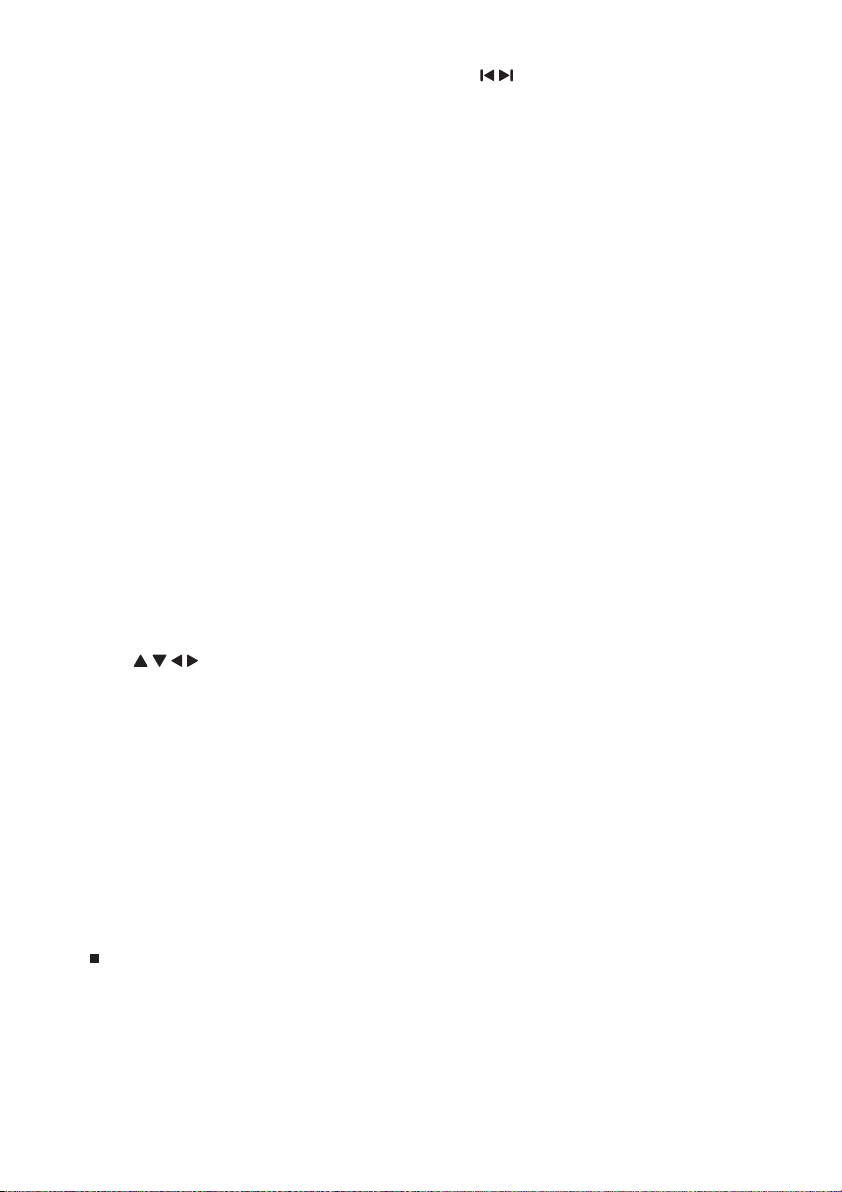
s TUNER
Select tuner source.•
t USB
Select USB device source.•
u DISPLAY
Display play information on a •
connected TV.
v AUDIO
For VCD, select stereo, mix-mono, •
left or right channel.
For DVD/DivX video, select an audio •
language.
w SLOW
For video discs: select a slow play •
mode.
x ZOOM
Zoom in or out a picture/video •
image on the TV screen.
y DISC MENU
For video discs: access or exit the •
disc menu.
For video discs with playback •
control(PBC): turn on/off PBC.
z Angle
/ / /
For menus: navigate up/down/left/•
right.
Move an enlarged picture up/down/•
left/right.
Rotate or invert pictures.•
• Angle: Select a DVD camera angle.
{ MUTE
Mute or restore volume.•
| VOLUME+/-
Adjust volume.•
Adjust time.•
}
Stop play.•
~ /
Skip to the previous/next track.•
Skip to the previous/next title or •
chapter.
Select a preset radio station.•
DIM
Turn on/off the main set decoration •
light.
€ GOTO
During disc play, specify a position to •
start play.
10
EN
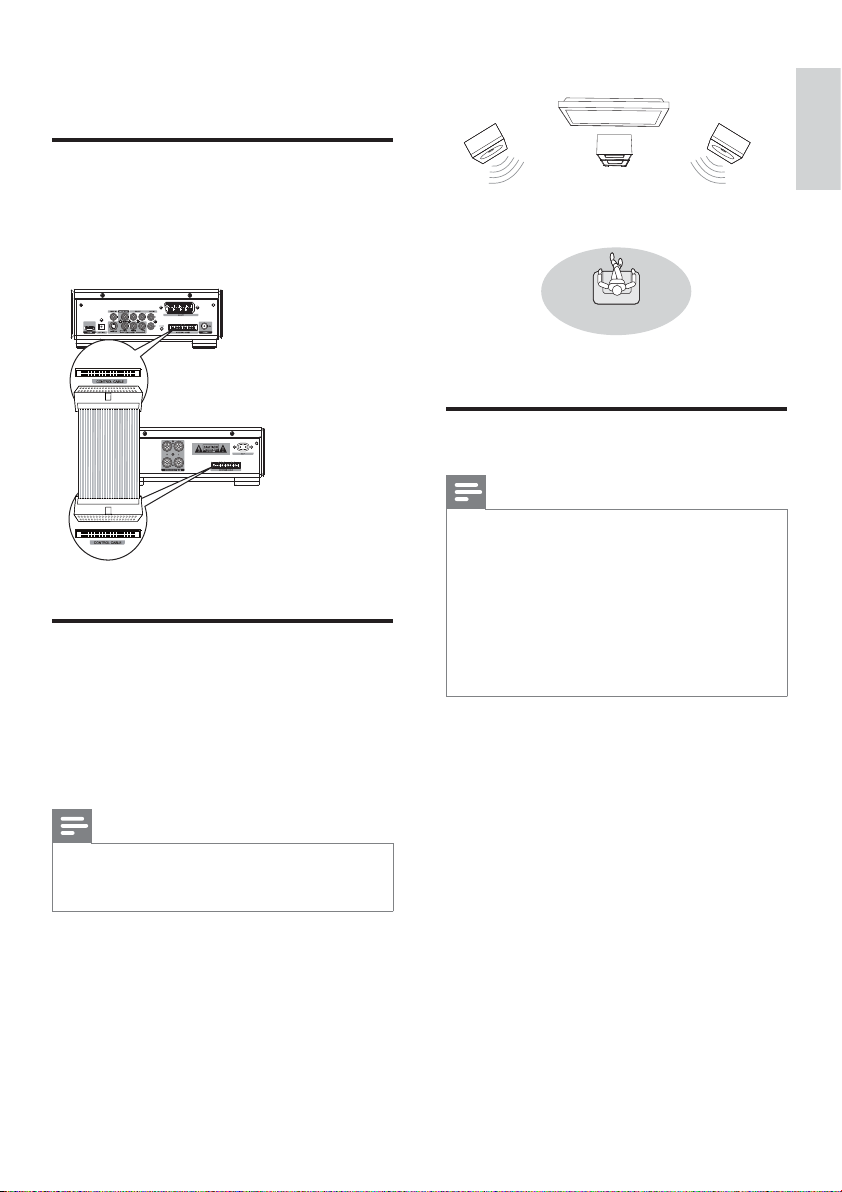
3 Connect
Connect control cable
Connect the supplied control cable to the
1
CONTROL CABLE jacks on the main
unit.
Preparations
Place the apparatus near to the TV.
1
2 Place the front left and right speakers
at equal distance from the TV and at an
angle of approximately 45 degrees from
the listening position.
Note
To avoid magnetic interference or unwanted •
noise, never place this apparatus and speakers
too close to any radiation devices.
Connect speakers
Note
Insert the stripped por tion of each speaker •
wire into the socket completely.
For optimal sound, use the supplied speakers
•
only.
Connect only speakers with impedance that is
•
the same or higher than the supplied speakers.
The
• DEMO jack is only applicable to the demo
unit that is not inlcuded in the apparatus. Do
not attempt to connect any other device to
the apparatus through this jack.
For the main unit side:
1 Unscrew the speaker connectors.
2 Insert fully the red end of a speaker cable
into the left red (+) connector.
3 Screw the left red (+) connector to
secure the cable.
4 Insert fully the silver end of a speaker
cable into the left black (-) connector.
5 Screw the left black (-) connector to
secure the cable.
6 Repeat steps 2-5 to insert the other
speaker cable into the right connectors.
English
EN
11

a cb
For the speaker side:
1 Unscrew the speaker connectors.
2 For the left speaker, identify the speaker
cable that is connected to the left
connectors on the main unit.
3 Insert fully the red end of the speaker
cable into the red (+) connector.
4 Screw the red (+) connector to secure
the cable.
5 Insert fully the silver end of the speaker
cable into the black (-) connector.
6 Screw the black (-) connector to secure
the cable.
7 Repeat steps 2-6 for the right speaker.
Connect FM antenna
Tip
For optimal reception, fully extend and adjust •
the position of the antenna.
For better FM stereo reception, connect an
•
outdoor FM antenna to the FM AERIAL jack.
The unit does not support MW radio
•
reception.
1 Connect the supplied FM wire antenna to
the FM AERIAL socket on the unit.
Connect audio cables
12
EN
To hear audio from other audio devices as well
as the accompanied speakers, select a preferred
audio connection:
Option 1: connect a coaxial cable•
Option 2: connect an optical cable•
Option 3: connect analog audio •
cables

Option 1: connect coaxial cable
Option 3: connect analog audio cables
You can enjoy multi-channel surround sound
from this apparatus when it is connected to a
digital audio device.
1 Connect a coaxial cable (not supplied)
to the digital input socket on the audio
device.
Option 2: connect optical cable
TV
You can connect an optical cable to enjoy
high-quality digital audio from this apparatus.
1 Connect an optical cable (not supplied)
to the optical input socket on the audio
device.
TV
L LINE IN R
1 Connect an audio cable (red/white ends)
to the audio input sockets on an audio
device.
Connect video cables
You can select the best video connection that
your TV supports.
Option 1: connect through an •
S-Video cable (for a standard TV).
Option 2: connect through a the •
composite video (CVBS) cable (for a
standard TV).
Option 3: connect through •
component video cables (for a
standard TV or Progressive Scan
TV).
Option 4: connect through a SCART •
cable (for TV with a SCART input
socket)
Option 5: connect through an HDMI •
cable (for TV with an HDMI input
socket)
English
EN
13

Option 1: connect S-Video cable
Option 3: connect component video
cables
TV
TV
S-VIDEO IN
1 Connect an S-video cable (not supplied)
to:
the • S-Video socket on this unit.
the • S-Video socket on the TV.
Option 2: connect composite video
cable
TV
Pr/Cr Pb/Cb Y
COMPONENT VIDEO IN PUT
Note
The progressive scan video quality is only •
available when a progressive scan TV is
connected.
If your TV does not support progressive scan,
•
you cannot view the picture.
For how to activate progressive scan on your
•
TV, refer to the TV user manual.
Connect a progressive scan TV through
component video for higher quality video.
1 Connect component video cables (red/
blue/green - not supplied) to:
the • VIDEO OUT (Pr/Cr Pb/Cb Y)
sockets on this unit.
the component input sockets on the •
TV.
1 Connect the supplied composite video
cable to:
the • VIDEO OUT socket on this unit.
the video input socket on the TV.•
14
EN

Option 4: connect SCART cable
TV
Note
Some TVs do not suppor t HDMI audio •
transmission.
1 Connect an HDMI cable (not supplied)
to:
the • HDMI socket on this unit.
the • HDMI socket on the TV.
Note
If your TV has only a DVI connection, connect •
through a HDMI/DVI adaptor. An extra
audio connection is needed to complete this
connection.
English
1 Connect a scart cable to:
the • SCART socket on this unit.
the • SCART socket on the TV.
Option 5: connect HDMI cable
TV
HDMI IN
Connect HDMI (High Definition Muiltimedia
Interface), DVI (Digital Visual Interface), or
HDCP (High-bandwidth Digital Contents
Protection)-compliant TVs through HDMI
for the best picture quality. This connection
transmits both video and audio signals.
Through this connection, you can watch DVDs
that contain HD (High-Definition) content.
Connect an external audio
device (optional)
You can also listen to an external audio device
through this unit.
1 Connect audio cables (red/white) to:
the • AUX IN sockets on this unit.
the audio output sockets on the •
external audio device.
TV
L LINE IN R
EN
15

Listen through headphone
Plug a headphone into the socket.
1
Connect power
4 Get started
Caution
Use of controls or adjustments or •
performance of procedures other than herein
may result in hazardous radiation exposure or
other unsafe operation.
Always follow the instructions in this chapter in
sequence.
If you contact Philips, you will be asked for the
model and serial number of this apparatus. The
model number and serial number are on the
back of the apparatus. Write the numbers here:
Model No. __________________________
Serial No. ___________________________
Install remote control
batteries
Caution
Risk of product damage! Ensure that the •
power supply voltage corresponds to the
voltage printed on the back or the underside
of the unit.
Before connecting the AC power cord, ensure
•
you have completed all other connections.
1 Connect the AC power cord to the wall
socket.
16
EN
Caution
Risk of explosion! Keep batteries away from •
heat, sunshine or fire. Never discard batteries
in fire.
Risk of decreased battery life! Never mix
•
different brands or types of batteries.
Risk of product damage! When the remote
•
control is not used for long periods, remove
the batteries.
1 Open the battery compartment.
2 Insert 2 R03 AAA batteries with correct
polarity (+/-) as indicated.
3 Close the battery compartment.
b ca
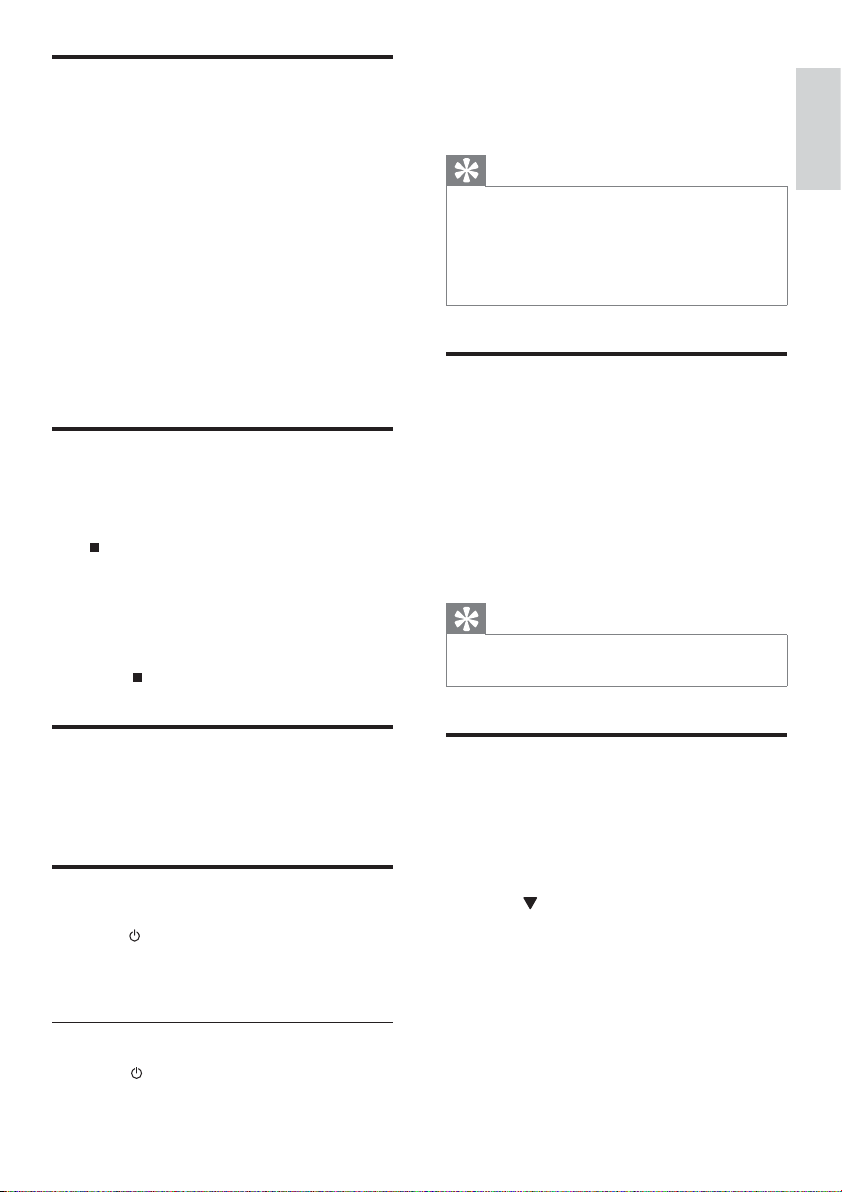
Set clock
In the Eco Power standby mode, press
1
and hold RDS/CLOCK to activate the
clock setting mode.
The hour digits are displayed and begin »
to blink.
2 Turn VOLUME+/- to set the hour.
3 Press RDS/CLOCK to confirm.
The minute digits are displayed and »
begin to blink.
4 Turn VOLUME+/- to set the minute.
5 Press RDS/CLOCK to confirm.
Activate demonstration mode
You can see an overview of all features.
1 In the Eco Power standby mode, press
on the main unit to activate the
demonstration mode.
A demonstration of major available »
features starts.
To deactivate the demonstration mode:
1 Press on the main unit again.
The backlight on the display panel »
turns off.
The blue Eco Power indicator turns on. »
Tip
In the Eco Power mode, you can press •
CLOCK to switch to the standby mode and
view the clock (if set).
If the system remains in the standby mode for
•
more than 90 seconds, it switches to the Eco
Power mode automatically.
Select the correct source on
TV
Turn on the apparatus.
1
2 Press DISC to select the disc source.
3 Turn on the TV and then select the
correct video source.
You should see the blue DVD »
background screen.
Tip
See the TV user manual for details of how to •
select the correct video source.
English
Turn on/off decoration light
Press DIM to turn on/off the main set
1
decoration light.
Turn on
Press .
1
It takes 10 seconds to heat up before »
the apparatus turns on.
Switch to standby mode
1 Press to switch the unit to Eco Power
Standby mode.
Select the correct TV system
Change this setting if the video does not appear
correctly. By default, this setting matches the
most common setting for TVs in your country.
1 Press SYSTEM.
2 Press to select [Video Setup]> [TV
Type] and then press OK.
3 Select a setting and then press OK.
• [PAL] - For TV with PAL color system.
• [NTSC] - For TV with NTSC color
system.
• [Multi] - For TV that is compatible
with both PAL and NTSC.
4 To exit the menu, press SYSTEM.
17
EN

Turn on Progressive Scan
Progress scan displays twice the number of
frames per seconds than interlaced scanning
(ordinary TV system). With nearly double the
number of lines, progressive scan offers higher
picture resolution and quality.
Before you turn on this feature, ensure that:
The TV supports progressive scan •
signals.
You have connected this unit with •
the TV through component video.
1 Turn on the TV.
2 Ensure that the TV progressive scan
mode is deactivated (see the TV user
manual).
3 Switch the TV to the correct viewing
channel for this unit.
4 Press DISC.
5 Press SYSTEM MENU.
6 Press to select [Video Setup], then
press
.
7 Select [Progressive]>[On], then press
OK.
A warning message is displayed. »
8 To proceed, select [Ok] and press OK.
The progressive setup is complete. »
4 To exit the menu, press SYSTEM.
Note
If a blank/distorted screen is displayed, wait •
for 15 seconds for auto recover y or turn off
progressive scan manually.
9 Press SYSTEM MENU to exit.
Change system menu
language
Press SYSTEM.
1
2 Select [General Setup]>[OSD
Language],and then press OK.
3 Select an option and then press OK.
18
EN

5 Play
Caution
Risk of damage to the unit! During play, never •
move the unit.
Play discs
Caution
Never look at the laser beam inside the •
apparatus.
Risk of product damage! Never play discs with
•
accessories such as disc stabilizer rings or disc
treatment sheets.
Do not push on the disc tray or put
•
any objects other than discs on the disc
compar tment. It may cause the disc player to
malfunction.
Note
With some disc/file types, play may differ. •
Only the first session of a multi-sessioned CD •
is played.
This unit does not support MP3PRO audio
•
format.
If any special characters are present in the MP3
•
track name (ID3) or album name, it might not
be displayed correctly on the screen because
these characters are not suppor ted.
1 Press DISC to select the disc source.
2 Press .
3 Insert a disc with the printed side facing
up, and then close the disc compar tment.
Play starts. »
To stop play, press »
To pause or resume play, press »
For video discs, play always resumes »
from the point where it was last
stopped.
To start play from the beginning, press »
while the message is displayed.
.
.
When you load a DVD/(S)VCD disc, a menu
may be displayed on the TV screen.
To access or exit the menu manually:
1 Press DISC MENU.
For VCD with PlayBack Control (PBC) feature
(version 2.0 only):
The PBC feature allows you to play VCD
interactively according to the menu screen.
1 During play, press DISC MENU to
enable/disable playback control.
When PBC is enabled, the menu »
screen is displayed.
When PBC is disabled, normal play is »
resumed.
For MP3/WMA audio files on a recordable
DVD, CD.
Press •
to select a folder.
Press •
You can search content fast forward or
backward during play.
Press •
speed.
To return to normal play speed, •
press
Press •
next chapter/title/track.
You can select a subtitle language on DVDs or
DivX® Ultra discs.
During play, press • SUBTITLE.
Tip
For some DVDs, the language can only be •
changed from the disc menu. Press DISC
MENU to access the menu.
or enter a folder number
/ to select a track or file.
/ to select required
.
/ to select the previous or
English
EN
19

Play from USB devices
View pictures
Note
Ensure that the USB device contains playable •
audio contents for suppor ted formats.
(See “Product information - USB playability
information”.)
1 Insert the USB connector on the device
into the
socket.
2 Press USB.
3 Press to select a folder.
4 Press / to select a file.
5 Press to start play.
To stop play, press •
To pause or resume play, press •
.
Play DivX video
You can play DivX files copied onto a CD-R/
RW, recordable DVD or USB device.
1 Insert a disc or connect a USB device.
2 Select a source:
For discs, press • DISC.
For USB devices, press • USB.
3 Select a file to play and press OK.
To stop play, press •
To pause or resume play, press •
To change a subtitle language, press •
SUBTITLE.
Note
Subtitle files with the following filename •
extensions (.sr t, .smi, .sub, .ssa, .ass) are
supported but do not appear on the file
navigation menu.
The subtitle filename has to be the same as
•
the file name of the video.
EN
20
.
You can view JPEG files as a slide show.
1 Insert a picture disc or connect a USB
device.
2 Select a source:
For discs, press • DISC.
For USB devices, press • USB.
3 Press to select a folder.
4 Press / to select a file.
To display the selected picture only, •
press OK.
To start slideshow, press •
To return to the menu, press • DISC
MENU.
.
To preview all pictures in a folder, •
press
during slide show play.
.
Slide show play modes
You can view pictures as slide show in
different play modes.
1 Press PROG repeatedly.
View from different angles
1 During play, press Angle / / / to
rotate the picture.
.
Play musical slideshow
Play MP3/WMA music files and JPEG photo
files simultaneously to create musical slideshow.
The MP3/WMA and JPEG files must be stored
on the same disc or USB device.
1 Play MP3/WMA music.
2 Navigate to the photo folder/album and
press
to start slideshow play.
Slideshow begins and continues till the »
end of the photo folder or album.
Audio continues to play till the end of »
the disc.
To return to the menu, press » DISC
MENU.

3 To stop slideshow play, press .
4 To stop music play, press again.
Play control
Repeat and random play
You can select various repeat functions
during playback. The repeat play options vary
depending on the disc type.
1 Press MODE repeatedly to choose a play
mode.
For DVD•
• [Chapter] (chapter): repeat the
current chapter
• [Title] (title): repeat the current title
• [All] (repeat all): repeat the disc
• [Shuffle] (shuffle): play the disc in
random order
For VCD/MP3/CD/DivX•
• [Track] (track): repeat the current
track
• [DISC] (disc): repeat the disc
• [Shuffle] (shuffle): play the disc in
random order
• [Shuffle repeat] (shuffle repeat):
repeat the disc in random order
• [Repeat off] (off): switch off the
repeat mode
1 To return to normal play, press MODE
repeatedly until no play mode is
displayed.
Note
2 Press A-B at the end point.
The section starts to play repeatedly. »
To cancel repeat play, press » A-B again.
Note
The section A and B can be set only within the •
same chapter/track.
Search by time or scene/track
number
When playing video or music discs, you can
select a scene, track or a specified point.
1 During play, press GOTO until the time
or chapter/track a time field or chapter/
track field is displayed.
For the time field, enter the play •
position in hours, minutes and
seconds.
For the chapter/track field, enter the •
chapter/track.
Use slow motion
1 Press SLOW during playback to select the
required speed (forward or backward).
The video is muted. »
2 To return to normal speed, press .
Tip
Slow motion backward is not applicable in •
VCDs.
English
Shuffle play cannot be selected when you play •
programmed tracks.
Repeat A-B (DVD/VCD/CD/MP3/
WMA)
1 During music or video play, press A-B at
the start point.
Play options
Display play information
1 During play, press DISPLAY repeatedly
to show different play information on the
TV.
EN
21

Change camera angle
Some DVDs contain alternate scenes, such as
scenes recorded from different camera angles.
For such DVDs, you can select from the
available alternate scenes.
1 During play, press Angle repeatedly to
switch between camera angles.
Zoom in/out image
1 During video/picture play, press ZOOM
repeatedly to zoom in/out the image.
When the image is zoomed in, you •
can press
the image.
/ / / to pan through
6 Listen to radio
Tune to a radio station
Press TUNER.
1
2 Press and hold / for more than 2
seconds.
The radio tunes to a station with »
strong reception automatically.
3 Repeat step 2 to tune to more stations.
To tune to a weak station, press •
/ repeatedly until you find optimal
reception.
Program radio stations
automatically
Note
You can program a maximum of 20 preset •
radio stations.
1 In the tuner mode, press and hold PROG
for more than 2 seconds to activate
automatic program mode.
All available stations are programmed »
in the order of waveband reception
strength.
The first programmed radio station is »
broadcast automatically.
Program radio stations
manually
Note
You can program a maximum of 20 preset •
radio stations.
1 Tune to a radio station.
22
EN

2 Press PROG to activate program mode.
[PROG] blinks on the display. »
3 Press / to allocate a number (1 to 20)
to this radio station, then press PROG to
confirm.
The preset number and the frequency »
of the preset station are displayed.
4 Repeat the steps above to program other
stations.
Note
To overwrite a programmed station, store •
another station in its place.
Select a preset radio station
Press / to select a preset number.
1
Tip
Position the antenna as far as possible from •
TV, VCR or other radiation source.
For optimal reception, fully extend and adjust
•
the position of the antenna.
Show RDS information
RDS (Radio Data System) is a service
that allows FM stations to show additional
information. If you tune to a RDS station, a RDS
icon and the station name are displayed.
When automatic programming is used, RDS
stations are programmed first.
1 Tune to a RDS station.
2 Press RDS/CLOCK repeatedly to scroll
through the following information (if
available):
Station name »
Program type such as » [NEWS] (news(,
[SPORT] (sport), [POP M] (pop
music)...
Frequency »
English
Set RDS clock
You can use time signal broadcast together with
the RDS signal to set the clock of the apparatus
automatically.
1 Tune to a RDS radio station that
transmits time signals.
The apparatus reads the RDS time and »
sets the clock automatically.
Note
The accuracy of the transmitted time depends •
on the RDS station that transmits the time
signal.
EN
23

7 Adjust sound
8 Adjust settings
Adjust volume level
During play, press VOLUME+/- to
1
increase/decrease the volume level.
Select automatic loudness
control
The loudness feature enables the system to
increase the treble and bass sound effect at low
volume automatically (the higher the volume,
the lower the treble and bass increase).
1 During play, press LOUDNESS to turn
on/off automatic loudness control.
Adjust bass level
During play, press BASS +/- to adjust bass
1
level.
Mute sound
During play, press MUTE to mute or
1
restore sound.
General setup
Press SYSTEM.
1
» [General Setup] menu is displayed.
2 Press .
3 Select an option and then press OK.
4 Select a setting and then press OK.
To return to the previous menu, •
press
To exit the menu, press • SYSTEM.
Note
See the explanations of the above options in •
the following pages.
[Disc Lock]
Set play restriction for specific discs.
Before you start, place the disc in the disc
compar tment (maximum 40 discs can be
locked).
• [Lock] – Restrict access to the
current disc. You need to enter a
password to unlock and play the disc.
• [Unlock] – Play all discs.
Tip
To set or change the password, go to •
[Preference Setup] > [Password].
.
Adjust treble level
During play, press TREBLE +/- to adjust
1
treble level.
24
EN
[OSD Language]
Select the preferred language for on-screen
display.
This apparatus supports Philips EasyLink,
which uses the HDMI CEC (Consumer
Electronics Control) protocol. EasyLinkcompliant devices that are connected through
HDMI connectors can be controlled by a
single remote control.
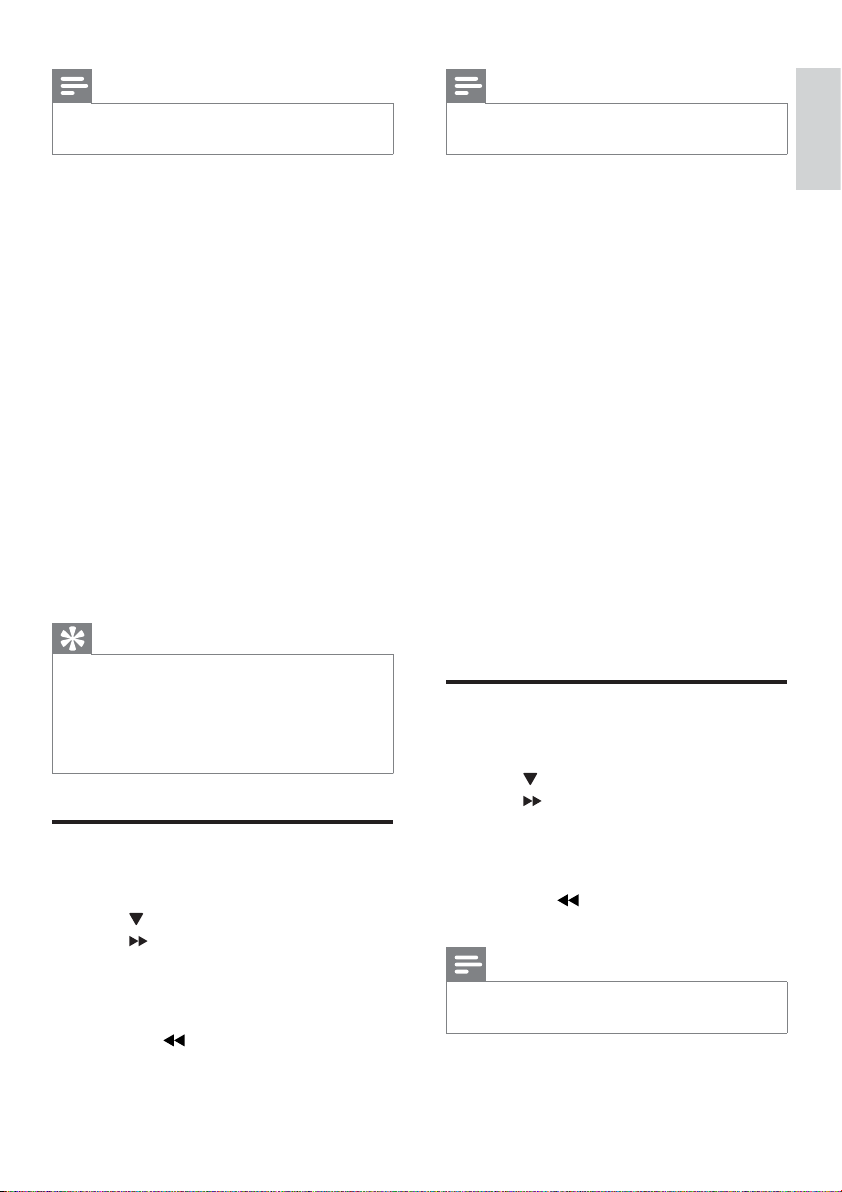
Note
Note
Philips does not guarantee 100% •
interoperability with all HDMI CEC devices.
[EasyLink]
• [Auto Wakeup TV] - Turn on or off
one touch play.
• [System Standby] - Turn on or off
one touch power-off. You can use
the remote control of this apparatus
to turn the apparatus and all
connected HDMI devices to standby
mode.
• [System Audio Control] - Turn on
or off one touch audio control.
[Screen Saver]
The screen saver protects the TV screen
damage due to prolonged exposure to a static
image.
• [On] – Enable the screen saver.
• [Off] – Disable the screen saver.
[DivX(R) VOD Code]
Display the DivX® registration code.
Tip
Enter this DivX registration code when you •
rent or purchase video from www.divx.com/
vod. The DivX videos rented or purchased
through the DivX® VOD (Video On
Demand) service can be played only on the
device to which it is registered.
Audio setup
Press SYSTEM.
1
2 Press to select [Audio Setup], and then
press
.
3 Select an option and then press OK.
4 Select a setting and then press OK.
To return to the previous menu, •
press
To exit the menu, press • SYSTEM.
.
See the explanations of the above options in •
the following pages.
[HDMI Audio]
When you connect this apparatus and TV
with an HDMI cable, select the audio output
setting for this connection.
• [On] – the sound is output through
both your TV and this apparatus. If
the audio format on the disc is not
supported, it is downmixed to two-
channel sound (Linear-PCM).
• [Off] – disable audio output from
the TV. The sound is only output
through this apparatus.
[Night Mode]
Make loud sound level softer and soft sound
level louder so that you can watch the DVD
movies at a low volume, without disturbing
others.
• [Off] – enjoy surround sound with
its full dynamic range.
• [On] – enjoy quiet viewing at night
(DVDs only).
Video setup
Press SYSTEM.
1
2 Press to select [Video Setup], and then
press
.
3 Select an option and then press OK.
4 Select a setting and then press OK.
To return to the previous menu, •
press
To exit the menu, press • SYSTEM.
Note
See the explanations of the above options in •
the following pages.
.
English
EN
25
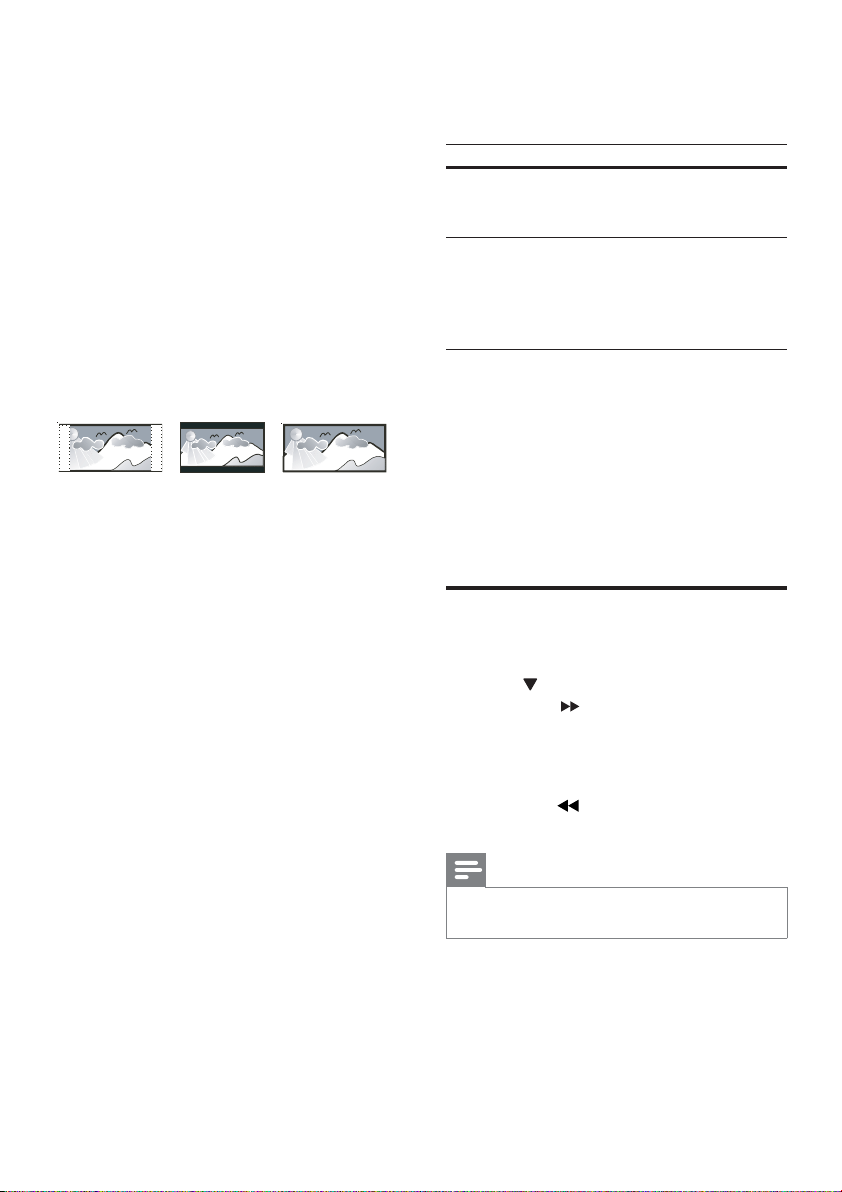
[TV Type]
Change this setting if the video does not
appear correctly. By default, this setting
matches the most common setting for TVs in
your country.
• [PAL] – For TV with PAL color
system.
• [NTSC] – For TV with NTSC color
system.
• [Multi] – For TV that is compatible
with both PAL and NTSC.
[TV Display]
The TV format determines the aspect ratio of
display according to the type of TV you have
connected.
4:3 Pan Scan (PS)
• [4:3 Pan Scan] – For 4:3 screen TV:
• [4:3 Letter Box] – For 4:3 screen TV:
• [16:9 Wide Screen] – For wide-
[Progressive]
Turn on or off progressive scan mode.
[Picture Settings]
Select a predefined set of picture color
settings or customize your personal setting.
• [Standard] – original color setting.
• [Bright] – vibrant color setting.
• [Soft] – warm color setting.
• [Personal] – customize the color
4:3 Letter Box (LB)
full-height display with the trimmed
sides.
wide-screen display with black bars
on the top and bottom of the screen.
screen TV: display ratio 16:9.
setting. Adjust the level of brightness,
contrast, sharpness/tint and color
saturation.
16:9 (Wide Screen)
[HDMI Video] – Select the HDMI video
output resolution that is compatible with your
TV display capability.
Option Description
[Auto] Detect and select the best
supported video resolution
automatically.
[480p],
[576p],
[720p],
[1080i],
[1080p]
[Closed Caption]
Turn off or on display captions.
• [On] – show the sound effects in
• [Off] – turn off closed caption.
Select a video resolution that
is best supported by your
TV. See your TV manual for
details.
subtitles. Applicable only to discs
with Closed Caption information
included and the TV that supports
this feature.
Preferences
Press SYSTEM.
1
2 Press to select [Preference Setup], and
then press
.
3 Select an option and then press OK.
4 Select a setting and then press OK.
To return to the previous menu, •
press
To exit the menu, press • SYSTEM.
Note
See the explanations of the above options in •
the following pages.
[Audio]
Select the preferred audio language for disc
play.
[Subtitle]
Select the preferred subtitle language for disc
play.
.
26
EN

[Disc Menu]
Select the preferred disc menu language.
Note
If the language you have set is not available on •
the disc, the disc uses its own default language.
For some discs, the subtitle/audio language can
•
only be changed from the disc menu.
To select the languages that are not listed
•
in the menu, select [Others]. Then check
the Language Code list at the back of this
user manual and enter the respective 4-digit
language code.
[Parental]
Restricts access to discs that are unsuitable
for children. These types of discs must be
recorded with ratings.
1) Press OK.
2) Select a rating level, then press OK.
3) Press the numeric keys to enter the
password.
Note
Rated discs above the level you set in •
[Parental] require a password to be played.
The ratings are country-dependent. To allow
•
all discs to play, select ‘8’.
Some discs have ratings printed on them but
•
are not recorded with ratings. This function
has no effect on such discs.
Tip
You can set or change the password (see •
[Preference Setup] > [Password]).
[PBC]
Turns on or off the content menu of VCDs/
SVCDs with PBC (playback control) feature.
• [On] - display index menu when you
load a disc for play.
• [Off] - skip the menu and start play
from the first title.
[MP3/JPEG Nav]
Select to display the folders or display all the
files.
• [With Menu] – display the folders of
MP3/WMA files.
• [Without Menu] – display all the
files.
[Password]
Set or change the password for locked discs
and play restricted DVDs.
1) Press the numeric keys to enter ‘0000’ or
your last set password at [Old Password]
field.
2) Enter the new password at [New
Password] field.
3) Enter the new password again at [Confirm
PWD] field.
4) Press OK to exit the menu.
Note
If you forget the password, enter ‘0000’ before •
you set a new password.
[DivX Subtitle]
Select a character set that supports the DivX
subtitle.
[Standard] English, Irish, Danish, Estonian,
Finnish, French, German, Italian,
Portuguese, Luxembourgish,
Norwegian (Bokmål and
Nynorsk), Spanish, Swedish,
Turkis h
[Central
Europe]
Polish, Czech, Slovak, Albanian,
Hungarian, Slovene, Croatian,
Serbian (Latin script), Romanian
[Cyrillic] Belarusian, Bulgarian, Ukrainian,
Macedonian, Russian, Serbian
[Greek] Greek
[Hebrew] Hebrew
Note
Ensure that the subtitle file has the exact same •
file name as the movie file. If for example the
file name of the movie is ‘Movie.avi’, then you
will need to name the text file ‘Movie.sub’ or
‘Movie.srt’.
English
EN
27

9 Other features
Set the alarm timer
This unit can be used as an alarm clock. The
DISC, TUNER or USB is activated to play at a
preset time.
Note
1 When the apparatus is turned on, press
SLEEP/TIMER repeatedly to select a set
period of time (in minutes).
When sleep timer is activated, the »
display shows
.
2 Press SLEEP/TIMER repeatedly until [--] is
displayed.
When sleep timer is deactivated, »
disappears on the display.
Ensure that you have set the clock correctly. •
1 In standby mode, press and hold SLEEP/
TIMER.
The hour digits are displayed and begin »
to blink.
2 Turn VOLUME+/- or press VOLUME+/-
on the remote control to set the hour.
3 Press SLEEP/TIMER to confirm.
The minute digits are displayed and »
begin to blink.
4 Turn VOLUME+/- or press VOLUME+/-
on the remote control to set the minute.
5 Press SLEEP/TIMER to confirm.
[ » OFF] (OFF) begins to blink.
6 Turn VOLUME+/- or press VOLUME+/-
on the remote control to select [ON]
(ON).
7 Press SLEEP/TIMER to confirm.
The timer is set and activated. »
To deactivate the timer
Select [• OFF] (off) in step 6.
If timer is activated, the display •
shows
If timer is deactivated, •
on the display.
.
disappears
Listen to an audio device
You can listen to an audio device through this
apparatus.
1 Connect a 3.5mm audio cable (not
supplied) from the AUX socket to the
audio output socket audio device.
2 Press AUX.
3 Start to play the device (see the device
user manual).
Set the sleep timer
This apparatus can switch to standby
automatically after a set period of time.
28
EN

10 Product
information
Note
Product information is subject to change •
without prior notice.
Specifications
Amplifier
Rated Output Power 2X75W RMS
Frequency Response 40Hz-20000Hz, ±3dB
Signal to Noise Ratio >65dB
Aux Input 0.5 V RMS 20kohm
Tuner (FM)
Tuning Range 87.5 - 108MHz
Tuning grid 50KHz
Sensitivity - Mono,
26dB S/N Ratio <22 dBf
Sensitivity - Stereo,
46dB S/N Ratio <43 dBf
Search Selectivity >28dBf
Total Harmonic
Distortion <2%
Signal to Noise Ratio >55dB
Speakers
Speaker Impedance 4ohm
Speaker Driver 5.25” woofer + 1”
tweeter
Sensitivity >80dB/m/W±4dB/m/W
English
Disc
Laser Type Semiconductor
Disc Diameter 12cm/8cm
Video Decoding MPEG-1 / MPEG-2 /
DivX
Video DAC 12Bits
Signal System PAL / NTSC
Video Format 4:3 / 16:9
Video S/N >48dB
Audio DAC 24Bits / 96kHz
Total Harmonic
Distortion <1% (1 kHz)
Frequency Response 4Hz - 20kHz (44.1kHz)
4Hz - 22kHz (48kHz)
4Hz - 24kHz (96kHz)
S/N Ratio >65dBA
General information
AC power 220-230V, 50Hz
Operation Power
Consumption 60W
Eco Standby Power
Consumption <1W
Composite Video
Output 1.0Vp-p, 75ohm
Coaxial Ouput 0.5Vpp ±.1Vpp 75ohm
Headphone output 2X15mW 32ohm
USB Direct Version 2.0
Dimensions
- Main Unit
(W x H x D)
- Speaker Box
(W x H x D)
Weight
- With Packing
- Main Unit
- Speaker Box
250X185X280mm
205X330X240mm
22.5 kg
6.8 kg
2 x 7 kg
EN
29

Supported disc formats
Digital Video Discs (DVDs)•
Video CDs (VCDs)•
Super Video CDs (SVCDs)•
Digital Video Discs + Rewritable •
(DVD+RW)
Compact Discs (CDs)•
Picture (Kodak, JPEG) files on CDR(W)•
DivX(R) disc on CD-R(W):•
DivX 3.11, 4.x and 5.x•
WMA•
Supported MP3-CD formats:
ISO 9660•
Max. title/album name: 12 characters•
Max. title number plus album: 255.•
Max. nested directory: 8 levels.•
Max. album number: 32.•
Max. MP3 track number: 999.•
Supported sampling frequencies for MP3 •
disc: 32 kHz, 44.1 kHz, 48 kHz.
Supported Bit-rates of MP3 disc are: 32, •
64, 96, 128, 192, 256 (kbps).
The following formats are not supported:•
Files like *.VMA , *.AAC, *.DLF, •
*.M3U,
*.PLS, *.WAV•
Non-English Album/Title name•
Discs recorded in Joliet format•
MP3 Pro and MP3 with ID3 tag•
Directory nesting up to a maximum of 8 •
levels
Number of albums/ folders: maximum 99•
Number of tracks/titles: maximum 999•
ID3 tag v2.0 or later•
File name in Unicode UTF8 (maximum •
length: 128 bytes)
Unsupported formats:
Empty albums: an empty album is an •
album that does not contain MP3/WMA
files, and is not be shown in the display.
Unsupported file formats are skipped. For •
example, Word documents (.doc) or MP3
files with extension .dlf are ignored and
not played.
AAC, WAV, PCM audio files•
DRM protected WMA files (.wav, .m4a, •
.m4p, .mp4, .aac)
WMA files in Lossless format•
USB playability information
Compatible USB devices:
USB flash memory (USB 2.0 or USB1.1)•
USB flash players (USB 2.0 or USB1.1)•
memory cards (requires an additional •
card reader to work with this apparatus)
Supported formats:
USB or memory file format FAT12, •
FAT16, FAT32 (sector size: 512 bytes)
MP3 bit rate (data rate): 32-320 Kbps and •
variable bit rate
WMA v9 or earlier•
30
EN

11 Troubleshooting
Caution
Never remove the casing of this apparatus. •
To keep the warranty valid, never try to repair
the system yourself.
If you encounter problems when using this
apparatus, check the following points before
requesting service. If the problem remains
unsolved, go to the Philips web site (www.
Philips.com/support). When you contact Philips,
ensure that your apparatus is nearby and the
model number and serial number are available.
No power
Ensure that the AC cord of the apparatus •
is connected properly.
Ensure that there is power at the AC •
outlet.
As a power-saving feature, the system •
switches off automatically 15 minutes
after track play reaches the end and no
control is operated.
No disc detected
Insert a disc. •
Check if the disc is inserted upside down. •
Wait until the moisture condensation at •
the lens has cleared.
Replace or clean the disc. •
Use a finalized CD or correct format disc. •
No picture
Check the video connection. •
Turn on the TV to the correct Video-In •
channel.
Progressive scan is activated but the TV •
does not suppor t progressive scan.
Black and white or distorted picture
The disc does not match the TV color •
system standard (PAL/NTSC).
Sometimes a slight picture distortion may •
appear. This is not a malfunction.
Clean the disc. •
A distorted picture may appear during •
progressive scan setup.
The aspect ratio of the TV screen cannot be
changed even though you have set the TV
display format.
The aspect ratio is fixed on the loaded •
DVD disc.
The aspect ratio may not be changed for •
some TV systems.
No sound or poor sound
Adjust the volume. •
Disconnect the headphone. •
Ensure the wireless subwoofer is •
connected.
Remote control does not work
Before pressing any function button, first •
select the correct source with the remote
control instead of the main unit.
Reduce the distance between the remote •
control and the apparatus.
Inser t the battery with its polarities (+/– •
signs) aligned as indicated.
Replace the battery. •
Aim the remote control directly at the •
sensor on the front of the apparatus.
Disc does not play
Inser t a readable disc with the label side •
facing you.
Check the disc type, color system and •
regional code. Check for any scratches or
smudges on the disc.
Press •SYSTEM to exit the system setup
menu.
Disable the password for parental control •
or change the rating level.
Moisture has condensed inside the •
system. Remove the disc and leave the
system turned on for about an hour.
Disconnect and reconnect the AC power
plug, and then turn on the system again.
As a power-saving feature, the system •
turns off automatically 15 minutes after
disc play reaches the end and no control
is operated.
English
EN
31

Poor radio reception
Increase the distance between the •
apparatus and your TV or VCR.
Fully extend the FM antenna. •
Connect an outdoor FM antenna instead. •
Unable to select Progressive Scan
Ensure the video output mode is set to •
[YUV].
Audio or subtitle languages cannot be set
The disc is not recorded with sound or •
subtitles in multiple languages.
The audio or subtitle language setting is •
prohibited on the disc.
USB device or SD/MMC card not supported
The USB device or SD/MMC card is •
incompatible with the apparatus. Try
another one.
Cannot display some files in USB device or
SD/MMC card
The number of folders or files in the USB •
device or SD/MMC card has exceeded a
certain limit. This phenomenon is not a
malfunction.
The formats of these files are not •
supported.
Timer does not work
Set the clock correctly. •
Switch on the timer. •
Clock/timer setting erased
Power has been interrupted or the power •
cord has been disconnected.
Reset the clock/timer. •
12 Glossary
A
Analog audio
Sound that has not been turned into numbers.
Analog sound is available when you use the
AUDIO LEFT/RIGHT. These red and white
jacks send audio through two channels, the
left and right.
Aspect ratio
Aspect ratio refers to the length to height
ratio of TV screens. The ratio of a standard
TV is 4:3, while the ratio of a high-definition
or wide TV is 16:9. The letter box allows you
to enjoy a picture with a wider perspective on
a standard 4:3 screen.
AUDIO OUT sockets
Red and white sockets that send audio to
another system (TV, Stereo, etc).
B
Bit rate
Bit rate is the number of bits that are
conveyed or processed per unit of time. The
bit rate is usually measured in some multiple
of bits per second (kilobits per second: kbps).
The term bit rate is a synonym for data
transfer rate (or simply data rate).
C
Chapter
Sections of a picture or a music piece on a
DVD that are smaller than titles. A title is
composed of several chapters. Each chapter is
assigned a chapter number that enables you to
locate a specific chapter.
32
EN
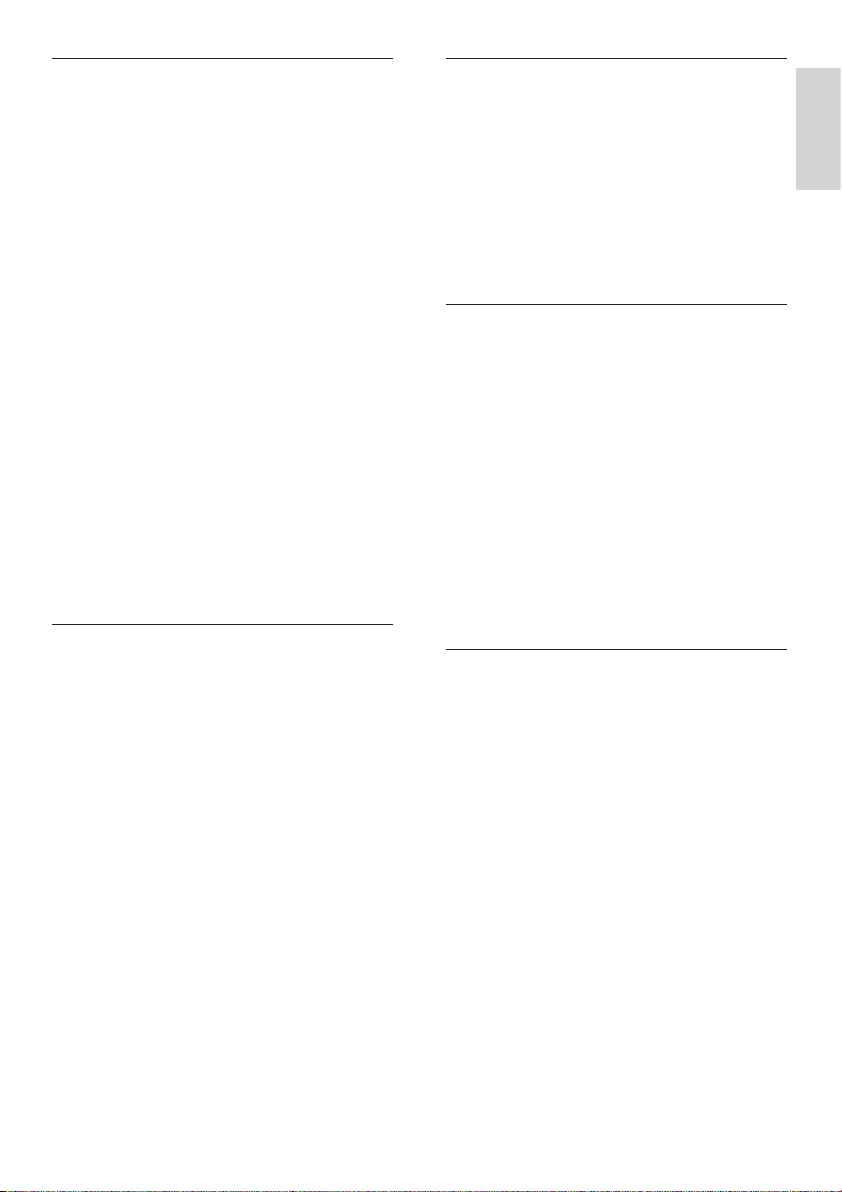
D
Digital Audio
Digital Audio is a sound signal that has been
converted into numerical values. Digital sound
can be transmitted through multiple channels.
Analog sound can only be transmitted through
two channels.
Disc menu
A screen display that allows election of images,
sounds, subtitles, multi-angles, etc., recorded
on a DVD.
DivX®
The DivX® codec is a patent-pending,
MPEG-4 based video compression technology
developed by DivX®, Inc. It can shrink the file
size of digital video and still maintain the high
visual quality.
Dolby Digital
A surround sound system developed by Dolby
Laboratories that contains up to six channels
of digital audio (front left and right, surround
left and right, center and subwoofer.)
H
HDMI
High-Definition Multimedia Interface is a
high-speed digital interface that can transmit
uncompressed high definition video and
digital multichannel audio. It delivers high
quality picture and sound quality, completely
free from noise. HDMI is fully backwardcompatible with DVI.
As required by the HDMI standard,
connecting to HDMI or DVI products without
HDCP (High-bandwidth Digital Content
Protection) will result in no Video or Audio
output.
J
JPEG
A very common digital still picture format.
A still-picture data compression system
proposed by the Joint Photographic Expert
Group, which features small decrease in image
quality in spite of its high compression ratio.
Files are recognized by their file extension
‘.jpg’ or ‘.jpeg.’
M
MP3
A file format with a sound data compression
system. MP3 is the abbreviation of Motion
Picture Exper ts Group 1 (or MPEG-1) Audio
Layer 3. With the MP3 format, one CD-R or
CD-RW can contain about 10 times more
data than a regular CD.
Multichannel
Usually DVD is specified to have each sound
track constitute one sound field. Multichannel
refers to a structure of sound tracks having
three or more channels.
P
Parental control
A function of the DVD to limit playback of the
disc by the age of the users according to the
limitation level in each country. The limitation
varies from disc to disc; when it is activated,
playback will be prohibited if the software’s
level is higher than the user-set level.
PBC
Playback Control. A system where you
navigate through a Video CD/Super VCD with
on-screen menus that are recorded onto the
disc. You can enjoy interactive playback and
search.
PCM
Pulse Code Modulation. A digital audio
encoding system.
English
EN
33

R
Region code
A system that allows discs to be played only
in the region designated. This unit only plays
discs that have compatible region codes. You
can find the region code of your unit on the
product label. Some discs are compatible with
more than one region (or ALL regions.)
S
S-Video
An analog video connection. It is capable of
transmitting clear picture quality by sending
separate signals for luminance and colour to
the connected device. You can use S-Video
only if your TV has an S-Video In socket.
Surround
A system that creates realistic, threedimensional sound fields. It is usually achieved
with multiple speakers that are arranged
around the listener.
T
Title
On commercial DVDs, this is the longest
section of a movie or music feature on DVD.
Each title is assigned a title number, so that
you can locate the title you want.
When you record programs, they are stored
as titles. Depending on the recording settings,
recorded titles may automatically contain
several chapters.
V
VIDEO OUT socket
Yellow socket that sends the DVD picture
video to a TV.
34
EN

© 2010 Koninklijke Philips Electronics N.V.
All rights reserved.
MCD909_12_UM_V5.2_1034
W
