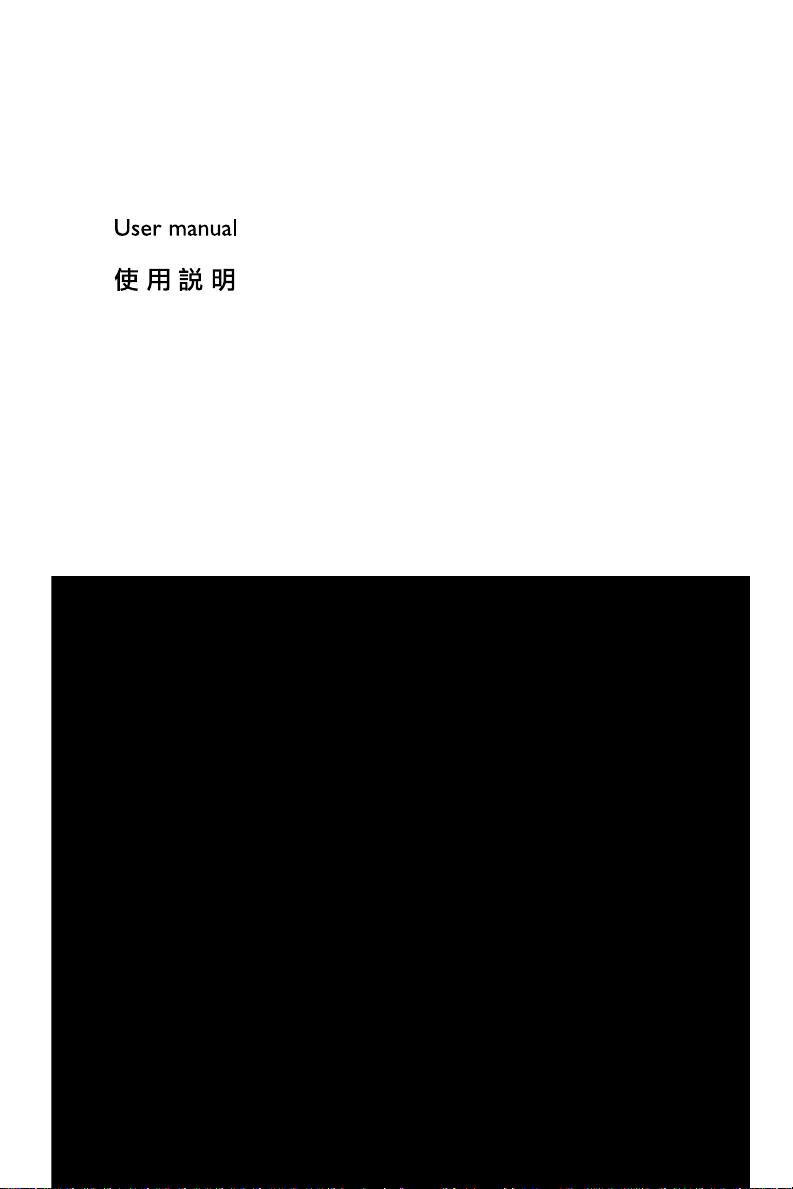
DVD Micro Theatre
MCD908
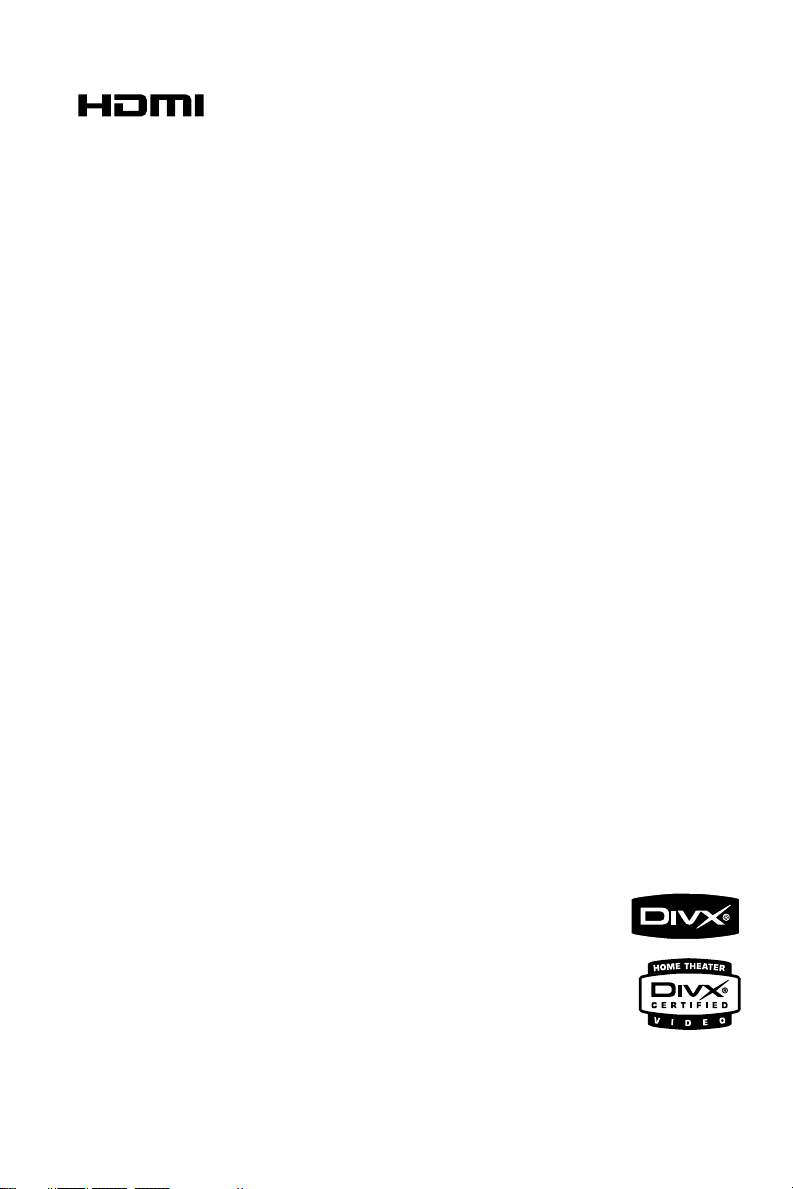
HDMI (High Definition Multimedia Interface) is a
digital interface that allows pure HD digital video
transmission without the loss of image quality.
The integrated control bus allows system control
between the TV set and connected devices like a
digital set top box.
Manufactured under license from Dolby
Laboratories.
"Dolby", "Pro Logic" and the double-D symbol
are trademarks of Dolby Laboratories.
This product incorporates copyright protection
technology that is protected by method claims of
certain U.S. patents and other intellectual
property rights owned by Macrovision
Corporation and other rights owners. Use of this
copyright protection technology must be
authorized by Macrovision Corporation, and is
intended for home and other limited viewing
uses only unless otherwise authorized by
Macrovision Corporation. Reserve engineering
or disassembly is
prohibited.
CAUTION
Use of controls or adjustments or
performance of procedures other than
herein may result in hazardous radiation
exposure or other unsafe operation.
2
DivX, DivX Certified,
and associated logos
are trademarks of
DivXNetworks, Inc and
are used under license.
Windows Media is a trademark of
Microsoft Corporation.
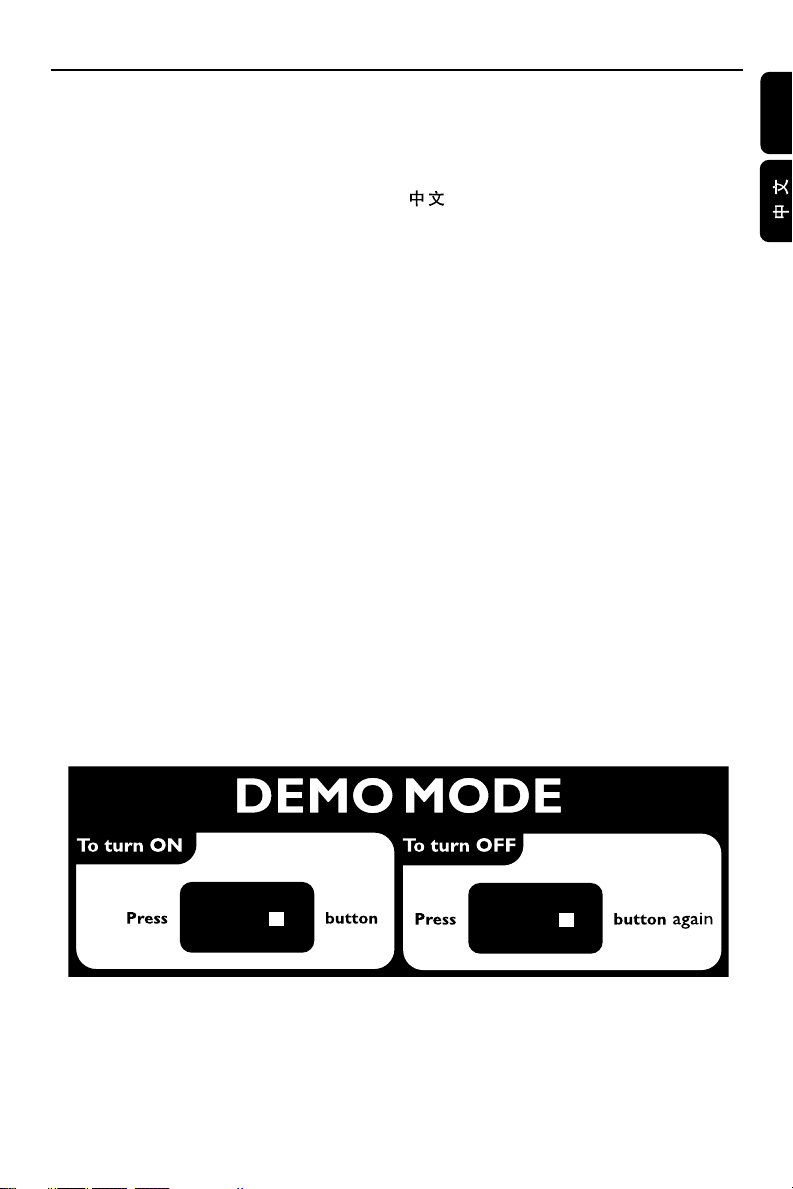
Index
English ------------------------------------------------ 5
-------------------------------------------------------- 41
English
STOP
STOP
3

Language Code
English
Abkhazian 6566
Afar 6565
Afrikaans 6570
Amharic 6577
Arabic 6582
Armenian 7289
Assamese 6583
Avestan 6569
Aymara 6589
Azerhaijani 6590
Bahasa Melayu 7783
Bashkir 6665
Belarusian 6669
Bengali 6678
Bihari 6672
Bislama 6673
Bokmål, Norwegian 7866
Bosanski 6683
Brezhoneg 6682
Bulgarian 6671
Burmese 7789
Castellano, Español 6983
Catalán 6765
Chamorro 6772
Chechen 6769
Chewa; Chichewa; Nyanja 7889
9072
Chuang; Zhuang 9065
Church Slavic; Slavonic 6785
Chuvash 6786
Corsican 6779
Česky 6783
Dansk 6865
Deutsch 6869
Dzongkha 6890
English 6978
Esperanto 6979
Estonian 6984
Euskara 6985
6976
Faroese 7079
Français 7082
Frysk 7089
Fijian 7074
Gaelic; Scottish Gaelic 7168
Gallegan 7176
Georgian 7565
Gikuyu; Kikuyu 7573
Guarani 7178
Gujarati 7185
Hausa 7265
Herero 7290
Hindi 7273
Hiri Motu 7279
Hrwatski 6779
Ido 7379
Interlingua (International)7365
Interlingue 7365
Inuktitut 7385
4
Inupiaq 7375
Irish 7165
Íslenska 7383
Italiano 7384
Ivrit 7269
Japanese 7465
Javanese 7486
Kalaallisut 7576
Kannada 7578
Kashmiri 7583
Kazakh 7575
Kernewek 7587
Khmer 7577
Kinyarwanda 8287
Kirghiz 7589
Komi 7586
Korean 7579
Kuanyama; Kwanyama 7574
Kurdish 7585
Lao 7679
Latina 7665
Latvian 7686
Letzeburgesch; 7666
Limburgan; Limburger 7673
Lingala 7678
Lithuanian 7684
Luxembourgish; 7666
Macedonian 7775
Malagasy 7771
Magyar 7285
Malayalam 7776
Maltese 7784
Manx 7186
Maori 7773
Marathi 7782
Marshallese 7772
Moldavian 7779
Mongolian 7778
Nauru 7865
Navaho; Navajo 7886
Ndebele, North 7868
Ndebele, South 7882
Ndonga 7871
Nederlands 7876
Nepali 7869
Norsk 7879
Northern Sami 8369
North Ndebele 7868
Norwegian Nynorsk; 7878
Occitan; Provencal 7967
Old Bulgarian; Old Slavonic 6785
Oriya 7982
Oromo 7977
Ossetian; Ossetic 7983
Pali 8073
Panjabi 8065
Persian 7065
Polski 8076
Português 8084
Pushto 8083
Russian 8285
Quechua 8185
Raeto-Romance 8277
Romanian 8279
Rundi 8278
Samoan 8377
Sango 8371
Sanskrit 8365
Sardinian 8367
Serbian 8382
Shona 8378
Shqip 8381
Sindhi 8368
Sinhalese 8373
Slovensky 8373
Slovenian 8376
Somali 8379
Sotho; Southern 8384
South Ndebele 7882
Sundanese 8385
Suomi 7073
Swahili 8387
Swati 8383
Svenska 8386
Tagalog 8476
Tahitian 8489
Tajik 8471
Tamil 8465
Tatar 8484
Telugu 8469
Thai 8472
Tibetan 6679
Tigrinya 8473
Tonga (Tonga Islands) 8479
Tsonga 8483
Tswana 8478
Türkçe 8482
Turkmen 8475
Twi 8487
Uighur 8571
Ukrainian 8575
Urdu 8582
Uzbek 8590
Vietnamese 8673
Volapuk 8679
Walloon 8765
Welsh 6789
Wolof 8779
Xhosa 8872
Yiddish 8973
Yoruba 8979
Zulu 9085

Contents
General Information
Features .................................................................. 7
Supplied accessories ............................................ 7
Environment information ................................... 7
Installation .......................................................... 7~8
Maintenance .......................................................... 8
Connections
Step 1: Placing the speakers ............................... 9
Step 2: Connecting speakers ............................ 10
Step 3: Connecting the control cable ............ 10
Step 4: Connecting TV ................................ 10~12
Step 5: Connecting FM/MW antennas ........... 12
Step 6: Connecting the power cord............... 13
Additional: Connecting additional equipment ...
......................................................................... 13~14
Functional Overview
DVD player and power amplifier .................... 15
Remote control ........................................... 16~17
Getting Started
Step 1: Inserting batteries into the Remote
Control ................................................................. 18
Using the Remote Control to operate the Player
Step 2: Setting up the TV ........................... 18~19
Selecting the colour system that corresponds to
your TV
Setting up Progressive Scan feature
To deactivate Progressive manually
Step 3: Setting language preference ................ 20
Setting the OSD Language
Setting the Audio, Subtitle and Disc Menu language
Disc Operations
Playable Discs ...................................................... 22
Playing discs ......................................................... 22
Using the Disc Menu ......................................... 23
Basic playback controls .............................. 23~25
Pausing playback
Selecting a track/chapter/title
Resuming playback from the last stopped point
Zoom
Repeat
Repeat A-B
Slow Motion
Program
Forward/Reverse Searching
Time search & search by chapter/track number
Information display during playback
Special disc features ........................................... 25
Playing a Title
Camera Angle
Changing the Audio Language
Changing the Audio Channel
Playing MP3/WMA/JPEG Picture disc ............ 25
Playing MP3/WMA disc ..................................... 25
General operation
Playback selection
Playing JPEG Picture CD................................... 26
General operation
Playback selection
Special JPEG features .................................. 26~27
Preview function
Zoom picture
Slide show playback modes
Playback with multi-angles
Playing a DivX disc ............................................. 27
English
Basic Functions
Switching the system on/off ............................. 21
Power-saving automatic standby ..................... 21
Volume control ................................................... 21
Sound control ..................................................... 21
Bass enhancement
Tr eble adjustment
LOUDNESS
Dimming the display screen ............................. 21
Demonstration mode ........................................ 21
5
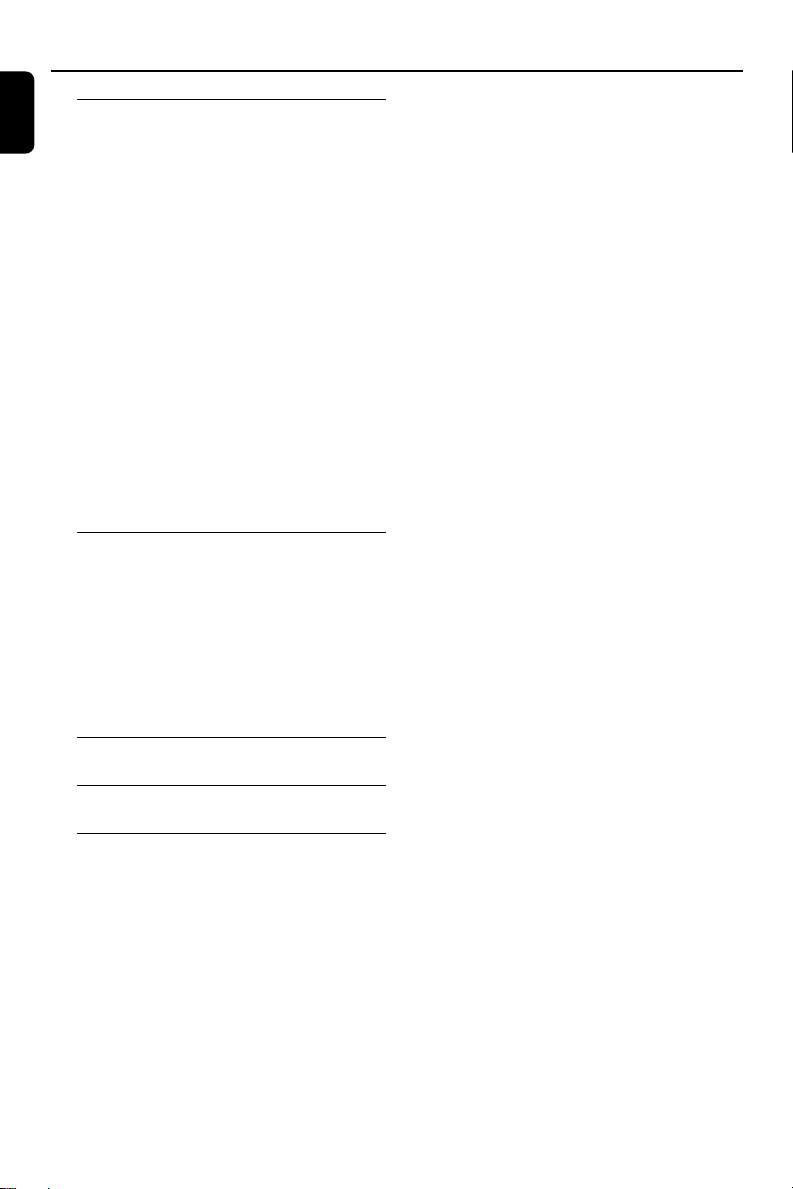
Contents
English
System Menu Options
Basic Operations ................................................ 28
General Setup Page ..................................... 28~29
Audio Setup Page ........................................ 29~30
Video Setup Page......................................... 30~31
Preference Page ........................................... 31~32
Password Setup Page ......................................... 33
Other Functions
Radio reception .................................................. 34
Changing tuning grid .......................................... 34
Setting the clock ................................................. 35
Setting sleep/wake-up timer ............................ 35
TV Display
OSD Language
Screen Saver
DIVX(R) VOD registration code
SPDIF Setup
Dolby Digital Setup
3D Processing
HDCD
Night Mode
Component
TV Mode
Quality
HDMI SETUP
Parental
Default
Password mode
Password
Tuning to radio stations
Presetting radio stations
Listening to preset radio stations
Sleep timer setting
Wak e-up timer setting
Specifications ........................................... 36
Tr oubleshooting ............................. 37~39
Glossary ......................................................... 40
6

General Information
Features
Your DVD Micro Theatre with 2.0 channel full
digital amplifier creates the same dynamic sound
qualities that you find in full-fledged cinemas and
incorporates some of the best features in home
theater technology.
Other features include:
Built-in Dolby Digital decoder, supporting DSC
sound setting.
Additional Component Connections
Lets you connect other audio and audio/visual
components to the DVD micro theatre.
Night mode
Lets you compress the dynamic range, reducing
the difference in loudness between different
sounds in Dolby Digital mode.
Parental Control (Rating Level)
Lets you set a ratings level so that your children
cannot watch a DVD that has a rating higher
than you set.
Sleep/Wake-up Timer
Enables the system to switch on/off automatically
at a preset time.
Progressive Scan
Provides high quality flicker-free images for film
based sources. When a picture refreshes, its
ver tical resolution can double to 525 lines.
Note:
–To fully enjoy the progressive scan feature, you
need a progressive scan TV.
Hi-Fi Tube Sound from DVD Micro
Theatre
Why do I need it?
You deserve an immersive sound experience like
an audiophile.
The built-in vacuum tube preamplifier enables
you to experience the highest quality sound
normally you can only find in premium Hi-Fi
audio equipment.
Music is dynamic and is played to be heard by
human ears. The analogue nature of tube gives a
more pleasing sound to the nonlinear human
ear-brain hearing system. Tube sound has less
distortion than solid-state sound and audiophiles
always prefer tubes for their clean, warm and far
more detailed and life-like sound.
What is it?
Vacuum tube is not something new, but always a
premium.
Before the introduction of transistors, most
electronic amplifier used vacuum tubes. By 60s',
solid-state amplification became more common,
but tube amplifier has retained a loyal following
among audiophiles with modern units from
companies commanding very high price.
How does it work?
Amplifiers are available based on solid-state
(semiconductor) technology or vacuum-tube
(valve) technology. Many audiophile systems
separate the functions of the preamplifier-which
selects audio signals and has a volume controland the power amplifier, which takes a line-level
audio signal and drives the loudspeakers.
Audiophiles find the tube preamplifier product a
more faithful and detailed reproduction in
comparison to the solid-state preamplifier.
English
7
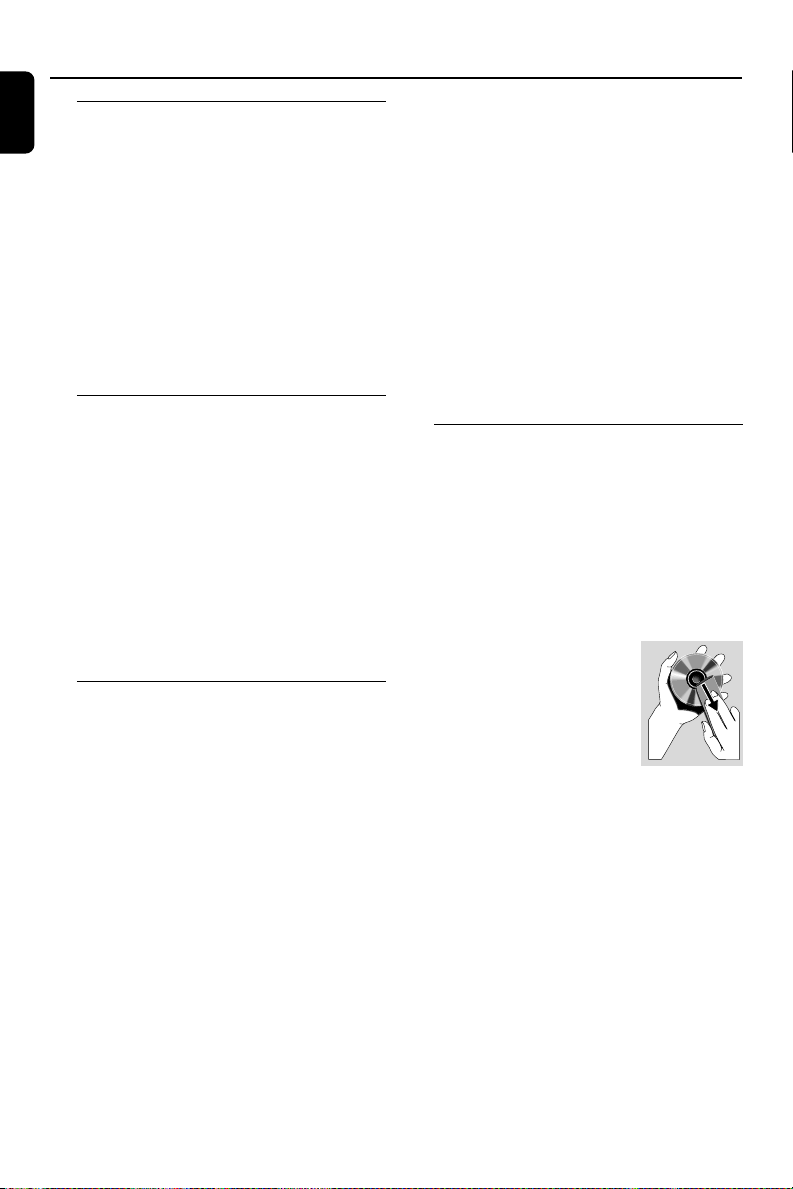
General Information
English
Supplied accessories
– Remote control with two AAA batteries
– MW loop antenna
– FM wire antenna
– Composite video cable (yellow)
– Control cable
–2 front speakers including 2 speaker
cables
– This instruction booklet and a Quick Star t
Guide
If any item is damaged or missing, contact
your retailer or Philips.
Environmental information
All unnecessary packaging has been omitted. We
have tried to make the packaging easy to
separate into three materials: cardboard (box),
polystyrene foam (buffer) and polyethylene (bags,
protective foam sheet).
Your system consists of materials which can be
recycled and reused if disassembled by a
specialised company. Please observe the local
regulations regarding the disposal of packaging
materials, exhausted batteries and old
equipment.
Installation
● Place the player on a flat, hard, and stable surface.
● In a cabinet, allow about 10cm (4 inches) of free
space all around the player for adequate
ventilation.
● Do not expose your player to extreme
temperatures or humidity.
● The apparatus shall not be exposed to dripping
or splashing.
● No objects filled with liquids, such as vases, shall
be placed on the apparatus.
● No naked flame sources, such as lighted candles,
shall be placed on the apparatus.
● Install this unit near the AC outlet and where the
AC power plug can be reached easily.
● The ventilation should not be impeded by
covering the ventilation openings with items,
such as newpapers, table-cloths, curtains, et.
Maintenance
● When a disc becomes dirty, clean it with a
cleaning cloth. Wipe the disc from the center out,
in a straight line.
● Do not expose the player, batteries or discs to
humidity, rain, sand or excessive heat (caused by
heating equipment or direct sunlight). Always
keep the disc tray closed to avoid dust on the
lens.
● Do not use solvents such as
benzene, thinner, commercially
available cleaners, or anti-static
spray intended for colour discs.
● The lens may cloud over when
the player is suddenly moved
from cold to warm surroundings, making it
impossible to play a disc. Leave the player in the
warm environment until the moisture
evaporates.
8
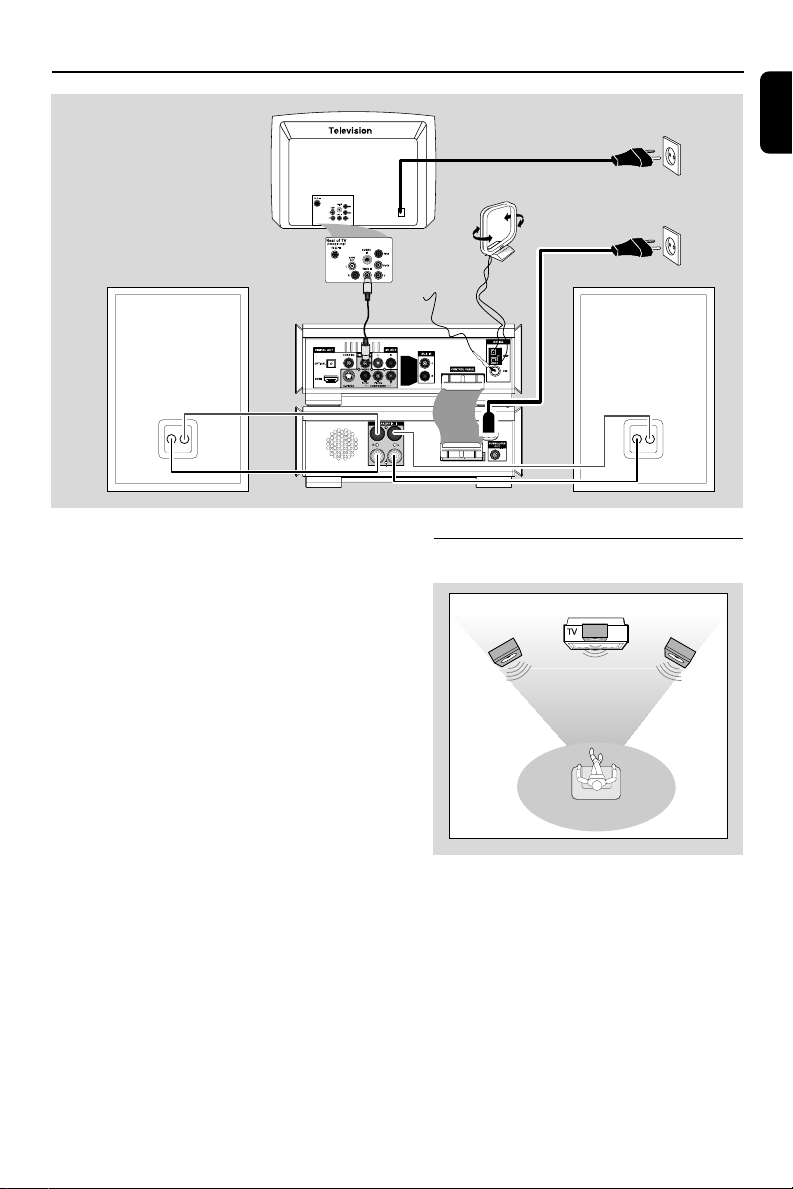
Connections
Front
speaker
( left )
Front
speaker
( right )
VIEWING AREA
English
Speaker
(right)
IMPORTANT!
– The type plate is located at the
bottom of the system.
– The voltage selector located at the
bottom of this system is preset at
220V-240V from the factory. For
countries that operate at 110V-127V,
please adjust to 110V-127V before you
switch on the system.
– Before connecting the AC power cord
to the wall outlet, ensure that all
other connections have been made.
–Never make or change any
connections with the power switched on.
MW antenna
AC power
FM antenna
Speaker
(left)
Step 1: Placing the speakers
● Place the front left and right speakers at equal
distances from the TV set and at an angle of
approximately 45 degrees from the listening
position.
Notes:
–To avoid magnetic interference, do not position
the front speakers too close to your TV set.
– Allow adequate ventilation around the DVD
System.
9
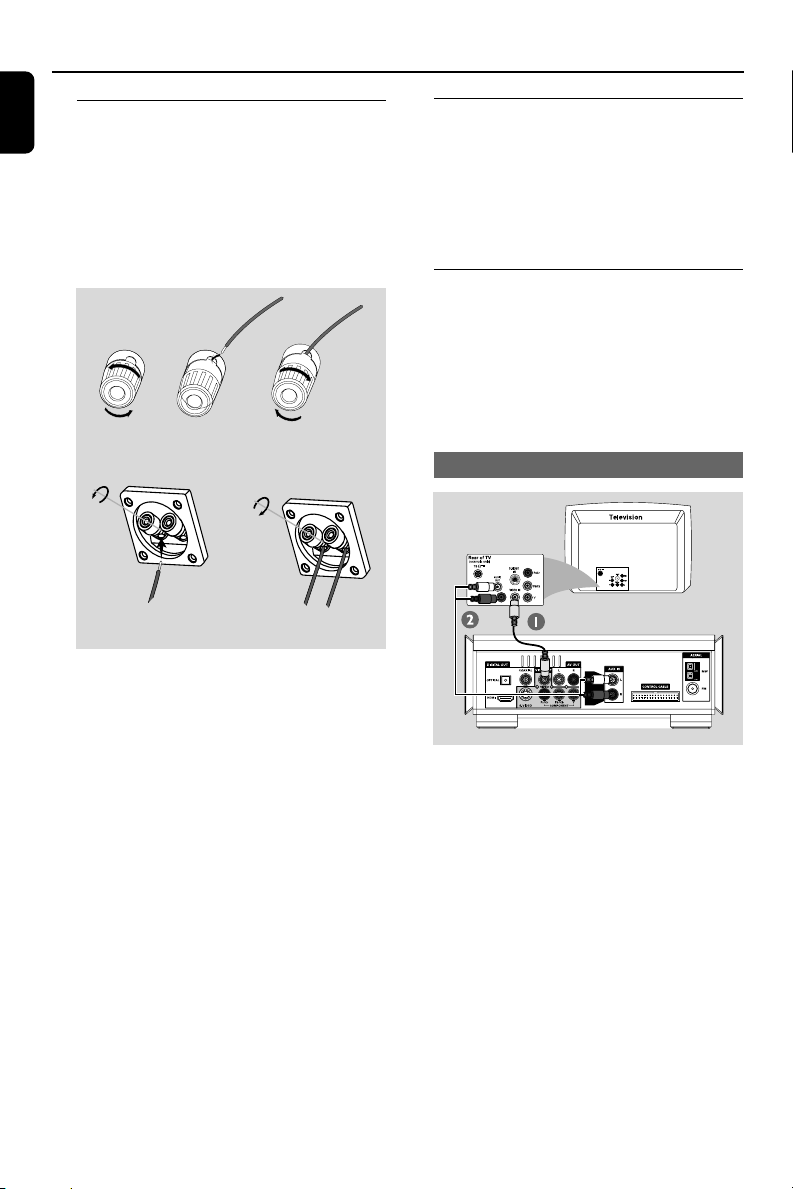
Connections
English
Step 2: Connecting speakers
● Connect the left and right speakers to the
SPEAKERS (4Ω) terminals on the back of the
power amplifier with the supplied speaker cables.
Right speaker to “R” and left speaker to “L”, red
wire to “+” and silver wire to “-”. Fully insert the
stripped portion of the speaker wire into the
terminal as shown.
Step 3: Connecting the control
cable
● Connect the serial por t marked “CONTROL
CABLE” at the rear of the DVD player to the
same port at the rear of the power amplifier
with the supplied flat control cable.
Step 4: Connecting TV
2
1
Speaker wire connection on main set
3
12
Speaker wire connection on speakers
Notes:
– Ensure that the speaker cables are correctly
connected. Improper connections may damage the
system due to short-circuit.
–For optimal sound performance, use the
supplied speakers.
– Do not connect more than one speaker to any
one pair of +/- speaker jacks.
– Do not connect speakers with an impedance
lower than the speakers supplied. Please refer to
the SPECIFICATIONS section of this manual.
IMPORTANT!
–You only need to make one video
connection from the following options,
depending on the capabilities of your TV.
– Connect the DVD system directly to
the TV.
Using Composite Video jack
1 Use the composite video cable (yellow) to
connect the system's VIDEO OUT jack to the
video input jack (or labelled as A/V In, Video In,
Composite or Baseband) on the TV set.
2 To hear the TV channels through this DVD
system, use the audio cables (white/red-not
supplied) to connect AUX IN L/R jacks to the
corresponding AUDIO OUT jacks on the TV.
10
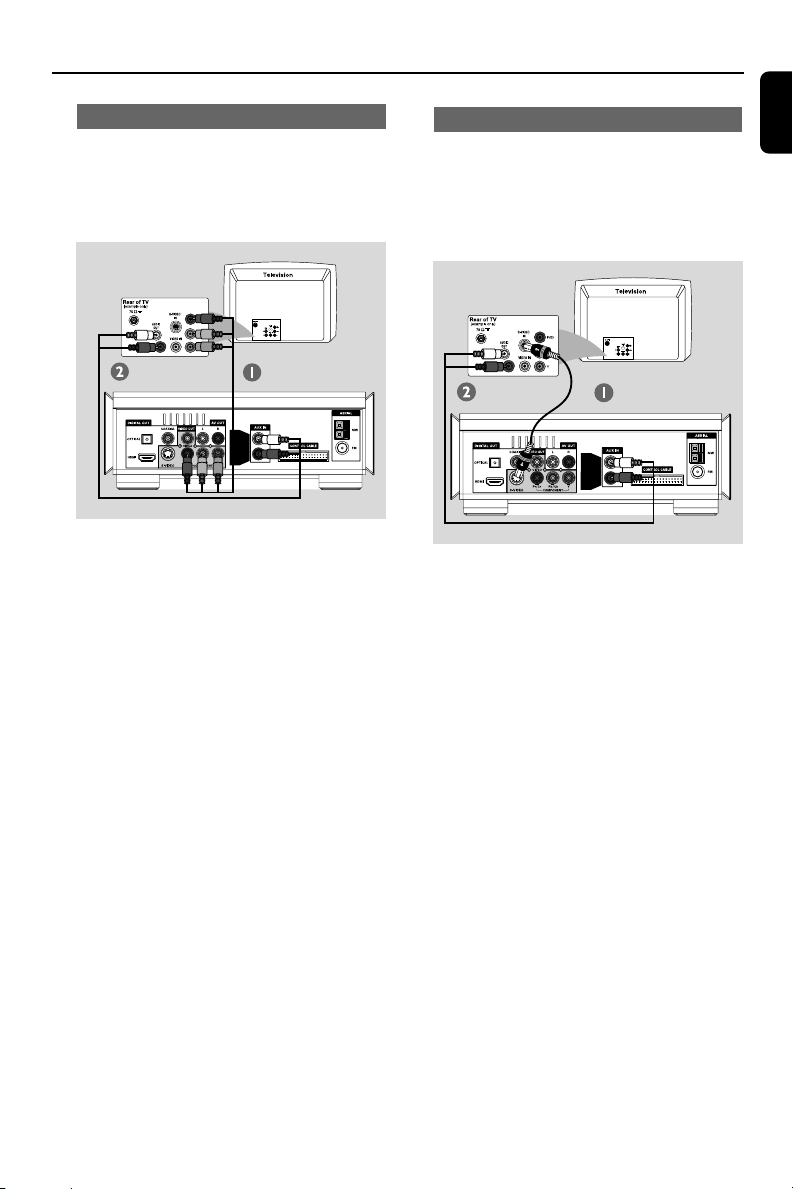
Connections
Using Component Video jacks (Y Pb Pr)
IMPORTANT!
– The progressive scan video quality is
only possible when using Y Pb Pr, and a
progressive scan TV is required.
1 Use component video cables (red/blue/green -
not supplied) to connect the DVD system's
COMPONENT (Pr/Cr Pb/Cb Y) jacks to
the corresponding Component video input jacks
(or labeled as Y Pb/Cb Pr/Cr or YUV) on the TV.
2 To hear the TV channels through this DVD
system, use the audio cables (white/red-not
supplied) to connect AUX IN L/R jacks to the
corresponding AUDIO OUT jacks on the TV.
3 If you are using a Progressive Scan TV (TV must
indicate Progressive Scan or ProScan capability),
to activate TV Progressive Scan, please refer to
your TV user manual. For DVD system
Progressive Scan function, see “Getting StartedSetting up Progressive Scan feature”.
Using S-Video jack
IMPORTANT!
– If S-Video is used for DVD playback
connection, the system’s VIDEO OUT
setting will need to be changed
accordingly.
1 Use an S-Video cable (not supplied) to connect
the DVD system’s S-VIDEO jack to the SVideo input jack (or labeled as Y/C or S-VHS) on
the TV.
2 To hear the TV channels through this DVD
system, use the audio cables (white/red-not
supplied) to connect AUX IN L/R jacks to the
corresponding AUDIO OUT jacks on the TV.
English
Note:
– If your TV does not support Progressive Scan,
you will not be able to view the picture.
Press SYSTEM on the remote to exit the system
menu and then DISC and “1” to exit progressive
scan.
11
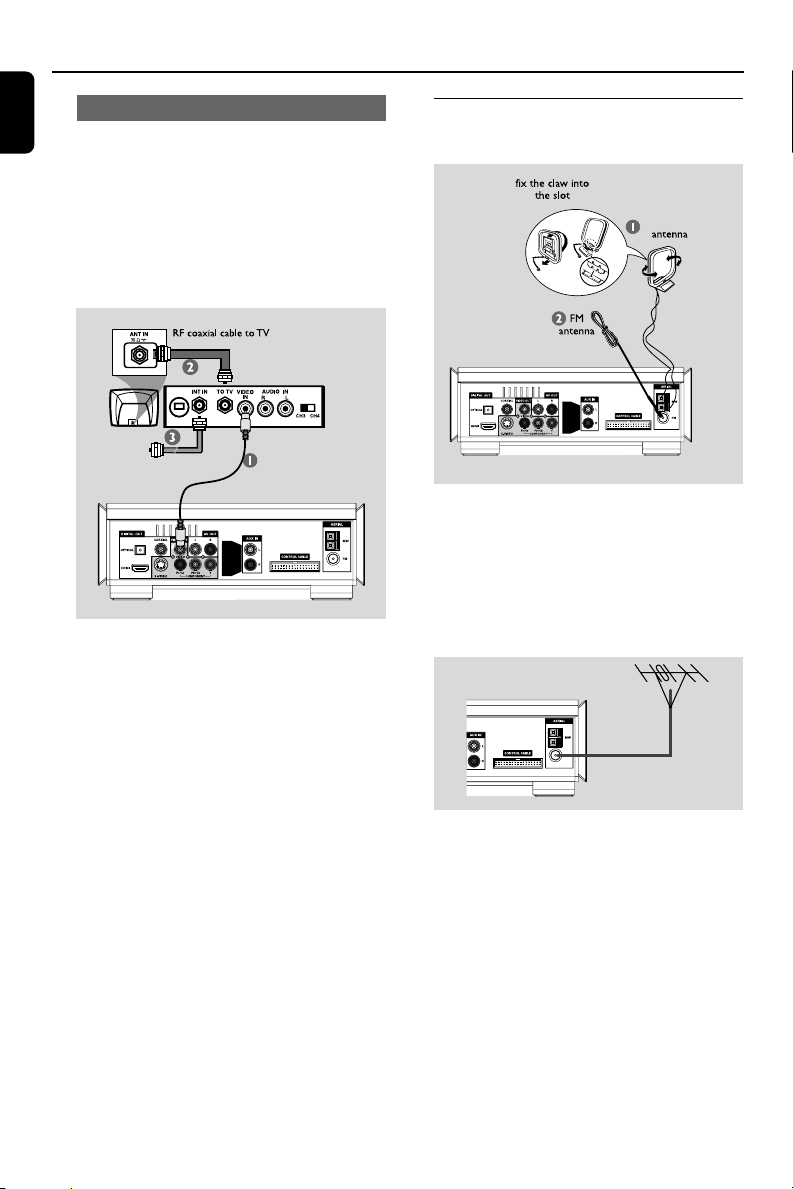
Connections
English
Using an accessory RF modulator
IMPORTANT!
– If your TV only has a single Antenna In
jack (labeled as 75 ohm or RF In), you
will need an RF modulator in order to
view DVD playback on the TV. See your
electronics retailer or contact Philips for
details on RF modulator availability and
operations.
1 Use the composite video cable (yellow) to
connect the DVD system’s VIDEO jack to the
video input jack on the RF modulator.
2 Use an RF coaxial cable (not supplied) to
connect ANTENNA OUT or TO TV jack on the
RF modulator to the Antenna IN jack on the TV.
3 Connect the Antenna or Cable TV service signal
to the ANTENNA IN or RF IN jack on the RF
modulator. (It may have been connected to your
TV previously. Disconnect it from the TV.)
Step 5: Connecting FM/MW
antennas
MW
1 Connect the supplied MW loop antenna to the
MW jack. Place the MW loop antenna on a shelf
or attach to a stand or wall.
2 Connect the supplied FM antenna to the FM (75
Ω) jack. Extend the FM antenna and fix its end to
the wall.
For better FM stereo reception, connect an
external FM antenna (not supplied).
Note:
– Adjust the position of the antennas for optimal
reception.
–Position the antennas as far as possible from
your TV, VCR or other radiation source to prevent
unwanted interference.
12

Connections
Step 6: Connecting the power
cord
After everything is connected properly,
plug in the AC power cord to the power
outlet.
Never make or change any connection with the
power switched on.
Additional: Connecting
additional equipment
IMPORTANT!
– Some discs are copy-protected. You
cannot record the disc through a VCR or
digital recording device.
–When making connections, make sure
the colour of cables matches the colour
of jacks.
–Always refer to the owner’s manual of
the other equipment for complete
connection and usage details.
Viewing and listening to the playback of
other equipment A
● Connect the system's AUX IN L/R jacks to the
AUDIO OUT jacks on the other audio/visual
device (such as a TV, VCR, Laser Disc player or
cassette deck).
Before starting operation, press SOURCE on
the front panel to select AUX or press AUX on
the remote in order to activate the input source.
Using the VCR for recording DVDs B
● Connect one of the system's VIDEO jack to the
corresponding VIDEO IN jack and AUDIO
OUT L/R jacks to the AUDIO IN jacks on the
VCR. This will allow you to make analogue stereo
(two channel, right and left) recordings.
Recording (digital) C
● Connect the system's COAXIAL or
OPTICAL jack to the DIGITAL IN jack on a
digital recording device.
Before starting operation, set the DIGITAL OUT
according to the audio connection. (See
"DIGITAL OUT".)
Connecting an active subwoofer D
● Connect the DVD micro system's
SUBWOOFER OUT jack to the AUDIO
INPUT jack on an active subwoofer (not
supplied).
English
13

Connections
English
Connecting to a TV with HDMI Jack E
HDMI connects untouched and uncompressed
digital transmission for the highest and crispest
sound/image quality.
It has plug and play capability using only one
cable for both audio/video output.
● Use a HDMI cable (not supplied) to connect the
HDMI jack on the DVD Player to HDMI IN
on a HDMI compatible device (e.g.; TV, Projector,
Adaptor).
➜ It may take a while for the DVD player and
input device to communicate and initialise.
➜ Playback starts automatically.
E
HDTV
HDMI IN
HDMI IN
Notes:
–Proceed to "Setup Menu Options" ➜ "VIDEO
SETUP PAGE" ➜ "HDMI SETUP" for detailed
HDMI setup.
– If you are using the HDMI as audio source
make sure that "SPDIF Setup" is set to "SPDIF/
PCM" (see "Setup Menu Options" ➜ "AUDIO
SETUP PAGE" ➜ "SPDIF Setup").
14

Functional Overview
1 0 3 6
9 8
DVD player and power amplifier
1 STANDBY-ON y
– switches the system on or to standby mode.
2 Display
– shows the current status of the DVD player.
3 ÉÅ
– star ts or interrupts disc playback.
4 PRESET +/-
– in tuner mode, selects a preset radio station.
5 STOP 9
– stops disc playback or erases a program.
– in Demo mode (on the system only), activates/
deactivates the demonstration.
6 ¡/™
Disc:
– skips to the previous/next chapter/title/track.
Tuner:
– tunes to a higher/lower radio frequency.
– press and hold, then release the key to
start automatic search for a radio frequency
downward/upward.
64 42
5
7
!
7 OPEN•CLOSE ç
– opens or closes the disc tray.
8 n
– connect a headphone.
9 SOURCE
– selects the respective sound source: DVD/AUX/
TUNER (FM/MW).
– switches the system on.
0 IR SENSOR
– point the remote control towards this sensor.
! VOLUME -/+
– adjusts the volume upward/downward.
– adjusts the hours and minutes in clock/timer
setting mode.
– switches the set timer ON or OFF.
English
15

Functional Overview
English
Remote control
1 B
– switches the system on or to standby mode.
2 0
– opens or closes the disc compar tment
3 Numeric Keypad (0-9)
– inputs a track/title/chapter number of the disc.
2
&
™
¡
§
∞
6
9
º
™
ª
%
@
*
(
4
1
£
≤
≥
0
7
8
!
#
^
$
@
)
3
5
4 PROG
–DVD/VCD/CD: enters the program menu.
– MP3/WMA-CD: adds/deletes a programmed
track to/from the program list.
– Picture CD: during playback, to select a slide
show mode.
–Tuner: programs preset radio stations.
5 GOTO
– Disc: fast searches in a disc by entering a time,
title, chapter or track.
6 SYSTEM (disc mode only)
– enters or exits the system menu.
7 DISC MENU (disc mode only)
–DVD/VCD: enters or exits the disc contents
menu.
– VCD2.0: switches the playback control mode on
or off .
– MP3/WMA: switches between Album and Filelist.
8 4 / 3 / 2 / 1
– selects an item in a menu.
–moves an enlarged picture up/down/left/right.
9 OK
– confirms a selection.
0 ZOOM
–DVD/VCD/Picture CD: enlarges or reduces a
picture or active image on the TV screen.
! MUTE
– disables or enables sound output.
@ à / á
Tuner
– press to tune to a lower/higher radio frequency
gradually.
– press and hold, then release the key to start
automatic search for a radio frequency
downward/upward.
Disc
– searches backward/forward in a disc at different
speeds.
16

Functional Overview
# VOLUME +/-
– adjusts the volume upward/downward.
– adjusts the hours and minutes in clock/timer
setting mode.
– switches the set timer ON or OFF.
$ ¡ / ™
– Disc: skips to the previous/next chapter/title/
track
–Tuner: selects a preset radio station.
% ÉÅ
– star ts or interrupts disc playback.
^ 9
– stops disc playback or erases a program.
& DISC/TUNER/AUX
– selects the respective sound source for DVD/
AUX/TUNER (FM/MW).
– For tuner (TUNER): press to switch between
MW and FM
– exits P-SCAN (progressive scan). (Only for
DISC)
* SLEEP/TIMER
Standby mode
– sets time for switching on the system
automatically.
Power-on mode
– sets the sleep timer function (auto off).
( RDS/CLOCK (RDS function unavailable
for this version)
Standby mode
– sets the system clock.
Playback mode
– displays the system clock.
) DIM
– selects different levels of brightness for the
display screen.
¡ SUBTITLE
– selects a subtitle language.
™ ANGLE
– selects a DVD camera angle.
£ DISPLAY
– displays information on TV screen during
playback
≤ AUDIO
for VCD/DivX
– sets Stereo, Mono-Left or Mono-Right sound
mode.
for DVD
– selects an audio language.
∞ A-B
– repeats playback of a specific section on a disc.
§ MODE
– selects various repeat modes or the shuffle play
mode for a disc.
≥ SLOW
– selects different slow playback modes for a
DivX/VCD/SVCD/DVD.
• BASS +/-
– to adjust the bass boost level.
ª TREBLE +/-
– to adjust the treble (high tone) level.
º LOUDNESS
– enables or disables automatic loudness
adjustment.
Notes for remote control:
– First, select the source you wish to
control by pressing one of the source select
keys on the remote control (DISC or
TUNER, for example).
– Then select the desired function ( 2;, í,
ë for example).
English
17

Getting Started
English
Step 1: Inserting batteries into
the Remote Control
1
2
1 Open the battery compartment.
2 Insert two AAA batteries following the
indications (+/-) inside the compartment.
3 Close the cover.
Using the Remote Control to operate
the Player
1 Aim the Remote Control directly at the remote
sensor (IR) on the front panel.
2 Do not put any objects
between the Remote Control
and the DVD Player while
operating the DVD Player.
CAUTION!
– Remove batteries if
they are exhausted or if
the Remote Control is not
being used for a long time.
– Do not use old and new or different
types of batteries in combination.
– Batteries contain chemical substances,
so they should be disposed of properly.
Step 2: Setting up the TV
IMPORTANT!
Make sure you have completed all the
necessary connections. (See
“Connecting TV”).
1 Switch the DVD system on and then select DISC
source. (See “Switching the system on/off”).
2 Turn on the TV and set to the correct video-in
channel. You should see the blue Philips DVD
background screen on the TV.
➜ Usually these channels are between the
lowest and highest channels and may be called
FRONT, A/V IN, or VIDEO. See your TV manual
3
for more details.
➜ Or, you may go to channel 1 on your TV, then
press the Channel down button repeatedly until
you see the Video In channel.
➜ Or, the TV Remote Control may have a
button or switch that chooses different video
modes.
➜ Or, set the TV to channel 3 or 4 if you are
using an RF modulator.
Selecting the colour system that
corresponds to your TV
This DVD Player is compatible with both NTSC
and PAL. In order for a DVD disc to play on this
Player, the colour system of the Disc, the TV and
the DVD Player should match.
1 Press SYSTEM in full stop mode.
2 Press 1 2 to select “Preference Page”.
3 Use 1 2 3 4 on the remote to navigate in
the menu.
Move to “TV Type” and press 2.
➜ PA L : Select this if the connected TV is PAL
system. It will change the video signal of a NTSC
disc and output in PAL format.
➜ Auto: Select this if the connected TV is
compatible with both NTSC and PAL (multisystem). The output format will be in accordance
with the video signal of the disc.
➜ NTSC: Select this if the connected TV is
NTSC system. It will change the video signal of a
PAL disc and output in NTSC format.
4 Select an item and press OK.
Notes:
– This option is available only when the "HDMI"
is set to "OFF".
– Before changing the current TV Type setting,
ensure that your TV supports the selected TV Type.
18

Getting Started
Setting up Progressive Scan feature (for
Progressive Scan TV only)
The progressive scan display twice the number
of frames per seconds than interlaced scanning
(ordinary normal TV system). With nearly double
the number of lines, progressive scan offers
higher picture resolution and quality.
IMPORTANT!
Before enabling the progressive scan
feature, you must ensure:
1) Your TV can accept progressive signals, a
progressive scan TV is required.
2) You have connected the DVD player to your
TV using Y Pb Pr (see “Connections-Step 5:
Connecting TV- Using Component Video jacks”.)
1 Tu rn on your TV.
2 Tu rn off your TV progressive scan mode or turn
on interlaced mode (refer to your TV user
manual).
3 Press STANDBY-ON B (B on the remote)
to turn on the DVD player.
4 Select the correct Video Input channel.
➜ The DVD background screen appears on the
TV.
5 Press SYSTEM.
6 Press 1 2 repeatedly to select "VIDEO
SETUP PAGE".
7 Select "TV MODE" to "P-SCAN", then OK to
confirm.
➜ The instruction menu appear s on the TV.
9 Tu rn on your TV progressive scan mode (refer to
your TV user manual).
➜ The below menu appears on the TV.
0 Press 1 2 to highlight OK in the menu and
press OK to confirm.
➜ The setup is complete now and you can start
enjoy the high quality picture.
To deactivate Progressive manually
● When the distorted sign still appears on
the TV, it may be due to the connected TV
does not accept progressive signals, and
progressive is set by mistake. You must reset the
unit to interlace format.
1 Tu rn off your TV progressive scan mode or turn
on to interlaced mode (refer to your TV user
manual).
2 Press SYSTEM on the remote to exit the
system menu and then DISC and “1” to exit
progressive scan.
➜ The DVD blue background screen will appear
on the TV.
Note:
– During normal playback in the progressive scan
mode, pressing DISC button and “1” will exit the
progressive scan mode.
English
8 Press 1 2 to highlight OK in the menu and
press OK to confirm.
There will be a distorted picture on your
TV at this state until you turn on the
progressive scan mode on your TV.
19

Getting Started
English
Step 3: Setting language
preference
You can select your own preferred language
settings. This DVD system will automatically
switch to the selected language whenever you
load a disc. If the language selected is not
available on the disc, the disc’s default language
will be used instead. The OSD language in the
system menu will remain once selected.
Setting the OSD Language
1 Press SYSTEM.
2 Press 1 2 to select “General Setup Page”.
3 Use 1 2 3 4 on the remote to navigate in the
menu.
Move to “OSD Language” and press 2.
4 Select a language and press OK.
To exit from the menu
● Press SYSTEM again.
Setting the Audio, Subtitle and Disc
Menu language
1 Press SYSTEM in stop mode.
2 Press 1 2 to select “Preference Page”.
3 Press 3 4 to highlight the following in the
Preference Page.
– “Audio” (disc’s soundtrack)
– “Subtitle” (disc’s subtitles)
– “Disc Menu” (disc’s menu)
4 Enter its submenu by pressing 2.
5 Select a language and press OK.
6 Repeat steps 3~5 for other language settings.
To exit from the menu
● Press SYSTEM again.
If you choose OTHERS in Audio, Subtitle
or Disc Menu,
1 Press 3 4 to highlight “Others”.
2 Press OK.
3 When you are asked to enter a language code,
input a language code by using the Numeric
Keypad (0-9).
4 Press OK to confirm.
20

Basic Operations
Switching the system on/off
● Press STANDBY-ONB (B on the remote).
➜ A countdown of 15 seconds star ts for
preheating of the systme. Then, the system will
switch to the last selected source.
● Press DISC, TUNER or AUX on the remote.
➜ The system will switch to the selected source.
To switch the system to standby mode
● Press STANDBY-ONB (B on the remote).
➜ “BYE BYE” is displayed briefly. The interactive
sound settings, last selected source and tuner
presets will be retained in the player’s memory.
Power-saving automatic standby
As a power-saving feature, the system will
automatically switch to Standby mode if you do
not press any buttons within 15 minutes after a
disc has stopped playing.
Volume control
Tu r n VOLUME (-/+) clockwise or anticlockwise
(or press VOLUME +/- on the remote) to
increase or decrease the volume level.
➜ ”VOL XX” is displayed on the display panel.
“XX” denotes the volume level.
To switch off the volume temporarily
● Press MUTE on the remote.
➜ Playback will continue without sound and
“MUTING” flashes.
● To activate sound reproduction, you can:
– press MUTE again;
– adjust the volume controls;
– change source.
Sound control
BASS, TREBLE and LOUDNESS sound
features cannot be activated at the same
time.
Bass enhancement
Bass adjustment enhances the bass response.
● Press BASS +/- on the remote repeatedly to
adjust the bass level.
➜ Some discs might be recorded in high
modulation, which causes a distortion at high
volume. If this occurs, switch off DBB or reduce
the volume.
Tr eble adjustment
The treble (high tone) setting enables you to
adjust the treble level of the system.
● Press TREBLE +/- on the remote control
repeatedly adjust the treble level.
LOUDNESS
LOUDNESS feature enables the system to
automatically increase the treble and bass sound
effect at low volume (the higher the volume, the
lower the treble and bass increase).
● Press LOUDNESS on the remote to enable or
disable LOUDNESS feature.
➜ icon appears/disappears after this feature
is enabled/disabled.
Dimming the display screen
● Press DIM repeatedly to select different levels of
brightness for the display screen.
Demonstration mode
The system has a demonstration mode that
shows the various features offered by the system.
To activate the demonstration
● In standby mode, press STOP 9 on the system
to activate the demo mode.
➜ Demonstration will begin.
To deactivate the demonstration
● Press STOP 9 on the system again.
➜ “DEMO OFF” is displayed.
Note:
– Even if you remove the AC power cord and
reconnect it to the wall socket, the demonstration
will remain off until you activate it again.
English
21

Disc Operations
Using the Disc Menu
Depending on the disc, a menu may appear on
the TV screen once you load the disc.
To select a playback feature or item
● Use 1 2 3 4 and OK or Numeric Keypad
(0-9) on the remote.
➜ Playback will start automatically.
To access or exit from the menu
● Press DISC MENU on the remote.
For VCD with Playback Control (PBC)
feature (version 2.0 only)
PBC playback allows you to play Video CDs
interactively, following the menu on the display.
● During playback, press DISC MENU.
➜ If PBC was ON, it will switch to OFF and
continue playback.
➜ If PBC was OFF, it will switch to ON and
return to menu screen.
Basic playback controls
Pausing playback (DVD/VCD/CD/MP3/
DivX/WMA)
1 During playback, press ÉÅ .
➜ Playback will pause and sound will be muted.
2 Press ÉÅ again to resume.
Selecting a track/chapter/title (DVD/
VCD/DivX/CD)
1 Press ™ during playback to go to the next
chapter/track
2 Press ¡ to go to the previous chapter/track.
3 To go directly to any chapter/track/title, enter the
chapter/track/title number using the Numeric
Keypad (0-9).
Resuming playback from the last
stopped point (DVD/VCD/CD)
● In stop mode and when a disc has not been
removed, pressÉÅ.
To cancel resume mode
● In stop mode, press STOP 9 again.
Zoom (DVD/VCD/DivX/JPEG)
Zooming allows you to enlarge or reduce the
video image during playback.
1 Press ZOOM repeatedly to enlarge or reduce
the playback video image.
2 Press 1 2 3 4 to pan across the TV screen.
Repeat (DVD/VCD/CD/MP3/DivX/
WMA)
For DVD/VCD/CD
● Press MODE repeatedly to choose a repeat
mode during playback.
Chapter (DVD)
– to repeat playback of the current chapter.
Track (CD/VCD)/Title (DVD)
– to repeat playback of the current track (CD/
SVCD/VCD)/title (DVD).
All
– to repeat playback of all the disc.
Shuffle
– to repeat playback at random order.
For MP3/WMA/DivX
● Press MODE continuously to access different
repeat modes.
➜ Shuffle: play all files in the selected folder in
random order.
➜ Repeat One: play an MP3/WMA file
repeatedly.
➜ Repeat All: play all files repeatedly.
➜ Off: switches off the shuffle or repeat mode.
English
23

Disc Operations
English
Repeat A-B (DVD/VCD/CD/MP3/DivX/
WMA)
1 Press A-B at your chosen starting point.
2 Press A-B again at your chosen end point.
➜ The section A and B can be set only within
the same chapter/track.
➜ The section will now repeat continuously.
3 To exit the sequence, press A-B again.
Slow Motion (DVD/VCD)
1 Press SLOW during playback to select the
required speed: 1/2, 1/4, 1/8 or 1/16 (backward
or forward).
➜ Sound will be muted.
2 To return to normal speed, press ÉÅ.
Note:
– Slow backward is not possible on VCDs.
Program (not for Picture CD)
To select favourite tracks/chapters for playback in
preferred sequence.
For DVD/VCD/CD
For MP3/WMA
1 In Stop mode, press DISC MENU to switch
the menu between Album and Filelist.
2 When Filelist is on the screen, press 3 4 to
select the files and press PROG to add the files
to the program list.
3 Press DISC MENU to display the program list.
4 Press PROG to delete unwanted files from the
program list.
Forward/Reverse Searching (DVD/VCD/
DivX/CD/MP3/WMA)
1 Press àá on the remote during playback to
select the required speed: 2X, 4X, 8X, 16X or
32X (backward or forward).
➜ Sound will be muted.
2 To return to normal speed, press ÉÅ.
Time search & search by chapter/track
number (DVD/VCD/CD/MP3/WMA)
1 Press GOTO until the time or chapter/track
edit box appears.
2 Enter hours, minutes and seconds from left to
right in the time edit box using remote control
numerical keypad.
OR
Enter your desired chapter/track number in the
chapter/track edit box using remote control
numerical keypad.
(DVD program for example)
1 Press PROG on the remote to enter the
program mode.
2 Use the Numerical Keypad (0-9) to directly
input the tracks or chapters (single track number
with digit “0” in front, for example “05”).
3 Move the cursor by pressing 1 2 3 4 to
select START.
4 Press OK to start playback.
24
Information display during playback
(not for Picture CD)
● During playback, press DISPLAY to show disc
information on the TV screen.
For DVD
➜ Title/Chapter Elapsed: displays the
elapsed time of the current title/chapter.
➜ Title/Chapter Remain: displays the
remaining time of the current title/chapter.
➜ Display Off: switches time display off.

Disc Operations
For Super VCD/VCD/DivX/CD
➜ Single/Total Elapsed: displays the elapsed
time of the current single/total track.
➜ Single/Total Remain: displays the
remaining time of the current single/total track.
➜ Display Off: switches time display off.
Special disc features
Playing a Title (DVD)
1 Press DISC MENU.
➜ The disc title menu appears on the TV screen.
2 Use 1 2 3 4 or Numeric Keypad (0-9) to
select a play option.
3 Press OK to confirm.
Camera Angle (DVD)
● Press ANGLE repeatedly to select different
desired angle.
Changing the Audio Language (for
DVD recorded with multiple languages)
● Press AUDIO repeatedly to select different
audio languages.
Changing the Audio Channel (for VCD
only)
● Press AUDIO to select the available audio
channels provided by the disc (Mono Left, Mono
Right or Stereo).
Subtitles (DVD)
● Press SUBTITLE repeatedly to select different
subtitle languages.
Playing MP3/WMA/JPEG Picture
CD
IMPORTANT!
You have to turn on your TV and set to
the correct Video In channel. (See
“Setting up the TV”).
Playing MP3/WMA disc
English
IMPORTANT!
For DRM protected WMA files, use
Windows Media Player 10 (or later) for
CD burning/conversion. Visit
www.microsoft.com for details about
Windows Media Player and WM DRM
(Windows Media Digital Rights
Management).
General operation
1 Load an MP3/WMA disc.
➜ The data disc menu appears on the TV
screen.
2 Use 3 4 to select an album and press OK to
open the album.
3 Press 3 4 or use the Numeric Keypad (0-9)
to highlight a track.
4 Press OK to confirm.
➜ The playback will start from the selected
track to the end of the album.
Note:
– The disc reading time may exceed 10 seconds
due to large number of songs compiled onto the
disc.
Playback selection
During playback, you can:
● Press ¡ / ™ to select another track in the
current album.
● Press ÉÅ repeatedly to pause/resume playback.
● Press DISC MENU on the remote to switch
between Album and Filelist.
25

Disc Operations
English
Playing JPEG Picture CD
General operation
1 Load a JPEG Picture CD.
➜ The data disc menu appears on the TV
screen.
2 Use 3 4 to select a folder and press OK to
open the folder.
3 Press 3 4 or use the Numeric Keypad (0-9)
to highlight a picture file.
4 Press OK to confirm.
➜ The playback will start from the selected
picture to the end of the folder.
Playback selection
During playback, you can:
● Press ¡ / ™ to select another file in the current
folder.
● Use 1 2 3 4 on the remote to rotate/flip the
picture files.
● Press ÉÅ repeatedly to pause/resume playback.
● Press DISC MENU on the remote to switch
between Folder and Filelist.
Special JPEG features
Preview function (JPEG)
This function shows the content of the current
folder or the whole disc.
1 Press STOP 9 during playback.
➜ Thumbnails of 12 pictures appears on the TV
screen.
2 Use 1 2 3 4 to highlight one of the pictures/
”Slide Show” and press OK to start playback/
slide show.
To enter the remote key function menu
● Use 1 2 3 4 to highlight “Menu” and press
OK.
To display the other pictures on the
previous/next page
● Press ¡ / ™.
● Use 1 2 3 4 to highlight “Prev” or “Next” and
press OK.
Zoom picture (JPEG)
● During playback, press ZOOM repeatedly to
display the picture with different scales.
● Use 1 2 3 4 to view the zoomed picture.
Slide show playback modes (JPEG)
● During playback, press PROG on the remote
repeatedly to select different slide-show playback
modes:
Mode 0: None
Mode 1: Wipe Top
Mode 2: Wipe Bottom
Mode 3: Wipe Left
Mode 4: Wipe Right
Mode 5: Diagonal Wipe Left Top
Mode 6: Diagonal Wipe Right Top
Mode 7: Diagonal Wipe Left Bottom
Mode 8: Diagonal Wipe Right Bottom
Mode 9: Extend From Center H
Mode 10: Extend From Center V
Mode 11: Compress To Center H
Mode 12: Compress To Center V
Mode 13: Window H
Mode 14: Window V
Mode 15: Wipe From Edge To Center
Mode 16: Move In From Top
26

Disc Operations
Playback with multi-angles (JPEG)
● During playback, press 1 2 3 4 to rotate the
picture on the TV screen.
3: flip the picture vertically.
4: flip the picture horizontally.
1: rotate the picture anti-clockwise .
2: rotate the picture clockwise .
Playing a DivX disc
This DVD player supports the DivX movie
playback that you download from your
computer onto a CD-R/RW (see “System Menu
Options-DIVX(R) VOD registration code” for
more information).
1 Load a DivX disc.
➜ Playback will start automatically. If not press
ÉÅ.
2 If the DivX movie contains external subtitles, the
subtitle menu will appear on the TV screen for
your selection.
● In this case, pressing SUBTITLE on the remote
control will turn on or off the subtitle.
● If multilingual subtitles are embedded on the
DivX disc, pressing SUBTITLE will change the
subtitle language during playback.
English
Note:
– Subtitle files with the following filename
extensions (.srt, .smi, .sub, .ssa, .ass) are supported
but do not appear on the file navigation menu.
– The subtitle filename have to be the same as
the filename of the movie.
27

System Menu Options
CODE
English
Basic operations
1 Press SYSTEM to enter the Setup Menu.
2 Press 1 2 to select a page to be set.
3 Press 3 4 to highlight an option.
4 Enter its submenu by pressing 2 or OK.
5 Move the cursor by pressing 3 4 to highlight
the selected item.
➜ In cases of value setting, press 1 2 to adjust
values.
6 Press OK to confirm.
To return to the upper-level menu
● Press 1 or OK (in cases of value adjustment).
To exit from the menu
● Press SYSTEM again.
➜ The settings will be stored in the player’s
memory even if the player is switched off.
Note:
– Some of the features in the System Menu
Options are described in “Getting Started”.
General Setup Page
The options included in General Setup page are:
“TV Display”, “OSD Language”, “Screen
Saver”and “DIVX Code”.
TV Display
Set the aspect ratio of the DVD Player according
to the TV you have connected.
➜ NORMAL/PS: If you have a normal TV and
want both sides of the picture to be trimmed or
formatted to fit your TV screen.
➜ 4:3 NORMAL/LB: If you have a normal TV.
In this case, a wide picture with black bands on
the upper and lower portions of the TV screen
will be displayed.
➜ WIDE: If you have a wide-screen TV.
OSD Language
See “Getting Started-Step 3: Setting language
preference”.
Screen Saver
This function is used to turn the screen saver on
or off.
CODE
➜ On: In STOP, PAUSE or No DISC mode, if no
actions are performed about 3 minutes, the
screen saver will be activated.
➜ Off: Screen saver is disabled.
28

System Menu Options
SPDIF/RAW
SPDIF/PCM
DIVX(R) VOD registration code
Philips provides you the DivX® VOD (Video On
Demand) registration code that allows you to
rent and purchase videos using the DivX® VOD
service.
For more information, visit us at www.divx.com/
vod.
1 In ‘General Setup Page’, press 3 4 to
highlight DIVX Code, then press 2 or OK to
ener its submenu and press OK again to
confirm.
➜ The registration code will appear.
Divx(R) Video On Demand Registration
Your registration code is: UM48FRPT
To learn more visit WWW.DIVX.COM/VOD
2 Press OK to exit.
3 Use the registration code to purchase or rent
the videos from DivX® VOD service at
www.divx.com/vod. Follow the instructions and
download the video onto a CD-R for playback
on this DVD player.
Notes:
– All the downloaded videos from DivX® VOD can
only be played back on this DVD player.
– Time search feature is not available during
DivX movie playback.
Audio Setup Page
The options included in Audio Setup page are:
“SPDIF Setup”, “Dolby Digital Setup”, “3D
Processing”, “HDCD” and “Night Mode”.
SPDIF SETUP
SPDIF Setup
The options included in SPDIF Setup page are:
“SPDIF OFF”, “SPDIF/RAW” and “SPDIF/PCM”.
➜ SPDIF OFF: Tu r ns off the SPDIF output.
➜ SPDIF/RAW: If you have connected your
DIGITAL OUT (COAXIAL or OPTICAL) to a
multi-channel decoder/receiver.
➜ SPDIF/PCM: Only if your receiver is not
capable of decoding multi-channel audio.
Dolby Digital Setup
The option included in Dolby Digital Setup is:
“Dual Mono”.
Dual Mono
Select the setting that matches the number of
speakers you have connected.
➜ Stereo: Left mono sound will send output
signals to Left speaker and Right mono sound will
send output signals to Right speaker.
➜ L-Mono: Left mono sound will send output
signals to Left speaker and Right speaker.
➜ R-Mono: Right mono sound will send output
signals to Left speaker and Right speaker.
English
29

System Menu Options
COMPONENT
QUALITY
HDMI SETUP
English
3D Processing
The option included in 3D Processing is:
“Reverb Mode”.
Reverb Mode
Reverb mode provides a virtual surround sound
experience using just two speakers.
➜ Off, Concert, Living Room, Hall,
Bathroom, Cave, Arena and Church.
HDCD
The option included in HDCD (High Definition
Compatible Digital) is: “Filter”.
Video Setup Page
The options included in Video Setup page are:
“Component”, “TV Mode”, “Quality” and “HDMI
Setup”.
Component
Sets the video output according to your video
connection. This setting is not required if you are
using the VIDEO jack (yellow) to connect the
DVD micro system to your TV.
➜ S-Video: Select this if you have connected
the DVD micro system to your TV using S-Video
jack.
➜ Pr/Cr Pb/Cb Y: Select this if you have
connected the DVD micro system to your TV
using Component video jacks.
30
Filter
Sets the audio output cutoff frequency point
when playing an HDCD disc.
➜ Off, 44.1K and 88.2K.
Night Mode
In this mode, the high volume outputs are
softened and low volume outputs are brought
upward to an audible level. It is useful for
watching your favourite action movie without
disturbing others at night.
➜ On: Select this to level out the volume. This
feature is only available for movies with Dolby
Digital mode.
➜ Off: Select this when you want to enjoy the
surround sound with its full dynamic range.
Note:
– This option is available only when the "HDMI"
is set to "OFF".
TV Mode
Selects interlace or P-SCAN video output mode
when Pr/Cr Pb/Cb Y is selected.
➜ P-SCAN and Interlace.
In the progressive scan mode, you can enjoy the
high quality picture with less flickers. It only
works when you have connected the DVD
player's Y Pb Pr jacks to your TV that suppor ts
the progressive video input. Otherwise, a
distorted picture will appear on the TV. For
proper progressive scan set up, see “Getting
started-Setting up Progressive Scan feature”.
Note:
– This option is available only when the "HDMI"
is set to "OFF".

System Menu Options
TV TYPE
Quality
This menu helps you to set the video quality.
1 Press 3 4 to highlight “Quality”.
2 Press 2 or OK to enter Quality Setup.
The options included in Quality Setup page are:
“Sharpness”, “Brightness”, “Contrast”, “Gamma”,
“Hue”, “Saturation” and “Luma Delay”.
Sharpness
Adjusts the sharpness level.
➜ High, Medium and Low.
Brightness
Adjusts the brightness level. Range: -20-+20.
Contrast
Adjusts the contrast level. Range: -16-+16.
Gamma
Adjusts the gamma level.
➜ High, Medium, Low and None.
Hue
Adjusts the hue level. Range: -9-+9.
Saturation
Adjusts the saturation level. Range: -9-+9.
Luma Delay
Adjusts the luma delay.
➜ 0 T and 1 T.
HDMI SETUP
The options included in HDMI Setup Page are:
"HDMI" and "Resolution".
HDMI
This option is used to enable/disable HDMI
output.
➜ ON: Enables HDMI output.
➜ OFF: Disables HDMI output.
Resolution
You can select the resolution of the picture
according to your preference and the connected
HDMI TV.
The resolution options include 480p (720), 720p
(60Hz), 1080i (60Hz), 576p (720), 720p (50Hz)
and 1080i (50Hz).
Notes:
– This option is available only when the "HDMI"
is set to "ON".
– If no display appears on the TV screen due to
unsupported resolution, reconnect any available
interlace video output to your display and re-adjust
the resolution settings to 480p/576p.
Preference Page
The options included in Preference page are: “TV
Type”, “Audio”, “Subtitle”, “Disc Menu”, “Parental”
and “Default”.
English
Note:
–Preference features can be selected only during
“No Disc” condition or full STOP mode.
31

System Menu Options
English
Parental
Some DVDs may have a parental level assigned
to the complete disc or to certain scenes on the
disc. This feature lets you set a playback limitation
level.
The rating levels are from 1 to 8 and are country
dependent. You can prohibit the playing of
certain discs that are not suitable for your
children or have certain discs played with
alternative scenes.
● VCD, SVCD and CD have no level indication, so
parental control function has no effect on those
kinds of discs. This applies to most illegal DVD
discs.
1 Press 3 4 to highlight “Parental”.
2 Enter its submenu by pressing 2.
3 Use 3 4 to highlight a rating level for the disc
inserted.
➜ DVDs that are rated above the level you
selected will not play unless you enter your fourdigit password and choose a higher level rating.
3 PG
–Parental Guidance suggested.
4 PG 13
– Material is unsuitable for children under age
13.
5-6 PGR, R
–Parental Guidance - Restricted;
recommended that parents restrict children
under 17 from viewing or allow to view only
when supervised by a parent or adult guardian.
7 NC-17
– No children under age 17; not recommended
viewing for children under age 17.
8 Adult
– Mature materials; should be viewed only by
adults due to graphic sexual material, violence or
language.
Default
Setting the “Default” function will reset all
options and your personal settings to the factory
defaults and all your personal settings will be
erased.
Caution!
– When this function is activated, all
settings will be reset to factory defaults.
Note:
– Some DVDs are not encoded with a rating
though the movie rating may be printed on the
Disc cover. The rating level feature does not work
for such Discs.
Rating explanations
1 KID SAF
– Kids material; recommended especially for
children and viewers of all ages.
2 G
– General Audience; recommended as
acceptable for viewers of all ages.
32

System Menu Options
Password Setup Page
The options included in Password Setup page
are: “Password Mode” and “Password”.
Password Mode
This feature is used to enable/disable password
by selecting “ON”/”OFF”.
Password
Enter your four digit password when a hint is
displayed on the screen. The default password is
1234.
1 Press 3 4 to highlight “Password”.
2 Enter its submenu by pressing 2.
3 Press OK to open the page for inputting a new
password.
Notes:
– If the password has been changed, the parental
and disc lock code will also be changed.
– The default password (1234) is always active
even the password has been changed.
English
4 Enter the existing 4-digit code.
5 Enter the new 4-digit code.
6 Enter the new 4-digit code a second time to
confirm.
➜ The new 4-digit code will take effect.
7 Press OK to exit.
33

Other Functions
English
Radio Reception
Tuning to radio stations
1 Press STANDBY-ON B (B on the remote)
to switch on the last selected source.
2 Press SOURCE (TUNER on the remote) to
select TUNER mode.
3 Press TUNER on the remote again to select
the desired band: FM or MW.
4 Press and hold ¡ / ™ (à / á on the remote)
until the frequency indication starts to change,
then release.
➜ The system automatically tunes to the next
strong radio station.
● To tune to a weak station, press ¡ / ™ (à / á
on the remote) briefly and repeatedly until an
optimal reception is found.
5 Repeat Step 4 if necessar y until you find the
desired radio station.
Presetting radio stations
You can preset up to 40 stations (20 in each
band) regardless of the reception.
Automatic progamming
● Press PROG on the remote for more than two
seconds to activate programming.
➜ All available stations are programmed.
Listening to preset radio stations
● In tuner mode, press PRESET+/- (or ¡ / ™ on
the remote) to select the desired preset number.
➜ The preset number, radio frequency, and
waveband are displayed.
Changing tuning grid (not available
for all versions)
In North and South America, the frequency step
between adjacent channels in the MW band is
10 kHz (9 kHz in some areas). The preset
frequency step in the factory is 9 kHz.
IMPORTANT!
Changing the tuning grid will erase all
previously stored preset radio stations.
1 Disconnect the system from the AC power
supply (pull out the AC power cord).
2 While holding down ÉÅ and PRESET + on
the main unit, reconnect the system to the AC
power supply.
➜ The display will show “GRID 9” or “GRID
10”.
Note:
– GRID 9 and GRID 10 indicate that the tuning
grid is in step of 9 kHz and 10 kHz respectively.
Manual progamming
1 Tune to your desired radio station (refer to
“Tuning to radio stations”).
2 Press PROG on the remote.
➜ ”PROG” icon flashes.
3 Press PRESET+/- (or ¡ / ™ on the remote) to
select the desired preset number.
➜ If “PROG” icon goes off before you select the
desired preset number, press PROG on the
remote.
4 Press PROG on the remote again to store the
radio station.
● Repeat steps 1-4 to store other radio stations.
34

Other Functions
Setting the clock
1 In Standby mode, press and hold CLOCKon
the remote until the time flashes on the display.
➜ ”CLOCK SET” is displayed briefly. Then, the
hour digits flash on the display screen.
2 Tu rn VOLUME -/+ clockwise or anticlockwise
or press VOLUME +/- on the remote to set
the hours.
3 Press CLOCK to confirm.
➜ The minute digits flash on the display screen.
4 Tu rn VOLUME -/+ clockwise or anticlockwise
or press VOLUME +/- on the remote to set
the minutes.
5 Press CLOCK again to confirm the clock
setting.
Notes:
– This system only supports 24-hour mode.
– The clock setting will be erased when the
system is disconnected from the power supply.
– The system will exit clock setting mode if no
button is pressed within 30 seconds.
Setting sleep/wake-up timer
Sleep timer setting
In power-on mode, the sleep setting enables
the system to switch to standby mode
automatically at a preset time.
1 In power-on mode, press SLEEP/TIMER on
the remote repeatedly to select a preset time.
➜ The selections are as follows (time in
minutes):
00 ➜ 10 ➜ 20 ➜ 30 ➜ 40 ➜ 50 ➜ 60 ➜ 70
➜ 80 ➜ 90 ➜ 00
2 When you reach the desired length of time, stop
pressing SLEEP/TIMER.
➜ ”SLEEP” appears.
To deactivate the sleep timer
● Press SLEEP/TIMER repeatedly until “00” is
displayed, or press STANDBY-ON B (B on
the remote).
In standby mode, the timer setting enables
the system to switch on automatically at a set
time.
Wake-up timer setting
IMPORTANT!
– Before setting the timer, ensure that
the clock is set correctly.
1 Press and hold SLEEP/TIMER until the time
flashes on the display.
➜ ”TIME SET” scrolls. Then, the hour digits
flash on the display screen.
2 Tu r n VOLUME -/+ clockwise or anticlockwise
or press VOLUME -/+ on the remote to set
the hours.
3 Press SLEEP/TIMER to confirm.
➜ The minute digits flash on the display screen.
4 Tu r n VOLUME -/+ clockwise or anticlockwise
or press VOLUME -/+ on the remote to set
the minutes.
5 Press SLEEP/TIMER to confirm the time
setting.
➜ ”OFF” flashes on the display screen.
6 Tur n VOLUME -/+ clockwise or anticlockwise
or press VOLUME -/+ on the remote to select
“ON”.
➜ icon appears on the display screen.
To deactivate the timer
● Select “OFF” at Step 6.
English
35

Specifications
English
SYSTEM
Power supply .................. 110 – 127 / 220 – 240 V;
....................................................... 50/60 Hz Switchable
Rated working power consumption (1/8 rated
output power) ........................................................ ≤ 85W
AUX input sensitivity ..................................... ≤ 500mV
Channel Separation ............................................. ≥ 40dB
Distortion ....................................................................... 0.7%
DVD
Frequency response 100Hz-20kHz (+0.5/-2 dB)
Video output ................................................................1 V
HDMI ...480p (720), 720p (60Hz), 1080i (60Hz),
576p (720), 720p (50Hz), 1080i (50Hz)
Horizontal definition................................... 500 (TV)
Dimensions .... 250 (W) x 90 (H) x 180 (D) mm
Weight.......................................................................... 2.3 kg
AMPLIFIER
Rated output power (THD = 10%) ..........................
.......................................................................... 2x75W (4Ω)
Frequency response 100Hz-20kHz (+0.5/-2 dB)
S/N Ratio ................................................................... ≥ 60dB
Loaded impedance ..................................................... 4 Ω
Dimensions .... 250 (W) x 90 (H) x 180 (D) mm
Weight....................................................................... 4.35 kg
SPEAKER
Impedance........................................................................ 4 Ω
Input power.................................................................. 75W
Sensitivity .............................................................. 80 ± 4dB
Frequency response ................................ 80Hz-16kHz
Dimensions . 205 (W) x 329 (H) x 240 (D) mm
Weight ............................................................ 6.82 kg each
REMOTE
Distance ............................................................................... 6m
Angle ............................................................................... ± 30
P-P
0
Specifications subject to change without
prior notice
TUNER
FM Frequency range .......................... 87.5-108 MHz
FM Noise limit sensitivity .......................... ≤ 20µ V/M
FM S/N ........................................................................ ≥ 46dB
MW wave range ................................ 531 – 1602 kHz
MW Noise limit sensitivity ...................... ≤ 3.0µ V/m
MW S/N .................................................................... ≥ 40dB
Tuning grid ............................................................. 9/10kHz
36

Tr oubleshooting
WARNING
Under no circumstances should you try to repair the system yourself, as this will
invalidate the warranty. Do not open the system as there is a risk of electric shock.
If a fault occurs, first check the points listed below before taking the system for repair. If you
are unable to remedy a problem by following these hints, consult your dealer or Philips for
help.
English
No power.
No picture.
Problem
Solution
✔ Check if the AC power cord is properly
connected.
✔ Press STANDBY-ON B on the top of the
DVD micro system or B on the remote to turn
on the power.
✔ Check if the TV is switched on.
✔ Check the video connection.
✔ Press SOURCE on the top of the DVD player
repeatedly to select “DVD” or press DISC on
the remote.
✔ Set your TV to the correct Video In channel. This
channel is usually near channel 00. Or, you may
have a button on the TV remote control that
selects Auxiliary or A/V IN channel. See your TV
owner’s manual for details. Or, change channels
at the TV until you see DVD screen on the TV.
✔ If the progressive scan feature is activated but
the connected TV does not support progressive
signals or the cables are not connected
accordingly, see “Getting star ted-Setting up
Progressive Scan feature” for proper progressive
scan setup or deactivate the progressive scan
feature as below:
1) Turn off your TV progressive scan mode or
turn on to interlaced mode.
2) Press SYSTEM on the remote to exit the
system menu and then DISC and “1” to exit
progressive scan.
Distorted or poor picture.
Completely distorted picture or black/
white picture.
✔ Sometimes a small amount of picture distortion
may appear. This is not a malfunction.
✔ Clean the disc.
✔ TV has a colour system standard. If the disc’s or
DVD system’s colour system is different than
your TV’s colour system, the picture may be
distorted or colour less.
37

Troubleshooting
English
The aspect ratio of the screen cannot be
changed even though you have set the TV
shape.
✔ The aspect ratio is fixed on the DVD disc.
✔ Depending on the TV, it may not be possible to
change the aspect ratio.
No sound or distorted sound.
The micro DVD player does not start
playback.
The DVD micro system does not
respond when the buttons are pressed.
Cannot activate some features, such as
Angles, Subtitles, or multi-language
Audio.
✔ Adjust the volume.
✔ Check that the speakers are connected
correctly.
✔ Replace the speaker cables.
✔ Disconnect the headphones.
✔ The system is in pause, slow motion or fast
forward/reverse mode, pressÉÅ to resume
normal play mode.
✔ Insert a readable disc with the playback side
facing down.
✔ Check the disc type, colour system and regional
code. Check for any scratches or smudges on
the disc.
✔ Press SYSTEM MENU to turn off the setup
menu screen.
✔ Cancel the parental control rating function or
change the rating level.
✔ Moisture has condensed inside the system.
Remove the disc and leave the system turned
on for about an hour.
✔ Disconnect the power plug from the outlet and
insert again.
✔ Multi-language sound or subtitle is not
recorded on the DVD.
✔ Changing the language for the sound or subtitle
is prohibited on the DVD.
✔ The features may not be available on the disc.
Considerable noise in radio broadcasts.
38
✔ Tune in to the correct frequency.
✔ Connect the antennas.
✔ Fully extend the FM wire antenna. Position for
best reception and secure to a wall.
✔ Connect an outdoor FM or MW antenna.
✔ Adjust the direction and position for best
reception.
✔ Place the antenna far ther away from any
equipment that may be causing the noise.
✔ Increase the distance between the system and
your TV or other equipment.

Troubleshooting
The remote control does not function.
The display is dark.
Low hum or buzz sound.
Low bass response.
Unable to select Progressive Scan.
No sound is output from the HDMI jack.
✔ Select the correct source (DISC or TUNER, for
example) before pressing the function button.
✔ Point the remote control at the remote sensor
of the unit.
✔ Reduce the distance to the player.
✔ Remove any possible obstacles.
✔ Replace the batteries with new ones.
✔ Check that the batteries are loaded correctly.
✔ Press DIM again.
✔ Place the DVD micro system as far away as
possible from electrical devices that may be
causing interference.
✔ Check all speakers for correct polarity.
✔ Check that the output of the video signal is
switched to 'Pr/Cr Pb/Cb Y'.
✔ Check the connection between the TV and the
HDMI jack of the DVD player.
✔ See if the TV supports this 480p/576p/720p/
1080i DVD player.
✔ Check your TV system setup correctly.
English
39

Glossary
English
Analog: Sound that has not been turned into
numbers. Analog sound varies, while digital sound
has specific numerical values. These jacks send
audio through two channels, the left and right.
Aspect ratio: The ratio of vertical and
horizontal sizes of a displayed image. The
horizontal vs. vertical ratio of conventional TVs. is
4:3, and that of wide-screens is 16:9.
AUDIO OUT Jacks: Jacks on the back of the
DVD System that send audio to another system
(TV set, Stereo, etc.).
Bit Rate: The amount of data used to hold a
given length of music; measured in kilobits per
second, or kbps. Or, the speed at which you
record. Generally, the higher the bit rate the
better the sound quality. However, higher bit
rates use more space on a Disc.
Chapter: Sections of a picture or a music
piece on a DVD that are smaller than titles. A
title is composed of several chapters. Each
chapter is assigned a chapter number enabling
you to locate the chapter you want.
Component Video Out Jacks: Jacks on the
back of the DVD System that send high-quality
video to a TV set that has Component Video In
jacks (R/G/B, Y/Pb/Pr, etc.).
Disc menu: A screen display prepared for the
selection of images, sound, subtitles, multi-angles,
etc recorded on a DVD.
Digital: Sound that has been converted into
numerical values. Digital sound is available when
you use the DIGITAL AUDIO OUT COAXIAL
or OPTICAL jacks. These jacks send audio
through multiple channels, instead of just two
channels as analog does.
Dolby Digital: A surround sound system
developed by Dolby Laboratories containing up
to six channels of digital audio (front left and
right, surround left and right and center).
JPEG: A still-picture data compression system
proposed by the Joint Photographic Expert
Group, which features small decrease in image
quality in spite of its high compression ratio.
MP3: A file format with a sound data
compression system, “MPE” is the abbreviation of
Motion Picture Experts Group 1 (or MPEG-1)
Audio Layer 3. Through the MP3 format, one
CD-R or CD-RW can contain about 10 times as
much data volume as a regular CD can.
Multichannel: DVD is specified to have all
sound tracks constitute one sound field.
Multichannel refers to a structure of sound
tracks having three or more channels.
Parental control: A function of the DVD to
limit playback of the disc by the age of the users
according to the limitation level in each country.
The limitation varies from disc to disc; when it is
activated, playback will be prohibited if the
software’s level is higher than the user-set level.
PCM (Pulse Code Modulation): A system
for converting analog sound signal to digital
signal for later processing without data
compression.
Playback control (PBC): Refers to the signal
recorded on video CDs or SVCDs for
reproduction control. By using screen menus
recorded on a Video CD or SVCD that supports
PBC, you can enjoy interactive-type software as
well as software having a search function.
Progressive Scan (P-Scan): It displays all the
horizontal lines of a picture at one time, as a
signal frame. This system can convert interlaced
video from DVD into progressive format for
connection to a progressive display. It
dramatically increases the vertical resolution. A
progressive scan TV set is needed to receive
progressive scan output from the system.
Region code: A system allowing discs to be
played only in preset regions. This unit will only
play discs that have compatible region codes. You
can find the region code of your unit from the
product label. Some discs are compatible with
more than one region (or ALL regions).
S-Video: Produces a clear picture by sending
separate signals for luminance and the color. You
can use S-Video only if your TV set has S-Video
In jack.
Sampling Frequency: Frequency of data
sampling when analog data is converted to
digital data. Sampling frequency numerically
represents how many times the original analog
signal is sampled per second.
Surround: A system for users to create
realistic three-dimensional sound fields full of
realism by arranging multiple speakers around
the listener.
Title: The longest section of a picture or music
feature on DVD, music, etc., in video software, or
the entire album in audio software. Each title is
assigned a title number enabling you to locate
the title you want.
VIDEO OUT jack: Jack on the back of the
DVD System that sends video to TV.
HDMI: High Definition Multimedia Interface. A
specification developed by the HDMI Working
Group that combines multi-channel audio and
high definition video and that controls signals
into a single digital interface for use with DVD
players, digital television, and other audiovisual
devices.
40

English
Meet Philips at the Internet
http://www.philips.com
MCD908
CLASS 1
LASER PRODUCT
Printed in China
PDCC-JS-JW-0643
