Page 1

DVD Micro Theatre
User manual
Manuel d'utilisation
Manual del usuario
Benutzerhandücher
Gebruikershandleidingen
Manuale per l'utente
Användarhandböckerna
Brugermanual
MCD295
Page 2
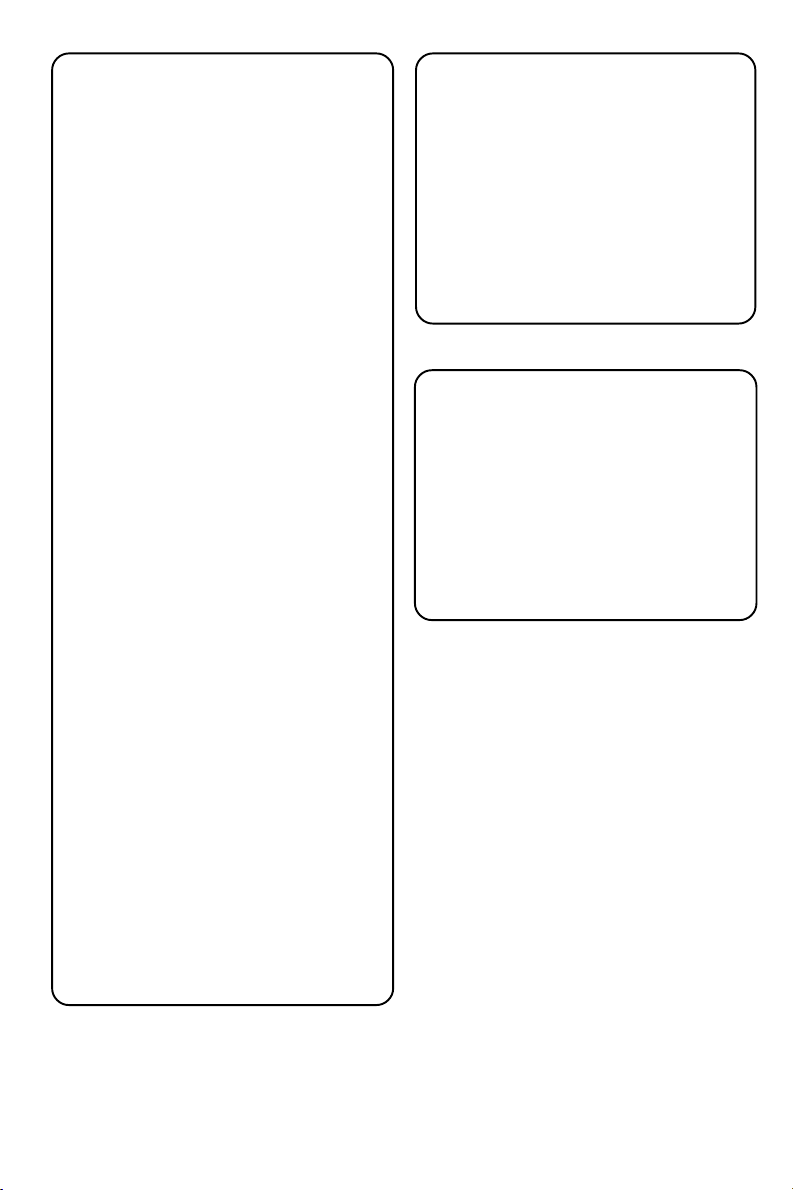
Important notes for users in the
U.K.
Mains plug
This apparatus is fitted with an approved 13
Amp plug. To change a fuse in this type of plug
proceed as follows:
1 Remove fuse cover and fuse.
2 Fix new fuse which should be a BS1362 5 Amp,
A.S.T.A. or BSI approved type.
3 Refit the fuse cover.
If the fitted plug is not suitable for your socket
outlets, it should be cut off and an appropriate
plug fitted in its place.
If the mains plug contains a fuse, this should
have a value of 5 Amp. If a plug without a fuse
is used, the fuse at the distribution board
should not be greater than 5 Amp.
Note: The severed plug must be disposed of to
avoid a possible shock hazard should it be
inserted into a 13 Amp socket elsewhere.
How to connect a plug
The wires in the mains lead are coloured with
the following code: blue = neutral (N),
brown = live (L).
¶ As these colours may not correspond with the
colour markings identifying the terminals in
your plug, proceed as follows:
– Connect the blue wire to the terminal
marked N or coloured black.
– Connect the brown wire to the terminal
marked L or coloured red.
– Do not connect either wire to the earth
terminal in the plug, marked E (or e) or
coloured green (or green and yellow).
Before replacing the plug cover, make cer tain
that the cord grip is clamped over the sheath
of the lead - not simply over the two wires.
Italia
DICHIARAZIONE DI CONFORMITA’
Si dichiara che l’apparecchio MCD295 Philips
risponde alle prescrizioni dell’art. 2 comma 1 del
D.M. 28 Agosto 1995 n. 548.
Fatto a Eindhoven
Philips Consumer Electronics
Philips, Glaslaan 2
5616 JB Eindhoven, The Netherlands
Norge
Typeskilt finnes på apparatens underside.
Observer: Nettbryteren er sekundert
innkoplet. Den innebygde netdelen er
derfor ikke frakoplet nettet så lenge
apparatet er tilsluttet nettkontakten.
For å redusere faren for brann eller elektrisk
støt, skal apparatet ikke utsettes for regn eller
fuktighet.
CAUTION
Visible and invisible laser radiation. If
the cover is open, do not look at the
beam.
Copyright in the U.K.
Recording and playback of material may
require consent. See Copyright Act 1956 and
The Performer’s Protection Acts 1958 to 1972.
2
Page 3
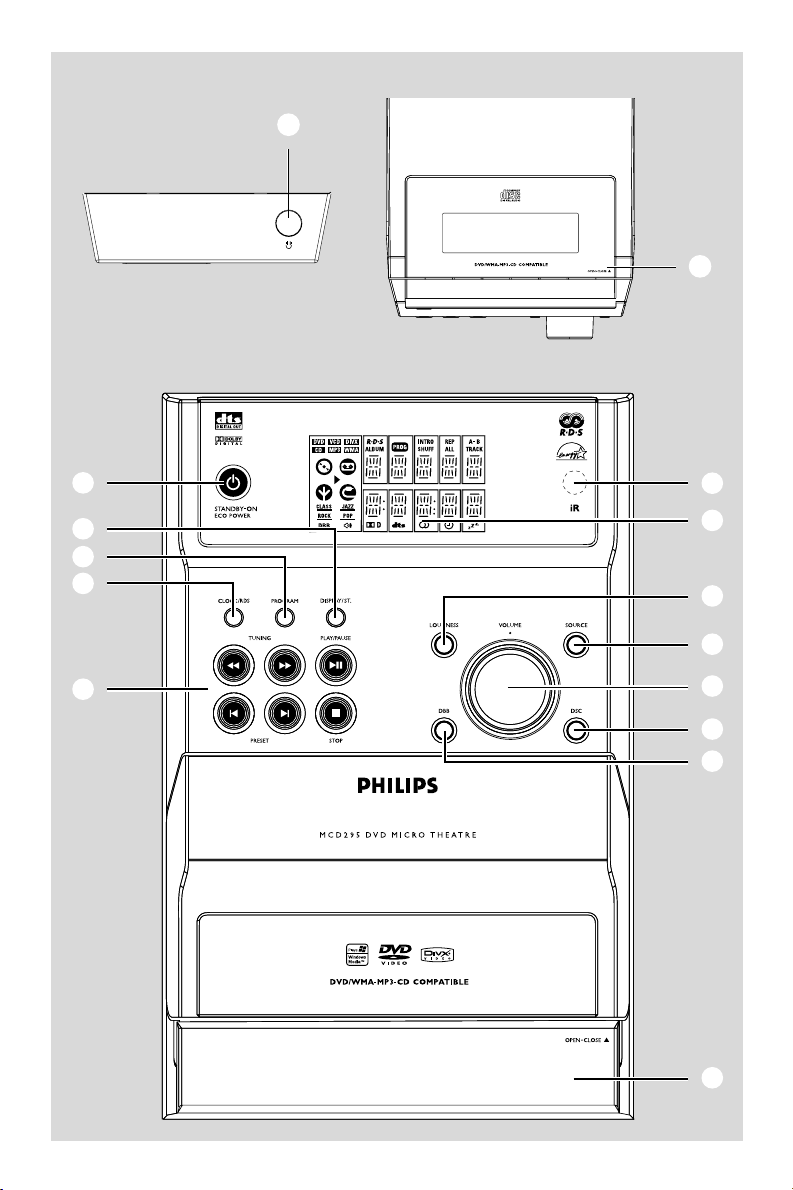
#
$
1
5
4
3
6
2
7
9
8
@
!
0
%
3
Page 4
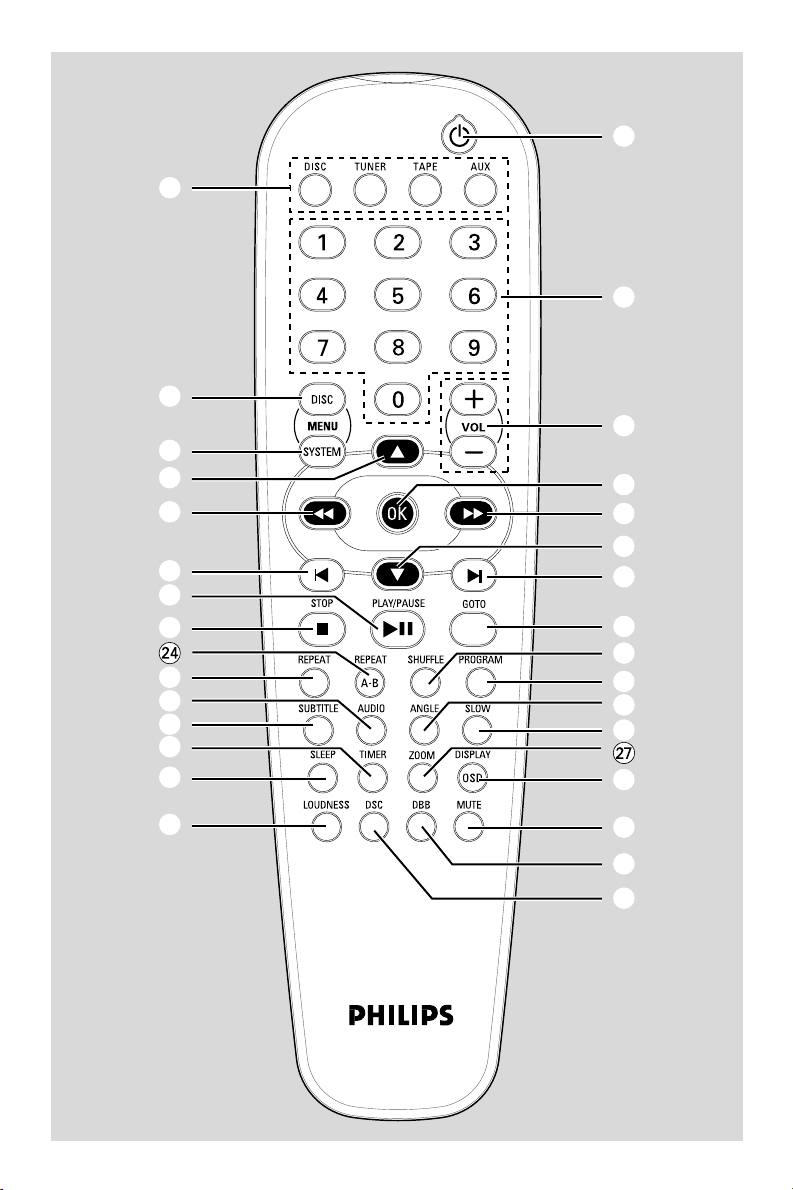
4
6
5
8
7
0
@
!
$
∞
%
§
^
1
2
#
9
7
8
0
ª
£
3
•
™
¡
&
)
(
*
4
Page 5
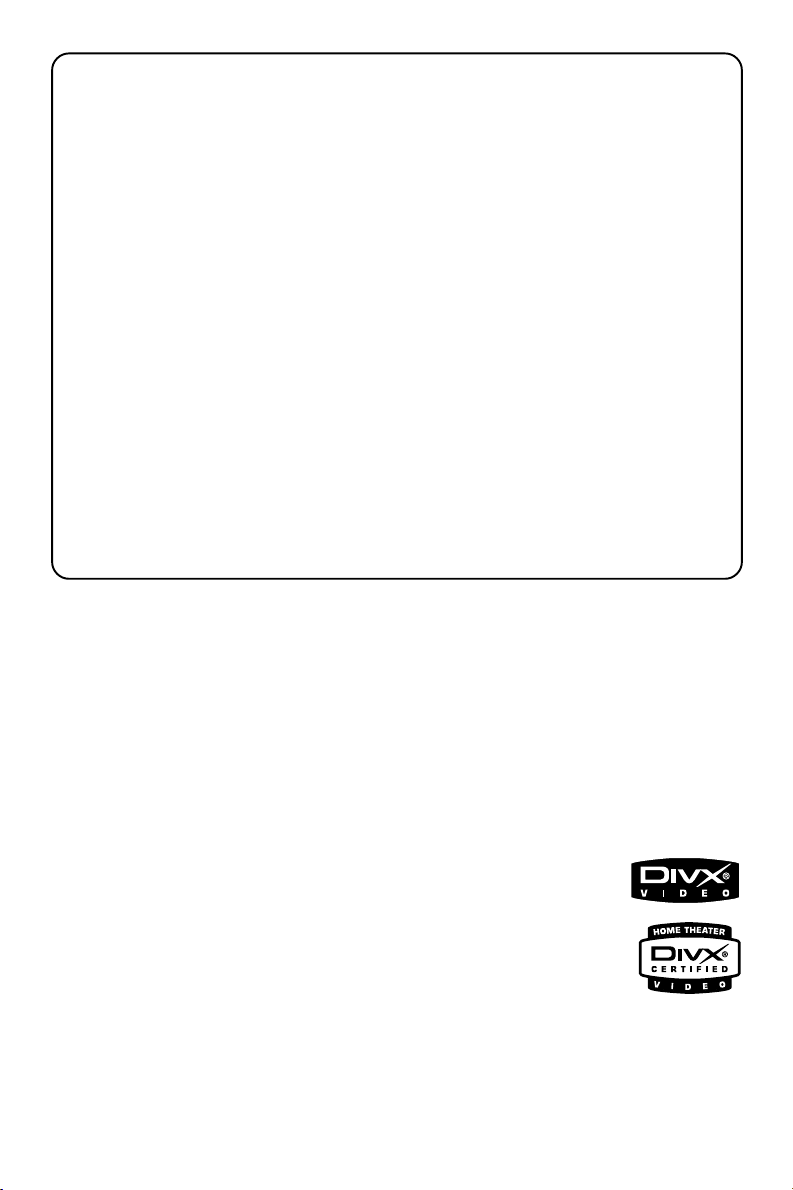
DK
Advarsel: Usynlig laserstråling ved åbning
når sikkerhedsafbrydere er ude af funktion.
Undgå utsættelse for stråling.
Bemærk: Netafbryderen er sekundært
indkoblet og ofbryder ikke strømmen fra
nettet. Den indbyggede netdel er derfor
tilsluttet til lysnettet så længe netstikket
sidder i stikkontakten.
S
Klass 1 laseraparat
Varning! Om apparaten används på annat
sätt än i denna bruksanvisning specificerats,
kan användaren utsättas för osynlig
laserstrålning, som överskrider gränsen för
laserklass 1.
Observera! Stömbrytaren är sekundärt
kopplad och bryter inte strömmen från
nätet. Den inbyggda nätdelen är därför
ansluten till elnätet så länge stickproppen
sitter i vägguttaget.
SF
Luokan 1 laserlaite
Varoitus! Laitteen käyttäminen
muulla kuin tässä käyttöohjeessa mainitulla
tavalla saattaa altistaa käyttäjän
turvallisuusluokan 1 ylittävälle
näkymättömälle lasersäteilylle.
Oikeus muutoksiin varataan. Laite ei
saa olla alttiina tippu-ja roiskevedelle.
Huom. Toiminnanvalitsin on kytketty
toisiopuolelle, eikä se kytke laitetta irti
sähköverkosta. Sisäänrakennettu verkkoosa on kytkettynä sähköverkkoon aina
silloin, kun pistoke on pistorasiassa.
Manufactured under license from Dolby
Laboratories.
"Dolby", "Pro Logic" and the double-D symbol
are trademarks of Dolby Laboratories.
MANUFACTURED UNDER LICENSE FROM
DIGITAL THEATER SYSTEMS, INC. US PAT. NO
5,451,942,5,956,674, 5,974,380, 5,978,762 AND
OTHER WORLDWIDE
.
PATENTS ISSUED AND PENDING. "DTS" AND
"DTS DIGITAL SURROUND" ARE RESISTERED
TRADEMARKS OF DIGITAL THEATER
SYSTEMS, INC. COPYRIGHT 1996, 2000
DIGITAL THEATER SYSTEMS, INC. ALL RIGHTS
RESERVED.
This product incorporates copyright protection
technology that is protected by method claims of
certain U.S. patents and other intellectual
property rights owned by Macrovision
Corporation and other rights owners. Use of this
copyright protection technology must be
authorized by Macrovision Corporation, and is
intended for home and other limited viewing
uses only unless otherwise authorized by
Macrovision Corporation. Reserve engineering
or disassembly is
prohibited.
DivX, DivX Certified,
and associated logos
are trademarks of
DivXNetworks, Inc and
are used under license.
Windows Media is a trademark of
Microsoft Corporation.
5
Page 6

Language Code
Abkhazian 6566
Afar 6565
Afrikaans 6570
Amharic 6577
Arabic 6582
Armenian 7289
Assamese 6583
Avestan 6569
Aymara 6589
Azerhaijani 6590
Bahasa Melayu 7783
Bashkir 6665
Belarusian 6669
Bengali 6678
Bihari 6672
Bislama 6673
Bokmål, Norwegian 7866
Bosanski 6683
Brezhoneg 6682
Bulgarian 6671
Burmese 7789
Castellano, Español 6983
Catalán 6765
Chamorro 6772
Chechen 6769
Chewa; Chichewa; Nyanja
7889
9072
Chuang; Zhuang 9065
Church Slavic; Slavonic 6785
Chuvash 6786
Corsican 6779
Česky 6783
Dansk 6865
Deutsch 6869
Dzongkha 6890
English 6978
Esperanto 6979
Estonian 6984
Euskara 6985
6976
Faroese 7079
Français 7082
Frysk 7089
Fijian 7074
Gaelic; Scottish Gaelic 7168
Gallegan 7176
Georgian 7565
Gikuyu; Kikuyu 7573
Guarani 7178
Gujarati 7185
Hausa 7265
Herero 7290
Hindi 7273
Hiri Motu 7279
Hrwatski 6779
Ido 7379
Interlingua (International)7365
Interlingue 7365
6
Inupiaq 7375
Irish 7165
Íslenska 7383
Italiano 7384
Ivrit 7269
Japanese 7465
Javanese 7486
Kalaallisut 7576
Kannada 7578
Kashmiri 7583
Kazakh 7575
Kernewek 7587
Khmer 7577
Kinyarwanda 8287
Kirghiz 7589
Komi 7586
Korean 7579
Kuanyama; Kwanyama 7574
Kurdish 7585
Lao 7679
Latina 7665
Latvian 7686
Letzeburgesch; 7666
Limburgan; Limburger 7673
Lingala 7678
Lithuanian 7684
Luxembourgish; 7666
Macedonian 7775
Malagasy 7771
Magyar 7285
Malayalam 7776
Maltese 7784
Manx 7186
Maori 7773
Marathi 7782
Marshallese 7772
Moldavian 7779
Mongolian 7778
Nauru 7865
Navaho; Navajo 7886
Ndebele, North 7868
Ndebele, South 7882
Ndonga 7871
Nederlands 7876
Nepali 7869
Norsk 7879
Northern Sami 8369
North Ndebele 7868
Norwegian Nynorsk; 7878
Occitan; Provencal 7967
Old Bulgarian; Old Slavonic 6785
Oriya 7982
Oromo 7977
Ossetian; Ossetic 7983
Pali 8073
Panjabi 8065
Persian 7065
Polski 8076
Português 8084
Pushto 8083
Russian 8285
Quechua 8185
Raeto-Romance 8277
Romanian 8279
Rundi 8278
Samoan 8377
Sango 8371
Sanskrit 8365
Sardinian 8367
Serbian 8382
Shona 8378
Shqip 8381
Sindhi 8368
Sinhalese 8373
Slovensky 8373
Slovenian 8376
Somali 8379
Sotho; Southern 8384
South Ndebele 7882
Sundanese 8385
Suomi 7073
Swahili 8387
Swati 8383
Svenska 8386
Tagalog 8476
Tahitian 8489
Tajik 8471
Tamil 8465
Tatar 8484
Telugu 8469
Thai 8472
Tibetan 6679
Tigrinya 8473
Tonga (Tonga Islands) 8479
Tsonga 8483
Tswana 8478
Türkçe 8482
Turkmen 8475
Twi 8487
Uighur 8571
Ukrainian 8575
Urdu 8582
Uzbek 8590
Vietnamese 8673
Volapuk 8679
Walloon 8765
Welsh 6789
Wolof 8779
Xhosa 8872
Yiddish 8973
Yoruba 8979
Zulu 9085
Page 7
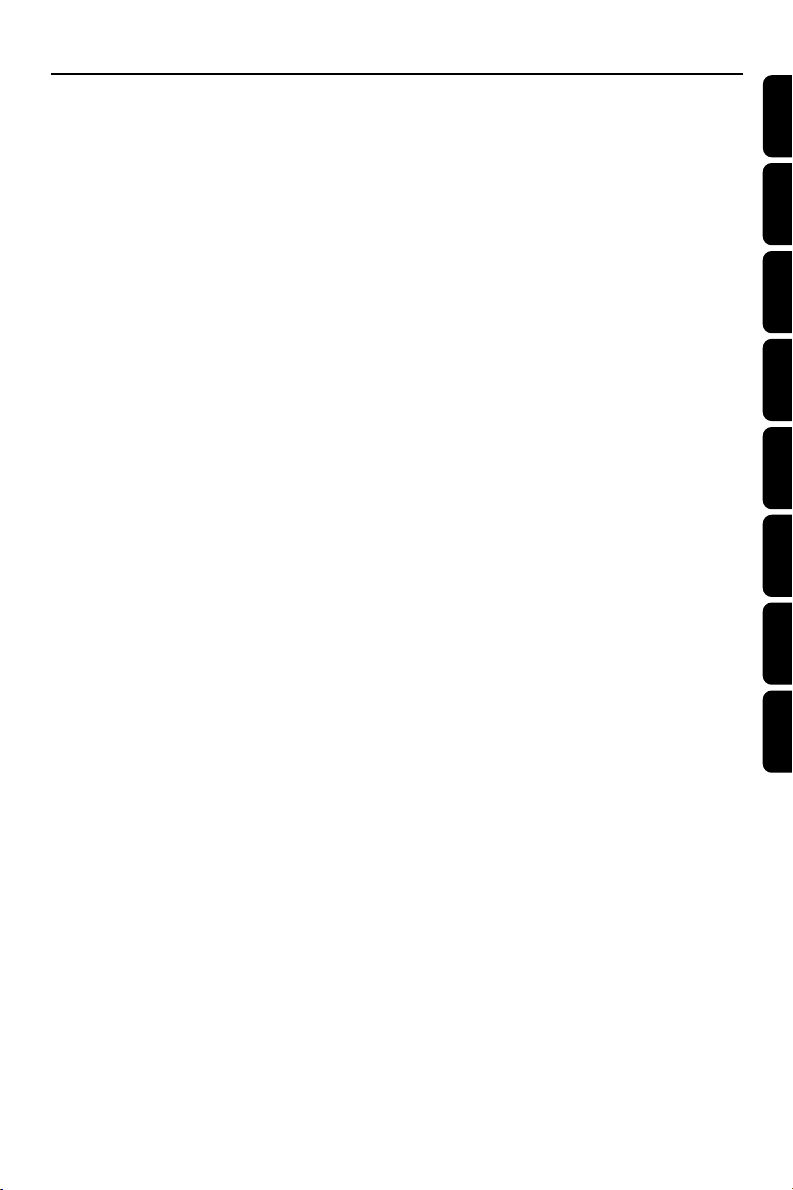
Index
English ------------------------------------------------ 8
Français -------------------------------------------- 41
Español --------------------------------------------- 73
Deutsch ------------------------------------------- 105
Nederlands -------------------------------------- 138
Italiano -------------------------------------------- 171
Svenska ------------------------------------------- 204
English
Français
EspañolDeutschNederlandsItalianoSvenskaDansk
Dansk --------------------------------------------- 237
77
Page 8
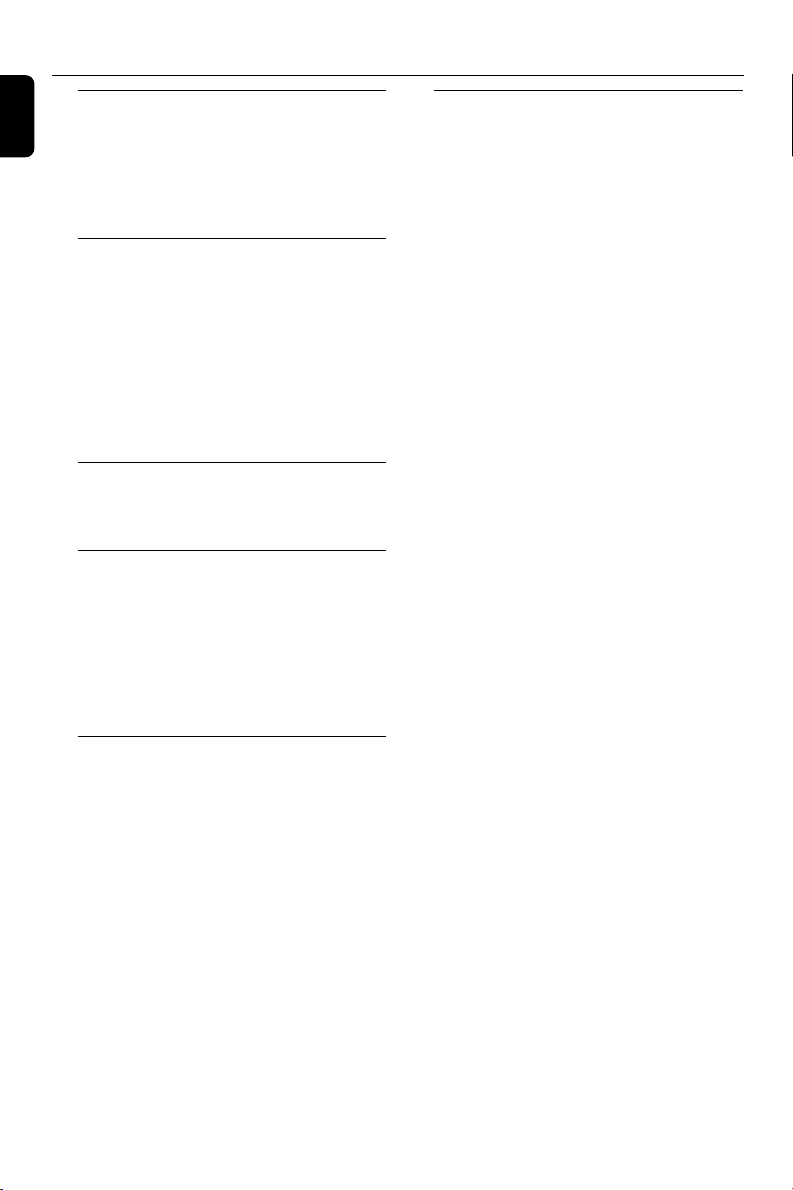
Contents
English
General Information
Features ................................................................ 10
Discs for playback .............................................. 10
Supplied accessories .......................................... 10
Environmental information .............................. 10
Care and safety information ............................ 11
Connections
Step 1: Placing speakers .................................... 12
Step 2: Connecting speakers ............................ 13
Step 3: Antenna connection ............................. 13
Step 4: Connecting TV ................................. 13-14
Step 5: Connecting the power cord ............... 15
Optional: Connecting additional equipment 15
Controls
Controls on the system .................................... 16
Controls on the remote control .............. 16-17
Preparations
Step 1: Inserting batteries into the remote
control .................................................................. 18
Step 2: Setting the clock ................................... 18
Step 3: Setting video preference ............... 19-20
Step 4: Setting language preference ................ 20
Basic Functions
Switching the system on ................................... 21
Switching the system to Eco Power Standby
mode ..................................................................... 21
Power-saving automatic standby ..................... 21
Sound control ..................................................... 21
Volume control ................................................... 21
Using Video In jack
Using S-Video In jack
Using an accessory RF modulator
Using the remote control to operate the
system
DBB
DSC
LOUDNESS
Disc Operations
Playing discs ......................................................... 22
Using the disc menu .......................................... 22
Basic playback controls ............................... 22-24
Pausing playback
Selecting a track/chapter/title
Resuming playback from the last stopped
point
Zoom
Repeat
Shuffle play mode
Repeat A-B
Slow Motion
Program
Forward/Reverse Searching
Time search & search by chapter/track
number
Information display during playback
Special disc features ........................................... 24
Playing a Title
Camera Angle
Changing the Audio Language
Changing the Audio Channel
Subtitles
Playing MP3 disc.................................................. 25
General operation
Playback selection
Playing JPEG Picture CD................................... 25
General operation
Playback selection
Special JPEG features ......................................... 26
Zoom picture
Slide show playback modes
Playback with multi-angles
Playing a DivX disc ............................................. 26
8
Page 9
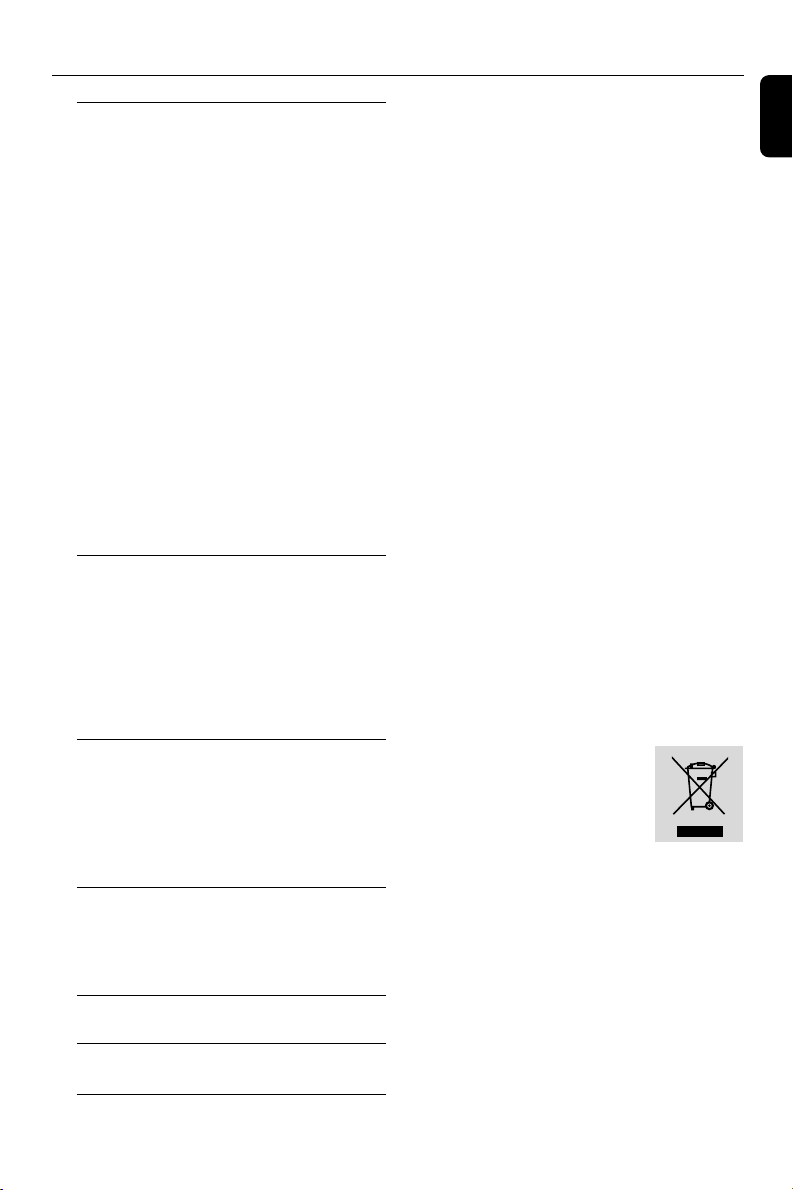
System Menu Options
Basic operations ................................................. 27
SYSTEM SETUP ............................................ 27-29
TV SYSTEM
SCREEN SAVER
TV TYPE
PASSWORD
RATING
DEFAULT
DIVX(R) VOD registration code
LANGUAGE SETUP .......................................... 29
VIDEO SETUP .................................................... 29
BRIGHTNESS
CONTRAST
HUE
SATURATION
AUDIO SETUP ............................................. 29-30
DIGITAL OUT
DOWNMIX
3D PROCESSING
LPCM
NIGHT MODE
Radio Reception
Tuning to radio stations .................................... 31
Programming radio stations ............................. 31
Automatic programming ............................... 31
Manual programming ...................................... 31
Tuning to preset radio stations ....................... 31
RDS ....................................................................... 32
Setting the RDS clock .................................... 32
Ta pe Operation/Recording
Ta pe playback ...................................................... 33
General information on recording ................. 33
Preparation for recording ................................ 33
Synchro start CD recording ............................ 34
One touch recording......................................... 34
Clock/Timer
Clock setting ....................................................... 35
Timer setting ....................................................... 35
Sleep timer setting ............................................. 35
Specifications ........................................... 36
Tr oubleshooting .............................. 37-38
Glossary ......................................................... 39
Contents
English
Disposal of your old product
Your product is designed and
manufactured with high quality
materials and components, which
can be recycled and reused.
When this crossed-out wheeled bin
symbol is attached to a product it means the
product is covered by the European Directive
2002/96/EC
Please inform yourself about the local separate
collection system for electrical and electronic
products.
Please act according to your local rules and do
not dispose of your old products with your
normal household waste. The correct disposal of
your old product will help prevent potential
negative consequences for the environment and
human health.
9
Page 10
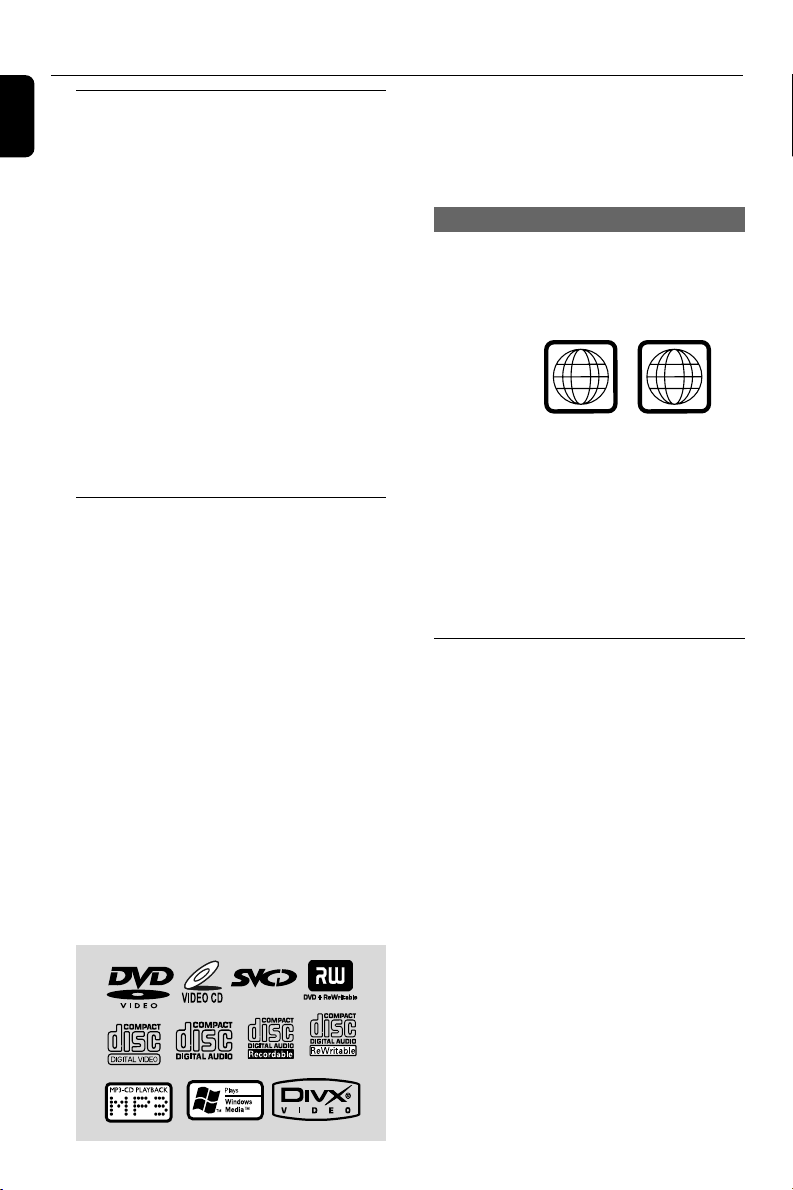
General Information
ALL
2
English
Features
Additional Component Connections
Lets you connect other audio and audio/visual
components to the system so you can use the
system’s surround sound speakers.
Parental control (rating level)
Lets you set a rating level so that your children
cannot watch a DVD that has a rating higher
than you set.
Sleep timer
Enables the system to switch to standby mode
automatically at a preset time.
Night Mode
Lets you compress the dynamic range, reducing
the difference in loudness between different
sounds in Dolby Digital mode.
Discs for playback
Your DVD System will play:
– Digital Video Discs (DVDs)
– Video CDs (VCDs)
– Super Video CDs (SVCDs)
– Digital Video Discs + Rewritable (DVD+RW)
– Compact Discs (CDs)
– Picture (Kodak, JPEG) files on CDR(W)
– Windows Media Audio (WMA)
– DivX(R) disc on CD-R(W):
– DivX 3.11, 4.x and 5.x
– Supported MP3-CD format.
• ISO 9660 / UDF format
• Max. title/album name –10 characters
• Max. title number plus album is 255.
• Max. nested directory is 8 levels.
• The max. album number is 32.
• The max. MP3 track number is 999.
• Supported sampling frequencies for MP3
disc: 32 kHz, 44.1 kHz, 48 kHz.
• Supported Bit-rates of MP3 disc are: 32, 64,
96, 128, 192, 256 (kbps).
The following formats can’t be supported
• The files like *.VMA, *.AAC, *.DLF, *.M3U,
*.PLS, *.WAV,
• The discs recorded under Joliet format
Region Codes
DVDs must be labeled for ALL regions or Region
2 in order to play on this DVD system. You
cannot play discs that are labeled for other
regions.
Notes:
–For mixed mode discs, only one mode will be
selected for playback according to the recording
format.
– If you are having trouble playing a certain disc ,
remove the disc and try a different one. Improperly
formatted discs will not play on this system.
– DTS surround audio output is not available in
this DVD player.
Supplied accessories
– Composite video cable (yellow)
– MW loop antenna
– FM wire antenna
– Remote Control and two AA batteries
– This instruction booklet and a quick start guide
10
Page 11
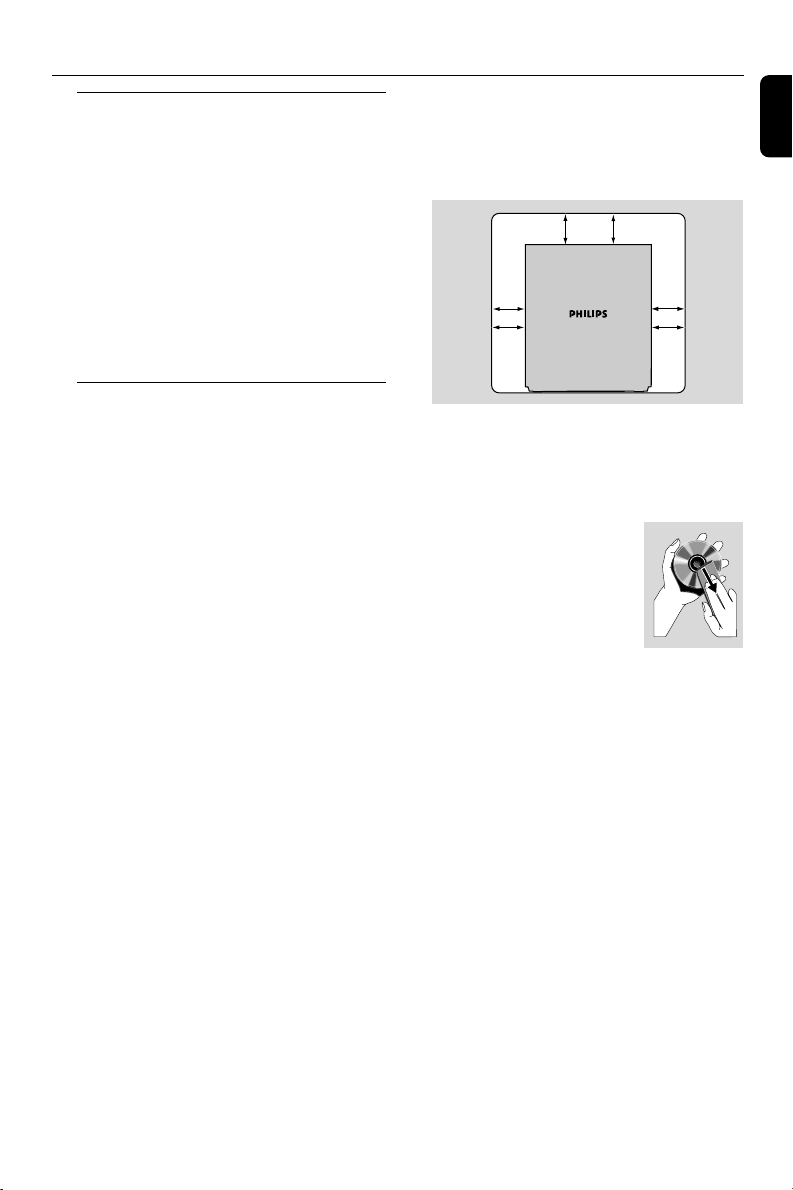
General Information/Maintenance
Environmental information
Any unnecessary packaging has been omitted.
We have tried to make the packaging easy to
separate into three materials: cardboard (box),
polystyrene foam (buffer) and polyethylene
(bags, protective foam sheet).
Your system consists of materials which can be
recycled and reused if disassembled by a
specialised company. Please observe the local
regulations regarding the disposal of packaging
materials, exhausted batteries and old
equipment.
Care and safety information
Avoid high temperatures, moisture,
water and dust
● Do not expose the system, batteries or discs to
humidity, rain, sand or excessive heat (caused by
heating equipment or direct sunlight). Always
keep disc trays closed to avoid dust buildup on
the lens.
● No objects filled with liquids, such as vases, shall
be placed on the apparatus.
● No naked flame sources, such as lighted candles,
should be placed on the apparatus.
● The apparatus shall not be exposed to dripping
or splashing.
Avoid condensation problem
● The lens may cloud over when the player is
suddenly moved from cold to warm
surroundings, making it impossible to play a disc.
Leave the player in the warm environment until
the moisture evaporates.
Do not block the vents
● Do not operate the system in an enclosed
cabinet and allow about 10 cm (4 inches) of free
space all around the player for adequate
ventilation.
10 cm
(4 inches)
10 cm
(4 inches)
DVD Micro Hi-Fi System
10 cm
(4 inches)
● The ventilation should not be impeded by
covering the ventilation openings with items,
such as newspapers table-cloths, curtains, etc.
Cleaning the cabinet
● Use soft cloth slightly moistened
with a mild detergent solution.
Do not use a solution containing
alcohol, spirits, ammonia or
abrasives.
Cleaning discs
● To clean a CD, wipe it in a straight line from the
center towards the edge using soft and lint-free
cloth. A cleaning agent may damage the disc.
● Write only on the printed side of a CDR(W)
and only with a soft felt-tipped pen.
● Handle the disc by its edge. Do not touch the
surface.
Cleaning the disc lens
● After prolonged use, dirt or dust may
accumulate at the disc lens. To ensure good
playback quality, clean the disc lens with Philips
CD Lens Cleaner or any commercially available
cleaner. Follow the instructions supplied with
cleaner.
English
11
Page 12
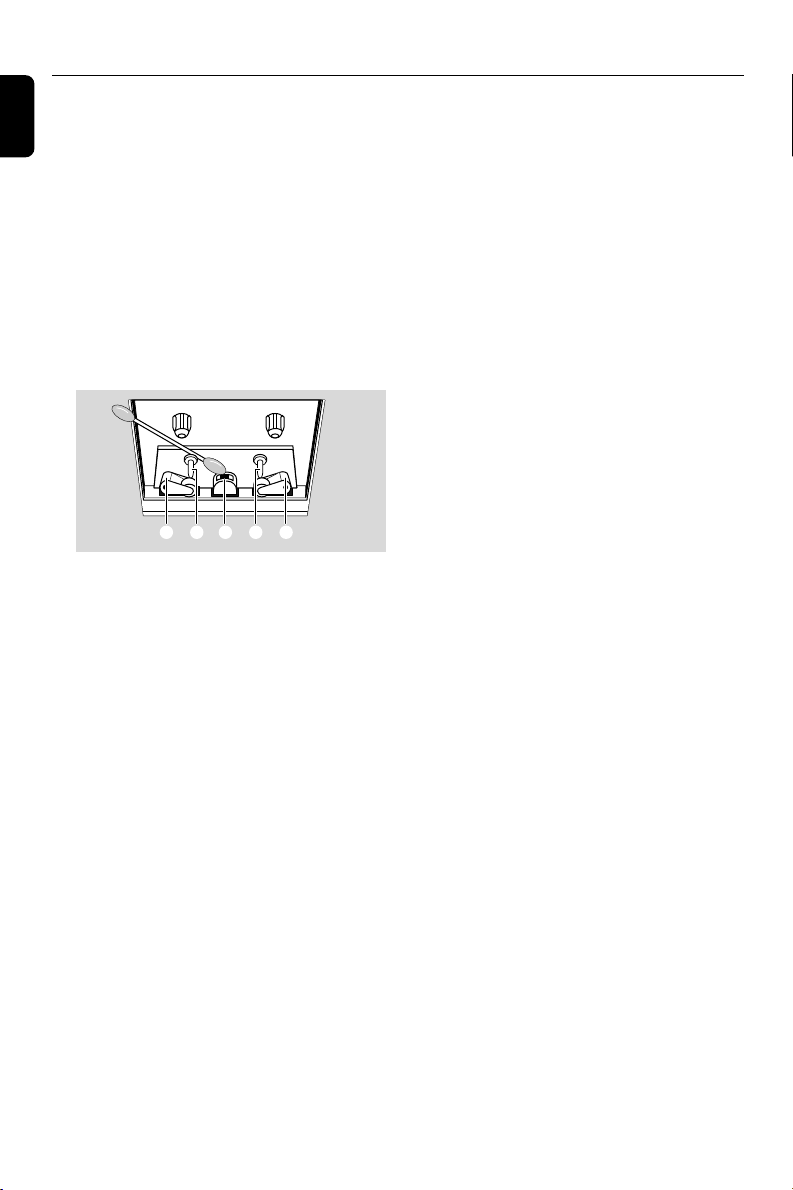
General Information/Maintenance
English
Finding a suitable location
● Place the player on a flat, hard, stable surface.
● Install this unit near the AC outlet and where the
AC power plug can be reached easily.
Cleaning the head and the tape paths
● To ensure good recording and playback quality,
clean the head A, the capstan(s) B, and
pressure roller(s) C after every 50 hours of
tape operation.
● Use a cotton swab slightly moistened with
cleaning fluid or alcohol.
● You also can clean the head by playing a
cleaning tape once.
CBABC
Demagnetising the head
● Use a demagnetising tape available at your
dealer.
12
Page 13

Connections
Front
speaker
( left )
Front
speaker
( right )
VIEWING AREA
Speaker
(right)
IMPORTANT!
– The type plate is located at the rear of
the system.
– Before connecting the AC power cord
to the wall outlet, ensure that all other
connections have been made.
–Never make or change any
connections with the power switched on.
– High voltage! Do not open.You run the
risk of getting an electric shock.
– The machine does not contain any userserviceable parts.
– Modification of the product could result
in hazardous radiation of EMC or other
unsafe operation.
FM wire
antenna
4
3
Speaker
(left)
2
5
AC power cord
Step 1: Placing speakers
Place the front left and right speakers at equal
distances from the TV set and at an angle of
approximately 45 degrees from the listening
position.
English
MW loop
antenna
To avoid overheating of the system, a
safety circuit has been built in. Therefore,
your system may switch to Standby
mode automatically under extreme
conditions. If this happens, let the system
cool down before reusing it (not available
for all versions).
Notes:
–To avoid magnetic interference, do not position
the front speakers too close to your TV set.
– Allow adequate ventilation around the DVD
System.
13
Page 14

Connections
English
Step 2: Connecting speakers
FM Antenna
1
Connect the speaker wires to the SPEAKERS
terminals, right speaker to "RIGHT" and left
speaker to "LEFT", coloured (marked) wire to
"+" and black (unmarked) wire to "-". Fully inser t
the stripped portion of the speaker wire into the
terminal as shown.
Notes:
– Ensure that the speaker cables are correctly
connected. Improper connections may damage the
system due to short-circuit.
–For optimal sound performance, use the
supplied speakers.
– Do not connect more than one speaker to any
one pair of +/- speaker terminals.
– Do not connect speakers with an impedance
lower than the speakers supplied. Please refer to
the SPECIFICATIONS section of this manual.
2
Step 3: Antenna connection
Connect the supplied MW loop antenna and FM
antenna to the respective terminals. Adjust the
position of the antenna for optimal reception.
MW Antenna
● For better FM stereo reception, connect an
outdoor FM antenna to the FM AERIAL (FM
ANTENNA) terminal.
Step 4: Connecting TV
IMPORTANT!
–You only need to make one video
connection from the following options,
depending on the capabilities of your TV
system.
– Connect the DVD system directly to
the TV.
Using Video In jack (CVBS)
● Position the antenna as far as possible from a TV,
VCR or other radiation source.
14
1 Use the composite video cable (yellow) to
connect the system's VIDEO jack to the video
input jack (or labelled as A/V In, Video In,
Composite or Baseband) on the TV set.
Page 15

Connections
2 To hear the sound of this DVD Player through
your TV, use the audio cables (white/red-not
supplied) to connect LINE OUT (L/R) jacks of
the DVD Player to the corresponding AUDIO
IN jacks on the TV.
Using S-Video In jack
1 Use the S-Video cable (not supplied) to connect
the system's S-VIDEO jack to the S-Video
input jack (or labelled as Y/C or S-VHS) on the
TV set.
2 To hear the sound of this DVD Player through
your TV, use the audio cables (white/red-not
supplied) to connect LINE OUT (L/R) jacks of
the DVD Player to the corresponding AUDIO
IN jacks on the TV.
Using an accessory RF modulator
IMPORTANT!
– If your TV set only has a single
Antenna In jack (or labelled as 75 ohm or
RF In), you will need a RF modulator in
order to view the DVD playback via TV.
See your electronics retailer or contact
Philips for details on RF modulator
availability and operations.
RF coaxial cable to TV
AUDIO IN
TO TVANT IN
VIDEO
IN
R L
CH3 CH4
Antenna or
Cable TV signal
Back of RF Modulator
(example only)
1 Use the composite cable (yellow) to connect the
system's VIDEO jack to the video input jack on
the RF modulator.
2 Use an RF coaxial cable (not supplied) to
connect the RF modulator to your TV's RF jack.
English
15
Page 16

Connections
English
Step 5: Connecting the power
IMPORTANT!
–Never make or change any connection
with the power switched on.
cord
Using the VCR for recording DVDs B
Connect one of the system's VIDEO OUT
jacks to the corresponding VIDEO IN jack and
LINE OUT (R/L) jacks to the AUDIO IN jacks
on the VCR. This will allow you to make analogue
stereo (two channel, right and left) recordings.
After everything is connected properly, plug in
the AC power cord to the power outlet.
Optional: Connecting additional
equipment
IMPORTANT!
– Some discs are copy-protected. You
cannot record the disc through a VCR or
digital recording device.
–When making connections, make sure
the colour of cables matches the colour
of jacks.
–Always refer to the owner's manual of
the other equipment for complete
connection and usage details.
AUDIO OUT
L
R
A
DIGITAL IN
C
VIDEO IN
AUDIO
INPUT
D
Viewing and listening to the playback of
other equipment A
AUDIO IN
L
R
Recording (digital) C
Connect the system's COAXIAL jack to the
DIGITAL IN jack on a digital recording device
(such as DTS-Digital Theatre compatible, with
Dolby Digital decoder).
Before starting operation, set the DIGITAL OUT
according to the audio connection. (See
"DIGITAL OUT".)
Connecting an active subwoofer D
Connect the DVD micro system's
SUBWOOFER OUT jack to the AUDIO
INPUT jack on an active subwoofer (not
supplied).
B
Connect the system's AUX IN (R/L) jacks to
the AUDIO OUT jacks on the other audio/visual
device (such as a TV, VCR, Laser Disc player or
cassette deck).
Before starting operation, press SOURCE on
the front panel to select AUX or press AUX on
the remote in order to activate the input source.
16
Page 17

Controls
Controls on the system
1 ECO POWER/STANDBY-ON y
– switches the system on or to Eco power/normal
standby mode.
2 iR sensor
– infrared sensor for remote control.
3 CLOCK/RDS
For Tuner
– selects RDS information.
Standby mode
*– sets the system clock.
Playback mode
– displays the system clock.
4 PROGRAM
–DVD/VCD/CD/MP3-CD: enters the program
menu.
– Picture CD: during playback, to select a slide
show mode.
–Tuner: programs preset radio stations.
5 DISPLAY/ST
– Disc: to select disc information display mode.
–FM: to set stereo or mono sound mode.
6 Mode Selection
STOP 9............ In DISC mode, to stop playback
or clear a program.
PLAY/PAUSE 2;
................................. In DISC mode , to start or
interrupt playback.
PRESETí/ë
Disc: skips to the previous/next chapter/title/
track.
Tuner: selects a preset radio station.
TUNING 22/33
Tuner
– press to tune to a lower/higher radio frequency
gradually.
– press and hold, then release the key to start
automatic search for a radio frequency
downward/upward.
Disc
– searches fast backward/forward in a disc.
7 Display screen
– to view the current status of the system.
8 SOURCE
– to select the respective sound source : DISC
TUNER, TAPE or AUX.
9 LOUDNESS
– enables or disables automatic loudness
adjustment.
0 DBB
– enables or disables bass enhancement.
! DSC
– selects different types of preset sound equalizer
settings (CLASSIC, JAZZ, POP or ROCK).
@ VOLUME
– adjusts the volume upward/downward.
– adjusts the hours and minutes in clock/timer
setting mode.
– in timer setting mode, switches the set timer ON
or OFF.
# n
– to connect a headphone.
$ OPEN•CLOSE3
– to open or close the disc door.
% Ta pe Deck Operation
RECORD● ... starts recording.
PLAY 2 ............ starts playback.
SEARCHà / á fast rewinds/winds the tape.
STOP•OPENÇ0
................................. stops tape playback/recording;
opens the tape compartment.
PA USEÅ ....... interrupts recording or playback.
Controls on the remote control
1 y
– switches the system on/off.
2 Numeric Keypad (0-9)
– inputs a track/title/chapter number of the disc.
3 PROGRAM
–DVD/VCD/CD/MP3-CD: enters the program
menu.
– Picture CD: during playback, to select a slide
show mode.
–Tuner: programs preset radio stations.
4 SOURCE
– to select the respective sound source : DISC
TUNER, TAPE or AUX.
5 SYSTEM MENU (disc mode only)
– to enter or exit the system menu bar.
English
* = Press and hold the button for more than three seconds.
17
Page 18

Controls
English
6 DISC MENU (disc mode only)
–DVD/VCD: enters or exits the disc contents
menu.
– VCD2.0: switches the playback control mode on
or off .
7 22/33
Tuner
– press to tune to a lower/higher radio frequency
gradually.
– press and hold, then release the key to start
automatic search for a radio frequency
downward/upward.
Disc
– (not for MP3 CD) searches backward/forward in
a disc at different speeds.
– In DISC mode, to select a movement direction in
the disc menu or system menu bar.
8 3/4
– In DISC mode, to select a movement direction in
the disc menu or system menu bar.
9 OK
– to exit or confirm the selection.
0 í/ë
– Disc: skips to the previous/next chapter/title/
track.
–Tuner: selects a preset radio station.
! STOP 9
– In DISC mode, to stop playback or clear a
program.
@ PLAY/PAUSE 2;
– In DISC mode, to start or interr upt playback.
# VOL +/-
– adjusts the volume upward/downward.
– adjusts the hours and minutes in clock/timer
setting mode.
– switches the set timer ON or OFF.
$ REPEAT
– to repeat a track/disc.
% SUBTITLE
– selects a subtitle language.
^ SLEEP
– to set the sleep (auto-off) timer function.
& LOUDNESS
– enables or disables automatic loudness
adjustment.
* DSC
– selects different types of preset sound equalizer
settings (CLASSIC, JAZZ, POP or ROCK).
( DBB
– enables or disables bass enhancement.
) MUTE
– to interrupt or resume sound reproduction.
¡ DISPLAY (OSD)
– displays information on TV screen during
playback.
–FM: to set stereo or mono sound mode.
™ SLOW
– selects different slow playback modes for a VCD/
SVCD/DVD.
£ SHUFFLE
– to repeat playback of all tracks in a random
order.
≤ REPEAT A-B
–for VCD/CD: to repeat a specific section within
the same track.
–for DVD: to repeat a specific section in a disc.
∞ AUDIO
for VCD
– sets Stereo, Mono-Left or Mono-Right sound
mode.
for DVD
– selects an audio language.
§ TIMER
*– to set the timer.
≥ ZOOM
–DVD/VCD/Picture CD: enlarges or reduces a
picture or active image on the TV screen.
• ANGLE
– selects a DVD camera angle.
ª GOTO
– In DISC mode, to fast search in a disc by
entering a time, title, chapter or track.
Notes for remote control:
– First, select the source you wish to
control by pressing one of the source select
keys on the remote control (DISC or
TUNER, for example).
– Then select the desired function ( 2;, í,
ë for example).
18
* = Press and hold the button for more than three seconds.
Page 19

Preparations
IMPORTANT!
– Make sure to complete the
preparation procedures before operating
the system.
Step 1: Inserting batteries into
the remote control
1 Open the battery compartment.
2 Place two batteries (Type R06 or AA) in the
compartment with the correct polarity as
indicated by “+” and “–” symbols.
3 Close the cover.
Using the remote control to operate the
system
1 Point the remote control directly
at the remote sensor (iR) on the
front panel.
2 Select the source you wish to
control by pressing one of the
source select buttons on the
remote control (for example
DISC, TUNER).
3 Then select the desired function
(for example 2;, í, ë).
Step 2: Setting the clock
1 Go to Standby mode.
2 Press and hold CLOCK/RDS on the front
panel.
➜ “SET CLOCK” is displayed briefly. Then, the
hour digits flash on the display screen.
3 Tu rn the VOLUME control on the front panel
or press VOLUME +/- on the remote to set
the hours.
4 Press CLOCK/RDS again.
➜ The minute digits flash on the display screen.
5 Tu rn the VOLUME control on the front panel
or press VOLUME +/- on the remote to set
the minutes.
6 Press CLOCK/RDS to confirm the clock
setting.
Notes:
– This system only supports 24-hour mode.
– The clock setting will be erased when the system
is disconnected from the power supply.
– The system will exit clock setting mode if no
button is pressed within 30 seconds.
English
CAUTION!
– Remove batteries if they are
exhausted or will not be used for a long
time.
– Do not use old and new or different
types of batteries in combination.
– Batteries contain chemical substances,
so they should be disposed of properly.
19
Page 20

Preparations
English
Step 3: Setting video
preference
IMPORTANT!
– Make sure you have completed all the
necessary connections. (See
"Connections-Connecting TV".)
Tu rn on the TV set and set it to the correct
Video-In channel.
➜ You may go to channel 1 on your TV set, then
press the channel button repeatedly until you see
the Video In channel.
➜ Or, you can use the TV remote control to
select different video modes.
➜ Or, set TV to channel 3 or 4 if you are using
an RF modulator.
1 In stop mode or during playback, press
SYSTEM MENU.
2 Press 22/33/5/4 on the remote control to
toggle through the functions and select your
preferential option.
➜ Move to SYSTEM SETUP and press 4.
➜ Move to one of the following and press 33.
– Setting TV SYSTEM
Allows you to select the colour system matching
the connected TV set.
PA L
– If the connected TV is PAL system, select this
mode. It will change the video signal of a NTSC
disc and output in PAL format.
AUTO
– If the connected TV is multi system, select this
mode.The output format will be in accordance
with the video signal of the disc.
– Setting TV TYPE
Select the aspect ratio of the TV to be
connected.
4:3 PS (Pan and Scan mode )
– If you have a conventional TV set and your
DVD is not formatted for widescreen viewing,
use this setting. A wide picture is displayed on
the whole TV screen with a por tion
automatically cut off.
4:3 LB (Letterbox mode )
– If you have a conventional TV set and your
DVD is formatted for widescreen viewing, use
this setting. A wide picture with bands displayed
on the upper and lower portions of the TV
screen.
NTSC
– If the connected TV is NTSC system, select
this mode. It will change the video signal of a PAL
disc and output in NTSC format.
20
16:9 (Wide screen mode)
– If you have a widescreen TV set, use this
setting (you must also set your widescreen TV to
“full size”) available on a disc, then the disc’s own
preference will be used.
Page 21

Preparations
Note:
The format you select must be available on the
disc. If it is not, the setting for TV Type will not affect
the picture during playback.
To exit the menu
Press SYSTEM MENU again.
Step 4: Setting language
preference
You can select your preferred language settings
so that this DVD Micro System will automatically
switch to the language for you whenever you
load a disc. If the language selected is not
available on the disc, the language set by default
will be used instead. But the menu language of
the DVD Micro System cannot be changed once
selected.
OSD LANGUAGE (On-Screen Display)
Switches the display language on the TV screen.
Select the language from the displayed list.
AUDIO LANG (DVD only)
Switches the display language of the sound track.
Select the language from the displayed list.
SUBTITLE LANG (DVD only)
Switches the display language of the subtitle.
Select the language from the displayed list.
MENU LANG (DVD only)
Select the language for the DVD menu.
When the selected language is not recorded in
the DVD, one of the recorded languages will be
selected automatically (except for OSD).
You can reset all the DVD settings except for
Rating.
If the language selected is not available on the
disc, the original language designated by each
disc will be selected.
3 Press 5/4 to select a language and press OK.
4 Repeat steps 2~3 for other settings.
To exit the menu
Press SYSTEM MENU again.
English
1 In stop mode or during playback, press
SYSTEM MENU.
2 Press 22/33/5/4 on the remote control to
select your preferred option.
➜ Move to LANGUAGE SETUP and press
4.
➜ Move to one of the following and press 33.
21
Page 22

Basic Functions
English
Switching the system on
● Press ECO POWER/STANDBY-ON B (B
on the remote).
➜ “HELLO” is displayed briefly. The system will
switch to the last selected source.
● Press SOURCE repeatedly (or DISC,
TUNER, TAPE or AUX on the remote).
➜ The system will switch to the selected source.
Switching the system to Eco
Power Standby mode
● Press ECO POWER/STANDBY-ON B in
the active mode.
➜ The system enters Eco power standby (the
ECO POWER LED is on) or normal standby
with clock display.
● The volume level (up to a maximum volume
level of 12), interactive sound settings, last
selected mode, source and tuner presets will be
retained in the player's memory.
● If the system is normal standby with clock display,
press and hold ECO POWER/STANDBYON Bfor 3 seconds or more to switch to Eco
power standby or vice versa.
Power-saving automatic standby
As a power-saving feature, the system will
automatically switch to Standby mode if you do
not press any buttons within 15 minutes after a
disc has stopped playing.
Sound Control
DBB, DSC and LOUDNESS sound features
cannot be activated at the same time.
DBB (Dynamic Bass Boost)
DBB enhances the bass response.
● Press DBB on the remote to enable/disable
DBB feature.
➜ Some discs might be recorded in high
modulation, which causes a distortion at high
volume. If this occurs, switch off DBB or reduce
the volume.
DSC (Digital Sound Control)
DSC provides a different type of preset sound
equalizer setting.
● Press DSC on the remote repeatedly to select:
CLASSIC, JAZZ, POP or ROCK.
LOUDNESS
LOUDNESS feature enables the system to
automatically increase the treble and bass sound
effect at low volume (the higher the volume, the
lower the treble and bass increase).
● Press LOUDNESS on the remote to enable or
disable LOUDNESS feature.
➜ icon appears/disappears after this feature
is enabled/disabled.
Volume control
Tu rn the VOLUME control on the front panel
clockwise or anticlockwise or press VOL +/- on
the remote to increase or decrease the volume
level.
➜ ”VOL XX” is displayed on the display panel.
“XX” denotes the volume level.
To listen through the headphone
● Connect the headphone plug to the n socket
on the top of the back side of the DVD player.
➜ The speakers will be muted.
To switch off the volume temporarily
● Press MUTE on the remote.
➜ Playback will continue without sound and
“MUTE” flashes.
● To activate sound reproduction, you can:
– press MUTE again;
– adjust the volume controls;
– change source.
22
Page 23

Disc Operations
IMPORTANT!
– This system is designed for regular
discs. Therefore, do not use any
accessories such as disc stabiliser rings or
disc treatment sheets, etc., as offered on
the market, because they may jam the
disc mechanism.
– Do not move the system during
playback. Doing so may damage the
system.
–DVD discs and players are designed
with regional restrictions. Before playing
a disc, make sure the disc matches the
regional code of your player.
– According to the format requirement
of DVD or VCD, some operations may be
different or restricted.
– Do not push on the disc tray or put
any objects other than disc on the disc
tray. Doing so may cause the disc player
malfunction.
–If appears on the TV screen when a
button is pressed, it means the function
is not available on the current disc at the
current time.
Playing discs
1 Connect the power cords of the system and TV
(or any optional stereo or AV receiver) to a
power outlet.
2 Tu rn on the TV power and set to the correct
Video In channel. (See "Setting up the TV".)
3 Press ECO POWER/STANDBY-ON 2 on
the DVD Player front panel or 2 on the
remote.
➜ You should see the blue Philips DVD
background screen on the TV.
4 Press OPEN•CLOSE3 to open the disc door
and load in a disc, then press the same button
again to close the disc door.
➜ Make sure the label side is facing up.
5 Playback will start automatically (depending on
the disc type).
➜ If a disc menu appears on the TV, see "Using
the Disc Menu".
➜ If the disc is locked by parental control, you
must enter your four-digit password. (See
"SYSTEM SETUP-PASSWORD".)
6 At any time, simply press STOP 9 to stop
playback.
Using the disc menu
For disc with Table Of Contents, a menu may
appear on the TV screen once you load the disc.
To select a playback feature or item
● Use 22/33/5/4 and OK or Numeric
Keypad (0-9) on the remote.
➜ Playback will start automatically.
To access or exit the menu
● Press DISC MENU on the remote.
For VCD with Playback Control (PBC)
feature (version 2.0 only)
PBC playback allows you to play Video CDs
interactively, following the menu on the display.
● During playback, press DISC MENU.
➜ If PBC was ON, it will switch to OFF and
continue playback.
➜ If PBC was OFF, it will switch to ON and
return to menu screen.
Basic playback controls
Pausing playback (DVD/VCD/CD/MP3
/WMA)
1 During playback, press PLAY/PAUSE 2;.
➜ Playback will pause and sound will be muted.
2 Press PLAY/PAUSE 2; again to resume.
Selecting a track/chapter/title (DVD/
VCD/CD/MP3/WMA)
1 Press PRESETí/ë during playback to go to
the previous or next chapter/title/track.
2 To go directly to any chapter/ title/track, enter
the chapter/ title/track number using the
Numeric Keypad (0-9).
Resuming playback from the last
stopped point (DVD/VCD/CD/MP3
/WMA)
● In stop mode and when a disc has not been
removed, press PLAY/PAUSE 2;.
To cancel resume mode
● In stop mode, press STOP 9 again.
English
23
Page 24

Disc Operations
English
Zoom (DVD/VCD/JPEG)
Zooming allows you to enlarge or reduce the
video image during playback.
1 Press ZOOM repeatedly to enlarge or reduce
the playback video image.
2 Press 22/33/5/4 to pan across the TV
screen.
Repeat (DVD/VCD/CD/MP3/WMA)
● Press REPEAT repeatedly to choose a repeat
mode during playback.
For DVD
CHAPTER
– to repeat playback of the current chapter.
TITLE
– to repeat playback of the current title.
OFF
– switches off the repeat mode.
Repeat A-B (DVD/VCD/CD/MP3/WMA)
1 Press REPEAT A-B at your chosen starting
point.
2 Press REPEAT A-B again at your chosen end
point.
➜ The section A and B can be set only within
the same chapter/track.
➜ The section will now repeat continuously.
3 To exit the sequence, press REPEAT A-B
again.
➜ “A-B CANCEL” is displayed on the TV
screen.
Slow Motion (DVD/VCD)
1 Press SLOW during playback to select the
required forward speed: 1/2, 1/3, 1/4, 1/5, 1/6 or
1/7.
➜ Sound will be muted.
2 To return to normal speed, press PLAY/
PA USE 2;.
For VCD/MP3/CD
REP 1
– to repeat playback of the current track.
REP ALL
– to repeat playback of the whole disc.
OFF
– switches off the repeat mode.
Shuffle play mode (VCD with PBC off/
CD/MP3/WMA)
In this mode, all tracks in the disc will be played
once in a random order.
1 Press SHUFFLE repeatedly to select the
following: REPEAT ALL SHFULLE ➜ REPEAT
ALL SHFULLE: OFF
2 Playback starts automatically.
In shuffle playback mode:
● Press PRESETí/ë to select another track in
a shuffle order.
3 Press STOP 9 to stop shuffle playback.
Program (not for Picture CD)
To select favourite tracks/chapters for playback in
preferred sequence.
1 Press PROGRAM to enter the program mode.
2 Use the Numerical Keypad (0-9) to directly
input the tracks or chapters.
3 Move the cursor by pressing 22/33/5/4 to
select PLAY.
4 Press OK to start playback.
24
Page 25

Disc Operations
Forward/Reverse Searching (DVD/VCD/
CD/MP3/WMA)
1 Press TUNING 22/33 during playback to
select the required speed: 2X, 4X, 8X or 20X
(backward or forward).
➜ Sound will be muted.
2 To return to normal speed, press PLAY/
PA USE 2;.
Time search & search by chapter/track
number (DVD/VCD/CD/MP3/WMA)
1 Press GOTO until the time or chapter/track
edit box appears.
2 Enter hours, minutes and seconds from left to
right in the time edit box using the Numeric
Keypad (0-9) on the remote.
OR
Enter your desired chapter/track number in the
chapter/track edit box using the Numeric
Keypad (0-9) on the remote.
Information display during playback
(DVD/VCD/CD/MP3/WMA)
● During playback, press DISPLAY to show disc
information on the TV screen.
For DVD/VCD/CD
➜ Elapsed playback time of the current track/
title.
➜ Remaining playback time of the current track/
title.
➜ Elapsed playback time of the whole disc.
➜ Display off.
OR
➜ Remaining playback time of the current track/
title.
➜ Elapsed playback time of the whole disc.
➜ Remaining playback time of the whole disc.
➜ Display off.
Special disc features
Playing a Title (DVD)
1 Press DISC MENU.
➜ The disc title menu appears on the TV screen.
2 Use 22/33/5/4 to select a play option.
3 Press OK to confirm.
Camera Angle (DVD)
● Press ANGLE repeatedly to select different
desired angle.
Changing the Audio Language (for DVD
recorded with multiple languages)
● Press AUDIO repeatedly to select different
audio languages.
Changing the Audio Channel (for VCD
only)
● Press AUDIO to select the available audio
channels provided by the disc (Mono Left, Mono
Right or Stereo).
Subtitles (DVD)
● Press SUBTITLE repeatedly to select different
subtitle languages.
English
For MP3 CD
➜ Elapsed playback time of the current track.
➜ Remaining playback time of the current track.
25
Page 26

Disc Operations
English
Playing MP3/WMA/JPEG Disc
Playing JPEG Picture CD
IMPORTANT!
–You have to turn on your TV and set to
the correct Video In channel. (See
"Setting up the TV".)
Playing MP3/WMA disc
General operation
1 Load an MP3/WMA disc.
➜ A data disc menu appears on the TV screen
and playback starts automatically from the first
track.
2 Press 22 to move to the album column on the
left of the TV screen, then use 5/4 to select an
album and press OK to open it.
3 Press 33 to move to the track column on the
right of the TV screen and then use 5/4 to
highlight a track; or directly use the Numeric
Keypad (0-9) to input a track number.
4 Press OK to confirm.
➜ The playback will start from the selected
track to the end of the album.
General operation
1 Load a JPEG Picture CD.
➜ A data disc menu appears on the TV screen
and playback starts automatically from the first
file.
2 Press 22 to move to the folder column on
the left of the TV screen, then use 5/4 to
select a folder and press OK to open it.
3 Press 33 to move to the file column on the
right of the TV screen and then use 5/4 to
highlight a file; or directly use the Numeric
Keypad (0-9) to input a file number.
4 Press OK to confirm.
➜ The playback will start from the selected
picture to the end of the folder.
Playback selection
During playback, you can:
● Press PRESETí/ë to select another file in
the current folder.
● Use 22/33/5/4 on the remote to rotate/
flip the picture files.
● Press PLAY/PAUSE 2; repeatedly to pause/
resume playback.
● Press STOP 9 to stop playback and return to
the disc content menu.
Note:
The disc reading time may exceed 10 seconds due
to large number of songs compiled onto the disc.
Playback selection
During playback, you can:
● Press PRESETí/ë to select another track in
the current album.
● Press PLAY/PAUSE 2; repeatedly to pause/
resume playback.
26
Page 27

Disc Operations
Special JPEG features
Zoom picture (JPEG)
● During playback, press ZOOM repeatedly to
display the picture with different scales (X2, X3,
X4, X1/2, X1/3 and X1/4).
● Use 22/33/5/4 to view the zoomed picture.
Slide show playback modes (JPEG)
● During playback, press PROGRAM repeatedly
to select different slide-show playback modes:
Mode 0: NONE
Mode 1: WIPE TOP
Mode 2: WIPE BOTTOM
Mode 3: WIPE LEFT
Mode 4: WIPE RIGHT
Mode 5: DIAGONAL WIPE LEFT TOP
Mode 6: DIAGONAL WIPE RIGHT TOP
Mode 7: DIAGONAL WIPE LEFT BOTTOM
Mode 8: DIAGONAL WIPE RIGHT BOTTOM
Mode 9: EXTEND FROM CENTER H
Mode 10: EXTEND FROM CENTER V
Mode 11: COMPRESS TO CENTER H
Mode 12: COMPRESS TO CENTER V
Mode 13: WINDOW H
Mode 14: WINDOW V
Mode 15: WIPE FROM EDGE TO CENTER
Mode 16: RANDOM
Playing a DivX disc
This DVD player supports the DivX movie
playback that you download from your
computer onto a CD-R/RW (see “System Menu
Options-DIVX(R) VOD registration code” for
more information).
1 Load a DivX disc.
➜ Playback will start automatically. If not press
PLAY/PAUSEÉÅ.
2 If the DivX movie contains external subtitles, the
subtitle menu will appear on the TV screen for
your selection.
● In this case, pressing SUBTITLE on the remote
control will turn on or off the subtitle.
● If multilingual subtitles are embedded on the
DivX disc, pressing SUBTITLE will change the
subtitle language during playback.
Note:
– Subtitle files with the following filename
extensions (.srt, .smi, .sub, .ssa, .ass) are supported
but do not appear on the file navigation menu.
– The subtitle filename have to be the same as
the filename of the movie.
English
Playback with multi-angles (JPEG)
● During playback, press 22/33/5/4 to rotate
the picture on the TV screen.
5: flip the picture ver tically.
4: flip the picture horizontally.
22: rotate the picture anti-clockwise.
33: rotate the picture clockwise.
27
Page 28

System Menu Options
English
Basic operations
1 Press SYSTEM MENU to enter the Setup
Menu.
2 Press 22/33 to select a page to be set.
3 Press 5/4 to highlight an option.
4 Enter its submenu by pressing 33 or OK.
5 Move the cursor by pressing 5/4 to highlight
the selected item.
➜ In cases of value setting, press 5/4 to adjust
values.
6 Press OK to confirm.
➜ ON: In STOP, PAUSE or No DISC mode, if
no actions are performed about 3 minutes, the
screen saver will be activated.
➜ OFF: Screen saver is disabled.
To return to the upper-level menu
● Press 22.
To exit from the menu
● Press SYSTEM MENU again.
➜ The settings will be stored in the player’s
memory even if the player is switched off.
Note:
– Some of the features in the System Menu
Options are described in “Preparations”.
SYSTEM SETUP
The options included in SYSTEM SETUP page
are: “TV SYSTEM”, “SCREEN SAVER”, “TV TYPE”,
“PASSWORD”, “RATING”, “DEFAULT”and
“DIVX(R) VOD”.
DIVX(R) VODDIVX(R) VOD
TV SYSTEM
See "Preparations-Step 3: Setting video
preference" for details.
SCREEN SAVER
This function is used to turn the screen saver on
or off.
28
TV TYPE
See "Preparations-Step 3: Setting video
preference" for details.
PASSWORD
You can enter your four-digit password to
activate or deactivate rating control.
➜ " " is displayed if rating control is activated.
➜ " " is displayed if rating control is
deactivated.
To change password
1 Move to "PASSWORD" and press 33 or OK
to enter its submenu.
2 If " " is displayed, enter the default password
(0000) and press OK to unlock.
● If " " is displayed, directly proceed with Step 3
and 4.
3 Enter your new four-digit password using
Numeric Keypad (0-9) on the remote.
4 Press OK to confirm and the new password
takes effect.
Note:
– The default password (0000) is always active
even if the password has been changed.
Page 29

System Menu Options
RATING
Some DVDs may have a parental level assigned
to the complete disc or to certain scenes on the
disc. This feature lets you set a playback limitation
level.
The rating levels are from 1 to 8 and are country
dependent. You can prohibit the playing of
certain discs that are not suitable for your
children or have certain discs played with
alternative scenes.
● VCD, SVCD and CD have no level indication, so
parental control function has no effect on those
kinds of discs. This applies to most illegal DVD
discs.
1 Press 5/4 to highlight “RATING”.
2 Enter its submenu by pressing 33.
3 Use 5/4 to highlight a rating level for the disc
inserted.
➜ DVDs that are rated above the level you
selected will not play unless you enter your fourdigit password and choose a higher level rating.
Note:
– Some DVDs are not encoded with a rating
though the movie rating may be printed on the
Disc cover. The rating level feature does not work
for such Discs.
Rating explanations
1 KID SAFE
– Suitable for children.
2 G
– General Audience; recommended as
acceptable for viewers of all ages.
3 PG
–Parental Guidance suggested.
4 PG 13
– Material is unsuitable for children under age
13. Parental Guidance suggested.
5-6 PG-R, R
–Parental Guidance – Restricted;
recommended that parents restrict children
under 17 from viewing or allow them to view
only when supervised by a parent or adult
guardian.
7 NC-17
– No children under age 17; not recommended
for children under age 17.
8 ADULT
– Material for adults only; viewed only by adults
due to graphic sexual scenes, violence, or
language.
DEFAULT
Setting the “Default” function will reset all
options and your personal settings to the factory
defaults and all your personal settings will be
erased.
1 Press 5/4 to highlight “DEFAULT”.
2 Highlight RESTORE by pressing 33.
3 Press OK to confirm selection.
Caution!
– When this function is activated, all
settings will be reset to factory defaults.
English
29
Page 30

System Menu Options
English
DIVX(R) VOD registration code
®
Philips provides you the DivX
Demand) registration code that allows you to
rent and purchase videos using the DivX
service.
For more information, visit us at www.divx.com/
vod.
VOD (Video On
1 In SYSTEM SETUP page, press 3 4 to highlight
DIVX(R) VOD, then press 33 or OK to ener
its submenu and press OK again to confirm.
➜ The registration code will appear.
2 Press OK to exit.
3 Use the registration code to purchase or rent
the videos from DivX® VOD service at
www.divx.com/vod. Follow the instructions and
download the video onto a CD-R for playback
on this DVD player.
Notes:
– All the downloaded videos from DivX® V OD can
only be played back on this DVD player.
– Time search feature is not available during DivX
movie playback.
LANGUAGE SETUP
The options included in LANGUAGE SETUP
page are: "OSD LANGUAGE", "AUDIO LANG",
"SUBTITLE LANG" and "MENU LANG".
See "Preparations-Step 4: Setting language
preference" for details.
®
VOD
VIDEO SETUP
The options included in VIDEO SETUP page are:
"COMPONENT", "TV MODE", "BRIGHTNESS",
"CONTRAST", "HUE" and "SATURATION".
BRIGHTNESS
Adjusts the brightness level. Range: 0-12.
CONTRAST
Adjusts the contrast level. Range: 0-12.
HUE
Adjusts the hue level. Range: -6-+6.
SATURATION
Adjusts the saturation level. Range: 0-12.
Note:
The default settings of “COMPONENT” and “TV
MODE” cannot be changed, which are “SVIDEO”
and “INTERLACE” respectively.
AUDIO SETUP
The options included in AUDIO SETUP page
are: "DIGITAL OUT", "DOWNMIX", "3D
PROCESSING", "LPCM" and "NIGHT MODE".
30
Page 31

DIGITAL OUT
➜ DIGITAL/OFF: Tu r ns off the digital output.
➜ DIGITAL/RAW: If you have connected
your DIGITAL OUT to a multi-channel decoder/
receiver.
➜ DIGITAL/PCM: Only if your receiver is not
capable of decoding multi-channel audio.
DOWNMIX
This options allows you to set the stereo
analogue output of your DVD Player.
➜ LT/RT: Select this option if your DVD Player
is connected to a Dolby Pro Logic decoder.
➜ STEREO: Select this option when output
delivers sound from only the two front speakers.
➜ VSS: Allows the DVD player to use virtual
surround sound effects.
3D PROCESSING
3D processing provides a virtual surround sound
experience using just two speakers.
➜ OFF, CONCERT, CHURCH, PASSIVE,
WIDE and LIVE
LPCM
If you connect the DVD Player to a PCM
compatible receiver via the coaxial terminal, you
may need to adjust 'LPCM'.
Discs are recorded at a certain sampling rate.
The higher the sampling rate, the better the
sound quality.
➜ 48kHz: Playback a disc recorded at the
sampling rate of 48kHz.
➜ 96kHz: Playback a disc recorded at the
sampling rate of 96kHz.
➜ 192kHz: Playback a disc recorded at the
sampling rate of 192kHz.
System Menu Options
English
NIGHT MODE
➜ OFF: Select this when you want to enjoy the
surround sound with its full dynamic range.
➜ ON: Select this to level out the volume. High
volume outputs will be softened and low volume
outputs are brought upward to an audible level.
This feature is only available for movies with
Dolby Digital mode.
31
Page 32

Radio Reception
English
Tuning to radio stations
1 Press SOURCE on the set or TUNER on the
remote repeatedly until the desired waveband
(FM or MW) is displayed.
2 Press and hold TUNING 22/33 and release
the button.
➜ The radio automatically tunes to a station
with sufficient reception.
3 Repeat step 2 if necessary until you find the
desired station.
● To tune to a weak station, press TUNING
22/33 briefly and repeatedly until you have
found optimal reception.
Programming radio stations
You can store up to a total of 20 radio stations
for each band in the memory.
Automatic programming
Press PROGRAM for more than three
seconds to activate programming.
➜ All available stations are programmed.
➜ AUTO is displayed and available stations are
programmed in order of waveband.
Manual programming
1 Tune to your desired station (refer to “Tuning to
radio stations”).
2 Press PROGRAM to activate programming.
➜ PROG flashes on the display.
3 Press PRESETí/ë to allocate a number
from 1 to 20 to this station.
4 Press PROGRAM again to confirm the setting.
➜ PROG disappears.
5 Repeat the above four steps to store other
stations.
● You can override a preset station by storing
another frequency in its place.
Tuning to preset radio stations
● Press PRESETí/ë until the desired preset
station is displayed.
32
Page 33

Radio Reception
RDS
Radio Data System is a service that allows
FM stations to show additional information. If
you are receiving a RDS station, and the
station name are displayed.
When automatic programming is used, RDS
stations will be programmed first.
Scrolling through different RDS
information
● Press CLOCK/RDS briefly and repeatedly to
scroll through the following information (if
available):
– Station name
– Radio text messages
– Frequency
Setting the RDS clock
Some RDS radio station may be transmitting a
real clock time at an interval of every minute. It
is possible to set the clock by using a time signal
which is broadcast together with the RDS signal.
1 Tune to a RDS station (refer to “Tuning to radio
stations”).
2 Press CLOCK/RDS for more than two
seconds.
➜ "SEAR TM" is displayed.
➜ When RDS time is read, "RDS" and RDS time
value are displayed and the current time will be
stored.
English
Note:
– Some RDS radio station may be transmitting a
real time clock at a minute interval. The accuracy
of the transmitted time depends on the
transmitting RDS radio station.
33
Page 34

Ta pe Operation/Recording
English
Ta pe playback
1 Select TAPE source.
➜ Display shows throughout tape operation.
2 Open the tape key flap marked
“OPEN•CLOSE” on the front panel.
3 Press down STOP•OPENÇ0 to open the
tape door.
4 Insert a recorded tape and close the tape door.
● Load the tape with the open side downward and
the full spool to the left.
5 Press PLAY 2 to start playback.
● The key is automatically released at the end of a
tape, except if PAUSE; has been activated.
6 To pause, press PAUSE;. Press again to resume.
7 By pressing à or á on the system fast winding
of tape is possible in both directions.
8 To stop the tape, press STOP•OPENÇ0.
General information on
recording
● For recording, use only NORMAL (IEC type I)
tapes on which the tabs have not yet been
broken. This deck is not suitable for recording on
METAL (IEC IV) type tapes.
● The best recording level is set automatically.
Altering the VOLUME, INCREDIBLE
SURROUND or DBB will not affect the
recording in progress.
● At the very beginning and end of the tape, no
recording will take place during the 7 seconds
when the leader tape passes the recorder heads.
● To protect a tape from accidental erasure, have
the tape in front of you and break out the left
tab. Recording on this side is no longer possible.
If, however, you wish to record over this side
again, cover the tabs with a piece of adhesive
tape.
● The making of unauthorized copies of copy-
protected material, including computer
programmes, files, broadcasts and sound
recordings, may be an infringement of copyrights
and constitute a criminal offence. This equipment
should not be used for such purposes.
IMPORTANT!
Recording is permissible if copyright or
other rights of third parties are not
infringed upon.
34
Page 35

Preparation for recording
1 Select TAPE source.
2 Load a recordable tape into the tape deck with
the full spool to the left.
3 Prepare the source to be recorded.
CD/VCD/DVD – load the disc.
TUNER – tune to the desired radio station.
AUX – connect external equipment.
When recording is in progress
● To stop recording, press STOP•OPENÇ0.
● It is not possible to listen to another source.
● It is not possible to activate the timer function.
Synchro start CD recording
1 Select CD source.
● Press í/ë select the desired track.
2 Press RECORD● to start recording.
➜ Playing of the CD programme star ts
automatically from the beginning of the CD. It is
not necessary to star t the CD player separately.
One touch recording
1 Select DISC, TUNER or AUX source.
2 If necessary, start playback of the selected
source.
3 Press RECORD● to start recording.
Ta pe Operation/Recording
English
35
Page 36

Clock/Timer
English
Clock setting
See "Preparations-Step 2: Setting the clock".
Timer setting
● The system can be used as an alarm clock,
whereby the last selected source is switched on
at a set time (one time operation). The clock
time needs to be set first before the timer can
be used.
1 In standby mode, press and hold TIMER for
more than three seconds.
➜ "SET TIMER" is displayed briefly. Then, the
hour digits flash on the display panel.
2 Tu rn the VOLUME control on the front panel
or press VOLUME +/- on the remote to set
the hours and press TIMER to confirm.
➜ The minute digits flash on the display panel.
3 Tu rn the VOLUME control on the front panel
or press VOLUME +/- on the remote to set
the minutes and press TIMER to confirm.
➜ "ON" or "OFF" flashes.
4 Tu rn the VOLUME control on the front panel
or press VOLUME +/- on the remote to
activate or deactivate the timer and press
TIMER to complete the setting.
➜ Display shows if activated, and disappears
if deactivated.
Sleep timer setting
The sleep timer enables the system to switch off
by itself after a set period of time.
1 Press SLEEP on the remote control repeatedly
to select a preset time.
➜ The selections are as follows (time in
minutes):
00 ™ 10 ™ 20 ™ 30 ™ 40 ™ 50 ™ 60 ™
70 ™ 80 ™ 90™ 00
➜ "SLEEP XX" is displayed. "XX" is the time in
minutes.
2 When you reach the desired length of time, stop
pressing the SLEEP button.
To deactivate the sleep timer
● Press SLEEP repeatedly until "00" is displayed,
or press STANDBY ON y.
36
Page 37

Specifications
AMPLIFIER
Output power ....................................... 2 x 15 W RMS
............................................................................ 700 W MPO
Signal-to-noise ratio ....................................... ≥ 60 dBA
Frequency response ......... 63 – 16000 Hz, ± 3 dB
Input sensitivity AUX ....................... 0.5 V (max. 2 V)
Impedance loudspeakers ......................................... 4 Ω
Impedance headphones ....................32 Ω -1000 Ω
DVD PLAYER
Laser Type ................................................ Semiconductor
Disc Diameter .............................................. 12cm / 8cm
Video Decoding ........................... MPEG-2 / MPEG-1
Video DAC ................................................................ 10 Bits
Signal System ............................................... PAL / NTSC
Video Format ..................................................... 4:3 / 16:9
Video S/N........................................... 56 dB (minimum)
Composite Video Output ................ 1.0 Vp-p, 75 Ω
S-Video Output ............................. Y - 1.0 Vp-p, 75 Ω
........................................................... C - 0.286 Vp-p, 75 Ω
Audio DAC .......................................... 24 Bits / 96 kHz
Frequency Response ....4 Hz - 20 kHz (44.1kHz)
...................................................... 4 Hz - 22 kHz (48kHz)
...................................................... 4 Hz - 44 kHz (96kHz)
Digital Output .........................................................................
....... SPDIF (Sony Philips digital interface) Coaxial
Number of programmable tracks ......................... 16
Signal-to-noise ratio ....................................... ≥ 65 dBA
Channel separation ..........................≥ 40 dB (1 kHz)
Total harmonic distor tion ...............< 0.1% (1 kHz)
TUNER
FM wave range ...................................87.5 – 108 MHz
MW wave range ................................ 531 – 1602 kHz
Sensitivity at 75 Ω
– mono, 26 dB signal-to-noise ratio ............ 2.8 µV
– stereo, 46 dB signal-to-noise ratio ........ 61.4 µV
Selectivity ................................................................. ≥ 28 dB
Total harmonic distortion ..................................... ≤ 5%
Frequency response ............ 63 – 5500 Hz (-6 dB)
Signal-to-noise-ratio ...................................... ≥ 50 dBA
TAPE DECK
Frequency response
Normal tape (type I) ...... 80 – 12500 Hz (8 dB)
Signal-to-noise ratio
Normal tape (type I) .................................... 50 dBA
Wow and flutter ......................................... ≤ 0.4% DIN
SPEAKERS
2-way bass reflex system
Dimensions (w x h x d) . 142 x 235 x 212 (mm)
GENERAL INFORMATION
AC Power ..................................... 220 – 240 V / 50 Hz
Dimensions (w x h x d) .. 148 x 235 x 258 (mm)
Weight(with/without speakers) ........... 7.1 / 3.5 kg
Standby power consumption ............................≤ 7W
Eco power Standby................................................ < 1W
Specifications and external appearance are
subject to change without notice.
English
37
Page 38

Troubleshooting
English
WARNING
Under no circumstances should you try to repair the system yourself, as this will
invalidate the warranty. Do not open the system as there is a risk of electric shock.
If a fault occurs, first check the points listed below before taking the system for repair. If
you are unable to remedy a problem by following these hints, consult your dealer or
Philips for help.
Problem
No power.
“NO DISC” is displayed.
No picture.
Distorted or poor picture.
The aspect ratio of the screen cannot be
changed even though you have set the TV
shape.
The DVD player does not start playback.
Solution
✔ Check if the AC power cord is properly
connected.
✔ Check if the disc is inserted upside down.
✔ Wait until the moisture condensed at the lens
has cleared.
✔ Replace or clean the disc, see “Maintenance”.
✔ Use a readable disc or correctly recorded format
MP3-CD.
✔ Select the appropriate video input mode on the
TV set.
✔ Check if the TV set is switched on.
✔ Check the video connection.
✔ Check if the system is securely connected.
✔ Sometimes a slight picture distortion may appear.
This is not a malfunction.
✔ Clean the disc.
✔ Connect the system to the S-video input of your
TV set.
✔ The aspect ratio is fixed on the DVD disc.
✔ The aspect ratio may not be changed for some
TV systems.
✔ Insert a readable disc.
✔ Check the disc type, color system and region
code.
✔ Clean the disc.
✔ Place the disc with the playback side down.
✔ Press SYSTEM MENU to turn off the setup
menu.
✔ Cancel the parental control rating function or
change the rating level.
✔ Moisture has condensed inside the system.
Remove the disc and leave the system turned on
for about an hour.
The DVD player does not respond when
buttons are pressed.
38
✔ Disconnect the power plug from the jack, and
insert again.
Page 39

Troubleshooting
Problem
The language for the sound or subtitle
cannot be changed when playing a DVD.
No image is output when a function is
selected.
Sound cannot be heard or is of poor
quality
Poor radio reception.
Recording or playback cannot be made
Left and right sound outputs are
reversed.
The remote control does not function.
Solution
✔ Multi-language sound or subtitle is not recorded
on the DVD.
✔ Changing the language for the sound or subtitle
is prohibited on the DVD.
✔ Make sure the component is connected
correctly.
✔ Press the correct function button for the input
source.
✔ Adjust the volume.
✔ Disconnect the headphones.
✔ Check that the speakers are connected correctly.
✔ Check if the stripped speaker wire is clamped.
✔ If the system is in pause, slow motion or fast
forward/reverse mode, press PLAY/PAUSE 2;
to resume the normal play mode.
✔ Make sure the MP3-CD was recorded within 32-
256 kbps bit rate with sampling frequencies at
48 kHz, 44.1 kHz or 32 kHz.
✔ Ensure that the DTS disc also supports Dolby
Digital output.
✔ If the signal is too weak, adjust the antenna or
connect an external antenna for better
reception.
✔ Increase the distance between the System and
your TV set or VCR.
✔ Clean deck parts, see “Maintenance”.
✔ Use only NORMAL tape.
✔ Apply a piece of adhesive tape over the missing
tab space.
✔ Check the speaker connections and location.
✔ Point the remote control at the remote control
sensor of the unit.
✔ Reduce the distance to the player.
✔ Remove any possible obstacles.
✔ Replace the batteries with new ones.
✔ Check that the batteries are loaded correctly.
English
The timer is not working
The Clock/Timer setting is erased
✔ Set the clock correctly.
✔ If recording is in progress, stop it
✔ Power has been interrupted or the power cord
has been disconnected. Reset the clock/timer.
39
Page 40

Glossary
English
Analog: Sound that has not been turned into
numbers. Analog sound varies, while digital sound
has specific numerical values. These jacks send
audio through two channels, the left and right.
Aspect ratio: The ratio of vertical and
horizontal sizes of a displayed image. The
horizontal vs. vertical ratio of conventional TVs. is
4:3, and that of wide-screens is 16:9.
AUDIO OUT Jacks: Jacks on the back of the
DVD System that send audio to another system
(TV set, Stereo, etc.).
Bit Rate: The amount of data used to hold a
given length of music; measured in kilobits per
second, or kbps. Or, the speed at which you
record. Generally, the higher the bit rate better
the sound quality. However, higher bit rates use
more space on a Disc.
Chapter: Sections of a picture or a music
piece on a DVD that are smaller than titles. A
title is composed of several chapters. Each
chapter is assigned a chapter number enabling
you to locate the chapter you want.
Disc menu: A screen display prepared for the
selection of images, sound, subtitles, multi-angles,
etc recorded on a DVD.
Digital: Sound that has been converted into
numerical values. Digital sound is available when
you use the DIGITAL AUDIO OUT COAXIAL
or OPTICAL jacks. These jacks send audio
through multiple channels, instead of just two
channels as analog does.
Dolby Digital: A surround sound system
developed by Dolby Laboratories containing up
to six channels of digital audio (front left and
right, surround left and right and center).
JPEG: A still-picture data compression system
proposed by the Joint Photographic Expert
Group, which features small decrease in image
quality in spite of its high compression ratio.
MP3: A file format with a sound data
compression system, “MPE” is the abbreviation of
Motion Picture Experts Group 1 (or MPEG-1)
Audio Layer 3. Through the MP3 format, one
CD-R or CD-RW can contain about 10 times as
much data volume as a regular CD can.
Multichannel: DVD is specified to have all
sound tracks constitute one sound field.
Multichannel refers to a structure of sound
tracks having three or more channels.
Parental control: A function of the DVD to
limit playback of the disc by the age of the users
according to the limitation level in each country.
The limitation varies from disc to disc; when it is
activated, playback will be prohibited if the
software’s level is higher than the user-set level.
PCM (Pulse Code Modulation): A system
for converting analog sound signal to digital
signal for later processing without data
compression.
Playback control (PBC): Refers to the signal
recorded on video CDs or SVCDs for
reproduction control. By using screen menus
recorded on a Video CD or SVCD that suppor ts
PBC, you can enjoy interactive-type software as
well as software having a search function.
Region code: A system allowing discs to be
played only in preset regions. This unit will only
play discs that have compatible region codes. You
can find the region code of your unit from the
product label. Some discs are compatible with
more than one region (or ALL regions).
S-Video: Produces a clear picture by sending
separate signals for luminance and the color. You
can use S-Video only if your TV set has S-Video
In jack.
Sampling Frequency: Frequency of data
sampling when analog data is converted to
digital data. Sampling frequency numerically
represents how many times the original analog
signal is sampled per second.
Surround: A system for users to create
realistic three-dimensional sound fields full of
realism by arranging multiple speakers around
the listener.
Title: The longest section of a picture or music
feature on DVD, music, etc., in video software, or
the entire album in audio software. Each title is
assigned a title number enabling you to locate
the title you want.
VIDEO OUT jack: Jack on the back of the
DVD System that sends video to TV.
40
