Page 1

Service Manual
Micro System
Service
Service
Service
MC-70/21/21M/22/37
TABLE OF CONTENTS
Page
Location of pc boards & Version variations................1-2
Technical Specifications .............................................1-3
Measurement setup....................................................1-4
Service Aids, Safety Instruction, etc........................... 1-5
Instruction for use: European version excerpt..........2-1
Additional features .................. 2-13
Disassembly Instructions & Service positions ...........3-1
Service Test Programs ...............................................3-4
Set Block diagram ......................................................... 4
Set Wiring diagram ........................................................ 5
Front Display Board....................................................... 6
ECO6 Tuner Board: System Non-Cenelec................ 7A
System Cenelec........................ 7B
Front Control Board ....................................................... 8
ETF6-LE Tape Module...................................................9
3TDC Module...............................................................1 0
Power 2001 Module..................................................... 11
Set Mechanical Exploded view & parts list .................12
COMPACT
DIGITAL AUDIO
CLASS 1
©
Copyright 2001 Philips Consumer Electronics B.V. Eindhoven, The Netherlands
All rights reserved. No part of this publication may be reproduced, stored in a retrieval system or
transmitted, in any form or by any means, electronic, mechanical, photocopying, or otherwise
without the prior permission of Philips.
Published by KC 0110 Service Audio Printed in The Netherlands Subject to modification
LASER PRODUCT
GB
3139 785 22720
Page 2

LOCATION OF PC BOARDS
3DTC
LOADER
MECHANIC
BOARD
STANDBY
(POWER)
BOARD
LIGHTWASH BOARD
KEY CONTROL
DISPLAY BOARD
CD MAIN BOARD
MAINS BOARD
CDC KEY
BOARD
(KEYB.1)
BOARD
1-2
SOCKET
TUNER BOARD
REGULATOR
BOARD
(STABILIZER)
BOARD
JOG
(VOLUME)
ETF BOARD
BOARD
HEADPHONE
BOARD
VERSION VARIATIONS:
Type /Versions: MC-70
Features &
/21 /21M /33 /22 /37
Board in used:
Incredible Surround x x x x x
Karaoke
News x
RDS x
Rotary Encoder (volume control) x x x x x
Jog Shuttle
Voltage Selector x x
Aux Input x x x x x
Digital Output x x x x x
Headphone Socket x x x x x
Line Output
Subwoofer Output x x x x x
Surround Output
Matrix Surround Loudspeakers
Normal Standby with Clock Display x x x x x
ECO Power (LPS or Low Power Standby) x
ECO6 Tuner board - System Non-Cenelec x x x x
ECO6 Tuner board - System Cenelec x
COMBI BOARD
Page 3

SPECIFICATIONS
GENERAL:
Mains voltage : 110-127V/220-240V Switchable for /21/21M
220-230V for /22
120V for /37
Mains frequency : 50/60Hz
Power consumption : < 15W at Standby (Demo off)
< 1W at Eco Power Standby /22
< 80W Active
Clock accuracy : < 4 seconds per day
Dimension centre unit : 175 x 244 x 322mm
TUNER:
FM
Tuning range : 87.5-108MHz
Grid : 50kHz
100kHz for /37
IF frequency : 10.7MHz ± 25kHz
Aerial input : 75Ω coaxial
300Ω click fit for /37
Sensitivity at 26dB S/N : < 7 µV
Selectivity at 600kHz bandwidth : > 25dB
Image rejection : > 25dB
Distortion at RF=1mV, dev. 75kHz : < 3%
-3dB Limiting point : < 8µV
Crosstalk at RF=1mV, dev. 40kHz : > 18dB
MW
Tuning range : 531-1602kHz
530-1700kHz for /21/37
Grid : 9kHz
10kHz for /21/37
IF frequency : 450kHz ± 1kHz
Aerial input : Frame aerial
Sensitivity at 26dB S/N : < 4.0mV/M
Selectivity at 18kHz bandwidth : > 18dB
IF rejection : > 45dB
Image rejection : > 28dB
Distortion at RF=50mV, m=80% : < 5%
LW
Tuning range : 153-279kHz for /22
Grid : 3kHz
IF frequency : 450kHz ± 1kHz
Aerial input : Frame aerial
Sensitivity at 26dB S/N : [< 6.0mV/M]
Selectivity at 18kHz bandwidth : [> 24dB]
IF rejection : [> 45dB]
Image rejection : [> 30dB]
Distortion at RF=50mV, m=80% : [< 5%]
1-3
AMPLIFIER:
Output power : 2 x 50W RMS 1) /22
2 x 40W FTC
2)
/37
Frequency response within -3dB : 50Hz-16kHz
Treble control : 12.5kHz ± 3 steps
Bass control : 55Hz ± 3 steps
Incredible Sound : ON/OFF
wOOx Level control : 3, 2, 1, OFF
3)
3)
3)
Headphone output at 32Ω : 680mV ± 1dB
Sub-woofer output : 1.5V ± 3dB at 22kΩ
Digital output (IEC958, 44.1kHz) : 0.5Vp-p
Aux / CDR input : 500mV / 1V ± 2dB at 600Ω
CASSETTE RECORDER:
Number of track : 2 x 2 stereo
Tape speed : 4.76 cm/sec ± 2%
Wow and flutter : < 0.4% DIN
Fast-wind/rewind time C60 : 130 sec
Bias system : 75kHz ± 10kHz
Rec/Pb frequency response within 8dB : 80Hz - 12.5kHz
Signal to noise ratio Type I : > 47dBA
Type II : > 52dBA
COMPACT DISC:
Measurement done at output conn. of the 3DTC module.
Frequency response within +0/-2dB: 20Hz - 20kHz
Output level (in Vrms) :550mV, Z
= 100Ω
out
Signal/Noise ratio (A-weighted) : > 76dBA
Distortion at 1kHz : < 0.02%
Channel unbalance at 1kHz : ±1dB
Channel separation at 1kHz : > 79dB
De-emphasis : Switched by subcode on the disc
[....] Values indicated are for "Cenelec version" only
1)
6Ω, 1kHz, 10% THD
2)
6Ω, 60Hz - 12,5kHz, 10% THD
3)
Frequency response in each setting is software controlled.
3)
Page 4
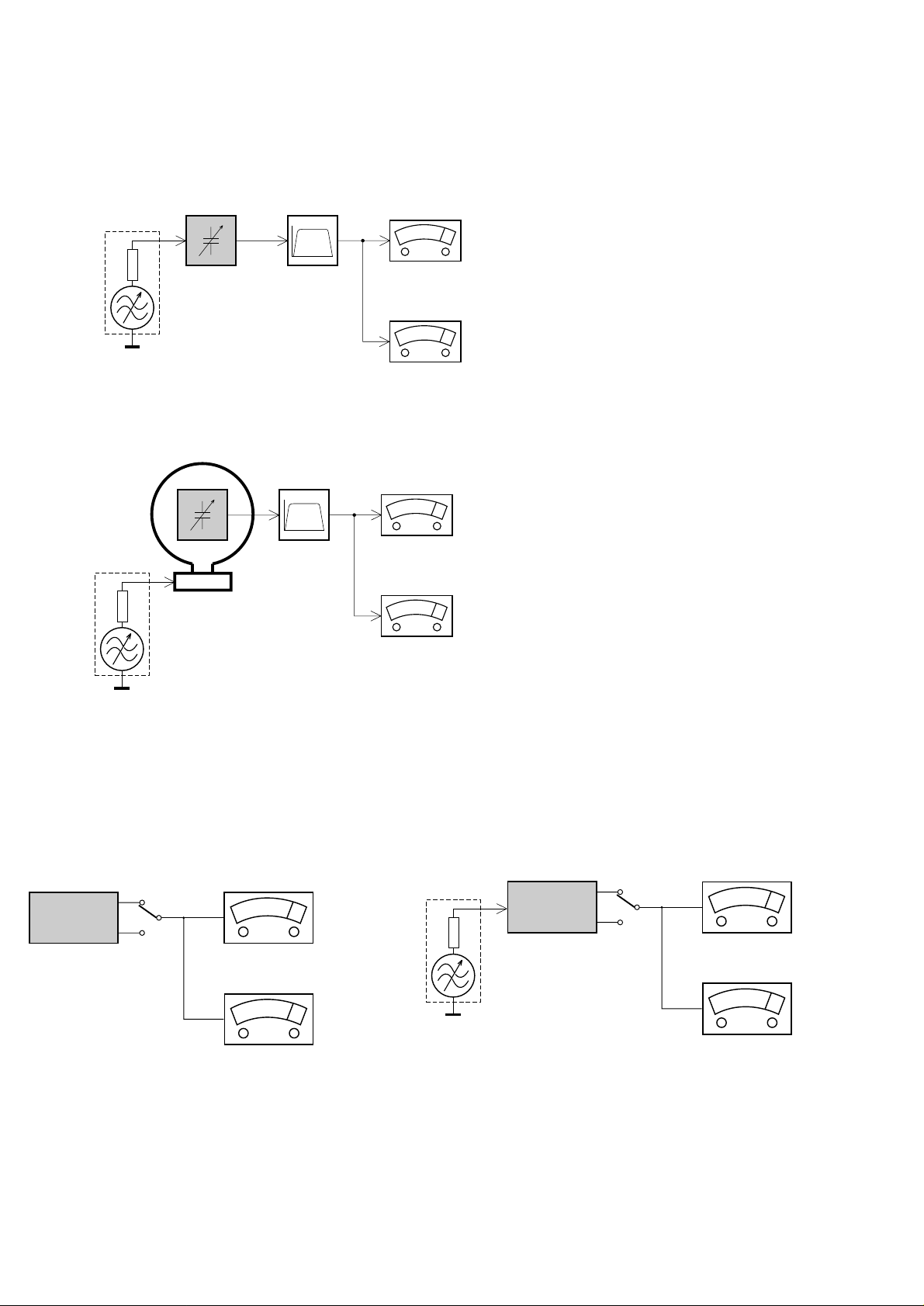
MEASUREMENT SETUP
Tuner FM
1-4
Bandpass
LF Voltmeter
e.g. PM2534
RF Generator
e.g. PM5326
DUT
250Hz-15kHz
e.g. 7122 707 48001
Ri=50Ω
S/N and distortion meter
e.g. Sound Technology ST1700B
Use a bandpass filter to eliminate hum (50Hz, 100Hz) and disturbance from the pilottone (19kHz, 38kHz).
Tuner AM (MW,LW)
RF Generator
e.g. PM5326
Ri=50Ω
DUT
Frame aerial
e.g. 7122 707 89001
Bandpass
250Hz-15kHz
e.g. 7122 707 48001
LF Voltmeter
e.g. PM2534
S/N and distortion meter
e.g. Sound Technology ST1700B
To avoid atmospheric interference all AM-measurements have to be carried out in a Faraday´s cage.
Use a bandpass filter (or at least a high pass filter with 250Hz) to eliminate hum (50Hz, 100Hz).
CD
Use Audio Signal Disc
(replaces test disc 3)
DUT
L
R
SBC429 4822 397 30184
S/N and distortion meter
e.g. Sound Technology ST1700B
LEVEL METER
e.g. Sennheiser UPM550
with FF-filter
Recorder
Use Universal Test Cassette CrO2 SBC419 4822 397 30069
or Universal Test Cassette Fe SBC420 4822 397 30071
LF Generator
e.g. PM5110
DUT
L
R
S/N and distortion meter
e.g. Sound Technology ST1700B
LEVEL METER
e.g. Sennheiser UPM550
with FF-filter
Page 5

SERVICE AIDS
1-5
Service Tools:
Universal Torx driver holder .................................. 4822 395 91019
Torx bit T10 150mm ............................................. 4822 395 50456
Torx driver set T6 - T20......................................... 4822 395 50145
Torx driver T10 extended ...................................... 4822 395 50423
Cassette:
SBC419 Test cassette CrO2................................. 4822 397 30069
SBC420 Test cassette Fe ..................................... 4822 397 30071
MTT150 Dolby level 200nWb/M............................ 4822 397 30271
Compact Disc:
SBC426/426A Test disc 5 + 5A ............................ 4822 397 30096
SBC442 Audio Burn-in Test disc 1kHz ................. 4822 397 30155
SBC429 Audio Signals disc .................................. 4822 397 30184
Dolby Pro-logic Test Disc...................................... 4822 395 10216
HANDLING CHIP COMPONENTS
ESD Equipment:
Anti-static table mat - large 1200x650x1.25mm ... 4822 466 10953
Anti-static table mat - small 600x650x1.25mm..... 4822 466 10958
Anti-static wristband .............................................. 4822 395 10223
Connector box (1MΩ) ............................................ 4822 320 11307
Extension cable
(to connect wristband to conn. box).................. 4822 320 11305
Connecting cable
(to connect table mat to conn. box) .................. 4822 320 11306
Earth cable (to connect product to mat or box) .... 4822 320 11308
Complete kit ESD3
(combining all above products)......................... 4822 320 10671
Wristband tester .................................................... 4822 344 13999
Page 6
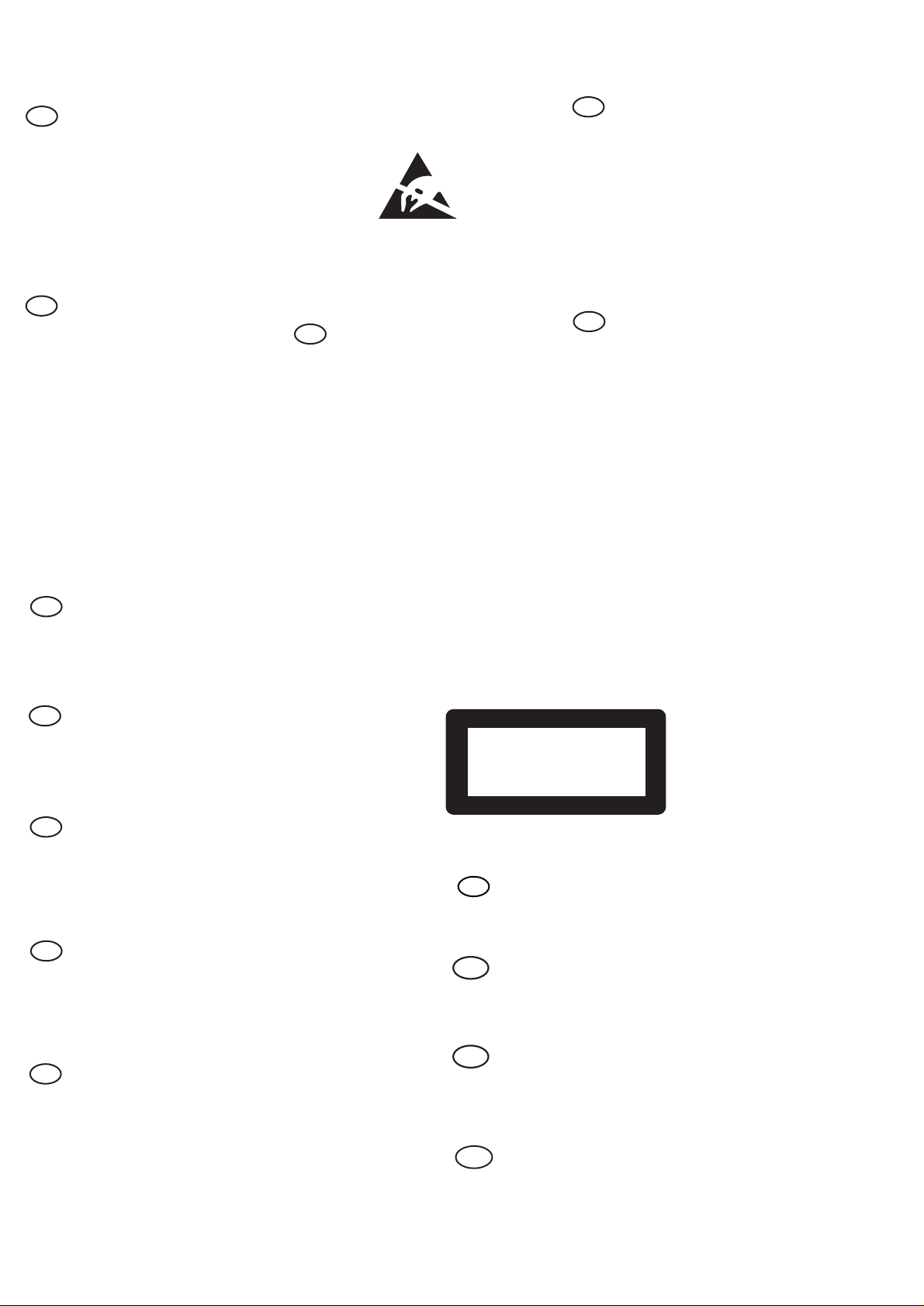
WARNING
GB
All ICs and many other semi-conductors are
susceptible to electrostatic discharges (ESD).
Careless handling during repair can reduce life
drastically.
When repairing, make sure that you are
connected with the same potential as the mass
of the set via a wrist wrap with resistance.
Keep components and tools also at this
potential.
F
ATTENTION
Tous les IC et beaucoup d’autres
semi-conducteurs sont sensibles aux
décharges statiques (ESD).
Leur longévité pourrait être considérablement
écourtée par le fait qu’aucune précaution n’est
prise à leur manipulation.
Lors de réparations, s’assurer de bien être relié
au même potentiel que la masse de l’appareil et
enfiler le bracelet serti d’une résistance de
sécurité.
Veiller à ce que les composants ainsi que les
outils que l’on utilise soient également à ce
potentiel.
1-6
ESD
D
WARNUNG
Alle ICs und viele andere Halbleiter sind
empfindlich gegenüber elektrostatischen
Entladungen (ESD).
Unsorgfältige Behandlung im Reparaturfall kan
die Lebensdauer drastisch reduzieren.
Veranlassen Sie, dass Sie im Reparaturfall über
ein Pulsarmband mit Widerstand verbunden
sind mit dem gleichen Potential wie die Masse
des Gerätes.
Bauteile und Hilfsmittel auch auf dieses gleiche
Potential halten.
WAARSCHUWING
NL
Alle IC’s en vele andere halfgeleiders zijn
gevoelig voor electrostatische ontladingen
(ESD).
Onzorgvuldig behandelen tijdens reparatie kan
de levensduur drastisch doen verminderen.
Zorg ervoor dat u tijdens reparatie via een
polsband met weerstand verbonden bent met
hetzelfde potentiaal als de massa van het
apparaat.
Houd componenten en hulpmiddelen ook op
ditzelfde potentiaal.
I
AVVERTIMENTO
Tutti IC e parecchi semi-conduttori sono
sensibili alle scariche statiche (ESD).
La loro longevità potrebbe essere fortemente
ridatta in caso di non osservazione della più
grande cauzione alla loro manipolazione.
Durante le riparazioni occorre quindi essere
collegato allo stesso potenziale che quello della
massa dell’apparecchio tramite un braccialetto
a resistenza.
Assicurarsi che i componenti e anche gli utensili
con quali si lavora siano anche a questo
potenziale.
GB
Safety regulations require that the set be restored to its original
condition and that parts which are identical with those specified,
be used.
NL
Veiligheidsbepalingen vereisen, dat het apparaat bij reparatie in
zijn oorspronkelijke toestand wordt teruggebracht en dat onderdelen,
identiek aan de gespecificeerde, worden toegepast.
F
Les normes de sécurité exigent que l’appareil soit remis à l’état
d’origine et que soient utiliséés les piéces de rechange identiques
à celles spécifiées.
D
Bei jeder Reparatur sind die geltenden Sicherheitsvorschriften zu
beachten. Der Original zustand des Geräts darf nicht verändert werden;
für Reparaturen sind Original-Ersatzteile zu verwenden.
“Pour votre sécurité, ces documents
doivent être utilisés par des spécialistes agréés, seuls habilités à réparer
votre appareil en panne”.
CLASS 1
LASER PRODUCT
GB
Invisible laser radiation when open.
Avoid direct exposure to beam.
Osynlig laserstrålning när apparaten är öppnad och spärren
är urkopplad. Betrakta ej strålen.
Warning !
S
Varning !
3122 110 03420
I
Le norme di sicurezza esigono che l’apparecchio venga rimesso
nelle condizioni originali e che siano utilizzati i pezzi di ricambio
identici a quelli specificati.
"After servicing and before returning set to customer perform a
leakage current measurement test from all exposed metal parts to
earth ground to assure no shock hazard exist. The leakage current
must not exceed 0.5mA."
Varoitus !
SF
Avatussa laitteessa ja suojalukituksen ohitettaessa olet alttiina
näkymättömälle laserisäteilylle. Älä katso säteeseen!
DK Advarse !
Usynlig laserstråling ved åbning når sikkerhedsafbrydere er
ude af funktion. Undgå udsaettelse for stråling.
Page 7

2-1
3
3
CD/ CD
-
R/CD
-
RW COMPATIBLE
DISC 1
DISC 2
DISC 3
OPEN•CLOSE
OPEN
STANDBY
-
ON
ECO
POWER
iR
VOL
AUX/CDR
PROG
PRESET
TAPE
SEARCH/TUNE
TUNER
DEMO STOPPAUSE
PREV NEXT
REC
STOP
3 CDC
PLAY
BASS TREBLE
PHONES
1
2
3
4
5
6
7
8
9
0
!
@
#
$
%
NEWS
DC
3
CHANGER
6
English
Contents
General Information
Environmental Information ................................ 7
Acknowledgement ............................................... 7
Supplied Accessories ........................................... 7
Safety Information ................................................ 7
Preparations
Rear Connections ............................................ 8–9
Optional Connections ........................................ 9
Inserting batteries into the remote
control .................................................................... 9
Controls
Controls on the system and remote
control ........................................................... 10–11
Basic Functions
Plug and Play ................................................. 12–13
Demonstration mode ........................................ 13
Switching the system on ................................... 13
Switching the system to Standby mode ........ 13
Switching the system to Eco Power
Standby mode ..................................................... 13
Power Saving Automatic Standby.................... 13
Dim mode ............................................................ 14
Volume Control .................................................. 14
Interactive Sound Control ........................ 14–15
CD Operation
Discs for Playback .............................................. 16
Loading Disc ........................................................ 16
Disc Playback ....................................................... 17
Programming the disc tracks .................... 17–18
Repeat ................................................................... 18
Shuffle .................................................................... 18
Radio Reception
Storing Preset Radio Stations ................... 19–20
Tuning to Preset Radio Stations ...................... 20
Erasing a Preset Radio Station ........................ 20
RDS ................................................................ 20–21
NEWS ................................................................... 21
Tape Operation/Recording
Tape Playback ............................................... 22–23
General Information on Recording ................ 23
Preparation for Recording ............................... 23
One Touch Recording........................................ 23
CD Synchro Recording ..................................... 24
Digital Recording via Digital Out .................... 24
External Sources
Listening to External Sources .......................... 24
Clock/Timer
Clock Setting ....................................................... 25
Display Clock ...................................................... 25
Timer Setting ....................................................... 26
Sleep Timer Setting ............................................ 26
Specifications
........................................... 27
Maintenance
.............................................. 28
Troubleshooting
............................. 28
–
29
Page 8
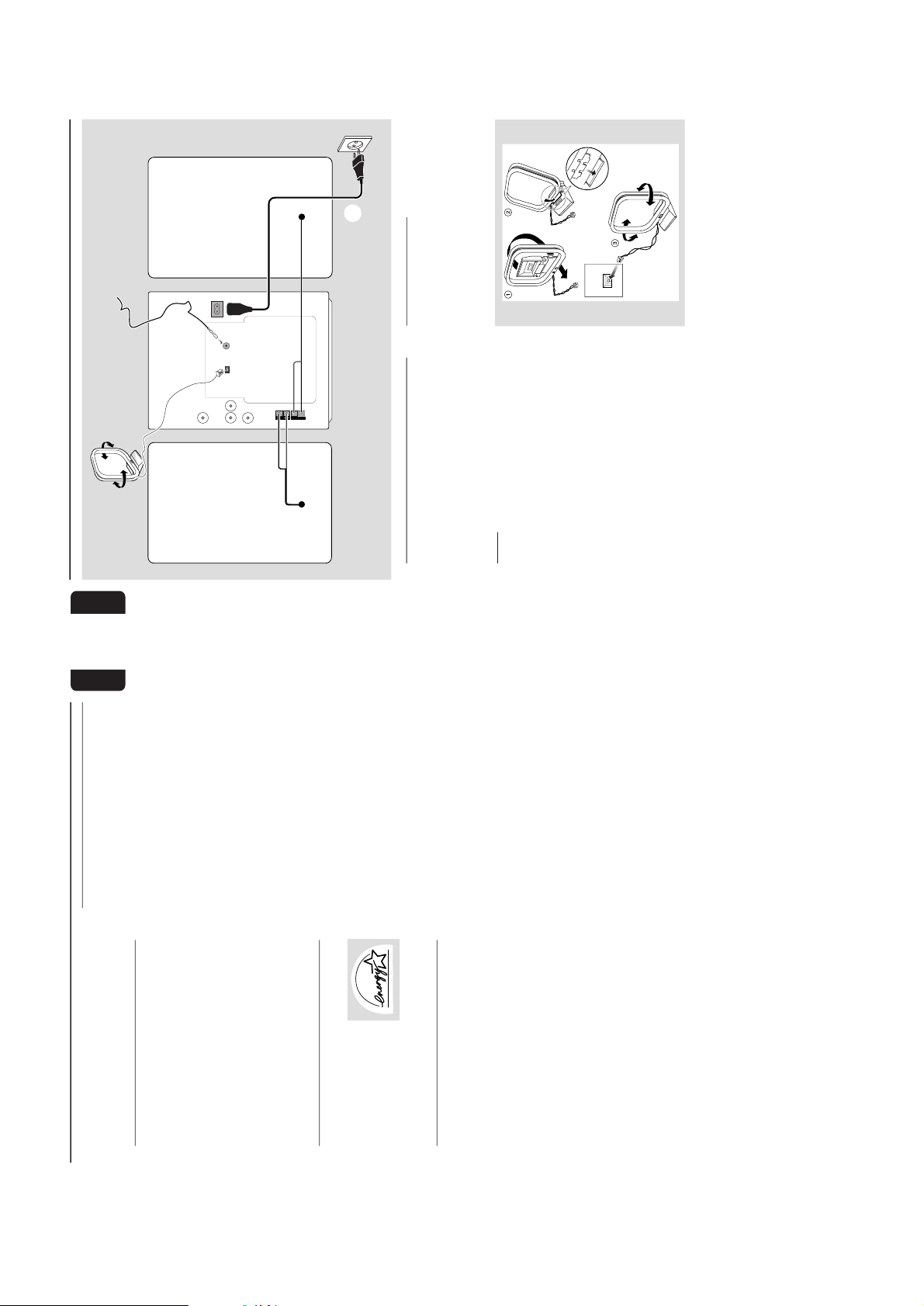
2-2
7
English
General Information
This product complies with the radio
interference requirements of the European
Community.
Environmental Information
All unnecessary packaging has been omitted. We
have tried to make the packaging easy to
separate into three materials: cardboard (box),
polystyrene foam (buffer) and polyethylene (bags,
protective foam sheet).
Your system consists of materials which can be
recycled and reused if disassembled by a
specialised company. Please observe the local
regulations regarding the disposal of packaging
materials, exhausted batteries and old
equipment.
Acknowledgement
Energy Star
As an ENERGY STARRPartner, Philips has
determined that this product
meets the ENERGY STAR
R
guidelines for energy efficiency.
Supplied accessories
– Remote control
– Batteries (two AA size) for remote control
– AM loop antenna
– FM wire antenna
– AC power cord
Safety Information
● Before operating the system, check that the
operating voltage indicated on the typeplate (or
the voltage indication beside the voltage
selector) of your system is identical with the
voltage of your local power supply. If not, please
consult your dealer.
● Place the system on a flat, hard and stable
surface.
● Place the system in a location with adequate
ventilation to prevent internal heat build-up in
your system. Allow at least 10 cm (4 inches)
clearance from the rear and the top of the unit
and 5 cm (2 inches) from each side.
● Do not expose the system, batteries or discs to
excessive moisture, rain, sand or heat sources
caused by heating equipment or direct sunlight.
● If the system is brought directly from a cold to a
warm location, or is placed in a very damp room,
moisture may condense on the lens of the disc
unit inside the system. Should this occur, the CD
player would not operate normally. Leave the
power on for about one hour with no disc in the
system until normal playback is possible.
● The mechanical parts of the set contain self-
lubricating bearings and must not be oiled or
lubricated.
● When the system is switched to Standby
mode, it is still consuming some power.
To disconnect the system from the
power supply completely, remove the AC
power plug from the wall socket.
8
English
Preparations
Rear Connections
The type plate is located at the rear of the
system.
For users in the U.K.: please follow the
instructions on page 2.
A
Powe r
Before connecting the AC power cord to the
wall outlet, ensure that all other connections
have been made.
WARNING!
– For optimal performance, use only the
original power cable.
– Never make or change connections with
the power switched on.
To avoid overheating of the system, a safety
circuit has been built in. Therefore, your
system may switch to Standby mode
automatically under extreme conditions. If
this happens, let the system cool down
before reusing it (not available for all versions).
B
Antennas Connection
Connect the supplied AM loop antenna and FM
antenna to the respective terminals. Adjust the
position of the antenna for optimal reception.
AM Antenna
AM ANTENNA
Fix the claw
to the slot
¶ Position the antenna as far as possible from a TV,
VCR or other radiation source.
R
+
–
L
–
+
SUB
WOOFER OUT
DIGITAL
OUT
AM ANTENNA
L
R
speaker
(right)
speaker
(left)
AC power cord
FM wire antenna
AM loop
antenna
B
C
AC
MAINS
A
FM ANTENNA 75Ω
SPEAKERS 6Ω
AUX/CDR IN
Page 9

2-3
9
English
Preparations
FM Antenna
¶ For better FM stereo reception, connect an
outdoor FM antenna to the FM ANTENNA
terminal.
C
Speakers Connection
Front Speakers
Connect the speaker wires to the SPEAKERS
(FRONT) terminals, right speaker to "R" and left
speaker to "L", coloured (mar ked) wire to "+"
and black (unmarked) wire to "-".
1
2
¶ Clip the stripped por tion of the speaker wire as
shown.
Notes:
– For optimal sound performance, use the
supplied speakers.
– Do not connect more than one speaker to any
one pair of
+
/
-
speaker terminals.
– Do not connect speakers with an impedance
lower than the speakers supplied. Please refer to
the SPECIFICATIONS section of this manual.
Optional Connections
The optional equipment and connecting cords
are not supplied. Refer to the operating
instructions of the connected equipment for
details.
Subwoofer Out Connection
Connect the subwoofer to the SUBWOOFER
OUT terminal. The subwoofer reproduces just
the low bass sound effect (explosions or the
rumble of spaceships, for example).
Connecting other equipment to your
system
Connect the audio left and right OUT terminals
of a TV, VCR, Laser Disc player, DVD player or
CD Recorder to the AUX/CDR IN terminals.
Note:
– If you are connecting equipment with a
monaural output (a single audio out terminal),
connect it to the AUX/CDR IN left terminal.
Alternatively, you can use a “single to double” cinch
cable (still be mono sound).
Digital Out Connection
Connect this digital output when recording on
any audio equipment with digital input (CD
Recorder, Digital Audio Tape [DAT] deck, Digital
to Analogue Converter and Digital Signal
Processor, for example). Use a cinch cable to
connect the DIGITAL OUT terminal to the
digital input terminal of the equipment.
Inserting batteries into the
Remote Control
Insert two batteries (Type R06 or AA) into the
remote control with the correct polarity as
indicated by the + and - symbols inside the
battery compar tment.
1
2
CAUTION!
– Remove batteries if they are exhausted
or not to be used for a long time.
– Do not use old and new or different
types of batteries in combination.
– Batteries contain chemical substances, so
they should be disposed off properly.
10
English
Controls
(main system’s illustration on page 3)
Controls on the system and
remote control
1
STANDBY ON
yy
yy
y
– to switch the system on or to Standby mode.
2
ECO POWER
– to switch the system on or to Eco Power
Standby mode.
3 iR
– infrared sensor for remote control.
4 # OPEN
– to open the tape deck door.
5 PHONES
– to connect headphones.
6 PROG (PROGRAM)
for CD .................to programme disc tracks.
for TUNER ........ to programme preset radio
stations.
for CLOCK ....... to select 12- or 24-hour clock
mode.
7 BASS/TREBLE
– to select BASS or TREBLE sound feature.
BASS/TREBLE +/- (on the remote control)
– to increase or decrease the low or high tone
level for the respective BASS or TREBLE sound
feature selected.
8
wOOx (for model MC-70 only)
– (on the system only) to select the next wOOx
level or switch off wOOx sound effect.
– (on the remote control only) to switch on or off
the wOOx sound effect.
wOOx LEVEL
– (on the remote control only) to select desired
wOOx level : WOOX 1, WOOX 2 or
WOOX 3.
9 VOL (VOLUME +/-)
– to increase or decrease the volume.
– (on the system only) to increase or decrease the
low or high tone level for the respective BASS or
TREBLE sound feature selected.
0 0 REC
– to start recording on a tape.
! SOURCE – to select the following:
3CDC (CD 123)
– to select disc tray 1, 2 or 3.
TUNER
– to select waveband : FM, MW or LW.
TAPE
– to select tape mode.
AUX / CDR
– to select a connected external source :
CDR or AUX (auxiliary) mode.
@ Mode Selection
PLAY PAUSE ÉÅ
for CD .................to start or interrupt playback.
for TAPE.............. to start playback.
for PLUG & PLAY…(on the system only) to
initiate and start plug & play
mode.
STOP/DEMO STOP Ç
for CD .................to stop playback or to clear a
programme.
for TUNER ........ to stop programming.
................................. (on the system only) to delete the
preset radio station.
for TAPE.............. to stop playback or recording.
for DEMO .........(on the system only) to activate/
deactivate the demonstration.
for CLOCK ....... to exit clock setting or cancel
timer.
for PLUG & PLAY…(on the system only) to exit
plug & play mode.
PREV / NEXT í ë (PRESET 43)
for CD .................to skip to the beginning of the
current, previous, or next track.
for TUNER ........ to select a preset radio station.
for TAPE.............. to select tape side (back or
front).
for CLOCK ....... to set the minute.
SEARCH / TUNE à á
for CD .................to search backward/forward.
for TUNER ......... to tune to a lower or higher radio
frequency.
for TAPE.............. to rewind or fast forward.
for CLOCK ....... to set the hour.
# OPEN•CLOSE (DISC 1/DISC 2/DISC 3)
– to open or close the individual disc tray : DISC 1,
DISC 2 or DISC 3
$ DISC TRAYS
%
DISPLAY SCREEN
– to view the current status of the system.
^ MUTE
– to interrupt or resume sound reproduction.
& CD DIRECT 1/2/3
– to select a disc tray for playback.
* IS (INCREDIBLE SURROUND)
– to activate or deactivate the surround sound
effect.
Page 10
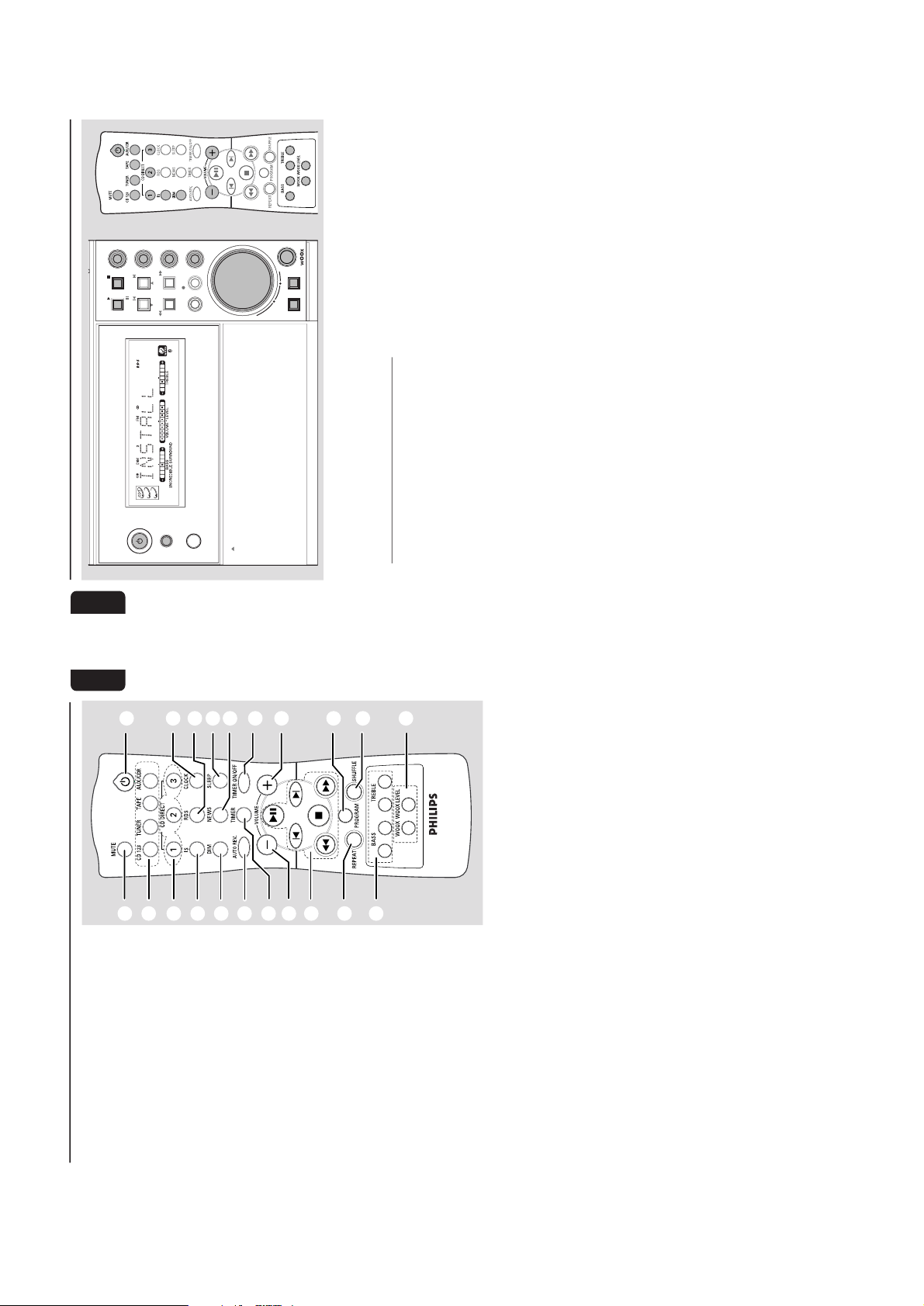
2-4
11
English
Controls
^
!
&
¡
™
ª
≤
9
6
£
8
*
≥
-+
-
-+
-
(
)79
∞
§
•
@
(
DIM
– to select various dim mode : DIM 1, DIM 2,
DIM 3 or DIM OFF.
)
AUTO REV. (AUTO REVERSE)
– to select the desired tape playback modes.
¡
TIMER
– to display timer or set the timer.
™
REPEAT
– to playback track(s)/disc(s)/programme
repeatedly.
£
SHUFFLE
– to playback all available discs and their tracks/
programme in random order.≤TIMER ON/OFF
– to activate or deactivate the timer function.
∞
NEWS
– to hear News automatically.
§
SLEEP
– to activate, deactivate or set the sleep timer
function.≥RDS
– to select RDS information.
•
CLOCK
– to display clock or set the clock.
ª
B
– to switch the system to Standby mode or Eco
Power Standby mode.
Notes for remote control:
– First, select the source you wish to
control by pressing one of the source select
keys on the remote control (CD 123 or
TUNER, for example).
– Then select the desired function (
É
,
í
,
ë
, for example).
12
English
Basic Functions
IMPORTANT!
Before operating the system, complete the
preparation procedures.
Plug and Play
Plug and Play allows you to store all available
RDS stations and radio stations automatically.
If Plug and Play has not been installed
1
When you turn on the system, "
AUTOAUTO
AUTOAUTO
AUTO
INSTALLINSTALL
INSTALLINSTALL
INSTALL
--
--
-
PRESS PLAYPRESS PLAY
PRESS PLAYPRESS PLAY
PRESS PLAY" will be
displayed.2Press PLAYÉ(ÉÅ ) on the system to start
installation.
➜ "
INSTALLINSTALL
INSTALLINSTALL
INSTALL" will be displayed and followed
by "
TUNERTUNER
TUNERTUNER
TUNER" and then "
AUTOAUTO
AUTOAUTO
AUTO".
➜
PROGRAM
will start flashing.
➜ The system will search for all RDS stations
and then continue with radio stations on FM,
MW and LW band respectively. Weak RDS
stations may be stored in later presets.
➜ All available RDS and radio stations with
sufficient signal strength will be stored
automatically.
➜ The system will stop searching when all the
available radio stations are stored or when the
memory for 40 preset radio stations is used.
➜ The last preset radio station or the first
available RDS station will play when Plug and
Play is completed.
3
The system will proceed to set the RDS time
automatically with the stored RDS preset station.
● If no RDS station is found in the first preset
station;
➜ The programme will exit automatically.
● If RDS radio station is found;
➜ "
INSTALLINSTALL
INSTALLINSTALL
INSTALL" will be displayed and followed
by "
TIMETIME
TIMETIME
TIME".
● When searching RDS time;
➜ "
SEARCH RDS TIMESEARCH RDS TIME
SEARCH RDS TIMESEARCH RDS TIME
SEARCH RDS TIME" will be displayed.
➜ When RDS time is read, "
RDS TIMERDS TIME
RDS TIMERDS TIME
RDS TIME" will
be displayed. The current time will be displayed
for 2 seconds and stored automatically.
➜ If RDS station does not transmit RDS time
within 90 seconds, the programme will exit
automatically and the display will show “
NONO
NONO
NO
RDS TIMERDS TIME
RDS TIMERDS TIME
RDS TIME”.
To reinstall Plug and Play
1
In Standby or Demonstration mode, press and
hold PLAYÉ(ÉÅ ) on the system until
"
AUTO INSTALLAUTO INSTALL
AUTO INSTALLAUTO INSTALL
AUTO INSTALL
--
--
-
PRESS PLAYPRESS PLAY
PRESS PLAYPRESS PLAY
PRESS PLAY" is
displayed.2Press PLAYÉ(ÉÅ ) again to star t installation.
➜ All previously stored radio stations will be
replaced.
To exit without storing the Plug and Play
● Press Çon the system.
-
-+
-
OPEN
STANDBY
-
ON
ECO
POWER
iR
VOL
AUX/CDR
PROG
PRESET
TAPE
SEARCH/TUNE
TUNER
DEMO STOPPAUSE
PREV NEXT
REC
STOP
3 CDC
PLAY
BASS TREBLE
NEWS
-+
Page 11

2-5
13
English
Notes:
– When the power is turned on, the disc tray may
open and close to initialise the system.
– If you do not complete Plug and Play installation,
Plug and Play will be reinitiated the next time you
turn on the power.
– If no stereo frequency is detected during
Plug and Play, "
CHECK ANTENNA
" will be
displayed.
– During Plug and Play, if no button is pressed
within 15 seconds, the system will exit Plug and
Play mode automatically.
Demonstration mode
The system has a demonstration mode that
shows the various features offered by the system.
To activate the demonstration
● In Standby mode, press and hold DEMO
STOP on the system until "
DEMO ONDEMO ON
DEMO ONDEMO ON
DEMO ON" is
displayed.
➜ The demonstration will begin.
To deactivate the demonstration
● Press and hold DEMO STOP on the system
until "
DEMO OFFDEMO OFF
DEMO OFFDEMO OFF
DEMO OFF" is displayed.
➜ The system will switch to Standby mode.
Note:
– Even if you remove the AC power cord and
reconnect it to the wall socket, the demonstration
will remain off until you activate it again.
Switching the system on
In Standby/Demonstration mode
● Press STANDBY ON.
➜ The system will switch to the last selected
source.
● Press 3CDC (CD 123), TUNER, TAP E ,
AUX/CDR.
➜ The system will switch to the selected source.
● Press any one of the disc OPEN•CLOSE
(DISC 1 / DISC2 / DISC 3) button.
➜ The system will switch to CD mode.
In Eco Power Standby mode
● Press ECO POWER.
➜ The system will switch to last selected source.
● Press CD 123, TUNER, TAPE or AUX/CDR
on the remote control.
➜ The system will switch to the selected source.
Switching the system to Standby
mode
In Demonstration mode
● Press and hold DEMO STOP on the system.
In any other source mode (except Eco
Power Standby mode)
● Press STANDBY ON (or B on the remote
control).
➜ The clock will appear on the display when the
system is in Standby mode.
Switching the system to Eco
Power Standby mode (< 1 Watt)
● Press ECO POWER (or press and hold B on
the remote control).
➜ "
ECO PWRECO PWR
ECO PWRECO PWR
ECO PWR" will be displayed, then the
display screen will go blank.
➜ The low power ECO POWER LED will be
lighted.
Note:
– If you have not deactivated the demonstration, it
will resume five seconds after the system switches
to Eco Power Standby or Standby mode.
Power Saving Automatic Standby
As a power-saving feature, the system will
automatically switch to Standby mode if you do
not press any buttons within 30 minutes after a
disc or tape has stopped playing.
Basic Functions
14
English
Dim mode
You can select the desired brightness for the
display.
● Press DIM on the remote control repeatedly to
select DIM 1, DIM 2, DIM 3 or DIM OFF display
mode.
➜
DIM
and the corresponding mode number will
appear on the display, except for DIM OFF
mode.
DIM OFF ......... All available LEDs light up, display
screen will have full brightness,
music level bar active.
DIM 1 ...............Some LEDs light up, display
screen will have full brightness,
music level bar inactive.
DIM 2 ...............All lightings turn off, display
screen will have full brightness,
music level bar inactive.
DIM 3 ...............All lightings turn off, display
screen will be at half brightness,
music level bar inactive.
+ music level bar
Volume Control
Adjust VOL to increase (turn knob clockwise or
press VOLUME +) or decrease (turn knob anti-
clockwise or press VOLUME -) the sound level.
➜ "
-XX dB-XX dB
-XX dB-XX dB
-XX dB" will be displayed. "
XXXX
XXXX
XX" denotes
the volume level.
➜ When reached the minimum volume level,
"
VOL MUTEVOL MUTE
VOL MUTEVOL MUTE
VOL MUTE" will be displayed.
To listen through the headphones
● Connect the headphones plug
to the PHONES socket at the
front of the system.
➜ The speakers will be muted.
To switch off the volume temporarily
● Press MUTE on the remote control.
➜ Playback will continue without sound and
"
MUTEMUTE
MUTEMUTE
MUTE" will be displayed.
● To restore the volume, press MUTE again or
increase the volume level.
Interactive Sound Control
For optimal sound listening, you are only
able to select BASS/TREBLE or wOOx at a
time (for model MC-70 only).
wOOx (for model MC-70 only)
There are three wOOx settings to enhance the
bass response.
● Press wOOx on the system repeatedly to
select the next wOOx level or switch off the
wOOx effect.
OR
-
+
-
-+
-
1
=
2
=
1
Press wOOx on the remote control to switch
ON (enhanced) or OFF (normal) the wOOx
sound effect.
2
When wOOx is switched on, press wOOx
LEVEL on the remote control repeatedly to
select the desired wOOx level : WOOX 1,
WOOX 2, WOOX 3 or WOOX OFF.
➜ If “
WOOX 1WOOX 1
WOOX 1WOOX 1
WOOX 1,
22
22
2 or
33
33
3"” is selected,
WOOX
and the corresponding level
number will appear on the display.
➜ If “
WOOX OFFWOOX OFF
WOOX OFFWOOX OFF
WOOX OFF"” is selected, the
wOOx sound effect will be switched off.
Notes:
– When switched off the wOOx effect, the last
Bass/Treble will resume automatically.
– Some discs or tapes might be recorded in high
modulation, which causes a distortion at high
volume. If this occurs, deactivate wOOx or reduce
the volume.
Basic Functions
PHONES
Page 12

2-6
15
English
Basic Functions
Bass/Treble
The BASS (low tone) and TREBLE (high tone)
feature enables you to define the sound-
processor settings.
● Press BASS +/- or TREBLE +/- on the
remote control repeatedly to select the next
Bass or Treble level.
OR
VOL
BASS TREBLE
1
2
=
=
=
=
1
Press BASS or TREBLE on the system to
select Bass or Treble sound feature.2Adjust the VOL on the system to select the
desired Bass or Treble level.
➜ "
BASS XXBASS XX
BASS XXBASS XX
BASS XX" or "
TREB XXTREB XX
TREB XXTREB XX
TREB XX" will be
displayed. "
XXXX
XXXX
XX" denotes the level as follows :
MINMIN
MINMIN
MIN
™™
™™
™
-2-2
-2-2
-2 …
™™
™™
™
00
00
0
™™
™™
™
11
11
1…
™™
™™
™
+2+2
+2+2
+2
™™
™™
™
MAXMAX
MAXMAX
MAX …
Notes:
– The volume knob can be used to adjust Bass/
Treble level immediately after you have selected the
respective Bass/Treble sound feature. If the volume
knob is not used within 5 seconds, it will become
normal volume control function.
– The Bass/Treble mode will exit automatically if
wOOx feature selected (for model MC-70 only).
IS (Incredible Surround)
The Incredible Surround magnifies the virtual
distance between the front speakers for an
incredibly wide, enveloping, stereo effect.
● Press IS on the remote control repeatedly to
activate/deactivate the surround sound effect.
➜ If activated,
INCREDIBLE
SURROUND
will
appear on the display and “
INCRINCR
INCRINCR
INCR
SURROUNDSURROUND
SURROUNDSURROUND
SURROUND” will be displayed.
➜ If deactivated, “
IS OFFIS OFF
IS OFFIS OFF
IS OFF” will be displayed.
16
English
CD Operation
IMPORTANT!
– This system is designed for regular discs.
Therefore, do not use any accessories such
as disc stabiliser rings or disc treatment
sheets, etc., as offered on the market,
because they may jam the changer
mechanism.
– Do not load more than one disc into
each tray.
Discs for Playback
This system can playback all digital audio CD,
finalised digital audio CD-Recordable (CDR)
discs and finalised digital audio CD-Rewritable
(CDRW)discs.
Loading Disc
1
Press 3CDC (CD
123) to select CD
mode.2Press one of the disc
OPEN•CLOSE
button (DISC 1,
DISC 2 or DISC
3) to open the
desired disc tray.
➜ The selected disc tray slides out.
3
Load a disc with the label side facing up.4Press again the corresponding button to close
the disc tray.
➜ “
READINGREADING
READINGREADING
READING“ will be displayed. The selected
disc tray, total number of tracks and the playing
time will appear on the display.
To select a desired disc tray
● Press 3CDC (or CD 123 on the remote
control) repeatedly.
➜ "
DISC 1DISC 1
DISC 1DISC 1
DISC 1", "
DISC 2DISC 2
DISC 2DISC 2
DISC 2" or "
DISC 3DISC 3
DISC 3DISC 3
DISC 3" will be
displayed.
Notes:
– To ensure good system performance, wait until
the disc trays completely read the disc(s) before
proceeding.
– The CD changer is only able to read the status
of the current selected disc tray.
-
-+
-
CD/ CD
-
R/CD
-
RW COMPATIBLE
DISC 1
DISC 2
DISC 3
OPEN•CLOSE
STANDBY
-
ON
ECO
POWER
iR
AUX/CDR
PROG
PRESET
TAPE
SEARCH/TUNE
TUNER
DEMO STOPPAUSE
PREV NEXT
REC
STOP
3 CDC
PLAY
NEWS
-+
DC
3
CHANGER
DISC 1
DISC 2
DISC 3
OPEN•CLOSE
POWER ON/OFF
DC
3
CHANGER
CD/CD
-
R/CD
-
RW COMPATIBLE
Page 13
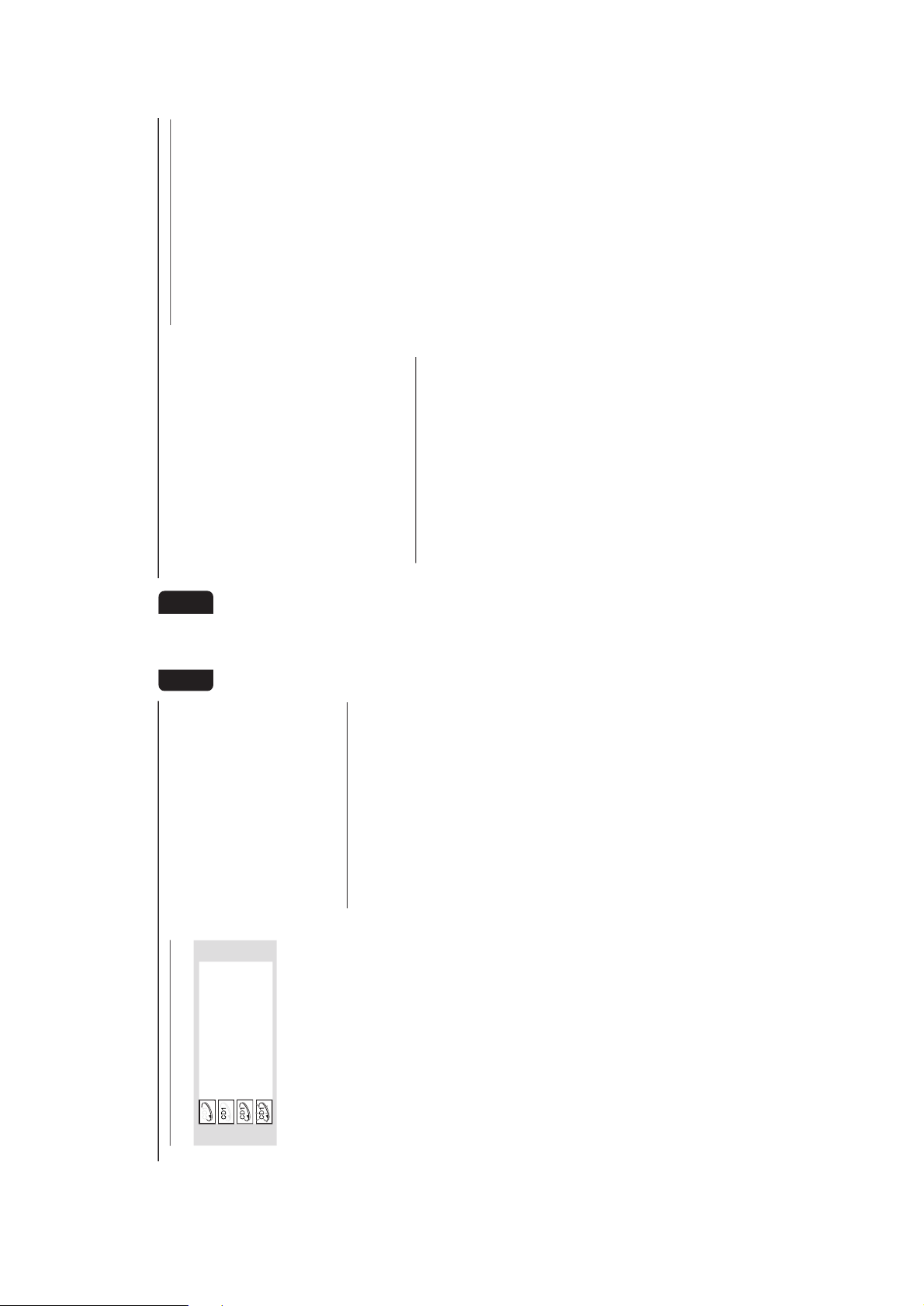
2-7
17
English
CD Operation
Disc Playback
a disc is loaded in the disc tray
the current selected disc tray is empty
the current selected disc tray is loaded
the disc tray is currently playing
To playback all discs on the disc trays
● Press PLAYÉ (ÉÅ ).
➜ All the available discs will playback once, then
stop.
➜ During playback, the selected disc tray, track
number and elapsed playing time of the current
track will appear on the display.
To playback one disc only
● Press one of the CD DIRECT 1/2/3 buttons
on the remote control.
➜ The selected disc will playback once, then
stop.
To interrupt playback
● Press PAUSEÅ (ÉÅ ).
➜ The current track time flashing.
● To resume playback, press PLAYÉ (ÉÅ )
again.
To stop playback
● Press Ç.
To search for a particular passage during
playback
● Press and hold à or á and release it when
the desired passage is located.
➜ During searching, the volume will be reduced.
To select a desired track
● Press í or ë repeatedly until the desired
track appears on the display.
● If playback is stopped, press PLAYÉ (ÉÅ ) to
start playback.
Note:
– In Shuffle mode, pressing
í
will cause the
player to skip only to the beginning of the current
track.
To skip to the beginning of the current
track during playback
● Press í once.
To replace disc during playback
You are able to replace or load in disc into the
other two disc trays without interrupting current
playback.
● While playback, press the disc OPEN•CLOSE
button of the inactive disc trays (refer to
“Loading Disc”).
● If you press disc OPEN•CLOSE button of the
active disc tray, the disc will stop playing and the
disc tray will slide out.
➜ Once the disc tray is opened, it will be
deselected.
Programming the disc tracks
Programming tracks is possible when playback is
stopped. Up to 40 tracks can be stored in the
memory in any order.1Load the desired discs on the disc trays (refer to
“Loading Disc”).
2
Press PROG to start programming.
➜
PROGRAM
will start flashing.
3
Press 3CDC or CD DIRECT 1/2/3 button to
select a disc.4Press í or ë repeatedly to select the desired
track.5Press PROG to store the track.
¶ Repeat steps 3–5 to store other discs and
tracks.6Press PLAYÉ (ÉÅ ) to star t programme
playback.
➜ "
PLAY PROGRAMPLAY PROGRAM
PLAY PROGRAMPLAY PROGRAM
PLAY PROGRAM" will be displayed.
● To end programming without starting playback,
press Ç once .
➜ The total number of tracks programmed and
the total playing time will appear on the display.
Notes:
– If the total playing time is more than "
99:59
"
or if one of the programmed tracks has a number
greater than 30, then "
--:--
" will appear on the
display instead of the total playing time.
– If you attempt to programme more than 40
tracks, "
PROGRAM FULL
" will be displayed.
– If you press any of the CD DIRECT 1/2/3
buttons on the remote control, the system will
playback the selected disc or track, and the stored
programme will be ignored temporarily. The
PROGRAM
symbol also will disappear temporarily
from the display. It will reappear when playback of
the selected disc ends.
18
English
– During programming, if no key is pressed within
20 seconds, the system will exit the Programme
mode automatically.
To review the programme
● Stop playback and press í or ë repeatedly.
● To exit review mode, press Ç.
To erase the entire programme
● Press Ç once when playback is stopped or
twice during playback.
➜ "
PROGRAM CLEAREDPROGRAM CLEARED
PROGRAM CLEAREDPROGRAM CLEARED
PROGRAM CLEARED" will be displayed.
➜
PROGRAM
will disappear from the display.
Note:
– The programme will be erased when the system
is disconnected from the power supply or when the
disc tray is opened.
Repeat
The current track, a disc, all available discs or all
programmed tracks can be played repeatedly.1Press REPEAT on the remote control
repeatedly to select various repeat modes.
● In normal playback
➜ "
TRACKTRACK
TRACKTRACK
TRACK" – to repeat the current track,
REPEAT
will appear on the display.
➜ "
DISCDISC
DISCDISC
DISC" – to repeat the entire disc,
REPEAT
and
DISC
will appear on the display.
➜ "
ALL DISCALL DISC
ALL DISCALL DISC
ALL DISC" – to repeat all available discs,
REPEAT
,
DISC
and
ALL
will appear on the display.
● In programme playback
➜ "
TRACKTRACK
TRACKTRACK
TRACK" – to repeat the current
programmed track,
REPEAT
and
PROGRAM
will
appear on the display.
➜ "
PROGRAMPROGRAM
PROGRAMPROGRAM
PROGRAM" – to repeat all programmed
tracks,
REPEAT
,
PROGRAM
,
DISC
and
ALL
will
appear on the display.
● The selected track/disc(s)/programme will now
be played repeatedly until you press Ç.
2
To resume normal playback, press REPEAT
until the "
OFFOFF
OFFOFF
OFF" mode is displayed.
➜
REPEAT
will disappear from the display.
Notes:
– Selecting SHUFFLE during repeat playback will
cancel all repeat modes.
– Pressing any disc OPEN•CLOSE button will
cancel all repeat modes.
CD Operation
Shuffle
All the available discs and their tracks or all the
programmed tracks can be played in random
order.
1
Press SHUFFLE on the remote control.
➜
SHUFFLE
will appear on the display.
● The discs and the tracks will be played in
random order until you press Ç.
2
To resume normal playback, press SHUFFLE
again.
➜
SHUFFLE
will disappear from the display.
When select REPEAT mode during
shuffling
● In normal shuffled playback
➜ "
TRACKTRACK
TRACKTRACK
TRACK" – to repeat shuffling the current
track.
➜ "
ALL DISCALL DISC
ALL DISCALL DISC
ALL DISC" – to repeat shuffling all
available discs.
● In programme shuffled playback
➜ "
TRACKTRACK
TRACKTRACK
TRACK" – to repeat shuffling the current
programmed track.
➜ "
PROGRAMPROGRAM
PROGRAMPROGRAM
PROGRAM" – to repeat shuffling all
programmed tracks.
Note:
– Pressing any disc OPEN•CLOSE button will
cancel shuffle mode.
For Recording, please refer to “Tape
Operation/Recording”.
Page 14

2-8
19
English
Radio Reception
Storing Preset Radio Stations
You can store up to 40 preset radio stations in
the memory.
Automatic Preset Programming
● Plug and Play setting (refer to “Basic Functions -
Plug and Play”).
OR
1
Press TUNER to select TUNER mode.
➜ "
TUNERTUNER
TUNERTUNER
TUNER" will be displayed. A few seconds
later, the current radio frequency will appear on
the display.
➜ If a FM station is received in stereo,
will
appear on the display.
To begin automatic preset from a desired
preset number
● Press í or ë to select the desired preset
number.
➜ For those radio stations that had been stored
in one of the preset will not be restored again to
another preset number.
2
Press and hold PROG until "
AUTOAUTO
AUTOAUTO
AUTO" appears on
the display.
➜
PROGRAM
will start flashing.
➜ The system will search for all RDS stations
and then continue with radio stations on FM,
MW and LW band respectively.
➜ All available radio stations with sufficient signal
strength will be stored automatically.
➜ The system will stop searching when all the
available radio stations are stored or when the
memory for 40 preset radio stations is used.
➜ The last preset radio station or the first
available RDS station will then be played when
completed.
To stop storing the automatic preset
● Press PROG or Ç on the system.
Note:
– If no preset number is selected, automatic preset
will begin from preset (1) and all your former
presets will be overridden.
Manual Preset Programming
1
Press TUNER repeatedly to select the desired
waveband : FM, MW or LW.2Press PROG.
➜
PROGRAM
will start flashing.
➜ The next available preset number will be
displayed for selection.
3
Press and hold à or á until the frequency
indication starts to change, then release.
➜ The display will show "
SEARCHSEARCH
SEARCHSEARCH
SEARCH" until a
radio station with sufficient signal strength is
found.
To store the radio station to another
preset number
● Press í or ë to select the desired preset
number.
4
Press PROG again to store the radio station.
➜
PROGRAM
will disappear from the display.
● Repeat steps 2–4 to store other preset radio
stations.
-
-+
-
OPEN
STANDBY
-
ON
ECO
POWER
iR
VOL
AUX/CDR
PROG
PRESET
TAPE
SEARCH/TUNE
TUNER
DEMO STOPPAUSE
PREV NEXT
REC
STOP
3 CDC
PLAY
BASS TREBLE
NEWS
-+
20
English
Tuning to a weak radio station
● Press à or á briefly and repeatedly until the
optimal reception is found.
To stop storing the manual preset
● Press Ç on the system.
Notes:
– If you attempt to store more than 40 preset
radio stations, "
PROGRAM FULL
" will be
displayed.
– During programming, if no key is pressed within
20 seconds, the system will exit the Programme
mode automatically.
Tuning to Preset Radio Stations
● Once you’ve preset the radio stations, press í
or ë to select the desired preset number.
➜ The preset number, radio frequency, and
waveband will appear on the display.
Erasing a Preset Radio Station
1
Press í or ë to select the preset radio station
to be erased.2Press and hold Çon the system until “
PRESETPRESET
PRESETPRESET
PRESET
DELETEDDELETED
DELETEDDELETED
DELETED” appears on the display.
➜ The radio frequency remain on the display.
➜ The preset numbers of all other preset r adio
stations in the band with higher numbers are
also decreased by one.
● Repeat steps 1–2 to erase other preset radio
stations.
For Recording, please refer to “Tape
Operation/Recording”.
Radio Reception
RDS
RDS (Radio Data System) is a broadcasting
service that allows FM stations to send additional
information along with the regular FM radio
signal. This additional information can contain:
STATION NAME: The radio station name is
displayed.
PROGRAMME TYPE: The following
programme types exist and can be received by
your tuner: News, Affairs, Info, Spor t, Educate,
Drama, Culture, Science, Varied, Pop M, Rock M,
M.O.R. (middle of the road music), Light M,
Classics, Other M, No type.
RADIO TEXT (RT): text messages appear on
the display.
Receiving RDS Radio Station
● Tuned to a radio station from FM band.
➜ If the radio station tr ansmitting RDS signal,
the RDS logo (
) and the radio station
name will appear on the display.
To check the RDS information
● Press RDS on the remote control repeatedly to
scroll through the following information (if
available) : STATION NAME
™™
™™
™ PROGRAMME
TYPE
™™
™™
™ RADIO TEXT
™™
™™
™ TUNED FREQUENCY
™™
™™
™ STATION NAME ....
Notes:
– If the tuned radio station does not transmit RDS
signal or is a non RDS station, "
NO RDS
" will be
displayed.
– If the RDS text message is not available at the
RDS station, "
NO RDS TEXT
" will be displayed.
RDS Time
Some RDS station may be transmitting a real
clock time at an interval of ever y minute.
Setting the RDS time
1
Press and hold CLOCK on the remote control.
➜ "
00:0000:00
00:0000:00
00:00" or current time starts flashing.
2
Press RDS on the remote control.
➜ "
SEARCH RDS TIMESEARCH RDS TIME
SEARCH RDS TIMESEARCH RDS TIME
SEARCH RDS TIME" will be displayed.
➜ When RDS time is read, "
RDS TIMERDS TIME
RDS TIMERDS TIME
RDS TIME" will
be displayed. The current time will be displayed
for 2 seconds and stored automatically.
➜ If the RDS station does not transmit RDS
time within 90 seconds, "
NO RDS TIMENO RDS TIME
NO RDS TIMENO RDS TIME
NO RDS TIME" will
be displayed.
Page 15
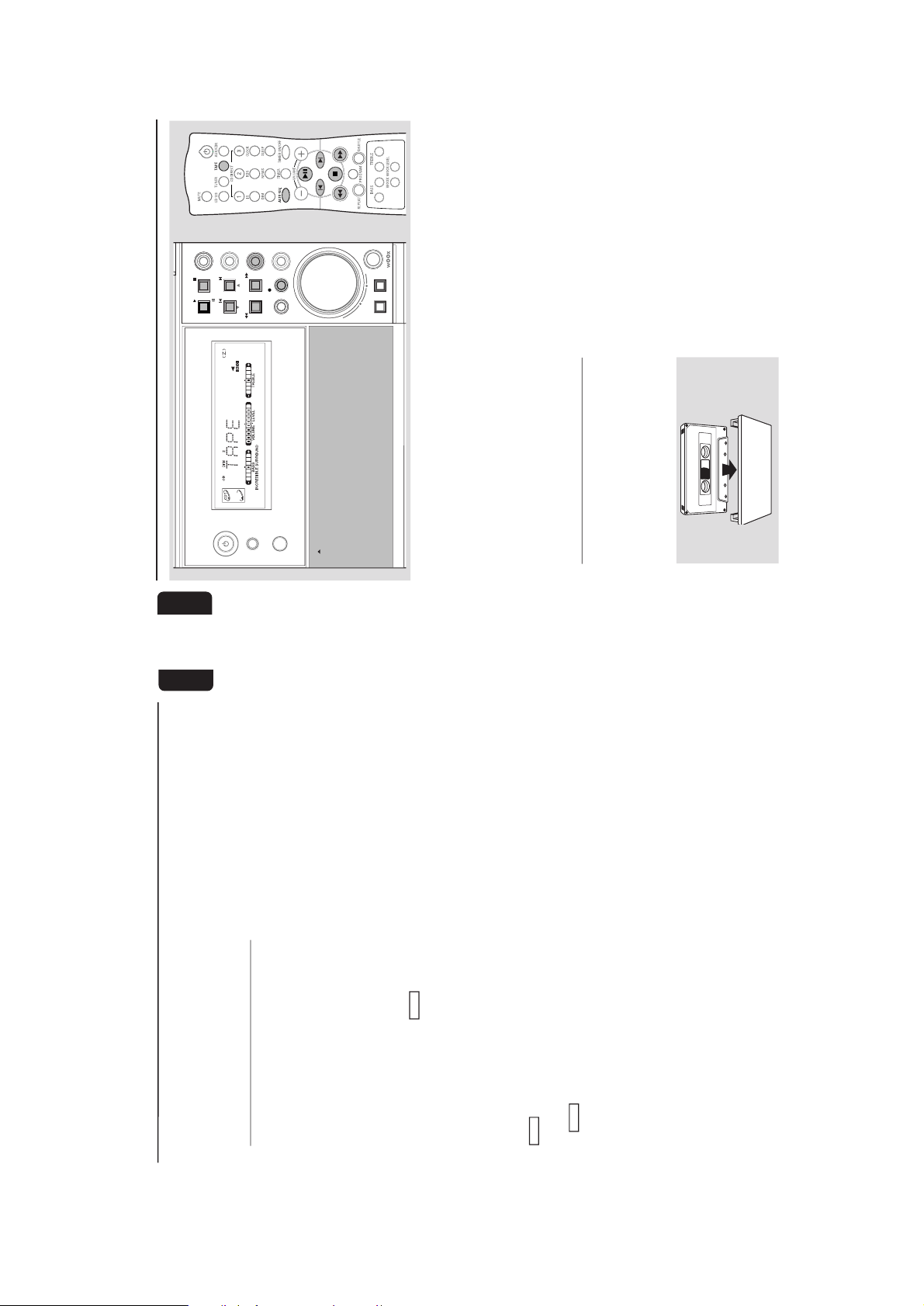
2-9
21
English
Radio Reception
Note:
– Some RDS station may be transmitting a real
time clock at a minute interval. The accuracy of
the transmitted time depends on the transmitting
RDS station.
NEWS
(only available in RDS radio station)
Once the News PTY (Programme Type) is
detected in a RDS station, it will switch to
TUNER mode automatically.
IMPORTANT!
You can activate NEWS function in Standby,
Demonstration or any source mode except
Tuner and Eco Power Standby mode.
To start NEWS function
1
Press NEWS on the remote control.
➜ "
NEWSNEWS
NEWSNEWS
NEWS" and NEWS logo (
NEWS
) will
appear on the display.
➜ It will scan the radio stations stored in the
first 5 preset and wait for the News Programme
Type data to be available in any of these RDS
radio stations.
● If no RDS station is detected in the first 5
presets, the system will exit NEWS function.
➜ "
NO RDS NEWSNO RDS NEWS
NO RDS NEWSNO RDS NEWS
NO RDS NEWS" will be displayed and
NEWS
will disappear from the display.
2
When NEWS transmission is detected, the
system will switch to Tuner mode automatically.
➜
NEWS
will start flashing.
● At the end of news bulletin, the syetem will
switch to the last selected source and resume its
last operation (for example, before detecting the
transmission, the system is playing track 5 of disc
1, it will resume playback from the same
position).
Notes:
– You have to exit Tuner mode before selecting
NEWS function.
– While searching NEWS in progress, the current
source activity will remain uninterrupted.
– Before you activate the NEWS feature, ensure
that the first 5 presets have RDS stations.
– The NEWS works only once for each activation.
– The NEWS will not start if a recording is in
progress.
To cancel NEWS function
● Press NEWS again or press TUNER to select
tuner mode.
● During news bulletin, press any other available
source keys to execute the relevant source
mode.
22
English
Tape Operation/Recording
IMPORTANT!
– Before playing a tape, check and tighten
slack tape with a pencil. Slack tape may get
jammed or may burst in the mechanism.
– C-120 tape is extremely thin and is easily
deformed or damaged. It is not
recommended for use in this system.
– Store the tapes at room temperature and
do not put them too close to a magnetic
field (for example, a transformer, TV or
speaker).
Tape Playback
1
Press TAPE to select tape mode.2Press # OPEN to open the tape deck door.3Insert a recorded tape and close the tape door.
● Load the tape with the open side down and the
full spool to the left.
4
Press PLAYÉ (ÉÅ ) to star t playback.
➜ "
TAPETAPE
TAPETAPE
TAPE" with playback direction indicator will
appear on the display.
To stop playback
● Press Ç.
To change the playback side
● Press í or ë.
➜ The A (BACK) or B (FRONT) appear on
the display, depending on the tape side selected.
To change the playback mode
● Press AUTO REV. on the remote control
repeatedly to select the different playback
modes.
å : playback on one side of the tape only.
∂ : both sides are played once.
∫ : both sides are played repeatedly, up
to 10 times each side unless you pressÇ.
To rewind or fast forward during
playback
● Press and hold à or á until the desired
passage is reached, then release.
➜ The tape continues playing.
● The tape will stop automatically at the end of
the rewinding or fast forwarding.
➜ During searching, the sound is reduced to a
low volume.
To rewind or fast forward when playback
is stopped
1
Press à or á.2Press Ç when you reached the desired passage.
-
-+
-
OPEN
STANDBY
-
ON
ECO
POWER
iR
VOL
AUX/CDR
PROG
PRESET
TAPE
SEARCH/TUNE
TUNER
DEMO STOPPAUSE
PREV NEXT
REC
STOP
3 CDC
PLAY
BASS TREBLE
NEWS
-+
Page 16
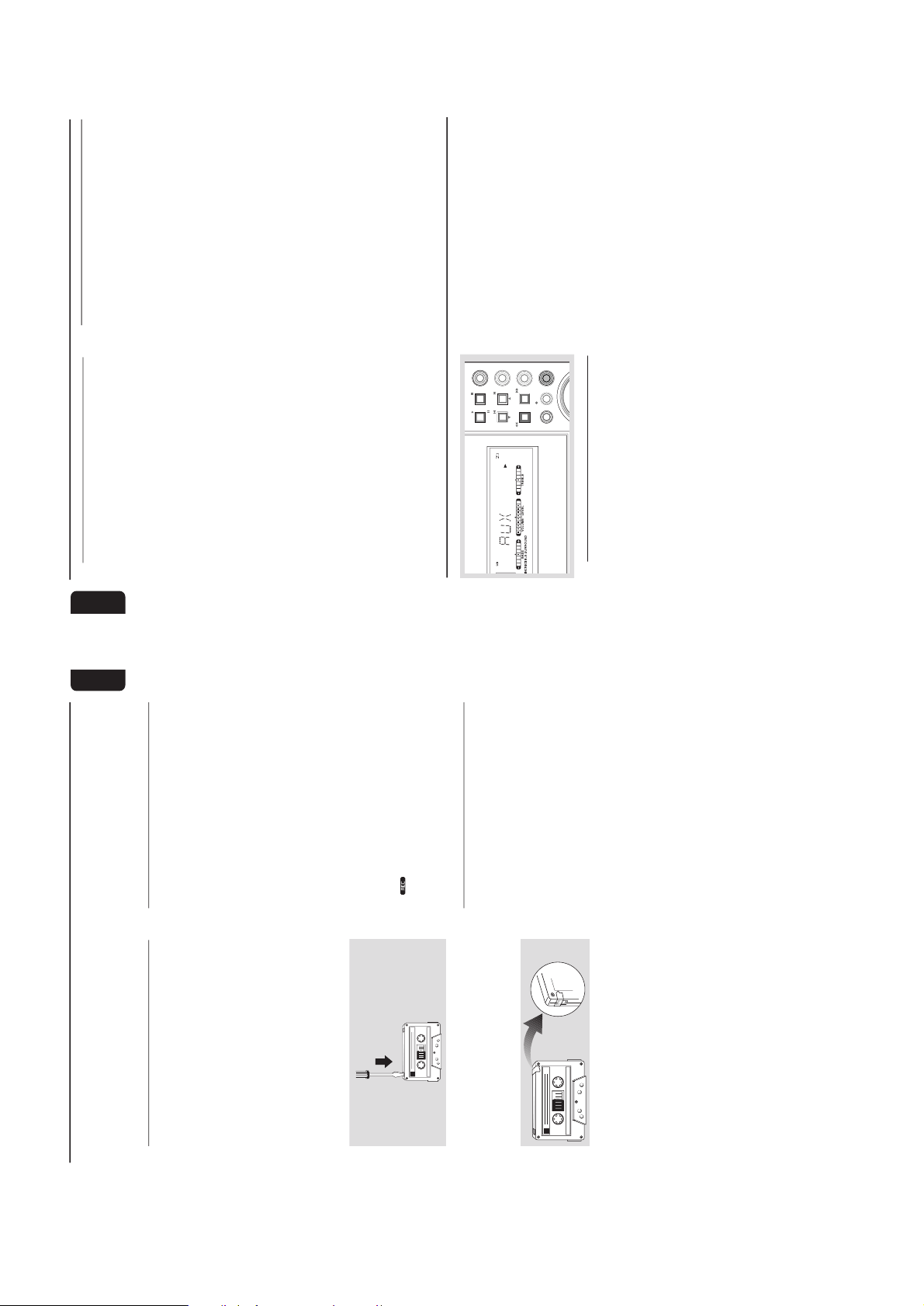
2-10
23
English
Note:
– During rewinding or fast forwarding of a tape, it
is also possible to select another source (CD,
TUNER or AUX, for example).
General Information on
Recording
● For recording, use only tape of IEC type I
(normal tape) or IEC type II (Cr0
2
).
● The recording level is set automatically, regardless
of the position of the Volume, Incredible
Surround, BASS/TREBLE, and so for th.
● The tape is secured at both ends with leader
tape. At the beginning and end of the tape,
nothing will be recorded for six to seven
seconds.
● To prevent accidental recording, break out the
tab on the left shoulder of the tape side you
want to protect.
● If “
CHECK TAPECHECK TAPE
CHECK TAPECHECK TAPE
CHECK TAPE” is displayed, the protection
tab has been broken. Put a piece of clear
adhesive tape over the opening. Do not cover
the Cr0
2
tape detection hole when covering the
tab opening.
IMPORTANT!
Recording is permissible if copyright or
other rights of third parties are not
infringed upon.
Preparation for Recording
1
Press TAPE to select tape mode.2Load a recordable tape into the tape deck.
3
Press í or ë to select the recording tape side.
➜ A appears on the display for the reverse
side.
➜ B appears on the display for the forward
side.4Press AUTO REV. on the remote control
repeatedly to select a recording mode.
➜ å for recording on one side only.
➜
∂ ∂
∂ ∂
∂ for recording on both sides.
5
Prepare the source to be recorded.
3CDC – load the disc(s).
TUNER – tune to the desired radio station.
AUX – connect external equipment.
When recording is in progress
➜
starts flashing.
● It is not possible to change tape side.
● It is not possible to listen to another source.
● It is not possible to activate the timer function.
One Touch Recording
1
Press 3CDC, TUNER or AUX to select the
source.2Start playback of the selected source.
3
Press 0 REC to start recording.
To stop recording
● Press Çon the system.
Note:
– One Touch Recording is not possible in TAPE
mode, "
SELECT SOURCE
" will be displayed.
Tape Operation/Recording
24
English
Tape Operation/Recording
CD Synchro Recording
1
Press 3CDC to select the disc.
● Press í or ë to select the desired track to
start recording.
● You can programme the tracks in the order you
want them to be recorded (refer to “CD
Operation - Programming the disc tracks”).
2
Press 0 REC to start recording.
➜ The disc will star t playback automatically.
To select another track during recording1Press PAUSE Å (ÉÅ ) to interrupt recording.
2
Pressí or ë to select the desired track.3Press PLAYÉ (ÉÅ ) to resume recording.
To stop recording
● Press Ç.
➜ Recording and disc playback will stop
simultaneously.
Digital Recording via Digital Out
For CD digital recording, please refer to the
instruction manuals for the CD recorder, digital
audio equipment and so forth.
Listening to External Sources
1
Connect the audio out terminals of the external
equipment (TV, VCR, Laser Disc player, DVD
player or CD Recorder) to the AUX/CDR IN
terminals of your system.
2
Press AUX/CDR repeatedly to select CDR
mode or normal AUX mode.
➜ "
CDRCDR
CDRCDR
CDR" or "
AUXAUX
AUXAUX
AUX"will be displayed.
● If the sound from the external source is
distorted, select CDR mode for listening.
External Sources
Notes:
– You are advised not to listen to and record from
the same source simultaneously.
– All the interactive sound control features (IS or
BASS/TREBLE, for example) are available for
selection.
– Refer to the operating instructions for the
connected equipment for details.
For Recording, please refer to “Tape
Operation/Recording”.
VOL
AUX/CDR
PROG
PRESET
TAPE
SEARCH/TUNE
TUNER
DEMO STOPPAUSE
PREV NEXT
REC
STOP
3 CDC
PLAY
NEWS
Page 17

2-11
25
English
Clock/Timer
IMPORTANT!
When in Eco Power Standby mode, it is not
possible to operate clock or timer function.
Clock Setting
The clock can be set in either 12-hour or
24-hour mode ("
AM 12:00AM 12:00
AM 12:00AM 12:00
AM 12:00" or "
00:0000:00
00:0000:00
00:00" for
example)1Press and hold CLOCK on the remote control
until the time flashing on the display.
2
Press PROG on the system repeatedly to select
clock mode.
➜ If 12-hour mode is selected, "
AM XX:XXAM XX:XX
AM XX:XXAM XX:XX
AM XX:XX"
will start flashing.
➜ If 24-hour mode is selected, "
XX:XXXX:XX
XX:XXXX:XX
XX:XX" will
start flashing.3Press à or á on the system repeatedly to set
the hour.
4
Press í or ë on the system repeatedly to set
the minute.5Press CLOCK again to store the setting.
➜ The clock will star t working.
To exit without storing the setting
● Press Çon the system.
Notes:
– The clock setting will be cancelled when the
power cord is disconnected or if a power failure
occurs.
– During clock setting, if no key is pressed within
90 seconds, the system will exit clock setting mode
automatically.
– To set the clock automatically through the time
information in the RDS signal, refer to "Radio
Reception - RDS Time".
Display Clock
The system allows you to select clock display or
normal display in any source mode (except Eco
Power Standby mode). When in Standby mode,
the clock will automatically be displayed.
● Press CLOCK on the remote control
repeatedly to select clock display or normal
display mode.
➜ When in clock display mode, clock will be
displayed. If the clock has not been set, "
--:----:--
--:----:--
--:--"
will appear on the display.
Note:
– If you pressed any keys during clock display
mode, the display will briefly show the information
related to the selected mode.
-
-+
-
OPEN
STANDBY
-
ON
ECO
POWER
iR
VOL
AUX/CDR
PROG
PRESET
TAPE
SEARCH/TUNE
TUNER
DEMO STOPPAUSE
PREV NEXT
REC
STOP
3 CDC
PLAY
BASS TREBLE
NEWS
-+
26
English
Timer Setting
The system can switch on to CD, TUNER, or
TAPE mode automatically at a preset time,
serving as an alarm to wake you up.
IMPORTANT!
– Before setting the timer, ensure that the
clock is set correctly.
– The timer will always be switched on
after it has been set.
– The timer will not start if a recording is in
progress.
– The volume of the timer will increase
gradually from the minimum level until it
reaches the last tuned volume level.
1
Press and hold TIMER on the remote control
for more than two seconds.
➜ "
AM 12:00AM 12:00
AM 12:00AM 12:00
AM 12:00" or "
00:0000:00
00:0000:00
00:00" or the last timer
setting will start flashing.
➜
TIMER
will start flashing.
➜ The selected source will be lighted while
other available sources are flashing.
2
Press 3CDC, TUNER or TAPE to select the
desired source.
● Before setting timer, make sure the music source
has been prepared.
3CDC – Load the disc(s). To start from a
specific track, make a programme (refer to “CD
Operation - Programming the disc tracks”).
TUNER – tune to the desired radio station.
TAPE – load a prerecorded tape.
3
Press␣ à or á on the system repeatedly to set
the hour for the timer to start.4Press␣ í or ë on the system repeatedly to set
the minute for the timer to start.5Press TIMER to store the start time.
➜ "
TIMER ONTIMER ON
TIMER ONTIMER ON
TIMER ON" will be displayed and followed
by the set timer "
XX:XXXX:XX
XX:XXXX:XX
XX:XX" and then the selected
source.
➜
TIMER
will remain on the display.
● At the preset time, the selected source will play.
To exit without storing the setting
● Press Çon the system.
Notes:
– If the selected source (CD) is not available when
preset timer is reached, TUNER will be selected
automatically.
– During timer setting, if no key is pressed within
90 seconds, the system will exit timer setting mode
automatically.
To check the TIMER
● Press TIMER on the remote control.
➜ If the timer has been activated, the set timer
information will be displayed.
➜ If the timer has been deactivated, "
OFFOFF
OFFOFF
OFF" will
be displayed.
To activate/deactivate the TIMER
● Press TIMER ON/OFF repeatedly on the
remote control.
➜ If activated, the last set timer information will
be shown for a few seconds and
TIMER
will
appear on the display.
➜ If deactivated, “
OFFOFF
OFFOFF
OFF” will be displayed.
Sleep Timer Setting
The sleep timer enables the system to switch to
Standby mode automatically at a preset time.1Press SLEEP on the remote control repeatedly
to select a preset time.
➜ The selections are as follows (time in
minutes):
1515
1515
15
™™
™™
™
3030
3030
30
™™
™™
™
4545
4545
45
™™
™™
™
6060
6060
60
™™
™™
™
OFFOFF
OFFOFF
OFF
™™
™™
™
1515
1515
15 …
➜ "
SLEEP XXSLEEP XX
SLEEP XXSLEEP XX
SLEEP XX" or "
OFFOFF
OFFOFF
OFF" will be displayed.
"
XXXX
XXXX
XX" is the time in minutes.
2
When you reach the desired length of time, stop
pressing the SLEEP button.
➜
SLEEP
will appear on the display, except for
"
OFFOFF
OFFOFF
OFF" mode.
➜ The Sleep Timer is now set. Before the
system switches to standby mode, a countdown
of 10 seconds will be displayed.
"
SLEEP 10SLEEP 10
SLEEP 10SLEEP 10
SLEEP 10"
™™
™™
™ "
SLEEP 9SLEEP 9
SLEEP 9SLEEP 9
SLEEP 9"....
™™
™™
™
"
SLEEP 1SLEEP 1
SLEEP 1SLEEP 1
SLEEP 1"
™™
™™
™ "
SLEEPSLEEP
SLEEPSLEEP
SLEEP"
While SLEEP mode is activated
To check the remaining length of time
● Press SLEEP once.
To change the preset sleep timer
● Press SLEEP twice.
➜ The display will show the remaining time
followed by the sequence of sleep timer options.
To deactivate the Sleep Timer
● Press SLEEP repeatedly until "
OFFOFF
OFFOFF
OFF" is
displayed, or press the STANDBY ON button.
Clock/Timer
Page 18
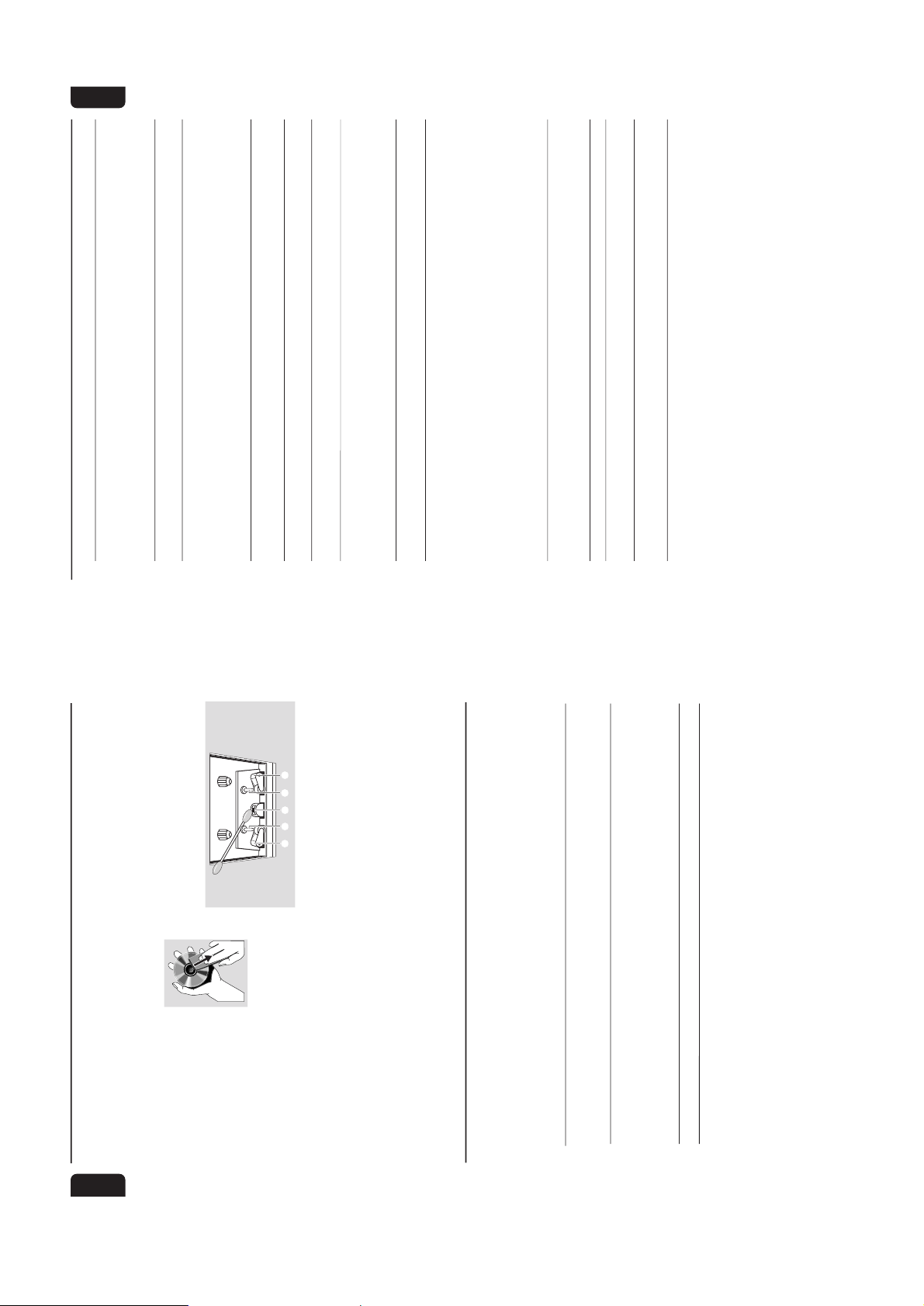
2-12
28
English
Maintenance
Cleaning the Cabinet
¶ Use a soft cloth slightly moistened with a mild
detergent solution. Do not use a solution
containing alcohol, spirits, ammonia or abrasives.
Cleaning Discs
¶ When a disc becomes dir ty,
clean it with a cleaning cloth.
Wipe the disc from the centre
out. Do not wipe in a circular
motion.
¶ Do not use solvents such as
benzine, thinner, commercially
available cleaners, or antistatic spray intended for
analogue records.
Cleaning the disc lens
¶ After prolonged use, dirt or dust may
accumulate at the disc lens. To ensure good
playback quality, clean the disc lens with Philips
CD Lens Cleaner or any commercially available
cleaner. Follow the instructions supplied with the
cleaner.
Cleaning the Heads and the Tape Paths
¶ To ensure good recording and playback quality,
clean the heads
A
, the capstan(s)
B
, and
pressure roller(s)
C
after every 50 hours of
tape operation.
¶ Use a cotton swab slightly moistened with
cleaning fluid or alcohol.
¶ You also can clean the heads by playing a
cleaning tape once.
C CB
B
A
Demagnetising the heads
¶ Use a demagnetising tape available at your
dealer.
Troubleshooting
WARNING
Under no circumstances should you try to repair the system yourself, as this will invalidate the
warranty. Do not open the system as there is a risk of electric shock.
If a fault occurs, first check the points listed below before taking the system for repair. If you
are unable to remedy a problem by following these hints, consult your dealer or service centre.
Problem Solution
CD OPERATION
“
NO DISCNO DISC
NO DISCNO DISC
NO DISC” is displayed. – Insert a disc.
– Check if the disc is inser ted upside down.
– Wait until the moisture condensation at the lens
has cleared.
– Replace or clean the disc, see “Maintenance”.
“
DISC NOT FINALIZEDDISC NOT FINALIZED
DISC NOT FINALIZEDDISC NOT FINALIZED
DISC NOT FINALIZED” is displayed. – Use a finalised CD-R(W) or CD-R.
29
English
Troubleshooting
RADIO RECEPTION
Radio reception is poor. – If the signal is too weak, adjust the antenna or
connect an external antenna for better reception.
– Increase the distance between the Mini HiFi
System and your TV or VCR.
TAPE OPERATION/RECORDING
Recording or playback cannot be made. – Clean deck parts, see “Maintenance”.
– Use only NORMAL (IEC I) or IEC type II (Cr0
2
)
tape.
– Apply a piece of adhesive tape over the missing
tab space.
The tape deck door cannot open. – Remove and reconnect the AC power plug and
switch on the system again.
GENERAL
The system does not react when buttons – Remove and reconnect the AC power plug and
are pressed. switch on the system again.
Sound cannot be heard or is of poor – Adjust the volume.
quality. – Disconnect the headphones.
– Check that the speakers are connected correctly.
– Check if the stripped speaker wire is clamped.
The left and right sound outputs are – Check the speaker connections and location.
reversed.
The remote control does not function – Select the source (CD or TUNER, for example)
properly. before pressing the function button (É,í,ë).
– Reduce the distance between the remote control
and the system.
– Inser t the batteries with their polarities
(+/– signs) aligned as indicated.
– Replace the batteries.
– Point the remote control in the direction of the
system’s IR sensor.
The timer is not working. – Set the clock correctly.
– Press TIMER ON/OFF to switch on the timer.
– If recording is in progress, stop recording.
Not all lighted buttons are showing light. – Press DIM to select DIM OFF display mode.
The Clock/Timer setting is erased. – Power has been interrupted or the power cord
has been disconnected. Reset the clock/timer.
The system displays features – Press and hold DEMO STOP on the system
automatically and buttons start flashing. to switch off the demonstration.
Page 19

English
Controls
(except /22 version)
^
!
&
)
¡
•
£
9
6
™
8
*
§
-+
-
-+
-
2
(
7
9
≤
∞
≥
@
(
AUTO REV. (AUTO REVERSE)
– to select the desired tape playback modes.
)
TIMER
– to display timer or set the timer.
¡
REPEAT
– to playback track(s)/disc(s)/program repeatedly.
™
SHUFFLE
– to playback all available discs and their tracks/
program in random order.£TIMER ON/OFF
– to activate or deactivate the timer function.
≤
SLEEP
– to activate, deactivate or set the sleep timer
function.∞SNOOZE
– to temporarily deactivate the wake up timer.
§
CD RESUME
– to continue playback from the last selected track
after an interruption (only when the CD source
is still in the active mode).
– to resume the last selected CD mode.
≥
CLOCK
– to display clock or set the clock.
•
B
– to switch the system to Standby mode.
Notes for remote control:
– First, select the source you wish to
control by pressing one of the source select
keys on the remote control (CD 123 or
TUNER, for example).
– Then select the desired function (
É
,
í
,
ë
, for example).
A
Powe r
Before connecting the AC power cord to the
wall outlet, ensure that the following are done;
– If your system is equipped with a Voltage
Selector, set the VOLTAGE SELECTOR to the
local power line voltage.
– All other connections have been made.
Preparations
English
CD Operation
Disc Playback
a disc is loaded in the disc tray
the current selected disc tray is empty
the current selected disc tray is loaded
the disc tray is currently playing
To resume playback from the last
selected track
● In CD stop or pause mode, press CD
RESUME on the remote control to start
playback again from where you have stopped.
Notes:
– Resume will not be available if you have
changed the disc, opened the disc tray or
disconnected the system the power supply.
– Select CD RESUME in any other source mode
will only able to resume the last selected CD active
mode (for example, CD stop or playback).
Clock/Timer
To activate/deactivate the TIMER
● Press TIMER ON/OFF repeatedly on the
remote control.
➜ If activated, the last set timer information will
be shown for a few seconds and
TIMER
will
appear on the display.
➜ If deactivated, “
OFFOFF
OFFOFF
OFF” will be displayed.
To deactivate the wake up timer (five
minutes interval)
● After timer wake up, press SNOOZE on the
remote control.
➜ The system will switch to standby mode for
five minutes. After then, it resumes the timer last
selected source again.
● To cancel the snooze function, press SNOOZE
again.
Note:
– To enable the snooze function, it should be done
within 30 minutes after timer wake up.
Changing Tuning Grid
(available for
/21/21M versions)
In North and South America, the frequency step
between adjacent channels in the MW band is
10 kHz (9 kHz in some areas). The preset
frequency step in the factory is 9 kHz.
Changing the tuning grid will erase all
previously stored preset radio stations.
1
Disconnect the system from the AC power
supply (pull out the AC power cord).2While holding down TUNER and á on the
system, reconnect the system to the AC power
supply.
➜ The display will show "GRID 9" or "GRID
10".
Notes:
– GRID 9 and GRID 10 indicate that the tuning
grid is in step of 9 kHz and 10 kHz respectively.
– The FM tuning grid also will be changed from
50 kHz to 100 kHz or vice versa.
Radio Reception
Additional Features for other versions
2-13
Page 20

DO NOT PRINT
------- BLANK PAGE -------
Page 21

DISMANTLING INSTRUCTIONS
Dismantling of the Cassette Cover
2. Twist screw driver
3. Lift up and out
3-1 3-1
1. Place screw driver
(flat side) between
the cover & cassette
door
Figure 1 Remove Cassette Cover
Dismantling of the 3DTC Module and Tuner Board
1) Loosen 4 screws and remove the Cover T op (pos 255) by
sliding it out towards the rear before lifting up.
- 2 screws on the rear
- 1 screw each on the left & right side
2) Loosen 2 screws each to remove the Panel Left and Right
(pos 253 & 254). The Panels are remove by sliding it
towards the rear and outwards.
- 1 screw on the side
- 1 screw on the rear
3) Open the 3DTC Tray by sliding the lever (pos 36) as shown
in figure 4 with the help of a flat head screw driver.
4) Remove the Cover Tray (pos 106) as shown in figure 3.
5) Loosen 4 screws A (see figure 4)to remove the 3DTC
Module.
- 2 screws on the front
- 1 screw each on the left & right side
6) Loosen 3 screws E (see figure 8) on the Panel Rear (pos
256) & uncatch 2 catches C3 to remove the Tuner Board.
Figure 2 Cassette Cover
Figure 4
Detaching the Front Panel assembly from the Bottom/Rear assembly
1) Remove 2 screws B (see figure 4) from the bottom of the
Cabinet Front (pos 101).
2) Release the fixation of the Combi Board to Bracket Combi
(pos 252) by releasing 2 catches C2 and pulling the board
outwards as shown in figure 5.
3) Uncatch 2 catches C1 (see figure 4) on the left & right sides
of Cabinet Front (pos 101) and slides the Front Panel
assembly out towards the front.
Figure 3
Figure 5
Page 22
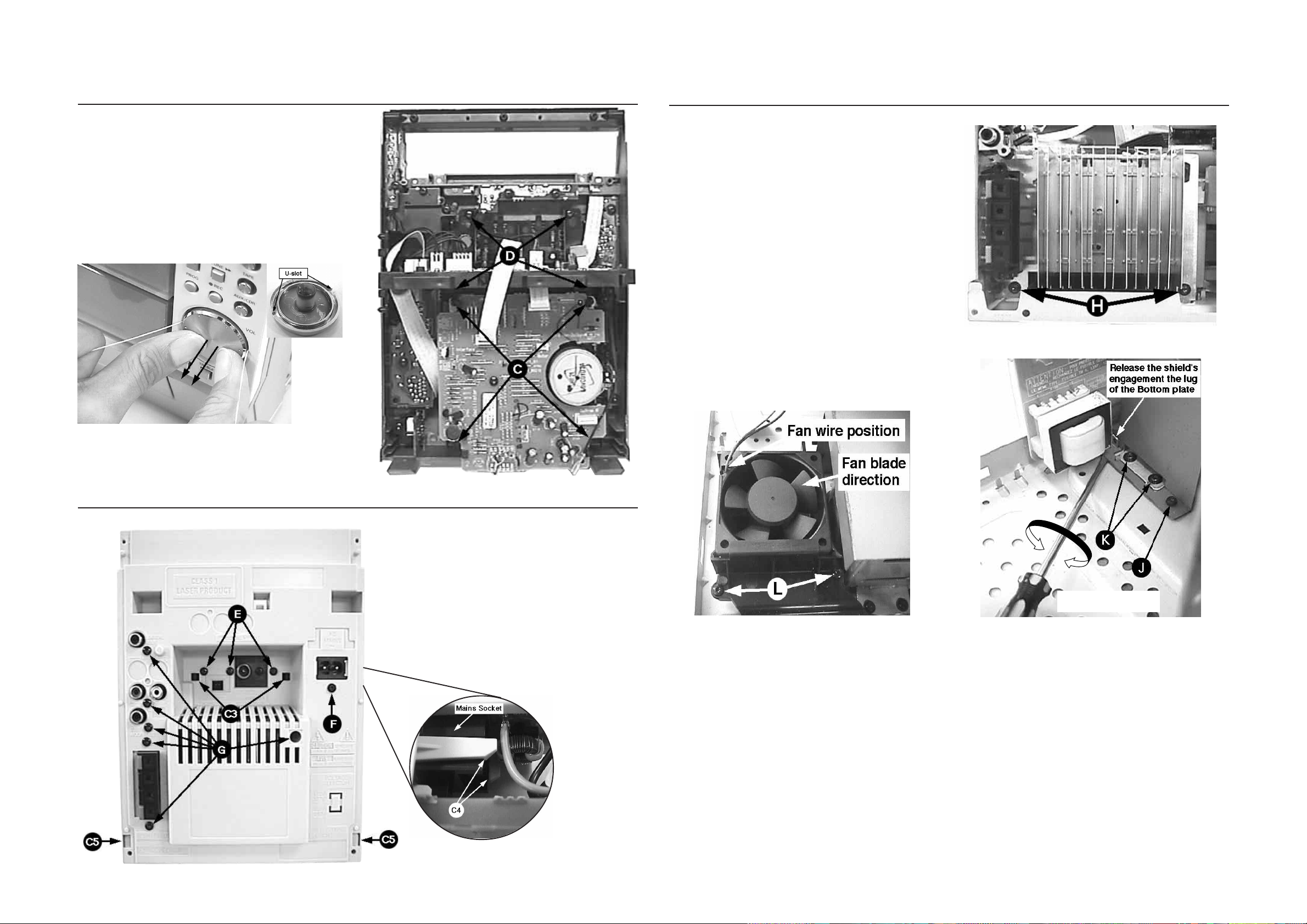
3-2
3-2
Dismantling of the Front Panel assembly
1) Loosen 4 screws C in figure 7 to remove the ETF6-LE
Module.
2) Insert a strong string into the slot between the Jog knob
(pos 136) and Cover control (pos 137), looped it until it
engage into both the U-slot of the Jog knob and pulled it out
as shown in figure 6.
3) Loosen 4 screws D to remove the Display Board assembly.
Jog knob
Dismantling of the Bottom assembly
1) Loosen 2 screws H as shown in figure 9 to remove the
Combi / Regulator boards assembly.
2) Loosen1 screws J and uncatch Shield Transformer (pos
269) from the Bottom plate (pos 265) as shown in figure
11 to remove it.
3) Loosen 4 screws K mounting the Mains Transformer (pos
5001) to remove the Mains Board & Transformer assembly .
4) Loosen 2 screws L to remove the Housing Fan top (pos
267).
Note: During Fan replacement care should be taken to
ensure that the following are correct:
- fan blades direction
- fan wire position
- fan is properly supported by the rubber damper
Figure 9
Figure 6
Dismantling of Rear Panel
Figure 7
1) Loosen 3 screws E and 2 catches C3 to remove the Tuner
Board assembly.
Note: Tuner Board assembly can also be remove to-
gether with the Panel Rear.
2) Loosen 1 screw F and the 2 catches C4 to free the Mains
socket board from the Panel Rear (pos 256).
3) Loosen 6 screws G and 2 catches C5 to remove the
Panel Rear (pos 256) by sliding it out towards the rear.
Figure 10
Twist screw driver
Figure 11
Figure 8
Page 23

3-3 3-3
SERVICE POSITIONS & REPAIR HINTS
1) During repair it is possible to disconnect the ECO6 Tuner
board, ETF6 Tape Module and/or CDC Module completely unless the fault is suspected to be in that area.
This will not affect the performance of the rest of the set.
2) For Service position C (repair on the ETF6 T ape module),
it is necessary to inter-change the flex wires for connec-
Service pos A
Service pos C
tor 1701 & 1706 because of wire length.
Note: The flex cables are very fragile, care should be taken
not to damage them during repair. After repair, be
very sure that the flex cables are inserted properly
into the flex sockets before encasing, otherwise faults
may occurs.
Service pos D
Service pos B
Service pos D
Page 24

3-4 3-4
SERVICE TEST PROGRAM
TUNER
TEST
TUNER
Button pressed?
Y
Display Tuner Version
"ccc"
N
TUNER
Button pressed?
Y
Service frequencies are
copied to the RAM (see Table1)
Tuner works normally
except:
PROGRAM button
N
QUARTZ
TEST
O
Button pressed?
Y
Display shows
Output at (Front Display Board)
Output at (Front Display Board)
pin 19 of uP = 2,929.6875Hz
32K
pin 19 of uP = 2048Hz
O
Button pressed?
Y
Display shows
12M
To start service test program
hold P & AUX
depressed while
plugging in the mains cord
Display shows the
ROM version *
"S-Vyy"
(Main menu)
N
N
S refers to Service Mode.
V refers to Version.
yy refers to Software version number of Processor.
(Counting up from 01 to 99)
SERVICE
PLAY MODE
STANDBY-ON
Button pressed?
Y
Set is in Service PLAY Mode.
In case of failures, error
codes according to table 2
will be displayed.
The Service Play Mode is intended to
detect and identify the failures in the CD Mode.
In this mode the electronics will still function
even when an error is detected so that
repair activities can be carried out.
N
note 1 : 3CDC, TAPE and wOOx
Figure 1
Figure 2
DISPLAY
TEST
2
Button pressed?
Y
Display shows Fig. 1
and switch all LEDs on
2
Button pressed?
Y
Display shows Fig. 2
and selected LEDs on
(see note 1)
N
N
N
Disconnect
PRESET
1
2
3
4
5
6
7
8
9
10
11
Mains cord ?
Y
Service Mode left
Europe
"EUR"
87.5MHz
108MHz
531kHz
1602kHz
558kHz
1494kHz
153kHz
279kHz
198kHz
98MHz
87.5MHz
Table 1
9
Button pressed?
Y
USA
"USA"
87.5MHz
108MHz
530kHz
1700kHz
560kHz
1500kHz
98MHz
87.5MHz
87.5MHz
87.5MHz
87.5MHz
Note: * Depending on the selected grid frequency (9 or 10kHz)
By holding the TUNER and R buttons depressed while switching on the Mains supply, one
of the undermentioned features will be activated:
- the tuning grid frequency is toggled between 9kHz and 10kHz for the Oversea (/21) version.
N
Oversea
"OSE"
87.5MHz
108MHz
531/530kHz*
1602/1700kHz*
558/560kHz*
1494/1500kHz*
98MHz
87.5MHz
87.5MHz
87.5MHz
87.5MHz
Error code
E1000
E1001
E1002
E1003
E1005
E1006
E1007
E1008
E1020
E1031
E1061
E1071
E1079
Error Description
Focus Error
Triggered when the focus could not be found within a certain time when starting up the CD
or when the focus is lost for a certain time during play.
Radial Error
Triggered when the radial servo is off-track for a certain time during play.
Sledge In Error
The sledge did not reach its inner position (inner-switch is still close) before approximately
6 Sec. have passed by. Inner-switch or sledge motor problem.
Sledge Out Error
The sledge did not come out of its inner position (inner-switch is still open) before approximately
250 mSec. have passed by. Inner-switch or sledge motor problem.
Jump-offtrack error
Triggered in normal play when the jump destination could not be found within a certain time.
Subcode Error
Triggered when a new subcode was missing for a certain time during play.
PLL Error
The Phase Lock Loop could not lock within a certain time.
Turntable Motor Error
Generated when the CD could not reached 75% of speed during startup within a certain time.
Disc motor problem.
Focus Search Error
The focus point has not been found within a certain time.
The active lower carriage does not come to the end position within a certain time. This can
happen when the switches are defective, or when the carriage is blocked in between two end
positions (example: 2 disc in one carriage). The time-out is approximately 5 seconds.
The drawer could not enter the inside position and is opening again. This can happen if the
drawer is blocked such that it cannot go fully inside, or if the drawer switch is defective and never
closes.
The active upper carriage does not come to the end position within a certain time. This happen
when the switches are defective, or when the carriage is blocked in between two end positions
(example: 2 disc in one carriage)/ The time-out is approximately 5 Sec.
The drawer could not enter the outside position and is stopped at its blocked position. This can
happen if the drawer is blocked such that it cannot go fully outside, or if the drawer switch is
defective and never opens.
Table 2
9
Button pressed?
Y
TEST
Activated with
EEPROM TEST 8 test patterns will be sent to the EEPROM.
9 to Exit
Volume KnobENCODER TEST Display shows value for 2 seconds. Values
LEAVE SERVICE
TESTPROGRAM
Disconnect
mains cord
N
Various
other Tests
ACTION
R
QEEPROM FORMAT Load default data. Display shows "NEW"
TrebleDEMO MODE Pressing this button will toggle between
"PASS" is displayed if the uProcessor read
back the test patterns correctly, otherwise
"ERROR" will be displayed.
for 1 second.
Caution!
All presets from the customer will be lost!!
increases or decreases in steps of 1 dB until
VOL MUTE (Min.) or 0dB (Max.) is reached.
DEMO ON and DEMO OFF. The DEMO
status will scroll once on the Display.
Page 25

SET BLOCK DIAGRAM
4-1
4-1
MC-50 - 3139 119 33710 sh 130-1 dd wk105
Page 26
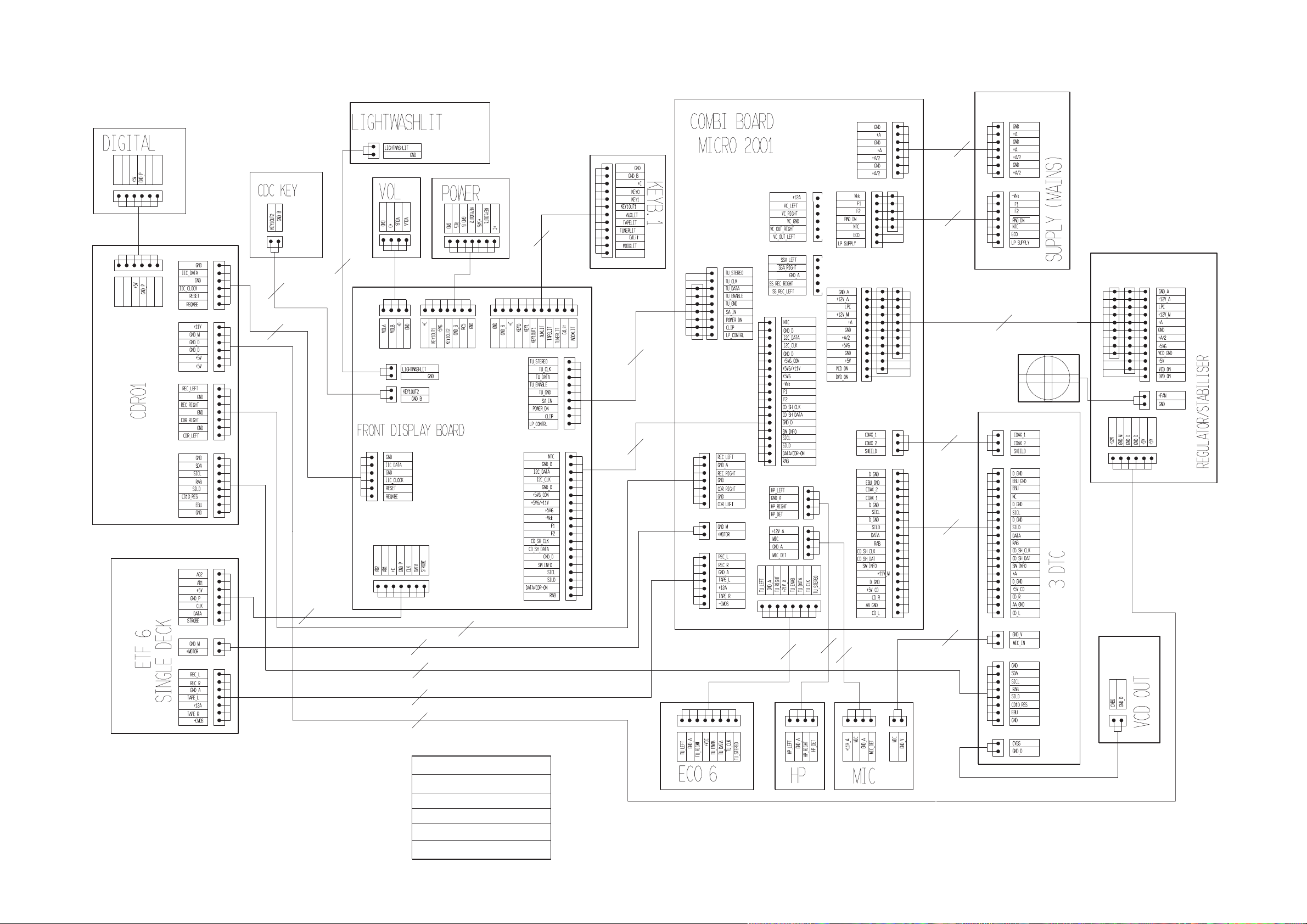
SET WIRING DIAGRAM
5-1 5-1
DM XXXX
1
1
DM XXXX
DM XXXX
DM XXXX
DM XXXX
DM XXXX
1FCT 1221
DM 23
1
FCT 1221
FCT 1222
FCT 1224
1EHS 1260
1
1147
7P/220mm
1136
7P/5P/180mm/AD
1104
1 FFT 1202
1144
9P/11P/120mm
1
EHS 1805
1 FCS 1803
FAN
EHT 1402
FCT 1403
1
EHT 1222
EHT 1402
1
FCT 1400
EHT 1220 1 EHT 1201
DM 60
FCT 1300
DM 1255
BD 1700
DM 1500
1601
1
1501
2P/100mm
1
1
1
xxxx
2P/140mm
1701
4P/180mm
EHT 1901
EHT 1900
eht 1102
1 DM XXXX
FCT 1101
FCT 1400
1143
7P/120mm/AD
FCT 1100
1142
11P/180mm/AD
FCT 1107
FCT 1106
FCT 1264
1
FCT 1263
1133
1
1
9P/100mm/AD
1138
19P/100mm/AD
1
FFT 1251
FCT xxxx
1 FCT 1265
FCT 1256
1
1
FCT 1266
1
EHT 1703
FCT 1701
1131
1
EHT 1252
1 FCT 1250
1FCT 1706
1141
7P/180mm/AD
1
1
FCT 1105
1
1139
2P/180mm/220mm
xxxx
1135
7P/220mm/AD/Fold
1146
6P/140/180mm
xxxx
8P/280mm/AD/Fold
1FCT 1120
FCT 1253
FCT 1262
1
1134
1
FCS 1800
1
1137
4P/120mm/AD
1137
4P/120mm/AD
1
FCT XXXX
1
DM XXXX
19P/180mm/AD
1104
1 FFT 1120
1 EHS 1801
1 DM XXXX
1 DM XXXX
LEGEND
EHS - EH SIDE ENTRY
EHT - EH TOP ENTRY
FCS - FFC SIDE ENTRY
FCT - FFC TOP ENTRY
DM - DIPMATE
MC-50 - 3139 119 33710 sh 132-1 dd wk105
Page 27
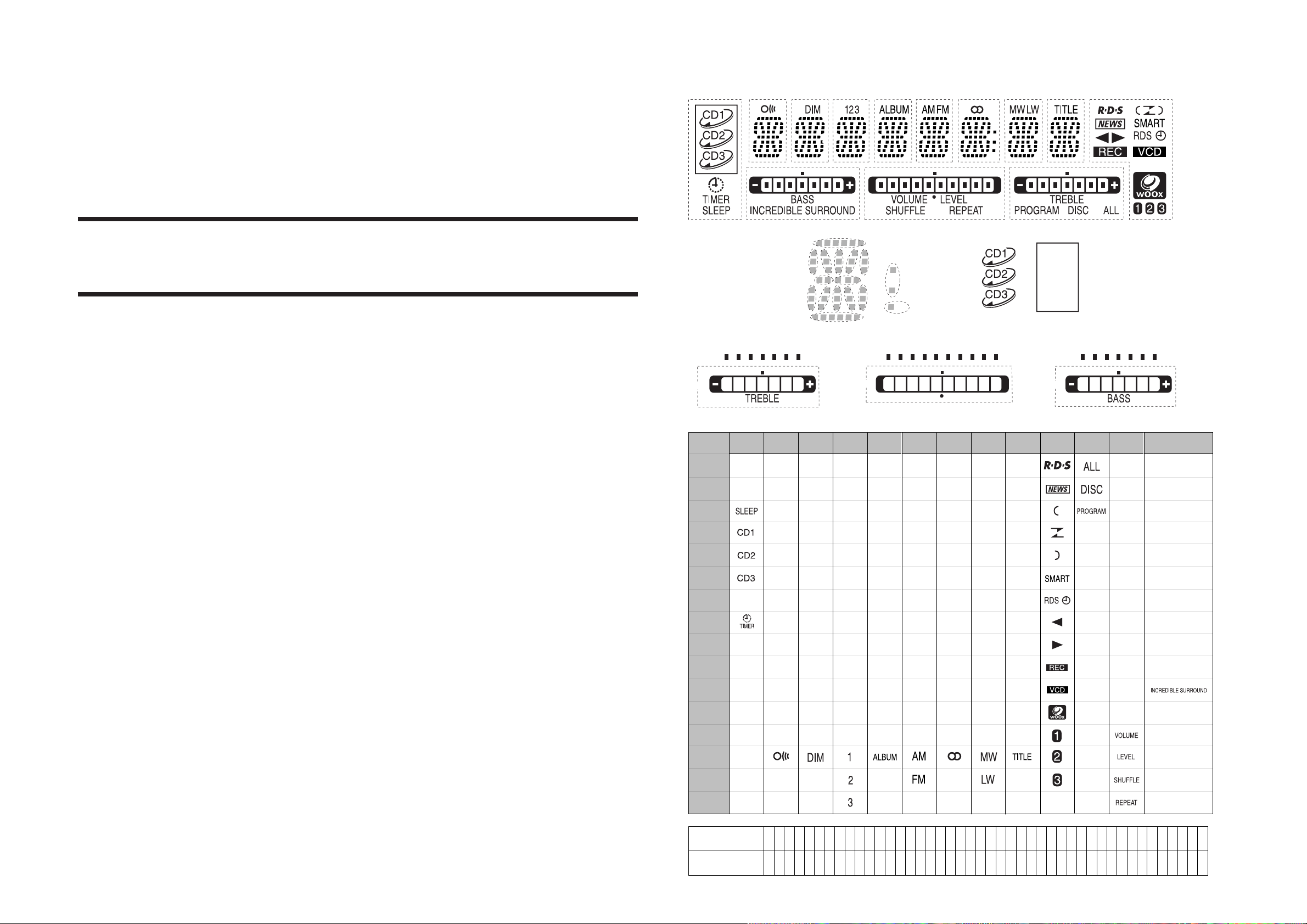
6-1
9G
a
h
j , p
k
b
f
m
g
c
e
r
n
d
-
-
3G
a
h
j , p
k
b
f
m
g
c
e
r
n
d
-
-
7G
a
h
j , p
k
b
f
m
g
c
e
r
n
d
Col
Dp
1G
-
-
-
S1
S2
S3
S4
-
-
-
-
8G
a
h
j , p
k
b
f
m
g
c
e
r
n
d
-
10G
-
12G
B1
B2
B3
B4
B5
B6
B7
B8
B9
B10
-
B11
11G
B1
B2
B3
B4
B5
B6
B7
-
B8
-
-
-
-
6G
a
h
j , p
k
b
f
m
g
c
e
r
n
d
-
5G
a
h
j , p
k
b
f
m
g
c
e
r
n
d
-
-
4G
a
h
j , p
k
b
f
m
g
c
e
r
n
d
2G
a
h
j , p
k
b
f
m
g
c
e
r
n
d
-
-
P1
P2
P3
P4
P5
P6
P7
P8
P9
P10
P11
P12
P13
P14
P15
P16
13G
-
-
B1
B2
B3
B4
B5
B6
B7
B8
-
-
-
-
B6
B3
B2
B5
B10
B9
B8
B4
B1
B7
12G
B11
13G
B8
B6
B3
B2
B5 B4
B1
B7
11G
B8
B6
B3
B2
B5 B4
B1
B7
S1
1G
S2
S3
S4
Col
Dp
a
n
g
m
k
p
h
e
f
c
b
r
j
d
2G - 9G
4
4
F
2
PIN NO.
CONNECTION
3
1
P
9
3
2
P
10
3
3
P
11
3
4
P
12
3
5
P
13
3
6
P
14
3
7
P
15
3
8
P
16
4
2
-
4
3
F
2
3
9
-
4
1
-
4
0
-
3
0
-
2
8
P
8
2
7
P
7
2
6
P
6
2
5
P
5
2
9
-
2
3
P
3
2
2
P
2
2
1
P
1
2
0
-
2
4
P
4
1
9
1
G
1
8
2
G
1
7
3
G
1
6
4
G
1
5
5
G
1
4
6
G
1
3
7
G
1
1
9
G
1
0
10
G
9
11
G
8
12
G
1
2
8
G
7
13
G
6-5-4-3-2
F
1
1
F
1
11G
10G
12G
2G
1G
4G
3G
9G8G
7G6G
5G
13G
6-1
FTD DISPLAY PIN ASSIGNMENT & CONNECTION
FRONT DISPLAY BOARD
TABLE OF CONTENTS
FTD Display pins connection........................................... 6-1
Circuit diagram................................................................. 6-2
Components & Chips Layout........................................... 6-3
Electrical parts list............................................................ 6-4
Page 28

CIRCUIT DIAGRAM
2108 H9
2102 I11
1107 G17
A
B
C
D
E
F
G
H
I
J
1100 C1
1101 C2
1102 C6
1105 A18
1106 C17
Items with ’&’
MC-50/22
MC-50/37
MC-70/21/21M
MC-70/22
MC-70/33
MC-70/37
1108 A8
1900 C5
1901 C4
2101 I11
1100
FE-BT-VK-N
& For RDS version only
3902
2904
2905
2109 G9
2104 F5
2110 G9
2105 F4
2111 H16
2106 G8
2112 J8
2107 G9
1 2 3 4 5 6 7 8 9 10 11 12 13 14 15 16 17 18
1
2
GND_B
3
4
5
6
7
8
9
10
11
1K5
2906
560p
560p
+C
3107
3181
680R
470R
680R
1k8
820R
-
820R
8k2
820R
12k
820R
-
7900
SAA6579T
ANTI-
MUX
4
ALIASING
FILTER
SCOUT
8
CLOCKED
CIN
7
COMPARATOR
5
VDDA
VP1
REFERENCE
VREF
3
VOLTAGE
2u2
VSSA
6 11
2113 J9
2114 J9
2115 B16
2116 J10
2117 J11
FE-BT-VK-N
To Power
3906
use
use
use
use
57 Khz
BANDPASS
(8th ORDER)
COSTAS LOOP
VARIABLE AND
FIXED DIVIDER
REGENERATION
AND SYNC
3907
CLOCK
2118 I12
2119 J12
2120 C11
2121 C12
2122 C12
1101
use
use
use
use
2123 B13
2124 B13
2125 A14
2126 A15
2127 G13
1
2
3
4
5
GND_B
6
7
6111
use
-
-
use
-
-
RECONSTRUCTION
FILTER
2128 G13
2129 G13
2130 G13
2131 G14
2132 D15
+C
6111 &
+5V6
1N4148
RDS
use
-
-
use
-
-
2901
TEST LOGIC AND OUTPUT
SELECTOR SWITCH
MODE
9
AT-51
5900
82p
3903
220K
13
OSCI
OSCILLATOR
AND
DIVIDER
BIPHASE
SYMBOL
DECODER
2133 D15
2134 E15
2135 E15
2136 E15
2137 F15
2K2
3901
14
OSCO
TEST
10
2138 F15
2139 F15
2140 F15
2141 B17
2142 B17
1901
1
2
3
4
EH-B
+D
2u2
47p
5901
2902
12
VDDD
QUALITY
BIT
GENERATOR
DIFFERENTIAL
DECODER
VSSD
2143 B17
2145 B4
2146 B6
2147 B5
2148 B6
2105
QUAL
RDDA
RDCL
T57
2145
220n
6-26-2
9106 I13
7106 B5
7101 A14
6107 E7
6101 C12
5104 F9
3910 H11
3905 J5
3900 H4
3217 B5
3212 E16
3207 C15
3199 B13
3194 G14
3189 G13
3183 F5
3178 J9
3173 E7
3168 D7
3163 D7
3158 C8
3153 C9
3148 C10
3143 C10
3138 C11
3133 E11
3128 E11
3123 F11
3118 F10
3113 F8
3108 I13
2905 J1
2900 H5
2149 B5
2150 B6
2151 I14
2152 J14
2153 B17
+D
100p
7106
BC847B
100p
2147
82K
3217
-Vkk
1900
1
3184
6102
1N4148
470K
10K
3904
3905
2
EH-B
+D
3182
3183
2900
1n
100n
2903
1K
1K
+D
3900
1
2
16
15
2149
680K
22K
2901 H3
2902 H4
2903 I5
2904 I1
100p
2104
2906 J1
2907 H11
3106 H13
3107 D6
+D
100p
2146
100p
2148
1102
EH-B
1u
3218
-Vkk
1
2
3109 F8
3110 F8
3111 F8
3112 F8
7107
BC847B
82K
-Vkk
2150
GND_B
3906 &
100p
+D
3107 &
3114 F8
3115 G8
3116 F10
3117 F10
680R
47K
6106
6107
6108
6109
6110
3907 &
1N4148
1N4148
1N4148
1N4148
1N4148
47K
3124 F11
3119 F10
3125 F11
3120 F10
3126 F11
3121 G10
3127 F12
3122 F10
-F2
4.5Vac
7102
TMP88CU74F
1K
3162
1K
3163
1K
3164
1K
3165
1K
3166
1K
3167
1K
3168
1K
3169
1K
3170
1K
3171
1K
3172
1K
3173
1K
3174
1K
3175
1K
3176
65
V24
66
V25
V26
67
68
V27
69
V28
V29
70
71
V30
72
V32
73
V33
74
75
V34
76
V35
77
V36
VKK
78
-SCK1
79
SI1
V31
3129 E11
3130 E11
3131 E11
3132 E12
V23
SO1
1
1K
3109
1108
HNA-13MS09T
3159
3160
3161
1K
1K
1K
V21
V20
V22
80k pull
down
8-Bit h. breakdown v.
out. port w. latch P9
PD
source open
drain 80k p.d.
5-Bit h. breakd. v.
out w. latch
8-Bit Input/Output
(tri-state)
P04
P05
P03
4
3
1K
1K
1K
3110
3111
3112
10n
2112
7105
BC847B
3134 E11
3135 D12
3136 D11
3137 D11
3158
3157
1K
1K
V18
V19
8-Bit h. break. v.
P0
P06
P07
1K
1K
3113
3114
3115
4K7
1K
3177
+5V
3144 C10
3139 C11
3145 C10
3140 C11
3146 C10
3141 C11
3147 C10
3142 C10
3334353637384344 789
3155
3156
1K
1K
585966061626364
V17
VFT driver circuit (automatic display)
3151
3154
3152
3153
1K
1K
1K
1K
V16
V12
V13
V14
V15
8-Bit high breakdown voltage 8-Bit high breakdown v.
output port with latch output port with latchout w. latch P8
ROMRAM
CPU
sink o.
8-Bit I/O P2
sink o.drain
XIN
XOUT
VSS
-RESET
XTIN
XTOUT
8809
7
10 11 12 13
5103
5104
32K768
22p
2109
2p2
2106
22p
2107
0.3V
"ON"
0.7V
"ON"
7103
BC847B
33p
2108
+C
3178
680K
2113
100n
0V
10n
3179
100K
2114 #
3154 C9
3149 C9
3155 C9
3150 C9
3156 C8
3151 C9
3157 C8
3152 C9
1516171819 221222324252627283132
3145
3148
3146
3149
3150
3147
1K
1K
1K
V11
80k pull down80k pull down
P6-P9 source open drain
drain
TEST
14 15 16 17 18 19220 21 22 23 24
22p
2110
1K
1K
1K
V6V7V8
V9
V10
P7 P6
Program
Counter
8-Bit Input/Output
(tri state)
TC2
-STOP
-INT0
-INT1
-DV0
1K
1K
1K3119
100R
3118
3117
3116
7901
M24C02
1
E0
2
E1
3
E2
6
SCL
7
WC_
+C
2K7
+5V6
3180
1K8
3181 &
+5V6 +5V6
3159 C8
3160 C8
3161 C8
3162 D7
3144
1K
V5
8-Bit A/D
Converter
P1
TC4
1K
3120
1K
3121
+D
5902
VCC
1N4003
11011121314
3143
3142
1K
1K
V4
V3
80k pull down
3-B. I/O P3
( tristate )
INT2
TC1
1K
3122
2u2
+5V
8
SDA
VSS
4
6103
2116
3164 D7
3165 D7
3166 D7
3167 D7
3141
3140
1K
4344454647484955051525354555657
V2
4-Bit In/Output
8-Bit Input/Output
INT4
1K
1K
3123
5
2101
100n
2117
100n
1K
V1
P5
(tri-state)
P4
(tri-state)
SCL
3124
3910
3911
+5V
2102
3139
4142
VAREF
VASS
AIN13
AIN12
AIN11
AIN10
-SCKO
3125 1K
1K
1K
100n
1K
V0
VDD
AIN7
AIN6
AIN5
AIN4
AIN3
AIN2
AIN1
AIN0
SCA
100n
3908
3169 E7
3170 E7
3171 E7
3172 E7
-F1
4.5Vac
3138
1K
40
39
38
37
36
35
34
33
32
31
30
29
28
27
26
25
1K
3126
10K
+D
3909
3174 E7
3175 F7
3176 F7
3177 J8
5102
2u2
2120
100n
47u
2121
+C
+5V
47u
GND_B
3137
1K
3136
1K
3135
1K
3134
1K
3133
1K
3132
1K
3131
1K
3130
1K
3129
1K
3128
1K
3127
1K
1u
2907
10K
9105 #
F1
3201
4R7
1N4148
2122
3179 J9
3180 I10
3181 J10
3182 F5
6100
6101
1N4003
4u7
4u7
+5V6_Con
+5V6
+5V
2118
2119
3184 F4
3186 I12
3187 I14
3188 I15
3196
4.5Vac
3186
10K
3197
2123
100p
-F1
47R
2127
3190 G13
3191 G13
3192 G13
3193 G14
10K
100p
3189
100p
2128
3198
2124
10K
3190
100p
3108
10K
+D
F2
100p
3199
10K
2129
1M
3195 G14
3196 A12
3197 A13
3198 A13
10K
3191
100p
2130
3106
680K
4101 #
7101
74HC4094D
15
1
3
2
10K
3192
9106 #
3202
4R7
3201 I12
3202 I13
3205 A17
3206 A17
SRG8
EN1
STB
D1
3216
22K
100K
TU_GND
4u7
4u7
3208 D16
3209 E16
3210 E16
3211 E16
16
8
1K
1K
1K
100p 2131
4.5Vac
2151
3187
2152
-Vkk1-Vkk1
3193
3194
3195
+5V6
2125
5V0
"ON"
4
5
6
7
14
13
12
11
9
10
47R
-F2
3213 F16
3214 F16
3215 F16
3216 G14
2126
100n
I2C_DATA
I2C_CLK
-Vkk1
-24.4V
100n
3218 B6
3219 H15
3220 H16
3221 H16
2133 10p
2134
2136 47p
2137 10p
2138 10p
2140 10p
3188
10p2132
47p
47p2135
10p2139
7104
BC847B
BZX79-B5V6
22K
3901 H3
3902 H1
3903 I3
3904 J5
3207
+5V6_Con
+D
10K
3219
6105
+5V6
3209
3210
220R
3208
220R
-Vkk
3211
3212
3213
3214
3215
3906 J6
3907 J6
3908 H11
3909 H11
TpADC2
TpADC1
+C
TPShCLK
TPShDATA
TPShSTR
-30V
4.5Vac
F1
4.5Vac
F2
470R
470R
470R
470R
470R
470R
470R
3220
0~0.7V
10n
3221
2111
-Vkk
-30V
47K
10K
3911 H11
4101 H13
5102 C12
5103 F9
2115
TU_GND
GND_B
5900 H3
5901 H4
5902 G10
6100 C12
47u
2141
100R3205
100R3206
100n
2142
6102 F5
6103 I10
6105 I15
6106 E7
100p
2143
1106
1
2
3
4
5
6
7
8
9
10
11
12
13
14
15
16
17
18
19
FE-BT-VK-N
1107
FE-BT-VK-N
6108 E7
6109 E7
6110 E7
6111 C3
2153
100p
100p
1
2
3
4
5
6
7
8
9
7102 C7
7103 H9
7104 H15
7105 J8
7107 B6
7900 I1
7901 G10
9105 I12
1105
1
A
2
3
4
5
6
7
B
C
D
E
F
G
H
I
J
123456
# For Provision only
8239_210_88940 ... 3449 pt 1 dd wk103
7 8 9 10 11 12 13 14 15 16 17 18
Page 29

6-3 6-3
COMPONENT LAYOUT CHIP LAYOUT
This assembly drawing shows all possible versions. For components used in a spsecific version see schematic diagram and respective parts lists.
This assembly drawing shows all possible versions. For components used in a spsecific version see schematic diagram and respective parts lists.
3139 113 3449 pt 1 dd wk 103
3139 113 3449 pt 1 dd wk 103
Page 30

6-4 6-4
ELECTRICAL PARTS LIST - FRONT DISPLAY BOARD ELECTRICAL PARTS LIST - FRONT DISPLAY BOARD
MISCELLANEOUS
1100 4822 267 11039 Flex Socket 11pin Vert.
1101 4822 267 10953 Flex Socket 7pin Vert.
1105 4822 267 10953 Flex Socket 7pin Vert.
1106 4822 265 11553 Flex Socket 19pin Vert.
1107 2422 025 14518 Flex Socket 9pin Vert.
1108 3139 110 52680 FTD Display HNA-13MS09T
CAPACITORS
2101 4822 126 14305 100nF 10% 16V
2102 4822 126 14305 100nF 10% 16V
2104 3198 017 41050 1µF +80/-20% 10V
2105 4822 126 13879 220nF +80/-20% 16V
2106 4822 126 14223 2,2pF +/-0,25pF 50V
2107 4822 122 33761 22pF 5% 50V
2108 4822 126 11671 33pF 5% 50V
2109 4822 122 33761 22pF 5% 50V
2110 4822 122 33761 22pF 5% 50V
2111 5322 126 11583 10nF 10% 50V
2112 5322 126 11583 10nF 10% 50V
2113 4822 126 14305 100nF 10% 16V
2115 4822 124 40433 47µF 20% 25V
2116 4822 126 14305 100nF 10% 16V
2117 4822 126 14305 100nF 10% 16V
2118 4822 124 40769 4,7µF 20% 100V
2119 4822 124 40769 4,7µF 20% 100V
2120 4822 126 14305 100nF 10% 16V
2121 4822 124 40433 47µF 20% 25V
2122 4822 124 40433 47µF 20% 25V
2123 4822 122 31765 100pF 2% 63V
2124 4822 122 31765 100pF 2% 63V
2125 4822 126 14305 100nF 10% 16V
2126 4822 126 14305 100nF 10% 16V
2127 4822 122 31765 100pF 2% 63V
2128 4822 122 31765 100pF 2% 63V
2129 4822 122 31765 100pF 2% 63V
2130 4822 122 31765 100pF 2% 63V
2131 4822 122 31765 100pF 2% 63V
2132 4822 122 33741 10pF 10% 50V
2133 4822 122 33741 10pF 10% 50V
2134 4822 122 33777 47pF 5% 63V
2135 4822 122 33777 47pF 5% 63V
2136 4822 122 33777 47pF 5% 63V
2137 4822 122 33741 10pF 10% 50V
2138 4822 122 33741 10pF 10% 50V
2139 4822 122 33741 10pF 10% 50V
2140 4822 122 33741 10pF 10% 50V
2141 4822 126 14305 100nF 10% 16V
2142 4822 122 31765 100pF 2% 63V
2143 4822 122 31765 100pF 2% 63V
2145 4822 122 31765 100pF 2% 63V
2146 4822 122 31765 100pF 2% 63V
2147 4822 122 31765 100pF 2% 63V
2148 4822 122 31765 100pF 2% 63V
2149 4822 122 31765 100pF 2% 63V
2150 4822 122 31765 100pF 2% 63V
2151 4822 124 40769 4,7µF 20% 100V
2152 4822 124 40769 4,7µF 20% 100V
2153 4822 122 31765 100pF 2% 63V
2900 3198 016 31020 1nF 5% 25V
2901 4822 126 14226 82pF 1% 50V
2902 4822 122 33777 47pF 5% 63V
2903 4822 126 14305 100nF 10% 16V
2904 4822 126 14249 560pF 5% 25V
2905 4822 126 14249 560pF 5% 25V
2906 4822 124 22652 2,2µF 20% 50V
2907 3198 017 41050 1µF +80/-20% 10V
RESISTORS
3106 4822 051 30684 680k 5% 0,062W
3107 4822 117 12968 820R 5% 0,62W
3108 4822 116 83866 1M 5% 0,5W
3109 4822 051 30102 1k 5% 0,062W
3110 4822 051 30102 1k 5% 0,062W
3111 4822 051 30102 1k 5% 0,062W
3112 4822 051 30102 1k 5% 0,062W
3113 4822 051 30102 1k 5% 0,062W
3114 4822 051 30102 1k 5% 0,062W
3115 4822 051 30472 4k7 5% 0,062W
3116 4822 051 30102 1k 5% 0,062W
3117 4822 051 30101 100R 5% 0,062W
3118 4822 051 30102 1k 5% 0,062W
3119 4822 051 30102 1k 5% 0,062W
3120 4822 051 30102 1k 5% 0,062W
3121 4822 051 30102 1k 5% 0,062W
3122 4822 050 11002 1k 1% 0,4W
3123 4822 051 30102 1k 5% 0,062W
3124 4822 050 11002 1k 1% 0,4W
3125 4822 051 30102 1k 5% 0,062W
3126 4822 051 30102 1k 5% 0,062W
3127 4822 051 30102 1k 5% 0,062W
3128 4822 051 30102 1k 5% 0,062W
3129 4822 051 30102 1k 5% 0,062W
3130 4822 051 30102 1k 5% 0,062W
3131 4822 051 30102 1k 5% 0,062W
3132 4822 051 30102 1k 5% 0,062W
3133 4822 051 30102 1k 5% 0,062W
3134 4822 051 30102 1k 5% 0,062W
3135 4822 051 30102 1k 5% 0,062W
3136 4822 051 30102 1k 5% 0,062W
3137 4822 051 30102 1k 5% 0,062W
3138 4822 051 30102 1k 5% 0,062W
3139 4822 051 30102 1k 5% 0,062W
3140 4822 051 30102 1k 5% 0,062W
3141 4822 051 30102 1k 5% 0,062W
3142 4822 051 30102 1k 5% 0,062W
3143 4822 051 30102 1k 5% 0,062W
3144 4822 051 30102 1k 5% 0,062W
3145 4822 051 30102 1k 5% 0,062W
3146 4822 051 30102 1k 5% 0,062W
3147 4822 051 30102 1k 5% 0,062W
3148 4822 051 30102 1k 5% 0,062W
3149 4822 051 30102 1k 5% 0,062W
3150 4822 051 30102 1k 5% 0,062W
3151 4822 051 30102 1k 5% 0,062W
3152 4822 051 30102 1k 5% 0,062W
3153 4822 051 30102 1k 5% 0,062W
3154 4822 051 30102 1k 5% 0,062W
3155 4822 051 30102 1k 5% 0,062W
3156 4822 051 30102 1k 5% 0,062W
3157 4822 051 30102 1k 5% 0,062W
3158 4822 051 30102 1k 5% 0,062W
3159 4822 051 30102 1k 5% 0,062W
3160 4822 051 30102 1k 5% 0,062W
3161 4822 051 30102 1k 5% 0,062W
3162 4822 051 30102 1k 5% 0,062W
3163 4822 051 30102 1k 5% 0,062W
3164 4822 051 30102 1k 5% 0,062W
3165 4822 051 30102 1k 5% 0,062W
3166 4822 051 30102 1k 5% 0,062W
3167 4822 051 30102 1k 5% 0,062W
3168 4822 051 30102 1k 5% 0,062W
3169 4822 051 30102 1k 5% 0,062W
3170 4822 051 30102 1k 5% 0,062W
3171 4822 051 30102 1k 5% 0,062W
3172 4822 051 30102 1k 5% 0,062W
3173 4822 051 30102 1k 5% 0,062W
3174 4822 051 30102 1k 5% 0,062W
3175 4822 051 30102 1k 5% 0,062W
3176 4822 051 30102 1k 5% 0,062W
3177 4822 051 30102 1k 5% 0,062W
3178 4822 051 30684 680k 5% 0,062W
3179 4822 117 13632 100k 1% 0,062W
3180 4822 051 30272 2k7 5% 0,062W
3181 4822 117 12902 8k2 5% 0,062W
3182 4822 116 52298 680k 5% 0,5W
3183 4822 051 30223 22k 5% 0,062W
3184 4822 051 30474 470k 5% 0,062W
3186 4822 052 10479 47R 5% 0,33W
3187 4822 052 10479 47R 5% 0,33W
3188 4822 116 52257 22k 5% 0,5W
3189 4822 051 30103 10k 5% 0,062W
3190 4822 051 30103 10k 5% 0,062W
3191 4822 051 30103 10k 5% 0,062W
3192 4822 117 13632 100k 1% 0,062W
3193 4822 051 30102 1k 5% 0,062W
3194 4822 051 30102 1k 5% 0,062W
3195 4822 051 30102 1k 5% 0,062W
3196 4822 051 30103 10k 5% 0,062W
3197 4822 051 30103 10k 5% 0,062W
3198 4822 051 30103 10k 5% 0,062W
3199 4822 051 30103 10k 5% 0,062W
3201 4822 052 10478 4R7 5% 0,33W
3202 4822 052 10478 4R7 5% 0,33W
3205 4822 116 52175 100R 5% 0,5W
3206 4822 116 52175 100R 5% 0,5W
3207 4822 051 30221 220R 5% 0,062W
3208 4822 051 30221 220R 5% 0,062W
3209 4822 051 30471 470R 5% 0,062W
3210 4822 051 30471 470R 5% 0,062W
3211 4822 051 30471 470R 5% 0,062W
3212 4822 051 30471 470R 5% 0,062W
3213 4822 051 30471 470R 5% 0,062W
3214 4822 051 30471 470R 5% 0,062W
3215 4822 051 30471 470R 5% 0,062W
3216 4822 051 30223 22k 5% 0,062W
3217 4822 117 12864 82k 5% 0,6W
3218 4822 117 12864 82k 5% 0,6W
3219 4822 051 30103 10k 5% 0,062W
3220 4822 117 12925 47k 1% 0.063W
3221 4822 051 30103 10k 5% 0,062W
3900 4822 051 30103 10k 5% 0,062W
3901 4822 051 30222 2k2 5% 0,062W
3902 4822 051 30152 1k5 5% 0,062W
3903 4822 117 12891 220k 5% 0,062W
3904 4822 051 30102 1k 5% 0,062W
3905 4822 051 30102 1k 5% 0,062W
3906 4822 117 12925 47k 1% 0.063W
3907 4822 117 12925 47k 1% 0.063W
3908 4822 051 30103 10k 5% 0,062W
3909 4822 051 30103 10k 5% 0,062W
3910 4822 051 30102 1k 5% 0,062W
3911 4822 051 30102 1k 5% 0,062W
4102 4822 051 30008 0R Jumper 0603
4103 4822 051 30008 0R Jumper 0603
4104 4822 051 30008 0R Jumper 0603
4105 4822 051 30008 0R Jumper 0603
4106 4822 051 30008 0R Jumper 0603
4107 4822 051 30008 0R Jumper 0603
4109 4822 051 30008 0R Jumper 0603
4112 4822 051 30008 0R Jumper 0603
4113 4822 051 30008 0R Jumper 0603
4114 4822 051 30008 0R Jumper 0603
4115 4822 051 30008 0R Jumper 0603
4116 4822 051 30008 0R Jumper 0603
4118 4822 051 30008 0R Jumper 0603
4119 4822 051 30008 0R Jumper 0603
4120 4822 051 30008 0R Jumper 0603
4121 4822 051 30008 0R Jumper 0603
Page 31

ELECTRICAL PARTS LIST - FRONT DISPLAY BOARD
RESISTORS
4122 4822 051 30008 0R Jumper 0603
4123 4822 051 30008 0R Jumper 0603
4124 4822 051 30008 0R Jumper 0603
4125 4822 051 30008 0R Jumper 0603
4126 4822 051 30008 0R Jumper 0603
4127 4822 051 30008 0R Jumper 0603
4128 4822 051 30008 0R Jumper 0603
4129 4822 051 30008 0R Jumper 0603
4130 4822 051 30008 0R Jumper 0603
COILS & FILTERS
5102 4822 157 62552 Coil 2,2µH 5%
5103 5322 242 73686 Ceram Resonator 12MHz
5104 4822 242 70938 X’tal Resonator 32,768kHz
5900 4822 242 72195 Quartz 4,332MHz
5901 4822 157 10586 2,2µH 10% 0805
5902 4822 157 10586 2,2µH 10% 0805
6-5
DIODES
6100 4822 130 30621 1N4148
6101 4822 130 31878 1N4003G
6102 4822 130 30621 1N4148
6103 4822 130 31878 1N4003G
6105 4822 130 34173 BZX79-B5V6
6106 4822 130 30621 1N4148
6107 4822 130 30621 1N4148
6108 4822 130 30621 1N4148
6109 4822 130 30621 1N4148
6110 4822 130 30621 1N4148
6111 4822 130 30621 1N4148
TRANSISTORS & INTEGRATED CIRCUITS
7101 4822 209 15449 74HC4094D
7102 3139 110 52810 TMP88CU74YF "MC50S52811"
7103 4822 130 60511 BC847B
7104 4822 130 60511 BC847B
7105 4822 130 60511 BC847B
7106 4822 130 60511 BC847B
7107 4822 130 60511 BC847B
7900 9352 679 67118 SAA6579T/V1/M4
7901 9322 145 26668 M24C02-WMN6
Note: Only the parts mentioned in this list are normal
service spare parts.
Page 32

DO NOT PRINT
------- BLANK PAGE -------
Page 33

7A-17A-1
1
FM
Osc.
FM
Mixer
AM
Mixer
AM
Osc.
AM IF
IF1
IF2
FM
Det.
AM
Det.
3393733
RADIO IC
TEA 5757H
TUNER BOARD
ECO 6
Systems
1018 11
14
15
24
right
right
left
left
stereo
VCO
4140 36 193244 25
Stereo
Decoder
AFC
AFC +
AFC -
4
4
AGC
Pre-
scaler
Multi-
plexer
Charge
pump
Stabilizer
CONTROL
Reference
Oscillator
29
28
27
clock
data
enable
P1
P0
31
30
programmable
output ports
V
Loop
V
Loop
V
Loop
V
Loop
V
Loop
2
6
5
43
C
D
450kHz450kHz450kHz
20
75kHz
V
Stab
AV
Stab
BV
Stab
B
V
Stab
A V
Stab
B
10,7 MHz 10,7 MHz
35 9
Vdd Vcc1
723
V
Stab
A
V
Stab
B
38
34
22
Vcc2
8
ECO6 Systems, 140499
LF filter
RDS
(MPX)
RDS
(MPX)
stereo
clock
data
enable
Version
1120
1
8
FM
Frontend
AM
Frontend
AM-FRAME AERIAL
B
1103
1101
(1102)
A
FM
MPX
buffer ampl.
5
Discriminator
10,7 MHz
Vdd
Vcc1
Vcc
Vcc2
AM-RF
AM-Osc.
FM-Osc.
FM-RF FM-IF 1 FM-IF 2
AM-IF 1 AM-IF 2
AM-AFC
3
2
BLOCK DIAGRAM
ECO6 Tuner Board
version:
SYSTEMS non-CENELEC
TABLE OF CONTENTS
Blockdiagram ..................................................................7A-1
Schematic Diagram.........................................................7A-2
Component Layout..........................................................7A-3
Adjustment table .............................................................7A-3
Electrical Partslist............................................................7A-4
Page 34

7A-2 7A-2
ECO6 Sys-non Cenelec, 000911
1101 A1
1102 B1
1103 F2
1120 E14
1130 A2
1131 B2
1132 G13
2101 B3
2102 B1
2103 C7
2104 B3
2105 A2
2106 F3
2107 F4
2119 H6
2120 G6
2124 H6
2125 H6
2126 F7
2127 E7
2128 C8
2129 C7
2130 F11
2131 G8
2132 G8
2133 G8
2134 H8
2135 H9
2136 G14
2137 G13
2138 F9
2139 G9
2140 G9
2141 F10
2143 G12
2144 G11
2145 F12
2146 E12
2147 E12
2148 E12
2149 H7
2150 A10
2152 E4
2153 E5
2154 D5
2155 D5
2159 F6
2161 C11
2163 D11
2164 F10
2165 C7
2166 E11
2167 E11
2169 H8
3101 E4
3102 D4
3103 C6
3104 A7
3105 B6
3132 G5
3134 H6
3141 E7
3142 E7
3143 G7
3144 H7
3145 F8
3146 G13
3152 G14
3153 G13
3154 G13
3155 G11
3156 C12
3157 C12
3158 E13
3159 D13
3160 D12
3161 D13
3167 F12
3168 F11
3169 E11
3170 C12
3172 G12
3176 G7
3181 E6
5102 F2
5109 B9
5110 B10
5111 A8
5112 A11
5114 B11
5119 G9
5121 E11
5123 G5
5130 E5
5131 C6
6103 B2
6105-1 F3
6105-2 G5
6106 C3
6107 G13
6120 C13
6130 E5
6131 D5
7101 C8
7102 C6
7103 H7
7111 C13
7112 G12
T102 B2
T103 B2
T105 F2
T106 F2
T109 B6
T110 F5
T111 F4
T112 F7
T113 A8
T114 B10
T115 A8
T116 F10
T117 G13
T118 G11
T120 F13
T121 F13
T122 F13
T123 E13
T124 G14
T125 F14
T126 F13
T127 F13
T128 D7
T140 F11
T141 F10
T142 F10
1
34
6
87
2
1
34
6
87
2
LEGEND
p ...for provision only
USA ... for USA version only
E-EU ... for East European version only
22n
USA
22n
USA
p
p
p
7
1
2
3
8
6105
6
HN1V02H
54
3
6
1
2
7
29
25
13
30
31
16
4
42
15
1
7
22
9
23
38 34
2118
37 35
33
43 39
5
3
8
171412
24
11
10
2019
44
32
41 3640
6
2
27
28
26
1
3
4
5
6
87
2
1
34
6
87
2
1
34
6
87
2
p
SCALER
MULTI-
PLEXER
CONTROL
FILTER
AM
IF
AM
DET
FM
DET
VSTABB
DECODER
CHARGE
PUMP
AGC
OSC
AM DET
FM
IF2
RIPPLE
AGC
STABILIZER
AFC
VDD
VSTABA
AM-IF
MONO/
FM
FRONTEND
CONTROL
XTAL
AGC
PRE-
CTRL
AGC
AM
OSC
AGC
VCC2
FM
OSC
AM
MIXER
MIXER
FM
FM
IF1
FRONTEND
AM
STEREO
STEREO
RDS only
DISCRIMINATOR
to/from
FM-OSCILLATOR
PROGR.
MPX
Q-multiplier
MW
OUTPUT PORTS
to 1120
pin 5
ENABLE/MPX
BUFFER
kHz
VERSION DETECTION
VCO
RIGHT
14
12 3
AM FRAME AERIAL
DATA
C
D
E
F
AM-OSCILLATOR
FM 75 OHM
FM-IF2
MW
2345
AM-RF
450kHz
450kHz
AM-IF2
from 2169
78
AM-AFC
LEFT
6 7 8 9 10 11 12 13
456
FM-RF
TUNER BOARD ECO6
/ SYSTEMS NON CENELEC
9 1011121314
A
B
G
H
A
B
1
VCC
STEREO
CLOCK
AMPLIFIER
GND
H
C
D
E
F
G
470n
2132
BAS216
6120
2103
1u
2107
1n
3134
22K
6105-2
HN1V02H
100n
2163
T141
7KL
1K
3144
5102
3157
100K
T109
470R
3153
2130
22n
220R
3105
3142
100K
3167
120R
33p
2149
2K2
3145
1132
C-PAD
T103
T111
2164
470n
T102
2140 15p
2139
2138
2u2
82p
2133
1u
3103
8K2
T120
4p7
2154
3156
1101
USA
YKD21
100K
2161
100n
5119
2119
10p
T142
5123
11p
2106
3172
6106
BAS216
100n
2165
5K6
3154
3155
220R
330R
2124
33K
3176
22n
WRITE-EN
5114
7P
MUTE
P0
P1
PILOT
RF-GND1
RF-GND2
RIGHT
RIPPLE
VCC1
VCC2
VCO
VDD
VSTABA
VSTABB
FM-DEMOD
FM-IF1-IN
FM-IF2
FM-IF2-IN
FM-IN
FM-MIXOUT
FM-OSC
FM-RF
I-TUNE
IF-GND
LEFT
LPF
MPX-IN
AF-OUT
AFC+
AFC-
AGC
AM-AFC
AM-IF1-IN
AM-IF2
AM-MIXOUT
AM-OSC
AM-RF
CLOCK
DATA
DIG-GND
FIELDSTR-IND
5130
T127
T126
220n
2127
5121
DT-381
150K
3169
75K
3102
100K
56K
3141
1131
C-PAD
3132
5112
7P
6107
47R
6131
1SV228
BZX284-C11
1120
FE-BT-VK-N
T118
T140
T117
T112
2131
470n
33K
3101
1SV228
6130
3168
120R
2125
560p
T116
2n2
2148
100n
2141
470R
18p
2120
470R
3158
3152
3159
XH-S
1103
3160
470R
470R
220n
2143
2150
T125
1
2
3
4
5
6
7
8
22R
3146
BF550
7102
5131
11p
2155
O
100K
5110
G
I
1102
not USA
3170
T122
2135
15n
2167
2145
220p
T110
12p
HN1V02H
1n
2166
T105
6105-1
T106
T121
T123
BC547C
7112
3143
2129
100u
C-PAD
1130
22K
220n
2137
T128
3181
1K
330p
2126
2101
47p
BAV99
6103
2104
100p
2153
15p
T124
2152
33n
560p
E-EU
12p
E-EU
2p2
J
33p
2159
220p
2146
2169
2n2
1u
15n
2134
2144
220n
2136
22K
3161
BC857C
BC847C
7111
7103
2147
220p
VCC2
VCC2
VDD
T114
MPX
P1
P0
P1
VDD
MPX
VCC1
VCC1
VCC1
printed
printed
printed
1
2
13
2
1
2
3
1
2
TEA5757H
TEA5759H
J
7101
2128
10u
7111
component mounted
/14 FM-OIRT/MW
/00 /02 FM/MW/LW
6120 3170
/01 FM/MW
VERSION
/00 /02 FM/MW
3156
/17 FM/AM
/06 FM-Japan/AM
3157
VERSION PROGRAMMING COMPONENTS
J ... for Japanese version only
AM-IF1
450kHz
8
5111
1
2
3
4
6
7
T113
T115
FM-IF1
2
G
1I3
O
5109
3104
330R
100n
0R
4103
...V MW mode
...V LW mode
voltages measured while
set is tuned to a strong transmitter
...V FM mode stereo
EVM
V
5V
0V
152kHz, 50mV
pp
stereo stereomono
9.6V
9.5V
9.5V
10.4V
12V
1V
1.3V
1.4V
stereo 0.2V
mono 4.8V
9.6V
12Vtyp
stereo 0.4V
0.15V
11.1V
7.8V
2V
0.7V
0V
1.2V
7.6V
(10-14V)
0.2V
0V
1.2V
0.1V
D
1.4V
0.7V
4
0V
0V
mono 4.8V
1.4V
9.6V
1.4V
0.2V
0.7V
1.4V
7.9V
7.7V
0V
0V
0V
0V
0.6V
0.8V
0.1V
1.6-8V
1-8V
11.1V
0V
1V
1.4V
1.4V
B
7.6V
5
3
2
A
1.3V
0.7V
7.8V
11.1V
0.8V
0.6V
0.6V
1V
0.7V
1V
1.1V
1.1V
0V
0V
2V
C
1
0.8V
1.2V
1.1V
IF-AMP.
BFS20
7119
J
1K
3113
J
2112
J
100p
330R
3119
J
Signal path
FM
AF - left/right
AM
MPX (Audio Frequency)
2102
100n
2105
USA
100n
Page 35

7A-37A-3
VARICAP ALIGNMENT
FM RF
FM IF
VCO
AM IF
AM RF
3)
108MHz
87.5MHz
(65.81MHz)
87.5MHz
(65.81MHz)
87.5MHz
(65.81MHz)
279kHz
153kHz
1602kHz
531kHz
5130
check
5122
check
5123
check
8V ±0.2V
4.3V ±0.5V
(1.2V ±0.5V)
8V ±0.2V
1.1V ±0.4V
8V ±0.2V
1.1V ±0.4V
1494kHz
558kHz
560kHz 5102
1500kHz
5103198kHz
1494kHz
558kHz
560kHz
1500kHz
198kHz
2106
5102
2106
3142 152kHz ±1kHz
1)
98MHz
5112
MAX
FM
87.5 - 108MHz
(65.81 - 74, 87.5 - 108MHz)
LW
153 - 279kHz
MW
FM/MW/LW- version, 9kHz grid
531 - 1602kHz
1700kHz
530kHz
5123
check
8V ±0.2V
1.1V ±0.4V
1602kHz
531kHz
5123
check
6.9V ±0.2V
1.1V ±0.4V
108MHz
108MHz 2155
5131
MW
FM/AM-version, 10kHz grid
530 - 1700kHz
FM
MW
LW
98MHz, 1mV
continuous wave
450kHz
connect pin 6 of
IC 7101 (AM Osc.)
with 3.3kΩ to Vcc
Use Service Testprogram. By selecting the TUNER TEST test frequencies will be stored as preset frequencies automatically.
4
1
3
5
5
A
A
5119FM
10.7MHz, 45mV
continuous wave
2D
mod=1kHz
∆f=±22.5kHz
1)
If sensitivity of frequency counter is too low adjust to max. channel separation
(input signal: stereo left 90% + 9%, adjust output on right channel to minimum)
Repeat
ECO6, Sys + PA with frame aerial, 070799
TUNER ADJUSTMENT TABLE ( ECO6 FM/MW- and FM/MW/LW - versions with AM-frame aerial )
∆f=±10kHz
VRF = 0.5mV
C
see
remark
2)
220R
100nF
36
IC 7101
220R
100nF
40
IC 7101
2141
shortcircuit
to block AFC
21
IC 7101
max.
symmetric
f
o
AM AFC
MW
C
continuous wave
VRF = 2mV
5111
5114
2
0 ± 2 mV DC
0 ± 3 mV DC
MW
4)
FM/MW/LW- and FM/MW-version
( 9kHz grid)
531 - 1602kHz
B
∆f = ±30kHz
V
RF
as low as
possible
max.
symmetric
f
o
MW
FM/AM-version, 10kHz grid
530 - 1700kHz
3)
For AM RF adjustments the original frame antenna has to be used !
2)
RC network serves for damping the IF-filter while adjusting the other one.
4)
MW has to be aligned before LW.
Waverange Input frequency Input Tuned to Adjust Output Scope/Voltmeter
FM
87.5 - 108MHz
(65.81 - 74, 87.5 - 108MHz)
FM/MW-version, 9kHz grid
531 - 1602kHz
(as low as
possible)
ECO6 System non Cenelec stage .3, 120900
TUNER BOARD ECO6
Systems non Cenelec
/ componentside view
1101 A6
1102 B6
1103 D6
1120 A4
1130 B5
1131 D5
1132 A5
2106 C5
2107 B5
2128 C4
2129 B4
2133 D2
2138 C2
2144 B2
2155 C4
3142 D2
5102 D6
5109 A3
5110 B3
5111 B4
5112 A3
5114 A2
5119 C2
5121 B2
5123 D5
5130 D3
5131 D4
7112 C1
9101 A2
9103 B2
9104 B5
9105 B1
9106 B3
9107 D4
9108 C4
9109 D2
AM FRAME AERIAL
FM 75Ω
B
A
TUNER BOARD ECO6
Systems - non Cenelec
/
copperside view
2101 B4
2102 B1
2103 D4
2104 B4
2105 C1
2112 B5
2119 D3
2120 D3
2124 D3
2125 D3
2126 D6
2127 C5
2130 D5
2131 C5
2132 D6
2134 D7
2135 D7
2136 A4
2137 A4
2139 C6
2140 C6
2141 C6
2143 C7
2145 A5
2146 B7
2147 A5
2148 B6
2149 D6
2150 B5
2152 C5
2153 C5
2154 C4
2159 C5
2161 A6
2163 B6
2164 C6
2165 C4
2166 B6
2167 B6
2169 A4
3101 D5
3102 C3
3103 C4
3104 B4
3105 C4
3113 B5
3119 B5
3132 D5
3134 D3
3141 C5
3143 D6
3144 B7
3145 C5
3146 C7
3152 A4
3153 A4
3154 C7
3155 C7
3156 A6
3157 A6
3158 A4
3159 A5
3160 A5
3161 A5
3167 B7
3168 C7
3169 B6
3170 A6
3172 C7
3176 D6
3181 D4
4103 B5
4106 C4
4107 C5
4108 C5
6103 B3
6105 C3
6106 C3
6107 C7
6120 A6
6130 D4
6131 C4
7101 C5
7102 D4
7103 D7
7111 A5
7119 B5
These assembly drawings show a summary of all possible versions.
For components used in a specific version see schematic diagram respectively partslist.
ECO6 Systems non CENELEC stage .3, 120900
41..
in schematic diagram)
(not all items shown
SMD jumper
EB
C
A
K
1
2
7
8
4
D
A
C
1
2
5
3
V
dd
Vcc2
Vcc1
Page 36

MISCELLANEOUS
–––––––––––––––––––––––––––––––––––––––––––––––––––––
1101 2422 015 19376 SOCKET 2P CLICKFIT USA only
1102 4822 267 10283 SOCKET COAX, IEC 75Ω not USA
1103 4822 265 31184 JST CONNECTOR 2 POLE
1120 4822 265 11515 FFC SOCKET, 8P
CAPACITORS
–––––––––––––––––––––––––––––––––––––––––––––––––––––
2101© 4822 126 13692 47pF 1% 63V
2102© 4822 126 13838 100nF 10% 50V not USA
2103© 5322 122 31647 1nF 10% 63V
2104© 5322 122 32531 100pF 5% 50V
2105© 4822 126 13838 100nF 10% 50V USA only
2106 2020 800 00191 3-11pF TRIMCAP.,N450
2107 4822 121 51319 1µF 20% 50V
2120© 4822 126 13689 18pF 1% 63V
2124© 5322 122 32654 22nF 10% 63V
2125© 2020 552 96199 560pF 1% 50V
2126© 5322 122 31863 330pF 5% 50V
2127© 4822 126 14076 220nF 20% 25V
2128 4822 124 40248 10µF 20% 63V
2129 4822 124 41584 100µF 20% 10V
2130© 5322 122 32654 22nF 10% 63V
2131© 4822 126 13482 470nF 20% 16V
2132© 4822 126 13482 470nF 20% 16V
2133 4822 124 21913 1µF 20% 63V
2134© 4822 126 13188 15nF 5% 63V not USA
2134© 5322 122 32654 22nF 10% 63V USA only
2135© 4822 126 13188 15nF 5% 63V not USA
2135© 5322 122 32654 22nF 10% 63V USA only
2136© 4822 126 14076 220nF 20% 25V
2137© 4822 126 14076 220nF 20% 25V
2138 4822 124 22652 2,2µF 20% 50V
2139© 4822 126 14236 15pF 5% 50V
2140© 4822 126 13695 82pF 1% 63V
2141© 4822 126 13838 100nF 10% 50V
2143© 4822 126 14076 220nF 20% 25V
2144 4822 124 21913 1µF 20% 63V
2145© 4822 122 33575 220pF 5% 50V
2146© 4822 122 33575 220pF 5% 50V
2147© 4822 122 33575 220pF 5% 50V
2148© 4822 122 33127 2,2nF 10% 63V
2149© 5322 122 32659 33pF 5% 50V RDS only
2150© 4822 126 13838 100nF 10% 50V
2152© 4822 126 12105 33nF 5% 63V not for East Europe
2152© 5322 116 80853 560pF 5% 63V for East Europe only
2153© 4822 126 13486 15pF 2% 63V not for East Europe
2153© 4822 122 33926 12pF 2% 50V for East Europe only
2155 2020 800 00191 3-11pF TRIMCAP.,N450
2159© 5322 122 32659 33pF 5% 50V
2164© 4822 126 13482 470nF 20% 16V
2165© 4822 126 13838 100nF 10% 50V
2166© 5322 122 31647 1nF 10% 63V
2167© 4822 122 33926 12pF 5% 50V
2169© 4822 122 33127 2,2nF 10% 63V RDS only
RESISTORS
–––––––––––––––––––––––––––––––––––––––––––––––––––––
3101© 4822 051 20333 33kΩ 5% 0,1W
3102© 4822 117 10837 100kΩ 1% 0,1W
3103© 4822 051 20822 8,2kΩ 5% 0,1W
3104© 4822 117 13577 330Ω 1% 0,1W
3105© 4822 117 11503 220Ω 5% 0,1W
3132© 4822 051 20479 47Ω 5% 0,1W
3134© 4822 051 20223 22kΩ 5% 0,1W
3141© 4822 117 11148 56kΩ 1% 0,1W
3142 4822 100 12159 TRIMPOT. 100kΩ
RESISTORS
–––––––––––––––––––––––––––––––––––––––––––––––––––––
3143© 4822 051 20223 22kΩ 5% 0,1W RDS only
3144© 4822 051 10102 1kΩ 2% 0,25W RDS only
3145© 4822 117 11449 2,2kΩ 1% 0,1W
3146© 4822 051 20229 22Ω 5% 0,1W
3152© 4822 051 20471 470Ω 5% 0,1W
3153© 4822 051 20471 470Ω 5% 0,1W
3154© 4822 117 13577 330Ω 1% 0,1W
3155© 4822 117 11503 220Ω 5% 0,1W
3156© 4822 117 10837 100kΩ 1% 0,1W
3157© 4822 117 10837 100kΩ 1% 0,1W
3158© 4822 051 20471 470Ω 5% 0,1W
3159© 4822 051 20471 470Ω 5% 0,1W
3160© 4822 051 20471 470Ω 5% 0,1W
3161© 4822 051 20223 22kΩ 5% 0,1W
3167© 4822 051 20121 120Ω 5% 0,1W
3168© 4822 051 20121 120Ω 5% 0,1W
3169© 4822 051 20154 150kΩ 5% 0,1W
3170© 4822 117 10837 100kΩ 1% 0,1W
3172© 4822 051 20562 5,6kΩ 5% 0,1W
3176© 4822 051 20333 33kΩ 5% 0,1W RDS only
3181© 4822 051 10102 1kΩ 2% 0,25W
4103© 4822 051 20008 CHIP JUMPER 0805
4106© 4822 051 20008 CHIP JUMPER 0805
4107© 4822 051 20008 CHIP JUMPER 0805
4108© 4822 051 20008 CHIP JUMPER 0805
COILS
–––––––––––––––––––––––––––––––––––––––––––––––––––––
5102 4822 157 71634 RF-COIL MW
5109 4822 242 70665 FM-IF FILTER 10,7MHz
5110 4822 242 70665 FM-IF FILTER 10,7MHz
5111 2422 549 44023 AM-IF FILTER 450kHz
5112 4822 157 70302 AM-IF FILTER 450kHz
5114 4822 157 70302 AM-IF FILTER 450kHz
5119 4822 157 11443 DISCRIMINATOR COIL
5121 4822 242 10261 QUARTZ 75kHz
5123 2422 549 44108 RF-COIL, AM-OSCILLATOR
5130 4822 157 11843 RF COIL 1,5 TURNS
5131 4822 157 11843 RF COIL 1,5 TURNS
DIODES
–––––––––––––––––––––––––––––––––––––––––––––––––––––
6103© 5322 130 34337 BAV99
6105© 4822 130 83075 HN1V02H
6106© 4822 130 83757 BAS216
6107© 9340 386 90115 BZX284-C11
6120© 4822 130 83757 BAS216
6130© 4822 130 82833 1SV228
6131© 4822 130 82833 1SV228
TRANSISTORS
–––––––––––––––––––––––––––––––––––––––––––––––––––––
7102 4822 130 42131 BF550
7103© 5322 130 42756 BC857C RDS only
7111© 5322 130 42755 BC847C
7112 4822 130 44503 BC547C
INTEGRATED CIRCUITS
–––––––––––––––––––––––––––––––––––––––––––––––––––––
7101© 9351 740 80557 TEA5757H/V1, RADIO IC
7A-4
Electrical Partslist
ECO6
SYSTEMS NON-CENELEC
7A-4
Page 37

7B-17B-1
1
AM
Mixer
AM
Osc.
AM IF
IF1
IF2
FM
Det.
AM
Det.
37 33
RADIO IC
TEA 5762
TUNER BOARD
ECO 6
Systems Cenelec
1018 11
143915
24
right
AM/FM
right
left
left
stereo
VCO
4140 36 193244 25
Stereo
Decoder
AFC
AFC +
AFC -
4
4
AGC
Pre-
scaler
Multi-
plexer
Charge
pump
Stabilizer
CONTROL
Reference
Oscillator
292827
clock
data
enable
P1
P0
31
30
programmable
output ports
V
Loop
V
Loop
V
Loop
2
6
5 FM Osc.
C
D
450kHz450kHz450kHz
20
75kHz
V
Stab
AV
Stab
BV
Stab
B
V
Stab
A V
Stab
B
10,7 MHz 10,7 MHz
35 9
Vdd Vcc1
723
V
Stab
A
V
Stab
B
38
34
22
Vcc2
8
ECO6 Systems Cenelec, 140499
V
Loop
+FM
AM-RF
AM-Osc.
FM-IF 1 FM-IF 2
LF filter
MPX
buffer ampl.
RDS
(MPX)
5
RDS
(MPX)
stereo
clock
data
enable
Version
3
1120
AM-IF 1 AM-IF 2
AM-AFC
1
8
AM
Frontend
2
AM-FRAME AERIAL
B
1103
1101
(1102)
A
FM
AM/FM
Discriminator
10,7 MHz
Vdd
+FM
Vcc1
Vcc
Vcc2
MW/LW
AM-RF,
AM-Osc.
1
Ant.
Osc.
out
GND
234 6 5
8
7
V
CC
V
varicap
MIXER
FM FRONTEND
IF
out
ECO6 Tuner Board
version:
SYSTEMS CENELEC
TABLE OF CONTENTS
Blockdiagram ..................................................................7B-1
Schematic Diagram.........................................................7B-2
Component Layout..........................................................7B-3
Adjustment table .............................................................7B-3
Electrical Partslist............................................................7B-4
BLOCK DIAGRAM
Page 38

7B-2 7B-2
MIXER
varicap
FM FRONTEND
GND
PRE-
SCALER
MULTI-
PLEXER
VSTABA
AM-IF
MONO/
XTAL
AGC
CONTROL
OSC
AM DET
AM
OSC
AGC
VCC2
AGC
PUMP
AM
MIXER
DECODER
CHARGE
FM
IF1
FRONTEND
AM
VSTABB
DET
FM
CONTROL
FILTER
AM
IF
AM
DET
STEREO
STEREO
FM
IF2
RIPPLE
AGC
STABILIZER
AFC
VDD
CTRL
AGC
A
B
C
D
E
F
G
H
I
234567891011121314
123456
31576120
MW=HIGH
FM 75 OHM
PROGRAMMABLE
OUTPUT PORTS
FM-IF2
LW
VERSION DETECTION
FM-IF1
7
I
7 8 9 1011121314
A
B
C
D
E
F
G
H
from
kHz
3170
BUFFER AMPLIFIER
VCC
1
1
2
LEGEND
* ... only assembled in FM/AM-version SMD jumper
MW=HIGH
BIRDY FILTER
/00 /02 FM/MW
/00 /02 FM/MW/LW
2169
/ SYSTEMS-CENELEC
STEREO
3
450kHz
AM-IF2
3156
RIGHT
MW
LW only
450kHz
DISCRIMINATOR
AM-AFC
AM-IF1
8
/01 FM/MW
6105
6
LW only
LW =HIGH
VERSION PROGRAMMING COMPONENTS
marked components not for LW version
MW/LW-RF
VCO
RDS only
MPX
to/from
GND
from 7101/39
LEFT
/17 FM/AM
to 1120
HN1V02H
VERSION
/14 FM-OIRT/MW
450kHz
LW=HIGH
TUNER BOARD ECO6
pin 5
54
LW ... for LW version only
MW
ENABLE/MPX
LW
component mounted
7111
AM-OSCILLATOR
CLOCK
DATA
AM FRAME AERIAL
p ...for provision only
USA ... for USA version only
2166
1n
T117
4
IF-OUT
7
910
8
OSC.
OUT
V
5
VCC
6
150K
3169
1110
FE450
ANT
1
23
T110
3168
T115
T109
3161
22K
120R
2130
22n
3142
100K
22u
2162
2137
220n
2123
390p
6
78
T106
T121
5103
1
2
3
4
T140
T118
T114
BC337-40
7105
T113
7124
100u
2129
68K
3151
BC847C
220p
2146
HN1V02H
6105-1
1
2
7
2K2
3128
2190
100n
0R
4102
*
3159
470R
YKD31-
0432
1
2
470R
3160
2149
33p
1102
1103
XH-S
1
2
22
VCC2
9 VCO
23
VDD
38
VSTABA
VSTABB
34
29
WRITE-EN
25
470n
2131
IF-GND
14
LEFT
12
LPF
24
11
MPX-IN
13
MUTE
43
NC
30P0
31P1
16
PILOT
4 RF-GND1
42
RF-GND2
15
RIGHT
1 RIPPLE
7 VCC1
40
AM-MIXOUT
6 AM-OSC
2 AM-RF
39
AM|FM
27
CLOCK
28
DATA
26DIG-GND
21
FIELDSTR-IND
18
FM-DEMOD
3 FM-GND
37
FM-IF1-IN
35
FM-IF2
33FM-IF2-IN
5 FM-OSC
8
I-TUNE
17
TEA5762
7101
10
AF-OUT
20
AFC+
19
AFC-
44
AGC
32AM-AFC
41
AM-IF1-IN
36
AM-IF2
2107
1u
56K
3141
BAS216
6106
22K
3134
7110
BC857B
6
7
8
2u2
2138
1120
FE-BT-VK-N
1
2
3
4
5
1
2
34
6
78
5111
22K
3143
470R
3158
2143
220n
T124
330R
3154
T123
T125
T111
3190
120R 120R
3191
BAS216
6120
1K
3144
100K
3156
2144
1u
47K
3171
3194
2K2
2132
470n
1132
C-PAD
2118
2p2
220R
3105
2161
100n
p
2141
100n
T105
3157
100K
2119
10p
2K2
3145
2120
18p
22p
LW
1
2
3
2124
10n
*
YKD21
1101
USA
T126
7122
BC847C
2109
10p
T116
2
34
6
78
1u
2133
5114
7P
1
3
6
22K
3137
22R
3146
HN1V02H
6105-2
5
2122
3n3
2159
33p
10u
2128
10K
3150
47R
3132
BC857C
7103
3172
5K6
2167
12p
DT-381
5121
75
T142
2147
220p
T104
BC857B
7109
2K2
3108
4K7
3123
T122
T120
T127
7112
BC547C
2134
22n
USA
22n
USA
C-PAD
1131
T141
2106
11p
20p_LW
0R
4104
*
0R
41xx
2165
100n
1130
C-PAD
10K
3180
2150
100n
BZX284-C11
6107
T102
2127
220n
2169
2n2
100K
3170
1I3
O
2125
560p
5109
2
G
470R
3152
2108
100p
3125
10K
3153
470R
330R
3193
T103
120R
3167
100R
3195
78
33K
3176
8
5122
1
2
34
6
5123
1
2
34
6
7
5110
G
2
I1O
3
5115
123
46
7
8
2
34
6
78
5119
1
2135
100n
2163
LW
7104
BC337-40
2145
220p
150R
3155
220n
2136
6
78
T112
T107
*
5102
7KL
1
2
34
5
3109
4K7
4101
0R
7111
BC847C
1
2
34
6
7
8
330R
3192
2n2
2148
5112
7P
470n
2164
ECO6 Sys-Cenelec, 000907
2140
82p
VCC1
VCC1
2139
15p
MPX
+FM
P0
P1
VDD
VDD
VCC2
VCC2
VCC1
MPX
P01
P1
P0
P01
P0
VDD VDD
AM/FM
+FM
AM/FM
P0
1101 A2
1102 B1
1103 E2
1110 B2
1120 E14
1130 A2
1131 C2
1132 F13
2102 B1
2105 A2
2106 E3
2107 E4
2108 G3
2109 G3
2118 H6
2119 H6
2120 H6
2122 I6
2123 H6
2124 H6
2125 H6
2127 E7
2128 B8
2129 C7
2130 F11
2131 F8
2132 F8
2133 F8
2134 I8
2135 I9
2136 H14
2137 H13
2138 F9
2139 G9
2140 G9
2141 F10
2143 G12
2144 G11
2145 E11
2146 E12
2147 E12
2148 E12
2149 H7
2150 A10
2159 D5
2161 C11
2162 H12
2163 D11
2164 G10
2165 C7
2166 E11
2167 E11
2169 G8
2190 C3
2191 C3
3105 D5
3108 D2
3109 G4
3123 H3
3125 H2
3128 H3
3132 G4
3134 H6
3137 H7
3141 E7
3142 E6
3143 G7
3144 G8
3145 F8
3146 G13
3150 H12
3151 H12
3152 G14
3153 G13
3154 F13
3155 G12
3156 C12
3157 D12
3158 E13
3159 D13
3160 D13
3161 D13
3167 F12
3168 F11
3169 E11
3170 D12
3171 G12
3172 G12
3176 H7
3180 I3
3190 B6
3191 B7
3192 B6
3193 B4
3194 C4
3195 C3
4101 E2
4102 F3
4104 H5
5102 E3
5103 F2
5109 B9
5110 B10
5111 A9
5112 A11
5114 B11
5115 E7
5119 G9
5121 E11
5122 H5
5123 G5
6105-1 E4
6105-2 G6
6106 D4
6107 G13
6120 C13
7101 C8
7103 H8
7104 D2
7105 F4
7109 H3
7110 H12
7111 C13
7112 G12
7122 H4
7124 H7
T102 B2
T103 B2
T104 B6
T105 E2
T106 E2
T107 C3
T109 D5
T110 D5
T111 E5
T112 F7
T113 A9
T114 B11
T116 F10
T117 F13
T118 G11
T120 F13
T121 F13
T122 E13
T123 E13
T124 G14
T125 F14
T126 F13
T127 F13
T140 F11
T141 F10
T142 F10
p
p
p
18n
18n
2191
100u
2102
100n
2105
USA
100n
8.3V
7.5V
7.2V
9V
11V
8.2V
0.1V
1.2V
1.6-8V
5
1
A
3
2
D
C
4
...V MW mode
...V LW mode
voltages measured while
set is tuned to a strong transmitter
0.7V
0.7V
1.3V
0.7V
0V
7.4V
0V
7.5V
0.7V
0V
mono 4.8V
0V
0V
stereo 0.4V
7.5V
7.5V
1.4V
1.6-8V
0.1V
0V
0V
2V
0.2V
1.4V
1.4V
0.4V
0.7V
1.4V
1.4V
1.1V
0.7V
1.4V
0.6V
0.6V
0.8V
0.15V
...V FM mode stereo
EVM
V
B
8V
6.7V
8.3V
0.7V
0V
0V
0V
0.1V
0V
11V
2V
1.1V
1.1V
1V
1V
8.2V
7.8V
1.2V
0V
8.9V
12Vtyp
8.2V
mono 4.8V
stereo 0.2V
1.4V
0V
0V
0V
0V
0.1V
0V
0.7V
0.1V
0V
0.2V
(10-14V)
9.6V
12V
8.9V
8.2V
7.5V
8.3V
8.2V
0.8V
1.2V
0.7V
1.3V
1V
8.2V
7.8V
1-8V
0V
5V
0V
152kHz, 50mV
pp
stereo stereomono
Signal path
FM
AF - left/right
AM
MPX (Audio Frequency)
Page 39

7B-37B-3
98MHz
Waverange Input frequency Input Tuned to Adjust Output Scope/Voltmeter
VARICAP ALIGNMENT
FM - VCO
FM RF (channel separation)
AM IF
AM RF
3)
108MHz
87.5MHz
check
check
8V ±1.2V
1.6V ±0.5V
8V ±0.2V
6.9V ±0.2V
1.1V ±0.4V
152kHz ±1kHz
1)
98MHz 3142
198kHz198kHz 5103
5111
FM
87.5 - 108MHz
(50kHz grid)
1602kHz
531kHz
5123
check
MW
531 - 1602kHz
(9kHz grid)
8V ±0.2V
1.1V ±0.4V
279kHz
153kHz
5122
check
LW
153 - 279kHz
(3kHz grid)
FM
FM
LW
558kHz558kHz
1494kHz
5102
1494kHz 2106
MW
MW
98MHz, 1mV
continuous wave
98MHz, 1mV
90% Left + 9% pilot
mod=1kHz
IF coil
inside
FM
frontend
1110
1
3
5
5
A
FM - IF
0mV ±3mV5119
FM
10.7MHz, 45mV
continuous wave
2D
right channel min.
4A
0mV ±2mV5114
2
C
Repeat
C
5112
1)
If sensitivity of frequency counter is too low adjust to max. channel separation
(input signal: stereo left 90% + 9%, adjust output on right channel to minimum)
2)
RC network serves for damping the IF-filter while adjusting the other one.
3)
For AM RF adjustments the original frame antenna has to be used!
TUNER ADJUSTMENT TABLE
( ECO6 Cenelec FM/MW - and FM/MW/LW - versions with AM-frame aerial )
max.
symmetric
f
o
max.
symmetric
f
o
ECO6 Sys Cenelec, 190599
B
∆f = ±30kHz
V
RF
as low as
possible
MW has to be aligned before LW.
3-band
2-band
Note: The FM-frontend unit has already been adjusted by the factory
and needs therefore no further adjustments for service purposes.
2141
shortcircuit
to block AFC
21
IC 7101
see
remark
2)
220R
100nF
36
IC 7101
220R
100nF
40
IC 7101
450kHz
connect pin 6 of
IC 7101 (AM Osc.)
with 3.3kΩ to Vcc
AM AFC
MW
continuous wave
VRF = 2mV
∆f = ±10kHz
V
RF
= 0.5mV
(as low as
possible)
Use Service Testprogram. By selecting the TUNER TEST test frequencies will be stored as preset frequencies automatically.
AM FRAME AERIAL
FM 75Ω
FM FRONTEND
Birdy Filter
ECO6 Sys-Cenelec, layout stage .5, 080900
1101 B5
1102 B5
1103 C5
1110 B4
1120 A4
1130 A5
1131 C5
1132 A4
2106 B4
2107 B3
2128 A3
2129 B3
2133 C1
2138 B1
2144 B1
2162 A4
2191 B4
3142 C2
5102 C4
5103 C4
5109 B3
5110 A2
5111 A3
5112 A2
5114 A2
5115 C2
5119 B2
5121 B2
5122 C3
5123 C3
7104 C4
7105 C5
7112 B1
9101 A2
9102 B2
9103 A1
9104 B1
9105 B1
9106 B1
9107 B4
9108 B3
9109 C2
9110 A4
9111 A3
TUNER BOARD ECO6
Systems - Cenelec
/ componentside view
B
A
These assembly drawings show a summary of all possible versions.
For components used in a specific version see schematic diagram respectively partslist.
ECO6 Sys-Cenelec, layout stage .5, 080900
41..
in schematic diagram)
(not all items shown
SMD jumper
EB
C
A
K
TUNER BOARD ECO6
Systems - Cenelec
/ copperside view
2102 B1
2105 B1
2108 C1
2109 C1
2118 C3
2119 C3
2120 C3
2122 C3
2123 C3
2124 C3
2125 C3
2127 C4
2130 B3
2131 C4
2132 C4
2134 C4
2135 C5
2136 A3
2137 A3
2139 B4
2140 B4
2141 B5
2143 B5
2145 B5
2146 B5
2147 A5
2148 B4
2149 C4
2150 B3
2159 B3
2161 A4
2163 A4
2164 B4
2165 B3
2166 B5
2167 B4
2169 A3
2190 B2
3105 B3
3108 C2
3109 C1
3123 A5
3125 A5
3128 C2
3132 B3
3134 C3
3137 C4
3141 B3
3143 C5
3144 A5
3145 C4
3146 B5
3150 B3
3151 A2
3152 A3
3153 A3
3154 B5
3155 B5
3156 A4
3157 A4
3158 A3
3159 A3
3160 A3
3161 A4
3167 A5
3168 C5
3169 B4
3170 A4
3171 B5
3172 B5
3176 C4
3180 A5
3190 B2
3191 A3
3192 A2
3193 B2
3194 B2
3195 B2
4101 C2
4102 C2
4104 C3
4105 B2
4106 B3
4107 C4
6105 B2
6106 B2
6107 B5
6120 A4
7101 B4
7103 C5
7109 A5
7110 B2
7111 A4
7122 C3
7124 C3
1
1
8
2
7
8
4
D
A
C
1 25
3
V
dd
Vcc2
Vcc1
+FM
Page 40

Electrical Partslist
ECO6
SYSTEMS-CENELEC
MISCELLANEOUS
–––––––––––––––––––––––––––––––––––––––––––––––––––––
1101 2422 015 19376 SOCKET CLICKFIT 2P USA only
1102 4822 267 10283 SOCKET COAX, IEC 75Ω not USA
1103 4822 265 31184 JST CONNECTOR, 2 POLE
1110 2422 542 90071 FM FRONTEND
1120 4822 265 11515 FFC SOCKET, 8P
CAPACITORS
–––––––––––––––––––––––––––––––––––––––––––––––––––––
2102© 4822 126 13838 100nF 10% 50V not USA
2105© 4822 126 13838 100nF 10% 50V USA only
2106 2020 800 00204 TRIMCAP. 4,2 - 20pF, N750 LW only
2106 2020 800 00191 TRIMCAP. 3 - 11pF, N450 FM/AM only
2107 4822 121 51319 1µF 20% 50V
2108© 5322 122 32531 100pF 5% 50V LW only
2109© 5322 122 32448 10pF 5% 50V LW only
2120© 4822 126 13689 18pF 1% 63V FM/AM only
2120© 5322 122 32658 22pF 5% 50V LW only
2122© 4822 122 33891 3,3nF 10% 63V LW only
2123© 2020 552 93494 390pF 1% 50V LW only
2124© 4822 122 33177 10nF 20% 50V FM/AM only
2125© 2020 552 96199 560pF 1% 50V
2127© 4822 126 14076 220nF 20% 25V
2128 4822 124 40248 10µF 20% 63V
2129 4822 124 41584 100µF 20% 10V
2130© 5322 122 32654 22nF 10% 63V
2131© 4822 126 13482 470nF 20% 16V
2132© 4822 126 13482 470nF 20% 16V
2133 4822 124 21913 1µF 20% 63V
2134© 4822 122 33893 18nF 5% 63V not USA
2134© 5322 122 32654 22nF 10% 63V USA only
2135© 4822 122 33893 18nF 5% 63V not USA
2135© 5322 122 32654 22nF 10% 63V USA only
2136© 4822 126 14076 220nF 20% 25V
2137© 4822 126 14076 220nF 20% 25V
2138 4822 124 22652 2,2µF 20% 50V
2139© 4822 126 14236 15pF 5% 50V
2140© 4822 126 13695 82pF 1% 63V
2141© 4822 126 13838 100nF 10% 50V
2143© 4822 126 14076 220nF 20% 25V
2144 4822 124 21913 1µF 20% 63V
2145© 4822 122 33575 220pF 5% 50V
2146© 4822 122 33575 220pF 5% 50V
2147© 4822 122 33575 220pF 5% 50V
2148© 4822 122 33127 2,2nF 10% 63V
2149© 5322 122 32659 33pF 5% 50V RDS only
2150© 4822 126 13838 100nF 10% 50V
2159© 5322 122 32659 33pF 5% 50V
2162 4822 124 81151 22µF 20% 50V
2163© 4822 126 13838 100nF 10% 50V LW only
2164© 4822 126 13482 470nF 20% 16V
2165© 4822 126 13838 100nF 10% 50V
2166© 5322 122 31647 1nF 10% 63V
2167© 4822 122 33926 12pF 5% 50V
2169© 4822 122 33127 2,2nF 10% 63V RDS only
2190© 4822 126 13838 100nF 10% 50V
2191 4822 124 40178 100µF 20% 10V
RESISTORS
–––––––––––––––––––––––––––––––––––––––––––––––––––––
3105© 4822 117 11503 220Ω 5% 0,1W
3108© 4822 117 11449 2,2kΩ 1% 0,1W LW only
3109© 4822 051 20472 4,7kΩ 5% 0,1W LW only
3123© 4822 051 20472 4,7kΩ 5% 0,1W LW only
3125© 4822 117 10833 10kΩ 1% 0,1W LW only
3128© 4822 117 11449 2,2kΩ 1% 0,1W LW only
RESISTORS
–––––––––––––––––––––––––––––––––––––––––––––––––––––
3132© 4822 051 20479 47Ω 5% 0,1W
3134© 4822 051 20223 22kΩ 5% 0,1W
3137© 4822 051 20223 22kΩ 5% 0,1W LW only
3141© 4822 117 11148 56kΩ 1% 0,1W
3142 4822 100 12159 TRIMPOT. 100kΩ
3143© 4822 051 20223 22kΩ 5% 0,1W RDS only
3144© 4822 051 10102 1kΩ 2% 0,25W RDS only
3145© 4822 117 11449 2,2kΩ 1% 0,1W
3146© 4822 051 20229 22Ω 5% 0,1W
3150© 4822 117 10833 10kΩ 1% 0,1W
3151© 4822 051 20683 68kΩ 5% 0,1W
3152© 4822 051 20471 470Ω 5% 0,1W
3153© 4822 051 20471 470Ω 5% 0,1W
3154© 4822 117 13577 330Ω 1% 0,1W
3155© 4822 117 10353 150Ω 5% 0,1W
3156© 4822 117 10837 100kΩ 1% 0,1W
3157© 4822 117 10837 100kΩ 1% 0,1W
3158© 4822 051 20471 470Ω 5% 0,1W
3159© 4822 051 20471 470Ω 5% 0,1W
3160© 4822 051 20471 470Ω 5% 0,1W
3161© 4822 051 20223 22kΩ 5% 0,1W
3167© 4822 051 20121 120Ω 5% 0,1W
3168© 4822 051 20121 120Ω 5% 0,1W
3169© 4822 051 20154 150kΩ 5% 0,1W
3170© 4822 117 10837 100kΩ 1% 0,1W
3171© 4822 117 10834 47kΩ 1% 0,1W
3172© 4822 051 20562 5,6kΩ 5% 0,1W
3176© 4822 051 20333 33kΩ 5% 0,1W RDS only
3180© 4822 117 10833 10kΩ 1% 0,1W LW only
3190© 4822 051 20121 120Ω 5% 0,1W
3191© 4822 051 20121 120Ω 5% 0,1W
3192© 4822 117 13577 330Ω 1% 0,1W
3193© 4822 117 13577 330Ω 1% 0,1W
3194© 4822 117 11449 2,2kΩ 1% 0,1W
3195© 4822 051 20101 100Ω 5% 0,1W
4101© 4822 051 20008 CHIP JUMPER 0805 FM/AM only
4102© 4822 051 20008 CHIP JUMPER 0805 FM/AM only
4104© 4822 051 20008 CHIP JUMPER 0805 FM/AM only
4105© 4822 051 20008 CHIP JUMPER 0805
4106© 4822 051 20008 CHIP JUMPER 0805
4107© 4822 051 20008 CHIP JUMPER 0805
COILS
–––––––––––––––––––––––––––––––––––––––––––––––––––––
5102 4822 157 71634 RF-COIL MW
5103 2422 549 44107 RF-COIL LW LW only
5109 4822 157 71639 FM-IF FILTER 10,7MHz
5110 4822 242 70665 FM-IF FILTER 10,7MHz
5111 2422 549 44023 AM-IF FILTER 450kHz
5112 4822 157 70302 AM-IF FILTER 450kHz
5114 4822 157 70302 AM-IF FILTER 450kHz
5115 4822 157 71636 ANTI BIRDY FILTER
5119 4822 157 11443 DISCRIMINATOR COIL
5121 4822 242 10261 QUARTZ 75kHz
5122 2422 549 44108 RF-COIL, LW-OSCILLATOR LW only
5123 2422 549 44108 RF-COIL, MW-OSCILLATOR
DIODES
–––––––––––––––––––––––––––––––––––––––––––––––––––––
6105© 4822 130 83075 HN1V02H
6106© 4822 130 83757 BAS216
6107© 9340 386 90115 BZX284-C11
6120© 4822 130 83757 BAS216
TRANSISTORS
–––––––––––––––––––––––––––––––––––––––––––––––––––––
7103© 5322 130 42756 BC857C RDS only
7104 9322 003 64676 TBC337-40 LW only
7105 9322 003 64676 TBC337-40 LW only
7109© 4822 130 60373 BC856B LW only
7110© 4822 130 60373 BC856B
7111© 5322 130 42755 BC847C
7112 4822 130 44503 BC547C
7122© 5322 130 42755 BC847C LW only
7124© 5322 130 42755 BC847C LW only
INTEGRATED CIRCUITS
–––––––––––––––––––––––––––––––––––––––––––––––––––––
7101 4822 209 90315 TEA5762H/V1, RADIO IC
7B-4 7B-4
Page 41

8-1
This assembly drawing shows all possible versions. For components used in a
spsecific version see schematic diagram and respective parts lists.
3139 113 3444 pt 1 dd wk 103
This assembly drawing shows all possible versions. For components used in a
spsecific version see schematic diagram and respective parts lists.
3139 113 3444 pt 1 dd wk 103
8-1
STANDBY (POWER) PART - CIRCUIT & LAYOUTS
FRONT CONTROL BOARD
TABLE OF CONTENTS
Standby (Power) part....................................................... 8-1
Key Control (KEYB. 1) & Lightwash parts....................... 8-2
Headphone, Jog (Volume) and CDC Key parts .............. 8-3
Electrical parts list............................................................ 8-4
A
B
C
D
1400 A1
1402 A3
1405 A2
2401 E3
2402 E3
2403 B3
2404 C3
2405 C4
2406 C4
3400 A3
3401 A3
3402 C3
3403 B4
3404 E4
3405 E4
6400 C4
7400 D1
7402 C4
1234
3400
390R
3402
LPS
1402
2403
BC857B
47K
3401
560R
GND_B
4u7
100n
2404 #
+C
820R
3403
7402
6400
LTL-4221N
2405 #
4u7
4u7
2406 #
1400
1
2
3
4
5
6
7
FE-BT-VK-N
To Front Display
# For Provision only
+C
GND_B
STDBY
1405
GND_B
For Low Power Standby version only
A
B
C
D
E
7400
TSOP2236
INP
AGC
PIN
1234
CTRL
CIRCUIT
BAND
PASS
DEM
+C
3405
2VS
4u7
2402
2401
4u7
8239_210_88950 ... 3444 pt 1 dd wk103
1OUT
3GND
100R
3404
10K
E
Page 42

8-28-2
12345
12345
A
B
C
A
B
C
60 B1
3600 A3
3601 B3
3602 B3
6600 A4
1
2
6601 B4
6602 B4
6602
LNX9A8BYBOPH
6600 #
22R
3601
3602
22R
6601
LNX9A8BYBOPH
LightWashLit
3600 #
22R
DIPMATE
60
8239_210_88930 ... 3444 pt 1 dd wk103
LNX9A8BYBOPH
To Front Display
# For Provision only
KEY CONTROL (KEYB. 1) PART - CIRCUIT & LAYOUT DIAGRAMS
1300 A1
1301 B5
1302 B6
1303 B6
1304 B7
1305 B7
1306 B8
1307 B8
1308 B9
1309 B9
1310 B10
1311 B10
1312 B11
1313 C5
1314 D6
1315 D6
2300 B11
3300 A5
3301 B5
3302 B6
3303 B6
3304 B7
3305 B7
3306 B8
3307 B8
3308 B9
3309 B9
3310 B10
3311 B10
3312 B5
3313 C5
3314 C6
3315 C6
1234567891011
+C
A
B
C
D
1300
1
2
3
4
5
6
Key1Out
7
8
9
10
11
wOOxLit
FE-ST-VK-N
To Front Display
Key0
Key1
AuxLit
TapeLit
TunerLit
CdLit
GND-B
+C
3319
220R
3318
220R
3317
220R
3316
220R
3320 &
120R
6303
LTL-1CHAE
6302
LTL-1CHAE
6301
LTL-1CHAE
6300
LTL-1CHAE
6304 &
LB3333
+C
3312
3300
2K7
GND-B
GND-B
2K7
TREBLE
1301
wOOx
1313 &
3301
150R
3313
150R
PROG
1302
GND-B
CDR/AUX
1314
GND-B
PRESET-DOWN
3302
220R
GND-B
TUNER
3314
220R
GND-B
3303
270R
1303
3315
270R
1315
SEARCH-DOWN
GND-B
1304
3304
390R
3316 D3
3317 C3
3318 C3
PLAY
1305
GND-B
3305
560R
3319 C3
3320 D3
6300 D4
STOP
3306
820R
1306
GND-B
Items with ’&’
MC-50
MC-70
CD
1307
GND-B
6301 C4
6302 C4
6303 B4
SEARCH-UP
3307
1K2
1313
use
1308
GND-B
-
6304 D4
3308
1K8
3320
-
use
PRESET-UP
3309
2K7
1309
GND-B
6304
-
use
TAPE
1310
GND-B
3310
4K7
REC
1311
GND-B
3311
10K
BASS
1312
GND-B
2300
GND-B
LIGHTWASH PART - CIRCUIT & LAYOUT DIAGRAMS
A
B
100p
C
D
1234567891011
This assembly drawing shows all possible versions. For components used in a spsecific version see schematic diagram and respective parts lists.
This assembly drawing shows all possible versions. For components used in a spsecific version see schematic diagram and respective parts lists.
3139 113 3444 pt 1 dd wk 103
8239_210_88920 ... 3444 pt 1 dd wk103
This assembly drawing shows all possible versions. For components used in a
spsecific version see schematic diagram and respective parts lists.
3139 113 3444 pt 1 dd wk 103
This assembly drawing shows all possible versions. For components used in a
spsecific version see schematic diagram and respective parts lists.
3139 113 3444 pt 1 dd wk 103
3139 113 3444 pt 1 dd wk 103
Page 43

8-3 8-3
HEADPHONE PART - CIRCUIT & LAYOUT DIAGRAMS CDC KEY P ART - CIRCUIT & LA YOUT DIAGRAMSJOG (VOLUME) PART - CIRCUIT & LAYOUT DIAGRAMS
A
B
1800 A1
1801 A4
1802 B3
2800 B2
2801 B3
2802 B3
4800 B2
4801 A2
5800 A2
5801 A2
5802 A2
1234
1800
1
2
3
4
FE-ST-VK-N
To Combi
L
GND
R
HP_DET
2u2
5800
2u25801
5802 2u2
#
4801
4800
2800
22n
2801
1802
22n
2802
8239_210_88910 ... 3444 pt 1 dd wk103
22n
9
1801
7
8
4
5
6
3
TC38
1234
1700 B1 1701 A2 2700 B3 2701 B3 3700 A3 3701 A3
1500 A1
1501 B2
123
+D +D
VOL A
A
A
1
2
B
4
VOL B
3
2
1
1700
To Front Display
A
10K
10K
3701
3700
1701
+D
EC16
MT14MT2
12
5
3
10n
10n
2701
2700
B
A
B
To Front Display
1502 B3
1503 B4
2500 A5
3500 A3
3501 A4
12345
1500
1
KEYOUT2
2
GND-B
3500
820R 1K2
1501
GND-B
3501
1502
GND-B
8239_210_88900 ... 3444 pt 1 dd wk103
1503
100p
GND-BGND-B
2500
12345
A
B
B
8239_210_89020 ... 3444 pt 1 dd wk103
123
This assembly drawing shows all possible versions. For
components used in a spsecific version see schematic
diagram and respective parts lists.
3139 113 3444 pt 1 dd wk 103
This assembly drawing shows all possible versions. For
components used in a spsecific version see schematic
diagram and respective parts lists.
3139 113 3444 pt 1 dd wk 103
This assembly drawing shows all possible
versions. For components used in a
spsecific version see schematic diagram
and respective parts lists.
3139 113 3444 pt 1 dd wk 103
This assembly drawing shows all possible
versions. For components used in a
spsecific version see schematic diagram
and respective parts lists.
3139 113 3444 pt 1 dd wk 103
This assembly drawing shows all possible versions. For components used in a
spsecific version see schematic diagram and respective parts lists.
3139 113 3444 pt 1 dd wk 103
This assembly drawing shows all possible versions. For components used in a
spsecific version see schematic diagram and respective parts lists.
3139 113 3444 pt 1 dd wk 103
Page 44

ELECTRICAL PARTS LIST - FRONT CONTROL BOARD
MISCELLANEOUS
1300 2422 025 14541 Flex Socket 11pin Hort.
1301 4822 276 13775 Tact Switch
1302 4822 276 13775 Tact Switch
1303 4822 276 13775 Tact Switch
1304 4822 276 13775 Tact Switch
1305 4822 276 13775 Tact Switch
1306 4822 276 13775 Tact Switch
1307 4822 276 13775 Tact Switch
1308 4822 276 13775 Tact Switch
1309 4822 276 13775 Tact Switch
1310 4822 276 13775 Tact Switch
1311 4822 276 13775 Tact Switch
1312 4822 276 13775 Tact Switch
1313 4822 276 13775 Tact Switch
1314 4822 276 13775 Tact Switch
1315 4822 276 13775 Tact Switch
1400 4822 267 10953 Flex Socket 7pin Vert.
1402 4822 276 13775 Tact Switch
1405 4822 276 13775 Tact Switch
1501 4822 276 13775 Tact Switch
1502 4822 276 13775 Tact Switch
1503 4822 276 13775 Tact Switch
1701 2422 129 16501 Rotary Encoder 12P
1800 4822 265 11183 Flex Socket 4pin Hort.
1801 4822 265 11529 Headphone Socket
CAPACITORS
2300 4822 122 31765 100pF 2% 63V
2401 2020 552 96305 4,7µF +80/-20% 10V
2402 2020 552 96305 4,7µF +80/-20% 10V
2403 2020 552 96305 4,7µF +80/-20% 10V
2500 4822 122 31765 100pF 2% 63V
2700 5322 126 11583 10nF 10% 50V
2701 5322 126 11583 10nF 10% 50V
2800 4822 126 14494 22nF 10% 25V
2801 4822 126 14494 22nF 10% 25V
2802 4822 126 14494 22nF 10% 25V
RESISTORS
3300 4822 051 30272 2k7 5% 0,062W
3301 4822 051 30151 150R 5% 0,062W
3302 4822 051 30221 220R 5% 0,062W
3303 4822 051 30271 270R 5% 0,062W
3304 4822 051 30391 390R 5% 0,062W
3305 4822 051 30561 560R 5% 0,062W
3306 4822 117 12968 820R 5% 0,62W
3307 4822 117 11817 1k2 1% 1/16W
3308 4822 117 12903 1k8 1% 0.063W
3309 4822 051 30272 2k7 5% 0,062W
3310 4822 051 30472 4k7 5% 0,062W
3311 4822 051 30103 10k 5% 0,062W
3312 4822 051 30272 2k7 5% 0,062W
8-4 8-4
3313 4822 051 30151 150R 5% 0,062W
3314 4822 051 30221 220R 5% 0,062W
3315 4822 051 30271 270R 5% 0,062W
3316 4822 051 30221 220R 5% 0,062W
3317 4822 051 30221 220R 5% 0,062W
3318 4822 051 30221 220R 5% 0,062W
3319 4822 051 30221 220R 5% 0,062W
3320 4822 051 30121 120R 5% 0,062W
3400 4822 051 30391 390R 5% 0,062W
3401 4822 051 30561 560R 5% 0,062W
3402 4822 117 12925 47k 1% 0.063W
3403 4822 117 12968 820R 5% 0,62W
3404 4822 051 30103 10k 5% 0,062W
3405 4822 051 30101 100R 5% 0,062W
3500 4822 117 12968 820R 5% 0,62W
3501 4822 117 11817 1k2 1% 1/16W
3601 4822 117 12139 22R 5% 0,062W
3602 4822 117 12139 22R 5% 0,062W
3700 4822 051 30103 10k 5% 0,062W
3701 4822 051 30103 10k 5% 0,062W
4302 4822 051 30008 0R Jumper 0603
4401 4822 051 30008 0R Jumper 0603
4402 4822 051 30008 0R Jumper 0603
4403 4822 051 30008 0R Jumper 0603
4700 4822 051 30008 0R Jumper 0603
4703 4822 051 30008 0R Jumper 0603
4704 4822 051 30008 0R Jumper 0603
4800 4822 051 30008 0R Jumper 0603
4802 4822 051 30008 0R Jumper 0603
COILS & FILTERS
5800 4822 157 10586 2,2µH 10% 0805
5801 4822 157 10586 2,2µH 10% 0805
5802 4822 157 10586 2,2µH 10% 0805
DIODES
6300 4822 130 11589 LTL-1CHAE
6301 4822 130 11589 LTL-1CHAE
6302 4822 130 11589 LTL-1CHAE
6303 4822 130 11589 LTL-1CHAE
6304 9322 153 37676 LB3333RT-E7898
6400 9322 160 65676 LTL-4221NLC-VA
6601 9322 147 33676 LNX9A8BYB0PH
6602 9322 147 33676 LNX9A8BYB0PH
TRANSISTORS & INTEGRATED CIRCUITS
7400 9322 164 67667 IR Receiver TSOP2236QJ1
7402 4822 130 60373 BC857B
Note: Only the parts mentioned in this list are normal
service spare parts.
Page 45

9-1
9-1
BLOCK DIAGRAM
ETF6-LE TAPE MODULE
(Non-Dolby / Single Deck)
Line-In
Playback
Head*
Rec/Pb
Head
Erase
Head
ATTEN
#
BIAS SYM
7786
ELECT. SW.
REC
Rec current
Bias
Erase
7710
SOURCE SEL
HEF4952BT
1A0 1A1 1A2
BIAS ADJ
OSCILLATOR
PLAYBACK
EQUALISATION
7720
PRE-AMPLIFIER
AN7318S
ALCEN
ALC
7740
IEC I IEC II
REC EON.
7730
REC EON. SW.
HEF4952BT
3A0 REC CRB
PB Out
ATTEN
PB EON. SW.
HEF4952BT
2A0 2A1 2A2
#
NOM/HI SPEED
REC EON.
TABLE OF CONTENTS
Block Diagram ........................................................... 9-1
Brief Introduction & Connector assignment .............. 9-2
Tape Module Wiring & variation table ....................... 9-3
Tape Mechanism electronics & Tape adjustments .... 9-3
ETF board layouts - Components & Chips ............... 9-4
Analog Circuit diagram ..............................................9-5
ETF board layouts - Components & Chips ............... 9-6
Servo Circuit diagram ................................................ 9-7
Exploded views & parts list........................................ 9-8
Electrical parts list.................................................... 9-10
4x
Deck B (Rec/Pb) switches, sensors & motor
SOLENOID
SUPPLY CTRL
MOTOR VCC
SUPPLY CTRL
NS/HS CTRL
DECK(S) SW.
ST ATUS T O
VOLTS CONV.
AD1 AD2
DATA
STROBE
CLK
REC
2x
CRA
CRB
7610
SHIFT
REGISTER
HEF4094BT
CRB
SOLENOID
SUPPLY CTRL
1A0
2A1
2A2
REC
NS/HS (NS)
*
1A0
REC
CRA
7780
7787
7792
7791
ALCEN
1A2
1A1
2A0
Deck A (Pb) switches, sensors & motor *
NS/HS
(NS)
7622
HS
3A0
MicroProcessor Control / Communication lines
Direct / Indirect Control lines from Shift Registers
NOTE:
# For Non-dolby version only
Only 1 channel is presented.
* Not for Single deck
& Provision only
Date: wk0050
Page 46

9-2
9-2
Brief introduction
General
1.
Playback Mode
Signal from the playback head (Deck B) is selected and fed through by the Mode Selector IC7710 (HEF4952BT). The signal
is amplified by amplifier IC7720 (AN7318S) before feeding to the IC7740 (HEF4952BT) and out to the AF Board via connector
1701.
2.
Recording Mode
Recording Signal is selected and fed through by the Mode Selector IC7710 (HEF4952BT) which is then amplified by the
amplifier IC7720 (AN7318S). The amplified output signal will pass through IC7730 (HEF4952BT) for record equalization and
back to IC7710 (HEF4952BT) before registered into the Rec/PB Head (Deck B).
3.
Mode Selector
The Mode Selector IC7710 (HEF4952BT) handles 2 inputs signal, Playback Signal from Deck B and Recording Signal.
4. Amplifier PB/REC
Amplifier IC7720 (AN7318S) is for the purpose of amplifying the Playback and Recording signal from the Mode Selector.
5. Automatic Level Control (ALC)
ALC circuit consists of resistors (3760, 3765, 3766, 3767), capacitors (2762 , 2763) and control by transistor 7787 (BC847B).
ALC limits the amplifier output to a constant value when input signal becomes too large, thus limiting recording current to
below saturation level, to prevent recording distortion.
6.
Muting Circuit
Switch S4 of the IC7740 (HEF4952BT) is for the purpose of muting the output during Recording mode. During Recording
mode, S4 is closed and shorted to the ground.
7.
IC7740 (HEF4952BT)
The function of the IC7740 (HEF4952BT) is to change time constant between 120us Ferro (IEC I) and 70us Chrome (IEC
II) during playback mode. It will automatically determined whether the tape type is 120us Ferro (IEC I) or 70us Chrome (IEC
II). This IC will switch to Flat Gain during the Recording mode.
8.
IC7730 (HEF4952BT)
The function of the IC7730 (HEF4952BT) is to change gain and time constant according to tape type and recording speed
to boost recording current at higher frequency during recording to compensate for head loss. It will automatically determined
whether the tape type is 120us Ferro (IEC I ) or 70us Chrome (IEC II).
CONNECTORS ASSIGNMENTS:
CONNECTOR 1701 INTERCONNECTION TO AF BOARD
1 REC-L Record input left
2 REC-R Record input right
3 GND A AF Ground
4 TAPE-L Playback output left
5 +12V D.C. supply (+12V) for AF electronics
6 TAPE-R Playback output right
7 -CMOS Negative d.c. supply (-9V) for CMOS ICs
CONNECTOR 1703 INTERCONNECTION TO AF BOARD
1 GND M Motor Ground
2 +MOTOR D.C. supply (+12V) for tape deck motor & solenoid
CONNECTOR 1706 INTERCONNECTION TO FRONT BOARD
1 AD2 Deck sensing switches output voltage / Deck A EOT
2 AD1 Deck sensing switches output voltage / Deck B EOT
3 +5V DC supply +5V for ADC network
4 GND P Control & Oscillator Ground
5 CLK HEF4094BT shift register Clock line
6 DATA HEF4094BT shift register Data line
7 STROBE HEF4094BT shift register Strobe line
CONNECTOR 1710 DECK B HEADS CONNECTON
1 B R/P HD L+ R/P Head left channel positive
2 GND A R/P Head return ground
3 B R/P HD R+ R/P Head right channel positive
4 ERASE HEAD Erase Head
5 GND A Erase Head ground
9.
Bias Level
Bias Level making use of the Variable resistor (3773) for adjusting the optimal level of the bias current for Ferro or Chrome.
10. PB Switch
FET 7786 (J1 11) acting like an electronic playback switch provides a virtual ground for the Rec/PB Head (Deck B). During
the Playback mode, the FET is turn on shorting pin 2 of connector 1710 to the ground. During Recording mode, the FET is
turn off to allow the oscillator signal to be superposition onto the Recording signal for recording.
11.
IC7610 (HEF4094BT)
IC7610 (HEF4094BT) is a Shift Register use for issues the logic for cmos switch ICs (HEF4952BT) via 1A0, 2A1 and 2A2.
It also issues logic to On/Off SOL_B and MOT. Recording speed is controlled via NS/HS.
ABBREVIATIONS USED IN THIS DOCUMENT
CR Chrome (IEC type II)
DB Dolby NR type B
DD Double Deck
DM Double Motor
FE Ferro (IEC type I)
FF Non-Autoreverse
FR Autoreverse Deck B
Gnd x Ground x
HSD High speed dubbing
ND Non Dolby
NR Noise Reduction
NSD Normal speed dubbing
PB Playback
REC Record
S/A Sub-assy
SD Single Deck
SM Single Motor
CONNECTOR 1730 DECK A HEAD CONNECTIONS
(Not For Single deck)
1 A PB HD L+ Pb Head left channel positive
2 GND A Pb Head return ground shield
3 A PB HD R+ Pb Head right channel positive
CONNECTOR 1740 DECK A & B CONTROL INTERFACE
1 REC REW Record tab protection status switch (reverse) [open=on: close=off]
2 REC FWD Record tab protection status switch (forward) [open=on: close=off]
3 CrO2 B Chrome tape detection switch deck B [open=Cr: close=Fe]
4 PHOTO B Photo sensor output (tape movement indication)
5 SOL B Solenoid supply for deck B
6 Vcc Deck / Motor supply
7 MODE B Mode switch (head engagement) [open=off: close=engaged]
8 GND M Deck / Motor ground
Page 47

9-3 9-3
Tapedeck wiring (Single deck)
TO ETF6-FE BOARD 1760
REC
REV
CRO2
MODE
SW
TO ETF6-LE BOARD
CONNECTOR 1710
REC
FWD
Solenoid
TAPE DECK
MOTOR
TAPE MECHANISM ELECTRONICS
Motor
Photo Sensor
+
-
Variation table for Analog Circuit
Item No.
3723
3724
3743
3744
3769
3772
3774
+
_
Autoreverse (FR)
12k
12k
1k2
1k2
12k
4k7
10k
Non-Autoreverse (FF)
15k
15k
1k
1k
8k2
5k6
8k2
TAPE ADJUSTMENT & CHECK TABLE
MOTOR SPEED
WOW & FLUTTER
ADJUST AZIMUTH
PLAYBACK LEVEL
& FREQ. RESPONSE
ADJUST BIAS
CURRENT
TEST
CASSETTE
SBC420
3150Hz
SBC420
3150Hz
SBC420
10kHz
SBC420
315Hz
SBC419A
SBC420
RECORDER
MODE
PLAY
PLAY
PLAY FWD
PLAY REV ^
PLAY
RECORD
MEASURE
ON
or
1
5
LEFT
RIGHT
or
RIGHT
LEFT
2
6
READ ON
frequency
counter
W&F-meter
mV-meter
mV-meter
mV-meter
ADJUST
with
check
check
left hand screw
right hand screw
check
3773
check
to
3150Hz +/- 2%
< 0.4 % DIN
max. output level
& left=right
125mV +/- 3dB
(see fig.1 for freq.
response)
995mV
750mV +/- 1.5dB
CHECK RECORD/PLAYBACK FREQUENCY AND DISTORTION
Inject 3mV signals
SBC419A
or
SBC420
RECORDED
CASSETTE
SBC419A
or
SBC420
RECORDED
CASSETTE
RECORD B
PLAY B
RECORD B
PLAY B
or
RIGHT
or
RIGHT
2
2
mV-meter
THD-meter
check
check
limits see fig. 2 *
< 3% *
1
LEFT
1
LEFT
^ For Auto-reverse version only
* If high frequencies are not within limits, decrease bias and re-measure.
If distortion is too high, increase bias and re-meaure
NC
100Hz, 250Hz, 1kHz,
10kHz, 12.5kHz
via
Inject 1kHz 8.85mV
via
SBC419A : 4822 397 30069
SBC420 : 4822 397 30071
or
3
3
4
or
4
NC
Rec/Pb
Head
R1 = 680R
Head wire
connector pcb
1. +L ch (White)
2. Earth (Black)
3. +R ch (Red)
4. E Head (Blue)
5. E Head (Yellow)
Mode
CrO2
Rec-F
Rec-R
Solenoid
8. Gnd
7. Mode SW
6. Vcc 12V
5. Sol.
4. Photo Out
3. CrO2 SW
2. Rec SW Forward
1. Rec SW Reverse
level(dB)
80
8dB
250
6dB
figure. 1
4k
8dB
12.5k
f(Hz)
level(dB)
100
8dB
250
6dB
figure. 2
4k
10k
8dB
f(Hz)
Page 48

COMPONENT LAYOUT CHIP LAYOUT
9-49-4
This assembly drawing shows all possible versions. For components used in a spsecific version see schematic diagram and respective parts lists.
4
3
2
1
This assembly drawing shows all possible versions. For components used in a spsecific version see schematic diagram and respective parts lists.
2
4
1
3
5
6
3139 113 3397 pt 1 dd wk 050
5
6
3139 113 3397 pt 1 dd wk 050
Page 49

ANALOG CIRCUIT
9-5 9-5
A
B
C
D
E
F
A
2784
REC_L
REC_R
15n
A
123456789
2727
13
14
2
3
4
A0
A1
A2
2711
100p
2762
2738
100n
2712
A
2717
10n
3717
2K2
7
9
10
8
4
13
7730
HEF4952B
A1
A2
0
0
0
0
0
1
0
1
0
1
1
0
1
1
1
1
2713
10u
2737
100n
100p
A
A0
1
0
1
0
1
0
1
0
4u7
A
3765
39K
10u
3A0
REC
CRB
22n
2718
3718
S0
1
1
1
2741
-C
+C
10n
2K2
S1
3741
2K2
9793
A
ALCEN
2763
3716
2714
LH
P
1
1
1K8
3715
1K8
4794
S2
S3
1
1
1
1
11
1
47u
LH
3713
10R
3767
3766
3714
10R
3742
2K2
S4
1
1
1
1
3760
120R
4M7
4M7
A
1A0
REC
6785
1N4148
3A0
B4
B3
1N4148
6786
6782
1N4148
3749
47K
2A0
2769
B1
3748
2K2
2729
27n
2730
27n
15
16
14
12
11
B2
ALCEN
7787
BC847B
2
1
3
5
6
9791
7740
HEF4952B
S0
S1
S2
S3
S0
S1
S2
S3
9792
S4
S4
STOP
REC
HS Chrome
Pb Chrome
Pb Ferro
3727
5K6
3731
6K8
3729
2K7
3732
6K8
3730
2K7
3728
5K6
A
+5
CONTROL LOGIC
10K
3759
7792
BC847B
3756
220K
3757
220K
CRA
HS
P
10K
3758
P
3755
3754
1M
1M
M
3746
HS
3768
-C
10K
3K9
3745
3K9
1K2
3744
470p
2770
470p
A
*
AA
3743
*
A
VSS
VEE
VDD
--
--
--
1K2
A0
A1
A2
REC_R
REC_L
B3
7
2A0
9
2A1
10
2A2
8
A
4
-C
13
+C
PLAYBACK
EQUALISATION
B4
A2
12V
+12
A1
A0
0
0
0
0
1
1
1
S0
0
0
0
1
1
0
0
1
1
1
1
1
1
0
1
1
11
0
1
1
0
1
2
A
S4
S3S2S1
1
1
1
1
11
1
1
1
1
1
7
-CMOS
TAPE-R
6
+12V
5
TAPE-L
4
GND_A
3
2
REC-R
REC-L
1
1701
TO/FROM AF
34
PLAY BACK
DECK A
1730
3
L
1
2
3
4
5
REC/PB
DECK B
1710
1
2
3
4
5
A
100p
1N4148
6772
+12
A
6R8
3778
BC557B
P
MT1 MT2
78
3
2
1
CLNS-2A833 YEZ
6
5
4
5703
2743
22n
A
P
A
L
3704
220R
3736
27K
3701
220R
6
3784
1K
-C
6773
1N4148
7782
2785
3735
27K
L
3703
220R
A
A
3702
220R
4790
3770
1K5
3777
150R
1u
ERASE
OSCILLATOR
P
3733
A
L
L
3734
2702
7786
J111
A
3781
4M7
6770
6771
BC847B
1K
2705
2706
1K
A
150p
37802786
1M
7783
2703
A
220p
220p
2704
2701
3762
820R
1N4148
1N4148
2782
4n7
3776
6K8
100p
15
16
14
12
11
2
1
3
5
6
100p
STOP
Pb deck A
150p
Pb deck B
--
REC in 0
Dubbing
--
--
100K
#
3785
#
15K
3782
A
5702
2u2
PB SWITCH
2u2
5701
6777
P
3771
1K2
10n
2781
PP
3723
*
12K
7710
HEF4952B
S0
S1
S2
S3
S4
VSS
VEE
S0
S1
VDD
S2
S3
S4
A1A2
0
0
0
0
1
0
1
0
0
1
1
0
1
1
1
1
BIAS
SYMM
#
7785
J111
#
7784
BC857B
2787
A
*
BIAS
LEVEL
BZX79-F8V2
3773
P
*
7781
BC817-25
4R7
3775
1n
A0
A1
A2
A0
0
1
0
1
1
0
1
A
33n
A
3774
3772
P
S0
MODE
SELECTOR
7
9
10
8
4
13
S1
S2
1
1
1
1
1
11
1
1
3779
330K
6774
1N4148
3761
10K
8K2
4K7
6776
4K7
1N4148
2780
P
LEFT CHANNEL
1A0
+C
1A1
-C
2744
2735
100n
RIGHT
A
CHANNEL
S3
S4
1
1
1
1
1
1
1
3788
1M
6775
1N4148
3787
1M
22n
2742
P
REC
+C
2760
100n
A
*
3769
12K
+12
3789
7780
BC847B
22u
A
P
2707
100n
2708
A
47K
A
470p
470p
B1
1N4148
3709
B2
6778
3786
22K
A
3705
220R
2715
220u
6R8
2765
A
2716
3710
2725
+12
A
A
47u
3706
220R
3708
100R
220u
6R8
4n7
A
REC
3711
150K
2733
470p
3707
100R
3764
220R
2710
3712
150K
2734
470p
2721
6n8
2723
2722
6n8
2724
15n
4n7
2726
REC EQUALISATION
CRB
3752
100K
3753
1A0
A
330p
15n
*
2709
2761
3725
10R
3726
10R
3724
12K
2728
1n
100K
10
330p
11
16
220u
1
15
7
6
3751
IN2
NF2
Vcc
GND
RF
IN1
NF1
A
+5
10K
7791
BC847B
P
3763
150K
12
PC1
PC2
7720
AN7318S
PB/REC
AMPLIFIER
NC19NC2
8
A
2719
33n
15
S0
16
14
S1
12
S2
S3
11
2
1
S0
3
S1
5
S2
S3
6
2720
33n
3720
4K7
NS Ferro
HS Ferro
REC MUTE
REC MUTE
NS Chrome
HS Chrome
REC MUTE
1A1
5
OUT2
AN2
ALCC
AIN1
OUT1
3721
5K6
3719
4K7
S4
VSS
VEE
VDD
S4
3722
5K6
--
L Not For Single Deck Variant
* See Variant Table for details
# For Provision Only
ANALOG CCTR
3139 118 51470 sh 130-2 dd wk050
1701 F9
1710 C1
1730 A1
2701 B2
2702 B2
2703 A2
2704 B2
A
2705 A2
2706 A2
A
2707 A4
2708 B4
2709 A5
2710 B5
P
M
2711 A6
2712 B6
2713 A6
2714 B6
2715 A4
2716 C4
2717 C6
2718 D6
B
2719 C5
2720 D5
2721 C5
2722 D5
2723 C5
2724 D5
2725 D4
2726 D4
2727 A3
2728 D5
2729 A8
C
2730 B8
2733 A5
2734 C4
2735 B3
2737 A6
2738 B6
2741 D6
2742 C3
2743 F1
2744 A3
D
2760 E3
2761 B5
2762 B6
2763 B6
2765 B4
2769 F7
2770 F7
2780 F3
2781 F2
2782 F2
2784 F1
E
2785 F1
2786 D1
2787 D3
3701 B1
3702 B2
3703 A2
3704 A1
3705 A4
3706 B4
3707 A5
F
3708 B4
3709 A4
3710 C4
3711 A5
3712 B4
3713 A7
3714 B7
3715 A6
3716 B6
3717 C6
3718 D6
3719 C6
3720 D6
3721 C6
3722 D6
3723 A3
3724 D5
3725 C5
3726 D5
3727 A7
3728 B7
3729 A7
3730 B7
3731 A7
3732 A7
3733 A2
3734 B2
3735 A2
3736 B1
3741 A6
3742 B7
3743 F8
3744 F8
3745 F8
3746 E8
3748 C8
3749 C7
3751 E5
3752 F5
3753 F5
3754 E8
3755 E7
3756 D8
3757 D8
3758 D8
3759 D7
3760 A7
3761 E3
3762 E2
3763 A5
3764 A5
3765 B6
3766 B7
3767 A7
3768 E8
3769 E4
3770 F2
3771 F2
3772 F3
3773 E3
3774 E3
3775 F2
3776 F2
3777 F2
3778 E1
3779 D3
3780 D2
3781 D2
3782 C2
3784 D1
3785 C2
3786 F4
3787 C3
3788 C3
3789 F3
4790 C2
4794 C6
5701 D2
5702 C2
5703 F1
6770 E2
6771 E2
6772 D1
6773 D1
6774 D3
6775 C3
6776 F3
6777 E2
6778 E4
6782 C7
6785 A7
6786 B7
7710 A3
7720 A5
7730 D6
7740 A8
7780 F4
7781 F3
7782 E1
7783 E2
7784 D2
7785 C3
7786 C2
7787 C8
7791 F5
7792 D8
9791 A8
9792 B8
9793 A6
12345
678
9
Page 50

9-6
COMPONENT LAYOUT CHIP LAYOUT
9-6
This assembly drawing shows all possible versions. For components used in a spsecific version see schematic diagram and respective parts lists.
4
3
2
1
This assembly drawing shows all possible versions. For components used in a spsecific version see schematic diagram and respective parts lists.
2
4
1
3
5
6
3139 113 3397 pt 1 dd wk 050
5
6
3139 113 3397 pt 1 dd wk 050
Page 51

SERVO CONTROL CIRCUIT
9-7
9-7
A
B
1703 B1
1706 E1
1760 B8
1770 B7
2621 D2
2622 D2
2623 D2
2624 E2
2625 E4
3601 B2
3602 C2
3603 B2
3604 C2
3605 B3
3606 C3
3607 C6
3608 D6
3609 C6
3610 D6
3611 C6
3612 D6
3613 B2
3614 B6
3616 A5
3618 A4
3620 A4
3622 A4
3623 A3
3624 B6
3625 B3
3626 B6
3628 A5
3630 A6
3672 B4
3674 A5
3676 B5
3678 B5
3679 B3
3680 B5
3685 C2
3686 E6
3687 D2
3688 A5
3689 E3
4781 A5
4784 A1
4785 D2
4795 E3
6611 A2
6612 B6
6614 B4
7610 D4
7612 A6
7613 A3
7614 A6
7616 A4
7618 B6
7619 B4
7620 B6
7622 B5
7623 C2
7624 D6
123456789
SOL_A
PHOTO_A
CR02_A
2
1
1703
4784
#
+MOTOR
DECK AB
1770
PHOTO_A
SOL_A
CR02_A
H
L
Gnd
mode_B
Vcc
sol_B
photo_B
CrO2_B
Rec_FWD
Rec_RVS
SINGLE
DECK
1760
8
7
6
5
4
3
2
1
+MOTOR
10K
3618
L
1K
L
3679
+MOTOR
L
3623
47K
100K
L
7619
BC847B
M
L
3620
4K7
7616
BC857B
6614
L
3622
L
3672
1N4148
4K7
#
L
BC847B
7613
L
2K2
3605
BC807-25
L
2K2
Rec_RVS
CRA
M
6611
1N4003
L
M
+5
3613
M
M
P
27K
3601
2K2
+5
3603
4K7
L
3616
L
4781
7622
10K
#
3688
680R
3674
M
470R
4K73625
HS
47K
3678
47K
3676
3628
3630
470R
7618
BC847B
M
3680
7612
BC807-25
100K
+MOTOR
M
47K
3624
3626
7620
BC847B
+5
7614
BC807-25
100K
1K
+5
3614
6612
27K
M
1N4003
M
Rec_RVS
13
12
11
10
9
8
7
6
5
4
3
2
1
SERVO CONTROL
CCTRY
A
B
C
D
E
DATA
CLK
+5
AD1
AD2
7
6
5
4
3
2
1
1706
STROBE
GND_P
TO/FROM FRONT
7623
BC847B
2623
2624
P
100n
470p
3687
100R
4785
27K
3604
P
56K
3606
120K
P
8
Os’
Os
STR
7610
HEF4094BT
D
CP
VDD
16
VSS
O3
O7
O5
O6
O4
O0
O1
O2
E0
15
+5
10
9
1
2
3
2625
P
100n
--
7
11
13
12
14
4
5
6
2A2
REC
2A1
1A0
3611
CRB
3612
2K2
56K
3609
3610
2K2
3607
3608
120K
2K2
27K
7624
BC847B
3686
100K
C
D
* See Variant Table for details
# For Provision Only
L Not For Single Deck Variant
E
3602
3685
100K
1n
2621
2622
#
470p
M
+5
** Items used for pcb testing only
**
4795
3689
4K7
1.
2.
3.
Version
ND / DD / FR
ND / DD / FF
ND / SD
3689
-
-
use
4795
-
use
-
3139 118 51470 sh 130-1 dd wk050
123456789
Page 52

TAPE MECHANISM
9-8 9-8
1 9965 000 07828 Rec/Pb Head Assembly
9 9965 000 07829 Pinch Arm Assembly Right
12 9965 000 07830 Pinch Arm Assembly Left
20 4822 281 11069 Solenoid
24 9965 000 07831 Flywheel Assembly Left
25 9965 000 07822 Gear Cam
33 9965 000 07823 Flywheel Assembly Right
34 4822 358 10163 Belt
36 9965 000 07833 Motor Assembly
41 4822 278 90613 Leaf Switch
42 4822 130 10205 Photo Sensor
43 4822 116 83749 680R 5% 0,5W
44 4822 277 11749 Mode Switch
71 9965 000 07834 Spring
72 9965 000 07835 Spring
101 4822 532 12931 Washer
102 4822 532 12934 Washer
103 4822 532 12932 Washer
104 4822 532 12933 Washer
105 4822 532 12935 Washer
Note: Only the parts mentioned in this list are normal
service spare parts.
Page 53

EXPLODED VIEW - TAPE MODULE
9-9
1 3139 118 77920 Tape Mechanism CRH4434
4 4822 320 12605 Flex Cable 8P 7,5cm
Note: Only the parts mentioned in this list are normal
service spare parts.
Page 54

ELECTRICAL PARTS LIST - ETF6 BOARD
MISCELLANEOUS
1701 4822 267 10953 Flex Socket 7pin Vert.
1706 4822 267 10953 Flex Socket 7pin Vert.
1760 4822 265 11515 Flex Socket 8pin Vert.
CAPACITORS
2621 5322 122 31647 1nF 10% 63V
2622 5322 122 34099 470pF 10% 63V
2623 5322 122 34099 470pF 10% 63V
2624 4822 126 14585 100nF 10% 50V
2625 4822 126 14585 100nF 10% 50V
2701 5322 122 33538 150pF 2% 63V
2702 5322 122 33538 150pF 2% 63V
2703 5322 122 32531 100pF 5% 50V
2704 5322 122 32531 100pF 5% 50V
2707 5322 122 34099 470pF 10% 63V
2708 5322 122 34099 470pF 10% 63V
2709 5322 122 31863 330pF 5% 63V
2710 5322 122 31863 330pF 5% 63V
2711 5322 122 32531 100pF 5% 50V
2712 5322 122 32531 100pF 5% 50V
2713 4822 124 40248 10µF 20% 63V
2714 4822 124 40248 10µF 20% 63V
2715 4822 124 40196 220 µF 20% 16V
2716 4822 124 40196 220 µF 20% 16V
2717 4822 122 33177 10nF 20% 50V
2718 4822 122 33177 10nF 20% 50V
2719 4822 126 12105 33nF 5% 50V
2720 4822 126 12105 33nF 5% 50V
2721 5322 122 31866 6,8nF 10% 63V
2722 5322 122 31866 6,8nF 10% 63V
2723 4822 126 13188 15nF 5% 63V
2724 4822 126 13188 15nF 5% 63V
2725 5322 126 10223 4,7nF 10% 63V
2726 5322 126 10223 4,7nF 10% 63V
2727 5322 122 31647 1nF 10% 63V
2728 5322 122 31647 1nF 10% 63V
2729 4822 122 33735 27nF 10% 63V
2730 4822 122 33735 27nF 10% 63V
2733 5322 122 34099 470pF 10% 63V
2734 5322 122 34099 470pF 10% 63V
2735 4822 126 14585 100nF 10% 50V
2737 4822 126 14585 100nF 10% 50V
2738 4822 126 14585 100nF 10% 50V
2741 4822 126 11585 22nF +80/-20% 25V
2742 5322 122 32654 22nF 10% 63V
2743 5322 122 32654 22nF 10% 63V
2744 4822 126 14585 100nF 10% 50V
2760 4822 126 14585 100nF 10% 50V
2761 4822 124 80144 220 µF 20% 25V
2762 4822 124 40769 4,7µF 20% 100V
2763 4822 124 40433 47µF 20% 25V
2765 4822 124 40433 47µF 20% 25V
9-10
2769 5322 122 34099 470pF 10% 63V
2770 5322 122 34099 470pF 10% 63V
2780 4822 124 81151 22µF 20% 50V
2781 4822 122 33177 10nF 20% 50V
2782 5322 126 10223 4,7nF 10% 63V
2784 4822 121 51305 15nF 10% 50V
2785 4822 124 21913 1µF 20% 63V
2786 5322 122 32531 100pF 5% 50V
2787 4822 126 12105 33nF 5% 50V
RESISTORS
3601 4822 117 11449 2k2 5% 0,1W
3602 4822 051 20273 27k 5% 0,1W
3603 4822 117 11449 2k2 5% 0,1W
3604 4822 117 11148 56k 1% 0,1W
3605 4822 117 11449 2k2 5% 0,1W
3606 4822 051 20124 120k 5% 0,1W
3607 4822 116 52256 2k2 5% 0,5W
3608 4822 051 20273 27k 5% 0,1W
3609 4822 116 52256 2k2 5% 0,5W
3610 4822 051 20124 120k 5% 0,1W
3611 4822 116 52256 2k2 5% 0,5W
3612 4822 117 11148 56k 1% 0,1W
3613 4822 051 20273 27k 5% 0,1W
3614 4822 051 20273 27k 5% 0,1W
3624 4822 117 10837 100k 1% 0.1W
3626 4822 051 10102 1k 2% 0,25W
3628 4822 117 10837 100k 1% 0.1W
3630 4822 051 20471 470R 5% 0,1W
3674 4822 116 52283 4k7 5% 0,5W
3676 4822 117 10834 47k 1% 0,1W
3678 4822 117 10834 47k 1% 0,1W
3680 4822 117 10834 47k 1% 0,1W
3685 4822 116 52234 100k 5% 0,5W
3686 4822 117 10837 100k 1% 0.1W
3689 4822 051 20472 4k7 5% 0,1W
3701 4822 117 11503 220R 1% 0.1W
3702 4822 117 11503 220R 1% 0.1W
3705 4822 117 11503 220R 1% 0.1W
3706 4822 117 11503 220R 1% 0.1W
3707 4822 117 11373 100R 1% 0,1W
3708 4822 117 11373 100R 1% 0,1W
3709 4822 051 20688 6R8 5% 0,1W
3710 4822 051 20688 6R8 5% 0,1W
3711 4822 051 20154 150k 5% 0,1W
3712 4822 051 20154 150k 5% 0,1W
3713 4822 051 20109 10R 5% 0,1W
3714 4822 051 20109 10R 5% 0,1W
3715 4822 051 20182 1k8 5% 0,1W
3716 4822 051 20182 1k8 5% 0,1W
3717 4822 117 11449 2k2 5% 0,1W
3718 4822 117 11449 2k2 5% 0,1W
Page 55

ELECTRICAL PARTS LIST - ETF6 BOARD
RESISTORS
3719 4822 051 20472 4k7 5% 0,1W
3720 4822 051 20472 4k7 5% 0,1W
3721 4822 051 20562 5k6 5% 0,1W
3722 4822 051 20562 5k6 5% 0,1W
3723 4822 117 11383 12k 1% 0,1W
3724 4822 117 11383 12k 1% 0,1W
3725 4822 051 20109 10R 5% 0,1W
3726 4822 051 20109 10R 5% 0,1W
3727 4822 051 20562 5k6 5% 0,1W
3728 4822 051 20562 5k6 5% 0,1W
3729 4822 117 12955 2k7 1% 0,1W
3730 4822 117 12955 2k7 1% 0,1W
3731 4822 117 11507 6k8 1% 0,1W
3732 4822 117 11507 6k8 1% 0,1W
3733 4822 051 10102 1k 2% 0,25W
3734 4822 051 10102 1k 2% 0,25W
3735 4822 051 20273 27k 5% 0,1W
3736 4822 051 20273 27k 5% 0,1W
3741 4822 117 11449 2k2 5% 0,1W
3742 4822 117 11449 2k2 5% 0,1W
3743 4822 051 20122 1k2 5% 0,1W
3744 4822 051 20122 1k2 5% 0,1W
3745 4822 051 20392 3k9 5% 0,1W
3746 4822 051 20392 3k9 5% 0,1W
3748 4822 117 11449 2k2 5% 0,1W
3749 4822 117 10834 47k 1% 0,1W
3751 4822 117 10833 10k 1% 0,1W
3752 4822 117 10837 100k 1% 0.1W
3753 4822 117 10837 100k 1% 0.1W
3754 4822 051 20105 1M 5% 0,1W
3755 4822 051 20105 1M 5% 0,1W
3756 4822 117 13579 220k 1% 0.1W
3757 4822 117 13579 220k 1% 0.1W
3758 4822 117 10833 10k 1% 0,1W
3759 4822 117 10833 10k 1% 0,1W
3760 4822 051 20121 120R 5% 0,1W
3761 4822 050 21003 10k 1% 0,6W
3762 4822 117 11454 820R 1% 0,1W
3763 4822 051 20154 150k 5% 0,1W
3764 4822 116 83872 220R 5% 0,5W
3765 4822 051 20393 39k 5% 0,1W
3766 4822 051 20475 4M7 5% 0,1W
3767 4822 051 20475 4M7 5% 0,1W
3768 4822 117 10833 10k 1% 0,1W
3769 4822 117 11383 12k 1% 0,1W
3770 4822 117 11139 1k5 1% 0,1W
3771 4822 051 20122 1k2 5% 0,1W
3772 4822 051 20472 4k7 5% 0,1W
3773 4822 100 12227 Trimmer 4k7 30% 0,1W
3774 4822 117 10833 10k 1% 0,1W
3775 4822 051 20478 4R7 5% 0,1W
3776 4822 117 11507 6k8 1% 0,1W
9-11
3777 4822 117 10353 150R 1% 0,1W
3778 4822 052 10688!6R8 5% 0,33W
3779 4822 051 20334 330k 5% 0,1W
3780 4822 051 20105 1M 5% 0,1W
3781 4822 051 20475 4M7 5% 0,1W
3784 4822 051 10102 1k 2% 0,25W
3786 4822 051 20223 22k 5% 0,1W
3787 4822 051 20105 1M 5% 0,1W
3788 4822 051 20105 1M 5% 0,1W
3789 4822 117 10834 47k 1% 0,1W
4701 4822 051 20008 0R Jumper 0805
4702 4822 051 20008 0R Jumper 0805
4703 4822 051 20008 0R Jumper 0805
4704 4822 051 20008 0R Jumper 0805
4705 4822 051 20008 0R Jumper 0805
4706 4822 051 20008 0R Jumper 0805
4707 4822 051 20008 0R Jumper 0805
4708 4822 051 20008 0R Jumper 0805
4709 4822 051 20008 0R Jumper 0805
4710 4822 051 20008 0R Jumper 0805
4711 4822 051 20008 0R Jumper 0805
4712 4822 051 20008 0R Jumper 0805
4713 4822 051 20008 0R Jumper 0805
4714 4822 051 20008 0R Jumper 0805
4715 4822 051 20008 0R Jumper 0805
4716 4822 051 20008 0R Jumper 0805
4717 4822 051 20008 0R Jumper 0805
4718 4822 051 20008 0R Jumper 0805
4719 4822 051 20008 0R Jumper 0805
4720 4822 051 20008 0R Jumper 0805
4721 4822 051 20008 0R Jumper 0805
4722 4822 051 20008 0R Jumper 0805
4723 4822 051 20008 0R Jumper 0805
4724 4822 051 20008 0R Jumper 0805
4725 4822 051 20008 0R Jumper 0805
4726 4822 051 20008 0R Jumper 0805
4727 4822 051 20008 0R Jumper 0805
4728 4822 051 20008 0R Jumper 0805
4729 4822 051 20008 0R Jumper 0805
4730 4822 051 20008 0R Jumper 0805
4731 4822 051 20008 0R Jumper 0805
4732 4822 051 20008 0R Jumper 0805
4733 4822 051 20008 0R Jumper 0805
4734 4822 051 20008 0R Jumper 0805
4735 4822 051 20008 0R Jumper 0805
4736 4822 051 20008 0R Jumper 0805
4737 4822 051 20008 0R Jumper 0805
4738 4822 051 20008 0R Jumper 0805
4739 4822 051 20008 0R Jumper 0805
4740 4822 051 20008 0R Jumper 0805
4741 4822 051 20008 0R Jumper 0805
4742 4822 051 20008 0R Jumper 0805
Page 56

ELECTRICAL PARTS LIST - ETF6 BOARD
RESISTORS
4785 4822 051 20008 0R Jumper 0805
4790 4822 051 20008 0R Jumper 0805
4794 4822 051 20008 0R Jumper 0805
COILS & FILTERS
5701 4822 157 11477 Coil 2,2µH 5%
5703 4822 156 20946 Osc Coil 100kHz
DIODES
6612 4822 130 31878 1N4003G
6770 4822 130 30621 1N4148
6771 4822 130 30621 1N4148
6772 4822 130 30621 1N4148
6773 4822 130 30621 1N4148
6774 4822 130 30621 1N4148
6775 4822 130 30621 1N4148
6776 4822 130 30621 1N4148
6777 4822 130 34382 BZX79-B8V2
6778 4822 130 30621 1N4148
6782 4822 130 30621 1N4148
6785 4822 130 30621 1N4148
6786 4822 130 30621 1N4148
9-12
TRANSISTORS & INTEGRATED CIRCUITS
7610 5322 209 11306 HEF4094BT
7612 5322 130 60845 BC807-25
7614 5322 130 60845 BC807-25
7618 5322 130 60159 BC847B
7620 5322 130 60159 BC847B
7622 5322 130 60159 BC847B
7623 5322 130 60159 BC847B
7624 5322 130 60159 BC847B
7710 4822 209 32919 HEF4952BT
7720 4822 209 32918 AN7318S
7730 4822 209 32919 HEF4952BT
7740 4822 209 32919 HEF4952BT
7780 5322 130 60159 BC847B
7781 4822 130 42804 BC817-25
7782 4822 130 44568 BC557B
7783 5322 130 60159 BC847B
7784 4822 130 60373 BC857B
7786 4822 130 63494 J111
7787 5322 130 60159 BC847B
7791 5322 130 60159 BC847B
7792 5322 130 60159 BC847B
Note: Only the parts mentioned in this list are normal
service spare parts.
Page 57

10-1
TABLE OF CONTENTS
Servicing hints.................................................................10-2
Wiring ..............................................................................10-3
Brief description...............................................................10-4
Blockdiagram.................................................................10-11
Component Layout Main Board.....................................10-12
Circuit Diagram part1.....................................................10-13
Component Layout Main Board.....................................10-14
Circuit Diagram part2.....................................................10-15
Circuit Diagram part3.....................................................10-16
Exploded View...............................................................10-17
Mechanical Partslist.......................................................10-17
Electrical Partslist ..........................................................10-18
3DTC Module
(Basic version)
Layout stage .4
Page 58

10-2
The following steps have to be done when replacing the CD mechanism:
1. Disconnect CD drive flexfoil from old CD drive
2. Connect paperclip to CD drive flexfoil to short-circuit flexfoil (fig.1)
3. Remove old CD drive
4. Remove short-circuit from flexfoil of CD drive
5. Connect flexfoil to new CD drive
6. Position new CD drive in its studs
7. Remove short-circuit from Laserunit
CHARGED CAPACITORS ON THE SERVO BOARD MAY DAMAGE THE CD DRIVE ELECTRONICS WHEN
CONNECTING A NEW CDM MECHANISM. THAT´S WHY, BESIDES THE SAFETY MEASURES LIKE
• SWITCH OFF POWER SUPPLY
• ESD PROTECTION
ADDITIONAL ACTIONS MUST BE TAKEN BY THE REPAIR TECHNICIAN.
WARNING
fig.1
Attention: The laser diode of this CD drive is protected against ESD by a solder joint which shortcircuits the
laserdiode to ground.
For proper functionality of the CD drive this solder joint must be removed after connection the drive to
the set.
Page 59

10-3
WIRING
Module
WIRING
CD Drive
Page 60

Brief description
On the next pages various actions of the 3 Disc Tray Changer are described with simplified drawings.
1. Initial state. After Power on the changer is in this position.
The drawer closed
Carriage #1 is in Play position
Carriage #2 and #3 are in home position
The Changer looks like
2. Tray open.
The Drawer is moved out
Carriage #2 and #3 remain in home position
The Changer looks like
2
3
1
Carriage
Drawer
Clamper
2
3
1
Carriage
Drawer
Clamper
10-4
Page 61

10-5
3. Carriage extra.
This position is necessary to get access to the lower carriage. It is also used during disc change.
The changer looks like
The various states are recognized by seven switches.
For functions see truth table on next page.
2
3
1
Carriage
Carriage extra position
Drawer
Clamper
SW8
SW7
SW6
SW2&3
SW4&5
Location of switches
Page 62

Truth Table
Slider reverse recognition
Slider forward recognition
Drawer closed recognition
No carriage under clamper
Carriage #1 under clamper
Carriage #2 under clamper
Carriage #3 under clamper
Carriage home recognition
Carriage extra recognition
1
0
0
0
0
0
0
0
0
0
1
0
0
0
0
0
0
0
0
0
1
0
0
0
0
0
0
0
0
0
0
0
1
1
0
0
0
0
0
0
1
0
1
0
0
0
0
0
0
0
0
0
1
0
0
0
0
0
0
0
0
0
1
X
X
X
X
X
X
X
X
X
SW
8
Function
SW7SW6SW5SW4SW3SW2-
Q0 Q1 Q2 Q3 Q4 Q5 Q6 Q7
Register output / Switch
10-6
Page 63

Timing Diagrams
1. Open #3
2. Close #3
Time 200ms/div
ActionRecognition
CCW
STOP
CW
CCW
STOP
CW
SW 2
SW 3
SW 4
SW 5
SW 6
SW 7
SW 8
Switches
Carriage
motor
Drawer
motor
initial final
2
3
1
2
3
1
2
3
1
2
3
1
2
3
1
press close
ACTION
Carriage #2
to home position
Drawer closes prepare for
next action
duty cycle 50%
(brake)
Time 200ms/div
ActionRecognition
CCW
STOP
CW
CCW
STOP
CW
SW 2
SW 3
SW 4
SW 5
SW 6
SW 7
SW 8
Switches
Carriage
motor
Drawer
motor
initial final
2
3
1
2
3
1
2
3
1
2
3
1
press open #3
ACTION
Carriage #2
to extra position
Drawer opens prepare for
next action
duty cycle 50%
(brake)
10-7
Page 64

3. Select #2
4. Select #1
Time 200ms/div
ActionRecognition
CCW
STOP
CW
CCW
STOP
CW
SW 2
SW 3
SW 4
SW 5
SW 6
SW 7
SW 8
Switches
Carriage
motor
Drawer
motor
initial
3
1
2
3
1
2
final
2
3
1
select #1
ACTION
clamper
up
clamper
down
carriage#1
to play position
2
3
1
3
2
1
3
1
2
1
2
3
Time 200ms/div
ActionRecognition
CCW
STOP
CW
CCW
STOP
CW
SW 2
SW 3
SW 4
SW 5
SW 6
SW 7
SW 8
Switches
Carriage
motor
Drawer
motor
initial
2
3
1
2
3
1
final
3
1
2
select #2
ACTION
clamper
up
clamper
down
carriage#2
to play position
2
3
1
32
1
3
1
2
1
2
3
10-8
Page 65

10-9
Load all discs
1. Power on. Initial state.
2. Press open #2.
Tray moves out.
Load carriage #2.
3. Press open #3.
Carriage #2 moves in extra position.
4. Load carriage #3.
5. Press open #1.
Tray closes.
6. Carriage #2 moves in home position.
7. Clamper moves to upper position.
Carriage #1 moves to height of carriage #3.
8. Carriage #1 moves to height of carriage #2.
9. Carriage #3 moves below carriage #1.
10. Carriage #2 moves down.
11. Carriage #1 moves in home position.
12. Carriage #3 and clamper move down (in play
position).
13. Tray moves out.
Load carriage #1.
14. Press close.
Tray closes.
insert disc
insert disc
insert disc
2
3
1
2
3
1
2
3
1
2
3
1
2
3
1
2
3
1
2
3
1
2
3
1
2
3
1
2
3
1
2
3
1
2
3
1
2
3
1
2
3
1
2
3
1
2
3
1
2
3
1
2
3
1
2
3
1
2
3
1
2
3
1
2
3
1
2
3
1
2
3
1
2
3
1
2
3
1
2
3
1
Page 66

10-10
2
3
1
2
3
1
2
3
1
2
3
1
2
3
1
2
3
1
212
3
1
212
3
1
2
3
1
3
1
2
2
3
1
2
3
1
2
3
1
2
3
1
2
3
1
2
3
1
2
3
1
2
3
1
2
3
1
2
3
1
2
3
1
1
2
3
Change
‘backwards’
E.g. select #3 while playing #1.
Change
‘forwards’
E.g. select #2 while playing #1.
See also timing diagrams (page 10-8).
Page 67

10-1110-11
SDA
VCC
KILL DOBM
D1-D5
D2-D4
7803
7802
7815
7813
7814
TDA7073A
TDA7073A
TDA7073A
HEF4094BT
TTM +
TTM -
MOT2
LD ON
LD
MON
CD R/W
HF IN
V1
D1
D2
D3
D4
R1,R2
MOT1
SLEDGE -
SLEDGE +
RAD -
RAD +
FOC -
FOC +
REGISTER
SHIFT
M62320FP
REGISTER
SHIFT
SIGNAL PROCESSOR
CD10
SAA7324 (SAA7325)
DRAWER
MOTOR
CARRIAGE
MOTOR
SLIDER REVERSE
SW8
SW4
CARRIAGE NUMBER
SW2
CARRIAGE EXTRA
CARRIAGE HOME
SL
D5
VDD
+10V
D3
D2
D0
RA
FO
DIODES
PHOTO
D3D2
D5D1
D4
INNER SWITCH
SWITCH INFO
LASER &
MONITOR
DIODE
TURNTABLE
MOTOR
DISC
VAM2201
CD MECHANISM
FOCUS
MOTOR
RADIAL
MOTOR
SLEDGE
MOTOR
MOTOR
TURNTABLE
MAINBOARD
DATA
SHR_CL
DATA
SHR_CL
7801
+3,3V
7800
Laser Control
&
HF AMPLIFIER
TZA1024 (TZA1025)
55
54
56
38
42
40
39
5,17,21,52,57
59
60
64
1
13
+5V
2
4
5
7
V4
61
2
63 513234
10
11
6,14
12
7
2
3
16
13
3
2
4
10
7
6
4
VDD
5V1
+3,3V
KILL R
KILL L
not connected
SICL
SILD
RESET
Blockdiagram 3DTC 2000-06-05
Closed if carriage extra has been detected
SW7
SLIDER FORWARD
5
Closed if slider moves forwards
Closed if slider moves backwards
SW4 and SW5 define the used carriage
SW6
DRAWER OPEN/CLOSE
SW3
13
6
Closed if carriage is in play position.
Closed if the drawer closed
SW5
CARRIAGE NUMBER
14
Loader mechanic
+5V
+4V
+3,3V
+10V
7811
+5V
6801
BLOCK DIAGRAM 3DTC
1803
17
18
19
14
16
1803
1803
13
3
4
11
SHR-DATA
12
1803
8
6
9
BASIC Version
Active low pass
Filter
TDA1308
7816
7
15
5
2
3
6
+5V
8
+
-
+
-
CD LEFT
CD RIGHT
22
23
18
19
RN
RP
LN
LP
12
RESET
D7
DATA
SHR_CL
SWITCH INFO
10
RAB
41
RAB
EBU OUT EBU
SICL
SILD
+5V
+10V
Supply
Digital Audio
Changer
Control Logic
Analog Audio
Communication
µP ↔ Signal Processor
Page 68

10-12 10-12
Mainboard Componentside view
This assembly drawing shows a summary of all possible versions.
For components used in a specific version see schematic diagram respectively partslist.
3DTC, Mainboard Layout stage .4 2001-02-07
1234567
G
F
E
D
C
B
A
1234567
G
F
E
D
C
B
A
Mainboard Copperside view
This assembly drawing shows a summary of all possible versions.
For components used in a specific version see schematic diagram respectively partslist.
3DTC, Mainboard Layout stage .4 2001-02-07
3811
7806
C
BE
3812
1234567
G
F
E
D
C
B
A
1234567
G
F
E
D
C
B
A
1800 D1
1801 A4
1802 C4
1803 G6
1804 G2
1805 G3
1806 C7
2701 G4
2706 E2
2818 C5
2830 C2
2839 C3
2843 C2
2845 C4
2847 C3
2851 E2
2858 E3
2860 E4
2863 A6
2864 A7
2866 C6
2868 C5
2886 B5
2891 B6
3779 G4
3862 D2
3873 E1
3887 A5
3888 A5
3899 G1
5800 G5
7802 E2
7803 A6
7815 G3
9801 F6
9802 G5
9804 A2
9805 G7
9806 C3
9807 F5
9808 C7
9809 B7
9821 E1
9822 E1
9823 C1
9824 C1
9825 C1
9826 B3
9827 E1
9828 F1
9829 F1
9830 F2
9831 F2
9832 G3
9833 G2
9834 B1
9836 C1
9837 C1
9838 D3
9839 E7
9840 F6
9841 F6
9842 B3
9843 B3
9844 B2
9845 C3
9847 D3
9848 E3
9849 E3
9850 F4
9851 F3
9852 G4
9854 G5
9855 B4
9856 D2
9857 D2
9858 D3
9859 F4
9860 F4
9862 D6
9863 C7
9864 C7
9865 C7
9866 E7
9869 D7
9870 B7
9871 B7
9872 D7
9873 F5
9874 F6
9875 F6
9876 G6
9877 D7
9878 E7
9879 E7
9880 E7
9882 D5
9883 D5
9884 F6
9885 E7
9886 D7
9887 D7
9888 D2
9889 E7
9890 E7
9892 F7
9893 F7
9894 C4
9895 C5
9896 C1
9897 D6
C800 A1
2700 B3
2703 B3
2704 B2
2705 F2
2707 F3
2708 F3
2709 F2
2710 F3
2711 F2
2712 B3
2713 F3
2810 E4
2811 F1
2812 F4
2813 E4
2814 F1
2815 F1
2816 F4
2817 E5
2819 E4
2820 E4
2821 F2
2822 F4
2828 F2
2829 F3
2831 D5
2832 E2
2833 D5
2834 D1
2836 E2
2842 E4
2844 D3
2846 C2
2848 C3
2849 D3
2850 E3
2852 C4
2853 D3
2854 D3
2855 C2
2856 C3
2859 D3
2861 G7
2862 C3
2865 C3
2867 E5
2869 E5
2878 B5
2879 A4
2880 A5
2881 A5
2882 B5
2885 F6
2887 F6
2888 F5
2889 E6
2890 E5
2892 E5
2893 E7
2894 E5
2895 E5
3700 F3
3701 F2
3702 E6
3703 E6
3713 F3
3715 C6
3716 C6
3717 D6
3718 B6
3719 E5
3720 E5
3722 F2
3723 A6
3724 A6
3725 B6
3726 D6
3727 D6
3728 D5
3729 D6
3730 F2
3731 G2
3733 B7
3735 B7
3736 C6
3737 B5
3738 C5
3740 C5
3741 C5
3742 C5
3743 C4
3744 A5
3745 C5
3746 C5
3747 C5
3748 C5
3750 C5
3751 C5
3752 C4
3753 A6
3754 B6
3755 F6
3756 F6
3757 F6
3758 E5
3759 E5
3760 F6
3761 F5
3762 F6
3763 F5
3764 E6
3765 E5
3766 F3
3768 F3
3770 G3
3771 B3
3772 B2
3773 A4
3774 B3
3775 B3
3776 A3
3777 A3
3778 B3
3780 B1
3781 B3
3782 B3
3783 A7
3784 B2
3786 B1
3787 B3
3788 B2
3789 B2
3790 B3
3791 B3
3793 G3
3794 G3
3795 F2
3796 F3
3797 F2
3805 F4
3806 F4
3807 F1
3808 F4
3809 F1
3810 F4
3811 D2
3812 D2
3813 F4
3814 E5
3816 E5
3817 F1
3818 F4
3820 F2
3821 F4
3822 D6
3823 D6
3829 D2
3830 E2
3831 F2
3833 F4
3835 F2
3836 F1
3840 D6
3841 C4
3844 C5
3845 C5
3846 C1
3847 C6
3848 C6
3849 C6
3850 D6
3851 F1
3852 D6
3853 F2
3854 B6
3855 F2
3856 F2
3857 D6
3858 D6
3859 E2
3860 D6
3861 E2
3863 E4
3864 E3
3865 C6
3866 D4
3867 E3
3868 E3
3869 C3
3870 C4
3871 C2
3872 C4
3874 D3
3875 E3
3876 C3
3877 C3
3878 C4
3879 C2
3880 D3
3881 D3
3882 D3
3883 C3
3884 G7
3885 C3
3886 C4
3889 C3
3890 G6
3891 C3
3892 F7
3893 E3
3897 G3
3898 F3
6801 B7
6802 C5
6804 A2
6805 A2
6806 A2
6807 B1
6808 A1
6809 A1
6810 A1
6811 C2
6812 C1
7800 D4
7801 E2
7804 D3
7806 D2
7811 B7
7812 C5
7813 A2
7814 B2
7816 E5
7818 F3
7819 G2
7820 G3
Page 69

10-1310-13
+
-
VDD
2x
4x
1x
V/I
V/I
Vgap
D3 (CD10)
D4 (CD10)
SLIDE
R2 (CD10)
3DTC-mainboard
DISC
_
D5
+
D2
D3
D4
D3
D2
D4
HF-Amplifier & Laser power control
ESD sensitive line!
ESD sensitive line!
TRACK
FOCUS
+
+
_
D5
to 7800/pin63
T+
F+
INNERSW.
FOCUS
D1 (CD10)
+
FOCUS
+
CD Drive
+
VCC
D3
_
D4
D2
LD
GND
TRACK
R1 (CD10)
D3
Motor Driver
MON
D2 (CD10)
D5
GND
D4
TRACK
part 1
DISC
_
_
VREF
F-
SLIDE
Servo Driver
T-
_
D1
D1
180p
D1
DISC
D2
SLIDE
VAM2201
2821
3836
4K7
3835
4K7
3851
2K7
220p
2816
TDA7073A7802
2R2
3887
2843
4u7
1K3855
2865
47n
2856
270p
4K7
3890
+5V
220p
2813
2863
47u
220p
2810
3891
10n
2862
100K
10K
3808
+5V
3879
6K8
10K
4K7
3833
3871
4K7
3884
2839
4u7
10K
3818
27K
3817
3877
33K
10K
3810
10K
3813
3809
22K
3807
22K
2822
220p
3846
4K7
PDZ-3.3B
6812
2834
47n
2836
4n7
3821
10K
0u47
2864
3885
100K
47K
3878
100n
2861
180p
2815
3820
56K
56K
3831
2832
1n5
2855
2n2
2846
68R
3829
4R7
3862
220p
2812
180p
2828
100R
3864
3870
470p
47K
LD1
MON4
PWRON
LDON
from part2 7800/pin64
7
10
RFEQO
RFFB
9
RGADJ
14
VCC2 13
VCCL2
2814
TZA1024/TZA10257801
CDRW 11
CFIL3
CMFB
8
DIN5
EQSEL 12
GND
6
2811
330p
3859
+10V
4R7
12
1
2
5
3,4,8
7803 TDA7073A
14,15
10,11
6
7
16
13
9
3892
82K
10
11
12
13
14
15
2
3
4
5
6
7
8
9
+3.3V
FO
1800
FMZ-ST
1
4u7
2830
2829
220p
10n
2859
270p
2848
3861
15K
3856
10K
3882
100K
3869
33K
2R2
3888
RA
M2
M1
SL
2R2
3873
2851
47u
+10V
2R2
3899
68R
3830
PH-S
1801
6
5
4
3
2
1
EQSEL
from part3 7814/pin11
RW/DA
from part2 7800/pin61
Innersw
VrefCD10
Vref
Vref
Vref
+
-
+
-
VDD
12
1
2
5
3,4,8
14,15
10,11
6
7
16
13
9
+
-
TO SERVOPOCESSOR
7800 on PART2
FROM SIGNALPOCESSOR
7800 on PART2
Σ (D2-D4) = Audio signal
VrefCD10
7806
BC847B
3811
82K
3812
10K
5V
1.9V
1.6V
4.7V
5V
4.7V
5V
1.6V
1.6V
1.6V
1.6V
10V
10V
0.3V
5.1V
0.3V
4.9V
4.6V
1.6V
1.6V
4.8V
1V
0V
0.8V
4.7V
0.2V
0.9V
1.6V
1.7V
2.9V
2.1V
3.0V
U >400mV
->Laser damaged !
Focus search
Service step 2
2V
+
-
1s
3V
0V
0V
A
B
3V
0V
3V
0V
CD_RW = 3V / CD_DA = 0V
3DTC Mainboard Sheet1 2001-02-01 (non CDR Version)
TB = 0.5µs/div
800mVpp
EYE-PATTERN
to 7800 on part 2
HF
12345678910
78910
A
B
C
D
E E
F
G
H
II
123456
F
G
H
A
B
C
D
. . . V DC voltages measured in
PLAY MODE
with following conditions:
"+10V" = 10V
"+5V" = 5V
EVM
V
3872
1K
3876
1K
2852
47n
Vref
+3servo
2860
47u
+3,3V
+5V
+3,3V
+5V
+10V +10V
33R
3886
from part 2
5V
5V
10V
10V
VrefCD10 VrefCD10
1.6V
1.6V
3,3V
3,3V
3,2V
1,6V
1800 C1
1801 I1
2810 A5
2811 A4
2812 A4
2813 A5
2814 B4
2815 A4
2816 B5
2821 B4
2822 B5
2828 C4
2829 C5
2830 C2
2832 D5
2834 E4
2836 D6
2839 E8
2843 E5
2846 F4
2848 F5
2851 F4
2852 B8
2855 G4
2856 G5
2859 H5
2860 B9
2861 H4
2862 H5
2863 H4
2864 I4
2865 I5
3807 A3
3808 A4
3809 A3
3810 A4
3813 A4
3817 B4
3818 B4
3820 B4
3821 B4
3829 C2
3830 C2
3831 B4
3833 B4
3835 D4
3836 C4
3846 F8
3851 C4
3855 D8
3856 D8
3859 E4
3861 D4
3862 E5
3864 E8
3869 F5
3870 F6
3871 F5
3872 B9
3873 F4
3876 B9
3877 G5
3878 G6
3879 G5
3882 H5
3884 H5
3885 H6
3886 A10
3887 H4
3888 H5
3890 I5
3891 I6
3892 I5
3899 F5
6812 F8
7801 D6
7802 G3
7803 I3
220n
Page 70

10-14 10-14
Mainboard Componentside view
This assembly drawing shows a summary of all possible versions.
For components used in a specific version see schematic diagram respectively partslist.
3DTC, Mainboard Layout stage .4 2001-02-07
1234567
G
F
E
D
C
B
A
1234567
G
F
E
D
C
B
A
Mainboard Copperside view
This assembly drawing shows a summary of all possible versions.
For components used in a specific version see schematic diagram respectively partslist.
3DTC, Mainboard Layout stage .4 2001-02-07
3811
7806
C
BE
3812
1234567
G
F
E
D
C
B
A
1234567
G
F
E
D
C
B
A
1800 D1
1801 A4
1802 C4
1803 G6
1804 G2
1805 G3
1806 C7
2701 G4
2706 E2
2818 C5
2830 C2
2839 C3
2843 C2
2845 C4
2847 C3
2851 E2
2858 E3
2860 E4
2863 A6
2864 A7
2866 C6
2868 C5
2886 B5
2891 B6
3779 G4
3862 D2
3873 E1
3887 A5
3888 A5
3899 G1
5800 G5
7802 E2
7803 A6
7815 G3
9801 F6
9802 G5
9804 A2
9805 G7
9806 C3
9807 F5
9808 C7
9809 B7
9821 E1
9822 E1
9823 C1
9824 C1
9825 C1
9826 B3
9827 E1
9828 F1
9829 F1
9830 F2
9831 F2
9832 G3
9833 G2
9834 B1
9836 C1
9837 C1
9838 D3
9839 E7
9840 F6
9841 F6
9842 B3
9843 B3
9844 B2
9845 C3
9847 D3
9848 E3
9849 E3
9850 F4
9851 F3
9852 G4
9854 G5
9855 B4
9856 D2
9857 D2
9858 D3
9859 F4
9860 F4
9862 D6
9863 C7
9864 C7
9865 C7
9866 E7
9869 D7
9870 B7
9871 B7
9872 D7
9873 F5
9874 F6
9875 F6
9876 G6
9877 D7
9878 E7
9879 E7
9880 E7
9882 D5
9883 D5
9884 F6
9885 E7
9886 D7
9887 D7
9888 D2
9889 E7
9890 E7
9892 F7
9893 F7
9894 C4
9895 C5
9896 C1
9897 D6
C800 A1
2700 B3
2703 B3
2704 B2
2705 F2
2707 F3
2708 F3
2709 F2
2710 F3
2711 F2
2712 B3
2713 F3
2810 E4
2811 F1
2812 F4
2813 E4
2814 F1
2815 F1
2816 F4
2817 E5
2819 E4
2820 E4
2821 F2
2822 F4
2828 F2
2829 F3
2831 D5
2832 E2
2833 D5
2834 D1
2836 E2
2842 E4
2844 D3
2846 C2
2848 C3
2849 D3
2850 E3
2852 C4
2853 D3
2854 D3
2855 C2
2856 C3
2859 D3
2861 G7
2862 C3
2865 C3
2867 E5
2869 E5
2878 B5
2879 A4
2880 A5
2881 A5
2882 B5
2885 F6
2887 F6
2888 F5
2889 E6
2890 E5
2892 E5
2893 E7
2894 E5
2895 E5
3700 F3
3701 F2
3702 E6
3703 E6
3713 F3
3715 C6
3716 C6
3717 D6
3718 B6
3719 E5
3720 E5
3722 F2
3723 A6
3724 A6
3725 B6
3726 D6
3727 D6
3728 D5
3729 D6
3730 F2
3731 G2
3733 B7
3735 B7
3736 C6
3737 B5
3738 C5
3740 C5
3741 C5
3742 C5
3743 C4
3744 A5
3745 C5
3746 C5
3747 C5
3748 C5
3750 C5
3751 C5
3752 C4
3753 A6
3754 B6
3755 F6
3756 F6
3757 F6
3758 E5
3759 E5
3760 F6
3761 F5
3762 F6
3763 F5
3764 E6
3765 E5
3766 F3
3768 F3
3770 G3
3771 B3
3772 B2
3773 A4
3774 B3
3775 B3
3776 A3
3777 A3
3778 B3
3780 B1
3781 B3
3782 B3
3783 A7
3784 B2
3786 B1
3787 B3
3788 B2
3789 B2
3790 B3
3791 B3
3793 G3
3794 G3
3795 F2
3796 F3
3797 F2
3805 F4
3806 F4
3807 F1
3808 F4
3809 F1
3810 F4
3811 D2
3812 D2
3813 F4
3814 E5
3816 E5
3817 F1
3818 F4
3820 F2
3821 F4
3822 D6
3823 D6
3829 D2
3830 E2
3831 F2
3833 F4
3835 F2
3836 F1
3840 D6
3841 C4
3844 C5
3845 C5
3846 C1
3847 C6
3848 C6
3849 C6
3850 D6
3851 F1
3852 D6
3853 F2
3854 B6
3855 F2
3856 F2
3857 D6
3858 D6
3859 E2
3860 D6
3861 E2
3863 E4
3864 E3
3865 C6
3866 D4
3867 E3
3868 E3
3869 C3
3870 C4
3871 C2
3872 C4
3874 D3
3875 E3
3876 C3
3877 C3
3878 C4
3879 C2
3880 D3
3881 D3
3882 D3
3883 C3
3884 G7
3885 C3
3886 C4
3889 C3
3890 G6
3891 C3
3892 F7
3893 E3
3897 G3
3898 F3
6801 B7
6802 C5
6804 A2
6805 A2
6806 A2
6807 B1
6808 A1
6809 A1
6810 A1
6811 C2
6812 C1
7800 D4
7801 E2
7804 D3
7806 D2
7811 B7
7812 C5
7813 A2
7814 B2
7816 E5
7818 F3
7819 G2
7820 G3
Page 71

10-1510-15
4.2V
voltage stab.
100R
3735
6801
PDZ-3.9B
3733
33R
BC847B
7811
+5V
SW_INFO
+10V
SHR_CL
SHR_DATA
+3.3V
3DTC-mainboard
part 2
communication with
Shift Register
on part 3
KILL
TIMING
BITSTREAM DAC
SER. DATA
INTERFACE
VERSAT.
INTERF.
EBU
INTERF.
CORR.
ERROR
CONTROL
FUNCTION
PRE-
PROCESSING
AUDIO
PROCESSOR
MICROCONTROLLER
INTERFACE
SUBCODE
PROCESSOR
ADDR
SRAM
PEAK
DET.
MOTOR
CONTROL
OUTPUT
STAGES
DIG.
PLL
EFM
DEMOD
VERSATILE
INTERFACE
ANALOG / DIGITAL
CONVERTER
VREF GEN.
FRONTEND
for 4x: 2853 = 15p
from 1801
Signal Processor
4
VSSA2
14
VSSD1
33
VSSD2
50
VSSD3
58
WCLI
35
WCLK
28
SUB
46
TEST1
25
TEST2
31
TEST3
44
V1
63
V2|V3
34
V4
61
V5
62
VDDA1
5
VDDA2
17
VDDD1P
52
VDDD2C
57
VNEG
20
VPOS
21
VRIN
7
VSSA1
RAB
RCK
45
RESET
38
RN
22
RP
23
SBSY
48
SCL
40
SCLI
37
SCLK
29
SDA
39
SDI
36
SELPLL
24
SFSY
47
SILD
42
56
SL
STATUS
43
FO
55
HFIN
2
HFREF
1
IREF
6
ISLICE
3
KILL
32
LDON
64
LN
18
LP
19
MOTO1
59
MOTO2
60
R1
12
R2
13
RA
54
41
SAA7324/SAA7325
CFLG
53
CL11|4
49
CL16
26
CRIN
16
CROUT
15
D18D29D310D4
11
DATA
27
DOEM
51
30
EF
7800
10K
3854
10R
3857
470R
470R
2817
100n
+3.3V
10R
3816
120R
220u
2818
22K
3881
3844
470R
10R
3883
+3.3V
2858
47u
2853
68p
120R
3814
10K
3823
TF01
1802
2894
1n5
2820
33p
+3.3V
+3.3V
3845
470R
27p
28331n2831
33p
3822
10K
1n5
2895
470R
27K
3866
+3servo
4u7
Innersw
RAB
SDA
RESET
SICL
SILD
SL
M2
M1
FO
RA
2819
2854
3874
22K
470R
3863
2849
100R
3867
3893
220K
47n
2842
3875
2845
10u
+3.3V
2847
2850
2n2
47n
HF
VrefCD10
3853
1K
PHOTO DIODES
CD DRIVE on PART1
TO SERVO/MOTOR DRIVER
on PART1
+3.3V
SERIAL DATA
LOOPBACK
INTERFACE
1.7V 1.7V
3.2V
1.7V
3.2V
3.2V
3.4V
3V
3V
1.6V 1.6V1.6V 1.6V 1.6V 1.6V1.6V1.6V1.6V
3.2V
0.8V3.2V
TB = 0.5µs/div
800mVpp
EYE-PATTERN
RW/DA
to part1 7801/pin11
LDON
to part1 7801/pin7
1K
A
B
C
D
E
12 13 14
12345678
C
D
E
F
G
H
I
91011121314
F
G
B
A
1234567891011
H
I
3.3V
4.1V
. . . V DC voltages measured in
PLAY MODE
with following conditions:
"+10V" = 10V
"+5V" = 5V
EVM
V
17
4
5
6
7
FE-ST-VK-N
19
18
9
8
14
2
11
3
12
13
16
15
1
10
SILD
SICL
SHR_DATA
LEFT
GND
EBU_GND
GND
GNDA
EBU
RIGHT
RAB
DATA
+A
Not Connected
SW_INFO
SHR_CL
+5V
GND
GND
1803
RAB
3754
SDA
SICL
SILD
EBU
470R
3743
DOBM
10K
3858
3860
3849
3865
TDA1308T
TDA1308T
2889
220p
3765
10K
3756
22K
2890
100p
2891
220u
3761
1K 1K
3760
220p
2887
2886
220u
7
8
4
7816-B
6
5
220p
2888
3757
22K
3759
22K
10K
3762
2892
220p
7816-A
2
3
1
3764
10K
3758
22K
2885
100p
3763
10K
+5V
100R
3755
LP
RP
LN
RN
Active Low-Pass Filter
LEFT
RIGHT
2,3V
2V
2V
2,3V
2V
2V
4,5V
2,25V
22K
3720
10n
2869
GNDA
2867
10n
2866
10u
3703
22K
GNDA
100R
3719
2868
10u
GNDA
GNDA
100R
3702
GNDA
47n
2893
3DTC Mainboard Sheet2 2000-10-09 (Basic Version)
TDA1308T
TDA1308T
2889
220p
3765
10K
3756
22K
2890
100p
2891
220u
3761
1K 1K
3760
220p
2887
2886
220u
7
8
4
7816-B
6
5
220p
2888
3757
22K
3759
22K
10K
3762
2892
220p
7816-A
2
3
1
3764
10K
3758
22K
2885
100p
3763
10K
+5V
100R
3755
LP
RP
LN
RN
Active Low-Pass Filter
LEFT
RIGHT
2,3V
2V
2V
2,3V
2V
2V
4,5V
2,25V
22K
3720
10n
2869
GNDA
2867
10n
2866
10u
3703
22K
GNDA
100R
3719
2868
10u
GNDA
GNDA
100R
3702
GNDA
47n
2893
RESET
from shift register7814
on part 3
to dig. out circuit
DOBM
DOBM
2n2
ANALOG AUDIO
1802 B6
1803 F14
2817 C7
2818 C7
2819 B6
2820 B6
2831 G5
2833 G5
2842 B4
2845 A4
2847 B4
2849 A3
2850 A3
2853 B3
2854 B3
2858 D3
2866 C12
2867 C12
2868 D12
2869 D12
2885 C10
2886 B9
2887 C9
2888 D9
2889 C10
2890 D10
2891 B8
2892 D11
2893 B12
2894 C7
2895 D7
3702 C12
3703 C12
3719 D12
3720 D12
3733 F11
3735 F11
3743 I11
3754 G13
3755 B8
3756 C9
3757 C9
3758 D9
3759 D9
3760 B9
3761 B9
3762 B9
3763 B9
3764 C11
3765 D11
3814 B7
3816 D7
3822 G6
3823 G7
3841 I11
3844 F5
3845 F5
3849 G5
3853 A4
3854 G6
3857 G5
3858 G5
3860 G5
3863 A4
3865 G4
3866 B4
3867 A4
3874 B3
3875 A3
3881 B3
3883 D2
3893 A4
6801 F10
7800 C4
7811 F10
7816-A D11
7816-B C10
3841
100R
Page 72

10-16 10-16
88
88 8
CHIP SELECT
I2C BUS
TRANSCEIVER
I/O PORT
DATA LATCHES
PWR
RES
OUT I/O IN
SHIFT
REG
8
M
M
A
B
-
12 5
to/from 1803 on part2
+
PDZ-5.1B
C
D
E
F
A
E
F
CARRIAGE
MOTOR
1234
34 6
8003
-
3DTC-mainboard
1
Changer Control Logic
DRAWER
MOTOR
B
C
D
4
2
part 3
56
to 7800 on part 2
to 7801 on part 1
3
+
3782
390R
15K
3781
3778
18K
330R
3777
15K
3784
22n
2712
3R3
3779
3773
330R
47u
2701
220R
3780
3787
3775
47K
9
D4
D510D611D7
12
GND8
SCL2
SDA3
SO
1
13 VDD
47K
7814
M62320FP
CS016CS115CS2
14
D04D15D26D3
7
22n
2700
10K
390R
3771
3783
220R
3789
10K
3791
10K
3790
22p
2704
1805
EH-SEH-S
1
2
3
4
22p
2703
220R
3788
56K
3772
3786
220R
3776
18K
3774
6811
22K
EQSEL
SW_INFO
+10V
+10V
RESET
SHR_CL
SHR_DATA
_
_
+
+
Motor Driver
7815 TDA7073A
+
-
VDD
12
1
2
5
3,4,8
14,15
10,11
6
7
16
13
9
+
-
2706
10u
SRG8
EN1
1D
STB
7
14
11
13
12
9
10
1
16
8
HEF4094BT
7813
3
2
15
4
5
6
6810
6809
6808
6807
6804
6806
6805
BAS316
(7x)
SW3
SLIDER REVERSE
SLIDER FORWARD
CARRIAGE EXTRA
SW4
5
7
SW2
CARRIAGE NUMBER
CARRIAGE HOME
SW_INFO
SW7
8
DRAWER OPEN/CLOSE
1
3
2
CARRIAGE NUMBER
SW8
6
4
8002
SW6
SW5
6
7
8
1804
EH-S
1
2
3
4
5
3DTC Mainboard Sheet1 2000-07-18
5.2V
5.2V
5.2V
5.2V
5.2V
5.2V 5.2V
. . . V DC voltages measured in
PLAY MODE
with following conditions:
"+10V" = 10V
"+5V" = 5V
EVM
V
10V
1804 B2
1805 E1
2700 E3
2701 D3
2703 B5
2704 B5
2706 B4
2712 E3
3771 F4
3772 E4
3773 E4
3774 D4
3775 F4
3776 E4
3777 E4
3778 E4
3779 D4
3780 B3
3781 E4
3782 E4
3783 B6
3784 F4
3786 B3
3787 F5
3788 A4
3789 B4
3790 B5
3791 B5
6804 B2
6805 B2
6806 B2
6807 B2
6808 B2
6809 C2
6810 C2
6811 B3
7813 A3
7814 C5
7815 F2
Technical remarks
––––––––––––––––––––––––––––––––––––––––––––––––––––––––––––––––––––––––––––––––––––––––––––––––––––––––––––––––––
Page 73

10-1710-17
3Disc T ray Changer Exploded view
Exploded view 3DTC 2000 08 22
19
19
23
4
11
33
A
121
34
41
50
72
77
30
121
43
1
37
85
53
47
51
52
35
32
121
115
115
120
57
57
58
59
58
18
54
36
25
29
39
40
113
49
71
48
123
115
31
28
26
24
27
60
113
19
19
3
12
62
56
118
118
118
118
119
119
119
75
72
68
63
38
2
127
3x
A
MECHANICAL PARTS
–––––––––––––––––––––––––––––––––––––––––––––––––––––
3 9965 000 06538 ASSY HOLDER LEFT
4 9965 000 06539 ASSY HOLDER RIGHT
12 9965 000 06540 ASSY CARRIAGE 1 (TOP)
19 9965 000 06541 ASSY GEAR STAR
48 9965 000 06542 ASSY MOTOR CARRIAGE
49 9965 000 06543 ASSY MOTOR DRAWER
53 9965 000 06544 BELT DRAWER
54 9965 000 06545 BELT CARRIAGE
57 9965 000 06546 DAMPER RUBBER REAR
58 9965 000 06547 DAMPER RUBBER FRONT
59 9305 022 30103 CD DRIVE VAM2201/03
62 9965 000 06548 ASSY CARRIAGE 2 (MIDDLE)
63 9965 000 06549 ASSY CARRIAGE 3 (BOTTOM)
71 4822 277 11652 SWITCH (SW6-SW8)
72 9965 000 06550 SWITCH (SW2-SW5)
3103 309 05250 3DTC CMCJ-01-13 (1xSPEED)
Complete Mechanic - CD Drive already included
Page 74

MISCELLANEOUS
–––––––––––––––––––––––––––––––––––––––––––––––––––––
1800 4822 265 10925 FLEX FOIL CONNECTOR 15PIN
1803 4822 265 11545 FLEX FOIL CONNECTOR 19PIN
8003 3103 308 92560 FLEX FOIL CABLE 15P, 80mm
59 9305 022 30103 CD DRIVE VAM2201/03
CAPACITORS
–––––––––––––––––––––––––––––––––––––––––––––––––––––
2504 4822 124 40248 10µF 20% 63V
2506 4822 124 40433 47µF 20% 25V
2507 4822 124 40248 10µF 20% 63V
2508 4822 124 40248 10µF 20% 63V
2510 4822 124 40248 10µF 20% 63V
2513 4822 124 40248 10µF 20% 63V
2530 4822 124 40433 47µF 20% 25V
2532 4822 124 40433 47µF 20% 25V
2700© 4822 126 14494 22nF 10% 25V
2701 4822 124 40433 47µF 20% 25V
2703© 5322 122 32658 22pF 5% 50V
2704© 4822 122 33761 22pF 5% 50V
2706 4822 124 22833 10µF 20% 50V
2712© 4822 126 14494 22nF 10% 25V
2810© 4822 126 13883 220pF 5% 50V
2811© 4822 126 14241 330pF 50V
2812© 4822 126 13883 220pF 5% 50V
2813© 4822 126 13883 220pF 5% 50V
2814© 4822 126 13881 470pF 5% 50V
2815© 4822 126 14508 180pF 5% 50V
2816© 4822 126 13883 220pF 5% 50V
2817© 4822 126 14585 100nF 10% 50V
2818 4822 124 42383 220µF 20% 4V
2819© 5322 122 32659 33pF 5% 50V
2820© 5322 122 32659 33pF 5% 50V
2821© 4822 126 14508 180pF 5% 50V
2822© 4822 126 13883 220pF 5% 50V
2828© 4822 126 14508 180pF 5% 50V
2829© 4822 126 13883 220pF 5% 50V
2830 4822 124 40769 4,7µF 20% 100V
2831© 5322 126 11578 1nF 10% 63V
2832© 4822 126 13879 220nF 20% 16V
2833© 4822 126 11669 27pF 10% 50V
2834© 4822 126 13751 47nF 10% 50V
2836© 4822 126 13193 4,7nF 10% 63V
2839 4822 124 40769 4,7µF 20% 100V
2842© 4822 126 13751 47nF 10% 50V
2843 4822 124 40769 4,7µF 20% 100V
2845 4822 124 40248 10µF 20% 63V
2846© 4822 126 14238 2,2nF 10% 50V
2847 4822 124 40769 4,7µF 20% 100V
2848© 4822 126 14506 270pF 5% 50V
2849© 4822 122 33177 10nF 20% 50V
2850© 2238 786 11554 2,2nF 5% 16V
2851 4822 124 40433 47µF 20% 25V
2852© 3198 024 44730 47nF 5% 50V
2853© 4822 126 13694 68pF 1% 63V
2854© 4822 126 13751 47nF 10% 50V
2855© 4822 126 14247 1,5nF 10% 50V
2856© 4822 122 33216 270pF 5% 50V
2858 4822 124 12362 47µF 20% 4V
2859© 4822 122 33177 10nF 20% 50V
2860 4822 124 12362 47µF 20% 4V
2861© 4822 126 14585 100nF 10% 50V
2862© 5322 126 11583 10nF 10% 63V
2863 4822 124 40433 47µF 20% 25V
2864 5322 124 41948 0,47µF 20% 50V
CAPACITORS
–––––––––––––––––––––––––––––––––––––––––––––––––––––
2865© 3198 024 44730 47nF 5% 50V
2866 3198 028 41090 10µF 20% 35V
2867© 4822 122 33177 10nF 20% 50V
2868 3198 028 41090 10µF 20% 35V
2869© 4822 122 33177 10nF 20% 50V
2885© 4822 122 31765 100pF 5% 50V
2886 4822 124 42383 220µF 20% 4V
2887© 4822 126 13883 220pF 5% 50V
2888© 4822 126 13883 220pF 5% 50V
2889© 4822 126 13883 220pF 5% 50V
2890© 4822 122 31765 100pF 5% 50V
2891 4822 124 42383 220µF 20% 4V
2892© 4822 126 13883 220pF 5% 50V
2893© 4822 126 13751 47nF 10% 50V
2894© 4822 126 13344 1,5nF 5% 63V
2895© 4822 126 13344 1,5nF 5% 63V
RESISTORS
–––––––––––––––––––––––––––––––––––––––––––––––––––––
3502© 4822 051 20102 1kΩ 5% 0,1W
3505© 4822 051 20223 22kΩ 5% 0,1W
3512© 4822 117 10833 10kΩ 1% 0,1W
3515© 4822 117 10833 10kΩ 1% 0,1W
3517© 4822 117 10833 10kΩ 1% 0,1W
3534© 4822 117 12955 2,7kΩ 1% 0,1W
3535© 4822 051 20472 4,7kΩ 5% 0,1W
3536© 4822 117 12955 2,7kΩ 1% 0,1W
3537© 4822 051 20472 4,7kΩ 5% 0,1W
3702© 4822 051 30101 100Ω 5% 0,06W
3703© 4822 051 30223 22kΩ 5% 0,06W
3719© 4822 051 30101 100Ω 5% 0,06W
3720© 4822 051 30223 22kΩ 5% 0,06W
3733© 4822 051 30339 33Ω 5% 0,06W
3735© 4822 051 30101 100Ω 5% 0,06W
3743© 4822 051 30471 470Ω 5% 0,06W
3754© 4822 051 30103 10kΩ 5% 0,06W
3755© 4822 051 30101 100Ω 5% 0,06W
3756© 4822 051 30223 22kΩ 5% 0,06W
3757© 4822 051 30223 22kΩ 5% 0,06W
3758© 4822 051 30223 22kΩ 5% 0,06W
3759© 4822 051 20223 22kΩ 5% 0,1W
3760© 4822 051 10102 1kΩ 2% 0,25W
3761© 4822 051 10102 1kΩ 2% 0,25W
3762© 4822 117 10833 10kΩ 1% 0,1W
3763© 4822 117 10833 10kΩ 1% 0,1W
3764© 4822 051 30103 10kΩ 5% 0,06W
3765© 4822 051 30103 10kΩ 5% 0,06W
3771© 4822 051 30391 390Ω 5% 0,062W
3772© 4822 051 30563 56kΩ 5% 0,06W
3773© 4822 051 30331 330Ω 5% 0,06W
3774© 4822 051 30183 18kΩ 5% 0,06W
3775© 4822 117 12925 47kΩ 1% 0,06W
3776© 4822 051 30223 22kΩ 5% 0,06W
3777© 4822 051 30331 330Ω 5% 0,06W
3778© 4822 051 30183 18kΩ 5% 0,06W
3779! 4822 052 10338 3,3Ω NFR25
3780© 4822 117 11503 220Ω 5% 0,1W
3781© 4822 051 30153 15kΩ 5% 0,06W
3782© 4822 051 30391 390Ω 5% 0,062W
3783© 4822 051 30103 10kΩ 5% 0,06W
3784© 4822 051 30153 15kΩ 5% 0,06W
3786© 4822 051 30221 220Ω 5% 0,06W
3787© 4822 117 10834 47kΩ 1% 0,1W
3788© 4822 051 30221 220Ω 5% 0,06W
RESISTORS
–––––––––––––––––––––––––––––––––––––––––––––––––––––
3789© 4822 051 30221 220Ω 5% 0,06W
3790© 4822 051 30103 10kΩ 5% 0,06W
3791© 4822 051 30103 10kΩ 5% 0,06W
3805 4822 111 50499 3,3MΩ 5% 0,2W
3806 4822 111 50499 3,3MΩ 5% 0,2W
3807© 4822 051 30223 22kΩ 5% 0,06W
3808© 4822 051 30103 10kΩ 5% 0,06W
3809© 4822 051 30223 22kΩ 5% 0,06W
3810© 4822 051 30103 10kΩ 5% 0,06W
3813© 4822 051 30103 10kΩ 5% 0,06W
3814© 4822 051 20121 120Ω 5% 0,1W
3816© 4822 051 30121 120Ω 5% 0,06W
3817© 4822 051 20273 27kΩ 5% 0,1W
3818© 4822 051 30103 10kΩ 5% 0,06W
3820© 4822 117 11148 56kΩ 1% 0,1W
3821© 4822 051 30103 10kΩ 5% 0,06W
3822© 4822 051 30103 10kΩ 5% 0,06W
3823© 4822 051 30103 10kΩ 5% 0,06W
3829© 4822 051 30689 68Ω 5% 0,06W
3830© 4822 051 30689 68Ω 5% 0,06W
3831© 4822 051 30563 56kΩ 5% 0,06W
3833© 4822 051 30103 10kΩ 5% 0,06W
3835© 4822 051 30472 4,7kΩ 5% 0,06W
3836© 4822 051 20472 4,7kΩ 5% 0,1W
3841© 4822 051 30101 100Ω 5% 0,06W
3844© 4822 051 30471 470Ω 5% 0,06W
3845© 4822 051 30471 470Ω 5% 0,06W
3846© 4822 051 30472 4,7kΩ 5% 0,06W
3849© 4822 051 20471 470Ω 5% 0,1W
3851© 4822 117 12955 2,7kΩ 1% 0,1W
3853© 4822 051 30102 1kΩ 5% 0,06W
3854© 4822 051 30103 10kΩ 5% 0,06W
3855© 4822 051 10102 1kΩ 2% 0,25W
3856© 4822 051 30103 10kΩ 5% 0,06W
3857© 4822 051 30471 470Ω 5% 0,06W
3858© 4822 051 30109 10Ω 5% 0,06W
3859© 4822 117 13608 4,7Ω 5% 0,06W
3860© 4822 051 20109 10Ω 5% 0,1W
3861© 4822 051 30101 100Ω 5% 0,06W
3862! 4822 052 10478 4,7Ω 5% NFR
3863© 4822 051 20471 470Ω 5% 0,1W
3864© 4822 051 20101 100Ω 5% 0,1W
3865© 4822 051 20471 470Ω 5% 0,1W
3866© 4822 051 20273 27kΩ 5% 0,1W
3867© 4822 051 20101 100Ω 5% 0,1W
3869© 4822 051 30333 33kΩ 5% 0,06W
3870© 4822 117 12925 47kΩ 1% 0,06W
3871© 4822 051 30472 4,7kΩ 5% 0,06W
3872© 4822 051 30102 1kΩ 5% 0,06W
3873! 4822 052 10228 2,2Ω 5% 0,33W
3874© 4822 051 30223 22kΩ 5% 0,06W
3875© 4822 117 11817 1,2kΩ 1% 0,06W
3876© 4822 051 30102 1kΩ 5% 0,06W
3877© 4822 051 30333 33kΩ 5% 0,06W
3878© 4822 117 12925 47kΩ 1% 0,06W
3879© 4822 051 30682 6,8kΩ 5% 0,06W
3881© 4822 051 20223 22kΩ 5% 0,1W
3882© 4822 117 10837 100kΩ 1% 0,1W
3883© 4822 051 30109 10Ω 5% 0,06W
3884© 4822 051 30472 4,7kΩ 5% 0,06W
3885© 4822 117 13632 100kΩ 1% 0,06W
3886© 4822 051 30339 33Ω 5% 0,06W
3887 4822 053 10228 2,2Ω 5% 1W
3888! 4822 052 10228 2,2Ω 5% 0,33W
RESISTORS
–––––––––––––––––––––––––––––––––––––––––––––––––––––
3890© 4822 051 30472 4,7kΩ 5% 0,06W
3891© 4822 117 13632 100kΩ 1% 0,06W
3892© 4822 117 11149 82kΩ 1% 0,1W
3893© 4822 117 13579 220kΩ 1% 0.1W
3899 4822 116 81154 2,2Ω 5% 0,5W
COILS
–––––––––––––––––––––––––––––––––––––––––––––––––––––
1802 2422 543 01068 RESONATOR 8MHZ
DIODES
–––––––––––––––––––––––––––––––––––––––––––––––––––––
6801© 9322 129 34685 BZX284-C3V9
6804© 4822 130 11397 BAS316
6805© 4822 130 11397 BAS316
6806© 4822 130 11397 BAS316
6807© 4822 130 11397 BAS316
6808© 4822 130 11397 BAS316
6809© 4822 130 11397 BAS316
6810© 4822 130 11397 BAS316
6811© 9340 548 52115 BZX284-C5V1
6812© 9340 548 47115 PDZ3.3B
TRANSISTORS
–––––––––––––––––––––––––––––––––––––––––––––––––––––
7811© 5322 130 60159 BC846B
INTEGRATED CIRCUITS
–––––––––––––––––––––––––––––––––––––––––––––––––––––
7800© 9352 642 17557 SAA7325H/M2B CD10/M2
7801© 9352 622 36118 TZA1025T/V2 HF-Amplifier
7802 4822 209 32852 TDA7073A/N2
7803 4822 209 32852 TDA7073A/N2
7813 5322 209 11306 HEF4094BT
7814© 4822 209 17345 M62320FP, I2C SHIFT REGISTER
7815 4822 209 32852 TDA7073A/N2
7816© 4822 209 33165 TDA1308T/N1
10-18 10-18
ELECTRICAL PARTSLIST 3DTC MODULE Basic Version
––––––––––––––––––––––––––––––––––––––––––––––––––––––––––––––––––––––––––––––––––––––––––––––––––––––––––––––––––
ELECTRICAL PARTSLIST 3DTC MODULE Basic Version
––––––––––––––––––––––––––––––––––––––––––––––––––––––––––––––––––––––––––––––––––––––––––––––––––––––––––––––––––
Page 75

stage .5
POWER 2001 Module
(40W Super G -Version)
11-111-1
TABLE OF CONTENTS
Brief Circuit Description....................................................................11-1
Block Diagram ..................................................................................11-3
Mains Board
Component Layout .....................................................................11-4
Circuit Diagram...........................................................................11-5
Combi Board
Component Layout copperside ................................................11-6
Circuit Diagram
Source Selector part
.......................................11-7
Component Layout componentside.........................................11-8
Circuit Diagram
Amplifier part
...................................................11-9
Regulator Board
Component Layout copperside ..............................................11-10
Circuit Diagram
Source Selector part
.....................................11-11
Component Layout componentside.......................................11-12
Partslist...........................................................................................11-13
Circuit details:
Amplifier:
Attention: In the POWER 2001 module the power amplifier IC AN7591 is used as a bridge-amplifier.
Any connection from output to ground will destroy the outpout stages!
• Via the AMP_ON control line, connected to pins 6 (Stby), the power amplifiers are switched on/off by the µP.
High level (approx. 4,5V): power amplifiers switched on
Low level (approx. 0V): power amplifiers switched off
• Super class G - operation
The power amplifiers operate as so-called super class G - amplifiers:
The supply pins 12 (Vcc) are not just connected to one fixed DC-supply as in conventional amplifiers.
Dependent on the output power there are three different DC-voltages supplied to the power amplifiers:
⇒ +C (+17V) for low output power
⇒ +B (+23V) for medium output power
⇒ +A (+35V) for high output power
Principle / benefit of Super Class G
Conventional power stage Class G amplifier Super class G amplifier
output signal
output signal
output signal
+A
+B
+C +C
+A
+B
+C
Voltage drop on power stage IC
Voltage drop on switching transistor(s)
Benefit - voltage drop on switching transistor(s) reduces total power dissipation
activating point +A activating point +B
activating point +A
t
Power
Power
dissipation
t
Power
Power
dissipation
t
Power
Power
dissipation
Output power
Benefit
Output power
%% %
Output power
Benefit
+C
+A
+A
+C
+A
+B
Page 76

Circuit details continued:
• Low power standby feature
An additional small standby transformer, reduces power consumption in standby-mode.
In case power is switched on, the control line LOW_PWR_CTR is high → relay 1210 is activated → contacts 1 and 2 are
closed → transformer 5001is connected to mains.
When the set is switched off (standby) the control line LOW_PWR_CTR is low → transistor 7203 blocks → relay 1210 is
not activated → mainstransformer is disconnected. Via standby transformer and rectifiers 6210-6214 the supply voltage
LOW_PWR_SUP is substituted. This voltage is always available and so the microprocessor is kept running.
• DC voltages +A1, +B1, +C1
These voltages supply the Super Class G amplifier, described on previous page.
The whole power supply is optimized for the special characteristic of this type of amplifier. For that reason several “tricky”
details have been applied to ensure optimal efficiency and symmetrical load to the mains transformer.
Generation of +A1
Common full wave rectifying with bridge rectifier 6202, using 100% secondary winding of mains transformer (pin 10-14).
Generation of +B1
The supply for +B1 consists of one full wave rectifier:
– 2 diodes of bridge rectifier 6202, with 6200, 6201 for generation of +B1 using approx. 70% secondary winding of mains
transformer (pin 10-13 respectively pin 11-14).
As example for generation of +B1 see picture 1.
Generation of +C1
Full wave rectifying with 2 diodes of bridge rectifier 6202, using 50% secondary winding of mains transformer (pin 12-14/12-10).
See picture 2 below.
11-2 11-2
*
2204
2206
2203
2201
2215
2205
2216
6201
6200
+B1
+C1
+A1
1207
1200
1205
6202
5001
17
10
11
12
13
14
8
9
1
2
3
4
5
6
7
15
16
6V
6V
6V
6V
4,5V
34V
17V
23V
35V
pos. halfwave
neg. halfwave
Signal path
picture 1
*
2204
2206
2203
2201
2215
2205
2216
6201
6200
+B1
+C1
+A1
1207
1200
1205
6202
5001
17
10
11
12
13
14
8
9
1
2
3
4
5
6
7
15
16
2215
2216
+C1
1200
14
10
12
6202
D5SBA20
6202
simplified:
23V
12V
12V
17V
6V
6V
6V
6V
4,5V
34V
17V
35V
pos. halfwave
neg. halfwave
Signal path
picture 2
Page 77

11-311-3
+5V6+A/2+A+12V_MLPC+12V_A
+A/2
+5V6
5,6V Regulator
REGULATOR BOARD
+12V_A
+12V_M
+12V_CDR
+A
LPC
VCD_ON
7420
12V Regulator
COMBI BOARD
6308
63047309
7304
Level detection
+C1 +B1 +A1
7301,7302
Power amplifier
LEFT, RIGHT
SUBWOOFER
HEADPHONE
LEFT, RIGHT
SPEAKER
HEADPHONE
LINE OUT
SUBWOOFER
AUX
CD or CDC
TAPE or CDR
TUNER
7700
Buffer amplifier
7506
Source Selector
+12V_A+12V_A
I2C LOGIC
MIC
MUTE
MUTE
LINE OUT
MUTE
MUTE
I
2
C DATA
I
2
C CLK
+5V6+C1+B1+12V_D
LOW PWR CTRL
+12V_A
Blockdiagram Power2001 40W SuperG 2001 02 28
2201
2215
2205
2216
6201
6200
6206
6325
+B1
+C1
+50V
+A1
1207
1200
1212
1205
6202
5001
17
10
11
12
13
14
8
9
15
16
2341
1204
Mains socket
1210
Stand by
Relais
NTC
F1
F2
is used for
monitoring the
transformer
temparature
LOW_PWR_SUP is used to
supply the microprocessor
during ECO stand by
is used for
filament of
display
-Vkk
supply of
display
50V
used for
super G switches
supply for Power amplifier
(Super Class G)
6210-6214
5203
Stand by
Transformer
MAINS BOARD
Blockdiagram Power 2001 40W Super-G
Page 78

11-4 11-4
1200 B3
1202 C1
1203 A4
1205 B2
1206 D1
1207 C2
1208 D1
1209 C5
1210 C5
1211 A5
1212 C1
1222 B1
1223 B1
2200 B3
2201 A2
2202 B2
2203 A4
2204 B4
2205 A3
2206 B4
2207 C5
2208 B5
2209 A5
2210 B5
2211 A4
2212 B5
2213 A3
2214 A5
2215 B4
2216 B3
2217 B4
3200 C2
3201 C4
3202 A5
3204 B5
3205 C4
3206 B5
3207 A3
3208 A3
3209 A5
3211 C5
3212 B3
3213 B5
3214 B5
5001 D3
5202 B1
5203 D5
6200 B2
6201 B2
6202 A4
6203 C4
6204 C5
6206 C4
6207 A5
6208 C5
6209 B5
6210 A4
6211 A3
6212 A2
6213 B5
6214 B5
6215 A5
6216 A3
6217 A2
6218 A2
6220 B5
6221 B5
6222 B5
6223 B5
7200 B5
7201 A3
7202 A3
7203 B5
9206 C1
9208 C1
9210 D1
9211 D4
9212 A5
9213 C1
9214 B5
9216 A3
9217 A5
9219 C1
9221 D3
9222 D3
9223 C4
9224 B2
9225 B4
9226 D4
9228 D4
9229 B5
9230 C4
9231 D3
9232 D2
9233 D4
9234 D3
9235 C4
9236 C3
9237 C3
9238 C3
9239 C3
9240 C3
9241 C3
9242 A4
9243 C2
9244 C4
9245 A4
9246 C3
9247 C5
9248 C4
9252 B2
9253 C5
9254 C5
9255 C2
Mains Board Copperside view
This assembly drawing shows a summary of all possible versions.
For components used in a specific version see schematic diagram respectively partslist.
Power 2001 40W SuperG, Mainsboard Layout stage .5 2001-02-22
3459.5
Mains socket
Mains Socket
Page 79

11-511-5
Stand by
Transformer
F1
97TS
A
B
C
D
E
F
+C1
123456789
123456789
A
B
C
D
E
F
not for /37 not for /37
+50V
/37 ONLY
1204
NTC
CDR ONLY
1220
+A1
GND
optional
T4AL
T.F.
1221
T1A 25LIEC
T4AL
TO SOURCE SELECTOR PART 1304 TO AMPLIFIER PART 1302
F2
+A1
FTD
GND
+C1
1
2
/21 ONLY
optional
T5AL
/21 ONLY
GND
T160mAL
T100mAL
T1A 25LIEC
T3A15L UL
5220
+B1
BD238
NOT /21
2217
4m7
10R
3213
100n
2203
100u
2213
7200
1211
1N4148
6208
6200
1N5392
1222
SDKP
1206
2
5
3
6
1
4
1202
100n
2204
1205
19372
3204
680R
1208
2209
100u
+C1
+C1
1212
2211
47n
100u
2210
6220
2x 1N4148
6204
BZX79-F8V2
A2
2207
47n
2206
100n
3205
4K7
6218
1N4148
6214
4
5
6
7
1N4003
6206
1209
1
2
3
47K
3214
97TS
5202
19372
1200
6
7
8
9
9210
1203
1
2
3
4
5
100n
2202
4x
1N4003
6210
19372
1207
7
8
9
13
14
15
16
17
2
3
4
5
6
5001
1
10
11
12
2216
6m8
1N4148
6203
3m3
2201
47n
2212
110
56
8
5203
4
6221
SDT
1210
21
3
3201
4K7
1N5392
6201
0u47
2208
BC547C
7203
1N4148
6209
1N4148
6222
3200
10M
6223
1N4148
6207
BZX79-C33
6213
1223
33K
3212
3202
3K9
6m8
2215
9211(not for /22)
4m7
2200
6202
GBU8D
6211
4m7
2205
LOW_PWR_CTR
LOW_PWR_SUP
LOW_PWR_SUP
F1
LOW_PWR_CTR
F2
NTC
LOW_PWR_SUP
LOW_PWR_CTR
LOW_PWR_SUP
LOW_PWR_SUP
F2
F1
NTC
+A1
+B1
50V
4R7
3211
PowerDown
Low Power Stand by
for /22 only
MAINS Board
Power2001 40W SuperG MainsBoard 2001 02 21
PowerDown
PWR_DWN
DC-voltages measured
with low output power
.....V
EVM
V
34V
6V
6V
6V
6V
4,5V
24V
23V
35V
-32,4V
-44,4V
HIGH=Relay active=Power on
10V
16V during Power on
13V during Power off
Power on= 16V
Power off= 13V
-32,4V
-32,9V
4,7V
4,7V
17V
17V
4,5V
1200 A6
1202 A3
1203 B9
1205 B6
1206 B3
1207 B6
1208 B4
1209 E9
1210 D3
1211 E2
1212 E1
1222 A2
1223 B2
2200 A7
2201 C8
2202 C7
2203 C7
2204 D7
2205 D8
2206 D8
2207 D8
2208 E8
2209 E6
2210 E7
2211 E2
2212 E3
2213 E4
2214 F3
2215 A7
2216 A7
2217 A8
3200 C2
3201 D6
3202 E7
3204 E7
3205 E4
3206 E3
3207 E4
3208 F4
3209 F3
3211 E6
3212 D9
3213 D4
3214 C5
5001 C5
5202 A2
5203 E1
6200 B7
6201 B7
6202 C7
6203 D6
6204 D9
6206 E6
6207 E7
6208 D3
6209 E4
6210 E3
6211 E3
6212 E5
6213 E3
6214 E3
6215 F2
6216 F4
6217 F5
6218 F5
6220 D4
6221 D4
6222 C5
6223 D5
7200 D7
7201 E4
7202 F4
7203 D4
9206 A2
9208 B2
9210 B4
9211 C3
9212 D2
9213 E1
9214 E5
9242 E5
Page 80

11-6 11-6
This assembly drawing shows a summary of all possible versions.
For components used in a specific version see schematic diagram respectively partslist.
Copperside view
Power2001 40W Super G - Combi Board stage.5 2001 02 22
2000 D3
2003 A4
2006 A4
2025 B9
2028 B3
2029 F3
2031 B9
2036 B9
2037 B9
2038 F1
2042 B9
2043 A9
2045 F1
2051 C9
2057 B9
2060 B3
2061 B1
2062 B1
2063 A9
2064 A9
2065 A9
2066 A9
2067 A9
2068 A8
2070 B1
2301 E8
2302 C8
2303 E8
2304 C8
2307 E8
2308 C8
2315 C8
2316 E8
2324 F6
2339 F4
2340 F5
2501 C3
2502 C4
2503 C3
2504 C4
2505 C3
2506 C4
2507 C3
2508 C4
2509 C3
2510 C4
2521 C2
2522 C4
2523 C2
2524 C4
2525 C3
2530 C4
2544 D3
2545 D3
2546 B2
2549 B2
2552 C3
2563 B3
2564 B3
2565 B3
2700 E1
2702 E2
2706 F2
2707 F1
2709 E1
2713 E1
2715 F1
3014 C1
3015 F2
3016 C6
3017 A4
3018 A4
3021 B9
3022 B5
3024 B5
3026 B9
3027 A6
3028 C1
3029 A5
3031 B1
3032 F1
3033 F1
3034 B1
3035 C1
3036 B4
3038 B9
3039 B8
3041 D3
3042 F1
3043 D2
3048 A6
3049 B9
3050 D3
3051 B8
3052 D2
3053 A6
3054 C1
3057 F1
3059 C1
3060 C1
3062 A6
3064 B4
3065 F1
3066 F1
3071 C1
3073 C9
3077 C9
3079 C1
3081 C9
3082 C9
3083 B3
3084 A3
3085 A3
3087 B4
3088 B3
3089 A3
3091 B4
3094 A1
3095 A1
3096 E2
3097 E1
3098 A9
3099 A8
3100 A8
3101 A8
3102 A8
3105 E2
3106 E1
3107 B1
3110 B5
3111 B5
3301 E8
3302 C8
3303 E8
3304 D8
3305 F4
3306 E4
3307 E8
3308 C8
3314 E6
3318 F6
3323 F7
3326 F8
3327 F8
3328 D8
3329 F7
3331 E6
3336 E7
3337 C7
3341 F8
3342 F7
3359 F3
3360 F4
3361 F3
3362 F3
3363 F3
3364 F7
3365 F7
3367 F5
3377 D5
3378 D5
3379 F4
3380 E4
3503 C2
3505 C3
3506 C4
3507 C3
3508 D4
3509 C2
3510 D4
3511 C3
3512 C4
3513 C2
3516 C4
3540 D3
3541 D3
3543 B3
3544 C3
3561 D4
3562 D3
3565 C4
3700 E2
3701 E2
3704 E2
3705 F2
3706 E1
3707 F1
3709 E1
3711 E1
3712 E1
3714 E1
3715 B1
3716 A1
3717 A1
3718 A1
4201 B3
4202 B3
4203 B3
4204 B3
4205 B3
4206 B3
4207 B3
4208 C3
4209 C3
4210 B1
4211 B1
4212 C2
4214 D1
4215 E1
4216 F1
4217 F2
4219 E3
4220 E3
4221 D4
4222 D4
4223 D3
4224 D3
4225 E4
4226 E4
4227 D1
4228 F4
4229 A1
4230 A1
4231 B2
4232 E3
4233 C1
4234 C1
4235 C1
4501 C3
4502 C4
5262 B3
7000 D1
7003 B9
7004 F1
7005 B1
7006 A6
7007 B9
7008 D1
7009 F1
7010 A6
7011 C9
7012 B9
7013 D1
7015 A3
7016 A8
7300 F7
7307 F6
7308 F7
7310 F6
7313 F7
7325 F3
7326 F7
7328 F4
7329 E4
7505 B3
7506 C3
7700 E1
COMBI BOARD
Page 81

11-711-7
BASS ALC
BASS
LEFT
VOLUME I
LEFT
SUR.
TREBLE
RIGHT
VOLUME II
RIGHT
BASS
RIGHT
VOLUME I
RIGHT
SUR.
SOURCE
SUPPLY
POWER
SELECTOR
TREBLE
LEFT
VOLUME II
LOGIC
LEFT
REC
IIC BUS
G
H
234
+11V_A
TP_LEFT
GND_A
TP_REC_RIGHT
TP_REC_LEFT
TP_RIGHT
F
789
RAB
CDR_LEFT
+11V_A
CDR_RIGHT
GND_D
+11V_D
COAX1
1
GND_A
GND_D
5 6 7 8 9 101112131415
12345
TU_CLK
FROM/TO TUNER
TU_STEREO
TU_CLK
P
P
REC_RIGHT
-CMOS
C
D
E
6
3n9
GND_A
10 11 12 13 14 15
A
B
C
D
E
F
G
H
A
B
GND_D
CD_RIGHT
P...provision
GND_A
TU_LEFT
AUX IN
SHIELD
GND_D
COMBI BOARD
SOURCE SELECTOR PART
FROM/TO 3CDC
SA_IN
FROM/TO MIC
T APE VERSION CDR VERSION
TU_ENAB
TU_STEREO
LOW_PWR_CTRL
CLIP
Power2001 40W SuperG Combi-SourceSelector Part 2001 02 21
GND_D
CD_SH_DATA
SW_INFO
CD_SH_CLK
DATA
SILD
F1
SICL
-VKK
F2
SW_INFO
CD_LEFT
CD_SH_CLK
I2C_CLK
NTC
S...for simple I.S.
+5V6_CON
MIC_DET
3n9
COAX2
COAX
DIGITAL
OUT
6n8 for S
39K for S6n8 for S
S
+5V6
+5V6
TO SUPPLY MAINS TO REGULATOR BOARD
Overvoltage Protection
Clipping detection
ALTERNATIVE
+11V_A
FROM/TO FRONTFROM/TO FRONT
MIC_OUT
GND_D
RAB
-Vkk
F1
REC_LEFT
39K for S
TU_DATA
TU_RIGHT
_SUPPLY
I2C_DATA
+5V_CD
SICL
GND_D
POWER_DOWN
TU_DATA
LINE OUT
CD_SH_DATA
GND_D
SILD
DATA
TU_ENAB
F2
PWR_DWN
NTC
LOW_PWR_CTRL
LOW_PWR
47u
+12V_A
3015
47K
2547
1
2
34
6
74LVU04D
11 10
5001
6RG
6
74LVU04D
7016-D
9
7
8
7016-E
34
7016-C
74LVU04D
5
74LVU04D
7016-A
1
14
2
7016-B
74LVU04D
2069
+5V6
220R
3102
1u
2047
47u
2564
3544
10K
100n
470p
2505
+12V_A
7505
BC847B
10p
2037
1013
FE-BT-VK-N
1
2
3
4
5
6
7
8
2014
1u
3052
1K5
2515
330n
4502
3562
3K3
47u
2017
3084
1K2
4
2015
4u7
100p
1015
FE-BT-VK-N
1
2
3
2544
3510
FE-BT-VK-N
1
2
3
4
5
6
7
5K6
8K2
3067
5K6
1022
B1
3508
2545
100p
6005
BZX79-C10
+12V_D
33R(3x)
3718
14
15
16
17
18
19
2
3
4
5
6
7
8
9
FE-BT-VK-N
1018
1
10
11
12
13
3503
15K
3717
4501
9
2561
0u47
2
202122
23
24
25
26
27
28
3
4
5
6
78
TDA7468D
1
10 11
12
13
15
14
16
17
1819
2563
100n
7506
7008
100n
5262
BC857B
3088
3041
27K
100n
2546
330K
3054
470p
2503
4K7
470p
2507
27K
3050
100n
2068
220n
3362
6K8
2510
4n7
2514
2043
10p
47n
2565
3018
39K
+12V_A
3017
39K
150K
3087
100n
2060
BC847B
7003
12K
3512
4n7
2509
7015
BC847B
2066 P
2n2
2042
100n
3361
1K
8
9
100K
3359
1025
FE-BT-VK-N
1
2
3
4
5
6
7
2517
470n
8K2
220n
2513
5K6
3509
3507
470n
330n
2516
2023
1u
2518
3060
10K
4u72011
7325
BC847B
100n
2339
GND_D
+12V_D
470p
2031
1u
2027
15K
3360
1N4148
6327
3091
150K
1n
3516
33n
2524
2525
470R
3541
5K6
470R
3506
22K
3513
5K6
3540
3505
12K
3511
2006
100n
22K
680K
3561
+5V6
2521
33n
2523
+5V
1K
3363
2021
1u
3049
470R
1K8
3543
3021
1K5
6326
1N4148
+5V6
3377
47K1K
3378
6331
1N4148
A1
A1
1023
FE-BT-VK-N
1
2
3
4
5
6
7
+12V_D
560R
3099
1u
2048
2067
1n
100n
470R
3101
2064
3098
39R
2063 P
100n
2065
150p
3100
2K2
YKC21-3416
1
3
2
470p
2502
1006
1K5
3026
3083
470R
3716
2K2
3039
MUTE
2036
2n2
2029
100n
2
GND
IN
1
OUT
3
1N4148
6001
2030
47u
MC78L05
6000
2530
1n
0u47
2560
3016
33K
C1
+5V6
3565
15K
+5V_CD
+12V_A
16
17
18
19
2
3
4
5
6
7
8
9
FE-BT-VK-N
1026
1
10
11
12
13
14
15
1304
FE-BT-VK-N
1
2
3
4
5
6
7
0u47
2511
2512
0u47
2081
1u
+12V_A
1u
2080
1
2
3
4
5
6
7
8
9
1314
EH-B
1u
2020
100n
2003
2522
2504
3064
2K7
470p
470p
3089
82K
2506
YKC21-3418-3424-COMBI
1
2
15p
2028
3043
2K7
3036
1001-A
1K5
470p
470p
2501
2508
3051
2K2
470R
3038
15K
3029
10K
3027
3024
15K
3022
10K
7007
BC847B
2552
22n
2551
22u
2549
100n
2056
1u
2000
10n
2025
1001-B
YKC21-3418-3424-COMBI
4
5
470p
MIC_DET
-CMOS
-VKK
MUTE_LINE
2550
220u
COAX1
SA_IN
SA_IN
LINE_R
LINE_R
LINE_R
LINE_L
LINE_L
LINE_L
LOW_PWR_CTRL
+12V_A
+A
+5V6
GND
GND
GND
+12V_M
A/2
LPC
NTC_
POWER_DOWN
AMP_CLIP
AMP_CLIP
LOW_PWR_CTRL
SW_INFO
SICL
SILD
F1_
F2_
CD_SH_CLK
CD_SH_DATA
DATA
RAB
-VKK
-VKK
F1_
F2_
POWER_DOWN
NTC_
NTC_
I2C_DATA
I2C_CLK
+5V5_CON
+5V5_CON
LOW_PWR_CTRL
shield
TU_STEREO
TU_CLK
TU_DATA
TU_ENAB
SA_IN
TAPE_R
TAPE_R
CD_L
CD_L
LINE_L
LINE_L
MUTE_LINE
I2C_CLK
I2C_DATA
LINE_R
LINE_R
AUX_R
AUX_R
MIC_OUT
MIC_OUT
CD_R
CD_R
TU_R
TU_R
TU_L
TU_L
TAPE_L
TAPE_L
VREF
+12V_A
VOL_RIGHT
VOL_LEFT
VREF
AUX_L
AUX_L
RAB
CD_SH_CLK
CD_SH_DATA
SW_INFO
SHIELD
COAX1
MIC_OUT
LINE_L
LINE_R
TAPE_R
TAPE_L
AUX_L
AUX_R
TU_L
TU_R
CD_R
CD_L
TU_STEREO
TU_CLK
TU_DATA
TU_ENAB
SICL
SILD
DATA
A
SOUND PROCESSOR
Summarized Audiosignal
for Spectrum Analizer
6328
BZX79
B4V7
2340
100n
680K
3365
10K
3366
68K
3367
100K
3364
7326
BC856B
CL_DET
(Amplifier part)
0,6V
6,1V
1V
2,1V
0V
16,6V
5,7V
1V
4,5V
4,4V
4,8V
4,5V
4,5V
4,5V
4,5V
4,5V
4,5V
4,5V
0,8V
4,5V
4,5V
4,5V
0V
1V
0V
4,5V
To Amplifier Part
To Amplifier Part
4,5V4,5V4,5V
4,5V0,8V
4,5V
9V
9V11,4V
9,7V
4,5V
4,5V
4,5V
4,5V
0,4V
0,7V 0,7V 0,7V
V DC voltages
measured in Tuner Mode
EVM
35V
35,1V
34,5V
1001-A A1
1001-B A9
1002 A15
1006 A15
1013 D1
1015 D1
1018 F1
1020 H13
1022 B1
1023 B2
1025 G15
1026 E15
1304 C15
1314 B15
1316 A4
2000 E2
2003 E3
2006 E3
2011 B3
2014 A8
2015 B3
2017 B9
2020 A8
2021 A6
2023 A3
2025 A2
2027 A3
2028 B10
2029 D13
2030 D13
2031 A2
2036 A8
2037 A7
2042 A8
2043 B7
2047 C1
2048 C3
2056 B3
2060 B9
2063 A14
2064 A13
2065 A12
2066 B13
2067 C13
2068 C11
2069 A13
2080 F3
2081 F3
2339 G13
2340 H14
2501 G4
2502 G6
2503 G5
2504 G6
2505 G5
2506 G6
2507 G5
2508 G6
2509 E8
2510 H9
2511 D8
2512 H8
2513 D9
2514 H9
2515 D10
2516 H9
2517 D10
2518 H10
2521 D8
2522 H7
2523 D8
2524 H8
2525 D7
2530 H7
2544 H10
2545 H11
2546 F6
2547 E6
2549 D4
2550 D5
2551 D6
2552 D6
2560 D11
2561 D11
2563 D5
2564 D6
2565 D5
3015 D14
3016 D14
3017 E3
3018 E3
3021 A2
3022 A3
3024 A3
3026 A2
3027 A3
3029 A3
3036 B8
3038 A8
3039 A7
3041 B3
3043 A2
3049 A8
3050 B3
3051 B7
3052 B3
3054 A6
3060 A6
3064 B8
3067 C2
3083 B9
3084 B9
3085 B10
3087 B9
3088 B10
3089 C10
3091 C9
3098 A14
3099 B13
3100 A11
3101 B11
3102 A13
3110 A3
3111 A3
3359 G13
3360 F13
3361 G13
3362 F13
3363 G12
3364 H12
3365 H12
3366 H13
3367 H13
3377 G12
3378 G12
3503 D8
3505 D8
3506 H8
3507 D9
3508 H9
3509 D10
3510 H10
3511 D7
3512 H7
3513 D8
3516 H8
3540 H10
3541 H11
3543 D5
3544 D5
3561 D10
3562 D11
3565 H8
3716 D14
3717 E14
3718 E14
4501 D9
4502 H9
5001 A13
5262 D5
6000 D13
6001 D13
6005 C2
6326 G13
6327 G13
6328 H13
6331 G12
7003 A7
7007 A7
7008 A6
7015 B10
7016-A A12
7016-B A12
7016-C B12
7016-D B12
7016-E B11
7016-F A11
7325 G14
7326 H12
7505 C5
7506 E7
Page 82

11-8 11-8
This assembly drawing shows a summary of all possible versions.
For components used in a specific version see schematic diagram respectively partslist.
C
B
E
BC...
Hole mounted components seen from copperside
Power2001 40W Super G - Combi Board stage.5 2001 02 22
0300 D6
1001 B9
1002 A7
1004 C9
1006 A9
1013 A4
1014 F1
1015 D1
1018 A6
1020 B6
1022 D1
1023 E1
1025 A3
1026 A2
1300 C7
1301 D7
1302 D5
1304 F2
1307 F9
1314 C6
1315 E3
1316 B5
2011 B4
2014 B8
2015 B4
2017 B3
2020 B8
2021 C1
2023 B4
2027 B5
2030 F3
2032 C1
2033 F1
2046 F1
2047 C2
2048 D2
2055 B8
2056 E2
2058 C1
2069 A8
2080 B5
2081 B5
2300 F6
2305 E7
2306 C7
2309 D7
2310 C7
2311 D8
2312 C8
2313 E7
2314 C7
2317 E9
2318 D9
2319 E9
2320 D9
2321 E9
2322 D9
2333 E5
2334 C6
2335 D7
2336 C6
2341 D4
2511 C2
2512 C4
2513 C3
2514 C4
2515 C2
2516 C4
2517 D3
2518 D4
2547 D4
2550 C2
2551 B3
2560 D3
2561 D3
2701 E2
2708 E2
2714 F2
2716 E1
3046 A6
3067 D1
3300 E4
3309 D8
3310 C9
3311 E8
3312 D9
3315 E6
3340 F8
3353 E6
3366 F5
3713 E2
5001 A9
5300 D8
5301 E8
5302 C8
5303 E8
5700 F2
6000 F3
6001 F3
6002 B2
6003 A6
6005 C2
6300 F9
6301 E8
6302 F9
6303 E8
6304 D6
6306 F6
6307 F7
6308 C6
6311 D6
6315 F7
6323 F6
6324 F6
6325 D5
6326 F3
6327 F3
6328 F5
6331 D5
6332 F6
7301 E8
7302 C8
7304 D8
7309 F8
9201 B8
9202 B8
9203 A7
9204 E2
9205 B7
9206 B7
9207 A8
9208 A7
9209 B6
9210 B6
9211 B6
9212 B6
9213 B6
9214 A6
9215 A7
9216 B5
9217 A4
9218 B4
9219 B4
9220 B4
9221 B4
9222 B3
9223 A3
9224 E3
9225 A3
9226 A7
9228 A2
9229 A2
9230 A2
9232 A2
9233 B2
9234 B1
9235 C1
9236 E5
9237 C2
9238 B2
9239 B2
9240 B2
9241 C2
9243 C2
9244 C3
9245 C4
9246 C4
9247 C5
9248 A2
9249 A2
9250 B6
9251 C6
9252 C6
9254 C7
9255 C7
9256 C7
9257 C6
9258 D7
9259 D6
9260 C5
9261 D6
9262 D6
9264 D6
9265 D7
9266 D7
9267 E7
9268 E7
9269 E7
9270 E7
9271 E7
9272 E6
9273 E5
9274 E5
9275 E4
9276 E5
9277 E5
9278 E4
9279 E4
9280 F3
9281 E4
9284 D3
9285 D3
9286 D3
9287 E3
9288 E3
9289 E3
9290 E3
9291 E3
9293 F3
9294 E3
9295 D3
9296 D3
9297 D3
9298 E2
9299 D2
9300 D2
9301 E2
9302 E1
9303 D1
9304 E1
9305 F2
9306 F3
9307 F2
9308 E2
9311 E2
9312 B7
COMBI BOARD
Page 83

11-911-9
CIRCUIT
CIRCUIT
INPUT
CIRCUIT
DRIVER
CIRCUIT
SEPP OUTP
CIRCUIT
PROTECTION
CIRCUITS
DRIVER SEPP OUTP
RIPPLE
FILTER
CIRCUIT
INPUT
88
88 8
CHIP SELECT
I
2
C BUS
TRANSCEIVER
I/O PORT
DATA LATCHES
PWR
RES
OUT I/O IN
SHIFT
REG
8
CIRCUIT
CIRCUIT
INPUT
CIRCUIT
DRIVER
CIRCUIT
SEPP OUTP
CIRCUIT
PROTECTION
CIRCUITS
DRIVER SEPP OUTP
RIPPLE
FILTER
CIRCUIT
INPUT
A2
FROM MAINS 1203
HP_LEFT
LEFT
GND_A
HP_RIGHT
SUBWOOFER
OUT
FROM/TO HP SOCKET BOARD
GND
GND
7 8 9 10 11 12 13 14
1 2 3 4 5 6 7 8 9 10 11 12 13 14
A
COMBI BOARD
AMPLIFIER PART
GND
F3.15AL
RIGHT
A1
A1
F
G
H
I
A
B
C
D
E
F
G
H
I
123456
F3.15AL
HP_DET
B1
+50
A2
B
C
D
E
GND8SCL2SDA
3
SO
1
VDD
13
16
CS0
CS1
15
CS2
14
4
D0
5
D1
D2
6
D3
7
D4
9
D5
10
D6
11
12
D7
7005
M62320FP
B1
47n
2322
3097
3K3
3704
6K8
B1
8
B2
11
GND13GND2
9
IN
5
NF14
NF2
2
O1 7
O2 10
RF1
STBY6
VCC
12
100n
7301
AN7591
2335
10u
2318
3701
470R
5K6
3053
BC847B
7010
2707
100p
100u
2314
3307
470R
3310
4R7
3711
27K
2713
100p
2709
470p
47u
2714
6325
1N4003
2333
47u
100u
2716
C1
3714
4K7
3303
330R
3301
220R
4n7
2307
1u
5302
1u
1u
2701
5301
8
B1
11
B2
3
GND19GND2
5
IN
4 NF1
2
NF2
7O1
10O2
1RF
6 STBY
12
VCC
6306
1N4148
AN7591
7302
4R7
3312
STP16NE06
4n7
2303
10u
2334
7309
1u
2310
C1
YKC21-3416
1004
1
3
2
3035
10K
3K3
3096
5
6
7
100p
2700
7700-B
NJM4556AM
100u
2341
BZX79-C6V8
6324
1u
2032
2K2
3380
6K8
3706
A1
2319
47n
6323
1N4148
BC856B
7307
2304
4n7
27K
3705
100n
2317
BZX79-B24
6315
3028
4K7
1300
4
5
6
7
8
9
C1
2305
47u
EH-B
1302
1
2
3
3340
330R
A1
2708
1u
4K7
3712
1301
3353
1K8
BC856B
7310
3306
470R
6304
BYV28-200/20
3042
1K
100p
2038
7004
BC817-25
BC817-25
7009
2336
10u
6302
1N4003
NJM4556AM
7700-A
3
2
1
8
4
GND_A
1u
5303
27K
3700
YKD21-0026
1307-B
3
4
6303
1N4003
220R
3302
BC857B
7013
3079
4K7
+5V
3326
4K7
470R
3308
2055
22u
39R
3032
3311
4R7
4K7
3328
47n
2321
B1
330R
3331
BC857B
7000
1
2
3
4
GND_A
+5V
FE-BT-VK-N
1014
3342
10K
3379
2K2
100u
2311
2309
1u
BC857B
7313
100u
2046
2033
100u
4n7
3318
3K3
BC817-25
7329
2316
3095
470R
GND_D
+5V6
6002
1N4148
5K6
3337
+5V
6332
1N4148
3707
27K
3315
330R
1N4148
6003
+5V6
2300
10u
10K
3031
330R
3304
470p
2702
2315
4n7
470R
3709
100p
2062
270R
3107
2312
100u
7308
BC847B
5300
1u
2308
4n7
6311
1N4003
9261
0300
100p
2706
3713
10R
3057
1K
22n
2715
+5V
2045
100p
4n7
2302
3014
10K
3329
3K3
2301
4n7
39R
6308
BYV27-200
3066
2
1
470R
3305
STP16NE06
7304
BC847B
1307-A
6301
1N4003
7300
7328
BC817-25
BZX79-B3V9
6307
2061
100p
470R
3094
3341
4K7
3033
39R
3065
39R
7011
BC817-25
2R2
3046
3048
5K6
9214
BC807-25
7006
+5V_CD
(Source Sel. 1018)
1u
2058
2320
47n
3071
10K
100n
2070
3034
10K
3715
10K
2K2
3077
2051
100n
2313
100u
47u
2306
10K
3062
1N4003
6300
2K2
3059
3300
3K9
2K2
3081
3082
2K2
BC817-25
7012
470p
2057
470R
3073
2324
47p
5700
3336
5K6
3323
47K
4K7
3327
2u2
I2C_DATA
I2C_CLK
3314
2K2
4R7
3309
+5V
AMP_ON
AMP_ON
MUTE_SW
MUTE_SW
HP_DET
HP_DET
MUTE_HP
MUTE_HP
AMP_MUTE
MIC_DET
MIC_DET
MUTE_LINE
+5V CD ON
MUTE_LINE
+12V_A
SUB_W
AMP_RIGHT
AMP_RIGHT
AMP_LEFT
AMP_LEFT
CL_DET
(Source Selector part)
+50V
+50V
+12V_A
VOL_LEFT
VOL_RIGHT
A
Power2001 40W SuperG Combi-Amplifier Part 2001 02 21
POWER STAGE
BUFFER AMPLIFIER
SUPER-G SWITCHES
MUTE
MUTE
MUTE
MUTE
0V
4,4V
1,3V
15,6V
0V
0V
0V
16,6V
1,3V
0V
5,4V
5,4V
5,4V
0V
0V
0V=hedphone detected
5V=no headphone detected
0V=hedphone muted
5V=headphone active
0V=Amplifier switched off
5V=Amplifier active
0V=Amplifier and Subwoofer muted
5V=Amplifier and Subwooferactive
0V
0V
0V
5V
0V
0V
4,9V
0V
0V
0V
0V
14V
8,3V
8,3V
14V
Power Amplifier
7,5V
13V
46,9V
16,7V
46,7V
16,8V 35V
16,7V
16,8V
22,9V
47V
47V
0V
5,6V
17V
35V
23V
47V
0V
5,6V
5,6V
5,6V
5,6V
11,2V
5,6V
3,8V3,8V
8,3V
1,6V
0,6V
0V
7,7V
4,9V
4,8V
-0,5..-2,5V
From Source Selector Part 7506
4,8V
-0,2..-1,5V
4,8V
-0,5..-2,5V
0,7V
-0,2..-1,5V
0,7V
-0,2..-1,5V
0,7V
-0,5..-2,5V
0,7V
4,2V
4,8V
4,2V
.....V measured in MUTE off
.....V
4,4V
1,3V
15,6V
16,6V
1,3V
0V 0V 0V 14V
8,3V
8,3V
14V
Power Amplifier
measured in MUTE active
.....V measured with headphone
.....V
measured without headphone
-0,5..-2,5V
-0,5..-2,5V
0300 C10
1004 F1
1014 G1
1300 E9
1301 A9
1302 A1
1307-A F14
1307-B E14
1315 B1
2032 I5
2033 E5
2038 H2
2045 H2
2046 C5
2051 F1
2055 F4
2057 F2
2058 G4
2061 I13
2062 I13
2070 I14
2300 D9
2301 A7
2302 E7
2303 A7
2304 E7
2305 A7
2306 E7
2307 C8
2308 G8
2309 A9
2310 E9
2311 A10
2312 E10
2313 B10
2314 F10
2315 B9
2316 G9
2317 F13
2318 F12
2319 F13
2320 F12
2321 F13
2322 F12
2324 B14
2333 F7
2334 B1
2335 B2
2336 B2
2340 C14
2341 A3
2700 E3
2701 E1
2702 E3
2706 F3
2707 C3
2708 D1
2709 C3
2713 D3
2714 E3
2715 D4
2716 D1
3014 G2
3028 I5
3031 H10
3032 H4
3033 H4
3034 H10
3035 I5
3042 H3
3046 H7
3048 I8
3053 I8
3057 H4
3059 I10
3062 I9
3065 H5
3066 H5
3071 G4
3073 F2
3077 F2
3079 G4
3081 G3
3082 G3
3094 I13
3095 I13
3096 E4
3097 D4
3105 C2
3106 C2
3107 H14
3300 F7
3301 A7
3302 E7
3303 A8
3304 E7
3305 C6
3306 F7
3307 C8
3308 G8
3309 A10
3310 E10
3311 B10
3312 F10
3314 A14
3315 A12
3318 A13
3323 C13
3326 B12
3327 A12
3328 B12
3329 C13
3331 A13
3336 B7
3337 F8
3340 D13
3341 E13
3342 D12
3353 C7
3364 C12
3365 D12
3366 C13
3367 C14
3379 C6
3380 G7
3700 E2
3701 E2
3704 E2
3705 F3
3706 D2
3707 C3
3709 D2
3711 D2
3712 D2
3713 D4
3714 D2
3715 H11
5300 F10
5301 B10
5302 E10
5303 A10
5700 D3
6002 H14
6003 H8
6300 E12
6301 E13
6302 E12
6303 E13
6304 A11
6306 B14
6307 B13
6308 B11
6311 B9
6315 D14
6323 D7
6324 D7
6325 A2
6328 C13
6332 A13
7000 H4
7004 H2
7005 G12
7006 I8
7009 H3
7010 I9
7011 G2
7012 G3
7013 G4
7300 D11
7301 A8
7302 E8
7304 A13
7307 A12
7308 B14
7309 B12
7310 B13
7313 D13
7326 C12
7328 C6
7329 G7
7700-A E3
7700-B D3
9214 I7
9261 C9
Page 84

11-10 11-10
This assembly drawing shows all possible versions. For components used in a specific version see schematic diagram respectively parts lists.
3139 113 3441 pt 1 dd wk 103
Regulator Board (Copperside view)
Page 85

11-1111-11
+A/2
For Fan
12345678
12345678
A
B
C
D
E
F
A
B
C
D
E
F
1171 C2
5V_VCD
+12V_A
LPC
+12V_M
1400 B8
1401 A1
1402 A1
1403 D1
2400 B4
2402 A6
2403 C4
2404 C4
2405 B7
2406 B7
2407 B8
2408 D5
2409 E4
2410 E4
2411 C3
2412 F2
2413 E3
2415 E7
2416 D7
3403 A3
3404 B3
3405 A4
3406 B4
3407 B4
3409 C5
3410 B5
3411 B7
PROVISION ONLY
3412 B5
3413 B5
3414 B6
3415 C6
3416 B6
3417 C6
3418 B7
3419 B7
3420 B7
3421 B8
3422 D2
3423 D2
3424 E2
3425 E2
3426 E2
3427 E3
3428 F3
3430 D5
3431 D6
3432 D6
3433 D6
3434 E6
3435 E6
3436 E1
3437 F1
For NON CDR
#
3438 F1
3439 F1
6400 C3
6401 C3
6402 B4
6404 C5
6405 B6
6406 B8
6407 E3
6409 E4
6411 D6
6412 D6
6413 D6
7401 B3
7402 B4
7403 A4
7405 A6
7406 C5
7407 B5
7408 B6
7409 B8
7410 D6
7411 E6
7412 E6
7413 D2
+A
7414 F2
7415 F3
7417 D4
7419 F1
7420 E1
7421 F1
9172 D2
9174 D2
9401 A5
9402 D1
9403 D2
9404 D2
9405 D3
9406 E1
#
VCD_ON
#
FOR CDR ONLY
*
BDX53BFI
7403
9406
7411
BC547B
VCD_GND
9174 &
7412
BC547B
9172
3416
120R
68R
3415
GND_A
8
9
BC547B
7401
1K
3420
VCD_GND
15K
3407
22K
3421
5R6
3433
10K
GND_M
3409
3K3
3439
1K
BDW94C
7413
1
23
1400
EH-B
1
2
470R
3411
BC547B
7419
3437
100K
100K
3438
3434
9402
7409
BC327-25
120R
180R
3432
150R
3428
1171
330R
3419
EH-B
1401
1
10
11
2
3
4
5
6
7
100K
3426
BC557B
2407
100u
7402
100u
2406
100n
2408
1K
3413
6404
1N4148
100R
3427
2413
10u
10K
3410
6407
BZX55-B4V7
1K
3412
10u
2409
7421
BC547B
2405
10u
1K
3414
6413
BZX79-B3V9
2415
10u
2416
47u
1403
1
2
3
4
5
6
6401
EH-B
100n
2404
1N4148
7410
BD438
BC547B
7406
1K
3403
7407
BC547B
L7805
7417
2
GND
1
IN OUT
3
3417
7405
BD438
1
2
3
4
5
6
7
8
9
120R
180R
3431
1402
EH-B
3423
2402
47u
10K
3422 &
GND_M
9401
BC547B
7408
2403
4u7
BC547B
7415
6402
BZX79-C15
2412
1u
10K
3430
2K2
3425
6405
BZX79-B10
7414
BC547B
3435
1N4148
6409
STP16NE06
7420
2
1
3
5V6_GND
120R
5V6_GND
GND_M
6412
1N4148
GND_A
5V6_GND
VCD_GND
9405 &
3418
GND_A
3436
10K
VCD_GND
2400
2u2
1N4148
6411
2K2
3404
9403 &
3406
1K
100n
6406
BZX79-C4V7
270R
3405
2410
3424
470K
6400
1N4148
+A
5V_VCD
+12V_M
+A
VCD_ON
5V_VCD
+12V_A
+12V_M
+A
+5V6
LPC
8239_210_88960... 3441 pt 1 dd wk103
10K NTC
FOR NON-CDR ONLY
&
9404
T2A5
*
T1A &
For CDR versions only
*
For CDR versions only
*
5V6_GND
2411
47u
To Combi
+5V6
To CDR
For Non-LPS version only
6.34V
10.35V
10.99V
0.65V
9.91V
1.4V
0.6V
11.3V
11.3V
11.3V
11.3V
12.4V
27.9V
27.3V
4.8V
4.2V
0.7V
5.7V14.1V
5.7V
29V
11.3V
14.5V
Circuit Diagram Regulator Board
Page 86

11-12 11-12
This assembly drawing shows all possible versions. For components used in a specific version see schematic diagram respectively parts lists.
3139 113 3441 pt 1 dd wk 103
Regulator Board (Componentside view)
Page 87

11-1311-13
CAPACITORS
–––––––––––––––––––––––––––––––––––––––––––––––––––––
2038© 4822 122 31765 100pF 5% 50V
2045© 4822 122 31765 100pF 5% 50V
2046 4822 124 23052 100µF 20% 16V
2047 4822 124 81286 47µF 20% 16V
2048 4822 124 22651 1µF 20% 50V
2051© 4822 126 14305 100nF 10% 16V
2055 4822 124 40764 22µF 20% 100V
2056 4822 124 22651 1µF 20% 50V
2057© 4822 126 13881 470pF 5% 50V
2058 4822 124 22651 1µF 20% 50V
2060© 4822 126 14305 100nF 10% 16V
2061© 4822 122 31765 100pF 5% 50V
2062© 4822 122 31765 100pF 5% 50V
2063© 4822 126 14305 100nF 10% 16V
2064© 4822 122 33753 150pF 5% 50V
2065© 4822 126 14305 100nF 10% 16V
2066© 4822 126 14305 100nF 10% 16V
2067© 3198 016 31020 1nF 5% 25V
2068© 4822 126 14305 100nF 10% 16V
2069 4822 124 40756 1µF 20% 100V
2070© 4822 126 14305 100nF 10% 16V
2080 4822 124 40756 1µF 20% 100V
2081 4822 124 40756 1µF 20% 100V
2300 4822 124 12255 10µF 20% 50V
2301© 4822 126 13193 4,7nF 10% 63V
2302© 4822 126 13193 4,7nF 10% 63V
2303© 4822 126 13193 4,7nF 10% 63V
2304© 4822 126 13193 4,7nF 10% 63V
2305 4822 124 40433 47µF 20% 25V
2306 4822 124 40433 47µF 20% 25V
2307© 4822 126 13193 4,7nF 10% 63V
2308© 4822 126 13193 4,7nF 10% 63V
2309 4822 124 22651 1µF 20% 50V
2310 4822 124 22651 1µF 20% 50V
2311 4822 124 40207 100µF 20% 25V
2312 4822 124 40207 100µF 20% 25V
2313 4822 124 40207 100µF 20% 25V
2314 4822 124 40207 100µF 20% 25V
2315© 4822 126 13193 4,7nF 10% 63V
2316© 4822 126 13193 4,7nF 10% 63V
2317 4822 126 12882 100nF 20% 50V
2318 4822 126 12882 100nF 20% 50V
2319 4822 121 43526 47nF 5% 100V
2320 4822 121 43526 47nF 5% 100V
2321 4822 121 43526 47nF 5% 100V
2322 4822 121 43526 47nF 5% 100V
2324© 4822 122 33777 47pF 5% 63V
2333 4822 124 40433 47µF 20% 25V
2334 4822 124 12255 10µF 20% 50V
2335 4822 124 12255 10µF 20% 50V
2336 4822 124 12255 10µF 20% 50V
2339© 4822 126 14305 100nF 10% 16V
2340© 4822 126 14305 100nF 10% 16V
2341 2020 012 93664 100µF 20% 50V
2501© 4822 126 13881 470pF 5% 50V
2502© 4822 126 13881 470pF 5% 50V
2503© 4822 126 13881 470pF 5% 50V
2504© 4822 126 13881 470pF 5% 50V
2505© 4822 126 13881 470pF 5% 50V
2506© 4822 126 13881 470pF 5% 50V
2507© 4822 126 13881 470pF 5% 50V
2508© 4822 126 13881 470pF 5% 50V
2509© 4822 126 13193 4,7nF 10% 63V
2510© 4822 126 13193 4,7nF 10% 63V
CAPACITORS
–––––––––––––––––––––––––––––––––––––––––––––––––––––
2511 5322 124 41948 0,47µF 20% 50V
2512 5322 124 41948 0,47µF 20% 50V
2513 4822 121 42408 220nF 5% 63V
2514 4822 121 42408 220nF 5% 63V
2515 4822 121 51252 470nF 5% 63V
2516 4822 121 51252 470nF 5% 63V
2517 4822 121 51252 470nF 5% 63V
2518 4822 121 51252 470nF 5% 63V
2521© 5322 126 11579 3,3nF 10% 63V
2522© 5322 126 11579 3,3nF 10% 63V
2523© 4822 126 14549 33nF 10% 16V
2524© 4822 126 14549 33nF 10% 16V
2525© 3198 016 31020 1nF 5% 25V
2530© 3198 016 31020 1nF 5% 25V
2544© 4822 122 31765 100pF 5% 50V
2545© 4822 122 31765 100pF 5% 50V
2546© 4822 126 14585 100nF 10% 50V
2547 4822 124 81286 47µF 20% 16V
2549© 4822 126 14305 100nF 10% 16V
2550 4822 124 40433 47µF 20% 25V
2551 4822 124 81151 22µF 20% 50V
2552© 2222 786 56641 22nF 10% 16V
2560 5322 124 41948 0,47µF 20% 50V
2563© 4822 126 14305 100nF 10% 16V
2700© 4822 122 31765 100pF 5% 50V
2701 5322 124 41948 0,47µF 20% 50V
2702© 4822 126 13881 470pF 5% 50V
2706© 4822 122 31765 100pF 5% 50V
2707© 4822 122 31765 100pF 5% 50V
2708 5322 124 41948 0,47µF 20% 50V
2709© 4822 126 13881 470pF 5% 50V
2713© 4822 122 31765 100pF 5% 50V
2714 4822 124 81286 47µF 20% 16V
2715© 3198 017 42230 22nF10%50V
2716 4822 124 23052 100µF 20% 16V
RESISTORS
–––––––––––––––––––––––––––––––––––––––––––––––––––––
3014© 4822 051 30103 10kΩ 5% 0,06W
3015© 4822 117 12925 47kΩ 1% 0,06W
3016© 4822 051 30333 33kΩ 5% 0,06W
3017© 4822 051 30393 39kΩ 5% 0,06W
3018© 4822 051 30393 39kΩ 5% 0,06W
3021© 4822 051 30152 1,5kΩ 5% 0,06W
3022© 4822 051 30103 10kΩ 5% 0,06W
3024© 4822 051 30153 15kΩ 5% 0,06W
3026© 4822 051 30152 1,5kΩ 5% 0,06W
3027© 4822 051 30103 10kΩ 5% 0,06W
3028© 4822 051 30472 4,7kΩ 5% 0,06W
3029© 4822 051 30153 15kΩ 5% 0,06W
3031© 4822 051 30103 10kΩ 5% 0,06W
3032© 2120 108 91909 39Ω 5% 0,06W
3033© 2120 108 91909 39Ω 5% 0,06W
3034© 4822 051 30103 10kΩ 5% 0,06W
3035© 4822 051 30103 10kΩ 5% 0,06W
3041© 4822 051 30273 27kΩ 5% 0,06W
3042© 4822 051 30102 1kΩ 5% 0,06W
3043© 4822 051 30152 1,5kΩ 5% 0,06W
3046 4822 116 81154 2,2Ω 5% 0,5W
3048© 4822 051 30562 5,6kΩ 5% 0,06W
3050© 4822 051 30273 27kΩ 5% 0,06W
3052© 4822 051 30152 1,5kΩ 5% 0,06W
3053© 4822 051 30562 5,6kΩ 5% 0,06W
3057© 4822 051 30102 1kΩ 5% 0,06W
3059© 4822 051 30222 2,2kΩ 5% 0,06W
ELECTRICAL PARTSLIST POWER2001 40W Super-G Mains Board
––––––––––––––––––––––––––––––––––––––––––––––––––––––––––––––––––––––––––––––––––––––––––––––––––––––––––––––––––
ELECTRICAL PARTSLIST POWER2001 40W Super-G Combi Board
––––––––––––––––––––––––––––––––––––––––––––––––––––––––––––––––––––––––––––––––––––––––––––––––––––––––––––––––––
MISCELLANEOUS
–––––––––––––––––––––––––––––––––––––––––––––––––––––
1200! 2422 086 10963 FUSE RAD 5A 250V IEC
1202! 4822 071 51252 FUSE 1.25A
1202! 4822 252 51121 FUSE T3,15A UL
1204! 2422 030 00328 MAINS SOCKET /37
1204! 4822 265 31015 MAINS SOCKET, IEC
1205! 2422 086 10786 FUSE RAD 4A 250V IEC
1206! 2422 129 16478 VOLTAGE SELECTOR
1207! 2422 086 10786 FUSE RAD 4A 250V IEC
1208! 4822 071 51252 FUSE 1.25A
1209 4822 267 10953 FLEX FOIL CONNECTOR 7P
1210! 2422 132 07402 RELAY 1P 12V
1211! 2422 086 10771 FUSE RAD 160mA 250V IEC
1212! 4822 071 51001 FUSE 100mA
5203! 3103 308 30610 STANDBY TRANSFORMER /22
! 3103 308 30790 MAINS TRANSFORMER /21
! 3103 308 30780 MAINS TRANSFORMER /22
! 3103 308 30770 MAINS TRANSFORMER /37
CAPACITORS
–––––––––––––––––––––––––––––––––––––––––––––––––––––
2200 4822 124 12012 4700µF 20% 25V
2201 4822 124 42367 3300µF 20% 35V
2202 5322 121 42386 100nF 5% 63V
2203 5322 121 42386 100nF 5% 63V
2204 5322 121 42386 100nF 5% 63V
2205 4822 124 80415 4700µF 20% 50V
2206 5322 121 42386 100nF 5% 63V
2207 4822 122 33449 47nF 30% 50V
2208 5322 124 41948 0,47µF 20% 50V
2209 2020 012 93547 100µF 20% 63V
2210 2020 012 93547 100µF 20% 63V
2211 4822 121 43526 47nF 5% 100V
2212 4822 121 43526 47nF 5% 100V
2213 4822 124 40255 100µF 20% 50V
RESISTORS
–––––––––––––––––––––––––––––––––––––––––––––––––––––
3200 4822 053 21106 10MΩ 5% 0,5W
3201 4822 116 52244 15kΩ 5% 0,5W
3202 4822 116 52276 3,9kΩ 5% 0,5W
3204 4822 116 52228 680Ω 5% 0,5W
3205 4822 116 52283 4,7kΩ 5% 0,5W
RESISTORS
–––––––––––––––––––––––––––––––––––––––––––––––––––––
3211 4822 052 10478 4,7Ω 5% NFR
3212 4822 050 23303 33kΩ 1% 0,6W
3213 4822 116 52176 10Ω 5% 0,5W
3214 4822 116 52238 12kΩ 5% 0,5W
COILS
–––––––––––––––––––––––––––––––––––––––––––––––––––––
5220 4822 157 11832 400µH
DIODES
–––––––––––––––––––––––––––––––––––––––––––––––––––––
6200 4822 130 31878 1N4003G
6201 4822 130 31878 1N4003G
6202 4822 130 11139 GBU8D
6203 4822 130 30621 1N4148
6204 3198 010 58280 BZX79-B8V2
6204 4822 130 34174 BZX79-B4V7
6206 4822 130 31878 1N4003G
6207 4822 130 34142 BZX79-B33
6208 4822 130 30621 1N4148
6209 4822 130 30621 1N4148
6210 4822 130 31878 1N4003G
6211 4822 130 31878 1N4003G
6213 4822 130 31878 1N4003G
6214 4822 130 31878 1N4003G
6218 4822 130 30621 1N4148
6220 4822 130 30621 1N4148
6221 4822 130 30621 1N4148
6222 4822 130 30621 1N4148
DIODES
–––––––––––––––––––––––––––––––––––––––––––––––––––––
6223 4822 130 30621 1N4148
TRANSISTORS
–––––––––––––––––––––––––––––––––––––––––––––––––––––
7200 4822 130 40917 BD238
7203 4822 130 40959 BC547B
ELECTRICAL PARTSLIST POWER2001 40W Super-G Combi Board
––––––––––––––––––––––––––––––––––––––––––––––––––––––––––––––––––––––––––––––––––––––––––––––––––––––––––––––––––
MISCELLANEOUS
–––––––––––––––––––––––––––––––––––––––––––––––––––––
1001 4822 265 20553 CINCH SOCKET, 2 POLE
1004 4822 267 31729 CINCH SOCKET, 1 POLE
1006 4822 267 31729 CINCH SOCKET, 1 POLE
1013 4822 265 11515 FLEX FOIL CONNECTOR 8P
1014 4822 267 10733 FLEX FOIL CONNECTOR 4P
1018 4822 265 11553 FLEX FOIL CONNECTOR 19P
1022 4822 267 10953 FLEX FOIL CONNECTOR 7P
1025 2422 025 14518 FLEX FOIL CONNECTOR 9P
1026 4822 265 11553 FLEX FOIL CONNECTOR 19P
1300! 4822 252 11225 FUSE F3.15A IEC 250V
1301! 4822 252 11225 FUSE F3.15A IEC 250V
1304 4822 267 10953 FLEX FOIL CONNECTOR 7P
1307 4822 267 31176 SPEAKER TERMINAL
CAPACITORS
–––––––––––––––––––––––––––––––––––––––––––––––––––––
2000© 5322 126 11583 10nF 10% 63V
2003© 4822 126 14305 100nF 10% 16V
2006© 4822 126 14305 100nF 10% 16V
2011 4822 124 40769 4,7µF 20% 100V
2015 4822 124 40769 4,7µF 20% 100V
2017 4822 124 81286 47µF 20% 16V
2023 4822 124 40756 1µF 20% 100V
2025© 4822 126 13881 470pF 5% 50V
2027 4822 124 40756 1µF 20% 100V
2028© 4822 122 33752 15pF 5% 50V
2029© 4822 126 14305 100nF 10% 16V
2030 4822 124 81286 47µF 20% 16V
2031© 4822 126 13881 470pF 5% 50V
2032 4822 124 22651 1µF 20% 50V
2033 4822 124 23052 100µF 20% 16V
Page 88

RESISTORS
–––––––––––––––––––––––––––––––––––––––––––––––––––––
3062© 4822 051 30103 10kΩ 5% 0,06W
3065© 2120 108 91909 39Ω 5% 0,06W
3066© 2120 108 91909 39Ω 5% 0,06W
3067 4822 116 52289 5,6kΩ 5% 0,16W
3071© 4822 051 30103 10kΩ 5% 0,06W
3073© 4822 051 30471 470Ω 5% 0,06W
3077© 4822 051 30222 2,2kΩ 5% 0,06W
3079© 4822 051 30472 4,7kΩ 5% 0,06W
3081© 4822 051 30222 2,2kΩ 5% 0,06W
3082© 4822 051 30222 2,2kΩ 5% 0,06W
3083© 4822 051 30471 470Ω 5% 0,06W
3084© 4822 117 11817 1,2kΩ 1% 0,06W
3085© 4822 051 30008 CHIP JUMPER 0603
3087© 4822 051 30154 150kΩ 5% 0,06W
3088© 4822 051 30334 330kΩ 5% 0,06W
3089© 4822 117 12864 82kΩ 5% 0,6W
3091© 4822 051 30154 150kΩ 5% 0,06W
3094© 4822 051 30471 470Ω 5% 0,06W
3095© 4822 051 30471 470Ω 5% 0,06W
3096© 4822 051 30332 3,3kΩ 5% 0,06W
3097© 4822 051 30332 3,3kΩ 5% 0,06W
3098© 4822 051 20399 39Ω 5% 0,1W
3099© 4822 051 30561 560Ω 5% 0,06W
3100© 4822 051 30222 2,2kΩ 5% 0,06W
3101© 4822 051 30471 470Ω 5% 0,06W
3102© 4822 051 30221 220Ω 5% 0,06W
3105© 4822 051 30103 10kΩ 5% 0,06W
3106© 4822 051 30103 10kΩ 5% 0,06W
3107© 4822 051 30271 270Ω 5% 0,06W
3110© 4822 051 30103 10kΩ 5% 0,06W
3111© 4822 051 30103 10kΩ 5% 0,06W
3300 4822 116 52276 3,9kΩ 5% 0,5W
3301© 4822 051 30221 220Ω 5% 0,06W
3302© 4822 051 30221 220Ω 5% 0,06W
3303© 4822 051 30331 330Ω 5% 0,06W
3304© 4822 051 30331 330Ω 5% 0,06W
3305© 4822 051 30471 470Ω 5% 0,06W
3306© 4822 051 30471 470Ω 5% 0,06W
3307© 4822 051 30471 470Ω 5% 0,06W
3308© 4822 051 30471 470Ω 5% 0,06W
3309 4822 050 24708 4,7Ω 1% 0,6W
3310 4822 050 24708 4,7Ω 1% 0,6W
3311 4822 050 24708 4,7Ω 1% 0,6W
3312 4822 050 24708 4,7Ω 1% 0,6W
3314© 4822 051 30222 2,2kΩ 5% 0,06W
3315 4822 116 52219 330Ω 5% 0,5W
3318© 4822 051 30332 3,3kΩ 5% 0,06W
3323© 4822 117 12925 47kΩ 1% 0,06W
3326© 4822 051 30472 4,7kΩ 5% 0,06W
3327© 4822 051 30472 4,7kΩ 5% 0,06W
3328© 4822 051 30472 4,7kΩ 5% 0,06W
3329© 4822 051 30332 3,3kΩ 5% 0,06W
3331© 4822 051 30331 330Ω 5% 0,06W
3336© 4822 051 30562 5,6kΩ 5% 0,06W
3337© 4822 051 30562 5,6kΩ 5% 0,06W
3340 4822 116 52219 330Ω 5% 0,5W
3341© 4822 051 30472 4,7kΩ 5% 0,06W
3342© 4822 051 30103 10kΩ 5% 0,06W
3353 4822 116 52249 1,8kΩ 5% 0,16W
3359© 4822 117 13632 100kΩ 1% 0,06W
3360© 4822 051 30153 15kΩ 5% 0,06W
3361© 4822 051 30102 1kΩ 5% 0,06W
3362© 4822 051 30682 6,8kΩ 5% 0,06W
3363© 4822 051 30102 1kΩ 5% 0,06W
3364© 4822 051 30333 33kΩ 5% 0,06W
RESISTORS
–––––––––––––––––––––––––––––––––––––––––––––––––––––
3365© 4822 051 30684 680kΩ 5% 0,06W
3366 4822 050 21003 10kΩ 2% 0,25W
3367© 4822 051 30683 68kΩ 5% 0,06W
3377© 4822 117 12925 47kΩ 1% 0,06W
3378© 4822 051 30102 1kΩ 5% 0,06W
3379© 4822 051 30222 2,2kΩ 5% 0,06W
3380© 4822 051 30222 2,2kΩ 5% 0,06W
3503© 4822 051 30153 15kΩ 5% 0,06W
3505© 4822 051 30223 22kΩ 5% 0,06W
3506© 4822 051 30223 22kΩ 5% 0,06W
3507© 4822 117 12902 8,2kΩ 1% 0,06W
3508© 4822 117 12902 8,2kΩ 1% 0,06W
3509© 4822 051 30562 5,6kΩ 5% 0,06W
3510© 4822 051 30562 5,6kΩ 5% 0,06W
3511© 4822 051 30123 12kΩ 5% 0,06W
3512© 4822 051 30123 12kΩ 5% 0,06W
3513© 4822 051 30562 5,6kΩ 5% 0,06W
3516© 4822 051 30562 5,6kΩ 5% 0,06W
3540© 4822 051 30471 470Ω 5% 0,06W
3541© 4822 051 30471 470Ω 5% 0,06W
3543 4822 116 52249 1,8kΩ 5% 0,16W
3544© 4822 051 30103 10kΩ 5% 0,06W
3565© 4822 051 30153 15kΩ 5% 0,06W
3700© 4822 051 30273 27kΩ 5% 0,06W
3701© 4822 051 30471 470Ω 5% 0,06W
3704© 4822 051 30682 6,8kΩ 5% 0,06W
3705© 4822 051 30273 27kΩ 5% 0,06W
3706© 4822 051 30682 6,8kΩ 5% 0,06W
3707© 4822 051 30273 27kΩ 5% 0,06W
3709© 4822 051 30471 470Ω 5% 0,06W
3711© 4822 051 30273 27kΩ 5% 0,06W
3712© 4822 051 30472 4,7kΩ 5% 0,06W
3713 4822 052 10109 10Ω 5% NFR
3714© 4822 051 30472 4,7kΩ 5% 0,06W
3716© 4822 051 30339 33Ω 5% 0,06W
3717© 4822 051 30339 33Ω 5% 0,06W
3718© 4822 051 30339 33Ω 5% 0,06W
4201© 4822 051 30008 CHIP JUMPER 0603
4202© 4822 051 30008 CHIP JUMPER 0603
4203© 4822 051 30008 CHIP JUMPER 0603
4204© 4822 051 30008 CHIP JUMPER 0603
4205© 4822 051 30008 CHIP JUMPER 0603
4206© 4822 051 30008 CHIP JUMPER 0603
4207© 4822 051 30008 CHIP JUMPER 0603
4208© 4822 051 30008 CHIP JUMPER 0603
4209© 4822 051 30008 CHIP JUMPER 0603
4210© 4822 051 30008 CHIP JUMPER 0603
4211© 4822 051 30008 CHIP JUMPER 0603
4212© 4822 051 30008 CHIP JUMPER 0603
4214© 4822 051 30008 CHIP JUMPER 0603
4215© 4822 051 30008 CHIP JUMPER 0603
4216© 4822 051 30008 CHIP JUMPER 0603
4217© 4822 051 30008 CHIP JUMPER 0603
4219© 4822 051 30008 CHIP JUMPER 0603
4220© 4822 051 30008 CHIP JUMPER 0603
4221© 4822 051 30008 CHIP JUMPER 0603
4222© 4822 051 30008 CHIP JUMPER 0603
4223© 4822 051 30008 CHIP JUMPER 0603
4224© 4822 051 30008 CHIP JUMPER 0603
4225© 4822 051 30008 CHIP JUMPER 0603
4226© 4822 051 30008 CHIP JUMPER 0603
4227© 4822 051 30008 CHIP JUMPER 0603
4228© 4822 051 30008 CHIP JUMPER 0603
4229© 4822 051 30008 CHIP JUMPER 0603
4230© 4822 051 30008 CHIP JUMPER 0603
RESISTORS
–––––––––––––––––––––––––––––––––––––––––––––––––––––
4231© 4822 051 30008 CHIP JUMPER 0603
4232© 4822 051 30008 CHIP JUMPER 0603
4233© 4822 051 30008 CHIP JUMPER 0603
4234© 4822 051 30008 CHIP JUMPER 0603
4235© 4822 051 30008 CHIP JUMPER 0603
COILS
–––––––––––––––––––––––––––––––––––––––––––––––––––––
5001 2422 536 00019 TRANSFORMER, DIGITAL OUT
5300 4822 157 62255 COIL 18,5 TURNS
5301 4822 157 62255 COIL 18,5 TURNS
5302 4822 157 62255 COIL 18,5 TURNS
5303 4822 157 62255 COIL 18,5 TURNS
5700 4822 156 21721 2,2µH
DIODES
–––––––––––––––––––––––––––––––––––––––––––––––––––––
6001 4822 130 30621 1N4148
6002 4822 130 30621 1N4148
6003 4822 130 30621 1N4148
6005 4822 130 61219 BZX79-C10
6300 4822 130 31878 1N4003G
6301 4822 130 31878 1N4003G
6302 4822 130 31878 1N4003G
6303 4822 130 31878 1N4003G
6304 4822 130 80791 BYV28-200/20
6306 4822 130 30621 1N4148
6307 3198 010 53980 DIO REG BZX79-B3V9
6308 5322 130 31938 BYV27-200
6315 4822 130 34398 BZX79-C24
6323 4822 130 30621 1N4148
6324 4822 130 34278 BZX79-C6V8
DIODES
–––––––––––––––––––––––––––––––––––––––––––––––––––––
6325 4822 130 31878 1N4003G
6326 4822 130 30621 1N4148
6327 4822 130 30621 1N4148
6328 4822 130 34174 BZX79-B4V7
6331 4822 130 30621 1N4148
6332 4822 130 30621 1N4148
TRANSISTORS
–––––––––––––––––––––––––––––––––––––––––––––––––––––
7000© 4822 130 60373 BC856B
7004© 4822 130 42804 BC817-25
7006© 5322 130 60845 BC807-25
7009© 4822 130 42804 BC817-25
7010© 4822 130 60511 BC847B
7011© 4822 130 42804 BC817-25
7012© 4822 130 42804 BC817-25
7013© 4822 130 60373 BC856B
7015© 4822 130 60511 BC847B
7300© 4822 130 60511 BC847B
7304 4822 130 11578 STP16NE06
7307© 4822 130 60373 BC856B
7308© 4822 130 60511 BC847B
7309 4822 130 11336 STP16NE06FP
7310© 4822 130 60373 BC856B
7313© 4822 130 60373 BC856B
7325© 4822 130 60511 BC847B
7326© 4822 130 60373 BC856B
7328© 4822 130 42804 BC817-25
7329© 4822 130 42804 BC817-25
7505© 4822 130 60511 BC847B
INTEGRATED CIRCUITS
–––––––––––––––––––––––––––––––––––––––––––––––––––––
6000 4822 209 72042 MC78L05ACP, STABILIZER
7005© 4822 209 17345 M62320FP, I2C SHIFT REGISTER
7016© 4822 209 17235 74LVU04D, 6-FOLD INVERTER
7301 9322 153 02682 AN7591, POWER STAGE
7302 9322 153 02682 AN7591, POWER STAGE
7506© 9322 150 74668 TDA7468D, SOURCE SEL. & SOUND
7700© 4822 209 31378 NJM4556M, 2-FOLD OP-AMP.
11-14 11-14
ELECTRICAL PARTSLIST POWER2001 40W Super-G Combi Board
––––––––––––––––––––––––––––––––––––––––––––––––––––––––––––––––––––––––––––––––––––––––––––––––––––––––––––––––––
ELECTRICAL PARTSLIST POWER2001 40W Super-G Combi Board
––––––––––––––––––––––––––––––––––––––––––––––––––––––––––––––––––––––––––––––––––––––––––––––––––––––––––––––––––
Page 89

11-15
MISCELLANEOUS
–––––––––––––––––––––––––––––––––––––––––––––––––––––
1171! 4822 071 51002 FUSE T1A
CAPACITORS
–––––––––––––––––––––––––––––––––––––––––––––––––––––
2400 4822 124 22652 2,2µF 20% 50V
2402 4822 124 40433 47µF 20% 25V
2403 4822 124 22726 4,7µF 20% 35V
2404 4822 126 12882 100nF 20% 50V
2405 4822 124 11947 10µF 20% 16V
2406 4822 124 41643 100µF 20% 16V
2407 4822 124 41643 100µF 20% 16V
2408 4822 126 12882 100nF 20% 50V
2409 4822 124 40248 10µF 20% 63V
2410 4822 126 12882 100nF 20% 50V
2411 4822 124 12233 47µF 20% 25V
RESISTORS
–––––––––––––––––––––––––––––––––––––––––––––––––––––
3403 4822 050 11002 1kΩ 5% 0,2W
3404 4822 116 52256 2,2kΩ 5% 0,16W
3405 4822 116 83876 270Ω 5% 0.16W
3406 4822 050 11002 1kΩ 5% 0,2W
3407 4822 116 52244 15kΩ 5% 0,5W
3409 4822 116 52269 3,3kΩ 5% 0,5W
3410 4822 050 21003 10kΩ 2% 0,25W
3411 4822 116 83883 470Ω 5% 0,16W
3412 4822 050 11002 1kΩ 5% 0,2W
3413 4822 050 11002 1kΩ 5% 0,2W
3414 4822 050 11002 1kΩ 5% 0,2W
3415 4822 116 52199 68Ω 5% 0,16W
3416 4822 116 52206 120Ω 5% 0,5W
3417 4822 116 52206 120Ω 5% 0,5W
3418 4822 117 12063 10kΩ NTC
3419 4822 116 52219 330Ω 5% 0,5W
3420 4822 050 11002 1kΩ 5% 0,2W
3421 4822 052 10568 5,6Ω 5% 0,33W
3422 4822 050 21003 10kΩ 2% 0,25W
DIODES
–––––––––––––––––––––––––––––––––––––––––––––––––––––
6400 4822 130 30621 1N4148
6401 4822 130 30621 1N4148
6402 4822 130 34281 BZX79-C15
6404 4822 130 30621 1N4148
6405 4822 130 61219 BZX79-C10
6406 4822 130 31981 BZX79-B3V9
6406 4822 130 34174 BZX79-B4V7
6409 4822 130 30621 1N4148
TRANSISTORS
–––––––––––––––––––––––––––––––––––––––––––––––––––––
7401 4822 130 40959 BC547B
7402 4822 130 44568 BC557B
7403 9322 139 23687 BDX53BFP
7405 4822 130 40995 BD438
7406 4822 130 40959 BC547B
7407 4822 130 40959 BC547B
7408 4822 130 40959 BC547B
7409 4822 130 41246 BC327-25
INTEGRATED CIRCUITS
–––––––––––––––––––––––––––––––––––––––––––––––––––––
7417 4822 209 31841 L7805CP, Voltage Regulator
ELECTRICAL PARTSLIST POWER2001 40W Super-G Regulator Board
––––––––––––––––––––––––––––––––––––––––––––––––––––––––––––––––––––––––––––––––––––––––––––––––––––––––––––––––––
Page 90

DO NOT PRINT
------- BLANK PAGE -------
Page 91

EXPLODED VIEW - MAIN UNIT
12-1
12-1
3139 119 33730 (MC-70) dd wk 102
Page 92

12-2
12-2
MECHANICAL & ACCESSORIES PARTS LIST - MAIN UNIT SCREW LISTS - MAIN UNIT
101 3139 118 15230 Cabinet Front /21/21M/37
101 3139 118 15220 Cabinet Front /22
105 3139 118 14920 Button Set DTC Chrome
106 3139 118 15240 Cover Tray DTC
107 4822 459 11086 Badge Name Philips
124 3139 118 15260 Window Display /21/21M/37
124 3139 118 15040 Window Display /22
125 3139 114 71610 Lightguide Wash
126 3139 114 71620 Housing Lightguide Wash
127 3139 118 15010 Button Set Power Chrome
130 3139 114 71770 Button Set Source
131 3139 118 14990 Cap Source Chrome
133 3139 118 14960 Button Set Control Left
134 3139 118 14970 Button Set Control Right
135 3139 118 14980 Button Set Treble/Bass
136 3139 118 14950 Knob Jog Chrome
137 3139 118 14940 Cover Display
138 3139 114 71780 Button Set WOOX
139 3139 118 15000 Cap WOOX Chrome
141 3139 113 27050 Cut Sheet Display
385 2422 070 98151
385 2422 070 98152
386 4822 263 21092
387 3139 115 20780 Instruction For Use /21/21M
387 3139 115 20740 Instruction For Use /22
387 3139 115 20750 Instruction For Use /37
1110 4822 361 11161 Cooling Fan KD1206PTS3
1131 3139 110 34970 Flex Cable 19pin 18cm AD
1133 3139 110 35080 Flex Cable 9pin 18cm AD
1134 3139 110 35240 Flex Cable 8pin 28cm AD
1135 3139 110 35230 Flex Cable 7pin 22cm AD
1136 4822 320 12752 Flex Cable 7pin 18cm AD
1137 3139 110 35250 Flex Cable 4pin 12cm AD
1138 3139 110 34970 Flex Cable 19pin 18cm AD
1141 4822 320 12752 Flex Cable 7pin 18cm AD
1142 3139 110 34610 Flex Cable 11pin 18cm AD
1143 3139 110 34950 Flex Cable 7pin 12cm AD
5001 3103 308 30790!Mains Transformer /21/21M
5001 3103 308 30780
5001 3103 308 30770
!
Mains Cord /21/21M/22
!
Mains Cord /37
!
Adapter Plug 6A 250V /21
!
Mains Transformer /22
!
Mains Transformer /37
186 D3 x 10
187 D3 x 10
188 D3 x 10
212 D3 x 12
213 D3 x 12
214 D3 x 12
215 D3 x 12
226 M3 x 6
227 M3 x 6
228 M3 x 6
229 M3 x 6
230 D3 x 10
231 M3 x 10
276 D3 x 12
277 M3 x 10
278 D3 x 10
279 D3 x 16
280 D3 x 8
281 D3 x 10
282 D3 x 10
SCREW LISTS - Power 2001 Module
D2 x 8 Regulator pcb / Heat shield to Heatsink
D2.5 x 8 Regulator Transistor / IC to Heatsink
D3 x 10 Brackets / IC Clamping Springs to Heatsink
M3 x 8 Rectifier diode to Heatsink
158 3139 118 15250 Cover Cassette
159 3139 118 15060 Window Cassette
189 * 3139 118 15780 Plate Transport
198 3139 114 68620 Door Cassette Left
200 4822 529 10322 Damper Assembly
201 3139 114 68640 Push Catch Left
203 4822 492 11344 Spring Compression
205 4822 402 11245 Bracket Left
207 3139 111 01390 Spring Torsion Left
209 4822 492 42787 Spring Cassette
246 3139 113 27140 Foot Rubber 4mm
252 3139 114 71560 Bracket Combi
253 3139 114 71510 Panel Left
254 3139 114 71520 Panel Right
255 3139 114 71530 Cover Top
256 3139 114 71490 Panel Rear /21/22/37
256 3139 114 73250 Panel Rear /21M
271 3139 114 71010 Stopper Heatsink
350 3139 118 78550 Loudspeaker Box /21/21M/22
350 3139 118 78540 Loudspeaker Box /37
9965 000 07824 Cloth Grille Assembly
Note: Only the parts mentioned in this list are normal
service spare parts.
* Pos 189 is used for transportatiion only , it must be
removed before playing CD.
283 D3 x 10
284 D3 x 10
285 D3 x 10
286 D3 x 10
287 D3 x 10
288 D3 x 10
292 D3 x 10
293 D3 x 20
295 D2 x 8
296 D3 x 10
297 D3 x 10
298 D3 x 10
299 D3 x 10
300 D3 x 10
301 D3 x 10
302 D3 x 10
303 D3 x 10
304 D3 x 12
351 4822 303 50063 FM Aerial /21/21M/22
351 4822 320 11094 FM Antenna Wire /37
356 3139 118 78640 Remote Control /21/21M/37
356 3139 118 78630 Remote Control /22
384 4822 303 50082 AM Frame Antenna
