Page 1

Micro Hi-Fi System
Register your product and get support at
www.philips.com/welcome
User manual
MC146
Page 2
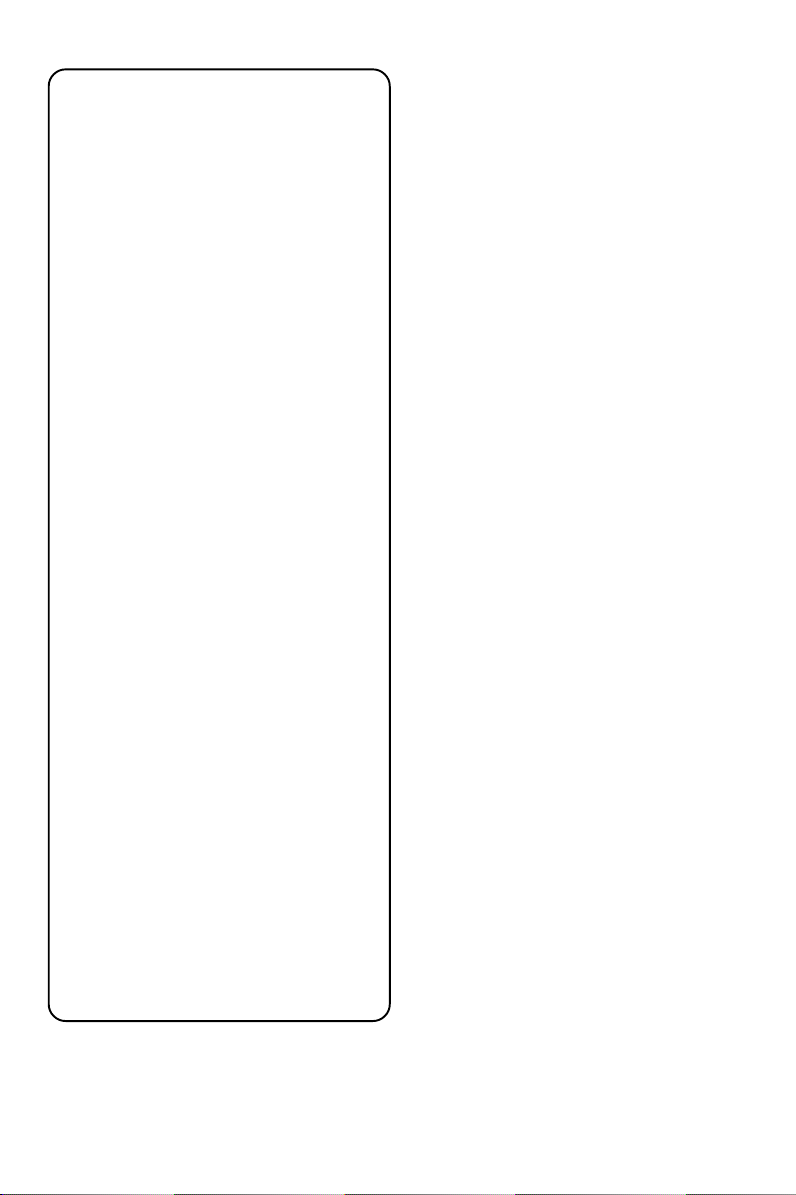
Important notes for users in the
U.K.
Mains plug
This apparatus is fitted with an approved 13
Amp plug. To change a fuse in this type of plug
proceed as follows:
1 Remove fuse cover and fuse.
2 Fix new fuse which should be a BS1362 3 Amp,
A.S.T.A. or BSI approved type.
3 Refit the fuse cover.
If the fitted plug is not suitable for your socket
outlets, it should be cut off and an appropriate
plug fitted in its place.
If the mains plug contains a fuse, this should
have a value of 3 Amp. If a plug without a fuse
is used, the fuse at the distribution board
should not be greater than 3 Amp.
Note: The severed plug must be disposed of to
avoid a possible shock hazard should it be
inserted into a 13 Amp socket elsewhere.
How to connect a plug
The wires in the mains lead are coloured with
the following code: blue = neutral (N),
brown = live (L).
¶ As these colours may not correspond with the
colour markings identifying the terminals in
your plug, proceed as follows:
– Connect the blue wire to the terminal
marked N or coloured black.
– Connect the brown wire to the terminal
marked L or coloured red.
– Do not connect either wire to the earth
terminal in the plug, marked E (or e) or
coloured green (or green and yellow).
Before replacing the plug cover, make certain
that the cord grip is clamped over the sheath
of the lead - not simply over the two wires.
CAUTION
Use of controls or adjustments or
performance of procedures other than
herein may result in hazardous
radiation exposure or other unsafe
operation.
Copyright in the U.K.
Recording and playback of material may
require consent. See Copyright Act 1956 and
The Performer’s Protection Acts 1958 to 1972.
2
Page 3
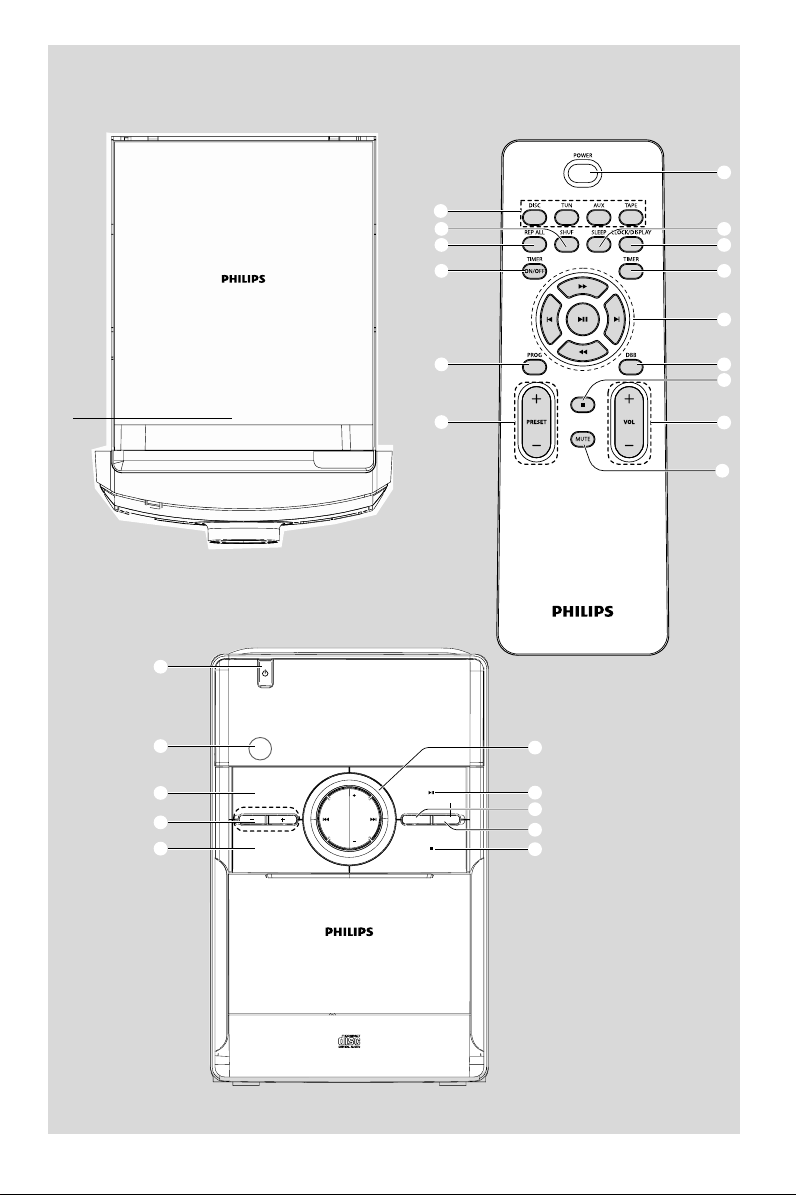
1
3
#
@
%
$
)
^
&
9
!
PULL TO OPEN
4
5
0
*
(
1
2
3
4
5
STANDBY-ON
MICRO SYSTEM MC146
iR
SOURCE
PRESET
DBB
CD/CD-R/CD-RW COMPATIBL E
VOL
TUNING
VOL
REPEAT PROG
6
7
8
9
0
3
Page 4
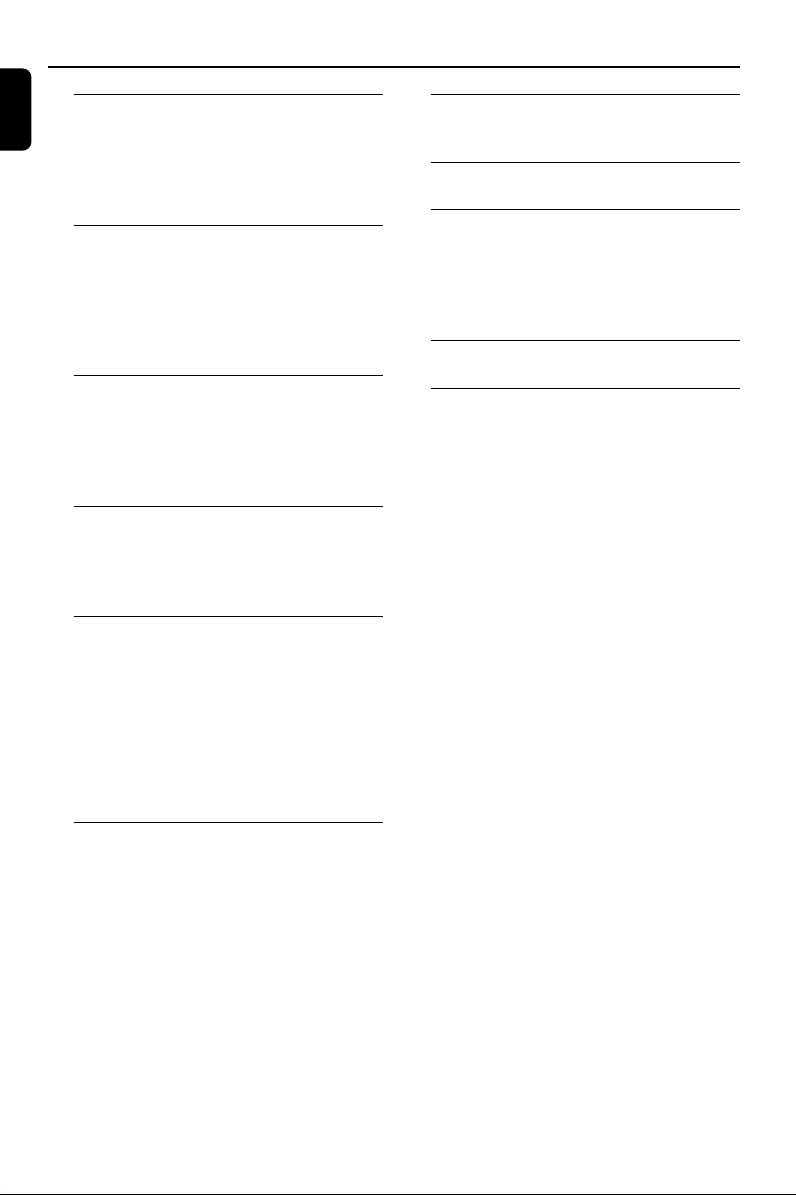
Contents
English
General Information
Supplied accessories ............................................ 5
Environmental Information ................................ 5
Safety Information ................................................ 5
Hearing Safety ....................................................... 6
Preparations
Rear connections ................................................. 7
Inserting batteries into the Remote Control ...
.................................................................................. 8
Using the Remote Control to operate the
system ..................................................................... 8
Other Connection
Listening to an external source ...................... 14
Maintenance.............................................. 14
Clock/Timer
Setting the clock ................................................. 15
Setting the timer................................................. 15
Activating and deactivating TIMER ................. 15
Activating and deactivating SLEEP .................. 15
Specifications ........................................... 16
Controls
Controls on the system and remote control ...
.................................................................................. 9
Controls available on the remote control only
.................................................................................. 9
Basic Functions
Switching the system on ................................... 10
Power-saving automatic standby ..................... 10
Adjusting volume and sound............................ 10
CD Operation
Loading a disc ...................................................... 11
Basic playback controls ..................................... 11
Different play modes: SHUFFLE and REPEAT ...
................................................................................ 12
Programming track numbers ........................... 12
Reviewing the programme ............................... 12
Erasing the programme ..................................... 12
Radio Reception
Tuning to radio stations .................................... 13
Programming radio stations ............................. 13
Automatic programming .........................................13
Manual programming ............................................... 13
Tuning to preset radio stations ....................... 13
Tr oubleshooting ............................. 17~18
4
Page 5
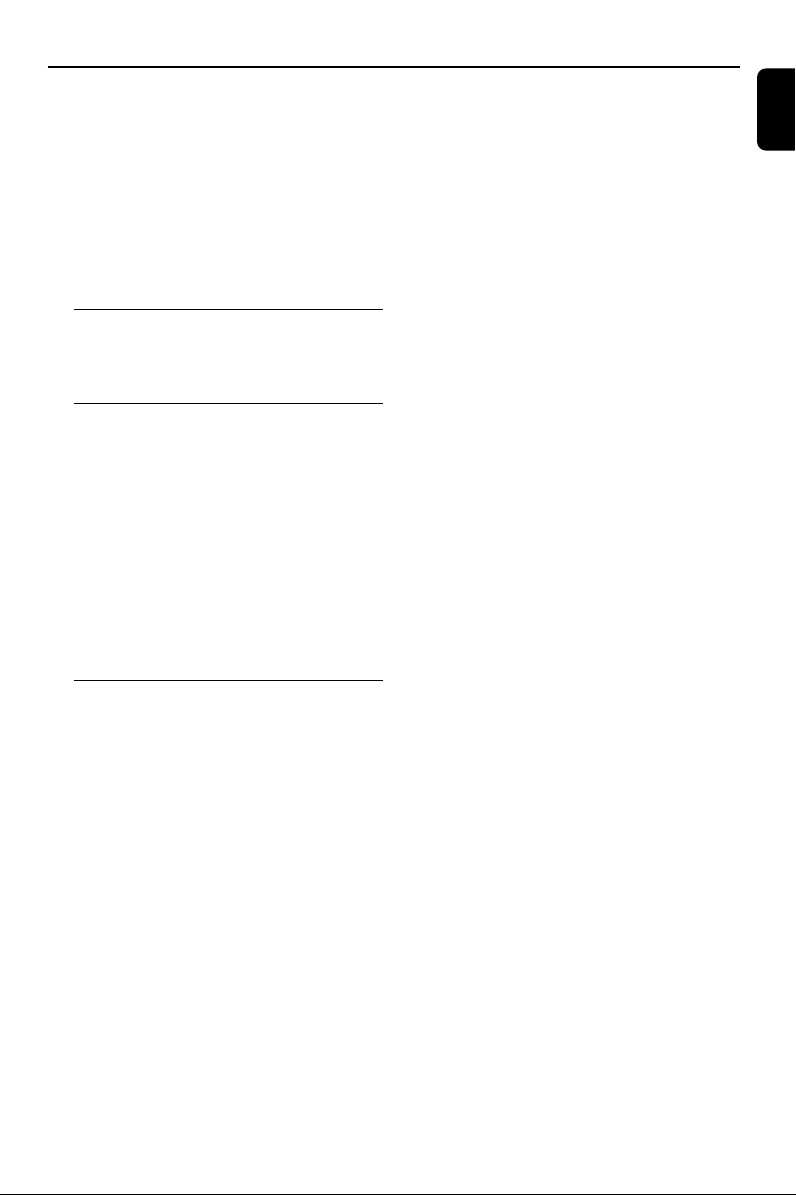
General Information
Congratulations on your purchase and welcome
to Philips!
To fully benefit from the support that Philips
offers, register your product at www.philips.com/
welcome.
This product complies with the radio
interference requirements of the European
Community.
Supplied accessories
–2 speaker boxes
– remote control
Environmental Information
All unnecessary packaging has been omitted. We
have tried to make the packaging easy to
separate into three materials: cardboard (box),
polystyrene foam (buffer) and polyethylene (bags,
protective foam sheet).
Your system consists of materials which can be
recycled and reused if disassembled by a
specialized company. Please observe the local
regulations regarding the disposal of packaging
materials, exhausted batteries and old
equipment.
Safety Information
● Before operating the system, check that the
operating voltage indicated on the typeplate (or
the voltage indication beside the voltage
selector) of your system is identical with the
voltage of your local power supply. If not, please
consult your dealer.
● Place the system on a flat, hard and stable
surface.
● Where the MAINS plug or an appliance coupler
is used as the disconnet device, the disconnet
device shall remain readily operable.
● The apparatus shall not be exposed to
dripping or splashing.
● Install the unit near the AC outlet and where the
AC power plug can be easily reached.
● Place the system in a location with adequate
ventilation to prevent internal heat build-up in
your system. Allow at least 10 cm (4 inches)
clearance from the rear and the top of the unit
and 5 cm (2 inches) from each side.
● The ventilation should not be impeded by
covering the ventilation openings with items,
such as newspapers, table-cloths, cur tains, etc.
● Do not expose the system, batteries or discs to
excessive moisture, rain, sand or heat sources
caused by heating equipment or direct sunlight.
● No naked flame sources, such as lighted candles,
should be placed on the apparatus.
● No objects filled with liquids, such as vases, shall
be placed on the apparatus.
● If the system is brought directly from a cold to a
warm location, or is placed in a very damp room,
moisture may condense on the lens of the disc
unit inside the system. Should this occur, the CD
player would not operate normally. Leave the
power on for about one hour with no disc in the
system until normal playback is possible.
● The mechanical parts of the set contain self-
lubricating bearings and must not be oiled or
lubricated.
● When the system is switched to Standby
mode, it is still consuming some power.
To disconnect the system from the
power supply completely, remove the AC
power plug from the wall socket.
English
5
Page 6
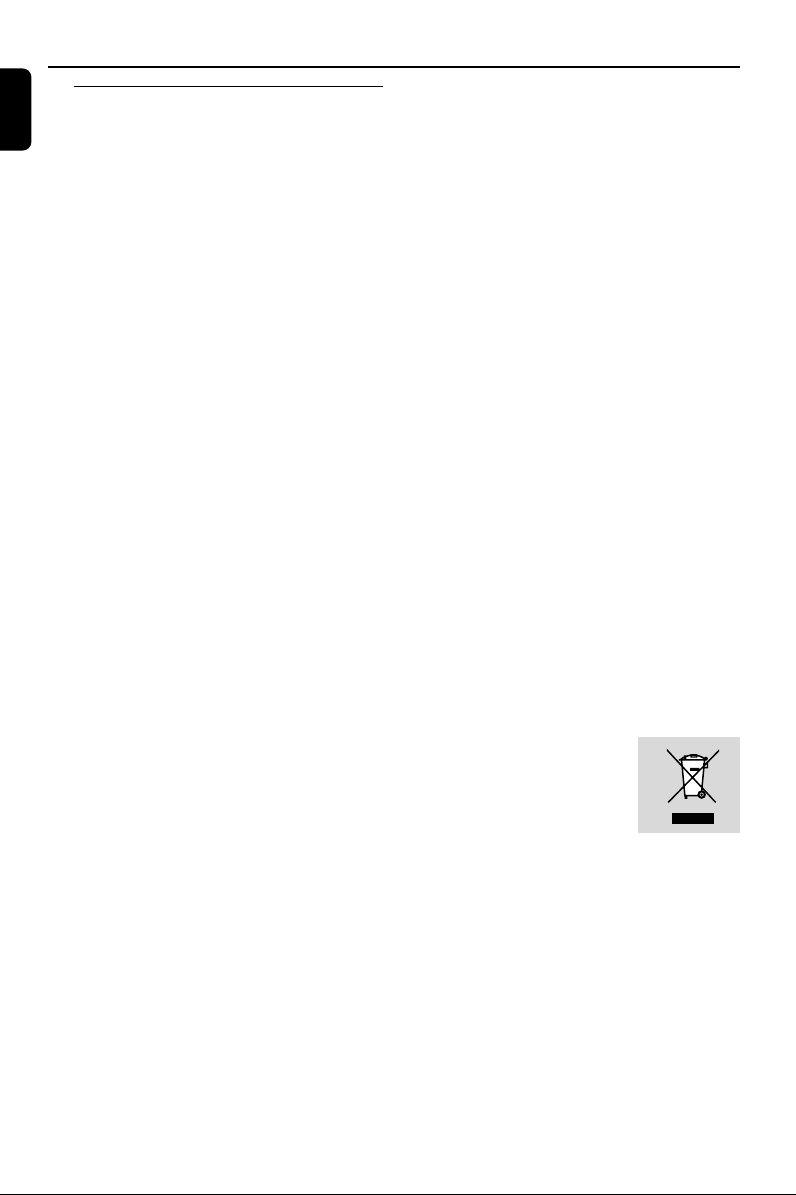
General Information
English
Hearing Safety
Listen at a moderate volume.
● Using headphones at a high volume can impair
your hearing. This product can produce sounds
in decibel ranges that may cause hearing loss for
a normal person, even for exposure less than a
minute. The higher decibel ranges are offered
for those that may have already experienced
some hearing loss.
● Sound can be deceiving. Over time your hearing
"comfort level" adapts to higher volumes of
sound. So after prolonged listening, what sounds
"normal" can actually be loud and harmful to
your hearing. To guard against this, set your
volume to a safe level before your hearing
adapts and leave it there.
To establish a safe volume level:
● Set your volume control at a low setting.
● Slowly increase the sound until you can hear it
comfortably and clearly, without distortion.
Listen for reasonable periods of time:
● Prolonged exposure to sound, even at nor mally
"safe" levels, can also cause hearing loss.
● Be sure to use your equipment reasonably and
take appropriate breaks.
Be sure to observe the following
guidelines when using your headphones.
● Listen at reasonable volumes for reasonable
periods of time.
● Be careful not to adjust the volume as your
hearing adapts.
● Do not turn up the volume so high that you
can't hear what's around you.
● You should use caution or temporarily
discontinue use in potentially hazardous
situations.
● Do not use headphones while operating a
motorized vehicle, cycling, skateboarding, etc.; it
may create a traffic hazard and is illegal in many
areas.
6
Disposal of your old product
Your product is designed and
manufactured with high quality
materials and components,
which can be recycled and
reused.
When this crossed-out wheeled bin symbol is
attached to a product it means the product is
covered by the European Directive 2002/96/EC
Please inform yourself about the local separate
collection system for electrical and electronic
products.
Please act according to your local rules and do
not dispose of your old products with your
normal household waste. The correct disposal of
your old product will help prevent potential
negative consequences for the environment and
human health.
Page 7

FM wire antenna
1
2
Preparations
English
speaker
(right)
Rear connections
The type plate is located at the rear of the
system.
For users in the U.K.: please follow the
instructions on page 2.
A Pow er
– Before connecting the AC power cord to the
wall outlet, ensure that all other connections
have been made.
WARNING!
–For optimal performance, use only the
original power cable.
–Never make or change any connections
with the power switched on.
To avoid overheating of the system, a safety
circuit has been built in. Therefore, your
system may switch to Standby mode
automatically under extreme conditions. If
this happens, let the system cool down
before reusing it (not available for all versions).
speaker
(left)
AC power cord
B Speakers Connection
Front Speakers
Connect the speaker wires to the SPEAKERS
terminals, right speaker to "RIGHT" and left
speaker to "LEFT", coloured (marked) wire to
"+" and black (unmarked) wire to "-".
● Fully insert the stripped por tion of the speaker
wire into the terminal as shown.
Notes:
–For optimal sound performance, use the supplied
speakers.
– Do not connect more than one speaker to any
one pair of +/- speaker terminals.
– Do not connect speakers with an impedance
lower than the speakers supplied. Please refer to
the SPECIFICATIONS section of this manual.
7
Page 8

Preparations
English
Inserting batteries into the
Remote Control
1 Open the battery compartment.
2 Insert two R03 or AAA batteries following the
indications (+/-) inside the compartment.
3 Close the cover.
3
1
2
Using the Remote Control to
operate the system
1 Aim the Remote Control directly at the remote
sensor (IR) on the front panel.
2 Do not put any objects between the Remote
Control and the system while operating the
system.
CAUTION!
– Remove batteries if they are
exhausted or if the Remote Control is
not being used for a long time.
– Do not use old and new or different
types of batteries in combination.
– Batteries contain chemical substances,
so they should be disposed of properly.
8
Page 9

Controls (illustrations on page 3)
Controls on the system and
remote control
1 STANDBY-ON2 (POWER)
– switches the system to standby or on.
2 iR SENSOR
– infrared sensor for remote control.
3 SOURCE
– selects the respective sound source for CD/
TUNER/AUX.
– switches on the system.
4 PRESET +/-
for radio .............. selects a preset radio station.
5 DBB (Dynamic Bass Boost)
– enhances the bass.
6 TUNING 4 ¢
for Tuner ............. tunes to radio stations.
for CD ................. skips to the beginning of the
current/previous/subsequent
track.
................................. fast searches back and forward
within a track/CD.
for clock/timer adjusts the hour s and minutes
for the clock/timer function
VOL +/-
– adjusts the volume level.
7 2;
– starts or interrupts CD playback.
8 REPEAT
– repeats a track/ disc / all programmed tracks.
9 PROG
for CD ................. programmes tracks and reviews
the programme.
for Tuner ............. programmes tuner stations
manually or automatically.
0 9
– stops CD playback or erases a CD programme.
! PULL TO OPEN
– opens/closes the CD door.
Controls available on the remote
control only
@ REP ALL
– repeats a track / disc / all programmed tracks.
# SHUF
– plays CD tracks in random order..
$ SLEEP
– activates/deactivates or selects the sleeper time.
% TIMER ON/OFF
–Turns on or off timer
^ TIMER
– sets the timer function.
& 2;
– star ts or interrupts CD playback.
à / á
for CD ................. fast searches back and forward
within a track/CD.
for Tuner ............. tunes to radio stations.
for clock/timer adjusts the hour s and minutes
for the clock/timer function
¡ / ™
for CD ................. skips to the beginning of the
current/previous/subsequent
track.
* VOL +/-
– adjusts the volume level.
( MUTE
– interrupts and resumes sound reproduction.
) CLOCK/DISPLAY
for clock .............. sets the clock function.
................................. views clock.
English
AUX jack (located on the back panel)
– connects an external source (3.5 mm socket)
HEADPHONE (located on the back panel)
–connects headphones
9
Page 10

Basic Functions
English
STANDBY-ON
iR
SOURCE
PRESET
DBB
MICRO SYSTEM MC146
CD/CD-R/CD-RW COMPATIBL E
VOL
TUNING
VOL
REPEAT PRO G
IMPORTANT:
Before you operate the system, complete
the preparation procedures.
Switching the system on
● Press STANDBY-ON 2 or SOURCE
(POWER on the remote control).
➜ The system will switch to the last selected
source.
● Press DISC, TUN or AUX on the remote
control.
➜ The system will switch to the selected source.
To switch the system to standby mode
● Press STANDBY-ON 2 on the system (or
POWER on the remote control).
Adjusting volume and sound
1 Press VOL +/- to adjust volume.
➜ Display shows the volume level VOL and a
number from 0-32.
2 Press DBB to switch bass enhancement on or
off.
➜ Display shows: if the DBB is activated.
3 Press MUTE on the remote control to
interrupt sound reproduction instantly.
➜ Playback will continue without sound.
● To activate sound reproduction you can:
– press MUTE again;
– adjust the volume controls;
– change source.
Power-saving automatic standby
The power-saving feature automatically switches
to standby 15 minutes after a CD playback has
ended and no control is operated.
10
Page 11

CD Operation
STANDBY-ON
iR
SOURCE
PRESET
DBB
MICRO SYSTEM MC146
CD/CD-R/CD-RW COMPATIBL E
VOL
TUNING
VOL
REPEAT PRO G
IMPORTANT:
The lens of the CD player should never be
touched.
Loading a disc
This CD player plays Audio Discs including CDRecordables and CD-Rewritables.
● CD-ROM, CD-I, CDV, MP3 CD, VCD, DVD or
computer CDs, however, are not possible.
1 Select CD source.
2 Lift the CD door on the top of
the system to open the CD
compartment.
➜ “OPEn” is displayed when
PULL TO OPEN
you open the CD
compartment.
3 Insert a disc with the printed side facing up and
press down on PULL TO OPEN to close the
CD door.
➜ “rEAd” is displayed as the CD player scans
the contents of a disc, and then the total number
of tracks is shown.
Basic playback controls
To play a disc
● Press 2; to start playback.
➜ The current track number and the PLAY icon
are displayed during disc playback.
To select a different track
● Press TUNING 4 ¢ (on the remote
control ¡ / ™) once or repeatedly until the
desired track number appears in the display.
To find a passage within a track
1 Press and hold down on TUNING 4 ¢
(on the remote control à / á).
➜ The disc is played at high speed and low
volume.
2 When you recognise the passage you want,
release TUNING 4 ¢ (on the remote
control à / á).
➜ Normal playback continues.
To interrupt playback
● Press 2; during playback.
➜ The display freezes and the PLAY icon flashes
when playback is interrupted.
➜ To resume, press 2; again.
To stop playback
● Press 9.
Notes: CD play will also stop when;
– the CD door is opened.
– the disc has reached the end.
– you select another source: TUNER or AUX.
– you select standby.
English
11
Page 12

CD Operation
English
Different play modes: SHUFFLE
and REPEAT
You can select and change the various play
modes before or during playback. The play
modes cannot be combined with
PROGRAMME.
SHUF ................ tracks of the entire disc are
played in random order.
REP ALL ........... repeats the entire disc/
programme.
REP ................... plays the current track
continuously.
1 To select Repeat play mode, press REPEAT on
the main unit or REP ALL on the remote
control.
● To select Shuffle play mode, press SHUF on the
remote control.
2 Press 2; to star t playback if in the STOP
position.
3 To return to normal playback, press the
respective REPEAT (on the main unit), REP
ALL or SHUF (on the remote control) button
until the various SHUFFLE/ REPEAT modes are
no longer displayed.
● Press 9 once during playback to stop repeat/
shuffle playback.
● Press 9 again to cancel repeat/shuffle play mode.
Note:
– The SHUFFLE and REPEAT functions can be used
simultaneously.
4 To start playback of your disc programme, press
2;.
Reviewing the programme
● Stop playback and press PROG.
Erasing the programme
You can erase the programme by:
● pressing 9 once in the STOP mode;
● pressing 9 twice during playback;
● opening the CD compartment;
➜ PROG disappears from the display.
Programming track numbers
Programme in the STOP position to select and
store your disc tracks in the desired sequence. If
you like, store any track more than once. Up to
20 tracks can be stored in the memory.
1 In the stop position, use the TUNING 4
¢ (on the remote control ¡ / ™) to select
your desired track number.
2 Press PROG to store.
➜ Display: PROG flashes, and 01 is displayed
briefly, then the selected track number.
3 Repeat steps 1-2 to select and store all desired
tracks.
12
Page 13

STANDBY-ON
iR
SOURCE
PRESET
DBB
MICRO SYSTEM MC146
CD/CD-R/CD-RW COMPATIBL E
VOL
TUNING
VOL
REPEAT PRO G
Tuning to radio stations
1 Press SOURCE on the set repeatedly or press
TUN on the remote control repeatedly until
the desired waveband (FM or MW) is displayed.
2 Press down on TUNING 4 ¢ (à / á
on the remote control) and release the button.
➜ The radio automatically tunes to a station
with sufficient reception. Display indication during
automatic tuning: SrcH.
3 Repeat step 2 if necessary until you find the
desired station.
● To tune to a weak station, press TUNING 4
¢ (à / á on the remote control) briefly
and repeatedly until you have found optimal
reception.
Programming radio stations
You can store up to a total of 40 radio stations
in the memory.
Radio Reception
++
1 Press PRESET
number where programming should start.
Note:
– If no preset number is selected, default is preset
(1) and all your presets will be overridden.
2 Press PROG. for more than 2 seconds to
activate programming.
➜ “AUtO” is displayed and available stations are
programmed in order of waveband reception
strength. The first preset automatically stored will
then be played.
Manual programming
1 Tune to your desired station (see Tuning to radio
stations).
2 Press PROG to activate programming.
➜ PROG flashes in the display.
3 Press PRESET
from 1 to 40 to this station.
4 Press PROG again to confirm the setting.
➜ PROG disappears, the preset number and the
frequency of the preset station are shown.
5 Repeat the above four steps to store other
stations.
● You can override a preset station by storing
another frequency in its place.
Tuning to preset radio stations
● Press PRESET
station is displayed.
--
+/
- to select the preset
++
--
++
--
+/
- to allocate a number
++
--
++
--
+/
- until the desired preset
++
--
English
Automatic programming
Automatic programming will start with a chosen
preset number. From this preset number
upwards, former programmed radio stations will
be overridden. The system will only programme
stations which are not in the memory already.
13
Page 14

Other Connection Maintenance
English
Listening to an external source
You can listen to the sound of the connected
external device through your system’s speakers.
1 Select AUX source by pressing SOURCE (or
AUX on the remote control).
2 Use a cinch cable (not supplied) to connect MC
146’s AUX jack (3.5 mm, located on the back
panel) to an AUDIO OUT or headphone jack
on an external equipment (such as CD player, or
VCR).
Cleaning the Cabinet
● Use a soft cloth slightly moistened with a mild
detergent solution. Do not use a solution
containing alcohol, spirits, ammonia or abrasives.
Cleaning Discs
● When a disc becomes dirty,
clean it with a cleaning cloth.
Wipe the disc from the centre
out.
● Do not use solvents such as
benzene, thinner, commercially
available cleaners, or antistatic
spray intended for analogue records.
Cleaning the disc lens
● After prolonged use, dirt or dust may
accumulate at the disc lens. To ensure good
playback quality, clean the disc lens with Philips
CD Lens Cleaner or any commercially available
cleaner. Follow the instructions supplied with
cleaner.
14
Page 15

STANDBY-ON
MICRO SYSTEM MC146
Clock/Timer
6 Press TUNING 4 ¢ (à / á on the
remote control) to set the minutes.
7 Press TIMER to confirm the time.
➜ The timer is now set and activated.
English
iR
SOURCE
PRESET
DBB
CD/CD-R/CD-RW COMPATIBL E
VOL
TUNING
VOL
REPEAT PRO G
Setting the clock
1 In standby mode, press and hold CLOCK/
DISPLAY on the remote control set for 2
seconds.
2 Press PROG to select 12-hour or 24-hour
display.
3 Press CLOCK/DISPLAY to confirm.
➜ The clock digits for the hours flash.
4 Press TUNING 4 ¢ (à / á on the
remote control) to set the hours.
5 Press CLOCK/DISPLAY again.
➜ The clock digits for the minutes flash.
6 Press TUNING 4 ¢ (à / á on the
remote control) to set the minutes.
7 Press CLOCK/DISPLAY to confirm the time.
Setting the timer
● The system can be used as an alarm clock,
whereby the CD or TUNER is switched on at a
set time. The clock time needs to be set first
before the timer can be used.
1 In standby mode, press and hold TIMER about
2 seconds on the remote control.
2 Press SOURCE (or DISC/TUN on the
remote control) to select sound source.
3 Press TIMER to confirm your desired mode.
➜ The clock digits for the hours flash.
4 Press TUNING 4 ¢ (à / á on the
remote control) to set the hours.
5 Press TIMER again.
➜ The clock digits for the minutes flash.
Notes: .
– If CD source is selected and no disc is in the CD
tray or the disc has an error, TUNER will be
selected automatically.
Activating and deactivating
TIMER
● In standby or during playback, press TIMER
ON/OFF once.
➜ Display shows if activated, and disappears if
deactivated.
Activating and deactivating
SLEEP
The sleep timer enables the system to switch off
by itself after a set period of time.
● Press SLEEP on the remote
control once or more.
➜ Display shows and one
of the sleep time options in
sequence: 60, 45, 30,15, 0,
60... if you have selected a time.
● To deactivate, press SLEEP on the remote
control once or more until “ 0“ is shown, or
press STANDBY ON 2on the system (or
POWER on the remote control).
➜ disappears from the display.
15
Page 16

Specifications
English
AMPLIFIER
Output power ........................................... 2 x 2W RMS
Signal-to-noise ratio .......................... ≥ 60 dBA (IEC)
Frequency response ....................... 125 – 16000 Hz
Impedance loudspeakers ........................................... 8Ω
CD PLAYER
Frequency range ............................... 125 – 16000 Hz
Signal-to-noise ratio ............................................ 65 dBA
TUNER
FM wave range ...................................87.5 – 108 MHz
MW wave range ................................ 531 – 1602 kHz
Sensitivity
– FM 26 dB sensitivity .......................................... 20 µV
– MW 26 dB sensitivity ................................... 5 mV/m
Total harmonic distortion ..................................... ≤ 5%
SPEAKERS
Bass reflex system
Dimensions (w x h x d) . 134 x 230 x 152 (mm)
GENERAL INFORMATION
AC Power ..................................... 220 – 230 V / 50 Hz
Dimensions (w x h x d) .. 148 x 233 x 216 (mm)
Weight (with/without speakers) ..................................
......................................................... approx. 3.65 / 1.53 kg
Power consumption
Active .......................................................................... 15 W
Standby .................................................................... < 4 W
Specifications and external appearance are
subject to change without notice.
16
Page 17

Tr oubleshooting
WARNING
Under no circumstances should you try to repair the system yourself, as this will invalidate the
warranty. Do not open the system as there is a risk of electric shock.
If a fault occurs, first check the points listed below before taking the system for repair. If you
are unable to remedy a problem by following these hints, consult your dealer or Philips for
help.
English
Problem
“NO CD” is displayed.
Radio reception is poor.
The system does not react when buttons
are pressed.
Sound cannot be heard or is of poor
quality.
The left and right sound outputs are
reversed.
Solution
✔ Insert a disc.
✔ Check if the disc is inserted upside down.
✔ Wait until the moisture condensation at the lens
has cleared.
✔ Replace or clean the disc, see “Maintenance”.
✔ Use a finalized CD-RW or CD-R.
✔ If the signal is too weak, adjust the antenna or
connect an external antenna for better
reception.
✔ Increase the distance between the Mini HiFi
System and your TV or VCR.
✔ Remove and reconnect the AC power plug and
switch on the system again.
✔ Adjust the volume.
✔ Disconnect the headphones.
✔ Check that the speakers are connec ted
correctly.
✔ Check if the stripped speaker wire is clamped.
✔ Check the speaker connections and location.
17
Page 18

Troubleshooting
English
Problem
Solution
The remote control does not function
properly.
The time is not working.
The Clock/Timer setting is erased.
✔ Select the source (CD or TUNER, for example)
before pressing the function button (É,í,ë).
✔ Reduce the distance between the remote
control and the system.
✔ Insert the batteries with their polarities
(+/– signs) aligned as indicated.
✔ Replace the batteries.
✔ Point the remote control directly towards the IR
sensor.
✔ Set the clock correctly.
✔ Press TIMER to switch on the timer.
✔ Pow er has been interrupted or the power cord
has been disconnected. Reset the clock/timer.
18
Page 19

English
Meet Philips at the Internet
http://www.philips.com
MC146
CLASS 1
LASER PRODUCT
© 2010 Koninklijke Philips Electronics N.V.
All rights reserved.
Printed in China MC146_05_UM_V2.0
