
1
3140 115 28731
MC-
110
MC-
105
MC-
100
Micro Hi-Fi System
Audio
Audio
pg 001-022/MC1xx/22-Eng 10/5/01, 2:45 PM1

2
3140 115 28731
Important notes for users in the
U.K.
Mains plug
This apparatus is fitted with an approved 13
Amp plug. To change a fuse in this type of plug
proceed as follows:
1 Remove fuse cover and fuse.
2 Fix new fuse which should be a BS1362 5 Amp,
A.S.T.A. or BSI approved type.
3 Refit the fuse cover.
If the fitted plug is not suitable for your socket
outlets, it should be cut off and an appropriate
plug fitted in its place.
If the mains plug contains a fuse, this should
have a value of 5 Amp. If a plug without a fuse
is used, the fuse at the distribution board
should not be greater than 5 Amp.
Note: The severed plug must be disposed of to
avoid a possible shock hazard should it be
inserted into a 13 Amp socket elsewhere.
How to connect a plug
The wires in the mains lead are coloured with
the following code: blue = neutral (N),
brown = live (L).
¶ As these colour s may not correspond with the
colour markings identifying the terminals in
your plug, proceed as follows:
– Connect the blue wire to the terminal
marked N or coloured black.
– Connect the brown wire to the terminal
marked L or coloured red.
– Do not connect either wire to the earth
terminal in the plug, marked E (or e) or
coloured green (or green and yellow).
Before replacing the plug cover, make certain
that the cord grip is clamped over the sheath
of the lead - not simply over the two wires.
Copyright in the U.K.
Recording and playback of material may
require consent. See Copyright Act 1956 and
The Performer’s Protection Acts 1958 to 1972.
Norge
Typeskilt finnes på apparatens underside.
Observer: Nettbryteren er sekundert
innkoplet. Den innebygde netdelen er
derfor ikke frakoplet nettet så lenge
apparatet er tilsluttet nettkontakten.
For å redusere faren for brann eller elektrisk
støt, skal apparatet ikke utsettes for regn eller
fuktighet.
Italia
DICHIARAZIONE DI CONFORMITA’
Si dichiara che l’apparecchio MC-100, MC-105,
MC-110 Philips risponde alle prescrizioni dell’ar t.
2 comma 1 del D.M. 28 Agosto 1995 n. 548.
Fatto a Eindhoven
Philips Consumer Electronics
Philips, Glaslaan 2
5616 JB Eindhoven, The Netherlands
CAUTION
Use of controls or adjustments or
performance of procedures other than
herein may result in hazardous
radiation exposure or other unsafe
operation.
pg 001-022/MC1xx/22-Eng 10/5/01, 2:45 PM2

3
3140 115 28731
SELECT
SOURCE
TIMER
ON • OFF
PROGRAM
INTERACTIVE SOUND
SHUFFLE
REPEAT
RDS
BAND
STOP • OPEN
PAUSE
INCREDIBLE SURROUND
PREV NEXT
TUNING
DBB
DSC
PRESETSTOP PLAY•PAUSE
PLAY
RECORD
iR
SENSOR
VOLUME
INCREDIBLE SURR.
PROGRAM
TIMER
CD
CLOCK
STANDBY
ON
CD
PROGRAM
TIMER
3
4
5
6
7
8
@
!
0
9
1
2
#
OPEN • CLOSE
$
%
CD/CD-R/CD-RW COMPATIBLE
3
1
2
DSC DBB IS
2
CD
REPEAT SHUFFLE SLEEP
TUNER TAPE AUX
MUTE
NEWS/TA
á
á
ë
í
Å
É
Ç
VOL
^
8
@
9
&
*
6
(
pg 001-022/MC1xx/22-Eng 10/5/01, 2:45 PM3

4
3140 115 28731
DK
Advarsel: Usynlig laserstråling ved åbning
når sikkerhedsafbrydere er ude af funktion.
Undgå utsættelse for stråling.
Bemærk: Netafbryderen er sekundært
indkoblet og ofbryder ikke strømmen fra
nettet. Den indbyggede netdel er derfor
tilsluttet til lysnettet så længe netstikket
sidder i stikkontakten.
S
Klass 1 laseraparat
Varning! Om apparaten används på annat
sätt än i denna bruksanvisning specificerats,
kan användaren utsättas för osynlig
laserstrålning, som överskrider gränsen för
laserklass 1.
Observera! Stömbrytaren är sekundärt
kopplad och bryter inte strömmen från
nätet. Den inbyggda nätdelen är därför
ansluten till elnätet så länge stickproppen
sitter i vägguttaget.
SF
Luokan 1 laserlaite
Varoitus! Laitteen käyttäminen muulla
kuin tässä käyttöohjeessa mainitulla tavalla
saattaa altistaa käyttäjän
turvallisuusluokan 1 ylittävälle
näkymättömälle lasersäteilylle.
Oikeus muutoksiin varataan. Laite ei
saa olla alttiina tippu-ja roiskevedelle.
Huom. Toiminnanvalitsin on kytketty
toisiopuolelle, eikä se kytke laitetta irti
sähköverkosta. Sisäänrakennettu verkkoosa on kytkettynä sähköverkkoon aina
silloin, kun pistoke on pistorasiassa.
pg 001-022/MC1xx/22-Eng 10/5/01, 2:45 PM4

5
English
Français
Português
Español
DeutschNederlandsItalianoSvenskaDanskSuomi
∂ППЛУИО¿Polski
Index
English ------------------------------------------------ 6
Français -------------------------------------------- 23
Español --------------------------------------------- 40
Deutsch --------------------------------------------- 57
Nederlands ---------------------------------------- 74
Italiano ---------------------------------------------- 91
Svenska ------------------------------------------- 108
Dansk --------------------------------------------- 125
Suomi --------------------------------------------- 142
Português ---------------------------------------- 159
∂ППЛУИО¿ ----------------------------------------- 176
Polski ---------------------------------------------- 193
pg 001-022/MC1xx/22-Eng 10/5/01, 2:45 PM5

6
English
3140 115 28731
Contents
General Information
Environmental information ................................ 7
Supplied accessories ............................................ 7
Safety information ................................................ 7
Preparations
Rear connections ............................................. 8–9
Optional connection ........................................... 9
Inserting batteries into the remote control ... 9
Controls
Controls on the system and remote
control .................................................................. 10
Basic Functions
Switching the system on ................................... 11
Power-saving automatic standby ..................... 11
Adjusting volume and sound............................ 11
CD Operation
Playing a disc ........................................................ 12
Selecting a different track ................................. 12
Finding a passage within a track ...................... 12
Different play modes: Shuffle and Repeat ..... 13
Programming track numbers ........................... 13
Reviewing the programme ............................... 13
Erasing the programme ..................................... 13
Radio Reception
Tuning to radio stations .................................... 14
Programming radio stations ............................. 14
Tuning to preset radio stations ....................... 15
RDS ....................................................................... 15
EON ...................................................................... 15
Searching programme type (PTY) .................. 15
RDS News and Traffic Announcement (TA) . 16
Tape Operation / Recording
Tape playback ...................................................... 17
General information on recording ................. 17
Synchro start CD recording ..................... 17–18
Recording from the radio................................. 18
Recording from the Aux ................................... 18
Maintenance.............................................. 18
Clock/Timer
Setting the clock ................................................. 19
Setting the timer ................................................. 19
Activating and deactivating TIMER ................. 19
Activating and deactivating SLEEP .................. 20
Specifications ........................................... 20
Troubleshooting ............................. 21–22
pg 001-022/MC1xx/22-Eng 10/5/01, 2:45 PM6
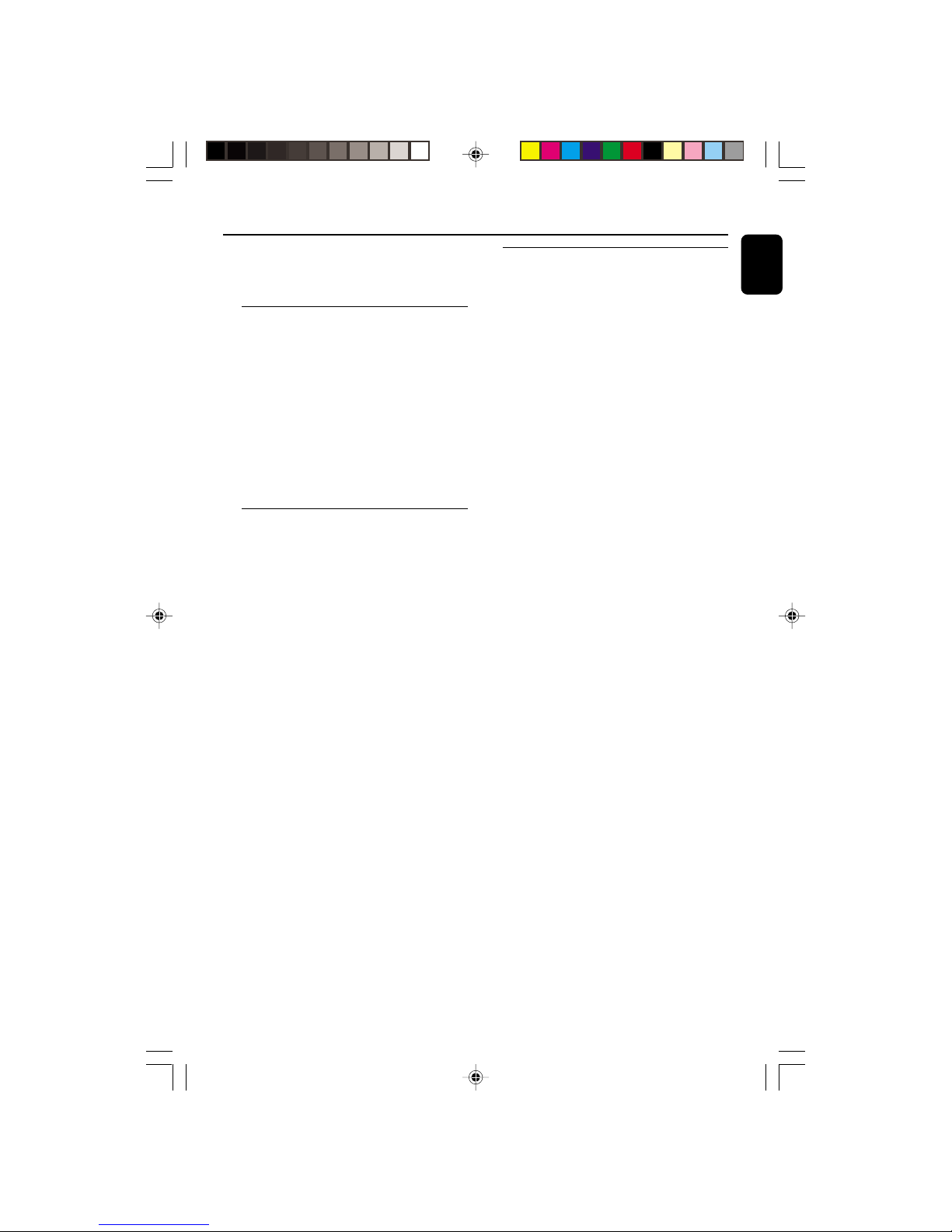
7
English
3140 115 28731
General Information
This product complies with the radio
interference requirements of the European
Community.
Environmental Information
All unnecessary packaging has been omitted. We
have tried to make the packaging easy to
separate into three materials: cardboard (box),
polystyrene foam (buffer) and polyethylene (bags,
protective foam sheet).
Your system consists of materials which can be
recycled and reused if disassembled by a
specialized company. Please observe the local
regulations regarding the disposal of packaging
materials, exhausted batteries and old
equipment.
Supplied accessories
– 2 speaker boxes
– remote control
– AM loop antenna
– FM wire antenna
Safety Information
● Before operating the system, check that the
operating voltage indicated on the typeplate (or
the voltage indication beside the voltage
selector) of your system is identical with the
voltage of your local power supply. If not, please
consult your dealer.
● Place the system on a flat, hard and stable
surface.
● Place the system in a location with adequate
ventilation to prevent internal heat build-up in
your system. Allow at least 10 cm (4 inches)
clearance from the rear and the top of the unit
and 5 cm (2 inches) from each side.
● Do not expose the system, batteries or discs to
excessive moisture, rain, sand or heat sources
caused by heating equipment or direct sunlight.
● If the system is brought directly from a cold to a
warm location, or is placed in a very damp room,
moisture may condense on the lens of the disc
unit inside the system. Should this occur, the CD
player would not operate normally. Leave the
power on for about one hour with no disc in the
system until normal playback is possible.
● The mechanical parts of the set contain self-
lubricating bearings and must not be oiled or
lubricated.
● When the system is switched to Standby
mode, it is still consuming some power.
To disconnect the system from the
power supply completely, remove the AC
power plug from the wall socket.
pg 001-022/MC1xx/22-Eng 10/5/01, 2:45 PM7

8
English
3140 115 28731
Preparations
AM
aerial
speaker
(right)
speaker
(left)
A
B
C
AC power cord
FM wire antenna
AM loop
antenna
Rear connections
The type plate is located at the rear of the
system.
A Powe r
Before connecting the AC power cord to the
wall outlet, ensure that all other connections
have been made.
WARNING!
– For optimal performance, use only the
original power cable.
– Never make or change any connections
with the power switched on.
To avoid overheating of the system, a safety
circuit has been built in. Therefore, your
system may switch to Standby mode
automatically under extreme conditions. If
this happens, let the system cool down
before reusing it (not available for all versions).
B Antennas Connection
Connect the supplied AM loop antenna and FM
antenna to the respective terminals. Adjust the
position of the antenna for optimal reception.
AM Antenna
● Position the antenna as far as possible from a TV,
VCR or other radiation source.
pg 001-022/MC1xx/22-Eng 10/5/01, 2:46 PM8

9
English
3140 115 28731
Preparations
FM Antenna
● For better FM stereo reception, connect an
outdoor FM antenna to the FM AERIAL (FM
ANTENNA) terminal.
C Speakers Connection
Front Speakers
Connect the speaker wires to the SPEAKERS
terminals, right speaker to "RIGHT" and left
speaker to "LEFT", coloured (marked) wire to
"+" and black (unmarked) wire to "-".
1
2
● Fully insert the stripped por tion of the speaker
wire into the terminal as shown.
Notes:
– For optimal sound performance, use the
supplied speakers.
– Do not connect more than one speaker to any
one pair of +/- speaker terminals.
– Do not connect speakers with an impedance
lower than the speakers supplied. Please refer to
the SPECIFICATIONS section of this manual.
Optional connection
The optional equipment and connecting cords
are not supplied. Refer to the operating
instructions of the connected equipment for
details.
Connecting other equipment to your
system
Connect the audio left and right OUT terminals
of a TV, VCR, Laser Disc player, DVD player or
CD Recorder to the AUX IN terminals.
Note:
– If you are connecting equipment with a mono
output (a single audio out terminal), connect it to
the AUX IN left terminal. Alternatively, you can use
a “single to double” cinch cable (the output sound
still remain mono).
Inserting batteries into the
remote control
Insert two batteries (not supplied) type R03 or
AAA into the remote control with the correct
polarity as indicated by the "+" and "-"
symbols inside the battery compar tment.
CAUTION!
– Remove batteries if they are exhausted
or will not be used for a long time.
– Do not use old and new or different
types of batteries in combination.
– Batteries contain chemical substances, so
they should be disposed off properly.
pg 001-022/MC1xx/22-Eng 10/5/01, 2:46 PM9

10
English
3140 115 28731
Controls (illustrations on page 3)
Controls on the system and
remote control
1 STANDBY ON y
– switches the system to standby/on.
– on the remote control only - switches the system
to standby.
2 SELECT SOURCE
– selects the respective sound source for CD/
TUNER/ TAPE /AUX.
– switches on the system.
3 Display
– shows the status of the system.
4 PROGRAM
for CD .................programmes tracks and reviews
the programme.
for Tuner ............. programmes tuner stations
manually or automatically.
5 TIMER ON•OFF
– activates/deactivates or sets the timer function.
6 VOLUME (VOL -/+ )
– adjusts the volume level.
– on the system only - adjusts the hour and minutes
for the clock/timer functions.
7 CLOCK / RDS
for Tuner ............. displays RDS information.
for Clock ............ sets the clock function.
8 SHUFFLE
– plays CD tracks in random order.
9 INTERACTIVE SOUND controls:
DBB .................... (Dynamic Bass Boost) enhances
the bass.
DSC ..................... (Digital Sound Control) selects
sound characteristics: OPTIMAL/
ROCK/JAZZ/POP.
INCREDIBLE SURR.
(IS) ....................... creates a super-enhanced stereo
effect.
0 iR SENSOR
– infrared sensor for remote control.
! REPEAT / BAND
for CD .................repeats a track/CD programme/
entire CD.
for Tuner ............. selects waveband.
@ Mode Selection
STOP 9............ stops CD playback or erase a
CD programme.
PLAY•PAUSE ÉÅ
................................. star ts or interrupts CD playback.
PRESET 43
( ¡, ™ ) .............. selects a preset radio station.
PREV ¡1 / NEXT 2™
( ¡, ™ ) ................ skips to the beginning of a
current track/previous/
subsequent track.
( à, á ) .......... fast searches back and forward
within a track/CD.
TUNING à á
( à, á ) .......... tunes to radio stations.
# Tape Deck Operation
RECORD ........ starts recording.
PLAY 2 ............ starts playback.
à / á ............... fast rewinds/winds the tape.
STOP•OPEN …stops the tape; opens the
tape compartment.
PAU S E .............. interrupts recording or playback.
$ OPEN•CLOSE
– opens/closes the CD door.
% n
– connect headphones.
^ REPEAT
– repeats a track/CD programme/ entire CD.
& MUTE
– interrupts and resumes sound reproduction.
* NEWS/TA
– activates RDS news and Traffic Announcement.
( SLEEP
– activates/deactivates or selects the sleeper time.
Notes for remote control:
– First select the source you wish to control
by pressing one of the source select keys on
the remote control (for example CD ,
TUNER).
– Then select the desired function (for
exampleÉ,
í
,
ë
).
pg 001-022/MC1xx/22-Eng 10/5/01, 2:46 PM10

11
English
3140 115 28731
Basic Functions
INTERACTIVE SOUND
SHUFFLE
RDS
PREV NEXT
TUNING
DBB
DSC
PRESETSTOP PLAY•PAUSE
iR
SENSOR
VOLUME
INCREDIBLE SURR.
CD
CLOCK
STANDBY
ON
PROGRAM
TIMER
ON•OFF
REPEAT
BAND
SELECT
SOURCE
PROGRAM
TIMER
IMPORTANT:
Before you operate the system, complete
the preparation procedures.
Switching the system on
● Press 2 STANDBY ON or SELECT
SOURCE.
➜ The system will switch to the last selected
source.
● Press CD, TUNER, TAPE or AUX on the
remote control.
➜ The system will switch to the selected source.
To switch the system to standby mode
● Press 2 STANDBY ON on the system or
remote control.
● If in tape mode or recording mode, press
STOP•OPEN first.
➜ The volume level, interactive sound settings,
last selected source and tuner presets will be
retained in the player's memory.
Power-saving automatic standby
As a power-saving feature, the system
automatically switches to standby 15 minutes
after a tape or CD has reached the end and no
control is operated.
Adjusting volume and sound
1 Turn the VOLUME control anti-clockwise to
decrease or clockwise to increase volume on the
system (or press VOL -/+ on the remote
control).
➜ Display shows the volume level VOL and a
number from 0-32.
2 Press DSC repeatedly to select the desired
sound effect: OPTIMAL (no indication)/
ROCK ( ) / JAZZ ( ) / POP ( ).
3 Press DBB to switch bass enhancement on or
off.
➜ Display shows:
DBB
if the DBB is activated.
4 Press INCREDIBLE SURR. (IS on the
remote control) to switch the surround sound
effect on or off.
➜ Display shows: if activated.
Note:
– The effect of INCREDIBLE SURROUND may
vary with different types of music.
5 Press MUTE on the remote
control to interrupt sound
reproduction instantly.
➜ Playback will continue
without sound and the display
shows MUTE.
● To activate sound reproduction you can:
– press MUTE again;
– adjust the volume controls;
– change source.
DSC DB
B
MUTE
pg 001-022/MC1xx/22-Eng 10/5/01, 2:46 PM11

12
English
3140 115 28731
CD Operation
SELECT
SOURCE
TIMER
ON • OFF
INTERACTIVE SOUND
STANDBY
ON
SHUFFLE
REPEAT
RDS
BAND
PREV NEXT
TUNING
DBB
DSC
PRESETSTOP PLAY•PAUSE
iR
SENSOR
VOLUME
INCREDIBLE SURR.
CLOCK
PROGRAM
CD
PROGRAM
IMPORTANT:
The lens of the CD player should never be
touched.
X
Playing a disc
This CD player plays Audio Discs including CDRecordables and CD-Rewritables.
● CD-ROM, CD-I, CDV, VCD, DVD or computer
CDs, however, are not possible.
1 Select CD source.
2 Press OPEN•CLOSE on the top
of the system to open the CD
compartment.
➜ OPEN is displayed when you
open the CD compartment.
3 Inser t a disc with the printed side facing up and
press down on OPEN•CLOSE to close the
CD door.
➜ READ is displayed as the CD player scans the
contents of a disc, and then the total number of
tracks and playing time are shown.
4 Press PLAY•PAUSE 2; (on the remote
control 2;) to start playback.
➜ Current track number and elapsed playing
time of the track are displayed during disc
playback.
5 To interrupt playback press PLAY•PAUSE 2;
(on the remote control 2;). Press
PLAY•PAUSE 2; (on the remote control 2;)
again to resume play.
➜ The display freezes and the elapsed playing
time flashes when playback is interrupted.
6 To stop disc playback, press STOP 9.
Note: CD play will also stop when;
– the CD door is opened.
– the disc has reached the end.
– you select another source: TAPE, TUNER or AUX.
– you select to standby.
– you press the tape deck PLAY 2 key.
Selecting a different track
● Press PREV ¡1 or NEXT 2™ (on the remote
control ¡ or ™) once or repeatedly until the
desired track number appears in the display.
● If you have selected a track number shortly after
loading a disc or in the PAUSE position, you will
need to press PLAY•PAU S E 2; (on the
remote control 2;) to start playback.
Finding a passage within a track
1 Press and hold down on PREV ¡1 or
NEXT 2™ (on the remote control à or á ).
➜ The disc is played at high speed and low
volume.
2 When you recognise the passage you want,
release PREV ¡1 or NEXT 2™ (on the
remote control à or á ).
➜ Normal playback continues.
Note:
– During a disc programme or if SHUFFLE/
REPEAT active, searching is only possible within the
same track.
OPEN • CLOSE
pg 001-022/MC1xx/22-Eng 10/5/01, 2:46 PM12

13
English
3140 115 28731
CD Operation
Different play modes: SHUFFLE
and REPEAT
You can select and change the various play
modes before or during playback. The play
modes can also be combined with
PROGRAMME.
SHUFFLE ......... tracks of the entire disc/
programme are played in
random order
SHUFFLE and REPEAT ALL…to repeat the
entire disc/ programme
continuously in random order
REPEAT ALL ...repeats the entire disc/
programme
REPEAT ............ plays the current track
continuously
1 To select your play mode, press the SHUFFLE
or REPEAT button before or during playback
until the display shows the desired function.
2 Press PLAY•PAUSE 2; (on the remote
control 2;) to start playback if in the STOP
position.
➜ If you have selected SHUFFLE, playback star ts
automatically.
3 To return to normal playback, press the
respective SHUFFLE or REPEAT button until
the various SHUFFLE/ REPEAT modes are no
longer displayed.
● You can also press STOP 9 to cancel your play
mode.
Programming track numbers
Programme in the STOP position to select and
store your disc tracks in the desired sequence. If
you like, store any track more than once. Up to
20 tracks can be stored in the memory.
1 Press PROGRAM to enter the programming
mode.
➜ A track number is shown and PROGRAM
flashes.
2 Use the PREV ¡1 or NEXT 2™ (on the
remote control ¡ or ™) to select your desired
track number.
3 Press PROGRAM to confirm the track number
to be stored.
➜ The number of tracks programmed and total
playing time of the programme is shown briefly,
then the selected track and PROG.
4 Repeat steps 2-3 to select and store all desired
tracks.
➜ FULL is displayed if you attempt to
programme more than 20 tracks.
5 To start playback of your disc programme, press
PLAY•PAUSE 2; (on the remote control 2;).
Reviewing the programme
In STOP mode, press and hold down
PROGRAM for a while until the display shows
all your stored track numbers in sequence.
Erasing the programme
You can erase the programme by:
● pressing STOP 9 once in the STOP mode;
● pressing STOP 9 twice during playback;
● opening the CD compartment;
➜ PROGRAM disappears from the display.
pg 001-022/MC1xx/22-Eng 10/5/01, 2:46 PM13

14
English
3140 115 28731
Radio Reception
PROGRAM
INTERACTIVE SOUND
STANDBY
ON
SHUFFLE
REPEAT
RDS
BAND
PREV NEXT
TUNING
DBB
DSC
PRESETSTOP PLAY•PAUSE
iR
SENSOR
VOLUME
INCREDIBLE SURR.
CLOCK
TIMER
ON•OFF
TIMER
SELECT
SOURCE
PROGRAM
TUNER
TUNER
Tuning to radio stations
1 Select TUNER source.
➜ TUNER is displayed briefly.
2 Press BAND once or more to select your
waveband.
3 Press down on TUNING à or á and release
button.
➜ The radio automatically tunes to a station
with sufficient reception. Display indication during
automatic tuning: SEARCH.
➜ If a FM station is received in stereo, STEREO is
shown.
4 Repeat step 3 if necessar y until you find the
desired station.
● To tune to a weak station, press TUNING à
or á briefly and repeatedly until you have
found optimal reception.
Programming radio stations
You can store up to a total of 40 radio stations
in the memory.
Automatic programming
Automatic programming will start with a chosen
preset number. From this preset number
upwards, former programmed radio stations will
be overridden. The system will only programme
stations which are not in the memory already.
1 Press PRESET 4 or 3 (on the remote control
¡ or ™ ) to select the preset number where
programming should start.
Note:
– If no preset number is selected, default is preset
(1) and all your presets will be overridden.
2 Press PROGRAM for more than 2 seconds to
activate programming.
➜ AUTO is displayed and available stations are
programmed in order of waveband reception
strength: FM followed by MW and LW. The last
preset automatically stored will then be played.
Manual programming
1 Tune to your desired station (see Tuning to radio
stations).
2 Press PROGRAM to activate programming.
➜ PROGRAM flashes in the display.
3 Press PRESET 4 or 3 (on the remote control
¡ or ™ ) to allocate a number from 1 to 40 to
this station.
4 Press PROGRAM again to confirm the setting.
➜ PROGRAM disappears, the preset number and
the frequency of the preset station are shown.
5 Repeat the above four steps to store other
stations.
● You can override a preset station by storing
another frequency in its place.
pg 001-022/MC1xx/22-Eng 10/5/01, 2:46 PM14

15
English
3140 115 28731
Tuning to preset radio stations
● Press PRESET 4 or 3 (on the remote control
¡ or ™ ) until the desired preset station is
displayed.
RDS
Radio Data System is a service that allows
FM stations to show additional information. If
you are receiving a RDS station, and the
station name are displayed.
When automatic programming is used, RDS
stations will be programmed first.
Scrolling through different RDS
information
● Press RDS briefly and repeatedly to scroll
through the following information (if available):
– Station name
– Programme type such as NEWS, SPORT,
POP M ...
– Radio text messages
– Frequency
Note:
– If you press RDS and the RDS signal is not
available NO RDS is displayed.
EON
Enhanced Other Network allows you to
search for an RDS station offering a certain
programme type. If EON is available, is
shown.
Searching programme type
(PTY)
PTY helps you find a desired programme type.
To enable PTY, first programme RDS stations
into the tuner memory (see Programming radio
stations)
1 While receiving an RDS station, press RDS
briefly until the programme type is displayed.
2 Press PRESET 4 or 3 (on the remote control
¡ or ™ ) until the desired programme type is
displayed.
3 Press and hold down on TUNING à or á
(on the remote control à or á ) to start
searching.
➜ The radio tunes to a RDS station
broadcasting this programme type. If the
programme type is not available TYPE NOT
FOUND is displayed.
RDS Programme types
NO TYPE ..........No RDS programme type
NEWS .................... News services
AFFAIRS .......... Politics and current affairs
INFO .................... Special information programmes
SPORT ................ Sports
EDUCATE .......... Education and advanced training
DRAMA ................ Radio plays and literature
CULTURE .......... Culture, religion and society
SCIENCE .......... Science
VARIED ............. Enter tainment programmes
POP M ................. Pop music
ROCK M .............. Rock music
MOR M ................. Light music
LIGHT M .......... Light classical music
CLASSICS ...... Classical music
OTHER M .......... Special music programmes
Radio Reception
pg 001-022/MC1xx/22-Eng 10/5/01, 2:46 PM15

16
English
3140 115 28731
Radio Reception
RDS News and Traffic
Announcement (TA)
You may set up the tuner in such a way that
listening to CD or tape is interrupted by the
NEWS of a RDS station. This only works if the
RDS station broadcasts a NEWS signal while
sending the news.
1 Tune to the desired RDS station.
2 Press NEWS/TA once or
more on the remote control to
select the NEWS option.
➜ NEWS ON, TA ON or OFF is
displayed briefly.
➜ NEWS is displayed if you
have activated the NEWS or TA option.
Changing listening source will not disarm the
function.
Notes:
– To avoid unwanted recordings, the NEWS
announcement does not work while recording a
tape.
– When you receive RDS news or traffic
announcements during CD playback, playback will
pause and you will be able to hear the news/TA.
Playback resumes after the broadcast has finished.
In tape mode, the tape continues playing but you
will hear the news/TA only until the broadcast has
finished.
– If you are using the RDS NEWS announcement
with an EON station, the whole network is
searched for the respective news.
BB IS
NEWS/TA
Disarming RDS News and Traffic
Announcement
There are a number of ways to disarm the news
feature:
● Press NEWS/TA on the remote control during
reception of the news option.
● Press 2 STANDBY ON on the system or
remote control.
● Tune to a non-RDS-station.
pg 001-022/MC1xx/22-Eng 10/5/01, 2:46 PM16

17
English
3140 115 28731
Tape Operation / Recording
STOP • OPEN
PAUSE
INCREDIBLE SURROUND
PLAY
RECORD
Tape playback
1 Select TAPE source.
➜ The display shows TAPE throughout tape
operation.
2 Press STOP•OPEN to open the tape door.
3 Inser t a recorded tape and close the tape door.
● Load the tape with the open side downward and
the full spool to the left.
4 Press PLAY 2 to start playback.
5 To interrupt playback, press PAUSE. To resume ,
press this key again.
6 By pressing à or á on the system fast winding
of tape is possible in both directions.
7 To stop the tape, press STOP•OPEN.
● The keys are automatically released at the end of
the tape, except if PAUSE has been activated.
Note:
– The sound source cannot be changed while
recording a tape.
General information on
recording
● Recording is permissible insofar as copyright or
other rights of third parties are not infringed.
● For recording, use only NORMAL (IEC type I)
tapes on which the tabs have not yet been
broken. This deck is not suited for recording on
METAL (IEC IV) type tapes.
● The best recording level is set automatically.
Altering the VOLUME, INCREDIBLE
SURROUND, DBB or INTERACTIVE SOUND
controls will not affect the recording in progress.
● At the very beginning and end of the tape, no
recording will take place during the 7 seconds
when the leader tape passes the recorder heads.
● To protect a tape from accidental erasure, have
the tape in front of you and break out the left
tab. Recording on this side is no longer possible.
If, however, you wish to record over this side
again, cover the tabs with a piece of adhesive
tape.
Synchro start CD recording
1 Select CD source.
2 Inser t a disc and if desired, programme track
numbers.
3 Press STOP•OPEN to open the tape door.
4 Inser t a suitable tape into the deck and close the
tape door.
5 Press RECORD to star t recording.
➜ Playing of the CD programme starts
automatically from the beginning of the CD
after 7 seconds. It is not necessary to start the
CD player separately.
To select and record a particular passage
within a track:
● Press and hold down on PREV ¡1 or NEXT
2™ (on the remote control à or á ).
● When you recognise the passage you want,
release PREV ¡1 or NEXT 2™.
● To interrupt disc playback, press PLAY•PAUSE
2; (on the remote control 2;).
● Recording will begin from this exact point in the
track when you press RECORD.
pg 001-022/MC1xx/22-Eng 10/5/01, 2:46 PM17

18
English
3140 115 28731
6 For brief interruptions during recording, press
PAUSE. To resume recording, press PAUSE
again.
7 To stop recording, press STOP•OPEN.
Recording from the radio
1 Tune to the desired radio station (see Tuning to
radio stations).
2 Press STOP•OPEN to open the tape door.
3 Inser t a suitable tape into the deck and close the
tape door.
4 Press RECORD to star t recording.
5 For brief interruptions, press PAUSE. To
resume recording, press PAUSE again.
6 To stop recording, press STOP•OPEN.
Tape Operation / Recording
Cleaning the Cabinet
● Use a soft cloth slightly moistened with a mild
detergent solution. Do not use a solution
containing alcohol, spirits, ammonia or abrasives.
Cleaning Discs
● When a disc becomes dirty,
clean it with a cleaning cloth.
Wipe the disc from the centre
out.
● Do not use solvents such as
benzene, thinner, commercially
available cleaners, or antistatic spray intended
for analogue records.
Cleaning the disc lens
● After prolonged use, dirt or dust may
accumulate at the disc lens. To ensure good
playback quality, clean the disc lens with Philips
CD Lens Cleaner or any commercially available
cleaner. Follow the instructions supplied with
cleaner.
Maintenance
Recording from Aux
1 Select AUX source.
2 If necessar y, prepare the additional appliance for
recording.
3 Press RECORD to star t recording.
Cleaning the Heads and the Tape Paths
● To ensure good recording and playback quality,
clean the heads A, the capstan(s) B, and
pressure roller(s) C after every 50 hours of
tape operation.
● Use a cotton swab slightly moistened with
cleaning fluid or alcohol.
● You can also clean the heads by playing a
cleaning tape once.
A A B C
Demagnetising the heads
● Use a demagnetising tape available at your
dealer.
pg 001-022/MC1xx/22-Eng 10/5/01, 2:46 PM18

19
English
3140 115 28731
Clock/Timer
PROGRAM
INTERACTIVE SOUND
STANDBY
ON
SHUFFLE
REPEAT
RDS
BAND
PREV NEXT
TUNING
DBB
DSC
PRESETSTOP PLAY•PAUSE
iR
SENSOR
VOLUME
INCREDIBLE SURR.
CLOCK
TIMER
ON•OFF
CD
TIMER
SELECT
SOURCE
PROGRAM
Setting the clock
There are two possible methods for setting the
clock: manually or automatically by using RDS.
Automatic clock setting (RDS versions
only)
1 Tune to a RDS station (see Radio Reception).
2 Press CLOCK for more than 2 seconds.
➜ SEARCH RDS TIME is displayed for a
maximum of 90 seconds; the time is then
displayed.
➜ NO RDS TIME is displayed if no time signal
has been received and you will have to set the
clock manually.
Manual clock setting
1 In standby, press CLOCK.
➜ The clock digits for the hours flash.
2 Tu r n VOLUME to set the hours: clockwise for
hours up; anti-clockwise for hours down.
3 Press CLOCK again.
➜ The clock digits for the minutes flash.
4 Tu r n VOLUME to set the minutes: clockwise for
minutes up; anti-clockwise for minutes down.
5 Press CLOCK to confirm the time.
Setting the timer
● The system can be used as an alarm clock,
whereby the CD or TUNER is switched on at a
set time. The clock time needs to be set first
before the timer can be used.
● During setting, if no button is pressed within 90
seconds, the system will exit timer setting mode
automatically.
1 In any mode, press TIMER ON•OFF for more
than 2 seconds.
2 Tu r n VOLUME clockwise (or press SELECT
SOURCE) to select sound source.
3 Press TIMER ON•OFF to confirm your
desired mode.
➜ The selected source
CD
or
TUNER
TUNER
is shown. The clock digits for the hours flash.
4 Tu r n VOLUME to set the hours: clockwise for
hours up; anti-clockwise for hours down.
5 Press TIMER ON•OFF again.
➜ The clock digits for the minutes flash.
6 Tu r n VOLUME to set the minutes: clockwise for
minutes up; anti-clockwise for minutes down.
7 Press TIMER ON•OFF to confirm the time.
➜ The timer is now set and activated.
Activating and deactivating
TIMER
● In standby or during playback, press
TIMER ON•OFF once.
➜ Display shows TIMER if activated, and
disappears if deactivated.
pg 001-022/MC1xx/22-Eng 10/5/01, 2:46 PM19

20
English
3140 115 28731
FFLE SLEEP
Activating and deactivating
SLEEP
The sleep timer enables the system to switch off
by itself after a set period of time. The clock time
needs to be set first before the sleep timer can
be used.
● Press SLEEP on the remote
control once or more.
➜ Display shows SLEEP and
one of the sleep time options
in sequence: 60, 45, 30,15,
SLEEP OFF, 60... if you have
selected a time. Once SLEEP is activated, SLEEP
ON scrolls across the display at repeated
intervals.
Clock/Timer
Specifications
AMPLIFIER
Output power .......................................... 2 x 5 W RMS
............................................................. 10 W + 10W MPO
Signal-to-noise ratio .......................... ≥ 65 dBA (IEC)
Frequency response ......... 40 – 20000 Hz, ± 3 dB
Input sensitivity AUX ....................... 0.5 V (max. 2 V)
Impedance loudspeakers ......................................... 8 Ω
Impedance headphones ................. 32 Ω – 1000 Ω
CD PLAYER
Frequency range .................................. 20 – 20000 Hz
Signal-to-noise ratio ............................................ 75 dBA
TUNER
FM wave range ...................................87.5 – 108 MHz
MW wave range ................................ 531 – 1602 kHz
LW wave range .....................................153 – 279 kHz
Sensitivity at 75 Ω
– mono, 26 dB signal-to-noise ratio ............ 2.8 µV
– stereo, 46 dB signal-to-noise ratio ........ 61.4 µV
Selectivity ................................................................. ≥ 28 dB
Total harmonic distortion ..................................... ≤ 5%
Frequency response ..... 63 – 12500 Hz (± 3 dB)
Signal-to-noise-ratio ...................................... ≥ 50 dBA
● To deactivate, press SLEEP on the remote
control once or more until SLEEP OFF is
shown, or press STANDBY ON on the system
or remote control.
➜ SLEEP OFF scrolls across the display.
TAPE DECK
Frequency response
Normal tape (type I) ... 120 – 10000 Hz (8 dB)
Signal-to-noise ratio
Normal tape (type I) .................................... 48 dBA
Wow and flutter ......................................... ≤ 0.4% DIN
SPEAKERS
Bass reflex system
Dimensions (w x h x d) . 155 x 220 x 210 (mm)
GENERAL INFORMATION
AC Power ..................................... 220 – 230 V / 50 Hz
Dimensions (w x h x d) ... 140 x 223 x 253(mm)
Weight (with/without speakers) ..................................
............................................................... approx. 6.0 / 2.8 kg
Standby power consumption .......................... < 3 W
Subject to modification
pg 001-022/MC1xx/22-Eng 10/5/01, 2:46 PM20

21
English
3140 115 28731
Troubleshooting
WARNING
Under no circumstances should you try to repair the system yourself, as this will invalidate the
warranty. Do not open the system as there is a risk of electric shock.
If a fault occurs, first check the points listed below before taking the system for repair. If you
are unable to remedy a problem by following these hints, consult your dealer or service centre.
Problem Solution
CD OPERATION
“NO DISC” is displayed. – Insert a disc.
– Check if the disc is inserted upside down.
– Wait until the moisture condensation at the lens
has cleared.
– Replace or clean the disc, see “Maintenance”.
– Use a finalised CD-RW or CD-R.
RADIO RECEPTION
Radio reception is poor. – If the signal is too weak, adjust the antenna or
connect an external antenna for better reception.
– Increase the distance between the Micro HiFi
System and your TV or VCR.
TAPE OPERATION / RECORDING
Recording or playback cannot be made. – Clean deck parts, see “Maintenance”.
– Use only normal (IEC I) tape for recording.
– Apply a piece of adhesive tape over the missing
tab space.
GENERAL
The system does not react when buttons – Remove and reconnect the AC power plug and
are pressed. switch on the system again.
Sound cannot be heard or is of poor – Adjust the volume.
quality. – Disconnect the headphones.
– Check that the speakers are connected correctly.
– Check if the stripped speaker wire is clamped.
The left and right sound outputs are – Check the speaker connections and location.
reversed.
pg 001-022/MC1xx/22-Eng 10/5/01, 2:46 PM21

22
English
3140 115 28731
The remote control does not function – Select the source (CD or TUNER, for example)
properly. before pressing the function button (É,í,ë).
– Reduce the distance between the remote control
and the system.
– Inser t the batteries with their polarities
(+/– signs) aligned as indicated.
– Replace the batteries.
– Point the remote control directly toward
IR sensor on the front of the system.
The timer is not working. – Set the clock correctly.
– Press TIMER ON•OFF to switch on the timer.
– If a recording is in progress, stop the recording.
The Clock/Timer setting is erased. – Power has been interrupted or the power cord
has been disconnected. Reset the clock/timer.
Troubleshooting
pg 001-022/MC1xx/22-Eng 10/5/01, 2:46 PM22
