Philips MC09D5MG99 User Manual
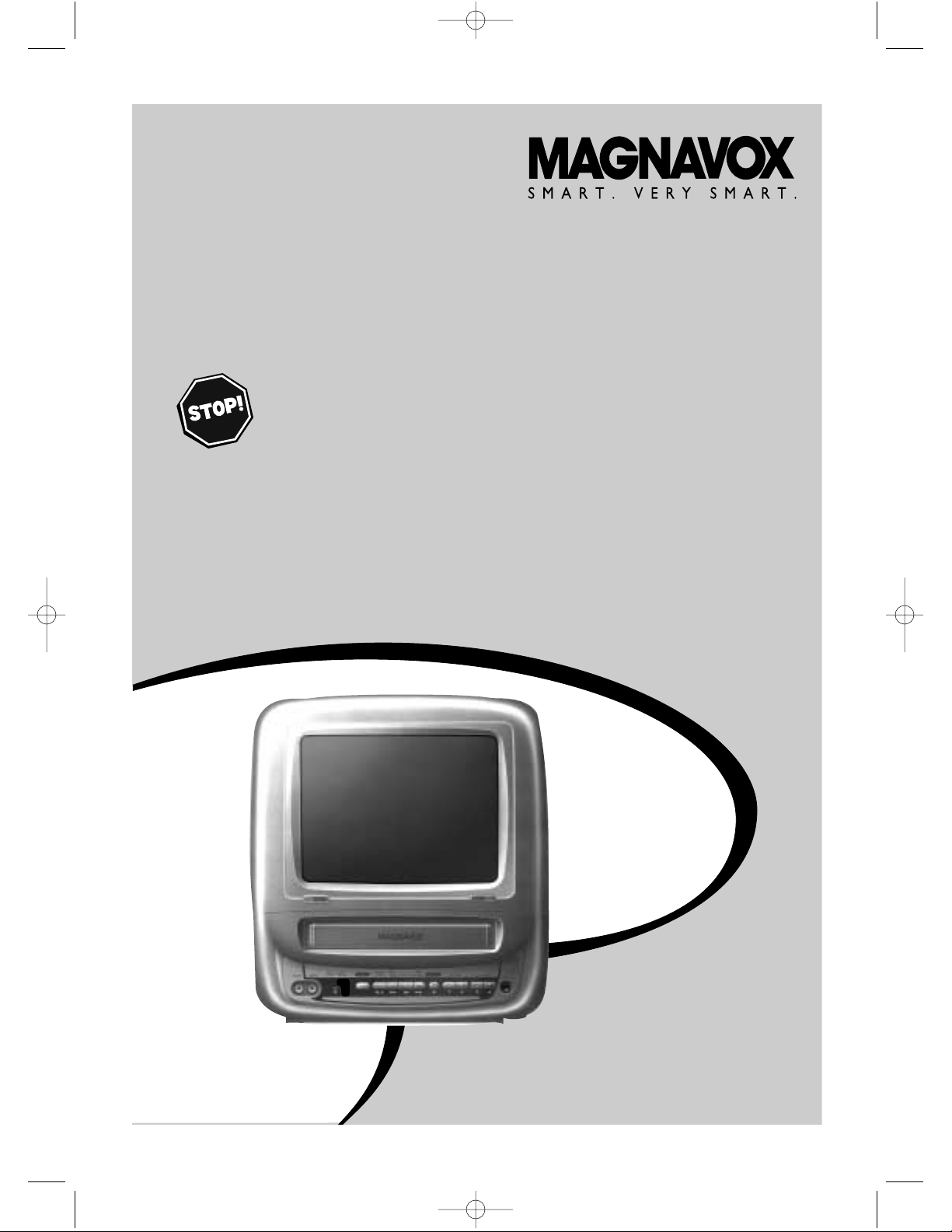
MC09D5MG
COLOR TV WITH BUILT-IN
VCR
OWNER’S MANUAL
READ THIS MANUAL FIRST
!
C
ONGRATULATIONS ON PURCHASING THIS PRODUCT.WE’VE INCLUDED
EVERYTHINGYOU NEED TO GET STARTED
.IF YOU HAVE ANY PROBLEMS,
OUR REPRESENTATIVES CAN HELP YOU GET THE MOST FROM YOUR
NEW PRODUCT BY EXPLAINING
:
• HOOKUPS
• FIRST TIME SETUP • FEATURE OPERATION
DO NOT ATTEMPT TO RETURNTHIS PRODUCT TO THE STORE.
FOR FAST HELP,CALL US FIRST!
1-800-705-2000
THANK YOU FOR MAKING US A PART OFYOUR HOME!
I
MPORTANT!
RETURN YOUR WARRANTY REGISTRATION CARD WITHIN 10 DAYS.
S
EE WHY INSIDE.
MC09D5MG 4/12/02 12:20 PM Page 1
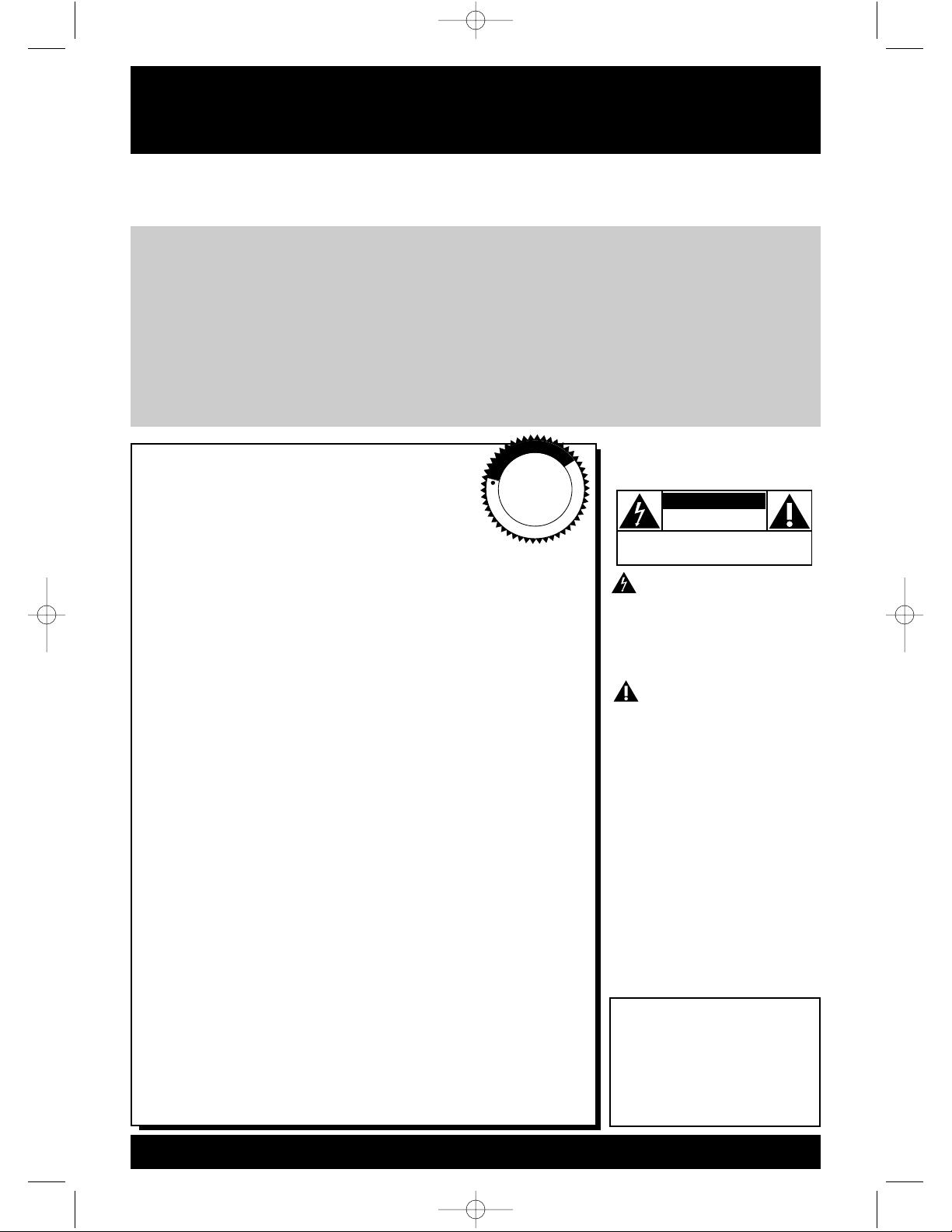
Once your MAGNAVOX purchase is registered, you’re eligible to receive all the privileges of owning a MAGNAVOX product. So complete and return the Warranty Registration Card enclosed
with your purchase at once. And take advantage of these important benefits.
Return your Warranty Registration card today to
ensure you receive all the
benefits
you’re entitled to.
For Customer Use
Enter below the Serial No.
which is located on the rear of
the cabinet. Retain this information for future reference.
Model No. ________________
Serial No. ________________
Congratulations on your purchase,
and welcome to the “family!”
Dear MAGNAVOX product owner:
Thank you for your confidence in MAGNAVOX. You’ve selected
one of the best-built, best-backed products available today. And
we’ll do everything in our power to keep you happy with your
purchase for many years to come.
As a member of the MAGNAVOX “family,” you’re entitled to
protection by one of the most comprehensive warranties and
outstanding service networks in the industry.
What’s more, your purchase guarantees you’ll receive all the
information and special offers for which you qualify, plus easy
access to accessories from our convenient home shopping
network.
And most importantly you can count on our uncompromising
commitment to your total satisfaction.
All of this is our way of saying welcome-and thanks for investing
in a MAGNAVOX product.
P.S. Remember, to get the most from your
MAGNAVOX product, you must return your
Warranty Registration Card within 10 days. So
please mail it to us ri g ht now!
Know these
safetysymbols
This “bolt of lightning” indi-
cates uninsulated material
within your unit may cause an
electrical shock. For the safety
of everyone in your household,
please do not remove product
covering.
The “exclamation point”
calls attention to features
for which you should read the
enclosed literature closely to
prevent operating and maintenance problems.
WARNING: TO PREVENT
FIRE OR SHOCK HAZARD,
DO NOT EXPOSE THIS
EQUIPMENT TO RAIN OR
MOISTURE.
CAUTION: To prevent electric shock, match wide blade of
plug to wide slot, fully insert.
ATTENTION: Pour éviter les
choc électriques, introduire la
lame la plus large de la fiche
dans la borne correspondante
de la prise et pousser jusqu’au
fond.
CAUTION
RISK OF ELECTRIC SHOCK
DO NOT OPEN
CAUTION: TO REDUCE THE RISK OF ELECTRIC SHOCK, DO NOT
REMOVE COVER (OR BACK). NO USER-SERVICEABLE PARTS
INSIDE. REFER SERVICING TO QUALIFIED SERVICE PERSONNEL.
R
E
G
I
S
T
R
A
T
I
O
N
N
E
E
D
E
D
W
I
T
H
I
N
1
0
D
A
Y
S
Hurry!
Warranty
Verification
Registering your product within
10 days confirms your right to
maximum protection under the
terms and conditions of your
MAGNAVOX warranty.
Owner
Confirmation
Your completed Warranty
Registration Card serves as
verification of ownership in the
event of product theft or loss.
Model
Registration
Returning your Warranty
Registration Card right away
guarantees you’ll receive all
the information and special
offers which you qualify for as
the owner of your model.
Visit our World Wide Web Site at http://www.magnavox.com
MC09D5MG 4/12/02 12:20 PM Page 2
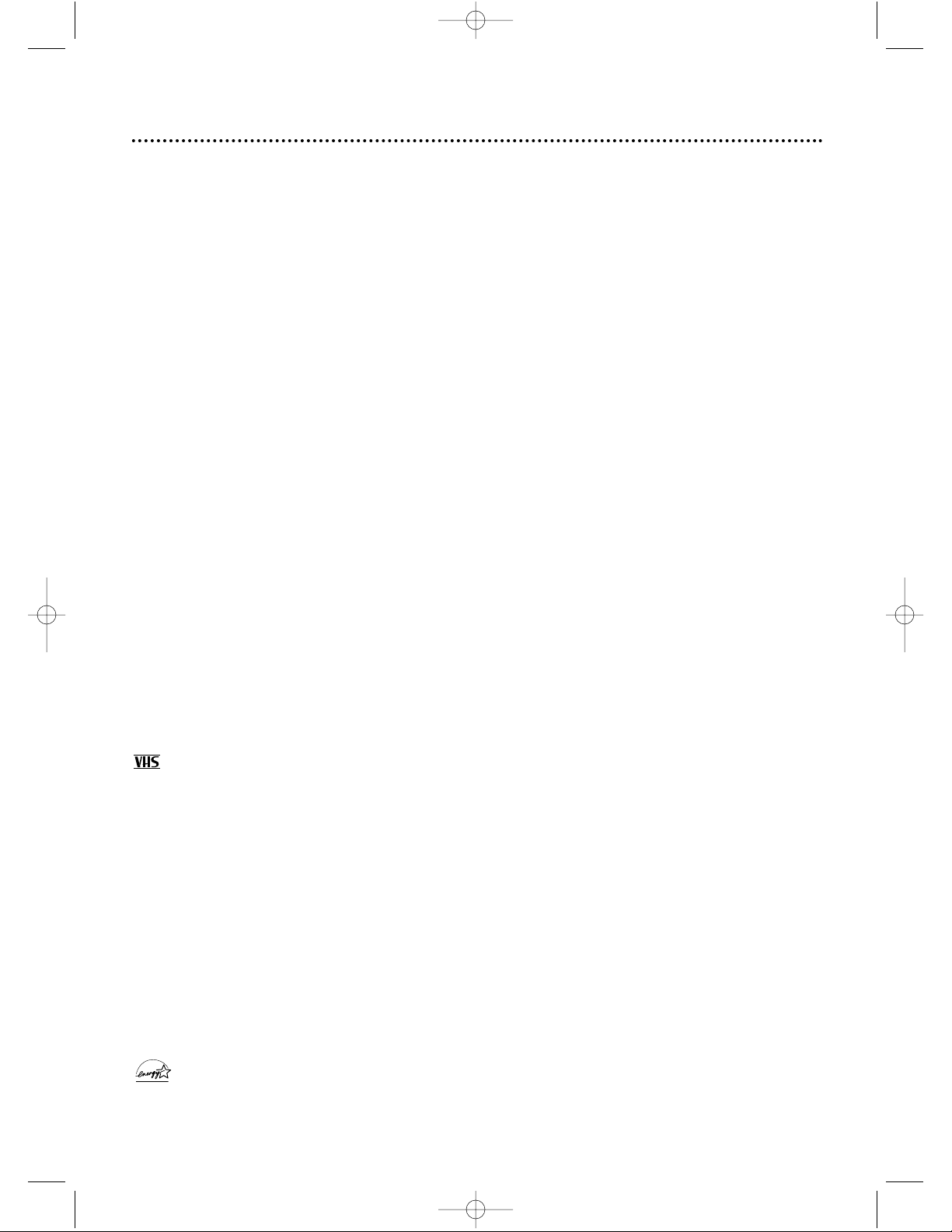
Introduction 3
Features
• Automatic Channel Setup
• Automatic Head Cleaner
• Automatic Tracking Adjustment
• Daylight-Savings Time
• English or Spanish displays
• High Quality (HQ) System
• One-Touch Recording
• Real-Time Tape Counter
• Remote Control or Front Panel
menu access
• Rental Playback
• Repeat Play
• ShowGuard
TM
- Indefinite Timer
Recording memory
• Sleep Timer
• Special Effects: Forward and
Reverse Searching; Still
• Timer Recording
• Timer Search
• Wake Up Timer
• Zero Return
Safety Precautions
Warning: To prevent fire or shock hazard, do not expose this
equipment to rain or moisture.
Federal Communications Commission (FCC) Warning: Any
unauthorized changes or modifications to this equipment void the user’s
authority to operate it.
This equipment has been tested and found to comply with the limits for a
Class B digital device, pursuant to Part 15 of the FCC Rules. These limits
are designed to provide reasonable protection against harmful interference
in a residential installation. This equipment generates, uses, and can radiate
radio frequency energy and, if not installed and used in accordance with the
instructions, may cause harmful interference to radio communications.
However, there is no guarantee that interference will not occur in a particular installation. If this equipment does cause harmful interference to radio
or television reception, which can be determined by turning the equipment
off and on, the user is encouraged to try to correct the interference by one
or more of the following measures:
1. Reorient or relocate the receiving antenna.
2. Increase the separation between the equipment and receiver.
3. Connect the equipment into an outlet on a circuit different from that to
which the receiver is connected.
4. Consult the dealer or an experienced radio/TV technician for help.
Magnavox recommends you use only video cassette tapes that have the
mark. Other tapes may cause poor picture quality and excessive
deposits on the video heads that the warranty may not cover if damage
occurs.
This TV/VCR has a High Quality (HQ) system and is compatible with existing Video Home System (VHS) equipment.
Note to the Cable TV System Installer: This reminder calls the Cable
TV system installer’s attention to Article 820-40 of the National Electrical
Code, which provides guidelines for proper grounding – in particular, specifying that the cable ground shall be connected to the grounding system of
the building, as close to the point of cable entry as possible.
Declaration of Conformity
Model Number: MC09D5MG
Trade Name: Magnavox
Responsible Party: Philips Consumer Electronics
P.O. Box 14810
Knoxville, TN 37914-1810
(865) 521-4316
Welcome to your TV/VCR owner’s manual.
This manual describes the MC09D5MG TV/VCR and explains how to use all the features listed below.
As an ENERGY STAR®Partner, Magnavox has determined that this product meets the ENERGY STAR
®
guidelines for energy efficiency. ENERGY STAR®is a U.S. registered mark. Using products with the
E
NERGY STAR
®
label can save energy. Saving energy reduces air pollution and lowers utility bills.
SmartClock
TM
, SmartLockTM, and ShowGuardTMare trademarks of Philips Consumer Electronics.
Copyright 2002 Magnavox. All rights reserved.
MC09D5MG 4/12/02 12:20 PM Page 3
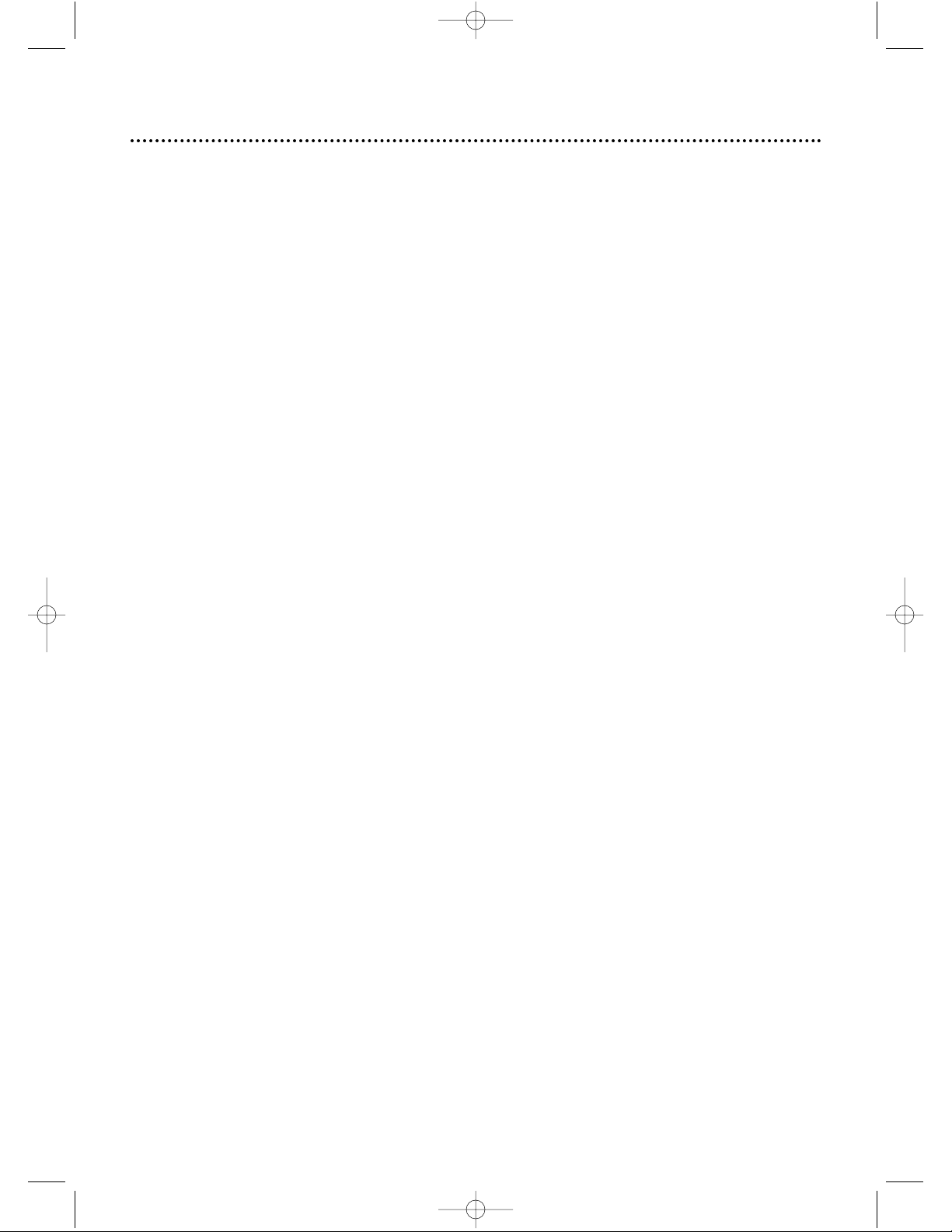
4 Table of Contents
Setting Up Your TV/VCR
Introduction . . . . . . . . . . . . . . . . . . . . . . . . . . . . . . . . . . . . . . . . . . . . . . . . . . . . . . . . . .3
Table of Contents . . . . . . . . . . . . . . . . . . . . . . . . . . . . . . . . . . . . . . . . . . . . . . . . . . . . . .4
Before Using the TV/VCR . . . . . . . . . . . . . . . . . . . . . . . . . . . . . . . . . . . . . . . . . . . . . . . .5
Hooking Up the TV/VCR . . . . . . . . . . . . . . . . . . . . . . . . . . . . . . . . . . . . . . . . . . . . . . .6-7
Setting TV Channels for the First Time . . . . . . . . . . . . . . . . . . . . . . . . . . . . . . . . . . . . . .8
Selecting a Menu Language . . . . . . . . . . . . . . . . . . . . . . . . . . . . . . . . . . . . . . . . . . . . . . .9
Resetting TV Channels . . . . . . . . . . . . . . . . . . . . . . . . . . . . . . . . . . . . . . . . . . . . . . . . .10
Adding/Deleting Channels . . . . . . . . . . . . . . . . . . . . . . . . . . . . . . . . . . . . . . . . . . . . . . .11
Setting the Clock . . . . . . . . . . . . . . . . . . . . . . . . . . . . . . . . . . . . . . . . . . . . . . . . . . .12-15
Daylight-Savings Time . . . . . . . . . . . . . . . . . . . . . . . . . . . . . . . . . . . . . . . . . . . . . . . . . .16
Description of Controls
Remote Control Buttons . . . . . . . . . . . . . . . . . . . . . . . . . . . . . . . . . . . . . . . . . . . . . . .17
Front Panel . . . . . . . . . . . . . . . . . . . . . . . . . . . . . . . . . . . . . . . . . . . . . . . . . . . . . . . . . .18
Rear Panel . . . . . . . . . . . . . . . . . . . . . . . . . . . . . . . . . . . . . . . . . . . . . . . . . . . . . . . . . . .19
On-Screen Status Displays . . . . . . . . . . . . . . . . . . . . . . . . . . . . . . . . . . . . . . . . . . . . . .20
Adjusting the Picture Controls . . . . . . . . . . . . . . . . . . . . . . . . . . . . . . . . . . . . . . . . . . .21
Basic Operations
Playing . . . . . . . . . . . . . . . . . . . . . . . . . . . . . . . . . . . . . . . . . . . . . . . . . . . . . . . . . . . . . .22
Playback Options . . . . . . . . . . . . . . . . . . . . . . . . . . . . . . . . . . . . . . . . . . . . . . . . . . . . .23
Recording . . . . . . . . . . . . . . . . . . . . . . . . . . . . . . . . . . . . . . . . . . . . . . . . . . . . . . . . . . .24
Recording Options
One-Touch Recording . . . . . . . . . . . . . . . . . . . . . . . . . . . . . . . . . . . . . . . . . . . . . . . . .25
Timer Recording . . . . . . . . . . . . . . . . . . . . . . . . . . . . . . . . . . . . . . . . . . . . . . . . . . .26-28
Timer Recording Auto Return . . . . . . . . . . . . . . . . . . . . . . . . . . . . . . . . . . . . . . . . . . .29
Rerecording (Tape Duplication) . . . . . . . . . . . . . . . . . . . . . . . . . . . . . . . . . . . . . . . . . .30
Playing Options
Repeat Play . . . . . . . . . . . . . . . . . . . . . . . . . . . . . . . . . . . . . . . . . . . . . . . . . . . . . . . . . .31
Rental Playback . . . . . . . . . . . . . . . . . . . . . . . . . . . . . . . . . . . . . . . . . . . . . . . . . . . . . . .32
Zero Return . . . . . . . . . . . . . . . . . . . . . . . . . . . . . . . . . . . . . . . . . . . . . . . . . . . . . . . . .33
Time Search . . . . . . . . . . . . . . . . . . . . . . . . . . . . . . . . . . . . . . . . . . . . . . . . . . . . . . . . .34
Additional Features
Sleep Timer . . . . . . . . . . . . . . . . . . . . . . . . . . . . . . . . . . . . . . . . . . . . . . . . . . . . . . . . . .35
Wake Up Timer . . . . . . . . . . . . . . . . . . . . . . . . . . . . . . . . . . . . . . . . . . . . . . . . . . . . . .36
Automatic Operation Features . . . . . . . . . . . . . . . . . . . . . . . . . . . . . . . . . . . . . . . . . . .37
Information You May Need
Helpful Hints . . . . . . . . . . . . . . . . . . . . . . . . . . . . . . . . . . . . . . . . . . . . . . . . . . . . . .38-39
Glossary . . . . . . . . . . . . . . . . . . . . . . . . . . . . . . . . . . . . . . . . . . . . . . . . . . . . . . . . . . . .40
Specifications . . . . . . . . . . . . . . . . . . . . . . . . . . . . . . . . . . . . . . . . . . . . . . . . . . . . . . . . .41
Limited Warranty . . . . . . . . . . . . . . . . . . . . . . . . . . . . . . . . . . . . . . . . . . . . . . . . . . . . .42
Index . . . . . . . . . . . . . . . . . . . . . . . . . . . . . . . . . . . . . . . . . . . . . . . . . . . . . . . . . . . . . . .43
Accessories . . . . . . . . . . . . . . . . . . . . . . . . . . . . . . . . . . . . . . . . . . . . . . . . . . . . . . . . . .44
MC09D5MG 4/12/02 12:20 PM Page 4
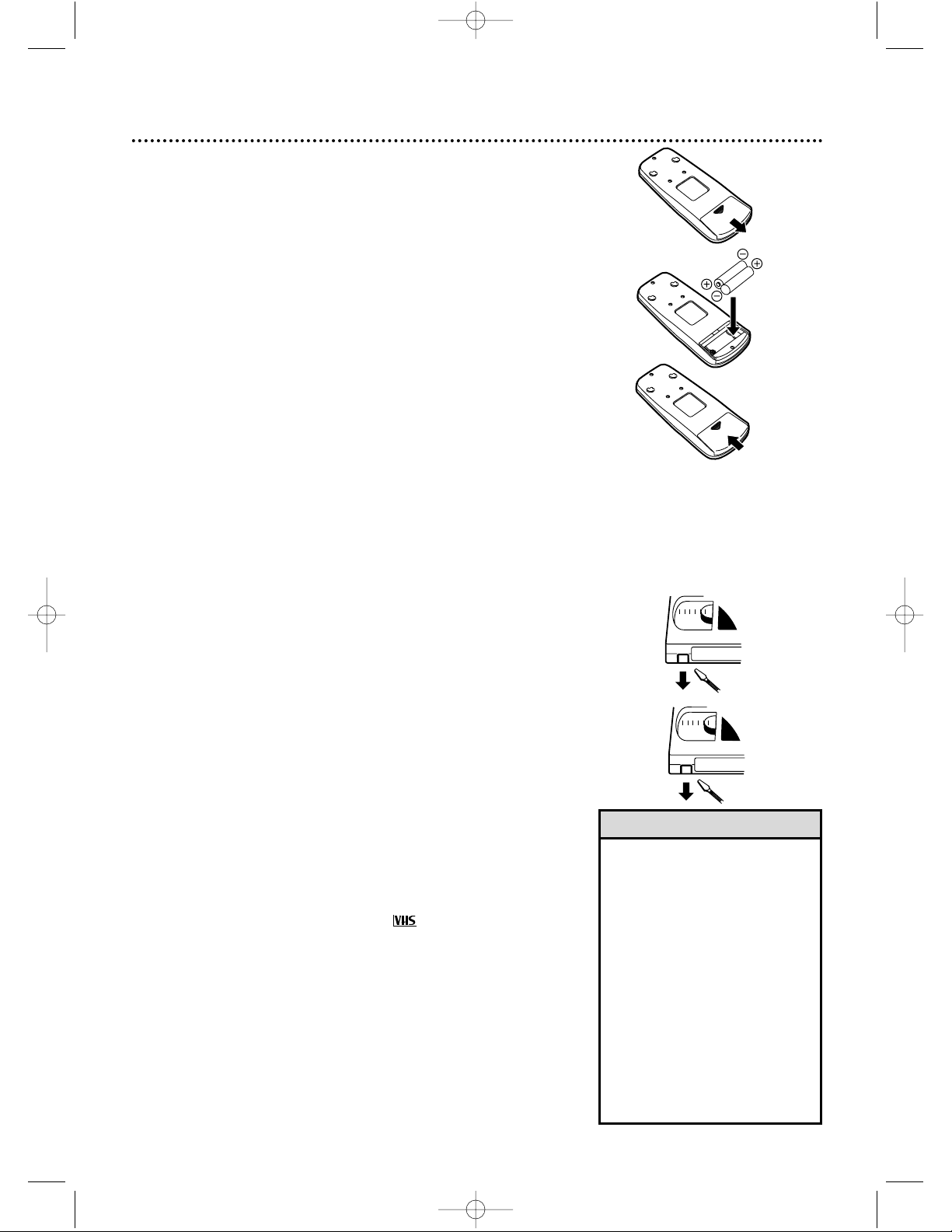
Before Using the TV/VCR 5
Using the Remote Control
● Point the remote control at the TV/VCR’s remote sensor.
● Do not put objects between the remote control and the
TV/VCR.
TV/VCR Maintenance
● In this TV/VCR, use only tapes with the mark.
● Remove any light adhesive stick-on notes from the video cas-
sette tape before putting the tape in the TV/VCR. Removable
labels can jam the TV/VCR.
● The TV/VCR requires periodic maintenance to maintain its
excellent performance. This TV/VCR has an automatic head
cleaning system. However, the video heads will eventually
require cleaning or replacement. Only an authorized service
center should perform this service.
1
2
1
2
3
Putting Batteries in the Remote Control
1
Remove the battery compartment lid on the bottom of the remote control by sliding the lid down and
off, following the direction of the arrow on the lid.
2
Place two AA batteries inside the battery compartment with their +and –ends aligned as indicated.
3
Replace the battery compartment lid.
Battery Safety
● Battery Usage CAUTION - To prevent battery leakage that
may result in bodily injury or damage to the unit:
Install ALL batteries correctly, with the + and - markings on
the battery aligned as indicated on the unit;
Do not mix batteries, for example, old with new or carbon
with alkaline; and
Remove batteries when the unit will not be used for a long
time.
Recording Prevention
Video cassette tapes have record tabs to ensure you do not
erase recordings accidentally.
1
To prevent accidental recording, break off the
tab with a screwdriver.
2
To record again, cover the hole with cellophane
tape.
• Your new product, its packaging,
and this manual contain materials
that can be recycled and reused.
Specialized companies can recycle
your product to increase the
amount of reusable materials and
to minimize the amount that
needs to be properly disposed.
Your product uses batteries that
should not be thrown away when
depleted but should be disposed
of as small chemical waste.
Please find out about the local
regulations on disposal of your old
product, batteries, manual, and
packaging when you replace existing equipment.
Helpful Hint
MC09D5MG 4/12/02 12:20 PM Page 5
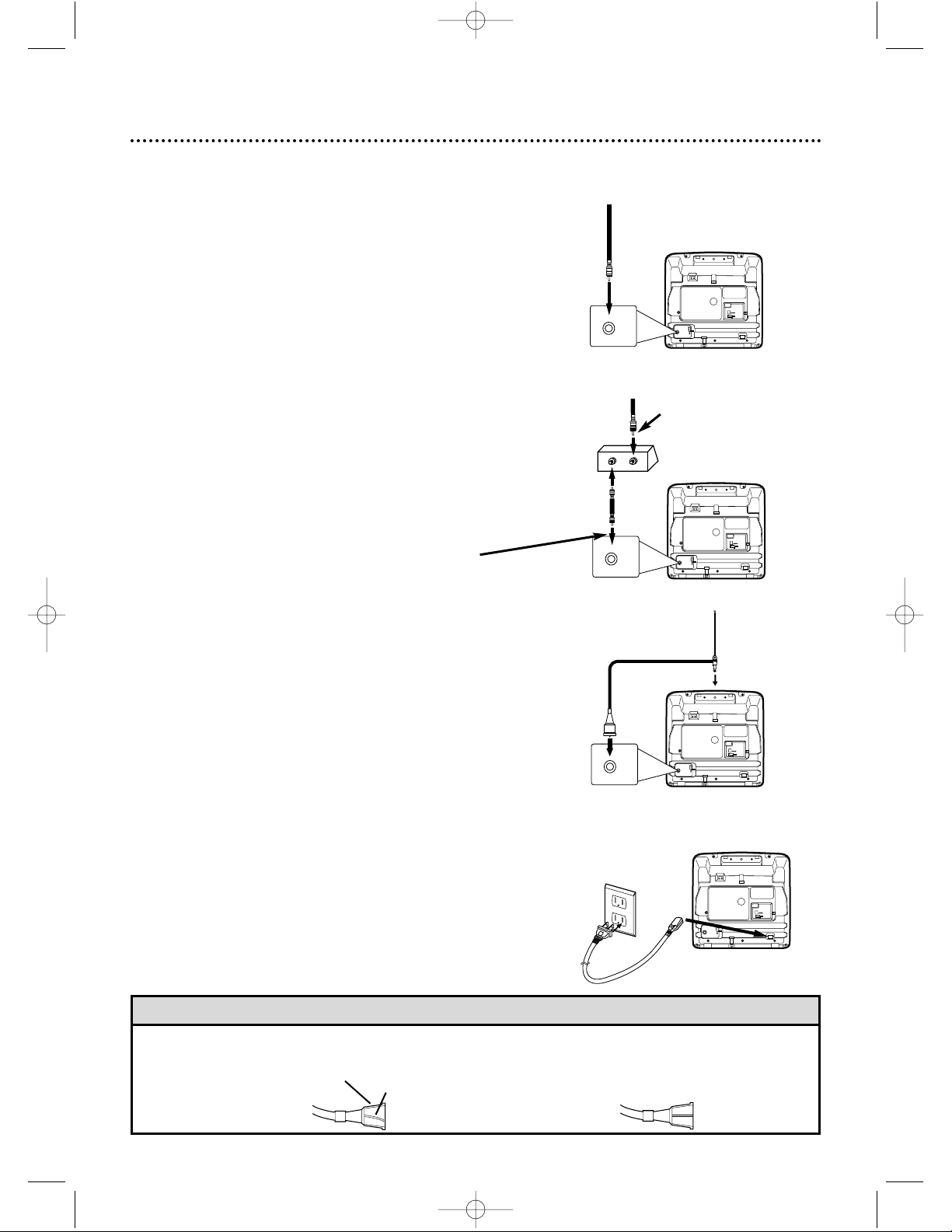
• Before connecting an antenna or cable signal to the ANT(enna) Jack, make sure the pin is not bent. If the pin is
bent, straighten it as illustrated, then connect the antenna or cable signal to the ANT(enna) Jack.
Helpful Hint
Crooked Pin
Straight Pin
Bent pin
Cable
6 Hooking Up the TV/VCR
ANT
DC 13.2V
AC 120V
ANT
ANT
DC 13.2V
AC 120V
ANT
IN
OUT
Connect an RF coaxial cable (75ohm, not supplied) to the OUT Jack
on the Cable Box and to the
ANT(enna) Jack on the TV/VCR.
Connect a Cable signal
or an antenna to the
ANT(enna) Jack.
1
Hook up your TV/VCR using one of the connections shown.
ANT
DC 13.2V
AC 120V
ANT
Rod Antenna
(supplied)
Connect the Cable signal to
the IN Jack on the Cable Box.
RF coaxial cable
(not supplied)
A
Hooking Up Your TV/VCR With a
Cable Signal or Outdoor Antenna
B
Hooking Up Your TV/VCR With a
Cable Box
To view any channel, set the TV/VCR to the
Cable Box output channel (channel 03 or 04).
Then, select channels at the Cable Box.
C
Hooking Up Your TV/VCR With the
Supplied Rod Antenna
To install the supplied rod antenna, push the
stem of the antenna into the antenna hole on the
back of the TV/VCR. Connect the antenna wire
to the ANT(enna) Jack on the back of the
TV/VCR as shown. Extend the antenna and adjust
its length, direction, and angle for the clearest
picture.
3
Before you turn on the TV/VCR, go to
page eight.
2
Connect the AC power cord to the AC 120V jack on the back of the
TV/VCR. Plug the AC power cord into an AC power outlet. Use only the
supplied AC power cord.
ANT
DC 13.2V
AC 120V
Plug
MC09D5MG 4/12/02 12:20 PM Page 6
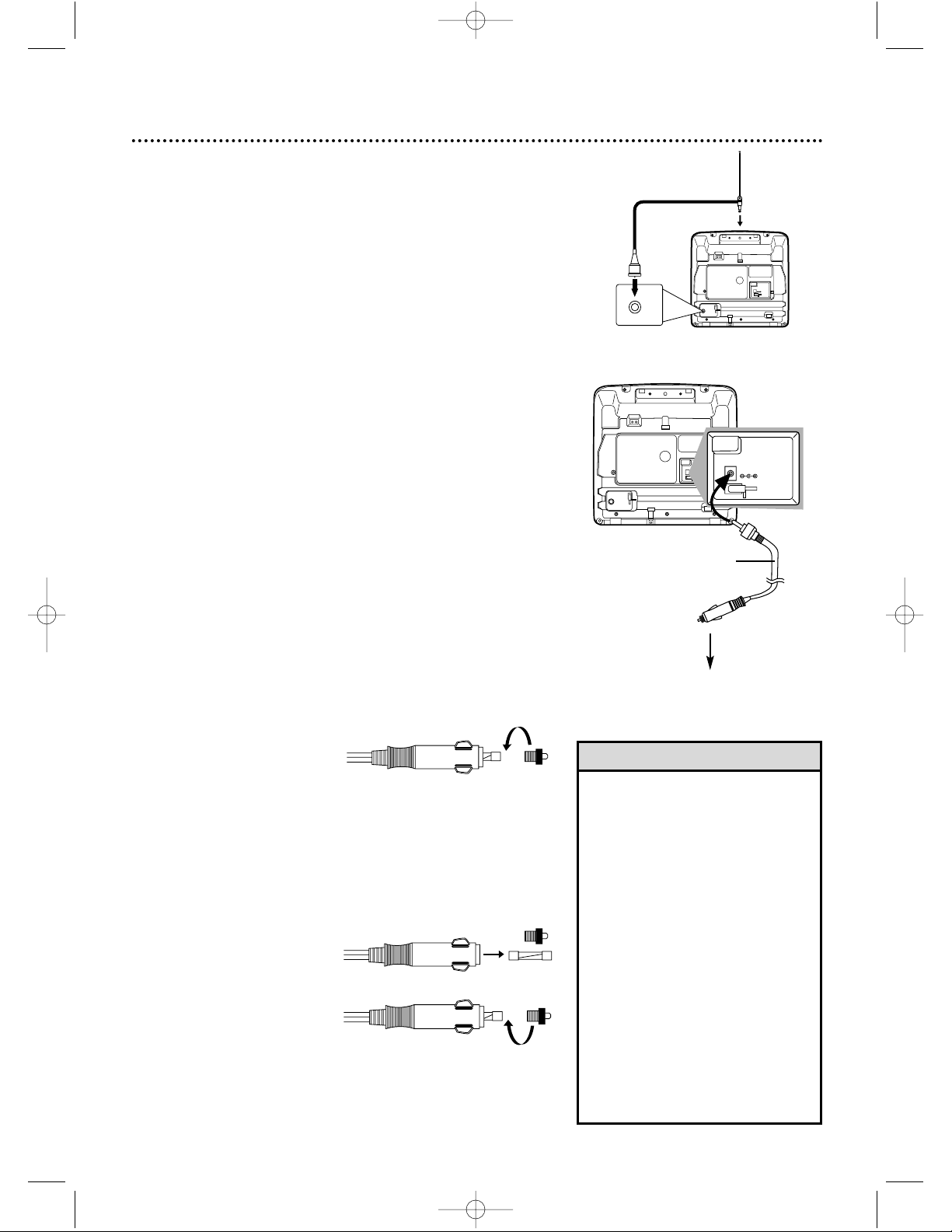
Hooking Up the TV/VCR (cont’d) 7
• Do not watch TV while driving.
• Make sure the cigarette lighter jack is
free of ashes and other debris.
• Always unplug the car battery cord
from the cigarette lighter before you
unplug it from the TV/VCR.
• You must disconnect the car battery
cord from the TV/VCR before you can
use standard electrical (AC) power.
• If you use the TV/VCR with the vehicle’s engine off, recharge the vehicle’s
battery often. Unplug the car battery
cord from the cigarette lighter when
you finish using the TV/VCR.
• When you use the TV/VCR with a car
battery cord, noise may appear on
the TV/VCR screen.
• Do not use this TV/VCR in high temperature conditions. Details are on
page 41.
Helpful Hints
Mobile Connections
Usually, the supplied rod antenna provides adequate reception.
But when you want to watch TV outdoors or in a vehicle, try a
mobile antenna (not supplied) or an indoor dipole antenna (not
supplied) for better reception.
1
Connect an antenna to the ANT(enna) jack. If you do not
use the supplied rod antenna, refer to the instructions with your
other antenna to make a connection.
2
Make sure your vehicle has a 13.2-volt, negative ground
electrical system. Connect one end of the car battery
cord to the DC 13.2V jack on the back of the TV/VCR.
Then connect the other end of the car battery cord to the
cigarette lighter in your vehicle.
Use only the supplied car battery cord. Using another cord could
damage the TV/VCR. Make sure you push the car battery cord’s
plug completely into the cigarette lighter.
ANT
DC 13.2V
AC 120V
DC 13.2V
To Cigarette
Lighter
car battery cord
Fuse Replacement
If the TV/VCR does not have power when connected properly in
your vehicle, replace the fuse in the car battery cord.
Use only a 5-amp, 250-volt, fast blow fuse, which is available
at an electronics retailer.
1
To remove the old fuse, unscrew the red cap from the end of the
cord. Place your fingers on the grooved part of the cap and turn
the cap counter-clockwise.
2
When the cap is removed, the red cap and the silver tip will be
loose. The fuse will be loose inside the end of the cord.
3
Remove the old fuse and insert a new fuse.
4
Replace the red cap and the silver tip. The fuse will tighten into
place as you screw on the cap, turning the cap clockwise. (The
end of the fuse will fit into the silver tip, which is in the center of
the red cap when tightened.)
ANT
DC 13.2V
AC 120V
ANT
Rod Antenna
(supplied)
MC09D5MG 4/12/02 12:20 PM Page 7
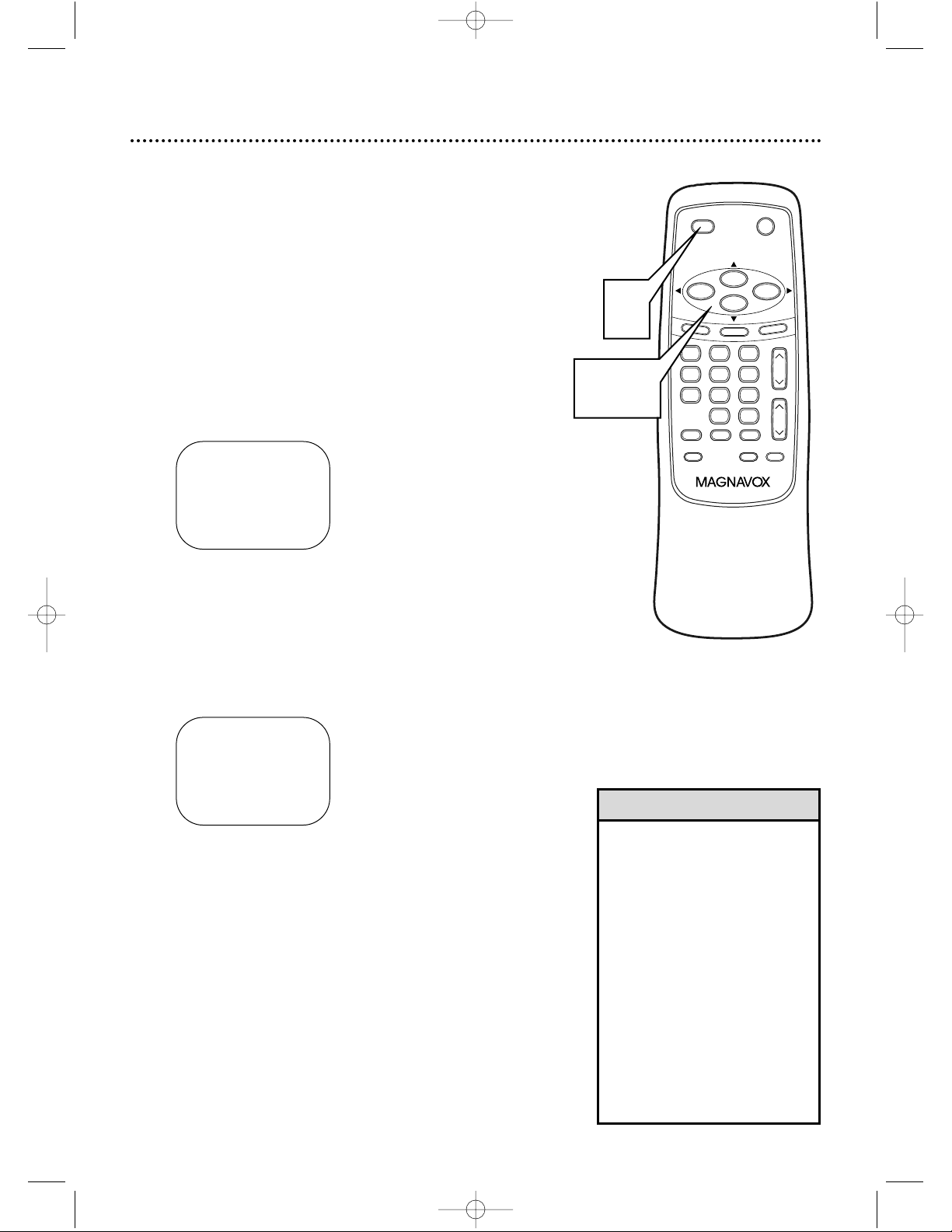
8 Setting TV Channels for the First Time
The TV/VCR can memorize the channels you receive in your
area. If you are using a Cable Box or Satellite Box, you do
not need to set channels at the TV/VCR. Set the TV/VCR to
the output channel of the Cable Box or Satellite Box (channel 03 or 04). Then select the channel to be viewed on the
Cable Box or Satellite Box.
If you do not see these menus when you turn on the
TV/VCR, set TV channels as instructed on page 10 instead.
1
Press POWER to turn on the TV/VCR.
2
Press F.FWD/B or REW/s to select ENGLISH or ESPAÑOL (Spanish). The selected lan-
guage will appear inside the [ ].
– SET UP –
B LANGUAGE
[
ENGLISH]ESPAÑOL
AUTO PRESET
• The TV/VCR distinguishes
between standard TV channels
and cable channels.
• To play or record a video tape
before setting TV channels, press
the MENU button on the remote
control. To set up channels later,
see Resetting TV Channels on
page 10.
• To select cable channels higher
than 99, press the +100 button,
then press the Number buttons
for the last two digits. For example, to select channel 125, press
+100, 2, 5. Precede single-digit
channel numbers with a zero
(for example, 01 ... 09).
Helpful Hints
3
Press PLAY/▲ or STOP/▼ to select AUTO
PRESET. Then press F.FWD/B. The TV/VCR
scans and memorizes all active channels in your area.
When scanning is complete, the TV/VCR will go to
the lowest available channel automatically.
Use the CH(annel) o/p buttons to select memorized channels. Use the Number buttons to select
non-memorized channels.
– SET UP –
LANGUAGE
[
ENGLISH]ESPAÑOL
B AUTO PRESET
TIME SEARCH
MUTE
RECORD
SPEED RESET
0
8 97
5 64
2 31
PAUSE/STILL
+
100
STOP
F.FWD
PLAY
REW
VOL.
DISPLAY
M
E
N
U
POWER
SLEEP/WAKE UP
CH.
A
LT
.C
H
1
2-3
MC09D5MG 4/12/02 12:20 PM Page 8

Selecting a Menu Language 9
• If the menu is in Spanish but
you prefer English, press MENU,
then press PLAY/
▲
or STOP/
▼
to select IDIOMA [ESPAÑOL],
then press F.FWD/B to select
[ENGLISH]. Press MENU to
remove the menu.
Helpful Hint
This function affects only the language of the TV/VCR’s
menu, not the audio of TV programming or video tapes.
1
Press MENU. Press PLAY/▲ or STOP/▼ to
select LANGUAGE.
– M E N U –
TIMER PROGRAMMING
PICTURE CONTROL
SETTING CLOCK
CHANNEL SET UP
USER’S SET UP
B LANGUAGE [ENGLISH]
ZERO RETURN
TIME SEARCH
2
Press F.FWD/B or REW/s to select ENGLISH or ESPAÑOL (Spanish). The selected lan-
guage will appear inside the [ ].
3
Press MENU to remove the menu.
TIME SEARCH
MUTE
RECORD
SPEED RESET
0
8 97
5 64
2 31
PAUSE/STILL
+
100
STOP
F.FWD
PLAY
REW
VOL.
DISPLAY
M
E
N
U
POWER
SLEEP/WAKE UP
CH.
A
L
T
.C
H
1,3
1-2
MC09D5MG 4/12/02 12:20 PM Page 9
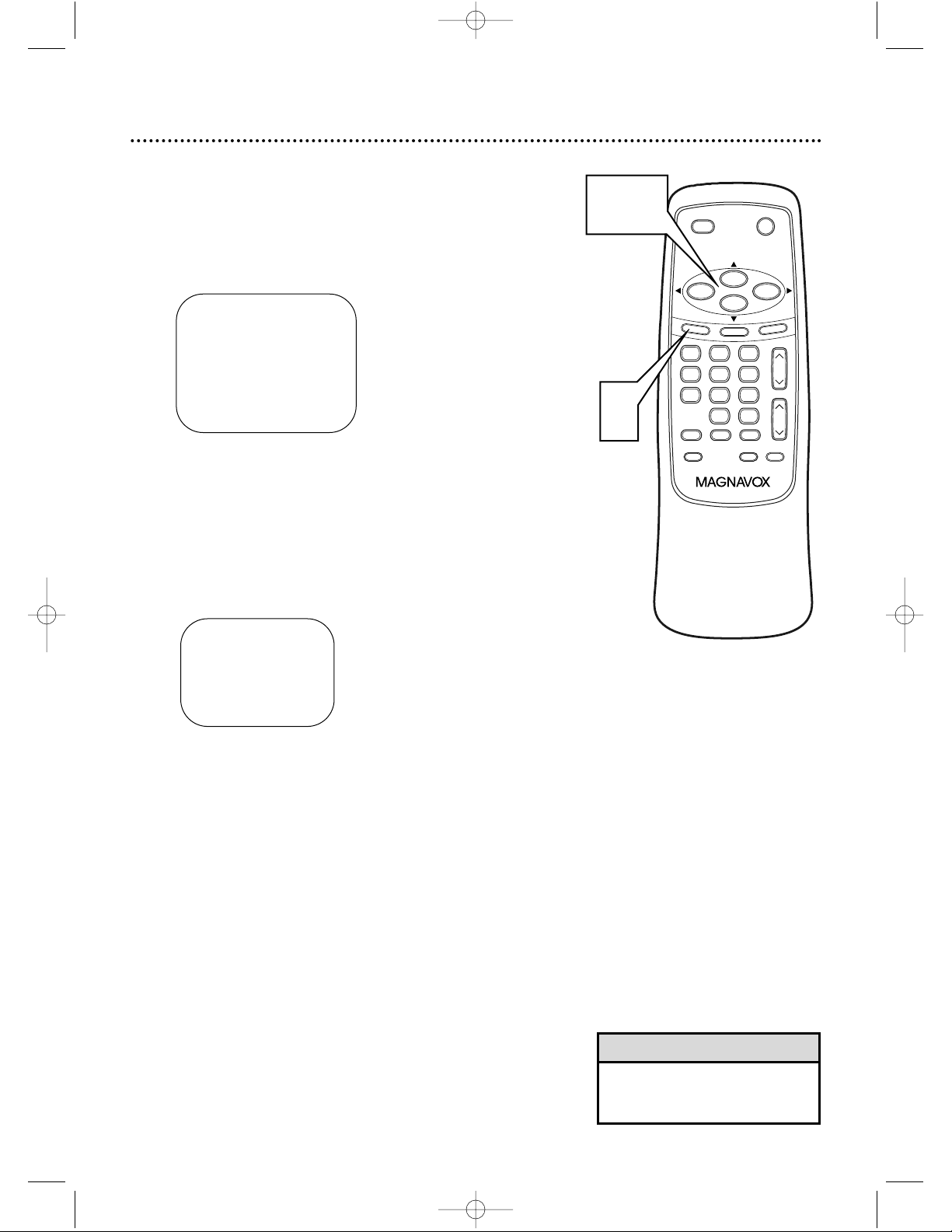
• The TV/VCR cannot control or
change the channels of the
Cable Box or Satellite Box.
Helpful Hint
10 Resetting TV Channels
Although the TV/VCR may automatically memorize the
channels you receive when you turn it on for the first time,
you may set up channels again by following the steps below.
1
Press MENU. Press PLAY/▲ or STOP/▼ to
select CHANNEL SET UP. Then, press
F.FWD/B.
– M E N U –
TIMER PROGRAMMING
PICTURE CONTROL
SETTING CLOCK
B CHANNEL SET UP
USER’S SET UP
LANGUAGE [ENGLISH]
ZERO RETURN
TIME SEARCH
2
Press PLAY/▲ or STOP/▼ to select AUTO
PRESET. Then, press F.FWD/B.
The TV/VCR scans and memorizes all the active
channels in your area.
When scanning is complete, the TV/VCR will go to
the lowest available channel automatically.
Use the CH(annel) o/p buttons to select memorized channels. Use the Number buttons to select
non-memorized channels.
– CHANNEL SET UP –
ADD / DELETE CH (TV)
B AUTO PRESET
TIME SEARCH
MUTE
RECORD
SPEED RESET
0
8 97
5 64
2 31
PAUSE/STILL
+
100
STOP
F.FWD
PLAY
REW
VOL.
DISPLAY
M
E
N
U
POWER
SLEEP/WAKE UP
CH.
A
LT
.C
H
1
1,2
MC09D5MG 4/12/02 12:20 PM Page 10
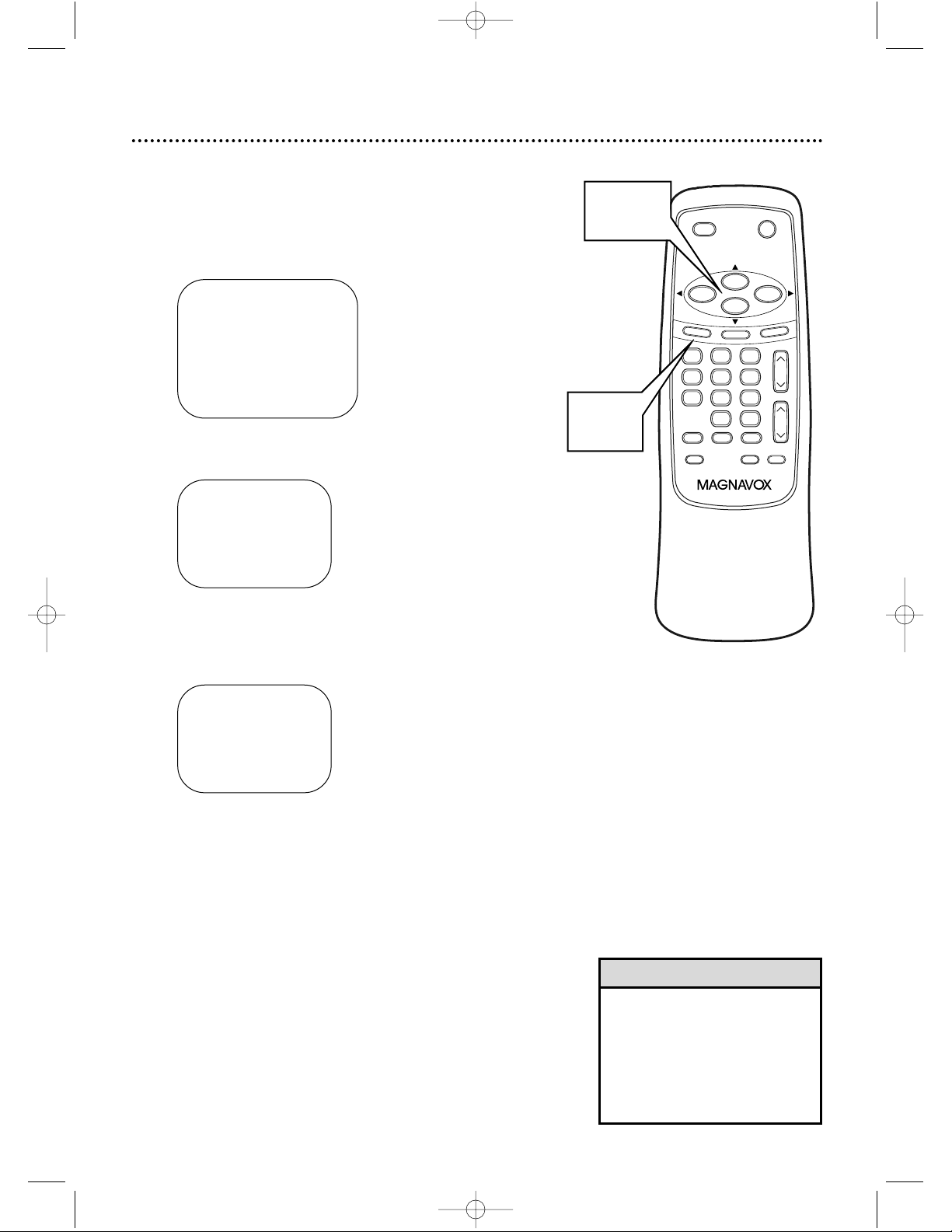
Adding/Deleting Channels 11
The channels you no longer receive or seldom watch can be
deleted from the memory. (Of course, you can add deleted
channels into the memory again.)
1
Press MENU. Press PLAY/▲ or STOP/▼ to
select CHANNEL SET UP. Then, press
F.FWD/B.
– M E N U –
TIMER PROGRAMMING
PICTURE CONTROL
SETTING CLOCK
B CHANNEL SET UP
USER’S SET UP
LANGUAGE [ENGLISH]
ZERO RETURN
TIME SEARCH
2
Press PLAY/▲ or STOP/▼ to select
ADD/DELETE CH. Then, press F.FWD/B.
– CHANNEL SET UP –
B ADD / DELETE CH (TV)
AUTO PRESET
3
Press PLAY/▲ or STOP/▼ until the channel
number you wish to add or delete appears.
You also can use the Number buttons or the
CH(annel) ▲/▼ button to enter it.
0 8
ADD / DELETE
4
Press F.FWD/B or REW/s to add or delete
the channel. Deleted channels will appear in light
red. Added channels will appear in light blue. To
delete another channel, repeat steps 3-4.
5
Press MENU to remove the menu.
• To confirm that a channel has
been added or deleted, press the
CH(annel) ▲/▼ button to see if
you can or cannot select the
channel. Only memorized or
added channels can be selected
with CH(annel) ▲/▼.
Helpful Hint
TIME SEARCH
MUTE
RECORD
SPEED RESET
0
8 97
5 64
2 31
PAUSE/STILL
+
100
STOP
F.FWD
PLAY
REW
VOL.
DISPLAY
M
E
N
U
POWER
SLEEP/WAKE UP
CH.
A
LT
.C
H
1-4
1,5
MC09D5MG 4/12/02 12:20 PM Page 11
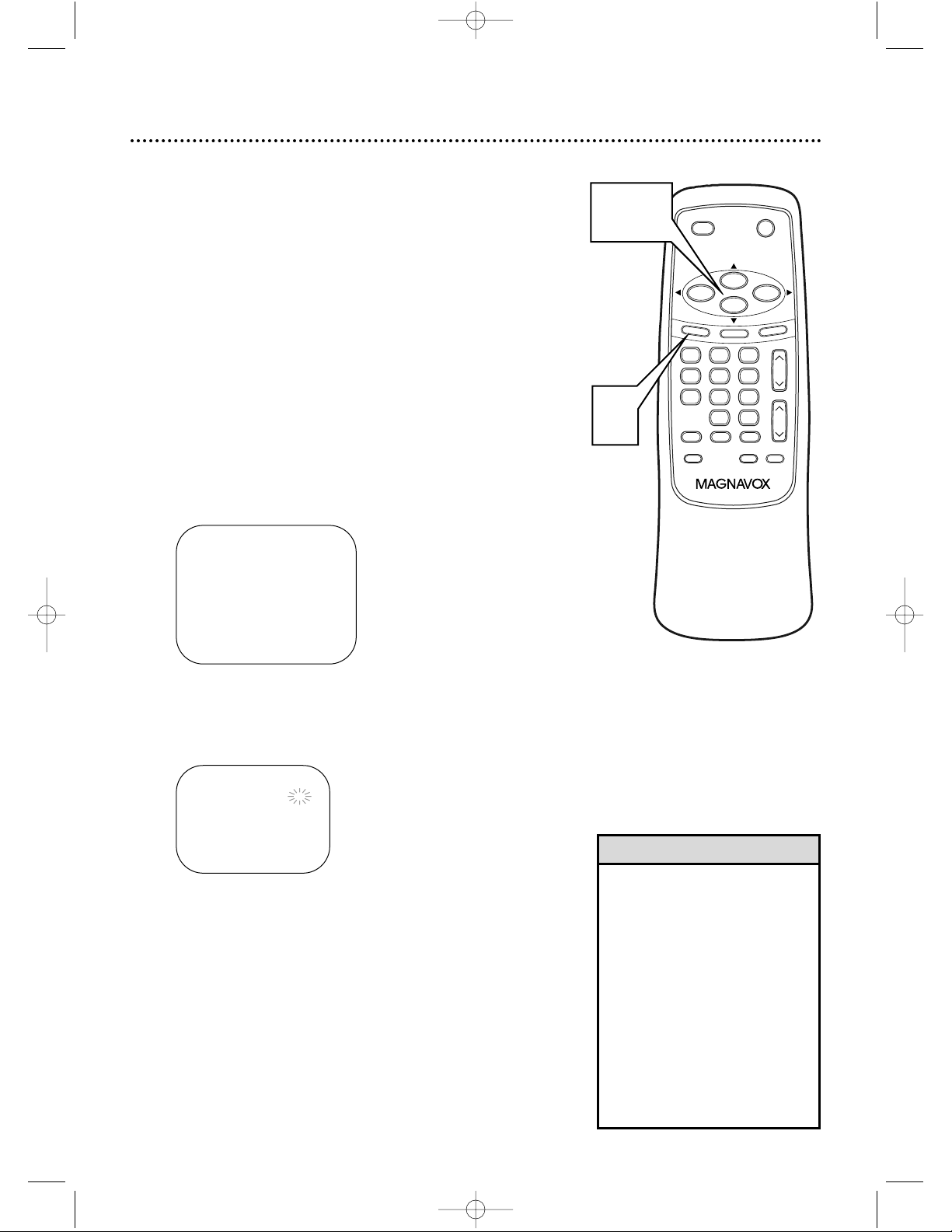
12 Setting the Clock
1
Press MENU. Press PLAY/▲ or STOP/▼ to
select SETTING CLOCK, then press
F.FWD/B.
– M E N U –
TIMER PROGRAMMING
PICTURE CONTROL
B SETTING CLOCK
CHANNEL SET UP
USER’S SET UP
LANGUAGE [ENGLISH]
ZERO RETURN
TIME SEARCH
2
With AUTO CLOCK selected, press
F.FWD/B or REW/s repeatedly until [ON]
appears beside AUTO CLOCK.
– SETTING CLOCK –
B AUTO CLOCK [ON]
AUTO CLOCK CH [AUTO]
MANUAL CLOCK SET
D.S.T. [OFF]
• If the TV/VCR is connected
directly to a Cable Box or
Satellite Box, select the local PBS
station on the Cable Box. Set the
TV/VCR to the output channel of
the Cable Box or Satellite Box
(usually channel 3 or 4), to set
the clock automatically.
• The TV/VCR cannot control or
change the channels of the
Cable Box or Satellite Box.
• If you use the mobile connections described on page seven,
you cannot use the AUTO
CLOCK function.
Helpful Hints
Set the clock accurately for proper timer recording. If a
Public Broadcasting Station (PBS) is available in your area,
follow Auto Clock Setting below. If not, follow Manual
Clock Setting on pages 14-15.
Auto Clock Setting
You can have the TV/VCR set the clock automatically by
using the PBS channel in your area. Once you have set the
clock, the TV/VCR will automatically monitor the correct
time and date being broadcast by the PBS station.
Before you begin, make sure ...
● The TV/VCR power is on.
● The antenna/Cable TV connections are correct.
● The Cable Box is on (if applicable). (See Helpful Hints.)
● Channels are set. Details are on pages eight and 10.
TIME SEARCH
MUTE
RECORD
SPEED RESET
0
8 97
5 64
2 31
PAUSE/STILL
+
100
STOP
F.FWD
PLAY
REW
VOL.
DISPLAY
M
E
N
U
POWER
SLEEP/WAKE UP
CH.
A
L
T
.C
H
1-2
1
MC09D5MG 4/12/02 12:20 PM Page 12
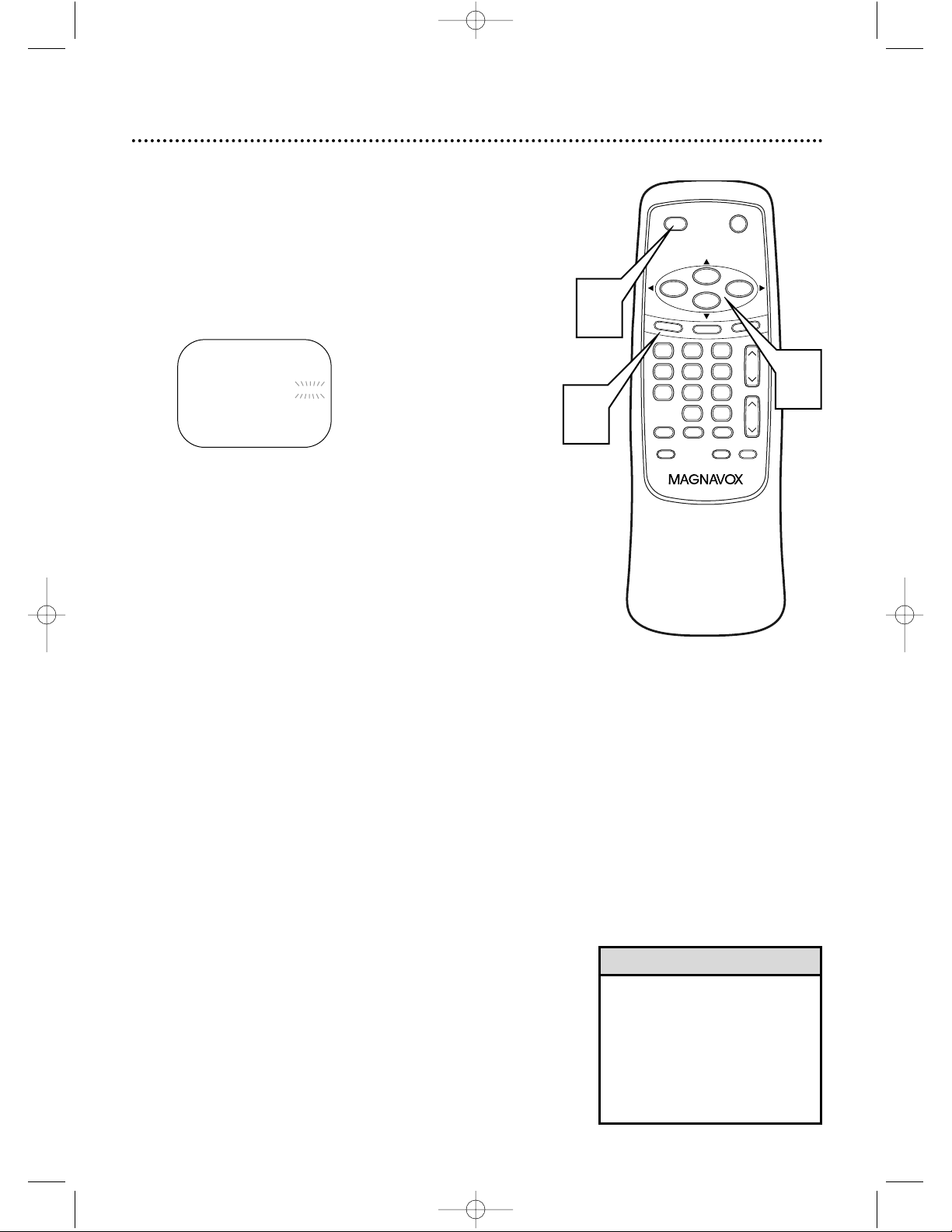
Setting the Clock (cont’d) 13
3
Press PLAY/▲ or STOP/▼ to select AUTO
CLOCK CH. Then press F.FWD/B or REW/s
until the channel number of your local PBS
station appears.
If you do not know the PBS channel number, leave it
set to [AUTO], which is located before [2]. The
TV/VCR will automatically search all available channels for the local PBS station and will select that
channel.
– SETTING CLOCK –
AUTO CLOCK [ON]
B AUTO CLOCK CH [AUTO]
MANUAL CLOCK SET
D.S.T. [OFF]
4
Press MENU to remove the menu.
5
Press POWER to turn off the TV/VCR.
• If the TV/VCR sets the time
incorrectly, it may have taken
the time from a PBS station in a
different time zone. Enter the
correct local PBS station manually at step 3 or follow the steps
for Manual Clock Setting on
pages 14-15.
Helpful Hint
TIME SEARCH
MUTE
RECORD
SPEED RESET
0
8 97
5 64
2 31
PAUSE/STILL
+
100
STOP
F.FWD
PLAY
REW
VOL.
DISPLAY
M
E
N
U
POWER
SLEEP/WAKE UP
CH.
A
L
T
.C
H
5
4
3
MC09D5MG 4/12/02 12:20 PM Page 13
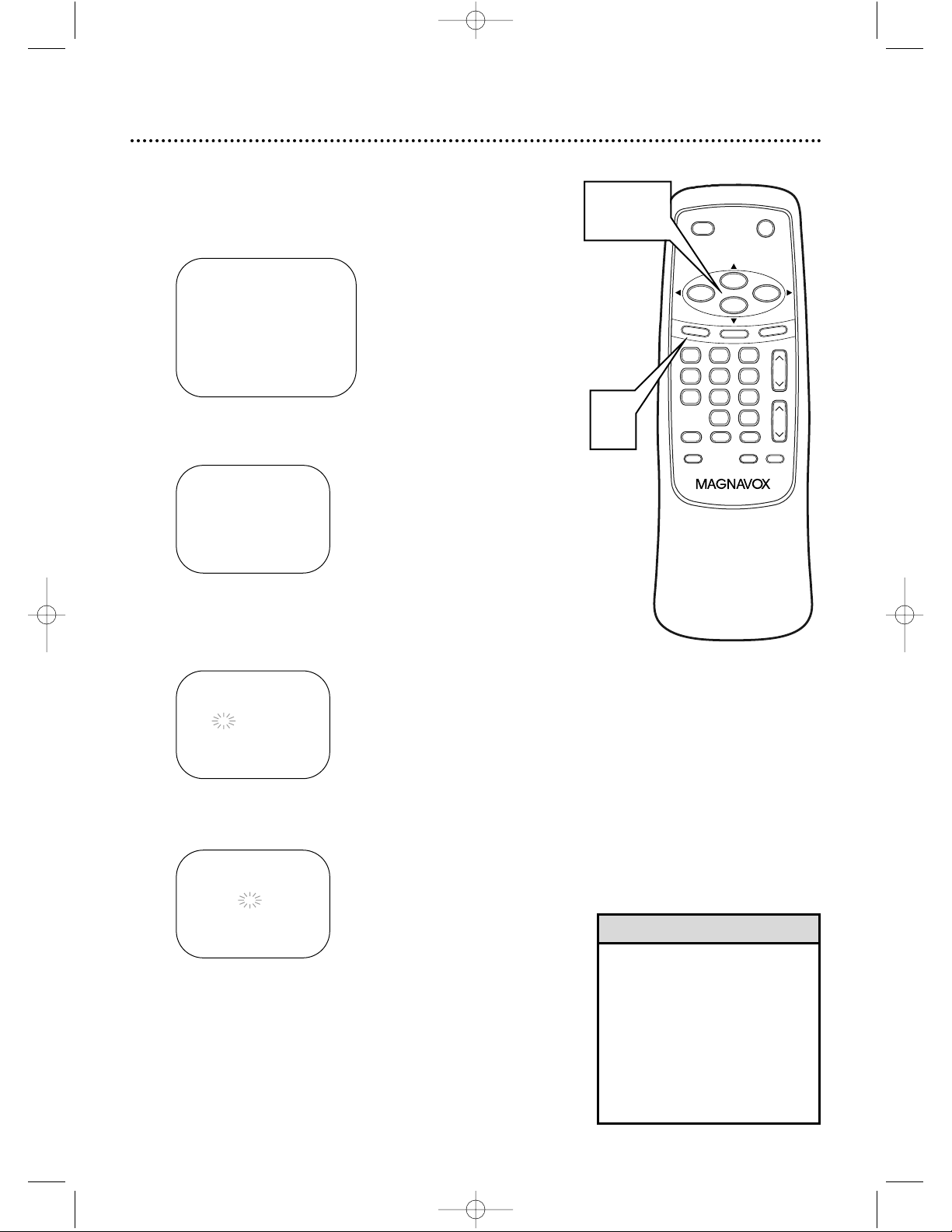
14 Setting the Clock (cont’d)
• If you unplug the AC power cord
or if the power fails for more
than three seconds, you may
have to reset the clock.
• If there is no PBS station in your
area or on your cable system,
select AUTO CLOCK and press
F.FWD/
B
or REW/sto turn
[OFF] this function. Then you
can set the clock manually.
Helpful Hint
Manual Clock Setting
1
Press MENU. Press PLAY/▲ or STOP/▼ to
select SETTING CLOCK. Then, press
F.FWD/B.
– M E N U –
TIMER PROGRAMMING
PICTURE CONTROL
B SETTING CLOCK
CHANNEL SET UP
USER’S SET UP
LANGUAGE [ENGLISH]
ZERO RETURN
TIME SEARCH
2
Press PLAY/▲ or STOP/▼ to select MANUAL
CLOCK SET. Then, press F.FWD/B.
– SETTING CLOCK –
AUTO CLOCK [ON]
AUTO CLOCK CH [AUTO]
B MANUAL CLOCK SET
D.S.T. [OFF]
3
Press PLAY/▲ or STOP/▼ until your desired
month appears. (Example: May → 05) Then,
press F.FWD/B.
– MANUAL CLOCK SET–
MONTH DAY YEAR
0 5 / – – – – – – – – –
HOUR MINUTE
– – : – – – –
4
Press PLAY/▲ or STOP/▼ until your desired
day appears. (Example: 7th → 07) Then, press
F.FWD/B.
– MANUAL CLOCK SET–
MONTH DAY YEAR
0 5 / 0 7 – – – – – – –
HOUR MINUTE
– – : – – – –
TIME SEARCH
MUTE
RECORD
SPEED RESET
0
8 97
5 64
2 31
PAUSE/STILL
+
100
STOP
F.FWD
PLAY
REW
VOL.
DISPLAY
M
E
N
U
POWER
SLEEP/WAKE UP
CH.
A
LT
.C
H
1-4
1
MC09D5MG 4/12/02 12:20 PM Page 14
