Page 1
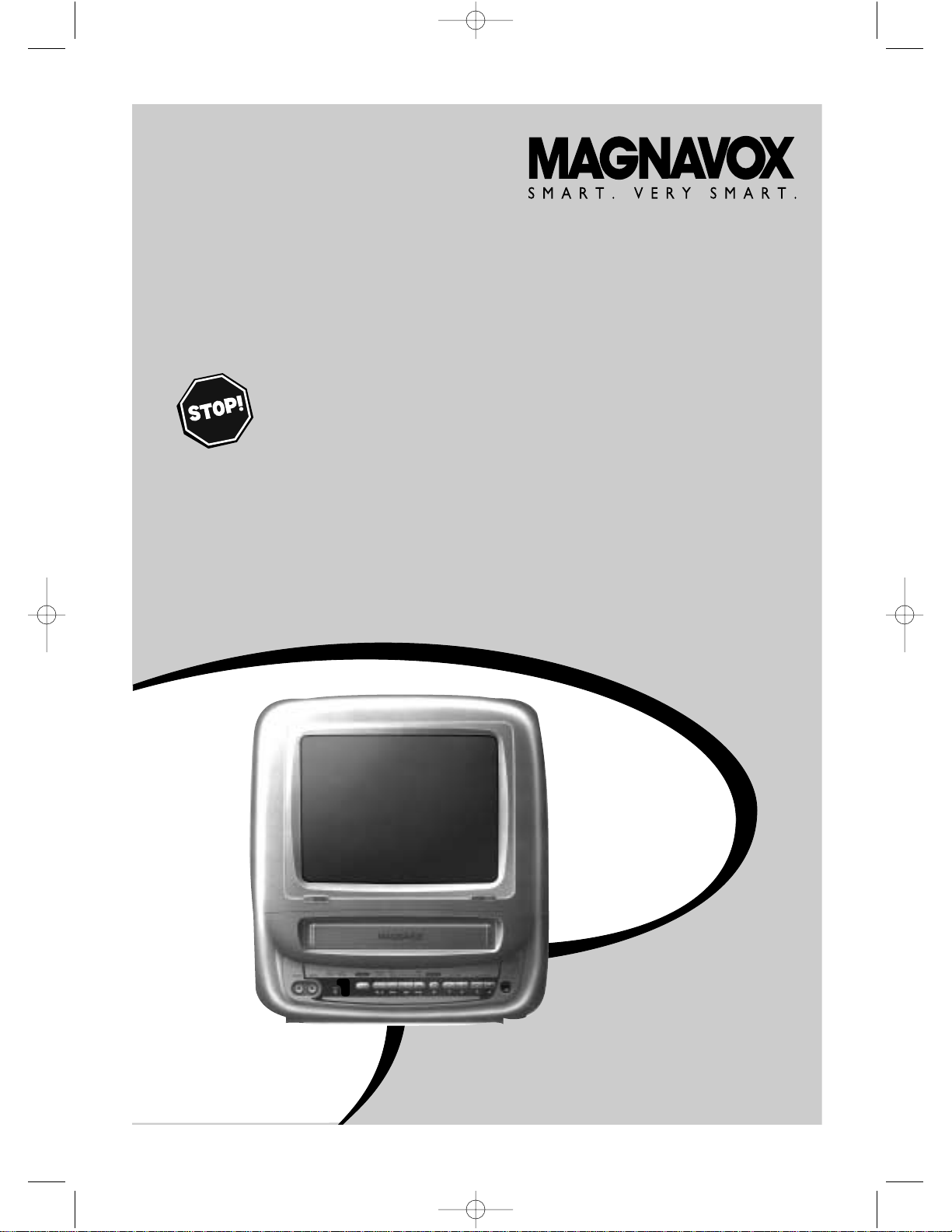
MC09D5MG
COLOR TV WITH BUILT-IN
VCR
OWNER’S MANUAL
READ THIS MANUAL FIRST
!
C
ONGRATULATIONS ON PURCHASING THIS PRODUCT.WE’VE INCLUDED
EVERYTHINGYOU NEED TO GET STARTED
.IF YOU HAVE ANY PROBLEMS,
OUR REPRESENTATIVES CAN HELP YOU GET THE MOST FROM YOUR
NEW PRODUCT BY EXPLAINING
:
• HOOKUPS
• FIRST TIME SETUP • FEATURE OPERATION
DO NOT ATTEMPT TO RETURNTHIS PRODUCT TO THE STORE.
FOR FAST HELP,CALL US FIRST!
1-800-705-2000
THANK YOU FOR MAKING US A PART OFYOUR HOME!
I
MPORTANT!
RETURN YOUR WARRANTY REGISTRATION CARD WITHIN 10 DAYS.
S
EE WHY INSIDE.
MC09D5MG 4/12/02 12:20 PM Page 1
Page 2
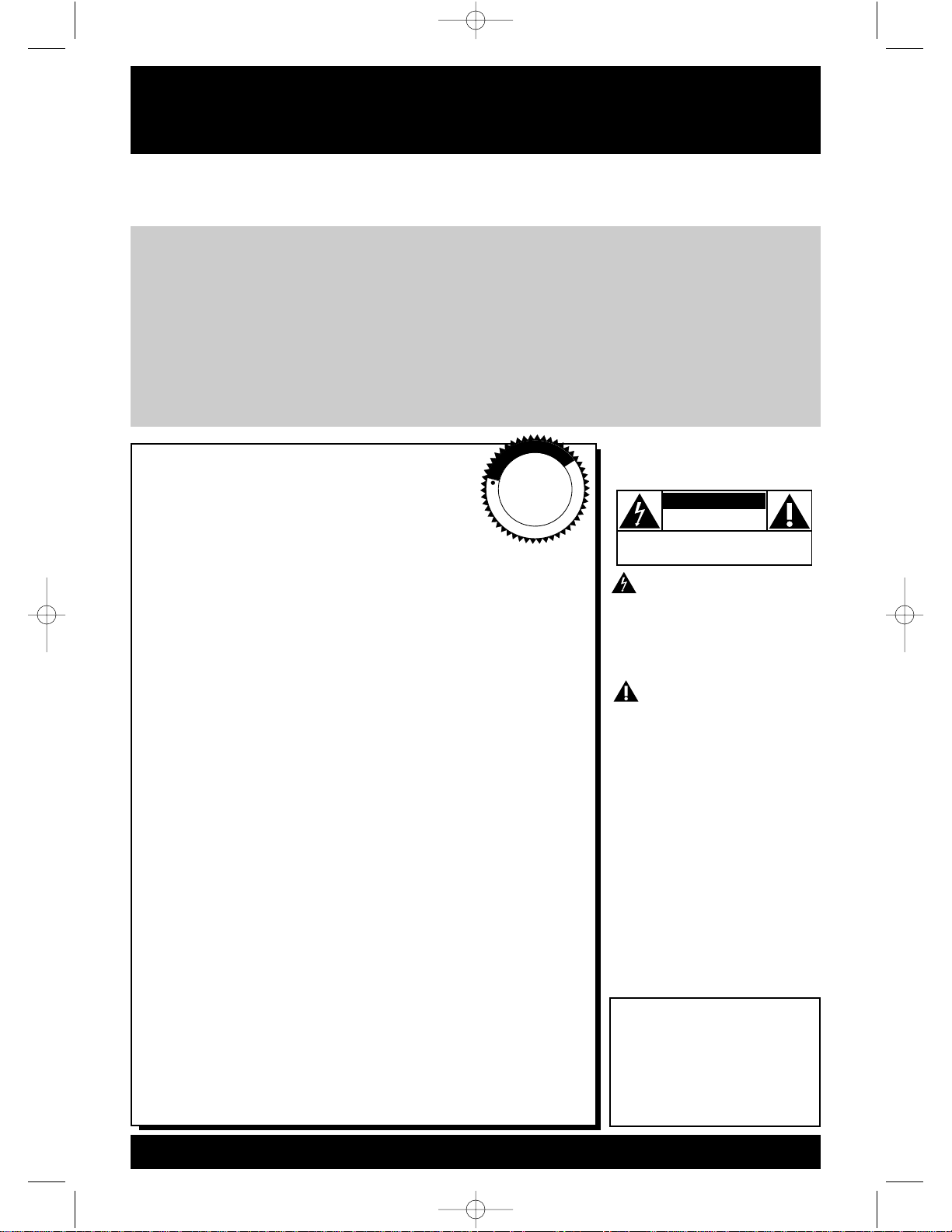
Once your MAGNAVOX purchase is registered, you’re eligible to receive all the privileges of owning a MAGNAVOX product. So complete and return the Warranty Registration Card enclosed
with your purchase at once. And take advantage of these important benefits.
Return your Warranty Registration card today to
ensure you receive all the
benefits
you’re entitled to.
For Customer Use
Enter below the Serial No.
which is located on the rear of
the cabinet. Retain this information for future reference.
Model No. ________________
Serial No. ________________
Congratulations on your purchase,
and welcome to the “family!”
Dear MAGNAVOX product owner:
Thank you for your confidence in MAGNAVOX. You’ve selected
one of the best-built, best-backed products available today. And
we’ll do everything in our power to keep you happy with your
purchase for many years to come.
As a member of the MAGNAVOX “family,” you’re entitled to
protection by one of the most comprehensive warranties and
outstanding service networks in the industry.
What’s more, your purchase guarantees you’ll receive all the
information and special offers for which you qualify, plus easy
access to accessories from our convenient home shopping
network.
And most importantly you can count on our uncompromising
commitment to your total satisfaction.
All of this is our way of saying welcome-and thanks for investing
in a MAGNAVOX product.
P.S. Remember, to get the most from your
MAGNAVOX product, you must return your
Warranty Registration Card within 10 days. So
please mail it to us ri g ht now!
Know these
safetysymbols
This “bolt of lightning” indi-
cates uninsulated material
within your unit may cause an
electrical shock. For the safety
of everyone in your household,
please do not remove product
covering.
The “exclamation point”
calls attention to features
for which you should read the
enclosed literature closely to
prevent operating and maintenance problems.
WARNING: TO PREVENT
FIRE OR SHOCK HAZARD,
DO NOT EXPOSE THIS
EQUIPMENT TO RAIN OR
MOISTURE.
CAUTION: To prevent electric shock, match wide blade of
plug to wide slot, fully insert.
ATTENTION: Pour éviter les
choc électriques, introduire la
lame la plus large de la fiche
dans la borne correspondante
de la prise et pousser jusqu’au
fond.
CAUTION
RISK OF ELECTRIC SHOCK
DO NOT OPEN
CAUTION: TO REDUCE THE RISK OF ELECTRIC SHOCK, DO NOT
REMOVE COVER (OR BACK). NO USER-SERVICEABLE PARTS
INSIDE. REFER SERVICING TO QUALIFIED SERVICE PERSONNEL.
R
E
G
I
S
T
R
A
T
I
O
N
N
E
E
D
E
D
W
I
T
H
I
N
1
0
D
A
Y
S
Hurry!
Warranty
Verification
Registering your product within
10 days confirms your right to
maximum protection under the
terms and conditions of your
MAGNAVOX warranty.
Owner
Confirmation
Your completed Warranty
Registration Card serves as
verification of ownership in the
event of product theft or loss.
Model
Registration
Returning your Warranty
Registration Card right away
guarantees you’ll receive all
the information and special
offers which you qualify for as
the owner of your model.
Visit our World Wide Web Site at http://www.magnavox.com
MC09D5MG 4/12/02 12:20 PM Page 2
Page 3
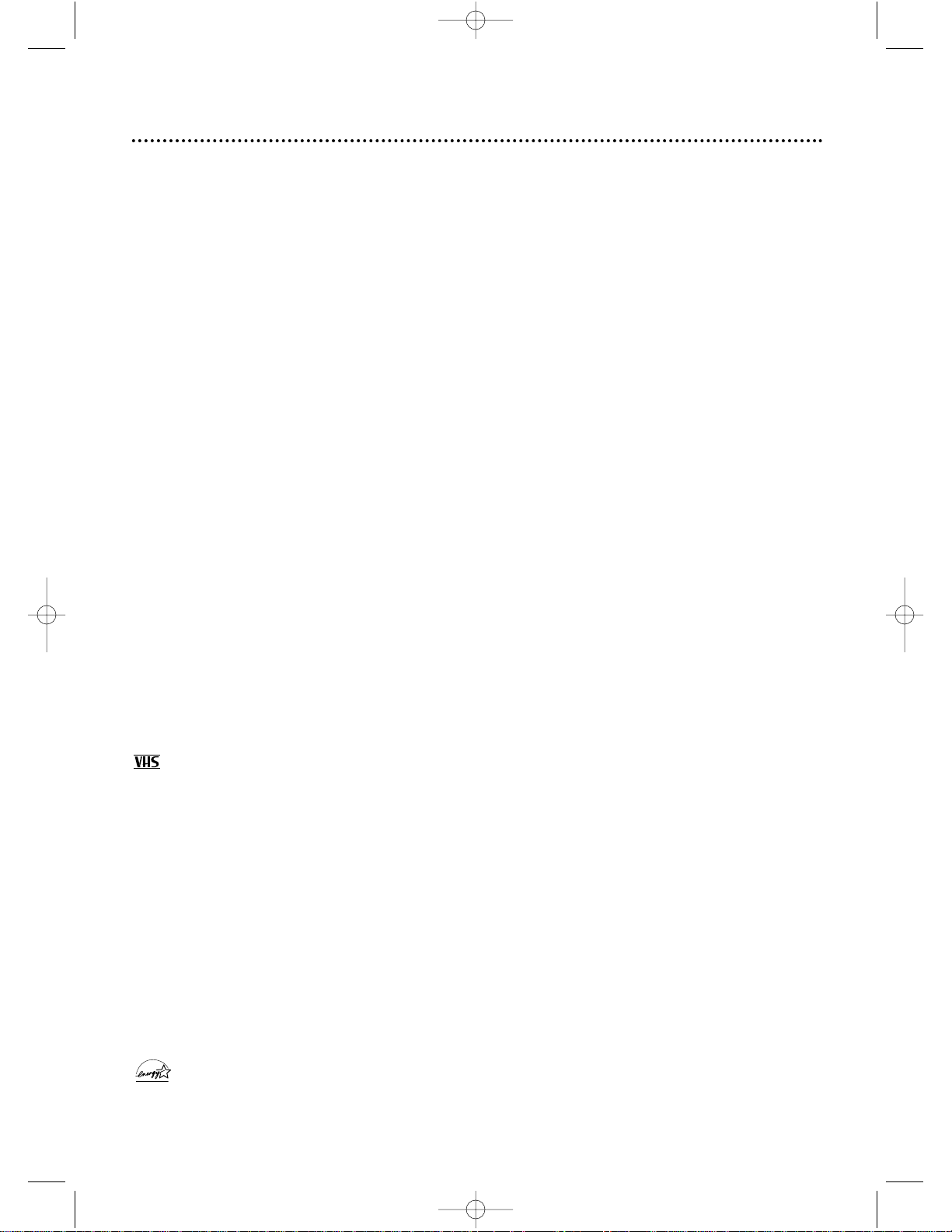
Introduction 3
Features
• Automatic Channel Setup
• Automatic Head Cleaner
• Automatic Tracking Adjustment
• Daylight-Savings Time
• English or Spanish displays
• High Quality (HQ) System
• One-Touch Recording
• Real-Time Tape Counter
• Remote Control or Front Panel
menu access
• Rental Playback
• Repeat Play
• ShowGuard
TM
- Indefinite Timer
Recording memory
• Sleep Timer
• Special Effects: Forward and
Reverse Searching; Still
• Timer Recording
• Timer Search
• Wake Up Timer
• Zero Return
Safety Precautions
Warning: To prevent fire or shock hazard, do not expose this
equipment to rain or moisture.
Federal Communications Commission (FCC) Warning: Any
unauthorized changes or modifications to this equipment void the user’s
authority to operate it.
This equipment has been tested and found to comply with the limits for a
Class B digital device, pursuant to Part 15 of the FCC Rules. These limits
are designed to provide reasonable protection against harmful interference
in a residential installation. This equipment generates, uses, and can radiate
radio frequency energy and, if not installed and used in accordance with the
instructions, may cause harmful interference to radio communications.
However, there is no guarantee that interference will not occur in a particular installation. If this equipment does cause harmful interference to radio
or television reception, which can be determined by turning the equipment
off and on, the user is encouraged to try to correct the interference by one
or more of the following measures:
1. Reorient or relocate the receiving antenna.
2. Increase the separation between the equipment and receiver.
3. Connect the equipment into an outlet on a circuit different from that to
which the receiver is connected.
4. Consult the dealer or an experienced radio/TV technician for help.
Magnavox recommends you use only video cassette tapes that have the
mark. Other tapes may cause poor picture quality and excessive
deposits on the video heads that the warranty may not cover if damage
occurs.
This TV/VCR has a High Quality (HQ) system and is compatible with existing Video Home System (VHS) equipment.
Note to the Cable TV System Installer: This reminder calls the Cable
TV system installer’s attention to Article 820-40 of the National Electrical
Code, which provides guidelines for proper grounding – in particular, specifying that the cable ground shall be connected to the grounding system of
the building, as close to the point of cable entry as possible.
Declaration of Conformity
Model Number: MC09D5MG
Trade Name: Magnavox
Responsible Party: Philips Consumer Electronics
P.O. Box 14810
Knoxville, TN 37914-1810
(865) 521-4316
Welcome to your TV/VCR owner’s manual.
This manual describes the MC09D5MG TV/VCR and explains how to use all the features listed below.
As an ENERGY STAR®Partner, Magnavox has determined that this product meets the ENERGY STAR
®
guidelines for energy efficiency. ENERGY STAR®is a U.S. registered mark. Using products with the
E
NERGY STAR
®
label can save energy. Saving energy reduces air pollution and lowers utility bills.
SmartClock
TM
, SmartLockTM, and ShowGuardTMare trademarks of Philips Consumer Electronics.
Copyright 2002 Magnavox. All rights reserved.
MC09D5MG 4/12/02 12:20 PM Page 3
Page 4
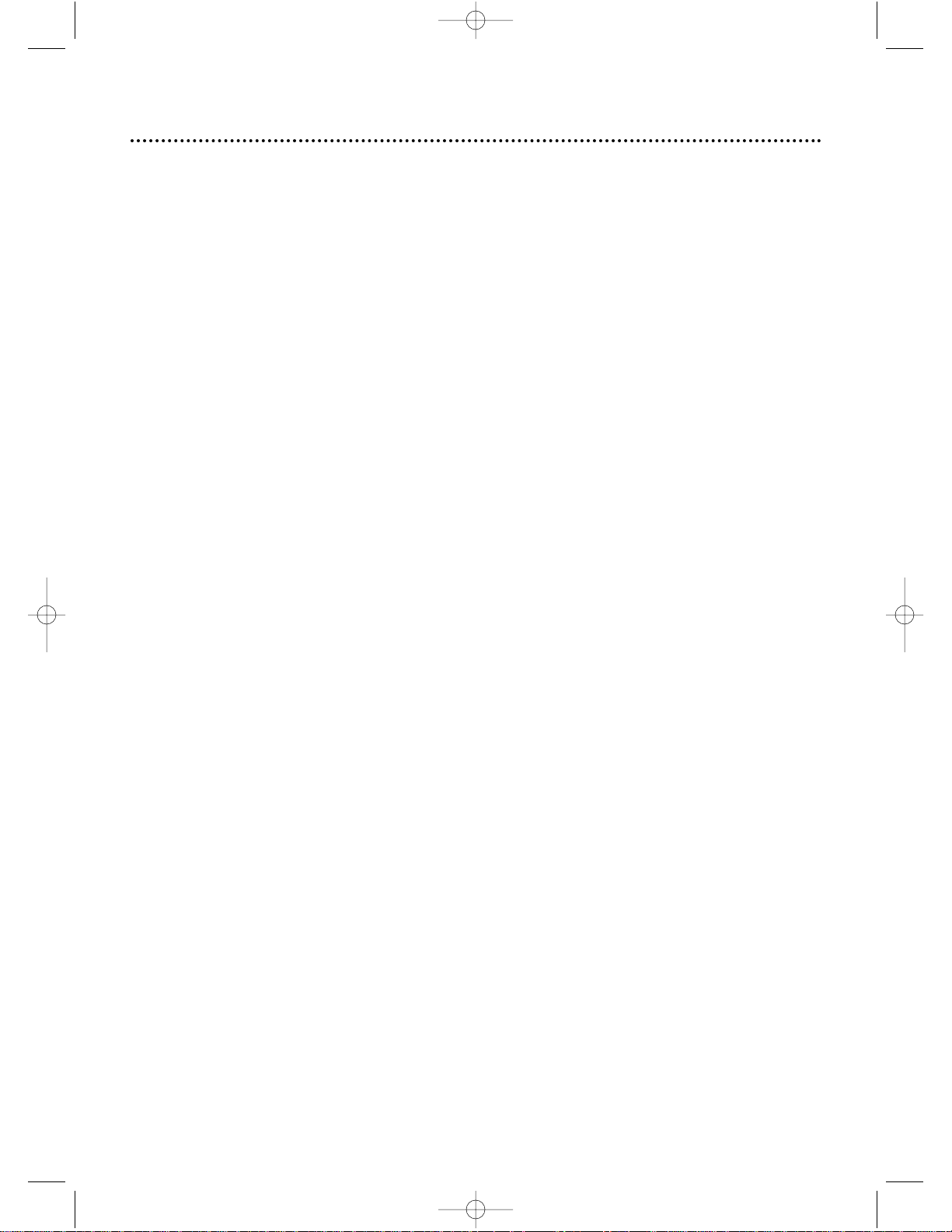
4 Table of Contents
Setting Up Your TV/VCR
Introduction . . . . . . . . . . . . . . . . . . . . . . . . . . . . . . . . . . . . . . . . . . . . . . . . . . . . . . . . . .3
Table of Contents . . . . . . . . . . . . . . . . . . . . . . . . . . . . . . . . . . . . . . . . . . . . . . . . . . . . . .4
Before Using the TV/VCR . . . . . . . . . . . . . . . . . . . . . . . . . . . . . . . . . . . . . . . . . . . . . . . .5
Hooking Up the TV/VCR . . . . . . . . . . . . . . . . . . . . . . . . . . . . . . . . . . . . . . . . . . . . . . .6-7
Setting TV Channels for the First Time . . . . . . . . . . . . . . . . . . . . . . . . . . . . . . . . . . . . . .8
Selecting a Menu Language . . . . . . . . . . . . . . . . . . . . . . . . . . . . . . . . . . . . . . . . . . . . . . .9
Resetting TV Channels . . . . . . . . . . . . . . . . . . . . . . . . . . . . . . . . . . . . . . . . . . . . . . . . .10
Adding/Deleting Channels . . . . . . . . . . . . . . . . . . . . . . . . . . . . . . . . . . . . . . . . . . . . . . .11
Setting the Clock . . . . . . . . . . . . . . . . . . . . . . . . . . . . . . . . . . . . . . . . . . . . . . . . . . .12-15
Daylight-Savings Time . . . . . . . . . . . . . . . . . . . . . . . . . . . . . . . . . . . . . . . . . . . . . . . . . .16
Description of Controls
Remote Control Buttons . . . . . . . . . . . . . . . . . . . . . . . . . . . . . . . . . . . . . . . . . . . . . . .17
Front Panel . . . . . . . . . . . . . . . . . . . . . . . . . . . . . . . . . . . . . . . . . . . . . . . . . . . . . . . . . .18
Rear Panel . . . . . . . . . . . . . . . . . . . . . . . . . . . . . . . . . . . . . . . . . . . . . . . . . . . . . . . . . . .19
On-Screen Status Displays . . . . . . . . . . . . . . . . . . . . . . . . . . . . . . . . . . . . . . . . . . . . . .20
Adjusting the Picture Controls . . . . . . . . . . . . . . . . . . . . . . . . . . . . . . . . . . . . . . . . . . .21
Basic Operations
Playing . . . . . . . . . . . . . . . . . . . . . . . . . . . . . . . . . . . . . . . . . . . . . . . . . . . . . . . . . . . . . .22
Playback Options . . . . . . . . . . . . . . . . . . . . . . . . . . . . . . . . . . . . . . . . . . . . . . . . . . . . .23
Recording . . . . . . . . . . . . . . . . . . . . . . . . . . . . . . . . . . . . . . . . . . . . . . . . . . . . . . . . . . .24
Recording Options
One-Touch Recording . . . . . . . . . . . . . . . . . . . . . . . . . . . . . . . . . . . . . . . . . . . . . . . . .25
Timer Recording . . . . . . . . . . . . . . . . . . . . . . . . . . . . . . . . . . . . . . . . . . . . . . . . . . .26-28
Timer Recording Auto Return . . . . . . . . . . . . . . . . . . . . . . . . . . . . . . . . . . . . . . . . . . .29
Rerecording (Tape Duplication) . . . . . . . . . . . . . . . . . . . . . . . . . . . . . . . . . . . . . . . . . .30
Playing Options
Repeat Play . . . . . . . . . . . . . . . . . . . . . . . . . . . . . . . . . . . . . . . . . . . . . . . . . . . . . . . . . .31
Rental Playback . . . . . . . . . . . . . . . . . . . . . . . . . . . . . . . . . . . . . . . . . . . . . . . . . . . . . . .32
Zero Return . . . . . . . . . . . . . . . . . . . . . . . . . . . . . . . . . . . . . . . . . . . . . . . . . . . . . . . . .33
Time Search . . . . . . . . . . . . . . . . . . . . . . . . . . . . . . . . . . . . . . . . . . . . . . . . . . . . . . . . .34
Additional Features
Sleep Timer . . . . . . . . . . . . . . . . . . . . . . . . . . . . . . . . . . . . . . . . . . . . . . . . . . . . . . . . . .35
Wake Up Timer . . . . . . . . . . . . . . . . . . . . . . . . . . . . . . . . . . . . . . . . . . . . . . . . . . . . . .36
Automatic Operation Features . . . . . . . . . . . . . . . . . . . . . . . . . . . . . . . . . . . . . . . . . . .37
Information You May Need
Helpful Hints . . . . . . . . . . . . . . . . . . . . . . . . . . . . . . . . . . . . . . . . . . . . . . . . . . . . . .38-39
Glossary . . . . . . . . . . . . . . . . . . . . . . . . . . . . . . . . . . . . . . . . . . . . . . . . . . . . . . . . . . . .40
Specifications . . . . . . . . . . . . . . . . . . . . . . . . . . . . . . . . . . . . . . . . . . . . . . . . . . . . . . . . .41
Limited Warranty . . . . . . . . . . . . . . . . . . . . . . . . . . . . . . . . . . . . . . . . . . . . . . . . . . . . .42
Index . . . . . . . . . . . . . . . . . . . . . . . . . . . . . . . . . . . . . . . . . . . . . . . . . . . . . . . . . . . . . . .43
Accessories . . . . . . . . . . . . . . . . . . . . . . . . . . . . . . . . . . . . . . . . . . . . . . . . . . . . . . . . . .44
MC09D5MG 4/12/02 12:20 PM Page 4
Page 5
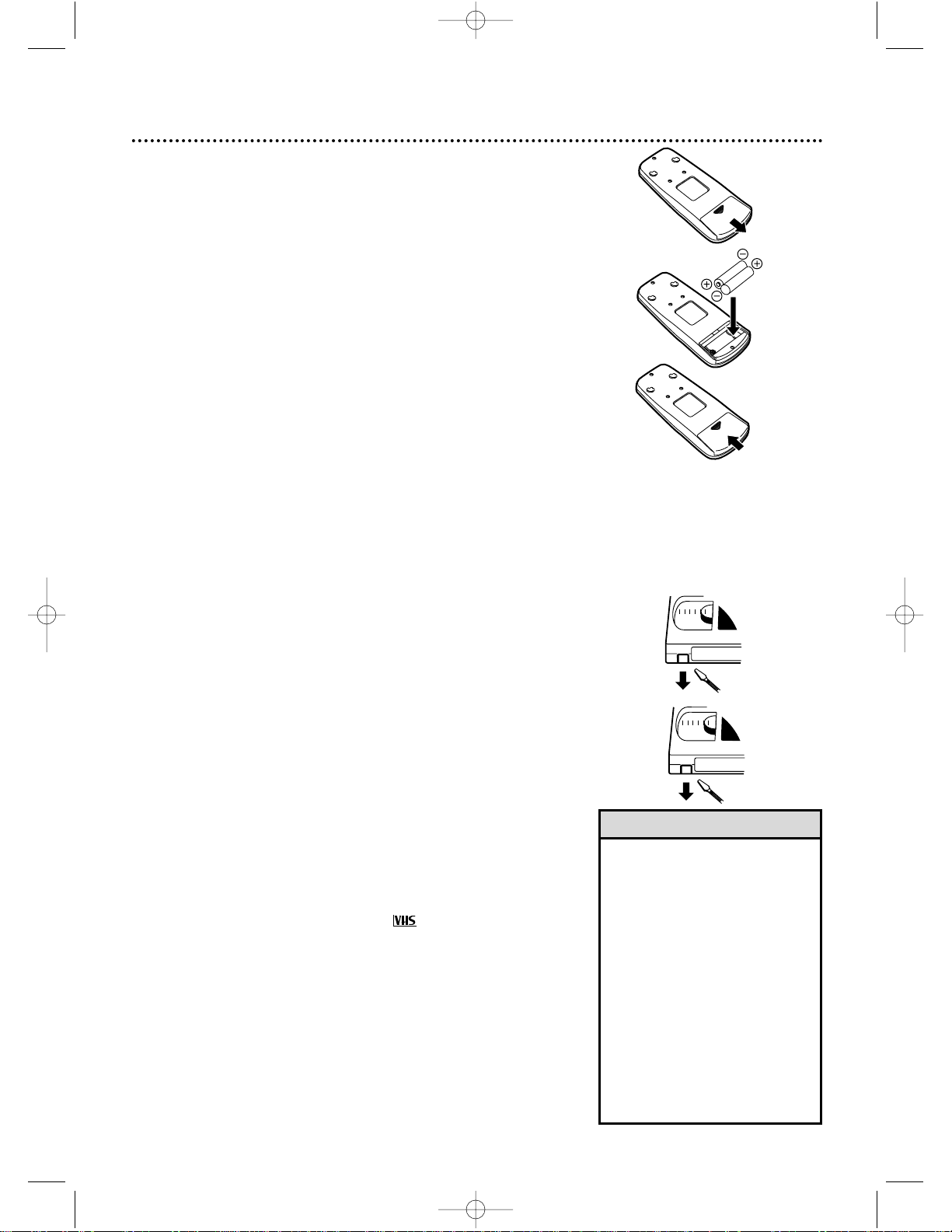
Before Using the TV/VCR 5
Using the Remote Control
● Point the remote control at the TV/VCR’s remote sensor.
● Do not put objects between the remote control and the
TV/VCR.
TV/VCR Maintenance
● In this TV/VCR, use only tapes with the mark.
● Remove any light adhesive stick-on notes from the video cas-
sette tape before putting the tape in the TV/VCR. Removable
labels can jam the TV/VCR.
● The TV/VCR requires periodic maintenance to maintain its
excellent performance. This TV/VCR has an automatic head
cleaning system. However, the video heads will eventually
require cleaning or replacement. Only an authorized service
center should perform this service.
1
2
1
2
3
Putting Batteries in the Remote Control
1
Remove the battery compartment lid on the bottom of the remote control by sliding the lid down and
off, following the direction of the arrow on the lid.
2
Place two AA batteries inside the battery compartment with their +and –ends aligned as indicated.
3
Replace the battery compartment lid.
Battery Safety
● Battery Usage CAUTION - To prevent battery leakage that
may result in bodily injury or damage to the unit:
Install ALL batteries correctly, with the + and - markings on
the battery aligned as indicated on the unit;
Do not mix batteries, for example, old with new or carbon
with alkaline; and
Remove batteries when the unit will not be used for a long
time.
Recording Prevention
Video cassette tapes have record tabs to ensure you do not
erase recordings accidentally.
1
To prevent accidental recording, break off the
tab with a screwdriver.
2
To record again, cover the hole with cellophane
tape.
• Your new product, its packaging,
and this manual contain materials
that can be recycled and reused.
Specialized companies can recycle
your product to increase the
amount of reusable materials and
to minimize the amount that
needs to be properly disposed.
Your product uses batteries that
should not be thrown away when
depleted but should be disposed
of as small chemical waste.
Please find out about the local
regulations on disposal of your old
product, batteries, manual, and
packaging when you replace existing equipment.
Helpful Hint
MC09D5MG 4/12/02 12:20 PM Page 5
Page 6
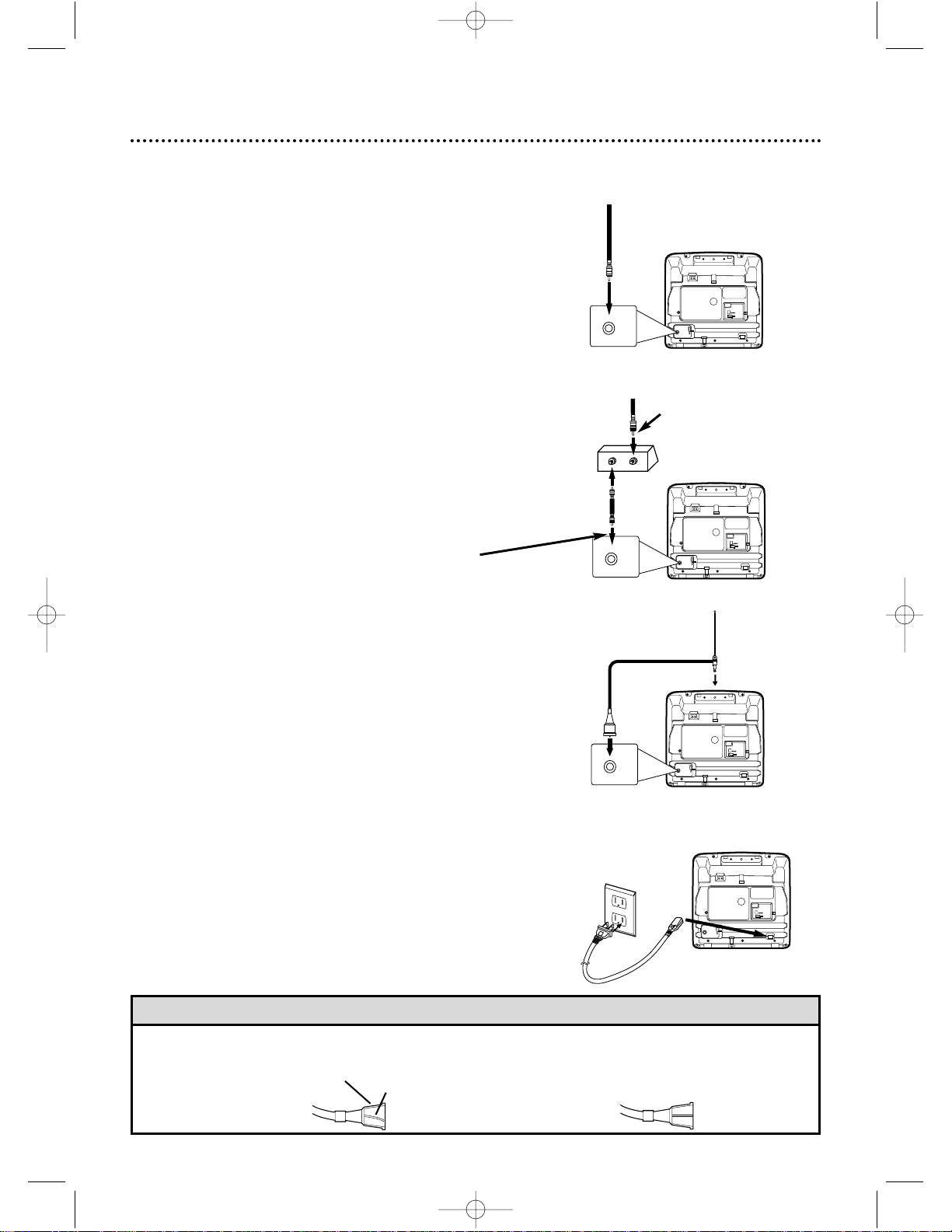
• Before connecting an antenna or cable signal to the ANT(enna) Jack, make sure the pin is not bent. If the pin is
bent, straighten it as illustrated, then connect the antenna or cable signal to the ANT(enna) Jack.
Helpful Hint
Crooked Pin
Straight Pin
Bent pin
Cable
6 Hooking Up the TV/VCR
ANT
DC 13.2V
AC 120V
ANT
ANT
DC 13.2V
AC 120V
ANT
IN
OUT
Connect an RF coaxial cable (75ohm, not supplied) to the OUT Jack
on the Cable Box and to the
ANT(enna) Jack on the TV/VCR.
Connect a Cable signal
or an antenna to the
ANT(enna) Jack.
1
Hook up your TV/VCR using one of the connections shown.
ANT
DC 13.2V
AC 120V
ANT
Rod Antenna
(supplied)
Connect the Cable signal to
the IN Jack on the Cable Box.
RF coaxial cable
(not supplied)
A
Hooking Up Your TV/VCR With a
Cable Signal or Outdoor Antenna
B
Hooking Up Your TV/VCR With a
Cable Box
To view any channel, set the TV/VCR to the
Cable Box output channel (channel 03 or 04).
Then, select channels at the Cable Box.
C
Hooking Up Your TV/VCR With the
Supplied Rod Antenna
To install the supplied rod antenna, push the
stem of the antenna into the antenna hole on the
back of the TV/VCR. Connect the antenna wire
to the ANT(enna) Jack on the back of the
TV/VCR as shown. Extend the antenna and adjust
its length, direction, and angle for the clearest
picture.
3
Before you turn on the TV/VCR, go to
page eight.
2
Connect the AC power cord to the AC 120V jack on the back of the
TV/VCR. Plug the AC power cord into an AC power outlet. Use only the
supplied AC power cord.
ANT
DC 13.2V
AC 120V
Plug
MC09D5MG 4/12/02 12:20 PM Page 6
Page 7
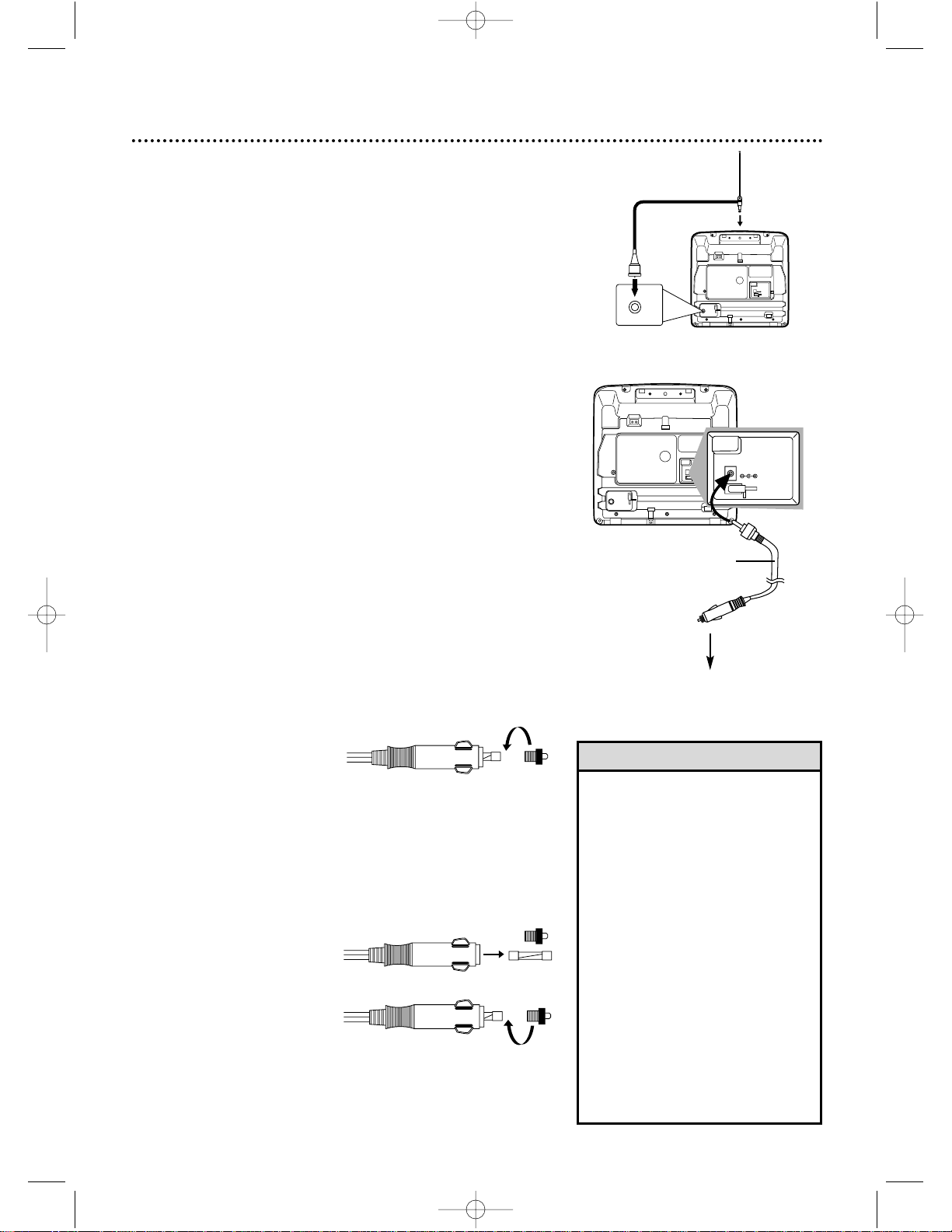
Hooking Up the TV/VCR (cont’d) 7
• Do not watch TV while driving.
• Make sure the cigarette lighter jack is
free of ashes and other debris.
• Always unplug the car battery cord
from the cigarette lighter before you
unplug it from the TV/VCR.
• You must disconnect the car battery
cord from the TV/VCR before you can
use standard electrical (AC) power.
• If you use the TV/VCR with the vehicle’s engine off, recharge the vehicle’s
battery often. Unplug the car battery
cord from the cigarette lighter when
you finish using the TV/VCR.
• When you use the TV/VCR with a car
battery cord, noise may appear on
the TV/VCR screen.
• Do not use this TV/VCR in high temperature conditions. Details are on
page 41.
Helpful Hints
Mobile Connections
Usually, the supplied rod antenna provides adequate reception.
But when you want to watch TV outdoors or in a vehicle, try a
mobile antenna (not supplied) or an indoor dipole antenna (not
supplied) for better reception.
1
Connect an antenna to the ANT(enna) jack. If you do not
use the supplied rod antenna, refer to the instructions with your
other antenna to make a connection.
2
Make sure your vehicle has a 13.2-volt, negative ground
electrical system. Connect one end of the car battery
cord to the DC 13.2V jack on the back of the TV/VCR.
Then connect the other end of the car battery cord to the
cigarette lighter in your vehicle.
Use only the supplied car battery cord. Using another cord could
damage the TV/VCR. Make sure you push the car battery cord’s
plug completely into the cigarette lighter.
ANT
DC 13.2V
AC 120V
DC 13.2V
To Cigarette
Lighter
car battery cord
Fuse Replacement
If the TV/VCR does not have power when connected properly in
your vehicle, replace the fuse in the car battery cord.
Use only a 5-amp, 250-volt, fast blow fuse, which is available
at an electronics retailer.
1
To remove the old fuse, unscrew the red cap from the end of the
cord. Place your fingers on the grooved part of the cap and turn
the cap counter-clockwise.
2
When the cap is removed, the red cap and the silver tip will be
loose. The fuse will be loose inside the end of the cord.
3
Remove the old fuse and insert a new fuse.
4
Replace the red cap and the silver tip. The fuse will tighten into
place as you screw on the cap, turning the cap clockwise. (The
end of the fuse will fit into the silver tip, which is in the center of
the red cap when tightened.)
ANT
DC 13.2V
AC 120V
ANT
Rod Antenna
(supplied)
MC09D5MG 4/12/02 12:20 PM Page 7
Page 8
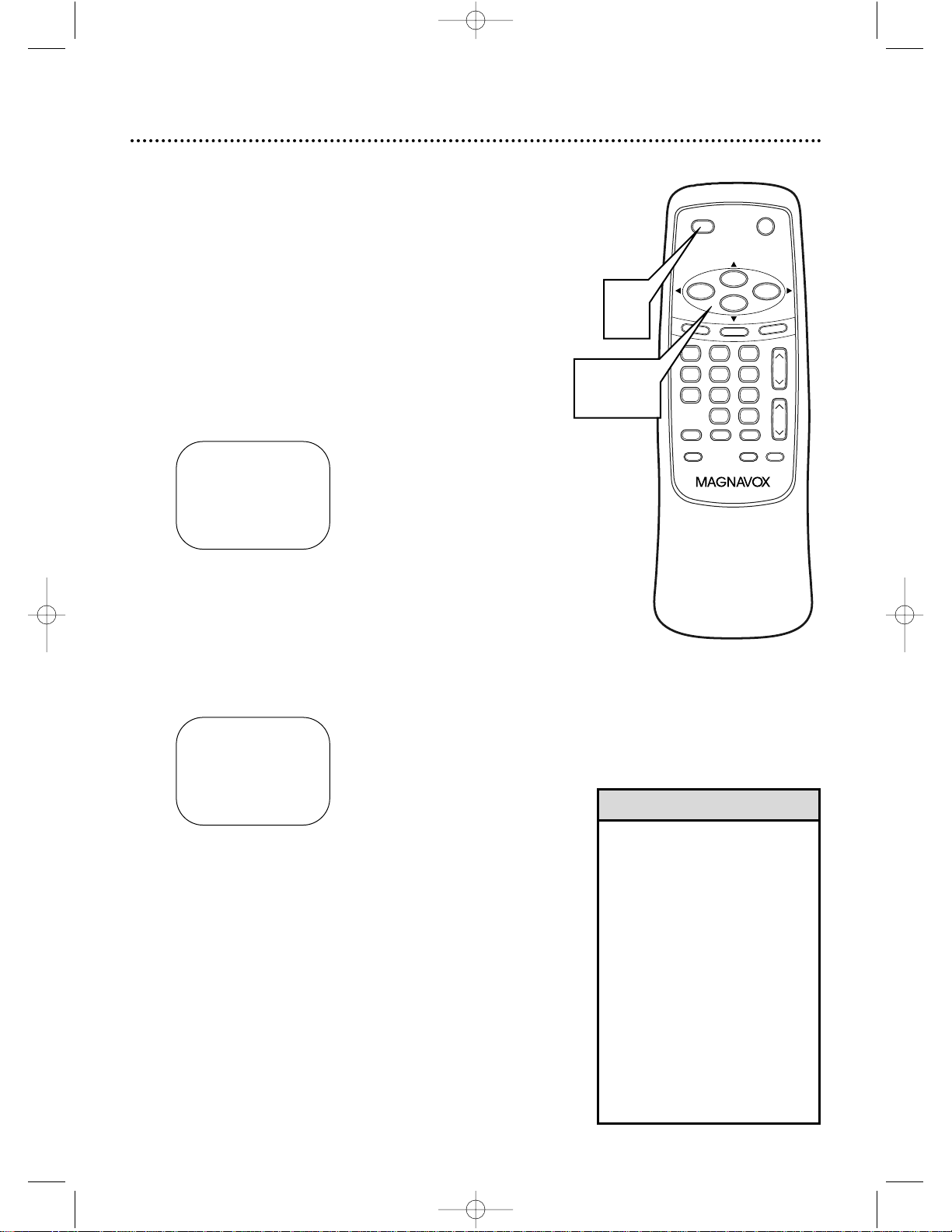
8 Setting TV Channels for the First Time
The TV/VCR can memorize the channels you receive in your
area. If you are using a Cable Box or Satellite Box, you do
not need to set channels at the TV/VCR. Set the TV/VCR to
the output channel of the Cable Box or Satellite Box (channel 03 or 04). Then select the channel to be viewed on the
Cable Box or Satellite Box.
If you do not see these menus when you turn on the
TV/VCR, set TV channels as instructed on page 10 instead.
1
Press POWER to turn on the TV/VCR.
2
Press F.FWD/B or REW/s to select ENGLISH or ESPAÑOL (Spanish). The selected lan-
guage will appear inside the [ ].
– SET UP –
B LANGUAGE
[
ENGLISH]ESPAÑOL
AUTO PRESET
• The TV/VCR distinguishes
between standard TV channels
and cable channels.
• To play or record a video tape
before setting TV channels, press
the MENU button on the remote
control. To set up channels later,
see Resetting TV Channels on
page 10.
• To select cable channels higher
than 99, press the +100 button,
then press the Number buttons
for the last two digits. For example, to select channel 125, press
+100, 2, 5. Precede single-digit
channel numbers with a zero
(for example, 01 ... 09).
Helpful Hints
3
Press PLAY/▲ or STOP/▼ to select AUTO
PRESET. Then press F.FWD/B. The TV/VCR
scans and memorizes all active channels in your area.
When scanning is complete, the TV/VCR will go to
the lowest available channel automatically.
Use the CH(annel) o/p buttons to select memorized channels. Use the Number buttons to select
non-memorized channels.
– SET UP –
LANGUAGE
[
ENGLISH]ESPAÑOL
B AUTO PRESET
TIME SEARCH
MUTE
RECORD
SPEED RESET
0
8 97
5 64
2 31
PAUSE/STILL
+
100
STOP
F.FWD
PLAY
REW
VOL.
DISPLAY
M
E
N
U
POWER
SLEEP/WAKE UP
CH.
A
LT
.C
H
1
2-3
MC09D5MG 4/12/02 12:20 PM Page 8
Page 9
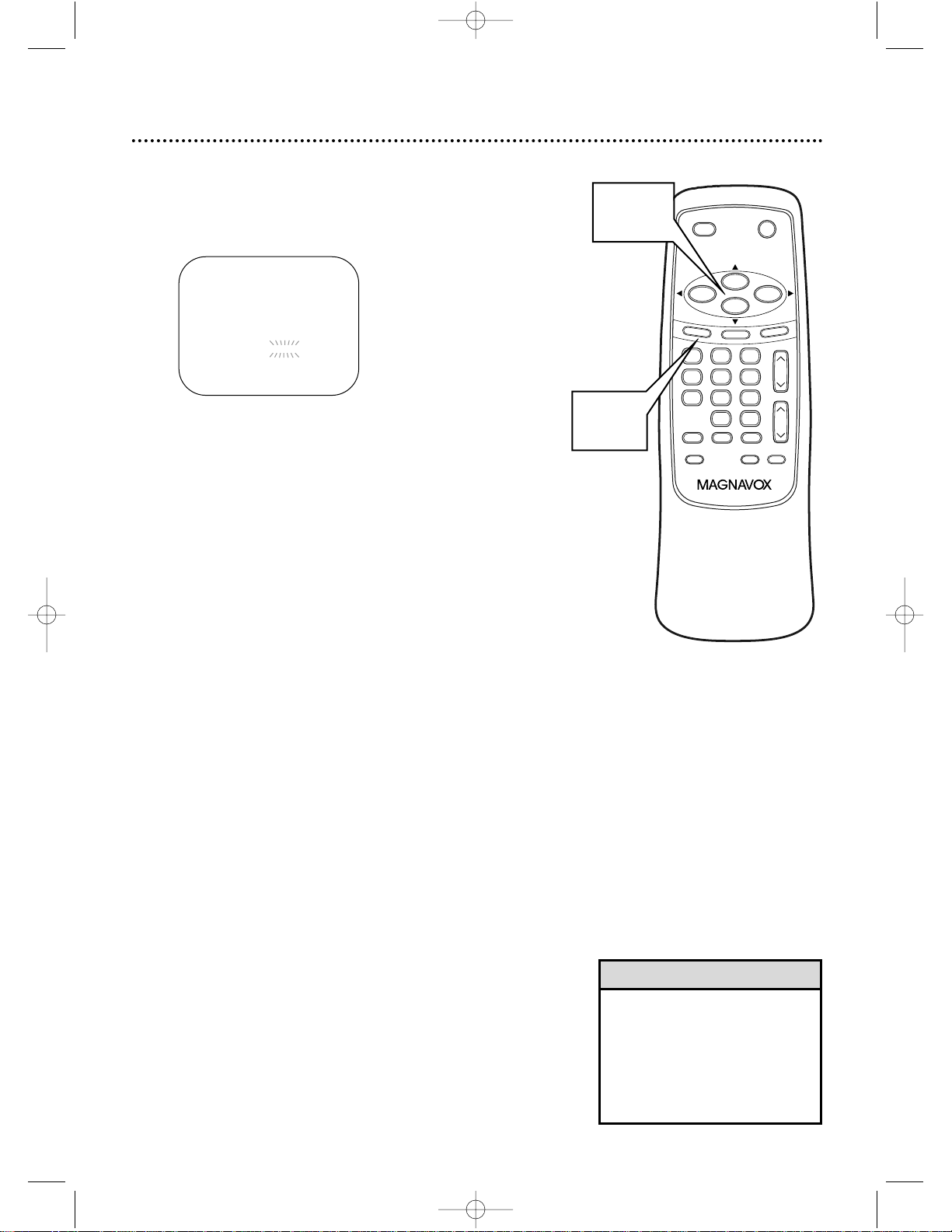
Selecting a Menu Language 9
• If the menu is in Spanish but
you prefer English, press MENU,
then press PLAY/
▲
or STOP/
▼
to select IDIOMA [ESPAÑOL],
then press F.FWD/B to select
[ENGLISH]. Press MENU to
remove the menu.
Helpful Hint
This function affects only the language of the TV/VCR’s
menu, not the audio of TV programming or video tapes.
1
Press MENU. Press PLAY/▲ or STOP/▼ to
select LANGUAGE.
– M E N U –
TIMER PROGRAMMING
PICTURE CONTROL
SETTING CLOCK
CHANNEL SET UP
USER’S SET UP
B LANGUAGE [ENGLISH]
ZERO RETURN
TIME SEARCH
2
Press F.FWD/B or REW/s to select ENGLISH or ESPAÑOL (Spanish). The selected lan-
guage will appear inside the [ ].
3
Press MENU to remove the menu.
TIME SEARCH
MUTE
RECORD
SPEED RESET
0
8 97
5 64
2 31
PAUSE/STILL
+
100
STOP
F.FWD
PLAY
REW
VOL.
DISPLAY
M
E
N
U
POWER
SLEEP/WAKE UP
CH.
A
L
T
.C
H
1,3
1-2
MC09D5MG 4/12/02 12:20 PM Page 9
Page 10
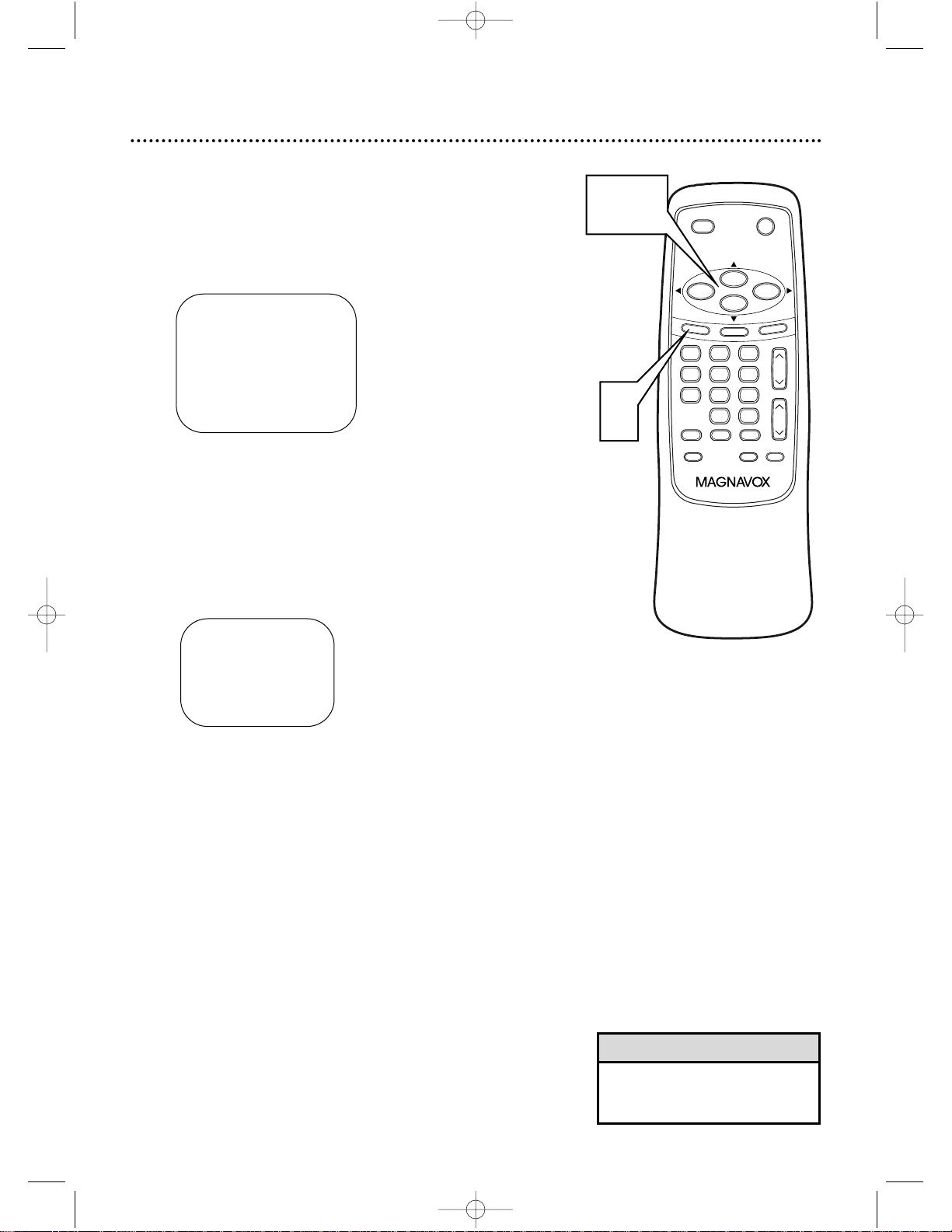
• The TV/VCR cannot control or
change the channels of the
Cable Box or Satellite Box.
Helpful Hint
10 Resetting TV Channels
Although the TV/VCR may automatically memorize the
channels you receive when you turn it on for the first time,
you may set up channels again by following the steps below.
1
Press MENU. Press PLAY/▲ or STOP/▼ to
select CHANNEL SET UP. Then, press
F.FWD/B.
– M E N U –
TIMER PROGRAMMING
PICTURE CONTROL
SETTING CLOCK
B CHANNEL SET UP
USER’S SET UP
LANGUAGE [ENGLISH]
ZERO RETURN
TIME SEARCH
2
Press PLAY/▲ or STOP/▼ to select AUTO
PRESET. Then, press F.FWD/B.
The TV/VCR scans and memorizes all the active
channels in your area.
When scanning is complete, the TV/VCR will go to
the lowest available channel automatically.
Use the CH(annel) o/p buttons to select memorized channels. Use the Number buttons to select
non-memorized channels.
– CHANNEL SET UP –
ADD / DELETE CH (TV)
B AUTO PRESET
TIME SEARCH
MUTE
RECORD
SPEED RESET
0
8 97
5 64
2 31
PAUSE/STILL
+
100
STOP
F.FWD
PLAY
REW
VOL.
DISPLAY
M
E
N
U
POWER
SLEEP/WAKE UP
CH.
A
LT
.C
H
1
1,2
MC09D5MG 4/12/02 12:20 PM Page 10
Page 11
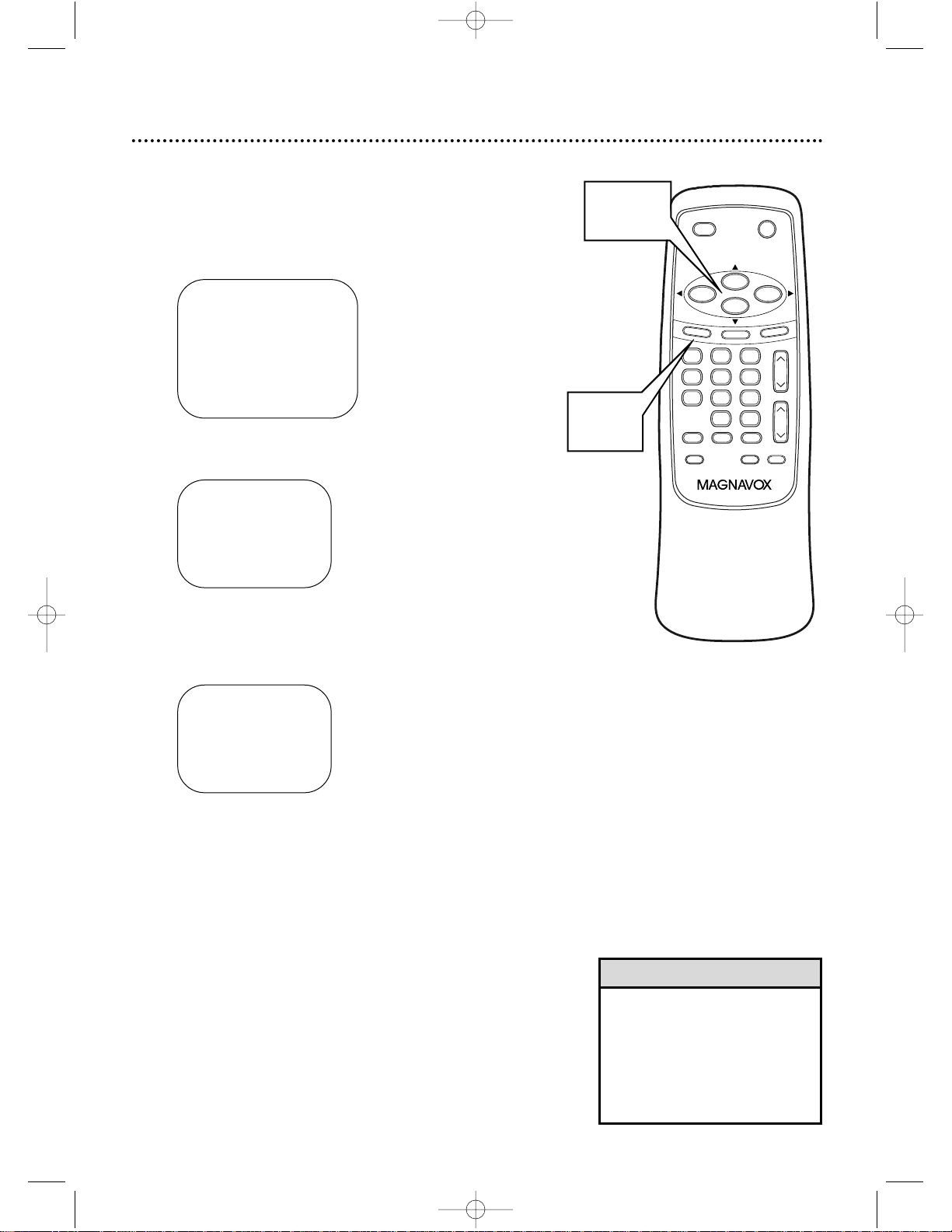
Adding/Deleting Channels 11
The channels you no longer receive or seldom watch can be
deleted from the memory. (Of course, you can add deleted
channels into the memory again.)
1
Press MENU. Press PLAY/▲ or STOP/▼ to
select CHANNEL SET UP. Then, press
F.FWD/B.
– M E N U –
TIMER PROGRAMMING
PICTURE CONTROL
SETTING CLOCK
B CHANNEL SET UP
USER’S SET UP
LANGUAGE [ENGLISH]
ZERO RETURN
TIME SEARCH
2
Press PLAY/▲ or STOP/▼ to select
ADD/DELETE CH. Then, press F.FWD/B.
– CHANNEL SET UP –
B ADD / DELETE CH (TV)
AUTO PRESET
3
Press PLAY/▲ or STOP/▼ until the channel
number you wish to add or delete appears.
You also can use the Number buttons or the
CH(annel) ▲/▼ button to enter it.
0 8
ADD / DELETE
4
Press F.FWD/B or REW/s to add or delete
the channel. Deleted channels will appear in light
red. Added channels will appear in light blue. To
delete another channel, repeat steps 3-4.
5
Press MENU to remove the menu.
• To confirm that a channel has
been added or deleted, press the
CH(annel) ▲/▼ button to see if
you can or cannot select the
channel. Only memorized or
added channels can be selected
with CH(annel) ▲/▼.
Helpful Hint
TIME SEARCH
MUTE
RECORD
SPEED RESET
0
8 97
5 64
2 31
PAUSE/STILL
+
100
STOP
F.FWD
PLAY
REW
VOL.
DISPLAY
M
E
N
U
POWER
SLEEP/WAKE UP
CH.
A
LT
.C
H
1-4
1,5
MC09D5MG 4/12/02 12:20 PM Page 11
Page 12
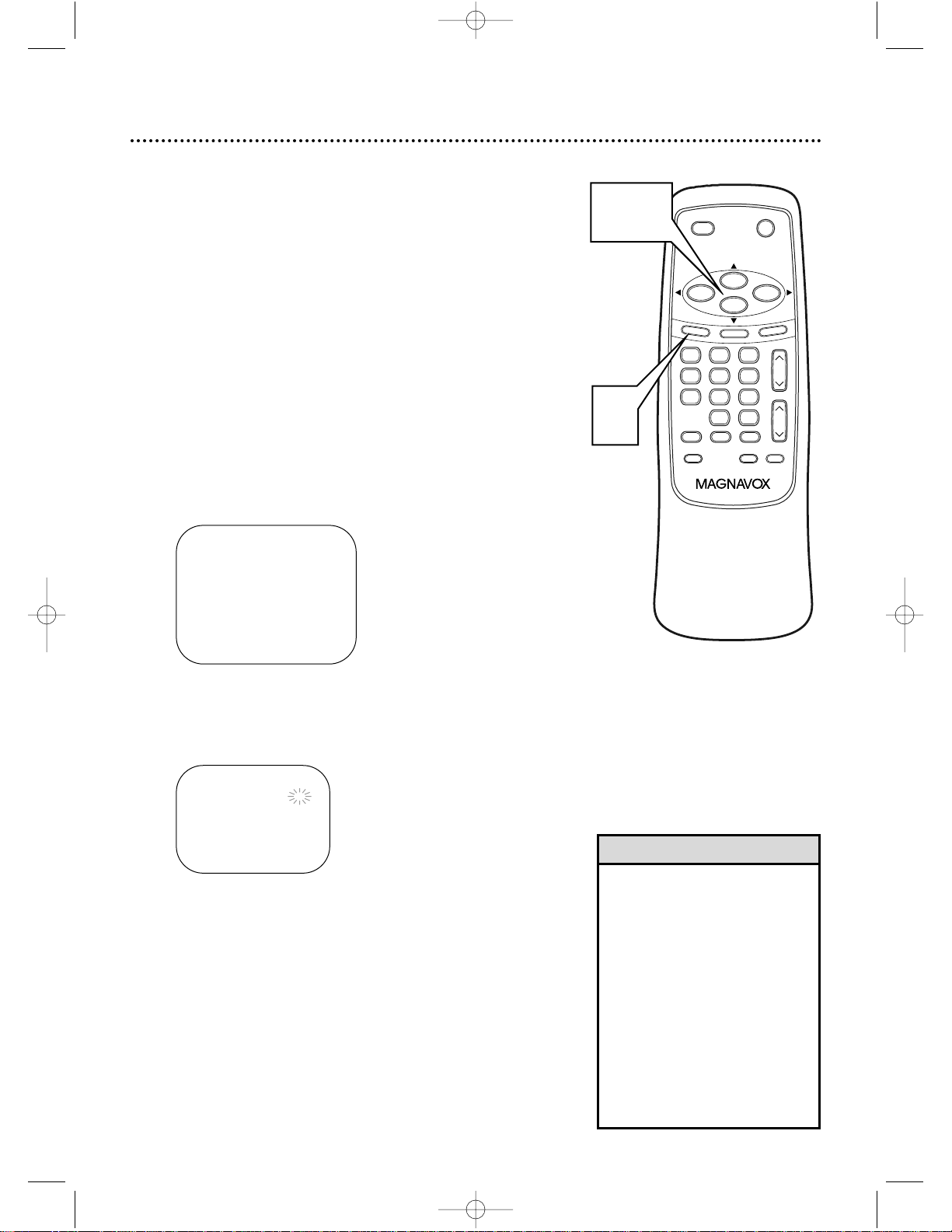
12 Setting the Clock
1
Press MENU. Press PLAY/▲ or STOP/▼ to
select SETTING CLOCK, then press
F.FWD/B.
– M E N U –
TIMER PROGRAMMING
PICTURE CONTROL
B SETTING CLOCK
CHANNEL SET UP
USER’S SET UP
LANGUAGE [ENGLISH]
ZERO RETURN
TIME SEARCH
2
With AUTO CLOCK selected, press
F.FWD/B or REW/s repeatedly until [ON]
appears beside AUTO CLOCK.
– SETTING CLOCK –
B AUTO CLOCK [ON]
AUTO CLOCK CH [AUTO]
MANUAL CLOCK SET
D.S.T. [OFF]
• If the TV/VCR is connected
directly to a Cable Box or
Satellite Box, select the local PBS
station on the Cable Box. Set the
TV/VCR to the output channel of
the Cable Box or Satellite Box
(usually channel 3 or 4), to set
the clock automatically.
• The TV/VCR cannot control or
change the channels of the
Cable Box or Satellite Box.
• If you use the mobile connections described on page seven,
you cannot use the AUTO
CLOCK function.
Helpful Hints
Set the clock accurately for proper timer recording. If a
Public Broadcasting Station (PBS) is available in your area,
follow Auto Clock Setting below. If not, follow Manual
Clock Setting on pages 14-15.
Auto Clock Setting
You can have the TV/VCR set the clock automatically by
using the PBS channel in your area. Once you have set the
clock, the TV/VCR will automatically monitor the correct
time and date being broadcast by the PBS station.
Before you begin, make sure ...
● The TV/VCR power is on.
● The antenna/Cable TV connections are correct.
● The Cable Box is on (if applicable). (See Helpful Hints.)
● Channels are set. Details are on pages eight and 10.
TIME SEARCH
MUTE
RECORD
SPEED RESET
0
8 97
5 64
2 31
PAUSE/STILL
+
100
STOP
F.FWD
PLAY
REW
VOL.
DISPLAY
M
E
N
U
POWER
SLEEP/WAKE UP
CH.
A
L
T
.C
H
1-2
1
MC09D5MG 4/12/02 12:20 PM Page 12
Page 13
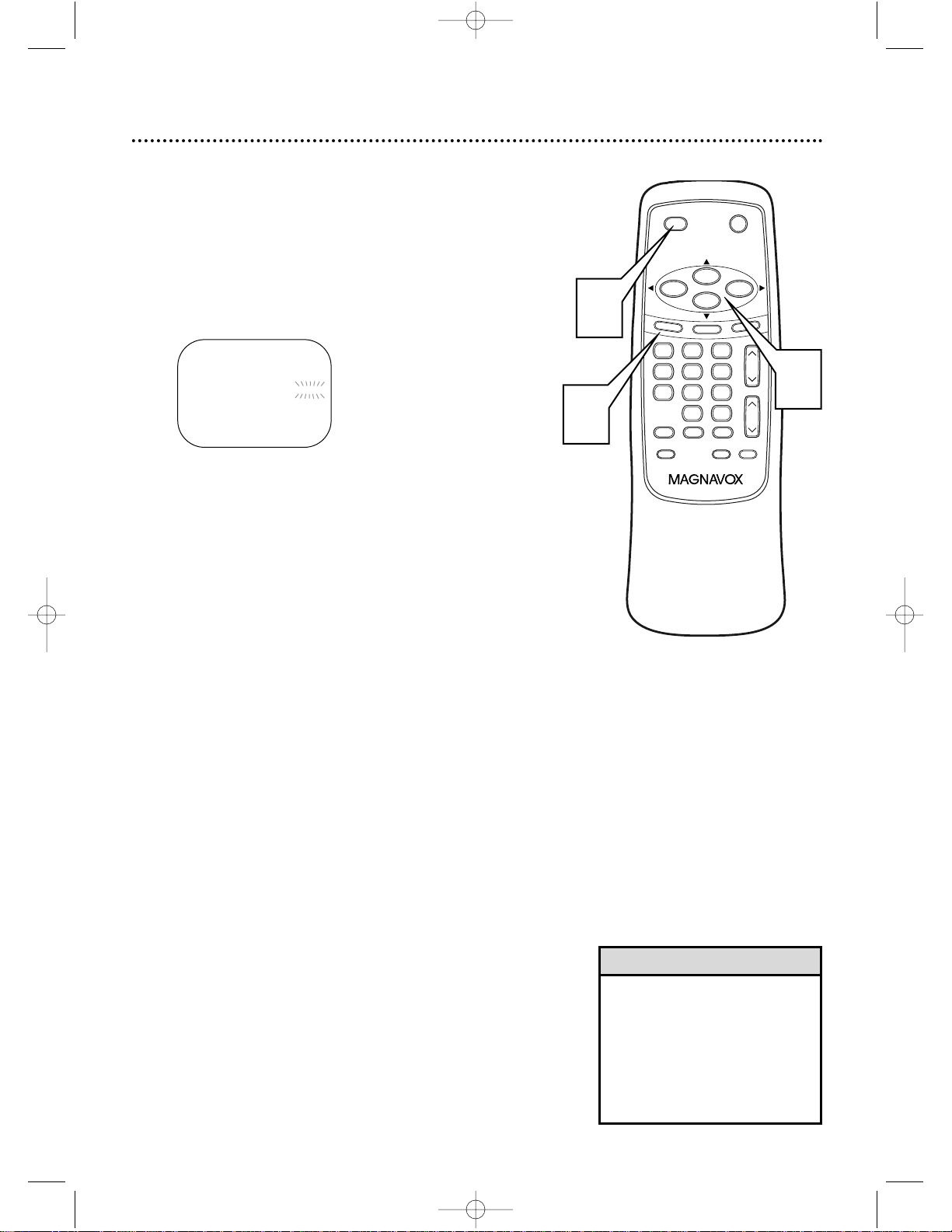
Setting the Clock (cont’d) 13
3
Press PLAY/▲ or STOP/▼ to select AUTO
CLOCK CH. Then press F.FWD/B or REW/s
until the channel number of your local PBS
station appears.
If you do not know the PBS channel number, leave it
set to [AUTO], which is located before [2]. The
TV/VCR will automatically search all available channels for the local PBS station and will select that
channel.
– SETTING CLOCK –
AUTO CLOCK [ON]
B AUTO CLOCK CH [AUTO]
MANUAL CLOCK SET
D.S.T. [OFF]
4
Press MENU to remove the menu.
5
Press POWER to turn off the TV/VCR.
• If the TV/VCR sets the time
incorrectly, it may have taken
the time from a PBS station in a
different time zone. Enter the
correct local PBS station manually at step 3 or follow the steps
for Manual Clock Setting on
pages 14-15.
Helpful Hint
TIME SEARCH
MUTE
RECORD
SPEED RESET
0
8 97
5 64
2 31
PAUSE/STILL
+
100
STOP
F.FWD
PLAY
REW
VOL.
DISPLAY
M
E
N
U
POWER
SLEEP/WAKE UP
CH.
A
L
T
.C
H
5
4
3
MC09D5MG 4/12/02 12:20 PM Page 13
Page 14
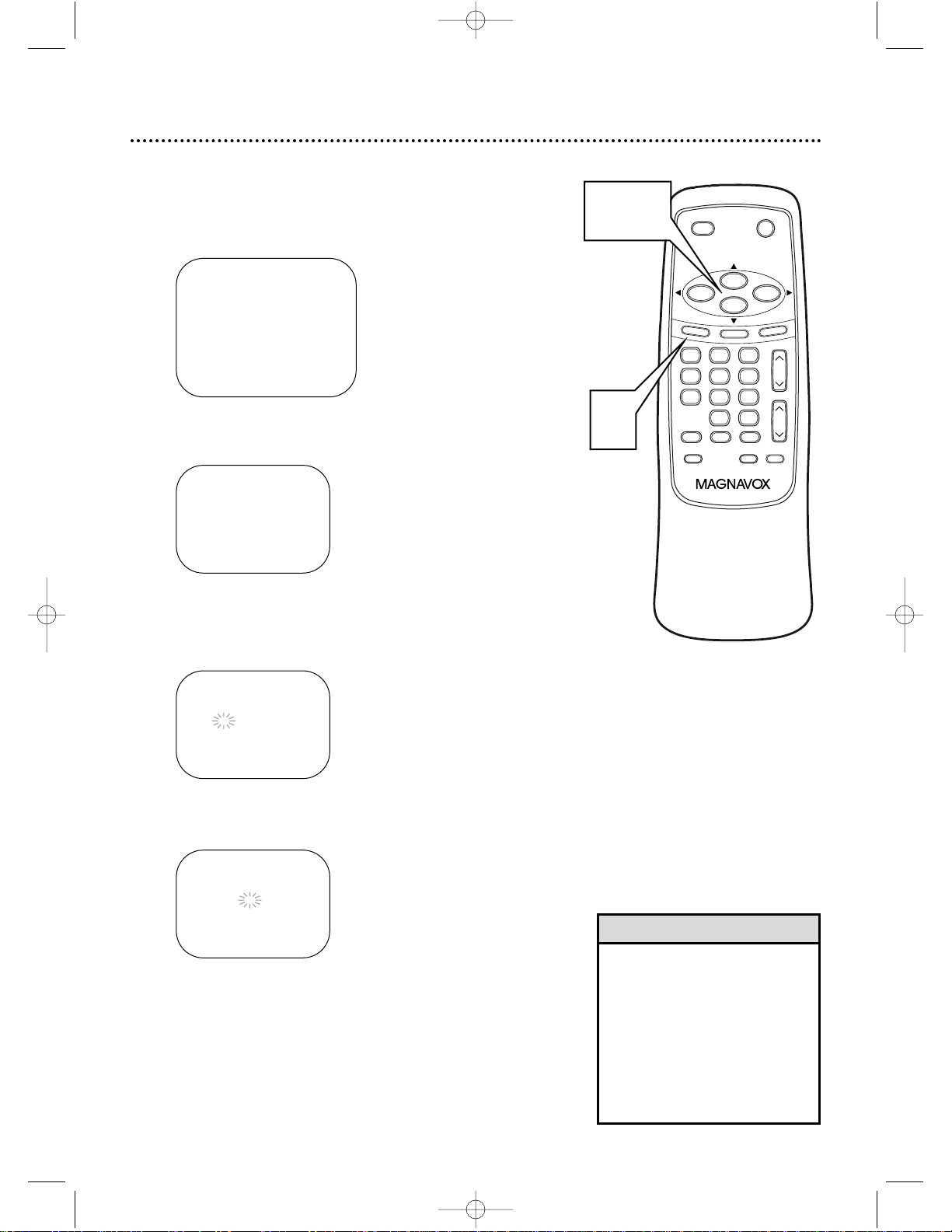
14 Setting the Clock (cont’d)
• If you unplug the AC power cord
or if the power fails for more
than three seconds, you may
have to reset the clock.
• If there is no PBS station in your
area or on your cable system,
select AUTO CLOCK and press
F.FWD/
B
or REW/sto turn
[OFF] this function. Then you
can set the clock manually.
Helpful Hint
Manual Clock Setting
1
Press MENU. Press PLAY/▲ or STOP/▼ to
select SETTING CLOCK. Then, press
F.FWD/B.
– M E N U –
TIMER PROGRAMMING
PICTURE CONTROL
B SETTING CLOCK
CHANNEL SET UP
USER’S SET UP
LANGUAGE [ENGLISH]
ZERO RETURN
TIME SEARCH
2
Press PLAY/▲ or STOP/▼ to select MANUAL
CLOCK SET. Then, press F.FWD/B.
– SETTING CLOCK –
AUTO CLOCK [ON]
AUTO CLOCK CH [AUTO]
B MANUAL CLOCK SET
D.S.T. [OFF]
3
Press PLAY/▲ or STOP/▼ until your desired
month appears. (Example: May → 05) Then,
press F.FWD/B.
– MANUAL CLOCK SET–
MONTH DAY YEAR
0 5 / – – – – – – – – –
HOUR MINUTE
– – : – – – –
4
Press PLAY/▲ or STOP/▼ until your desired
day appears. (Example: 7th → 07) Then, press
F.FWD/B.
– MANUAL CLOCK SET–
MONTH DAY YEAR
0 5 / 0 7 – – – – – – –
HOUR MINUTE
– – : – – – –
TIME SEARCH
MUTE
RECORD
SPEED RESET
0
8 97
5 64
2 31
PAUSE/STILL
+
100
STOP
F.FWD
PLAY
REW
VOL.
DISPLAY
M
E
N
U
POWER
SLEEP/WAKE UP
CH.
A
LT
.C
H
1-4
1
MC09D5MG 4/12/02 12:20 PM Page 14
Page 15

Setting the Clock (cont’d) 15
5
Press PLAY/▲ or STOP/▼ until your desired
year appears. (Example: 2002) Then, press
F.FWD/B.
– MANUAL CLOCK SET–
MONTH DAY YEAR
0 5 / 0 7 TUE 2 0 0 2
HOUR MINUTE
– – : – – – –
6
Press PLAY/▲ or STOP/▼ until your desired
hour appears. (Example: 05 PM) Then, press
F.FWD/B.
– MANUAL CLOCK SET–
MONTH DAY YEAR
0 5 / 0 7 TUE 2 0 0 2
HOUR MINUTE
0 5 : – – P M
7
Press PLAY/▲ or STOP/▼ until your desired
minute appears. (Example: 40)
– MANUAL CLOCK SET–
MONTH DAY YEAR
0 5 / 0 7 TUE 2 0 0 2
HOUR MINUTE
0 5 : 4 0 P M
8
Press MENU. Although seconds are not displayed,
they begin counting from 00 when you press MENU
on the remote control. Use this feature to synchronize the clock with the correct time.
5:40 PM
• To adjust the clock later, follow
steps 1-2 on page 14. Then,
press F.FWD/B or REW/s to
select the item you want to
change. Enter the correct information by pressing PLAY/▲ or
STOP/▼. Press MENU when you
are finished.
Helpful Hint
TIME SEARCH
MUTE
RECORD
SPEED RESET
0
8 97
5 64
2 31
PAUSE/STILL
+
100
STOP
F.FWD
PLAY
REW
VOL.
DISPLAY
M
E
N
U
POWER
SLEEP/WAKE UP
CH.
A
LT
.C
H
5- 7
8
MC09D5MG 4/12/02 12:20 PM Page 15
Page 16

16 Daylight-Savings Time
When Daylight-Savings Time (D.S.T.) is ON, the TV/VCR
clock will automatically move forward one hour on the first
Sunday in April and move back one hour on the last Sunday
in October.
To turn Daylight-Savings Time ON or OFF, follow the steps
below.
1
Press MENU. Press PLAY/▲ or STOP/▼ to
select SETTING CLOCK. Then, press
F.FWD/B.
– M E N U –
TIMER PROGRAMMING
PICTURE CONTROL
B SETTING CLOCK
CHANNEL SET UP
USER’S SET UP
LANGUAGE [ENGLISH]
ZERO RETURN
TIME SEARCH
2
Press PLAY/▲ or STOP/▼ to select D.S.T.
Then press F.FWD/B or REW/s until [ON]
or [OFF] appears.
– SETTING CLOCK –
AUTO CLOCK [ON]
AUTO CLOCK CH [AUTO]
MANUAL CLOCK SET
B D.S.T. [ON]
3
Press MENU to remove the menu.
TIME SEARCH
MUTE
RECORD
SPEED RESET
0
8 97
5 64
2 31
PAUSE/STILL
+
100
STOP
F.FWD
PLAY
REW
VOL.
DISPLAY
M
E
N
U
POWER
SLEEP/WAKE UP
CH.
A
LT
.C
H
1-2
1,3
• If you use the mobile connections described on page seven,
you cannot use the D.S.T. function.
Helpful Hint
MC09D5MG 4/12/02 12:20 PM Page 16
Page 17

TIME SEARCH
MUTE
RECORD
SPEED RESET
0
8 97
5 64
2 31
PAUSE/STILL
+
100
STOP
F.FWD
PLAY
REW
VOL.
DISPLAY
MENU
POWER
SLEEP/WAKE UP
CH.
ALT.CH
F.FWD/B (fast forward)
Button
When tape playback is stopped,
press to fast forward the tape at
high speed. During tape playback,
press to fast forward the tape
while the picture stays on the
screen. Details are on page 23.
When setting the clock or a timer
recording, press to confirm information and proceed to the next
step. Press to select a menu item.
CH(annel) o/p Button
Press to scan through the
TV/VCR’s available channels.
MENU Button
Press to display the main menu.
PLAY/▲ Button
Press to play a tape. Details are on
page 22. Press to select a menu
item. Press to enter digits when
setting a timer recording or the
clock.
SLEEP/WAKE UP Button
Press to set the Sleep Timer.
Details are on page 35. Press to
set the Wake Up Timer. Details
are on page 36.
SPEED Button
Press to select the recording tape speed
(SP or SLP). Details are on page 24.
Remote Control Buttons 17
VOL(ume) o/p Button
Press to adjust the sound level.
Pressing VOL(ume) o/p when
the sound is muted will restore
the sound.
POWER Button
Press to turn on or off the
TV/VCR.
REW/{ (rewind) Button
When tape playback is stopped,
press to rewind the tape at high
speed. During tape playback, press
to rewind the tape while the picture stays on the screen. Details are
on page 23. Press to select a menu
item.
RECORD Button
Press once to start a recording.
Details are on page 24.
Number Buttons
Use to select channels for viewing
or recording. Details are on page 8.
TIME SEARCH Button
Press to activate a Time Search.
Details are on page 34.
RESET Button
Press to reset the counter to
0:00:00. Details are on page 33.
DISPLAY Button
Press to display the counter or
the current channel number and
current time on the TV screen.
Details are on page 20.
STOP/▼ Button
Press to stop the tape. Press to
select a menu item. Press to
enter digits when setting the
clock or a timer recording.
PAUSE/STILL Button
Press to pause recording. Press
again to resume recording.
Details are on page 24.
During tape playback, press to
freeze the picture (still).
Details are on page 23.
MUTE Button
Press to eliminate the TV/VCR’s
sound. Press again to return to
the previous volume level.
ALT. CH (Alternate
Channel) Button
Press to return to the TV channel you were viewing previously.
MC09D5MG 4/12/02 12:20 PM Page 17
Page 18

18 Front Panel
AUDIO
VIDEO
REC
POWER
REW PLAY F.FWD
REC/OTR
VOLUME
CHANNEL
EARPHONE
STOP
EJECT
Screen Cover
The TV/VCR screen is protected by a removable
screen cover. If you want
to remove the screen
cover, slide in the two tabs
that hold the cover in
place, then pull off the
cover.
Cassette Compartment
Insert a video cassette tape here.
POWER Button
Press to turn the TV/VCR on or off.
Turn off the TV/VCR to activate a timer
recording.
CHANNEL ▲/▼
Buttons
Press to select a TV channel for viewing or recording. To access the
TV/VCR’s menu, press
CHANNEL ▲ while in
line input (AUX) mode.
Press again to remove the
menu.
Press to adjust the tracking during tape playback.
Details are on page 37.
STOP/EJECT Button
Press once to stop the tape. When playback is stopped, press to eject the tape.
Press to select an item in the menu.
PLAY Button
Press to play a tape. Details are on page 22.
REC/OTR (record/one-touch recording)
Button
Press once to start a recording. Details are on
page 24. Press repeatedly to start a One-Touch
Recording (an immediate timed recording, 30
minutes to eight hours long) of the channel you
are watching. Details are on page 25.
REW (rewind) Button
When tape playback is stopped, press to rewind
the tape at high speed. During playback, press to
rewind the tape while the picture stays on the
screen. Press to change a setting of a menu item
(for example, to adjust the BRIGHTNESS) or to
return to a previous menu.
F.FWD (Fast Forward) Button
When tape playback is stopped, press to fast forward the tape at high speed. During playback,
press to fast forward the tape while the picture
stays on the screen. Press to change a setting of
a menu item (for example, to adjust the
BRIGHTNESS) or to advance to the next menu.
REC(ord) Light
This light flashes during a recording. It
lights up when the TV/VCR power is off
for a timer recording. It blinks rapidly
when a recording is paused.
Remote Sensor
Receives a signal from your remote so you
can operate the TV/VCR from a distance.
VOLUME o/p
Buttons
Press to adjust the sound
level.
EARPHONE Jack
Connect earphones
(not supplied) here for
personal listening.
AUDIO In Jack
Connect this jack to the audio out jack of
a camcorder or another VCR. Details are
on page 30.
VIDEO In Jack
Connect this jack to the video out jack of
a camcorder or another VCR. Details are
on page 30.
MC09D5MG 4/12/02 12:20 PM Page 18
Page 19

Rear Panel 19
ANT
DC 13.2V
AC 120V
ANT(enna) Jack
Connect your antenna or cable here.
Details are on page six.
Antenna Hole
Connect the base stem of the supplied
rod antenna here. Details are on page six.
AC 120V Jack
Connect the AC power cord here.
Details are on page six.
DC 13.2V Jack
Connect the car battery cord here.
Details are on page seven.
MC09D5MG 4/12/02 12:20 PM Page 19
Page 20

To check the Counter, Clock, and Channel number on the TV screen, press DISPLAY on the remote control.
Each time you press DISPLAY, the TV screen will change as described below.
● Counter mode: After five seconds, only the counter remains. To clear it, press DISPLAY.
● Clock mode: After five seconds, only the clock and channel number remain. To clear them, press DISPLAY.
20 On-Screen Status Displays
COUNT 0:12:34
5:40PM
CH2
<Off mode> <Counter mode> <Clock mode>
Press
DISPLAY
once
Press
DISPLAY
once
Press DISPLAY once
MC09D5MG 4/12/02 12:20 PM Page 20
Page 21

decreased
brightness
BRIGHT
increased
brightness
REW/s F.FWD/B
decreased
contrast
CONTRAST
increased
contrast
palerCOLOR more brilliant
more purpleTINT more green
softerSHARPNESS more clear
Adjusting the Picture Controls 21
Follow these steps to adjust the TV/VCR’s brightness, picture, color, tint, and sharpness.
1
Press MENU. Press PLAY/▲ or STOP/▼ to
select PICTURE CONTROL. Then, press
F.FWD/B.
– M E N U –
TIMER PROGRAMMING
B PICTURE CONTROL
SETTING CLOCK
CHANNEL SET UP
USER’S SET UP
LANGUAGE [ENGLISH]
ZERO RETURN
TIME SEARCH
2
Press PLAY/▲ or STOP/▼ until the desired
control is displayed. You can select BRIGHT,
CONTRAST, COLOR, TINT, or SHARPNESS.
3
Press F.FWD/B or REW/s to adjust the control.
BRIGHT
–
PPPPPPPCPPPPPPP
+
• If you do not begin changing an
adjustment within five seconds of
selecting a control, the Picture
Control menu will disappear.
• The original settings will probably
give you the best picture quality.
• The TV/VCR will retain the
Picture Control settings even if
the power fails.
Helpful Hints
TIME SEARCH
MUTE
RECORD
SPEED RESET
0
8 97
5 64
2 31
PAUSE/STILL
+
100
STOP
F.FWD
PLAY
REW
VOL.
DISPLAY
M
E
N
U
POWER
SLEEP/WAKE UP
CH.
A
L
T
.C
H
1-3
1
MC09D5MG 4/12/02 12:20 PM Page 21
Page 22

22 Playing
• If the tape you want to play is
already in the TV/VCR, turn on
the TV/VCR power, then press
PLAY/▲ .
• Playback features and options
are on pages 23 and 31-34.
• When you play an S-VHS format
tape, you cannot get the high
resolution that would be available on an S-VHS VCR. Noise
lines (black and white streaks)
may appear in the picture.
Helpful Hints
Follow the steps below to play a tape.
1
Insert a tape in the TV/VCR.
The power will come on. If the tape’s record tab is
missing, playback should start automatically.
2
If playback does not start automatically, press
PLAY/▲ to start playback.
3
Press STOP/▼ to stop playback.
4
Press REW(ind)/{ to rewind the tape.
5
When the tape finishes rewinding, press
STOP/EJECT on the TV/VCR to remove the
tape.
TIME SEARCH
MUTE
RECORD
SPEED RESET
0
8 97
5 64
2 31
PAUSE/STILL
+
100
STOP
F.FWD
PLAY
REW
VOL.
DISPLAY
M
E
N
U
POWER
SLEEP/WAKE UP
CH.
A
LT
.C
H
3
4
2
MC09D5MG 4/12/02 12:20 PM Page 22
Page 23

Playback Options 23
• Still mode will automatically
switch to Stop mode after five
minutes to protect the TV/VCR
and the tape from damage.
• SP/LP/SLP means this feature will
work with tapes recorded in
Standard Play, Long Play, or
Super Long Play. For details
about tape speed, see page 24.
• LP/SLP means this feature will
work with tapes recorded in
Long Play and Super Long Play.
For details on tape speed, see
page 24.
• During forward and reverse
searching, horizontal noise bars
will appear on the TV/VCR
screen.
• Tapes recorded in SLP speed will
have the clearest picture during
forward and reverse searching
and Still mode.
• This TV/VCR will only record
tapes in SP or SLP. It will play
tapes that were recorded in LP
on a different device (another
VCR, for example).
Helpful Hints
Forward and Reverse Searching
(SP/LP/SLP)
1
During tape playback, press and release
F.FWD/B or REW(ind)/{.
A fast forward or reverse picture search will begin.
2
To return to normal playback, press PLAY/▲.
Super High Speed Searching (LP/SLP)
1
During tape playback, press F.FWD/B or
REW(ind)/{, then press again.
The TV/VCR will now search in super high speed.
Press F.FWD/B or REW(ind)/{ repeatedly to
switch between regular and super high speed searching.
2
To return to normal playback, press PLAY/▲.
Viewing a Still Picture
1
During tape playback, press PAUSE/STILL.
A still picture will appear on the screen. The noise
lines will move each time you press PAUSE/STILL.
2
To release the still picture and return to normal playback, press PLAY/▲.
TIME SEARCH
MUTE
RECORD
SPEED RESET
0
8 97
5 64
2 31
PAUSE/STILL
+
100
STOP
F.FWD
PLAY
REW
VOL.
DISPLAY
M
E
N
U
POWER
SLEEP/WAKE UP
CH.
A
L
T
.C
H
MC09D5MG 4/12/02 12:20 PM Page 23
Page 24

24 Recording
• You cannot record one channel
while watching another.
• Recording options are on pages
25-30.
• If you pause a recording for more
than five minutes, the TV/VCR will
switch to Stop mode automatically
to protect the video cassette tape
from damage.
• You can change the tape speed
with the SPEEDbutton while a
recording is in progress, but some
distortion may appear on the
tape.
Helpful Hints
Read and follow the steps below to record a TV program.
1
Place a tape with its record tab intact (see page
five) in the TV/VCR. The power will come on. Or, if
the tape is already in the TV/VCR, press
POWER to turn on the TV/VCR, if necessary.
2
Press SPEED until the desired tape speed
appears on the TV/VCR screen. See tape speed
details below.
3
Use CH(annel) o/p or the Number buttons to
select the channel you want to record.
You cannot change channels during recording.
4
Press RECORD once to start recording. The
REC(ord) light will glow. If the tape does not have a
record tab the TV/VCR will eject the tape. Insert
another tape.
5
To pause the recording (for example, during
commercials), press PAUSE/STILL. The
REC(ord) light will flash. To resume recording,
press PAUSE/STILL again or press RECORD.
The REC(ord) light will glow.
6
To stop recording, press STOP/▼.
Cassette type / Playback Time
Tape Speed T160 T120 T60
SP
(Standard Play) 2 hrs.
2 hrs. 1 hr.
40 mins.
LP
(Long Play) 5 hrs.
4 hrs. 2 hrs.
(playback only) 20 mins.
SLP(Super Long Play)
8 hrs. 6 hrs. 3 hrs.
Tape Speeds
This chart shows the recording/playback time for three types
of video cassettes (T160, T120, and T60). There are three
playback speeds: SP, LP, and SLP. A tape will play only in the
speed in which it was recorded. When recording, you can
change the tape speed using the SPEED button. You cannot
record in LP speed.
The slower the speed, the more programming you can fit on
the tape. SLPis the slowest speed.
TIME SEARCH
MUTE
RECORD
SPEED RESET
0
8 97
5 64
2 31
PAUSE/STILL
+
100
STOP
F.FWD
PLAY
REW
VOL.
DISPLAY
M
E
N
U
POWER
SLEEP/WAKE UP
CH.
A
LT
.C
H
6
3
5
3
1
2
4-5
MC09D5MG 4/12/02 12:20 PM Page 24
Page 25

One-Touch Recording 25
A One-Touch Recording (OTR) is an immediate timed
recording from 30 minutes to eight hours long.
● This function cannot be done from the remote control.
● Recording starts immediately when you press REC/OTR.
Before you begin, make sure ...
● The TV/VCR power is on.
● Insert a cassette tape with its erase prevention tab in
place. (If necessary, rewind or fast forward the tape to the
point at which you want to begin recording.)
1
Press the Number buttons or CH(annel) o/p
to select the channel you want to record.
Remember, if the TV/VCR is connected to a Cable
Box or Satellite Box, the TV/VCR must be on channel
3 or 4. Select the channel you want to record at the
Cable Box/Satellite Box.
2
Press SPEED to select a tape speed (SP/ SLP).
Details are on page 24.
3
Press REC/OTR repeatedly to select a recording length. The recording length will be determined
by the number of times you press REC/OTR. Each
press of REC/OTR will increase the recording time
by 30 minutes. It may be set up to a maximum
recording length of eight hours.
OTR (2:30)
SP
• If you press REC/OTR 18 times,
normal recording resumes.
• To stop an OTR, press STOP/p.
• To show the remaining time,
press DISPLAY. OTR will appear
briefly on the TV screen.
• Recording stops when 0:00 is
reached.
• The maximum recording time of
a T-160 tape in SLP speed is 8
hours (assuming you start at the
beginning of the tape). A T-120
tape has a maximum of 6 hours
recording time in SLP speed.
• If the tape ends before the
recording’s end time, the TV/VCR
will stop recording, eject the
tape, and turn itself off.
Helpful Hints
REC/OTR Display Recording length
presses
1 press (normal recording)
2 presses 0:30 30 minutes
3 presses 1:00 60 minutes
17 presses 8:00 480 minutes
TIME SEARCH
MUTE
RECORD
SPEED RESET
0
8 97
5 64
2 31
PAUSE/STILL
+
100
STOP
F.FWD
PLAY
REW
VOL.
DISPLAY
M
E
N
U
POWER
SLEEP/WAKE UP
CH.
A
LT
.C
H
2
1
1
3
Press REC/OTR on
the TV/VCR.
MC09D5MG 4/12/02 12:20 PM Page 25
Page 26

4
For a one-time recording, press PLAY/▲ until the
desired date appears.
Or, to record a TV program at the same time on
the same channel every day, press STOP/▼ until
EVRY DAY appears.
Or, to record a TV program at the same time on
the same channel every week, for example every
Monday, press STOP/▼ until EVRY and your
desired day of the week appear together.
Finally, press F.FWD/B.
– TIMER PROGRAMMING –
CH DATE BEGIN END
- - -/- - - - - -:- - -:- - - -
- - -/- - - - - -:- - -:- - - -
- - -/- - - - - -:- - -:- - - -
B 61 7/05 FRI -:- - -:- - - -
- - -/- - - - - -:- - -:- - - -
- - -/- - - - - -:- - -:- - - -
- - -/- - - - - -:- - -:- - - -
- - -/- - - - - -:- - -:- - - -
26 Timer Recording
Follow the steps below to program the TV/VCR to record TV programs while you’re away from home. The TV/VCR will turn itself
on, record, and turn itself off automatically.
Before you begin, make sure ...
● The clock is set. If the clock is not set, MANUAL CLOCK SET
appears. See page 14 to set the clock, then set the recording.
● Channels are set. Details are on pages eight and 10.
● A tape is in the TV/VCR.
1
Press MENU. Press PLAY/▲ or STOP/▼ to select
TIMER PROGRAMMING. Press F.FWD/B.
2
Press PLAY/▲ or STOP/▼ to select a program position. Then, press F.FWD/B.
3
Press PLAY/▲ or STOP/▼ until the desired channel
number appears. (Example: CH61) Then press
F.FWD/B. If the TV/VCR is connected to a Cable Box or
Satellite Box, the TV/VCR must be on CH3 or CH4. Set CH
as 03 or 04 in the Timer Programming menu. Select the
channel to be recorded on the Cable Box/Satellite Box.
• If you are using Timer recording,
you may not operate the unit
manually.
• The erase-prevention tab on the
cassette must be in place (or you
must put tape over the hole).
• If the erase-prevention tab is
removed, the cassette will eject
when you press POWER to turn
off the TV/VCR.
• If the tape ends before the
recording is complete, the TV/VCR
will stop recording immediately
and eject the tape.
Helpful Hints
Example:
one-time
recording
– TIMER PROGRAMMING –
CH DATE BEGIN END
- - -/- - - - - -:- - -:- - - -
- - -/- - - - - -:- - -:- - - -
- - -/- - - - - -:- - -:- - - -
B - - -/- - - - - -:- - -:- - - -
- - -/- - - - - -:- - -:- - - -
- - -/- - - - - -:- - -:- - - -
- - -/- - - - - -:- - -:- - - -
- - -/- - - - - -:- - -:- - - -
– M E N U –
B TIMER PROGRAMMING
PICTURE CONTROL
SETTING CLOCK
CHANNEL SET UP
USER’S SET UP
LANGUAGE [ENGLISH]
ZERO RETURN
TIME SEARCH
– TIMER PROGRAMMING –
CH DATE BEGIN END
- - -/- - - - - -:- - -:- - - -
- - -/- - - - - -:- - -:- - - -
- - -/- - - - - -:- - -:- - - -
B 61 -/- - - - - -:- - -:- - - -
- - -/- - - - - -:- - -:- - - -
- - -/- - - - - -:- - -:- - - -
- - -/- - - - - -:- - -:- - - -
- - -/- - - - - -:- - -:- - - -
TIME SEARCH
MUTE
RECORD
SPEED RESET
0
8 97
5 64
2 31
PAUSE/STILL
+
100
STOP
F.FWD
PLAY
REW
VOL.
DISPLAY
M
E
N
U
POWER
SLEEP/WAKE UP
CH.
A
L
T
.C
H
1-4
1
MC09D5MG 4/12/02 12:20 PM Page 26
Page 27

Timer Recording (cont’d) 27
6
Press PLAY/▲ or STOP/▼ until the desired
beginning minute appears. (Example: 7:30 PM)
Then, press F.FWD/B.
5
Press PLAY/▲ or STOP/▼ until the desired
beginning hour appears. (Example: 7:12 PM)
Then, press F.FWD/B.
• To correct information while setting the Timer Recording, press
REW/s to go back one step
and select the incorrect information. Press PLAY/o or STOP/p
to enter the correct information.
Helpful Hint
7
Press PLAY/▲ or STOP/▼ until the desired end
hour appears. (Example: 8:30PM) Then, press
F.FWD/B.
– TIMER PROGRAMMING –
CH DATE BEGIN END
- - -/- - - - - -:- - -:- - - -
- - -/- - - - - -:- - -:- - - -
- - -/- - - - - -:- - -:- - - -
B 61 7:05 FRI 7:30
P
M
8:30
P
M
- -
- - -/- - - - - -:- - -:- - - -
- - -/- - - - - -:- - -:- - - -
- - -/- - - - - -:- - -:- - - -
- - -/- - - - - -:- - -:- - - -
8
Press PLAY/▲ or STOP/▼ until the desired end
minute appears. (Example: 8:50PM) Press
F.FWD/B.
– TIMER PROGRAMMING –
CH DATE BEGIN END
- - -/- - - - - -:- - -:- - - -
- - -/- - - - - -:- - -:- - - -
- - -/- - - - - -:- - -:- - - -
B 61 7:05 FRI 7:30
P
M
8:50
P
M
- -
- - -/- - - - - -:- - -:- - - -
- - -/- - - - - -:- - -:- - - -
- - -/- - - - - -:- - -:- - - -
- - -/- - - - - -:- - -:- - - -
9
Press PLAY/▲ or STOP/▼ until the desired
tape speed appears. (Example: SP)
10
Press F.FWD/B or REW/s. To set another program, repeat steps 2-10. Or, press MENU to remove
the menu.
11
Press POWER to set the timer recording. The
REC(ord) light will appear. You must turn off the
TV/VCR to activate automatic timer recording. If the
power is not off and you continue watching TV, TIMER
REC STANDBY starts flashing on the TV screen two
minutes before the programmed start time.
– TIMER PROGRAMMING –
CH DATE BEGIN END
- - -/- - - - - -:- - -:- - - -
- - -/- - - - - -:- - -:- - - -
- - -/- - - - - -:- - -:- - - -
B 61 7:05 FRI 7:12
P
M
-:- - - -
- - -/- - - - - -:- - -:- - - -
- - -/- - - - - -:- - -:- - - -
- - -/- - - - - -:- - -:- - - -
- - -/- - - - - -:- - -:- - - -
– TIMER PROGRAMMING –
CH DATE BEGIN END
- - -/- - - - - -:- - -:- - - -
- - -/- - - - - -:- - -:- - - -
- - -/- - - - - -:- - -:- - - -
B 61 7:05 FRI 7:30
P
M
-:- - - -
- - -/- - - - - -:- - -:- - - -
- - -/- - - - - -:- - -:- - - -
- - -/- - - - - -:- - -:- - - -
- - -/- - - - - -:- - -:- - - -
– TIMER PROGRAMMING –
CH DATE BEGIN END
- - -/- - - - - -:- - -:- - - -
- - -/- - - - - -:- - -:- - - -
- - -/- - - - - -:- - -:- - - -
B 61 7:05 FRI 7:30
P
M
8:50
P
M
SP
- - -/- - - - - -:- - -:- - - -
- - -/- - - - - -:- - -:- - - -
- - -/- - - - - -:- - -:- - - -
- - -/- - - - - -:- - -:- - - -
TIME SEARCH
MUTE
RECORD
SPEED RESET
0
8 97
5 64
2 31
PAUSE/STILL
+
100
STOP
F.FWD
PLAY
REW
VOL.
DISPLAY
M
E
N
U
POWER
SLEEP/WAKE UP
CH.
A
LT
.C
H
11
5- 10
MC09D5MG 4/12/02 12:20 PM Page 27
Page 28

28 Timer Recording (cont’d)
Extending a Timer Recording
To make a Timer Recording start and end later than originally scheduled, follow these steps.
1 Press POWER to turn on the TV/VCR.
2 Press MENU. Press PLAY/▲ or STOP/▼ to select TIMER PRO-
GRAMMING. Press F.FWD/B.
3 Press RECORD, then press PLAY/▲ or STOP/▼ to select the
desired program.
4 Press RECORD again. Each press of RECORD will shift forward the
beginning/end time by 10 minutes. If the recording is in progress,
each press will shift forward the end time only.
If you adjust the times during recording, the recording speed automatically changes to SLP.
To restore the original recording times, press PAUSE/STILL.
5 Press F.FWD/B or REW/s , then press MENU to remove the
menu.
6 If the timer recording is scheduled to start later, press POWER to
turn off the TV/VCR for the recording.
Correcting a Timer Recording
1
To correct information in a Timer Recording after you have finished
setting it, press POWER to turn on the TV/VCR.
2 Press MENU. Press PLAY/▲ or STOP/▼ to select TIMER PRO-
GRAMMING. Press F.FWD/B.
3 Press PLAY/▲ or STOP/▼ to select a timer recording, then press
F.FWD/B.
4 Press F.FWD/B repeatedly to select the information you want to
change. Press REW/s to go back if necessary. Press PLAY/▲ or
STOP/▼ to enter the correct information.
5 Press POWER to turn off the TV/VCR again to set the recording.
Cancelling Timer Recordings
To cancel a timer recording that is in progress:
1 Press POWER to turn on the TV/VCR, then press STOP/EJECT on
the TV/VCR.
To cancel a timer recording that has not started:
1 Press POWER to turn on the TV/VCR.
2 Press MENU. Press PLAY/▲ or STOP/▼ to select TIMER PRO-
GRAMMING. Press F.FWD/B.
3 Press PLAY/▲ or STOP/▼ to select a timer recording, then press
F.FWD/B.
4 Press RESET.
5 Press MENU to remove the menu.
Checking Scheduled Timer Recordings
1
Press POWER to turn on the TV/VCR. The REC(ord) light will turn
off.
2 Press MENU. Press PLAY/▲ or STOP/▼ to select TIMER PRO-
GRAMMING if necessary.
3 Press F.FWD/B. The program details will appear on the screen.
4 Press MENU to remove the menu.
MC09D5MG 4/12/02 12:20 PM Page 28
Page 29

Timer Recording Auto Return 29
With this feature, after timer recording is finished, the
beginning of the recorded program(s) can be searched for
automatically.
1
Press MENU. Press PLAY/▲ or STOP/▼ to
select USER’S SET UP. Then, press F.FWD/B.
– M E N U –
TIMER PROGRAMMING
PICTURE CONTROL
SETTING CLOCK
CHANNEL SET UP
B USER’S SET UP
LANGUAGE [ENGLISH]
ZERO RETURN
TIME SEARCH
2
Press PLAY/▲ or STOP/▼ to select AUTO
RETURN. Press F.FWD/B or REW/s until
[ON] appears.
– USER’S SET UP –
RENTAL [OFF]
REPEAT PLAY [OFF]
B AUTO RETURN [ON]
• If you press POWER while the
tape is rewinding, Auto Return
will stop.
• If there is a power failure, the
TV/VCR will retain its memory
for this feature.
Helpful Hints
3
Press MENU. When all the timer recordings are
completed, the TV/VCR will rewind to the beginning
of the recorded program(s). Press PLAY/▲ to play
the tape from the beginning of the timer recordings.
To Cancel Auto Return
Repeat steps 1-2, but select [OFF] at step 2 using F.FWD/B
or REW/s.
TIME SEARCH
MUTE
RECORD
SPEED RESET
0
8 97
5 64
2 31
PAUSE/STILL
+
100
STOP
F.FWD
PLAY
REW
VOL.
DISPLAY
M
E
N
U
POWER
SLEEP/WAKE UP
CH.
A
LT
.C
H
1-2
1,3
MC09D5MG 4/12/02 12:20 PM Page 29
Page 30

30 Rerecording (Tape Duplication)
• Unauthorized recording of copyrighted television programs, video
tapes, or other materials may
infringe on the rights of copyright
owners and violate copyright laws.
• Different brands of equipment
may operate differently.
• Make sure all connections are
secure. Otherwise, you may not
record both picture and sound.
• Programs that are copyright
protected may not record clearly.
Helpful Hints
VIDEO
OUT
AUDIO
AUDIO
VIDEO
REC
POWER
STOP
EJECT
AUDIO and VIDEO OUT Jacks on source unit
(VCR or Camcorder)
AUDIO and VIDEO In
Jacks on TV/VCR
Audio Cable from
AUDIO OUT to AUDIO In
Video Cable from
VIDEO OUT to VIDEO In
1
Make the connections shown above, using audio
and video cables (not supplied). Connect the
source unit (VCR or camcorder) to a power
source after connections are made.
2
The VCR or camcorder will play your tape. Insert a
prerecorded tape in the source unit. If playback
begins, press STOP on the unit.
3
The TV/VCR will record your tape. Insert a blank
tape in the TV/VCR. Make sure the tape’s record
tab is intact. The TV/VCR power will turn on automatically.
4
Point the TV/VCR remote control at the
TV/VCR. Press Number buttons 0, 0 so that
AUX appears on the screen.
The TV/VCR is now in Line Input or Auxiliary mode.
5
Point the TV/VCR remote control at the
TV/VCR. Press SPEED until the desired tape
speed (SP or SLP) appears on the screen.
6
Press PLAY on the source unit and
REC(ord)/OTR on your TV/VCR at the same
time. Copying will begin.
7
To stop copying, press STOP/EJECT on the
TV/VCR, then stop the tape on the VCR or
camcorder.
MC09D5MG 4/12/02 12:20 PM Page 30
Page 31

Repeat Play 31
• Once you set Repeat Play, it
stays in effect even after you
turn off the TV/VCR.
• If RENTAL is set to [ON], the
RENTAL PLAY Bdisplay has priority. Details are on page 32.
• The TV/VCR will retain the
Repeat Play setting even if the
power fails.
Helpful Hints
Repeat Play allows you to repeat a tape indefinitely without
using PLAY/▲. ALL REPEAT will repeatedly play the tape
from the beginning to the end. BLANK REPEAT will repeatedly play the tape from its beginning to the first part that is
blank for more than 10 seconds.
1
Press MENU. Press PLAY/▲ or STOP/▼ to
select USER’S SET UP. Then, press F.FWD/B.
– M E N U –
TIMER PROGRAMMING
PICTURE CONTROL
SETTING CLOCK
CHANNEL SET UP
B USER’S SET UP
LANGUAGE [ENGLISH]
ZERO RETURN
TIME SEARCH
– USER’S SET UP –
RENTAL [OFF]
B REPEAT PLAY [ALL]
AUTO RETURN [OFF]
2
Press PLAY/▲ or STOP/▼ to select REPEAT
PLAY.
Press F.FWD/B or REW/s repeatedly until
[ALL] or [BLANK] appears.
3
Press MENU to remove the menu.
4
Press PLAY/▲ to start Repeat Play. REPEAT
PLAY B appears.
To Cancel Repeat Play
Repeat steps 1-2, but select [OFF] at step 2 using F.FWD/B
or REW/s. Press MENU to remove the menu.
TIME SEARCH
MUTE
RECORD
SPEED RESET
0
8 97
5 64
2 31
PAUSE/STILL
+
100
STOP
F.FWD
PLAY
REW
VOL.
DISPLAY
M
E
N
U
POWER
SLEEP/WAKE UP
CH.
A
L
T
.C
H
1,2,4
1,3
MC09D5MG 4/12/02 12:20 PM Page 31
Page 32

32 Rental Playback
This function enables you to improve picture quality when
playing worn cassettes such as rented tapes.
1
Press MENU. Press PLAY/▲ or STOP/▼ to
select USER’S SET UP. Then, press F.FWD/B.
– M E N U –
TIMER PROGRAMMING
PICTURE CONTROL
SETTING CLOCK
CHANNEL SET UP
B USER’S SET UP
LANGUAGE [ENGLISH]
ZERO RETURN
TIME SEARCH
– USER’S SET UP –
B RENTAL [ON]
REPEAT PLAY [OFF]
AUTO RETURN [OFF]
2
Press PLAY/▲ or STOP/▼ to select RENTAL.
Press F.FWD/B or REW/s until [ON]
appears.
3
Press MENU to remove the menu.
4
Press PLAY to start playback. RENTAL PLAY B
appears.
To Cancel Rental Playback
Repeat steps 1-2, but select [OFF] at step 2 using F.FWD/B
or REW/s. Press MENU to remove the menu.
• Once you select Rental Playback,
it stays in effect even after you
turn off the TV/VCR.
• The TV/VCR will retain the
Rental setting even if the power
fails.
Helpful Hints
TIME SEARCH
MUTE
RECORD
SPEED RESET
0
8 97
5 64
2 31
PAUSE/STILL
+
100
STOP
F.FWD
PLAY
REW
VOL.
DISPLAY
M
E
N
U
POWER
SLEEP/WAKE UP
CH.
A
LT
.C
H
1,3
1,2, 4
MC09D5MG 4/12/02 12:20 PM Page 32
Page 33

Zero Return 33
Follow the steps below to reset the counter to zero at a
tape location you want to refer to later.
1
Play, rewind, or fast forward the tape to the
location you would like to refer to later. Stop
the tape.
2
Press RESET to set the counter to 0:00:00.
3
Press RECORD (for recording) or PLAY/▲ (for
playback). Press STOP/▼ when recording or
playback is completed.
4
Press MENU. Press PLAY/▲ or STOP/▼ to
select ZERO RETURN. Then, press F.FWD/B.
The counter will appear on the screen. When the
tape reaches the point at which you set the counter
to zero, the tape will stop. Press PLAY/▲ to watch
the tape.
– M E N U –
TIMER PROGRAMMING
PICTURE CONTROL
SETTING CLOCK
CHANNEL SET UP
USER’S SET UP
LANGUAGE [ENGLISH]
B ZERO RETURN
TIME SEARCH
TIME SEARCH
MUTE
RECORD
SPEED RESET
0
8 97
5 64
2 31
PAUSE/STILL
+
100
STOP
F.FWD
PLAY
REW
VOL.
DISPLAY
M
E
N
U
POWER
SLEEP/WAKE UP
CH.
A
L
T
.C
H
1,3, 4
3
2
4
MC09D5MG 4/12/02 12:20 PM Page 33
Page 34

34 Time Search
Time Search lets you quickly advance the tape to a position
simply by entering the amount of playback time you want to
skip.
In the example below, Time Search is set to 2 hours, 50 minutes from the present position.
1
Insert a tape.
2
Press TIME SEARCH.
3
Press PLAY/▲ or STOP/▼ until your desired
time appears (for example, 2:50 for 2 hours 50 min-
utes). Each press increases the time by 10 minutes.
To cancel the Time Search at this point, press MENU.
4
Press REW/s or F.FWD/B. The TV/VCR will
rewind or fast forward the specified amount of time.
The time counts down as the search progresses.
When 0:00 is reached, the tape will start playback
automatically.
Or, to cancel the time search before it finishes, press
STOP/EJECT.
TIME SEARCH
2 : 50
• Time Search can be set up to a
maximum of 9 hours 50 minutes
(9:50), 10 minutes at a time.
• This function will not operate during recording.
Helpful Hints
TIME SEARCH
MUTE
RECORD
SPEED RESET
0
8 97
5 64
2 31
PAUSE/STILL
+
100
STOP
F.FWD
PLAY
REW
VOL.
DISPLAY
M
E
N
U
POWER
SLEEP/WAKE UP
CH.
A
L
T
.C
H
3-4
2
MC09D5MG 4/12/02 12:20 PM Page 34
Page 35

Sleep Timer 35
Use the Sleep Timer to program the TV/VCR to shut off in
a certain amount of time.
1
Press SLEEP/WAKE UP until SLEEP TIMER
appears.
2
Press PLAY/▲, STOP/▼, F.FWD/B or REW/s
until your desired sleep time appears.
Each button press will increase the time by 30 minutes up to 120 minutes.
SLEEP TIMER [2:00]
3
Press MENU to exit the Sleep Timer setting.
• To cancel the Sleep Timer, press
SLEEP/WAKE UP until SLEEP
TIMER appears. Press PLAY/▲,
STOP/▼, F.FWD/B, or REW/s
to select OFF.
• To see how much time remains
before the TV/VCR turns itself off,
press SLEEP/WAKE UP twice,
then press MENU to exit the
Sleep Timer setting.
Helpful Hints
TIME SEARCH
MUTE
RECORD
SPEED RESET
0
8 97
5 64
2 31
PAUSE/STILL
+
100
STOP
F.FWD
PLAY
REW
VOL.
DISPLAY
M
E
N
U
POWER
SLEEP/WAKE UP
CH.
A
L
T
.C
H
3
2
1
MC09D5MG 4/12/02 12:20 PM Page 35
Page 36

36 Wake Up Timer
The Wake Up Timer turns on the TV/VCR automatically at
a specified time within the next 24 hours. You may set the
TV/VCR to turn on at a TV channel or with VCR playback.
To set the Wake Up Timer, follow the steps below.
Before you begin:
● Set the clock. Details are on pages 12-15. If the clock is not
set, you will not be able to set the Wake Up Timer.
● Put a tape in the TV/VCR if you want the TV/VCR to start
tape playback at the specified time.
1
Press SLEEP/WAKE UP until WAKE UP
TIMER appears. Press F.FWD/B or REW/s
until [ON] appears.
WAKE UP B ON/OFF [ON]
TIMER TV/TAPE [TV]
TIME [
12:OOAM
]
4
Press MENU to remove the menu, then press
POWER to turn off the TV/VCR. The TV/VCR
will turn on at the specified time.
WAKE UP ON/OFF [ON]
TIMER B TV/TAPE [TV]
TIME [
12:OOAM
]
2
Press PLAY/▲ or STOP/▼to select TV/TAPE.
Press F.FWD/B or REW/s to select [TV] or
[TAPE]. If you select TV, the current TV channel
will be on when the TV/VCR turns on. Select TAPE
to start tape playback when the TV/VCR turns on.
WAKE UP ON/OFF [ON]
TIMER TV/TAPE [TV]
B TIME [
12:OOAM
]
3
Press PLAY/▲ or STOP/▼ to select TIME.
Press F.FWD/B or REW/s to select your
desired wake up time.
Each button press will increase (or decrease) the
time by 10 minutes.
• To cancel the Wake Up Timer,
press SLEEP/WAKE UP until
WAKE UP TIMER appears, then
press F.FWD/B or REW/s until
[OFF] appears.
Helpful Hint
TIME SEARCH
MUTE
RECORD
SPEED RESET
0
8 97
5 64
2 31
PAUSE/STILL
+
100
STOP
F.FWD
PLAY
REW
VOL.
DISPLAY
M
E
N
U
POWER
SLEEP/WAKE UP
CH.
A
LT
.C
H
1
1-3
4
4
MC09D5MG 4/12/02 12:20 PM Page 36
Page 37

Automatic Operation Features 37
The following playback features will always operate.
Automatic Playback
When you put a tape in the TV/VCR, the power will come
on automatically. If the tape’s record tab is missing, playback
will begin. If a timer recording is set, the power will not
come on automatically when you insert a tape with the
record tab intact. If a timer recording is set and the TV/VCR
power is off, the TV/VCR will eject the tape if the record
tab is missing.
Automatic Rewind, Eject, Off
When you play, fast forward, or record a tape to its end,
the TV/VCR will rewind the tape, stop, turn itself off, and
eject the tape.
Tape Eject
A tape can be ejected with the TV/VCR power on or off
(but the TV/VCR must be plugged in). If a timer recording is
programmed, a tape cannot be ejected when the power is
off. Turn on the TV/VCR power, then eject the tape. Be
sure to insert a tape and turn off the TV/VCR power for the
timer recording.
Automatic Tracking Adjustment
The TV/VCR automatically adjusts the tracking to give you
the best possible picture quality. With some recordings,
however, you may get a better picture using the manual
tracking controls (see below).
Manual Tracking
To adjust the tracking manually, press the CHANNEL ▲/▼
buttons on the TV/VCR or the CH(annel) ▲/▼ button on
the remote control during playback.
Tracking returns to Automatic Tracking Adjustment when a
tape is inserted or when the STOP/▼ button is pressed.
Before
Tracking
Adjustment
After
Tracking
Adjustment
MC09D5MG 4/12/02 12:20 PM Page 37
Page 38

38 Helpful Hints
Location
For safe operation and satisfactory performance of your TV/VCR, remember the following:
• Shield it from direct sunlight and keep it away from sources of intense heat.
• Avoid dusty or humid places.
• Avoid places with insufficient ventilation. Do not block the ventilation openings at the top and bottom of the
TV/VCR. Do not place the TV/VCR on a carpet, as this will block the ventilation openings.
• Avoid locations subject to strong vibrations.
• Do not place the TV/VCR near strong magnetic fields.
• Do not move the TV/VCR from a cold place to a hot place, or vice versa.
• Do not use this TV/VCR under high temperature conditions (maximum operating temperature: 104˚F).
Electrical Shock and Fire Hazards
• Do not handle the power cord with wet hands.
• Do not pull the power cord when disconnecting the TV/VCR from the AC (alternating current) wall outlet.
Grasp it by the plug.
• If you spill water on the TV/VCR, unplug the power cord immediately and take the TV/VCR to an authorized
service center.
• Do not put your fingers or objects into the TV/VCR cassette compartment.
• Do not place anything on top of the TV/VCR.
Dew Warning (Moisture Condensation)
• Moisture may condense inside the unit when you move it from a cold place to a warm place, after heating a
cold room, or when the humidity is high. There is no warning that moisture is in your TV/VCR. Playing a tape
in a TV/VCR in which moisture has accumulated could damage the tape and the TV/VCR. If you suspect moisture inside the TV/VCR, keep the TV/VCR power on (but do not play a tape) for at least two hours. This will
allow the TV/VCR to dry.
TV/VCR will not perform a timer recording.
• Set the recording start and stop times correctly. Details are on pages 26-28. Midnight is 12 a.m. Noon is 12
p.m.
• Make sure the TV/VCR power is off.
• Set the clock. Details are on pages 12-15.
• Put a tape in the TV/VCR. The tape must have a record tab.
• With ShowGuard, you don’t have to worry about losing your timer recordings. If the power fails, timer
recordings will be restored when the clock is reset. (The clock will reset itself automatically if you are using
AUTO CLOCK. Details are on pages 12-13. If you are not using AUTO CLOCK, reset the clock manually.
Details are on pages 14-15.) The timer recording will not occur only if it was scheduled to take place during
the power failure.
TV/VCR will not record.
• Make sure the tape has a record tab. Details are on page five.
• Plug the power cord into an active AC outlet. Details are on page six. Or, plug the car battery cord into your
vehicle’s cigarette lighter. Details are on page seven.
• Check your hookups. Details are on pages six-seven.
• Set up the channels. Details are on pages eight and 10.
Channel reception is poor.
• Check connections, then set up the channels again. Details are on pages eight and 10.
TV/VCR power shuts off after 15 minutes.
• To save energy, the TV/VCR will shut itself off after 15 minutes when it is on a channel that is not receiving a
broadcast signal (for example, a station that has gone off the air for the night). This is normal.
If you are having problems with your product, check this list of problems and possible solutions before
requesting service. You may be able to solve the problem yourself.
If you need to call a customer service representative, please know the model number and serial number of
your product before you call. This information is on the back of the product. Also, please take a moment to
identify the problem you are having, and be prepared to explain this to the representative. If the representative will need to help you with operations, please stay near the product. Our representatives will be happy to
assist you.
MC09D5MG 4/12/02 12:20 PM Page 38
Page 39

Helpful Hints (cont’d) 39
The remote control is not available, or the remote control will not access the menu.
• Use the buttons on the front of the TV/VCR to access the menu. You cannot enter numbers (for example, to
program a timer recording) using the front panel buttons. Details are on page 18.
TV/VCR has no power.
• Connect the power plug to an AC (alternating current) outlet completely. Or, plug the car battery cord into
your vehicle’s cigarette lighter.
TV/VCR does not have a picture.
• Adjust the antenna. Details are on pages six-seven.
• Adjust the TV/VCR picture controls. Details are on page 21.
• Select an active channel.
TV/VCR has poor sound or no sound.
• Adjust the volume or press the MUTE button to restore the volume.
Tape playback is poor or tape is destroyed.
• Adjust the tracking. Details are on page 37.
• Use the Rental feature. Details are on page 32.
• If moisture has accumulated in your TV/VCR, keep the power on for at least two hours, but do not try to play
a tape. Details are on page 38.
Remote control does not operate TV/VCR.
• Aim the remote control directly at the TV/VCR’s remote sensor. Details are on pages five and 18.
• Remove all obstacles between the remote control and the TV/VCR.
• Inspect and replace the batteries in the remote control. Details are on page five.
Number buttons will not select channels above 69.
• Enter channel numbers as a two-digit number. If you want to select channels 100 and above, press the +100
button, then the Number buttons for the last two digits. Details are on page eight.
• If you are using an antenna and do not have Cable TV service, only channels 2-69 will be available. Details are on
pages eight and 10-11.
You cannot insert a tape into the TV/VCR.
• Insert the tape window side up, with the record tab facing you.
• Make sure a tape isn’t already in the TV/VCR by pressing the STOP/EJECT button on the TV/VCR.
• Gently push on the center of the tape. Never force a tape into the TV/VCR.
• If you have set a timer recording and the TV/VCR power is off, the TV/VCR will eject the tape if the record tab
is missing.
You cannot remove the tape from the TV/VCR.
• Make sure the power plug is completely connected to an AC (alternating current) outlet. Or, make sure the
car battery cord is completely connected to your vehicle’s cigarette lighter.
• If a timer recording is programmed, turn on the TV/VCR power, then eject the tape. Be sure to insert a tape
and turn off the TV/VCR power for the timer recording.
• Unplug the TV/VCR power cord for five minutes. Then, plug in the power cord again, then press the POWER
button on the TV/VCR. If the tape does not eject, press the STOP/EJECT button on the TV/VCR three to five
times. If the tape still does not eject, you may need an authorized servicer to remove the tape.
TV/VCR ejects the tape when you try to start a recording.
• Make sure the tape has a record tab. Details are on page five.
The cylinder rotates when tape playback is stopped.
• To enable the quick play mechanism, the cylinder will rotate for about five minutes. This is normal. The quick
play mechanism switches the tape mechanism from Stop to Play in just one second.
Automatic clock setting won’t work.
• Disconnect the car battery cord from the DC 13.2V jack. Instead, connect the AC power cord to the AC
120V jack on the TV/VCR and to an AC power outlet to supply standard electrical power. Details are on pages
six-seven.
• Make sure channels are set and you have connected an antenna or Cable TV signal. Details are on pages eight
and 10.
MC09D5MG 4/12/02 12:20 PM Page 39
Page 40

AUDIO In Jack: jack on the front of the TV/VCR which is used to record
audio from another source.
Automatic Channel Setup:
process in which the TV/VCR memorizes all
available channels. Then, when you push the CH(annel) ▲/▼ button, you only
scan through channels you receive.
Auxiliary (AUX):
The channel to which you set your TV/VCR during dubbing or when viewing material that is playing on another device that is connected to the TV/VCR (for example, a camcorder or VCR). The auxiliary (or
line input) channel is always channel 00 (AUX).
Bands:
settings that allow you to tune channels.
• Antenna – VHF (very high frequency; channels
2-13) and UHF (ultra high frequency; channels
14-69).
• Cable – all standard channels can be received without a Cable Box.
Brightness:
adjusting increases or decreases the brightness of the color on
the screen.
Color
: adjusting pales or brightens the TV/VCR color.
Dubbing:
copying a tape using a VCR.
HQ:
high quality; a feature in the TV/VCR circuitry which provides enhanced
picture detail.
Mode:
a TV/VCR operation.
OTR:
One-Touch Recording; a timed recording that starts immediately and
records for 30 minutes to eight hours, whichever you specify.
Picture:
adjusting increases or decreases the contrast of the picture on the
screen.
Sharpness:
adjusting softens or clarifies the picture on the screen.
Tape Speeds:
how fast the tape travels during playback or recording.
• SP (standard play) – fastest tape speed (recording time for a T120 tape is
approximately two hours); best picture quality.
• LP (long play) – average tape speed; playback only.
• SLP (super long play) – slowest tape speed (recording time for a T120
tape is approximately six hours).
Tint
: adjusting changes the tints of the picture on the TV/VCR from purple to
green.
VIDEO In Jack:
jack on the front of the TV/VCR which is used to record
video from another source.
40 Glossary
MC09D5MG 4/12/02 12:20 PM Page 40
Page 41

General
CRT: 9-inch in line gun
Television system: NTSC
Video Heads: Two heads
Tape width: 1/2 inch (12.65 mm)
Tape speed
SP: 33.35 mm/sec.
LP: 16.67 mm/sec.
SLP: 11.12 mm/sec.
Operating Temperature: 41˚F (5˚C) to 104˚F (40˚C)
Relative Humidity: 10% to 75%
Power requirement: AC 120V, 60 Hz/DC 13.2V
Power consumption: 55W (AC), 60W (DC)
Sound output: 0.8W
Dimensions:
13" (H) x 12-1/8" (W) x 12-15/16" (D)
330mm x 308mm x 329mm
Weight: 18.5 lbs (8.4 kg)
Tuner Broadcast Channels
VHF 2-13, UHF 14-69
Cable TV Channels
1-125
Terminals
Antenna In: VHF/UHF 75 ohms unbalanced
Video In: RCA connector
Audio In: RCA connector
Earphone: 3.5 mm CES
Electrical Specifications
Video input level: 0.5~2.0Vp-p
Audio input level: -10dBv
Video S/N ratio
SP: More than 42dBµ
Audio S/N ratio
SP: More than 38dB
Designs and specifications are subject to change without notice and without our
legal obligation.
Specifications 41
MC09D5MG 4/12/02 12:20 PM Page 41
Page 42

42 Limited Warranty
WHO IS COVERED?
You must have proof of purchase to receive warranty
service. A sales receipt or other document showing
that you purchased the product is considered proof
of purchase.
WHAT IS COVERED?
Warranty coverage begins the day you buy your
product. For 90 days thereafter, all parts will be
repaired or replaced, and labor is free. From 90 days
to one year from the day of purchase, all parts will be
repaired or replaced, but you pay for all labor
charges. From one to two years from the day of pur-
chase, you pay for the replacement or repair of all
parts except the picture tube, and for all labor
charges. After two years from the day of purchase, you
pay for the replacement or repair of all parts, and for
all labor charges.
All parts, including repaired and replaced parts, are
covered only for the original warranty period. When
the warranty on the product expires, the warranty
on all replaced and repaired parts also expires.
WHAT IS EXCLUDED?
Your warranty does not cover:
• labor charges for installation or setup of the product, adjustment of customer controls on the product, and installation or repair of antenna systems
outside of the product.
• product repair and/or part replacement because of
misuse, accident, unauthorized repair or other
cause not within the control of Magnavox.
• reception problems caused by signal conditions or
cable or antenna systems outside the unit.
• a product that requires modification or adaptation
to enable it to operate in any country other than
the country for which it was designed, manufactured, approved and/or authorized, or repair of
products damaged by these modifications.
• incidental or consequential damages resulting from
the product. (Some states do not allow the exclusion of incidental or consequential damages, so the
above exclusion may not apply to you. This
includes, but is not limited to, prerecorded material, whether copyrighted or not copyrighted.)
• damage caused by the use of non-VHS tapes or
tapes that have not been tested and labeled for
use in two, four, six, and eight hour VHS
recorders.
• a product that is used for commercial or institutional purposes.
WHERE IS SERVICE AVAILABLE?
Warranty service is available in all countries where
the product is officially distributed by Magnavox. In
countries where Magnavox does not distribute the
product, the local Magnavox service organization will
attempt to provide service (although there may be a
delay if the appropriate spare parts and technical
manual(s) are not readily available).
MAKE SURE YOU KEEP...
Please keep your sales receipt or other document
showing proof of purchase. Attach it to this owner’s
manual and keep both nearby. Also keep the original
box and packing material in case you need to return
your product.
BEFORE REQUESTING SERVICE...
Please check your owner’s manual before requesting
service. Adjustments of the controls discussed there
may save you a service call.
TO GET WARRANTY SERVICE IN U.S.A., PUERTO RICO OR U.S. VIRGIN ISLANDS...
Take the product to a Magnavox factory service center (see enclosed list) or authorized service center
for repair. When the product has been repaired, you
must pick up the unit at the center. Centers may
keep defective parts.
(In U.S.A., Puerto Rico and U.S. Virgin Islands, all
implied warranties, including implied warranties of
merchantability and fitness for a particular purpose,
are limited in duration to the duration of this express
warranty. But, because some states do not allow limitations on how long an implied warranty may last,
this limitation may not apply to you.)
TO GET WARRANTY SERVICE IN CANADA...
Please contact Magnavox at:
1-800-705-2000.
(In Canada, this warranty is given in lieu of all other
warranties. No other warranties are expressed or
implied, including any implied warranties of merchantability or fitness for a particular purpose.
Magnavox is not liable under any circumstances for
any direct, indirect, special, incidental or consequential damages, howsoever incurred, even if notified of
the possibility of such damages.)
REMEMBER...
Please record below the model and serial numbers
found on the product. Also, please fill out and mail
your warranty registration card promptly. It will be
easier for us to notify you if necessary.
MODEL # __________________________________
SERIAL # __________________________________
This warranty gives you specific legal rights. You may have
other rights which vary from state to state.
TV/VCR COMBINATION
90 Days Free Labor/One Year Free Parts Exchange (Two Years Free Exchange on Color Picture Tube)
This product must be carried in for repair.
Magnavox, P.O. Box 520890, Miami, FL 33152 (402) 536-4171
EL6515E001/ 03-02
MC09D5MG 4/12/02 12:20 PM Page 42
Page 43

accessories . . . . . . . . . . . . . . .44
alt.ch button . . . . . . . . . . . . . .17
ant(enna) jack . . . . . . . . . . .6, 19
audio in jack . . . . . . . . . . .18, 30
auto return . . . . . . . . . . . . . . .29
automatic
playback . . . . . . . . . . . . . . .37
rewind . . . . . . . . . . . . . . . .37
auxiliary mode (aux) . . . . .30, 40
batteries . . . . . . . . . . . . . . . . . .5
brightness, adjusting . . . . . . . .21
channel
above 100 . . . . . . . . . . . . . .8
adding . . . . . . . . . . . . . . . .11
buttons . . . . . . . . . .17, 18, 37
deleting . . . . . . . . . . . . . . .11
setup . . . . . . . . . . . . . . .8, 10
clock . . . . . . . . . . . . . . . . .12-15
color, adjusting . . . . . . . . . . . .21
connections . . . . . . . . . . .6-7, 30
contents, table of . . . . . . . . . . .4
contrast, adjusting . . . . . . . . .21
controls
remote . . . . . . . . . . . . . . . .17
tv/vcr . . . . . . . . . . . . . . . . .18
daylight-savings time . . . . . . . .16
dc 13.2v jack . . . . . . . . . . . .7, 19
display button . . . . . . . . . .17, 20
duplication . . . . . . . . . . . . . . .30
earphone jack . . . . . . . . . . . . .18
ejecting a tape . . . . . . . . . . . .39
fast forward search . . . . . . . . .23
f.fwd/B button . . . . . . . . .17, 23
f.fwd button . . . . . . . . . . . . . .18
front panel . . . . . . . . . . . . . . .18
glossary . . . . . . . . . . . . . . . . .40
helpful hints . . . . . . . . . . . .38-39
hookups . . . . . . . . . . . . .6-7, 30
language selection . . . . . . . . . . .9
line input mode . . . . . . . .30, 40
long play . . . . . . . . . . . . . .24, 40
lp . . . . . . . . . . . . . . . . . .24, 40
menu
button . . . . . . . . . . . . . . . .17
front panel button access . .18
mute button . . . . . . . . . . . . . .17
number buttons . . . . . . . . . . .17
one-touch recording . . . . . . . .25
pause/still button . . . . . . .17, 23
picture, adjusting . . . . . . . . . .21
play button . . . . . . . . . . . .17, 18
playback options . . . . . . . . . . .23
playing . . . . . . . . . . . . . . . . . .22
power
button . . . . . . . . . . . . .17, 18
cord . . . . . . . . . . . . . .6, 7, 19
rear panel . . . . . . . . . . . . . . . .19
rec/otr button . . . . . . . . .18, 25
rec(ord) light . . . . . . . . . . . . .18
recording . . . . . . . . . . . . . . . .24
recording prevention . . . . . . . .5
remote control
buttons . . . . . . . . . . . . . . .17
using . . . . . . . . . . . . . . . . . .5
remote sensor . . . . . . . . . . . .18
repeat play . . . . . . . . . . . . . . .31
rerecording . . . . . . . . . . . . . .30
rew(ind) button . . . . . . . . . . .18
rew(ind)/{ button . . . . . .17, 23
rewinding . . . . . . . . . . . . . . . .23
safety precautions . . . . . . . . . .3
searching . . . . . . . . . . . . .23, 34
sensor (remote) . . . . . . . . . . .18
sharpness, adjusting . . . . . . . .21
sleep timer . . . . . . . . . . . . . . .35
slp . . . . . . . . . . . . . . . . . .24, 40
sp . . . . . . . . . . . . . . . . . .24, 40
specifications . . . . . . . . . . . . .41
status display . . . . . . . . . . . . .20
still picture . . . . . . . . . . . . . . .23
stop/p button . . . . . . . . . . . .17
stop/eject button . . . . . . . . . .18
super high speed searching . . .23
super long play . . . . . . . . .24, 40
table of contents . . . . . . . . . . .4
tape
duplication . . . . . . . . . . . . .30
speed . . . . . . . . . . . . . .24, 40
time
search . . . . . . . . . . . . . . . .34
setting . . . . . . . . . . . . . .12-15
timer recording
cancelling . . . . . . . . . . . . . .28
setting . . . . . . . . . . . . . .26-27
tint, adjusting . . . . . . . . . . . . .21
tracking . . . . . . . . . . . . . . . . .37
video in jack . . . . . . . . . . .18, 30
wake up timer . . . . . . . . . . . .36
warranty . . . . . . . . . . . . . . . . .42
zero position . . . . . . . . . . . . .33
zero return . . . . . . . . . . . . . .33
Index 43
MC09D5MG 4/12/02 12:20 PM Page 43
Page 44

IB8365E001
Printed In Malaysia
0EMN02000 / T4319UV * * * * *
SUPPLIED ACCESSORIES
As an ENERGY STAR®Partner, Magnavox has determined that
this product meets the E
NERGY STAR
®
guidelines for energy
efficiency.
E
NERGY STAR
®
is a U.S. registered mark.
This owner’s manual is made of recycled paper.
The following items are supplied with your TV/VCR; they
are provided to help you use or set up your TV/VCR.
TIME SEARCH
M
U
T
E
R
EC
OR
D
S
P
E
ED
R
ES
E
T
0
8
9
7
5
6
4
2
3
1
P
A
U
S
E
/
S
T
IL
L
+100
STOP
F
.
F
W
D
PLA
Y
R
EW
VOL.
D
I
S
P
L
A
Y
M
E
N
U
POW
ER
S
L
E
E
P
/
W
A
K
E
U
P
CH.
A
L
T
.
C
H
Remote Control 4835 218 37336
Two AA Batteries 4835 138 17012
Car Battery Cord 4835 321 57008
Indoor (VHF) Rod Antenna
4835 303 37006
Detachable AC Cord 4835 321 17141
MC09D5MG 4/12/02 12:20 PM Page 44
