Philips Magnavox CCZ256AT, CCZ256AT99 Owner's Manual
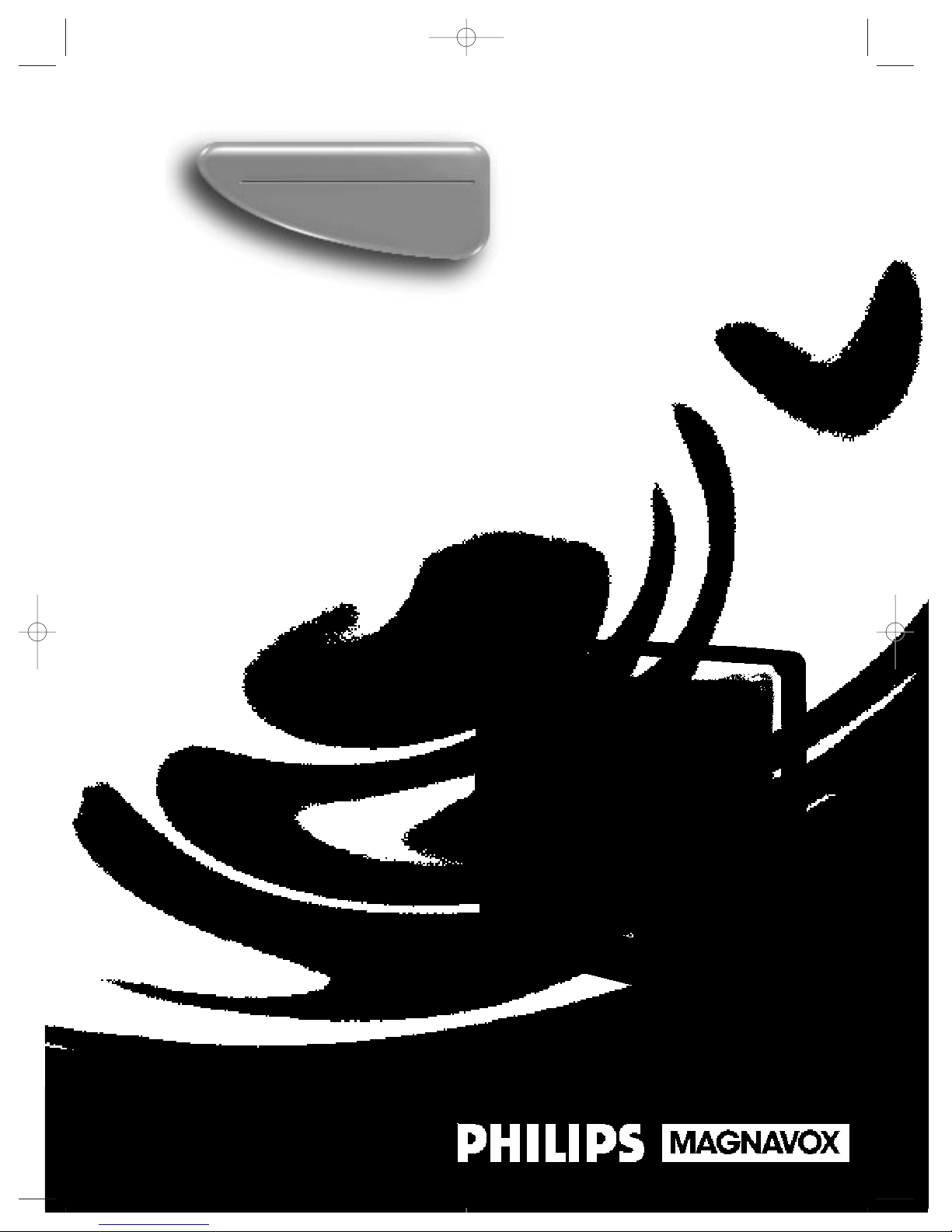
Owner’s Manual
Important!
Return your Warranty Registration
Card within 10 days. See why inside.
Color TV with built-in VCR
CCZ256AT
CCZ256comb.QX33 4/6/99 9:13 PM Page 1
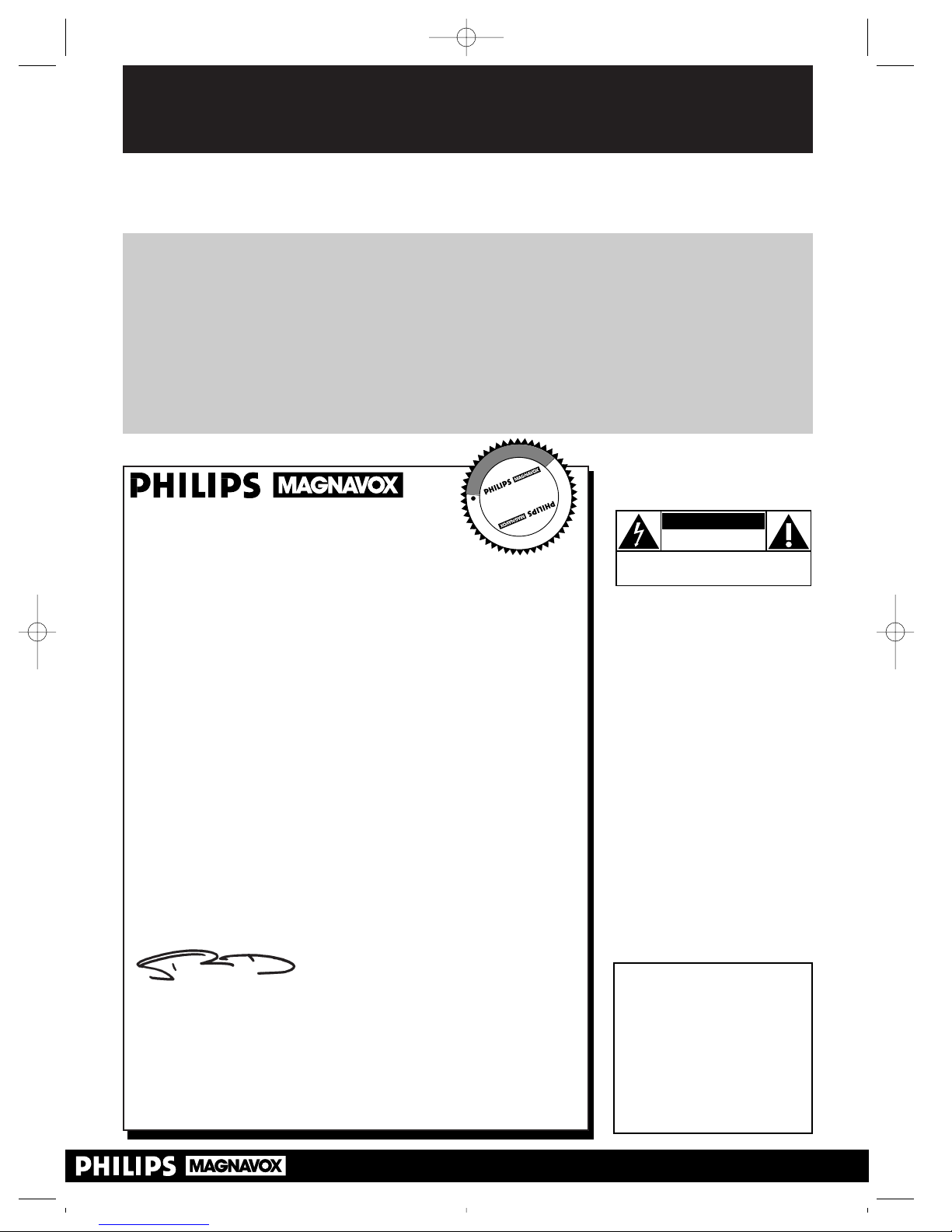
Once your PHILIPS MAGNAVOX purchase is registered, you’re eligible to receive all the privileges
of owning a PHILIPS MAGNAVOX product. So complete and return the Warranty Registration
Card enclosed with your purchase at once. And take advantage of these important benefits.
Return your Warranty Registration card today to
ensure you receive all the
benefits
you’re entitled to.
For Customer Use
Enter below the Serial No.
which is located on the rear
of the cabinet. Retain this
information for future reference.
Model No. ______________
Serial No. ______________
Congratulations on your purchase, and
welcome to the “family!”
Dear PHILIPS MAGNAVOX product owner:
Thank you for your confidence in PHILIPS MAGNAVOX. You’ve
selected one of the best-built, best-backed products available
today. And we’ll do everything in our power to keep you happy
with your purchase for many years to come.
As a member of the PHILIPS MAGNAVOX “family,” you’re entitled to protection by one of the most comprehensive warranties
and outstanding service networks in the industry.
What’s more, your purchase guarantees you’ll receive all the information and special offers for which you qualify, plus easy access to
accessories from our convenient home shopping network.
And most importantly you can count on our uncompromising
commitment to your total satisfaction.
All of this is our way of saying welcome-and thanks for investing in
a PHILIPS MAGNAVOX product.
Sincerely,
Robert Minkhorst
President and Chief Executive Officer
P.S. Remember, to get the most from your PHILIPS
MAGNAVOX product, you must return your
Warranty Registration Card within 10 days. So
please mail it to us right now!
Know these
safetysymbols
This “bolt of lightning” indicates
uninsulated material within your
unit may cause an electrical shock. For
the safety of everyone in your household, please do not remove product
covering.
The “exclamation point” calls
attention to features for which
you should read the enclosed literature closely to prevent operating
and maintenance problems.
WARNING: TO PREVENT FIRE OR
SHOCK HAZARD, DO NOT
EXPOSE THIS EQUIPMENT TO RAIN
OR MOISTURE.
CAUTION: To prevent electric
shock, match wide blade of plug to
wide slot, and fully insert.
ATTENTION: Pour éviter les chocs
électriques, introduire la lame la plus
large de la fiche dans la borne correspondante de la prise et pousser
jusqu’au fond.
CAUTION
RISK OF ELECTRIC SHOCK
DO NOT OPEN
CAUTION: TO REDUCE THE RISK OF ELECTRIC SHOCK, DO NOT
REMOVE COVER (OR BACK). NO USER-SERVICEABLE PARTS
INSIDE. REFER SERVICING TO QUALIFIED SERVICE PERSONNEL.
R
E
G
I
S
T
R
A
T
I
O
N
N
E
E
D
E
D
W
I
T
H
I
N
1
0
D
A
Y
S
Hurry!
t
s
Warranty
Verification
Registering your product within
10 days confirms your right to maximum protection under the
terms and conditions of your
PHILIPS MAGNAVOX warranty.
Owner
Confirmation
Your completed Warranty
Registration Card serves as
verification of ownership in the
event of product theft or loss.
Model
Registration
Returning your Warranty
Registration Card right away guarantees you’ll receive all the information and special offers which you
qualify for as the owner of your
model.
Visit our World Wide Web Site at http://www.philipsmagnavox.com
CCZ256comb.QX33 4/6/99 9:13 PM Page 2
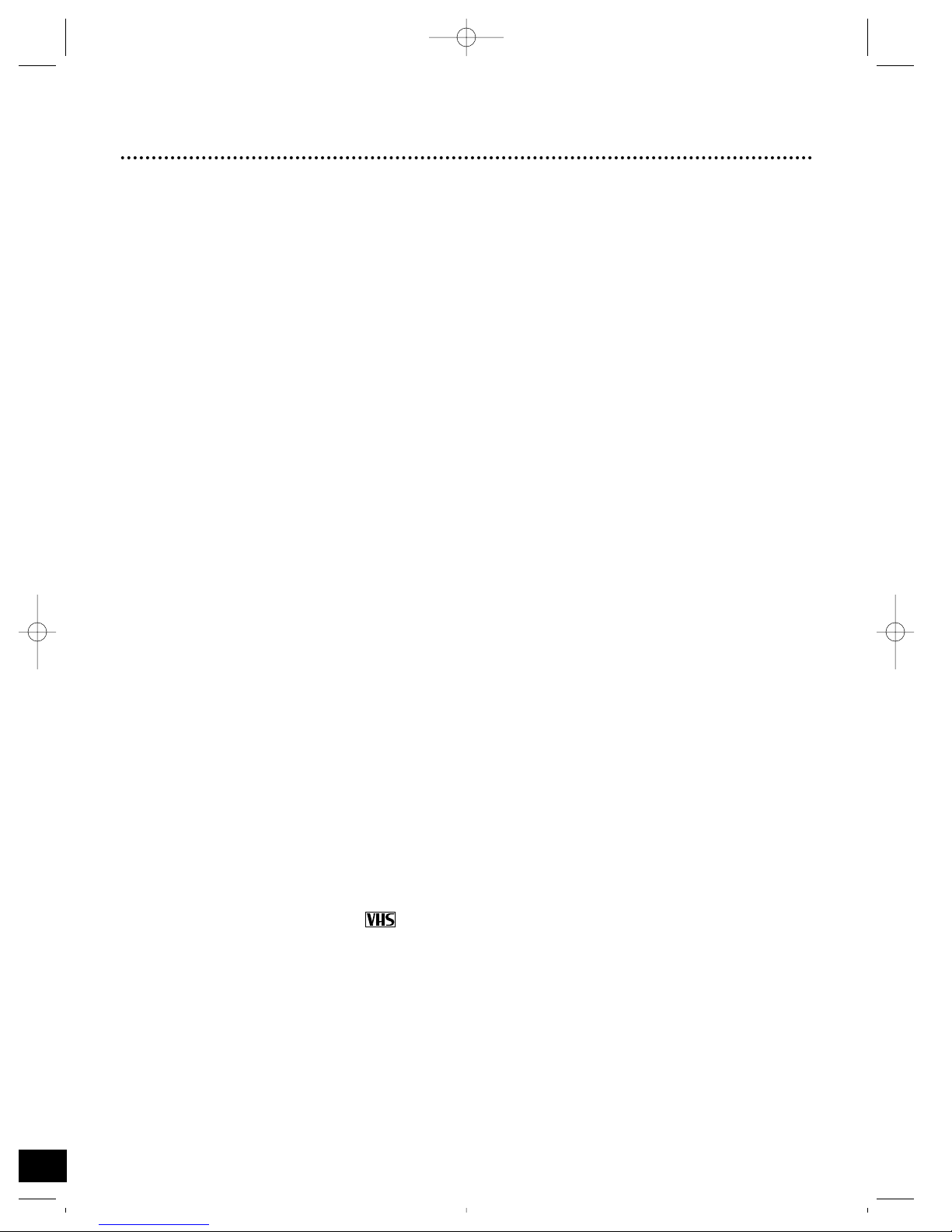
Introduction 3
Features
• A-B Repeat Play
• Automatic Channel Setup
• Automatic Operation Features
• Automatic Tracking Adjustment
• Closed Caption
• Daylight-Saving Time
• High Quality (HQ) System
• Index Search
• MTS (Multi-Channel Television Sound) System
• On-Screen displays in English or Spanish
• On-Screen Menu Programming, accessible with remote control or front panel buttons
• One-Touch Recording
• Real-Time Counter
• Remote Control with capability to operate a Cable Box or Direct Broadcast System
• Remote Locator
• Repeat Play
• Skip Search
• Sleep Timer
• SmartClock
TM
• Smart Picture
• Smart Sound
• Special Effects Playback: Forward and Reverse Searching; Still; Variable Slow; Frame
Advance
• Timer Recording
• VCR Plus+ Programming System
Safety Precautions
Warning: To prevent fire or shock hazard, do not expose this equipment to rain or
moisture.
FCC Warning: Any unauthorized changes or modifications to this equipment void the
user’s authority to operate it.
This device complies with part 15 of the FCC Rules. Operation is subject to the following two conditions: (1) This device may not cause harmful interference, and (2) this
device must accept any interference received, including interference that may cause
undesired operation.
This TV/VCR, equipped with a High Quality (HQ) system, is compatible with existing
Video Home System (VHS) equipment.
Philips Consumer Electronics Company recommends that you use only video cassette tapes that have been tested and inspected for use in two, four, six, and eight hour
VCRs, and which are labeled with the mark. The use of tapes that have not been
inspected for use in two, four, six, and eight hour VCRs may result in poor picture quality and excessive deposits on the video heads, which may not be covered by the warranty if damage occurs.
Note to the Cable TV System Installer: This reminder is provided to call the
Cable TV system installer’s attention to Article 820-40 of the National Electrical Code,
which provides guidelines for proper grounding – in particular, specifying that the cable
ground shall be connected to the grounding system of the building, as close to the
point of cable entry as possible.
SmartClockTMis a trademark of Philips Consumer Electronics Company.
Copyright 1998 Philips Consumer Electronics Company. All rights reserved.
VCR Plus+ and PlusCode are trademarks of Gemstar Development Corporation. The
VCR Plus+ system is manufactured under license from Gemstar Development
Corporation.
Welcome to your TV/VCR owner’s manual.
This manual has seven sections: Setting Up Your TV/VCR; Description of Controls; Basic Operations;
Recording Options; Playing Options; Stereo Features; and Information You May Need. The instructions
explain all of the TV/VCR’s features, which are listed below.
CCZ256comb.QX33 4/6/99 9:13 PM Page 3
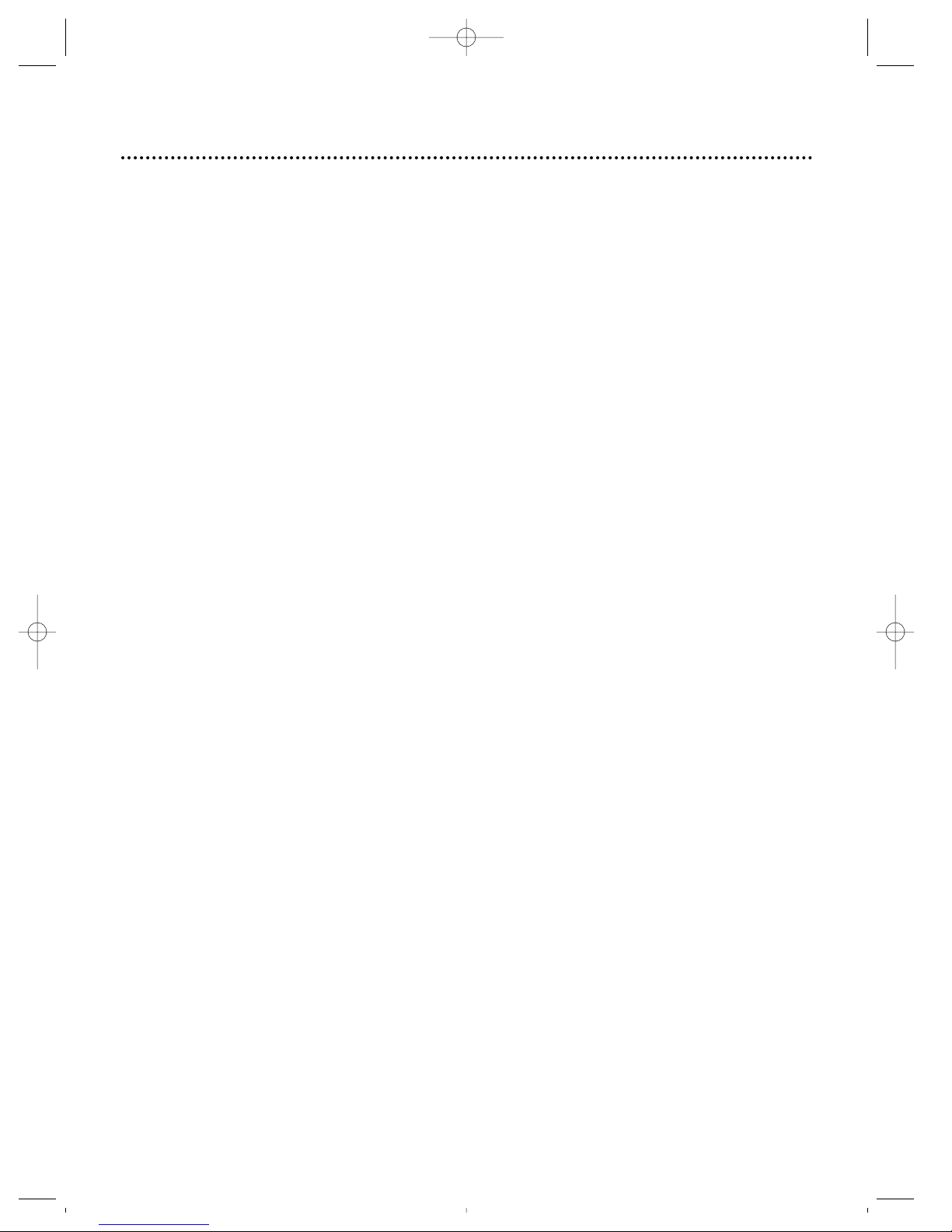
4 Table of Contents
Setting Up Your TV/VCR
Introduction . . . . . . . . . . . . . . . . . . . . . . . . . . . . . . . . . . . . . . . . . . . . . . . . . . . . . . . . . .3
Table of Contents . . . . . . . . . . . . . . . . . . . . . . . . . . . . . . . . . . . . . . . . . . . . . . . . . . . . . .4
Before Using the TV/VCR . . . . . . . . . . . . . . . . . . . . . . . . . . . . . . . . . . . . . . . . . . . . . . . .5
Hooking Up the TV/VCR . . . . . . . . . . . . . . . . . . . . . . . . . . . . . . . . . . . . . . . . . . . . . .6 - 7
Turning On the TV/VCR . . . . . . . . . . . . . . . . . . . . . . . . . . . . . . . . . . . . . . . . . . . . . . . . . 8
Language Selection . . . . . . . . . . . . . . . . . . . . . . . . . . . . . . . . . . . . . . . . . . . . . . . . . . . . . 9
Automatic Channel Setup . . . . . . . . . . . . . . . . . . . . . . . . . . . . . . . . . . . . . . . . . . .10 - 11
Setting the Clock . . . . . . . . . . . . . . . . . . . . . . . . . . . . . . . . . . . . . . . . . . . . . . . . . . 12 - 17
Daylight-Saving Time . . . . . . . . . . . . . . . . . . . . . . . . . . . . . . . . . . . . . . . . . . . . . . . . . . .18
Time Zone . . . . . . . . . . . . . . . . . . . . . . . . . . . . . . . . . . . . . . . . . . . . . . . . . . . . . . . . . . 19
Setting the Remote to Operate a Cable Box/DBS . . . . . . . . . . . . . . . . . . . . . . . . . 20 - 21
Description of Controls
Front Panel . . . . . . . . . . . . . . . . . . . . . . . . . . . . . . . . . . . . . . . . . . . . . . . . . . . . . . . . . . 22
Rear Panel . . . . . . . . . . . . . . . . . . . . . . . . . . . . . . . . . . . . . . . . . . . . . . . . . . . . . . . . . . .23
Remote Control Buttons . . . . . . . . . . . . . . . . . . . . . . . . . . . . . . . . . . . . . . . . . . . .24 - 25
Adjusting the Picture Controls . . . . . . . . . . . . . . . . . . . . . . . . . . . . . . . . . . . . . . . . . . .26
Smart Picture . . . . . . . . . . . . . . . . . . . . . . . . . . . . . . . . . . . . . . . . . . . . . . . . . . . . . . . .27
Remote Locator . . . . . . . . . . . . . . . . . . . . . . . . . . . . . . . . . . . . . . . . . . . . . . . . . . . . . . 28
On-Screen Status Displays . . . . . . . . . . . . . . . . . . . . . . . . . . . . . . . . . . . . . . . . . . . . . . 29
Reminder . . . . . . . . . . . . . . . . . . . . . . . . . . . . . . . . . . . . . . . . . . . . . . . . . . . . . . . . . . . 30
Basic Operations
Playing . . . . . . . . . . . . . . . . . . . . . . . . . . . . . . . . . . . . . . . . . . . . . . . . . . . . . . . . . . . . . .31
Recording . . . . . . . . . . . . . . . . . . . . . . . . . . . . . . . . . . . . . . . . . . . . . . . . . . . . . . . . . . .32
Recording Options
One-Touch Recording . . . . . . . . . . . . . . . . . . . . . . . . . . . . . . . . . . . . . . . . . . . . . . . . .33
Rerecording (Tape Duplication) . . . . . . . . . . . . . . . . . . . . . . . . . . . . . . . . . . . . . . . . . . 34
Timer Recording . . . . . . . . . . . . . . . . . . . . . . . . . . . . . . . . . . . . . . . . . . . . . . . . . .35 - 38
Setting Up the VCR Plus+ Programming System . . . . . . . . . . . . . . . . . . . . . . . . . .39 - 40
Timer Recording With the VCR Plus+ Programming System . . . . . . . . . . . . . . . . .41 - 42
Record Defeat . . . . . . . . . . . . . . . . . . . . . . . . . . . . . . . . . . . . . . . . . . . . . . . . . . . . . . .43
Playing Options
Setting the Sleep Timer . . . . . . . . . . . . . . . . . . . . . . . . . . . . . . . . . . . . . . . . . . . . . . . . .44
Closed Caption . . . . . . . . . . . . . . . . . . . . . . . . . . . . . . . . . . . . . . . . . . . . . . . . . . .45 - 46
Volume Bar / Smart Sound . . . . . . . . . . . . . . . . . . . . . . . . . . . . . . . . . . . . . . . . . . . . . .47
Repeat Play . . . . . . . . . . . . . . . . . . . . . . . . . . . . . . . . . . . . . . . . . . . . . . . . . . . . . . . . . .48
A - B Repeat Play . . . . . . . . . . . . . . . . . . . . . . . . . . . . . . . . . . . . . . . . . . . . . . . . . .49 - 50
Real-Time Counter Memory . . . . . . . . . . . . . . . . . . . . . . . . . . . . . . . . . . . . . . . . . . . . . 51
Index Search . . . . . . . . . . . . . . . . . . . . . . . . . . . . . . . . . . . . . . . . . . . . . . . . . . . . . . . . .52
Automatic Operation Features . . . . . . . . . . . . . . . . . . . . . . . . . . . . . . . . . . . . . . . . . . . 53
Playback Options . . . . . . . . . . . . . . . . . . . . . . . . . . . . . . . . . . . . . . . . . . . . . . . . . . . . .54
Stereo Features
MTS Broadcast Stereo System . . . . . . . . . . . . . . . . . . . . . . . . . . . . . . . . . . . . . . . .55 - 56
Information You May Need
Specifications / Glossary . . . . . . . . . . . . . . . . . . . . . . . . . . . . . . . . . . . . . . . . . . . . . . . . 57
Helpful Hints . . . . . . . . . . . . . . . . . . . . . . . . . . . . . . . . . . . . . . . . . . . . . . . . . . . . .58 - 59
Limited Warranty . . . . . . . . . . . . . . . . . . . . . . . . . . . . . . . . . . . . . . . . . . . . . . . . . . . . .60
Index . . . . . . . . . . . . . . . . . . . . . . . . . . . . . . . . . . . . . . . . . . . . . . . . . . . . . . . . . . . . . . .61
Supplied Accessories . . . . . . . . . . . . . . . . . . . . . . . . . . . . . . . . . . . . . . . . . . . . . . . . . . .64
CCZ256comb.QX33 4/6/99 9:13 PM Page 4
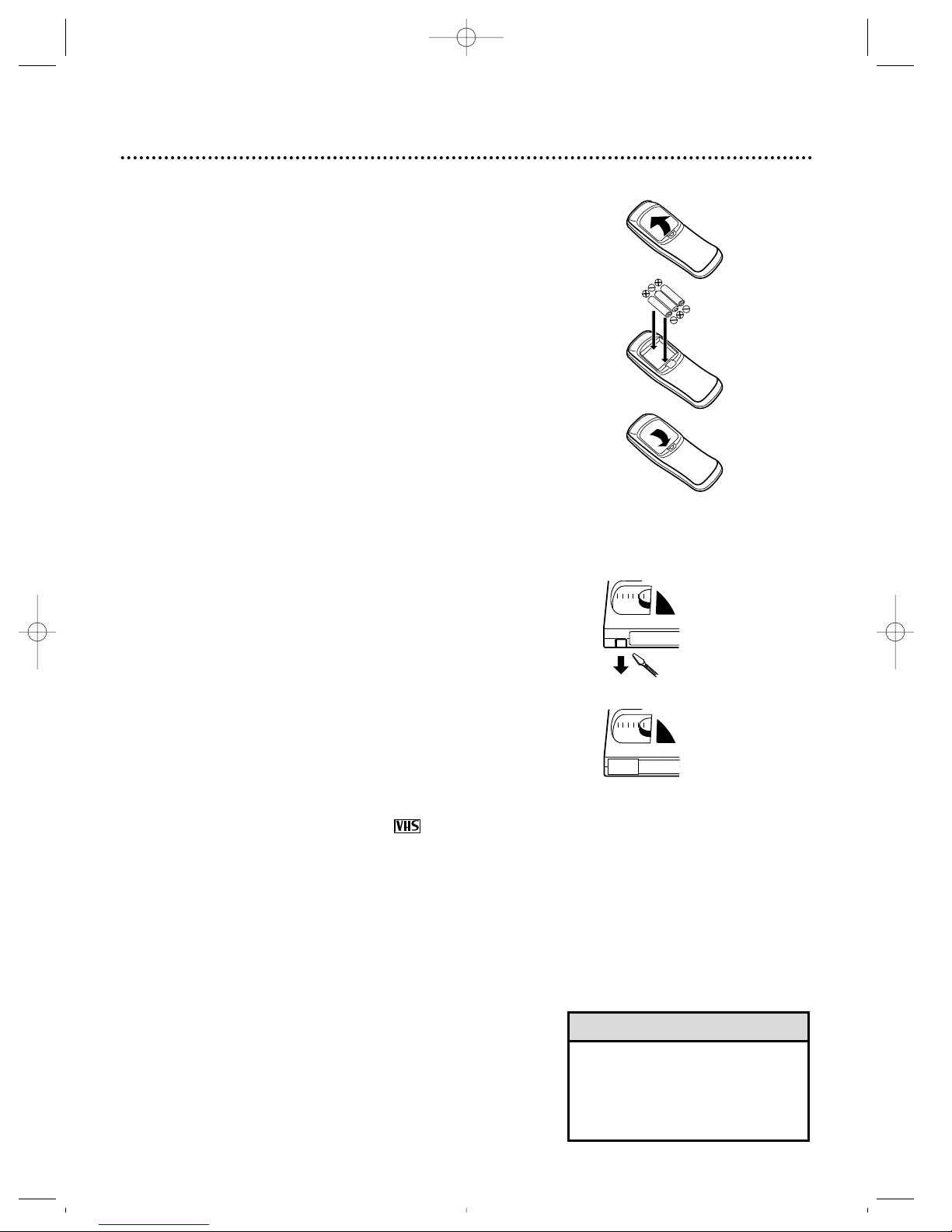
• The remote control and its batteries
are supplied.
• Do not mix alkaline and manganese batteries.
• Do not mix old and new batteries.
Before Using the TV/VCR 5
Helpful Hints
1
2
1
2
3
TV/VCR Maintenance
● In this TV/VCR, use only tapes with the mark.
● Make sure any light adhesive stick-on notes are removed from
the video cassette tape before putting the tape in the TV/VCR.
Removable labels like these can jam the TV/VCR.
● Periodic maintenance is required to maintain your TV/VCR’s
excellent performance. This TV/VCR has an automatic head
cleaning system. However, the video heads will eventually
require cleaning or replacement. Cleaning or replacement of the
video heads should be performed by an authorized service cen-
Video cassette tapes have record tabs to ensure that recordings
are not accidentally erased.
1
To prevent accidental erasure, break off the tab with a
screwdriver.
2
To record again, cover the hole with cellophane tape.
Erasure Prevention
Putting Batteries in the Remote Control
1
Remove the battery compartment lid on the bottom of the
remote control by pressing in the tab and lifting the lid.
2
Place three AA batteries inside the battery compartment
with their +and –ends aligned as indicated.
3
Replace the battery compartment lid.
Using the Remote Control
● Press the COMBI button, then point the remote control at the
TV/VCR’s remote sensor when using the remote control to
operate the TV/VCR. Press the CABLE/DBS button, then point
the remote control at the Cable Box/DBS when using the
remote control to operate the Cable Box/DBS.
● Do not put objects between the remote control and the TV/VCR.
Your new product and its packaging contain materials that can be
recycled and reused. Specialized companies can recycle your product to increase the amount of reusable materials and to minimize
the amount that needs to be properly disposed.
Your product uses batteries that should not be thrown away
when depleted but should be disposed of as small chemical waste.
Please find out about the local regulations on disposal of your old
product, batteries, and packaging whenever you replace existing
equipment.
Recycling Information
CCZ256comb.QX33 4/6/99 9:13 PM Page 5

IN
OUT
ANT.
ANT.
ANT.
ANT.
6 Hooking Up the TV/VCR
Hooking Up Your TV/VCR With a
Cable Signal or Outdoor Antenna
Connect an RF coaxial cable (75ohm, not supplied) to the OUT
Jack on the Cable Box and to the
ANT(enna) Jack on the TV/VCR.
Connect a Cable signal or an antenna to the ANT(enna) Jack.
Hooking Up Your TV/VCR With a
Cable Box
To view any channel, set the TV/VCR to the
Cable Box output channel (channel 03 or 04).
Then, select channels at the Cable Box.
1
Hook up your TV/VCR using one of the connections shown.
A.
B.
Hooking Up Your TV/VCR With an
Indoor Antenna
To install a rod antenna (not supplied), push
the stem of the antenna into the antenna hole
on the top of the TV/VCR. Connect the
antenna wire to the ANT(enna) Jack on the
back of the TV/VCR as shown. Extend the
antenna and adjust its length, direction, and
angle for the clearest picture.
C.
Connect the Cable signal to the IN
Jack on the Cable Box.
ANT.
ANT.
Rod Antenna
(not supplied)
CCZ256comb.QX33 4/6/99 9:13 PM Page 6
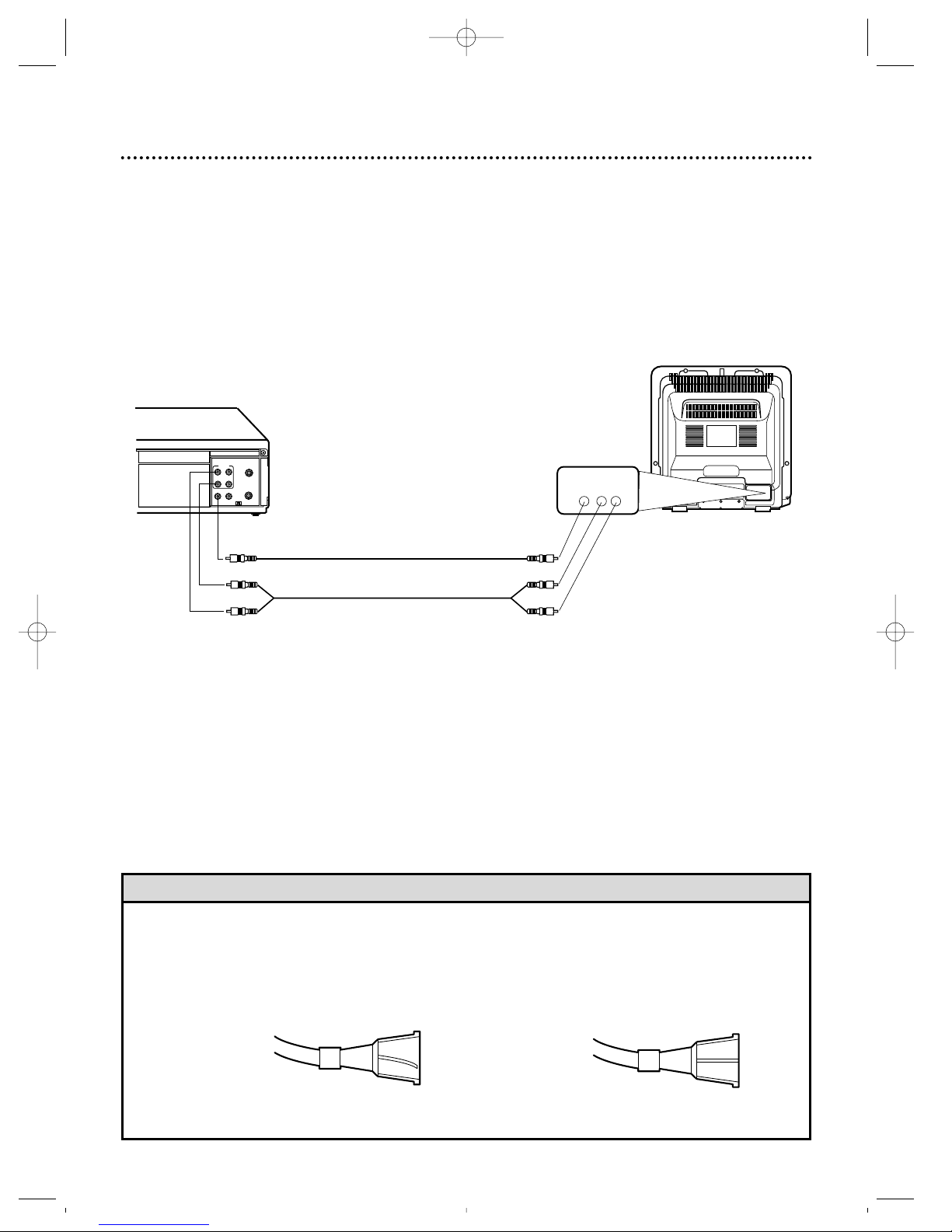
Hooking Up the TV/VCR (cont’d) 7
• Before connecting the rod antenna or coaxial cable to the ANT(enna) Jack, make sure the pin is not bent. If
the pin is bent, straighten it as illustrated, then connect it to the ANT(enna) Jack.
• Audio and video cables are not supplied.
• A stereo audio cable (not supplied) is used here to deliver audio to the TV/VCR’s left and right channels.
Helpful Hints
Crooked Pin
Straight Pin
Hooking Up Your
TV/VCR to Another
Video Source
(VCR or Camcorder)
You may need this connection
if you want to copy tapes.
Details are on page 34.
2
Plug in the TV/VCR.
3
Before you turn on the TV/VCR, go to page eight.
D.
ANT.
CH3
CH4
OUT
IN
ANT
R
L
VIDEO
IN
OUT
IN
OUT
AUDIO
VIDEO IN AUDIO IN
R L
AUDIO/VIDEO IN Jacks
on the rear of TV/VCR
AUDIO/VIDEO OUT
Jacks on VCR
Use a Video cable to connect the VIDEO
OUT Jack on the VCR to the VIDEO IN
Jack on the rear of the TV/VCR.
Use an Audio cable to connect the AUDIO OUT Jacks on
the VCR to the AUDIO IN Jacks on the rear of the TV/VCR.
CCZ256comb.QX33 4/6/99 9:13 PM Page 7
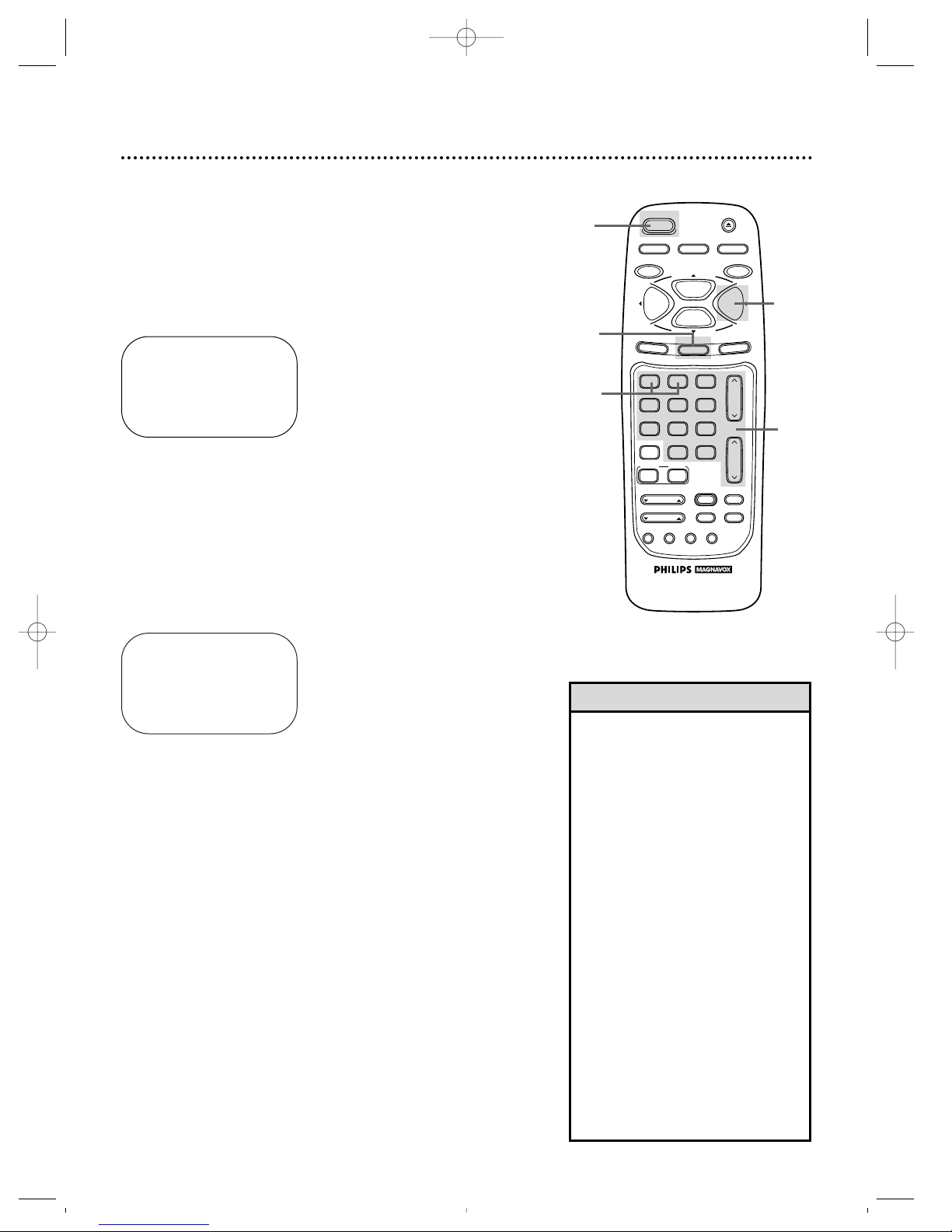
8 Turning On the TV/VCR
Before you turn on the TV/VCR, make sure there are batteries in
the remote control and the TV/VCR is hooked up correctly.
The instructions on this page work only when you turn on the
TV/VCR for the first time.
1
Press the POWER button. The TV/VCR will come on and the
screen shown below will appear.
2
Press the Number 1 button to select English on-screen
displays or press the Number 2 button to select Spanish
on-screen displays.
3
Press the STATUS/EXIT button. The screen shown below
will appear.
SELECT LANGUAGE
1 ENGLISH ON
2 ESPAÑOL
MAKE SELECTION OR
PRESS EXIT TO CONTINUE
4
Press the F.FWD/B button to begin automatic channel
setup. The TV/VCR will memorize all available channels. When
channels are set, CHANNELS ARE SET will appear on-screen
briefly. Then the TV/VCR will go to the lowest channel programmed.
CONNECT ANTENNA OR CABLE
TO TVCR
THEN PRESS B
TO END PRESS EXIT
5
Use the CH(annel). Up/Down buttons or the Number
buttons on the remote control to select a TV/VCR channel. Use the VOL(ume). Up/Down buttons to adjust the
• If you do not see any on-screen displays when you turn on the TV/VCR,
check your hookups, then try again.
If you still do not see any on-screen
displays, follow the steps on pages
nine - 10 to select a language and
set up channels.
• To skip step 2, press the
STATUS/EXIT button. All on-screen
displays will be inEnglish. To skip
step 4, press the STATUS/EXITbutton. Channels will not be set up,
and CHANNELS NOT SET will
appear on-screen briefly.
• You cannot set up channels if you
are using a Cable Box.
• Line Input mode will always be
stored in the TV/VCR’s memory as
channel 00. When you select channel 00, A/V IN will appear onscreen briefly. Press the CH(annel).
Up/Down buttons or Number buttons to select another channel.
Helpful Hints
3
1
4
5
2
CCZ256comb.QX33 4/6/99 9:13 PM Page 8
SLEEP
REC/OTR
MENU
1
4
7
A.CH
CABLE/DBS
SMART
PICTURE
POWER
VAR.SLOW
TRACKING
SMART
SOUND
COMBI
2
5
8
0
SPEED
PLAY
STOP
STATUS/EXIT
VCR PLUS+
SKIP
SEARCH
+100
/ENTER
F.ADV
3
6
9
INDEX
SEARCH
EJECT
MEMORY
PAUSE/STILL
F.FWDREW
CLEAR
CH.
VOL.
MUTE
SLOW
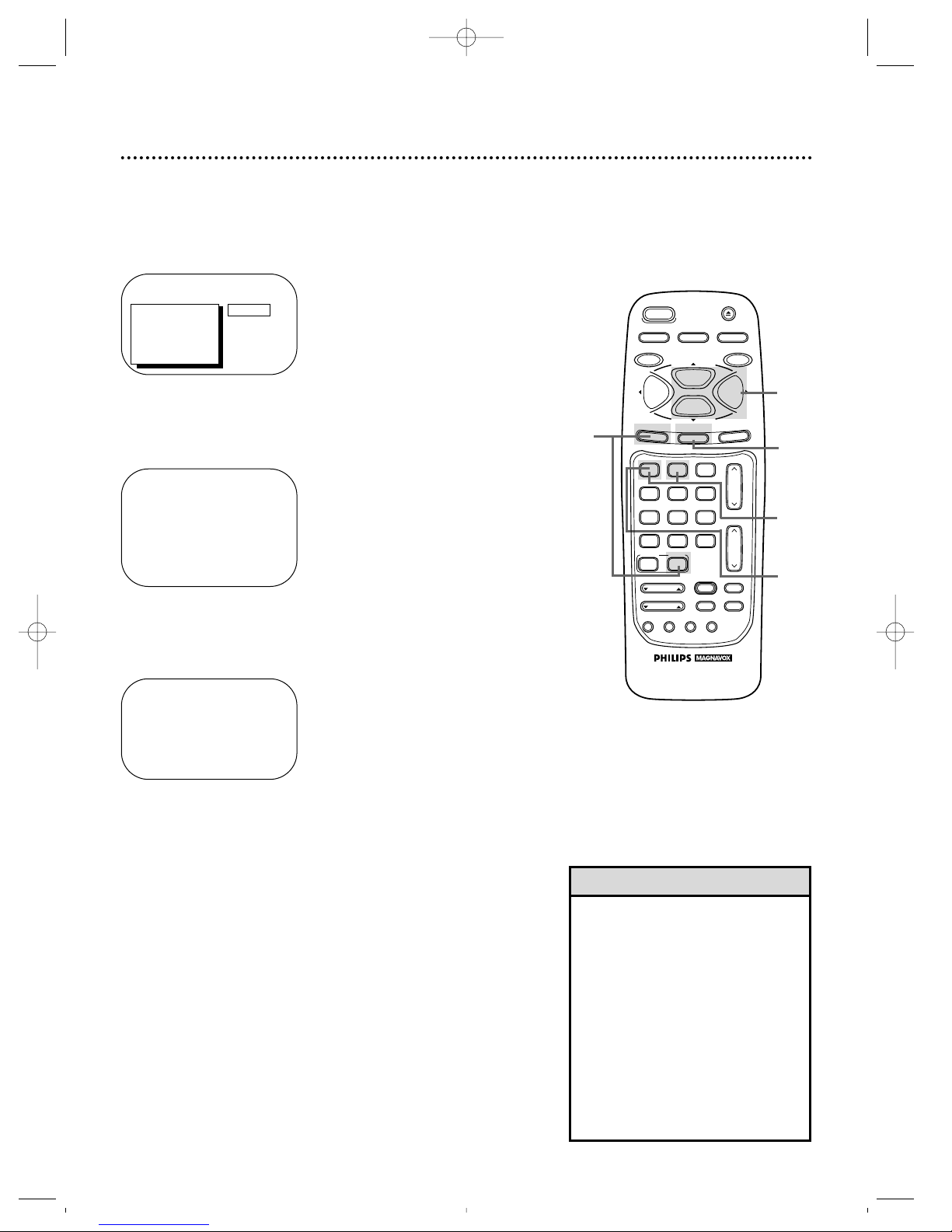
Language Selection 9
Follow the steps below to change the language of the on-screen
displays.
3
Press the Number 1 button to choose SELECT LANGUAGE.
4
Press the Number 1 button if you want the on-screen displays in English. ONwill appear to the right of ENGLISH on-
screen. Or, press the Number 2 button if you want the onscreen displays in Spanish. SI will appear to the right of
ESPAÑOL on-screen.
5
Press the STATUS/EXIT button.
SELECT LANGUAGE
1 ENGLISH ON
2 ESPAÑOL
MAKE SELECTION OR
PRESS EXIT TO CONTINUE
1
Press the COMBI button, then press the MENU button.
2
Press the PLAY/▲ button or the STOP/▼ button to select
PRIM. SETUP. Then, press the F.FWD/B button.
PRIMARY SETUP
1 SELECT LANGUAGE
2 AUTO PROGRAMMING
3 ADD/DELETE CHANNEL
4 CH. MEMORY REVIEW
5 VOLUME BAR [ON]
6 SET CLOCK
7 REMOTE LOCATOR
TO SELECT PRESS NUMBER
TO END PRESS EXIT
> PRIM. SETUP
VCR PROGRAM
VCR SETUP
CAPTION
REMINDER
BRIGHTNESS
PRESS B
2
1
5
4
3
• If you accidentally select Spanish
and need English:
1) Press the COMBI button, then
press the MENU button.
2) Press the PLAY/o button or the
STOP/p button to select PREPARACION, then press the F.FWD/B
button.
3) Press the Number1 button to
select SELECCION IDIOMA.
4) Press the Number1 button to
select ENGLISH.
5) Press the STATUS/EXIT button.
Helpful Hint
CCZ256comb.QX33 4/6/99 9:13 PM Page 9
SPEED
PLAY
STOP
STATUS/EXIT
2
5
8
0
SKIP
SEARCH
3
6
9
+100
VCR PLUS+
/ENTER
F.ADV
INDEX
SEARCH
EJECT
MEMORY
PAUSE/STILL
F.FWDREW
CLEAR
CH.
VOL.
MUTE
SLOW
SLEEP
REC/OTR
MENU
1
4
7
A.CH
CABLE/DBS
SMART
PICTURE
POWER
VAR.SLOW
TRACKING
SMART
SOUND
COMBI
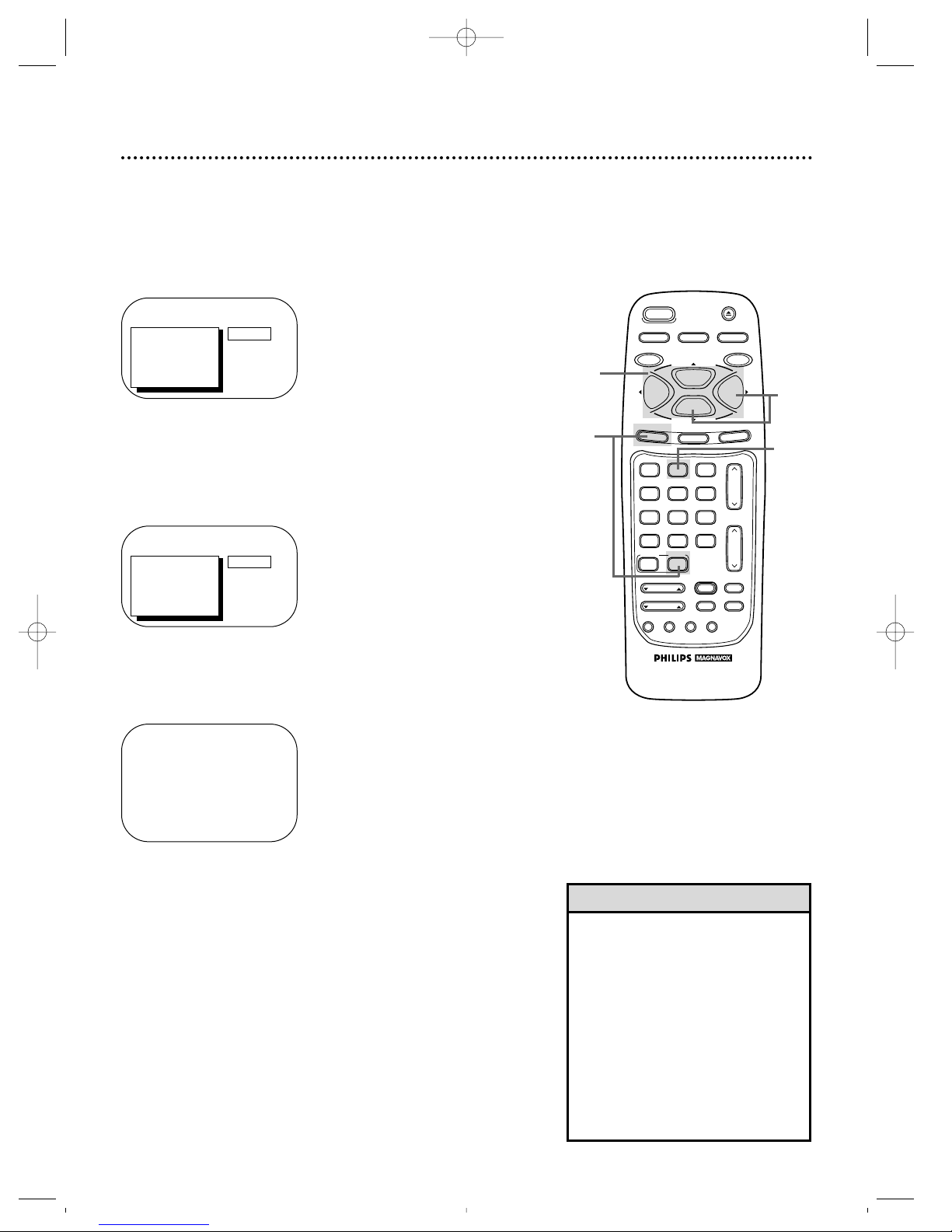
10 Automatic Channel Setup
Although the TV/VCR may automatically memorize the channels
you receive when you turn it on for the first time, you may set up
channels again by following the steps below.
1
Press the COMBI button, then press the MENU button.
TO ADJUST PRESS s /B
> INPUT
EXIT
PRIM. SETUP
VCR PROGRAM
VCR SETUP
CAPTION
CABLE
2
Press the PLAY/▲ button or the STOP/▼ button to select
INPUT. Press the REW(ind)/s button or the F.FWD/B
button until ANTENNA or CABLE (whichever you have)
appears beside INPUT.
3
Press the STOP/▼ button repeatedly to select PRIM.
SETUP, then press the F.FWD/B button.
PRIMARY SETUP
1 SELECT LANGUAGE
2 AUTO PROGRAMMING
3 ADD/DELETE CHANNEL
4 CH. MEMORY REVIEW
5 VOLUME BAR [ON]
6 SET CLOCK
7 REMOTE LOCATOR
TO SELECT PRESS NUMBER
TO END PRESS EXIT
4
Press the Number 2 button to select AUTO PROGRAMMING. AUTO PROGRAMMING MEMORIZED CH... will appear
on-screen. The TV/VCR will memorize all available channels.
• Line Input mode will always be
stored in the TV/VCR’s memory as
channel 00. You cannot delete it. To
exit line input mode, press the
CH(annel). Up/Down buttons or the
Number buttons to select another
channel.
• You cannot program channels when
the TV/VCR is on channel 00 (A/V
INPUT will appear beside INPUT at
step 2). Select ANTENNA or CABLE
at step 2.
Helpful Hints
5
Wait for a few minutes. When setup is complete, CHANNELS
ARE SET will appear on-screen. Then the programming of the
lowest channel number placed in the TV/VCR’s memory will
appear on-screen. Now, when you press the CH(annel). Up/Down
buttons, you will scan only through channels you receive.
4
5
Wait for the TV/VCR to set up
channels.
> PRIM. SETUP
VCR PROGRAM
VCR SETUP
CAPTION
REMINDER
BRIGHTNESS
PRESS B
2
1
3
CCZ256comb.QX33 4/6/99 9:13 PM Page 10
SLEEP
REC/OTR
MENU
1
4
7
A.CH
CABLE/DBS
SMART
PICTURE
POWER
VAR.SLOW
TRACKING
SMART
SOUND
COMBI
2
5
8
0
SPEED
PLAY
STOP
STATUS/EXIT
VCR PLUS+
SKIP
SEARCH
+100
/ENTER
F.ADV
3
6
9
INDEX
SEARCH
EJECT
MEMORY
PAUSE/STILL
F.FWDREW
CLEAR
CH.
VOL.
MUTE
SLOW
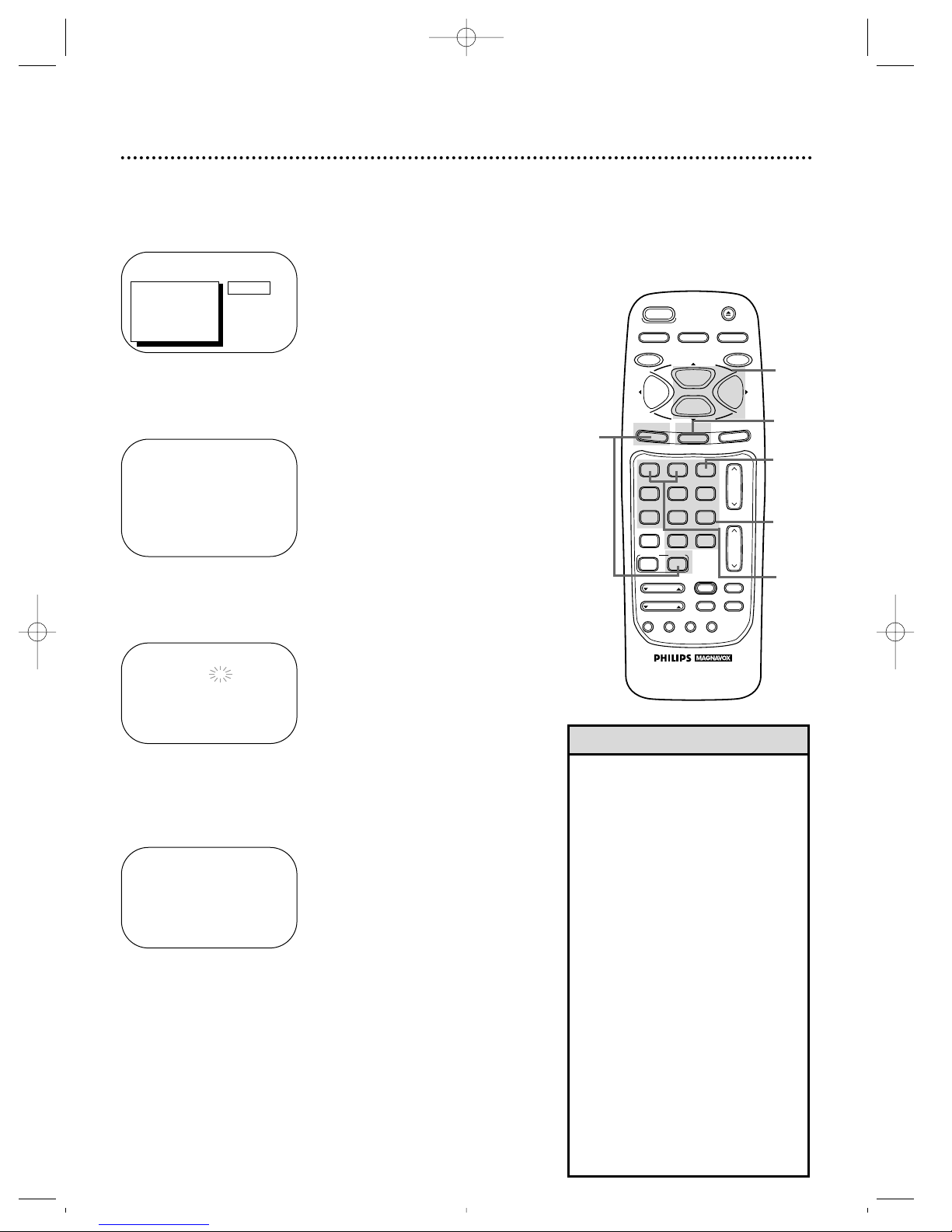
Automatic Channel Setup (cont’d) 11
5
Within five seconds, press the Number 1 button to add
that channel or the Number 2 button to delete that channel. If you do not make a choice within five seconds, you will
return to the previous screen. (If you make a mistake, press the
Number 3 button to select another channel.)
6
Press the STATUS/EXIT button.
Programming of the channel you added or deleted will appear.
3
Press the Number 3 button to select ADD/DELETE
CHANNEL.
SELECT CHANNEL NUMBER
CH – –
TO END PRESS EXIT
4
Press the Number buttons to enter the channel number
you want to add or delete. You must enter a zero before
single-digit channels.
CH 12
1 ADD
2 DELETE
3 SELECT ANOTHER CH
TO SELECT PRESS NUMBER
TO END PRESS EXIT
• To review the channels memorized
by the TV/VCR, follow these steps.
1) Press the COMBI button, then
press the MENU button.
2) Press the PLAY/▲ button or the
STOP/▼ button to select PRIM.
SETUP. Press the F.FWD/B button.
3) Press the Number 4 button to
select CH. MEMORY REVIEW. A
list of programmed channels will
appear on-screen.
4) If all the programmed channels
don’t fit on-screen, press the
Number 1 button. If you do not
press the Number 1 button within
10 seconds, the remaining channels
will appear on-screen. (If there are
no remaining channels, the previous
menu will appear.) Or press the
Number 2 button to see the previous screen of channels.
5) Press the STATUS/EXIT button
once or twice.
Helpful Hint
1
Press the COMBI button, then press the MENU button.
2
Press the PLAY/▲ button or the STOP/▼ button to select
PRIM. SETUP, then press the F.FWD/B button.
PRIMARY SETUP
1 SELECT LANGUAGE
2 AUTO PROGRAMMING
3 ADD/DELETE CHANNEL
4 CH. MEMORY REVIEW
5 VOLUME BAR [ON]
6 SET CLOCK
7 REMOTE LOCATOR
TO SELECT PRESS NUMBER
TO END PRESS EXIT
Adding/Deleting Channels
3
4
5
2
> PRIM. SETUP
VCR PROGRAM
VCR SETUP
CAPTION
REMINDER
BRIGHTNESS
PRESS B
6
1
CCZ256comb.QX33 4/6/99 9:13 PM Page 11
POWER
SLEEP
SPEED
REC/OTR
PLAY
STOP
MENU
STATUS/EXIT
SMART
SOUND
COMBI
2
5
8
0
SKIP
SEARCH
3
6
9
+100
VCR PLUS+
/ENTER
F.ADV
INDEX
SEARCH
1
4
7
A.CH
CABLE/DBS
SMART
PICTURE
VAR.SLOW
TRACKING
EJECT
MEMORY
PAUSE/STILL
F.FWDREW
CLEAR
CH.
VOL.
MUTE
SLOW
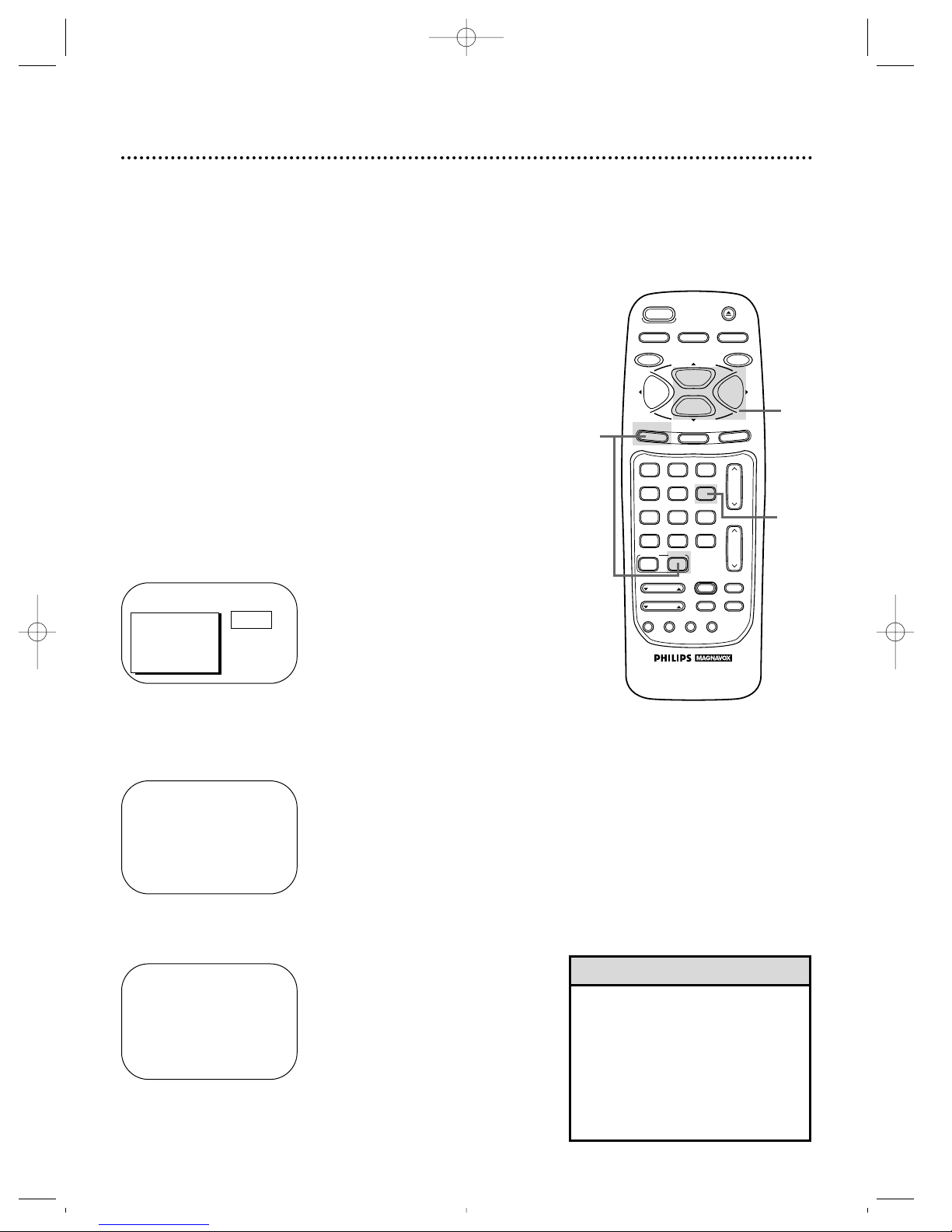
12 Setting the Clock
• Entries that do not match the
TV/VCR’s calendar will cause a
question mark to appear on screen.
• To make corrections while you are
setting the clock, press the CLEAR
button until the space for the number you want to correct is flashing.
Then enter the correct number.
Helpful Hints
3
1
There are three ways to set the clock: Manually, with Automatic
PBS Channel Selection, or with Manual PBS Channel Selection.
With manual clock setting, you tell the TV/VCR the current time.
With Automatic or Manual PBS Channel Selection, the TV/VCR
gets the time from your local PBS station. If you use either Manual
PBS Channel Selection or Automatic PBS Channel Selection, follow the steps on page 19 to have the TV/VCR maintain the clock
according to your Time Zone.
To set the clock manually, follow the steps on pages 12 -13. To
set the clock using Automatic PBS Channel Selection, follow the
steps on pages 14 - 15. To set the clock using Manual PBS
Channel Selection, follow the steps on pages 16 - 17.
Before you begin, make sure:
● The TV/VCR is hooked up and turned on.
● Channels are set up.
● You make each entry within 60 seconds of the previous entry.
(If you do not, you may start again at step 1.)
Manual Clock Setting
1
Press the COMBI button, then press the MENU button.
2
Press the PLAY/▲ button or the STOP/▼ button to select
PRIM. SETUP. Then, press the F.FWD/B button.
PRIMARY SETUP
1 SELECT LANGUAGE
2 AUTO PROGRAMMING
3 ADD/DELETE CHANNEL
4 CH. MEMORY REVIEW
5 VOLUME BAR [ON]
6 SET CLOCK
7 REMOTE LOCATOR
TO SELECT PRESS NUMBER
TO END PRESS EXIT
> PRIM. SETUP
VCR PROGRAM
VCR SETUP
CAPTION
REMINDER
BRIGHTNESS
PRESS B
SET CLOCK
1AUTO CLOCK [ON]
2SET MANUAL CLOCK
3DAYLIGHT SVG.TIME [ON]
4SET TIME ZONE
[AUTO]
TO CONTINUE PRESS MENU
TO SELECT PRESS NUMBER
TO END PRESS EXIT
3
Press the Number 6 button to select SET CLOCK.
2
CCZ256comb.QX33 4/6/99 9:13 PM Page 12
SLEEP
REC/OTR
MENU
1
4
7
A.CH
CABLE/DBS
SMART
PICTURE
POWER
VAR.SLOW
TRACKING
SMART
SOUND
COMBI
2
5
8
0
SPEED
PLAY
STOP
STATUS/EXIT
VCR PLUS+
SKIP
SEARCH
+100
/ENTER
F.ADV
3
6
9
INDEX
SEARCH
EJECT
MEMORY
PAUSE/STILL
F.FWDREW
CLEAR
CH.
VOL.
MUTE
SLOW
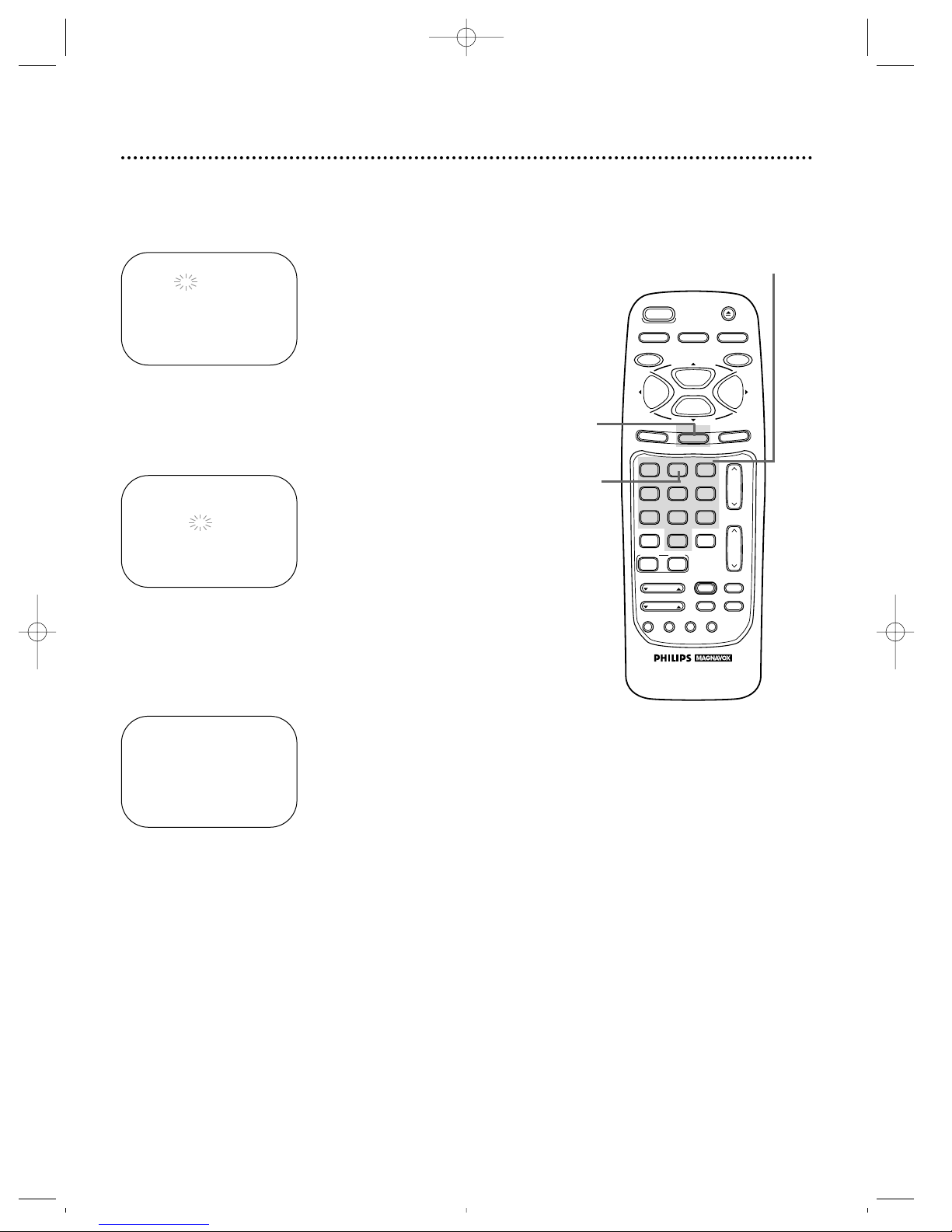
Setting the Clock (cont’d) 13
5
Press two Number buttons for the hour(s) and two
Number buttons for the minute(s). Then press 1 for AM
or 2 for PM. For example, for 9:30 PM, press 09, 30, 2.
SET MANUAL CLOCK
TIME 09 : 30 PM
MONTH – – / – – / – –
TO CORRECT PRESS CLEAR
TO END PRESS EXIT
6
Press two Number buttons for the month, two Number
buttons for the day, and two Number buttons for the
year. For example, for July 1, 1998, press 07, 01, 98. The day of
the week will appear automatically.
7
Press the STATUS/EXIT button.
SET MANUAL CLOCK
TIME 09 : 30 PM
DATE 07 / 01 / 98
WEDNESDAY
TO CORRECT PRESS CLEAR
TO END PRESS EXIT
4
Press the Number 2 button to select SET MANUAL
CLOCK.
SET MANUAL CLOCK
TIME – – : – –
DATE – – / – – / – –
TO END PRESS EXIT
5-6
4
7
VAR.SLOW
CABLE/DBS
COMBI
VOL.
CH.
A.CH
+100
3
6
9
0
2
5
8
1
4
7
TRACKING
F.ADV
SLEEP
REC/OTR
POWER
SPEED
STATUS/EXIT
STOP
PLAY
F.FWDREW
MEMORY
SLOW
MUTE
VCR PLUS+
/ENTER
SMART
PICTURE
SKIP
SEARCH
SMART
SOUND
INDEX
SEARCH
EJECT
MENU
CLEAR
PAUSE/STILL
CCZ256comb.QX33 4/6/99 9:14 PM Page 13
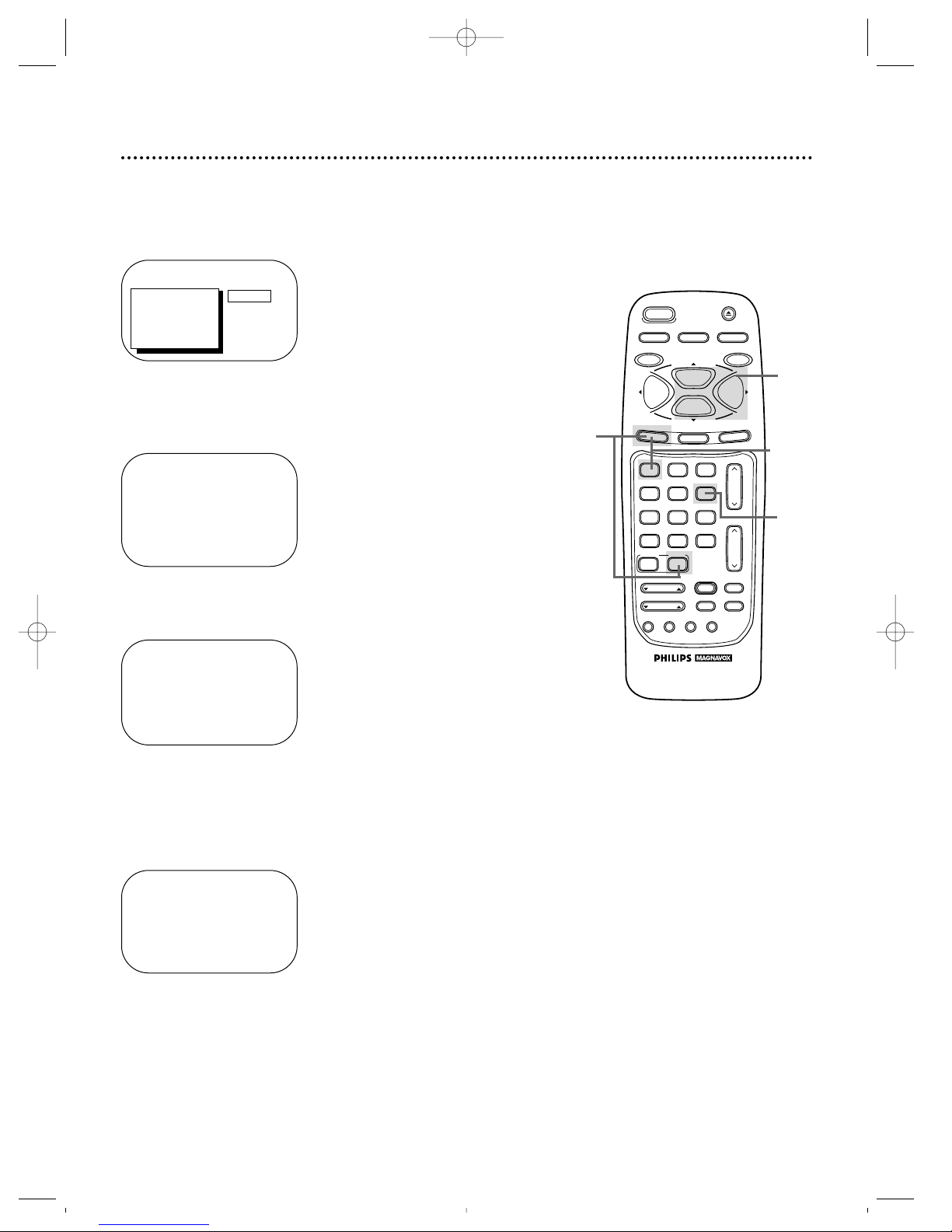
14 Setting the Clock (cont’d)
Automatic PBS Channel Selection
4
If ON appears beside AUTO CLOCK, press the MENU
button. If OFF appears beside AUTO CLOCK, press the
Number 1 button so that ON appears to the right of
AUTO CLOCK, then press the MENU button.
1
Press the COMBI button, then press the MENU button.
2
Press the PLAY/▲ button or the STOP/▼ button to select
PRIM. SETUP. Then, press the F.FWD/B button.
PRIMARY SETUP
1 SELECT LANGUAGE
2 AUTO PROGRAMMING
3 ADD/DELETE CHANNEL
4 CH. MEMORY REVIEW
5 VOLUME BAR [ON]
6 SET CLOCK
7 REMOTE LOCATOR
TO SELECT PRESS NUMBER
TO END PRESS EXIT
> PRIM. SETUP
VCR PROGRAM
VCR SETUP
CAPTION
REMINDER
BRIGHTNESS
PRESS B
SET CLOCK
1 AUTO CLOCK [ON]
2 SET MANUAL CLOCK
3 DAYLIGHT SVG.TIME [ON]
4 SET TIME ZONE
[AUTO]
TO CONTINUE PRESS MENU
TO SELECT PRESS NUMBER
TO END PRESS EXIT
3
Press the Number 6 button to select SET CLOCK.
2
1
3
4
AUTO CLOCK
AUTO CLOCK USES
PBS CHANNEL DATA
1 SET PBS CH. AUTO
2 SET PBS CH. MANUAL
TO SELECT PRESS NUMBER
TO END PRESS EXIT
CCZ256comb.QX33 4/6/99 9:14 PM Page 14
SLEEP
REC/OTR
MENU
1
4
7
A.CH
CABLE/DBS
SMART
PICTURE
POWER
VAR.SLOW
TRACKING
SMART
SOUND
COMBI
2
5
8
0
SPEED
PLAY
STOP
STATUS/EXIT
VCR PLUS+
SKIP
SEARCH
+100
/ENTER
F.ADV
3
6
9
INDEX
SEARCH
EJECT
MEMORY
PAUSE/STILL
F.FWDREW
CLEAR
CH.
VOL.
MUTE
SLOW
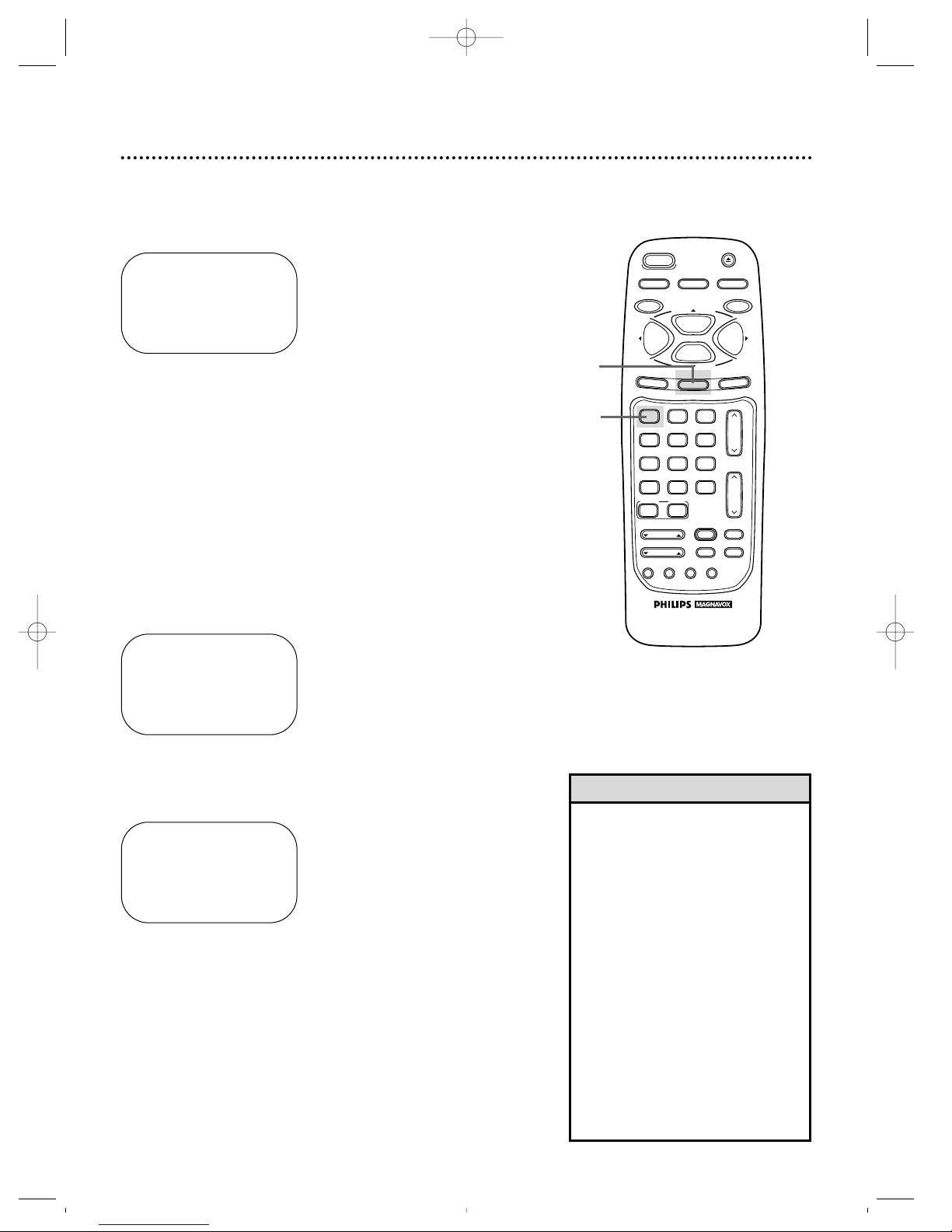
Setting the Clock (cont’d) 15
7
When the TV/VCR finds the PBS channel, the time will
appear on-screen. Press the STATUS/EXIT button.
6
NOW SEARCHING flashes on the TV/VCR screen.
However, you may see the message “PLEASE TURN OFF TO SET
AUTO CLOCK PLEASE WAIT SEVERAL MINUTES.” If this message appears, turn off the TV/VCR for a few minutes. When you
turn on the TV/VCR, the time will be set.
If the time is not set, repeat steps 1 - 5. Or, follow the steps on
pages 12 - 13 to set the clock manually or pages 16 - 17 to set the
clock with Manual PBS Channel Selection.
● If CANNOT FIND CLOCK DATA flashes on the
TV/VCR screen, you will be prompted to turn off the
TV/VCR. Turn off the TV/VCR. Leave it off for several min-
utes. When you turn on the TV/VCR again, the clock will be
• To display the time, press the STATUS/EXIT button. A status display,
which includes the time, will appear
on the TV/VCR screen. Details are
on page 29.
• You must turn off the TV/VCR for
several minutes during automatic
clock setting. If the clock is not set
when you turn on the TV/VCR,
repeat the steps for Automatic PBS
Channel Selection. If the clock still is
not set, set the clock manually.
• You cannot use the AUTO CLOCK
feature if you don’t receive a PBS
channel that carries a time signal in
your area. Set the clock manually.
• Cable Box users must set the clock
manually.
Helpful Hints
5
Press the Number 1 button to select SET PBS CH.
AUTO.
SET AUTO CLOCK
TIME – – : – –
DATE – – / – – / – –
NOW SEARCHING
TO END PRESS EXIT
SET AUTO CLOCK
TIME 06 : 30 PM
DATE 07 / 01 / 98
WEDNESDAY
TO END PRESS EXIT
SET AUTO CLOCK
TIME – – : – –
DATE – – / – – / – –
CANNOT FIND CLOCK DATA
TO END PRESS EXIT
5
6
7
Wait for the TV/VCR to find
the time.
VAR.SLOW
CABLE/DBS
COMBI
VOL.
CH.
A.CH
+100
3
6
9
0
2
5
8
1
4
7
TRACKING
F.ADV
SLEEP
REC/OTR
POWER
SPEED
STATUS/EXIT
STOP
PLAY
F.FWDREW
MEMORY
SLOW
MUTE
VCR PLUS+
/ENTER
SMART
PICTURE
SKIP
SEARCH
SMART
SOUND
INDEX
SEARCH
EJECT
MENU
CLEAR
PAUSE/STILL
CCZ256comb.QX33 4/6/99 9:14 PM Page 15
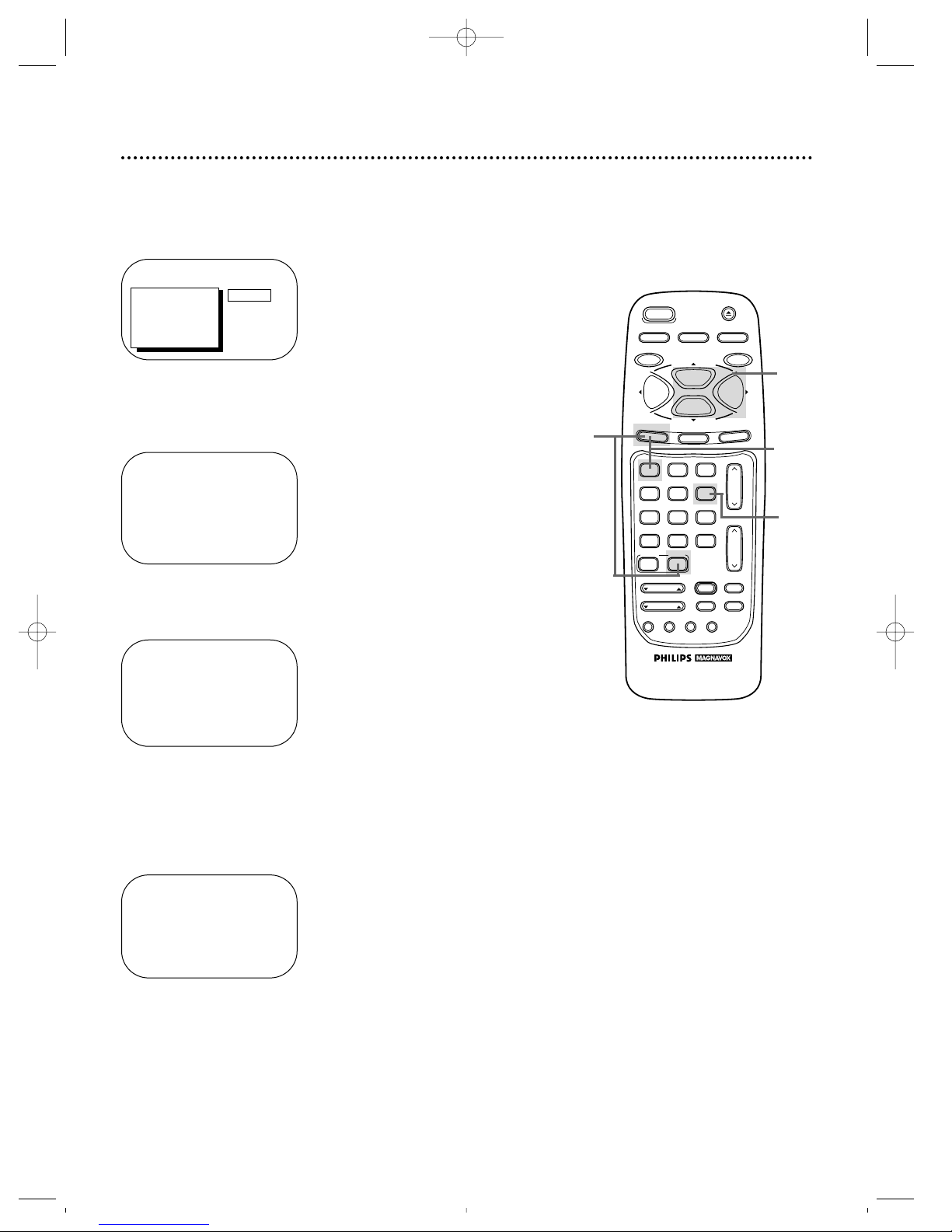
16 Setting the Clock (cont’d)
Manual PBS Channel Selection
4
If ON appears beside AUTO CLOCK, press the MENU
button. If OFF appears beside AUTO CLOCK, press the
Number 1 button so that ON appears to the right of
AUTO CLOCK, then press the MENU button.
1
Press the COMBI button, then press the MENU button.
2
Press the PLAY/▲ button or the STOP/▼ button to select
PRIM. SETUP. Then, press the F.FWD/B button.
PRIMARY SETUP
1 SELECT LANGUAGE
2 AUTO PROGRAMMING
3 ADD/DELETE CHANNEL
4 CH. MEMORY REVIEW
5 VOLUME BAR [ON]
6 SET CLOCK
7 REMOTE LOCATOR
TO SELECT PRESS NUMBER
TO END PRESS EXIT
> PRIM. SETUP
VCR PROGRAM
VCR SETUP
CAPTION
REMINDER
BRIGHTNESS
PRESS B
SET CLOCK
1 AUTO CLOCK [ON]
2 SET MANUAL CLOCK
3 DAYLIGHT SVG.TIME [ON]
4 SET TIME ZONE
[AUTO]
TO CONTINUE PRESS MENU
TO SELECT PRESS NUMBER
TO END PRESS EXIT
3
Press the Number 6 button to select SET CLOCK.
2
1
3
4
AUTO CLOCK
AUTO CLOCK USES
PBS CHANNEL DATA
1 SET PBS CH. AUTO
2 SET PBS CH. MANUAL
TO SELECT PRESS NUMBER
TO END PRESS EXIT
CCZ256comb.QX33 4/6/99 9:14 PM Page 16
SLEEP
REC/OTR
MENU
1
4
7
A.CH
CABLE/DBS
SMART
PICTURE
POWER
VAR.SLOW
TRACKING
SMART
SOUND
COMBI
2
5
8
0
SPEED
PLAY
STOP
STATUS/EXIT
VCR PLUS+
SKIP
SEARCH
+100
/ENTER
F.ADV
3
6
9
INDEX
SEARCH
EJECT
MEMORY
PAUSE/STILL
F.FWDREW
CLEAR
CH.
VOL.
MUTE
SLOW
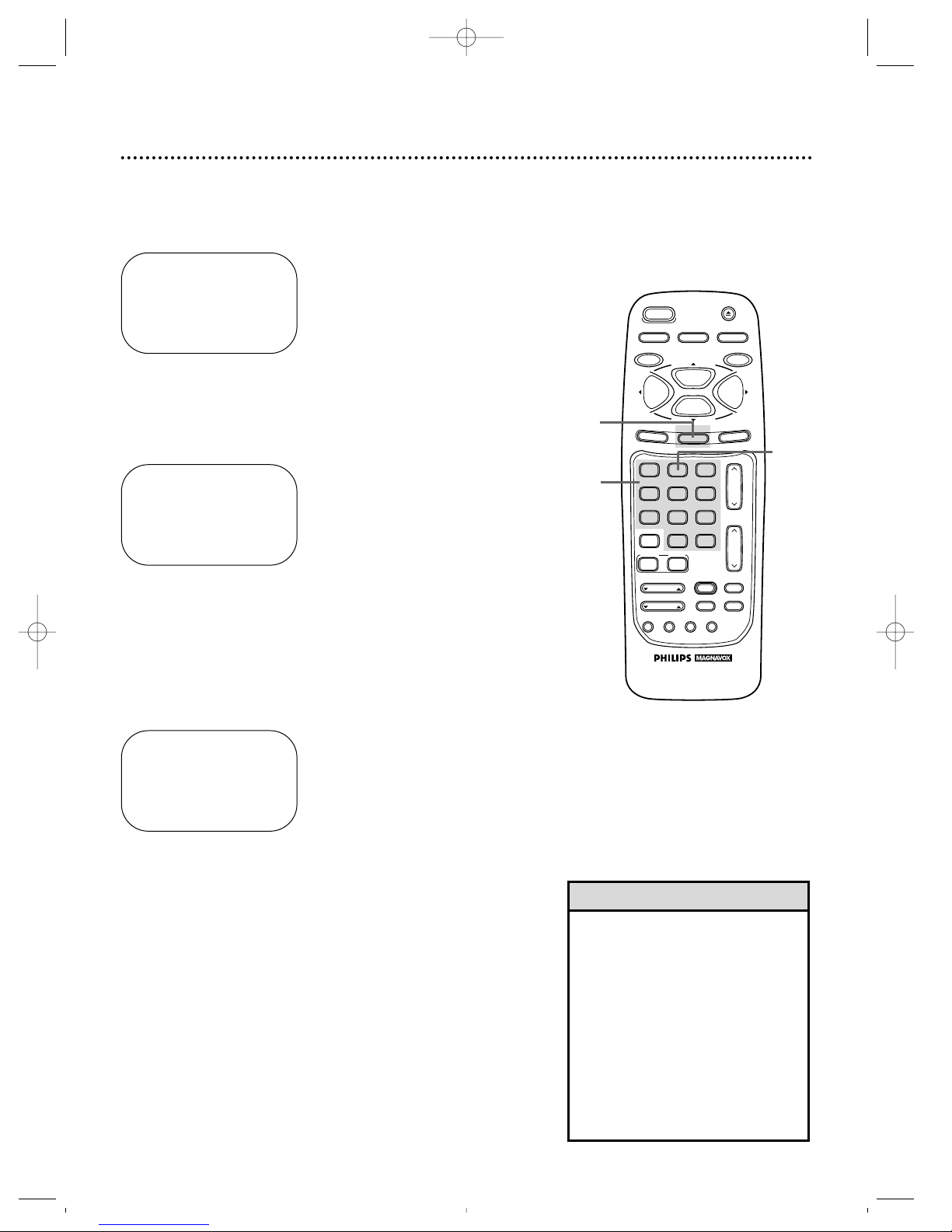
Setting the Clock (cont’d) 17
8
When the TV/VCR finds the clock data, the time will
appear on-screen. Press the STATUS/EXIT button.
6
Use the Number buttons to enter your PBS station. If you
make a mistake, press the CLEAR button, then enter the correct
number.
● If CANNOT FIND CLOCK DATA flashes on the
TV/VCR screen and you know another PBS channel,
press the Number 1 button to choose SELECT NEW
PBS CH. Repeat step 6.
● If CANNOT FIND CLOCK DATA flashes on the
TV/VCR screen and you do not know another channel,
press the Number 2 button to select SET PBS CH.
AUTO. The TV/VCR will search for the PBS channel automati-
cally.
• If the PBS channel is found, the time will appear on-screen.
Press the STATUS/EXIT button.
• If the PBS channel is not found, you will be prompted to turn
off the TV/VCR. Leave it off for several minutes. When you turn
on the TV/VCR again, the time will be set.
5
Press the Number 2 button to select SET PBS CH. MANUAL.
AUTO CLOCK (PBS) CH – –
TIME – – : – –
DATE – – / – – / – –
SELECT CHANNEL NUMBER
TO END PRESS EXIT
AUTO CLOCK (PBS) CH 12
TIME 06 : 30 PM
DATE 07 / 01 / 98
WEDNESDAY
TO END PRESS EXIT
7
NOW SEARCHING flashes on the TV/VCR screen.
AUTO CLOCK (PBS) CH 12
TIME – – : – –
DATE – – / – – / – –
NOW SEARCHING
TO END PRESS EXIT
5
6
7
8
• If you have an Antenna hookup, you
may select channels 2 - 69 at step
6. If you have a cable connection,
you may select channels 1 - 125 at
step 6. Details about available
memorized channels are on page
11.
• To display the time, press the STATUS/EXIT button. A status display,
which includes the time, will appear
on the TV/VCR screen. Details are
on page 29.
Helpful Hints
Wait for the TV/VCR to
find the time.
CCZ256comb.QX33 4/6/99 9:14 PM Page 17
SPEED
PLAY
STOP
STATUS/EXIT
EJECT
MEMORY
PAUSE/STILL
F.FWDREW
CLEAR
POWER
SLEEP
REC/OTR
MENU
SMART
SOUND
COMBI
2
5
8
0
SKIP
SEARCH
3
6
9
+100
VCR PLUS+
/ENTER
F.ADV
INDEX
SEARCH
VOL.
MUTE
SLOW
CH.
1
4
7
A.CH
CABLE/DBS
SMART
PICTURE
VAR.SLOW
TRACKING
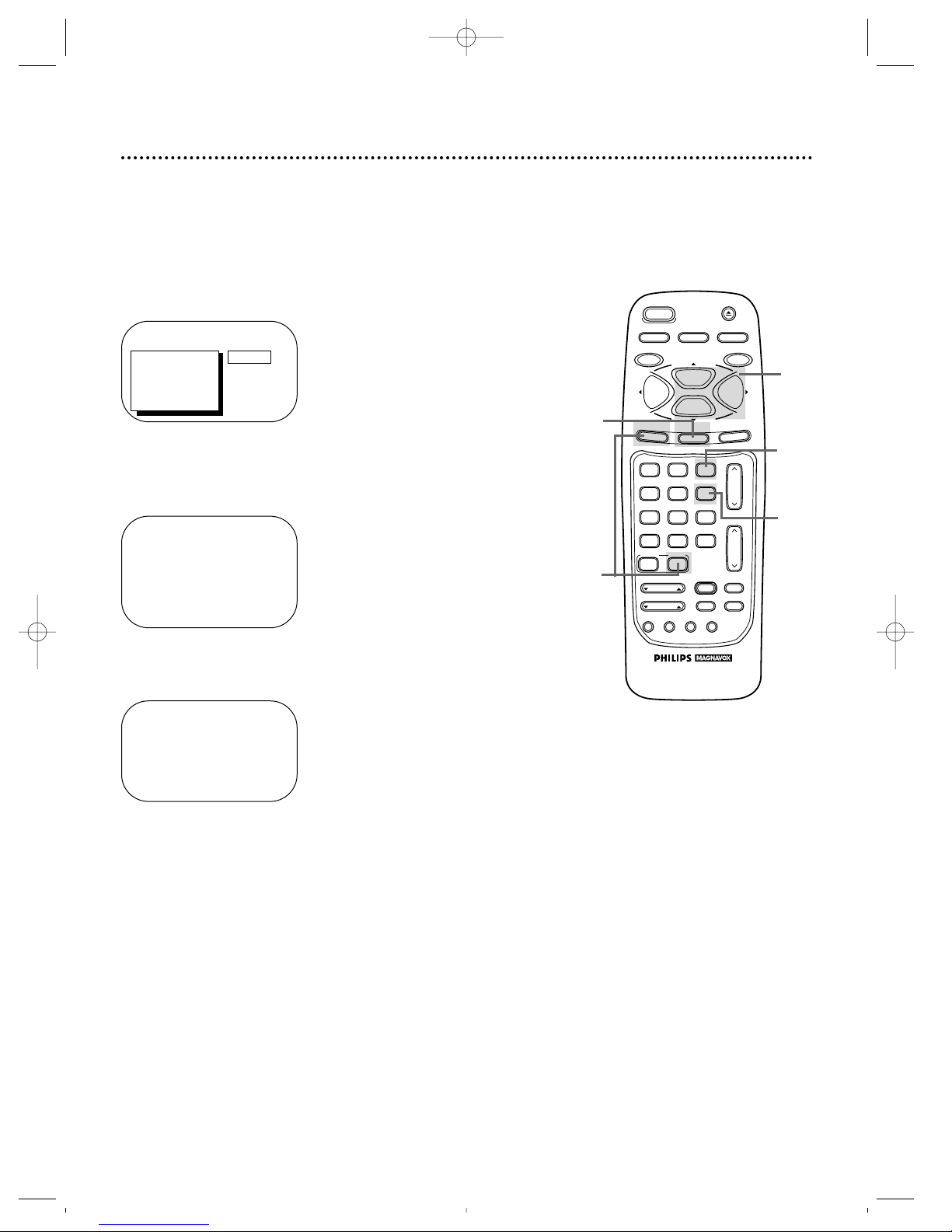
18 Daylight-Saving Time
4
5
4
Press the Number 3 button so that ON or OFF appears
beside DAYLIGHT SVG. TIME (Daylight-Saving Time).
5
Press the STATUS/EXIT button.
1
Press the COMBI button, then press the MENU button.
2
Press the PLAY/▲ button or the STOP/▼ button to select
PRIM. SETUP. Then, press the F.FWD/B button.
PRIMARY SETUP
1 SELECT LANGUAGE
2 AUTO PROGRAMMING
3 ADD/DELETE CHANNEL
4 CH. MEMORY REVIEW
5 VOLUME BAR [ON]
6 SET CLOCK
7 REMOTE LOCATOR
TO SELECT PRESS NUMBER
TO END PRESS EXIT
3
Press the Number 6 button to select SET CLOCK.
SET CLOCK
1 AUTO CLOCK [ON]
2 SET MANUAL CLOCK
3 DAYLIGHT SVG.TIME [ON]
4 SET TIME ZONE
[AUTO]
TO CONTINUE PRESS MENU
TO SELECT PRESS NUMBER
TO END PRESS EXIT
> PRIM. SETUP
VCR PROGRAM
VCR SETUP
CAPTION
REMINDER
BRIGHTNESS
PRESS B
When the Daylight-Saving Time feature is ON, the TV/VCR clock
will automatically move forward one hour on the first Sunday in
April and move back one hour on the last Sunday in October.
To turn Daylight-Saving Time ON or OFF, follow the steps below.
1
2
3
CCZ256comb.QX33 4/6/99 9:14 PM Page 18
SLEEP
REC/OTR
MENU
1
4
7
A.CH
CABLE/DBS
SMART
PICTURE
POWER
VAR.SLOW
TRACKING
SMART
SOUND
COMBI
2
5
8
0
SPEED
PLAY
STOP
STATUS/EXIT
VCR PLUS+
SKIP
SEARCH
+100
/ENTER
F.ADV
3
6
9
INDEX
SEARCH
EJECT
MEMORY
PAUSE/STILL
F.FWDREW
CLEAR
CH.
VOL.
MUTE
SLOW
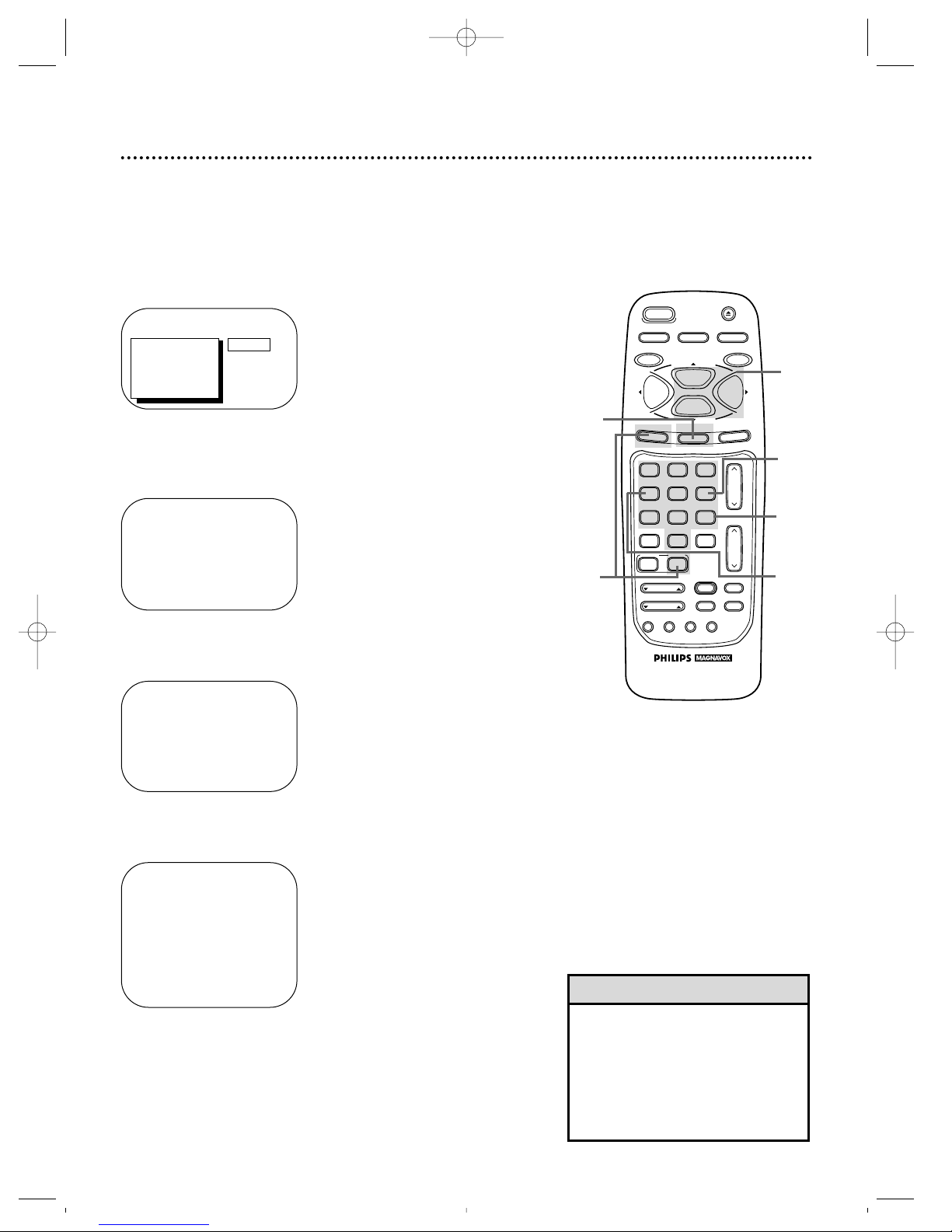
Time Zone 19
4
1
5
6
3
2
When you set the clock using AUTO CLOCK, specify a time zone
so the TV/VCR will maintain the clock according to your time
zone.
• If you select AUTO at step 5, the
TV/VCR will set the clock according
to the time zone data of the PBS
station it finds.
• You cannot select SET TIME ZONE
at step 4 if AUTO CLOCK is set to
OFF.
Helpful Hints
4
Press the Number 4 button to select SET TIME ZONE.
5
Press the Number button to select your time zone. ON
will appear beside the selected time zone.
6
Press the STATUS/EXIT button twice.
1
Press the COMBI button, then press the MENU button.
2
Press the PLAY/▲ button or the STOP/▼ button to select
PRIM. SETUP. Then, press the F.FWD/B button.
PRIMARY SETUP
1 SELECT LANGUAGE
2 AUTO PROGRAMMING
3 ADD/DELETE CHANNEL
4 CH. MEMORY REVIEW
5 VOLUME BAR [ON]
6 SET CLOCK
7 REMOTE LOCATOR
TO SELECT PRESS NUMBER
TO END PRESS EXIT
3
Press the Number 6 button to select SET CLOCK.
SET TIME ZONE
1 AUTO [ON]
2 ATLANTIC
3 EASTERN
4 CENTRAL
5 MOUNTAIN
6 PACIFIC
7 ALASKA
8 HAWAII
TO SELECT PRESS NUMBER
TO CONTINUE PRESS EXIT
SET CLOCK
1 AUTO CLOCK [ON]
2 SET MANUAL CLOCK
3 DAYLIGHT SVG.TIME [ON]
4 SET TIME ZONE
[AUTO]
TO CONTINUE PRESS MENU
TO SELECT PRESS NUMBER
TO END PRESS EXIT
> PRIM. SETUP
VCR PROGRAM
VCR SETUP
CAPTION
REMINDER
BRIGHTNESS
PRESS B
CCZ256comb.QX33 4/6/99 9:14 PM Page 19
SLEEP
REC/OTR
MENU
1
4
7
A.CH
CABLE/DBS
SMART
PICTURE
POWER
VAR.SLOW
TRACKING
SMART
SOUND
COMBI
2
5
8
0
SPEED
PLAY
STOP
STATUS/EXIT
VCR PLUS+
SKIP
SEARCH
+100
/ENTER
F.ADV
3
6
9
INDEX
SEARCH
EJECT
MEMORY
PAUSE/STILL
F.FWDREW
CLEAR
CH.
VOL.
MUTE
SLOW
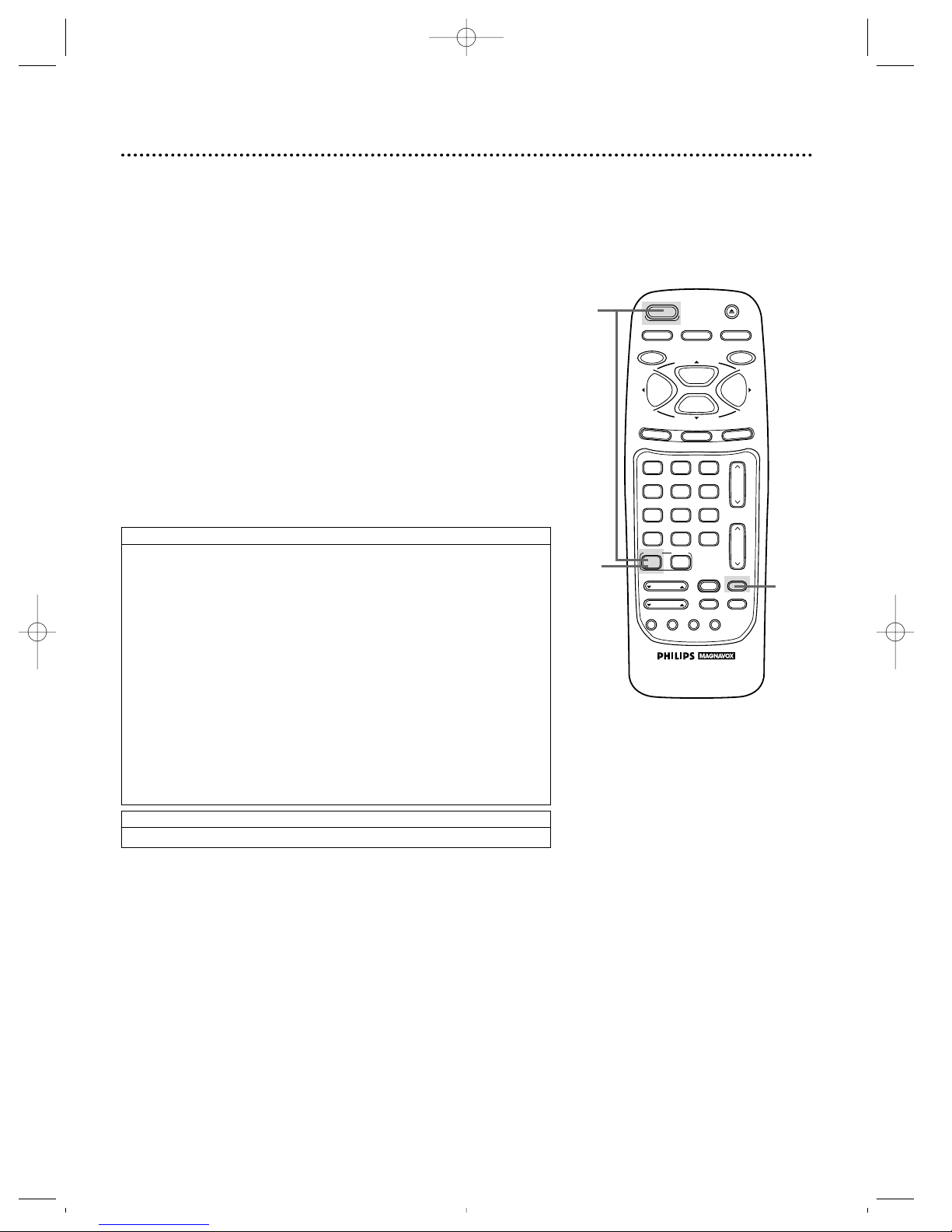
2
Find your code.
20
Setting the Remote to Operate a Cable Box/DBS
4
Within 30 seconds, press the CABLE/DBS button.
3
Press the MUTE button.
Your TV/VCR remote control may operate your Cable Box/DBS.
If the remote control doesn’t operate your Cable Box/DBS now,
follow the steps below to program your remote control.
1
Turn on your Cable Box/DBS. Point the remote control at your
Cable Box/DBS and press the CABLE/DBS button. Then,
press the POWER button. If your Cable Box/DBS turns off,
try the other Cable Box/DBS buttons (see pages 24 - 25 for
details). If your Cable Box/DBS doesn’t turn off, or if the other
buttons don’t work, go to step 2.
2
Find the brand of your Cable Box/DBS on the lists below
and remember the two-digit number beside it.
3
CABLE BOX CODES
DIRECT BROADCAST SYSTEM CODES
ARCHER..01, 05, 06, 44
CABLETENNA
.....
01, 44
CABLEVIEW
........
04, 30,
42, 44, 52
CENTURY
..................
44
CITIZEN
...............
04, 30,
42, 44, 52
CURTIS
................
08, 09
DIAMOND
............
01, 44
EAGLE
...........
26, 40, 62
EASTERN/REGENCY
...................................
28
GC BRAND
..........
04, 30,
42, 44, 52
GEMINI/JASCO
..........
04
GENERAL ELECTRIC
.............................
01, 57
GENERAL INSTRUMENT
.....
01, 02, 03, 04, 34, 83
HAMLIN
....
14, 15, 28, 41
JERROLD
.......
01, 02, 03,
04, 34, 83
MAGNAVOX
...........
94,95
MAGNAVOX
..............
26
MATSUSHITA
.......................
16, 17, 97
MOVIETIME
.........
42, 44
NOVAVISION
........
08, 09
NSC/NEC
...................
40
OAK
......................
11, 46
OAK SIGMA
.........
11, 46
PANASONIC..16, 17, 97
PHILIPS
.........
07, 23, 50
PIONEER
.............
05, 06
PULSAR
.........
04, 30, 42,
44, 52
QUEST
.................
05, 06
RCA
................
16, 17, 97
REALISTIC
.................
44
RECOTON
.................
44
REGAL
.....
14, 15, 28, 41
REMBRANDT
.........................
01, 42, 44
RCA
.........................
97
SAMSUNG
.............
05, 06,
40, 42
SCIENTIFIC ATLANTA
...............................
08, 09
SIGNAL
........................
26
SL MARX
.........
06, 40, 42,
44, 52
SPRUCER........
16, 17, 97
STANDARD COMPONENTS
...............................
42, 44
STARGATE
......
04, 06, 30,
40, 42, 44, 52
TELEVIEW
.......
06, 40, 42
TOCOM
......
01, 33, 34, 42
UNIKA
....................
01, 44
UNIVERSAL
.....
42, 44, 52
VIDEOWAY
......
07, 23, 50
VIEWSTAR
......
26, 40, 62
ZENITH
............
07, 23, 50
SONY
.......................
98
VAR.SLOW
CABLE/DBS
COMBI
VOL.
CH.
A.CH
+100
3
6
9
0
2
5
8
1
4
7
TRACKING
F.ADV
SLEEP
REC/OTR
POWER
SPEED
STATUS/EXIT
STOP
PLAY
F.FWDREW
MEMORY
SLOW
MUTE
VCR PLUS+
/ENTER
SMART
PICTURE
SKIP
SEARCH
SMART
SOUND
INDEX
SEARCH
EJECT
MENU
CLEAR
PAUSE/STILL
1
4
CCZ256comb.QX33 4/6/99 9:14 PM Page 20
