Page 1
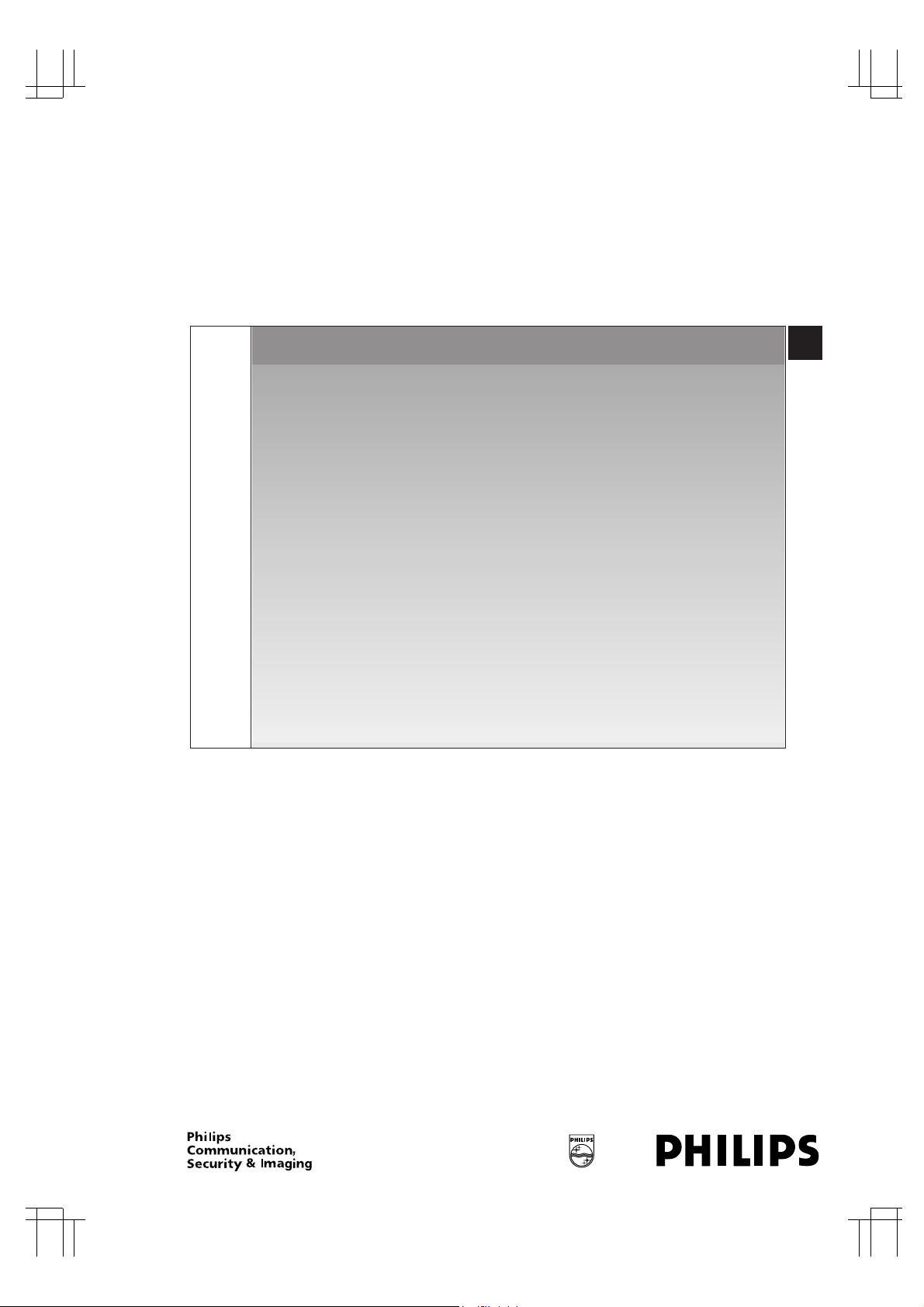
PHILIPS LTC3924/62 (E) QR34071
Time-lapse
Video Recorder
Instructions for Use
Eng
F
E
LTC 3924/62
Page 2
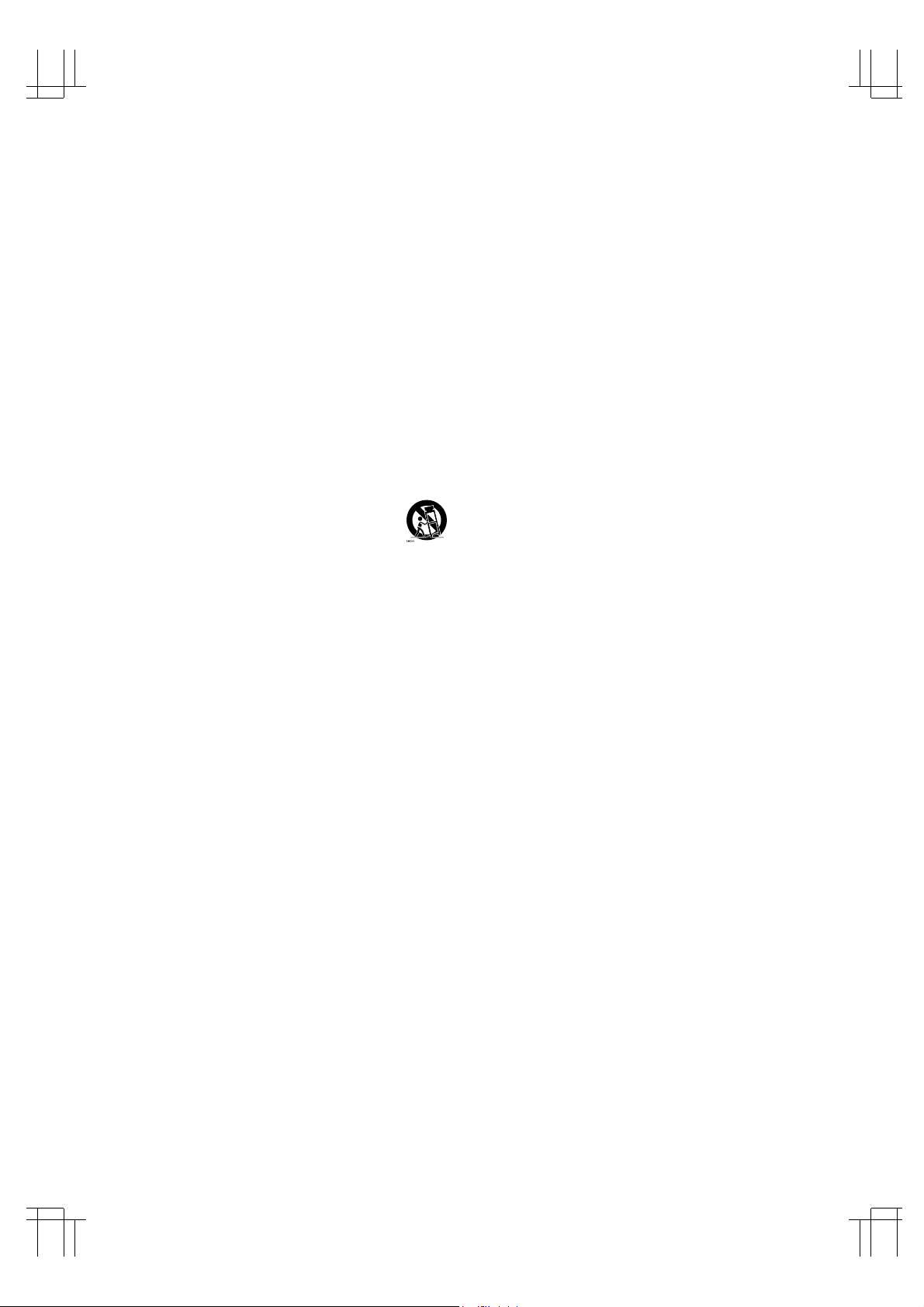
1
PHILIPS LTC3924/62 (E) QR34071
1.Read Instructions — All safety and operating instructions
should be read before the unit is operated.
2. Retain Instructions — The safety and operating instructions
should be retained for future reference.
3. Heed Warnings — All warnings on the unit and in the operating
instructions should be adhered to.
4. Follow Instructions — All operating and use instructions should
be followed.
5. Cleaning — Unplug the unit from the outlet before cleaning. Do
not use liquid cleaners or aerosol cleaners. Use a damp cloth for
cleaning.
6. Attachments — Do not use attachments not recommended by the
product manufacturer as they may cause hazards.
7.Water and Moisture — Do not use this unit near water –
for example, in a wet basement, in an unprotected outdoor
installation, or any area which is classified as a wet
location.
8.Accessories — Do not place this unit on an unstable stand, tripod,
bracket, or mount. The unit may fall, causing serious injury to a
person and serious damage to the unit. Use only with a stand, tripod, bracket, or mount recommended by the manufacturer, or
sold with the product. Any mounting of the unit should follow the
manufacturer’s instructions, and should use a mounting accessory recommended by the manufacturer.
An appliance and cart combination should be
moved with care. Quick stops, excessive force, and
uneven surfaces may cause the appliance and cart
combination to overturn.
9. Ventilation — Openings in the enclosure, if any, are provided for
ventilation and to ensure reliable operation of the unit and to protect it from overheating. These openings must not be blocked or
covered. This unit should not be placed in a built-in installation
unless proper ventilation is provided or the manufacturer’s
instructions have been adhered to.
10. Power Sources — This unit should be operated only from the type
of power source indicated on the marking label. If you are not
sure of the type of power supply you plan to use, consult your
appliance dealer or local power company. For units intended to
operate from battery power, or other sources, refer to the
operating instructions.
11. Grounding or Polarization — This unit may be equipped with a
polarized alternating-current line plug (a plug having one blade
wider than the other). This plug will fit into the power outlet only
one way. This is a safety feature. If you are unable to insert the
plug fully into the outlet, try reversing the plug. If the plug should
still fail to fit, contact your electrician to replace your obsolete
outlet. Do not defeat the safety purpose of the polarized plug.
Alternately, this unit may be equipped with a 3-wire groundingtype plug, a plug having a third (grounding) pin. This plug will
only fit into a grounding-type power outlet. This is a safety feature. If you are unable to insert the plug into the outlet, contact
your electrician to replace your obsolete outlet. Do not defeat the
safety purpose of the grounding-type plug.
12. Power-Cord Protection — Power-supply cords should be routed
so that they are not likely to be walked on or pinched by items
placed upon or against them, paying particular attention to cords
and plugs, convenience receptacles, and the point where they exit
from the appliance.
13. Power Lines — An outdoor system should not be located in the
vicinity of overhead power lines or other electric light or power
circuits, or where it can fall into such power lines or circuits.
When installing an outdoor system, extreme care should be taken
to keep from touching such power lines or circuits as contact with
them might be fatal. U.S.A. models only – refer to the National
Electrical Code Article 820 regarding installation of CATV
systems.
14. Overloading — Do not overload outlets and extension cords as
this can result in a risk of fire or electric shock.
15. Object and Liquid Entry — Never push objects of any kind into
this unit through openings as they may touch dangerous voltage
points or short-out parts that could result in a fire or electric
shock. Never spill liquid of any kind on the unit.
16. Servicing — Do not attempt to service this unit yourself as opening or removing covers may expose you to dangerous voltage or
other hazards. Refer all servicing to qualified service personnel.
17. Damage Requiring Service — Unplug the unit from the outlet and
refer servicing to qualified service personnel under the following
conditions.
a. When the power-supply cord or plug is damaged.
b. If liquid has been spilled, or objects have fallen into the unit.
c. If the unit has been exposed to rain or water.
d. If the unit does not operate normally by following the operating
instructions. Adjust only those controls that are covered by the
operating instructions, as an improper adjustment of other
controls may result in damage and will often require extensive
work by a qualified technician to restore the unit to its normal
operation.
e. If the unit has been dropped or the cabinet has been damaged.
f. When the unit exhibits a distinct change in performance – this
indicates a need for service.
18. Replacement Parts — When replacement parts are required, be
sure the service technician has used replacement parts specified
by the manufacturer or that have the same characteristics as the
original part. Unauthorized substitutions may result in fire,
electric shock or other hazards.
19. Safety Check — Upon completion of any service or repairs to this
unit, ask the service technician to perform safety checks to determine that the unit is in proper operating condition.
20. Coax Grounding — If an outside cable system is connected to the
unit, be sure the cable system is grounded. U.S.A. models only –
Section 810 of the National Electrical Code, ANSI/NFPA No. 701981, provides information with respect to proper grounding of
the mount and supporting structure, grounding of the coax to a
discharge unit, size of grounding conductors, location of
discharge unit, connection to grounding electrodes, and
requirements for the grounding electrode.
21. Lightning — For added protection of this unit during a lightning
storm, or when it is left unattended and unused for long periods
of time, unplug it from the wall outlet and disconnect the cable
system. This will prevent damage to the unit due to lightning and
power-line surges.
IMPORTANT SAFEGUARDS
FCC & ICES INFORMATION
(U.S.A. and Canadian Models Only)
WARNING — This equipment has been tested and found to comply
with the limits for a Class B digital device, pursuant to Part 15 of the
FCC Rules and ICES-003 of Industry Canada. These limits are
designed to provide reasonable protection against harmful interference when the equipment is operated in a residential installation.
This equipment generates, uses and can radiate radio frequency
energy and, if not installed and used in accordance with the instructions, may cause harmful interference to radio communications.
However, there is no guarantee that interference will not occur in a
particular installation. If this equipment does cause harmful interference to radio or television reception, which can be determined by
turning the equipment off and on, the user is encouraged to try to
correct the interference by one or more of the following measures:
• Reorient or relocate the receiving antenna.
• Increase the separation between the equipment and receiver.
• Connect the equipment into an outlet on a circuit different from that
to which the receiver is connected.
• Consult the dealer or an experienced radio/TV technician for help.
Intentional or unintentional changes or modifications not expressly
approved by the party responsible for compliance shall not be made.
Any such changes or modifications could void the user’s authority to
operate the equipment.
This Class B digital apparatus meets all requirements of the Canadian
Interference-Causing Equipment Regulations.
The user may find the following booklet prepared by the Federal
Communications Commission helpful: “How to Identify and Resolve
Radio-TV Interference Problems”. This booklet is available from the
U.S. Government Printing Office, Washington, DC 20402, Stock No.
004-000-00345-4.
ENGLISH
Page 3
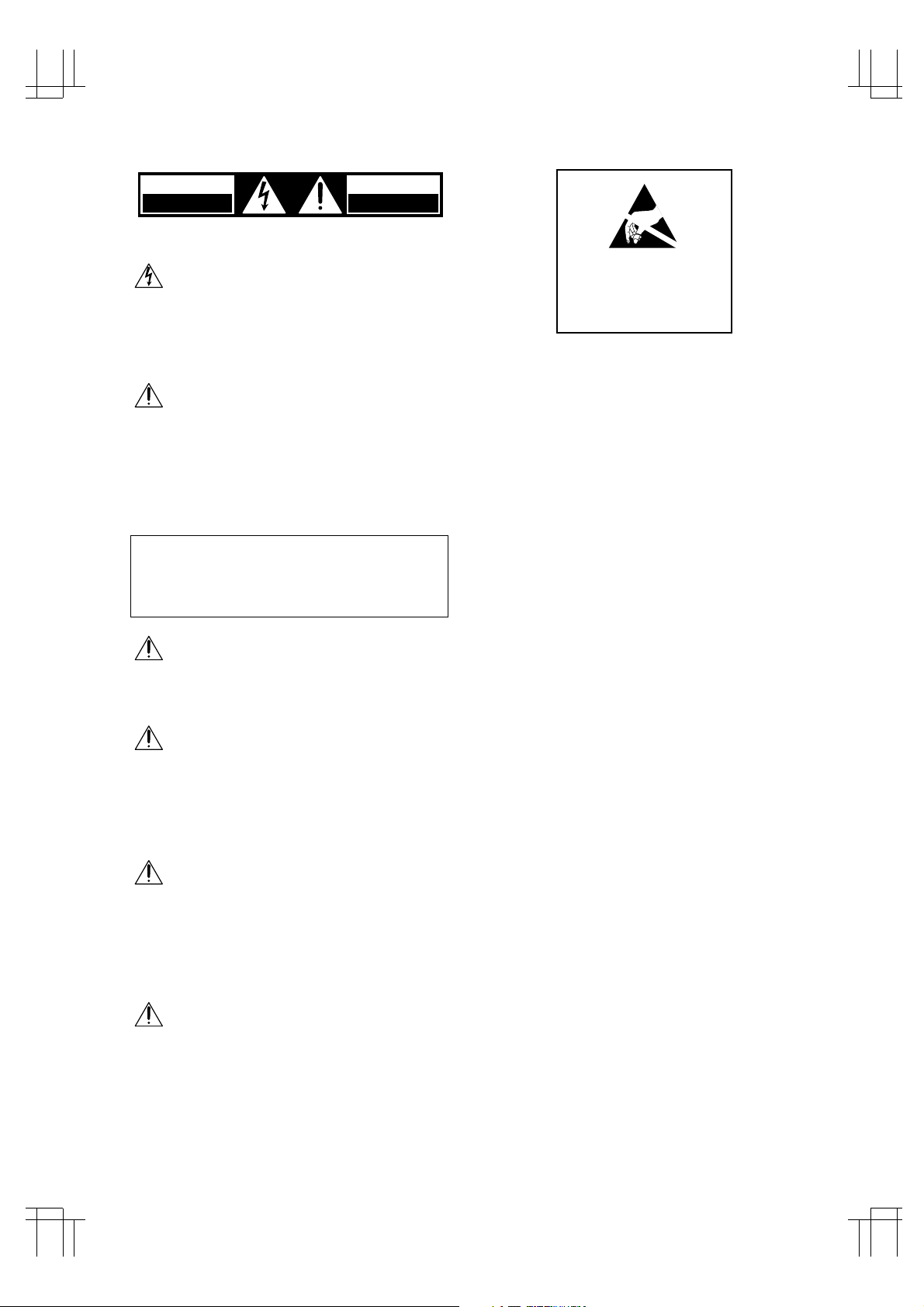
2
PHILIPS LTC3924/62 (E) QR34071
SAFETY PRECAUTIONS
CAUTION: TO REDUCE THE RISK OF ELECTRIC SHOCK,
DO NOT OPEN COVERS. NO USER SERVICEABLE PARTS
INSIDE. REFER SERVICING TO QUALIFIED SERVICE
PERSONNEL.
This label may appear on the rear of the unit due to
space limitations.
WARNING: Electrostatic-sensitive device. Use
proper CMOS/MOSFET handling precautions to
avoid electrostatic discharge.
NOTE: Grounded wrist straps must be worn and
proper ESD safety precautions observed when
handling the electrostatic-sensitive printed circuit
boards.
The lightning flash with an arrowhead symbol, within an equilateral triangle, is intended
to alert the user to the presence of uninsulated “dangerous voltage” within the product’s enclosure that may be of sufficient
magnitude to constitute a risk of electric
shock to persons.
The exclamation point within an equilateral
triangle is intended to alert the user to presence of important operating and maintenance (servicing) instructions in the literature
accompanying the appliance.
Attention: Installation should be performed
by qualified service personnel only in accordance with the National Electrical Code or
applicable local codes.
Power Disconnect: Units with or without
ON-OFF switches have power supplied to the
unit whenever the power cord is inserted
into the power source; however, the unit is
operational only when the ON-OFF switch is
in the ON position. The power cord is the
main power disconnect for all units.
External Power Supplies
Use Only the Recommended Power Supplies.
Power supplies must comply with the
requirements of the latest version of IEC
65/VDE 0860. Substitutions may damage the
unit or cause a fire or shock hazard.
220-240 V, 50 Hz power cords, input and output, must comply with the latest versions of
IEC Publication 227 or IEC Publication 245.
220-240 V, 50 Hz Power Cords
WARNING
To prevent fire or shock hazard, do not expose
units not specifically designed for outdoor use
to rain or moisture.
1 UNPACKING
Unpack carefully. This is electronic equipment and
should be handled carefully.
Check to ensure that the following items are included:
• Model number of unit.
If an item appears to have been damaged in shipment, replace it properly in its carton and notify the
shipper. If any items are missing, notify your Philips
Communication, Security & Imaging Sales
Representative or Customer Service.
The shipping carton is the safest container in which
the unit may be transported. Save it for possible
future use.
2 SERVICE
If the unit ever needs repair service, the customer
should contact the nearest Philips Communication,
Security & Imaging Service Center for return authorization and shipping instructions.
Service Centers
U.S.A. & Canada: 800-326-3270 (717-735-6300)
Mexico & Central America: 52-5-564-2726
Europe & Middle East: 011-32-1-440-0711
South America: 54-11-4956-0837
Asia Pacific Region: 011-65-481-4422
For additional information, see www.philipscsi.com.
RISK OF ELECTRIC SHOCK
DO NOT OPEN
ATTENTION
RISQUE DE CHOC ELECTRIQUE
NE PAS OUVRIR
CAUTION
ATTENTION
OBSERVE PRECAUTIONS
FOR HANDLING
ELECTROSTATIC
SENSITIVE
DEVICES
Page 4
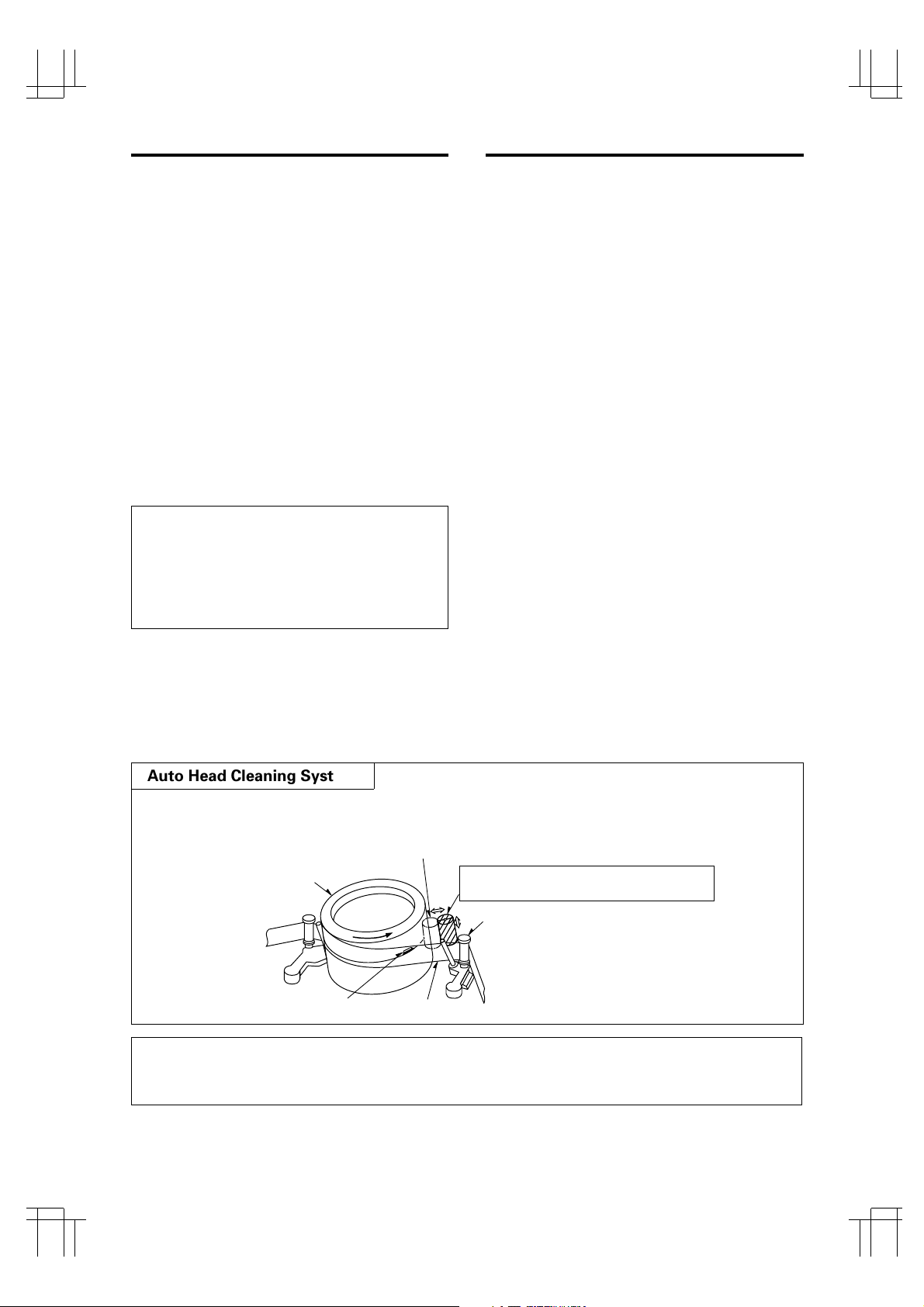
3
PHILIPS LTC3924/62 (E) QR34071
FEATURES CONTENTS
Recording
• High Density Time-Lapse Video Recorder
• Three Touch-Selectable Recording Speeds (08, 24,
40)
• Automatic “Alarm-Command” Speed up
• Recording Check
• On-Screen and On-Tape Time/Date Information
• 7-Day Programmable On/Off Timer
• “Alarm On” Output
• Usable Audio at 08, A24 and A40 hour Speeds
Playback
• Time-of-Alarm Memory and Alarm Index Search
• High Speed Visual Search
• Four Playback Speeds (08, A24, A40, 40)
• Still Field, Field-Advance, Field-Reverse and
Reverse Playback
Security
• About 720 hours Memory Protection
• Electronic Security Lockout
IMPORTANT SAFEGUARDS .....................................1
SAFETY PRECAUTIONS............................................2
PRECAUTIONS...........................................................4
CONTROLS AND FUNCTIONS .................................5
INSTALLATION ..........................................................9
EXTERNAL CONNECTIONS....................................10
CASSETTE TAPES ...................................................11
SETUP .......................................................................12
SETTING THE TIME AND DATE..........................13
SETTING [OPTIONS] ITEMS ...............................14
SUMMER TIME FUNCTION ................................14
SETTING THE TIMER ...........................................15
SETTING THE VCR FUNCTIONS ........................17
SETTING THE BUZZER ........................................18
SETTING THE ALARM .........................................19
ALARM MEMORY RECALL AND RESET............20
OPERATION..............................................................21
TAPE RECORDING ...............................................21
REC CHECK ...........................................................21
AUTO REC CHECK ...............................................21
TIMER RECORDING .............................................21
TAPE RECYCLE.....................................................22
ALARM RECORDING ...........................................22
MASTER SYSTEM RESET ...................................22
PLAYBACK ............................................................22
SHARPNESS CONTROL ......................................22
STILL PLAYBACK .................................................23
V.LOCK ADJUST ..................................................23
PLAYBACK IN THE FIELD
ADVANCE/REVERSE MODES.........................23
VISUAL SEARCH (High Speed Scan) .................23
ALARM INDEX SEARCH ......................................23
TO SECURE THE VCR ..........................................23
PROBLEM GUIDE.....................................................24
SPECIFICATIONS .....................................................25
MAINTENANCE/INSPECTION SCHEDULES OF
MECHANICAL COMPONENTS ................................26
Note: This recorder has a rechargeable battery
to maintain display functions and recording
mode within 720 hours in the event of power
loss. When the recorder is received, the unit
must be connected to power source for 48
hours to assure the battery has been adequately charged.
Auto Head Cleaning System
This system cleans the video heads automatically when a cassette is inserted and ejected or the tape
is rewound in the recycle recording mode, to prevent dirt from accumulating on the heads.
REC CHECK before starting
In order to prevent the misrecording, press the PLAY button during recording. See page 21.
Touches the video head in the active position
Cylinder
Video head
Tape
Cleaning roller in the stand-by position
(Special material)
Tape guide
Page 5
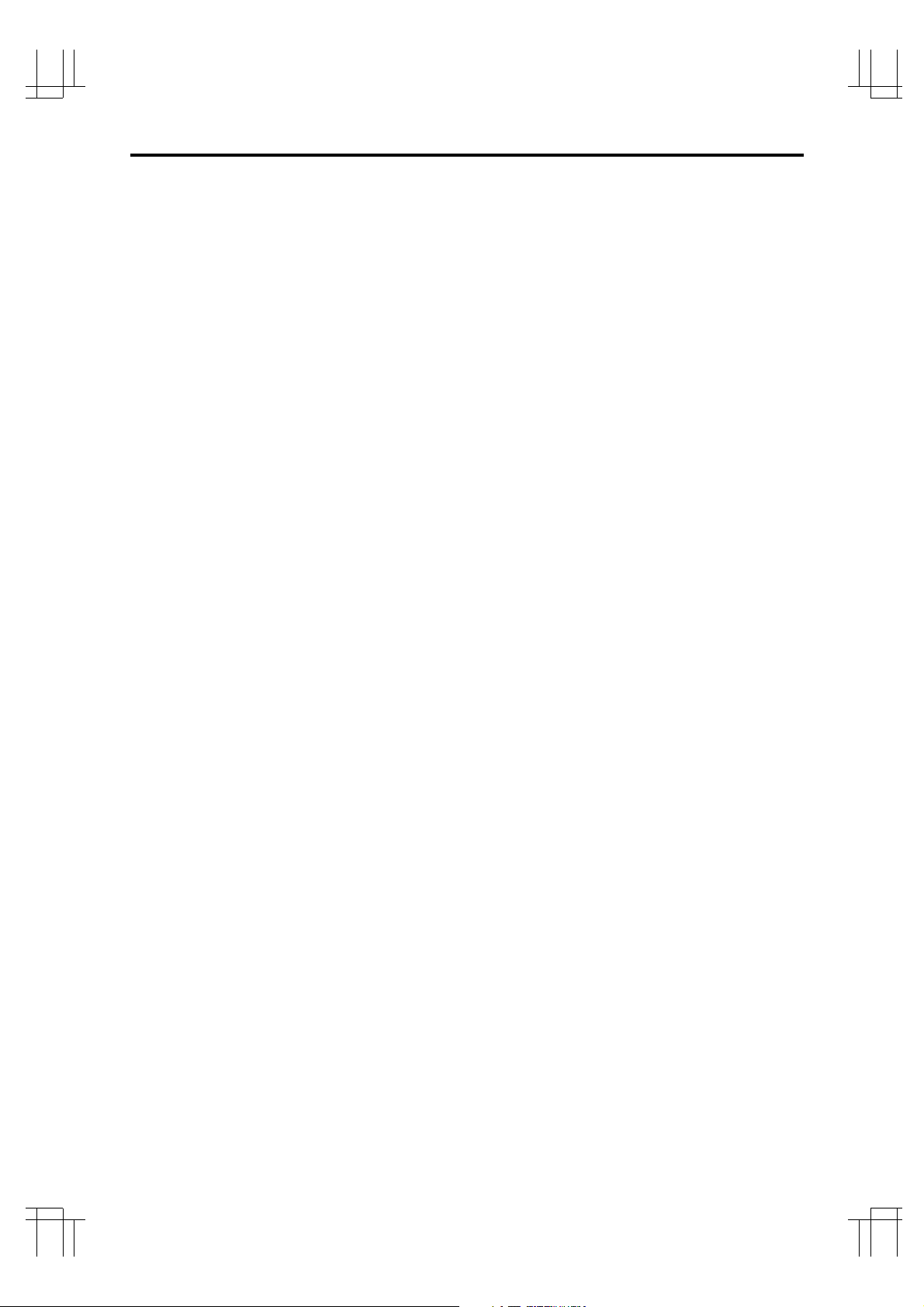
4
PHILIPS LTC3924/62 (E) QR34071
PRECAUTIONS
Safety
• Should any solid object or liquid fall into the cabinet, turn off the unit and have it checked by qualified personnel before operating it any further.
• To disconnect the power cord, pull it out by the
plug. Never pull the cord itself.
Installation
• Choose a location in which air can pass through
the ventilation holes in the bottom, top and back
of the unit to prevent it from overheating.
• Do not install the unit near sources such as radiators or air ducts or in a place subject to direct
sunlight, excessive dust, mechanical vibrations or
shock.
• Do not place heavy objects or heat-generating
objects on the VCR, or the cabinet could be damaged or the temperature inside the VCR could rise,
which could cause a fault.
• Never bring a magnet or magnetized object near
the VCR because it will adversely affect the performance of the VCR.
• Do not install the unit in an inclined position.
The unit is designed for operation in a horizontal
position.
Operation
• Condensation
If you pour a cold liquid into a glass, water vapor
in the air will condense on the surface of glass.
This is the condensation of moisture.
Condensation on the head drum, one of the most
crucial parts of the VCR, will cause damage to the
tape.
The VCR should not be operated for at least 2
hours after being moved from a cold to a hot environment to avoid condensation from occurring
on the head drum.
Cleaning
• Be careful; when surface of the case is wiped with
a volatile agent such as benzine, alcohol, thinner,
etc., or a chemically processed cloth, the surface
finish may be degraded or its coating may peel
off.
Repacking
• It is wise to save the packing materials and box in
case you ever need to ship or store your unit.
Page 6
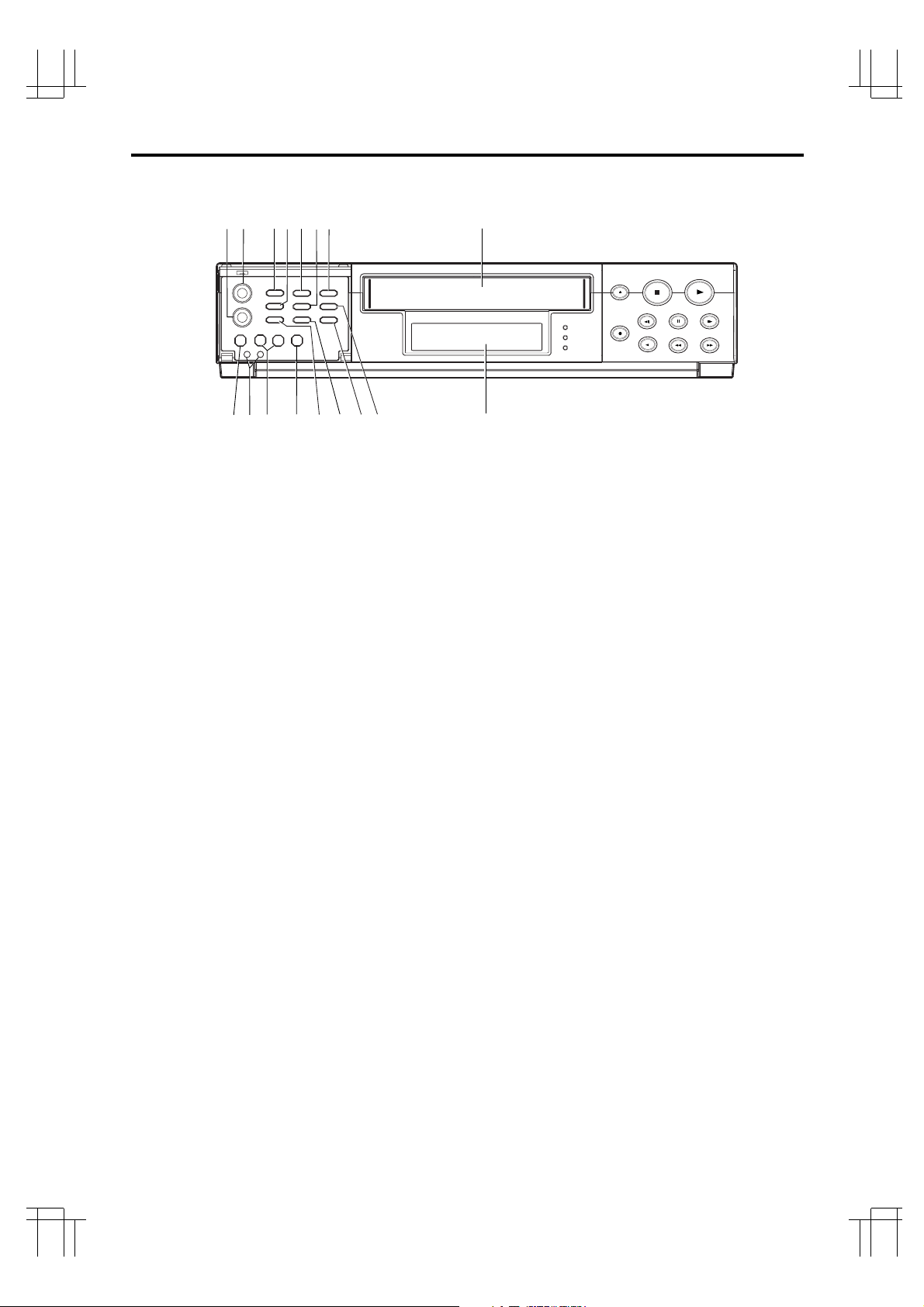
5
PHILIPS LTC3924/62 (E) QR34071
CONTROLS AND FUNCTIONS
[FRONT]
1
32
4
5
6
7
8
91011
12
13 14
15
16
DISPLAY (See page 7)
S
1. SLOW TRACKING CONTROL
Adjust to optimize the picture quality in the SLOW
PLAY mode, e.g. speed 40 hours or field advance/
reverse mode.
2. TRACKING CONTROL
Adjust to optimize the picture quality during playback
at the 08, A24 and A40 hour speeds.
3. PROG./SHARPNESS CONTROL
Press to select one of the six programmable functions.
Press to select the picture quality with the UP/HARD
or DOWN/SOFT button to hard or soft during playback. See page 22 for SHARPNESS CONTROL.
4. DOWN/SOFT BUTTON
Press to decrement, change or reverse to the
previous/lower value.
Press to adjust the picture quality to soft during playback.
5. START/STOP BUTTON
Press to start or stop the programming of a programmable function. (Press once to start the programming
sequence and a second time to stop (end) it.)
6. UP/HARD BUTTON
Press to increase, change or advance to the next
higher value.
Press to adjust the picture quality to hard during playback.
7. SET BUTTON
Press to select the specific value which is to be
changed with the UP/DOWN buttons.
8. CASSETTE COMPARTMENT
9. COUNTER RESET BUTTON
Press to clear the digital counter to “00000”.
10. RESET BUTTONS
Press these buttons at the same time to clear all
(microprocessor) functions.
Press the “S” button to reset the system. (This does
not erase the stored information.)
11. REC/PLAY HOURS BUTTONS
▲ (UP): Press to increase hours to the next
higher value.
▼ (DOWN): Press to decrease hours to the next
lower value. The tape speed will be
indicated as part of the monitor display.
12. TIMER BUTTON
Press after programming the TIMER for automatic
TIMER recording. See page 15 for TIMER programming.
13. V-POS (VERTICAL POSITION) BUTTON/V. LOCK
BUTTON
Press repeatedly to control the vertical position of the
programmable display on the monitor.
Press to reduce vertical jitter in the still play mode
14. H-POS (HORIZONTAL POSITION) BUTTON/V.
LOCK BUTTON
Press repeatedly to control the horizontal position of
the programmable display on the monitor.
Press to reduce vertical jitter in the still play mode
15. ALARM RESET BUTTON
Press to clear POWER LOSS information. When this
button is pressed the alarm memory is cleared.
16. ALARM INDEX BUTTON
Press this button to cause the INDEX indicator to light,
and set the VCR to the visual search mode (press
F.FWD or REWIND during playback mode) in this
state; the start of the alarm recorded can be located.
Page 7
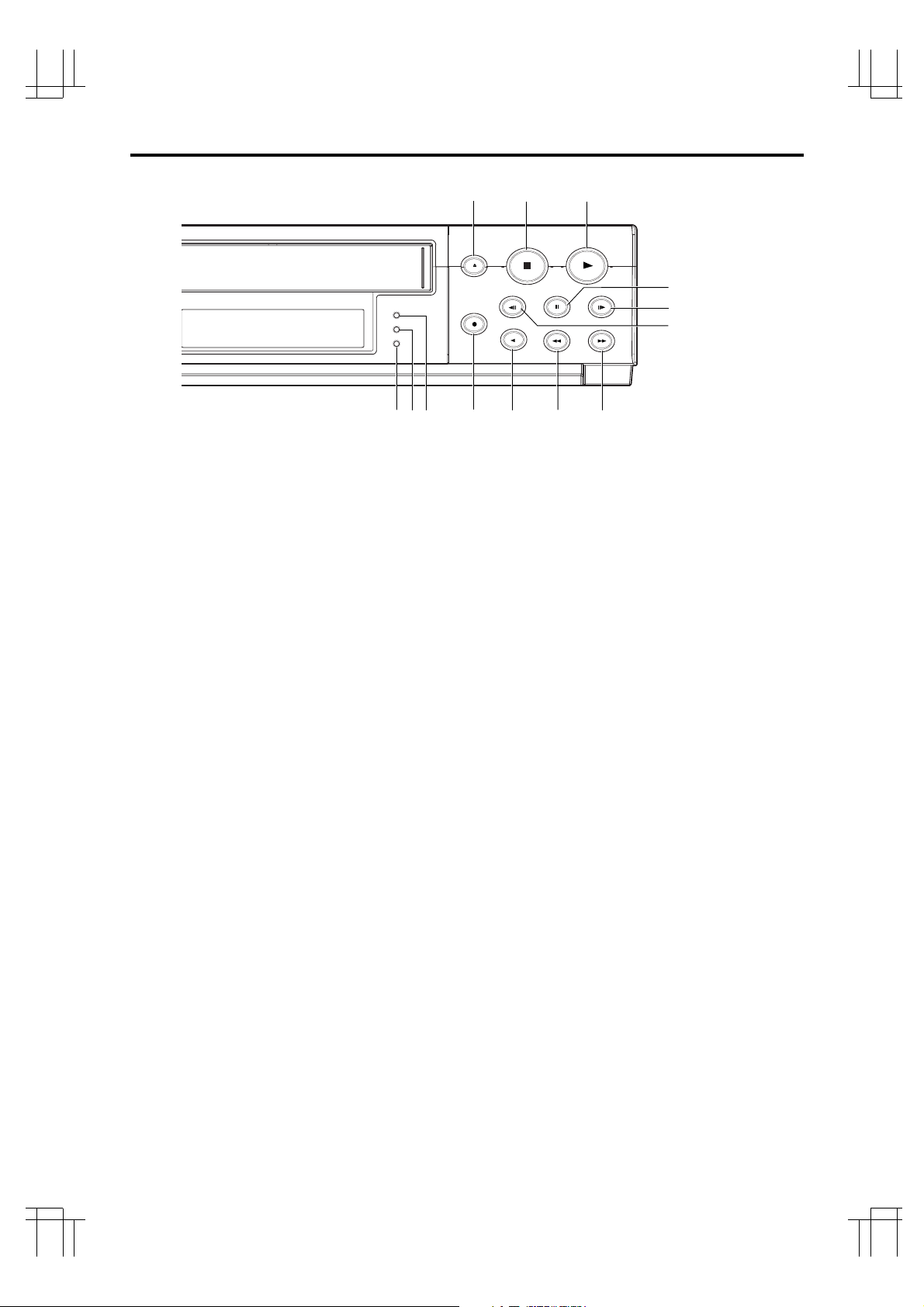
6
PHILIPS LTC3924/62 (E) QR34071
17. EJECT BUTTON
Press to remove the cassette. The EJECT button will
not operate in the RECORD mode.
18. STOP BUTTON
Press to stop the tape. The STOP button must be
pressed to end the RECORD and PLAY mode.
19. PLAY BUTTON
Press to play recorded material in the forward direction. Pressing this during recording makes it possible
to check recordings.
20.TIMER LED
The LED lights up during timer recording or timer
stand by mode.
21. ALARM LED
The LED lights up during alarm recording.
22. REC LED
The LED lights up during recording.
23. RECORD BUTTON
Press to start recording.
24. REVERSE PLAY BUTTON
Press to play recorded material at the 08 speed in the
reverse direction during the PLAY mode.
25. REWIND/VISUAL SEARCH BUTTON
Press to start rewind.
Press this button during playback and a reverse playback picture at high speed can be seen.
26. FAST FORWARD/VISUAL SEARCH BUTTON
Press to activate fast forward.
Press this button during playback and a forward playback picture at high speed can be seen.
27. FIELD REVERSE BUTTON
Press to reverse the tape by one field in the STILL
playback mode.
28. FIELD ADVANCE BUTTON
Press to advance the tape one field in the STILL playback mode.
29. STILL BUTTON
Press to momentarily stop tape motion in the play
mode. The STILL function allows close inspection of
individual scenes. See the description of STILL playback on page 23.
17
22
26
25
24
18
19
21
20
23
27
28
29
Page 8
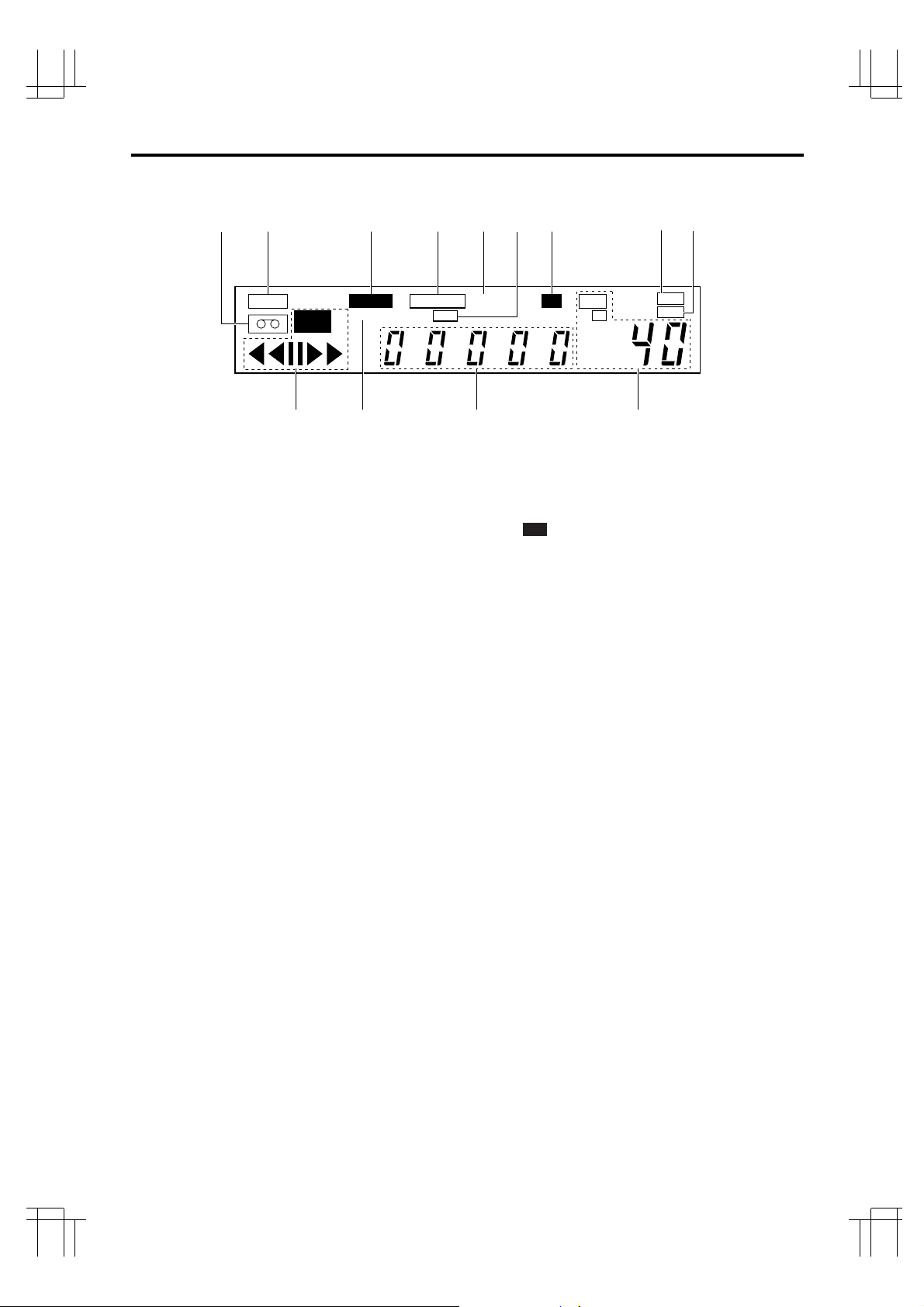
7
PHILIPS LTC3924/62 (E) QR34071
30. TAPE-IN INDICATOR
Lights when a cassette is in the compartment.
31. TAB INDICATOR
Lights when a cassette without its safety tab is loaded.
32. ALARM INDICATOR
ALARM appears during alarm recording.
ALARM flashes when alarm recording ends.
33. TAPE END INDICATOR
Lights when the tape reaches the end during recording.
Note: “TAPE END” is not displayed when you have
selected REWIND, RE-REC in the “RECYCLE FUNCTIONS” menu in the alarm display or you have selected REWIND, STOP IF ALARM but an alarm recording
has not bee made.
34. A INDICATOR
Lights when no video signal is input. Video signal
input will turn this indicator off automatically.
35. TIMER INDICATOR
This is lit during timer recording or TIMER stand-by
mode.
The indicator flashes in the following cases.
• A cassette is not loaded.
• A cassette without its safety tab is loaded.
• The timer has not been programmed.
36. LOCK INDICATOR
LOCK appears when the recorder is in the security
lock mode.
37. HARD INDICATOR
Lights when adjust the picture quality to hard during
playback mode and after setting.
38. SOFT INDICATOR
Lights when adjust the picture quality to soft during
playback mode and after setting.
39. VCR MODE INDICATORS
• appears during recording.
• tt appears during the rewind mode.
• ss appears during the fast forward mode.
• tt (or ss) flashes during visual search.
• s appears during the playback mode.
• t appears during the reverse play mode.
•
❙❙
appears when the STILL button is pressed
during play mode and disappears when the
STILL or PLAY button is pressed again.
• t
❙❙
(or ❙❙s) appears while the FIELD REV (or
FIELD ADV) is held depressed in the still
playback mode.
Note: Still playback is restored when the
FIELD REV (or FIELD ADV) button is
released.
40. INDEX INDICATOR
INDEX appears when the ALARM INDEX button is
pressed.
INDEX disappears when the ALARM INDEX button is
pressed again.
INDEX flashes during alarm indexing.
41. DIGITAL COUNTER
Shows the tape counter. The counter does not count
during non-recorded sections of a tape.
In low temperature, display speed may be slow. The
count of a counter is ensured.
42. TAPE SPEED INDICATOR
Shows the tape speed.
REC
39 41 4240
30
TAB
TAPE END
SPEED
TIMER
REC
HD
ALARM
LOCK
INDEX
31 32 33 363534
[DISPLAY]
A
HARD
SOFT
37
38
CONTROLS AND FUNCTIONS (Continued)
Page 9
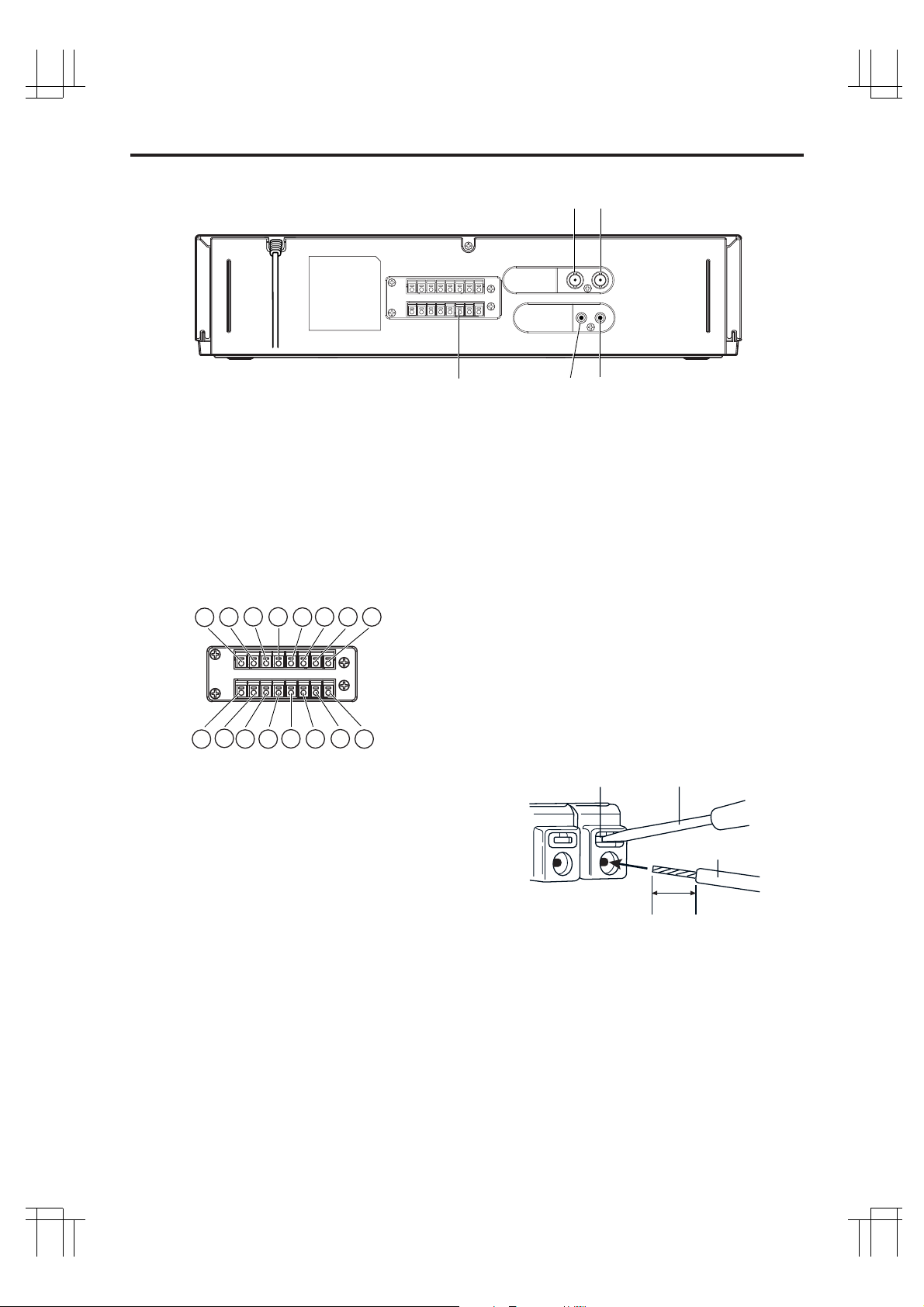
8
PHILIPS LTC3924/62 (E) QR34071
43. VIDEO IN
Receives video signal from a video camera or another
VCR.
44. VIDEO OUT
For connection to monitor.
45. EXTERNAL INTERFACE (8 X 2-PIN) JACK
Connect an alarm switch, door sensor, etc.
q ALARM IN
w ALARM OUT
e NC
r TAPE END OUT
t TAPE END RESET
y NC
u NC
i TIME ADJUST
o CAMERA SW OUT
!0 REC START IN
!1 NC
!2 NC
!3
!4 NC
!5 GND
!6 GND
[REAR]
43
44
464547
6
1
5
1
4
1
3
1
2
1
1
1
0
1
9
8
6
7
5
4
3
2
1
46. AUDIO IN
Accepts an audio signal from a camera, external
sound equipment or another recorder (Line: –8 dBm,
50 kohm, unbalanced).
47. AUDIO OUT
Provides an audio output for a monitor or another
recorder (–9 dBm, 600 ohm, unbalanced).
ScrewdriverTab
Wire
10mm
CONNECTING WIRES
1. Strip off the wire cover by approx. 10mm.
2. Use a screwdriver, etc. to hold the tab, then
insert the wire.
• Push the tab firmly when inserting wire.
3. Release the screwdriver.
• The wire will be fixed.
Note: When disconnecting the wire, use the screwdriver again to hold the tab, then pull the wire out.
Page 10

9
PHILIPS LTC3924/62 (E) QR34071
INSTALLATION
VIDEO CONNECTIONS
Use coaxial cables when connecting a camera and a
monitor to this VCR.
Note: Long cable runs to distant cameras may
cause signal deterioration and/or sync discrepancies. If these problems occur, use video line
amplifiers and/or cameras having phase-adjustable
line-locked vertical sync.
Video Input
In single camera systems, connect the camera to the
Video IN BNC terminal on the VCR rear panel. Use
of a 2:1 interlace camera is highly recommended;
otherwise, the monitor will show vertical distortion
of the TIME/DATE characters.
In multiple camera systems, connect the switcher
output to the Video IN BNC terminal. Because multiple camera systems require synchronization, use
of cameras having line-locked vertical sync or a genlocked master drive/sync source is highly recommended. The use of vertical interval switchers is
also recommended.
Video Output
Connect the monitor to the Video OUT BNC terminal
on the rear panel.
AUDIO CONNECTIONS
Audio can be recorded at all speeds. To hear the
playback sound, use the 08, A24 or A40 speed during playback.
Audio In:
Accepts an audio signal from a camera,
external sound equipment, or another recorder
(Line: –8 dBm, 50 kohm).
Audio Out:
Provides an audio output for a monitor
or another recorder (–9 dBm, 600 ohm, unbalanced).
SWITCHER
VIDEO CAMERA/RECORDER
PREAMP
MICROPHONE
CAMERA
MONITOR
Page 11

10
PHILIPS LTC3924/62 (E) QR34071
EXTERNAL CONNECTIONS
ALARM IN
You can connect an alarm switch with a resistance
of 1 kohm or less or a door sensor. Connect pin q
to pin !5 or !6 (ground) through the switches.
Note: Do not apply a voltage to pin q, !5 or !6.
ALARM OUT
Approx. 12V is applied to pin w during an alarm
recording.
Notes:
• When you have selected “PULSE” in the “ALARM
OUT” menu in the ALARM display, approx. 12V
pulses will be applied to the output after the alarm
recording ends.
• When you have selected “DURATION” in the
“ALARM OUT” menu in the ALARM display, no
voltage is applied after the alarm recording ends.
• The output impedance is approx. 100 ohm.
TAPE END OUT
Approx. 12V is applied to pin r when the tape
reaches the end.
Notes:
• This does not operate when you have selected
“REWIND, RE-REC” in the “RECYCLE FUNCTIONS” menu in the ALARM display or you have
selected “REWIND, STOP IF ALARM” and no
alarm recording has been made.
• The output impedance is approx. 100 ohm.
TAPE END RESET
The TAPE END OUT function can be turned off when
pin t is shorted to pin !5 or !6.
Note: Do not apply a voltage to pin t, !5 or !6.
TIME ADJUST
When two or more of this VCR model are used, connect via these terminals. With only one VCR, specify
TIME ADJUST: MASTER, in [OPTIONS] items on
the CLOCK SET display. Specify TIME ADJUST:
SLAVE (default setting at the factory) for all other
VCRs. Each time “2:00:05A” is reached, the VCR set
to MASTER transmits pulses for adjustment to the
VCRs set to SLAVE. When the VCRs set to SLAVE
receive these pulses, their clocks will adjust to the
same time as the clock in the VCR set to MASTER.
Note:
• Do not connect any device to pin e , y , u , !1 ,
!2 , !3, !4.
• Be sure to set only one VCR to MASTER. If no
VCR is set to MASTER, or two or more VCRs are
set to MASTER, the TIME ADJUST function will
not operate normally.
CAMERA SW OUT
Pin o outputs the following signal each time a onefield image is recorded. You can combine this with
a video camera switcher which can be controlled
externally.
The output timing can be specified using the SELECTION MENU screen.
REC START IN
Recording is started when 5-12V is applied to pin !0.
ALARM IN GND
q
!5 or !6
5±2ms
0~0.4V
4.5~5.5V
Page 12

11
PHILIPS LTC3924/62 (E) QR34071
Note: The values in this table are approximate.
Tape Speed Mode 08 24 40
T120
T160
RECORD
PLAYBACK
RECORD
PLAYBACK
Total
Recording
Hours
Pictures/
Second
Audio
60 20 12
60 20 12
82440
61830
Yes Yes Yes
Yes
Yes (A24) Yes (A40)
CASSETTE TAPES
It is recommended that you use standard grade VHS
video tapes of the following makers:
Maxell TDK Fuji
TAPE LIFE
Slower speed operation in time lapse recording
applies stress to video tape. Tapes should be
inspected and, if necessary, discarded after the total
number of complete tape passes (recording and
playback) exceeds the following limits:
INSERTING A CASSETTE
Note: This is the first step in all VCR operations.
The VCR will not operate without a cassette in place.
To insert a cassette push the cassette through the
cassette compartment door until the VCR mechanism pulls it into the compartment.
The tape-in indicator turns on.
REMOVING A CASSETTE
Before removing a cassette: rewind the tape completely.
To remove a cassette, press the EJECT button. The
cassette will come partially out of the compartment
so you can pull it out.
VIDEO CASSETTE SAFETY TAB
To prevent accidental erasure of recorded material,
remove the safety tab from the lower left corner of
the cassette.
Recording is impossible when the safety tab is
removed.
Notes:
• The TAB indicator lights when a cassette without
its safety tab is loaded.
• To record again on a cassette that has its safety
tab removed, cover the tab hole with tape. In the
TIMER mode, the TIMER indicator will flash on
and off if the cassette is inserted without its safety
tab slot covered or intact.
TAPE LENGTH
The total recording time at each of the three tape
speeds depends on the length of the tape used.
The table below shows:
1. The total recording time that can be recorded at
each tape speed mode on T120 and T160 tapes.
2. The pictures per second at each speed.
3. The speeds at which audio can also be recorded.
Use the table to select the tape length which gives
the best compromise between tape cost, total
recording time, and elapsed time between pictures.
Tape Speed Complete Tape Passes
08, 24, 40 25
Important
“Avoid using cassette box fabricated out of
transparent material.”
This is to prevent occurrence of any incorrect
operation due to sensor's misdetection.
TOP OF CASSETTE
(THIS SIDE UP)
INSERT
SAFETY TAB SLOT
Tape Insertion Position
SAFETY TAB
TO PREVENT
ACCIDENTAL
ERASURE, BREAK
OFF THE TAB
TO RECORD AGAIN,
COVER THE HOLE
WITH TAPE
Video Cassette Safety Tab
Page 13

12
PHILIPS LTC3924/62 (E) QR34071
SETUP
On-Screen displays are provided to aid setup of the
programmable functions. The six functions on the
Program Menu appear individually on the monitor
in this order.
1. CLOCK SET
2. TIMER
3. SELECTION MENU 1
4. SELECTION MENU 2
5. ALARM
6. ALARM MEMORY
CLOCK SET
TIMER DISPLAY
SELECTION MENU 1
Initial Program Function Display Formats
M
ON :
✽✽
08
❲1❳
:0012 A
A
A
A
A
A
A
12
12
12
12
12
12
a
08
❲2❳
:00
a
08
❲3❳
:00
a
08
❲4❳
:00
a
08
❲5❳
:00
a
08
❲6❳
:00
a
08
❲7❳
,
THU:
✽✽
,
TUE :
✽✽
,
FR I :
✽✽
,
SUN:
✽✽
,
W
ED :✽✽,
SAT :
✽✽
,
:00
:0012 A
A
A
A
A
A
A
12
12
12
12
12
12
:00
:00
:00
:00
:00
:00
a
ELECT
SE EEADPCH S
X5
M
S
R:
W
RM:ELCA A S
AL
ENUION
❲❳
SELECTION MENU 2
ALARM DISPLAY
ALARM MEMORY DISPLAY
DULR
AR
M
:TION UMAL
AN
S
SPE D :
08
A
LAR
M
A
LAR
M
A
LAR
M
A
A
RE SIND,
W
DUFURTION
ION
A
E
YDR:AE
:OTU
YE
SET
❲❳
TOPNCIF
TCLECYRE
❲
S
❳
LAR
MMM
1
A00A
2
3
4
5
6
7
8
9
ORYE
❲❳
1–:1–20TUE020
001A2
LOCKCSET
❲❳
TYPO:E
ADJ :US S LAVETTI
M
E
OFFSD
PT I OONS
❲❳
ELECT
EN
E
SEL
TA NEPTD
OF
M
S
EO:
TR UOBL
F
F
OFF
OFF
:
ZBUZ E
O
I
CRT
I:VNEODO
E:RAU C CHECK
OF
ENUION
❲❳
F
LAR
M
A
O:TU
OF
0
:
Note: If the VCR is not turned on for about 720
hours after the built-in battery is fully charged (after
the VCR is turned on for more than 48 hours), the
TIME/DATE display will be cleared.
SELECTING A FUNCTION TO BE PROGRAMMED
The program menu will always begin with the
CLOCK SET function, followed by the TIMER,
SELECTION MENU 1, SELECTION MENU 2,
ALARM, and then the ALARM MEMORY functions.
Although the program menu always follows this
order, it is possible to skip any of the available functions during the selection process.
To select the desired program function (and to move
from one program function to the next), press the
PROGRAM button repeatedly until the desired function display format appears on the monitor.
After the desired function has been selected, follow
the corresponding procedure to set that function.
SETTING THE PROGRAM FUNCTION(S)
The first step in each programming procedure is:
“Press the START/STOP button”. The system
allows up to five minutes for any one function setting to be completed after the START/STOP button
is pushed. If no change/setting is entered within the
five minutes period, the unit will automatically exit
the selected program function. (If this happens, reselect the desired program function, and follow the
programming procedure for that function.)
The following procedures for setting VCR functions
assume that the desired function has already been
selected.
Note: During programming, holding the SET, UP, or
DOWN button will move/change the displayed information at a rapid rate.
Page 14

13
PHILIPS LTC3924/62 (E) QR34071
SETUP (Continued)
SETTING THE TIME AND DATE
Use the CLOCK SET display to set the date and time.
1. Press the START/STOP button so that [CLOCK
SET] flashes on/off.
2. Press the SET button. The month flashes on/off.
3. Press the UP or DOWN button until the desired
number appears on the monitor.
4. Press the SET button. The day flashes on/off.
5. Press the UP or DOWN button until the desired
number appears on the monitor.
6. Press the SET button. The year flashes on/off.
7. Press the UP or DOWN button until the desired
number appears on the monitor.
8. Press the SET button. The hour flashes on/off.
9. Press the UP or DOWN button until the desired
number appears on the monitor.
10. Press the SET button. The minutes flash on/off.
11. Press the UP or DOWN button until the desired
number appears on the monitor.
12. Press the START/STOP button: the seconds will
start counting and the clock will start. [CLOCK
SET] will flash on/off again at this time.
13. To display the time/date you have set here on
the monitor screen, press the START/STOP button again to cause [OPTIONS] to flash, and then
proceed with step 2 in item on OSD TYPE on
page 14.
14. Press the START/STOP button three times.
• Make sure that letters [CLOCK SET] or
[OPTIONS] are not flashing.
Notes:
• Perform the same procedure as when setting the
time and date to make corrections after having
set them. The minutes flash on/off when the SET
button is pressed (in step 2 above).
• To record time and date on the tape, display them
on the monitor screen. If they are not displayed
on the monitor, they cannot be recorded on the
tape.
1–:1–200
001A2
LOCKCSET
❲❳
TYPO:E
ADJ :US SL AVETTI
M
E
OFFSD
PT I OONS
❲❳
TIME (HOUR, MINUTE, SECOND, AM/PM)
DATE (MONTH, DAY, YEAR)
DAY OF WEEK: Corrected
automatically to
match the input
date.
T
UE02
CLOCK SET Display Format Description
OSD TYPE (OFF, FULL or HALF)
TIME ADJUST (MASTER or SLAVE)
0
:
Page 15

14
PHILIPS LTC3924/62 (E) QR34071
SETTING [OPTIONS] ITEMS
OSD TYPE: The TIME/DATE display was not
deigned to appear at the factory. If you wish to
record the time/date together with image, perform
the following procedure:
There are two types of TIME/DATE display: FULL
and HALF.
TIME ADJUST: When the two or more of this VCR
model are connected to pins i TIME ADJUST of
each EXTERNAL INTERFACE jack, the clocks in both
VCRs can automatically be set to the same time
(TIME ADJUST function).
To use the TIME ADJUST function, set one VCR to
MASTER and any others to SLAVE.
1. Press the START/STOP button twice so that
[OPTIONS] flashes on/off.
2. Press the SET button twice so that the TIME
ADJUST: setting flashes on/off.
3. Press the UP or DOWN button to select the setting
(SLAVE or MASTER).
4. Press the START/STOP button again. The selec ted setting will light.
Notes:
• You can set OSD TYPE and TIME ADJUST after
you have set the date and time.
• The TIME ADJUST function operates only when
the VCRs are turned on. Therefore, turn the VCRs
on around 2:00:05A. This function will not operate
if the times on the MASTER and SLAVE VCRs drift
by more than one hour and 30 minutes.
SUMMER TIME FUNCTION
Set the summer time function when a cassette is not
loaded in this VCR.
Press the EJECT and UP buttons simultaneously in
modes other than the timer recording standby
mode; the hour display will be counted up by one.
Press the EJECT and DOWN buttons simultaneously
to count the hour display down by one.
You can change the hour display in one-hour steps
without any limit by pressing the above buttons.
Note: Summer time cannot be set unless TIME/
DATE is displayed.
1. Press the START/STOP button twice so that
[OPTIONS] flashes on/off.
2. Press the SET button so that the OSD TYPE: setting flashes on/off.
3. Press the UP or DOWN button to select the setting
(OFF, FULL or HALF).
4. Press the START/STOP button again. The selected
setting will light.
Note: The position of the TIME/DATE display on the
monitor can be adjusted by using the H-POS and
V-POS button on the front panel.
12– 0 – 02202
6: 2:00P 081
F
RPL IT07A
L
DATE
POWER LOSS (IF SENSED)
DAY OF WEEK
ALARM COUNT*
SECURITY LOCK (IF ACTIVATED)
TIMER (IF ON)
RECORDING SPEED (IN TOTAL HOURS)
TIME
* The ALARM Count Number records alarms from 0 to 99
and then resets to 0 and continues counting.
FULL
HALF
DATE
No display
12– 0 – 02202
6: 2:00P1
TIME
OFF
No display
Page 16

15
PHILIPS LTC3924/62 (E) QR34071
SETUP (Continued)
SETTING THE TIMER
To set the 24 Hour On/Off Timer function.
1. Press the START/STOP button.
The program number (1) flashes on/off.
2. Press the SET button. The start hours flash
on/off.
3. Press the UP or DOWN button until the desired
number appears on the monitor.
Remember to watch the AM/PM indicator when
setting the hours.
4. Press the SET button. The start minutes flash
on/off.
5. Press the UP or DOWN button until the desired
number appears on the monitor.
6. Press the SET button. The stop hours flash
on/off.
7. Repeat steps 3 through 5 to set the stop hours
and minutes. Remember to watch the AM/PM
indicator when setting the hours.
8. Press the SET button. The timer recording
speed flashes on/off.
9. Press the UP or DOWN button until the desired
number appears on the monitor.
10. Press the SET button after setting the timer
recording speed. The program number of the
next lower line flashes on/off.
11. Repeat steps 2 through 9 to set the program to
the other program numbers.
12. Press the SET button after setting the program
numbers (1) through (7).
The two program event locations of MON flash
on/off.
13. Press the SET button. The first program event
location of MON flashes.
14. Press the UP or DOWN button until the desired
program number appears on the monitor.
15. Press the SET button. The other program event
location of MON flashes on/off.
16. Press the UP or DOWN button until the desired
program number appears on the monitor.
Notes:
• If you do not need to timer record two events
a day, mark either event with an asterisk (✽).
• If two asterisks are displayed, no timer record-
ing is made on that day.
17. After setting two program event locations of
MON, press the SET button. The two program
event locations of the next day of the week
flashes on/off.
18. Press the SET button. The first program event
location of the next day flashes.
19. Repeat steps 12 through 16 to set the program
event locations up to SUN.
20. Press the START/STOP button when the TIMER
has been set.
PROGRAM NUMBER
TIMER RECORDING TIME START/STOP
TIMER RECORDING TAPE SPEED
DAY OF WEEK AND PROGRAM NUMBER
1 :TIMER will record for the time set for PROGRAM NUMBER 1
2 :TIMER will record for the time set for PROGRAM NUMBER 2
3 :TIMER will record for the time set for PROGRAM NUMBER 3
4 :TIMER will record for the time set for PROGRAM NUMBER 4
5 :TIMER will record for the time set for PROGRAM NUMBER 5
6 :TIMER will record for the time set for PROGRAM NUMBER 6
7 :TIMER will record for the time set for PROGRAM NUMBER 7
✽
:No recording
TIMER Display Format Description
M
ON :
✽✽
08
❲
11 1
❳
2
12
12
12
12
12
12
:00A 2
12
12
12
12
12
12
:00A
a
08
❲2❳
:00A :00A
a
08
❲3❳
:00A :00A
a
08
❲4❳
:00A :00A
a
08
❲5❳
:00A :00A
a
08
❲6❳
:00A :00A
a
08
❲7❳
,
THU:
✽✽
,
TUE :
✽✽
,
FR I :
✽✽
,
SUN:
✽✽
,
W
ED :✽✽,
SAT :
✽✽
,
:00A :00A
a
Page 17

16
PHILIPS LTC3924/62 (E) QR34071
Notes:
1. Programming the TIMER function does not activate it. See TIMER recording, page 21.
2. To record the time and date press the PROGRAM
button to display them.
3. When the preset START time is later than the
STOP time, the recording will be made into the
following day.
4. When the START time and STOP time are the
same, a recording will not be made.
5. When the programs for timer recording overlap
each other, recording will be switched to the program with the later recording start time.
6. When two programs have the same start time,
the program number with the longest stop time
has priority.
■ To correct information
1. Press the START/STOP button.
2. Press the UP or DOWN button repeatedly until
the item to be corrected (Program number or
program event location of day of the week)
flashes on/off.
3. When the section to be corrected flashes on/off,
press the SET button.
• Press the SET button again so that only the
digit to be corrected flashes on/off.
4. Press the UP or DOWN button to correct the set
information.
5. After completing the correction, press the
START/STOP button.
Example
•••••
Record
Time
Program number 1
Program number 2
Program number 3
When recording of program
number 3 is terminated, program
number 2 will be recorded for its
remaining time.
Page 18

17
PHILIPS LTC3924/62 (E) QR34071
SETUP (Continued)
SETTING THE VCR FUNCTIONS
The SELECTION MENU 1 screen allows you to select the VCR operations and functions to match the applications.
ELECT
SE EEADPCH S
X5
M
S
R:
W
RM:ECA A S
ENUION
❲❳
SEARCH SPEED (3, 5, 7 or 9 times the normal speed)
• You can select the visual search speed.
CAMERA SW
• You can select the timing with which pulses are output to
switch the camera.
• 24~: The pulses are output during recording at 24 or a
longer speed.
ALL: The pulses are output during recording in all modes.
08 ONLY: The pulses are output during recording at the 08
speed.
SELECTION MENU 1 Format Description
~
ALL
1. Press the START/STOP button.
The SEARCH SPEED option “X5” flashes on/
off.
2. Press the SET button repeatedly until the item
the setting of which you want to change flashes.
3. Press the UP or DOWN button to select the value
or setting you want.
4. After selecting, press the START/STOP button.
Page 19

18
PHILIPS LTC3924/62 (E) QR34071
SETTING THE BUZZER
This VCR has a buzzer function.
Use SELECTION MENU 2 to select the times when you wish buzzer to sound.
Note: “OFF” is specified for all buzzer options at the factory.
ELECT
EN
E
SEL
TA NEPTD
OF
M
S
EO:
TR UOBL
F
F
OFF
OFF
:
ZBUZ E
O
I
CRT
I:VNEODO
E:RAU C CHE CK
OF
ENUION
❲❳
F
LAR
M
A
O:TU
OF
TAPE END (ON or OFF)
• To specify whether buzzer turns on or off, synchronized with
pin r TAPE END OUT of the EXTERNAL INTERFACE jack.
ON:
OFF:
Buzzer will keep sounding when tape reaches the end
during recording.
Buzzer will not sound even when tape reaches the end.
TROUBLE (ON or OFF)
• To specify whether buzzer turns on or off when abnormality
occurs in this VCR.
ON:
OFF:
Buzzer will keep sounding if abnormality occurs.
Buzzer will not sound even if abnormality occurs.
NO VIDEO (ON or OFF)
• To specify whether buzzer turns on or off when no video signal
is input during recording.
ON:
OFF:
Buzzer will keep sounding when video signal input stops.
Buzzer will not sound even when input stops.
AUTO REC CHECK (ON or OFF)
• To specify whether buzzer turns on or off if recording is
abnormal after the AUTO REC CHECK function.
ON:
OFF:
Buzzer will keep sounding if recording is abnormal.
Buzzer will not sound even if recording is abnormal.
ALARM OUT (ON or OFF)
• To specify whether buzzer turns on or off when alarm is output.
ON:
OFF:
Buzzer will keep sounding if alarm is output.
Buzzer will not sound even if alarm is output.
SELECTION MENU 2 Format Description
1. Press the START/STOP button.
The TAPE END option “OFF” flashes on/off.
2. Press the SET button repeatedly until the item
the setting of which you want to change flashes.
3. Press the UP or DOWN button to select the value
or setting you want.
4. After selecting, press the START/STOP button.
To stop buzzer:
1. When lights in the VCR display, press
the EJECT button: The tape will come out and
the buzzer will stop.
2. When “A” lights in the VCR display and also “NO
VIDEO” appears on the monitor screen, the
buzzer will stop when video signal is input.
3. When “REC CHECK” appears on the monitor
screen, press the STOP button: The buzzer will
stop.
4. When alarm indicator flashes in the VCR
display, press the ALARM RESET button: The
buzzer will stop.
5. If buzzer function varies in any of the above cases,
the VCR may be abnormal. Press the RESET buttons simultaneously: The buzzer will stop.
However, note carefully that all settings will
return to initial values set at the factory.
Note: You can also stop buzzer by switching ON to
OFF in SELECTION MENU 2.
ALARM
TAPE END
Page 20

19
PHILIPS LTC3924/62 (E) QR34071
SETUP (Continued)
SETTING THE ALARM
The ALARM function allows the user to set the
recording duration, speed to be recorded and tape
recycle for alarm recordings. When a contact closure occurs at the ALARM IN input, the VCR automatically enters the RECORD mode at the pre-programmed ALARM recording speed. (See Alarm In,
page 10 for a complete description of the ALARM
sequence.) The ALARM recording duration can last
according to the set value, or until the contact closure is reopened.
The ALARM recording speed can be pre-programmed to 08, 24 or 40.
The checking signal is automatically recorded on the
tape at the beginning of each ALARM recording.
Later, you can easily locate the start of each recording by using these signals when watching a recorded content. See “ALARM INDEX SEARCH” on
page 23 for details.
See page 14 if you also want to record the date/time.
The TIME/DATE display is set as follows during
ALARM display.
— ALARM stars (✽) will replace the colons (:).
— The recording speed will be changed to 08, 24 or
40 which was selected from the “SPEED” setting
in the ALARM display.
Notes:
• When the ALARM recording ends, the VCR will
return to the status it was in before the alarm was
input.
• Select 08 at the “SPEED” setting when the alarm
input is within 30 seconds. If the 24 or 40 speed is
selected, electronic “marks” are not recorded on
the tape and alarm index search will not operate.
1. Press the START/STOP button. The duration
setting flashes on/off.
2. Press the UP or DOWN button until the desired
setting appears on the monitor. (MANUAL, 5,
15, 30 SEC, 1, 3, 5, 10, 30, 60 MIN, TAPE END)
3. Press the SET button. The record speed setting
flashes on/off.
4. Press the UP or DOWN button until the desired
setting appears on the monitor. (08, 24 or 40)
5. Press the SET button. The alarm ready setting
flashes on/off.
6. Press the UP or DOWN button to select the
alarm ready function. (YES or NO)
Select “YES” if you want to start alarm recording even in the normal record or stop mode.
Select “NO” if you do not want alarm recording
in the stop mode.
7. Press the SET button. The alarm out setting
flashes on/off.
8. Press the UP or DOWN button to select the
alarm out function. See “ALARM OUT” on page
10 for details. (DURATION or PULSE)
9. Press the SET button.
The RECYCLE position flashes on/off.
10. Press the UP or DOWN button to select the
mode at the end of tape. See “TAPE RECYCLE”
on page 22 for details.
11. Press the START/STOP button.
Programming for the ALARM has been completed.
DULR
AR
M
:TION UMAL
AN
S
SPE D :
08
A
LAR
M
A
LAR
M
A
LAR
M
A
A
RE SIND,
W
DUFURTION
ION
A
E
YDR:AE
:OTU
YE
SET
❲❳
TOPNCIF
TCLECYRE
❲
S
❳
ALARM Display Format Description
DURATION: User programmable length or time the unit
stays in the alarm record mode. (MANUAL, 5 SEC, 15
SEC, 30 SEC, 1 MIN, 3 MIN, 5 MIN, 10 MIN, 30 MIN, 60
MIN or TAPE END.)
ALARM RECORDING TAPE SPEED (08, 24 or 40)
ALARM READY (YES or NO)
RECYCLE FUNCTIONS
(“REWIND, STOP IF ALARM”, “REWIND, STOP” or
“REWIND, RE-REC”)
ALARM OUT
(DURATION or PULSE)
Page 21

20
PHILIPS LTC3924/62 (E) QR34071
ALARM MEMORY RECALL AND RESET
The VCR signals that an alarm has occurred by
flashing the ALARM indicator. If a power loss has
occurred, “PL” will appear in the first line of the
FULL type TIME/DATE display.
To recall the ALARM display:
1. Press the PROGRAM button until the ALARM
MEMORY display appears on the monitor.
2. Log the time/date information from the ALARM
memory.
To reset the ALARM memory:
• When the ALARM RESET button is pressed once,
if “PL” is flashing, “PL” will disappear. Press the
button again to clear the ALARM memory.
• When “PL” is not flashing, press the ALARM
RESET button once to clear the ALARM memory.
ALARM MEMORY Display Format Description
LAR
MMM
1
A00A
2
3
4
5
6
7
8
9
ORYE
❲❳
Displays the number of alarm
inputs that have occurred.
Counts up to 99 inputs.
ALARM COUNT :
ALARM MEMORY:
1: Displays the date/time of the first alarm recording.
2~9: Displays the 8 dates/times of the last alarms to have
occurred including the last alarm recording.
Page 22

21
PHILIPS LTC3924/62 (E) QR34071
OPERATION
TAPE RECORDING
CAUTION: Recording over existing recorded ma-
terial will completely erase that material. To prevent
accidental recording over the end of a previous
recording, advance the tape several seconds before
beginning the next recording.
1. Insert a video cassette; be sure the cassette
safety tab is intact, or the tab slot is covered.
2. Press the REC/PLAY HOURS button until the
desired tape speed is observed on the tape speed
indicator.
3. Press the RECORD button to start recording.
4. Press the STOP button to stop recording.
Notes:
— The tape speed mode can be changed during
recording.
— AUDIO can be recorded at the 08, 24 or 40 tape
speed.
—“NO VIDEO” will be
displayed when no
video signal input during recording.
This VCR offers two special recording functions,
TIMER recording and ALARM recording.
REC CHECK
This function allows you to check whether the pictures are being recorded normally or not during
recording.
When the PLAY button is pressed during recording,
the recorded picture is played back for several seconds. Then recording will continue.
AUTO REC CHECK
If tape reaches the end during recording, this function allows the VCR to automatically rewind the tape
and play it back for several seconds. If AUTO REC
CHECK detects from playback that the tape has been
normally recorded, the VCR will rewind the tape to
its start. If AUTO REC CHECK detects that the tape
has not been normally recorded, “REC CHECK” will
appear at the top left of the monitor screen.
Note: If “AUTO REC CHECK: ON” is specified in
SELECTION MENU 2, the buzzer will keep sounding
when tape has not been normally recorded.
TIMER RECORDING
This VCR can also record at any speed on TIMER
command (turn on/off to record during any 24-hour
time period). To program the TIMER function, refer
to pages 15 and 16.
To operate the TIMER recording function; follow the
TAPE RECORDING procedure, step 1, then press the
TIMER button to activate the programmed TIMER
function.
NO V I DE O
Page 23

22
PHILIPS LTC3924/62 (E) QR34071
TAPE RECYCLE
The “RECYCLE FUNCTIONS” in the ALARM display
determine the mode after recording at the end of
tape.
When the “REWIND, STOP IF ALARM” is selected:
— If no alarm has been received during the re-
corded period, the VCR automatically rewinds to
the beginning of tape and continues recording.
— If an alarm has been received via the ALARM IN
terminal during the recording period, the VCR
automatically rewinds to the beginning of tape
and then enters the STOP mode.
When “REWIND, STOP” is selected:
— When the tape reaches the end during recording,
the VCR automatically rewinds to the beginning
of tape and enters the STOP mode.
When “REWIND, RE-REC” is selected:
— When the tape reaches the end during recording,
the VCR automatically rewinds to the beginning
of tape and continues recording.
Note: When “REWIND, STOP” or “REWIND,
RE-REC” is selected, the VCR operates whether an
alarm has occurred or not.
Recycle
REWIND, STOP
IF ALARM
YES Rewinds tape, then stops. Will not respond to alarm input.
Rewinds tape then continues to record.
Rewinds tape, then stops. Will not respond to alarm input.
Rewinds tape, then stops. Will not respond to alarm input.
Rewinds tape then continues to record.
Rewinds tape then continues to record.
YES
YES
NO
NO
NO
REWIND, STOP
REWIND,
RE-REC
Alarms Present on
Recorded Tape
Results
ALARM RECORDING
This VCR can automatically record at one of three
speeds 08, 24 or 40 when an alarm command is
given.
To program the ALARM function refer to page 19.
The remote/contact switch must be connected to the
VCR. See page 10.
To operate the ALARM recording in the stop mode;
follow the TAPE RECORDING procedure, step 1,
then select “YES” of the ALARM READY menu in
the ALARM display.
MASTER SYSTEM RESET
Press the two reset buttons simultaneously to provide a MASTER SYSTEM RESET. Use to reset
abnormal displays and operations. The programmable features must be re-programmed.
PLAYBACK
1. Rewind the tape to the desired beginning point.
(Press the REWIND button, and observe the digital counter until the desired number appears.)
Press the stop button.
2. Press the REC/PLAY HOURS button until the
desired tape speed is observed on the tape speed
indicator.
3. Press the PLAY button to initiate forward playback.
To select reverse playback; press the PLAY button and then press the REVERSE PLAY button.
Forward playback resumes when the PLAY button is pressed.
Notes:
• When the REVERSE PLAY button is pressed in
the forward playback mode to set the VCR to
the reverse playback mode, the first several
frame images may be distorted.
• The VCR will automatically enter the STOP
mode if the reverse play is continued for
approx. 1 minute.
4. Press the STOP button to stop playback.
Notes:
— The tape speed mode can be changed during
playback.
— When a picture recorded in the 08 mode is
played back in the A24 or A40 mode, it includes
noise. It is recommended that you play back pictures recorded in the 08 mode at modes 08 or 40.
— When the tape reaches the end, the unit auto-
matically rewinds to the beginning of the tape
and then goes to the STOP mode.
— If the monitor display exhibits distortion in the
upper part of the picture, adjust the horizontal
hold control on the monitor.
— Adjust the SLOW TRACKING control to minimize
noise when playing back at slow speed (40 hour
or FIELD ADVANCE/REVERSE).
SHARPNESS CONTROL
When the SHARPNESS CONTROL button is pressed
during playback, then within 5 seconds press the
SOFT or HARD button to change picture quality to
soft or hard by 5 steps.
LCD display:
SOFT SOFT
HARD
HARD
2
1
12
0
Page 24

23
PHILIPS LTC3924/62 (E) QR34071
OPERATION (Continued)
STILL PLAYBACK
When the STILL button is pressed during playback,
a still picture can be seen. To start again press
STILL or PLAY button and the VCR will continue
playback.
Notes:
• When still playback continues for more than 5
minutes, the AUTO-PROTECT circuit operates and
the VCR will enter the STOP mode automatically.
• If the picture shakes up and down during still playback, press the V.LOCK buttons.
V.LOCK ADJUST
If the picture shakes up and down during still playback, adjust the picture by the following procedure.
1. Play back a tape, recorded in the 08 mode, in the
still playback mode.
• With some TVs, if the V.LOCK buttons are
pressed when playing a tape recorded in
modes other than 08, shaking of the still picture may not stop.
2. Press the V.LOCK buttons so the shaking of the
picture stops.
Note: Shaking of the picture may not be stopped
completely depending on the TV used.
PLAYBACK IN THE FIELD ADVANCE/REVERSE
MODES
When you press the FIELD ADVANCE or FIELD
REVERSE button during still playback mode, one
field at a time can be seen.
Operates only after STILL button has been pressed.
Notes:
• An AUTO-PROTECT circuit automatically returns
the unit to the STOP mode if the STILL or PLAY
button is not pressed again or if FIELD ADVANCE
or FIELD REVERSE button is not pressed in any
five minute period.
• When the FIELD REVERSE button is pressed in the
still playback mode to set the VCR to the field
reverse mode, the first several frame images may
be distorted.
VISUAL SEARCH (High Speed Scan)
Note: The visual search function allows the re-
corded material to be reviewed at 3, 5, 7 or 9 times
the 08 hour speed mode.
1. Press the PLAY button.
2. Press the SEARCH (F.FWD) button to select the
VISUAL SEARCH FORWARD mode, or press the
SEARCH (REWIND) button to select the VISUAL
SEARCH REVERSE mode.
3. Press the PLAY button again to resume normal
playback.
Notes:
• The visual search speed can be changed using the
SELECTION MENU screen.
• The playback picture will have some noise in the
visual search mode.
ALARM INDEX SEARCH
The alarm index search method causes electronic
“marks” to be recorded on the tape at each point
when the ALARM recording begins.
Later, the VCR can find these “marks” automatically,
making it easy to find the beginning of each alarm
for playback.
These check points are permanent until the tape is
erased. A check mark is recorded automatically
each time the VCR starts ALARM recording.
1. Press the PLAY button to start playback.
2. Press the ALARM INDEX button.
3. Press the REW or F.FWD button. The recorder
enters VISUAL SEARCH mode.
4. When the VCR finds a mark, it enters normal
playback mode.
5. Press REW or F.FWD button again to find next
“marked” recording. The recorder advances
tape to the next marked position.
6. Press the ALARM INDEX button again to release
alarm index search.
Notes:
1. Be careful as no alarm input can be detected for
5 seconds immediately after the visual search
mode is entered by pressing the REW or F.FWD
button during the alarm index search mode.
2. When tapes recorded by other VCRs are played
in the alarm index search mode, the VCR may
enter the play mode in a meaningless position.
3. When you have selected “MANUAL” at the
DURATION setting in the ALARM display and the
duration of an alarm recording is shorter than the
values shown below, “marks” may not be detected.
SPEED
08 .................15 seconds
24, 40............60 seconds
TO SECURE THE VCR
This feature restricts unauthorized use, tampering,
or accidental changes in the operation of the VCR.
The security feature does not operate during programming. Simultaneously press the SET and
DOWN buttons in the program set area of the front
panel. The security message “L” appears in the
TIME/DATE display (FULL) and the LOCK indicator
lights in the VCR’s display.
To release the security feature, press the SET and
DOWN buttons simultaneously.
Note: “L” does not appear in the TIME/DATE display (HALF).
Page 25

(1, 2, 3, 4 or 5)CYL LOCK,
MECH LOCK or
REEL LOCK
24
PHILIPS LTC3924/62 (E) QR34071
PROBLEM GUIDE
If you are having this kind of trouble:
■
No power (No indicators ON)
■
Recorder fails to respond to user command/
operation
■
No monitor picture
■
Poor picture during monitor viewing (in the
RECORD or STOP mode)
■
Black streaks in picture during 08, A24 or A40
playback
■
Recording or playback cannot be done
■
RECORD functions not operable
■
PLAY function not operable
■
Extreme noise appears on the playback picture
■
TIME/DATE information not displayed on the
monitor
■
TIMER recording was not done
■
REWIND or FAST FORWARD does not operate
■
Unable to SELECT/CHANGE program feature
■
The VCR does not operate if an operation button
is pressed
■
Buzzer sounds
■
An error appears in the display
Check these things:
■■
Check to see if unit is plugged in.
(Power at supply outlet?)
■■
Perform MASTER SYSTEM RESET.
See page 22.
■■
Carefully check monitor/VCR/camera
connectors.
■■
Check monitor/camera adjustments.
■■
Adjust the TRACKING control (may need to be
returned to center position if previously
adjusted).
The TRACKING control is only active at the 08,
A24 or A40 speed.
■■
Replace cassette.
■■
Clean video heads.
■■
Remove cassette and reinsert.
■■
Check the LOCK indicator on the front panel. If
the indicator is lit, press both SET and DOWN
buttons simultaneously to release the security
lock.
■■
Check the TAB indicator is lit.
■■
See Note on page 11.
■■
Be sure there is a cassette in the unit.
■■
Video heads require cleaning.
■■
Select FULL or HALF with OSD TYPE in
[OPTIONS]. See page 14.
■■
TIMER may not have been set properly.
■■
Check for SAFETY TAB of cassette.
■■
TIME and DATE are not correct.
■■
Cassette tape length may have been exceeded.
Multiple ALARMs used up tape.
■■
Tape may already be rewound or be at the end
of tape.
■■
Check the LOCK indicator on the front panel. If
the indicator is lit, press both SET and DOWN
buttons simultaneously to release the security
lock.
■■
Press the EJECT button to remove the cassette,
then restart VCR operations.
■■
You have specified the buzzer to sound when
abnormality has occurred. See page 18.
■■
Unplug the power cord and plug it in again.
■■
Press the reset button marked “S”.
Note: If the VCR does not recover by MASTER
SYSTEM RESET, consult your dealer.
Page 26

25
PHILIPS LTC3924/62 (E) QR34071
SPECIFICATIONS
Video Cassette: VHS type
Recording: Rotary two-head helical scan azimuth recording
Tape Speed: 11.1 mm/sec. (08 mode)
Tape Width: 12.7 mm
Operation Temperature: 5°C to 40°C
Video: NTSC color and EIA standard
Recording Lengths: 08, 24 and 40
Video Input: 1 Vp-p 75 ohm unbalanced (BNC)
Video Output: 1 Vp-p 75 ohm unbalanced (BNC)
S/N Ratio (Video): More than 42 dB (08 mode)
S/N Ratio (Audio): More than 40 dB (08 mode)
Horizontal Resolution: Colour: 300 lines (08 mode)
Monochrome: 350 lines (08 mode)
Audio Input: –8 dBm 50 kohm unbalanced
Audio Output: –9 dBm 600 ohm unbalanced
Audio Frequency Range: 100 Hz to 5 kHz (08 mode)
Power: AC 120V, 60 Hz, grounding type 3 prong AC plug
Power Consumption: 31W
Cabinet Size: 435 mm (W) × 99 mm (H) × 280 mm (D)
Weight: Approx. 4.0 kg
* Design and specifications are subject to change without notice.
Maintenance
PHILIPS recommends two periodic maintenance
steps to insure the peak performance of the
LTC 3924/62.
1. Periodically make a careful observation of the
quality of the playback video. If there are excessive dropouts (noise specks) across the video picture, and the TRACKING control does not clear
the picture, then head cleaning may be necessary.
Obtain a high quality head cleaning kit, and follow
the directions carefully. The length of time
between cleaning depends on the amount of airborne contaminates around the tape recorder
and/or cassette.
2. Have the LTC 3924/62 inspected every 3500 hours
of continuous usage by the dealer from whom the
recorder was purchased.
Page 27

26
PHILIPS LTC3924/62 (E) QR34071
This table shows the times for maintenance/inspection of each component. Use the table as reference, since
the maintenance/inspection times vary depending on the environment where the VCR is used and the way it
is used. If the components indicated C/R do not function normally after cleaning, replace them.
Please contact the dealer for detail information.
Maintenance Table
Component and point 1000h 2000h 3000h 4000h 5000h
Cylinder motor assembly C/R R C/R R C/R
A/C head assembly C C/R C R C
FE head C C C R C
S guide roller C C C/R C C
T guide roller C C C/R C C
Tension band brake R R
Tension arm C C C C C
S reel table C C
T reel table C C
PR arm C R C R C
Timing belt C C
Capstan motor C R C R C
Loading motor assembly R
Mechanism state switch (R)
Idler gear 1 R R
Idler gear 2 R R
FR gear RR
JOG Gear C C/R C C/R C
Supply slant pole C C C C C
Take-up slant pole C C C C C
Tape guides C C C C C
Tape guide line on lower cylinder C C C C C
Tension band R R R
FS brake C C/R C C/R C
Pulley assembly R R
HC arm (R)
Shaft and bearing of S reel table S S
Shaft and bearing of T reel table S S
Shaft and bearing of idler gear 1 S S
Shaft and bearing of idler gear 2 S S
Shaft of pulley assembly S S
Shaft of torque change gear and FR drive gear S S
Shaft of PR arm M M
G base assembly moving portions in chassis M
Contact surface between cylinder base and G base
assembly during loading
M
R: Component replacement
C: Cleaning
S: Oil (Sonic Slidas oil) refilling
M: Grease (Molicoat) refilling
MAINTENANCE/INSPECTION SCHEDULES OF MECHANICAL COMPONENTS
Page 28

PHILIPS LTC3924/62 (E) QR34071
© 2002 by Philips Communication, Security & Imaging. All Rights Reserved.
Philips®is a registered trademark of Philips Electronics North America Corporation.
Data subject to change without notice. Updated September 19, 2002. Printed in Malaysia.
3935 890 42911 02-38 QR34071
