Page 1
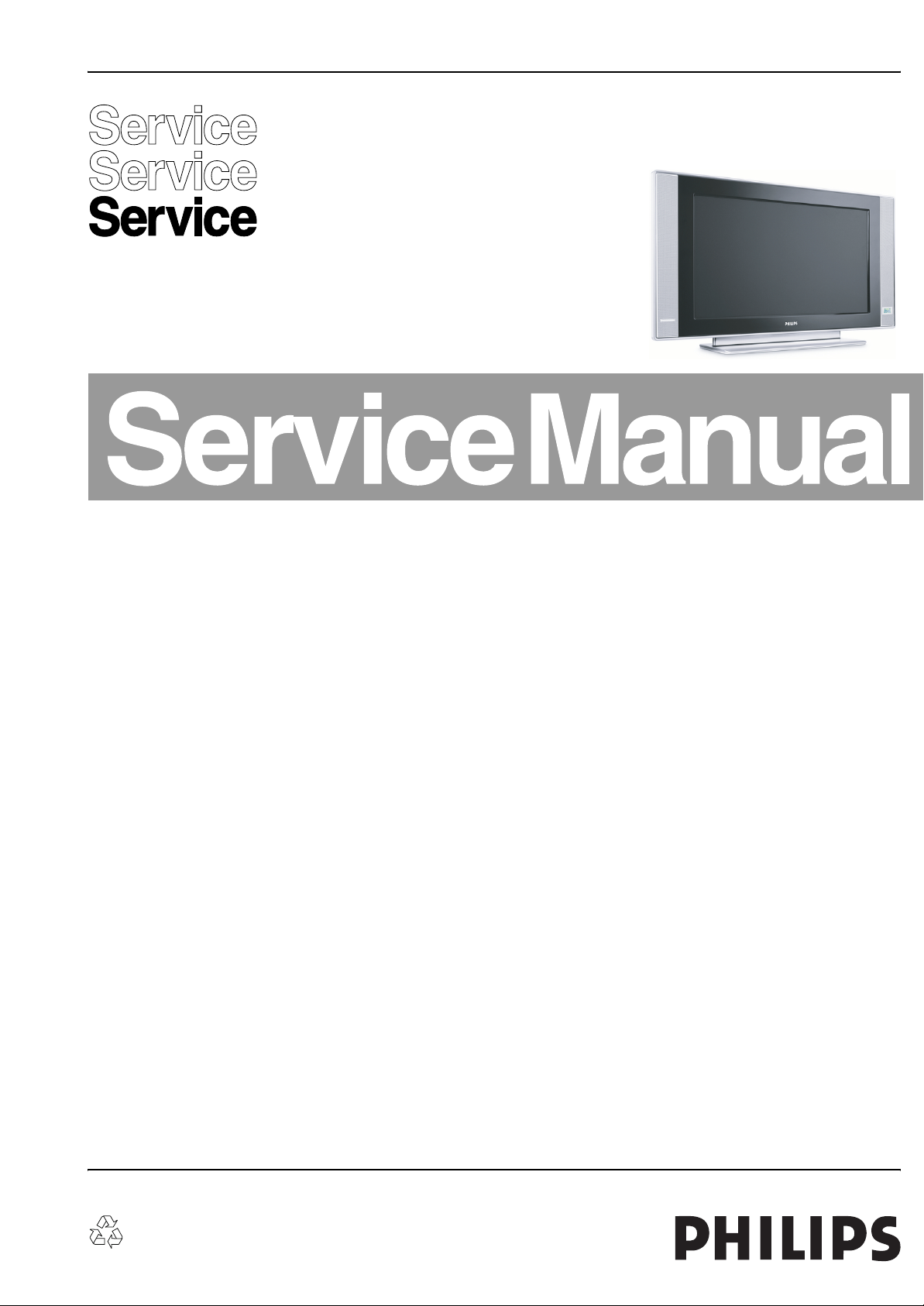
Colour Television Chassis
LC4.3E
AA
F_15800_000.eps
290906
Contents Page Contents Page
1. Technical Specifications, Connections, and Chassis
Overview 2
2. Safety Instructions, Warnings, and Notes 5
3. Directions for Use 7
4. Mechanical Instructions 8
5. Service Modes, Error Codes, and Fault Finding 14
6. Block Diagrams, Test Point Overviews, and
Waveforms
Wiring Diagram 23
Block Diagram Video 24
Block Diagram Audio 25
Testpoint Overview Small Signal Board 6093.1 26
Testpoint Overview Small Signal Board 6141.1 27
I2C IC Overview 28
Supply Voltage Overview 29
7. Circuit Diagrams and PWB Layouts Diagram PWB
SSB: Tuner and VIF (B1) 30 52-61
SSB: Hercules (B2) 31 52-61
SSB: Sync Interface (B3) 32 52-61
SSB: Audio Delay Line (Reserved) (B4) 33 52-61
SSB: Audio Processing (B5) 34 52-61
SSB: DC-DC Converter (B6) 35 52-61
SSB: Diversity Tables B1-B6 36
SSB: Scaler (B7) 37 52-61
SSB: Scaler (B8) 38 52-61
SSB: Scaler Interface (B9) 39 52-61
SSB: SDRAM (B10) 40 52-61
SSB: Flash / Control (B11) 41 52-61
SSB: MUX-Sync Interface (B13) 42 52-61
SSB: Digital I/O (B14) 43 52-61
SSB: SCART Analogue I/O (B15) 44 52-61
SSB: Top Connectors (B16) 45 52-61
SSB: Side Connectors (B17) 46 52-61
SSB: ADC (B18) 47 52-61
©
Copyright 2006 Philips Consumer Electronics B.V. Eindhoven, The Netherlands.
All rights reserved. No part of this publication may be reproduced, stored in a
retrieval system or transmitted, in any form or by any means, electronic,
mechanical, photocopying, or otherwise without the prior permission of Philips.
SSB: Columbus (B19) 48 52-61
SSB: EPLD (B20) 49 52-61
SSB: EPLD (B21) 50 52-61
SSB: Diversity Tables B9-B21 51
SSB: 61411 (B1-B21) 62-82 83-92
Class D Audio Amplifier (C) 93 94
Keyboard Control Panel (E) 95 96
Side A/V Panel (G) 97 98
IR-LED and Light Sensor Panel (J) 99 99
8. Alignments 101
9. Circuit Descriptions, Abbreviation List, and IC Data
Sheets 106
Abbreviation List 114
IC Data Sheets 117
10. Spare Parts List 121
11. Revision List 128
Published by WS 0669 BG CD Customer Service Printed in the Netherlands Subject to modification EN 3122 785 15274
Page 2
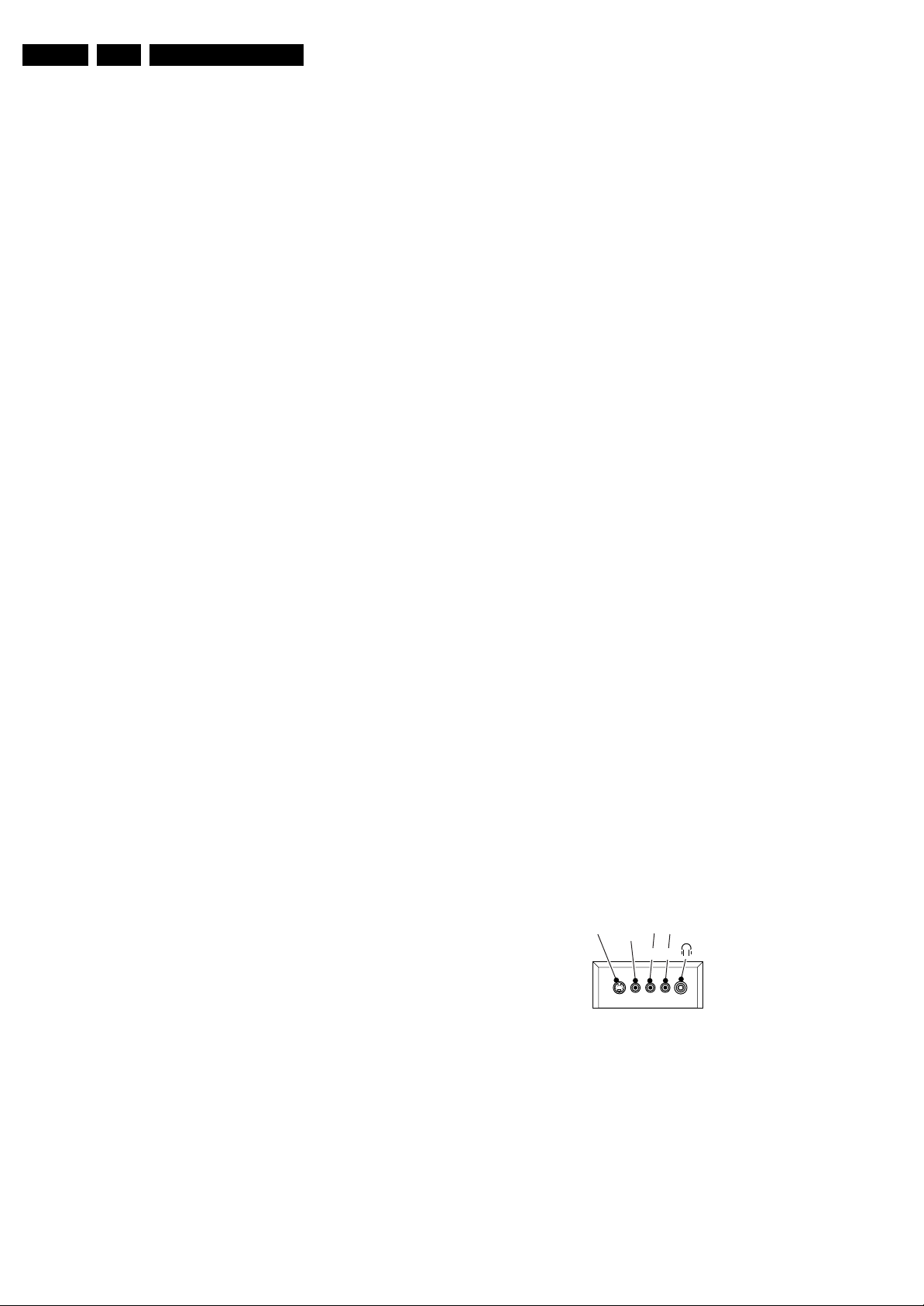
EN 2 LC4.3E AA1.
Technical Specifications, Connections, and Chassis Overview
1. Technical Specifications, Connections, and Chassis Overview
Index of this chapter:
1.1 Technical Specifications
1.2 Connection Overview
1.3 Chassis Overview
Notes:
• Figures can deviate due to the different set executions.
• Specifications are indicative (subject to change).
1.1 Technical Specifications
1.1.1 Vision
Display type : LCD, IPS
Screen size :
- 26PF4310/10 : 26” (66 cm), 15:9
- 26PF5320/10 : 26” (66 cm), 16:9
- 32PF5320/10 : 32” (82 cm), 16:9
- 32PF7320/10 : 32” (82 cm), 16:9
Resolution (HxV pixels) :
- 26PF4310/10 : 1280 x 768
- 26PF5320/10 : 1366 x 768
- 32PF5320/10 : 1366 x 768
- 32PF7320/10 : 1366 x 768
Contrast ratio :
- 26PF4310/10 : 500:1
- 26PF5320/10 : 600:1
- 32PF5320/10 : 600:1
- 32PF7320/10 : 600:1
Light output (cd/m
- 26PF4310/10 : 400
- 26PF5320/10 : 500
- 32PF5320/10 : 500
- 32PF7320/10 : 500
Response time (ms) :
- 26PF4310/10 : 16
- 26PF5320/10 : 16
- 32PF5320/10 : 18
- 32PF7320/10 : 18
Viewing angle (HxV degrees) :
- 26PF4310/10 : 176x176
- 26PF5320/10 : 178x178
- 32PF5320/10 : 176x176
- 32PF7320/10 : 176x176
Tuning system : PLL
TV Colour systems : PAL B/G, D/K, I
Video playback :
- 26PF4310/10 : PAL B/G; SECAM L/L’
- 26PF5320/10, :
- 32PF5320/10, :
- 32PF7320/10: : NTSC M/N 3.58, 4.43
Supported computer formats : VGA (640x480)
Supported video formats : 640x480i - 1fH
Presets/channels : 100 presets
Tuner bands : VHF
2
):
: SECAM B/G, D/K, L/L’
: PAL B/G
: SECAM L/L’
: MAC (640x480)
: SVGA (800x600)
: XVGA (1024x768)
: WXGA (1280x768)
: 720x576i - 1fH
: 640x480p - 2fH
: 720x576p - 2fH
: 1920x1080i - 2fH
: UHF
: S-band
: Hyper-band
1.1.2 Sound
Sound systems : FM-mono
: FM-stereo B/G
: NICAM B/G, D/K, I, L
: AV Stereo
Maximum power (W
- 26PF4310/10 : 2 x 5
):
RMS
- 26PF5320/10 : 2 x 5
- 32PF5320/10 : 2 x 15
- 32PF7320/10 : 2 x 15
1.1.3 Miscellaneous
Power supply:
- Mains voltage (V
) : 95 - 240
AC
- Mains frequency (Hz) : 50 / 60
Ambient conditions:
- Temperature range (°C) : +5 to +40
- Maximum humidity : 90% R.H.
Power consumption
- Normal operation (W) : ≈ 96
- Stand-by (W) : < 1
Dimensions (WxHxD cm) :
- 26PF4310/10 : 79.2 x 43.1 x 24.2
- 26PF5320/10 : 80.45 x 47.7 x 22.2
- 32PF5320/10 : 92.4 x 55.0 x 22.2
- 32PF7320/10 : 92.4 x 55.0 x 22.2
Weight (kg) :
- 26PF4310/10 : 15
- 26PF5320/10 : 16
- 32PF5320/10 : 18.2
- 32PF7320/10 : 18.2
1.2 Connection Overview
Note: The following connector colour abbreviations are used
(acc. to DIN/IEC 757): Bk= Black, Bu= Blue, Gn= Green, Gy=
Grey, Rd= Red, Wh= White, and Ye= Yellow.
1.2.1 Side I/O connections
AudioS-Video Video
LR
E_14710_005.eps
210404
Figure 1-1 Side I/O connections
SVHS (Hosiden): Video Y/C - In
1 -Ground Y Gnd H
2 -Ground C Gnd H
3 - Video Y 1 V
4 - Video C 0.3 V
Cinch: Video CVBS - In, Audio - In
Ye -Video CVBS 1 V
Wh - Audio L 0.5 V
Rd - Audio R 0.5 V
/ 75 ohm j
PP
/ 75 ohm j
PP
/ 75 ohm jq
PP
/ 10 kohm jq
RMS
/ 10 kohm jq
RMS
Page 3
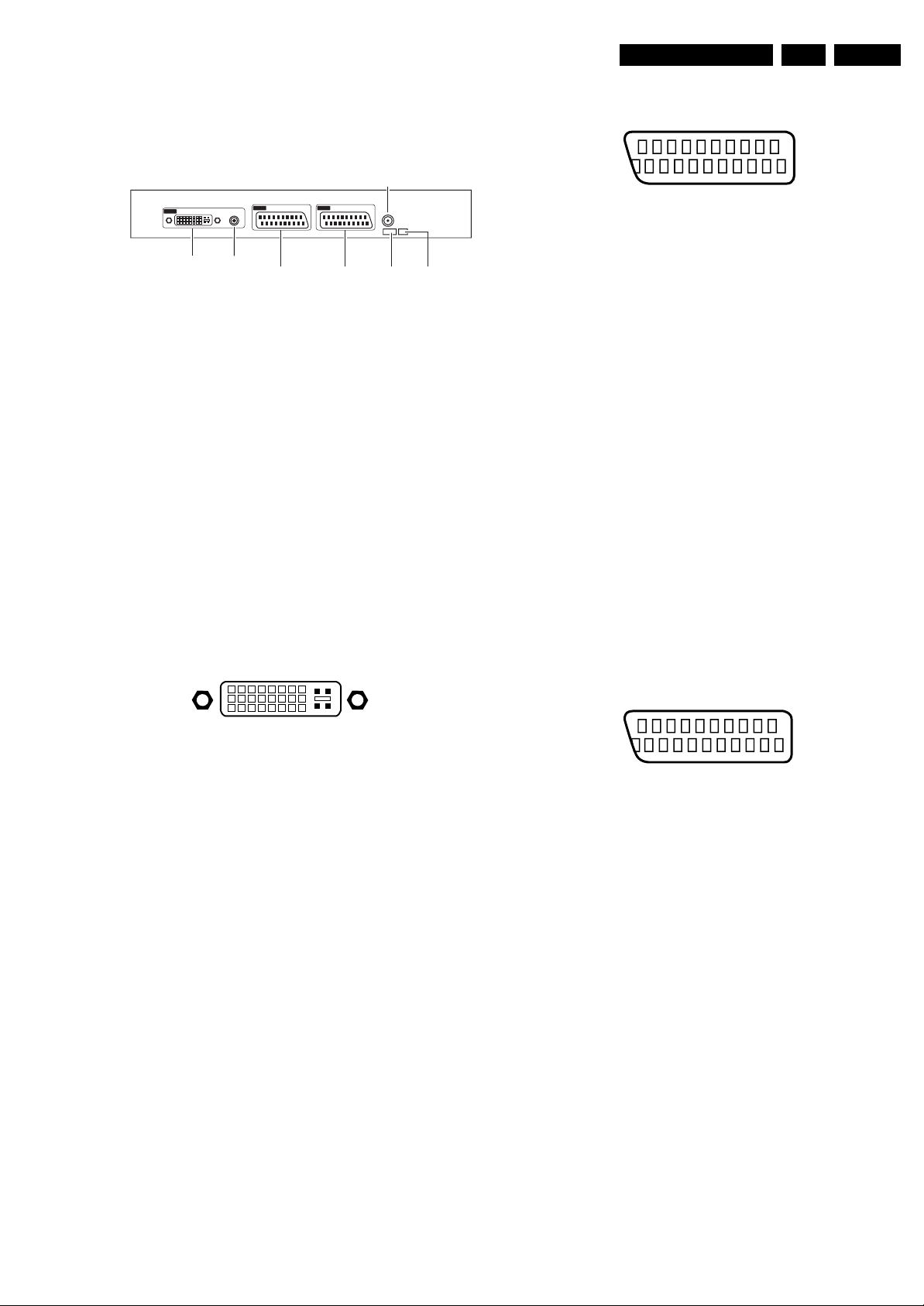
Technical Specifications, Connections, and Chassis Overview
EN 3LC4.3E AA 1.
Mini Jack: Audio Head phone - Out
Bk - Head phone 32 - 600 ohm / 10 mW ot
1.2.2 Rear Connections
AERIAL IN
C5
Audio In
AUDIO
EXT 2 EXT 1
DVIDVI-I
EXT 2 UART I2CEXT 1
DVI
18
916
17
C1 C2
24
C3 C4
Figure 1-2 Rear I/O
Aerial - In
- - IEC-type (EU) Coax, 75 ohm D
Mini Jack: PC-Audio - In
1 - Ground Gnd H
2 - Audio L 0.5 V
3 - Audio R 0.5 V
Service connector (ComPair)
1 - SDA-S I
2 - SCL-S I
2
2
/ 10 kohm j
RMS
/ 10 kohm j
RMS
C Data (0 - 5 V) jk
C Clock (0 - 5 V) j
3 - Ground Gnd H
Service connector (UART)
1 - UART_TX Transmit k
2 - Ground Gnd H
3 - UART_RX Receive j
DVI-I: Digital/Analogue Video - In
1 8
916
17
C1 C2
C5
24
C3 C4
E_06532_004.eps
050404
ComPair
F_15270_001.eps
120505
EXT1: Video RGB - In, CVBS - In/Out, Audio - In/Out
21
20
E_06532_001.eps
2
1
050404
Figure 1-4 SCART connector
1 - Audio R 0.5 V
2 - Audio R 0.5 V
3 - Audio L 0.5 V
/ 1 kohm k
RMS
/ 10 kohm j
RMS
/ 1 kohm k
RMS
4 - Ground Audio Gnd H
5 - Ground Blue Gnd H
6 - Audio L 0.5 V
7 - Video Blue 0.7 V
8 - Function Select 0 - 2 V: INT
/ 10 kohm j
RMS
/ 75 ohm j
PP
4.5 - 7 V: EXT 16:9
9.5 - 12 V: EXT 4:3 j
9 - Ground Green Gnd H
10 - n.c.
11 - Video Green 0.7 V
12 - n.c.
/ 75 ohm j
PP
13 - Ground Red Gnd H
14 - Ground Gnd H
15 - Video Red 0.7 V
16 - Status/FBL 0 - 0.4 V: INT
/ 75 ohm j
PP
1 - 3 V: EXT / 75 ohm j
17 - Ground Video Gnd H
18 - Ground FBL Gnd H
19 - Video Terr. CVBS 1 V
20 - Video CVBS/Y 1 V
21 - Shield Gnd H
/ 75 ohm k
PP
/ 75 ohm j
PP
EXT2: Video Y/C - in, CVBS - In/Out, Audio - In/Out
20
2
Figure 1-3 DVI-I connector
1-D2- j
2-D2+ j
3 - Shield Gnd H
4-D4- j
5-D4+ j
6 - DDC_SCL DDC clock k
7 - DDC_SDA DDC data jk
8 - V-sync 0 - 5 V j
9-D1- j
10 - D1+ j
11 - Shield Gnd H
12 - D3- j
13 - D3+ j
14 - +5V j
15 - Ground Gnd H
16 - HPD Hot Plug Detect j
17 - D0- j
18 - D0+ j
19 - Shield Gnd H
20 - D5- j
21 - D5+ j
22 - Shield Gnd H
23 - CLK+ j
24 - CLK- j
C1 - Video Red 0.7 V
C2 - Video Green 0.7 V
C3 - Video Blue 0.7 V
C4 - H-sync 0 - 5 V j
/ 75 ohm j
PP
/ 75 ohm j
PP
/ 75 ohm j
PP
C5 - Ground Gnd H
21
E_06532_001.eps
1
050404
Figure 1-5 SCART connector
1 - Audio R 0.5 V
2 - Audio R 0.5 V
3 - Audio L 0.5 V
4 - Ground Audio Gnd H
/ 1 kohm k
RMS
/ 10 kohm j
RMS
/ 1 kohm k
RMS
5 - Ground Blue Gnd H
6 - Audio L 0.5 V
7-n.c.
/ 10 kohm j
RMS
8 - Function Select 0 - 2 V: INT
4.5 - 7 V: EXT 16:9
9.5 - 12 V: EXT 4:3 j
9 - Ground Green Gnd H
10 - n.c.
11 - n.c.
12 - n.c.
13 - Ground Red Gnd H
14 - Ground Gnd H
15 - YC/C - in 0.7 V
16 - n.c.
/ 75 ohm j
PP
17 - Ground Video Gnd H
18 - Ground Gnd H
19 - Video Mon. CVBS 1 V
20 - YC/Y - in 0.7 V
/ 75 ohm k
PP
/ 75 ohm j
PP
21 - Shield Gnd H
Page 4
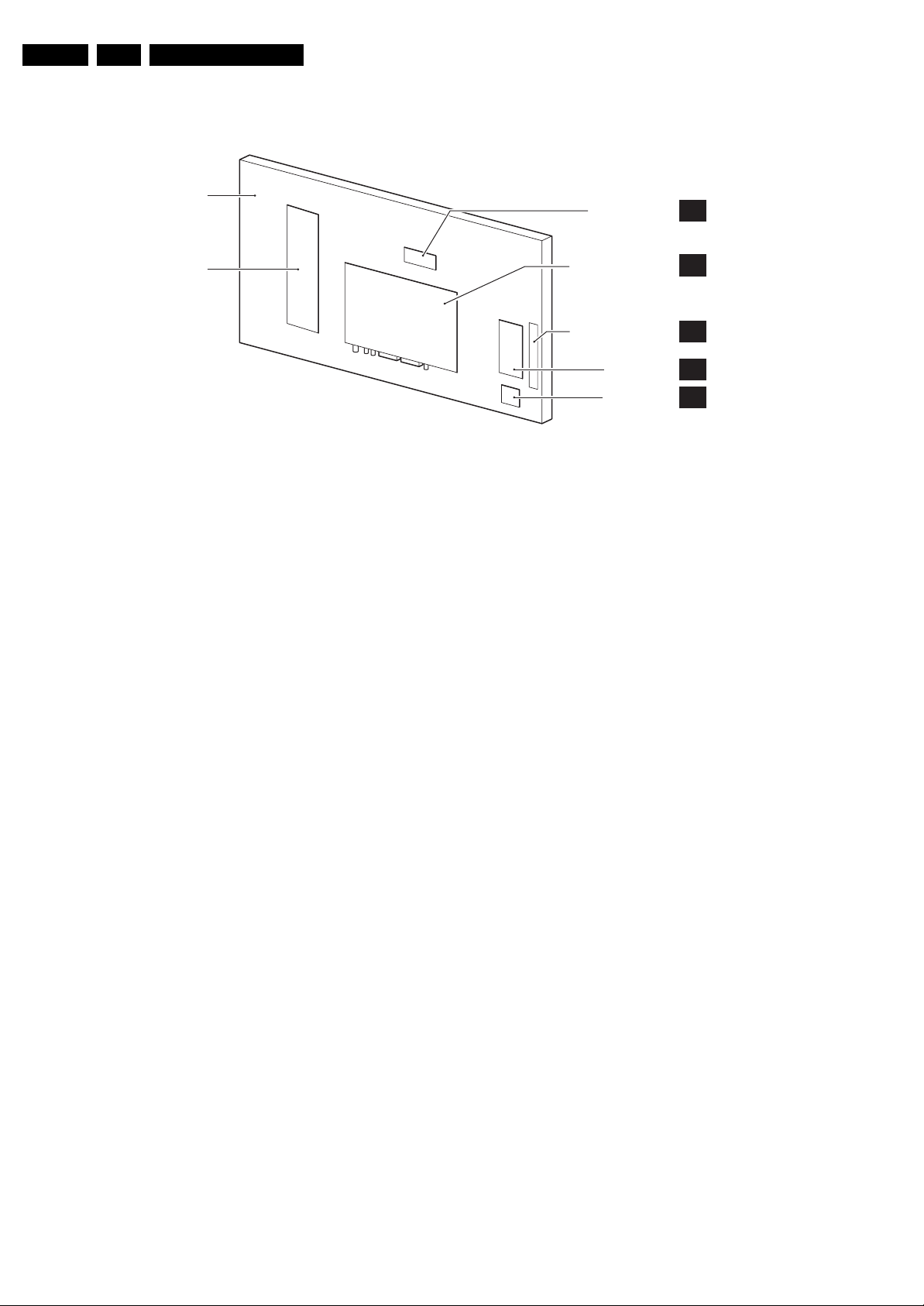
EN 4 LC4.3E AA1.
1.3 Chassis Overview
Technical Specifications, Connections, and Chassis Overview
LCD PANEL
POWER SUPPLY
PANEL
Figure 1-6 Chassis overview
CLASS D AUDIO
AMPLIFIER PANEL
SMALL SIGNAL BOARD
KEYBOARD CONTROL
PANEL
SIDE I/O PANEL
LED & IR PANEL
F_15270_002.eps
C
B
E
G
J
2450505
Page 5
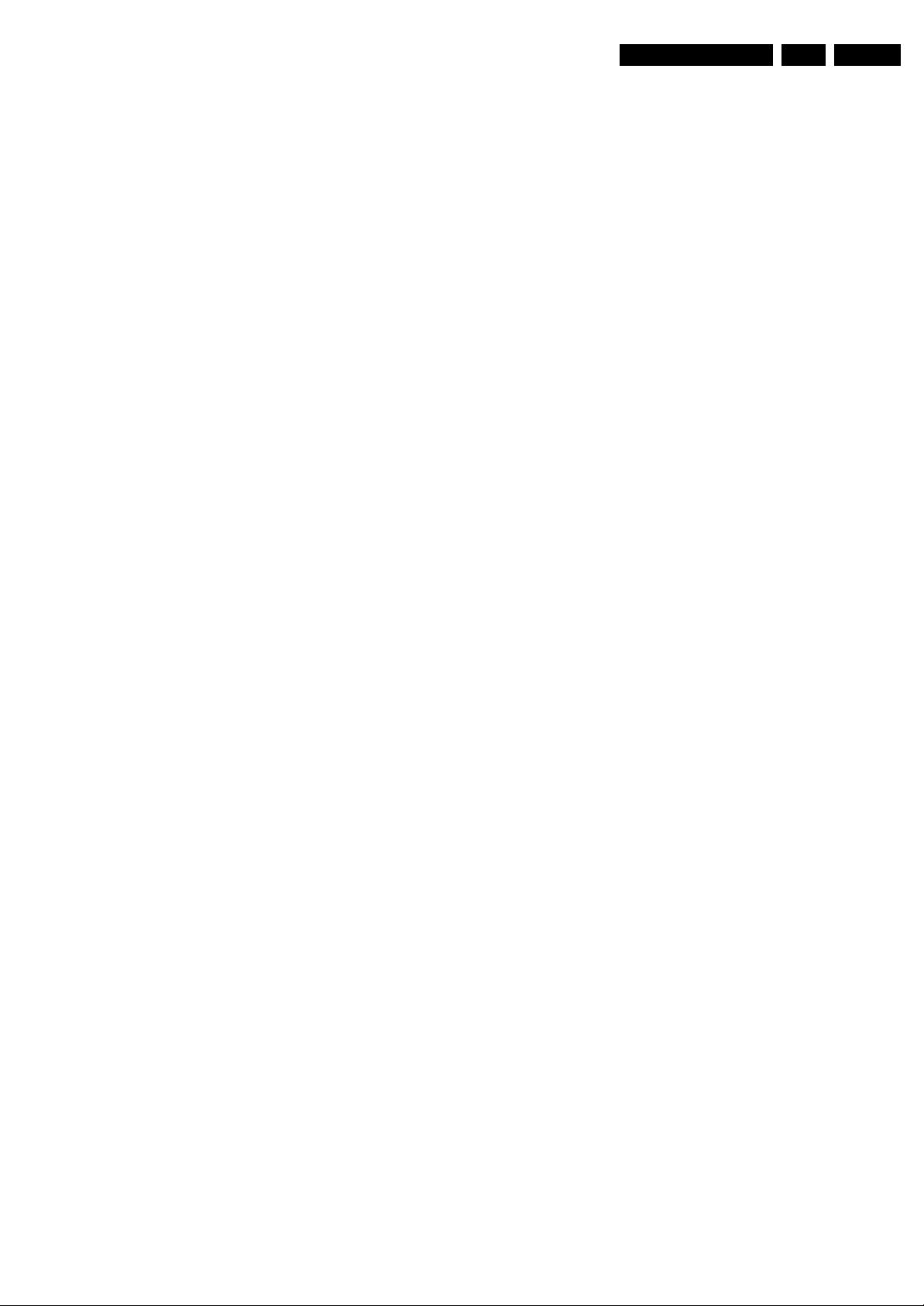
Safety Instructions, Warnings, and Notes
2. Safety Instructions, Warnings, and Notes
EN 5LC4.3E AA 2.
Index of this chapter:
2.1 Safety Instructions
2.2 Warnings
2.3 Notes
2.1 Safety Instructions
Safety regulations require the following during a repair:
• Connect the set to the Mains/AC Power via an isolation
transformer (> 800 VA).
• Replace safety components, indicated by the symbol h,
only by components identical to the original ones. Any
other component substitution (other than original type) may
increase risk of fire or electrical shock hazard.
Safety regulations require that after a repair, the set must be
returned in its original condition. Pay in particular attention to
the following points:
• Route the wire trees correctly and fix them with the
mounted cable clamps.
• Check the insulation of the Mains/AC Power lead for
external damage.
• Check the strain relief of the Mains/AC Power cord for
proper function.
• Check the electrical DC resistance between the Mains/AC
Power plug and the secondary side (only for sets that have
a Mains/AC Power isolated power supply):
1. Unplug the Mains/AC Power cord and connect a wire
between the two pins of the Mains/AC Power plug.
2. Set the Mains/AC Power switch to the "on" position
(keep the Mains/AC Power cord unplugged!).
3. Measure the resistance value between the pins of the
Mains/AC Power plug and the metal shielding of the
tuner or the aerial connection on the set. The reading
should be between 4.5 Mohm and 12 Mohm.
4. Switch "off" the set, and remove the wire between the
two pins of the Mains/AC Power plug.
• Check the cabinet for defects, to prevent touching of any
inner parts by the customer.
2.2 Warnings
• All ICs and many other semiconductors are susceptible to
electrostatic discharges (ESD w). Careless handling
during repair can reduce life drastically. Make sure that,
during repair, you are connected with the same potential as
the mass of the set by a wristband with resistance. Keep
components and tools also at this same potential. Available
ESD protection equipment:
– Complete kit ESD3 (small tablemat, wristband,
connection box, extension cable and earth cable) 4822
310 10671.
– Wristband tester 4822 344 13999.
• Be careful during measurements in the high voltage
section.
• Never replace modules or other components while the unit
is switched "on".
• When you align the set, use plastic rather than metal tools.
This will prevent any short circuits and the danger of a
circuit becoming unstable.
2.3 Notes
2.3.1 General
• Measure the voltages and waveforms with regard to the
chassis (= tuner) ground (H), or hot ground (I), depending
on the tested area of circuitry. The voltages and waveforms
shown in the diagrams are indicative. Measure them in the
Service Default Mode (see chapter 5) with a colour bar
signal and stereo sound (L: 3 kHz, R: 1 kHz unless stated
otherwise) and picture carrier at 475.25 MHz for PAL, or
61.25 MHz for NTSC (channel 3).
• Where necessary, measure the waveforms and voltages
with (D) and without (E) aerial signal. Measure the
voltages in the power supply section both in normal
operation (G) and in stand-by (F). These values are
indicated by means of the appropriate symbols.
• The semiconductors indicated in the circuit diagram and in
the parts lists, are interchangeable per position with the
semiconductors in the unit, irrespective of the type
indication on these semiconductors.
• Manufactured under license from Dolby Laboratories.
“Dolby”, “Pro Logic” and the “double-D symbol”, are
trademarks of Dolby Laboratories.
2.3.2 Schematic Notes
• All resistor values are in ohms, and the value multiplier is
often used to indicate the decimal point location (e.g. 2K2
indicates 2.2 kohm).
• Resistor values with no multiplier may be indicated with
either an "E" or an "R" (e.g. 220E or 220R indicates 220
ohm).
• All capacitor values are given in micro-farads (μ= x10
nano-farads (n= x10
• Capacitor values may also use the value multiplier as the
decimal point indication (e.g. 2p2 indicates 2.2 pF).
• An "asterisk" (*) indicates component usage varies. Refer
to the diversity tables for the correct values.
• The correct component values are listed in the Spare Parts
List. Therefore, always check this list when there is any
doubt.
2.3.3 Rework on BGA (Ball Grid Array) ICs
General
Although (LF)BGA assembly yields are very high, there may
still be a requirement for component rework. By rework, we
mean the process of removing the component from the PWB
and replacing it with a new component. If an (LF)BGA is
removed from a PWB, the solder balls of the component are
deformed drastically so the removed (LF)BGA has to be
discarded.
Device Removal
As is the case with any component that, is being removed, it is
essential when removing an (LF)BGA, that the board, tracks,
solder lands, or surrounding components are not damaged. To
remove an (LF)BGA, the board must be uniformly heated to a
temperature close to the reflow soldering temperature. A
uniform temperature reduces the risk of warping the PWB.
To do this, we recommend that the board is heated until it is
certain that all the joints are molten. Then carefully pull the
component off the board with a vacuum nozzle. For the
appropriate temperature profiles, see the IC data sheet.
Area Preparation
When the component has been removed, the vacant IC area
must be cleaned before replacing the (LF)BGA.
Removing an IC often leaves varying amounts of solder on the
mounting lands. This excessive solder can be removed with
either a solder sucker or solder wick. The remaining flux can be
removed with a brush and cleaning agent.
After the board is properly cleaned and inspected, apply flux on
the solder lands and on the connection balls of the (LF)BGA.
Note: Do not apply solder paste, as this has been shown to
result in problems during re-soldering.
-9
), or pico-farads (p= x10
-12
-6
),
).
Page 6
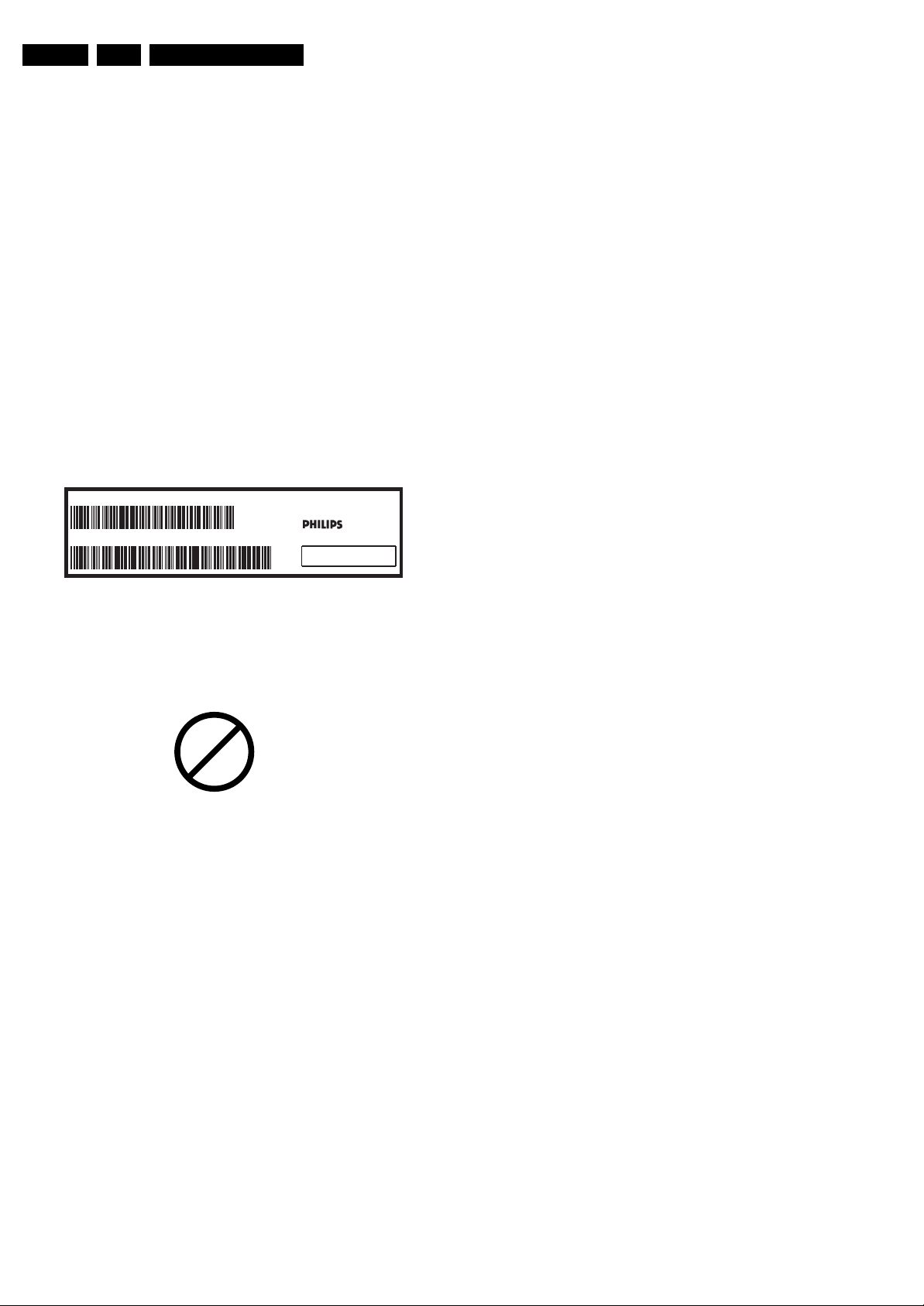
EN 6 LC4.3E AA2.
Safety Instructions, Warnings, and Notes
Device Replacement
The last step in the repair process is to solder the new
component on the board. Ideally, the (LF)BGA should be
aligned under a microscope or magnifying glass. If this is not
possible, try to align the (LF)BGA with any board markers.
So as not to damage neighbouring components, it may be
necessary to reduce some temperatures and times.
More Information
For more information on how to handle BGA devices, visit this
URL: www.atyourservice.ce.philips.com (needs subscription,
not available for all regions). After login, select “Magazine”,
then go to “Repair downloads”. Here you will find Information
on how to deal with BGA-ICs.
2.3.4 Lead-free Solder
Philips CE is producing lead-free sets (PBF) from 1.1.2005
onwards.
Identification: The bottom line of a type plate gives a 14-digit
serial number. Digits 5 and 6 refer to the production year, digits
7 and 8 refer to production week (in example below it is 1991
week 18).
MODEL :
PROD.NO:
32PF9968/10
AG 1A0617 000001
220-240V 50/60Hz
VHF+S+H+UHF
S
MADE IN BELGIUM
~
128W
BJ3.0E LA
E_06532_024.eps
130606
• Use only original spare-parts listed in the Service-Manuals.
Not listed standard material (commodities) has to be
purchased at external companies.
• Special information for lead-free BGA ICs: these ICs will be
delivered in so-called "dry-packaging" to protect the IC
against moisture. This packaging may only be opened
shortly before it is used (soldered). Otherwise the body of
the IC gets "wet" inside and during the heating time the
structure of the IC will be destroyed due to high (steam-)
pressure inside the body. If the packaging was opened
before usage, the IC has to be heated up for some hours
(around 90°C) for drying (think of ESD-protection!).
Do not re-use BGAs at all!
• For sets produced before 1.1.2005, containing leaded
soldering tin and components, all needed spare parts will
be available till the end of the service period. For the repair
of such sets nothing changes.
In case of doubt whether the board is lead-free or not (or with
mixed technologies), you can use the following method:
• Always use the highest temperature to solder, when using
SAC305 (see also instructions below).
• De-solder thoroughly (clean solder joints to avoid mix of
two alloys).
Caution: For BGA-ICs, you
profile, which is coupled to the 12NC. For an overview of these
profiles, visit the website www.atyourservice.ce.philips.com
(needs subscription, but is not available for all regions)
You will find this and more technical information within the
"Magazine", chapter "Repair downloads".
For additional questions please contact your local repair help
desk.
must use the correct temperature-
Figure 2-1 Serial number example
Regardless of the special lead-free logo (which is not always
indicated), one must treat all sets from this date onwards
according to the rules as described below.
P
b
Figure 2-2 Lead-free logo
Due to lead-free technology some rules have to be respected
by the workshop during a repair:
• Use only lead-free soldering tin Philips SAC305 with order
code 0622 149 00106. If lead-free solder paste is required,
please contact the manufacturer of your soldering
equipment. In general, use of solder paste within
workshops should be avoided because paste is not easy to
store and to handle.
• Use only adequate solder tools applicable for lead-free
soldering tin. The solder tool must be able:
– To reach a solder-tip temperature of at least 400°C.
– To stabilise the adjusted temperature at the solder-tip.
– To exchange solder-tips for different applications.
• Adjust your solder tool so that a temperature of around
360°C - 380°C is reached and stabilised at the solder joint.
Heating time of the solder-joint should not exceed ~ 4 sec.
Avoid temperatures above 400°C, otherwise wear-out of
tips will increase drastically and flux-fluid will be destroyed.
To avoid wear-out of tips, switch “off” unused equipment or
reduce heat.
• Mix of lead-free soldering tin/parts with leaded soldering
tin/parts is possible but PHILIPS recommends strongly to
avoid mixed regimes. If this cannot be avoided, carefully
clear the solder-joint from old tin and re-solder with new tin.
2.3.5 Alternative BOM identification
In September 2003, Philips CE introduced a change in the way
the serial number (or production number, see Figure 2-1) is
composed. From this date on, the third digit in the serial
number (example: AG2B0335000001) indicates the number of
the alternative BOM (Bill of Materials used for producing the
specific model of TV set). It is possible that the same TV model
on the market is produced with e.g. two different types of
displays, coming from two different O.E.M.s.
By looking at the third digit of the serial number, the service
technician can see if there is more than one type of B.O.M.
used in the production of the TV set he is working with. He can
then consult the At Your Service Web site, where he can type
in the Commercial Type Version Number of the TV set (e.g.
28PW9515/12), after which a screen will appear that gives
information about the number of alternative B.O.M.s used.
If the third digit of the serial number contains the number 1
(example: AG1B033500001), then there is only one B.O.M.
version of the TV set on the market. If the third digit is a 2
(example: AG2B0335000001), then there are two different
B.O.M.s. Information about this is important for ordering
the correct spare parts!
For the third digit, the numbers 1...9 and the characters A...Z
can be used, so in total: 9 plus 26 = 35 different B.O.M.s can
be indicated by the third digit of the serial number.
2.3.6 Practical Service Precautions
• It makes sense to avoid exposure to electrical shock.
While some sources are expected to have a possible
dangerous impact, others of quite high potential are of
limited current and are sometimes held in less regard.
• Always respect voltages. While some may not be
dangerous in themselves, they can cause unexpected
reactions that are best avoided. Before reaching into a
powered TV set, it is best to test the high voltage insulation.
It is easy to do, and is a good service precaution.
Page 7
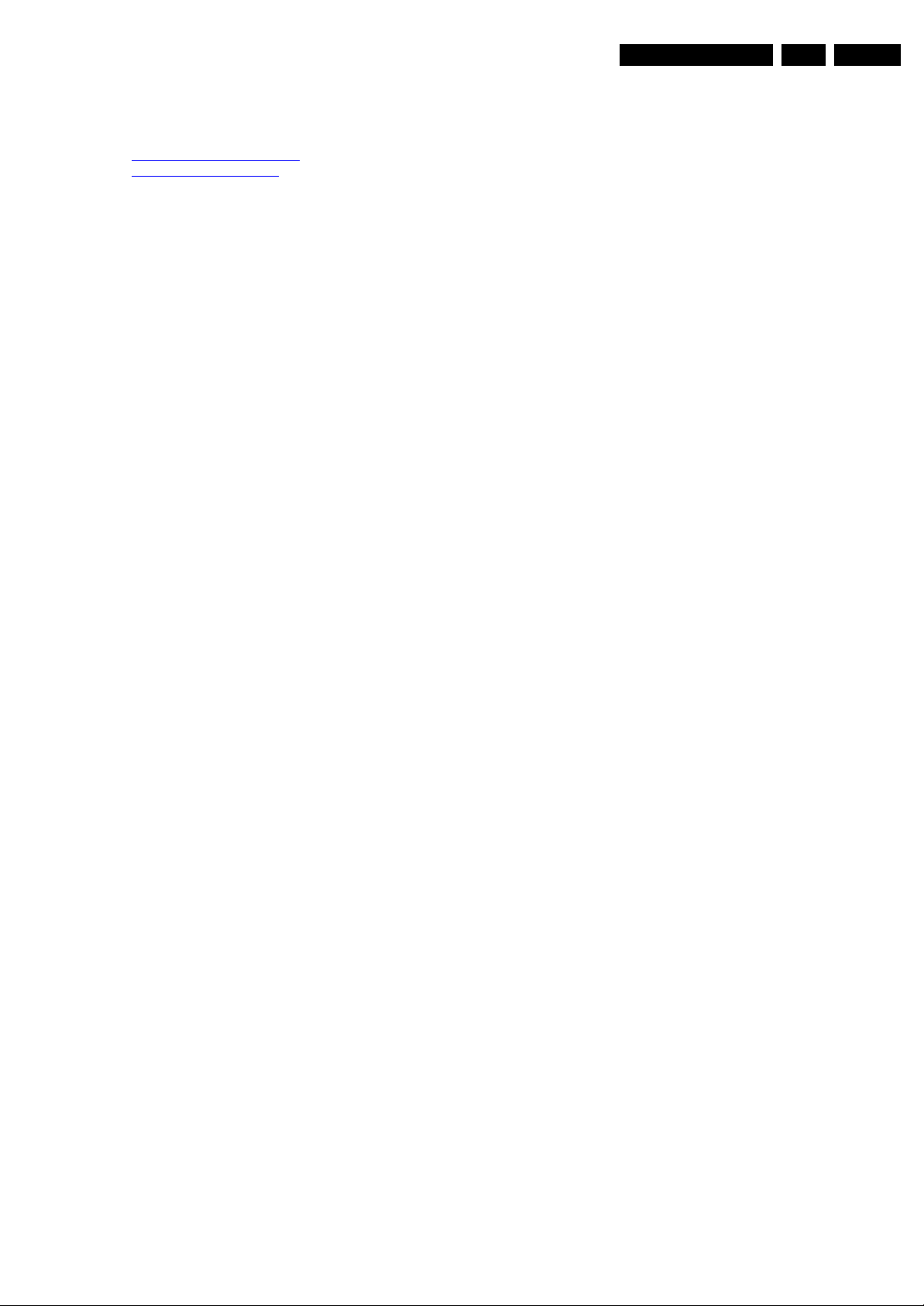
3. Directions for Use
You can download this information from the following websites:
http://www.philips.com/support
http://www.p4c.philips.com
Directions for Use
EN 7LC4.3E AA 3.
Page 8

EN 8 LC4.3E AA4.
Mechanical Instructions
4. Mechanical Instructions
Index of this chapter:
4.1 Cable Dressing
4.2 Service Position
4.3 Assy/Panel Removal
4.4 Set Re-assembly
4.1 Cable Dressing
Notes:
• Figures below can deviate slightly from the actual situation,
due to the different set executions.
• Follow the disassembling instructions in described order.
4.2 Service Position
First, put the TV set in its service position. Therefore, place it
upside down on a table top (use a protection sheet or foam
bars).
4.2.1 The Foam Bars
E_06532_018.eps
Figure 4-2 Foam bars
F_15270_043.eps
180505
Figure 4-1 Cable dressing
The foam bars (order code 3122 785 90580) can be used for
all types and sizes of Flat TVs. By laying the plasma or LCD TV
flat on the (ESD protective) foam bars, a stable situation is
created to perform measurements and alignments. By first
placing a mirror flat on the table under the TV you can easily
see if something is happening on the screen.
4.3 Assy/Panel Removal
4.3.1 Rear Cover
Warning: Disconnect the mains power cord before you remove
the rear cover.
1. Remove the screws that secure the rear cover.
2. Lift the rear cover from the cabinet cautiously. Make sure
that wires and other internal components are not damaged
during cover removal.
170504
Page 9

Mechanical Instructions
EN 9LC4.3E AA 4.
4.3.2 Side I/O Panel
4.3.3 LED Panel
2
1
2
F-15390_039.eps
280205
Figure 4-4 LED panel
1
1. Release the fixation clamp (1) and take the panel out of the
bracket.
2. Disconnect the cable (2) from the panel.
F_15390_046.eps
240505
Figure 4-3 Side I/O panel
1. Disconnect the cable (1) from the panel.
2. Release the two fixation clamps (2) and lift the panel out of
the bracket.
4.3.4 Keyboard Control Panel
1
4
3
2
3
3
2
1
F_15390_049.eps
250505
Figure 4-5 Keyboard control panel
1. Remove the two fixation screws (1) from the bracket and
take out the panel/bracket combination.
2. Remove the fixation tape (2) from the panel/bracket
combination.
3. Release the three fixation clamps (3) and lift the panel out
of the bracket.
4. Disconnect the cable (4) from the panel.
Page 10
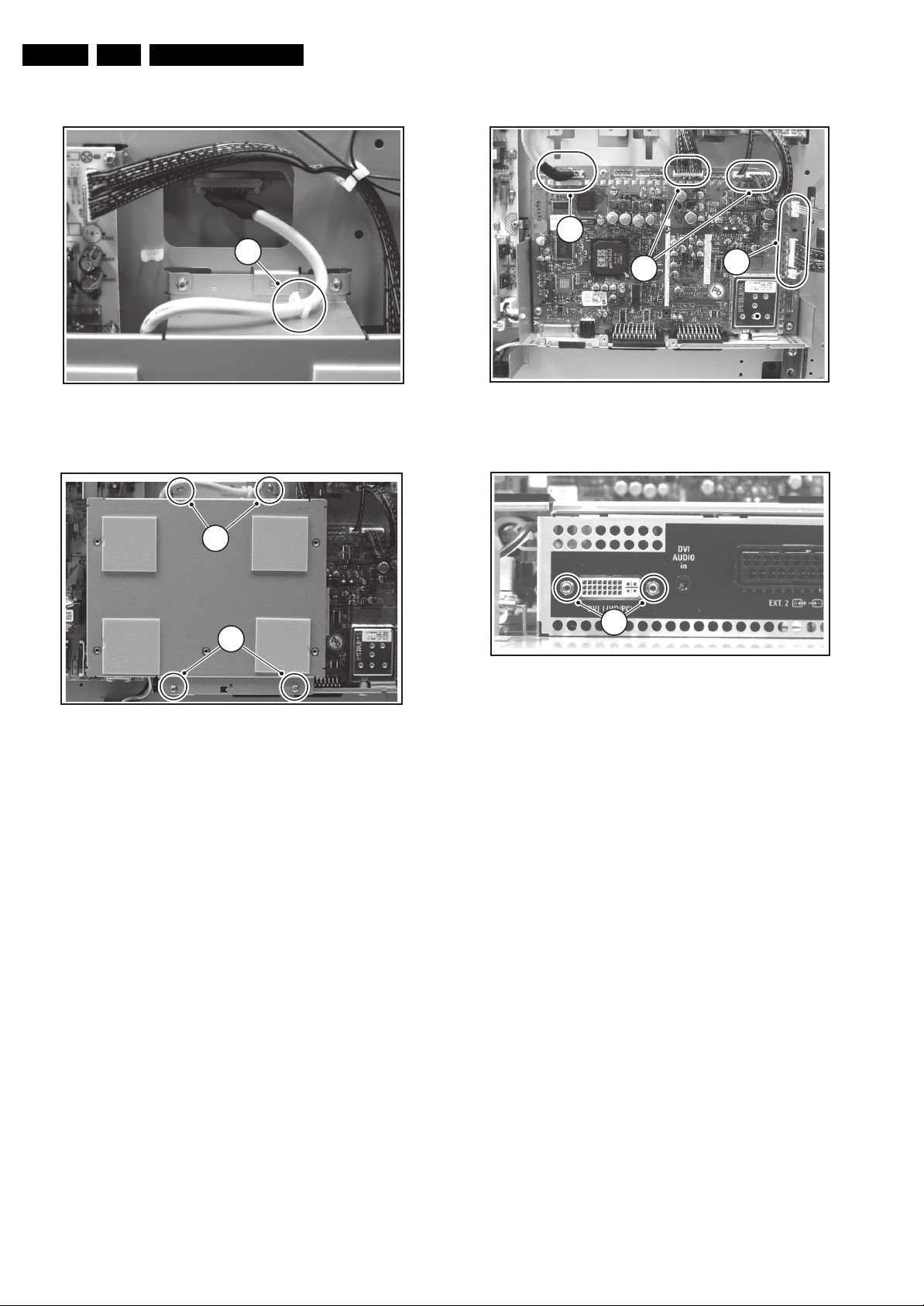
EN 10 LC4.3E AA4.
Mechanical Instructions
4.3.5 SSB Board Cover Shield (depending on model)
1
F_15270_044.eps
Figure 4-6 Cable clip on cover shield
2
180505
4.3.6 SSB Board
Figure 4-8 SSB board connectors
1
2
2
F_15270_046.eps
180505
2
F_15270_045.eps
190505
Figure 4-7 SSB board cover shield
1. Release the cable from the plastic cable clip (1) on the
shield (see Figure “Cable clip on cover shield” above).
2. Remove the four fixation screws (2, see Figure “SSB board
cover shield”; the screws are also indicated by arrows on
the shield) and remove the shield.
Notice that on one side, the shield is not only held by two
screws, but also by two brackets (see Figure “Cable clip on
cover shield” above).
3
F_15270_047.eps
180505
Figure 4-9 DVI-I connector screws
1. Very cautiously disconnect the LVDS cable (1) from the
panel (see Figure “SSB board connectors”). Notice that this
cable is very fragile.
2. Disconnect the six remaining cables (2) from the panel.
3. Remove the fixation screws that secure the SSB board
(depending on model) and also the two fixation screws (3)
from the DVI-I connector on the SSB board (see Figure
“DVI-I connector screws”).
4. Take the panel out of its brackets.
Page 11
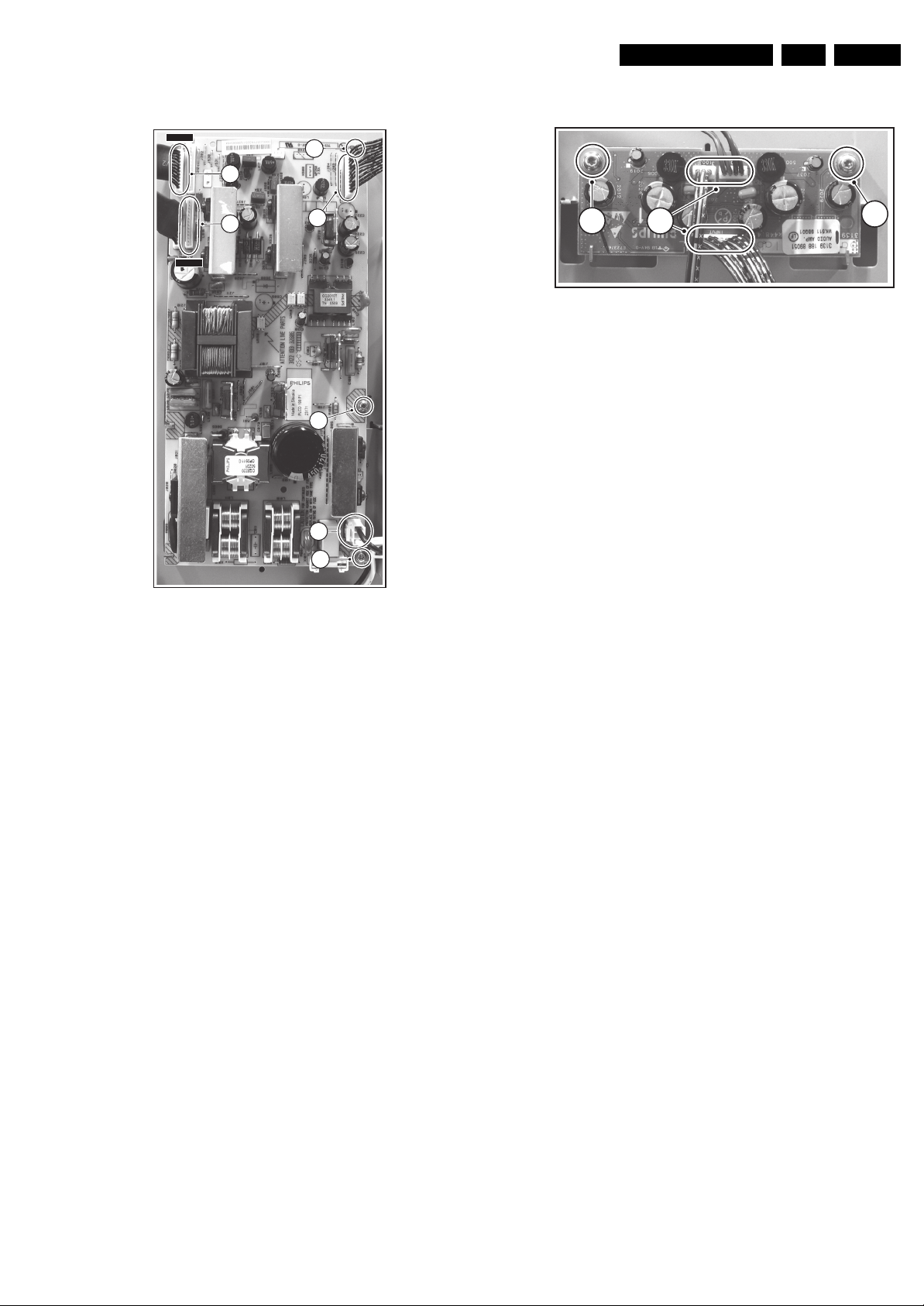
Mechanical Instructions
EN 11LC4.3E AA 4.
4.3.7 Power Supply Panel (various models used)
X530
1
1
X520
2
1
2
1
4.3.8 Audio Amplifier Panel
2
1
Figure 4-11 Audio amplifier panel
1. Disconnect all cables (1) from the panel.
2. Remove the fixation screws (2) from the panel.
3. Remove the panel.
2
F_15270_049.eps
180505
2
F_15270_048.eps
180505
Figure 4-10 Power supply panel
1. Disconnect all cables (1) from the panel.
Notice that the two connectors for X520 and X530 on
this panel are similar, and should not be mixed up later
when they are reconnected (X520 is connected via its
flatcable to connector CN01 on the LCD panel, near the Rspeaker; X530 is connected via its flatcable to connector
CN04 on the LCD panel, near the L-speaker).
2. Remove the three fixation screws (2) from the panel.
3. Take the panel out of its brackets.
Page 12
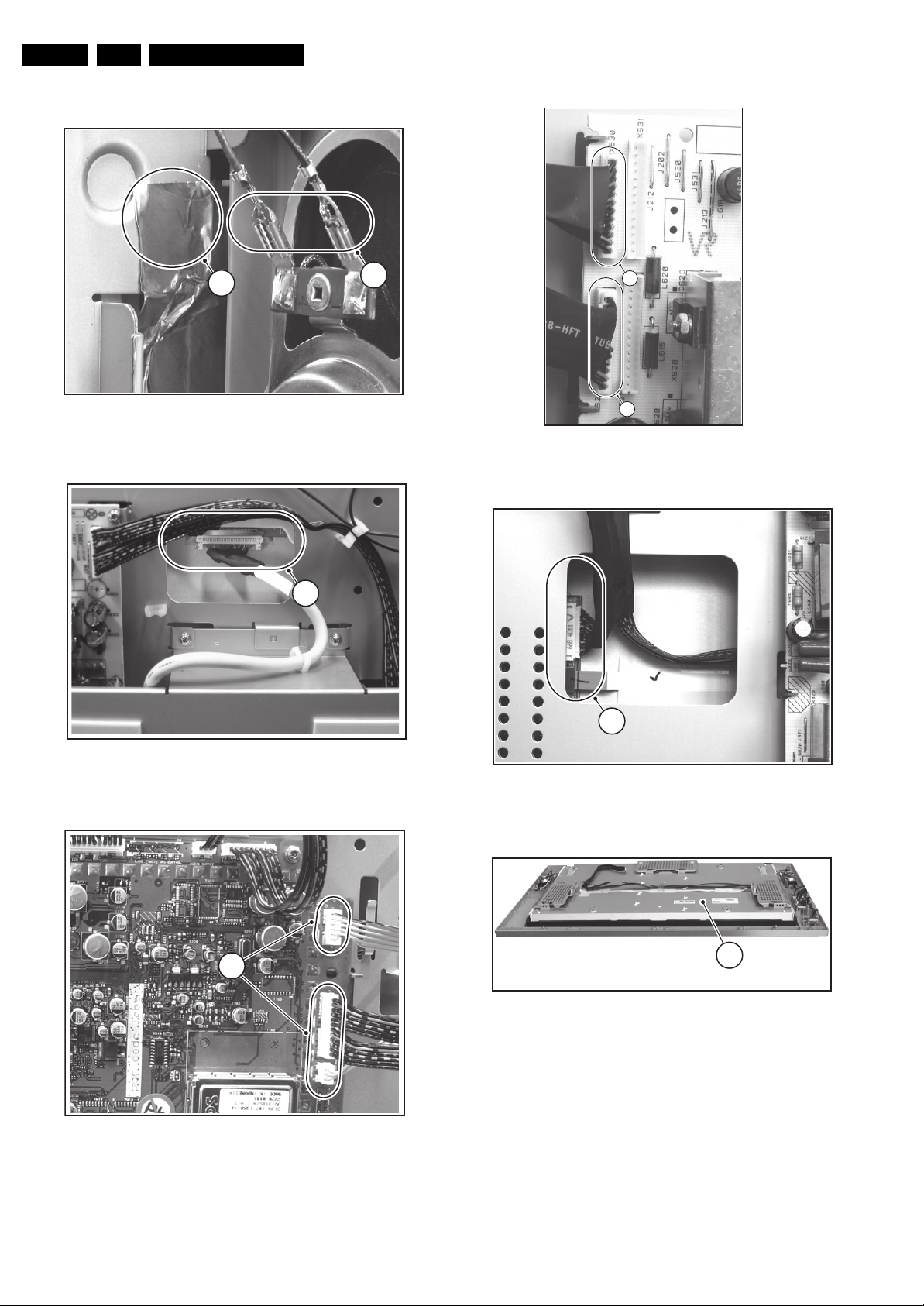
EN 12 LC4.3E AA4.
s
5
4.3.9 LCD Panel
Mechanical Instructions
1
Figure 4-12 Anti-static copper foil
Figure 4-13 LVDS connector
F_15390_047.eps
3
F_15270_051.ep
2
280205
28020
5
5
F_15390_052.eps
280205
Figure 4-15 Connectors X520 and X530 on power supply panel
6
F_15390_051.eps
280205
4
F_15270_052.eps
180505
Figure 4-14 SSB board connectors for side I/O, keyboard control,
and LED
Figure 4-16 Connector 66B on LCD panel
7
Figure 4-17 LCD panel
F_15390_050.eps
280205
Page 13
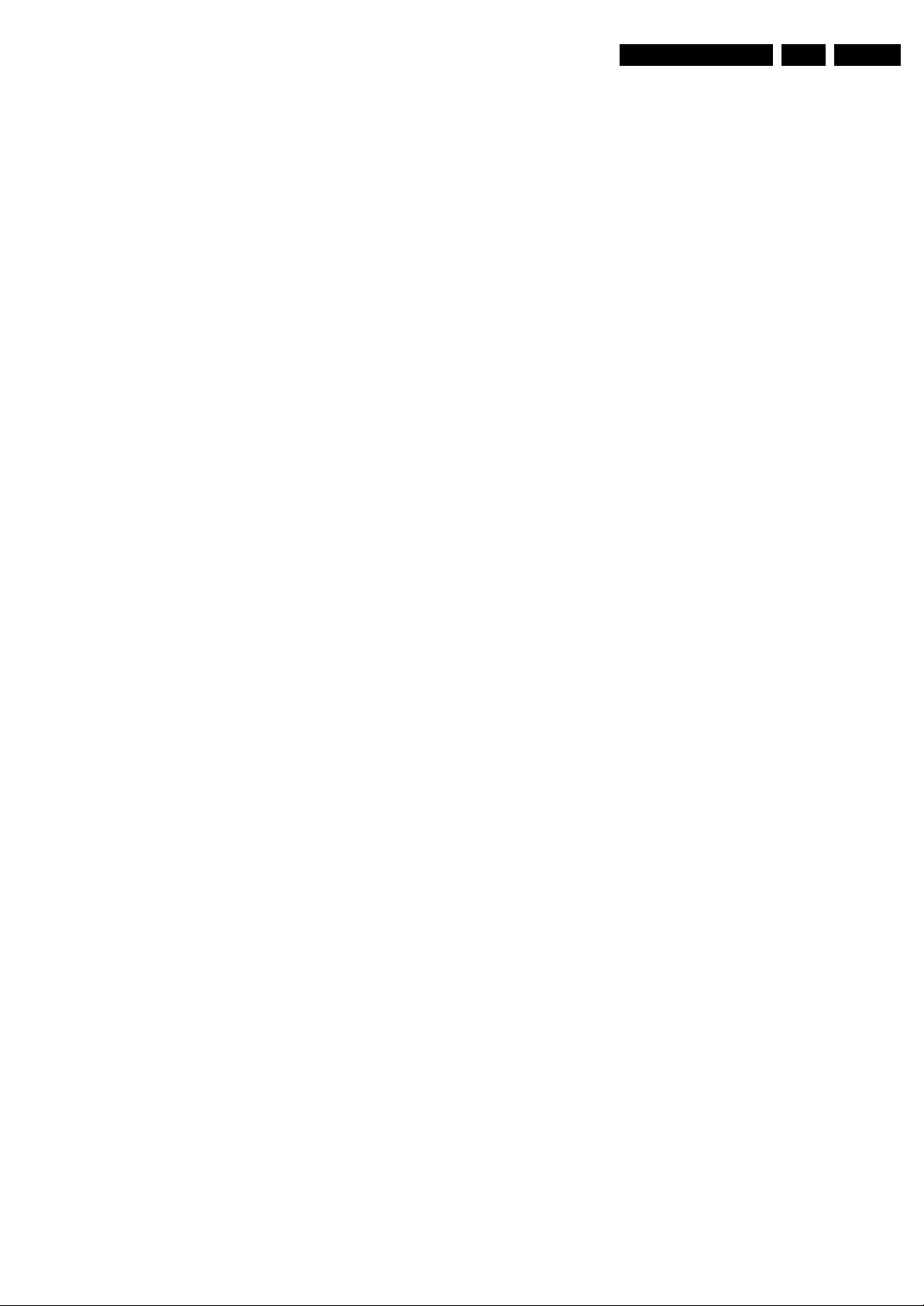
Mechanical Instructions
EN 13LC4.3E AA 4.
To remove the LCD-panel, carry out the following steps:
1. Cautiously pull back the upper parts of the anti-static
copper foils next to the “L” and “R” loudspeakers (see
Figure “Anti-static copper foil”). Do this in such a way that
the foils are no longer attached to the metal ground plate
on which the SSB board is mounted.
2. Disconnect the cables (2) from the “L” and the “R”
loudspeakers (see Figure “Anti-static copper foil”).
3. Important: Unplug the LVDS connector (3) on the LCD
panel (see Figure “LVDS connector”).
Be careful, as this is a very fragile connector!
4. Unplug the connectors (4) of the Side I/O panel, the Top
Control panel, and the LED panel on the SSB board (see
Figure “SSB board connectors for side I/O, keyboard
control, and LED”).
5. Unplug the X520 and X530 connectors (5) on the Power
Supply board (see Figure “ Connectors X520 and X530 on
power supply panel”). Instead of X520, also connector 66B
(6) on the other end of the flatcable can be unplugged (see
Figure “Connector 66B on LCD panel”).
6. Lift the metal frame (together with all PWBs) from the LCD
panel.
Take care not to damage the fragile LVDS cable, the
66B connector and the anti-static copper foils near the
“L” and “R” loudspeakers (take care of this too when
later re-assembling the TV set and replacing the
copper foil).
7. After removal of the metal frame, you can lift the LCD
display (7) from its plastic frame (see Figure “LCD panel”).
8. If the plastic frame is damaged, replace it by a new frame,
after removing the loudspeakers, the Side I/O panel, the
Top Control panel, and the LED panel.
4.4 Set Re-assembly
To re-assemble the whole set, execute all processes in reverse
order.
Notes:
• While re-assembling, make sure that all cables are placed
and connected in their original positions. See Figure "Cable
dressing". Also make sure that the anti-static copper foils
are not damaged and that they make good electrical
contact with the metal frame. Be careful with the fragile
LVDS cable.
Page 14
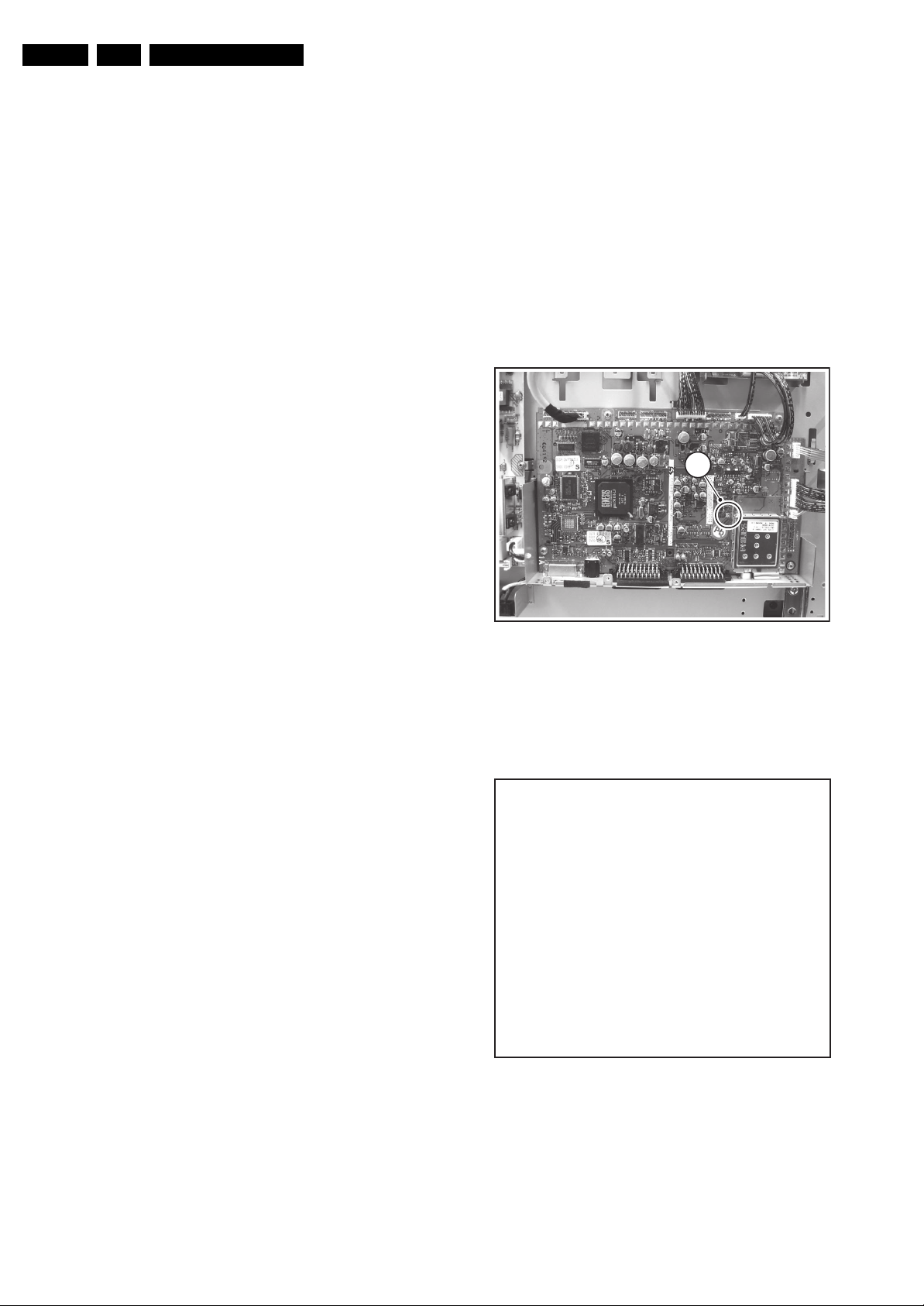
EN 14 LC4.3E AA5.
Service Modes, Error Codes, and Fault Finding
5. Service Modes, Error Codes, and Fault Finding
Index of this chapter:
5.1 Test Points
5.2 Service Modes
5.3 Problems and Solving Tips Related to CSM
5.4 Service Tools
5.5 Error Codes
5.6 The Blinking LED Procedure
5.7 Fault Finding and Repair Tips
5.1 Test Points
This chassis is equipped with test points in the service printing.
In the schematics test points are identified with a rectangle box
around Fxxx or Ixxx.
Perform measurements under the following conditions:
• Television set in Service Default Alignment Mode.
• Video input: Colour bar signal.
• Audio input: 3 kHz left channel, 1 kHz right channel.
5.2 Service Modes
Service Default mode (SDM) and Service Alignment Mode
(SAM) offers several features for the service technician, while
the Customer Service Mode (CSM) is used for communication
between the call centre and the customer.
This chassis also offers the option of using ComPair, a
hardware interface between a computer and the TV chassis. It
offers the possibilities of structured troubleshooting, error code
reading, and software version readout for all chassis.
Minimum requirements for ComPair: a Pentium processor, a
Windows OS, and a CD-ROM drive (see also paragraph
"ComPair").
How to Enter
To enter SDM, use one of the following methods:
• Press the following key sequence on the remote control
transmitter: “062596” directly followed by the MENU button
(do not allow the display to time out between entries while
keying the sequence).
• Short "Service" jumpers on the TV board during cold start
and apply mains (see Figure "Service jumpers"). Then
press the mains button (remove the short after start-up).
Caution: Entering SDM by shorting "Service" jumpers will
override the +8V-protection. Do this only for a short period.
When doing this, the service-technician must know exactly
what he is doing, as it could damage the television set.
• Or via ComPair.
1
F_15270_053.eps
180505
Figure 5-1 Service jumpers
5.2.1 Service Default Mode (SDM)
Purpose
• To create a predefined setting for measurements to be
made.
• To override software protections.
• To start the blinking LED procedure.
• To inspect the error buffer.
• To check the life timer.
Specifications
• Tuning frequency: 475.25 MHz.
• Colour system: PAL-BG.
• All picture settings at 50% (brightness, colour contrast,
hue).
• Bass, treble, and balance at 50 %; volume at 25 %.
• All service-unfriendly modes (if present) are disabled. The
service unfriendly modes are:
– Timer / Sleep timer.
– Child / parental lock.
–Blue mute.
– Hotel / hospital mode.
– Auto shut off (when no “IDENT” video signal is
received for 15 minutes).
– Skipping of non-favourite presets / channels.
– Auto-storage of personal presets.
– Auto user menu time-out.
– Auto Volume Levelling (AVL).
After entering SDM, the following screen is visible, with SDM in
the upper right corner of the screen to indicate that the
television is in Service Default Mode.
00035 LC4XEP1 1.08/S4XGVX 1.10 SDM
ERR 0 0 0 0 0
OP 000 057 140 032 120 128 000
F_15270_003.eps
120505
Figure 5-2 SDM menu
Page 15
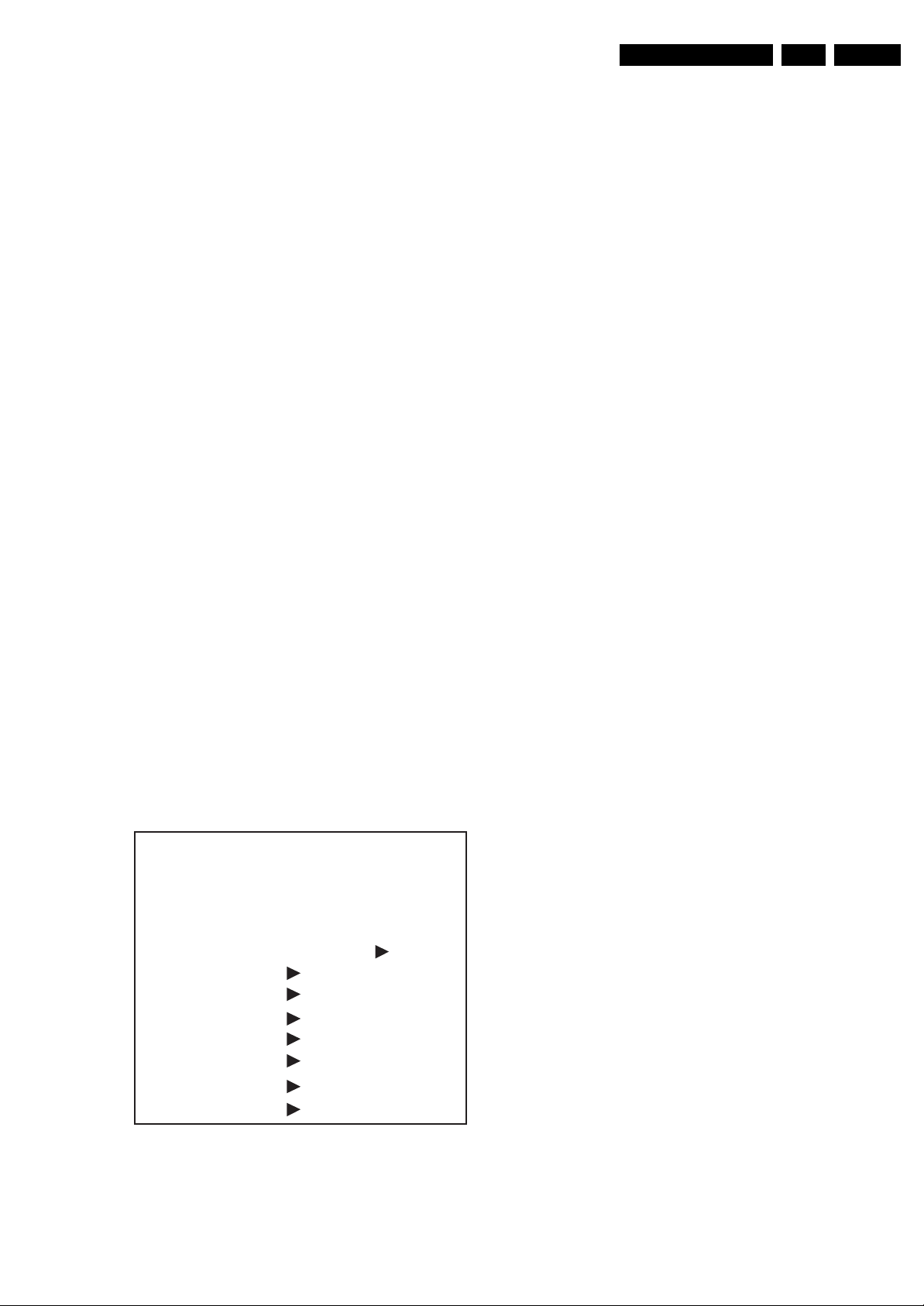
Service Modes, Error Codes, and Fault Finding
EN 15LC4.3E AA 5.
How to Navigate
Use one of the following methods:
• When you press the MENU button on the remote control,
the set will switch on the normal user menu in the SDM
mode.
• On the TV, press and hold the VOLUME DOWN and press
the CHANNEL DOWN for a few seconds, to switch from
SDM to SAM and reverse.
How to Exit
Switch the set to STANDBY by pressing the mains button on
the remote control transmitter or the television set.
If you turn the television set off by removing the mains (i.e.,
unplugging the television) without using the mains button, the
television set will remain in SDM when mains is re-applied, and
the error buffer is not cleared.
5.2.2 Service Alignment Mode (SAM)
Purpose
• To change option settings.
• To display / clear the error code buffer.
• To perform alignments.
Specifications
• Operation hours counter (maximum five digits displayed).
• Software version, Error codes, and Option settings display.
• Error buffer clearing.
• Option settings.
• AKB switching.
• Software alignments (Tuner, White Tone, Geometry &
Audio).
• NVM Editor.
• ComPair Mode switching.
How to Enter
To enter SAM, use one of the following methods:
• Press the following key sequence on the remote control
transmitter: “062596" directly followed by the OSD/
STATUS/INFO(I+) button (do not allow the display to time
out between entries while keying the sequence).
• Or via ComPair.
After entering SAM, the following screen is visible, with SAM in
the upper right corner of the screen to indicate that the
television is in Service Alignment Mode.
00035 LC4XEP1 1.08/S4XGVX 1.10 SAM
ERR 0 0 0 0 0
OP 000 057 140 032 120 128 000
. Clear Clear ?
. Options
. Tuner
. White Tone
. Audio
. NVM Editor
. SC NVM Editor
. ComPair Mode On
Figure 5-3 SAM menu
F_15270_004.eps
250505
Menu Explanation
1. LLLLL. This represents the run timer. The run timer counts
normal operation hours, but does not count standby hours.
2. AAABCD-X.Y. This is the software identification of the
main microprocessor:
– A= the project name (LC04.x).
– B= the region: E= Europe, A= Asia Pacific, U= NAFTA,
L= LATAM.
– C= the software diversity:
• Europe: T= 1 page TXT, F= Full TXT, V= Voice
control.
• LATAM and NAFTA: N= Stereo non-dBx, S=
Stereo dBx.
• Asian Pacific: T= TXT, N= non-TXT, C= NTSC.
• ALL regions: M= mono, D= DVD, Q= Mk2.
– D= the language cluster number.
– X= the main software version number (updated with a
major change that is incompatible with previous
versions).
– Y= the sub software version number (updated with a
minor change that is compatible with previous
versions).
3. EEEEE-F.GG. This is the software identification of the
Scaler:
– EEEEEE= the scaler sw cluster
– F= the main sw version no.
– GG= the sub-version no.
4. SAM. Indication of the Service Alignment Mode.
5. Error Buffer. Shows all errors detected since the last time
the buffer was erased. Five errors possible.
6. Option Bytes. Used to set the option bytes. See “Options”
in the Alignments section for a detailed description. Seven
codes are possible.
7. Clear. Erases the contents of the error buffer. Select the
CLEAR menu item and press the MENU RIGHT key. The
content of the error buffer is cleared.
8. Options. Used to set the option bits. See “Options” in the
Alignments section for a detailed description.
9. Tuner. Used to align the tuner. See “Tuner” in the
Alignments section for a detailed description.
10. White Tone. Used to align the white tone. See “White
Tone” in the Alignments section for a detailed description.
11. Audio. No audio alignment is necessary for this television
set.
12. NVM Editor. Can be used to change the NVM data in the
television set. See table “NVM data” further on.
13. SC NVM Editor. Can be used to edit Scaler NVM.
14. ComPaIr. Can be used to switch on the television to In
System Programming (ISP) mode, for software uploading
via ComPair.
Caution: When this mode is selected without ComPair
connected, the TV will be blocked. Remove the AC power
to reset the TV.
How to Navigate
• In SAM, select menu items with the MENU UP/DOWN keys
on the remote control transmitter. The selected item will be
highlighted. When not all menu items fit on the screen, use
the MENU UP/DOWN keys to display the next / previous
menu items.
• With the MENU LEFT/RIGHT keys, it is possible to:
– Activate the selected menu item.
– Change the value of the selected menu item.
– Activate the selected submenu.
• In SAM, when you press the MENU button twice, the set
will switch to the normal user menus (with the SAM mode
still active in the background). To return to the SAM menu
press the MENU or STATUS/EXIT button.
• When you press the MENU key in while in a submenu, you
will return to the previous menu.
Page 16
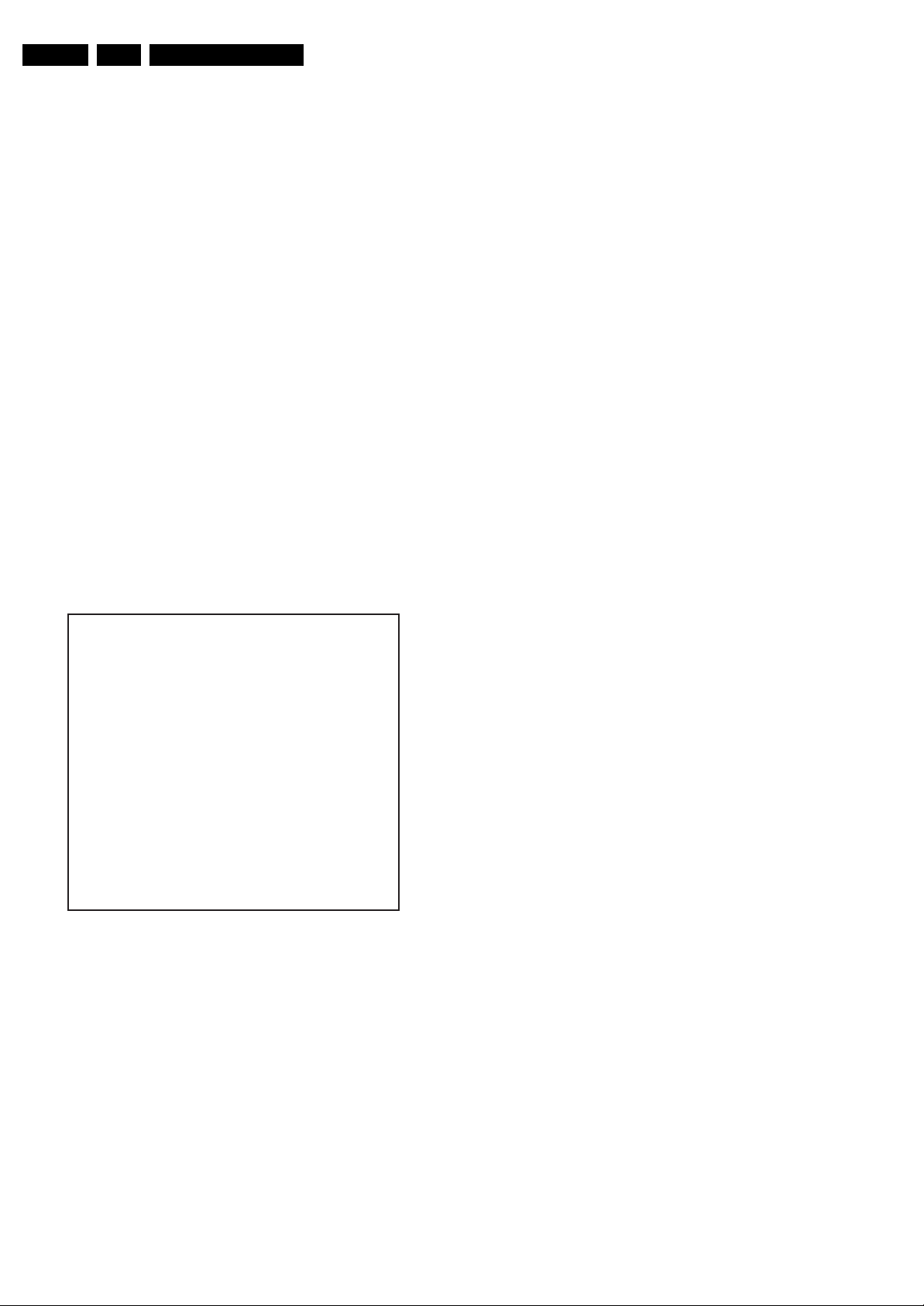
EN 16 LC4.3E AA5.
Service Modes, Error Codes, and Fault Finding
How to Store SAM Settings
To store the settings changed in SAM mode, leave the top level
SAM menu by using the POWER button on the remote control
transmitter or the television set.
How to Exit
Switch the set to STANDBY by pressing the mains button on
the remote control transmitter or the television set.
If you turn the television set “off” by removing the mains (i.e.,
unplugging the television) without using the mains button, the
television set will remain in SAM when mains is re-applied, and
the error buffer is not cleared.
5.2.3 Customer Service Mode (CSM)
Purpose
The Customer Service Mode shows error codes and
information on the TV’s operation settings. The call centre can
instruct the customer (by telephone) to enter CSM in order to
identify the status of the set. This helps the call centre to
diagnose problems and failures in the TV set before making a
service call.
The CSM is a read-only mode; therefore, modifications are not
possible in this mode.
How to Enter
To enter CSM, press the following key sequence on the remote
control transmitter: “123654” (do not allow the display to time
out between entries while keying the sequence).
Upon entering the Customer Service Mode, the following
screen will appear:
1 00035 LC4XEP1 1.08/S4XGVX 1.10 CSM
2 CODES 0 0 0 0 0
3 OP 000 057 140 032 120 128 000
4
5
6 NOT TUNED
7 PAL
8 STEREO
9 CO 50 CL 50 BR 50
0 AVL Off
8. Displays the detected Audio (e.g. stereo/mono).
9. Displays the picture setting information.
10. Displays the sound setting information.
How to Exit
To exit CSM, use one of the following methods:
• Press the MENU, STATUS/EXIT, or POWER button on the
remote control transmitter.
• Press the POWER button on the television set.
5.3 Problems and Solving Tips Related to CSM
5.3.1 Picture Problems
Note: The problems described below are all related to the TV
settings. The procedures used to change the value (or status)
of the different settings are described.
Picture too Dark or too Bright
If:
• The picture improves when you press the AUTO PICTURE
button on the remote control transmitter, or
• The picture improves when you enter the Customer
Service Mode,
Then:
1. Press the AUTO PICTURE button on the remote control
transmitter repeatedly (if necessary) to choose
PERSONAL picture mode.
2. Press the MENU button on the remote control transmitter.
This brings up the normal user menu.
3. In the normal user menu, use the MENU UP/DOWN keys
to highlight the PICTURE sub menu.
4. Press the MENU LEFT/RIGHT keys to enter the PICTURE
sub menu.
5. Use the MENU UP/DOWN keys (if necessary) to select
BRIGHTNESS.
6. Press the MENU LEFT/RIGHT keys to increase or
decrease the BRIGHTNESS value.
7. Use the MENU UP/DOWN keys to select PICTURE.
8. Press the MENU LEFT/RIGHT keys to increase or
decrease the PICTURE value.
9. Press the MENU button on the remote control transmitter
twice to exit the user menu.
10. The new PERSONAL preference values are automatically
stored.
E_15270_005.eps
120505
Figure 5-4 CSM menu
Menu Explanation
1. Indication of the decimal value of the operation hours
counter, Software identification of the main microprocessor
(see "Service Default or Alignment Mode" for an
explanation), and the service mode (CSM = Customer
Service Mode).
2. Displays the last five errors detected in the error code
buffer.
3. Displays the option bytes.
4. Displays the type number version of the set.
5. Reserved item for P3C call centres (AKBS stands for
Advanced Knowledge Base System).
6. Indicates the television is receiving an "IDENT" signal on
the selected source. If no "IDENT" signal is detected, the
display will read "NOT TUNED"
7. Displays the detected Colour system (e.g. PAL/NTSC).
White Line around Picture Elements and Text
If:
The picture improves after you have pressed the AUTO
PICTURE button on the remote control transmitter,
Then:
1. Press the AUTO PICTURE button on the remote control
transmitter repeatedly (if necessary) to choose
PERSONAL picture mode.
2. Press the MENU button on the remote control transmitter.
This brings up the normal user menu.
3. In the normal user menu, use the MENU UP/DOWN keys
to highlight the PICTURE sub menu.
4. Press the MENU LEFT/RIGHT keys to enter the PICTURE
sub menu.
5. Use the MENU UP/DOWN keys to select SHARPNESS.
6. Press the MENU LEFT key to decrease the SHARPNESS
value.
7. Press the MENU button on the remote control transmitter
twice to exit the user menu.
8. The new PERSONAL preference value is automatically
stored.
Page 17
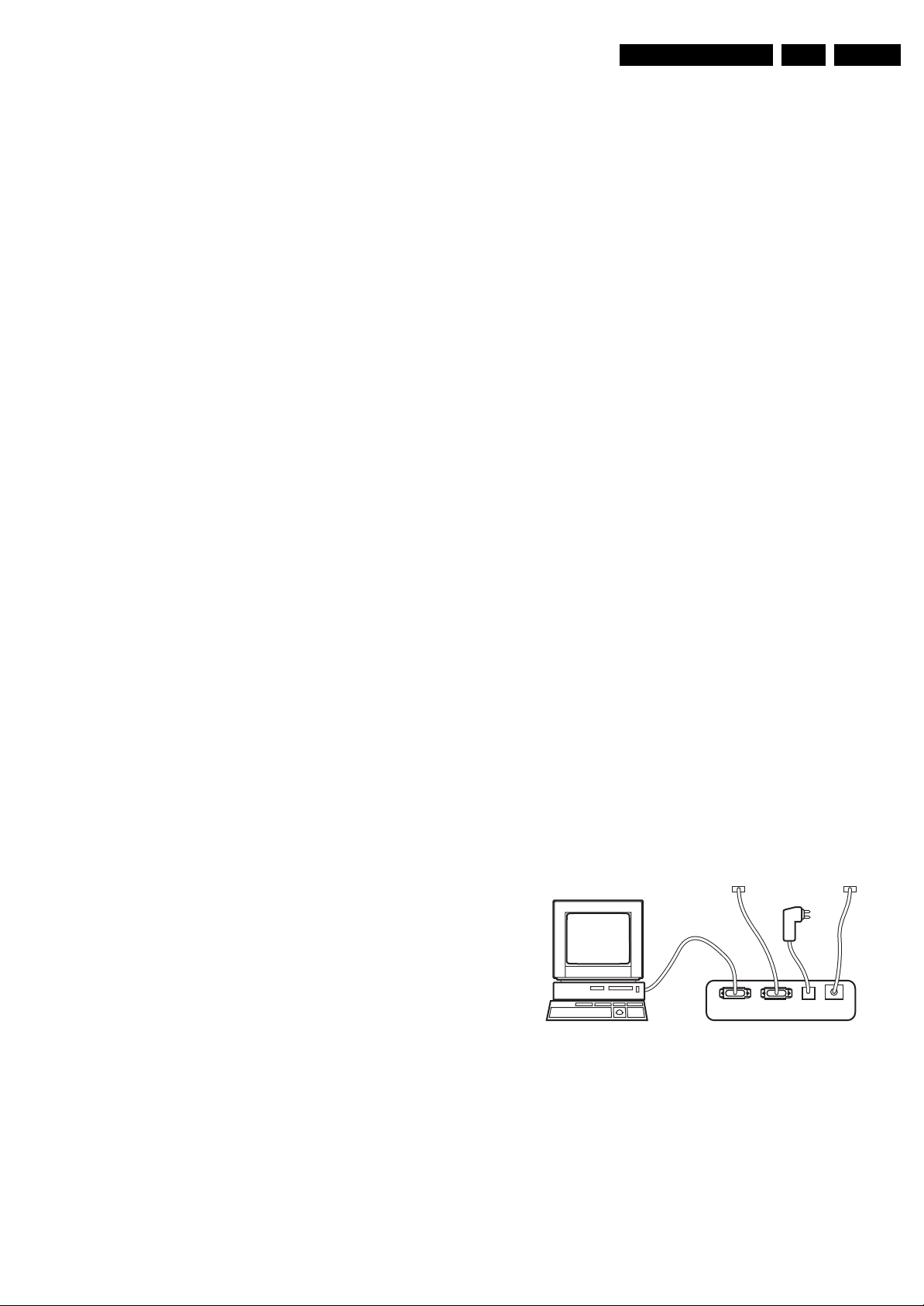
Service Modes, Error Codes, and Fault Finding
EN 17LC4.3E AA 5.
Snowy Picture
Check CSM line 6. If this line reads “Not Tuned”, check the
following:
• Antenna not connected. Connect the antenna.
• No antenna signal or bad antenna signal. Connect a proper
antenna signal.
• The tuner is faulty (in this case line 2, the Error Buffer line,
will contain error number 10). Check the tuner and replace/
repair the tuner if necessary.
Black and White Picture
If:
• The picture improves after you have pressed the AUTO
PICTURE button on the remote control transmitter,
Then:
1. Press the AUTO PICTURE button on the remote control
transmitter repeatedly (if necessary) to choose
PERSONAL picture mode.
2. Press the MENU button on the remote control transmitter.
This brings up the normal user menu.
3. In the normal user menu, use the MENU UP/DOWN keys
to highlight the PICTURE sub menu.
4. Press the MENU LEFT/RIGHT keys to enter the PICTURE
sub menu.
5. Use the MENU UP/DOWN keys to select COLOR.
6. Press the MENU RIGHT key to increase the COLOR value.
7. Press the MENU button on the remote control transmitter
twice to exit the user menu.
8. The new PERSONAL preference value is automatically
stored.
Menu Text not Sharp Enough
If:
• The picture improves after you have pressed the AUTO
PICTURE button on the remote control transmitter,
Then:
1. Press the AUTO PICTURE button on the remote control
transmitter repeatedly (if necessary) to choose
PERSONAL picture mode.
2. Press the MENU button on the remote control transmitter.
This brings up the normal user menu.
3. In the normal user menu, use the MENU UP/DOWN keys
to highlight the PICTURE sub menu.
4. Press the MENU LEFT/RIGHT keys to enter the PICTURE
sub menu.
5. Use the MENU UP/DOWN keys to select PICTURE.
6. Press the MENU LEFT key to decrease the PICTURE
value.
7. Press the MENU button on the remote control transmitter
twice to exit the user menu.
8. The new PERSONAL preference value is automatically
stored.
You do not have to know anything about I
2
C commands
yourself because ComPair takes care of this.
3. ComPair speeds up the repair time since it can
automatically communicate with the chassis (when the
microprocessor is working) and all repair information is
directly available. When ComPair is installed together with
the Force/SearchMan electronic manual of the defective
chassis, schematics and PWBs are only a mouse click
away.
Specifications
ComPair consists of a Windows based fault finding program
and an interface box between PC and the (defective) product.
The ComPair interface box is connected to the PC via a serial
(or RS-232) cable.
For this chassis, the ComPair interface box and the TV
communicate via a bi-directional service cable via the service
connector(s).
The ComPair fault finding program is able to determine the
problem of the defective television. ComPair can gather
diagnostic information in two ways:
• Automatically (by communicating with the television):
ComPair can automatically read out the contents of the
entire error buffer. Diagnosis is done on I
ComPair can access the I
ComPair can send and receive I
2
C/UART bus of the television.
2
2
C/UART level.
C/UART commands to
the microcontroller of the television. In this way, it is
possible for ComPair to communicate (read and write) to
devices on the I
2
C/UART buses of the TV-set.
• Manually (by asking questions to you): Automatic
diagnosis is only possible if the microcontroller of the
television is working correctly and only to a certain extent.
When this is not the case, ComPair will guide you through
the fault finding tree by asking you questions (e.g. Does the
screen give a picture? Click on the correct answer: YES /
NO) and showing you examples (e.g. Measure test-point I7
and click on the correct oscillogram you see on the
oscilloscope). You can answer by clicking on a link (e.g.
text or a waveform picture) that will bring you to the next
step in the fault finding process.
By a combination of automatic diagnostics and an interactive
question / answer procedure, ComPair will enable you to find
most problems in a fast and effective way.
How To Connect
This is described in the chassis fault finding database in
ComPair.
TO
UART SERVICE
CONNECTOR
TO
I2C SERVICE
CONNECTOR
5.4 Service Tools
5.4.1 ComPair
Introduction
ComPair (Computer Aided Repair) is a service tool for Philips
Consumer Electronics products. ComPair is a further
development on the European DST (service remote control),
which allows faster and more accurate diagnostics. ComPair
has three big advantages:
1. ComPair helps you to quickly get an understanding on how
to repair the chassis in a short time by guiding you
systematically through the repair procedures.
2. ComPair allows very detailed diagnostics (on I
is therefore capable of accurately indicating problem areas.
2
C level) and
PC VCR I2CPower
9V DC
E_06532_021.eps
180804
Figure 5-5 ComPair interface connection
How To Order
• ComPair order codes (EU/AP/LATAM):
• Starter kit ComPair32/SearchMan32 software and
ComPair interface (excl. transformer): 3122 785 90450.
• ComPair interface (excl. transformer): 4822 727 21631.
• Starter kit ComPair32 software (registration version): 3122
785 60040.
• Starter kit SearchMan32 software: 3122 785 60050.
Page 18
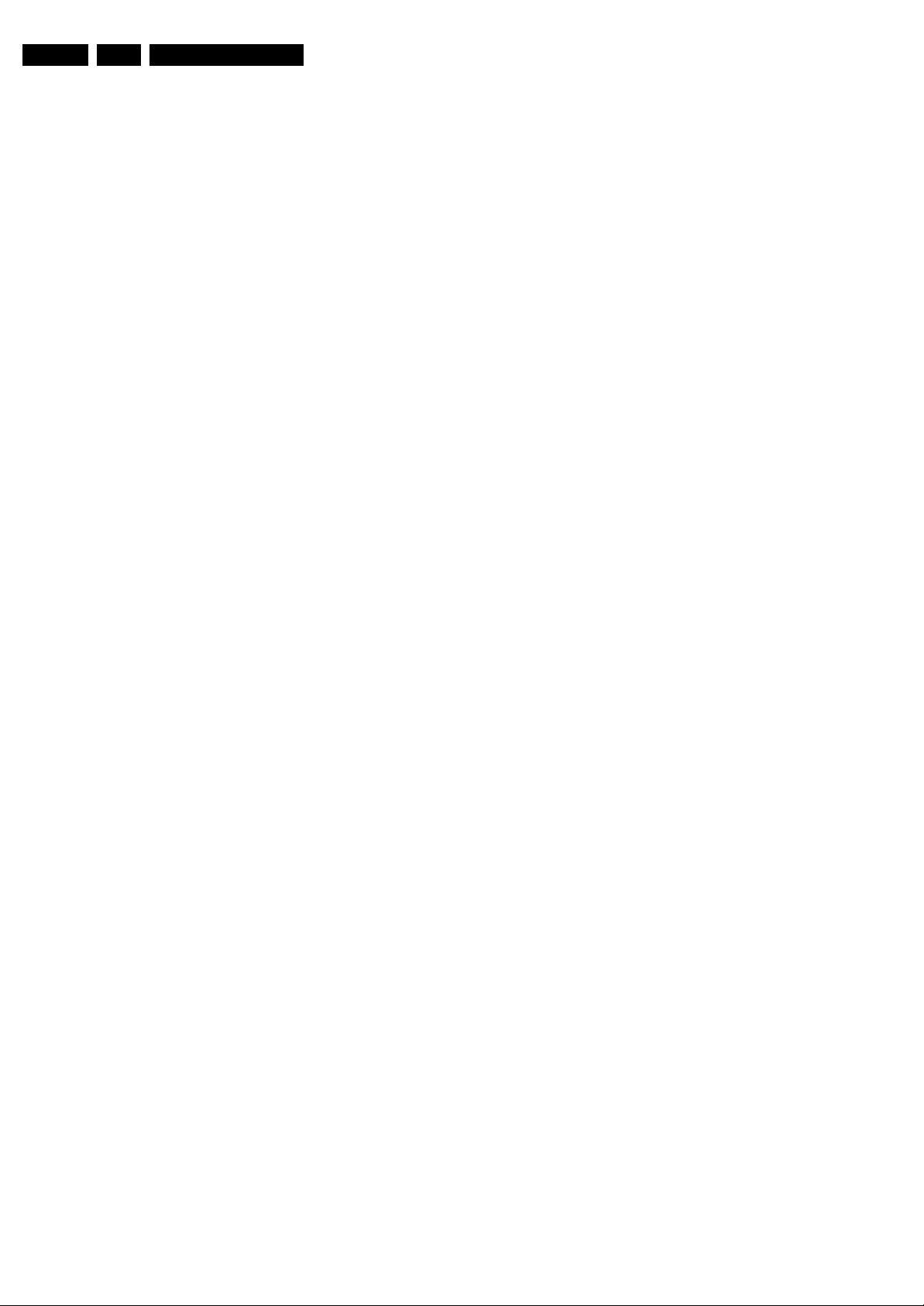
EN 18 LC4.3E AA5.
Service Modes, Error Codes, and Fault Finding
• ComPair32 CD (update): 3122 785 60070 (year 2002),
3122 785 60110 (year 2003 onwards).
• SearchMan32 CD (update): 3122 785 60080 (year 2002),
3122 785 60120 (year 2003), 3122 785 60130 (year 2004).
• ComPair firmware upgrade IC: 3122 785 90510.
• Transformer (non-UK): 4822 727 21632.
• Transformer (UK): 4822 727 21633.
• ComPair interface cable: 3122 785 90004.
• ComPair interface extension cable: 3139 131 03791.
• ComPair UART interface cable: 3122 785 90630.
Note: If you encounter any problems, contact your local
support desk.
5.4.2 LVDS Tool
Introduction
This service tool (also called “ComPair Assistant 1“) may help
you to identify, in case the TV does not show any picture,
whether the Small Signal Board (SSB) or the display of a Flat
TV is defective.
Furthermore it is possible to program EPLDs with this tool (Byte
blaster). Read the user manual for an explanation of this
feature.
Since 2004, the LVDS output connectors in our Flat TV models
are standardised (with some exceptions). With the two
delivered LVDS interface cables (31p and 20p) you can cover
most chassis (in special cases, an extra cable will be offered).
When operating, the tool will show a small (scaled) picture on
a VGA monitor. Due to a limited memory capacity, it is not
possible to increase the size when processing high-resolution
LVDS signals (> 1280x960). Below this resolution, or when a
DVI monitor is used, the displayed picture will be full size.
Generally this tool is intended to determine if the SSB is
working or not. Thus to determine if LVDS, RGB, and sync
signals are okay.
How to Connect
Connections are explained in the user manual, which is packed
with the tool.
5.5 Error Codes
The error code buffer contains all errors detected since the last
time the buffer was erased. The buffer is written from left to
right. When an error occurs that is not yet in the error code
buffer, it is displayed at the left side and all other errors shift one
position to the right.
5.5.1 How to Read the Error Buffer
You can read the error buffer in 3 ways:
• On screen via the SAM (if you have a picture).
Examples:
– ERROR: 0 0 0 0 0 : No errors detected
– ERROR: 6 0 0 0 0 : Error code 6 is the last and only
detected error
– ERROR: 9 6 0 0 0 : Error code 6 was detected first and
error code 9 is the last detected (newest) error
• Via the blinking LED procedure (when you have no
picture). See “The Blinking LED Procedure”.
•Via ComPair.
5.5.2 How to Clear the Error Buffer
The error code buffer is cleared in the following cases:
• By using the CLEAR command in the SAM menu:
– To enter SAM, press the following key sequence on the
remote control transmitter: “062596” directly followed
by the OSD/STATUS button (do not allow the display
to time out between entries while keying the
sequence).
– Make sure the menu item CLEAR is highlighted. Use
the MENU UP/DOWN buttons, if necessary.
– Press the MENU RIGHT button to clear the error
buffer. The text on the right side of the “CLEAR” line will
change from “CLEAR?” to “CLEARED”
• If the contents of the error buffer have not changed for 50
hours, the error buffer resets automatically.
Note: If you exit SAM by disconnecting the mains from the
television set, the error buffer is not reset.
Note: To use the LVDS tool, you must have ComPair release
2004-1 (or later) on your PC (engine version >= 2.2.05).
For every TV type number and screen size, one must choose
the proper settings via ComPair. The ComPair file will be
updated regularly with new introduced chassis information.
How to Order
• LVDS tool (incl. two LVDS cables: 31p and 20p):
3122 785 90671.
• LVDS tool Service Manual:
3122 785 00810.
• LVDS cable 30p (for LC4.3):
3122 785 90820 (available soon).
• LVDS cable 41p -> 31p for HD PDPs (dual -> single LVDS):
3122 785 90830 (available soon).
Page 19
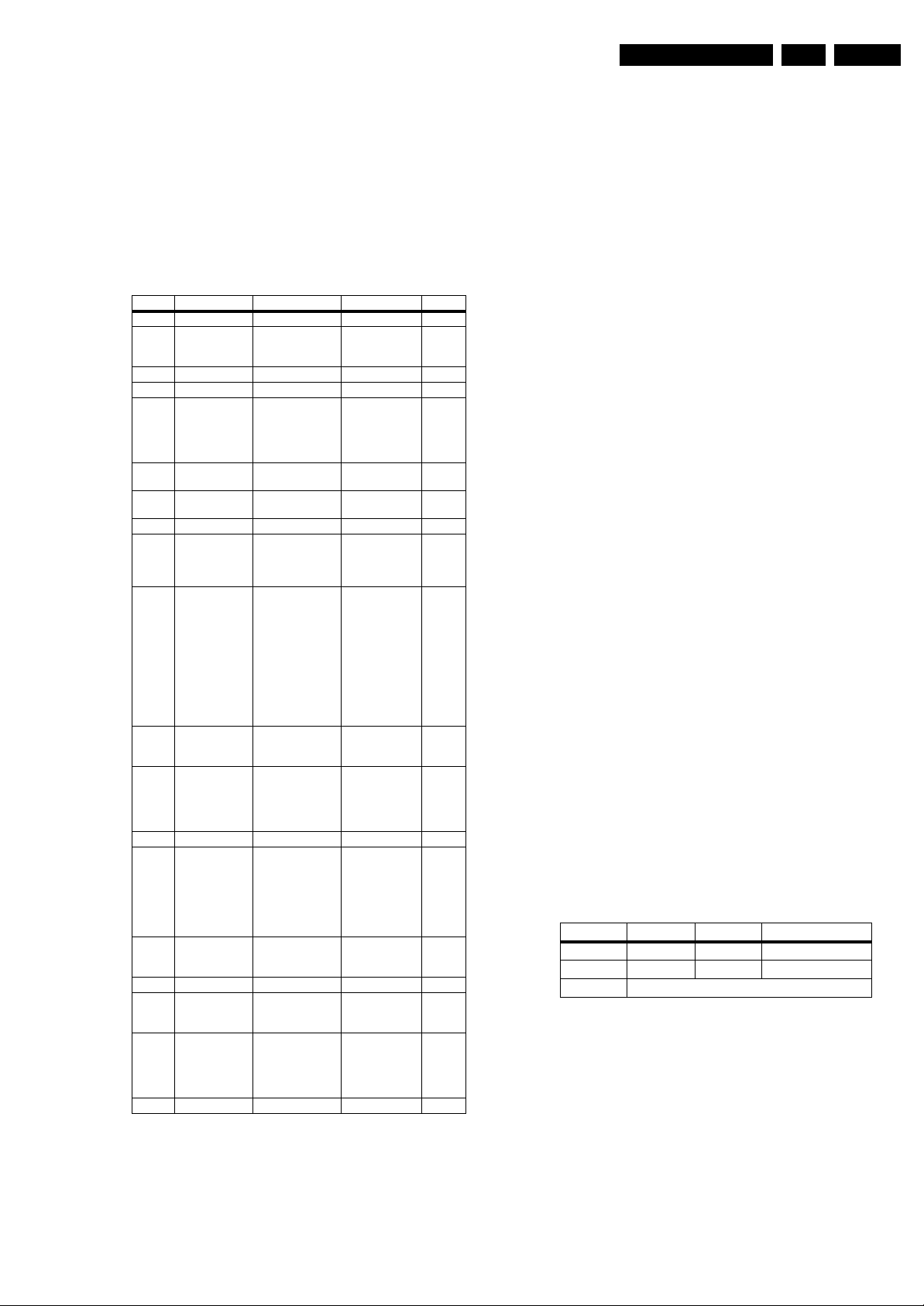
Service Modes, Error Codes, and Fault Finding
EN 19LC4.3E AA 5.
5.5.3 Error Codes
In case of non-intermittent faults, write down the errors present
in the error buffer and clear the error buffer before you begin
the repair. This ensures that old error codes are no longer
present.
If possible, check the entire contents of the error buffer. In
some situations, an error code is only the result of another error
and not the actual cause of the problem (for example, a fault in
the protection detection circuitry can also lead to a protection).
Table 5-1 Error code overview
Error Device Error Description Check Item Diagram
0 Not applicable No Error
1 Not applicable Mis-match of TV
2 Not applicable - - 3 Not applicable - - 4 Genesis Scaler
Flash-ROM
5 Scaler supply
7752
6 Not applicable General I
7ADC I
8 Scaler EEPROM I
9 Hercules
EEPROM
10 Tuner I2C error while
11 Columbus I
12 Not applicable - - 13 HDMI Panellink
Receiver/
Decoder
14 Scaler SDRAM Read-write error
15 Not applicable - - 16 EPLD I2C error while
17 Digital Module
(only on Digital
sets)
18 Not applicable - - -
Hercules SW and
Scaler SW
2
I
C error while
communicating with
the Genesis Scaler
and/or Flash-ROM
is faulty/empty
+5V protection 7752 B6
2
2
C error 7L04 B18
2
C error while
communicating with
the Scaler
EEPROM
2
C error while
I
communicating with
the Hercules
EEPROM (NVM for
TV).
Remark: when the
Hercules EEPROM
is defective, the
Hercules should
operate with its
default values.
communicating with
the PLL tuner
2
C error while
communicating with
the 2D/3D
combfilter
Columbus
2
C error while
I
communicating with
the iBoard HDMI
Panellink Receiver/
Decoder (only in
NAFTA and AP
sets)
with the Scaler
SDRAM
communicating with
EPLD
I2C error while
communicating with
the Digital Module
(only on Digital
sets)
--
7801
7B01
C error 1102, 7L04, 7M00 B1 + B18
7C01 B11
7207 B2
1102, F102, F104,
F107
7M00 B19
7D03 B12
7B01 B10
7N02 B20 +
Digital Module
(only on Digital
sets)
B7 + B8
B10
+ B19
B1
(only in
NAFTA
and AP
sets)
B21
5.6 The Blinking LED Procedure
Using this procedure, you can make the contents of the error
buffer visible via the front LED. This is especially useful when
there is no picture.
When the SDM is entered, the front LED will blink the contents
of the error-buffer:
• The LED blinks with as many pulses as the error code
number, followed by a time period of 1.5 seconds, in which
the LED is off.
• Then this sequence is repeated.
Any RC5 command terminates this sequence.
Example of error buffer: 12 9 6 0 0
After entering SDM, the following occurs:
• 1 long blink of 5 seconds to start the sequence,
• 12 short blinks followed by a pause of 1.5 seconds,
• 9 short blinks followed by a pause of 1.5 seconds,
• 6 short blinks followed by a pause of 1.5 seconds,
• 1 long blink of 1.5 seconds to finish the sequence,
• The sequence starts again with 12 short blinks.
5.7 Fault Finding and Repair Tips
Notes:
• It is assumed that the components are mounted correctly
with correct values and no bad solder joints.
• Before any fault finding actions, check if the correct options
are set.
5.7.1 NVM Editor
In some cases, it can be handy if one directly can change the
NVM contents. This can be done with the “NVM Editor” in SAM
mode. With this option, single bytes can be changed.
Caution:
• Do not change the NVM settings without
understanding the function of each setting, because
incorrect NVM settings may seriously hamper the
correct functioning of the TV set!
• Do not change the Scaler NVM settings, as this will
hamper the DVI functionality of the TV set!
• Always note down the existing NVM settings, before
changing the settings. This will enable you to return to the
orgininal settings, if the new settings turn out to be
incorrect.
Table 5-2 NVM editor overview
Hex Dec Description
.ADR 0x000A 10 Existing value
.VAL 0x0000 0 New value
.Store Store?
Page 20
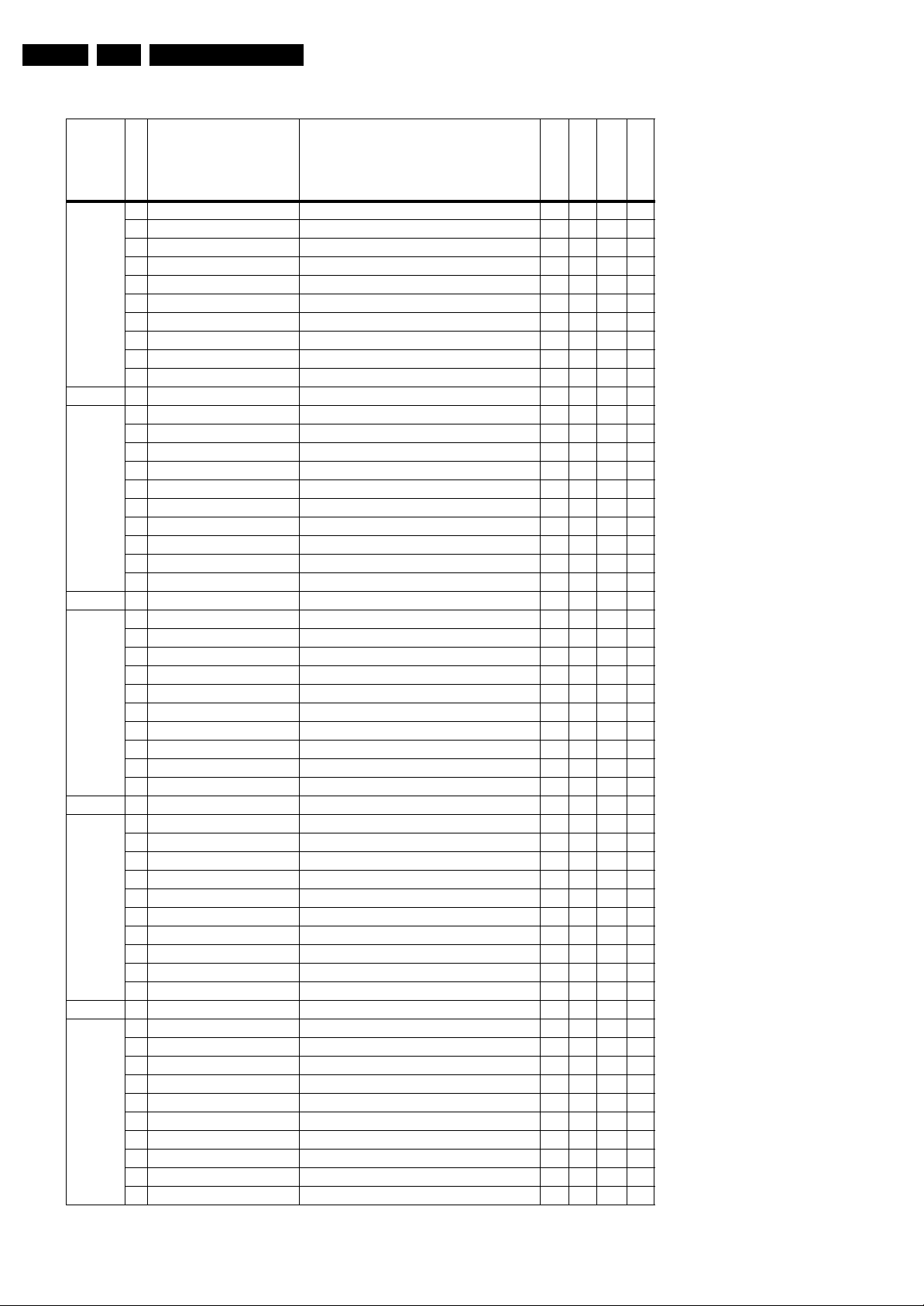
EN 20 LC4.3E AA5.
Table 5-3 NVM Default values (option bit settings through NVM Editor in SAM Mode)
Byte Nr. Bit Feature/Mode Description
Byte 0
174(dec)
0 QSS (LSB) Mode of quasi split sound amplifier 1 1 1 1
1 FMI Connection of output of QSS amplifier 1 1 1 1
2 HCO EHT tracking mode 0 0 0 0
3 HP2 Synchronization of OSD/Text display 1 1 1 1
4 FSL Forced slicing level for vertical sync 1 1 1 1
5 TFR DC transfer ratio of luminance signal 1 1 1 1
6 OSVE Black current measuring in overscan 0 0 0 0
7 MVK (MSB) (For Future Usage, as defined by software) 0 0 0 0
Total Dec Values 59 59 59 59
Total Hex Values 3B 3B 3B 3B
Service Modes, Error Codes, and Fault Finding
32PF7320/10
32PF5320/10
26PF5320/10
26PF4310/10
Byte 1
175(dec)
Byte 2
176(dec)
Byte 3
177(dec)
0 PSE PSE 0 0 0 0
1OPC OPC 0 0 0 0
2PRIS PRIS 0 0 0 0
3 CONTINUOUS FACTORY Continuous factory mode 0 0 0 0
4 WHITE PATTERN ON Last color pattern status in factory mode 0 0 0 0
5 SDM MODE Service default mode on/off 0 0 0 0
6 SAM MODE Service Align mode on/off 0 0 0 0
7 SVMA Scavm On / Off 0 0 0 0
Total Dec Values 0 0 0 0
Total Hex Values 00 00 00 00
0 MUTE STATUS Mute status 0 0 0 0
1 TUNER AUTO MODE Auto mode 1 1 1 1
2 CABLE MODE Cable/Antenna mode 0 0 0 0
3 LAST POWER MODE Last power status of the set 1 1 1 1
4 CHILD LOCK MODE Child lock enabled 0 0 0 0
5 SURF MODE Surf mode on/off 0 0 0 0
6 FACTORY MODE Factory mode on 0 0 0 0
7 PSNS For PAL color enhancement in ES4 1 1 1 1
Total Dec Values 138 138 138 138
Total Hex Values 8A 8A 8A 8A
0 RADIO/TV MODE Radio mode or TV mode 0 0 0 0
1 WAKE-UP MODE WAKE-UP MODE 0 0 0 0
2 HOTEL MODE TV in Hotel mode 0 0 0 0
3 HOTEL KBD LOCK Keyboard locked 0 0 0 0
4HBL HBL 0 0 0 0
5 BLS Blue stretch mode 1 1 1 1
6SL SL 0 0 0 0
7 CFA0 Comb filter On/Off 0 0 0 0
Total Dec Values 32 32 32 32
Total Hex Values 20 20 20 20
Byte 4
178(dec)
0 Signal Strength Signal Strength Switch in MK2 0 0 0 0
1LPG LPG 0 0 0 0
2 DVD TRAY LOCK Lock/Unlock DVD tray 0 0 0 0
3 SCRSAVER MODE Screen saver mode 1 1 1 1
4 BKS Black Stretch Mode 1 1 1 1
5 BSD Black Stretch Depth 1 1 1 0
6 CRA0 Coring on SVM 1 1 1 1
7 PIP QSS PIP QSS 0 0 0 0
Total Dec Values 120 120 120 88
Total Hex Values 78 78 78 58
Page 21
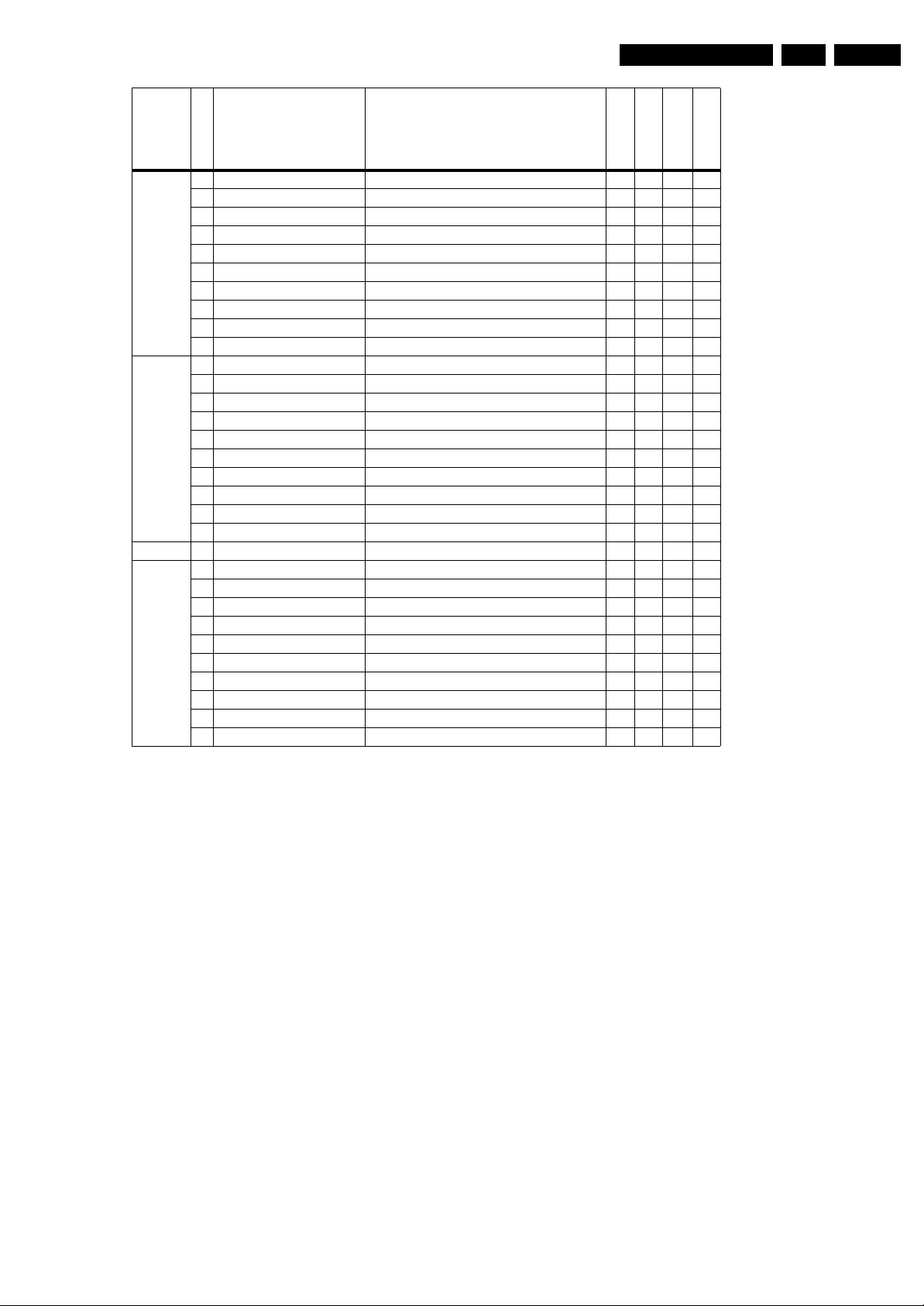
Service Modes, Error Codes, and Fault Finding
Byte Nr. Bit Feature/Mode Description
Byte 5
179(dec)
Byte 6
180(dec)
0 FFI Fast Filter 0 0 0 0
1 NNR No red reduction during blue stretch 1 1 1 1
2 MUS NTSC matrix 1 1 1 1
3 GAM Gamma control 1 1 1 1
4 CBS Control sequence of beam current limiting 0 0 0 0
5 LLB Low level of beam current limiter 0 0 0 0
6 DSA Dynamic skin tone angle area 1 1 1 0
7 DSK Dynamic skin tone angle on/ off 0 0 0 1
Total Dec Values 78 78 78 142
Total Hex Values 4E 4E 4E 8E
0 LTI status LTI last status 0 0 0 0
1 Inc_Life_Time Inc_Life_Time 0 0 0 0
2 PC_Mode PC_Mode 0 0 0 0
3 HD_Mode HD_Mode 0 0 0 0
4 Tact_Switch Tact_Switch 0 0 0 0
5 Set_In_Special_Stby Set_In_Special_Stby 0 0 0 0
6 Hotel_OSDDisplay Hotel_OSDDisplay 0 0 0 0
7 Hotel_MonitorOut Hotel_MonitorOut 0 0 0 0
Total Dec Values 0 0 0 0
Total Hex Values 00 00 00 00
32PF7320/10
32PF5320/10
26PF5320/10
EN 21LC4.3E AA 5.
26PF4310/10
Byte 7
181(dec)
5.7.2 Load Default NVM Values
In case a blank NVM is placed or when the NVM content is
corrupted, default values can be downloaded into the NVM.
(For empty NVM replacement, short the SDM with a jumper
and apply the mains voltage. Remember to remove the jumper
after the reload is completed). After the default values are
downloaded, it will be possible to start up and to start aligning
the TV set. This is no longer initiated automatically; to initiate
the download the following action has to be performed:
1. Switch “off” the TV set by disconnecting the AC Power
2. Short circuit the SDM jumpers (keep short-circuited).
3. Press P+ or Ch+ on the local keyboard (and keep it
4. Switch on the TV set via the AC Power plug.
5. Keep pressing the P+/Ch+ button until the set has started
Alternative method:
1. Go to SAM.
2. Select NVM Editor (not SC NVM Editor).
3. Select ADR (address) to 1 (dec).
4. Change the VAL (value) to 170 (dec).
5. Store the value.
6. Disconnect the mains plug and wait for a few seconds.
7. Reconnect the mains plug and wait until the set goes into
8. Restart the set.
0 Hotel_IconMode Hotel_IconMode 0 0 0 0
1DBE DBE 1 1 1 1
2SD SD 0 0 0 0
3 Set_in_PC_Sleep_Mode Set_in_PC_Sleep_Mode 0 0 0 0
4 Reserved Reserved 0 0 0 0
5 Reserved Reserved 0 0 0 0
6 Reserved Reserved 0 0 0 0
7 Reserved Reserved 0 0 0 0
Total Dec Values 2 2 2 2
Total Hex Values 02 02 02 02
plug.
pressed).
up and the SDM is shown.
its standby mode (red LED lights up).
5.7.3 Tuner and IF
No Picture in RF Mode, but there is a Noise Raster
1. Check whether picture is present in AV. If not, go to Video
processing troubleshooting section.
2. If present, check if the Option settings are correct.
3. Check if all the supply voltages are present (3.3/5/8/12/33
V).
4. Check if the I
5. Manually store a known channel and check if there is IF
output at Tuner pin 11.
6. Check the tuning DC voltage at pin 2 of the Tuner. The DC
voltage should vary according to the frequency/channel
being chosen.
7. If the tuning voltage is OK, check the tuner output, pin 11.
8. If it has no output, the Tuner may have a defect. Change
the Tuner.
Sound in Picture Problem for L' System (rolling horizontal lines)
1. Check whether AGC L' in SAM mode is set to 0.
2. If yes, align the set to correct value.
Required System is not Selected Correctly
Check whether a Service jumper (#4204 & 4205, 0805 size) is
present. If yes, remove it.
2
C lines are working correctly (3.3 V).
Page 22
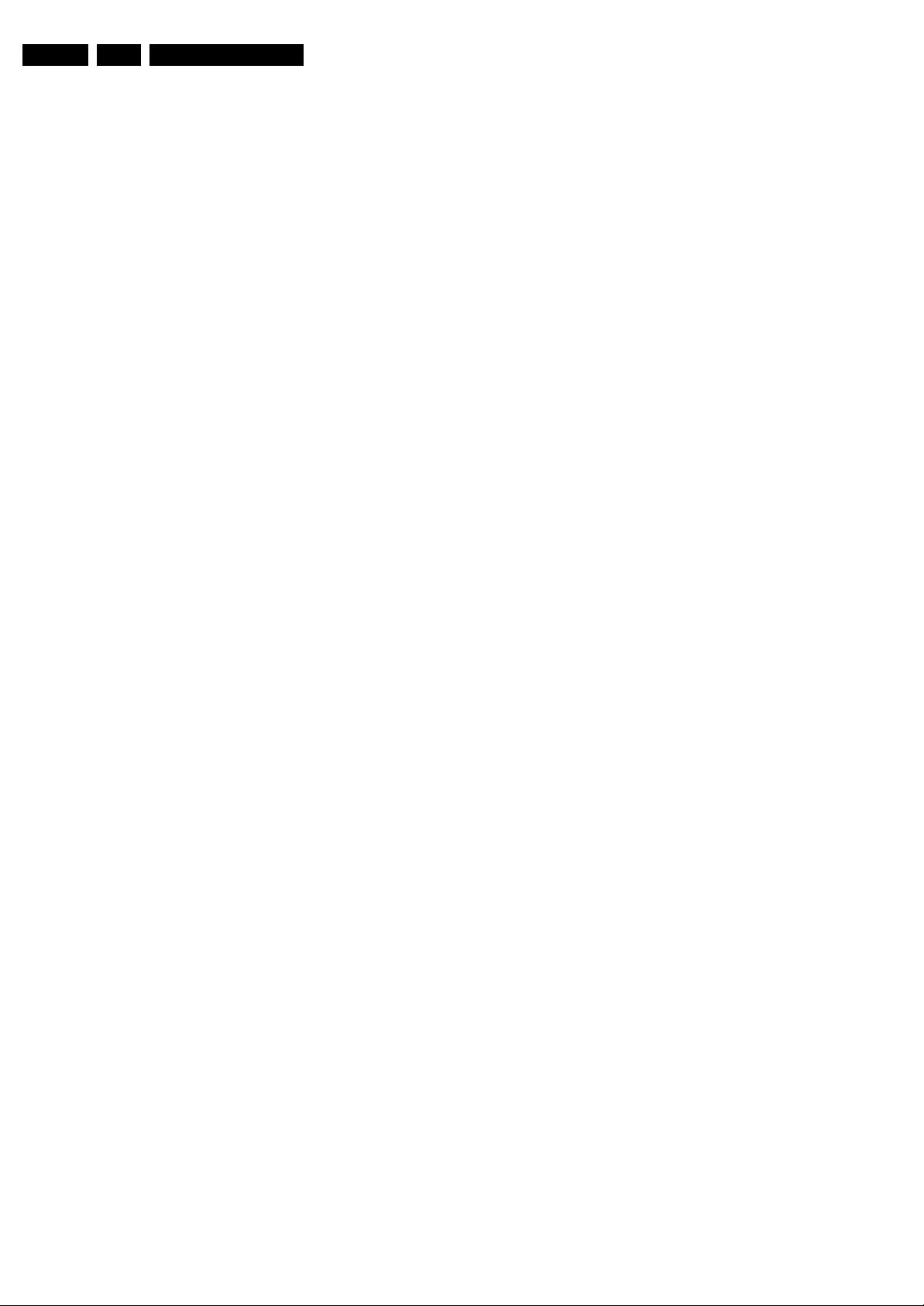
EN 22 LC4.3E AA5.
Service Modes, Error Codes, and Fault Finding
5.7.4 Video Processing
No Power
1. Check +12 V and 3V3 at position 1J02.
2. If no supply, check the connector 1J02.
3. If it is correct, check the power supply board.
Power Supply is Correct, but no Green LED
1. Check if the connectors 1K00 are properly inserted.
2. If they are inserted correctly, check if the 3V3 is present.
No Picture Display (blank screen with correct sound output)
1. Check whether the user menu is visible.
2. If the user menu is OK, activate teletext mode.
3. If teletext is OK, the problem is in the ADC (B18) &
Columbus 3D combfilter (B19), if present (depending on
model, see also paragraph “Teletext Path” in chapter 9).
4. If the user menu is not visible, check if the LCD panel
backlight is ON.
5. If the backlight is OFF, the problem is in the power supply
board or LCD panel. Also check pin 12 (LAMP_ON_OFF)
of 1J02. It should be HIGH during normal operation.
Note: For faultfinding purposes, it is important to know the
following: in Pixel Plus and Digital Crystal Clear models, which
have an ADC (B18) and Columbus 3D combfilter (B19), the
digital input of the scaler is used for the digital video path
(Hercules output), whereas the analogue RGB input (analogue
input of the scaler) is only used for teletext. This means that no
mixed mode (video plus teletext simultaneously) is possible. If
there is sound and teletext, but no video and user menu (blank
screen), the digital path (Hercules - ADC - Columbus - Scaler)
is faulty. If there is sound but no teletext, the back-end part
(Scaler - LCD panel) is faulty. In Crystal Clear models, which
do not have an ADC and Columbus, the RGB path (analogue
input of scaler) is used for both video and teletext.
4. 24 V output (for inverter X520 & X530): Short-circuit
proof with auto-restart. Over voltage protection when
output voltage is more than 40% above nominal value.
Standby Mode
1. Apply a 12 ohm load resistor of sufficient power rating to all
outputs mentioned above (+12 V, +18/ 24 V, +3V3 and +24
V). Connect the STBY pin (pin 10 of X200) to logical “L”
(low), i.e. to GND.
2. Over an input voltage range of 90 V
to 276 VAC only the
AC
+3V3 STBY output shall be up.
Normal Mode:
1. Apply a 12 ohm load resistor of sufficient power rating to all
outputs mentioned above (+12 V, +18/ 24 V, +3V3 and +24
V). Connect the STBY pin (pin 10 of X200) to logical “H”
(high), i.e. to the +3V3 STBY output via a 2,2 k pull up
resistor.
2. Over an input voltage range of 90 V
to 276 VAC all
AC
outputs shall be up. The voltage on the +3V3 STBY output
shall be 3.3 V over the entire input voltage range. The
voltage on the big 400 V capacitor on the power supply
should also be 400 V ±10%.
No TV, but PC is Present
1. Check if Hsync_SDTV and Vsync_SDTV are present at pin
1 & pin13 of 7E03.
2. If they are present, check teletext output.
3. If there is no teletext output, the IC TDA150xx may be
defect.
5.7.5 Power Supply
Check Fuse
The power supply (various models are used) contains one fuse
near the AC input connector X002.
1. Check with power supply in “off” state by means of ohmic
measurement.
2. Fuse X102 may open in case of severe lightning strikes
and/or failures in the power supply.
3. Check the standby signal at pin 10 of X200. ON is HIGH,
OFF is LOW. During standby mode only the 3V3 is present
at pin 10.
Protections Concept on Power Supply Board (two models)
1. 12 V output (pin 8 of X200): Short-circuit protected by 2.5
A fuse X610. Over-voltage protection when output voltage
is more than 40% above nominal value.
2. Vaudio output (+18 or +24 V, depending on power
supply model used); (pin 1 of X200): Short-circuit proof
(+18 V version has 2.5 A fuse X660). Over voltage
protection when output voltage is more than 40% above
nominal value.
3. 3V3STBY output (pin 3&4 of X200): Short-circuit proof
with auto-restart. Over voltage protection when output
voltage is more than 40% above nominal value.
Page 23
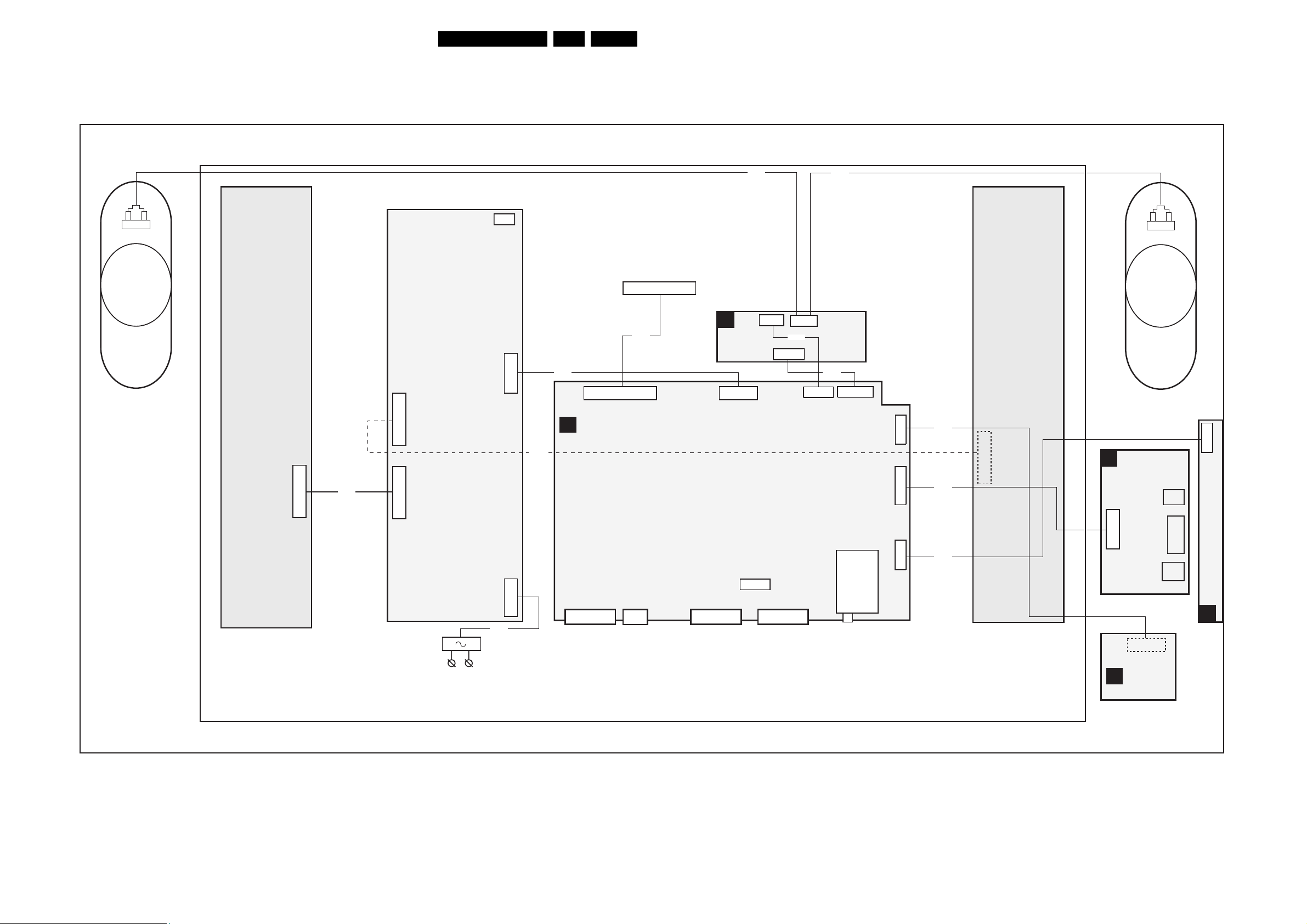
Block Diagrams, Test Point Overviews, and Waveforms
6. Block Diagrams, Test Point Overviews, and Waveforms
Wiring Diagram
WIRING
EN 23LC4.3E AA 6.
RIGHT
SPEAKER
INVERTER
INVERTER
14P
8520
X530
X520
12P
14P
POWER
SUPPLY
AC POWER
INLET
POWER
IN
8002
3P
X220
X200
X002
12P
2P3
8520
8903
LVDS CONNECTION
TO SCREEN
30P
C
8P06
8J02
30P
31P
1P06
SSB
B
Digital A/V Analog A/V Analog A/V
VGA
CLASS D
AUDIO
AMPLIFIER
1003
12P
1J02
3P
1J03
3P
1002
9P
8J03
4P
1001
3P
1J03
8903
8J04
1JO4(1M52)
TUNER
9P
6P
1K00(1M21)
12P
1K01(1M06)
3P
1K02
8870
8K01
8684
INVERTER
12P
D
12P
J
LEFT
SPEAKER
SIDE AV
1304
(1M06)
6P
1870
IR/LED/LIGHT
SENSOR
1303
HP
1302
L
R
Y
1301
SVHS
3P
KEYBOARD CONTROL
E
1684
F_15270_038.eps
140806
Page 24
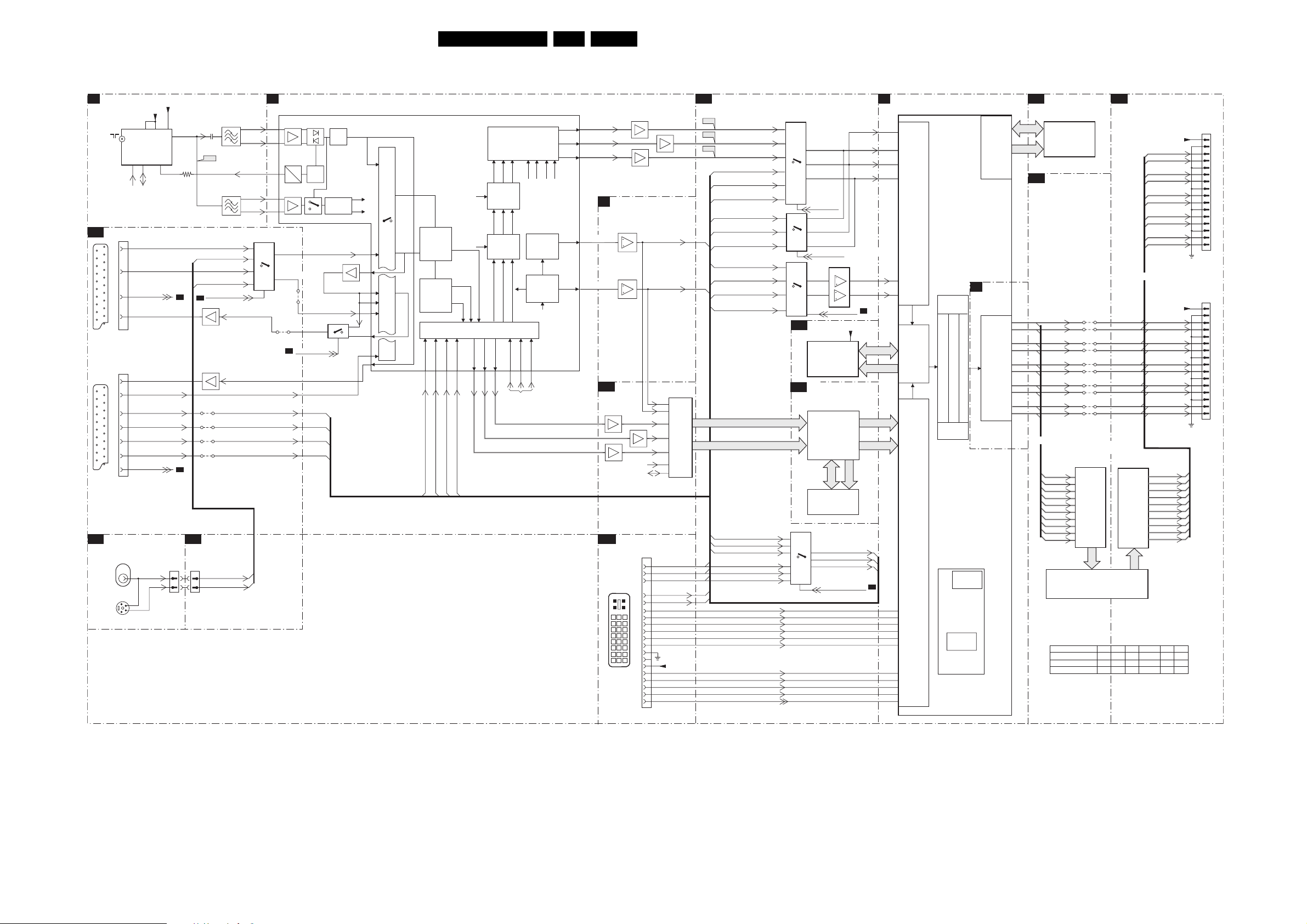
Block Diagrams, Test Point Overviews, and Waveforms
Block Diagram Video
EN 24LC4.3E AA 6.
VIDEO
TUNER & VIF
B1
RF
IN
SCART ANALOG IO
B15
1G02
SCART 2
1
21
EXT 2
1G01
SCART 1
1
21
EXT 1
SIDE AV
D
1060
VIDEO
IN
1080
5
S-VHS
SVHS
1102
UV1318S
20
15
8
19
19
20
16
15
11
7
8
1
3
4
2
TUNER
4
5
SCL
SDA
STATU S_2
SC1_CVB
STATU S
Y/CVBS
+5SW_a
67
SC1_FB
CVI_Pr_IN
CVI_Y_
CVI_Pb_IN
_1
C
+VTUN
1
S_IN
L_IN
(1M06)
1304
11
IN
2
4
IF-TER
3104
B2
B2
B17
2106
F108
FRONT
_Y_CVB
FRONT_C_IN
AV2_DMMI_SW
B2
7G05
EF
7G03
EF
4G14
4G15
4G17
4G16
SIDE
CONNECTIONS
1K01
2
FRONT_YCVBS_IN
4
FRONT_C_IN
1104
7
VIF1
2
8
VIF2
RF_AGC
1106
SIF1
7
2
SIF2
8
SC2_Y_IN
2
S_IN
1
12
SC2_C_IN
13
SC2_CVBS_MON_OUT
SC1_CVBS_RF_O
SC1_CV1_DMMI_R_Pr_IN
SC1_CV1_DMMI_G_Y_IN
SC1_CV1_DMMI_B_Pb_IN
B2
24
25
31
29
30
7G10
9
Present only for
non DVB sets
UT
SC1_CVBS_IN
SC1_FBL_IN_1
HERCULES
7217
TDA15021H
AC
DC
14
SC2_AV
15
4G13
4G18
B7
SC2_OUT_SW
3_Y_IN
AGC
Detect
Sound
Traps
QSS Mixer
AM Demod.
SC2_AV3_C_IN
CV
BS_COMB
SC2_Y_IN_1
7219
14
B2
B13
B13
B13
MUX-SYNC INTERFACE
B13
7208
RO
85
G_OSD
Ver ti cal &
East-West
Geometry
Sync Sep
H-OSC
H-Shift
H-Drive
CVBS/Y
RO
GO
86
GO
BO
87
BO
B_OSD
Fast Blanking
B3
VDRB
22
VSYNC
HOUT
HOUT
67
CVBS1
c
cvbs/y
HERCULES
Dig. 2H/4H
Combfilter
Yint
Y Delay Adj.
Chroma
Uint
PAL/NTSC/
SECAM
Decoder &
Vint
Baseband
Delay
RGB/Pr Pb Insert
YUV Interface
INSSW3
R/Pr-3
G/Y3
B/Pb-3
77 78 79 80
SAT
SCAVEM
on text
YOUT
74 75 76 70 71 72
Video
Switch
+
Control
QSS/FM
AM
59
7206
EF
64
51
52
58
13
48
12
9
55
43
UOUT
Skin Tone
U/V Tint
Saturation
Peaking
SCAVEM
U/V Delay
VOUT
RGB Matrix
Blue & Black
Strech
Gamma Corr.
R_OSD
YUV
YUV in/out
H/V
VIN
UIN
YIN
B18
N.C.
7L01
7L02
SC1_R_CVI_Pr_IN
SC1_G_CVI_Y_IN
SC1_FBL_IN_1
B15
B13
INTF_V_OUT
INTF_U_OUT
SC1_B_CVI_Pb_IN
B13
B13
INTF_Y_OUT
B14
CONNECTOR
EF
7209
7210
EF
SYNC INTERFACE
7436-2
Vsync_SDTV
43
7436-1
Hsync_SDTV
21
ADC
EF
7L03
EF
EF
SCL
SDA
DIGITAL IO
1F00
27
26
25
28
C5
8
1
C3 C4
C1 C2
1 8
DVI
2
24
6
7
9
10
11
14
916
17
15
17
18
23
24
16
EF
7L04
MST9883C
30
31
54
43
48
56
57
H_PC
V_PC
+5VSWI
A/D
CONV.
FE00
FE01
FE02
B13
B13
B13
B14
B14
B13
B14
B3
B14
B13
B14
B3
COL_Di(1-7)
COL_YA(1-7)
SC1_CV1_DMMI_R_Pr_IN
B15
SC1_CV1_DMMI_G_Y_IN
B15
SC1_CV1_DMMI_B_P
B15
B13
B13
B13
B13
B13
R_SDTV
G_SDTV
B_SDTV
SC1_R_CVI_Pr_IN
SC1_G_CVI_Y_IN
SC1_B_CVI_Pb_IN
BINA|Pb
GINA|YINA
RINA|Pr
Vsync_SDTV
V_PC
H_PC
Hsync_SDTV
GINA|YINA
RX2-IN
RX2+IN
SCL_DVI
SDA_DVI
RX1-IN
RX1+IN
RX0-IN
RX0+IN
RXC+IN
RXC-IN
HOTPLUG
b_IN
BINA|Pb
RINA|Pr
27
3
7
25
1
5
11
15
1
1
2
12
13
13
12
7E01
7E02
7E03
1
3
5
2
B10
B19
7E00
R-PR-ADC
17
G-Y-ADC
14
B-PB-ADC
11
I_PC_HD_SEL
9
12
14
2
PC_HD_SEL
19
15
14
10,11
SDRAM
7B01
K4D263238F
COLUMBUS
(Dig. PAL/NTC Comb)
7M00
T6TU5XBG
COLUMBUS
DIGITAL COMB
7M01
MSM56V16
14
15
4
9
7604
8
5
4
1
SD_HD_SEL
+2V5_DDR
95
SDRAM
1Mx32x4
FILTER
COL_D
COL_A
DRAM
512Kx16x2
SC1_R_CVI_Pr_IN
SC1_G_CVI_Y_IN
SC1_B_CVI_Pb_IN
RGB|CVI_HDA_SEL
R_PR+
G_Y+
B_PB+
AVSYNC
AHSYNC
SOG
PC_HD_DET
B7
FSDATA
FSADDR
COL_Do(1-7)
COL_YB(1-7)
B7
B7
B2,B13
B2,B13
B2,B13
AE10
SCALER
7801
GM1501
C3
D2
C2
B2
L3
L4
B10
A10
N4
N3
B9
A9
B8
A8
AL
B6
ANALOG
INPUT
PORT
FRAME
STORE
CONTROL
DVI/ HDM I
INPUT
PORT
SCALER
GRAPHIC
ZOOM
OUT BLENDER
OSD CONTROLLER
BRIGHTNESS/CONTRAST/HUE/SAT
VIDEO
ZOOM
UART
INTERFACE
MICRO
CONTROLLER
INTERNAL
RAM
B9
EXTERNAL
ROM
INTERFACE
SCALER
DISPLAY
TIMING
GEN.
OCMADDR
AE16
AF16
AE15
AF15
AE14
AF14
AF12
AF11
AF13
AE12
B11
OCMDATA
B20
FLASH/CONTROL
7C00
MX29LV040QC
FLASH
ROM
512Kx8
EPLD
TXB0TXB0+
TXB1TXB1+
TXB2TXB2+
TXB3-
TXB3+
TXBCTXBC+
OR
TXB0+
TXB0TXB1+
TXB1TXB2+
TXB2TXB3+
TXB3-
TXBC+
TXBC-
7N02
EP1C12F256C8N
4N03
4N01
4N07
4N05
4N11
4N09
4N15
4N13
4N19
4N17
Only for sets with
7N04
THC63LVDF84B
LVD S
INTERFACE
RECEIVER
RGB
EPLD
PIXEL+
PROCESSOR
SD_HD_SEL H H H H H H
PC_HD_DET H H H H L H
RGB|CVI_HDA_SEL L H L L L L
B21
PIXEL PLUS
EPLD
LVD SAn
LVD SAp
LVD SBn
LVD SBp
LVD SCn
LVD SCp
LVD SDn
LVD SDp
LVD SCLKn
LVD SCLKp
7P02
THC63LVD M 83R
LVD S
TRANSMITTER
RGB
OR
LVD S_VCC
LVD SALVD SA+
LVD SB-
LVD SB+
LVD SCLVD SC+
LVD SDLVD SD+
LVD SCLK-
LVD SCLK+
LVD S_VCC
LVD SALVD SA+
LVD SB-
LVD SB+
LVD SCLVD SC+
LVD SDLVD SD+
LVD SCLK-
LVD SCLK+
LVD SAn
LVD SAp
LVD SBn
LVD SBp
LVD SCn
LVD SCp
LVD SDn
LVD SDp
LVD SCLKn
LVD SCLKp
1P07
1P06
HDPCSide-AVEXT2EXT1TV
F_15270_039.eps
1
11
12
13
14
15
16
17
18
19
20
24
25
26
21
22
1
11
10
12
14
13
15
19
18
20
27
26
28
22
21
23
251005
TO DISPLAY (LC4.8 LC4.9)TO DISPLAY (LC4.3)
Page 25
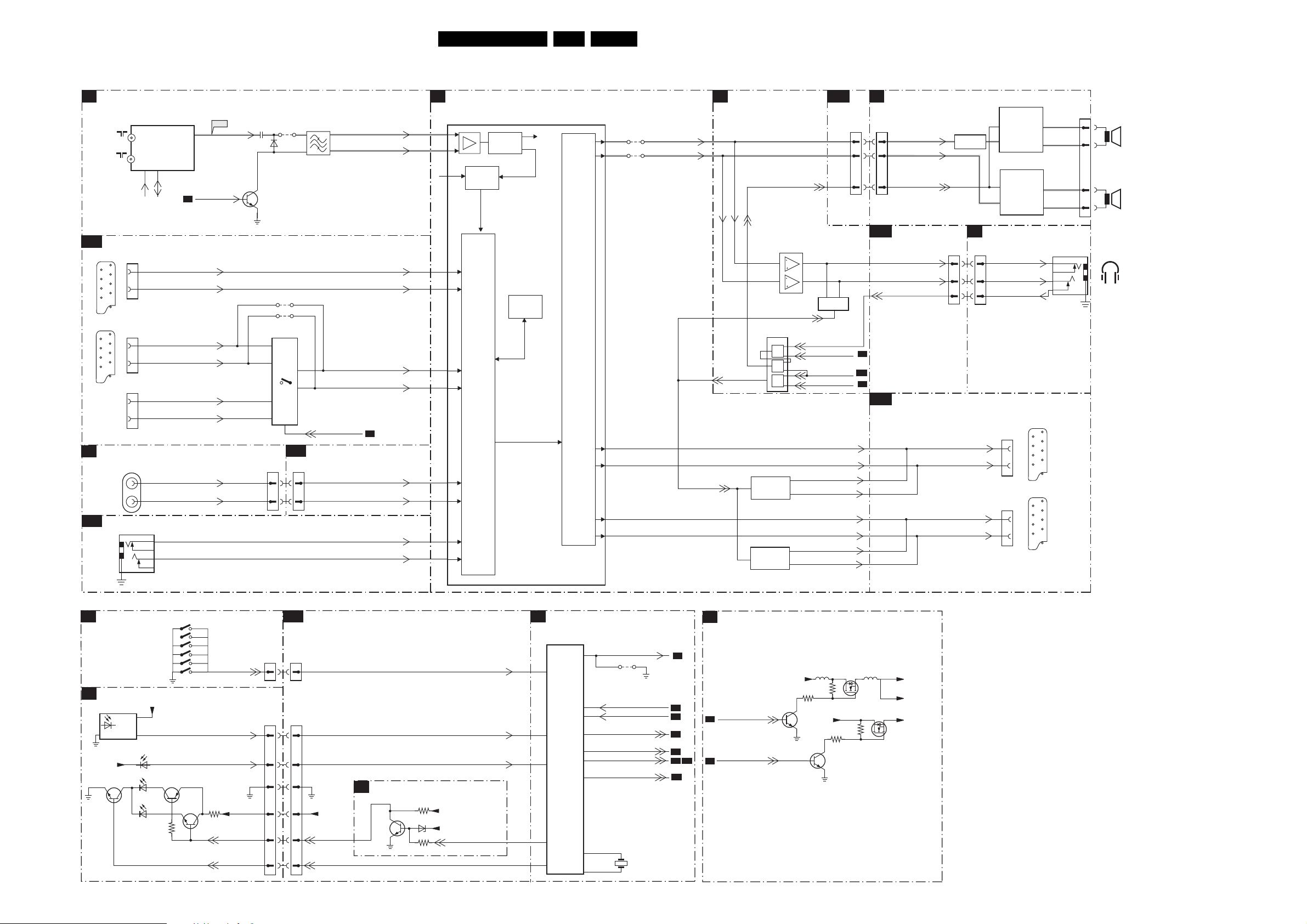
Block Diagrams, Test Point Overviews, and Waveforms
Block Diagram Audio
AUDIO
TUNER & IF
B1
1102
UV1318S(D)
RF IN
RF OUT
Only on
DVB Sets
SCART ANALOG IO
B15
1
21
EXT 1
SCART 1
1
21
EXT 2
SCART 2
Only for
DVB sets
CONNECTOR
SIDE AV
D
AUDI O
L/R IN
DIGITAL IO
B14
PC
AUDIO
IN
1F01
1G01
6
2
1G02
6
2
1G03
6
4
DMM1
1302
IFOUT
TUNER
4
5
SCL
SDA
SC1_COMP_AV1_L_IN
SC1_COMP_AV1_R_IN
DMMI_L_IN
DMMI_R_IN
L_FRONT_IN
R_FRONT_IN
2
2
4
3
7
11
SEL_IF_SDM
B2
SC2_L_IN
SC2_R_IN
F108
IF-TER
7101
2106
13
12
*Only for
DVB Set
(1M06)
6104
1
2
1304
4110
4G11
4G12
7G07*
74HC4053D
14
15
10,11
B17
1K01
(1M06)
66
88
1106
7
2
8
3
SC1_COMP_AV1_L_IN
SC1_COMP_AV1_R_IN
AV2_DMMI_SW
SIDE CONNECTORS
FRONT_R_IN
SIF1
SIF2
SC2_L_IN
SC2_R_IN
B2
FRONT_L_IN
AudioIN2L
AudioIN2R
HERCULES
B2
7217
TDA15021H
29
30
33
34
35
56
57
49
50
53
54
AD Conv.
Std Stereo
Decoder
AUDIO
SELECT
ADC/DAC
QSS Mixer
AM Demod.
AM
QSS/FM
I2S
Processor
AUDI O
CONTROL
Vol/Treb/
Bass
Features
DACs
EN 25LC4.3E AA 6.
D
1304
(1M06)
SIDE AV
7001
TDA8931T
POWER
COMPARATO R
7
4
IN+
HVPI
7000
TDA8931T
POWER
COMPARA
7
4
IN+
HVPI
HEAD_PH_L
HEAD_PH_R
HP_DET_R_DC1
1G02-1
3
1
SCART 2
1G01-1
3
1
SCART 1
OUT
TOR
OUT
EXT 2
EXT 1
1001
1303
7
1
2
4
3
RIGHT
SPEAKER
2
1
LEFT
SPEAKER
HEADPHONE
16
13
16
13
1
21
1
21
AUDIO PROCESSING
B5
4211
61
60
62
63
36
37
4212
AUDOUTLSR
AUDOUTLSL
OUT_MUTE
OUT_MUTE
SOUND-ENABLE
2
6
OUT_MUTE
7602
74HC08PW
3
&
&
6
8
&
7202
MUTE
7201
MUTE
7601
TS482ID
2
1
5
9
10
B16
1J04
1
7
7606
MUTE
HP_DET_R_DC_1
SOUND_ENABLE
POWER_DOWN
EXT_MUTE
SC2_L_MON_OUT
SC2_R_MON_OUT
SC2_L
SC2_R
SC1_L_RF_OUT
SC1_R_RF_OUT
SC1_L
SC1_R
AUDIO AMPLIFIER
C
(CLASS-D)
1002
33
11
88
B17
HP_DET_R_DC_1
B2
B16
B2
B15
AUDIO-R
AUDIO-L
SOUND-ENABLE
7004
INVERTER
SIDE
CONNECTORS
1K01
HP_LOUT
HP_ROUT
10 10
12 12
11 11
SCART ANALOGUE IO
SC2_L_MON_OUT
SC2_R_MON_OUT
SC1_L_RF_OUT
SC1_R_RF_OUT
PHASE
CONTROL
KEYBOARD CONTROL
E
IR/LED/LIGHT-SENSOR
J
7802
2
GND
+3V3STBY
7804
VS
OUT
+3V3STBY
3
1
7808
6801-2
6801-1
Channel+
Channel-
Menu
Volume+
Volume-
Power
Green
Red
1309
1310
3324
1311
1312
1313
LIGHT-SENSOR-SDM
7801
7803
3801
KEYBOARD
3802
LED_SEL
IR
+3V3STBY
PC-TV-LED
B17
(1M06)
1684
22
1870
33
11
22
55
44
66
SIDE CONNECTORS
1K02
1K00
+3V3STBY
LED_SEL
PC-TV-LED
SYNC INTERFACE
B3
7430
3431
6F00
3432
RES
KEYBOARD
LIGHT_SENSOR
+3v3STBY
+5VSW
ITV_IR_SW_RESET
HERCULES
B2
7217
TDA15021H
120
HERCULES
IR
97
115
123
107
114
116
119
102
111
122
127
10
11
SEL_IF_SDM
4022
SERVICE
SMD
STATUS_1
STATUS_2
EXT_MUTE
SOUND-ENABLE
SC_STANDBY
AV2 _DMMI_SW
1202
B1
B3
B3
B5
B5
B15B6
B15
DC-DC CONVERTER
B6
PAN EL-PWR-CTL
B8
SC_STANDBY
B2
+12VSW
7755
5756 5757
3758
3755
+3V3STBY
3759
7756
7754
3750
7758
LVDS_VCC
PAN_VCC
+3V3SW
F_15270_040.eps
310505
Page 26
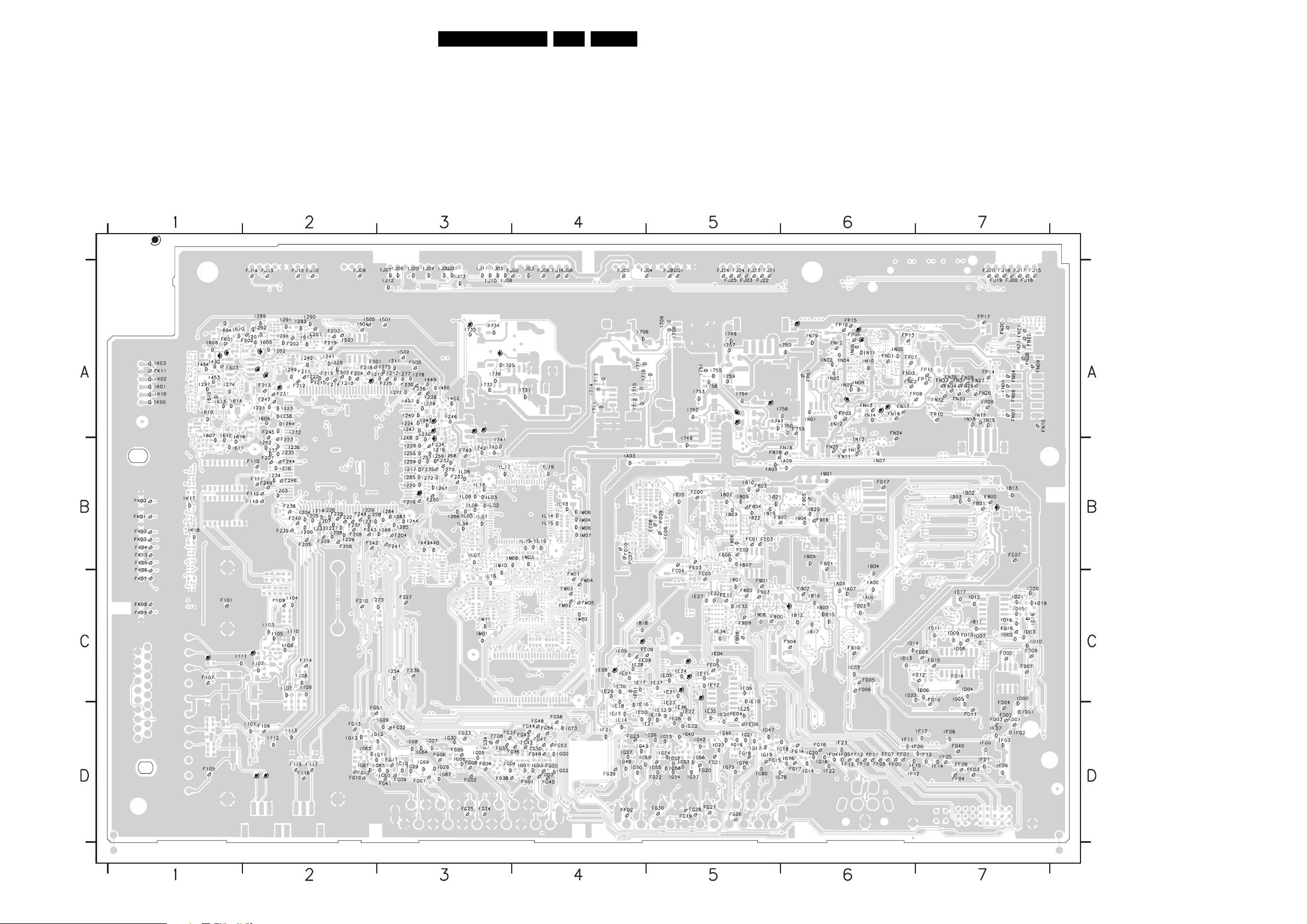
Block Diagrams, Test Point Overviews, and Waveforms
Testpoint Overview Small Signal Board 6093.1
F101 C1
F102 D2
F103 C1
F104 D2
F105 D1
F106 D2
F107 C1
F108 C2
F109 C2
F110 B2
F111 B2
F112 B2
F113 B2
F114 C2
F115 D2
F116 D2
F117 D2
F201 A2
F202 A2
F203 A2
F204 B3
F205 B2
F206 B2
F207 B2
F208 B2
F209 B2
F210 C2
F211 A2
F212 A2
F213 A2
F214 A2
F215 A2
F216 B3
F218 A2
F219 A2
F220 A3
F221 A3
F222 B2
F223 B2
F224 A2
F225 A3
F226 A3
F227 C3
F228 A3
F229 B2
F230 A3
F231 A2
F232 B3
SERVICE TESTPOINTS
F103
F233 B3
F234 B3
F235 B3
F236 C3
F237 B2
F238 B2
F239 B2
F240 B2
F241 B3
F242 B2
F243 B2
F244 B2
F245 A2
F246 B2
F247 A2
F248 B2
I618
I602
F249 B2
F250 B3
F501 A2
F502 A2
F503 A2
F504 A2
F505 A3
F601 A1
F602 A2
F603 A1
F604 A2
F605 A2
F700 A6
F701 A5
F710 A5
F736 A3
I603
F604
F108
F102
F737 A3
F738 A3
F743 B3
F754 A5
F755 A6
F800 B7
F801 B6
F802 C5
F803 B5
F804 B5
F900 C5
F901 C5
F902 C6
F903 C5
F904 C6
F905 B6
F605
F503
F104
F906 B6
F907 B5
F908 C5
F909 C5
F910 C6
FB01 B7
FC00 B5
FC01 B5
FC02 B5
FC03 B5
FC04 B5
FC05 C5
FC06 B5
FC07 B4
FC08 B5
FC09 B5
FC10 B4
FD00 C7
FD01 D7
FD02 D7
FD03 D7
FD04 C7
FD05 C6
FD06 C6
FD07 C7
FD08 C7
FD09 C7
FD10 C7
FD11 D7
FD12 C7
FD13 C7
FD14 C7
F504
3139 123 6093 .1
FD15 C7
FD16 C7
FD17 B6
FE00 C5
FE01 C5
FE02 C4
FE03 B5
FE04 D5
FE05 C5
FE06 D5
FE07 B7
FE08 C4
FE09 C5
FE10 C4
FE11 C5
FE12 C5
I298
FE13 C5
FF00 D6
FF01 D6
FF02 D4
FF03 D7
FF04 D7
FF05 D7
FF06 D6
FF07 D6
FF08 D3
FF09 D7
FF10 D6
FF11 D6
FF12 D6
FF13 D6
FG00 D4
F220
F221
I218
FG01 D4
FG02 D3
FG03 D4
FG04 D3
FG05 D3
FG06 D3
FG07 D3
FG08 D3
FG09 D3
FG10 D2
FG11 D3
FG12 D2
FG13 D2
FG14 D6
FG15 D5
FG16 D6
F736
F737
F738
FG17 D6
FG18 D5
FG19 D5
FG20 D5
FG21 D5
FG22 D5
FG23 D4
FG24 D3
FG25 D3
FG26 D5
FG27 D5
FG28 D5
FG30 D5
FG32 D3
FG33 D3
FG34 D3
I733
FG35 D3
FG36 D4
FG37 D3
FG38 D3
FG39 D4
FG40 D7
FG41 D3
FG42 D4
FG43 D4
FG44 D4
FG45 D4
FG47 D4
FG48 D4
FG49 D4
FG50 D4
FG51 C2
FG53 D4
FG54 D4
FG56 D4
FJ00 A7
FJ01 A5
FJ02 A4
FJ03 A5
FJ04 A5
FJ05 A4
FJ06 A4
FJ07 A5
FJ08 A4
FJ09 A2
FJ10 A2
FJ11 A4
FJ12 A2
EN 26LC4.3E AA 6.
FJ13 A2
FJ14 A2
FJ15 A7
FJ16 A7
FJ17 A7
FJ18 A7
FJ19 A7
FJ20 A7
FJ21 A5
FJ22 A5
FJ23 A5
FJ24 A5
FJ25 A5
FJ26 A5
FK00 B1
FK01 B1
FE10
FK02 B1
FK03 B1
FK04 B1
FK05 B1
FK06 B1
FK07 C1
FK08 C1
FK09 C1
FK10 B1
FK11 A1
FM01 C4
FM02 C4
FM03 C4
FM04 C4
FM05 C4
FN01 A6
FE02
FN02 A6
FN03 A6
FN04 A7
FN05 A7
FN06 A7
FN07 A7
FN08 A7
FN09 A7
FN10 A7
FN11 B6
FN12 A6
FN13 A6
FN14 A6
FN15 A6
FN16 A6
FN17 A6
FE12
FE13
FE01
FE00
FN18 B6
FN19 B5
FN20 A7
FN21 A7
FN22 A7
FN23 A7
FN24 A6
FN25 B6
FN26 A7
FN27 A7
FN28 A7
FN29 A7
FN30 A7
FN31 A7
FN32 A7
FN33 A7
FN34 A7
FN35 A7
FP01 A6
FP02 A6
FP03 A6
FP04 A6
FP05 A6
FP06 A6
FP07 A6
FP08 A7
FP09 A7
FP10 A7
FP11 A7
FP12 A7
FP13 A6
FP14 A7
F710
F754
F701
FP15 A6
FP16 A6
FP17 A7
I101 D2
I102 C2
I103 C2
I104 C2
I105 C2
I106 C2
I107 C2
I108 C2
I109 C2
I110 C2
I111 C1
I112 D2
I113 D2
F700
I902
I201 A2
I202 A2
I203 B2
I204 B2
I205 B2
I206 B2
I207 B2
I208 B2
I209 B2
I210 A3
I211 A3
I212 A3
I213 A2
I214 B2
I215 A2
I216 B2
I217 B3
I218 A3
I219 B3
I220 B3
I221 A2
I222 A2
I223 A2
I224 A3
I225 A2
I226 B2
I227 B2
I228 B3
I229 B2
I230 A3
I231 B2
I232 A2
FP02
FP05
FP04
I233 B2
I234 B2
I235 B2
I236 B2
I237 B2
I238 A2
I239 A3
I240 A3
I241 A2
I242 A2
I243 A3
I244 B3
I246 A3
I247 A3
I248 A3
I254 C3
FN14
FN15
I255 B3
I256 B3
I257 B3
I258 B2
I259 B3
I262 B2
I264 A2
I265 B3
I266 B3
I267 B3
I268 B3
I269 A2
I270 B3
I271 A3
I272 B3
I273 C3
I274 A1
I275 A3
I277 A3
I278 A3
I283 B3
I284 B3
I285 B3
I288 B3
I289 A2
I290 A2
I291 A2
I292 A2
I293 A2
I294 A2
I297 A1
I298 B3
I430 A1
I440 B3
I443 B3
I449 A3
I450 A3
I451 A3
I452 A3
I453 A1
I454 A1
I501 A3
I502 A3
I503 A2
I504 A2
I505 A2
I602 A1
I603 A2
I900
I604 A1
I605 A2
I606 A2
I607 A1
I608 A1
I610 A1
I611 B1
I612 A1
I613 A1
I614 A1
I615 A1
I616 A1
I617 A2
I618 A1
I619 A1
I705 A3
F_15270_036.eps
I706 A4
I708 A5
I709 A5
I710 A4
I711 A4
I712 A4
I713 A4
I714 A4
I715 A4
I716 A4
I731 A4
I732 A3
I733 A3
I734 A3
I735 A3
I736 A3
250505
I740 B3
I741 B3
I742 B3
I747 A5
I748 A5
I749 A5
I750 A6
I751 A5
I752 A5
I753 A5
I754 A5
I755 A5
I756 A6
I757 A5
I758 A5
I759 A5
I760 A6
I800 C6
I801 C5
I802 B5
I803 B5
I804 B6
I805 B5
I806 B5
I807 B5
I808 B5
I809 B5
I810 B5
I811 C7
I812 C6
I813 B7
I815 C6
I816 C6
I817 C6
I818 C4
I819 B5
I820 B6
I821 B5
I822 B5
I900 B7
I901 B6
I902 C6
I903 C6
I904 B6
I905 B6
I906 C5
IA00 C6
IA03 B4
IA05 C6
IA06 C6
IA07 C6
IA08 B5
IA09 B6
IB02 B7
IB03 B7
ID00 C7
ID01 D7
ID02 C7
ID03 C7
ID04 C7
ID05 C7
ID06 C7
ID07 C7
ID08 C7
ID09 C7
ID10 C7
ID11 C7
ID12 C7
ID13 C6
ID14 C6
ID15 C7
ID16 C7
ID17 C7
ID18 C7
ID19 C7
ID20 C7
ID21 C7
ID22 C6
IE00 D4
IE01 C4
IE02 D5
IE03 C6
IE04 C5
IE05 C5
IE06 C4
IE07 C4
IE08 C4
IE09 C5
IE10 C5
IE11 C5
IE12 C5
IE13 D5
IE14 D4
IE15 D4
IE16 C4
IE17 C4
IE18 C4
IE19 D5
IE20 D5
IE21 D5
IE22 D5
IE23 C5
IE24 C5
IE25 D5
IE26 D5
IE27 C5
IE28 C4
IE29 C4
IE30 C4
IE31 C5
IE32 C5
IE33 C5
IE34 C5
IE35 D5
IE36 C5
IE37 C5
IF00 D7
IF01 D7
IF02 D7
IF03 D7
IF04 D6
IF05 D6
IF06 D7
IF07 D7
IF08 D7
IF11 D6
IF12 D6
IF13 D7
IF14 D7
IF15 D6
IF17 D7
IF20 D7
IF21 D4
IF22 D6
IF23 D6
IG00 D4
IG01 D4
IG02 D4
IG03 D4
IG04 D3
IG05 D3
IG06 D3
IG07 D3
IG08 D3
IG09 D3
IG10 D3
IG11 D3
IG12 D3
IG13 D2
IG14 D6
IG15 D5
IG16 D6
IG17 D5
IG18 D6
IG19 D5
IG20 D6
IG21 D5
IG23 D5
IG24 D5
IG25 D5
IG26 D5
IG27 D4
IG28 D3
IG29 D3
IG30 D3
IG40 D5
IG42 D5
IG43 D4
IG46 D5
IG47 D5
IG49 D4
IG50 D4
IG52 D5
IG53 D5
IG54 D5
IG55 D5
IG56 D5
IG57 D5
IG58 D5
IG59 D4
IG60 D3
IG61 D2
IG62 D2
IG63 D3
IG64 D3
IG67 D3
IG69 D3
IG73 D4
IG75 D5
IG76 D6
IG78 D5
IG79 D5
IG80 D5
IJ01 A3
IJ02 A3
IJ03 A4
IJ04 A3
IJ05 A3
IJ06 A3
IJ07 A3
IJ08 A3
IJ09 A3
IJ10 A3
IJ11 A3
IJ12 A3
IJ13 A3
IK00 A1
IK01 A1
IK02 A1
IK03 A1
IK16 A1
IK17 B1
IK18 B1
IL01 B3
IL02 B3
IL03 B3
IL04 B3
IL05 B3
IL06 B3
IL07 B3
IL08 B3
IL09 B3
IL10 B4
IL11 B4
IL12 B4
IL13 B4
IL14 B4
IL15 B4
IL16 C3
IL17 B3
IL18 B3
IL19 B4
IM00 C4
IM01 C3
IM03 B4
IM04 B4
IM06 B4
IM07 B4
IM08 B4
IM09 B4
IM10 B3
IM11 C3
IN01 A6
IN02 A6
IN03 A6
IN04 A6
IN05 A6
IN06 A6
IN07 B6
IN08 A6
IN09 A6
IN10 A6
IN11 A6
IN12 A6
IN13 B6
IN14 A6
IN15 B6
IN16 A7
IN17 A7
IN18 A7
IN19 A6
Page 27
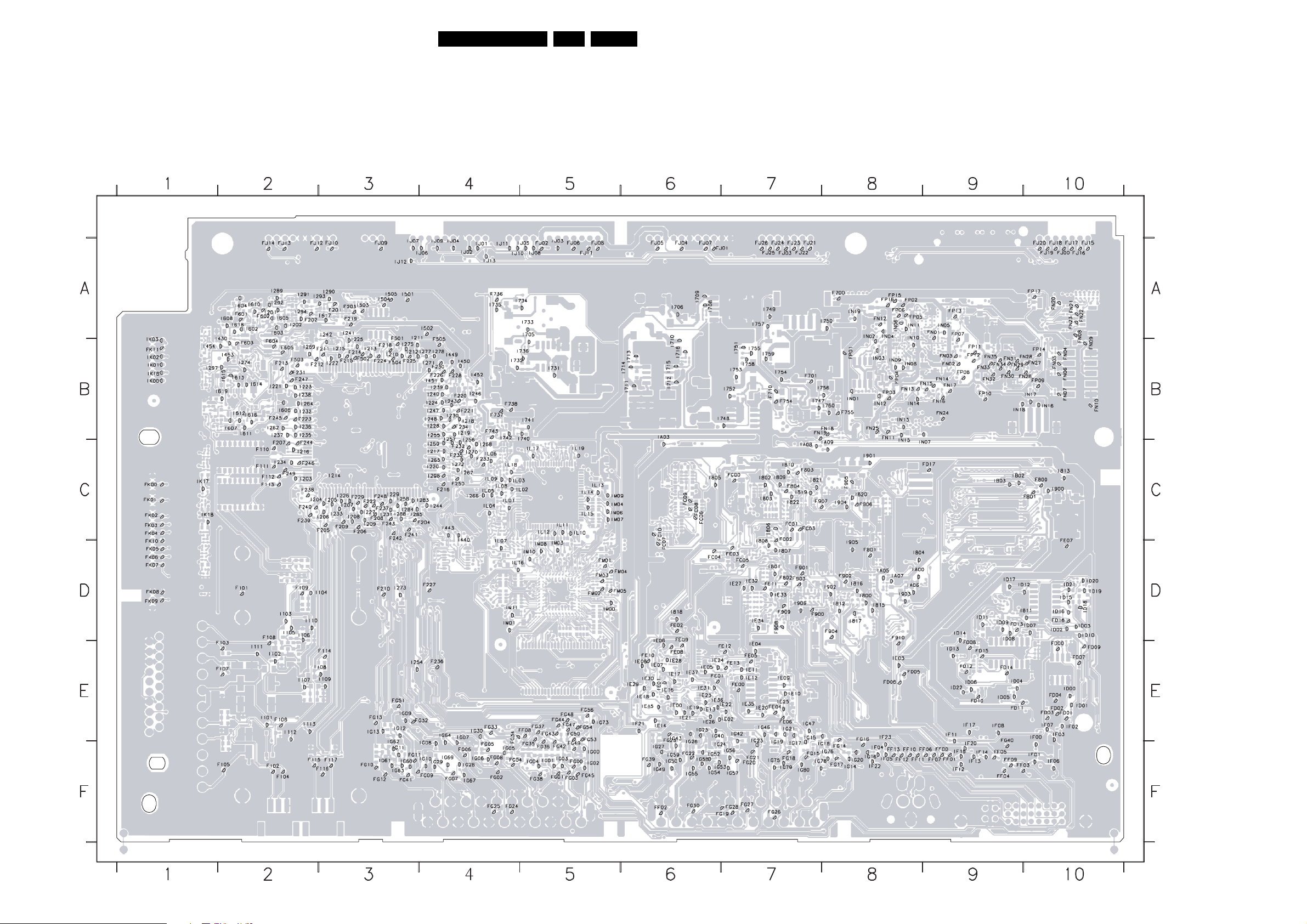
Block Diagrams, Test Point Overviews, and Waveforms
Testpoint Overview Small Signal Board 6141.1
F101 D2
F116 F3
F214 B3
F230 B4
F245 B2
F605 B2
F900 D7
FC03 C7
FD07 E10
F102 F2
F117 F3
F201 A3
F202 A2
F203 A3
F204 C4
F205 C3
F206 C3
F207 C2
F208 C3
F209 C3
F210 D3
F211 B3
F212 B2
F213 B2
F215 B3
F216 C4
F218 B3
F219 A3
F220 B4
F221 B4
F222 C3
F223 B2
F224 B3
F225 B3
F226 B4
F227 D4
F228 B4
F229 C3
F103 E2
F104 F2
F105 F2
F106 E2
F107 E2
F108 D2
F109 D2
F110 C2
F111 C2
F112 C2
F113 C2
F114 E3
F115 F2
3139 123 6141.1
F231 B2
F232 C4
F233 C4
F234 B4
F235 C4
F236 E4
F237 C3
F238 C2
F239 C2
F240 C2
F241 C3
F242 C3
F243 C3
F244 C2
F246 C2
F247 B2
F248 C3
F249 C2
F250 C4
F501 A3
F502 B3
F503 B2
F504 B3
F505 B4
F601 A2
F602 A2
F603 B2
F604 B2
F700 A8
F701 B7
F710 B7
F736 A4
F737 B4
F738 B4
F743 B4
F754 B7
F755 B8
F800 C10
F801 D8
F802 D7
F803 C7
F804 C7
F901 D7
F902 D8
F903 D7
F904 D8
F905 C8
F906 C8
F907 C7
F908 D7
F909 D7
F910 D8
FB01 C10
FC00 C7
FC01 C7
FC02 C7
FC04 D6
FC05 D7
FC06 C6
FC07 D6
FC08 C6
FC09 C6
FC10 C6
FD00 E10
FD01 E10
FD02 E10
FD03 E10
FD04 E10
FD05 E8
FD06 E8
FD08 E9
FD09 E10
FD10 E9
FD11 E9
FD12 E9
FD13 D9
FD14 E9
FD15 E9
FD16 D10
FD17 C9
FE00 E7
FE01 E6
FE02 D6
FE03 D7
FE04 E7
FE05 E7
FE06 E7
FE07 D10
FE08 E6
FE09 D6
FE10 E6
FE11 D7
FE12 E7
FE13 E7
FF00 F9
FF01 F9
FF02 F6
FF03 F9
FF04 F9
FF05 F9
FF06 F9
FF07 F9
FF08 E5
FF09 F9
FF10 F8
FF11 F8
FF12 F8
FF13 F8
FG00 F5
FG01 F5
FG02 F4
FG03 F5
FG04 F4
FG05 F4
FG06 F4
FG07 F4
FG08 F4
FG09 F4
FG10 F3
FG11 F3
FG12 F3
FG13 E3
FG14 F8
FG15 F7
FG16 E8
FG17 F8
FG18 F7
FG19 F7
FG20 F7
FG21 F7
FG22 F6
FG23 E6
FG24 F4
FG25 F4
FG26 F7
FG27 F7
FG28 F7
FG30 F6
FG32 E4
FG33 E4
FG34 E4
FG35 F5
FG36 E5
FG37 E5
FG38 F5
FG39 F6
FG40 E9
FG41 F3
FG42 F5
FG43 E5
FG44 E5
FG45 F5
FG47 E5
FG48 E5
FG49 F5
FG50 E5
FG51 E3
FG53 E5
FG54 E5
FG56 E5
FJ00 A10
FJ01 A6
FJ02 A5
FJ03 A7
FJ04 A6
FJ05 A6
FJ06 A5
FJ07 A6
FJ08 A5
FJ09 A3
FJ10 A3
FJ11 A5
FJ12 A2
FJ13 A2
FJ14 A2
FJ15 A10
FJ16 A10
FJ17 A10
FJ18 A10
FJ19 A10
FJ20 A10
FJ21 A7
FJ22 A7
FJ23 A7
FJ24 A7
FJ25 A7
FJ26 A7
FK00 C1
FK01 C1
FK02 C1
FK03 C1
FK04 C1
FK05 D1
FK06 D1
FK07 D1
FK08 D1
FK09 D1
FK10 D1
FK11 B1
FM01 D5
FM02 D5
FM03 D5
FM04 D6
FM05 D5
FN01 B9
FN02 B9
FN03 B9
FN04 B10
FN05 B10
FN06 B10
FN07 B10
FN08 A10
FN09 B10
FN10 B10
FN11 B8
FN12 A8
FN13 B8
FN14 B9
FN15 B9
EN 27LC4.3E AA 6.
FN16 B9
FN17 B9
FN18 B8
FN19 B7
FN20 A10
FN21 A10
FN22 A10
FN23 A10
FN24 B9
FN25 B8
FN26 B10
FN27 B10
FN28 B9
FN29 B9
FN30 B9
FN31 B9
FN32 B9
FN33 B9
FN34 B9
FN35 B9
FP01 B8
FP02 A8
FP03 B8
FP04 B8
FP05 A8
FP06 A8
FP07 A9
FP08 B9
FP09 B10
FP10 B9
FP11 B9
FP12 B9
FP13 A9
FP14 B10
FP15 A8
FP16 A8
FP17 A10
I101 E2
I102 E2
I103 D2
I104 D3
I105 D2
I106 D2
I107 E2
I108 E3
I109 E3
I110 D2
I111 E2
I112 E2
I113 E2
I201 A2
I202 A2
I203 C2
I204 C2
I205 C3
I206 C3
I207 C3
I208 C3
I209 C3
I210 B3
I211 A3
I212 B3
I213 B3
I214 C3
I215 B3
I216 C2
I217 C4
I218 B4
I219 B4
I220 C4
I221 B2
I222 B3
I223 B2
I224 B4
I225 B3
I226 C3
I227 C3
I228 B4
I229 C3
I230 B4
I231 C3
I232 B2
I233 C3
I234 C2
I235 B2
I236 B2
I237 B2
I238 B2
I239 B4
I240 B4
I241 A3
I242 A3
I243 B4
I244 C4
I246 B4
I247 B4
I248 B4
I254 E3
I255 B4
I256 C4
I257 B4
I258 C3
I259 C4
I262 B2
I264 B2
I265 C4
I266 C4
I267 C4
I268 B4
I269 B2
I270 C4
I271 B4
I272 C4
I273 D3
I274 B2
I275 B3
I277 B4
I278 B4
I283 C3
I284 C3
I285 C4
I288 C3
I289 A2
I290 A3
I291 A2
I292 A2
I293 A3
I294 A2
I297 B2
I298 C4
I430 A2
I440 C4
I443 C4
I449 B4
I450 B4
I451 B4
I452 B4
I453 B2
I454 B1
I501 A3
I502 A4
I503 A3
I504 A3
I505 A3
I602 A2
I603 A2
I604 A2
I605 A2
I606 B2
I607 B2
I608 A2
I610 A2
I611 B2
I612 B2
I613 B2
I614 B2
I615 B2
I616 B2
I617 A3
I618 A2
I619 B2
I705 A5
I706 A6
I708 A6
I709 A6
I710 B6
I711 B6
I712 B6
I713 B6
I714 B6
I715 B6
I716 B6
I731 B5
I732 B4
I733 A5
I734 A5
I735 A4
I736 B5
I740 B5
I741 B5
I742 B4
I747 B7
I748 B7
I749 A7
I750 A8
I751 B7
I752 B7
I753 B7
I754 B7
I755 B7
I756 B8
I757 A7
I758 B7
I759 B7
I760 B8
I800 D8
I801 D7
I802 C7
I803 C7
I804 D8
I805 C6
I806 C7
I807 D7
I808 C7
I809 C7
I810 C7
I811 D10
I812 D8
I813 C10
I815 D8
I816 D8
I817 D8
I818 D6
I819 C7
I820 C8
I821 C7
I822 C7
I900 C10
I901 C8
I902 D8
I903 D8
I904 C8
I905 D8
I906 D7
IA00 D8
IA03 B6
IA05 D8
IA06 D8
IA07 D8
IA08 C7
IA09 C8
IB02 C9
IB03 C9
ID00 E10
ID01 E10
ID02 D10
ID03 D10
ID04 E9
ID05 E9
ID06 E9
ID07 D10
ID08 D9
ID09 D9
ID10 D10
ID11 D9
ID12 D10
ID13 E9
ID14 D9
ID15 D10
ID16 D10
ID17 D9
ID18 D10
ID19 D10
ID20 D10
ID21 D10
ID22 E9
IE14 E6
IE00 E6
IE15 E6
IE01 E6
IE16 E6
IE02 E7
IE17 E6
IE03 E8
IE18 E6
IE04 E7
IE19 E6
IE05 E6
IE20 E7
IE06 E6
IE21 E6
IE07 E6
IE22 E7
IE08 E6
IE23 E6
IE09 E7
IE24 E6
IE10 E7
IE25 E7
IE11 E7
IE26 E6
IE12 E7
IE27 D7
IE13 E6
IE28 E6
G_15351_024.eps
260906
IE29 E6
IE30 E6
IE31 E6
IE32 D7
IE33 D7
IE34 D7
IE35 E7
IE36 E6
IE37 E6
IF00 E10
IF01 F10
IF02 E10
IF03 F10
IF04 F8
IF05 F8
IF06 F10
IF07 E10
IF08 E9
IF11 E9
IF12 F9
IF13 F9
IF14 F9
IF15 F9
IF17 E9
IF20 E9
IF21 E6
IF22 F8
IF23 E8
IG00 F5
IG01 F5
IG02 F5
IG03 F5
IG04 F5
IG05 F4
IG06 F4
IG07 E4
IG08 E4
IG09 E3
IG10 F4
IG11 F3
IG12 E3
IG13 E3
IG14 F8
IG15 F7
IG16 F8
IG17 F7
IG18 F8
IG19 F7
IG20 F8
IG21 F7
IG23 E7
IG24 F6
IG25 F6
IG26 E6
IG27 F6
IG28 F4
IG29 F4
IG30 E4
IG40 E6
IG42 E7
IG43 F6
IG46 E7
IG47 E7
IG49 F6
IG50 F6
IG52 F6
IG53 F6
IG54 F6
IG55 F6
IG56 F7
IG57 F7
IG58 F6
IG59 F6
IG60 F3
IG61 F3
IG62 F3
IG63 F3
IG64 F4
IG67 F4
IG69 F4
IG73 E5
IG75 F7
IG76 F8
IG78 F7
IG79 F7
IG80 F7
IJ01 A4
IJ02 A4
IJ03 A5
IJ04 A4
IJ05 A5
IJ06 A4
IJ07 A3
IJ08 A5
IJ09 A4
IJ10 A4
IJ11 A4
IJ12 A3
IJ13 A4
IK00 B1
IK01 B1
IK02 B1
IK03 B1
IK16 B1
IK17 C1
IK18 C1
IL01 C4
IL02 C5
IL03 C5
IL04 C4
IL05 C4
IL06 C4
IL07 D4
IL08 C4
IL09 C4
IL10 C5
IL11 C5
IL12 C5
IL13 C5
IL14 C5
IL15 C5
IL16 D4
IL17 C5
IL18 C4
IL19 C5
IM00 D5
IM01 D4
IM03 D5
IM04 C5
IM06 C5
IM07 C5
IM08 D5
IM09 C5
IM10 D5
IM11 D4
IN01 B8
IN02 B8
IN03 B8
IN04 A8
IN05 A9
IN06 A8
IN07 C9
IN08 B8
IN09 B8
IN10 A8
IN11 A8
IN12 B8
IN13 B8
IN14 B8
IN15 C8
IN16 B10
IN17 B10
IN18 B9
IN19 A8
Page 28
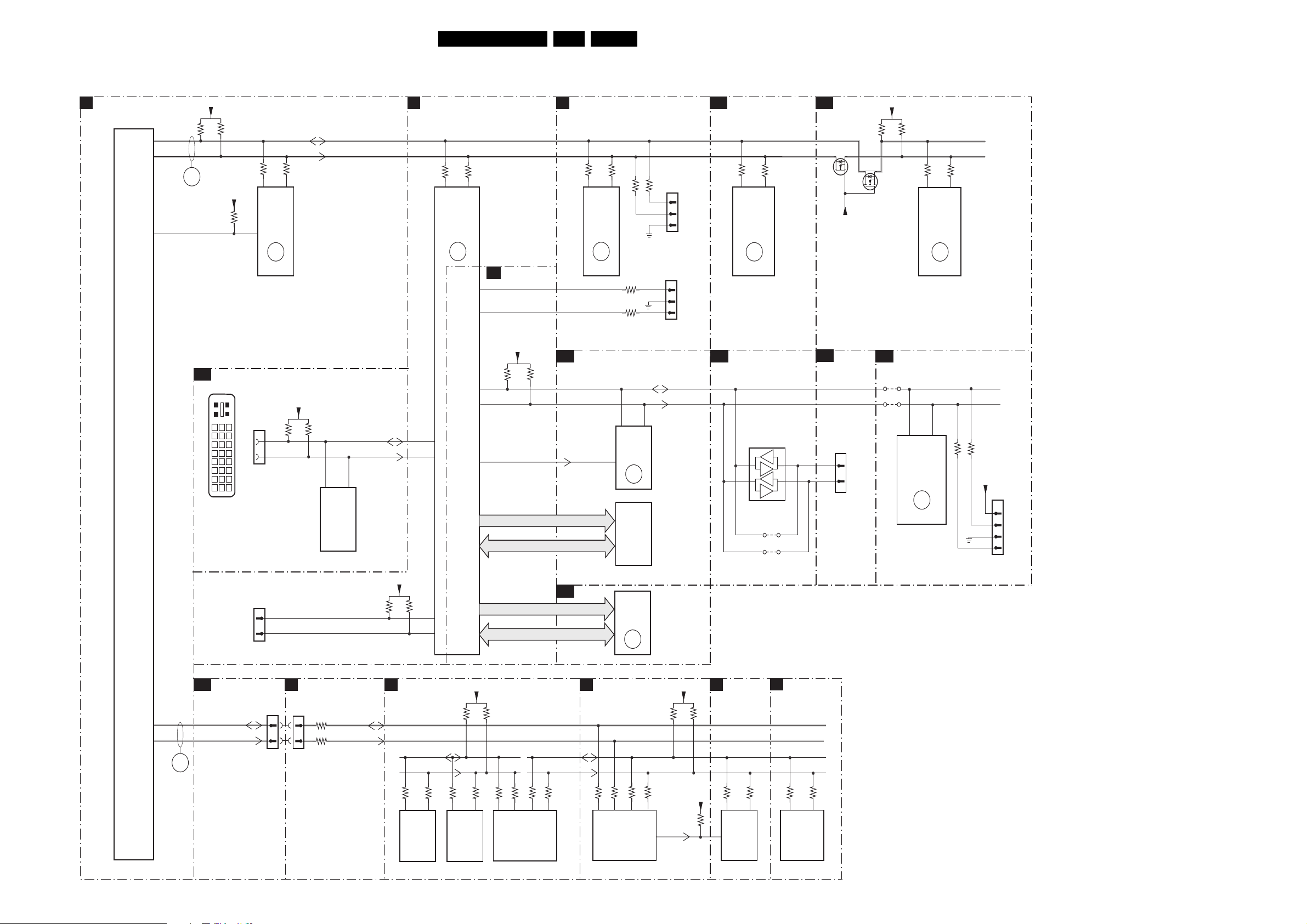
Block Diagrams, Test Point Overviews, and Waveforms
I2C IC Overview
EN 28LC4.3E AA 6.
I²C
B2
HERCULUS
7217
TDA15021H
PROCESSOR
HERCULES
SET
109
108
104
+3V3STBY
3232
3233
ERR
6
+3V3STBY
NVM_WP_HERC
DIGITAL IO
B14
C1 C2
1 8
DVI-D
CONNECTOR
SCART ANALOGUE IO
B15
3248
56
7207
M24C16
3249
C5
916
EEPROM
7
NVM
ERR
C3 C4
1F00
24
7
6
17
1802
2
1
JTAG
I2C
SDA
SCL
3247
9
DCC_5V
3F17
3F18
JTAG_TDI_SDA
JTAG_CLK_SCL
IBO ZAPPER
ANALOG BACKEND
K5
SDA_DVI
SCL_DVI
56
7F03
M24C02
EEPROM
256x8
(Only For DVB Sets)
+3V3IO
3838
K6
SCALER
B8
N3
N4
3837
AF7
AD6
FRONT END
3904
N1 N2
7801
GM1501H
SCALER
ERR
ADDRESS
ADDRESS
TUNER & IF
B1
3102
3903
4
SCALER
B7
M1
M2
+3V3SW
B11
3817
3818
P3
P4
NVM_WP_SCALER
AF5
OCMADDR
3101
(5108)
(5107)
54
1102
UV1318S
TUNER
ERR
10
UART_TX
UART_RX
FLASH / CONTROL
7
EEPROM
MX29LV040
3125
3122
3123
SDA_IO
SCL_IO
5
7C01
M24C32
ERR
8
7C00
1101
3124
SDA
SCL
SERVICE
CONNECTOR
COMPAIR
1107
SERVICE
CONNECTOR
UART
6
1
2
3
1
2
3
FLASH ROM
DATA
OCMDATA
FSADDR
B10
SDRAM
7B01
K4D263238F
COLUMBUS
B19
3M14
A15 B15
T6TU5XBG
COLUMBUS
SCALER INTERFACE
B9
3M15
7M00
CTRL
ERR
11
7A00
PCA9515ADP
3
2
RES
4A01
4A00
FOR
PDP ONLY
6
7
B18
B21
ADC
7L07
+3V3SWB
EPLD
1P07
(1G50)
31
30
TO
DISPLAY
7L06
+3V3SWB
3L36
EPLD
B20
4N21
4N22
3L37
3L19
57 56
7L04
MST9883C
ANALOG
INTERFACE
ERR
T2 R2
7N02
EP1C12F256C8N
EPLD
BANK 4
ERR
16
3L20
7
3N47
3N46
+3V3SW
DEVELOPMENT
1N02
SDA
SCL
FOR
USE ONLY
1
2
3
4
SDRAM
DATA
+5V
FSDATA
K1
MOJO
ERR
14
+5V
K2
MEMORY
K7
MEMORY
112
113
ERR
17
SW_I2C_SDA
SW_I2C_SCL
1G03
1500
1
2
3513
1
2
3512
I2C_TV_SDA
I2C_TV_SCL
I2C_TDA_SDA
I2C_TDA_SCL
3607
3605
9 8
1600
TD1316L
TUNER
DIGITAL
3632
3627
3626
3633
56
7602
M24C256
3630
EEPROM
I2C_local_SDA
I2C_local_SCL
3625
7600
COFDM
8 6
3629
3631
4 3
TDA10046
CHANNEL DECODER
3147
9 8
3144
3146
76
7100
PNX8316HS
MOJO
3206
3207
WP
+5V
3625
3209
3210
56
7203
M24C64
7
EEPROM
3701
3700
30 31
7700
ST70700
PCMCIA
CONTROLLER
F_15270_041.eps
270906
3143
185
Page 29
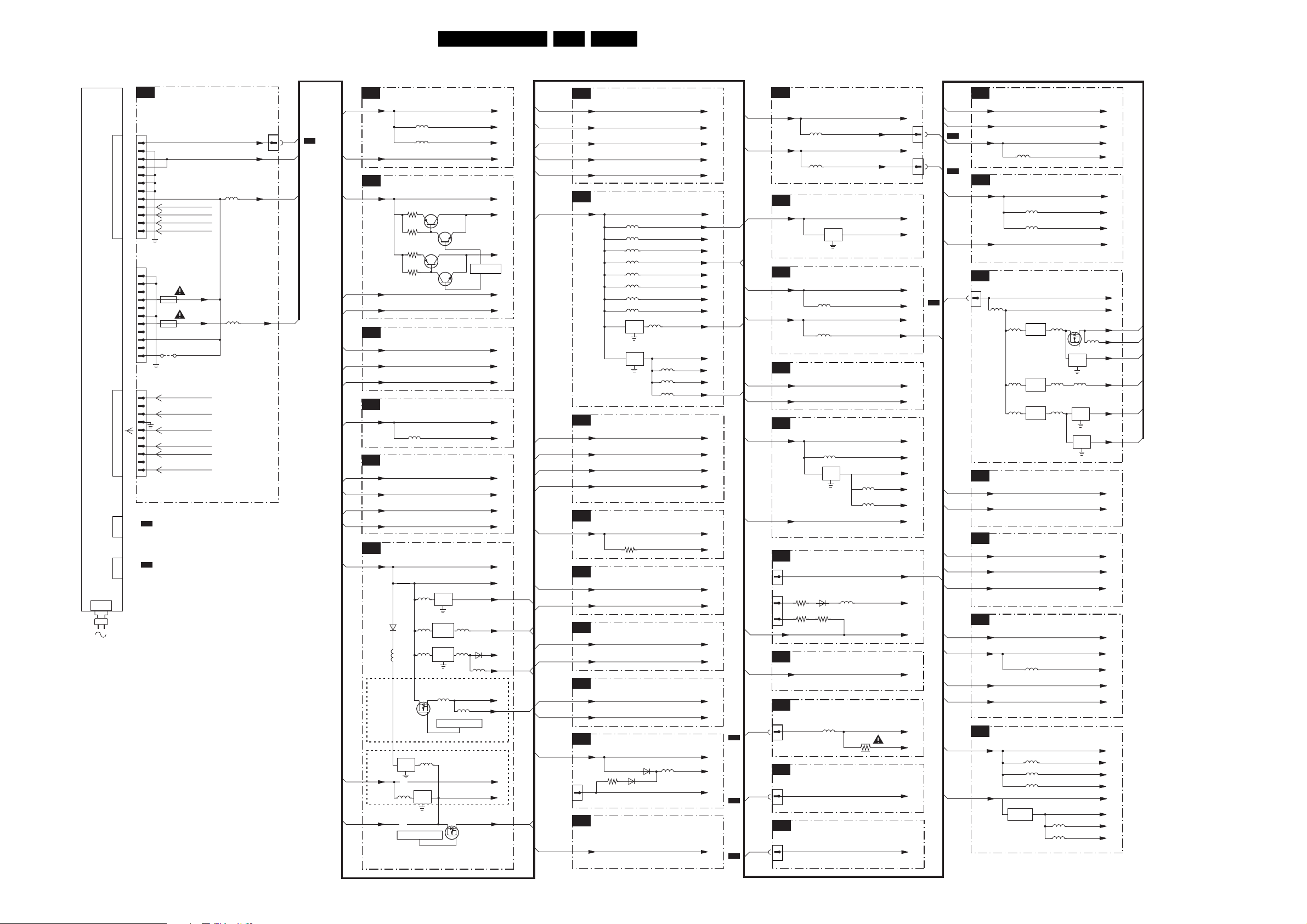
Block Diagrams, Test Point Overviews, and Waveforms
Supply Voltage Overview
SUPPLY LINE OVERVIEW
SUPPLY
PANEL
(PSU)
X200
POWER SUPPLY
X220
1J03
X002
TOP CONNECTORS
B16
1J02
1
2
3
4
5
6
7
8
9
10
11
12
1J01
(1M46)
1
2
3
N.C
.
1J07
4
5
N.C
.
6
1J08
7
8
N.C
.
9
10
N.C
.
4J01
11
RES
1J00
(1M03)
1
2
N.C
.
3
4
5
6
N.C
.
7
8
9
N.C
.
10
RES
TO 1301
K3
(DVB)
TO 1003
C
AUDIO
AMPLIFIER
MFD SUPPY
POWER_DOWN
STANDBY
BACKLIGHT_CTRL
LAMP_ON_OFF
UFD SUPPY
+12VUFD
+5V_UFD
UFD CONTROL
BACKLIGHT_CTRL
LAMP_ON_OFF
FAN _
SPEED
STANDBY
PROTECT_AUD
POWER_UP_O
K
5J03
5J04
1J03
VP
+3V3STBY
+12VUNREG
+5V
EN 29LC4.3E AA 6.
TUNER & IF
B1
5753
5754
5733
5700
+5VSW
+5VSW_a
+5VSW_b
+3V3STBY
+3V3STBY
+1V8_A
+1V8_B
HERCULES
+5VSW
+8VSW_TV
+3V3STBY
+3V3SW
+5VSW
+5VSWI
+5VD
+3V3SW
+3V3STBY
+5VSW
+5V
+12VUNREG
+12VSW
+8VSW_TV
+5VSWI
6735
+VTUN
+5VSW
5737
(Only LCD)
PAN _VCC
LVD S_VCC
(Only UFD)
+5V
+3V3STBY
+3V3SW
B16
B16
N.C.
B22
B8
B8
B6
B8
B8
B6
B6
B8
B8
B6
B6
B6
B6
B6
B6
B2
B4,B9,B13,
B14,B19
B1,B2,B3,
B15,B17
B21
B3,B5,B7,
B8,B9,B11
B12,B13,
B19,B20,
B21
B6
1003
1
C
B1,B3,B3,
B16
B5,B6,B9,
B17
B16
B6
B6
B6
N.C.
B16
B6
B6
B6
B6
B16
B6
N.C.
B16
N.C.
B16
+5VSW
5102
5103
+3V3STBY
HERCULES
B2
+3V3STBY
3265
7215
3264
3263
7217
3262
+5VSW
+8VSW_TV
SYNC INTERFACE
B3
+3V3STBY
+3V3SW
+5VSW
AUDIO DELAY LINE (RESERVED)
B4
+5VSWI
5501
AUDIO PROCESSING
B5
+3V3SW
+3V3STBY
+5VSW
(Only UFD)
+5V
DC-DC CONVERTER
B6
+12VUNREG
7738
5738
7752
5752
5730
7754
5712
COM
7708
IN OUT
COM
SC_STANDBY
Converter
7730
+5V
+3V3STBY
6708
5709
7710
IN OUT
OR
5704
OR
7216-1
7216-2
IN OUT
COM
DC/DC
PWR
REG
5757
PANEL-PWR-CTL
7758
SCALER
B7
+1V8_CORE
+2V5_DDR
+3V3SW
+3V3_IO
+3V3_PLL
SCALER
B8
+3V3SW
5900
5901
5902
5903
5904
5905
5906
5907
7900
5908
IN OUT
COM
7901
IN OUT
COM
SCALER INTERFACE
B9
+3V3SW
+3V3STBY
+5VSWI
DVI
+5V
B10
+2V5_DDR
B11
+3V3_IO
+3V3SW
B12
+3V3SW
+5VHDMI
B13
+3V3SW
+5VSWI
B14
+5VSWI
1F00
1
B15
+5VSW
(ONLY UFD)
SDRAM
3B01
FLASH / CONTROL
HDMI (Not for EUR Sets)
MUX-SYNC INTERFACE
DIGITAL IO (Only for EUR Sets)
6F00
6F01
3F20
SCART ANALOGUE IO (Only for EUR Sets)
5909
5910
5911
5F03
+1V8_CORE
+2V5_DDR
+3V3SW
+3V3_IO
+3V3_PLL
+3V3SW
3V3_PLL
3V3_ADC
3V3_DVI
3V3_IO
3V3_LBADC
3V3_LVDSA
3V3_LVDSB
3V3_LVDS
+2V5_DDR
+1V8
+1V8_ADC
+1V8_DV1
+1V8_CORE
+3V3SW
+3V3STBY
+5VSWI
+5V
+2V5_DDR
FSVREF
+3V3_IO
+3V3SW
+3V3SW
+5VHDMI
+3V3SW
+5VSWI
+5VSWI
DDC_5V
DVI_5V
+5VSW
1J03
B16
1K01
B17
1K00
B17
B16
B19
B6
B6
B6
B6
B8
B6
B6
B6
B6
B7
B7,
B11,B20
B7,B10
B7
HDMI
VGA
SIDE CONNECTORS
B17
+3V3STBY
5K00
+5VSW
5K01
ADC
B18
+5VSWIA
7K05
IN OUT
COM
COLUMBUS
B19
+3V3SW
5M03
+5VSWI
5M04
EPLD
B20
+3V3SW
+3V3-IO
EPLD
B21
+3V3SW
5P01
7P01
IN OUT
COM
LVD S_VCC
DIGITAL IO (Not for EUR Sets)
B22
1Q03
18
1870
9
10
+5VSWI
B23
+5VSW
C
1003
3
D
1304
7
J
1540
5
6Q16
3Q16
3Q17
5Q16
3Q18
CINCH ANALOGUE (Not for EUR Sets)
CLASS D AUDIO AMPLIFIER
5001
SIDE-AV
IR / LED / LIGHT-SENSOR
+3V3STBY_1
+5VSW_1
5P02
5P03
3001
+3V3STBY
+5VSW
+5VSWIA
+3V3SWB
+3V3SW
+3V3SWA
+5VSWI
+5VSWIA
+3V3SW
+3V3-IO
+3V3SW
+3V3-IO
1V5
1V5-PLL
1V5-INT
LVD S_VCC
+5VSW
DDC_5V
+5VSWI
+5VSW
VP
VP_SGN
+5VSW
+3V3STBY
1K00
1K01
MOJO
K1
7311
7P01
IN OUT
COM
5307
7P01
IN OUT
COM
7P01
IN OUT
COM
PCMCIA_AVCC
+1V2_MOJO
3V3clean
+3V3
+3V3_MOJO
+3V3
+3V3_NOR48
+3V3_NOR48
+5V
+12V
+12V_A
+3V3
3V3clean
5302
+1V8FE
+1V2_MOJO
+5V
+5Vclean
+3V3
+5V_USB
+3V3
+3V3clean
+5V
+1V8FE
+3V3
+3V3_FE
+5V
+5Vclean
+3V3
+3V3_STV
+3V3_CORE
+3V3_BUF
+5V
PCMCIA_5V
PCMCIA_VPP
K1,K2,K4,
K5,K6,K7
K1,K5
K6
K1
K2,K5,
K6,K7
K6
F_15270_042.eps
221205
1540
1304
B18
B12
J
D
+1V2_MOJO
3V3clean
+3V3
(ONLY FOR DVB SET)
FLASH MEMORY
K2
+3V3
+5V
(ONLY FOR DVB SET)
POWER SUPPLY
K3
1301
1
5309
5301
5304
5306
(ONLY FOR DVB SET)
INTERFACE
K4
+3V3
+5V_USB
(ONLY FOR DVB SET)
ANALOG BACK END
K5
+3V3
+3V3clean
+5V
(ONLY FOR DVB SET)
FRONT END
K6
+1V8FE
+3V3
+5V
+5Vclean
(ONLY FOR DVB SET)
COMMON INTERFACE
K7
+3V3
+5V
7705
1
CURRENT
SWITCH
(ONLY FOR DVB SET)
5100
5201
5200
7300
MC34063AP1
6
SUPPLY
7303
MC34063
6
SUPPLY
7305
MC34063
6
SUPPLY
5801
5703
5704
5702
5300
2
AP1
5303
2
AP1
5305
2
7
5700
5701
K3
K3
5
K3
7
K3
K3
X220
PSU
K3
N.C.
K3
K3
K3
K3
K3
K3
K3
K3
K3
Page 30
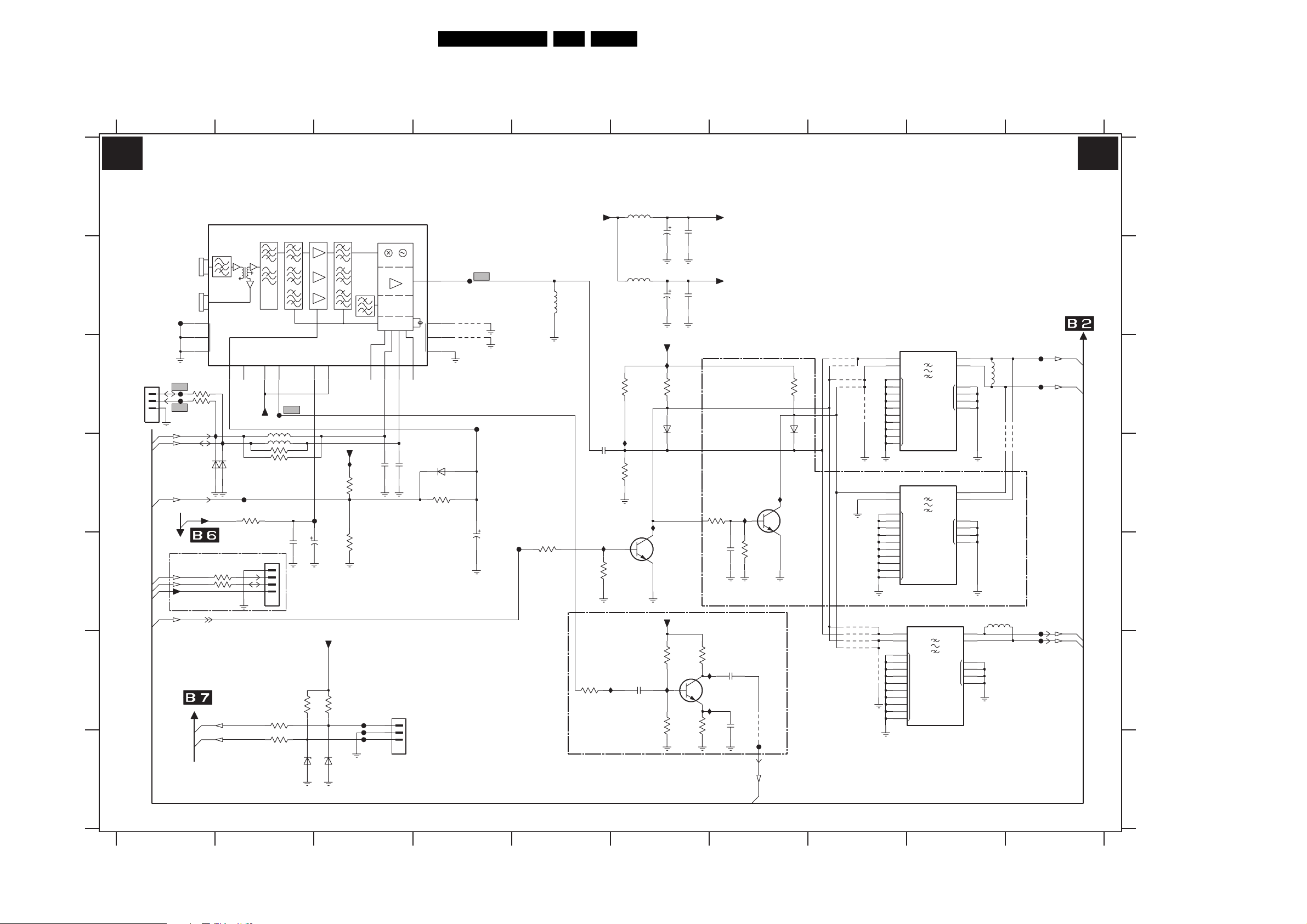
Circuit Diagrams and PWB Layouts
7. Circuit Diagrams and PWB Layouts
SSB: Tuner and VIF
EN 30LC4.3E AA 7.
12345678910
B1 B1
TUNER & IF
A
B
C
D
E
F
G
3139 123 6093.1
1102
UV1318ST/AIH-MK3
SERVICE
COMPAIR
1101
1
2
3
45
RF
IN
RF
OUT
F101
12
13
14
3124
F102
100R
3125
F104
100R
SCL
SDA
6101 6102
RF_AGC
SCL
SDA
+3V3STBY
SEL_IF_SDM
FROM SCALER
PRE-FIL
MT
I112
+VTUN
For ITV Only
3126
3127
BOOSTER
SPLITTER
AGC1
1V7
I113
BZX384-C6V8BZX384-C6V8
F106
100R
100R
UART_TX
UART_RX
TU2
3105
1K0
NC
5VSW_a
5107
5108
3102
3101
PRE-FIL
NC1
6
1103
1
2
3
4
5102
6u8
2101
100u
16V
TRACK
FILTER
GAIN
CTRL
PRE-AMP
TRACK
FILTER
+5VSW
MIX-OSC
5103
I111
3112
18K
6u8
3107
6K8
I103
3109
2K2
7101
BC847BW
0V
2110
1n0
5VSW_b
I105
0V
+5VSW
I107
2113
100u
16V
I102
3108
2K2
1SS356
3116
100K
3118
150K
FOR FM RADIO ONLY
6104
INTMED
FILTER
IF AMP
IFOUT
11
AGC
DET
PLL
NC2
0V
10
F103
RES
RES
100R
100R
56
100R3122
6106
2107
47n
933V
3120
10K
F107
BZX384-C6V8
5V7
33V
2108
2u2
50V
BZX384-C6V8
5V3
5VSW_a
+3V3STBY
3121
10K
6107
I101
3103
10K
3106
RES
AS3
22p
F115
F116
F1173123 100R
SCL4SDA5
5V3
2V6
SERVICE
UART
1107
21052104
22p
45
15
16
MT
17
ADC8
NC
2V6
6103
BAS316
3104
10K
1
2
3
F108
0V
RES
4115
RES
4116
F105
IF-TER
5101
390n
2106
10n
*
*
2109
22u
16V
F109
3111
22K
I104
3115
2102
10n
2103
10n
3113
3117
820R
I108
7103
BFS20
I109
3119
560R
22K
2114
1u0
5VSW_a
5VSW_b
I106
FOR -/93 ONLY
2111
1n0
2112
1n0
3114
47K
SSIF
4114
F114
1SS356
I110
7102
BC847BW
3110
2K2
6105
EUROPE & AP
PAL-MUTLI
ONLY
4102
*
4103
*
4104
4105
OFWK3955L
4109
4110
4111
4112
1104
OFWK3953L
*
2
I1
3
I2
4106
*
*
*
1105
4113
1
4
5
6
38M9
9
GND
10
13
14
15
18
*
2
I1
3
I2
1
4
5
6
38M
9
GND
10
13
14
15
18
1106
OFWK9656L
2
I
3
ISWI
1
4
5
6
9
GND
10
13
14
15
18
40M4
*
*
7
O1
8
O2
NC
5105
RES
11
12
16
17
**
7
O1
8
O2
11
12
NC
16
17
5106
*
O1
O2
NC
RES
7
8
11
12
16
17
4107
4108
VIF1
VIF2
SIF1
SIF2
F110
F111
F112
F113
12345678910
F_15270_011.eps
250505
A
B
C
D
E
F
G
1101 C1
1102 A1
1103 E2
1104 C9
1105 D8
1106 E9
1107 F3
2101 A6
2102 A6
2103 B6
2104 D3
2105 D3
2106 D5
2107 E2
2108 E3
2109 D4
2110 F6
2111 F7
2112 F7
2113 B6
2114 E7
3101 D2
3102 D2
3103 D3
3104 D4
3105 D2
3106 E3
3107 C6
3108 C6
3109 D6
3110 C7
3111 E5
3112 E5
3113 D7
3114 E7
3115 F5
3116 F6
3117 F7
3118 F6
3119 F6
3120 F3
3121 F3
3122 F2
3123 G2
3124 C1
3125 C1
3126 E1
3127 E1
4102 C8
4103 C8
4104 C8
4105 C8
4106 C8
4107 D9
4108 D10
4109 E8
4110 F8
4111 F8
4112 F8
4113 F8
4114 F7
4115 B4
4116 C4
5101 B5
5102 A6
5103 B6
5105 C9
5106 E9
5107 D2
5108 D2
6101 D1
6102 D2
6103 D4
6104 C6
6105 C7
6106 G2
6107 G3
7101 D6
7102 D7
7103 F6
F101 B1
F102 C1
F103 C2
F104 C1
F105 C4
F106 D2
F107 D3
F108 B4
F109 E5
F110 C10
F111 C10
F112 E10
F113 F10
F114 G7
F115 F3
F116 G3
F117 G3
I101 D3
I102 C6
I103 D6
I104 E5
I105 D6
I106 D7
I107 F6
I108 F7
I109 F7
I110 D7
I111 F6
I112 C1
I113 D2
Page 31

Circuit Diagrams and PWB Layouts
EN 31LC4.3E AA 7.
SSB: Hercules
123456789101112
B2 B2
A
B
C
D
E
F
G
H
3139 123 6093.1
HERCULES
B15 / B23
B15
B15
AUDIO PROCESSING
AUDOUTLSR
B5
AUDOUTLSL
B5
7201-1 PUMH7
OUT_MUTE
B5
0V
RESERVED
INTF_V_OUT
INTF_Y_OUT
INTF_U_OUT
+5VSW
R_SDTV
B13
B_SDTV
B13
G_SDTV
B13
F210
B15/B23
SC2_CVBS_MON_OUT
15
SC2_OUT_SW
B7
SC1_L
SC1_R
3V9
PUMH77201-2
3V9
3250
100R
7209
BC847BW
7208
BC847BW
RES RES RES
3255
0R
3258
330R
5218
2291
7219
16
RES
VDD
MDX
G4
14
1
2
4X1
4X2
10
4
VEEVSS
7
8
13
11
6
1
2
3
5
9
SC2_L
7202-1
PUMH7
I246
RES
RES
SC2_R
3V9
3228
3244
3289
Const_R_OUT
F201
2203
10u
16V
3256
0R
3259
330R
+5VSW
RES
RES
3291
RES
3294
3293
2280
3201 100R
Const_L_OUT
SC2_L_MON_OUT
SC2_R_MON_OUT
2281
3204
F202
F204
F203
3V9
7202-2
PUMH7
RES
RES
RES
7210
BC847BW
3257
0R
3260
330R
150R3282
3292
2290 4u712
RES
5
2V5
7216-2
BC847BS
Const_L_OUT
Const_R_OUT
F220
F221
I218
42094207 4208
4206
3262
22K
2V1
123456789101112
+8VSW_TV
I289
4u7
2201
I290
7204-2
BC857BS
I292
4u7
100R
2202
I293
7203-1
3V9
PUMH7
3251
100R
3252
100R
3253
100R
ES10.3B RESET (RESERVED)
3254
1K0
+3V3STBY
3263
3R9
7214
BCP69-25
3
1V9
4
1u0
1u0
3
2
I294
7205-2
BC857BS
7203-2
PUMH7
+8VSW_TV
I242
2V8
7216-1
BC847BS
2
4
2208
1u0
3202
I291
+5VSW
+8VSW_TV
*
3264
22K
50V
7204-1
BC857BS
+8VSW_TV
3V9
I243
I247
I248
+1V8_B
2V
11
6
1V9
1
*
3203
*
3205
+1V8_A
+1V8_B
6201
7211
BC847BW
3265
3R9
2V7
+8VSW_TV
7205-1
BC857BS
GND
5206
2234 220n
5207
2235
F227
BAS321
3
7215
BCP69-25
2
4
2209
4211
*
3206
+3V3STBY
220n
+3V3STBY
+3V3STBY
+3V3STBY
2u22206
RES
2205
F230
F231
16V10u
4212
+5VSW
GND1
I221
+1V8_B
+1V8_A
+1V8_A
3280
1R0
3267 5K6
2207
220n
+1V8_A
+1V8_B
I201
I202
2230
5204
2231 220n
5205
2232
2233
5208
5209
5210
2238
5211
2239 100n
5212
2240 220n
5213
2241
2242
2243
5K63266
B1
B15/B23
SEL_IF_SDM
AV2_DMMI_SW
100R
3296
100n
100n
10u 16V
220n2236
220n2237
220n
220n
100n
10u
F232
4201
2258 10u
SC1_G_CVI_Y_IN
B13
+5VSW
5201
10u
2228 100n
2229
F222
F223
F224
I220
I222
F225
F226
I223
F228
I224
F229
16V
F233
F234
4202
4203
4213
SC1_B_CVI_Pb_IN
SC1_CVI_DMMI_G_Y_IN
SC1_R_CVI_Pr_IN
B13
B13
B15/B23
B1
SSIF
MAIN_OUTR
+5VSW
5202
2210 220n
I219
RES
7217
82
VP3
47
VP2
15
VP1
110
VDDP_3.3
69
VDDCOMB
3
VDDC4
124
VDDC3
100
VDDC2
117
VDDC1
96
VDDADC_1.8
4
VDDA3_3.3
94
VDDA2_3.3
88
VDDA1
93
VDDA_1.8
45
VCC8V
8V
2244 100n
2246
F235
4215
4214
SC1_CVI_DMMI_B_Pb_IN
SC1_FBL_IN_1
SC1_CVI_DMMI_R_Pr_IN
B15/B23
B15/B23
B15/B23
CVBS_COMB
B1
RF_AGC
MAIN_OUTL
680R
I203
3207
100n2245
100n
100R3268
I227
2u2
2285
100n
100R
10n2211
3208
I285
I288
2V4
626360
AGCOUT
AUDOUTHPL
AGC2SIF
AUDIOIN2L
463153
50V
2247
AudioIN2L
AudioIN2R
B12/B14
B12/B14
3286
100R
3209
Φ
B15
SC1_L_RF_OUT
F205
100R
100R
100R
3212
1n0
1n02216
3211
3210
2214
I284
I283
I204
363733
61
AUDOUTSL
AUDOUTSR
AUDOUTLSL
AUDOUTLSR
AUDOUTHPR
VIDEO
SIGNAL
PROCESSOR
AUDIOIN3R
AUDIOIN4L
SSIF
AUDIOIN2R
AUDIOIN3L
54565749503435
I254
F236
F237
F238
FRONT_L_IN
SC2_L_IN_1
FRONT_R_IN
SC2_R_IN_1
SC1_COMP_AV1_L_IN
B15/B23
B15/B23
B17
B17
100R
2288
RES
+5VSW
B15
100n
330R
2218
3216
CVBS_COMB
SC1_R_RF_OUT
F206
3215
330R
2V2
100R
*EMC
3213
7206
BC857B
*EMC
I205
3214
680R
0V
87
BO
AVL
SSIF
SWO
REFO
REFIN
AUDIOIN5L
AUDIOIN5RBBCLIN
PBIN3
AUDIOIN4R
G
79
80
I256
I255
RES
F240
F239
3270
2248
2249
+3V3STBY
RES
RES
SC1_COMP_AV1_R_IN
B15/B23
B15/B23
3285
0R
5217
RES
2219
86
RES
3271
1201
SFSKA
4M5
RES
1V6
85
RO
GO
YIN3
78
I257
I230
1n0
2250
I244
3217 1K0
2287
RES
RES
PIP
CVBSO
PRIN3
83
I228
10u2251 25V
2
GND
100K
3218
I207
44
DVBO
BLKIN
84
595255
100n2252
F241
SC2_AV3_C_IN
B15/B23
I206
1
I
O
3
I208
RES
2220
43
IFVO
DVBO
FMRO
C2C4CVBS2
C3
I258
2286 100n
B15
16V
100u
2221
+5VSW
F250
SC1_CVBS_RF_OUT
F209
5203
SANDCASTLE
RES
100R
47K
3287
3220
3219
F207
F208
66
21
AVL
EWD
FMRO
FBISO
HERCULES
TDA15021H/N1A11
CVBS3
Y2
Y3
58
F248
I229
I231
100n
100n2253
2254
2255 100n
F242
F243
CVBS_COMB
SC2_Y_IN_1
SC1_CVBS_IN
B15/B23
B15/B23
B3
HOUT
RES
3290
RES
RES
RES
3288
3284
3283
I298
I209
67
48
CSY
SVO
IFVO
HOUT
CVBS4
DECBG
Y4
5164201438
F244
16V
I232
10u
100n
2256
2257
B4
I2SDI1
F212
106
CVBSI
DECDIG
DECSDEM
118
I233
10u2260
100n
2259
O
I2SDI1
DECV1V8
32
3295 100K
2262 10u
B4
I2SDO1
105
EHTO
77
I259
39K
3281
50V
B5
B4
I2SCLK
EXT_MUTE
104
103
I2SDO2
I2SDO1
INSSW3
IREF
27
17
I235
I234
6n8
3272 4K7
2263
10V
10V2265
470n
1u0
2264
100R
3222
3V2
I210
102
I2SWS
I2SCLK
PH1LF
PH2LF
16
I236
1K0
3273
I262
100n
B15/B17
IR
+3V3STBY
100p
2223
I297
10R
3224
I211
3223
1u0
100R
I278
2224
3227 3225 4K7
I277
979899
INT0
P0<0:5>
PLLIFRSECPLL
41
422930
19
I226
I237
390R3274
220n
2267
2u250V2268
2266
B7
TV_IRQ
+3V3STBY
4K7
RES
3V1
INT1
SIFAGC
B7
B17
PC-TV-LED
TV_SC_COM
I274
I275
100R
3226
3230 10K
I212
F211
0V
107
126
T0
INT2
SIFIN1
DVBAGC
1V9
SIF1
B1
T1
DVBIN1
+3V3STBY
2K2
3231
127
RX
SIFIN2
1V9
SIF2
B1
+3V3STBY
3232 3K3
3229 4K7
3V2
128
TX
DVBIN2
B8
B8
B15/
B5
SCL
+3V3STBY
+3V3STBY
SDA
SOUND_ENABLE
3K3
4K7
3234
3233
+3V3STBY
I273
3V2
108
109
112
111
SCL
SDA
TPWM
P1<0:7>
VGUARD
VIFIN1
SWIO
VIFIN2
86957
24
25
13
1V9
1V9
I264
100R
3275
3276 75R
F245
5214 1m0
DMMI_RGB_SW
VIF1
VIF2
+3V3STBY
B15/B23
B1
B1
B23
SW_I2C_SDA
113
PWM0
VREF_NEG_HPL+HPR
B15
B23
B15/
B17
+3V3STBY
+3V3STBY
STATUS_1
LIGHT_SENSOR
4K73236
SW_I2C_SCL
3235 4K7
+3V3STBY
RES
RES
RES
F214
4205
4204
FOR SERVICE
3237
3238 100R
F213
0V
3V2
I213
123
115
114
122
ADC0
PWM4
PWM3
PWM2
PWM1
P2<0:5>
VREFAD_NEG
VREF_POS_HPR
VREF_POS_LSL
VREF_POS_LSR+HPR
VREFAD
VREF_NEG_LSL+HPL
90
91
89
I240
I238
I239
16V
16V
100u
100n2272
220n2273
2271
2269 470u
2270 100n
+3V3STBY
1202
RES
24M576
2275 8p2
B15
B17
+3V3STBY
STATUS_2
1n0
2225
3240 1K0 1%
I241
100R
F215
3239
0V
0V
I225
116
119
120
ADC1
ADC2
ADC3
VREFAD_POS
VSC
XTALIN
11
26
10
1V4
1V4
F246
2274 150n
5216
2276 8p2
B8
B6/B15/ B23
SC_STANDBY
KEYBOARD
100R
3241
3n3
2226
I215
I214
39
QSSO
AMOUT
P3<0:3>
UIN
XTALOUT
VIN
70
727473
RES
RES
RES
2284
2283
2282
RES
RES
B9
INTF_U_OUT
I272
10K
3242
F216
657175
SVM
AUDEEM
YIN
YSYNC
2277 100n
1K5
3277
INTF_Y_OUT
B18
B3/B18
B18
B3
VSYNC
INTF_V_OUT
ITV_IR_SW_RESET
+3V3STBY
I271
I270
3247
3248
+3V3STBY
RES
220K
3245
2293
3243 4K7
POWER_DOWN_BOLTON_P50
I216
76
22
23
YOUT
VOUT
VDRB
VDRA
UOUT
SWO1
INSSW2
VSSP2
VSSCOMB
VSSC4
VSSC3
VSSC2
VSSC1|P
VSSADC
VSSA1
GNDA
GND3
GND2
GND1
GNDIF
2292
I265
100n
2278
5215
47u
I266
B3/B15/B17/B23
F218
1n0
2227
NVM_WP_HERC
2V9
100R
100R
2V8
4K7
3246
I269
I217
F247
1
68
2
125
101
121
95
12
92
81
40
18
28
F249
I267
27p
8V
7218
BC847BW
0V
3279
100R
I268
Y_NOTCH
B7
4K73249
7207
M24C16-WMN6
3V2
WC
7
6
SCL
5
GND1
3278
68K
+3V3STBY
(2Kx8)
EEPROM
BAT54 COL
6205
6204 BAT54 COL
+8VSW_TV
2279 100n
POWER_DOWN
B6/B7
3V2
Φ
6206
8
ADR
4
RES
POWER-DOWN_BOLT-ON
B15/B23
1
0
2
1
3
2SDA
F219
F_15270_012.eps
170505
G
A
B
C
D
E
F
H
1201 B7
1202 G10
2201 A3
2202 B3
2203 D2
2205 G4
2206 G4
2207 F5
2208 G4
2209 G4
2210 B5
2211 B6
2214 B6
2216 B6
2218 A7
2219 A7
2220 B7
2221 A7
2223 B8
2224 C8
2225 B10
2226 C10
2227 B11
2228 C5
2229 C5
2230 D5
2231 D5
2232 D5
2233 D5
2234 D4
2235 D4
2236 D5
2237 D5
2238 E5
2239 E5
2240 E5
2241 E5
2242 E5
2243 E5
2244 E5
2245 E5
2246 F5
2247 F6
2248 G6
2249 G6
2250 F7
2251 F7
2252 F7
2253 F7
2254 F7
2255 F7
2256 F8
2257 F8
2258 G5
2259 G8
2260 F8
2262 G8
2263 F8
2264 G8
2265 G8
2266 G8
2267 F8
2268 G8
2269 F9
2270 F9
2271 F9
2272 F9
2273 F10
2274 F10
2275 G9
2276 G10
2277 F10
2278 F11
2279 F11
2280 A3
2281 B3
2282 F10
2283 F10
2284 F10
2285 F6
2286 F7
2287 H7
2288 H6
2290 F3
2291 F2
2292 E11
2293 C10
3201 A3
3202 A4
3203 A4
3204 B3
3205 B4
3206 B4
3207 B6
3208 B6
3209 B6
3210 B6
3211 B6
3212 B6
3213 B6
3214 B7
3215 B6
3216 A6
3217 B7
3218 B7
3219 B7
3220 B7
3222 B8
3223 B8
3224 B8
3225 B8
3226 B9
3227 C8
3228 D2
3229 C9
3230 B9
3231 B9
3232 B9
3233 B9
3234 B9
3235 B9
3236 B9
3237 C9
3238 C10
3239 C10
3240 B10
3241 B10
3242 C10
3243 C10
3244 D2
3245 C10
3246 C11
3247 B11
3248 B11
3249 A11
3250 D2
3251 D3
3252 D3
3253 D3
3254 F3
3255 E2
3256 E2
3257 E3
3258 E2
3259 E2
3260 E3
3262 F3
3263 F3
3264 F4
3265 F4
3266 F4
3267 F4
3268 F5
3270 F7
3271 F7
3272 F8
3273 F8
3274 F8
3275 F9
3276 F9
3277 F10
3278 F11
3279 G11
3280 E4
3281 F8
3282 F3
3283 B8
3284 B8
3285 G6
3286 H6
3287 B7
3288 B7
3289 D2
3290 B8
3291 F2
3292 F2
3293 G2
3294 G2
3295 F8
3296 B5
4201 F5
4202 F5
4203 F5
4204 C9
4205 C9
4206 F3
4207 E2
4208 E2
4209 E3
4211 A4
4212 B4
4213 F5
4214 F5
4215 F5
5201 B5
5202 B5
5203 B7
5204 D5
5205 D5
5206 D4
5207 D4
5208 D5
5209 D5
5210 D5
5211 E5
5212 E5
5213 E5
5214 G9
5215 F10
5216 F10
5217 H7
5218 F2
6201 E4
6204 C11
6205 C11
6206 C12
7201-1 B1
7201-2 C2
7202-1 C2
7202-2 C3
7203-1 C3
7203-2 C3
7204-1 A4
7204-2 A3
7205-1 B4
7205-2 B4
7206 B6
7207 B11
7208 D2
7209 D2
7210 D3
7211 F4
7214 G3
7215 G4
7216-1 G3
7216-2 G3
7217 C6
7218 F11
7219 F2
F201 B2
F202 B2
F203 B3
F204 B3
F205 B6
F206 B6
F207 C7
F208 C7
F209 B7
F210 F1
F211 C9
F212 C8
F213 C10
F214 C10
F215 C10
F216 C10
F218 A11
F219 B12
F220 D3
F221 D3
F222 D5
F223 D5
F224 D5
F225 D5
F226 D5
F227 D4
F228 E5
F229 E5
F230 G4
F231 G4
F232 F5
F233 F5
F234 F5
F235 F5
F236 F6
F237 F6
F238 F6
F239 F6
F240 F6
F241 G7
F242 G7
F243 G7
F244 F8
F245 F9
F246 F10
F247 D11
F248 F8
F249 E11
F250 A7
I201 A5
I202 B5
I203 B6
I204 B6
I205 B6
I206 A7
I207 C7
I208 B7
I209 C8
I210 C8
I211 B8
I212 B9
I213 C10
I214 C10
I215 C10
I216 C10
I217 C11
I218 D3
I219 C5
I220 D5
I221 D5
I222 D5
I223 D5
I224 E5
I225 C10
I226 F8
I227 F6
I228 F7
I229 F7
I230 F7
I231 F7
I232 F8
I233 F8
I234 F8
I235 F8
I236 F8
I237 F8
I238 F9
I239 F9
I240 F10
I241 B10
I242 F4
I243 C4
I244 B7
I246 D2
I247 D4
I248 D4
I254 F6
I255 F6
I256 E7
I257 E7
I258 E7
I259 F8
I262 F8
I264 F9
I265 F10
I266 F10
I267 F11
I268 G11
I269 C11
I270 B11
I271 B10
I272 B10
I273 C9
I274 A9
I275 A9
I277 C8
I278 C8
I283 B6
I284 B6
I285 B6
I288 B6
I289 A3
I290 A3
I291 A4
I292 B3
I293 B3
I294 B3
I297 B8
I298 C7
Page 32

Circuit Diagrams and PWB Layouts
EN 32LC4.3E AA 7.
SSB: Sync Interface
123456789
SYNC INTERFACE
B3 B3
3431
1K0
7430
PDTC114ET
+3V3SW
7436-3
+5VSW
3V1
14
7
6430
BZX384-C2V7
I453
6431
1N4148
I430
6
3432
9
RES
3463
RES
+3V3SW
14
7
7436-4
74LVC14APW
8
ITV_IR_SW_RESET
3459
H_1FH
100R
+3V3STBY
3451
4K7
HOUT Hsync_SDTV
VSYNC
I443
I440
74LVC14APW
3453
100R
3455
100R
1
3
7436-1
4436
RES
+3V3SW
14
7
4437
RES
+3V3SW
74LVC14APW
14
7
7436-2
2
4
3454
100R
3456
100R
SC1_CVBS_RF_OUT
&
Vsync_SDTV
I449
I450
1440
1
2
3
4
5
67
BM05B-SRSS-TBT
A
B
C
D
TO SIDE CONNECTORS
COL_HREF
H_DELAY
4440
4438
RES
LED_SEL
I454
3458
100R
+3V3STBY
0V
74LVC14APW
5
A
B
C
D
1440 D9
1441 E9
2447 E8
2448 E9
2449 E4
3431 A3
3432 B3
3451 A5
3453 B6
3454 B7
3455 C6
3456 C7
3458 D2
3459 D4
3461 E2
3462 E4
3463 C4
4436 A6
4437 B6
4438 D2
4439 E2
4440 D2
4441 E2
5431 E8
6430 A3
6431 B3
7430 B3
7436-1 A6
7436-2 C7
7436-3 D3
7436-4 D4
7436-5 E4
7436-6 E3
I430 B3
I440 C6
I443 B5
I449 D8
I450 D8
I451 E9
I452 E9
I453 B3
I454 B2
E
3139 123 6093.1
+3V3SW+3V3SW
(NC)
I452
S3B-PH-SM4-TB
1441
1
2
3
45
COL_VA
Vsync_SDTV
4441
4439
RES
3461
100R
2449
7436-6
74LVC14APW
13
14
12
7
7436-5
74LVC14APW
11
100n
14
7
3462
10
V_1FH
100R
+12VSW
2447
10p
5431
I451
2448
10p
FOR ITV ONLY
F_15270_013.eps
170505
123456789
E
Page 33

Circuit Diagrams and PWB Layouts
SSB: Audio Delay Line (Reserved)
12345678910
B4
AUDIO DELAY LINE (RESERVED)
+5VSWI
5501 1u0
F501
A
+5VD
B
C
D
E
F
COUNTER
+5VD
+5VD
COUNTER
7501
M74HC590T
14
EN3
13
2V3
12
G1
11
2V3
10
CT=0
5V3
14
EN3
13
12
G1
5V3
11
2V3
10
CT=0
5V3
7503
M74HC590T
C2
(CT=255)Z4
1+
C2
(CT=255)Z4
1+
CTR8
16
CTR8
VCC
GND
+5VD
VCC
GND
16
2D 3
8
2D 3
8
100n2501
4
5V3
15
1
2
3
4
5
6
7
2503 100n
5V3
4
15
1
2
3
4
5
6
7
9
9
I503
I504
I505
2502
100n
F502
2V6
2V6
2V6
2V6
2V6
2V6
2V6
+5VD
4501
4502
4503
+5VD
EN 33LC4.3E AA 7.
2501 A2
2502 B2
A
B
C
D
E
F
2503 D2
2504 B8
2505 B9
2506 C10
2507 D10
2508 F6
2509 F7
3501 F6
3502 F6
4501 E2
4502 F2
4503 F2
4504 F3
4505 F3
4506 F3
4507 C9
4508 C9
4509 C9
4510 C9
4511 C9
4512 C9
4513 C9
4514 C9
5501 A1
7501 A1
7502 B3
7503 F1
7504 F6
7505 B7
7506 B8
F501 A2
F502 B2
F503 C10
F504 D10
F505 F10
I501 F5
I502 F6
I503 E2
I504 E2
I505 F2
B4
2V5
2V5
2V5
2V5
2V5
2V5
2V5
2V5
7502
CY62256LL-70ZC
5V3
RAM
32kx8
0
2425261234
21
23
2V6
2V6
2V6
2V6
2V6
2V6
2V6
*
RES
RES
*
4504
4506
4505
0
A
32k-1
5
1110987654321
678
2EN
14
13
12
222827
9
10
11121315161718
A
A,1D
2C1
G2
20
2V3
19
14
LATCH
1
11
2
3
4
5
6
7
8
9
5V3
EN
C1
1D
+5VD
2505
100n
20
19
18
17
16
15
14
13
12
10
4507
4508
4509
4510
4511
4512
4513
4514
RES
RES
RES
RES
RES
RES
RES
F504
2V6
F505
F503
2506
330p
2507
470p
I2SDI1
I2SDO1
I2SCLK
I501
2V3
+5VD
3501
470R
7504
BC847BW
0V2
I502
2508
82p
3502
47K
2509
82p
2V3
LATCH
7505
74HC573PW
1
11
2V6
2
3
4
5
6
7
8
9
EN
C1
1D
5V3
+5VD
2504
100n
20
2V3
19
18
17
16
15
14
13
12
10
7506
74HC573PW
3139 123 6093.1
1234567
F_15270_014.eps
240505
8910
Page 34

SSB: Audio Processing
123456789
Circuit Diagrams and PWB Layouts
EN 34LC4.3E AA 7.
B5 B5
A
B
C
D
E
F
AUDIO PROCESSING
FROM HERCULES
AUDOUTLSL
AUDOUTLSR
AUDIO-L
AUDIO-R
SOUND_ENABLE
+5VSW
3626
10K
3627
22K
4613
HP_DET_R_DC
POWER_DOWN
EXT_MUTE
OUT_MUTE
ITV ONLY
4601
RES
I613
2616
2u2
4618
RES
2617
2u2
4619
RES
7602-1
74HC08PW
I606
I607
I614
6601
BZX384-C3V3
F601
F602
1
2
10
7605
PDTA143ET
+3V3SW
4616
14
7
14
7
I615
5V
4611
RES
4612
+5V
RES
7602-3
74HC08PW9
4621
2619
47u
+3V3STBY
4617
3V3
3
8
+5VSW
RES
4620
5V2
RES
4605
1K0
1K0
I604
I605
RES
4604
RES
2612
1u0
10V
4609
3632
39R
4610
3633
39R
3605 22K
I608
2603
1u0
2608
1u0
+5V
3628
RES
3629
RES
I617
0V
3623
47K
I610
7602-2
74HC08PW
4
5
12
13
3630
470R
3631
470R
HPIC_LIN
2604
470p
HPIC_RIN
2609
470p
14
7
14
7
3604
22K
2605
1u0
3609
22K
2610
1u0
7602-4
74HC08PW
11
I618
3610
100K
3611
100K
6
0V
7606-1
BC847BS
0V
7606-2
BC847BS
F603
F604
F605
2611
100u
16V
3625
3K3
I612
2V6
2
2V6
3
2V6
6
2V6
5
+5VSW
3V4
7601-1
TS482IDT
2V6
84
5V3
22K3612
7601-2
TS482IDT
2V6
84
5V3
I611
3V2
7607
BC847BW
4606
RESERVED FOR UFD
1
7
3615
10K
+3V3SW
HPIC_LOUT
HPIC_ROUT
+5VSW
2614
100n
RESERVED FOR UFD
3620
10K
4603
4614
RES
4615
RES
4602
3619
10K
I602
I603
3.2 TO 4.3V
I619
I616
3621
RES
2613
1u0
10V
7604
BC847BW
BC847BW
7603
3618
22K
470u
2615
16V470u
**
2618
16V
**
SOUND_ENABLE_1
+3V3STBY
3617
+3V3STBY
3616
3139 123 6093.1
HP_LOUT
HP_ROUT
POR_AUDIO
F_15270_015.eps
170505
A
B
C
D
E
F
2603 A5
2604 A6
2605 B6
2608 B5
2609 B6
2610 B6
2611 B6
2612 E9
2613 C8
2614 B8
2615 A8
2616 A4
2617 B4
2618 B8
2619 F5
3604 A6
3605 A7
3609 B6
3610 B6
3611 B6
3612 B7
3615 C7
3616 E9
3617 C9
3618 C8
3619 D8
3620 E8
3621 E8
3623 F5
3625 C6
3626 D2
3627 D2
3628 D5
3629 E5
3630 E5
3631 F5
3632 A9
3633 B9
4601 D2
4602 C8
4603 F8
4604 A9
4605 B9
4606 C7
4609 A9
4610 B9
4611 B4
4612 B4
4613 D2
4614 F8
4615 F8
4616 C4
4617 C5
4618 A4
4619 B4
4620 E5
4621 E5
6601 E4
7601-1 A7
7601-2 B7
7602-1 C4
7602-2 C5
7602-3 D5
7602-4 D6
7603 E8
7604 D8
7605 E4
7606-1 E6
7606-2 F6
7607 C7
F601 A4
F602 B4
F603 A6
F604 B6
F605 B6
I602 A8
I603 B8
I604 A9
I605 B9
I606 C4
I607 C4
I608 A5
I610 B5
I611 C7
I612 C6
I613 E3
I614 E4
I615 E4
I616 E8
I617 F5
I618 A6
I619 D8
123456789
Page 35

SSB: DC-DC Converter
Circuit Diagrams and PWB Layouts
EN 35LC4.3E AA 7.
1234567891011
B6 B6
A
B
C
D
E
F
G
3139 123 6093.1
DC-DC CONVERTER
FROM TOP CONNECTORS
+12VUNREG
+5V
10K
SUP_GND2
1
2738
47u 16V
3740
1K5
3708
6708
SS24
I710
5709
10u
2710 2711
10u
SUP_GND2
5730
10u
SUP_GND1
OUTIN
COM
2
3741
1K5
6709
SS14
I711
10u
SUP_GND2
SUP_GND2 SUP_GND2
I731
2730
10u
25V
2733
220p
SUP_GND1
SUP_GND1 SUP_GND1
7738
3
2739
47u 16V
I741I740
2741
220n
+12VUNREG
FOR UFD ONLY
SUPPLY TO TUNER & HERCULES
+12VSW
5738
+12VSW
6740
+12VUNREG
BZX384-C8V2
FOR UFD ONLY
6K8
3
2
NC
2704
10u
27083709
RES
7710
L5973D
8
INH
SYNC
GND GND_HS
7
I705
2734
22n
3736
4K7
+3V3STBY
16V
Φ
7741
BC847BW
VREFVCC
COMP
9
NC
6
OUT
F701
I706
2706
16V10u
I709
I708
2709
47u 16V
FB
8
4
3
7
SUP_GND1
SUP_GND1
3742
15K
5704
1
2
I712
1
I714
5
I715
4
SUP_GND2
7730
L5970D
VCC
COMP5FB
INH
GND
3743
22K
I742
+12VSW
7708
LF33CPT
CTRL NC
SS36
OUT
SYNC
VREF
OUTIN
COM
3
5712
33u
6712
1
2
6
3732
1%1K0
7742
BC847BW
5
4
NC
SUP_GND2
3733
I732
2714
220p
2715
22n
I716
3716
4K7
SUP_GND2
5733
220u
3K3
1%
I713
3712
5K6
1%
3713
3K3
1%
SUP_GND2 SUP_GND2
I733
7735
BC817-25
I734
6733
3735
SS14
1K0
SUP_GND1
SUP_GND1
I736
SUP_GND1
5713
10u
2713
16V
470u
SUP_GND1
5735
1m0
5737
10u
2731
16V
470u
I735
F710
6735
BAV99
2735
470p
SUP_GND1
+3V3STBY
2716
470u
16V
F736
2736
22u
35V
SUP_GND1
SUP_GND1
5V2
8V
F743
470u 16V
32V9
+VTUN
TO TUNER CELL
6736
BZX384-C33
TO HERCULES CELL
+5VSW
F737
+8VSW_TVL78M08CDT
F738
POWER_DOWN
B5
2737
B7
B16
FOR LCD ONLY
FROM SCALER
PANEL-PWR-CTL
7755
PDTC114ET
(0V)
F755
0V6
SUPPLY TO SCALER
+12VSW
5752
1R0
10u
2753
16V470u
GND
SUP_GND3
SUP_GND3
FROM HERCULES
SC_STANDBY
3V1
3753
2754
RES
0V
+5VSWI
37523751
1R0
1%1K0
+3V3STBY
5758
RES
3758
15K
I760
I751
I752
I753
1V2
3759
1K0
7756
PDTC114ET
+12VSW
5755
RES
I756
3755
10K 100n
7752
MC34063AD
DCOL8
IS7
11V7
6
VCC
11V7
CIN_NEG
5
3750
22K
I748
FOR UFD ONLY
5756
7754
SI2301BDS-T1-E3
2
11V5
2751
1
6V8
I747
FOR UFD ONLY
IPK
OSC
3754
1%3K3
2755
4n7
2750
2u2
3761
100R
2761
1u0
25V
I757
SS = 4V9
5757
3
7753
5759
L4940D2T12
RES
I759
13
2759
RES
COM
OUTIN
RES
2
100R
2760
1u0
25V
3760
QRS
REFERENCE
REGULATOR
I754
+3V3STBY
3V2
2762
22u16V
123
567
7758
SI9433BDY-T1-E3
SI4433DY
8
3V2
4
I750
SWC 1
SWE 2
TIMC 3
GND
I749
PAN_VCC
1751
RES
2752
47u
16V
11V7
SUP_GND3
4
SUP_GND3
67
5
4
3
2
1
I758
2756
470p
SUP_GND3
I755
5700
RES
5753
220u
SUP_GND3
5754
10u
2757
16V470u
F700
27012700
100p
3734
2K2
6751
SS14
TO SCALER CELL
F754
5V4
2758
+3V3SW
LVDS_VCC
11V5
+5VSWI
16V470u
1234567891011
TO EPLD
TO LIPSYNC
F_15270_016.eps
250505
G
A
B
C
D
E
F
1751 A10
2700 B11
2701 B11
2704 A3
2706 B3
2708 C3
2709 C3
2710 C2
2711 C2
2713 D5
2714 D4
2715 D4
2716 D6
2730 E2
2731 G5
2733 F2
2734 E3
2735 F6
2736 E6
2737 G6
2738 G2
2739 G3
2741 G3
2750 F9
2751 B9
2752 B10
2753 E8
2754 E8
2755 F9
2756 E10
2757 E11
2758 E11
2759 B9
2760 B9
2761 G9
2762 F9
3708 B2
3709 C3
3712 D5
3713 D5
3716 D5
3732 F4
3733 F4
3734 D11
3735 F5
3736 F3
3740 G2
3741 G2
3742 G3
3743 G4
3750 F9
3751 D8
3752 D8
3753 E8
3754 E9
3755 B9
3758 B8
3759 F8
3760 B9
3761 F9
5700 B11
5704 B4
5709 C2
5712 C4
5713 C5
5730 E2
5733 F5
5735 F5
5737 F5
5738 F1
5752 D8
5753 E11
5754 E11
5755 A9
5756 A9
5757 A9
5758 A8
5759 B9
6708 C2
6709 C2
6712 D4
6733 F5
6735 E6
6736 E6
6740 G2
6751 E11
7708 B4
7710 C3
7730 E3
7735 E5
7738 F2
7741 G3
7742 G4
7752 D9
7753 B10
7754 A9
7755 B8
7756 G8
7758 F10
F700 B11
F701 A3
F710 B6
F736 E6
F737 F6
F738 F6
F743 G6
F754 E11
F755 C8
I705 E3
I706 B3
I708 B3
I709 B3
I710 C2
I711 C2
I712 C4
I713 C5
I714 C4
I715 D4
I716 D5
I731 E2
I732 F4
I733 E5
I734 F5
I735 E5
I736 F5
I740 G2
I741 G3
I742 G4
I747 B9
I748 F8
I749 A10
I750 A10
I751 D8
I752 E8
I753 E8
I754 E9
I755 D10
I756 B9
I757 A9
I758 D10
I759 B9
I760 B8
Page 36

SSB: Diversity Tables B1-B6
TUNER & IF
B1
Circuit Diagrams and PWB Layouts
HERCULES
B2
EN 36LC4.3E AA 7.
SYNC INTERFACE
B3
AUDIO WITHOUT AMPLIFIER
B5
DC DC CONVERTER
B6
Item
AP - non China
Europe
NAFTA/LT
1102
1102
1102
1102
1102
1104
1104
1104
1104
1105
1106
1106
1106
3101
3102
3104
3104
3107
3108
3109
3110
3111
3112
3113
3114
4102
4103
4104
4106
4107
4108
4110
4111
4113
5101
5101
5102
5102
5107
5107
5108
5108
6103
6105
7101
7102
V
V
VV
VV
VV
VV
VV V
VV V
VV
VVVV
VV VVV
VV VVV
VV VVV
VV VVV
VV VVV
VVVVV
VV
VV VV
VV VVV
VV
VVV
VV VVV
VVVV V
V
V
VV
VV VVV
AP - DVB
V
VV
V
V
VV
VV
Europe - DVB
China
V
TUN V+U PLL IEC BGDKM B
TUN V+U PLL IEC BGHIL B
TUNER UV1338/A F S H-4
TUNER UV1316E/A I H-4
TUNER UV1318SD/A CP H N-4
FIL SAW SM 38MHZ9 OFWK3953L R
V
FIL SAW SM 38MHZ OFWM3956L R
FIL SAW SM 45MHZ75 OFWM1967L R
FIL SAW SM 38MHZ9 OFWK7265L R
V
FIL SAW SM 38MHZ OFWK3955L R
FIL SAW SM 38MHZ9 OFWK9656L R
V
FIL SAW SM 38MHZ OFWK9352L R
FIL SAW SM 38MHZ9 OFWK9361L R
RST SM 0603 100R PM5 COL
RST SM 0603 100R PM5 COL
RST SM 0603 10K PM5COL
RST SM 0603 JUMP. 0R05 COL
RST SM 0603 6K8 PM5 COL
RST SM 0603 2K2 PM5 COL
RST SM 0603 2K2 PM5 COL
V
RST SM 0603 2K2 PM5 COL
RST SM 0603 22K PM5 COL
RST SM 0603 18K PM5 COL
V
RST SM 0603 22K PM5 COL
V
RST SM 0603 47K PM5 COL
RST SM 0603 JUMP. 0R05 COL
V
RST SM 0603 JUMP. 0R05 COL
RST SM 0603 JUMP. 0R05 COL
RST SM 0603 JUMP. 0R05 COL
V
RST SM 0603 JUMP. 0R05 COL
V
RST SM 0603 JUMP. 0R05 COL
RST SM 0603 JUMP. 0R05 COL
RST SM 0603 JUMP. 0R05 COL
RST SM 0603 JUMP. 0R05 COL
FXDIND SM 0805 0U39 PM10 COL R
FXDIND SM 0805 0U68 PM10 COL R
FXDIND SM 0805 12U PM10 COL R
V
FXDIND SM 1008 6U8 PM5 COL R
FXDIND 0603 100MHZ 600R COL R
RST SM 0603 100R PM5 COL
FXDIND 0603 100MHZ 600R COL R
RST SM 0603 100R PM5 COL
DIO SIG SM BAS316 (COL) R
V
DIO SIG SM 1SS356 (RHM0) R
TRA SIG SM BC847BW (COL) R
TRA SIG SM BC847BW (COL) R
V
Description
Item
LC4.3A AB (DVB-T)
LC4.3E AB/LC4.8E AB/LC4.9E AB (DVB-T)
LC4.3U/L
LC4.3E/LC4.8E/LC4.9E
LC4.3E W/O 3D COMB FILTER
LC4.3A - CHINA
VV VVVV
2203
2229
2244
2245
2246
2255
2286
2289
2289
2290
2291
2292
3250
3251
3252
3253
3255
3256
3257
3258
3259
3260
3270 RST SM 0402 10K PM5 COL
3282
3285
3286
3291
3292
3292
3293
3294
3295
3296
4206
4213
4214
4215
5218
6206
7208
7209
7210
7217
7217
7219
V
VV VV
VV VV
VV VV
VVVV VV
VVVV VV
V
VV VV
VV V
VVVV VV
VVVV VV
V
V
V
VV V
VV VVVV
VV
VV
VV
VV
VV V
VV
VV VV V
VV V
V
V
V VVVV
V VVVV
V VVVV
V VVVV
V VVVV
V VVVV
V VVVV
V VVVV
V VVVV
V VVVV
V
VV
VVVV
V VVVV
V VVVV
V VVVV
VV
LC4.3A - AP (non-China)
ELCAP SM 16V 10U PM20 COL R
CER2 0805 X5R 6V3 10U PM10 R
CER2 0402 Y5V 16V 100N COL
CER2 0402 Y5V 16V 100N COL
CER2 0402 Y5V 16V 100N COL
CER2 0402 Y5V 16V 100N COL
CER2 0402 Y5V 16V 100N COL
CER2 0805 Y5V 10V 4U7 P8020 R
RST SM 0603 150R PM5 COL
CER2 0805 Y5V 10V 4U7 P8020 R
CER2 0402 Y5V 16V 100N COL
CER2 0402 Y5V 16V 100N COL
RST SM 0402 100R PM5 COL
RST SM 0402 100R PM5 COL
RST SM 0402 100R PM5 COL
RST SM 0402 100R PM5 COL
RST SM 0402 JUMP. 0R05 COL
RST SM 0402 JUMP. 0R05 COL
RST SM 0402 JUMP. 0R05 COL
RST SM 0402 1K PM5 COL
RST SM 0402 1K PM5 COL
RST SM 0402 1K PM5 COL
RST SM 0603 150R PM5 COL
RST SM 0402 JUMP. 0R05 COL
RST SM 0402 100R PM5 COL
RST SM 0402 47K PM5 COL
RST SM 0402 12K PM5 COL
RST SM 0402 47K PM5 COL
RST SM 0402 47K PM5 COL
RST SM 0402 47K PM5 COL
RST SM 0402 100K PM5 COL
RST SM 0402 100R PM5 COL
RST SM 0805 JUMP. 0R05 COL R
RST SM 0402 JUMP. 0R05 COL
RST SM 0402 JUMP. 0R05 COL
RST SM 0402 JUMP. 0R05 COL
IND FXD 1206 EMI 100MHZ 120R R
DIO SIG SM BAT54 SOD323 COL R
TRA SIG SM BC847BW (COL) R
TRA SIG SM BC847BW (COL) R
TRA SIG SM BC847BW (COL) R
IC SM TDA15011H/N1BD0 (PHSE) Y
IC SM TDA15021H/N1B91 (PHSE) Y
IC SM 74HC4053D (PHSE) R
Description
Item
26/32PFxxxx - AP/NAFTA/LT
VVV
2449
3432
3458
3459
3461
3462
4436
4437
4440
4441
6430
6431
7436
V
VVV
VVV
VVV
VVV
VVV
VVV
VVV
VVV
VVV
EU & AP DVB sets
LC4.3E/LC4.9x/LC4.8x/LC4.3A-China
26PF4310/10
V
V
Description
CER2 0402 Y5V 16V 100N COL
RST SM 0402 2K7 PM5 COL
RST SM 0402 100R PM5 COL
RST SM 0402 100R PM5 COL
RST SM 0402 100R PM5 COL
RST SM 0402 100R PM5 COL
RST SM 0402 JUMP. 0R05 COL
RST SM 0402 JUMP. 0R05 COL
RST SM 0402 JUMP. 0R05 COL
RST SM 0402 JUMP. 0R05 COL
DIO REG SM PDZ2.4B (PHSE) R
DIO SIG SM 1N4148WS (VISH) R
IC SM 74LVC14APW (PHSE) R
Item
2612
2613
2616
2617
3615
3616
3617
3618
3619
3620
3623
3625
3627
3628
3629
3630
3630
3631
3631
3632
3633
4601
4602
4603
4606
4609
4610
4611
4612
4613
4614
4615
4616
4617
4618
4619
4620
4621
7603
7604
7607
26/32PF
37/42/50PF
V
CER2 0603 Y5V 10V 1U COL
V
CER2 0603 Y5V 10V 1U COL
V
CER2 0603 X5R 6V3 2U2 PM10 R
V
CER2 0603 X5R 6V3 2U2 PM10 R
V
RST SM 0402 10K PM5 COL
V
RST SM 0402 1K PM5 COL
V
RST SM 0402 1K PM5 COL
V
RST SM 0402 22K PM5 COL
V
RST SM 0402 10K PM5 COL
V
RST SM 0402 10K PM5 COL
V
RST SM 0402 47K PM5 COL
V
RST SM 0402 3K3 PM5 COL
V
RST SM 0402 22K PM5 COL
V
RST SM 0402 10K PM5 COL
V
RST SM 0402 22K PM5 COL
V
RST SM 0402 330R PM5 COL
V
RST SM 0402 470R PM5 COL
V
RST SM 0402 330R PM5 COL
V
RST SM 0402 470R PM5 COL
V
RST SM 0402 RC31 39R PM5 R
V
RST SM 0402 RC31 39R PM5 R
V
RST SM 0603 JUMP. 0R05 COL
V
RST SM 0603 JUMP. 0R05 COL
V
RST SM 0603 JUMP. 0R05 COL
V
RST SM 0603 JUMP. 0R05 COL
V
RST SM 0603 JUMP. 0R05 COL
V
RST SM 0603 JUMP. 0R05 COL
V
RST SM 0603 JUMP. 0R05 COL
V
RST SM 0603 JUMP. 0R05 COL
V
RST SM 0603 JUMP. 0R05 COL
V
RST SM 0603 JUMP. 0R05 COL
V
RST SM 0603 JUMP. 0R05 COL
V
RST SM 0603 JUMP. 0R05 COL
V
RST SM 0603 JUMP. 0R05 COL
V
RST SM 0603 JUMP. 0R05 COL
V
RST SM 0603 JUMP. 0R05 COL
V
RST SM 0603 JUMP. 0R05 COL
V
RST SM 0603 JUMP. 0R05 COL
V
TRA SIG SM BC847BW (COL) R
V
TRA SIG SM BC847BW (COL) R
TRA SIG SM BC847BW (COL) R
V
Description
Item
26/32PF LCD
2701
VV V
2706
VVVV
2709
VVVV
2710
VVVV
2711
VVVV
2713
VVVV
2714
VVVV
2715
VVVV
2741
VVVV
2751
VV V
2752
VV V
2760
VV V
2761
VVVV
3708
VVVV
3709
VVVV
3712
VVVV
3713
VVVV
3716
VVVV
3740
VVVV
3741
VVVV
3742
VVVV
3743
VVVV
3755
VV V
3758
VV V
3760
VV V
3761
VVVV
5700
VV V
5704
VVVV
5709
VVVV
5712
VVVV
5713
VVVV
5756
VV V
5757
VV V
6708
VVVV
6709
VVVV
6712
VVVV
6740
VVVV
7708
VVVV
7710
VVVV
7741
VVVV
7742
VVVV
7754
VV V
7755
VV V
37/42PF LCD
42/50PF PDP
DVB PDP 42PF
DVB LCD 37PF
CER1 0402 NP0 50V 100P COL
ELCAP SM 16V 10U PM20 COL R
ELCAP SM 16V 47U PM20 COL R
CER2 1210 Y5V 25V 10U P8020 R
CER2 1210 Y5V 25V 10U P8020 R
ELCAP SM SEV 16V 470U PM20 R
CER2 0402 X7R 50V 220P COL
CER2 0402 X7R 16V 22N PM10 R
CER2 0603 X7R 10V 220N COL
CER2 0402 Y5V 16V 100N COL
ELCAP SM 16V 47U PM20 COL R
CER2 1206 X7R 25V 1U PM10 R
CER2 1206 X7R 25V 1U PM10 R
RST SM 0402 10K PM5 COL
RST SM 0402 6K8 PM5 COL
RST SM 0603 RC22H 5K6 PM1 R
RST SM 0603 RC22H 3K3 PM1 R
RST SM 0402 4K7 PM5 COL
RST SM 0402 1K5 PM5 COL
RST SM 0402 1K5 PM5 COL
RST SM 0402 15K PM5 COL
RST SM 0402 22K PM5 COL
RST SM 0402 10K PM5 COL
RST SM 0402 15K PM5 COL
RST SM 0402 100R PM5 COL
RST SM 0402 100R PM5 COL
IND FXD 1206 EMI 100MHZ 120R R
IND FXD SM 1206 10U PM20 R
IND FXD SM 7032 10U PM20 R
IND FXD SM 12565 33U PM20 R
INDFXD SM 10145 10U PM20 R
IND FXD 1206 EMI 100MHZ 120R R
IND FXD 1206 EMI 100MHZ 120R R
DIO REC SS24 COL R
DIO REC SS14 COL R
DIO REC SS36 COL R
DIO REG SM PDZ8.2B (PHSE) R
IC SM LF33CPT (ST00) R
IC SM E-L5973D (ST00) R
TRA SIG SM BC847BW (COL) R
TRA SIG SM BC847BW (COL) R
FET POW SM SI2301BDS-E3(VISH)R
TRA SIG SM PDTC114ET (COL) R
Description
F_15270_069.eps
230505
Page 37

SSB: Scaler
B7
+2V5_DDR
F800
2800
A
B
C
D
E
F
G
H
100u16V
I813
FROM SDRAM
#RESET
FROM SDRAM
FSVREF
FSDATA(21)
FSDATA(11)
FSDATA(10)
FSDATA(19)
FSDATA(14)
FSDATA(18)
FSDATA(16)
FSDATA(15)
FSDATA(5)
FSDATA(6)
FSDATA(4)
FSDATA(3)
TO COLUMBUS
FROM SYNC INTERFACE
COL_YB(1:8)
COL_Do(1:7)
FROM HDMI
HDMI_CbCr(0)
HDMI_CbCr(1)
HDMI_CbCr(2)
HDMI_CbCr(3)
HDMI_CbCr(4)
HDMI_CbCr(5)
HDMI_CbCr(6)
HDMI_CbCr(7)
I
FROM MUX-SYNC INTF
3139 123 6093.1
Circuit Diagrams and PWB Layouts
EN 37LC4.3E AA 7.
1234567891011121314
SCALER
2802
2801
100n 100n
100n
100n
3801-4 22R4
3801-3 22R
36
27
3801-2 22R
3801-1 22R18
45
3802-2 2 7
3802-1 22R18
3803-4
3803-3
3803-2
18
3803-1 22R
18
27
36
45
3805-4 22R
3805-1 22R18
18
27
3806-4
45
36
3807-3 22R
3807-2
18
3807-1 22R
27
36
3808-4 4 5
28062805
28042803
5
5
8
100n100n
22R3802-4
22R3802-3 3 6
22R
22R45
22R36
22R27
22R3804-1
22R3804-2
22R3804-3
22R3804-4 4
22R3805-3 3 6
22R3805-2 2 7
22R3806-1
22R3806-2
22R3806-3 3 6
22R45
22R3807-4
22R27
22R3808-2
22R3808-3
22R
22R3808-1 1
100n100n
FSDATAU0FSDATA(0)
FSDATAU1FSDATA(1)
FSDATAU2FSDATA(2)
FSDATAU29FSDATA(29)
FSDATAU26FSDATA(26)
FSDATAU7FSDATA(7)
FSDATAU25FSDATA(25)
FSDATAU24FSDATA(24)
FSDATAU21
FSDATAU11
FSDATAU10
FSDATAU19
FSDATAU14
FSDATAU18
FSDATAU16
FSDATAU15
FSDATAU17FSDATA(17)
FSDATAU20FSDATA(20)
FSDATAU12FSDATA(12)
FSDATAU13FSDATA(13)
FSDATAU23FSDATA(23)
FSDATAU22FSDATA(22)
FSDATAU9FSDATA(9)
FSDATAU8FSDATA(8)
FSDATAU5
FSDATAU6
FSDATAU4
FSDATAU3
FSDATAU30FSDATA(30)
FSDATAU31FSDATA(31)
FSDATAU27FSDATA(27)
FSDATAU28FSDATA(28)
+3V3SW
3819
RES
3820 10K
COL_DE
V_1FH
H_1FH
COL_YB(1)
COL_YB(2)
COL_YB(3)
COL_YB(4)
COL_YB(5)
COL_YB(6)
COL_YB(7)
COL_YB(8)
COL_Do(1)
COL_Do(2)
COL_Do(3)
COL_Do(4)
COL_Do(5)
COL_Do(6)
COL_Do(7)
I800
I816
COL_Do(8)_INV
28082807
3800
10K
2813
100n
FSDATAU0
FSDATAU1
FSDATAU2
FSDATAU3
FSDATAU4
FSDATAU5
FSDATAU6
FSDATAU7
FSDATAU8
FSDATAU9
FSDATAU10
FSDATAU11
FSDATAU12
FSDATAU13
FSDATAU14
FSDATAU15
FSDATAU16
FSDATAU17
FSDATAU18
FSDATAU19
FSDATAU20
FSDATAU21
FSDATAU22
FSDATAU23
FSDATAU24
FSDATAU25
FSDATAU26
FSDATAU27
FSDATAU28
FSDATAU29
FSDATAU30
FSDATAU31
100n100n
2814
100n
3840
22R
28102809
F801
3839
100R
100n100n
+2V5_DDR
K1
RESET_
M3
IR0|GPIO_29
M4
IR1|GPIO_28
R4
EXTCLK|GPI_02
J24
FSVREF1
K26
FSVREFVSS1
W25
FSVREF2
W24
FSVREFVSS2
E24
FSDATA0
E25
FSDATA1
E26
FSDATA2
G26
FSDATA3
G24
FSDATA4
H26
FSDATA5
H24
FSDATA6
J25
FSDATA7
T26
FSDATA8
R25
FSDATA9
P24
FSDATA10
P26
FSDATA11
N24
FSDATA12
N26
FSDATA13
M25
FSDATA14
L24
FSDATA15
L25
FSDATA16
M26
FSDATA17
M24
FSDATA18
N25
FSDATA19
N23
FSDATA20
P25
FSDATA21
R26
FSDATA22
R24
FSDATA23
K24
FSDATA24
J26
FSDATA25
H25
FSDATA26
G23
FSDATA27
G25
FSDATA28
F24
FSDATA29
F25
FSDATA30
F26
FSDATA31
I812
I818
I815
28122811
Y23
W23
AA23
AB23
AC23
B17
VCLAMP|GPIO_31
D20
VDV|VSOG|GPIO07
B20
VODD|HSOUT|GPIO_06
C20
VVS|GPIO_05
D19
VHS_CSYNC|GPIO_04
A23
VGRN0|GPIO_G02_B0
C22
VGRN1|GPIO_G02_B1
B22
VGRN2|GPIO_G02_B2
A22
VGRN3|GPIO_G02_B3
D21
VGRN4|GPIO_G02_B4
C21
VGRN5|GPIO_G02_B5
B21
VGRN6|GPIO_G02_B6
A21
VGRN7|GPIO_G02_B7
C19
VRED0|GPIO_G01_B0
B19
VRED1|GPIO_G01_B1
A19
VRED2|GPIO_G01_B2
D18
VRED3|GPIO_G01_B3
C18
VRED4|GPIO_G01_B4
B18
VRED5|GPIO_G01_B5
A18
VRED6|GPIO_G01_B6
C17
VRED7|GPIO_G01_B7
B25
VBLU0|GPIO_G03_B0
A25
VBLU1|GPIO_G03_B1
D24
VBLU2|GPIO_G03_B2
C24
VBLU3|GPIO_G03_B3
B24
VBLU4|GPIO_G03_B4
A24
VBLU5|GPIO_G03_B5
C23
VBLU6|GPIO_G03_B6
B23
VBLU7|GPIO_G03_B7
T23
V23
R23
GM1501-LF-BD
+2V5_DDR +1V8_CORE
7801-12
P23
M23
SYSTEM
VSSA18_DLL
K25
7801-6
GM1501-LF-BD
VIDEO
SVHSYNC|GPIO_02
SVVSYNC|GPIO_01
SVDV|VCOAST|GPIO_03
SVDATA7|GPIO_G00_B7
SVDATA6|GPIO_G00_B6
SVDATA5|GPIO_G00_B5
SVDATA4|GPIO_G00_B4
SVDATA3|GPIO_G00_B3
SVDATA2|GPIO_G00_B2
SVDATA1|GPIO_G00_B1
SVDATA0|GPIO_G00_B0
J23
L23
F23
E23
H23
FS_2.5FS_2.5
FSADDR10
FSADDR11
FSBKSEL0
FSBKSEL1
MSTR_SCL|GPI_03
MSTR_SDA|GPI_04
SVCLK|GPI_0
SVODD|GPIO_00
VCLK|GPI_01
K23
FSADDR0
FSADDR1
FSADDR2
FSADDR3
FSADDR4
FSADDR5
FSADDR6
FSADDR7
FSADDR8
FSADDR9
FSDQM0
FSDQM1
FSDQM2
FSDQM3
FSCKE
FSWE
FSCAS
FSRAS
FSCLKn
FSCLKp
FSDQS
D16
C14
D14
C15
D15
C16
VDDA18_DLL
AD25
AD26
AC24
AC25
AB26
AA24
AA25
AA26
Y24
AB25
AC26
AB24
Y25
Y26
T25
U25
U26
T24
W26
V26
V25
V24
U23
U24
L26
P4
P3
B14
A14
A17
A15
B15
A16
B16
A20
FSADDRU0
FSADDRU1
FSADDRU2
FSADDRU3
FSADDRU4
FSADDRU5
FSADDRU6
FSADDRU7
FSADDRU8
FSADDRU9
FSADDRU10
FSADDRU11
FSBKSELU0
FSBKSELU1
FSDQMU0
FSDQMU1
FSDQMU2
FSDQMU3
FSCKEU
FSWEU
FSCASU
FSRASU
FROM MUX-SYNC INTF
3823
RES
HDMI_VHS
HDMI_VVS
I817
4801
10K3817
3809-4 4 5
3809-3
3810-2 22R
3810-4 4 5
3811-4 22R45
3812-1
3812-4 22R
3813-3
3814 22R
3815 22R
3816
+3V3SW
FSADDRU3
FSADDRU2 FSADDR(2)
FSADDRU1 FSADDR(1)
FSADDRU0 FSADDR(0)
FSADDRU8 FSADDR(8)
FSADDRU7 FSADDR(7)
FSADDRU6 FSADDR(6)
FSADDRU5 FSADDR(5)
FSADDRU4
FSADDRU9
FSADDRU11
FSADDRU10
FSDQMU0
FSDQMU1
FSDQMU2
FSDQMU3
FSWEU
FSCASU
FSRASU
FSCKEU
FSBKSELU0
FSBKSELU1
3818 10K
18
27
36
27
18
45
SCL_IO
SDA_IO
22R
22R36
22R3809-2 2 7
8
22R3809-1 1
22R3810-1
22R3810-3
22R
6
22R3811-3 3
22R3811-2
22R3811-1
22R18
22R3812-3 3 6
22R3812-2 2 7
22R3813-1 1 8
22R3813-2 2 7
22R36
22R3813-4 4 5
22R
FROM HDMI
HDMI_VCLK
100R3822
HDMI_VDV
HDMI_Y(7)
HDMI_Y(6)
HDMI_Y(5)
HDMI_Y(4)
HDMI_Y(3)
HDMI_Y(2)
HDMI_Y(1)
HDMI_Y(0)
COL_CLKASB
COL_CLKASA
FROM COLUMBUS
TO SDRAM
FSADDR(3)
FSADDR(4)
FSADDR(9)
FSADDR(11)
FSADDR(10)
FSDQM(0)
FSDQM(1)
FSDQM(2)
FSDQM(3)
FSWE
FSCAS
FSRAS
FSCKE
FSBKSEL(0)
FSBKSEL(1)
FSCLK-
FSCLK+
FSDQS
TO SCALER INTRF
TO FLASH CONTROL
TO HDMI
TO EPLD
TO HDMI
AV3_HDMI-AUDIO_SEL
FROM DIGITAL-IO
(CINCH)
RESERVED
FROM ANALOG-IO
(CINCH)
TO FLASH / CONTROL
OCMADDR(0)
OCMADDR(1)
OCMADDR(2)
OCMADDR(3)
OCMADDR(4)
OCMADDR(5)
OCMADDR(6)
OCMADDR(7)
OCMADDR(8)
OCMADDR(9)
TO FLASH / CONTROL
OCMDATA(0)
OCMDATA(1)
OCMDATA(2)
OCMDATA(3)
OCMDATA(4)
OCMDATA(5)
OCMDATA(6)
OCMDATA(7)
TO EPLD
HDMI_HOTPLUG_RESET
PIXEL+_RESET
(RESERVED FOR CINCH ONLY)
CVI_VGA_SEL
3831 100R
POWER_UP_OK
3833 10R
HOT_PLUG
TO DIGITAL-IO
(SCART)
+3V3_PLL
100R3832
F802
2815
22u
2816
16V
3825-3
3825-2 2 7
3825-1 1
3826-3
3826-1 1 8
3825-4
3826-2
3826-4
PDP_GO_UP
VS_ON
28182817
100n
100n100n
+3V3_PLL
2823
22p
36
8
36
45
27
45
+3V3_IO
3830
RES
I819
I820
I821
SD_HD_SEL
2819
100n
H3
G3
TCLK
AA1
AA2
AA3
Y1
Y2
Y3
W1
W2
W3
V1
AD4
AF3
AE3
AD3
AF2
AE2
AD2
AF1
AE1
AD1
I802
AC1
AC2
I803
AC3
AB1
AB2
AB3
10K
AD23
GPIO_G04_B0|DOBLU2
AD24
GPIO_G04_B1|DOBLU3
AE24
GPIO_G04_B2|DOBLU4
AF24
GPIO_G04_B3|DOBLU5
AF25
GPIO_G04_B4|DOBLU6
AF26
GPIO_G04_B5|DOBLU7
AE25
GPIO_G04_B6|DOBLU8
AE26
GPIO_G04_B7|DOBLU9
NC
AD21
GPIO_G05_B0|DOGRN2
AD22
GPIO_G05_B3|DOGRN5
AC18
GPIO_G06_B0|DORED2
AD18
GPIO_G06_B1|DORED3
AE18
GPIO_G06_B2|DORED4
AF18
GPIO_G06_B3|DORED5
AE8
GPIO_G07_B0|DERED2
AF8
GPIO_G07_B1|DERED3
AC9
GPIO_G07_B2|DERED4
AD9
GPIO_G07_B3|DERED5
AE9
GPIO_G07_B4|DERED6
AF9
GPIO_G07_B5|DERED7
AD10
GPIO_G07_B6|DERED8
AE10
GPIO_G07_B7|DERED9
J3
F4
G1
GM1501-LF-BD
VDDA33_FPLL
VDDA33_RPLL
VDDA33_SDDS
VDDA33_DDDS
VSSA33_DDDSH4VSSA33_FPLL
VSSA33_RPLL
VSSA33_SDDS
J2
F3
H2
OCMADDR0
OCMADDR1
OCMADDR2
OCMADDR3
OCMADDR4
OCMADDR5
OCMADDR6
OCMADDR7|GPIO_18
OCMADDR8|GPIO_G11_B0
OCMADDR9|GPIO_G11_B1
OCMDATA0
OCMDATA1
OCMDATA2
OCMDATA3
OCMDATA4
OCMDATA5
OCMDATA6
OCMDATA7
OCMDATA8|GPIO_G10_B0
OCMDATA9|GPIO_G10_B1
OCMDATA10|GPIO_G10_B2
OCMDATA11|GPIO_G10_B3
OCMDATA12|GPIO_G10_B4
OCMDATA13|GPIO_G10_B5
OCMDATA14|GPIO_G10_B6
OCMDATA15|GPIO_G10_B7
7801-11
H1
J1
CLK-SYN
VDDD33_SDDS
VDDD33_DDDS
ACS_RSET_HD
VSSD33_DDDSG2VSSD33_PLL
VSSD33_SDDS
K4
J4
7801-4
GM1501-LF-BD
OCM-ADR
OCMADDR10|GPIO_G11_B2
OCMADDR11|GPIO_G11_B3
OCMADDR12|GPIO_G11_B4
OCMADDR13|GPIO_G11_B5
OCMADDR14|GPIO_G11_B6
OCMADDR15|GPIO_G11_B7
OCMADDR16|GPIO_19
OCMADDR17|GPIO_20
OCMADDR18|GPIO_21
OCMADDR19|GPIO_22
7801-5
GM1501-LF-BD
OCM_DATA
OCM_TIMER1|PWM3|GPIO_13
OCM_UDI|GPIO_27
OCM_UDO|GPIO_26
OCM_INT1|GPIO_30
OCM_INT2|GPI_10
OCM_CS0_|GPIO_23
OCM_CS1_|GPIO_24
OCM_CS2_|GPIO_25
ROM_CS_|GPI_9
7801-9
GM1501-LF-BD
GPIO
GPIO_G08_B0|JTAG_CLK|DORED0
GPIO_G08_B1|JTAG_MODE|DORED1
GPIO_G08_B2|JTAG_TDI|DOGRN0
GPIO_G08_B3|DVS|DOGRN1
GPIO_G08_B4|JTAG_TDO|DOBLU0
GPIO_G08_B5|JTAG_RESET|DOBLU1
GPIO_G09_B0|DERED0
GPIO_G09_B1|DERED1
GPIO_G09_B2|DEGRN0
GPIO_G09_B3|DEGRN1
GPIO_G09_B4|DEBLU0
GPIO_G09_B5|DEBLU1
F2
VDDD33_PLL
XTAL
OCM_WE_
OCM_RE_
GPIO_14|DHS
GPIO_15|DVS
GPIO_16|DEN
2820
100n
D25
M2
M1
L2
L1
R2
T4
P1
P2
R1
G4
K2
V2
V3
V4
U1
U2
U3
U4
T1
T2
T3
R3
100n
+3V3_PLL
I801
3824
3K3
I804
I805
V-CHIP_INT
I806
I807
I808
AD6
I809
AE6
AF6
NC
I810
AE7
AF7
I822
AD8
AE4
SC2|AV2_SIDE_SW
AF4
AC5
AD5
AE5
AF5
AF17
AD16
AD7
28222821
100n
2824
22p
1801
14M31818
SMD-49
(RESERVED)
10K3827
3828 10K
10K3829
3834 10K
10K3835
3836 10K
NVM_WP_SCALER
TO ANALOG-IO
/
(SCART) (CINCH)
OCMADDR(10)
OCMADDR(11)
OCMADDR(12)
OCMADDR(13)
OCMADDR(14)
OCMADDR(15)
OCMADDR(16)
OCMADDR(17)
OCMADDR(18)
OCMADDR(19)
TO SCALER INTRF
BU_LHT_ADJ1
UART_RX
UART_TX
POWER_DOWN
#OCM_WE
#OCM_RE
+3V3SW
#ROM_CS
JTAG_CLK_SCL
JTAG_TDI_SDA
RGB|CVI_HDA_SEL
TV_SC_COM
TV_IRQ
SC2_OUT_SW
Y_NOTCH
+3V3_IO
3837
3838
10K 10K
PC_HD_SEL
TO HERCULES
B7
TO TUNER
TO DC-DC CONVERTER
B3B-PH-SM4-TBT(LF)
FOR SW TESTING
(RES)
1802
I811
45
F803
F804
+3V3_IO
3
2
1
TO MUX-SYNC INTF
TO FLASH / CONTROL
3841
10K
COL_RST
TO COLUMBUS
F_15270_017.eps
170505
1234567891011121314
A
B
C
D
E
F
G
H
I
1801 B12
1802 G14
2800 A1
2801 A1
2802 A1
2803 A1
2804 A2
2805 A2
2806 A2
2807 A2
2808 A2
2809 A3
2810 A3
2811 A3
2812 A3
2813 B2
2814 B3
2815 A9
2816 A9
2817 A10
2818 A10
2819 A10
2820 A12
2821 A12
2822 A12
2823 A10
2824 A12
3800 B3
3801-1 C1
3801-2 C1
3801-3 C1
3801-4 C1
3802-1 C1
3802-2 C1
3802-3 C1
3802-4 C1
3803-1 D1
3803-2 D1
3803-3 C1
3803-4 C1
3804-1 D1
3804-2 D1
3804-3 D1
3804-4 D1
3805-1 D1
3805-2 D1
3805-3 D1
3805-4 D1
3806-1 D1
3806-2 E1
3806-3 E1
3806-4 E1
3807-1 E1
3807-2 E1
3807-3 E1
3807-4 E1
3808-1 E1
3808-2 E1
3808-3 E1
3808-4 E1
3809-1 B6
3809-2 B6
3809-3 B6
3809-4 B6
3810-1 B6
3810-2 B6
3810-3 B6
3810-4 B6
3811-1 C6
3811-2 C6
3811-3 C6
3811-4 C6
3812-1 C6
3812-2 C6
3812-3 C6
3812-4 C6
3813-1 C6
3813-2 D6
3813-3 D6
3813-4 D6
3814 D6
3815 D6
3816 D6
3817 D6
3818 E6
3819 F2
3820 F1
3822 G5
3823 F5
3824 B12
3825-1 F9
3825-2 F9
3825-3 F9
3825-4 F9
3826-1 F9
3826-2 F9
3826-3 F9
3826-4 F9
3827 F13
3828 F13
3829 F13
3830 H10
3831 I9
3832 I9
3833 I9
3834 G13
3835 G13
3836 G13
3837 G14
3838 G14
3839 G3
3840 I3
3841 H14
4801 H5
7801-11 A11
7801-12 A4
7801-4 C11
7801-5 E11
7801-6 F4
7801-9 G11
F800 A1
F801 B3
F802 A9
F803 G14
F804 G14
I800 G2
I801 B12
I802 F10
I803 F10
I804 E12
I805 E12
I806 F12
I807 F12
I808 F12
I809 G12
I810 G12
I811 G14
I812 F3
I813 A1
I815 G3
I816 G2
I817 H5
I818 F3
I819 I10
I820 I10
I821 I10
I822 G12
Page 38

Circuit Diagrams and PWB Layouts
EN 38LC4.3E AA 7.
SSB: Scaler
1234567891011
B8 B8
A
B
C
D
E
F
G
3139 123 6093.1
SCALER
SUPPLY FOR SCALER
+3V3SW
5900
5901
5902
5903
5904
5905
5906
5907
+3V3SW
+3V3SW
7900
LF25CDT
13
COM
2900
I901
100n
2903
100n
2
7901
LD1086D2T18
32
COM
1
+3V3_PLL
+3V3_ADC
+3V3_DVI
+3V3_IO
F900
+3V3_LBADC
+3V3_LVDSA
+3V3_LVDSB
+3V3_LVDS
OUTIN
OUTIN
I900
I902
1n0
+1V8
2904
16V47u
+3V3_IO
F901
2905
2906
100
u
16V
I905
5908
29022901
16V470u
5909
5910
5911
+2V5_DDR
+1V8_ADC
+1V8_DVI
+1V8_CORE
TO DIGITAL-IO (SCART ONLY)
100n100n
+3V3_IO +1V8_CORE
A13
K14
K15
K13
K12
B13
SCL_DVI
SDA_DVI
RXC+IN
RXC-IN
RX0+IN
RX0-IN
RX1+IN
RX1-IN
RX2+IN
RX2-IN
HD_FILTER
29082907
100n
AC8
AC10
D_GND
L10
L12
3900 3K3
AC6
L13
AC4
L14
2909
AA4
AB4
IO_3.3
L15
L17
I904
Y4
M10
AC16
C26
C25
W4
M11
100n100n
D23
M12
2930
29112910
D22
D17
M13
M14
M15
F903
100n100n
OEXTR
PWM0|GPIO_10
PWM1|GPIO_11
2912
100n100n
M17
N10
N11
M16
29322931
7801-7
GM1501-LF-BD
CTRL
2913 2914
100n
N12
N13
2933
100n100n
N4
N3
A6
B6
A8
B8
A9
B9
A10
B10
B11
PPWR|GPIO_08
PBIAS|GPIO_09
DCLK|GPIO_17
PWM2|GPIO_12
2915
100n
100n
7801-13
GM1501-LF-BD
SUPPLY
D_GND D_GND
P11
P12
N14
N15
DVI_SCL|GPI_07
DVI_SDA|GPI_08
RXCp
RXCn
RX0p
RX0n
RX1p
RX1n
RX2p
RX2n
REXT
P13
N16
N17
P10
+1V8_DVI
7801-2
D6D8D9
D10
GM1501-LF-BD
DVI_1.8 DVI_3.3
DVI_GND
A7
A11B5B7
I906
FROM DC-DC CONVERTER
A26
B26
AC7
NC
I903
D26
+1V8_CORE
2916
100n
T17
U17
U10
U11
U16
CORE_1.8
P16
P17
R10
R11
+3V3_DVI
C10
C11
R12
R13
C6C8C9
P14
P15
DVI
C7
D7
D11
ADC
TO COLUMBUS HERCULES
PANEL-PWR-CTL
LAMP_ON_OFFFAN_SPEED
BU_LHT_ADJ2
&
(RES)
TO TOP CONN.
F902
2917
2918
100u
16V
T16
R14
T11
R15
2919
100n
L11
L16
K11
K16
K17
K10
R16
R17
T10
T12
T13
T14
T15
F904
2934 2938
2935
16V47u
TO MUX-SYNC INTERFACE
AVSYNC
AHSYNC
SCL
SDA
SOG
R_PR+
R_PR-
G_Y+
G_Y-
B_PB+
B_PB-
U12
2927 2928
2926
2939
100n100n
100n100n
29252924
KEYBOARD
100n
100n100n
RES
4900
29212920
100n100n
U13
U14
U15
AD15
100n100n
29232922
100n100n
29372936
100n
2929
100n
100n
2942
100n
7801-10
GM1501-LF-BD
2940
47u 16V
(RES)
(RES)
2941
100n
C12
B12
A12
D12
DISPLAY PWR
F905
+3V3STBY
3901
RES
3902
RES
3903
2953
100n
100R
100R3904
2954
100n
AD19
AC19
AC20
AC13
AC14
AC15
AD17
L3
L4
N2
N1
C3
D2
D1
C2
C1
B2
B1
LVDSA_GND_1
LVDSA_GND_2
LVDSA_GND_3
LVDSB_GND_1
LVDSB_GND_2
LVDSB_GND_3
VSSD33_LVDS
+1V8_ADC
F908
A3
A4
ADC_1.8
AVSYNC
AHSYNC
VGA_SCL|GPI_05
VGA_SDA|GPI_06
SOG
REDp
REDn
GREENp
GREENn
BLUEp
BLUEn
ADC_AGND ADC_DGND
C4
D4
E1E2E4
VDDD33_LVDS
LVDSA_3.3_3
LVDSA_3.3_2
LVDSA_3.3_1
LVDSB_3.3_3
LVDSB_3.3_2
LVDSB_3.3_1
7801-1
GM1501-LF-BD
ANA-IN
F910
+3V3_ADC
B3
ADC_3.3
A5
AE17
F906
AC22
AC21
AD20
F907
AC12
AD13
AD12
F909
2955
22u 16V
A2D3E3
B4
GM1501-LF-BD
A1
NC
C5
NC
D5
NC
7801-3
GM1501-LF-BD
ADC
LBADC_IN1
LBADC_IN2
LBADC_IN3
LBADC_RETURN
+3V3_LVDS
+3V3_LVDSA
+3V3_LVDSB
100n
7801-14
NC
AC17
NC
K3
NC
NCNC
F1
NC
+3V3_LBADC
C13D13
LBADC_33
LBADC_GND
2945
2946
22u 16V 100n
100n
2951
2950
100n
16V22u
2958
29572956
100n
100n
2947
2952
100n
2959
100n
2948
100n
1234567891011
2949
100n
F_15270_018.eps
170505
A
B
C
D
E
F
G
2900 D1
2901 D2
2902 D2
2903 E1
2904 E2
2905 A4
2906 A4
2907 A4
2908 A4
2909 A4
2910 A5
2911 A5
2912 A5
2913 A5
2914 A6
2915 A6
2916 A6
2917 A7
2918 A7
2919 A7
2920 A7
2921 A7
2922 A8
2923 A8
2924 A8
2925 A8
2926 A9
2927 A9
2928 A9
2929 A9
2930 C5
2931 C5
2932 C5
2933 C5
2934 C7
2935 C7
2936 C7
2937 C8
2938 C8
2939 C8
2940 B9
2941 B10
2942 C9
2945 D10
2946 D11
2947 D11
2948 D11
2949 D11
2950 D10
2951 D11
2952 D11
2953 E8
2954 E8
2955 E10
2956 E10
2957 E10
2958 E11
2959 E11
3900 F4
3901 E8
3902 E8
3903 F8
3904 F8
4900 B9
5900 A1
5901 B1
5902 B1
5903 B1
5904 B1
5905 C1
5906 C1
5907 C1
5908 C2
5909 D2
5910 E2
5911 E2
7801-1 F9
7801-10 C9
7801-13 B6
7801-14 A10
7801-2 C6
7801-3 B10
7801-7 F5
7900 C1
7901 D1
F900 B2
F901 A4
F902 A7
F903 C5
F904 C7
F905 D10
F906 D10
F907 D10
F908 E9
F909 E10
F910 G9
I900 C2
I901 E1
I902 E2
I903 G6
I904 F4
I905 C4
I906 E6
Page 39

SSB: Scaler Interface
SCALER INTERFACE
B9
A
B
C
Circuit Diagrams and PWB Layouts
EN 39LC4.3E AA 7.
123456789
B9
7801-8
GM1501-LF-BD
ACp|GPIO_G06_B6|DORED8
ACn|GPIO_G06_B7|DORED9
A3p|GPIO_G06_B4|DORED6
A3n|GPIO_G06_B5|DORED7
A2p|GPIO_G05_B1|DOGRN3
A2n|GPIO_G05_B2|DOGRN4
A1p|GPIO_G05_B4|DOGRN6
A1n|GPIO_G05_B5|DOGRN7
A0p|GPIO_G05_B6|DOGRN8
A0n|GPIO_G05_B7|DOGRN9
SHIELD5|DEBLU5
SHIELD4|DEBLU2
SHIELD3|DEGRN5
SHIELD2|DEGRN4
SHIELD1|DEGRN3
SHIELD0|DEGRN2
BCp|DEGRN8
BCn|DEGRN9
B3p|DEGRN6
B3n|DEGRN7
B2p|DEBLU3
B2n|DEBLU4
B1p|DEBLU6
B1n|DEBLU7
B0p|DEBLU8
B0n|DEBLU9
LVDS
AE20
AF20
AE19
AF19
AE21
AF21
AE22
AF22
AE23
AF23
AD14
AE13
AE11
AD11
AC11
AF10
AE12
AF13
AF11
AF12
AF14
AE14
AF15
AE15
AF16
AE16
TO SCALER
RESERVED
NC
TO EPLD
TXBC+
TXBC-
TXB3+
TXB3-
TXB2+
TXB2-
TXB1+
TXB1-
TXB0+
TXB0-
BU_LHT_ADJ1
IA07 IA05
4A02
RES
RES
+5VSWI
3A03
RES
3A02
1K0
SI2301DS-T1
2
7A01
3A05
RES
3
3A04
1K0
IA06
3A06
10K
IA00
2A03
1u0
1
4A03
BACKLIGHT_DIM
BACKLIGHT_CTRL
FROM EPLD
TO TOP CONNECTORS
A
B
C
2A00 E3
2A01 F2
2A02 F2
2A03 C7
2A12 F6
2A13 E8
3A00 E2
3A01 E2
3A02 C5
3A03 C6
3A04 C6
3A05 C6
3A06 C7
3A07 E2
3A08 E2
3A10 F6
3A11 E7
3A13 E8
3A14 E9
4A00 F3
4A01 F3
4A02 B6
4A03 D6
4A04 F4
4A05 F6
4A06 F8
5A00 E3
6A01 F8
7801-8 A2
7A00 E4
7A01 C6
7A02 F6
7A03 E8
IA00 C7
IA03 F6
IA05 B8
IA06 C7
IA07 B6
IA08 E3
IA09 E3
D
E
F
3139 123 6093.1
TO EPLD
2A13
100n
+3V3STBY
7A03
BC847BW
4A06
3A13
10K
+5V
6A01
3A14
4K7
BZX384-C3V9
STANDBY
F_15270_019.eps
FOR PDP ONLY
+3V3SW
3A08
3A07
10K
10K
IA08
SDA_DMA_BUS1_DISP SDA_IO
SCL_DMA_BUS1_DISP
2A02
2A01
100p100p
3A00
68R
3A01
68R
IA09
NC (PDP)
2A00
100n
7 SCL1
1
NC
+3V3SW
VCC
GND
4A00
4A01
5A00
8
7A00
PCA9515ADP
SCL0 2
4
RES
RES
3SDA06 SDA1
SCL_IO
5EN
4A04
BUF_ENABLE
FROM HERCULES
SC_STANDBY
FOR UFD ONLY
BC847BW
IA03
3A10
10K
2A12
10n
7A02
4A05
+3V3STBY
3A11
4K7
123456789
D
E
F
250505
Page 40

Circuit Diagrams and PWB Layouts
EN 40LC4.3E AA 7.
SSB: SDRAM
12345678
B10 B10
A
B
C
D
E
F
SDRAM
+2V5_DDR
2B01
47u
16V
2B02
47u
6.3V
100n
2B042B03
100n100n
TO/FROM SCALER
FSRAS
FSCAS
FSWE
FSCLK+
FSCLKFSCKE
FSDQM(0)
FSDQM(1)
FSDQM(2)
FSDQM(3)
FSBKSEL(0)
FSBKSEL(1)
FSADDR(0)
FSADDR(1)
FSADDR(2)
FSADDR(3)
FSADDR(4)
FSADDR(5)
FSADDR(6)
FSADDR(7)
FSADDR(8)
FSADDR(9)
FSADDR(10)
FSADDR(11)
2B062B05
FSVREF
100n100n
IB03
IB02
2B082B07
+2V5_DDR
3B01
FB01
3B02
100n100n
10K
1%
10K
1%
K4D263238F-UC50
1%3B03 150R
2B102B09
100n
7B01
28
26
25
55
54
53
23
56
24
57
29
30
31
32
33
34
47
48
49
50
51
45
36
37
38
39
40
41
42
43
93
52
2B11
2B12
100n 100n
2B18
22u
16V
2B17
100n
153565962958
5816
VREF
CS
RAS
CAS
WE
CKE
0
1
2
3
0
1
0
1
2
3
4
5
6
7
8
9
10
11
NC
RFU
MCL
CK
CK
DM
BA
A
SDRAM
1M X 32 X 4
VSS VSSQ
85
46
66
100n
14225967737986
VDDQVDD
Φ
5
11196270768292
2B142B13
+2V5_DDR
2B15
2B16
100n
100n100n
TO/FROM SCALER
FSDATA(0)
FSDATA(1)
FSDATA(2)
FSDATA(3)
FSDATA(4)
44
87
8827
NC
89
90
91
97
0
98
1
100
2
1
3
3
4
4
5
6
6
99
DQS
7
7
60
8
61
9
63
10
64
11
68
12
69
13
71
14
72
15
9
16
10
17
12
18
13
19
17
20
18
21
20
22
21
23
74
24
75
25
77
26
78
27
80
28
81
29
83
30
84
31
94
D
D
FSDATA(5)
FSDATA(6)
FSDATA(7)
FSDATA(8)
FSDATA(9)
FSDATA(10)
FSDATA(11)
FSDATA(12)
FSDATA(13)
FSDATA(14)
FSDATA(15)
FSDATA(16)
FSDATA(17)
FSDATA(18)
FSDATA(19)
FSDATA(20)
FSDATA(21)
FSDATA(22)
FSDATA(23)
FSDATA(24)
FSDATA(25)
FSDATA(26)
FSDATA(27)
A
B
C
D
E
F
2B01 A1
2B02 A1
2B03 A1
2B04 A1
2B05 A2
2B06 A2
2B07 A2
2B08 A3
2B09 A3
2B10 A3
2B11 A3
2B12 A4
2B13 A4
2B14 A4
2B15 A5
2B16 A5
2B17 B4
2B18 B4
3B01 B3
3B02 B3
3B03 C2
7B01 C3
FB01 B3
IB02 C2
IB03 C2
G
3139 123 6093.1
FSDATA(28)
FSDATA(29)
FSDATA(30)
FSDATA(31)
FSDQS
F_15270_020.eps
170505
12345678
G
Page 41

Circuit Diagrams and PWB Layouts
EN 41LC4.3E AA 7.
SSB: Flash / Control
1234567
B11 B11
A
B
C
TO SCALER
FLASH / CONTROL
M29W040B-55K1
OCMADDR(0)
OCMADDR(1)
OCMADDR(2)
OCMADDR(3)
OCMADDR(4)
OCMADDR(5)
OCMADDR(6)
OCMADDR(7)
OCMADDR(8)
OCMADDR(9)
OCMADDR(10)
OCMADDR(11)
OCMADDR(12)
OCMADDR(13)
OCMADDR(14)
OCMADDR(15)
OCMADDR(16)
OCMADDR(17)
OCMADDR(18)
#OCM_RE
#OCM_WE
#ROM_CS
7C00
12
11
10
9
8
7
6
5
27
26
23
25
4
28
29
3
2
30
1
24
31
22
0
512Kx8
1
[FLASH]
2
3
4
5
6
7
8
A
9
10
11
12
13
14
15
16
17
18
OE
WE
CE
+3V3_IO
FC00
3216
ROM
0
512K-1
5C00
DQ
+3V3_IO
10K
10K
10K
10K
2C00
100n
2C01
16V10u
13
0
14
15
17
18
19
20
21
7
OCMDATA(0:7)
OCMDATA(0)
OCMDATA(1)
OCMDATA(2)
OCMDATA(3)
OCMDATA(4)
OCMDATA(5)
OCMDATA(6)
OCMDATA(7)
TO SCALER
OCMADDR(0:19)
OCMADDR(0)
OCMADDR(1)
OCMADDR(2)
OCMADDR(3)
OCMADDR(4)
OCMADDR(5)
OCMADDR(6)
OCMADDR(7)
OCMADDR(8)
OCMADDR(9)
OCMADDR(10)
OCMADDR(11)
OCMADDR(12)
OCMADDR(15)
OCMADDR(16)
OCMADDR(18)
OCMADDR(17)
OCMADDR(14)
OCMADDR(13)
OCMADDR(19)
3C06-1 10K
3C06-2 10K
3C06-3
3C06-4 10K45
3C08-2 10K
3C08-1 10K
3C08-3 10K
3C08-4 10K
3C09-2 2 7
3C10-1 10K18
3C10-2 10K2
3C10-3 10K
3C10-4 10K
18
27
36
45
27
18
36
45
18
36
45
7
10K36
10K3C07-1 1 8
10K3C07-2 2 7
10K3C07-3
10K3C07-4
10K3C09-1
10K
10K3C09-3 3 6
10K3C09-4 4 5
36
183C04-1
3C04-4 4 5
3C04-3
3C04-2 2 7
3C05 10K
3C11
3C12
3C13
3C14
3C15
+3V3_IO
3C17
3C16-4
45
FC07
FC06
3C19
RES RES RES
RES
RES
RES
RES
RES
10K
10K
3C16-1
3C16-3
36
FC08
3C16-2
27
18
FC09
3C213C20
D
MR
+3V3SW
3V2
5
VCC
SUB
2
7C02
PST596J
VOUT
GND
3
3C02
1K0
&
TO SCALER
FC05
4
3V20V
#RESET
3C03
RES
TO HDMI
&
TO COLUMBUS
E
NVM_WP_SCALER
SCL_IO
SDA_IO
+3V3SW
0V
3V2
3V2
3C00
10K
FC01
FC02
FC03
+3V3SW
2C02
100n
3V2
8
M24C32-WMN6
7C01
2C03
100n
Φ
WC
SCL
(4Kx8)
EEPROM
4
ADR
1C00
1
0
2
1
3
2SDA
2
4
SKQR
For Software
Development
only - (RES)
FC04
3C01
10K
1
1
3
7
6
5
3C18
10K
FC10
A
B
C
D
E
1C00 E4
2C00 A3
2C01 A3
2C02 E2
2C03 E5
3C00 E2
3C01 E5
3C02 E6
3C03 E6
3C04-1 A6
3C04-2 A6
3C04-3 A6
3C04-4 A6
3C05 A6
3C06-1 B5
3C06-2 B5
3C06-3 B5
3C06-4 B5
3C07-1 B5
3C07-2 B5
3C07-3 B5
3C07-4 B5
3C08-1 B5
3C08-2 B5
3C08-3 C5
3C08-4 C5
3C09-1 C5
3C09-2 C5
3C09-3 C5
3C09-4 C5
3C10-1 C5
3C10-2 C5
3C10-3 C5
3C10-4 C5
3C11 A6
3C12 A6
3C13 A6
3C14 B6
3C15 B6
3C16-1 B7
3C16-2 B7
3C16-3 B6
3C16-4 B6
3C17 B6
3C18 B7
3C19 C6
3C20 C7
3C21 C7
5C00 A3
7C00 A2
7C01 E3
7C02 E5
FC00 A3
FC01 E2
FC02 E2
FC03 E2
FC04 E4
FC05 E6
FC06 C6
FC07 C6
FC08 C7
FC09 B7
FC10 B7
3139 123 6093.1
1234567
F_15270_021.eps
170505
Page 42

Circuit Diagrams and PWB Layouts
EN 42LC4.3E AA 7.
SSB: MUX-Sync Interface
1234567891011
B13 B13
A
B
C
D
E
F
G
FROM HERCULES
(SCART) (CINCH)
FROM ANALOG-IO
FROM DIGITAL-IO
(SCART) (CINCH)
SYNC INTERFACE
FROM DIGITAL-IO
(SCART)
R_SDTV
G_SDTV
B_SDTV
FE00
FE01
FE02
/
SC1_CVI_DMMI_R_Pr_IN
SC1_CVI_DMMI_G_Y_IN
SC1_CVI_DMMI_B_Pb_IN
RINA|Pr
GINA|YINA
BINA|Pb
/
Hsync_SDTV
H_PC
Vsync_SDTV
V_PC
/
3E32 100R
(CINCH)
100R3E31
BZX384-C2V7
100R3E33
100R3E34
BZX384-C2V7
2E00
2E01
2E02
2E33
2E34
2E35
IE09
6E00
IE11
6E02
56R3E00
56R3E01
56R3E02
9
23
22
26
25
27
2
1
3
6
5
7
20
21
TO SCALER
PC_HD_SEL
+5VSWI
5E01
181512
VCC
DISABLE
THROUGH
MUXSEL
GSR1
RINA|YINA
RINB|YINB
GSG1
GINA|UINA
GINB|UINB
GSB1
BINA|VINA
BINB|VINB
RFC
VFC
GND
161310
FE06
Φ
24
VCC
ROUT|YOUT
GOUT|UOUT
BOUT|VOUT
GND_HS
19
29
30
FROM HDMI
I_PC_HD_SEL
2E17
2E18
2E19
2E20 47u
NC1
NC2
NC3
FE07
H_HDMI
100n
100n
100n
100n
6.3V
7E01
SM5301BS-G
4
8
28
R-PR-ADC
17
G-Y-ADC
14
11
B-PB-ADC
3E41
100R
3E42
100R
3E43
100R
RESERVED
+5VSWI
5E00
IE00
VDD
Φ
7
GND
11
16
EN
A0
A1
A2
D1
D2
D3
8
7E04-5
2E03
100n
11
10
14
15
3E35
100R
3E36
100R
14
7
6
9
4
RES
TO HERCULES
10K3E12
RGB|CVI_HDA_SEL
FE03
SC1_R_CVI_Pr_IN
SC1_G_CVI_Y_IN
SC1_B_CVI_Pb_IN
RES
RES
4E13
4E14
4E12
7E04-1
74LVC14APW
1
7E04-3
74LVC14APW
5
10
COL_Di(8)_INV COL_Do(8)
47K3E52
3E51 47K
47K3E54
3E55 47K
7E03
74HC4053D
6
13
12
11
1
2
10
3
5
9
SD_HD_SEL
3V2
47K
3E06
+3V3SW
VDD
MDX
G4
1
2
4X1
4X2
VEE VSS
7
4E11
RES
47K
3E07
16
5E03
8
3E09
3E10
3E11
2E31
14
15
4
+5VSWI
47K
47K
47K
100n
FROM ADC
COL_Di(8)
7E00
ADG733BRU
12
13
2
1
5
3
3E37
22R
S1A
S1B
S2A
S2B
S3A
S3B
VSS
74LVC14APW
47K3E50
4u7
IE13
4u7
IE14
4u7
IE15
IE16
4u7
4u7
4u7
IE18
3E53 47K
RES
4E10
IE10
6E01
BZX384-C2V7
IE12
6E03
BZX384-C2V7
47K3E08
+3V3SW
3E13 330R
3E14
3E15 330R
FROM SCALER
3V2
IE19
IE21
TO SCALER
14
7
14
7
3E49
22R
HD_FILTER
3
2
9
6
13
330R
SD_HD_SEL
0V
3E16
4E03
IE03
2E32
100n
7E04-2
74LVC14APW
14
4
7
7E04-4
74LVC14APW
14
8
7
7E04-6
74LVC14APW
14
12
7
330R330R
0V
RES
3V2
3E19
56R
3E20
56R
3E21
56R
3E22
100K
3E39
100R
3E38
100R
IE28
1u0
2E04
2E05
2E06 2E16
3E183E17
330R
I_PC_HD_SEL
IE25
2E07
33p
IE26
2E09
33p
2E11
33p
2E13
1u0
1u0
1u0
2E08
4u7
2E10
4u7
2E12
4u7
33p
IE27
AHSYNC
IE24
AVSYNC
COL_Do(8)_INV
IE37
3E232E14
820R
IE35
IE36
IE01
IE02
FE04
IE20
IE22
IE23
IE04
FE05
+5VSWI
4u7
2E21
4u7
2E22
4u7
2E23
2E37 15p
15p2E38
2E39 15p
7E05-1
74LVC14APW
1
7E05-3
74LVC14APW
5
7E05-5
74LVC14APW
11
+3V3SW
MUX-SYNC INTERFACE
IE05
IE06
IE07
FE09
FE10
FE11
FE12
FE13
14
14
7
14
7
7
IE17
IE29
IE30
5E02
16
18
20
2
0V6
1
2V7
14
0V8
15
12
0V4
11
2V7
4
5
3E24
3E25
3E26
3E27
3E28
3E29
3E30
74LVC14APW
2
74LVC14APW
6
74LVC14APW
10
3139 123 6093.1
12
3456
7891011
S1
D1
S2
D2
S3
D3
S4
D4
GND_HS
7E05-2
3
7E05-4
9
7E05-6
13
IE08
5V4
VDD
SPST
SWITCH
NC
39R
22R
39R
22R
39R
22R
2E15
100n
13
Φ
21
IE32
IE34
14
7
14
7
14
7
NC
IN1
IN2
IN3
IN4
GND
3
2E24 100n470R
100n2E25
2E26 100n
2E27 100n
100n2E28
100n2E29
100n
2E30
2E36
100n
4
8
12
7E02
ADG781BCP
6
8
10
19
FE08
17
3V3
9
7
IE33
3E44
100R
3E45
100R
3E46
100R
PC_HD_SEL
SOG
R_PR+
R_PR-
G_Y+
G_Y-
B_PB+
B_PB-
IE31
(NC)
3V2
TO SCALER
TO SCALER
HDMI_VVSV_HDMI
HDMI_VHS
F_15270_023.eps
250505
A
B
C
D
G
E
F
2E00 C2
2E01 C2
2E02 C2
2E03 B5
2E04 B7
2E05 B7
2E06 B7
2E07 C7
2E08 C7
2E09 C7
2E10 C7
2E11 D7
2E12 D7
2E13 D7
2E14 D7
2E15 A10
2E16 B8
2E17 B8
2E18 B8
2E19 B8
2E20 B8
2E21 A9
2E22 B9
2E23 B9
2E24 C10
2E25 C10
2E26 C10
2E27 C10
2E28 C10
2E29 D10
2E30 D10
2E31 E3
2E32 E6
2E33 C2
2E34 C2
2E35 D2
2E36 E10
2E37 B9
2E38 B9
2E39 B9
3E00 A2
3E01 A2
3E02 A2
3E06 C3
3E07 C3
3E08 C3
3E09 C3
3E10 C3
3E11 C3
3E12 C5
3E13 B6
3E14 B6
3E15 B6
3E16 B6
3E17 B6
3E18 B7
3E19 C6
3E20 C6
3E21 D6
3E22 D6
3E23 D7
3E24 C10
3E25 C10
3E26 C10
3E27 C10
3E28 C10
3E29 D10
3E30 D10
3E31 E2
3E32 F2
3E33 F2
3E34 F2
3E35 E5
3E36 F5
3E37 G4
3E38 F6
3E39 E6
3E41 E9
3E42 F9
3E43 G9
3E44 E11
3E45 F11
3E46 G11
3E49 G5
3E50 C3
3E51 C3
3E52 C3
3E53 D3
3E54 D3
3E55 D3
4E03 B6
4E10 E2
4E11 G3
4E12 D5
4E13 D5
4E14 D5
5E00 B4
5E01 B8
5E02 A10
5E03 E3
6E00 F2
6E01 F2
6E02 F2
6E03 F2
7E00 B4
7E01 B8
7E02 A10
7E03 E3
7E04-1 E5
7E04-2 E6
7E04-3 F5
7E04-4 F6
7E04-5 G5
7E04-6 G6
7E05-1 E9
7E05-2 E10
7E05-3 F9
7E05-4 F10
7E05-5 G9
7E05-6 G10
FE00 B2
FE01 B2
FE02 B2
FE03 C5
FE04 C7
FE05 D7
FE06 B8
FE07 D8
FE08 B11
FE09 C9
FE10 C9
FE11 C9
FE12 C9
FE13 D9
IE00 B4
IE01 B7
IE02 B7
IE03 D6
IE04 D7
IE05 A9
IE06 B9
IE07 B9
IE08 A10
IE09 E2
IE10 F2
IE11 F2
IE12 F2
IE13 C3
IE14 C3
IE15 C3
IE16 C3
IE17 A10
IE18 D2
IE19 C6
IE20 C7
IE21 D6
IE22 C7
IE23 D7
IE24 F7
IE25 C7
IE26 C7
IE27 E7
IE28 G6
IE29 A10
IE30 A10
IE31 E11
IE32 C10
IE33 C11
IE34 D10
IE35 B7
IE36 B7
IE37 B7
Page 43

SSB: Digital I/O
A
B
IF12
IF13
C
D
E
F
DVI CONNECTOR
G
3139 123 6093.1
Circuit Diagrams and PWB Layouts
EN 43LC4.3E AA 7.
12345678910
DIGITAL IO
RGB/COMPONENT VIDEO
INPUT
1F00-4
YKF45-7005
C125 C2 26
C327 C4 28
31
DVI INPUT
ROW_A
1F00-1
1
2
3
4
5
6
7
8
YKF45-7005
ROW_B
1F00-2
9
10
11
12
13
14
15
16
YKF45-7005
ROW_C
1F00-3
17
18
19
20
21
22
23
24
YKF45-7005
32
29
30
FF00
FF01
FF02
3F28
FF03
3F29
FF04
FF05
FF06
FF07
FF08
IF06
IF07
FF09
FF10
FF11
IF08
FF12
FF13
IF15
100R
100R
DVI_5V
2F11
2F12
330p 330p
3F20
3F21
2F00
RES
2F02
RES
2F05
RES
2F08
330p
5F00
3F00
75R
5F01
3F10
1R0
3F09
75R
5F02
3F11
75R
DDC_5V
2F07
7F03
M24C02-WMN6
1
2
3
100R
5V
100n
8
Φ
(256x8)
EEPROM
0
ADR
1
2SDA
IF01
1K0
2F09
330p
4
1R03F19
2F10
100p
WC
SCL
2F04
100p
TO MUX-SYNC INTERFACE
IF11
RINA|Pr
PC AUDIO IN
IF17IF14
GINA|YINA
H_PC
IF20
BINA|Pb
V_PC
DDC_5V
3F17
IF00
0V
5V
5V
3F16
7
10K
6
5
6F01
3F22
3F23
BAS316
10K
1K0
IF02
10K
BAS316
6F00
5F03
3F18
10K
+5VSWI
IF03
IF21
DDC_5V
SCL_DVI
SDA_DVI
RX2-IN
RX2+IN
RX1-IN
RX1+IN
HOT_PLUG
RX0-IN
RX0+IN
RXC+IN
RXC-IN
TO SCALER
YKB21-5101A
TO SCALER
1F01
5
4
IF05
2
IF04
3
7
8
1
S001
S002
3F25 10K
3F24
10K
IF23
2F13
180p
IF22
2F14
180p
2F16 2u2
3F26
15K
3F27
15K
AudioIN2L
2u22F15
AudioIN2R
B14B14
To HERCULES
F_15270_024.eps
170505
A
B
C
D
E
F
G
1F00-1 D1
1F00-2 E1
1F00-3 F1
1F00-4 B1
1F01 A7
2F00 A2
2F02 B2
2F04 B3
2F05 C2
2F07 C3
2F08 E2
2F09 E2
2F10 E3
2F11 F2
2F12 F2
2F13 B9
2F14 B9
2F15 B9
2F16 B9
3F00 A2
3F09 B2
3F10 B3
3F11 C2
3F16 D4
3F17 D4
3F18 D4
3F19 E2
3F20 F2
3F21 F2
3F22 F3
3F23 F3
3F24 B8
3F25 B8
3F26 B9
3F27 B9
3F28 E2
3F29 E2
5F00 A3
5F01 B3
5F02 C3
5F03 F4
6F00 F4
6F01 F3
7F03 D2
FF00 D1
FF01 E1
FF02 E1
FF03 E1
FF04 E1
FF05 E1
FF06 E1
FF07 F1
FF08 F1
FF09 F1
FF10 F1
FF11 G1
FF12 G1
FF13 G1
IF00 D3
IF01 F2
IF02 F4
IF03 F5
IF04 B8
IF05 B8
IF06 F1
IF07 F1
IF08 G1
IF11 A6
IF12 B1
IF13 B1
IF14 B2
IF15 B2
IF17 B6
IF20 C6
IF21 F5
IF22 B9
IF23 B9
S001 B8
S002 B8
1234567
8910
Page 44

Circuit Diagrams and PWB Layouts
EN 44LC4.3E AA 7.
SSB: SCART Analogue I/O
123456789101112131415
B15 B15
SCART ANALOGUE IO
A
Audio-R_out
Audio-R_in
Audio-L_out
B
Audio-L_in
RGB-B_in
Function_Sw
C
RGB-G_in
RGB-R_in
RGB-BL_in
D
Terr_CVBS_out
Video_in
E
F
Audio-R_out
Audio-R_in
G
Audio-L_out
Audio-L_in
RGB-B_in
Function_Sw
H
RGB-G_in
RGB-R/YC-C_in
I
CVBS_out
Video/YC-Y_in
J
K
3139 123 6093.1
SCART 1
1G01-1
1
2
3
4
5
6
7
8
9
10
11
12
13
14
15
16
17
18
19
20
21
HR-AR0761S-2
MT
1G01-2
23
22
HR-AR0761S-2
SCART 2
1G02-1
1
2
3
4
5
6
7
8
9
10
11
12
13
14
15
16
17
18
19
20
21
HR-AR0761S-2
MT
1G02-2
23
22
HR-AR0761S-2
FG02
FG24
FG25
FG16
FG19
6G05
BZX384-C3V9
6G06
BZX384-C3V9
S015
S016
FG10
BZX384-C3V9
6G09
BZX384-C3V9
FG26
S028
FG27
S029
FG28
S030
S031
FG30
S032
FG00
FG01
2G02
S012
RES
FG03
FG04
FG05
FG07
FG08
FG09
FG11
FG12
S023
BZX384-C3V9
FG14
FG15
6G10
BZX384-C3V9
FG22
S035
FG23
S036
S011
S013
BZX384-C3V9
6G04
FG06
S020
S021
S022
6G086G07
FG18
FG21
FG17
2G53
6G03
EMC
RES
BZX384-C3V9
S019 S018
EMC
RES
2G52
FG20
2G01
RES
2G03
RES
S014
S017
S024
S025
S026
S027
S034
S033
3G30
2G04
RES
3G13
91R
3G14
91R
27K3G26
3G00
RES
3G01
4G00
RES
4G01
3G04
3G05 10K
3G15 100R
3G12
91R
3G17
3G27
6K8
3G29
3G28
75R
68R
6G00
3G31
75R
RES
2G48
RES
2G49
RES
2G50
RES
2G51
RES
3G45
75R
6G01
RES
123456789101112131415
150R
10K
150R
100R3G16
100R
IG11
100R3G33
3G37
3G38
RES
RES
4G05
4G06
3G42 10K
3G51
3G53
68R
3G58
100R
3G57
75R
IG00
2G05
330p
IG01
2G06
180p 15K
2G09
330p
2G10
180p
330R
3G46
100R
IG43
IG04
IG05
5V2
1V8
IG24
+5VSW
7G03
BC847BW
3G32
1K0
150R
10K
150R3G41
27K
3G09
RES
BC847BW
3G54
1K0
2G28
4u7
3G60
47K
3G02
220K
7G05
3G03
3G06
220K
3G07
15K
2V5
2G18
330p
2G19
180p
2G22
330p
2G23
180p
3G52
6K8
IG40
5V2
3V
+5VSW
3G59
47K
*
IG12
IG14
IG15
IG18
IG19
+5VSW
2G07 10u
2G08
2G11
*
2u22G12
4G26
5G00
RES
2G16
RES
2G20 10u
3G39
220K
2G21
3G40
15K
2G24 10u
3G43
220K
3G44
15K
3V7
3G55
RES
IG25
3G56
RES
IG02
16V
+5VSW
3G48
47K
3G47
47K
SC2_CVBS_MON_OUT
SC1_COMP_AV1_R_IN
SC1_COMP_AV1_L_IN
SC2_CVBS_MON_OUT
2u2
IG03
10u
16V
3G34
1K0
2G17
RES
IG16
16V
2u2
IG17
IG20
16V
IG21
2u22G25
IG23
2G26
4u7
3G08
1K0
IG26
IG27
IG42
4G18
TO HERCULES
SC1_R
SC1_R_RF_OUT
SC1_L
SC1_L_RF_OUT
IG06
CVI_Pb_IN
IG07
CVI_Y_IN
IG08
CVI_Pr_IN
IG09
STATUS_1
IG10
SC1_CVBS_RF_OUT
IG13
SC1_CVBS_IN
FG13
SC2_R
SC2_R_MON_OUT
SC2_L
SC2_L_MON_OUT
STATUS_2
SC2_Y_IN
B2
B2
B2
B2
B2
B2
B2
B2
B2
B2
B2
B13
B2
B2
B2
B2
B2
B2
B2
B2
FROM SIDE CONNECTOR
B2
B2
IG49
SC2_AV3_C_IN
FRONT_Y_CVBS_IN
FROM SCALER
0V
SC2_L_IN
DMMI_L_IN
AV2_DMMI_SW
DMMI_RGB_SW
SC2_R_IN
DMMI_R_IN
DMMI_CVBS_IN
SC1_FBL_IN
SC1_FBL_IN_1
DMMI_FBL_IN
DMMI_RGB_SW
CVI_Pr_IN
SC1_CVI_DMMI_R_Pr_IN
DMMI_R_Pr_IN
CVI_Pb_IN
CVI_Y_IN
DMMI_R_IN
DMMI_L_IN
DMMI_R_Pr_IN
DMMI_FBL_IN
SC2_AV3_Y_IN
IG73
FRONT_C_IN
SC2_C_IN
IG76
SC2|AV2_SIDE_SW
AV2_DMMI_SW
2G56
4u7
+5VSW
2G55
4u7
3G99
47K
+5VSW
IG78
3S03
47K
IG75
4G20
2G65
4u7
3S00
47K
RESERVED FOR DMMI
3G63
3G64
RES
3G66 3G67
+5VSW
4G14
4G15
3S01
150R
4G19
3G96
47K
+5VSW
IG79
3G92
47K
3G93
47K
4G21
2G66
4u7
SC2_Y_IN
IG47
3G94
47K
3G95
47K
+5VSW
2G302G29
10u
10K
10K
2G64
2u2
15K
3G68
15K
IG56
2u22G63
4G09
4G10
2G31
2G32
74HC4053D
IG50
10K3G65+5VSW
IG52
100n 3
IG53
100n
IG54
IG55
16
VDD
MDX
6
G4
13
1
12
2
11
4X1
4X2
1
2
10
5
9
VEE VSS
7
8
4G11
4G12
4G13
7G07
100n
16V
3G69
47K
IG57
IG58
3G70
47K
2G33
220n
6G02
BAS316
14
15
4
RESERVED FOR DMMI
IG28
5G01
3G72
3G74
47K
3G78
47K
IG60
IG61
IG62
IG63
+5VSW
IG46
14
15
2G34
10u
16V
IG29
5G02
4
2G47
100n
2G35
100n
7G09
ADG734BRU
16
VDD
Φ
SPDT
11
SWITCH
1
IN3
IN1
S1A
D1
S1B
IN2
S2A
D2
S2B
GND VSS
6
4G16
4G17
12
S3A
13
D3
14
S3B
20
IN4
19
S4A
18
D4
17
S4B
15
NC
5
3G90
2
3
4
10
9
8
7
RESERVED FOR DMMI
IG64
IG67
IG69
2G38
1u0
TO HERCULES
3G88
3G91
75R
75R75R
3G79
47K
3G89
47K
3G83
100R
3G84
100R
B2
B2
B2
B2
B17/B5
B2/B6
B2
IG30
3G82
3G81
3G80
47K
47K
47K
2G39
2G40 4u7
3G87
3G86
3G85
47K
47K
47K
SW_I2C_SDA
SW_I2C_SCL
POWER-DOWN_BOLT-ON
SC2_L_MON_OUT
SC2_R_MON_OUT
SC2_CVBS_MON_OUT
IR
HP_DET_R_DC
SC_STANDBY
ITV_IR_SW_RESET
3G73
10K
47K
100R
3G75
1u02G36
3G76
100R
2G37 4u7 2G41 4u7
3G77
47K
+5VSW
IG80
7G10
74HC4053D
4G22
16
VDD
MDX
6
G4
13
1
12
2
11
4X1
4X2
1
2
10
3
5
9
VEE VSS
7
8
7G08
BC847B
3G71
560R
IG59
1u0
DMMI_B_Pb_IN
DMMI_G_Y_IN
2G43
1n0
SC2_Y_IN_1
SC2_L_IN_1
SC2_R_IN_1
SC1_CVI_DMMI_G_Y_IN
SC1_CVI_DMMI_B_Pb_IN
FG32
FG33
FG34
FG35
FG36
FG37
FG38
FG39
FG41
FG42
FG43
FG44
FG45
FG47
FG48
FG49
FG50
+3V3STBY
FG51
FG53
FG54
FG56
2G46
2G45
1n0
1n0
TO MUX-SYNC INTF
FG40
NC
NC
NC
AF732L-N2G1A
TO HERCULES
1G03
1
2
3
4
5
6
7
8
9
10
11
12
13
14
15
16
17
18
19
20
21
22
23
24
25
DMMI CONNECTOR
26
27
28
29
30
31
32
3334
F_15270_025.eps
170505
1G01-1 A1
1G01-2 E1
1G02-1 F1
1G02-2 J1
1G03 G15
2G01 A3
2G02 A2
2G03 B3
2G04 B3
2G05 A3
A
2G06 B3
2G07 A4
2G08 A4
2G09 B3
2G10 B3
2G11 B4
2G12 B4
2G16 E4
2G17 E5
2G18 G4
2G19 G4
2G20 G5
B
2G21 G4
2G22 H4
2G23 H4
2G24 G5
2G25 H4
2G26 I5
2G28 J4
2G29 B11
2G30 B11
2G31 C11
2G32 C11
C
2G33 C13
2G34 D11
2G35 D11
2G36 F9
2G37 F9
2G38 F12
2G39 E13
2G40 E13
2G41 F13
2G43 I14
2G45 I14
2G46 I14
D
2G47 J11
2G48 G3
2G49 G3
2G50 H3
2G51 H3
2G52 F2
2G53 K2
2G55 I8
2G56 J8
2G63 B10
2G64 C10
2G65 K9
E
2G66 I9
3G00 A3
3G01 A3
3G02 A4
3G03 B4
3G04 B3
3G05 B3
3G06 B4
3G07 B4
3G08 J5
3G09 I4
F
3G12 C3
3G13 C3
3G14 D3
3G15 C3
3G16 C3
3G17 D3
3G26 D2
3G27 D3
3G28 E3
3G29 E3
3G30 E3
3G31 F3
G
3G32 E4
3G33 F3
3G34 E5
3G37 G3
3G38 G3
3G39 G4
3G40 G4
3G41 G3
3G42 H3
3G43 H4
3G44 H4
3G45 I3
H
3G46 I3
3G47 I6
3G48 I6
3G51 H3
3G52 H4
3G53 J3
3G54 J4
3G55 I5
3G56 J5
3G57 K3
3G58 J3
I
3G59 J4
3G60 K4
3G63 B9
3G64 C9
3G65 B11
3G66 C9
3G67 C10
3G68 C10
3G69 B12
3G70 C12
3G71 C14
3G72 D10
J
3G73 D10
3G74 D10
3G75 E9
3G76 F9
3G77 F10
3G78 F10
3G79 D12
3G80 D13
3G81 D13
3G82 D13
3G83 E12
3G84 F12
3G85 F13
K
3G86 F13
3G87 F13
3G88 H12
3G89 F12
3G90 H11
3G91 H12
3G92 J9
3G93 K9
3G94 I9
3G95 I9
3G96 I9
3G99 I8
3S00 J9
3S01 G9
3S03 J8
4G00 A3
4G01 B3
4G05 G3
4G06 G3
4G09 B11
4G10 B11
4G11 D12
4G12 D12
4G13 D12
4G14 E9
4G15 F9
4G16 G11
4G17 G11
4G18 J5
4G19 H9
4G20 K9
4G21 I9
4G22 K10
4G26 E4
5G00 E4
5G01 D10
5G02 I11
6G00 F3
6G01 K3
6G02 B13
6G03 B2
6G04 C2
6G05 A2
6G06 B2
6G07 F2
6G08 F2
6G09 G2
6G10 G2
7G03 E4
7G05 J4
7G07 B11
7G08 B13
7G09 E11
7G10 J10
FG00 A2
FG01 A2
FG02 B1
FG03 B2
FG04 B2
FG05 C2
FG06 C2
FG07 C2
FG08 D2
FG09 E2
FG10 D2
FG11 E2
FG12 F2
FG13 F6
FG14 G2
FG15 G2
FG16 G1
FG17 G2
FG18 H2
FG19 H1
FG20 I2
FG21 H2
FG22 J2
FG23 J2
FG24 C1
FG25 C1
FG26 G2
FG27 H2
FG28 H2
FG30 I2
FG32 G14
FG33 G14
FG34 G14
FG35 G14
FG36 G14
FG37 H14
FG38 H14
FG39 H14
FG40 H15
FG41 H14
FG42 H14
FG43 H14
FG44 H14
FG45 H14
FG47 I14
FG48 I14
FG49 I14
FG50 I14
FG51 I14
FG53 I14
FG54 I14
FG56 I14
IG00 A4
IG01 A4
IG02 A5
IG03 B5
IG04 B4
IG05 B4
IG06 C6
IG07 C6
IG08 D6
IG09 D6
IG10 D6
IG11 E3
IG12 E4
IG13 E6
IG14 G4
IG15 G4
IG16 G5
IG17 G5
IG18 G4
IG19 H4
IG20 G5
IG21 H5
IG23 H5
IG24 J4
IG25 J5
IG26 J5
IG27 K5
IG28 D10
IG29 E11
IG30 F12
IG40 I4
IG42 I5
IG43 J4
IG46 I11
IG47 K9
IG49 B8
IG50 B11
IG52 C11
IG53 C11
IG54 C11
IG55 C11
IG56 D10
IG57 B13
IG58 B13
IG59 D14
IG60 E11
IG61 F11
IG62 F11
IG63 F11
IG64 E12
IG67 F12
IG69 F12
IG73 I8
IG75 I9
IG76 J8
IG78 J9
IG79 K9
IG80 I10
S011 A2
S012 B2
S013 B2
S014 B2
S015 C2
S016 C2
S017 C3
S018 C2
S019 D2
S020 E2
S021 E2
S022 E2
S023 F2
S024 G3
S025 G3
S026 H3
S027 H2
S028 G2
S029 H2
S030 H2
S031 H2
S032 I2
S033 I2
S034 I2
S035 J2
S036 K2
Page 45

SSB: Top Connectors
Circuit Diagrams and PWB Layouts
EN 45LC4.3E AA 7.
12345678
B16 B16
A
B
C
D
E
F
3139 123 6093.1
TOP CONNECTORS
FOR UFD ONLY
(1M03)
1J00
1
IJ01
POR
2
IJ02
3
IJ03
4
IJ04
5
TEMP_SENSOR (NC)
6
IJ05
7
8
IJ06
9
10
UFD CONTROL
10
11
UFD SUPPLY
TO/FROM PSU
B12P-PH-K-S(LF)
TO/FROM 1003 OF
CLASS-D AUDIO AMP
IJ07
(1M46)
1J01
FJ00
1
2
FJ01
3
FJ02
4
5V(NC)
5
FJ03
6
FJ04
7
+33V_TUN(NC)
8
9
FJ05
1J02
1
2
3
4
5
6
7
8
9
10
11
12
(SUPPLY FOR LCD)
1J03
B3B-PH-K-S(LF)
3
2
1
(+18V / +24V)
GND_AUDIO
1
(NC)
LAMP_ON_OFF_1
STANDBY_1
NC
POWER_UP_OK_1 POWER_UP_OK
RES
4J02
(NC)
1J07
+12V_UFD
T3A
1J08
+5V_UFD
NC
4J01
1n0
2J31
VP
GND_AUDIO
FJ06
FJ07
IJ08
IJ09
IJ10
IJ11
2J30 1n0
FJ08
VP
FJ09
2J03
1n0
GND_AUDIO
2345678
RES
2J16
5J04
3V2
5J03
POWER_DOWN
1n02J35
100p
2J02 1n0
2J18
3J06
RES
2J33
+3V3STBY
100p2J17
100p
2J19
5J05
RES
RES
RES
2J20
TO DC-DC CONVERTER
+5V
+12VUNREG
68R3J05
68R3J03
68R3J04
PROTECT_AUD
RES
2J34
11V6
BACKLIGHT_CTRL
LAMP_ON_OFF
100p
100p
2J23
2J21 100p
2J22
FROM SCALER INTERFACE
FAN_SPEED
IJ12
FROM SCALER INTERFACE
STANDBY
3V1
3V2
IJ13
FROM SCALER
FROM SCALER
FROM SCALER
PROTECT_AUD
FROM AUDIO
FROM EPLD
AUDIO-L
AUDIO-R
SOUND_ENABLE_1
3V3
POR_AUDIO
3V3
B_LT_PWM
G_LT_PWM
R_LT_PWM
B_RT_PWM
G_RT_PWM
R_RT_PWM
B_LB_PWM
G_LB_PWM
R_LB_PWM
B_RB_PWM
G_RB_PWM
R_RB_PWM
2J26
5J01
5J02
2J27 2J28
100p
100p2J04
100p2J05
100p
2J10
2J11 100p
2J06 100p
100p2J12
100p2J07
2J13 100p
2J29
100p
100p100p
RESERVED
FJ10
FJ12
AUDIO-SW (NC)
FJ13
FJ14
2J36
1n0
FJ15
FJ16
FJ17
FJ18
FJ19
FJ20
100p2J09
2J08 100p
FJ21
FJ22
FJ23
FJ24
FJ25
FJ26
100p2J14
2J15 100p
(1M52)
1J04
FJ11
B9B-PH-K-S(LF)
B7B-PH-K-S(LF)
B7B-PH-K-S(LF)
1J05
1J06
1
2
3
4
5
6
7
8
9
TO/FROM 1002 OF
1
2
3
4
5
6
7
AMBIENT LIGHT
1
2
3
4
5
6
7
AMBIENT LIGHT
1J00 B1
1J01 C1
1J02 D1
1J03 F1
1J04 B8
1J05 C8
1J06 E8
1J07 C2
1J08 C2
A
2J02 F2
2J03 F2
2J04 D6
2J05 D7
2J06 D7
2J07 D7
2J08 D7
2J09 D7
2J10 E6
2J11 E7
2J12 E7
2J13 E7
B
2J14 E7
2J15 E7
2J16 C2
2J17 F3
2J18 F2
2J19 F3
2J20 C3
CLASS-D AUDIO AMPLIFIER
2J21 F3
2J22 F3
2J23 F3
2J26 C6
2J27 C7
C
2J28 C7
2J29 C7
2J30 F2
2J31 D2
2J33 C2
2J34 C3
(TOP)
2J35 F2
2J36 C7
3J03 E3
3J04 E3
3J05 E3
D
3J06 B3
4J01 D2
4J02 C2
5J01 B7
5J02 B7
5J03 E2
5J04 C2
5J05 B3
FJ00 C1
FJ01 C1
(BOTTOM)
E
FJ02 C1
FJ03 C1
FJ04 C1
FJ05 D1
FJ06 E2
FJ07 E2
FJ08 F1
FJ09 F2
FJ10 B7
FJ11 B8
FJ12 B7
FJ13 B7
FJ14 C7
FJ15 C7
F
FJ16 C7
FJ17 D7
FJ18 D7
FJ19 D7
FJ20 D7
F_15270_026.eps
170505
FJ21 E7
FJ22 E7
FJ23 E7
FJ24 E7
FJ25 E7
FJ26 E7
IJ01 B1
IJ02 B1
IJ03 B1
IJ04 B1
IJ05 B1
IJ06 B1
IJ07 B1
IJ08 E2
IJ09 E2
IJ10 E2
IJ11 E2
IJ12 B4
IJ13 E4
Page 46

SSB: Side Connectors
Circuit Diagrams and PWB Layouts
EN 46LC4.3E AA 7.
1 2345678
B17 B17
A
A
B
B
C
C
D
D
E
E
F
F
FOR DISC/ ARCH CABINET
RES
1K04
1
2
3
4
5
6
7
8
9
10
11
SIDE CONNECTORS
FK00
FK01
FK02
FK03
FK04
FK05
FK06
FK07
RESERVED
4K06
RES
4K07
FRONT_Y_CVBS_IN_1
FRONT_C_IN_1
FRONT_L_IN_1
+5VSW_1
FRONT_R_IN_1
FK10
HP_LOUT_1
HP_DET_R_DC_1
HP_ROUT_1
+3V3STBY_1
+3V3STBY_1
+5VSW_1
1K03
20
19
18
17
16
15
14
13
12
11
10
9
8
7
6
5
4
3
2
1
TO/FROM 1304
OF SIDE I/O
1K01
(1M06)
1
2
3
4
5
6
7
8
9
10
11
12
2345678
RES
3V3
3V3
4K02
RES
PC-TV-LED_1
LED_SEL_1
LIGHT_SENSOR_1
3K00
100R
2K02
10p
3K01
100R
2K04
10p
3K02
10K
2K06
5K01
1u0
2K19
1n0
3K05
10K
2K10
100p
3K07
*
39R
2K13
**
100p
3K08
68R
2K15
100p
3K09
*
39R
2K16
**
100p
2K20
1n0
IK17
IR_1
2K03
10p
2K05
10p
2K07100p
100p
IK18
2K11
100p
2K14
100p
2K17
100p
3K03
15K
3K06
15K
2K12
ITV_IR_SW_RESET
2K08
2u2
+5VSW
2u2
+3V3STBY
LED_SEL
KEYBOARD
FRONT_Y_CVBS_IN
FRONT_C_IN
HP_LOUT
HP_DET_R_DC
HP_ROUT
PC-TV-LED
IR
LIGHT_SENSOR
FRONT_L_IN
FRONT_R_IN
2K01
100p
100p
2K22
2K21
KEYBOARD
3K11
5K00 1u0
5K02 1u0
3K12
3K13
100p
100p
2K24
2K23
68R
68R
68R
2K00
1n01n0
IK16
100p
2K25
100p
2K26
4K01
4K03
4K04
4K05
100p
2K27
RES
100p
2K28
IK00
IK01
IK02
IK03
PC-TV-LED_1
+3V3STBY_1
LED_SEL_1
IR_1
LIGHT_SENSOR_1
2K18
100p
TO/FROM 1540 OF
TOP/SIDE KEYBOARD
FK08
FK09
1
2
3
B3B-PH-K-S(LF)
3139 123 6093.1
IR/ LED
1K00
B6B-PH-K
FK11
1K02
(1M01)
F_15270_027.eps
(1M21)
6
5
4
3
2
1
250505
A
A
B
B
C
C
D
D
E
E
F
F
1K00 A8
1K01 D1
1K02 E8
1K03 A1
1K04 D1
2K00 B7
2K01 B6
2K02 C3
2K03 C3
2K04 D3
2K05 D3
2K06 D3
2K07 D3
2K08 D4
2K10 E3
2K11 E3
2K12 E4
2K13 F3
2K14 E3
2K15 F3
2K16 F3
2K17 F3
2K18 E8
2K19 E3
2K20 E3
2K21 B6
2K22 B6
2K23 B6
2K24 B6
2K25 B7
2K26 B7
2K27 B7
2K28 B7
3K00 C3
3K01 C3
3K02 D3
3K03 D3
3K05 E3
3K06 E3
3K07 E3
3K08 F3
3K09 F3
3K11 A7
3K12 A7
3K13 B7
4K01 A7
4K02 F2
4K03 A7
4K04 A7
4K05 A7
4K06 B1
4K07 B1
5K00 A7
5K01 D3
5K02 A7
FK00 E1
FK01 E1
FK02 E1
FK03 E1
FK04 E1
FK05 E1
FK06 E1
FK07 E1
FK08 E8
FK09 E8
FK10 E1
FK11 B8
IK00 A8
IK01 A8
IK02 A8
IK03 B8
IK16 A7
IK17 D3
IK18 E3
1 2345678
2345678
Page 47

SSB: ADC
Circuit Diagrams and PWB Layouts
EN 47LC4.3E AA 7.
123456789
B18 B18
A
TO HERCULES
B
C
D
E
FROM HERCULES
F
3139 123 6093.1
ADC
INTF_V_OUT
CVBS_COMB
INTF_Y_OUT
FROM SYNC INTERFACE
INTF_U_OUT
Hsync_SDTV
Vsync_SDTV
IL06
SDA
SCL
4L03
RES
4L02
+5VSWIA
3L12
1K0
2L36
RES
IL05
3L06
IL04
+5VSWIA
0R
7L05
LD1117DT33
32
OUTIN
COM
1
+5VSWIA
3L01
RES
3L00
1K0
2L35
RES
3L07
RES
BC847BW
3L09
RES
+5VSWIA
3L13
RES
1V5
3L15
RES
7L02
3L11
150R
1V5
3L03
RES
3L10
330R
5V4
7L03
BC847BW
0V9
+3V3SWB
3L36
3K3
2
7L06
BSN20
1
3L16
0R
+3V3SWB
IL16
2L30
5V4
7L01
BC847BW
0V9
2L38
5L03 10u
2L37
68p
3
3V3
16V10u
4L04
RES
5L04
10u
3L17
150R
+3V3SWB
3L04
RES
3L35
220R
23
1
+3V3SWB
0R
3L37
3K3
7L07
BSN20
3L38
0R
IL09
3L05
150R
2L39
82p
3L33
220R
RES
4L00
2L17
47n
RES
4L01
3L19
3L08
RES
4L05
+5VSWIA
3L39
RES
7L08
RES
+3V3SWB
IL17
150R
150R3L20
5L00
2L15
3L23
3L24
2L20
2L21 100n
82n 2K72L18 3L18
2L19 8n2
3L34
0R
3L21 2K2
2K23L22
2L29
IL07
RES
RES
2K2
100n
2L31
100u
16V
IL08
10u16V
2L13 47n
2L26
2L22
10u
9883(MSTAR)
220n
2L32
100u
16V
CLAMP_ADC
2L23
100n
7L04
AD9985KSTZ
IL01
54
IL02
48
IL03
43
30
31
49
38
29
58
37
33
57
56
55
+3V3SWB +3V3SWB
5L01
IL18
2L24
100n
394245465152596211
VD VDD PVD
ANALOG INTERFACE FOR
RAIN
GAIN
BAIN
HSYNC
VSYNC
SOGIN
CLAMP
COAST
REF_BYPASS
MIDSCV
FILT
SDA
SCL
A0
FLAT PANEL DISPLAY
1
2425283236
20
21
5L02
IL19
2223697879
Φ
GND
4041444750
262734
RED
GREEN
BLUE
DATACK
HSOUT
VSOUT
SOGOUT
53606163681080
2L03
2L02
10u 100n
10u 100n
35
IL10
77
0
IL11
76
1
IL12
75
2
74
3
73
4
72
5
71
6
70
7
IL13
9
0
IL14
8
1
IL15
7
2
6
3
5
4
4
5
3
6
2
7
19
0
18
1
17
2
16
3
15
4
14
5
13
6
12
7
67
66
64
65
2L04
100n
100n
2L08
2L092L07
100n 100n
3L25-1
3L25-2 22R
3L25-3 22R
3L25-4 22R
3L26-1 22R
3L26-2
3L26-3 22R
3L27-4
3L27-3 22R
3L27-2 22R
3L27-1
3L28-4 22R
3L28-3 22R
3L28-2 22R
3L28-1 22R
3L30 22R
2L05
100n
22R3L31
2K23L32
22R
22R
22R
22R
2L06
2L112L10
100n
2L27
10u 16V
2L33 2L34
100n
100n
COL_Di(8)
2L28
COL_CLKASA
COL_HREF
16V10u
COL_Di(1:7)
COL_Di(1)
COL_Di(2)
COL_Di(3)
COL_Di(4)
COL_Di(5)
COL_Di(6)
COL_Di(7)
COL_YA(1:8)
COL_YA(1)
COL_YA(2)
COL_YA(3)
COL_YA(4)
COL_YA(5)
COL_YA(6)
COL_YA(7)
COL_YA(8)
TO SCALER
COL_CLKASA
SYNC INTF
COL_HREF
COL_VACOL_VA
TO COLUMBUS
F_15270_028.eps
170505
A
B
C
D
E
F
2L02 A7
2L03 A7
2L04 A7
2L05 A8
2L06 A8
2L07 B7
2L08 B7
2L09 B7
2L10 B8
2L11 B8
2L13 C4
2L15 D4
2L17 E3
2L18 E4
2L19 E4
2L20 D4
2L21 D4
2L22 B5
2L23 B5
2L24 B5
2L26 C4
2L27 A8
2L28 B9
2L29 B4
2L30 A3
2L31 E4
2L32 E5
2L33 B8
2L34 B8
2L35 B2
2L36 E1
2L37 C3
2L38 C3
2L39 C3
3L00 B2
3L01 B2
3L03 B2
3L04 B3
3L05 B3
3L06 C1
3L07 C2
3L08 C3
3L09 C2
3L10 C2
3L11 C2
3L12 E1
3L13 D2
3L15 E2
3L16 E2
3L17 E3
3L18 E4
3L19 F3
3L20 F3
3L21 C4
3L22 D4
3L23 D4
3L24 D4
3L25-1 C7
3L25-2 C7
3L25-3 C7
3L25-4 C7
3L26-1 C7
3L26-2 C7
3L26-3 C7
3L27-1 D7
3L27-2 D7
3L27-3 D7
3L27-4 D7
3L28-1 D7
3L28-2 D7
3L28-3 D7
3L28-4 D7
3L30 E7
3L31 E7
3L32 E7
3L33 B3
3L34 C4
3L35 E3
3L36 E2
3L37 E3
3L38 C3
3L39 C4
4L00 D3
4L01 D3
4L02 C1
4L03 C1
4L04 C3
4L05 C4
5L00 B4
5L01 A5
5L02 A6
5L03 C3
5L04 C3
7L01 B3
7L02 C2
7L03 E2
7L04 C5
7L05 A2
7L06 F2
7L07 F3
7L08 C3
IL01 C5
IL02 C5
IL03 C5
IL04 B1
IL05 C1
IL06 E1
IL07 C4
IL08 C4
IL09 E3
IL10 C7
IL11 C7
IL12 C7
IL13 D7
IL14 D7
IL15 D7
IL16 A3
IL17 B4
IL18 A5
IL19 B6
12345678
9
Page 48

Circuit Diagrams and PWB Layouts
EN 48LC4.3E AA 7.
SSB: Columbus
123456789101112
B19 B19
A
B
C
D
E
F
G
H
3139 123 6093.1
COLUMBUS
+3V3SW
+5VSWI
FROM FLASH/
CONTROL
+3V3SWA
5M03
5M04
FM01
FM02
FM03
FM04
FM05
+3V3SWA
2M65
100n
2M67
100n
5M02
FROM SCALER
#RESET
3M53 47R
3M55 47R
3M57 47R
2M00 100n
100u
2M68
100u
16V
47R3M54
47R3M59
3M58
10K
3V2
2M66
16V
5V3
2M02 100n
2M01 100n
COL_RST
+3V3SWA
10K
10K
3M52
3M56
10K
3M50
+3V3SWA
+5VSWIA
100n2M04
2M03 100n
2M33
3M10
3M11 4K7
4M06
3M51
10K
3M12
FROM ADC
100n2M06
2M05 100n
4M17
4M04
RES
100p
RES
4M05
RES
4M16
RES
COL_DQM
COL_RAS
COL_CAS
COL_CLK
COL_WE
COL_A0
COL_A1
COL_A2
COL_A3
COL_A4
COL_A5
COL_A6
COL_A7
COL_A8
COL_A9
COL_A10
COL_A11
COL_CLKASA
COL_YA(1:8)
COL_VA
COL_HREF
COL_Di(1:7)
100n2M08
100n2M07
G15
H15
H14
G14
A7
D15
F15
E15
E14
F14
A8
F1
H3
B8
3M13
4K7
+3V3SWA
3M79
4M00
4M01
4M02
4M03
3M89
22R
0R
0R
N8
N11
N14
COLUMBUS_CTRL
C10N4N12
P13
N13P2P14
IM03
IM04
IM06
IM07
IM08
3K3
2M11 100n
VSS
7M17
RES
3M00
RES
C4
C12
B2
C3
COL_Di(1)
COL_Di(2)
COL_Di(3)
COL_Di(4)
COL_Di(5)
COL_Di(6)
COL_Di(7)
3M26
3M90 22R
G3
M3
L13
G13
VDDS
C6
C13
D13C9M13
C5
N3
COL_YA(1)
COL_YA(2)
COL_YA(3)
COL_YA(4) COL_WE
COL_YA(5)
COL_YA(6)
COL_YA(7)
COL_YA(8)
COL_Di(8)_INV
100n
16V
100n
2M09
2M10
2M31 100u
7M00-2
COLUMBUS
RESET
CLKSEL
CLKEXT
A0IIC
656SEL
TCK
TDI
TDO
TMS
TRST
TST1
TST2
TST3
BISTEN
3M87
L14
DQM
K15
RAS_
K14
CAS_
J14
CLK
J15
WE_
P6
A0
R6
A1
P5
A2
R5
A3
R1
A4
R2
A5
R3
A6
P3
A7
R4
A8
P4
A9
R7
A10
P7
A11
H1 G1
CLKASA
B13
WEA / DAVA
B7
YA0 / Di9
B9
YA1
A9
YA2
B10
YA3
A10
YA4
B11
YA5
A11
YA6
B12
YA7
A12
YA8
A13
VA
A14
HREF
A2
UVA0 / Di0
B3
UVA1 / Di1
A3
UVA2 / Di2
B4
UVA3 / Di3
A4
UVA4 / Di4
B5
UV
A5 / Di5
A5
UVA6 / Di6
B6
UVA7 / Di7
A6
UVA8 / Di8
100n2M12
C8C7D3
J3
B14E3F3
F13
+3V3SWA
0R
MUX
656
Decod
K3
N6
N9
E13
C11
H13
VDDC
J13
K13L3N5N7N10R9R11
3M86
RES
COLUMBUS_IO
MUX
100n
2M13
Memory
Interface
3D Comb
100n
2M14
AVD
AVS
SNDA
SNCL
SNRST
SDA
SCL
NC_2
NC_3
SWAN 3D
2M15 100n
Noise Reduct
Encod
2M16 100n
656
C14
D14
C15
A15
B15
MUX
2M17 100n
N1
D4
N2
P1
7M00-1
COLUMBUS
DQ10
DQ11
DQ12
DQ13
DQ14
DQ15
DQ16
CLKASB
WEB / DAVB
YB0 / Do9
UVB0 / Do0
UVB1 / Do1
UVB2 / Do2
UVB3 / Do3
UVB4 / Do4
UVB5 / Do5
UVB6 / Do6
UVB7 / Do7
UVB8 / Do8
100n2M18
2M19 100n
5M01
IM11
3M78 1K0
3M15 100R
DQ1
DQ2
DQ3
DQ4
DQ5
DQ6
DQ7
DQ8
DQ9
YB1
YB2
YB3
YB4
YB5
YB6
YB7
YB8
4M08
4M09
100u
2M56
100R3M14
P12
R12
P11
P10
R10
R13
R14
R15
P15
N15
M14
M15
L15
A1
G2
F2
E2
E1
D2
D1
C2
C1
B1
M2
M1
L2
L1
K2
K1
J2
J1
H2
IM01
16V
P9
P8
R8
100n
2M20
2u2
2M21
+3V3SWA
68R
18
3M01-1
27
68R3M01-2
36
3M01-3 68R
45
3M01-4
3M02-1 68R
3M02-2 68R
3M02-3 68R
3M02-4
3M03-4
3M03-3
3M03-2 68R
3M03-1
3M04-4 68R
3M04-3 68R
3M04-2 68R
3M04-1 1 8
3M28
3M06-1
3M06-2 2 7
3M06-3 3 6
3M06-4
3M07-1 22R1
3M07-3 3 6
3M07-4 22R
3M293M27
3M08-1
3M08-2 22R27
3M08-4 22R4
3M09-2
3M09-3
COL_Do(8)
3V2
68R
18
27
36
45
68R
45
68R
36
68R
27
18
68R
45
6
3
7
2
68R
22R3M88
IM00
IM10
RES
22R18
22R
22R
22R45
8
27
22R3M07-2
22R
45
RES
22R18
22R3M08-3 3 6
5
18
22R3M09-1
22R27
22R36
7M03
LF15ABDT
13
OUT IN
1V5
COM
2
2M22
100n
100n2M24
FROM HERCULES
SDA
SCL
TO SCALER
COL_DE
COL_CLKASB
COL_YB(1)
COL_YB(2)
COL_YB(3)
COL_YB(4)
COL_YB(5)
COL_YB(6)
COL_YB(7)
COL_YB(8)
COL_Do(1)
COL_Do(2)
COL_Do(3)
COL_Do(4)
COL_Do(5)
COL_Do(6)
COL_Do(7)
IM09
COL_DQ1
COL_DQ2
COL_DQ3
COL_DQ4
COL_DQ5
COL_DQ6
COL_DQ7
COL_DQ8
COL_DQ9
COL_DQ10
COL_DQ11
COL_DQ12
COL_DQ13
COL_DQ14
COL_DQ15
COL_DQ16
TO/FROM SYNC INTERFACE
5M00
+3V3SWA
2M23
100u
16V
COL_A0
COL_A1
COL_A2
COL_A3
COL_A4
COL_A5
COL_A6
COL_A7
COL_A8
COL_A9
COL_A10
COL_A11
COL_CLK
COL_RAS
COL_CAS
Hsync_SDTV
2M32
100u
16V
+3V3SWA
+5VSWIA
+5VSWIA
2M25
2M26 2M30
100n
100n
3M16 4K7
3M68
15K
2M60
1n0
3M71
2K7
2M62
1n0
123456789101112
+3V3SWA
5M05
2M28
2M27
100n
100n
25
7
1
VDD
21
0
22
1
23
2
24
3
27
4
VCC
VCC
5
6
7
8
9
10
A11
CKE
CS
RAS
CAS
WE
16
GND
16
GND
A
512K-1
CLK
VSS
26
7M14-1
74HCT221D
8
7M15-1
74HCT221D
8
0
50
13
4
13
28
29
30
31
32
20
19
35
34
18
17
16
15
4M10
+5VSWIA
1
2
3
R
14
CX
15
CX|RX
+5VSWIA
1
2
R
14
CX
15
CX|RX
133844
VDDQ
Φ
DRAM
512K X 16 X 2
MSM56V16160F-7T3
4
10
+5VSWIA
3M69
10K
2M61
1n0
43
CLAMP_ADC
TO ADC
VSSQ
2M29
100n
100n
7M01
33
NC
37
2
1
3
2
5
3
6
4
8
5
9
6
11
7
12
D
8
39
9
40
10
42
11
43
12
45
13
46
14
48
15
49
16
36
U
DQM
14
L
41
47
+5VSWIA
16
VCC
9
10
11
R
6
CX
7
CX|RX
GND
7M14-2
74HCT221D
8
5
12
COL_DQ1
COL_DQ2
COL_DQ3
COL_DQ4
COL_DQ5
COL_DQ6
COL_DQ7
COL_DQ8
COL_DQ9
COL_DQ10
COL_DQ11
COL_DQ12
COL_DQ13
COL_DQ14
COL_DQ15
COL_DQ16
COL_DQM
H_DELAY
F_15270_029.eps
170505
A
B
C
D
E
F
G
H
2M00 E2
2M01 E2
2M02 E3
2M03 E3
2M04 E3
2M05 E3
2M06 E3
2M07 E3
2M08 E3
2M09 E4
2M10 E4
2M11 E5
2M12 E5
2M13 E6
2M14 E6
2M15 E6
2M16 E6
2M17 E6
2M18 E7
2M19 E7
2M20 E7
2M21 E7
2M22 E8
2M23 E8
2M24 F7
2M25 A9
2M26 A10
2M27 A10
2M28 A10
2M29 A11
2M30 A11
2M31 E4
2M32 A9
2M33 F3
2M56 E7
2M60 F9
2M61 F11
2M62 G9
2M65 A2
2M66 A2
2M67 B2
2M68 B2
3M00 A4
3M01-1 B7
3M01-2 B7
3M01-3 B7
3M01-4 B7
3M02-1 B7
3M02-2 B7
3M02-3 B7
3M02-4 B7
3M03-1 B7
3M03-2 B7
3M03-3 B7
3M03-4 B7
3M04-1 C7
3M04-2 C7
3M04-3 C7
3M04-4 C7
3M06-1 C7
3M06-2 C7
3M06-3 C7
3M06-4 C7
3M07-1 C7
3M07-2 D7
3M07-3 D7
3M07-4 D7
3M08-1 D7
3M08-2 D7
3M08-3 D7
3M08-4 D7
3M09-1 D7
3M09-2 D7
3M09-3 E7
3M10 F3
3M11 F3
3M12 G3
3M13 H3
3M14 G7
3M15 G7
3M16 C9
3M26 C4
3M27 D4
3M28 C7
3M29 D7
3M50 G3
3M51 G3
3M52 G3
3M53 G2
3M54 G2
3M55 G2
3M56 G2
3M57 G2
3M58 G2
3M59 G2
3M68 E9
3M69 E11
3M71 F9
3M78 F7
3M79 A5
3M86 A6
3M87 A5
3M88 C8
3M89 C5
3M90 E4
4M00 B5
4M01 B5
4M02 B5
4M03 B5
4M04 F3
4M05 F3
4M06 F3
4M08 F7
4M09 F7
4M10 D10
4M16 F3
4M17 F3
5M00 E8
5M01 F7
5M02 E2
5M03 A2
5M04 A2
5M05 A10
7M00-1 A7
7M00-2 F4
7M01 B11
7M03 E8
7M14-1 E10
7M14-2 E11
7M15-1 F10
7M17 A4
FM01 G2
FM02 G2
FM03 G2
FM04 G2
FM05 G2
IM00 C8
IM01 E7
IM03 C5
IM04 C5
IM06 C5
IM07 C5
IM08 D5
IM09 E8
IM10 C8
IM11 F7
Page 49

Circuit Diagrams and PWB Layouts
EN 49LC4.3E AA 7.
SSB: EPLD
123456789101112
EPLD
B20 B20
A
B
C
D
E
F
G
H
3139 123 6093.1
+3V3-IO
2N01 100n
26
DATA
378
VCC
Φ
SCD
GND
4
EPCS4SI8
CS_
DCLK
ASDI
+3V3-IO
1u02N03
33K
100n
2N02
3N07
IN08
33K
3N10
5
IN09
7N03-2
LVDSAp
4N02
FN26
4N01
LVDSAn
4N04
FN27
4N03
LVDSBp
4N06
FN28
4N05
BC847BS
LVDSBn
4N08
FN29
4N07
LVDSCp
4N10
FN30
TO EPLD
FOR NON-
PIXEL+ SETS
TO SCALER
INTERFACE
TXB0+
TXB0-
TXB1+
TXB1-
TXB2+
TXB2-
TXB3+
TXB3-
TXBC+
TXBC-
123456789101112
7N01
4N09
10K
3N08
IN06
3
4
LVDSCn
4N12
FN31
4N11
1
5
2N04 1n0
LVDSDp
FN32
2
4N14
4N13
+3V3-IO
10K
10K
3N01
IN01
IN02
IN04
LVDSDn
4N16
FN33
4N15
3N02
6
7N03-1
BC847BS
1
LVDSCLKp
4N18
FN34
4N17
3N03 10K
IN03
LVDSCLKn
4N20
FN35
4N19
+3V3-IO
10K3N04
3N05 10K
IN05
IN10
3N21 100R
100R3N22
3N23 100R
100R3N24
3N25 100R
7N02-1
3N06 10K
FN01
3N09
1K0
IN11
H2
K4
G4
K3
J3
J2
K13
J13
H3
J4
EP1C12F256C8
CONTROL
DATA0
DCLK
CSO
ASDO
0
MSEL
1
CONF_DONE
STATUS
CONFIG
CE
3N11
LVDS IN
5N02
100n2N05
IN14
100n2N06
IN07
FN25
3N26
4K7
31
404856
LVDSVCC
VCC
10
RA+
9
11 38
16
15
20
19
18
17
25
26
RA-
RB+
RB-
RC+
RC-
RD+
RD-
RCLK+
RCLK-
PDWN
CLKOUT
8
LCD PANEL
INTERFACE
RECEIVER
4
14
21
Φ
SCAN
CLK
47R
+3V3SW
5N03
IN13
2N09
100n
13
Φ
GNDLVDSGND PLLGND
283644
52
TDI
TDO
TCK
TMS
CEO
+3V3SW+3V3SW
5N04
PLLVCC
22
0
1
2
3
24 23
3N12 10K
H14
H15
J14
J15
H4
G1
H1
G16
H16
IN12
100n2N07
2N08
100n
7N04
THC63LVDF84B
27
0
29
1
30
2
32
3
RA
33
4
35
5
3712
6
0
39
1
43
2
45
3
RB
46
4
47
5
51
6
53
0
54
1
55
2
1
RC
3
3
4
5
5
6
6
7
0
34
1
41
2
42
RD
3
49
4
50
5
2
6
10K
3N13
CLK_REF
3N19 10K
FN03
FN11
FN12
FN13
FN14
FN15
FN16
FN17
10K
3N14
FN02
47R
3N20
3
1N05
14M31818
R_IN(0)
R_IN(1)
R_IN(2)
R_IN(3)
R_IN(4)
R_IN(5)
G_IN(0)
G_IN(1)
G_IN(2)
G_IN(3)
G_IN(4)
G_IN(5)
B_IN(0)
B_IN(1)
B_IN(2)
B_IN(3)
B_IN(4)
B_IN(5)
HS_IN
VS_IN
DE_IN
R_IN(6)
R_IN(7)
G_IN(6)
G_IN(7)
B_IN(6)
B_IN(7)
PARITY_IN
+3V3-IO
5N05
OC
4
2
R_IN(1)
R_IN(2)
R_IN(0)
R_IN(5)
R_IN(7)
G_IN(1)
G_IN(0)
G_IN(3)
G_IN(7)
R_IN(3)
R_IN(4)
G_IN(2)
G_IN(6)
G_IN(4)
2N10
100n
+3V3-IO+3V3-IO+3V3-IO
FOR DEBUGGING
FN09
2N15
100p
FN08
FN10
1N01
RES
1
2
3
4
5
6
7
8
9
10
5N01
RES
RES
2N14
FN04
FN05
FN06
FN07
3N15
47R
3N16
47R
3N17
47R
47R
3N18
RES
RES
2N12
2N11
2N13
1
+3V3SW
3N27
47R
N4
IO_40
P3
IO_39
P2
IO_38
R1
IO_37
L4
IO_36
K5
IO_35
N3
IO_34
M4
IO_33
L5
IO_32
M3
IO_31
N2
IO_30
M2
IO_29
N1
IO_28
M1
IO_27
L2
IO_26
L1
IO_25
K1
IO_24
L3
IO_23
K2
IO_22
J1
IO_21
7N02-2
EP1C12F256C8
BANK 1
Φ
IO_20
IO_19
IO_18
IO_17
IO_16
IO_15
IO_14
IO_13
IO_12
IO_11
IO_10
IO_9
IO_8
IO_7
IO_6
IO_5
IO_4
IO_3
IO_2
IO_1
CLKUSR
INIT_DONE
H5
F1
G2
E1
F2
G3
F3
D1
E2
D2
E3
F5
E4
D3
F4
G5
B1
C2
C3
D4
B_IN(7)
B_IN(0)
G_IN(5)
B_IN(4)
R_IN(6)
B_IN(6)
B_IN(1)
PARITY_IN
DE_IN
B_IN(5)
VS_IN
B_IN(3)
HS_IN
B_IN(2)
TO SCALER
B21
+3V3-IO
3N28
180R
SDA_IO
SCL_IO
LVDS_PWR_DWN
6N01
TLMG3100
FN18
FN19
PIXEL+_RESET
IN19
LED_OUT
4N21
4N22
FN20
Φ
BANK 4
100R
IO_65
IO_66
IO_67
IO_68
IO_69
IO_70
IO_71
IO_72
IO_73
IO_74
IO_75
IO_76
IO_77
IO_78
IO_79
IO_80
IO_81
IO_82
IO_83
IO_84
IO_85
IO_86
IO_87
IO_88
3N46
3N47 100R
7N02-5
EP1C12F256C8
R2
IO_41
T2
IO_42
R3
IO_43
P4
IO_44
R4
IO_45
T4
IO_46
R5
IO_47
P5
IO_48
M5
IO_49
M6
IO_50
N5
IO_51
N6
IO_52
P6
IO_53
R6
IO_54
M7
IO_55
T6
IO_56
R7
IO_57
P7
IO_58
N7
IO_59
R8
IO_60
T8
IO_61
M8
IO_62
N8
IO_63
P8
IO_64
M10
R10
N10
R11
N11
N12
M11
M12
R12
R13
R14
R15
R9
T9
P9
N9
T11
P10
P11
M9
P12
T13
P13
T15
IN15
IN16
IN17
IN18
3N31
3N32
3N33 100R
3N34
3N35
3N37
3N38
3N39
3N40
3N41
3N42
3N43
3N44
3N45
B4B-PH-SM4-TBT(LF)
3N29
BACKLIGHT_DIM
2N16
100R
100p
100R3N30
100R
100R
100R
100R
100R3N36
100R
100R
100R
100R
100R
100R
100R
100R
100R
1N02
1
FOR DEVELOPMENT
2
USE ONLY
3
4
56
B_LT_PWM
G_LT_PWM
R_LT_PWM
B_RT_PWM
G_RT_PWM
R_RT_PWM
B_LB_PWM
G_LB_PWM
R_LB_PWM
B_RB_PWM
G_RB_PWM
R_RB_PWM
FN21
100p
100p
2N18
2N17
TO SCALER INTERFACE
FN22
FN23
FN24
100p
100p
2N20
2N19
TO TOP CONN.
BM05B-SRSS-TBT
1N03
1
2
3
4
5
67
RES
F_15270_030.eps
250505
A
B
C
D
E
F
G
H
1N01 A9
1N02 D11
1N03 F12
1N05 D5
2N01 A2
2N02 C1
2N03 C2
2N04 C2
2N05 D4
2N06 D4
2N07 D5
2N08 D5
2N09 D5
2N10 D6
2N11 B7
2N12 B7
2N13 B7
2N14 B7
2N15 B8
2N16 E11
2N17 F11
2N18 F11
2N19 F11
2N20 F11
3N01 A3
3N02 A3
3N03 A3
3N04 A3
3N05 A3
3N06 A3
3N07 C2
3N08 C2
3N09 B4
3N10 C2
3N11 C4
3N12 A5
3N13 A5
3N14 A5
3N15 B6
3N16 B6
3N17 B6
3N18 B6
3N19 C5
3N20 C5
3N21 E3
3N22 E3
3N23 E3
3N24 F3
3N25 F3
3N26 D4
3N27 D6
3N28 F8
3N29 E11
3N30 E11
3N31 E11
3N32 E11
3N33 E11
3N34 E11
3N35 E11
3N36 E11
3N37 E11
3N38 F11
3N39 F11
3N40 F11
3N41 F11
3N42 F11
3N43 F11
3N44 F11
3N45 F11
3N46 D10
3N47 D10
4N01 D2
4N02 D2
4N03 D2
4N04 D2
4N05 D2
4N06 D2
4N07 D2
4N08 D2
4N09 D2
4N10 D2
4N11 D2
4N12 D2
4N13 D2
4N14 D2
4N15 D3
4N16 D3
4N17 D3
4N18 D3
4N19 D3
4N20 D3
4N21 D9
4N22 D9
5N01 A8
5N02 D4
5N03 D4
5N04 D5
5N05 C6
6N01 F9
7N01 A2
7N02-1 A4
7N02-2 D7
7N02-5 D10
7N03-1 C3
7N03-2 C2
7N04 D5
FN01 B4
FN02 B6
FN03 C5
FN04 A8
FN05 B8
FN06 B8
FN07 B8
FN08 B8
FN09 B8
FN10 B8
FN11 D5
FN12 E5
FN13 E5
FN14 F5
FN15 F5
FN16 F5
FN17 G5
FN18 D9
FN19 D9
FN20 F9
FN21 F11
FN22 F11
FN23 F11
FN24 F12
FN25 F4
FN26 D2
FN27 D2
FN28 D2
FN29 D2
FN30 D2
FN31 D2
FN32 D2
FN33 D3
FN34 D3
FN35 D3
IN01 B3
IN02 B3
IN03 B3
IN04 B3
IN05 B3
IN06 C2
IN07 D4
IN08 C2
IN09 C2
IN10 B3
IN11 B4
IN12 C5
IN13 D5
IN14 D4
IN15 D11
IN16 D11
IN17 D11
IN18 D11
IN19 F9
Page 50

Circuit Diagrams and PWB Layouts
EN 50LC4.3E AA 7.
SSB: EPLD
1234567891011
B21 B21
A
B
C
D
E
F
G
3139 123 6093.1
EPLD
+3V3SW
+1V5
IO_111
IO_112
IO_113
IO_114
IO_115
IO_116
IO_117
IO_118
IO_119
IO_120
IO_121
IO_122
IO_123
IO_124
IO_125
IO_126
IO_127
IO_128
IO_129
IO_130
IO_131
5P01
5P02
5P03
G14
G13
G15
F16
F14
F13
F15
E16
E15
D16
D15
E14
F12
E13
D14
H13
G12
B16
C15
C14
D13
2u22P01
2P18 2u2
2u2
2P22
100n2P02
2P19 100n
100n
2P23
100n
2P03
100n
2P20
100n2P24
FP04
100n2P04
100n
2P21
100n
2P25
2P05 100n
+1V5-PLL
100n2P26
100n
2P06
100n
2P27
R(1)
G(6)
G(2)
G(1)
R(2)
R(5)
G(0)
R(7)
R(6)
R(0)
R(3)
R(4)
G(3)G(4)
2P07 100n
100n
2P28
100n
2P08
100n
2P29
B20
FP01
2P15
100u
16V
PARITY_OUT
HS_OUT
VS_OUT
DE_OUT
B(5)
B(4)
B(6)
B(3)
B(2)
G(5)
B(1)
B(7)
B(0)
CLK_OUT
G(7)
1
2P16
100n
7P01
LF15ABDT
OUTIN
COM
2
N13
P14
P15
R16
N15
N16
K12
K14
L12
N14
M13
M14
L13
M15
M16
L14
L15
L16
K16
K15
J16
H12
FP03
3
2P17
2u2
LVDS OUT
7N02-4
EP1C12F256C8
IO_89
IO_90
IO_91
IO_92
IO_93
IO_94
IO_95
IO_96
IO_97
IO_98
IO_99
IO_100
IO_101
IO_102
IO_103
IO_104
IO_105
IO_106
IO_107
IO_108
IO_109
IO_110
Φ
BANK 3
1234
FP02
100n2P10
2P11 100n
2P09 100n
FP05
+1V5-INT
100n2P30
(H=NORMAL)
LVDS_PWR_DWN
CLK_OUT
R(0)
R(1)
R(2)
R(3)
R(4)
R(5)
G(0)
G(1)
G(2)
G(3)
G(4)
G(5)
B(0)
B(1)
B(2)
B(3)
B(4)
B(5)
HS_OUT
VS_OUT
DE_OUT
R(6)
R(7)
G(6)
G(7)
B(6)
B(7)
PARITY_OUT
100n2P12
2P13 100n
FP06
FP07
FP08
FP09
FP10
FP11
FP12
FP13
FP14
2P14 100n
+3V3-IO
EAGLE INTERFACE
7N02-3
100n
IO_132
IO_133
IO_134
IO_135
IO_136
IO_137
IO_138
IO_139
IO_140
IO_141
IO_142
IO_143
IO_144
IO_145
IO_146
IO_147
IO_148
IO_149
IO_150
IO_151
IO_152
IO_153
IO_154
IO_155
IO_156
100n2P31
100n
1
32
17
31
51
52
54
55
56
3
4
6
7
11
12
14
15
19
20
22
23
24
27
28
30
50
2
8
10
16
18
25
EP1C12F256C8
BANK 2
RS
PDWN
R|F
CLKIN
0
TA
6
0
TB
6
0
TC
6
0
TD
6
IO_157
Φ
IO_158
IO_159
IO_160
IO_161
IO_162
IO_163
IO_164
IO_165
IO_166
IO_167
IO_168
IO_169
IO_170
IO_171
IO_172
IO_173
IO_174
IO_175
IO_176
IO_177
IO_178
IO_179
DEV_OE
DEV_CLR
LVDS TRANSMITTER
+3V3SW
5P04
2P34 100n
9
26
VCC
5
LVDS VCC PLL VCC
GND LVDS GND PLL GND
13212953364349
44
3P01
4K7
+3V3-IO
N.C.
47R3P03
B15
A15
B14
C13
B13
A13
B12
C12
E12
E11
E9
D12
D11
C11
B11
A11
B10
C10
D10
A9
B9
D9
C9
E10
C8
2P32
2P33
56
D8
E8
A8
B8
D7
C7
B7
A6
E7
B6
C6
D6
D5
E6
E5
C5
B5
A4
B4
C4
B3
A2
B2
5P05
N.C.
5P06
7P02
THC63LVDM83R
+
TCLK
-
+
TA
-
+
TB
-
+
TC
-
+
TD
-
33
35 34
7N02-6
+1V5-INT
+1V5-PLL
2P35
LVDSCLKp
39
LVDSCLKn
40
47
LVDSAp
LVDSAn
48
LVDSBp
45
LVDSBn
46
41
LVDSCp
42
LVDSCn
LVDSDp
37
38
LVDSDn
+3V3-IO
100n
FROM EPLD
1
C1
G6
P1
A14
F10
F7
A3
P16
K11
C16
T3
L7
L10
T14
A7
A10
G8
G10
H7
H9
J8
J10
K7
K9
T7
T10
H6
H11
1
1P01
4
DLW21S
DLW21S
1
1P02
4
DLW21S
1
1P03
4
DLW21S
1P04
4
DLW21S
1
1P05
4
BANK1
BANK2
BANK3
BANK4
VCCINT
PLL1
PLL2
2
3
2
3
2
3
2
3
2
3
EP1C12F256C8
Φ
POWER
VCCIO
GNDA
VCCA
GNDG
FROM SCALER INTERFACE
10p
2P36
10p
2P37
10p
2P38
10p
2P39
10p
2P40
10p
2P41
10p
2P42
10p
2P43
10p
2P44
10p
2P45
GND
PLL1
PLL2
PLL1
PLL2
LVDSCLK+
LVDSCLK-
A1
A16
A5
A12
F6
F8
F9
F11
G7
G9
G11
H8
H10
J7
J9
K6
K8
K10
L6
L8
L9
L11
T1
T5
T12
T16
J6
J11
J5
J12
LVDSA+
LVDSA-
DSB+
LV
LVDSB-
LVDSC+
LVDSC-
LVDSD+
LVDSD-
+3V3SW
FOR MFD ONLY
FOR UFD ONLY
SDA_DMA_BUS1_DISP
SCL_DMA_BUS1_DISP
4P09
RES
100R3P05
3P04
100R
4P10
+3V3SW
LVDSD+
LVDSD-
LVDSCLK+
LVDSCLK-
LVDSC+
LVDSC-
LVDSB+
LVDSB-
LVDSA+
LVDSA-
+3V3SW
+3V3SW
+3V3SW
4P03
4P04
4P05
4P06
4P07
4P08
RES
LVDS_VCC
LVDS_OPT
+3V3SW
4P01
*
4P02
*
LVDS_VCC
FROM DC-DC CONVERTER
FOR LCD ONLY
FP15
FP16
FP17
LVDS_OPT
CTRL_DISP2
CTRL_DISP1
(NC)
VDISP_2
(NC)
VDISP2
7891011
1P06
1
2
3
4
5
6
7
8
9
10
11
12
13
14
15
NC
16
17
18
19
20
21
22
23
24
25
26
27
28
29
30
32
31
0-1453230-3
(1G50)
1P07
3233
31
30
29
28
27
26
25
24
23
22
21
20
19
18
17
16
15
14
13
12
11
10
9
8
7
6
5
4
3
2
FI-WE31P-HFE-E1500
1
F_15270_031.eps
250505
1P01 E8
1P02 E8
1P03 F8
1P04 F8
1P05 G8
1P06 A11
1P07 D11
2P01 B3
2P02 B3
A
2P03 B3
2P04 B3
2P05 B3
2P06 B3
2P07 B4
2P08 B4
2P09 B4
2P10 B4
2P11 B4
2P12 B4
2P13 B4
B
2P14 B5
2P15 B1
2P16 B1
2P17 B2
2P18 B3
2P19 B3
2P20 B3
2P21 B3
2P22 C3
C
D
E
F
G
2P23 C3
2P24 C3
2P25 C3
2P26 C3
2P27 C3
2P28 C4
2P29 C4
2P30 C4
2P31 C5
2P32 D5
2P33 D5
2P34 D6
2P35 D7
2P36 D8
2P37 E8
2P38 E8
2P39 E8
2P40 F8
2P41 F8
2P42 F8
2P43 F8
2P44 G8
2P45 G8
3P01 D5
3P03 E5
3P04 D9
3P05 D9
4P01 F10
4P02 F10
4P03 F10
4P04 F10
4P05 F10
4P06 F10
4P07 F10
4P08 F10
4P09 D9
4P10 E9
5P01 A3
5P02 B3
5P03 C3
5P04 D6
5P05 D6
5P06 D7
7N02-3 A6
7N02-4 E2
7N02-6 A8
7P01 B2
7P02 D7
FP01 A1
FP02 A4
FP03 B2
FP04 B3
FP05 C4
FP06 D4
FP07 E4
FP08 E4
TO LCD PANEL (TIMING CONTROL)
TO PLASMA PANEL (TIMING CONTROL)
FP09 E4
FP10 F4
FP11 F4
FP12 F4
FP13 F4
FP14 G4
FP15 D11
FP16 D11
FP17 E11
Page 51

SSB: Diversity Tables B9-B21
+
+
R
R
R
R
R
R
R
R
R
R
R
Y
R
R
MUX-SYNC INTERFACE
B9
Item
LC4.3x
LC4.8x
LC4.9x
V
VV
VV
VV
V
V
VV
VV
VV
VV
VV
V
V
VV
VV
VV
V
V
V
V
V
V
V
V
V
V
2A00
2A01
2A02
2A03
2A12
2A13
3A00
3A01
3A02
3A06
3A06
3A07
3A07 RST SM 0402 68R PM5 COL
3A08
3A10
3A11
3A13
3A14
4A03
4A04
4A05
4A06
5A00
6A01
7A00
7A02
7A03
Description
CER2 0603 X7R 16V 100N COL
CER1 0402 NP0 50V 100P COL
CER1 0402 NP0 50V 100P COL
CER2 0603 Y5V 10V 1U COL
CER2 0402 X7R 16V 10N COL
CER2 0402 Y5V 16V 100N COL
RST SM 0402 68R PM5 COL
RST SM 0402 68R PM5 COL
RST SM 0402 1K PM5 COL
RST SM 0603 10K PM5COL
RST SM 0603 JUMP. 0R05 COL
RST SM 0402 10K PM5 COL
RST SM 0402 10K PM5 COL
RST SM 0402 10K PM5 COL
RST SM 0402 10K PM5 COL
RST SM 0402 10K PM5 COL
RST SM 0402 560R PM5 COL
RST SM 0603 JUMP. 0R05 COL
RST SM 0402 JUMP. 0R05 COL
RST SM 0402 JUMP. 0R05 COL
RST SM 0402 JUMP. 0R05 COL
FXDIND 0805 100MHZ 30R COL R
DIO REG SM BZX384-C3V9 COL R
IC SM PCA9515ADP (PHSE) R
TRA SIG SM BC847BW (COL) R
TRA SIG SM BC847BW (COL) R
Circuit Diagrams and PWB Layouts
MUX-SYNC INTERFACE
B13
Teletext)
ITEM
2E00
VV
2E01
VV
2E02
VV
2E04
VV
2E05
VV
2E06
VV
3E06
VV
3E07
VV
3E08
VV
3E13
VV
3E14
VV
3E15
VV
3E16
VV
3E17
VV
3E18
VV
AP/EU/AP-DVB (with Teletext)
EU-DVB (with Teletext)
DESCRIPTION
NAFTA/LT & China (non-
CER2 0603 X5R 6V3 4U7 PM10 R
CER2 0603 X5R 6V3 4U7 PM10 R
CER2 0603 X5R 6V3 4U7 PM10 R
CER2 0402 X5R 6V3 1U PM20 R
CER2 0402 X5R 6V3 1U PM20 R
CER2 0402 X5R 6V3 1U PM20 R
RST SM 0402 47K PM5 COL
RST SM 0402 47K PM5 COL
RST SM 0402 47K PM5 COL
RST SM 0402 330R PM5 COL
RST SM 0402 330R PM5 COL
RST SM 0402 330R PM5 COL
RST SM 0402 330R PM5 COL
RST SM 0402 330R PM5 COL
RST SM 0402 330R PM5 COL
ANALOG I/O SCART
B15
Item
26/32PF
DVB.T 26/32PF
VV
1G01
1G01
VV
1G02
1G02
1G03
2G29
2G30
2G31
2G32
2G33
2G34
2G35
2G36
2G37
2G38
2G39
2G40
2G41
2G43
2G45
2G46
2G63
2G64
2G65
2G65
2G66
2G66
3G63
3G64
3G65
3G66
3G67
3G68
3G69
3G70
3G71
3G72
3G73
3G75
3G76
3G77
3G79
3G81
3G83
3G84
3G86
3G88
3G89
3G92
3G93
3G94
3G95
4G09
4G11
4G12
4G13
4G14
4G15
4G16
4G17
4G18
4G19
4G22
5G01
6G02
7G07
7G08
7G09
VV
VV
VV
VV
VV
VV
VV
VV
VV
VV
VV
VV
VV
VV
VV
VV
VV
VV
VV
VV
VV
VV
VV
VV
VV
VV
VV
VV
VV
VV
VV
VV
VV
VV
VV
VV
VV
VV
VV
VV
VV
VV
VV
VV
VV
VV
VV
VV
VV
VV
VV
VV
VV
VV
VV
VV
VV
VV
VV
VV
VV
VV
37/42PF
DVB.T 37/42PF
SOC EURO H 21P F BK R-GRND B
VV
SOC EURO H 21P F SHD R-GRND Y
SOC EURO H 21P F BK R-GRND B
VV
SOC EURO H 21P F SHD R-GRND Y
CON H 32P F 0.50 SM FPC 0.3 R
ELCAP SM 16V 10U PM20 COL R
CER2 0603 X7R 16V 100N COL
CER2 0603 X7R 16V 100N COL
V
CER2 0603 Y5V 25V 100N COL
CER2 0603 Y5V 16V 220N COL
ELCAP SM 16V 10U PM20 COL R
CER2 0603 Y5V 25V 100N COL
CER2 0603 Y5V 10V 1U COL
RST SM 0603 330R PM5 COL
CER2 0603 Y5V 10V 1U COL
CER2 0603 Y5V 10V 1U COL
RST SM 0603 JUMP. 0R05 COL
RST SM 0603 330R PM5 COL
CER2 0603 X7R 50V 1N COL
CER2 0603 X7R 50V 1N COL
CER2 0603 X7R 50V 1N COL
CER2 0603 X5R 6V3 2U2 PM10 R
CER2 0603 X5R 6V3 2U2 PM10 R
CER2 0603 X5R 6V3 4U7 PM10 R
CER2 0603 X5R 6V3 4U7 PM10 R
CER2 0603 X5R 6V3 4U7 PM10 R
CER2 0603 X5R 6V3 4U7 PM10 R
RST SM 0603 10K PM5COL
RST SM 0603 10K PM5COL
RST SM 0603 10K PM5COL
V
RST SM 0603 150R PM5 COL
RST SM 0603 15K PM5 COL
RST SM 0603 15K PM5 COL
RST SM 0603 47K PM5 COL
RST SM 0603 47K PM5 COL
RST SM 0603 560R PM5 COL
RST SM 0603 10K PM5COL
RST SM 0603 47K PM5 COL
RST SM 0603 100R PM5 COL
RST SM 0603 100R PM5 COL
RST SM 0603 47K PM5 COL
RST SM 0603 47K PM5 COL
RST SM 0603 47K PM5 COL
RST SM 0603 100R PM5 COL
RST SM 0603 100R PM5 COL
RST SM 0603 47K PM5 COL
RST SM 0603 75R PM5 COL
RST SM 0603 47K PM5 COL
RST SM 0603 47K PM5 COL
RST SM 0603 47K PM5 COL
RST SM 0603 47K PM5 COL
RST SM 0603 47K PM5 COL
RST SM 0603 JUMP. 0R05 COL
RST SM 0603 JUMP. 0R05 COL
RST SM 0603 JUMP. 0R05 COL
RST SM 0603 JUMP. 0R05 COL
RST SM 0603 JUMP. 0R05 COL
RST SM 0603 JUMP. 0R05 COL
RST SM 0603 JUMP. 0R05 COL
RST SM 0603 JUMP. 0R05 COL
RST SM 0603 JUMP. 0R05 COL
RST SM 0603 JUMP. 0R05 COL
RST SM 0603 JUMP. 0R05 COL
FXDIND 0603 100MHZ 120R COL R
DIO SIG SM BAS316 (COL) R
IC SM 74HC4053D (PHSE) R
TRA SIG SM BC847B (COL) R
IC SM ADG734BRUZ (ANA0) R
Description
EN 51LC4.3E AA 7.
SIDE CONNECTORS
B16
Item
LC4.3x - CINCH
1J00
1J01
1J02
1J03
1J07
1J08
2J31
3J03
3J04
4J01
5J04
B17
Item
1K00
1K01
1K03
1K04
2K15
3K08
4K02
4K06
5K01
B18
Item
3L38
4L05
5L04
LC4.3E - SCART
VV
VV
VV V
VV V
SIDE CONNECTORS
LC4.3x - ME5 styling
LC4.3x - Arch Styling
VVV
V
V
VV
VV
VV
VV
V
VV V
ADC
non-DVB sets with 3D Comb Filter
DVB sets with 3D Comb Filter
RST SM 0402 JUMP. 0R05 COL
V
RST SM 0402 JUMP. 0R05 COL
V
RST SM 0603 JUMP. 0R05 COL
V
LC4.9x - PDP
LC4.8x - LCD
VV
VV
VV
VV
VV
VV
VV
LC4.8x - LCD
LC4.9x - PDP
CON V 6P M 2.00 PH B
CON V 12P M 2.00 PH B
CON V 20P F 1.25 FFC 0.3 B
CON V 11P M 2.00 PH B
CER1 0402 NP0 50V 100P COL
RST SM 0402 68R PM5 COL
RST SM 0603 JUMP. 0R05 COL
RST SM 0402 JUMP. 0R05 COL
FXDIND SM 0603 1U PM10 COL R
Description
Description
CON V 10P M 2.00 PH B
CON V 11P M 2.00 PH B
CON V 12P M 2.00 PH B
CON V 3P M 2.00 PH B
FUSE SM T 3A 125V UL R
FUSE SM F 630MA 50V UL R
CER1 0402 NP0 50V 100P COL
RST SM 0402 68R PM5 COL
RST SM 0402 68R PM5 COL
RST SM 0402 JUMP. 0R05 COL
IND FXD 1206 EMI 100MHZ 120R R
Description
B20 B21
Item
1N02
1N05
1P06
1P07
2N01
2N02
2N03
2N04
2N05
2N06
2N07
2N08
2N09
2N10
2N11
2N12
2N13
2N14
2N15
2N16
2P01
2P02
2P03
2P04
2P05
2P06
2P07
2P08
2P09
2P10
2P11
2P12
2P13
2P14
2P15
2P16
2P17
2P18
2P19
2P20
2P21
2P22
2P23
2P24
2P25
2P26
2P27
2P28
2P29
2P30
2P31
2P32
2P33
2P34
2P35
3N01
3N02
3N03
3N04
3N05
3N06
3N07
3N08
3N09
3N10
3N11
3N12
3N13
3N14
3N15
3N16
PIXEL PLUS&
+LEXIP htiw 3.4CL
+LEXIP non 3.4CL
VV V
VV V
VV
VVV
VV V
VV V
VV V
VV V
VV V
VV V
VV V
VV V
VV V
VV V
VV V
VV V
VV V
VV V
VV V
VV V
VV V
VV V
VV V
VV V
VV V
VV V
VV V
VV V
VV V
VV V
VV V
VV V
VV V
VV V
VV V
VV V
VV V
VV V
VV V
VV V
VV V
VV V
VV V
VV V
VV V
VV V
VV V
VV V
VV V
VV V
VV V
VV V
VV V
VV V
VV V
VV V
VV V
VV V
VV V
VV V
VV V
VV V
VV V
VV V
VV V
VV V
VV V
VV V
VV V
VV V
VV V
+LEXIP non 9.4CL/8.4CL
L
E
X
IP h
t
i
w
82/0237FP24
9.
4
CL/8
.4C
L
Description
CON V 4P M 2.00 SM PH R
OSC XTL SM 14M31818 15P OC R
CON V 30P M 1.25 SM 1453230 R
CON H 31P F 1.25 SM FI-WE R
CER2 0402 Y5V 16V 100N COL
CER2 0402 Y5V 16V 100N COL
CER2 0402 X5R 6V3 1U PM20 R
CER2 0402 X7R 50V 1N COL
CER2 0402 Y5V 16V 100N COL
CER2 0402 Y5V 16V 100N COL
CER2 0402 Y5V 16V 100N COL
CER2 0402 Y5V 16V 100N COL
CER2 0402 Y5V 16V 100N COL
CER2 0402 Y5V 16V 100N COL
CER1 0402 NP0 50V 100P COL
CER1 0402 NP0 50V 100P COL
CER1 0402 NP0 50V 100P COL
CER1 0402 NP0 50
CER1 0402 NP0 50V 100P COL
CER1 0402 NP0 50V 100P COL
CER2 0603 X5R 6V3 2U2 PM10 R
CER2 0402 Y5V 16V 100N COL
CER2 0402 Y5V 16V 100N COL
CER2 0402 Y5V 16V 100N COL
CER2 0402 Y5V 16V 100N COL
CER2 0402 Y5V 16V 100N COL
CER2 0402 Y5V 16V 100N COL
CER2 0402 Y5V 16V 100N COL
CER2 0402 Y5V 16V 100N COL
CER2 0402 Y5V 16V 100N COL
CER2 0402 Y5V 16V 100N COL
CER2 0402 Y5V 16V 100N COL
CER2 0402 Y5V 16V 100N COL
CER2 0402 Y5V 16V 100N COL
ELCAP SM 16V 100U PM20 COL R
CER2 0402 Y5V 16V 100N COL
CER2 0603 X5R 6V3 2U2 PM10 R
CER2 0603 X5R 6V3 2U2 PM10 R
CER2 0402 Y5V 16V 100N COL
CER2 0402 Y5V 16V 100N COL
CER2 0402 Y5V 16V 100N COL
CER2 0603 X5R 6V3 2U2 PM10 R
CER2 0402 Y5V 16V 100N COL
CER2 0402 Y5V 16V 100N COL
CER2 0402 Y5V 16V 100N COL
CER2 0402 Y5V 16V 100N COL
CER2 0402 Y5V 16V 100N COL
CER2 0402 Y5V 16V 100N COL
CER2 0402 Y5V
CER2 0402 Y5V 16V 100N COL
CER2 0402 Y5V 16V 100N COL
CER2 0402 Y5V 16V 100N COL
CER2 0402 Y5V 16V 100N COL
CER2 0402 Y5V 16V 100N COL
CER2 0402 Y5V 16V 100N COL
RST SM 0402 10K PM5 COL
RST SM 0402 10K PM5 COL
RST SM 0402 10K PM5 COL
RST SM 0402 10K PM5 COL
RST SM 0402 10K PM5 COL
RST SM 0402 10K PM5 COL
RST SM 0603 33K PM5 COL
RST SM 0402 10K PM5 COL
RST SM 0402 1K PM5 COL
RST SM 0402 33K PM5 COL
RST SM 0402 47R PM5 COL
RST SM 0402 10K PM5 COL
RST SM 0402 10K PM5 COL
RST SM 0402 10K PM5 COL
RST SM 0402 47R PM5 COL
RST SM 0402 47R PM5 COL
V 100P COL
16V 100N COL
+LEXIP non 9.4CL/8.4CL
LEXIP htiw 9.4CL/8.4CL
+
+LEXIP non 3.4CL
LEXIP
82/0237FP24
htiw
3
.
4C
Item
3N17
3N18
3N19
3N20
3N21
3N22
3N23
3N24
3N25
3N26
3N27
3N28
3N29
3N30
3N31
3N32
3N33
3N34
3N35
3N46
3N47
3P01
3P03
3P04
3P04
3P05
3P05
4N01
4N02
4N03
4N04
4N05
4N06
4N07
4N08
4N09
4N10
4N11
4N12
4N13
4N14
4N15
4N16
4N17
4N18
4N19
4N20
4N21
4N22
4P01 RST SM 0402 JUMP. 0R05 COL
4P02 RST SM 0402 JUMP. 0R05 COL
4P07
5N01
5N02
5N03
5N04
5N05
5P01
5P02
5P03
5P04
5P05
5P06
6N01
7N01
7N02
7N03
7N04
7P01
7P02
L
VV V
VV V
VV V
VV V
VV V
VV V
VV V
VV V
VV V
VV V
VV V
VV V
VV V
VV V
VV V
VV V
VV V
VV V
VV V
VV V
VV V
VV V
VV V
VV
VV
VV
VV
VV
VV
VV
VV
VV
VV
VV
VV
VV
VV
VV
VV
VV
VV
VV
VV
VV V
VV V
VV V
VV V
VV V
VV V
VV V
VV V
VV V
VV V
VV V
VV V
VV V
VV V
VV V
VV V
VV V
VV V
VV V
VV V
RST SM 0402 47R PM5 COL
RST SM 0402 47R PM5 COL
RST SM 0402 10K PM5 COL
RST SM 0402 47R PM5 COL
RST SM 0402 100R PM5 COL
RST SM 0402 100R PM5 COL
RST SM 0402 100R PM5 COL
RST SM 0402 100R PM5 COL
RST SM 0402 100R PM5 COL
RST SM 0402 4K7 PM5 COL
RST SM 0402 47R PM5 COL
RST SM 0603 180R PM5 COL
RST SM 0402 100R PM5 COL
RST SM 0402 100R PM5 COL
RST SM 0402 100R PM5 COL
RST SM 0402 100R PM5 COL
RST SM 0402 100R PM5 COL
RST SM 0402 100R PM5 COL
RST SM 0402 100R PM5 COL
RST SM 0402 100R PM5 COL
RST SM 0402 100R PM5 COL
RST SM 0402 4K7 PM5 COL
RST SM 0402 47R PM5 COL
RST SM 0402 100R PM5 COL
V
RST SM 0402 JUMP. 0R05 COL
V
RST SM 0402 100R PM5 COL
V
RST SM 0402 JUMP. 0R05 COL
V
RST SM 0402 JUMP. 0R05 COL
RST SM 0402 JUMP. 0R05 COL
RST SM 0402 JUMP. 0R05 COL
RST SM 0402 JUMP. 0R05 COL
RST SM 0402 JUMP. 0R05 COL
RST SM 0402 JUMP. 0R05 COL
RST SM 0402 JUMP. 0R05 COL
RST SM 0402 JUMP. 0R05 COL
RST SM 0402 JUMP. 0R05 COL
RST SM 0402 JUMP. 0R05 COL
RST SM 0402 JUMP. 0R05 COL
RST SM 0402 JUMP. 0R05 COL
RST SM 0402 JUMP. 0R05 COL
RST SM 0402 JUMP. 0R05 COL
RST SM 0402 JUMP. 0R05 COL
RST SM 0402 JUMP. 0R05 COL
RST SM 0402 JUMP. 0R05 COL
RST SM 0402 JUMP. 0R05 COL
RST SM 0402 JUMP. 0R05 COL
RST SM 0402 JUMP. 0R05 COL
RST SM 0402 JUMP. 0R05 COL
RST SM 0402 JUMP. 0R05 COL
RST SM 0402 JUMP. 0R05 COL
V
FXDIND 0805 100MHZ 30R COL
FXDIND 0805 100MHZ 30R COL
FXDIND 0805 100MHZ 30R COL
FXDIND 0805 100MHZ 30R COL
FXDIND 0805 100MHZ 30R COL
FXDIND 0805 100MHZ 30R COL
FXDIND 0805 100MHZ 30R COL
FXDIND 0805 100MHZ 30R COL
FXDIND 0805 100MHZ 30R COL
FXDIND 0805 100MHZ 30R COL
FXDIND 0805 100MHZ 30R COL
LED VS SM TLMG3100 (VISH) R
IC SM EPCS4SI8N (ALT0) R
IC SM EP1C12F256C8N (ALT0)
TRA SIG SM BC847BS (PHSE) R
IC SM THC63LVDF84B (THIN)
IC SM LF15ABDT (ST00) R
IC SM THC63LVDM83R (THIN)
Description
F_15270_070.eps
240505
Page 52

Circuit Diagrams and PWB Layouts
Layout Small Signal Board (Top Side Overview)
1102 C6
1103 B6
1105 B7
1201 B6
1202 A6
1440 B5
1441 A5
1801 C3
1F00 D1
1F01 D2
1G01 D5
1G02 D3
1G03 D4
1J00 A5
1J01 A3
1J02 A4
1J03 A6
1J04 A6
1J05 A1
1J06 A3
1J07 A4
1J08 A3
1K00 A7
1K01 B7
1K02 C7
1K03 C7
1K04 B7
1P01 A1
1P02 A1
1P03 A1
1P04 A1
1P05 A1
1P06 A1
1P07 A1
2203 A5
2205 B6
2206 B6
2207 B6
2208 A6
2209 A6
2210 B5
2211 B6
2214 B6
2216 B6
2218 B5
2221 B6
2223 A5
2224 A5
2226 B6
2228 B6
2229 B6
2230 B6
2231 A6
2232 B5
2233 B5
2234 A6
2235 A6
2236 A5
2237 A5
2238 A6
2240 A5
2241 A5
2242 B6
2243 B6
2244 B5
2245 B5
2246 B5
2247 B6
2248 B6
2249 B6
2250 A5
2251 B5
2255 B6
2256 B6
2257 B6
2258 A6
2259 B6
2260 A6
2262 B6
2263 B6
2264 B6
2265 B6
2266 B6
2267 B6
2268 B6
2269 A6
2270 A6
2271 A5
2272 A5
2274 B6
2275 A6
2276 A6
2277 B5
2278 B5
2279 B5
2285 A6
2286 B6
2287 B6
2288 B5
2290 C5
2291 B5
2447 A5
2448 A5
2501 A5
2502 A6
2503 A5
2504 A6
2505 A6
2506 A6
2507 A6
2508 A5
2509 A5
2611 A7
2615 A7
2618 A6
2704 A4
2706 A4
2709 A3
2713 A4
2716 A3
2731 A4
2736 A5
2737 A4
2738 A5
2739 A5
2752 A3
2753 A3
2754 A3
2755 A3
2756 A3
2757 A3
2758 A3
2800 C2
2815 C3
2901 B1
2902 B1
Part 1
F_15270_034a.eps
Part 3
F_15270_034c.eps
2903 C4
2904 C3
2917 C2
2934 C3
2940 C3
2A00 B3
2A01 B2
2A02 B2
2A12 B4
2A13 B3
2B01 B1
2B02 B1
2B05 B1
2B17 B1
2B18 B1
2D03 D1
2D04 C1
2D05 C1
2D06 D1
2D07 C1
2D12 C1
2D15 C1
2D17 C1
2D20 D1
2D21 C1
2D22 C1
2D23 D1
2D24 C1
2D25 C1
2D26 C1
2D27 C1
2D31 C1
2D32 C1
2D34 D2
2D38 C1
2D41 C1
2E00 D3
2E01 D4
2E02 D4
2E03 D3
2E04 D3
2E05 D3
2E06 C3
2E07 D3
2E08 D3
2E09 C3
2E10 D3
2E11 C3
2E12 C3
2E13 C3
2E14 C3
2E15 C4
2E16 C3
2E17 C3
2E18 C3
2E19 C3
2E20 C3
2E21 C3
2E22 C4
2E23 C4
2E33 C4
2E34 D4
2E35 C4
2F00 D2
2F02 D1
2F04 D2
2F05 D2
2F07 D1
2F08 D1
2F09 D1
2F10 D1
2F11 D1
2F12 D1
2F13 D2
2F14 D2
2F15 D2
2F16 D2
2G07 D4
2G11 D4
2G20 D2
2G24 D2
2G29 D4
2G30 D4
2G31 D3
2G32 D3
EN 52LC4.3E AA 7.
2G33 D3
2G34 D5
2G35 D5
2G36 D5
2G37 D5
2G38 D5
2G39 D5
2G40 D5
2G41 D5
2G43 D5
2G47 D3
2G55 D2
2G56 D2
2G63 D4
2G64 D3
2G65 D3
2G66 D3
2J02 A4
2J03 A6
2J04 A1
2J05 A1
2J06 A1
2J07 A1
2J08 A1
2J09 A1
2J10 A3
2J11 A3
2J12 A3
2J13 A3
2J14 A3
2J15 A3
2J16 A5
2J17 A5
2J18 A5
2J19 A5
2J20 A5
2J21 A5
2J22 A5
2J23 A5
2J26 A6
2J27 A6
2J28 A6
2J29 A6
2J30 A4
2J31 A3
2J33 A5
2J34 A5
2J35 A5
2J36 A6
2L02 B5
2L03 B5
Part 2
F_15270_034b.eps
2L04 B5
2L05 B5
2L06 B5
2L20 B5
2L21 B4
2L22 B5
2L27 B5
2L28 B4
2L29 B5
2L30 B5
2L31 B5
2L32 B4
2M00 C4
2M01 C4
2M02 C4
2M03 C4
2M04 C4
2M05 C4
2M06 C4
2M07 C4
2M08 C4
2M09 C4
2M10 C4
2M11 C4
2M12 C4
2M13 C4
2M14 C4
2M15 C4
2M16 C4
2M17 C4
2M18 C4
2M19 C4
2M20 B4
2M21 B4
2M22 B4
2M23 B4
2M27 C4
2M28 C4
2M29 C4
2M30 C4
2M31 C4
2M32 C4
2M33 C4
2M56 C4
2M60 C5
2M61 C4
2M62 C5
2M66 B4
2M68 B5
2P15 A2
2P36 A1
2P37 A1
2P38 A1
2P39 A1
2P40 A1
2P41 A1
2P42 A1
2P43 A1
2P44 A1
2P45 A1
3126 B6
3127 B6
3207 B6
3214 B6
3215 B5
3216 B5
3217 B5
3222 A5
3223 A5
3224 A5
3225 A5
3226 A5
3227 A5
3230 A6
3231 A6
3234 A6
3235 A6
3236 A6
3242 B5
3244 B5
3245 B6
3262 B6
3263 B6
3264 B6
3265 B6
3266 B6
3267 B6
3268 B5
3270 A5
3271 B5
3272 B6
3273 B6
3274 B6
3277 B5
3278 B5
3279 B5
3280 B6
3281 B6
3282 C5
3285 B6
3286 B5
3291 B5
3292 C5
3293 B5
3294 C5
3295 B6
3501 A5
3502 A5
3734 A3
3751 A3
3752 A3
3753 A3
3754 A3
3801 C1
3802 C2
3803 B2
3804 B2
3805 B2
3806 B2
Part 4
F_15270_034d.eps
3807 C1
3808 C1
3809 B2
3810 B2
3811 B2
3812 B2
3813 B2
3814 B2
3815 B2
3816 C2
3819 C2
3A00 B2
3A01 B2
3A07 B2
3A08 B2
3A10 B4
3A11 B3
3A13 B3
3A14 B3
3B01 B1
3B02 B1
3B03 B1
3D05 C1
3D06 C1
3D07 C1
3D08 C1
3D09 C2
3D10 C1
3D12 C1
3D15 C2
3D16 C2
3D17 C2
3D18 C2
3D20 C2
3E00 C4
3E06 D4
3E07 D4
3E08 D3
3E09 C3
3E10 D4
3E11 D4
3E12 C4
3E13 D3
3E14 C3
3E15 C3
3E16 D3
3E17 C3
3E18 C3
3E19 D3
3E20 D3
3E21 C3
3E22 C3
3E23 C3
3E50 C4
3E52 C4
3E53 C4
3E55 C4
3F00 D2
3F09 D1
3F10 D2
3F11 D2
3F16 D1
3F17 D1
3F18 D1
3F19 D1
3F20 D1
3F21 D1
3F22 D1
3F23 D1
3F24 D2
3F25 D2
3F26 D2
3F27 D2
3F28 D1
3F29 D1
3G63 D4
3G64 D3
3G65 D4
3G66 D3
3G67 D3
3G68 D4
3G69 D3
3G70 D3
3G71 D3
3G72 D5
3G73 D5
3G74 D5
3G75 D5
3G76 D5
3G77 D5
3G78 D5
3G79 D5
3G80 D5
3G81 D5
3G82 D5
3G83 D5
3G84 D5
3G85 D5
3G86 D5
3G87 D5
3G88 D5
3G89 D5
3G90 D4
3G91 D4
3G92 D3
3G93 D3
3G94 D3
3G95 D3
3G96 D2
3G99 D2
3J03 A5
3J04 A5
3J05 A5
3J06 A5
3L07 B5
3L09 B5
3M12 C4
3M13 C4
3M16 C4
3M26 C4
3M28 C5
3M68 C5
3M69 C5
3M71 C5
3M88 C4
3M89 C5
3M90 C4
3N21 B2
3N22 B2
3N23 B2
3N24 B2
3N25 B2
3N36 A2
3N37 A2
3N38 A2
3N39 A2
3N40 A2
3N41 A2
3P04 A1
3P05 A1
3S00 D2
3S03 D2
4107 B6
4108 B6
4201 B5
4202 B5
4203 B5
4205 C5
4206 C5
4213 B5
4214 B5
4215 B5
4507 A6
4508 A6
4509 A6
4510 A6
4511 A6
4512 A6
4513 A6
4514 A6
4616 A7
4617 A7
4620 A7
4621 A7
4900 B3
4A00 B3
4A01 B3
4A04 B4
4A05 B4
4A06 B3
4E12 C3
4E13 C4
4E14 C4
4G09 D4
4G10 D4
4G11 D4
4G12 D3
4G13 D3
4G14 D5
4G15 D5
4G16 D5
4G17 D5
4G18 D4
4G20 D3
4G21 D3
4G22 D3
4J01 A4
4J02 A5
4M04 C4
4M16 C4
4M17 C4
4N01 A2
4N02 A1
4N03 B2
4N04 A1
4N05 A2
4N06 A1
4N07 A2
4N08 A1
4N09 A2
4N10 A1
4N11 A2
4N12 A1
4N13 A2
4N14 A1
4N15 A2
4N16 A1
4N17 A2
4N18 A1
4N19 A2
4N20 A1
4P01 A1
4P02 A1
4P03 A1
4P04 A1
4P05 A1
4P06 A1
4P07 A1
4P08 A1
5201 B6
5202 B5
5203 A6
5204 A6
5205 B5
5206 A6
5207 A6
5208 A6
5209 A5
5210 A6
5212 A5
5213 A5
5215 B5
5217 B6
5218 B5
5431 A5
5501 A6
5712 A4
5737 A4
5752 A3
5753 A3
5754 A3
5900 B3
5A00 B2
5D00 C1
5D01 C1
5D02 C1
5D03 D2
5D04 D1
5E00 D4
5E01 C3
5E02 C4
5F00 D2
5F01 D1
5F02 D1
5F03 D1
5G01 D5
5G02 D3
5J01 A6
5J02 A6
5J03 A4
5J04 A4
5J05 A5
5L00 B4
5L01 B4
5L02 B4
5M02 C4
5M05 C4
6201 B6
6708 A4
6735 A5
6736 A5
6751 A3
6A01 B3
6F00 D1
6F01 D1
6G02 D3
6G03 D5
6G04 D5
6G05 D5
6G06 D5
7206 B5
7214 B6
7215 B5
7216 B6
7218 B5
7219 C5
7501 A6
7502 A6
7503 A6
7504 A5
7505 A6
7506 A6
7752 A3
7801 B2
7901 C4
7A00 B3
7A02 B3
7A03 B3
7B01 B1
7C00 B3
7D01 C1
7D02 C1
7D03 C1
7E00 C4
7E01 C3
7E02 C4
7F03 D1
7G07 D3
7G08 D3
7G09 D5
7G10 D3
7L05 C5
7M03 B4
7M14 C5
7M15 C5
7N02 A2
7N04 B2
7P02 A1
3139 123 6093 .1
F_15270_034.eps
310505
Page 53

Circuit Diagrams and PWB Layouts
Layout Small Signal Board (Top Side Part 1)
EN 53LC4.3E AA 7.
Part 1
F_15270_034a.eps
180505
Page 54

Circuit Diagrams and PWB Layouts
Layout Small Signal Board (Top Side Part 2)
EN 54LC4.3E AA 7.
Part 2
F_15270_034b.eps
180505
Page 55

Circuit Diagrams and PWB Layouts
Layout Small Signal Board (Top Side Part 3)
EN 55LC4.3E AA 7.
Part 3
F_15270_034c.eps
180505
Page 56

Circuit Diagrams and PWB Layouts
Layout Small Signal Board (Top Side Part 4)
EN 56LC4.3E AA 7.
Part 4
F_15270_034d.eps
180505
Page 57

Circuit Diagrams and PWB Layouts
Layout Small Signal Board (Bottom Side Overview)
2109 D1
2110 C2
2111 C2
2112 C2
2113 C2
2114 C2
2201 A2
2202 A2
2219 B2
2220 B2
2225 A2
2227 A2
2239 A3
2252 B3
2253 B2
2254 B2
2273 A3
2280 A2
2281 A2
2282 B3
2283 B3
2284 B3
2292 B3
2293 B2
2449 C3
2603 A1
2604 A1
2605 A2
2608 A2
2609 A1
2610 A2
2612 A2
2613 A1
2614 A2
2616 A1
2617 A1
2619 A2
2700 A6
2708 A5
2710 A4
2711 A4
2714 A5
2715 A5
2730 A4
2733 A3
2734 A3
2735 A3
2741 B3
2750 A5
2751 A6
2759 A5
2760 A5
2761 A5
2762 A5
2801 B6
2802 B6
2804 B6
2805 B6
2806 B6
2807 B6
2808 C6
2809 C6
2810 C6
2811 C6
2812 C6
2813 B6
2814 B6
2816 C5
2817 C5
2818 C5
2819 C5
2820 C5
2821 C5
2822 C5
2824 C5
2900 B7
2905 B5
2906 B5
2907 B5
2908 B5
2909 B5
2910 B5
2911 B5
2912 B5
2913 B5
2914 C6
2915 C6
2916 C6
2918 C5
2919 C5
2920 C6
2921 C6
2923 B6
2924 B6
2925 B6
2926 B6
2927 B5
2928 B5
2929 B5
2930 C5
2931 C5
2932 C5
2933 C5
2935 C5
2936 C5
2937 C5
2938 C5
2939 C5
2941 C6
2942 C5
2946 B6
2947 B6
2948 B6
2949 B6
2950 B5
2951 B6
2952 B6
2953 C5
2954 C5
2955 C5
2956 C5
2957 C5
2958 C5
2959 C5
2A03 C6
2B03 B7
2B04 B7
2B06 B7
2B08 B7
2B09 B7
2B10 B7
2B11 B7
2B12 B7
2B13 B7
2B14 B7
2B15 B7
2B16 B7
2C00 B5
2C01 B5
2C02 B5
2C03 B5
2D00 C7
2D01 D7
2D02 D7
2D08 C7
2D09 C7
2D11 C7
2D13 C7
2D14 C7
2D16 C7
2D18 C7
2D19 C7
2D28 C7
2D29 C7
2D30 C7
2D33 C7
2D35 C7
2D36 C7
2D37 C7
2D39 C7
2D40 C7
2D44 C7
2D45 C7
2E24 C5
1101 D2
1104 B1
1106 B1
1107 D2
1751 A5
1802 B6
1C00 C5
1N01 A7
1N02 B7
1N03 A7
1N05 A7
2101 C1
2102 C1
2103 C2
2104 D1
2105 D1
2106 C2
2107 C1
2108 C1
2D10 C7
2B07 B7
2945 B6
2922 C6
2823 C5
2803 B6
2701 A6
Part 1
F_15270_035a.eps
F_15270_035c.eps
3139 123 6093 .1
2E25 C5
2E26 C5
2E27 C5
2E28 C5
2E29 C5
2E30 C5
2E31 C5
2E32 C4
2E36 D4
2E37 C5
2E38 C5
2E39 C5
2G01 D4
2G02 D4
2G03 D3
2G04 D3
2G05 D4
2G06 D4
2G08 D4
Part 3
2G09 D4
2G10 D3
2G12 D3
2G16 D2
2G17 D2
2G18 D6
2G19 D5
2G21 D5
2G22 D5
2G23 D5
2G25 D5
2G26 D5
2G28 D4
2G45 D4
2G46 D4
2G48 D6
2G49 D5
2G50 D6
2G51 D5
2G52 D2
2G53 D5
2K00 A1
2K01 A1
2K02 B1
2K03 B1
2K04 B1
2K05 B1
2K06 B1
2K07 B1
2K08 B1
2K10 B1
2K11 B1
2K12 B1
2K13 B1
2K14 B1
2K15 B1
2K16 C1
2K17 C1
2K18 C1
2K19 B1
2K20 B1
2K21 A1
2K22 A1
2K23 A1
2K24 A1
2K25 A1
2K26 A1
2K27 A1
2K28 A1
2L07 B4
2L08 B4
2L09 B4
2L10 B3
2L11 B4
2L13 B3
2L15 B3
2L17 B3
2L18 B3
2L19 B4
2L23 B4
2L24 B4
2L26 B3
2L33 B4
2L34 B4
2L35 B3
2L36 B3
2L37 B3
2L38 B3
2L39 B3
2M24 C3
2M25 C4
2M26 C3
2M65 B4
2M67 B3
2N01 A6
2N02 A6
2N03 A6
2N04 A6
2N05 A6
2N06 A6
2N07 B6
2N08 B6
2N09 B6
2N10 A7
2N11 A7
2N12 A7
2N13 A7
2N14 A7
2N15 A7
2N16 A6
2N17 A7
2N18 A7
2N19 A7
2N20 A7
2P01 A6
2P02 A6
2P03 A6
2P04 A6
2P05 A6
2P06 A6
2P07 A6
2P08 A6
2P09 A6
2P10 A6
2P11 A6
2P12 A6
2P13 A6
2P14 A6
2P16 A6
2P17 A6
2P18 A6
2P19 A6
2P20 A6
2P21 A6
EN 57LC4.3E AA 7.
2P22 A6
2P23 A6
2P24 A6
2P25 A6
2P26 A6
2P27 A6
2P28 A6
2P29 A6
2P30 A6
2P31 A7
2P32 A7
2P33 A7
2P34 A7
2P35 A7
3101 D1
3102 D1
3103 D2
3104 D2
3105 C1
3106 D2
3107 C2
3108 C2
3109 C2
3110 C2
3111 C2
3112 C2
3113 C2
3114 C2
3115 C1
3116 C2
3117 C2
3118 C2
3119 C2
3120 D2
3121 D2
3122 D2
3123 D2
3124 D1
3125 D1
3201 A2
3202 A2
3203 A2
3204 A2
3205 A2
3206 A2
3208 B3
3209 B3
3210 B3
3211 B3
3212 B2
3213 B2
3218 B2
3219 B2
3220 B2
3228 B3
3229 A2
3232 A2
3233 A2
3237 A2
3238 A2
3239 A2
3240 A2
3241 A2
3243 A2
3246 A2
3247 A2
3248 A2
3249 A2
3250 A3
3251 A3
3252 A3
3253 A3
3254 A2
3255 B3
3256 A3
3257 A3
3258 B3
3259 A3
3260 A3
3275 A2
3276 A2
3283 B2
3284 B2
3287 B3
3288 B3
3289 B3
3290 B2
3296 A2
3431 A1
3432 A1
3451 B3
3453 B3
3454 B3
3455 B3
3456 B3
3458 B3
3459 B3
3461 C3
3462 C3
3463 B3
3604 A1
3605 A1
3609 A1
3610 A2
3611 A2
3612 A2
3615 B1
3616 A2
3617 A1
3618 A1
3619 A1
3620 A1
3621 A1
3623 A1
3626 B1
3627 B1
3628 A1
3629 A1
3630 A2
3631 A1
3632 A1
3633 A2
3708 A5
3709 A5
3712 A4
3713 A4
3716 A5
3732 A3
3733 A3
3735 A3
3736 A3
3740 B3
3742 B3
3743 B3
3750 A5
3755 A5
3758 A6
3759 A5
3760 A5
3761 A5
3800 B5
3817 B5
3818 B5
3820 C6
3822 C6
3823 C6
3824 C5
3825 B5
3826 B5
3827 B5
3829 B5
3830 B5
3831 B5
3832 B5
3833 B5
3834 B5
3835 B5
3836 B5
3837 B5
3838 B5
3839 C6
3840 C6
3841 B6
3900 B6
3901 B5
3902 B5
3903 B5
3904 B5
3828 B5
3741 B3
3625 B1
Part 2
F_15270_035b.eps
F_15270_035d.eps
3A02 C6
3A03 C6
3A04 C6
3A05 C6
3A06 C6
3C00 B5
3C01 B5
3C02 C5
3C03 C5
3C04 B5
3C05 B4
3C06 B4
3C07 B4
3C08 B4
3C09 B4
3C10 B4
3C11 B4
3C12 B5
3C13 B5
3C14 B5
3C15 B4
3C16 B5
3C17 B4
3C18 B4
3C19 B4
3C20 B5
3C21 B5
3D00 C7
3D01 C7
3D02 C7
3D03 D7
3D04 D7
3D11 C7
3D19 C7
3D21 C7
3D22 C6
3D23 C7
3D24 C7
Part 4
3D25 C7
3D26 C7
3D27 C7
3D30 C7
3D31 C7
3D32 C7
3D33 C7
3D34 C7
3D35 C7
3E01 D4
3E02 C4
3E24 C5
3E25 C5
3E26 C5
3E27 C5
3E28 C5
3E29 C5
3E30 C5
3E31 C5
3E32 C5
3E33 C5
3E34 C5
3E35 C5
3E36 C5
3E37 C4
3E38 C5
3E39 C5
3E41 D5
3E42 C5
3E43 C4
3E44 C5
3E45 C5
3E46 C4
3E49 C4
3E51 D4
3E54 D4
3G00 D4
3G01 D4
3G31 D2
3G02 D4
3G32 D2
3G03 D4
3G33 D2
3G04 D3
3G34 D2
3G05 D3
3G37 D6
3G06 D3
3G38 D5
3G07 D3
3G39 D6
3G08 D5
3G40 D5
3G09 D5
3G41 D5
3G12 D3
3G42 D5
3G13 D3
3G43 D6
3G14 D3
3G44 D5
3G15 D3
3G45 D5
3G16 D3
3G46 D5
3G17 D3
3G47 D5
3G26 D3
3G48 D5
3G27 D3
3G51 D5
3G28 D3
3G52 D5
3G29 D3
3G53 D5
3G30 D3
F_15270_035.eps
310505
3G54 D5
3G55 D5
3G56 D5
3G57 D5
3G58 D4
3G59 D4
3G60 D4
3K00 B1
3K01 B1
3K02 B1
3K03 B1
3K05 B1
3K06 B1
3K07 B1
3K08 B1
3K09 C1
3K11 A1
3K12 A1
3K13 A1
3L00 B3
3L01 B3
3L03 B3
3L04 B3
3L05 B3
3L06 B3
3L08 B3
3L10 B3
3L11 B3
3L12 B3
3L13 B3
3L15 B3
3L16 B3
3L17 B3
3L18 B3
3L19 B3
3L20 B3
3L21 B4
3L22 B4
3L23 B3
3L24 B4
3L25 B4
3L26 B4
3L27 B4
3L28 B4
3L30 B3
3L31 B3
3L32 B3
3L33 B3
3L34 B3
3L35 B3
3L36 B3
3L37 B3
3L38 B3
3L39 B3
3M00 B4
3M01 C4
3M02 C4
3M03 C4
3M04 C4
3M06 C3
3M07 C3
3M08 C3
3M09 C3
3M10 C4
3M11 C4
3M14 B4
3M15 C4
3M27 B3
3M29 C3
3M50 C4
3M51 C4
3M52 C4
3M53 C4
3M54 C4
3M55 C4
3M56 C4
3M57 C4
3M58 C4
3M59 C4
3M78 C4
3M79 B4
3M86 B4
3M87 B4
3N01 A6
3N02 A6
3N03 A6
3N04 A6
3N05 A6
3N06 A6
3N07 A6
3N08 A6
3N09 A6
3N10 A6
3N11 A6
3N12 A6
3N13 A6
3N14 A6
3N15 A7
3N16 A7
3N17 A7
3N18 A7
3N19 A6
3N20 A6
3N26 B6
3N27 A6
3N28 A7
3N29 A6
3N30 A7
3N31 A7
3N32 A7
3N33 A7
3N34 A7
3N35 A7
3N42 A7
3N43 A7
3N44 A7
3N45 A7
3N46 B7
3N47 B7
3P01 A6
3P03 A6
3S01 D4
4102 C2
4103 C2
4104 C2
4105 C2
4106 C2
4109 C2
4110 C2
4111 C2
4112 C2
4113 C2
4114 C2
4115 C2
4116 C2
4204 C3
4207 B3
4208 A3
4209 A3
4211 A2
4212 A2
4436 B3
4437 B3
4438 B3
4439 B3
4440 B3
4441 C3
4501 A2
4502 A2
4503 A2
4504 A2
4505 A2
4506 A2
4601 A1
4602 A1
4603 A2
4604 A1
4605 A2
4606 B1
4609 A1
4610 A2
4611 A1
4612 A1
4613 B1
4614 A1
4615 A1
4618 A1
4619 A1
4801 C6
4A02 C6
4A03 C6
4D00 C7
4D01 C7
4E03 D5
4E10 C5
4E11 C5
4G00 D4
4G01 D3
4G05 D6
4G06 D5
4G19 D4
4G26 D2
4K01 A1
4K02 C1
4K03 A1
4K04 A1
4K05 A1
4K06 B1
4K07 B1
4L00 B4
4L01 B4
4L02 B3
4L03 B3
4L04 B3
4L05 B3
4M00 C4
4M01 C4
4M02 C4
4M03 C4
4M05 C4
4M06 C4
4M08 C4
4M09 C4
4M10 C4
4N21 B6
4N22 B6
4P09 A6
4P10 A6
5101 C2
5102 C2
5103 C2
5105 B2
5106 B2
5107 D1
5108 D1
5211 A3
5214 A2
5216 A3
5700 A6
5704 A5
5709 A4
5713 A5
5730 A4
5733 A4
5735 A3
5738 A3
5755 A5
5756 A5
5757 A5
5758 A5
5759 A5
5901 C5
5902 C6
5903 B5
5904 C5
5905 B6
5906 B6
5907 B6
5908 B7
5909 C5
5910 C5
5911 C6
5C00 B5
5E03 C5
5G00 D2
5K00 A1
5K01 B1
5K02 A1
5L03 B3
5L04 B3
5M00 B4
5M01 C3
5M03 B4
5M04 B3
5N01 A7
5N02 A6
5N03 B6
5N04 B6
5N05 A7
5P01 A6
5P02 A6
5P03 A6
5P04 A7
5P05 A7
5P06 A7
6101 D1
6102 D1
6103 D2
6104 C2
6105 C2
6106 D2
6107 D2
6204 A2
6205 A2
6206 A2
6430 A1
6431 A1
6601 A1
6709 A4
6712 A4
6733 A4
6740 B3
6E00 C5
6E01 C5
6E02 C5
6E03 C5
6G00 D2
6G01 D5
6G07 D5
6G08 D5
6G09 D5
6G10 D5
6N01 A7
7101 C2
7102 C2
7103 C2
7201 A2
7202 A2
7203 A2
7204 A2
7205 A2
7207 A2
7208 B3
7209 A3
7210 A3
7211 A2
7217 B2
7430 A1
7436 C3
7601 A1
7602 A1
7603 A2
7604 A1
7605 A1
7606 A1
7607 B1
7708 A5
7710 A4
7730 A4
7735 A3
7738 A3
7741 B3
7742 B3
7753 A5
7754 A5
7755 A6
7756 A5
7758 A5
7900 B7
7A01 C6
7C01 B5
7C02 C5
7D00 C7
7D04 C7
7D05 C7
7E03 C5
7E04 C5
7E05 C5
7G03 D3
7G05 D5
7L01 B3
7L02 B3
7L03 B3
7L04 B4
7L06 C3
7L07 C3
7L08 B3
7M00 C4
7M01 C4
7M17 B4
7N01 A6
7N03 A6
7P01 A6
Page 58

Circuit Diagrams and PWB Layouts
Layout Small Signal Board (Bottom Side Part 1)
EN 58LC4.3E AA 7.
Part 1
F_15270_035a.eps
180505
Page 59

Circuit Diagrams and PWB Layouts
Layout Small Signal Board (Bottom Side Part 2)
EN 59LC4.3E AA 7.
Part 2
F_15270_035b.eps
180505
Page 60

Circuit Diagrams and PWB Layouts
Layout Small Signal Board (Bottom Side Part 3)
EN 60LC4.3E AA 7.
Part 3
F_15270_035c.eps
180505
Page 61

Circuit Diagrams and PWB Layouts
Layout Small Signal Board (Bottom Side Part 4)
EN 61LC4.3E AA 7.
Part 4
F_15270_035d.eps
180505
Page 62

Circuit Diagrams and PWB Layouts
EN 62LC4.3E AA 7.
SSB: Tuner and VIF
123 45678 9
TUNER & IF
B1 B1
A
B
C
D
E
F
SERVICE
COMPAIR
1101
1
2
3
45
3124
F102
100R
3125
F104
100R
SCL
SDA
6101
RF_AGC
SCL
SDA
+3V3STBY
SEL_IF_SDM
FROM SCALER
3139 123 6141.1
UV1318ST/AIH-MK3
I112
I113
6102
BZX384-C6V8BZX384-C6V8
+VTUN
For ITV Only
3126
100R
3127
100R
UART_TX
UART_RX
F106
F101
5107
5108
3102
3101
3105
1K0
1102
1102
EUROPE
CHINA
AP(PAL)
NA/LA/AP(NTSC)
12
13
14
1103
1
2
3
4
AGC3AS
1V7
56
2TU1
NC
RES
RES
100R
100R
100R3122
6106
4
2V6
5V3
2107
47n
TUNER
NC110NC2
SCL
SDA
6
5
2V6
5V3
5VSW_a
F107
3120
10K
BZX384-C6V8
2108
2u2
50V
BZX384-C6V8
33V75V
ADC
9
8
0V
NC
7V1
5VSW_a
+3V3STBY
3121
10K
6107
IFOUT
11
0V
F103
I101
3103
10K
3106
RES
15
16
17
22p
F115
F116
F1173123 100R
RES
4115
RES
4116
SERVICE
UART
1107
STANDARD SD2
UV1318S/AI H N3
UV1318SI/AI C H3
UV1316E/A I H4
UV1338/A F SH4
21052104
22p
45
1
2
3
*
3104
61030R-
6103
BAS316
3104
Non-
EU EU
10K
123 45678 9
IDTV SD2
UV1318SD/A CPHN 3
-
-
-
F108
F105
*
*
2109
10K
Yes
22u
16V
FM RADIO SD2
UR1316S/A I H3
UR1316S/A I H3
UR1316S/A I H3
UR1336/A F I S H3
IF-TER
F109
3111
22K
5101
390n
I111
3112
18K
5102
3107
6K8
I103
3109
2K2
7101
BC847BW
0V
2110
+5VSW
2106
10n
I104
3115
FOR FM RADIO ONLY
6u8
5103
6u8
1n0
5VSW_b
I105
0V
+5VSW
I107
2101
100u
16V
2113
100u
16V
I102
3108
2K2
6104
1SS356
3116
100K
3118
150K
2102
10n
2103
10n
3113
22K
3117
820R
I108
7103
BFS20
I109
3119
560R
2114
1u0
5VSW_a
5VSW_b
FOR I93 ONLY
2111
1n0
2112
1n0
I106
3114
47K
EU AP CHINA NAFTA
**
4102
YY Y
--
4103
--
4104
4106
Y
4110
YYYYY
4111
--
4113
------
4107
4108
4102
*
4103
*
3110
2K2
6105
1SS356
4104
4105
OFWK3955L
I110
7102
BC847BW
4109
4110
4111
4112
EUROPE & AP
PAL-MUTLI
ONLY
4114
F114
SSIF
-Y
--
-----Y
--
*
*
4106
*
*
*
4113
--
Y
Y
Y
Y
2
3
1105
1
4
5
6
9
10
13
14
15
18
2
3
1
4
5
6
9
10
13
14
15
18
2
3
1
4
5
6
9
10
13
14
15
18
--
--
-Y
--
--
--
--
I1
I2
GND
*
I1
I2
GND
I
ISWI
NAFTA OFWM1967L
1104
OFWK3953L
*
38M9
38M
1106
OFWK9656L
GND
40M4
1104
OFWK3953LEUROPE
OFWK7265LAP
OFWK3956LCHINA
7
O1
8
O2
11
12
NC
16
17
7
O1
8
O2
11
12
NC
16
17
*
7
O1
8
O2
11
12
NC
16
17
5106
OFWK9355L
5105
RES
**
4107
RES
1105
--
--
-- --
F110
VIF1
F111
VIF2
4108
F112
SIF1
SIF2
F113
G_15351_001.eps
1106
OFWK9656L
OFWK9361L
OFWK9352L
070906
A
B
C
D
E
F
1101 B1
1102 A1
1103 D1
1104 B8
1105 C8
1106 E8
1107 F3
2101 A6
2102 A6
2103 A6
2104 C2
2105 C3
2106 C5
2107 D2
2108 D2
2109 D4
2110 E5
2111 E6
2112 F6
2113 A6
2114 D6
3101 C1
3102 C1
3103 C2
3104 C3
3105 D1
3106 D2
3107 B5
3108 B6
3109 C5
3110 B7
3111 D4
3112 D5
3113 D6
3114 D6
3115 E5
3116 E6
3117 E6
3118 F6
3119 F6
3120 F2
3121 F2
3122 F1
3123 F1
3124 B1
3125 C1
3126 D1
3127 D1
4102 B7
410
3 B7
4104 B7
4105 B7
4106 C7
4107 C9
4108 C9
4109 E7
4110 E7
4111 E7
4112 E7
4113 E8
4114 F6
4115 B3
4116 B3
5101 B4
5102 A5
5103 A5
5105 B9
5106 E9
5107 C1
5108 C1
6101 C1
6102 C1
6103 C3
6104 C6
6105 C7
6106 F2
6107 F2
7101 D5
7102 D7
7103 E6
F101 B1
F102 B1
F103 C2
F104 C1
F105 C3
F106 D1
F107 D2
F108 A4
F109 D4
F110 B9
F111 B9
F112 E9
F113 E9
F114 F7
F115 F3
F116 F3
F117 F3
I101 C2
I102 B6
I103 C5
I104 D5
I105 D5
I106 D6
I107 E5
I108 E6
I109 F6
I110 D7
I111 E5
I112 C1
I113 C1
Page 63

Circuit Diagrams and PWB Layouts
EN 63LC4.3E AA 7.
SSB: Hercules
123 45678 910 11
HERCULES
B2 B2
A
AUDIO PROCESSING
B
C
D
E
F
SC2_CVBS_MON_OUT
G
H
3139 123 6141.1
B5
B5
OUT_MUTE
B5
RESERVED
B15/B23
B7
AUDOUTLSR
HETV
(15W)
3203
5K6
3202
5K6
3206
5K6
3205
5K6
AUDOUTLSL
7201-1 PUMH7
0V
INTF_V_OUT
INTF_Y_OUT
INTF_U_OUT
+5VSW
R_SDTV
B13
B_SDTV
B13
G_SDTV
B13
F210
15
SC2_OUT_SW
B15 / B23
MTV
(5W)
SC1_L
SC1_R
820R
10K
820R
10K
3V9
PUMH77201-2
3V9
3250
100R
7209
BC847BW
7208
BC847BW
RES RES RES
3255
0R
3258
330R
5218
2291
7219
16
RES
VDD
MDX
G4
14
1
2
4X1
4X2
10
4
VEEVSS
7
8
13
12
11
1
2
3
5
9
SC2_L
7202-1
PUMH7
RES
6
RES
SC2_R
I246
3228
3244
3289
3V9
3256
0R
3259
330R
Const_R_OUT
F201
2203
10u
16V
+5VSW
RES
RES
3292
3291
RES
RES
3294
3293
B15
B15
2280
3201 100R
Const_L_OUT
SC2_L_MON_OUT
SC2_R_MON_OUT
2281
3204
F202
F204
F203
Const_L_OUT
Const_R_OUT
3V9
7202-2
PUMH7
RES
RES
RES
7210
BC847BW
3257
0R
3260
330R
150R3282
2290 4u7
5
2V5
7216-2
BC847BS
42094207 4208
F221
I218
4206
3262
22K
F220
2V1
123 45678 910 11
I289
4u7
2201
I290
7204-2
BC857BS
I292
4u7
2202
100R
I293
7203-1
3V9
PUMH7
3251
100R
3252
100R
100R
ES10.3B RESET (RESERVED)
+3V3STBY
3263
3R9
7214
BCP69-25
3
1V9
4
+8VSW_TV
1u0
1u0
BC857BS
7203-2
PUMH7
3253
+8VSW_TV
3254
1K0
3
2
4
1u0
*
3202
I291
I294
7205-2
+5VSW
I242
3264
22K
2V8
7216-1
BC847BS
2
2208
+8VSW_TV
3V9
I243
1
50V
*
3203
7204-1
BC857BS
+8VSW_TV
3205
I247
I248
+1V8_B
3265
3R9
2V
11
6
1V9
+8VSW_TV
*
7205-1
BC857BS
GND
+1V8_A
+1V8_B
6201
BAS321
7211
BC847BW
2V7
3
7215
BCP69-25
2
4211
*
3206
+3V3STBY
5206
2234 220n
5207
2235
F227
+3V3STBY
+3V3STBY
+3V3STBY
RES
2205
4
F230
F231
2209
16V10u
4212
+5VSW
GND1
I221
220n
+1V8_B
+1V8_A
+1V8_A
3280
1R0
3267 5K6
2u22206
2207
220n
+1V8_A
+1V8_B
I201
I202
2230
5204
2231 220n
5205
2232
2233
5208
5209
5210
2238
5211
2239 100n
5212
2240 220n
5213
2241
2242
2243
5K63266
B1
B15/B23
SEL_IF_SDM
AV2_DMMI_SW
100R
3296
100n
100n
10u 16V
220n2236
220n2237
220n
220n
100n
10u
F232
4201
2258 10u
SC1_G_CVI_Y_IN
B13
+5VSW
+5VSW
5201
5202
2210 220n
10u
I219
RES
2228 100n
2229
82
47
F222
15
F223
110
F224
69
I220
3
124
I222
100
117
F225
F226
96
4
I223
94
F228
88
I224
93
45
F229
8V
16V
F234
F233
4203
4202
4215
4213
4214
SC1_B_CVI_Pb_IN
SC1_CVI_DMMI_B_Pb_IN
SC1_CVI_DMMI_G_Y_IN
SC1_R_CVI_Pr_IN
SC1_CVI_DMMI_R_Pr_IN
B13
B13
B15/B23
B15/B23
B15/B23
CVBS_COMB
B1
B1
SSIF
RF_AGC
MAIN_OUTR
MAIN_OUTL
680R
3207
7217
VP3
VP2
VP1
VDDP_3.3
VDDCOMB
VDDC4
VDDC3
VDDC2
VDDC1
VDDADC_1.8
VDDA3_3.3
VDDA2_3.3
VDDA1
VDDA_1.8
VCC8V
2244 100n
100n2245
2246
100n
100R3268
F235
SC1_FBL_IN_1
B15/B23
2285
100n
I227
100R
10n2211
3208
I288
I203
2V4
626360
AGCOUT
AUDOUTHPL
AGC2SIF
AUDIOIN2L
463153
2u2
50V
2247
AudioIN2L
B12/B14
3286
100R
100R
100R
1n0
3210
3209
3211
2214
I285
I283
I284
I204
61
363733
AUDOUTSL
AUDOUTLSL
AUDOUTLSR
AUDOUTHPR
Φ
VIDEO
SIGNAL
PROCESSOR
AUDIOIN3R
AUDIOIN2R
AUDIOIN3L
SSIF
54565749503435
I254
F236
F237
FRONT_L_IN
SC2_L_IN_1
AudioIN2R
SC2_R_IN_1
B12/B14
B15/B23
B15/B23
B17
100R
2288
+5VSW
B15
B15
330R
3216
SC1_L_RF_OUT
CVBS_COMB
SC1_R_RF_OUT
F206
F205
3215
330R
2V2
100R
100R
*EMC
3213
3212
7206
1n02216
BC857B
*EMC
I205
3214
0V
AVL
SSIF
SWO
REFO
REFIN
AUDOUTSR
AUDIOIN5L
AUDIOIN5RBBCLIN
PBIN3
AUDIOIN4L
AUDIOIN4R
80
I255
F240
F239
F238
2248
2249
RES
RES
FRONT_R_IN
SC1_COMP_AV1_L_IN
SC1_COMP_AV1_R_IN
B17
B15/B23
B15/B23
3285
5217
RES
RES
100n
2218
680R
87
79
RES
3270
I256
+3V3STBY
2219
BO
G
3271
0R
SFSKA
1V6
85
86
GO
YIN3
78
I230
RES
1n0
2250
1201
4M5
RES
RO
I257
I244
3217 1K0
2287
RES
B7
100R
3222
3V2
I210
102
I2SCLK
PH1LF
16
I236
1K0
3273
I262
B15/B17
IR
+3V3STBY
10R
I211
3223
100R
I278 I297
3227 3225 4K7
I277
979899
INT0
I2SWS
P0<0:5>
PLLIFRSECPLL
PH2LF
41
19
I237
390R3274
220n
2267
100n
2266
B7
TV_IRQ
TV_SC_COM
100p
I275
100R
2223
3226
+3V3STBY
4K7
3224
I212
RES
1u0
F211
2224
3V1
126
T0
INT2
INT1
SIFIN1
DVBAGC
SIFAGC
422930
1V9
I226
2u2 50V2268
B1
B17
+3V3STBY
PC-TV-LED
I274
2K2
3230 10K
3231
3232 3K3
3229 4K7
0V
3V2
107
127
128
T1
RX
SIFIN2
DVBIN1
1V9
SIF2
SIF1
B1
B15
B3
16V
100u
I206
2
GND
100K
3218
I207
44
DVBO
BLKIN
595255
84
100n2252
F241
SC2_AV3_C_IN
B15/B23
1
I
O
3
I208
RES
2220
43
DVBO
FMRO
C2C4CVBS2
C3
I258
2286 100n
2221
+5VSW
F250
SC1_CVBS_RF_OUT
F209
5203
SANDCASTLE
RES
100R
47K
3287
3219
3220
F207
F208
66
21
AVL
EWD
IFVO
FMRO
HERCULES
TDA15021H/N1A11
CVBS3
Y2
58
I229
I231
100n
100n2253
2254
2255 100n
F242
F243
SC2_Y_IN_1
SC1_CVBS_IN
B15/B23
B15/B23
HOUT
RES
3290
RES
RES
3288
3283
I298
I209
67
48
CSY
HOUT
FBISO
CVBS4
Y4
Y3
5164201438
F248
F244
16V
10u
100n
2256
2257
CVBS_COMB
RES
3284
SVO
IFVO
DECBG
DECDIG
I232
RES
PIP
CVBSO
PRIN3
83
I228
10u2251 25V
F212
I233
100n
2259
CVBSI
DECSDEM
B4
I2SDI1
106
118
10u2260
B5
B4
B4
I2SCLK
EXT_MUTE
I2SDO1
105
104
103
O
I2SDI1
I2SDO2
I2SDO1
DECV1V8
EHTO
INSSW3
IREF
77
27
32
17
I259
I235
I234
39K
6n8
3272 4K7
2263
3281
3295 100K
10V
10V2265
50V
1u0
470n
2264
2262 10u
B8
+3V3STBY
SCL
+3V3STBY
108
TX
SCL
VGUARD
DVBIN2
13
I264
100R
3275
F245
DMMI_RGB_SW
B15/B23
B8
+3V3STBY
3K3
3233
109
1V9
VIF1
B1
B23
B15/
B5
+3V3STBY
SDA
SOUND_ENABLE
4K7
SW_I2C_SDA
3234
I273
3V2
112
113
111
SDA
PWM0
TPWM
P1<0:7>
VIFIN1
SWIO
VIFIN2
VREF_NEG_HPL+HPR
86957
24
25
1V9
16V
2269 470u
3276 75R
5214 1m0
VIF2
+3V3STBY
B1
B23
B15/
+3V3STBY
SW_I2C_SCL
32354K7
+3V3STBY
RES
4204
FOR SERVICE
0V
3V2
114
122
PWM2
PWM1
VREF_POS_HPR
VREF_NEG_LSL+HPL
I238
2270 100n
PWM3
VREF_POS_LSL
+3V3STBY
4K73236
RES
4205
F213
123
PWM4
VREF_POS_LSR+HPR
16V
100u
2271
2275 8p2
B15
B17
STATUS_1
LIGHT_SENSOR
RES
F214
3237
3238 100R
0V
I213
115
116
ADC0
P2<0:5>
VREFAD
VREFAD_NEG
90
91
89
I240
I239
100n2272
220n2273
5216
+3V3STBY
1202
RES
24M576
STATUS_2
F215
0V
119
ADC1
VREFAD_POS
26
F246
2274 150n
B15
3240 1K0 1%
I241
100R
I225
ADC2
VSC
10
B17
+3V3STBY
KEYBOARD
1n0
2225
3239
I214
120
ADC3
P3<0:3>
XTALIN
XTALOUT
11
1V4
1V4
2276 8p2
B8
3n3
2226
39
2282
RES
RES
RES
QSSO
UIN
B6/B15/ B23
SC_STANDBY
100R
3241
I215
AMOUT
VIN
70
727473
RES
RES
2284
2283
B9
INTF_U_OUT
I272
10K
3242
F216
657175
SVM
UOUT
AUDEEM
YIN
YSYNC
2277 100n
1K5
3277
INTF_Y_OUT
B18
B18
B3/B18
B3
VSYNC
INTF_V_OUT
ITV_IR_SW_RESET
+3V3STBY
I270
I271
NVM_WP_HERC
3248 100R
+3V3STBY
RES
220K
4K7
3245
2293
3243 4K7
INSSW2
I265
I266
3246
POWER_DOWN_BOLTON_P50
I216
76
22
23
YOUT
VOUT
VDRB
VDRA
SWO1
VSSP2
VSSCOMB
VSSC4
VSSC3
VSSC2
VSSC1|P
VSSADC
VSSA1
GNDA
GND3
GND2
GND1
GNDIF
2292
100n
2278
5215
47u
0V
B3/B15/B17/B23
F218
2227
F247
1
68
2
125
101
121
95
12
92
81
40
18
28
F249
I267
27p
BC847BW
3279
100R
I268
Y_NOTCH
B7
1n0
100R3247
7218
2V9
2V8
I269
I217
8V
4K73249
7207
M24C16-WMN6
3V2
WC
7
6
SCL
5
GND1
3278
68K
+3V3STBY
Φ
(2Kx8)
EEPROM
BAT54 COL
6205
6204 BAT54 COL
+8VSW_TV
2279 100n
POWER_DOWN
B6/B7
3V2
8
1
0
2
ADR
1
3
2SDA
F219
4
6206
RES
POWER-DOWN_BOLT-ON
B15/B23
G_15351_002.eps
070906
A
B
C
D
G
H
1201 B6
1202 G9
2201 A3
2202 B3
2203 D2
2205 G4
2206 G4
2207 G4
2208 H3
2209 H4
2210 C5
2211 C5
2214 C6
2216 C6
2218 A6
2219 B6
2220 C7
2221 B7
2223 B8
2224 C8
2225 B9
2226 C9
2227 B10
2228 D4
2229 D5
2230 D4
2231 D4
2232 D4
2233 D4
2234 D4
2235 D4
2236 E4
2237 E4
2238 E4
2239 E4
2240 E4
2241 E4
2242 E4
2243 F4
2244 F5
2245 F5
2246 F5
2247 G5
2248 G6
2249 G6
2250 G6
2251 G6
2252 G6
2253 G7
2254 G7
2255 G7
2256 G7
2257 G7
E
2258 G4
2259 G7
2260 G7
2262 G7
2263 G8
2264 G8
2265 G8
2266 G8
2267 G8
2268 G8
2269 G9
2270 G9
F
2271 F9
2272 F9
2273 F9
2274 F9
2275 G9
2276 G9
2277 F10
2278 F10
2279 G11
2280 A2
2281 B2
2282 F9
2283 F9
2284 F10
2285 G5
2286 G7
2287 H6
2288 H6
2290 G2
2291 F1
2292 F10
2293 C10
3201 B2
3202 A3
3203 A3
3204 B2
3205 B3
3206 B4
3207 C5
3208 B5
3209 B5
3210 B5
3211 B5
3212 B6
3213 B6
3214 C6
3215 B6
3216 B6
3217 C6
3218 C6
3219 C7
3220 C7
3222 C8
3223 C8
3224 C8
3225 B8
3226 B8
3227 C8
3228 D2
3229 C8
3230 B8
3231 B8
3232 B8
3233 B8
3234 B9
3235 B9
3236 B9
3237 C9
3238 C9
3239 C9
3240 B9
3241 B10
3242 C10
3243 C10
3244 D2
3245 C10
3246 C10
3247 B10
3248 B10
3249 B11
3250 D1
3251 D3
3252 E3
3253 E3
3254 F3
3255 E1
3256 E2
3257 E2
3258 F1
3259 F2
3260 F2
3262 G2
3263 G3
3264 G3
3265 G3
3266 F4
3267 G4
3268 F5
3270 G6
3271 G6
3272 G8
3273 G8
3274 G8
3275 G8
3276 G9
3277 G10
3278 F11
3279 G10
3280 E4
3281 G7
3282 F2
3283 C7
3284 C7
3285 H6
3286 H5
3287 C7
3288 C7
3289 D2
3290 B7
3291 F2
3292 F2
3293 G2
3294 G2
3
295 G7
3296 C4
4201 G4
4202 G4
4203 G5
4204 C9
4205 C9
4206 F2
4207 E2
4208 E2
4209 E2
4211 A4
4212 B4
4213 G5
4214 G5
4215 G5
5201 C4
5202 C5
5203 B7
5204 D4
5205 D4
5206 D4
5207 D4
5208
5209 E4
5210 E4
5211 E4
5212 E4
5213 E4
5214 G9
5215 F10
5216 F9
5217 H6
5218 F2
6201 E4
6204 D11
6205 D11
6206 D11
7201-1 B1
7201-2 C1
7202-1 C2
7202-2 C2
7203-1 C2
7203-2 C3
7204-1 A3
7204-2 B3
7205-1 B4
7205-2 B3
7206 B6
7207 B11
7208 E2
7209 D2
7210 D2
7211 F3
7214 G3
7215 G4
7216-1 G3
7216-2 H2
7217 D5
7218 G10
7219 F1
F201 B2
F202 B2
F203 B2
F204 B2
F205 B6
F206 B6
F207 C7
F208 C7
F209 B7
F210 F1
F211 C8
F212 C7
F213 C9
F214 C9
F215 C9
F216 C10
F218 B10
F219 C11
F220 D2
F221 E2
F222 D5
F223 D5
F224 D5
F225 E5
F226 E5
F227 E4
F228 E5
F229 E5
F230 G4
F231 H4
F232 F4
F233 F4
F234 F5
F235 F5
F236 F5
F237 F6
F238 F6
F239 F6
F240 F6
F241 G6
F242 G7
F243 G7
F244 F7
F245 G8
F246 F9
F247 D10
F248 F7
F249 E10
F250 B7
D4
I201 B4
I202 B4
I203 C5
I204 C6
I205 C6
I206 B7
I207 C7
I208 C7
I209 C7
I210 C8
I211 C8
I212 C8
I213 C9
I214 C9
I215 C9
I216 C10
I217 C11
I218 E2
I219 D5
I220 D5
I221 D4
I222 D5
I223 E5
I224 E5
I225 C9
I226 F8
I227 F5
I228 F6
I229 F7
I230 F6
I231 F7
I232 F7
I233 F7
I234 F8
I235 F8
I236 F8
I237 F8
I238 F9
I239 F9
I240 F9
I241 B9
I242 F3
I243 D
I244 B6
I246 D2
I247 D3
I248 E3
I254 F5
I255 F6
I256 F6
I257 F6
I258 F7
I259 F7
I262 G8
I264 F8
I265 F10
I266 G10
I267 F10
I268 G10
I269 C11
I270 B10
I271 B10
I272 B10
I273 C9
I274 B8
I275 B8
I277 C8
I278 C8
I283 C5
I284 C5
I285 C5
I288 C5
I289 A3
I290 B3
I291 B3
I292 B3
I293 B3
I294 B3
I297 B8
I298 C7
3
Page 64

SSB: Sync Interface
Circuit Diagrams and PWB Layouts
EN 64LC4.3E AA 7.
1
B3 B3
SYNC INTERFACE
A A
TO SIDE CONNECTORS
B
2
LED_SEL
I454
+3V3STBY
3431
1K0
7430
PDTC114ET
0V
C
+3V3SW
7436-3
74LVC14APW
COL_HREF
D D
H_DELAY
4440
4438
RES
3458
100R
5
+5VSW
3V1
14
7
3
6430
BZX384-C2V7
I453
6431
1N4148
I430
6
3432
9
RES
3463
RES
+3V3SW
74LVC14APW
14
7
7436-4
4
8
ITV_IR_SW_RESET
3459
H_1FH
100R
HOUT
VSYNC
5
3451
4K7
I443
+3V3STBY
I440
6
3453
100R
3455
100R
7436-1
74LVC14APW
1
3
4436
RES
+3V3SW
14
7
4437
RES
+3V3SW
14
7
2
7436-2
74LVC14APW
4
7
3454
100R
3456
100R
SC1_CVBS_RF_OUT
&
8
Hsync_SDTV
I449
I450
Vsync_SDTV
BM05B-SRSS-TBT
9
B
C
1440
1
2
3
4
5
67
1440 D9
1441 E9
2447 E8
2448 E9
2449 E4
3431 A3
3432 B3
3451 A5
3453 B6
3454 B7
3455 C6
3456 C7
3458 D2
3459 D4
3461 E2
3462 E4
3463 C4
4436 A6
4437 B6
4438 D2
4439 E2
4440 D2
4441 E2
5431 E8
6430 A3
6431 B3
7430 B3
7436-1 A6
7436-2 C7
7436-3 D3
7436-4 D4
7436-5 E4
7436-6 E3
I430 B3
I440 C6
I443 B5
I449 D8
I450 D8
I451 E9
I452 E9
I453 B3
I454 B2
E
3139 123 6141.1
1
COL_VA
Vsync_SDTV
4441
4439
RES
2
3461
100R
+3V3SW
7436-6
74LVC14APW
14
13
12
7
+3V3SW
7436-5
74LVC14APW
11
1441
1
2
3
I452
5
B3B-PH-SM4-TBT(LF)
4
E
2447
10p
5431
I451
+5V
2448
10p
2449
100n
14
7
3462
10
V_1FH
100R
+12VSW
FOR ITV ONLY
G_15351_003.eps
080906
3
4
5
6
7
8
9
Page 65

Circuit Diagrams and PWB Layouts
EN 65LC4.3E AA 7.
SSB: Audio Delay Line (Lipsync)
123 45678 910
B4 B4
A
B
C
D
E
F
AUDIO DELAY LINE (LIPSYNC)
100n2501
4
2D 3
2503 100n
4
2D 3
F501
5V3
15
1
2
3
4
5
6
7
5V3
15
1
2
3
4
5
6
7
+5VD
7502
5V3
2V6
2V6
2V6
2V6
2V6
2V6
2V6
*
4504
CY62256LL-70ZC
RAM
32kx8
0
2425261234
21
23
RES
RES
4506
4505
+5VD
2502
9
100n
F502
2V6
2V6
2V6
2V6
2V6
2V6
2V6
9
I503
4501
I504
4502
I505
4503
*
LCD PDP
*
4503
NYY
4504
N
+5VSWI
+5VD
+5VD
COUNTER
COUNTER
7501
M74HC590T
14
EN3
13
C2
2V3
12
G1
11
1+
2V3
10
CT=0
5V3
14
EN3
13
C2
12
G1
5V3
11
1+
2V3
10
CT=0
5V3
7503
M74HC590T
5501 1u0
+5VD
VCC
CTR8
(CT=255)Z4
GND
+5VD
16
VCC
CTR8
(CT=255)Z4
GND
16
8
8
2V5
11121315161718
A
A,1D
0
32k-1
A
1110987654321
5
678
2EN
2C1
14
13
12
9
10
222827
G2
20
2V3
19
14
+5VD
2505
100n
20
5V3
1
EN
11
C1
4507
2
1D
3
4
5
6
7
8
9
19
18
17
16
15
14
13
12
10
4508
4509
4510
4511
4512
4513
4514
RES
RES
RES
RES
RES
RES
RES
F504
2V6
F505
F503
2506
330p
2507
470p
I501
2V3
+5VD
3501
470R
7504
BC847BW
0V2
I502
2508
82p
3502
47K
2V3
2509
82p
LATCH
7505
74HC573PW
1
11
2V6
2
3
4
5
6
7
8
9
5V3
EN
C1
1D
+5VD
2504
100n
20
2V3
19
18
17
16
15
14
13
12
10
LATCH
7506
74HC573PW
2V5
2V5
2V5
2V5
2V5
2V5
2V5
I2SDI1
I2SDO1
I2SCLK
A
B
C
D
E
F
2501 A1
2502 B2
2503 D1
2504 B7
2505 B9
2506 D10
2507 D10
2508 F6
2509 F7
3501 F6
3502 F6
4501 E2
4502 F2
4503 F2
4504 F2
4505 F3
4506 F3
4507 C9
4508 C9
4509 C9
4510 C9
4511 C9
4512 C9
4513 C9
4514 C9
5501 A1
7501 A1
7502 B3
7503 F1
7504 F6
7505 C7
7506 C8
F501 A2
F502 B2
F503 C10
F504 D10
F505 F10
I501 F5
I502 F6
I503 E2
I504 F2
I505 F2
3139 123 6141.1
123 45678 910
G_15351_004.eps
080906
Page 66

SSB: Audio Processing
Circuit Diagrams and PWB Layouts
EN 66LC4.3E AA 7.
123 45678 9
B5 B5
A
B
C
D
E
F
AUDIO PROCESSING
FROM HERCULES
AUDOUTLSL
AUDOUTLSR
AUDIO-L
AUDIO-R
SOUND_ENABLE
HP_DET_R_DC
POWER_DOWN
EXT_MUTE
+5VSW
3626
10K
3627
22K
4613
ITV ONLY
4601
RES
I613
2616
2u2
4618
RES
2617
2u2
4619
RES
7602-1
74HC08PW
I606
I607
I614
6601
BZX384-C3V3
F601
F602
1
2
9
10
7605
PDTA143ET
+3V3SW
4616
14
7
14
7
I615
5V
4611
RES
4612
RES
+3V3STBY
4617
3
7602-3
74HC08PW
8
+5VSW
+5V
RES
4621
2619
47u
3V3
4620
5V2
4605
1K0
1K0
I604
I605
RES
4604
RES
2612
1u0
10V
4609
3632
39R
4610
3633
39R
3605 22K
I608
2603
1u0
2608
1u0
RES
+5V
3628
RES
3629
RES
I617
0V
3623
47K
7602-2
74HC0
I610
4
5
12
13
8PW
HPIC_LIN
2604
470p
HPIC_RIN
2609
470p
3630
470R
3631
470R
14
7
14
7
3604
22K
2605
1u0
3609
22K
2610
1u0
7602-4
74HC08PW
11
I618
3610
100K
3611
100K
6
0V
7606-1
BC847BS
0V
7606-2
BC847BS
F603
F604
F605
2611
100
16V
u
3625
3K3
I612
2V6
2
2V6
3
3612 22K
2V6
6
2V6
5
+5VSW
3V4
7601-1
TS482IDT
2V6
8 4
5V3
7601-2
TS482IDT
2V6
8 4
5V3
I611
3V2
7607
BC847BW
4606
RESERVED FOR UFD
1
7
3615
10K
+3V3SW
HPIC_LOUT
HPIC_ROUT
+5VSW
2614
100n
RESERVED FOR UFD
3620
10K
4603
4614
RES
4615
RES
4602
3619
10K
I602
I603
3.2 TO 4.3V
I619
I616
3621
RES
2613
1u0
10V
7604
BC847BW
BC847BW
7603
3618
22K
470u
2615
470u 16V
**
2618
16V
**
SOUND_ENABLE_1
+3V3STBY
3617
+3V3STBY
3616
G
OUT_MUTE
3139 123 6141.1
123 456
7 8 9
HP_LOUT
HP_ROUT
POR_AUDIO
G_15351_005.eps
080906
A
B
C
D
E
F
G
2603 B5
2604 B6
2605 B6
2608 C5
2609 C6
2610 C6
2611 C6
2612 F9
2613 C8
2614 C8
2615 B9
2616 B4
2617 C4
2618 B8
2619 F5
3604 B6
3605 B7
3609 C6
3610 C6
3611 C6
3612 B7
3615 D7
3616 E9
3617 D9
3618 D8
3619 D8
3620 F8
3621 F
8
3623 F5
3625 C7
3626 D2
3627 E2
3628 E5
3629 E5
3630 F6
3631 F6
3632 B9
3633 B9
4601 D2
4602 C8
4603 F8
4604 B9
4605 C9
4606 D7
4609 B9
4610 B9
4611 B4
4612 C5
4613 D2
4614 G8
4615 G8
4616 D4
4617 D5
4618 B4
4619 C4
4620 F5
4621 F5
6601 F4
7601-1 B7
7601-2 C7
7602-1 D4
7602-2 D5
7602-3 E5
7602-4 E6
7603 E8
7604 D8
7605 F4
7606-1 F6
7606-2 F6
7607 D7
F601 B4
F602 B4
F603 B6
F604 C6
F605 C6
I602 B8
I603 C8
I604 B9
I605 B9
I606 D4
I607 D4
I608 B5
I610 C5
I611 D7
I612 D7
I613 E4
I614 E4
I615 F4
I616 F8
I617 F5
I618 B6
I619 D8
Page 67

Circuit Diagrams and PWB Layouts
EN 67LC4.3E AA 7.
SSB: DC-DC Converter
123 45678 91011
DC-DC CONVERTER
B6 B6
A
B
C
D
E
F
G
3139 123 6141.1
FROM TOP CONNECTORS
+12VUNREG
+5V
+12VUNREG
FOR UFD ONLY
3708
6708
SS24
5709
10u
2710 2711
10u
SUP_GND2
10K
I710
10u
SUP_GND2
6709
SS14
6K8
7710
I711
L5973D
3
INH
2
SYNC
NC
SUP_GND2
GND GND_HS
SUP_GND2 SUP_GND2
2704
10u
27083709
RES
8
7
16V
F701
+12VSW
I706
2706
5704
16V10u
I709
I708
2709
47u 16V
NC
6
VREFVCC
Φ
OUT
FB
COMP
9
1
5
4
7708
LF33CPT
1
2
CTRL NC
I712
I714
I715
SUP_GND2
COM
6712
SS36
OUTIN
3
5712
33u
5
4
NC
2714
220p
SUP_GND2
2715
22n
I716
3716
4K7
SUP_GND2
I713
3712
5K6
1%
3713
3K3
1%
SUP_GND2 SUP_GND2
2713
470u
5713
10u
16V
F710
+3V3STBY
2716
470u
16V
SUPPLY TO TUNER & HERCULES
32V9
F736
+VTUN
6736
BZX384-C33
TO HERCULES CELL
F737
F738
F743
POWER_DOWN
2737
470u 16V
TO TUNER CELL
+5VSW
+8VSW_TVL78M08CDT
B5
B7
B16
+12VSW
+12VUNREG
BZX384-C8V2
5738
6740
+12VSW
1
2738
47u 16V
3740
1K5
5730
10u
SUP_GND1
COM
I731
2730
10u
25V
SUP_GND1
OUTIN
2
3741
1K5
2733
220p
SUP_GND1 SUP_GND1
7738
3
2739
47u 16V
I741I740
2741
220n
2734
22n
3736
4K7
I705
+3V3STBY
7741
BC847BW
8
4
3
7
SUP_GND1
SUP_GND1
3742
15K
7730
L5970D
VCC
COMP5FB
INH
SYNC
VREF
GND
3743
22K
I742
OUT
3732
7742
BC847BW
2736
6735
22u
35V
SUP_GND1
SUP_GND1
5V2
8V
5735
1m0
5737
10u
16V
I735
BAV99
2735
470p
SUP_GND1
3K3
1%
5733
220u
I733
6733
SS14
SUP_GND1
7735
BC817-25
I734
3735
1K0
SUP_GND1
I736
SUP_GND1
SUP_GND1
2731
470u
1
2
6
3733
I732
1%1K0
FOR UFD ONLY
123 45678 91011
FOR LCD ONLY
FROM SCALER
PANEL-PWR-CTL
7755
PDTC114ET
(0V)
F755
0V6
SUPPLY TO SCALER
+12VSW
5752
1R0
10u
2753
16V470u
GND
SUP_GND3
SUP_GND3
FROM HERCULES
SC_STANDBY
3V1
+5VSWI
37523751
1R0
3753
2754
RES
0V
+3V3STBY
5758
RES
2749
3758
15K
I760
I751
I752
I753
1%1K0
3759
1K0
7756
PDTC114ET
+12VSW
5755
RES
I756
3755
10K10u
8
11V7
6
11V7
5
1V2
3750
22K
I748
FOR UFD ONLY
5756
SI2301BDS-T1-E3
11V5
2751
100n
FOR UFD ONLY
7752
MC34063AD
DCOL
IS7
VCC
CIN_NEG
3754
1%3K3
2755
4n7
2750
2u2
I747
1u0
25V
7754
2
3761
100R
2761
1
6V8
1u0
IPK
OSC
3760
100R
2760
25V
I754
2762
22u16V
4
3
I759
I757
SS = 4V9
5757
5759
L4940D2T12
RES
1 3
2759
RES
QRS
REFERENCE
REGULATOR
+3V3STBY
3V2
123
567
8
I750
7753
OUTIN
COM
RES
2
7758
SI9433BDY-T1-E3
SI4433DY
3V2
I749
PAN_VCC
SWC 1
SWE 2
TIMC 3
GND
1751
RES
2752
47u
16V
11V7
SUP_GND3
4
SUP_GND3
67
5
4
3
2
1
I758
2756
470p
SUP_GND3
I755
5700
RES
5753
220u
SUP_GND3
5754
2757
10u
16V470u
F700
27012700
100p
3734
2K2
6751
SS14
TO SCALER CELL
F754
5V4
2758
+3V3SW
TO EPLD
LVDS_VCC
11V5
+5VSWI
16V470u
TO LIPSYNC
G_15351_006.eps
080906
A
B
C
D
E
F
G
1751 A10
2700 B10
2701 B11
2704 A3
2706 B3
2708 C3
2709 C3
2710 C2
2711 C2
2713 D5
2714 D4
2715 D4
2716 D6
2730 F2
2731 G5
2733 F2
2734 F3
2735 F5
2736 E6
2737 G6
2738 G1
2739 G2
2741 G2
2749 B8
2750 F9
2751 B8
2752 B10
2753 E7
2754 E8
2755 F
2756 E10
2757 F10
2758 F11
2759 B9
2760 C9
2761 G9
2762 F9
3708 C2
3709 C2
3712 D5
3713 D5
3716 D4
3732 F4
3733 F4
3734 D10
3735 F5
3736 F3
3740 G2
3741 G2
3742 G3
3743 G3
3750 F8
3751 E8
3752 E8
3753 E8
3754 E8
3755 B8
3758 B8
3759 F8
3760 B9
3761 G9
5700 B10
5704 B3
5709 C2
5712 C4
5713 C5
5730 E2
5733 F4
5735 F5
5737 F5
5738 G1
5752 E7
5753 E10
5754 E10
5755 A8
5756 A8
5757 B9
5758 A8
5759 B9
6708 C2
6709 C2
6712 D4
6733 F5
6735 E5
6736 E6
6740 G1
6751 E10
7708 B4
7710 C3
7730 E3
7735 E5
7738 F2
7741 G3
7742 G4
8
7752 D8
7753 B9
7754 B9
7755 B8
7756 G8
7758 F9
F700 B11
F701 A3
F710 B5
F736 E6
F737 F6
F738 G6
F743 G6
F754 E11
F755 C8
I705 E3
I706 B3
I708 C3
I709 B3
I710 C2
I711 C2
I712 C3
I713 C4
I714 D3
I715 D3
I716 D4
I731 E2
I732 G4
I733 E4
I734 F5
I735 E5
I736 F5
I740 G1
I741 G2
I742 G3
I747 B9
I748 F8
I749 A10
I750 A10
I751 D8
I752 E8
I753 E8
I754 E9
I755 D10
I756 B8
I757 A9
I758 E10
I759 B9
I760 B8
Page 68

Circuit Diagrams and PWB Layouts
EN 68LC4.3E AA 7.
SSB: Scaler
123 45678 9 10111213 14
SCALER
B7 B7
+2V5_DDR
F800
2800
A
100u16V
I813
FROM SDRAM
#RESET
B
FROM SDRAM
FSVREF
C
FSDATA(21)
FSDATA(11)
FSDATA(10)
FSDATA(19)
FSDATA(14)
FSDATA(18)
D
E
FSDATA(16)
FSDATA(15)
FSDATA(5)
FSDATA(6)
FSDATA(4)
FSDATA(3)
DATA(31)
F
TO COLUMBUS
G
FROM SYNC INTERFACE
COL_YB(1:8)
COL_Do(1:7)
H
FROM HDMI
I
FROM MUX-SYNC INTF
3139 123 6141.1
2802
2801
100n
28042803
100n 100n
100n
100n100n
28082807
28062805
100n100n
100n100n
3800
10K
2813
2814
100n
100n
3 6
27
45
3
1 8
1 8
27
3 6
45
1 8
27
45
3 6
1 8
27
3 6
5
5
8
22R3802-4
22R3802-33 6
22R
22R45
22R3 6
22R27
22R3804-1
22R3804-2
22R3804-3
22R3804-4 4
22R3805-33 6
22R3805-2 2 7
22R3806-1
22R3806-2
22R3806-33 6
22R45
22R3807-4
22R27
22R3808-2
22R3808-3
22R
22R3808-1 1
FSDATAU0FSDATA(0)
FSDATAU1FSDATA(1)
FSDATAU2FSDATA(2)
FSDATAU29FSDATA(29)
FSDATAU26FSDATA(26)
FSDATAU7FSDATA(7)
FSDATAU25FSDATA(25)
FS
DATAU24FSDATA(24)
FSDATAU21
FSDATAU11
FSDATAU10
FSDATAU19
FSDATAU14
FSDATAU18
FSDATAU16
FSDATAU15
FSDATAU17FSDATA(17)
FSDATAU20FSDATA(20)
FSDATAU12FSDATA(12)
FSDATAU13FSDATA(13)
FSDATAU23FSDATA(23)
FSDATAU22FSDATA(22)
FSDATAU9FSDATA(9)
FSDATAU8FSDATA(8)
FSDATAU5
FSDATAU6
FSDATAU4
FSDATAU3
FSDATAU30FSDATA(30)
FSDATAU31FS
FSDATAU27FSDATA(27)
FSDATAU28FSDATA(28)
+3V3SW
3819
RES
FSDATAU0
FSDATAU1
FSDATAU2
FSDATAU3
FSDATAU4
FSDATAU5
FSDATAU6
FSDATAU7
FSDATAU8
FSDATAU9
FSDATAU10
FSDATAU11
FSDATAU12
FSDATAU13
FSDATAU14
FSDATAU15
FSDATAU16
FSDATAU17
FSDATAU18
FSDATAU19
FSDATAU20
FSDATAU21
FSDATAU22
FSDATAU23
FSDATAU24
FSDATAU25
FSDATAU26
FSDATAU27
FSDATAU28
DATAU29
FS
FSDATAU30
FSDATAU31
3801-4 22R4
3801-3 22R
3801-2 22R
3801-1 22R1 8
3802-2 2 7
3802-1 22R1 8
3803-4
38033803-2
3803-1 22R
3805-4 22R
3805-1 22R1 8
3806-4
3807-3 22R
3807-2
3807-1 22R
3808-4 4 5
3820 10K
COL_DE
V_1FH
H_1FH
HDMI_CbCr(0)
HDMI_CbCr(1)
HDMI_CbCr(2)
HDMI_CbCr(3)
HDMI_CbCr(4)
HDMI_CbCr(5)
HDMI_CbCr(6)
HDMI_CbCr(7)
COL_YB(1)
COL_YB(2)
COL_YB(3)
COL_YB(4)
COL_YB(5)
COL_YB(6)
COL_YB(7)
COL_YB(8)
COL_Do(1)
COL_Do(2)
COL_Do(3)
COL_Do(4)
COL_Do(5)
COL_Do(6)
COL_Do(7)
I800
I816
COL_Do(8)_INV
3840
22R
F801
3839
100R
28102809
2811
100n100n
+2V5_DDR
K1
RESET_
M3
IR0|GPIO_29
M4
IR1|GPIO_28
R4
EXTCLK|GPI_02
J24
FSVREF1
K26
FSVREFVSS1
W25
FSVREF2
W24
FSVREFVSS2
E24
FSDATA0
E25
FSDATA1
E26
FSDATA2
G26
FSDATA3
G24
FSDATA4
H26
FSDATA5
H24
FSDATA6
J25
FSDATA7
T26
FSDATA8
R25
FSDATA9
P24
FSDATA10
P26
FSDATA11
N24
FSDATA12
N26
FSDATA13
M25
FSDATA14
L24
FSDATA15
L25
FSDATA16
M26
FSDATA17
M24
FSDATA18
N25
FSDATA19
N23
FSDATA20
P25
FSDATA21
R26
FSDATA22
R24
FSDATA23
K24
FSDATA24
J26
FSDATA25
H25
FSDATA26
G23
FSDATA27
G25
FSDATA28
F24
FSDATA29
F25
FSDATA30
F26
FSDATA31
I812
I818
I815
2812
Y23
AA23
AB23
AC23
B17
VCLAMP|GPIO_31
D20
VDV|VSOG|GPIO07
B20
VODD|HSOUT|GPIO_06
C20
VVS|GPIO_05
D19
VHS_CSYNC|GPIO_04
A23
VGRN0|GPIO_G02_B0
C22
VGRN1|GPIO_G02_B1
B22
VGRN2|GPIO_G02_B2
A22
VGRN3|GPIO_G02_B3
D21
VGRN4|GPIO_G02_B4
C21
VGRN5|GPIO_G02_B5
B21
VGRN6|GPIO_G02_B6
A21
VGRN7|GPIO_G02_B7
C19
VRED0|GPIO_G01_B0
B19
VRED1|GPIO_G01_B1
A19
VRED2|GPIO_G01_B2
D18
VRED3|GPIO_G01_B3
C18
VRED4|GPIO_G01_B4
B18
VRED5|GPIO_G01_B5
A18
VRED6|GPIO_G01_B6
C17
VRED7|GPIO_G01_B7
B25
VBLU0|GPIO_G03_B0
A25
VBLU1|GPIO_G03_B1
D24
VBLU2|GPIO_G03_B2
C24
VBLU3|GPIO_G03_B3
B24
VBLU4|GPIO_G03_B4
A24
VBLU5|GPIO_G03_B5
C23
VBLU6|GPIO_G03_B6
B23
VBLU7|GPIO_G03_B7
T23
V23
W23
+2V5_DDR +1V8_CORE
7801-12
R23
GM1501-LF-BD
SYSTEM
VSSA18_DLL
K25
7801-6
GM1501-LF-BD
VIDEO
J23
L23
F23
P23
E23
H23
M23
FS_2.5FS_2.5
FSADDR10
FSADDR11
FSBKSEL0
FSBKSEL1
MSTR_SCL|GPI_03
MSTR_SDA|GPI_04
SVCLK|GPI_0
SVHSYNC|GPIO_02
SVVSYNC|GPIO_01
SVODD|GPIO_00
SVDV|VCOAST|GPIO_03
SVDATA7|GPIO_G00_B7
SVDATA6|GPIO_G00_B6
SVDATA5|GPIO_G00_B5
SVDATA4|GPIO_G00_B4
SVDATA3|GPIO_G00_B3
SVDATA2|GPIO_G00_B2
SVDATA1|GPIO_G00_B1
SVDATA0|GPIO_G00_B0
VCLK|GPI_01
K23
FSADDR0
FSADDR1
FSADDR2
FSADDR3
FSADDR4
FSADDR5
FSADDR6
FSADDR7
FSADDR8
FSADDR9
FSDQM0
FSDQM1
FSDQM2
FSDQM3
FSCKE
FSWE
FSCAS
FSRAS
FSCLKn
FSCLKp
FSDQS
VDDA18_DLL
D16
C14
B14
A14
A17
D14
A15
B15
C15
D15
A16
B16
C16
A20
AD25
AD26
AC24
AC25
AB26
AA24
AA25
AA26
Y24
AB25
AC26
AB24
Y25
Y26
T25
U25
U26
T24
W26
V26
V25
V24
U23
U24
L26
P4
P3
I817
FSADDRU0
FSADDRU1
FSADDRU2
FSADDRU3
FSADDRU4
FSADDRU5
FSADDRU6
FSADDRU7
FSADDRU8
FSADDRU9
FSADDRU10
FSADDRU11
FSBKSELU0
FSBKSELU1
3823
RES
HDMI_VHS
HDMI_VVS
FSADDRU3
FSADDRU2 FSADDR(2)
FSADDRU1 FSADDR(1)
FSADDRU0 FSADDR(0)
FSADDRU8 FSADDR(8)
FSADDRU7 FSADDR(7)
FSADDRU6 FSADDR(6)
FSADDRU5 FSADDR(5)
FSADDRU4
FSADDRU9
FSADDRU11
FSADDRU10
FSDQMU0
FSCKEU
FSWEU
FSCASU
FSRASU
FSDQMU1
FSDQMU2
FSDQMU3
FSWEU
FSCASU
FSRASU
FSCKEU
FSBKSELU0
FSBKSELU1
FSDQMU0
FSDQMU1
FSDQMU2
FSDQMU3
10K3817
3818 10K
FROM MUX-SYNC INTF
100R3822
COL_CLKASB
COL_CLKASA
4801
+3V3SW
HDMI_VCLK
HDMI_VDV
HDMI_Y(7)
HDMI_Y(6)
HDMI_Y(5)
HDMI_Y(4)
HDMI_Y(3)
HDMI_Y(2)
HDMI_Y(1)
HDMI_Y(0)
FROM COLUMBUS
3809-4 4 5
3809-3
3810-2 22R
3810-4 4 5
3811-4 22R45
3812-1
3812-4 22R
3813-3
3814 22R
3815 22R
3816
1 8
27
3 6
27
1 8
45
SCL_IO
SDA_IO
22R
22R3 6
22R3809-2 2 7
8
22R3809-1 1
22R3810-1
22R3810-3
22R
6
22R3811-33
22R3811-2
22R3811-1
22R1 8
22R3812-33 6
22R3812-2 2 7
22R3813-1 1 8
22R3813-2 2 7
22R3 6
22R3813-4 4 5
22R
FROM HDMI
TO SDRAM
FSADDR(3)
FSADDR(4)
FSADDR(9)
FSADDR(11)
FSADDR(10)
FSDQM(0)
FSDQM(1)
FSDQM(2)
FSDQM(3)
FSWE
FSCA
FSRAS
FSCKE
FSBKSEL(0)
FSBKSEL(1)
FSCLK-
FSCLK+
FSDQS
TO SCALER INTRF
TO FLASH CONTROL
TO HDMI
TO EPLD
TO HDMI
AV3_HDMI-AUDIO_SEL
S
FROM DIGITAL-IO
(CINCH)
RESERVED
FROM ANALOG-IO
(CINCH)
TO FLASH / CONTROL
TO FLASH / CONTROL
TO EPLD
TO DIGITAL-IO
(SCART)
123 45678 91011
+3V3_PLL
F802
2815
16V
22u
OCMADDR(0)
OCMADDR(1)
OCMADDR(2)
OCMADDR(3)
OCMADDR(4)
OCMADDR(5)
OCMADDR(6)
OCMADDR(7)
OCMADDR(8)
OCMADDR(9)
OCMDATA(0)
OCMDATA(1)
OCMDATA(2)
OCMDATA(3)
OCMDATA(4)
OCMDATA(5)
OCMDATA(6)
OCMDATA(7)
HDMI_HOTPLUG_RESET
PIXEL+_RESET
(RESERVED FOR CINCH ONLY)
CVI_VGA_SEL
3831100R
POWER_UP_OK
3833 10R
HOT_PLUG
100R3832
PDP_GO_UP
VS_ON
2816
100n100n
+3V3_PLL
2823
22p
3 6
3825-3
3825-2 2 7
3825-1 1
3 6
3826-3
3826-1 1 8
45
3825-4
27
3826-2
45
3826-4
+3V3_IO
3830
RES
I819
I820
I821
SD_HD_SEL
28182817
100n
8
10K
2819
100n
H3
VDDA33_SDDS
G3
TCLK
VSSA33_SDDS
H2
AA1
AA2
AA3
Y1
Y2
Y3
W1
W2
W3
V1
AD4
AF3
AE3
AD3
AF2
AE2
AD2
AF1
AE1
AD1
I802
AC1
AC2
I803
AC3
AB1
AB2
AB3
AD23
GPIO_G04_B0|DOBLU2
AD24
GPIO_G04_B1|DOBLU3
AE24
GPIO_G04_B2|DOBLU4
AF24
GPIO_G04_B3|DOBLU5
AF25
GPIO_G04_B4|DOBLU6
AF26
GPIO_G04_B5|DOBLU7
AE25
GPIO_G04_B6|DOBLU8
AE26
GPIO_G04_B7|DOBLU9
NC
AD21
GPIO_G05_B0|DOGRN2
AD22
GPIO_G05_B
AC18
GPIO_G06_B0|DORED2
AD18
GPIO_G06_B1|DORED3
AE18
GPIO_G06_B2|DORED4
AF18
GPIO_G06_B3|DORED5
AE8
GPIO_G07_B0|DERED2
AF8
GPIO_G07_B1|DERED3
AC9
GPIO_G07_B2|DERED4
AD9
GPIO_G07_B3|DERED5
AE9
GPIO_G07_B4|DERED6
AF9
GPIO_G07_B5|DERED7
AD10
GPIO_G07_B6|DERED8
AE10
GPIO_G07_B7|DERED9
7801-11
J3
F4
G1
GM1501-LF-BD
CLK-SYN
VDDA33_FPLL
VDDA33_RPLL
VDDA33_DDDS
VSSA33_DDDSH4VSSA33_FPLL
VSSA33_RPLL
J2
F3
GM1501-LF-BD
OCMADDR0
OCMADDR1
OCMADDR2
OCMADDR3
OCMADDR4
OCMADDR5
OCMADDR6
OCMADDR7|GPIO_18
OCMADDR8|GPIO_G11_B0
OCMADDR9|GPIO_G11_B1
OCMDATA0
OCMDATA1
OCMDATA2
OCMDATA3
OCMDATA4
OCMDATA5
OCMDATA6
OCMDATA7
OCMDATA8|GPIO_G10_B0
OCMDATA9|GPIO_G10_B1
OCMDATA10|GPIO_G10_B2
OCMDATA11|GPIO_G10_B3
OCMDATA12|GPIO_G10_B4
OCMDATA13|GPIO_G10_B5
OCMDATA14|GPIO_G10_B6
OCMDATA15|GPIO_G10_B7
OCM-ADR
GM1501-LF-BD
OCM_DATA
GM1501-LF-BD
3|DOGRN5
2820
100n
H1
J1
F2
VDDD33_PLL
VDDD33_SDDS
VDDD33_DDDS
XTAL
ACS_RSET_HD
VSSD33_DDDSG2VSSD33_PLL
VSSD33_SDDS
K4
J4
7801-4
OCMADDR10|GPIO_G11_B2
OCMADDR11|GPIO_G11_B3
OCMADDR12|GPIO_G11_B4
OCMADDR13|GPIO_G11_B5
OCMADDR14|GPIO_G11_B6
OCMADDR15|GPIO_G11_B7
OCMADDR16|GPIO_19
OCMADDR17|GPIO_20
OCMADDR18|GPIO_21
OCMADDR19|GPIO_22
7801-5
OCM_TIMER1|PWM3|GPIO_13
OCM_UDI|GPIO_27
OCM_UDO|GPIO_26
OCM_INT1|GPIO_30
OCM_INT2|GPI_10
OCM_WE_
OCM_RE_
OCM_CS0_|GPIO_23
OCM_CS1_|GPIO_24
OCM_CS2_|GPIO_25
ROM_CS_|GPI_9
7801-9
GPIO
GPIO_G08_B0|JTAG_CLK|DORED0
GPIO_G08_B1|JTAG_MODE|DORED1
GPIO_G08_B2|JTAG_TDI|DOGRN0
GPIO_G08_B3|DVS|DOGRN1
GPIO_G08_B4|JTAG_TDO|DOBLU0
GPIO_G08_B5|JTAG_RESET|DOBLU1
GPIO_G09_B0|DERED0
GPIO_G09_B1|DERED1
GPIO_G09_B2|DEGRN0
GPIO_G09_B3|DEGRN1
GPIO_G09_B4|DEBLU0
GPIO_G09_B5|DEBLU1
GPIO_14|DHS
GPIO_15|DVS
GPIO_16|DEN
28222821
100n
100n
+3
V3_PLL
2824
I801
3824
3K3
22p
1801
14M31818
SMD-49
OCMADDR(10)
OCMADDR(11)
OCMADDR(12)
OCMADDR(13)
OCMADDR(14)
OCMADDR(15)
OCMADDR(16)
OCMADDR(17)
OCMADDR(18)
OCMADDR(19)
G4
K2
V2
V3
V4
U1
U2
U3
U4
T1
T2
T3
TO SCALER INTRF
I804
D25
M2
M1
I805
L2
V-CHIP_INT
L1
R3
(RESERVED)
R2
I806
T4
I807
I808
3828 10K
P1
P2
R1
BU_LHT_ADJ1
POWER_DOWN
10K3827
10K3829
UART_RX
UART_TX
#OCM_WE
#OCM_RE
+3V3SW
#ROM_CS
+3V3_IO
3837
10K 10K
AD6
I809
AE6
AF6
NC
I810
AE7
AF7
I822
AD8
AE4
SC2|AV2_SIDE_SW
AF4
AC5
AD5
AE5
AF5
AF17
AD16
AD7
383410K
383610K
TO ANALOG-IO
(SCART) (CINCH)
JTAG_CLK_SCL
10K3835
JTAG_TDI_SDA
RGB|CVI_HDA_SEL
TV_SC_COM
TV_IRQ
NVM_WP_SCALER
SC2_OUT_SW
Y_NOTCH
/
PC_HD_SEL
TO HERCULES
12 13 14
TO TUNER
TO DC-DC CONVERTER
B3B-PH-SM4-TBT(LF)
FOR SW TESTING
(RES)
3838
I811
F803
F804
TO MUX-SYNC INTF
+3V3_IO
TO FLASH / CONTROL
3841
10K
COL_RST
TO COLUMBUS
1802
45
3
2
1
G_15351_007.eps
080906
A
B
C
D
E
F
G
H
I
1801 B12
1802 G14
2800 A1
2801 A1
2802 A1
2803 A1
2804 A2
2805 A2
2806 A2
2807 A2
2808 A2
2809 A3
2810 A3
2811 A3
2812 A3
2813 B2
2814 B3
2815 A9
2816 A9
2817 A10
2818 A10
2819 A10
2820 A12
2821 A12
2822 A12
2823 B10
2824 B12
3800 B2
3801-1 C1
3801-2 C1
3801-3 C1
3801-4 C1
3802-1 C1
3802-2 C1
3802-3 C1
3802-4 C1
3803-1 D1
3803
-2 D1
3803-3 D1
3803-4 D1
3804-1 D1
3804-2 D1
3804-3 D1
3804-4 D1
3805-1 D1
3805-2 D1
3805-3 D1
3805-4 D1
3806-1 E1
3806-2 E1
3806-3 E1
3806-4 E1
3807-1 E1
3807-2 E1
3807-3 E1
3807-4 E1
3808-1 F1
3808-2 E1
3808-3 E1
3808-4 E1
3809-1 B6
3809-2 B6
3809-3 B6
3809-4 B6
3810-1 B6
3810-2 B6
3810-
3 C6
3810-4 C6
3811-1 C6
3811-2 C6
3811-3 C6
3811-4 C6
3812-1 C6
3812-2 C6
3812-3 C6
3812-4 C6
3813-1 D6
3813-2 D6
3813-3 D6
3813-4 D6
3814 D6
3815 D6
3816 E6
3817 E5
3818 E5
3819 F2
3820 F1
3822 G5
3823 G5
3824 B12
3825-1 F9
3825-2 F9
F9
3825-3
3825-4 F9
3826-1 F9
3826-2 F9
3826-3 F9
3826-4 F9
3827 F12
3828 F12
3829 F12
3830 H10
3831 I9
3832 I9
3833 I9
3834 G12
3835 G12
3836 H12
3837 G14
3838 G14
3839 G3
3840 I3
3841 H14
4801 H5
7801-11 A11
7801-12 B4
7801-4 C11
7801-5 E11
7801-6 F4
7801-9 G11
F800 A1
F801 B3
F802 A9
F803 G14
F804 G14
I800 G2
I801 B12
I802 F10
I803 F10
I804 E12
I805 F12
I806 F12
I807 F12
I808 F12
I809 G12
I810 G12
I811 G14
I812 F3
I813 A1
I815 G3
I816 G2
I817 H5
I818 F3
I819 I10
I820 I10
I821 I10
I822 H12
Page 69

SSB: Scaler
1 2 3 4 5 6 7 8 9 10 11 12
B8
A
B
C
D
E
F
G
H
3139 123 6141.1
1 2 3 4 5 6 7 8 9 10 11 12
SCALER
SUPPLY FOR SCALER
+3V3SW
5900
5901
5902
5903
5904
F900
5905
5906
5907
+3V3SW
+3V3SW
7900
LF25CDT
1 3
COM
2900
100n
7901
LD1086D2T18
I901
3 2
COM
2903
100n
OUTIN
2
OUTIN
1
Circuit Diagrams and PWB Layouts
+3V3_IO
+3V3_PLL
+3V3_ADC
+3V3_DVI
+3V3_IO
+3V3_LBADC
+3V3_LVDSA
+3V3_LVDSB
+3V3_LVDS
I900
2901 2902
1n0
+1V8
I902
2904
47u 16V
470u 16V
5908
5909
5910
5911
+2V5_DDR
+1V8_ADC
+1V8_DVI
+1V8_CORE
TO DIGITAL-IO (SCART ONLY)
2905
100u
16V
F901
I905
A13
100n
K12
B13
HD_FILTER
K13
29072906
+3V3_IO
K14
K15
AC8
AC10
L10
L12
SCL_DVI
SDA_DVI
RXC+IN
RXC-IN
RX0+IN
RX0-IN
RX1+IN
RX1-IN
RX2+IN
RX2-IN
2908
100n100n
AC4
AC6
D_GND
L13
L14
3K33900
100n
AB4
IO_3.3
L15
I904
AA4
L17
Y4
M10
AC16
C26
C25
W4
M11
29102909
D23
M12
2930
100n
100n100n
D22
D17
M17
M13
M14
M15
M16
F903
29312932
GM1501-LF-BD
OEXTR
PWM0|GPIO_10
PWM1|GPIO_11
29122911
N10
N11
100n
7801-7
CTRL
EN 69LC4.3E AA 7.
+1V8_CORE
2915
100n
2916
100n
+1V8_CORE
29142913
100n
100n100n
7801-13
GM1501-LF-BD
SUPPLY
D_GND D_GND
P11
P12
P13
P14
P15
N12
N13
N14
N15
N16
2933
100n100n
N4
DVI_SCL|GPI_07
N3
DVI_SDA|GPI_08
A6
RXCp
B6
RXCn
A8
RX0p
B8
RX0n
A9
RX1p
B9
RX1n
A10
RX2p
B10
RX2n
B11
REXT
PPWR|GPIO_08
PBIAS|GPIO_09
DCLK|GPIO_17
PWM2|GPIO_12
N17
D6D8D9
P10
+1V8_DVI +3V3_DVI
DVI_1.8 DVI_3.3
I906
FROM DC-DC CONVERTER
A26
B26
AC7
D26
P16
7801-2
D10
GM1501-LF-BD
DVI
DVI_GND
D7
A7
A11B5B7
C7
ADC
TO COLUMBUS HERCULES
PANEL-PWR-CTL
LAMP_ON_OFFFAN_SPEED
NC
I903
BU_LHT_ADJ2
U17
P17
C11
D11
U16
R10
C10
(RES)
2917
100u
T17
U10
U11
CORE_1.8
R13
R11
R12
C6C8C9
&
TO TOP CONN.
F902
2918
100n
16V
T16
R14
T11
R15
100n
L11
L16
K10
K11
K16
K17
R16
R17
T10
T12
T13
T14
F904
2934
47u 16V
TO MUX-SYNC INTERFACE
AVSYNC
AHSYNC
SOG
R_PR+
R_PR-
G_Y+
G_Y-
B_PB+
B_PB-
T15
100n
SCL
SDA
U12
2900 C2
2901 C2
2902 C3
A
B
C
D
E
F
G
H
2903 E2
2904 E3
2905 A4
2906 A4
2907 A5
2908 A5
2909 A5
2910 A5
2911 A6
2912 A6
2913 A6
2914 A6
2915 A6
2916 A7
2917 A7
2918 A7
2919 A8
2920 A8
2921 A8
2922 A8
2923 A9
2924 A9
2925 A9
2926 A9
2927 A9
2928 A10
2929 A10
2930 C5
2931 C6
2932 C6
2933 C6
2934 C8
2935 C8
2936 C8
2937 C8
2938 C8
2939 C9
2940 B10
2941 B10
2942 C10
2945 D11
2946 D11
2947 D11
2948 D12
2949 D12
2950 D11
2951 D11
2952 D12
2953 E9
2954 E9
2955 E10
2956 E11
2957 E11
2958 E11
2959 E12
3900 F5
3901 E8
3902 E9
3903 F9
3904 F9
4900 B9
5900 A2
5901 B2
5902 B2
5903 B2
5904 B2
5905 B2
5906 C2
5907 C2
5908 C3
5909 D3
5910 E3
5911 E3
7801-1 F10
7801-10 C10
7801-13 B6
7801-14 A11
7801-2 C7
7801-3 B11
7801-7 F6
7900 C2
7901 D2
F900 B2
F901 A4
F902 A7
F903 C5
F904 C8
F905 D11
F906 D11
F907 D11
F908 E9
F909 E10
F910 G10
I900 C2
I901 E2
I902 E2
I903 G7
I904 F5
7801-14
GM1501-LF-BD
NC
A1
(RES)
(RES)
AE17
AC22
AC21
AD20
AC12
AD13
AD12
F909
2941
100n
2955
GM1501-LF-BD
C12
B12
A12
D12
F905
F906
F907
16V22u
NC
C5
NC
D5
NC
7801-3
LBADC_IN1
LBADC_IN2
LBADC_IN3
LBADC_RETURN
+3V3_LVDS
+3V3_LVDSA
+3V3_LVDSB
2929
4900
100n100n
RES
29282927
100n100n
2942
100n
7801-10
GM1501-LF-BD
2940
47u
16V
100n100n
KEYBOARD
29262925
2938
100n
29242923
100n100n
92937
293
100n
29202919
U13
29222921
100n100n
U14
U15
AD15
29362935
100n100n
DISPLAY PWR
+3V3STBY
RES
2953
39023901
100n 100n
RES
3903
3904 100R
100R
2954
AD19
AC19
AC20
AC13
AC14
AC15
AD17
L3
L4
N2
N1
C3
D2
D1
C2
C1
B2
B1
LVDSA_GND_1
LVDSA_GND_2
LVDSA_GND_3
LVDSB_GND_1
LVDSB_GND_2
LVDSB_GND_3
VSSD33_LVDS
+1V8_ADC
F908
ADC_1.8
AVSYNC
AHSYNC
VGA_SCL|GPI_05
VGA_SDA|GPI_06
SOG
REDp
REDn
GREENp
GREENn
BLUEp
BLUEn
VDDD33_LVDS
LVDSA_3.3_3
LVDSA_3.3_2
LVDSA_3.3_1
LVDSB_3.3_3
LVDSB_3.3_2
LVDSB_3.3_1
+3V3_ADC
A3
A4
GM1501-LF-BD
ADC_AGND ADC_DGND
D4E1E2
C4
7801-1
ANA-IN
E4
F910
B3
ADC_3.3
A5
B4
A2D3E3
AC17
NCNC
+3V3_LBADC
C13D13
ADC
LBADC_33
LBADC_GND
2945 2947
2946
16V22u
100n
2950
2951
22u 16V
100n
2957
2956
100n 100n
100n
NC
K3
NC
F1
NC
100n
2958 2959
2952
100n
100n
2948
100n
B8
2949
100n
G_15351_008.eps
080906
I905 C4
I906 E6
Page 70

SSB: Scaler Interface
B9
SCALER INTERFACE
A
B
C
Circuit Diagrams and PWB Layouts
EN 70LC4.3E AA 7.
123 45678 9
7801-8
GM1501-LF-BD
ACp|GPIO_G06_B6|DORED8
ACn|GPIO_G06_B7|DORED9
A3p|GPIO_G06_B4|DORED6
A3n|GPIO_G06_B5|DORED7
A2p|GPIO_G05_B1|DOGRN3
A2n|GPIO_G05_B2|DOGRN4
A1p|GPIO_G05_B4|DOGRN6
A1n|GPIO_G05_B5|DOGRN7
A0p|GPIO_G05_B6|DOGRN8
A0n|GPIO_G05_B7|DOGRN9
SHIELD5|DEBLU5
SHIELD4|DEBLU2
SHIELD3|DEGRN5
SHIELD2|DEGRN4
SHIELD1|DEGRN3
SHIELD0|DEGRN2
BCp|DEGRN8
BCn|DEGRN9
B3p|DEGRN6
B3n|DEGRN7
B2p|DEBLU3
B2n|DEBLU4
B1p|DEBLU6
B1n|DEBLU7
B0p|DEBLU8
B0n|DEBLU9
LVDS
AE20
AF20
AE19
AF19
AE21
AF21
AE22
AF22
AE23
AF23
AD14
AE13
AE11
AD11
AC11
AF10
AE12
AF13
AF11
AF12
AF14
AE14
AF15
AE15
AF16
AE16
NC
TXBC+
TXBC-
TXB3+
TXB3-
TXB2+
TXB2-
TXB1+
TXB1-
TXB0+
TXB0-
TO EPLD
TO SCALER
BU_LHT_ADJ1
RESERVED
IA07 IA05
4A02
RES
BACKLIGHT CONTROL
5V DC 5V PWM 3V3 DC 3V3 PWM
3A03
390R
390R
-
-
-
1K
-
Y
-
-
Y
0R
10K
-
1u
3A02
1K0
RES
3A03
RES
1
7A01
SI2301DS-T1
4A03
+5VSWI
3
2
3A04
1K0
3A05
RES
IA06
3A05
3A04
7A01
4A03
3A06
2A03
3A06
10K
10K
1u
IA00
1K
Y
-
2A03
1u0
BACKLIGHT_DIM
-
-
-
-
Y
0R
-
BACKLIGHT_CTRL
FROM EPLD
TO TOP CONNECTORS
B9
A
B
C
2A00 D3
2A01 E2
2A02 E2
2A03 C7
2A12 F6
2A13 D8
3A00 E2
3A01 E2
3A02 C5
3A03 B6
3A04 C6
3A05 C6
3A06 C7
3A07 E2
3A08 E2
3A10 F6
3A11 E7
3A13 D8
3A14 E9
4A00 F3
4A01 F3
4A02 B6
4A03 D6
4A04 E4
4A05 F6
4A06 F8
5A00 E3
6A01 F8
7801-8 A2
7A00 E3
7A01 C6
7A02 E6
7A03 E8
IA00 C7
IA03 F6
IA05 B8
IA06 C6
IA07 B6
IA08 E2
IA09 E2
D
TO EPLD
E
F
3139 123 6141.1
FOR PDP ONLY
+3V3SW
3A083A07
10K
10K
IA08
SDA_DMA_BUS1_DISP SDA_IO
SCL_DMA_BUS1_DISP
2A02
2A01
100p
100p
3A00
68R
3A01
68R
IA09
1
NC (PDP)
2A00
100n
SCL17
NC
+3V3SW
VCC
GND
4A00
4A01
5A00
8
7A00
PCA9515ADP
SDA0 3SDA16
EN 5
4
RES
RES
2SCL0
4A04
SCL_IO
BUF_ENABLE
123 45678 9
FROM HERCULES
SC_STANDBY
FOR UFD ONLY
BC847BW
IA03
3A10
10K
2A12
10n
7A02
4A05
+3V3STBY
3A11
4K7
2A13
100n
+3V3STBY
7A03
BC847BW
4A06
3A13
10K
+5V
6A01
3A14
4K7
BZX384-C3V9
STANDBY
G_15351_009.eps
080906
D
E
F
Page 71

SSB: SDRAM
B10
+2V5_DDR
A
B
C
D
E
F
123 45678 9
SDRAM
2B022B01
47u
47u
16V
6.3V
2B03
TO/FROM SCALER
Circuit Diagrams and PWB Layouts
100n100n
2B052B04
FSRAS
FSCAS
FSWE
FSCLK+
FSCLKFSCKE
FSDQM(0)
FSDQM(1)
FSDQM(2)
FSDQM(3)
FSBKSEL(0)
FSBKSEL(1)
FSADDR(0)
FSADDR(1)
FSADDR(2)
FSADDR(3)
FSADDR(4)
FSADDR(5)
FSADDR(6)
FSADDR(7)
FSADDR(8)
FSADDR(9)
FSADDR(10)
FSADDR(11)
FSVREF
2B072B06
IB03
IB02
100n100n
+2V5_DDR
FB01
3B01
10K
1%
3B02
10K
1%
150R3B03
100n100n
2B092B08
100n100n
K4D263238F-UC50
1%
7B01
28
26
25
55
54
53
23
56
24
57
29
30
31
32
33
34
47
48
49
50
51
45
36
37
38
39
40
41
42
43
93
52
2B112B10
100n 100n100n
2B18
22u16V
2B17
100n
5816
356596
15
VREF
CS
RAS
CAS
WE
CKE
0
1
2
3
0
1
0
1
2
3
4
5
6
7
8
9
10
11
NC
RFU
MCL
CK
CK
DM
BA
A
SDRAM
1M X 32 X 4
VSS VSSQ
466685
2B132B12
295814225967
VDDQVDD
Φ
5
11
19
6270768292
100n
+2V5_DDR
737986
EN 71LC4.3E AA 7.
2B01 A1
2B02 A1
A
B
C
D
E
F
2B03 A1
2B04 A2
2B05 A2
2B06 A2
2B07 A2
2B08 A3
2B09 A3
2B10 A3
2B11 A4
2B12 A4
2B13 A4
2B14 A4
2B15 A5
2B16 A5
2B17 B4
2B18 B4
3B01 B3
3B02 B3
3B03 C2
7B01 B3
FB01 B3
IB02 C2
IB03 C2
B10
2B152B14
2B16
100n
100n
TO/FROM SCALER
FSDATA(0)
FSDATA(1)
FSDATA(2)
FSDATA(3)
FSDATA(4)
44
87
8827
NC
89
90
91
97
0
98
1
100
2
1
3
3
4
4
5
6
6
DQS
99
7
7
60
8
61
9
63
10
64
11
68
12
69
13
71
14
72
15
9
16
10
17
12
18
13
19
17
20
18
21
20
22
21
23
74
24
75
25
77
26
78
27
80
28
81
29
83
30
84
31
94
D
D
FSDATA(5)
FSDATA(6)
FSDATA(7)
FSDATA(8)
FSDATA(9)
FSDATA(10)
FSDATA(11)
FSDATA(12)
FSDATA(13)
FSDATA(14)
FSDATA(15)
FSDATA(16)
FSDATA(17)
FSDATA(18)
F
SDATA(19)
FSDATA(20)
FSDATA(21)
FSDATA(22)
FSDATA(23)
FSDATA(24)
FSDATA(25)
FSDATA(26)
FSDATA(27)
G
3139 123 6141.1
FSDATA(28)
FSDATA(29)
FSDATA(30)
FSDATA(31)
FSDQS
123 45678 9
G_15351_010.eps
080906
G
Page 72

SSB: Flash / Control
FLASH / CONTROL
OCMADDR(0)
OCMADDR(1)
OCMADDR(2)
OCMADDR(3)
OCMADDR(4)
OCMADDR(5)
OCMADDR(6)
OCMADDR(7)
OCMADDR(8)
OCMADDR(9)
OCMADDR(10)
OCMADDR(11)
OCMADDR(12)
OCMADDR(13)
OCMADDR(14)
OCMADDR(15)
OCMADDR(16)
OCMADDR(17)
OCMADDR(18)
A
B
B11
TO SCALER
C
#OCM_RE
#OCM_WE
#ROM_CS
D
NVM_WP_SCALER
E
SCL_IO
SDA_IO
Circuit Diagrams and PWB Layouts
EN 72LC4.3E AA 7.
1 2 3 4 5 6 7
+3V3_IO
+3V3_IO
10K3C05
10K
10K
10K
10K
5C00
TO SCALER
1C00
SKQR
2
4
For Software
Development
only - (RES)
OCMADDR(0:19)
OCMADDR(0)
OCMADDR(1)
OCMADDR(2)
OCMADDR(3)
OCMADDR(4)
OCMADDR(5)
OCMADDR(6)
OCMADDR(7)
OCMADDR(8)
OCMADDR(9)
OCMADDR(10)
OCMADDR(11)
OCMADDR(12)
OCMADDR(15)
OCMADDR(16)
OCMADDR(18)
OCMADDR(17)
OCMADDR(14)
OCMADDR(13)
OCMADDR(19)
1
3
FC04
2C03
100n
3C01
10K
3C07-1
3C07-2 10K27
3C07-3 10K3
3C07-4 10K
3C09-1 10K
3C09-2 10K
3C09-3 10K
3C09-4 10K
+3V3SW
3V2
5
7C02
1
MR
VCC
SUB
2
3
1 8
45
27
1 8
3 6
1 8
27
3 6
45
27
3 6
45
PST596J
VOUT
GND
10K3C06-1
10K3C06-2 2 7
10K3C06-33 6
10K3C06-4 4 5
10K1 8
6
10K3C08-2
10K3C08-1
10K3C08-3
10K3C08-4 4 5
10K3C10-1 1 8
10K3C10-2
10K3C10-3
10K3C10-4
FC05
4
3V20V
45
27
1 8
3C04-4
3C04-33 6
3C04-2
3C04-1
3C02
1K0
#RESET
3C03
RES
3C11
3C12
3C13
3C14
3C15
+3V3_IO
10K
3C17
3C16-4
45
FC07
FC06
3C19
RES RES RES
TO SCALER
RES
RES
RES
RES
RES
10K
3C16-3
3 6
FC08
&
&
TO COLUMBUS
3C16-1
3C16-2
27
1 8
FC09
3C213C20
TO HDMI
M29W040B-55K1
+3V3SW
3C00
10K
FC01
0V
FC02
3V2
FC03
3V2
7
6
5
7C00
12
11
10
9
8
7
6
5
27
26
23
25
4
28
29
3
2
30
1
24
31
22
0
1
2
3
4
5
6
7
8
9
10
11
12
13
14
15
16
17
18
OE
WE
CE
2C02
100n
WC
SCL
FC00
3216
ROM
512Kx8
[FLASH]
0
A
512K-1
DQ
+3V3SW
3V2
8
M24C32-WMN6
Φ
(4Kx8)
EEPROM
4
ADR
0
7
10u 16V
13
14
15
17
18
19
20
21
7C01
0
1
2SDA
2C00
100n
2C01
OCMDATA(0:7)
OCMDATA(0)
OCMDATA(1)
OCMDATA(2)
OCMDATA(3)
OCMDATA(4)
OCMDATA(5)
OCMDATA(6)
OCMDATA(7)
1
2
3
3C18
10K
FC10
B11
A
B
C
D
E
1C00 E4
2C00 A3
2C01 A3
2C02 E2
2C03 E5
3C00 E2
3C01 E5
3C02 E6
3C03 E6
3C04-1 A6
3C04-2 A6
3C04-3 A6
3C04-4 A6
3C05 A6
3C06-1 B5
3C06-2 B5
3C06-3 B5
3C06-4 B5
3C07-1 B5
3C07-2 B5
3C07-3 B5
3C07-4 B5
3C08-1 B5
3C08-2 B5
3C08-3 C5
3C08-4 C5
3C09-1 C5
3C09-2 C5
3C09-3 C5
3C09-4 C5
3C10-1 C5
3C10-2 C5
3C10-3 C5
3C10-4 C5
3C11 A6
3C12 A6
3C13 A6
3C14 B6
3C15 B6
3C16-1 B7
3C16-2 B7
3C16-3 B6
3C16-4 B6
3C17 B6
3C18 B7
3C19 C6
3C20 C7
3C21 C7
5C00 A3
7C00 A2
7C01 E3
7C02 E5
FC00 A3
FC01 E2
FC02 E2
FC03 E2
FC04 E4
FC05 E6
FC06 C6
FC07 C6
FC08 C7
FC09 B7
FC10 B7
3139 123 6141.1
1 2 3 4 5 6 7
G_15351_011.eps
080906
Page 73

Circuit Diagrams and PWB Layouts
EN 73LC4.3E AA 7.
SSB: HDMI
123 45678 910111213 14 15
HDMI
B12 B12
FROM SCALER
A
SCL_IO
SDA_IO
M24C02-WMN6
B
C
FROM DIGITAL-IO (CINCH ONLY)
D
E
F
TO MUX-SYNC INTF
G
H_HDMI
V_HDMI
H
I
3139 123 6141.1
12
7D00
1
0
2
1
3
2 SDA
DOC_SDA
DOC_SCL
+5VHDMI
RXC-
RXC+
RX0-
RX0+
RX1-
RX1+
RX2-
RX2+
COMP
PLLIN
EEPROM
ADR
84
Φ
(256x8)
FD01
FD02
FD03
FD05
FD06
3D03
3D04
5D00
22u
6.
3D01
3D00
4K7
4K7
FD00
7
WC
6
SCL
5
0R
ID00
0R
2D02
2D01
1n0
10n
FD04
3D02
4K7
ID01
7D01
BSN20
2D00
100n
+3V3SW
FLASH/CONTROL
3D05 3D06
100R 100R
+3V3SW
7D02
BSN20
2D05 47n
FROM
3D07
10u2D03
10n2D04
10u2D06
#RESET
4K7
ID22
ID02
ID03
3D12
3K9
+3V3SW+3V3SW
3D11
100R
3D08
4K7
100n
2D09 2D252D14
1n0
2D10
1n0
1n02D11
3D10
390R
7D03
SII9993CTG100
72
RESET
3D09
27
MCLKIN
33R
26
MCLKOUT
74
CSCL
75
CSDA
77
DSCL
76
DSDA
83
RXC-
84
RXC+
86
RX0-
87
RX0+
91
RX1-
92
RX1+
96
RX2-
97
RX2+
ID04
9
RSET
ID05
8
COMP
ID06
24
PLLIN
25
PLLOUT
ID07
81
EXT-RES
33
HSYNC
34
VSYNC
3V
3 45678 910111213 14 15
FD07
2D122D07
2D132D08
2D15
2D16
828993
858890
AGND
22u
6.3V
100n
1n0
1n0
1n0
+3V3SW+3V3SW
5D01
95
+3V3SW
5D02
5D03
FD10FD08 FD09
2D20 10u
100n
2D21
1n0
2D221n02D19
PLLIN
64
100
80
23
Φ
PVCC2
PVCC1
HDMI
PANELLINK
RECEIVER
GND PGND OGND
99
79
22
FD17
94
17
2D17 10u
2D18 100n
40
VCCAVCC
164165
98
DACGND
2
DACGNDR
5
+3V3SW
FD11
COMP
11411
DACVCC
DACGNDG
13
10
DACGNDB
5D04
22u
2D23
6.3V
100n
1n0
2D26
1n0
21
6
DACVCCB
DACVCCR
DACVCCG
2845576678
+3V3SW
2D28 100n2D24
475667
OVCC1
2D27
22u
6.3V
1n02D29
1n02D30
1n02D31
RSVDL
RSVDO
ANRPR
ANGY
ANBPB
SPDIF
ODCK
GND_HS
101
TO SCALER
2D41
10n
HDMI_Y(0:7)
HDMI_CbCr(0:7)
ID17
FD16
ID16
FOR SET WO AV3
7D05
HEF4053B
6
13
1V6
12
0V
11
0V
1
1V7
2
0V
10
3
NC
5
NC
9
4D00
4D01
+3V3SW
16
VDD
MDX
G4
1
2
4X1
4X2
VEE VSS
7
3V3
8
+3V3SW
3D30 3D31
ID20
14
1V7
ID21
15
1V7
3D32 3D33
4
NC
TO DIGITAL-IO (CINCH ONLY)
AV3_LEFT
AV3_HDMI-AUDIO_SEL
AV3_RIGHT
RESRES
2D44
ID18
1u0
2D45
ID19
1u0
RESRES
TO HERCULES
AudioIN2R
AudioIN2L
HDMI_VDV
HDMI_VCLK
AUDIO DAC
11
7
16
HDMI_Y(0)
HDMI_Y(1)
HDMI_Y(2)
HDMI_Y(3)
HDMI_Y(4)
HDMI_Y(5)
HDMI_Y(6)
HDMI_Y(7)
HDMI_CbCr(0)
HDMI_CbCr(1)
HDMI_CbCr(2)
HDMI_CbCr(3)
HDMI_CbCr(4)
HDMI_CbCr(5)
HDMI_CbCr(6)
HDMI_CbCr(7)
ID15
2D40
10V
1u0
ID11
3D26
220R
3D27
100R
3D35
8
27
1 8
3 6
45
1
BCK
2
WS
3
DATAI
6
SYS
8
MUTE
9
DEEM
10
PCS
14
VOL
3D25
100R
33R3
33R3D15-2
33R
33R
33R1 8
33R27
33R3D16-33 6
5
33R3D16-44
33R27
33R3D17-33 6
33R3D17-44 5
33R1 8
7
2D32
47u 6.3V
2D33
100n
VDDA13VDDD
INTERFACE
DE-EMPHASIS
CLK
INTERPOLATION
NOISE SHAPER
VSSA15VSSD
2D37
10n
+3V3SW
3D19
FD13
DIGITAL
FILTER
FD14
DAC
5
2D38
3D20
1R01R0
2D34
47u
2D35
100n
4
DAC
VREF-DAC
ID10
6.3V47u
6.3V
SFOR0
SFOR1
VOR
12
2D39
100n
ID12
ID13
ID14
D15-11
3D15-33 6
3D15-44 5
3D16-1
3D16-2
3
4
NC
NC
18
73
19
20
70
0
69
1
68
2
63
3
62
4
61
5
60
6
59
7
58
8
55
9
54
10
53
Q
11
52
12
51
13
50
14
49
15
48
16
44
17
43
18
42
19
39
20
38
21
37
22
36
23
7
12
NC
15
29
SPDIF
(NC)
30
SDO
31
WS
32
SCK
35
DE
46
71
INT
NC
FD12
3D21-4 33R45
3D21-3
3 6
3D21-22 7
1 8
3D22
33R
33R
33R3D21-1
33
33R3D23
FD15
R
3D17-1 33R
3D17-2
3D18-1
3D18-2 33R2
3D18-333R
3D18-4 33R
7D04
UDA1334BT/N2
ID08
2D36
1u0
ID09
3D24
220R
3D34100K
100K
FROM SCALER
G_15351_012.eps
080906
A
B
C
D
E
F
G
H
I
2D00 B3
2D01 D2
2D02 D3
2D03 F4
2D04 F4
2D05 G4
2D06 G4
2D07 B5
2D08 B5
2D09 B5
2D10 B5
2D11 B5
2D12 B5
2D13 B5
2D14 B5
2D15 B5
2D16 B5
2D17 B6
2D18 B6
2D19 B6
2D20 B6
2D21 B6
2D22 B6
2D2
3 B7
2D24 B7
2D25 B7
2D26 B7
2D27 B8
2D28 B8
2D29 B8
2D30 B8
2D31 C8
2D32 E11
2D33 E11
2D34 E12
2D35 E12
2D36 G11
2D37 H11
2D38 H12
2D39 H12
2D40 G12
2D41 H13
2D44 G14
2D45 G14
3D00 B2
3D01 B2
3D02 B3
3D03 C2
3D04 C2
3D05 D3
3D06 D4
3D07 D4
3D08 D4
3D09 D5
3D10 C5
3D11 F4
3D12 G4
3D15-1 C11
3D15-2 C11
3D15-3 C11
3D15-4 C11
3D16-1 C11
3D16-2 C11
3D16-3 C11
3D16-4 D11
3D17-1 D11
3D17-2 D11
3D17-3 D11
3D17-4 D11
3D18-1 D11
3D18-2 D11
3D18-3 E11
3D18-4 E11
3D19 E11
3D20 E12
3D21-1 G9
3D21-2 G9
3D21-3 G9
3D21-4 F9
3D22 G9
3D23 G9
3D24 H11
3D25 H11
3D26 H12
3D27 H12
3D30 G14
3D31 G14
3D32 G14
3D33 G14
3D34 H11
3D35 H12
4D00 F13
4D01 F13
5D00 A5
5D01 A6
5D02 A6
5D03 A6
5D04 A7
7D00 B1
7D01 D3
7D02 D4
7D03 C5
7D04 F11
7D05 F13
FD00 B2
FD01 C2
FD02 C2
FD03 D2
FD04 D2
FD05 G2
FD06 G2
FD07 B5
FD08 B6
FD09 B6
FD10 B6
FD11 B7
FD12 G9
FD13 E11
FD14 E11
FD15 F10
FD16 E13
FD17 H7
ID00 C2
ID01 D3
ID02 D4
ID03 D4
ID04 F5
ID05 F5
ID06 F5
ID07 G5
ID08 G10
ID09 G11
ID10 G12
ID11 G12
ID12 H12
ID13 H12
ID14 I12
ID15 G13
ID16 F13
ID17 E13
ID18 G14
ID19 G14
ID20 G14
ID21 G14
ID22 G4
Page 74

SSB: MUX-Sync Interface
1 2 3 4 5 6 7 8 9 10 11 12
B13
A
B
C
D
E
F
G
H
3139 123 6141.1
MUX-SYNC INTERFACE
FROM HERCULES
(SCART) (CINCH)
FROM ANALOG-IO
FROM DIGITAL-IO
(SCART) (CINCH)
SYNC INTERFACE
FROM DIGITAL-IO
(SCART)
1 2 3 4 5 6 7 8 9 10 11 12
R_SDTV
G_SDTV
B_SDTV
FE00
FE01
FE02
/
SC1_CVI_DMMI_R_Pr_IN
SC1_CVI_DMMI_G_Y_IN
SC1_CVI_DMMI_B_Pb_IN
RINA|Pr
GINA|YINA
BINA|Pb
/
Hsync_SDTV
H_PC
3E32 100R
Vsync_SDTV
V_PC
/
(CINCH)
Circuit Diagrams and PWB Layouts
56R3E00
56R3E01
56R3E02
+5VSWI
47K3E08
47K3E50
4u7
2E00
2E01
2E02
100R3E31
BZX384-C2V7
100R3E33
100R3E34
BZX384-C2V7
2E33
2E34
2E35
IE09
6E00
IE11
6E02
4u7
4u7
4u7
4u7
4u7
4E10
BZX384-C2V7
BZX384-C2V7
IE10
6E01
IE12
6E03
IE13
IE14
IE15
IE18
RES
IE16
3E53 47K
CD74HC4053M96
47K
47K3E52
47K
3E07
3E06
3E51 47K
47K3E54
3E55 47K
7E03
6
13
12
11
1
2
10
3
5
9
SD_HD_SEL
3V2
+3V3SW
16
VDD
MDX
G4
1
2
4X1
4X2
VEE VSS
7
4E11
RES
5E03
8
3E09
3E10
3E11
2E31
14
15
4
+5VSWI
47K
47K
47K
100n
FROM ADC
COL_Di(8)
5E00
7E00
ADG733BRU
12
13
2
1
5
3
3E37
22R
RESERVED
IE00
16
VDD
Φ
EN
A0
A1
A2
S1A
D1
S1B
S2A
D2
S2B
S3A
D3
S3B
VSS
GND
7
8
7E04-5
74LVC14APW
11
2E03
100n
10K3E12
6
11
RGB|CVI_HDA_SEL
10
9
FE03
SC1_R_CVI_Pr_IN
14
SC1_G_CVI_Y_IN
15
SC1_B_CVI_Pb_IN
4
RES
RES
RES
4E13
4E14
4E12
74LVC14APW
3E35
100R
3E36
100R
14
7
1
74LVC14APW
5
10
COL_Di(8)_INV COL_Do(8)
TO HERCULES
+3V3SW
7E04-1
14
7
7E04-3
14
7
3E49
22R
EN 74LC4.3E AA 7.
3E13330R
3E14
3E15 330R
FROM SCALER
SD_HD_SEL
3V2
IE19
IE21
TO SCALER
HD_FILTER
0V
3
2
9
6
13
330R
7E04-2
74LVC14APW
14
7
7E04-4
74LVC14APW
14
7
7E04-6
74LVC14APW
14
7
IE03
2E32
100n
3E16
4E03
12
4
8
3E19
56R
3E20
56R
3E21
56R
3E22
100K
IE01
IE02
IE20
IE22
IE23
IE04
TO SCALER
9
23
22
26
25
27
2
1
3
6
5
7
20
21
PC_HD_SEL
+5VSWI
DISABLE
THROUGH
MUXSEL
GSR1
RINA|YINA
RINB|YINB
GSG1
GINA|UINA
GINB|UINB
GSB1
BINA|VINA
BINB|VINB
RFC
VFC
1u0
2E04
2E05
2E06 2E16
3E183E17
330R
330R330R
I_PC_HD_SEL
0V
RES
3V2
IE25
2E07
33p
IE26
2E09
33p
2E11
33p
2E13
1u0
3E39
100R
3E38
100R
IE28
1u0
1u0
2E08
4u7
2E10
4u7
2E12
4u7
33p
IE27
AHSYNC
IE24
AVSYNC
COL_Do(8)_INV
IE37
3E232E14
820R
IE35
IE36
FE04
FE05
5E01
FE06
181512
VCC
Φ
ROUT|YOUT
GOUT|UOUT
BOUT|VOUT
GND
161310
19
24
VCC
NC1
NC2
NC3
GND_HS
29
30
FROM HDMI
I_PC_HD_SEL
2E17
2E18
2E19
2E20 47u
7E01
SM5301BS-G
FE07
H_HDMI
4
8
28
17
14
11
100n
100n
100n
100n
6.3V
R-PR-ADC
G-Y-ADC
B-PB-ADC
3E41
100R
3E42
100R
3E43
100R
+5VSWI
4u7
2E21
4u7
2E22
4u7
2E23
2E3715p
15p2E38
2E3915p
7E05-1
74LVC14APW
1
7E05-3
74LVC14APW
5
7E05-5
74LVC14APW
11
IE05
IE06
IE07
FE09
FE10
FE11
FE12
FE13
+3V3SW
14
7
14
7
14
7
IE17
IE29
IE30
5E02
16
18
20
2
0V6
1
2V7
14
0V8
15
12
0V4
11
2V7
4
5
3E24
3E25
3E26
3E27
3E28
3E29
3E30
74LVC14APW
3
2
74LVC14APW
9
6
74LVC14APW
13
10
IE08
5V4
VDD
SPST
SWITCH
NC
S1
D1
S2
D2
S3
D3
S4
D4
GND_HS
39R
22R
39R
22R
39R
22R
7E05-2
7E05-4
7E05-6
13
Φ
21
IE32
IE34
14
7
14
7
14
7
2E15
100n
NC
GND
2E24 100n470R
2E26 100n
2E27 100n
2E30
2E36
100n
12
IN1
IN2
IN3
IN4
3
100n2E25
100n2E28
100n2E29
100n
4
8
7E02
ADG781BCP
6
8
10
19
FE08
17
3V3
9
7
IE33
3E44
100R
3E45
100R
3E46
100R
PC_HD_SEL
3V2
TO SCALER
SOG
R_PR+
R_PR-
G_Y+
G_Y-
B_PB+
B_PB-
IE31
(NC)
HDMI_VVSV_HDMI
HDMI_VHS
B13
TO SCALER
G_15351_013.eps
080906
A
B
C
D
E
G
H
F
2E00 C3
2E01 C3
2E02 C3
2E03 B5
2E04 B7
2E05 B7
2E06 B7
2E07 C7
2E08 C8
2E09 D7
2E10 C8
2E11 D7
2E12 D8
2E13 D7
2E14 D8
2E15 A11
2E16 B9
2E17 B9
2E18 B9
2E19 B9
2E20 B9
2E21 B10
2E22 B10
2E23 B10
2E24 C11
2E25 C11
2E26 C11
2E27 D11
2E28 D11
2E29 D11
2E30 D11
2E31 E4
2E32 E7
2E33 C3
2E34 C3
2E35 D3
2E36 E11
2E37 B10
2E38 C10
2E39 C10
3E00 A3
3E01 A3
3E02 A3
3E06 C4
3E07 C4
3E08 C4
3E09 C4
3E10 C4
3E11 C4
3E12 C5
3E13 B6
3E14 B6
3E15 B6
3E16 B7
3E17 B7
3E18 B7
3E19 C7
3E20 C7
3E21 D7
3E22 D7
3E23 D8
3E24 C10
3E25 C10
3E26 C10
3E27 D10
3E28 D10
3E29 D10
3E30 D10
3E31 F2
3E32 F2
3E33 F2
3E34 F2
3E35 F5
3E36 F5
3E37 G5
3E38 F7
3E39 F7
3E41 F9
3E42 F9
3E43 G9
3E44 F11
3E45 F11
3E46 G11
3E49 G6
3E50 C3
3E51 C3
3E52 C4
3E53 D3
3E54 D3
3E55 D4
4E03 C7
4E10 E3
4E11 G4
4E12 D5
4E13 D5
4E14 D5
5E00 B5
5E01 B8
5E02 A10
5E03 E4
6E00 F3
6E01 F3
6E02 G3
6E03 G3
7E00 C5
7E01 B9
7E02 A11
7E03 E4
7E04-1 E6
7E04-2 E7
7E04-3 F6
7E04-4 F7
7E04-5 G5
7E04-6 G7
7E05-1 E10
7E05-2 E11
7E05-3 F10
7E05-4 F11
7E05-5 G10
7E05-6 G11
FE00 B2
FE01 B2
FE02 B2
FE03 C6
FE04 C8
FE05 D8
FE06 B9
FE07 E9
FE08 B11
FE09 C10
FE10 C10
FE11 C10
FE12 D10
FE13 D10
IE00 B5
IE01 B8
IE02 C8
IE03 D7
IE04 D8
IE05 B10
IE06 B10
IE07 B10
8 A11
IE0
IE09 F3
IE10 F3
IE11 F3
IE12 F3
IE13 C3
IE14 C3
IE15 C3
IE16 C3
IE17 A10
IE18 D3
IE19 C6
IE20 C8
IE21 D6
IE22 C8
IE23 D8
IE24 F7
IE25 C7
IE26 C7
IE27 F7
IE28 G7
IE29 A10
IE30 A10
IE31 F12
IE32 C11
IE33 C11
IE34 D11
IE35 B8
IE36 B8
IE37 B8
Page 75

SSB: Digital I/O
B14
A
B
C
D
E
F
G
IF12
IF13
DVI CONNECTOR
Circuit Diagrams and PWB Layouts
EN 75LC4.3E AA 7.
123 45678 910
DIGITAL IO
RGB/COMPONENT VIDEO
INPUT
1F00-4
YKF45-7005
C125 C2 26
C327 C4 28
31
DVI INPUT
ROW_A
1F00-1
1
2
3
4
5
6
7
8
YKF45-7005
ROW_B
1F00-2
9
10
11
12
13
14
15
16
YKF45-7005
ROW_C
1F00-3
17
18
19
20
21
22
23
24
YKF45-7005
32
29
30
FF00
FF01
FF02
3F28
FF03
3F29
FF04
FF05
FF06
FF07
FF08
IF06
IF07
FF09
FF10
FF11
IF08
FF12
FF13
2F11
330p
IF14
IF15
DVI_5V
2F12
100R
100R
330p
3F20
3F21
2F00
RES
2F02
RES
2F05
RES
3F00
75R
3F09
75R
3F11
75R
7F03
M24C02-WMN6
1
0
2
1
3
2 SDA
2F08
2F09
330p
330p
100R
IF01
1K0
5F00
5F01
3F10
1R0
5F02
DDC_5V
5V
Φ
(256x8)
EEPROM
ADR
4
IF11
IF17
2F04
100p
IF20
2F07
100n
8
IF00
0V
WC
5V
SCL
5V
1R03F19
2F10
100p
3F16
7
10K
6
5
6F01
3F22
3F23
BAS316
10K
1K0
DDC_5V
IF02
3F17
10K
BAS316
6F00
5F03
3F18
10K
+5VSWI
IF03
IF21
DDC_5V
TO MUX-SYNC INTERFACE
RINA|Pr
GINA|YINA
H_PC
BINA|Pb
V_PC
TO SCALER
SCL_DVI
SDA_DVI
RX2-IN
RX2+IN
RX1-IN
RX1+IN
HOT_PLUG
RX0-IN
RX0+IN
RXC+IN
RXC-IN
PC AUDIO IN
YKB21-5101A
TO SCALER
1F01
5
4
IF05
2
IF04
3
7
8
1
S001
S002
3F25 10K
3F24 10K
IF2
2F13
180p
IF22
2F14
180p
3
2F16 2u2
3F26
15K
3F27
15K
AudioIN2L
2u22F15
AudioIN2R
B14
To HERCULES
A
B
C
D
E
F
G
1F00-1 D1
1F00-2 E1
1F00-3 F1
1F00-4 B1
1F01 B7
2F00 A2
2F02 B2
2F04 C3
2F05 C2
2F07 C3
2F08 E2
2F09 E2
2F10 E3
2F11 F2
2F12 F2
2F13 B9
2F14 B9
2F15 B9
2F16 B9
3F00 A2
3F09 C2
3F10 B3
3F11 C2
3F16 D4
3F17 D4
3F18 D4
3F19 E2
3F20 F2
3F21 F2
3F22 F3
3F23 F3
3F24 B8
3F25 B8
3F26 B9
3F27 B9
3F28 E2
3F29 E2
5F00 A3
5F01 B3
5F02 C3
5F03 F4
6F00 F4
6F01 F3
7F03 D2
FF00 E1
FF01 E1
FF02 E1
FF03 E1
FF04 E1
FF05 E1
FF06 F1
FF07 F1
FF08 F1
FF09 F1
FF10 G1
FF11 G1
FF12 G1
FF13 G1
IF00 D3
IF01 F2
IF02 F4
IF03 F5
IF04 B8
IF05 B8
IF06 F1
IF07 F1
IF08 G1
IF11 A6
IF12 B1
IF13 B1
IF14 B2
IF15 B2
IF17 B6
IF20 C6
IF21 F5
IF22 B9
IF23 B9
S001 B8
S002 B8
3139 123 6141.1
123 45678 910
G_15351_014.eps
080906
Page 76

SSB: SCART Analogue I/O
123 45678 910111213 14 15 16
SCART ANALOGUE IO
B15
A
SCART 1
1G01-1
Audio-R_out
Audio-R_in
B
C
D
E
F
G
H
I
J
K
L
3139 123 6141.1
Audio-L_out
Audio-L_in
RGB-B_in
Function_Sw
RGB-G_in
RGB-R_in
RGB-BL_in
Terr_CVBS_out
Video_in
HR-AR0761S-2
MT
1G01-2
23
22
HR-AR0761S-2
SCART 2
1G02-1
Audio-R_out
Audio-R_in
Audio-L_out
Audio-L_in
RGB-B_in
Function_Sw
RGB-G_in
RGB-R/YC-C_in
CVBS_out
Video/YC-Y_in
HR-AR0761S-2
MT
1G02-2
23
22
HR-AR0761S-2
123 45678 910111213 14 15 16
1
2
3
4
5
6
7
8
9
FG24
10
11
FG25
12
13
14
15
16
17
18
19
20
21
1
2
3
4
5
6
7
8
9
10
11
FG19
12
13
14
15
16
17
18
19
20
21
FG02
BZX384-C3V9
FG16
FG26
FG27
FG28
FG30
Circuit Diagrams and PWB Layouts
150R
10K
150R
100R3G16
100R
330R
IG11
100R3G33
3G37
3G38
RES
RES
4G05
4G06
3G42 10K
3G51
3G53
68R
3G5
100R
3G57
75R
IG00
2G05
330p
IG01
2G06
180p 15K
IG04
2G09
330p
IG05
2G10
180p
5V2
1V8
3G32
1K0
150R
10K
150R3G41
27K
3G46
100R
BC847BW
IG24
3G54
1K0
IG43
2G28
8
4u7
3G60
47K
+5VSW
7G03
BC847BW
3G09
RES
6G05
FG10
6G06
S015
S016
6G07
BZX384-C3V9
S028
S029
S030
S031
S032
BZX384-C3V9
FG00
FG01
2G02
S012
RES
FG03
FG04
FG05
FG06
FG07
FG08
FG09
FG11
FG12
S023
BZX384-C3V9
FG14
FG15
6G106G09
BZX384-C3V9BZX384-C3V9
FG22
S035
FG23
S036
BZX384-C3V9
6G08
S011
S013
6G04
S020
S021
S022
FG18
FG21
FG17
2G53
6G03
EMC
RES
BZX384-C3V9
S019 S018
EMC
RES
2G52
FG20
2G01
RES
2G03
RES
2G04
RES
S014
S017
3G13
91R
3G14
91R
27K3G26
3G30
S024
S025
S026
S027
S034
S033
3G00
RES
3G01
4G00
RES
4G01
3G04
3G05 10K
3G15 100R
3G12
91R
3G17
3G27
6K8
3G29
3G28
75R
68R
6G00
3G31
75R
RES
2G48
RES
2G49
RES
2G50
RES
2G51
RES
3G45
75R
6G01
RES
7G05
3G02
220K
3G03
3G06
220K
3G07
15K
5V2
3V
+5VSW
2V5
2G18
2G19
2G22
330p
3G52
6K8
IG40
3G59
47K
330p
180p
2G23
180p
IG12
IG14
IG15
IG18
IG19
+5VSW
2G07 10u
*
2G08
2G11
*
2u22G12
4G26
5G00
RES
2G16
RES
3G39
220K
3G40
15K
3G43
220K
3G44
15K
3V7
16V
2u2
10u
16V
2G20 10u
2G21
2G24 10u
2G26
4u7
3G55
RES
IG25
3G56
S
RE
2G17
RES
16V
2u2
16V
2u22G25
3G08
EN 76LC4.3E AA 7.
3S03 J9
4G00 B3
4G01 B3
4G05 H4
4G06 H4
4G09 C11
4G10 C11
4G11 D12
4G12 D12
4G13 D12
4G14 E10
4G15 F10
4G16 G12
4G17 G12
4G18 J6
4G19 H10
4G20 K9
4G21 I10
4G22 L10
4G26 E5
5G00 E5
5G01 D10
5G02 J11
6G00 F3
6G01 K3
6G02 B13
6G03 C3
6G04 C3
6G05 B2
6G06 B2
6G07 G2
6G08 G3
6G09 G2
6G10 G3
7G03 E4
7G05 J4
7G07 B12
7G08 B14
7G09 E12
7G10 J11
FG00 A3
FG01 B3
FG02 B2
FG03 B3
FG04 B3
FG05 C3
FG06 C3
FG07 D3
FG08 E3
FG09 E3
FG10 D2
FG11 E3
FG12 F3
FG13 F7
FG14 G3
FG15 G3
FG16 G2
FG17 H3
FG18 H3
FG19 H2
FG20 I3
FG21 I3
FG22 J3
FG23 K3
FG24 C2
FG25 C2
FG26 H2
FG27 H2
FG28 H2
FG30 I2
FG32 G15
FG33 G15
FG34 G15
FG35 G15
FG36 H15
FG37 H15
FG38 H15
FG39 H15
FG40 H16
FG41 H15
FG42 H15
FG43 H15
FG44 H15
FG45 I15
FG47 I15
FG48 I15
FG49 I15
FG50 I15
FG51 I15
FG53 I15
FG54 I15
FG56 I15
IG00 A4
IG01 B4
IG02 A6
IG03 B6
IG04 B4
IG05 C4
IG06 C7
IG07 C7
IG08 D7
IG09 E7
IG10 E7
IG11 E4
IG12 E5
IG13 E7
IG14 G5
IG15 G5
IG16 G6
IG17 G6
IG18 H5
IG19 H5
IG20 H6
IG21 H6
IG23 I6
IG24 J4
IG25 J5
IG26 J6
IG27 K6
IG28 D11
IG29 F11
IG30 F13
IG40 I5
IG42 I6
IG43 K4
IG46 J11
IG47 K10
IG49 B8
IG50 B12
IG52 C12
IG53 C12
IG54 C12
IG55 C12
IG56 D11
IG57 B13
IG58 B14
IG59 D15
IG60 E11
IG61 F11
IG62 F11
IG63 F11
IG64 E12
IG67 F12
IG69 F12
IG73 I9
IG75 I9
IG76 J9
IG78 J9
IG79 K10
IG8
0 I10
S011 B3
S012 B3
S013 B3
S014 C3
S015 C2
S016 C2
S017 C3
S018 D3
S019 D3
S020 E3
S021 E3
S022 F3
S023 F3
S024 G3
S025 H3
S026 H3
S027 H3
S028 H2
S029 H2
S030 H2
S031 H2
S032 I2
S033 I3
S034 I3
S035 J3
S036 K3
1G01-1 B2
1G01-2 E2
1G02-1 G2
1G02-2 J2
1G03 G16
2G01 A3
TO HERCULES
SC1_R
SC1_L
CVI_Pb_IN
CVI_Y_IN
CVI_Pr_IN
STATUS_1
SC2_R
SC2_L
STATUS_2
S_RF_OUT
B2
B2
B2
B2
B2
B2
B2
B2
B2
B2
B2
B13
B2
B2
B2
B2
B2
B2
B2
B2
B2
B2
IG49
SC1_CVI_DMMI_R_Pr_IN
CVI_Pb_IN
CVI_Y_IN
SC2_AV3_C_IN
FROM SIDE CONNECTOR
FRONT_C_IN
SC2_C_IN
FRONT_Y_CVBS_IN
FROM SCALER
SC2|AV2_SIDE_SW
0V
AV2_DMMI_SW
SC2_L_IN
DMMI_L_IN
AV2_DMMI_SW
DMMI_RGB_SW
SC2_R_IN
DMMI_R_IN
DMMI_CVBS_IN
SC1_FBL_IN
SC1_FBL_IN_1
DMMI_FBL_IN
DMMI_RGB_SW
CVI_Pr_IN
DMMI_R_Pr_IN
DMMI_R_IN
DMMI_L_IN
DMMI_R_Pr_IN
DMMI_FBL_IN
SC2_AV3_Y_IN
IG73
IG76
2G56
4u7
+5VSW
2G55
4u7
3G99
47K
IG78
3S03
47K
IG75
+5VSW
4G20
2G65
RESERVED FOR DMMI
3G63 10K
10K3G64
2G64
2u2
RES
3G66 3G67
15K
RESERVED FOR DMMI
+5VSW
5G01
3G72
10K
4G14
4G15
3S01
150R
4G19
3G96
47K
3S00
47K
+5VSW
3G92
47K
SC2_Y_IN
IG79
4u7
3G93
47K
100R
3G75
1u02G36
3G76
100R
2G374u7 2G41 4u7
+5VSW
3G94
47K
4G21
IG80
2G66
4u7
3G95
47K
CD74HC4053M96
6
13
12
11
1
4G22
2
10
3
5
9
IG47
3G68
15K
7G10
IG56
IG28
3G73
47K
3G77
47K
MDX
G4
1
2
4X1
4X2
VEE VSS
7
+5VSW
2G302G29
100n
16V
10u
2u22G63
4G09
4G10
10K3G65+5VSW
100n 3
2G31
100n
2G32
2G35
3G74
2G34
47K
100n
10u
16V
16
VDD
Φ
SPDT
SWITCH
1
IN1
2
S1A
IG60
3
D1
4
S1B
IG29
10
IN2
IG61
9
S2A
IG62
8
D2
IG63
7
S2B
IG46
+5VSW
5G02
14
15
4
2G47
100n
GND VSS
6
4G16
4G17
3G78
47K
16
VDD
8
7G07
CD74HC4053M96
16
VDD
MDX
6
G4
1
2
4X1
4X2
1
2
VEE VSS
11
12
13
14
20
19
18
17
15
7
8
4G11
4G12
4G13
IG64
IG67
IG69
2G38
1u0
TO HERCULES
3G88
3G91
75R
75R75R
14
15
4
3G79
47K
100R
100R
3G89
47K
13
IG50
12
11
IG52
10
IG53
5
IG54
9
IG55
7G09
ADG734BRU
IN3
S3A
D3
S3B
IN4
S4A
D4
S4B
NC
5
3G90
RESERVED FOR DMMI
3G69
47K
IG57
2G33
3G70
220n
47K
3G80
47K
3G83
IG30
3G84
3G85
47K
SW_I2C_SDA
SW_I2C_SCL
POWER-DOWN_BOLT-ON
B2
B2
B2
B2
B17
B2
B2
IG58
6G02
BAS316
3G82
3G81
47K
47K
1u0
2G39
2G40 4u7
3G87
3G86
47K
47K
SC2_L_MON_OUT
SC2_R_MON_OUT
SC2_CVBS_MON_OUT
IR
HP_DET_R_DC
SC_STANDBY
ITV_IR_SW_RESET
7G08
BC847B
3G71
560R
IG59
SC1_CVI_DMMI_G_Y_IN
SC1_CVI_DMMI_B_Pb_IN
DMMI_B_Pb_IN
DMMI_G_Y_IN
+3V3STBY
2G43
2G45
1n0
1n0
SC2_Y_IN_1
SC2_L_IN_1
SC2_R_IN_1
FG32
FG33
FG34
FG35
FG36
FG37
FG38
FG39
FG41
FG42
FG43
FG44
FG45
FG47
FG48
FG49
FG50
FG51
FG53
FG54
FG56
2G46
1n0
TO MUX-SYNC INTF
FG40
NC
NC
NC
AF732L-N2G1A
IG02
IG03
3G34
1K0
IG16
IG17
IG20
IG21
IG23
+5VSW
3G48
47K
IG42
3G47
47K
IG26
1K0
4G18
IG27
SC1_R_RF_OUT
SC1_COMP_AV1_R_IN
SC1_L_RF_OUT
SC1_COMP_AV1_L_IN
IG06
IG07
IG08
IG09
IG10
SC1_CVB
IG13
SC1_CVBS_IN
FG13
SC2_R_MON_OUT
SC2_L_MON_OUT
SC2_CVBS_MON_OUT
SC2_Y_IN
SC2_CVBS_MON_OUT
B15
TO HERCULES
1G03
1
2
3
4
5
6
7
8
9
10
11
12
13
14
15
16
17
18
19
20
21
22
23
24
25
DMMI CONNECTOR
26
27
28
29
30
31
32
3334
G_15351_015.eps
080906
2G02 B3
2G03 B3
2G04 B3
A
2G05 A4
2G06 B4
2G07 A5
2G08 B5
2G09 B4
2G10 C4
2G11 B5
2G12 C5
2G16 E5
2G17 E5
2G18 G5
B
2G19 G5
2G20 G5
2G21 G5
2G22 H5
2G23 H5
2G24 H5
2G25 H5
2G26 I5
2G28 K4
2G29 B11
2G30 B12
2G31 C11
C
2G32 C11
2G33 C13
2G34 E11
2G35 E12
2G36 F10
2G37 F10
2G38 F12
2G39 E14
2G40 F14
2G41 F14
2G43 J14
2G45 J15
D
2G46 J15
2G47 J11
2G48 G4
2G49 G4
2G50 H4
2G51 H4
2G52 F3
2G53 K3
2G55 I9
2G56 J9
2G63 B11
E
2G64 C10
2G65 K9
2G66 I10
3G00 A3
3G01 B4
3G02 A5
3G03 B5
3G04 B4
3G05 C4
3G06 B5
3G07 C5
3G08 J5
F
3G09 I4
3G12 C3
3G13 D3
3G14 D3
3G15 C3
3G16 C3
3G17 D3
3G26 E3
3G27 E4
3G28 E4
3G29 E4
3G30 E3
G
3G31 F4
3G32 F4
3G33 F4
3G34 E5
3G37 G4
3G38 G4
3G39 G5
3G40 G5
3G41 H4
3G42 H4
3G43 H5
H
3G44 H5
3G45 I3
3G46 I4
3G47 I6
3G48 I6
3G51 I4
3G52 I5
3G53 J4
3G54 J4
3G55 J5
3G56 J5
3G57 K4
I
3G58 K4
3G59 J5
3G60 K5
3G63 B10
3G64 C10
3G65 C11
3G66 C10
3G67 C10
3G68 C11
3G69 B13
3G70 C13
3G71 C14
J
3G72 E11
3G73 E11
3G74 E11
3G75 E10
3G76 F10
3G77 F11
3G78 F11
3G79 E13
3G80 E13
3G81 E13
3G82 E14
K
3G83 E13
3G84 F13
3G85 F13
3G86 F13
3G87 F14
3G88 H12
3G89 F13
3G90 H12
3G91 H13
3G92 K10
3G93 K10
3G94 I10
L
3G95 I10
3G96 I9
3G99 I9
3S00 J9
3S01 H10
Page 77

SSB: Top Connectors
B16
TOP CONNECTORS
A
B
C
D
E
F
TO/FROM 1003 OF
3139 123 6141.1
Circuit Diagrams and PWB Layouts
EN 77LC4.3E AA 7.
123 45678
FOR UFD ONLY
(1M03)
1J00
1
IJ01
2
3
4
5
6
7
8
9
10
UFD CONTROL
(1M46)
1J01
1
2
3
4
5
6
7
8
9
10
11
UFD SUPPLY
1J02
TO/FROM PSU
(SUPPLY FOR LCD)
B12P-PH-K-S(LF)
1J03
B3B-PH-K-S(LF)
3
2
1
(+18V / +24V)
CLASS-D AUDIO AMP
POR
IJ02
IJ03
IJ04
TEMP_SENSOR (NC)
IJ05
IJ06
NC
IJ07
FJ00
FJ01
(NC)
FJ02
5V(NC)
FJ03
FJ04
+33V_TUN(NC)
FJ05
NC
1
GND_AUDIO
2
3
4
5
6
7
8
9
10
11
12
FJ08
GND_AUDIO
1
(NC)
LAMP_ON_OFF_1
5J05
STANDBY_1
POWER_UP_OK_1 POWER_UP_OK
RES
2J16
5J04
3V2
5J03
1n02J35
2J02 1n0
4J01
FJ09
1J07
T3A
1J08
VP
FJ06
FJ07
IJ08
IJ09
IJ10
IJ11
VP
GND_AUDIO
+12V_UFD
+5V_UFD
1n0
2J31
2J03
1n0
RES
4J02
2J301n0
RES
3J06
RES
2J33
+3V3STBY
POWER_DOWN
1n02J17
100p
100p
2J18
2J19
PROTECT_AUD
RES
RES
RES
2J20
2J34
TO DC-DC CONVERTER
+5V
11V6
+12VUNREG
68R3J05
BACKLIGHT_CTRL
68R3J03
68R3J04
100p
2J22
100p
2J23
2J21 100p
LAMP_ON_OFF
2 3 45678
FROM SCALER INTERFACE
FAN_SPEED
IJ12
FROM SCALER INTERFACE
STANDBY
IJ13
3V1
3V2
FROM SCALER
FROM SCALER
FROM SCALER
PROTECT_AUD
FROM AUDIO
FROM EPLD
AUDIO-L
AUDIO-R
SOUND_ENABLE_1
3V3
POR_AUDIO
3V3
B_LT_PWM
G_LT_PWM
R_LT_PWM
B_RT_PWM
G_RT_PWM
R_RT_PWM
B_LB_PWM
G_LB_PWM
R_LB_PWM
B_RB_PWM
G_RB_PWM
R_RB_PWM
2J26
5J01
5J02
2J27 2J28
100p
100p2J04
100p2J05
100p
2J10
2J11 100p
2J06 100p
100p2J12
100p2J07
2J13 100p
2J29
100p
2J08 100p
100p2J14
100p100p
RESERVED
FJ10
FJ12
AUDIO-SW (NC)
FJ13
FJ14
2J36
1n0
FJ15
FJ16
FJ17
FJ18
FJ19
FJ20
100p2J09
FJ21
FJ22
FJ23
FJ24
FJ25
FJ26
2J15 100p
(1M52)
FJ11
B9B-PH-K-S(LF)
B7B-PH-K-S(LF)
B7B-PH-K-S(LF)
1J04
1J05
1J06
1
2
3
4
5
6
7
8
9
1
2
3
4
5
6
7
1
2
3
4
5
6
7
B16
TO/FROM 1002 OF
CLASS-D AUDIO AMPLIFIER
(TOP)
AMBIENT LIGHT
(BOTTOM)
AMBIENT LIGHT
G_15351_016.eps
080906
A
B
C
D
E
F
1J00 A1
1J01 C1
1J02 D1
1J03 F1
1J04 B8
1J05 C8
1J06 D8
1J07 C2
1J08 C2
2J02 F2
2J03 F2
2J04 D6
2J05 D7
2J06 D7
2J07 D7
2J08 D7
2J09 D7
2J10 E6
2J11 E7
2J12 E7
2J13 E7
2J14 E7
2J15 E7
2J16 C2
2J17 F3
2J18 F2
2J19 F3
2J20 C3
2J21 F3
2J22 F3
2J23 F3
2J26 C6
2J27 C7
2J28 C7
2J29 C7
2J30 F2
2J31 D2
2J33 C3
2J34 C3
2J35 F2
2J36 C7
3J03 E3
3J04 E3
3J05 E3
3J06 B3
4J01 D2
4J02 C2
5J01 B7
5J02 B7
5J03 E2
5J04 C2
5J05 B3
FJ00 C1
FJ01 C1
FJ02 C1
FJ03 C1
FJ04 C1
FJ05 D1
FJ06 E2
FJ07 E2
FJ08 F2
FJ09 F2
FJ10 B7
FJ11 B8
FJ12 B7
FJ13 B7
FJ14 B7
FJ15 C7
FJ16 C7
FJ17 C7
FJ18 D7
FJ19 D7
FJ20 D7
FJ21 E7
FJ22 E7
FJ23 E7
FJ24 E7
FJ25 E7
FJ26 E7
IJ01 B1
IJ02 B1
IJ03 B1
IJ04 B1
IJ05 B1
IJ06 B1
IJ07 B1
IJ08 E2
IJ09 E2
IJ10 E2
IJ11 E2
IJ12 B4
IJ13 E4
Page 78

SSB: Side Connectors
123 45678 9
SIDE CONNECTORS
B17
A
B
C
D
E
F
FOR DISC/ ARCH CABINET
1K03
20
19
18
17
16
15
14
13
12
11
10
9
8
7
6
5
4
3
2
1
TO/FROM 1304
OF SIDE I/O
RES
1K04
1
2
3
4
5
6
7
8
9
10
11
1K01
(1M06)
1
2
3
4
5
6
7
8
9
10
11
12
3139 123 6141.1
FK00
FK01
FK02
FK03
FK04
FK05
FK06
FK07
FK10
Circuit Diagrams and PWB Layouts
RESERVED
+3V3STBY_1
RES
+5VSW_1
+3V3STBY_1
4K06
4K07
FRONT_Y_CVBS_IN_1
FRONT_C_IN_1
FRONT_L_IN_1
+5VSW_1
FRONT_R_IN_1
HP_LOUT_1
HP_DET_R_DC_1
HP_ROUT_1
3V3
3V3
4K02
RES
PC-TV-LED_1
LED_SEL_1
LIGHT_SENSOR_1
3K00
100R
2K02
10p
3K01
100R
2K04
10p
3K02
10K
2K06
5K01
1u0
2K19
1n0
3K05
10K
2K10
100p
3K07
*
39R
2K13
**
100p
3K08
68R
2K15
100p
3K09
*
39R
2K16 2K17
**
100p
2K20
1n0
IK17
IR_1
2K03
10p
2K05
10p
2K07100p
100p
IK18
2K11
100p
2K14
100p
100p
3K03
15K
3K06
15K
+5VSW
2K12
ITV_IR_SW_RESET
2K08
2u2
2u2
+3V3STBY
LED_SEL
KEYBOARD
FRONT_Y_CVBS_IN
FRONT_C_IN
UFD
*
2K13
10p
2K14
10p
2K16
10p
2K17
10p
3K07
10R
3K09
10R
HP_LOUT
HP_DET_R_DC
HP_ROUT
EN 78LC4.3E AA 7.
1K00 A9
1K01 D1
A
B
C
D
E
F
1K02 E9
1K03 A1
1K04 D1
2K00 B7
2K01 B6
2K02 C3
2K03 C4
2K04 D3
2K05 D4
2K06 D3
2K07 D4
2K08 D4
2K10 E3
2K11 E4
2K12 E4
2K13 F3
2K14 F4
2K15 F3
2K16 F3
2K17 F4
2K18 E8
2K19 E3
2K20 E3
2K21 B6
2K22 B7
2K23 B7
2K24 B7
2K25 B7
2K26 B8
2K27 B8
2K28 B8
3K00 C3
3K01 C3
3K02 D3
3K03 D4
3K05 E3
3K06 E4
3K07 E3
3K08 F3
3K09 F3
3K11 A7
3K12 A7
3K13 B7
4K01 A8
4K02 F2
4K03 A8
4K04 A8
4K05 A8
4K06 B2
4K07 B2
5K00 A7
5K01 D3
5K02 A7
FK00 E1
FK01 E1
FK02 E1
FK03 E1
FK04 E1
FK05 E1
FK06 E1
FK07 E1
FK08 E8
FK09 E8
FK10 E1
FK11 B9
IK00 A8
IK01 A8
IK02 A8
IK03 B8
IK16 A7
IK17 D4
IK18 E4
B17
RES
4K01
RES
4K03
PC-TV-LED
IR
LIGHT_SENSOR
2K01
1n0
100p
2K21
100p
2K22
100p
2K23
3K11
3K12
3K13
100p
2K24
68R
68R
68R
2K00
1n0
100p
2K25
100p
2K26
4K04
4K05
100p
2K27
100p
2K28
IK16
1u05K00
1u05K02
PC-TV-LED_1
IK00
+3V3STBY_1
IK01
LED_SEL_1
IK02
IR_1
IK03
LIGHT_SENSOR_1
/
FRONT_L_IN
/
/
KEYBOARD
FRONT_R_IN
2K18
100p
TO/FROM 1540 OF
IR/ LED
1K00
B6B-PH-K
FK11
TOP/SIDE KEYBOARD
1K02
(1M01)
1
2
3
B3B-PH-K-S(LF)
FK09
FK08
(1M21)
6
5
4
3
2
1
G_15351_017.eps
080906
123 45678 9
Page 79

Circuit Diagrams and PWB Layouts
EN 79LC4.3E AA 7.
SSB: ADC
123 45678 9
B18 B18
A
TO HERCULES
B
C
D
E
FROM HERCULES
F
3139 123 6141.1
ADC
INTF_V_OUT
CVBS_COMB
INTF_Y_OUT
FROM SYNC INTERFACE
INTF_U_OUT
4L03
RES
4L02
Hsync_SDTV
Vsync_SDTV
IL06
SDA
SCL
123 45678
+5VSWIA
3L12
1K0
2L36
RES
IL05
3L06
IL04
+5VSWIA
0R
LD1117DT33
3 2
3L00
1K0
2L35
RES
3L07
RES
7L02
BC847BW
3L11
3L09
150R
RES
+5VSWIA
3L13
RES
1V5
3L15
RES
7L05
OUTIN
COM
1
3L01
RES
3L03
RES
+3V3SWB
+5VSWIA
1V5
3L10
330R
5V4
7L03
BC847BW
0V9
3L36
3K3
2
7L06
BSN20
1
3L16
0R
+3V3SWB
IL16
2L30
5V4
7L01
BC847BW
0V9
2L38
5L03 10u
2L37
68p
3
3V3
16V10u
4L04
RES
5L04
0H
3L17
150R
+3V3SWB
3L04
RES
3L35
220R
23
1
+3V3SWB
0R
3L37
3K3
7L07
BSN20
3L38
0R
IL09
3L05
150R
2L39
82p
3L33
220R
RES
4L00
2L17
47n
RES
4L01
3L19
3L08
RES
4L05
+5VSWIA
3L39
RES
7L08
RES
+3V3SWB
IL17
150R
150R3L20
5L00
2L15
3L23
3L24
2L20
2L21 100n
82n 2K72L183L18
2L19 8n2
3L34
0R
3L21 2K2
2K23L22
16V
2L29
IL07
RES
RES
2K2
100n
2L31
100u
IL08
10u16V
2L13 47n
2L26
2L32
100u
16V
2L22
10u
220n
2L23
100n
7L04
AD9985KSTZ
9883(MSTAR)
IL01
54
IL02
48
IL03
43
30
31
49
38
29
58
37
33
57
56
55
CLAMP_ADC
+3V3SWB +3V3SWB
5L01
IL18
2L24
100n
394245465152596211
VD VDD PVD
ANALOG INTERFACE FOR
RAIN
GAIN
BAIN
HSYNC
VSYNC
SOGIN
CLAMP
COAST
REF_BYPASS
MIDSCV
FILT
SDA
SCL
A0
FLAT PANEL DISPLAY
1
2425283236
20
21
5L02
IL19
2223697879
Φ
GND
4041444750
262734
GREEN
BLUE
DATACK
HSOUT
VSOUT
SOGOUT
53606163681080
RED
2L03
2L02
10u 100n
10u 100n
35
IL10
77
0
IL11
76
1
IL12
75
2
74
3
73
4
72
5
71
6
70
7
IL13
9
0
IL14
8
1
IL15
7
2
6
3
5
4
4
5
3
6
2
7
19
0
18
1
17
2
16
3
15
4
14
5
13
6
12
7
67
66
64
65
2L04
100n
100n
2L08
2L092L07
100n 100n
3L25-1
3L25-2 22R
3L25-3 22R
3L25-4 22R
3L26-1 22R
3L26-2
3L26-3 22R
3L27-4
3L27-3 22R
3L27-2 22R
3L27-1
3L28-4 22R
3L28-3 22R
3L28-2 22R
3L28-1 22R
3L3022R
2L05
100n
22R3L31
2K23L32
22R
22R
22R
22R
2L06
2L112L10
100n
2L27
10u 16V
2L33 2L34
100n
100n
COL_Di(
8)
2L28
COL_CLKASA
COL_HREF
16V10u
COL_Di(1:7)
COL_Di(1)
COL_Di(2)
COL_Di(3)
COL_Di(4)
COL_Di(5)
COL_Di(6)
COL_Di(7)
COL_YA(1:8)
COL_YA(1)
COL_YA(2)
COL_YA(3)
COL_YA(4)
COL_YA(5)
COL_YA(6)
COL_YA(7)
COL_YA(8)
TO SCALER
COL_CLKASA
SYNC INTF
TO COLUMBUS
COL_HREF
COL_VACOL_VA
9
G_15351_018.eps
080906
A
B
C
D
E
F
2L02 A7
2L03 A7
2L04 A7
2L05 A8
2L06 A8
2L07 B7
2L08 B7
2L09 B7
2L10 B8
2L11 B8
2L13 C4
2L15 D4
2L17 E3
2L18 E4
2L19 E4
2L20 D4
2L21 D4
2L22 B5
2L23 B5
2L24 B5
2L26 C4
2L27 A8
2L28 B9
2L29 B4
2L30 A3
2L31 E4
2L32 E5
2L33 B8
2L34 B8
2L35 B2
2L36 E1
2L37 C3
2L38 C3
2L39 C3
3L00 B2
3L01 B2
3L03 B2
3L04 B3
3L05 B3
3L06 C1
3L07 C2
3L08 C3
3L09 C2
3L10 C2
3L11 C2
3L12 E1
3L13 D2
3L15 E2
3L16 E2
3L17 E3
3L18 E4
3L19 F3
3L20 F3
3L21 C4
3L22 D4
3L23 D4
3L24 D4
3L25-1 C7
3L25-2 C7
3L25-3 C7
3L25-4 C7
3L26-1 C7
3L26-2 C7
3L26-3 C7
3L27-1 D7
3L27-2 D7
3L27-3 D7
3L27-4 D7
3L28-1 D7
3L28-2 D7
3L28-3 D7
3L28-4 D7
3L30 E7
3L31 E7
3L32 E7
3L33 B3
3L34 C4
3L35 E3
L36 E2
3
3L37 E3
3L38 C3
3L39 C4
4L00 D3
4L01 D3
4L02 C1
4L03 C1
4L04 B3
4L05 B3
5L00 B4
5L01 A5
5L02 A6
5L03 C3
5L04 C3
7L01 B2
7L02 C2
7L03 E2
7L04 C5
7L05 A2
7L06 F2
7L07 F3
7L08 C3
IL01 C5
IL02 C5
IL03 C5
IL04 B1
IL05 C1
IL06 E1
IL07 C4
IL08 C4
IL09 E3
IL10 C7
IL11 C7
IL12 C7
IL13 D7
IL14 D7
IL15 D7
IL16 A2
IL17 B4
IL18 A5
IL19 B6
Page 80

SSB: Columbus
Circuit Diagrams and PWB Layouts
EN 80LC4.3E AA 7.
123 45678 9101112
B19
A
B
C
D
E
F
G
H
3139 123 6141.1
123 45678 9101112
COLUMBUS
+3V3SW
+5VSWI
5M03
5M04
3M05-1 1 8
+3V3SWA
FROM FLASH/
CONTROL
+3V3SWA
27
3 6
45
5M02
FROM SCALER
#RESET
FM01
FM02
3M54 47R
FM03
3M55
FM04
FM05
3M59
2M65
100n
470R
470R3M05-2
470R3M05-3
470R3M05-4
100n
2M00
100u
47R3M53
47R
47R3M57
47R
3M58
10K
3V2
2M66
16V
5V3
2M67
100n
100n
100n
2M02
2M01
COL_RST
+3V3SWA
10K
10K
3M56
3M52
+3V3SWA
+5VSWIA
2M68
100n2M03
10K
3M50
3M51
10K
3M12
100u
16V
2M33
3M10
2M04 100n
4M06
FROM ADC
100n2M05
2M06 100n
4M17
4M04
RES
100p
RES
4M05
4K73M11
RES
4M16
RES
COL_DQM
COL_RAS
COL_CAS
COL_CLK
COL_WE
COL_A0
COL_A1
COL_A2
COL_A3
COL_A4
COL_A5
COL_A6
COL_A7
COL_A8
COL_A9
COL_A10
COL_A11
COL_CLKASA
COL_YA(1:8)
COL_VA
COL_HREF
COL_Di(1:7)
2M08 100n
2M07 100n
G15
H15
H14
G14
A7
D15
F15
E15
E14
F14
A8
F1
H3
B8
3M13
4K7
+3V3SWA
3M79
4M00
4M01
4M02
4M03
3M89
22R
0R
0R
22R3M90
N8
N11
N14
COLUMBUS_CTRL
C10N4N12
P13
N13P2P14
IM03
IM04
IM06
IM07
IM08
3K3
100n
2M11
VSS
7M17
RES
3M00
RES
C4
B2
COL_Di(1)
COL_Di(2)
COL_Di(3)
COL_Di(4)
COL_Di(5)
COL_Di(6)
COL_Di(7)
G3
C12
C3
C5
3M26
N3
M3
L13
G13
VDDS
C6
C13
D13C9M13
COL_YA(1)
COL_YA(2)
COL_YA(3)
COL_YA(4) COL_WE
COL_YA(5)
COL_YA(6)
COL_YA(7)
COL_YA(8)
COL_Di(8)_INV
100u2M31
100n2M09
16V
100n
2M10
7M00-2
COLUMBUS
RESET
CLKSEL
CLKEXT
A0IIC
656SEL
TCK
TDI
TDO
TMS
TRST
TST1
TST2
TST3
BISTEN
3M87
L14
DQM
K15
RAS_
K14
CAS_
J14
CLK
J15
WE_
P6
A0
R6
A1
P5
A2
R5
A3
R1
A4
R2
A5
R3
A6
P3
A7
R4
A8
P4
A9
R7
A10
P7
A11
H1 G1
CLKASA
B13 A1
WEA / DAVA
B7
YA0 / Di9
B9
YA1
A9
YA2
B10
YA3
A10
YA4
B11
YA5
A11
YA6
B12
YA7
A12
YA8
A13
VA
A14
HREF
A2
UVA0 / Di0
B3
UVA1 / Di1
A3
UVA2 / Di2
B4
UVA3 / Di3
A4
UVA4 / Di4
B5
UVA5 / Di5
A5
UVA6 / Di6
B6
UVA7 / Di7
A6
UVA8 / Di8
100n
2M12
C8C7D3
J3
B14E3F3
F13
0R
656
Decod
N6
N9
E13
C11
H13
VDDC
J13
K13L3N5N7N10R9R11
+3V3SWA
MUX
MUX
100n
2M13
K3
3M86
RES
COLUMBUS_IO
Memory
Interface
3D Comb
SWAN 3D
100n2M15
100n
2M14
AVD
AVS
SNDA
SNCL
SNRST
SDA
SCL
NC_2
NC_3
Noise Reduct
Encod
100n2M16
TO SCALER
RES
RES
2
7
5
8
5
68R1 8
68R3M01-3
68R
68R
68R3M02-2
68R3M02-3
68R3M02-4
68R
68R3M03-3
68R
68R
68R3M04-4
68R3M04-3
68R
68R1 8
IM00
22R3M06-1
22R27
22R3 6
22R3M06-4 4 5
22R3M07-1 1
22R3 6
22R
22R
22R3M08-2
22R3M08-4 4
22R3M09-2
22R
13
1V5
2M22
100n
COL_DE
COL_CLKASB
COL_YB(1)
COL_YB(2)
COL_YB(3)
COL_YB(4)
COL_YB(5)
COL_YB(6)
COL_YB(7)
COL_YB(8)
COL_Do(1)
COL_Do(2)
COL_Do(3)
COL_Do(4)
COL_Do(5)
COL_Do(6)
COL_Do(7)
IM09
COL_DQ1
COL_DQ2
COL_DQ3
COL_DQ4
COL_DQ5
COL_DQ6
COL_DQ7
COL_DQ8
COL_DQ9
COL_DQ10
COL_DQ11
COL_DQ12
COL_DQ13
COL_DQ14
COL_DQ15
COL_DQ16
TO/FROM SYNC INTERFACE
5M00
+3V3SWA
2M23
100u
16V
Hsync_SDTV
7M00-1
COLUMBUS
P12
100u
2M56
M2
M1
L2
L1
K2
K1
H2
16V
100R3M15
R12
P11
P10
R10
P9
P8
R8
R13
R14
R15
P15
N15
M14
M15
L15
G2
F2
E2
E1
D2
D1
C2
C1
B1
J2
J1
IM01
100n
2M20
2M24 100n
+3V3SWA
3M01-1
2
3M01-2 68R
3 6
45
3M01-4
3M02-1 1 8
27
3 6
4
45
3M03-4
3 6
27
3M03-2
1 8
3M03-1
45
3 6
27
3M04-2
3M04-1
3M88 22R
IM10
3M28
1 8
3M06-2
3M06-3
27
3M07-2 22R
3M07-3
3M07-4 4 5
3M293M27
3M08-1 1 8
27
3M08-3 22R3 6
1 8
3M09-1 22R
27
3M09-33 6
COL_Do(8)
7M03
LF15ABDT
3V2
OUT IN
COM
2M21 2u2
FROM HERCULES
SDA
SCL
DQ1
DQ2
DQ3
DQ4
DQ5
DQ6
DQ7
DQ8
DQ9
DQ10
DQ11
DQ12
DQ13
DQ14
DQ15
DQ16
CLKASB
WEB / DAVB
YB0 / Do9
YB1
YB2
YB3
UVB0 / Do0
UVB1 / Do1
UVB2 / Do2
UVB3 / Do3
UVB4 / Do4
UVB5 / Do5
UVB6 / Do6
UVB7 / Do7
UVB8 / Do8
100n2M19
2M18 100n
5M01
IM11
3M78 1K0
3M14 100R
YB4
YB5
YB6
YB7
YB8
4M08
4M09
MUX
656
100n2M17
N1
P1
C14
D14
C15
A15
B15
D4
N2
2M32
100u
16V
COL_A0
COL_A1
COL_A2
COL_A3
COL_A4
COL_A5
COL_A6
COL_A7
COL_A8
COL_A9
COL_A10
COL_A11
+3V3SWA
COL_CLK
COL_RAS
COL_CAS
+5VSWIA
+5VSWIA
2M25 2M302M26
100n
3M68
15K
2M60
1n0
3M71
2K7
2M62
1n0
100n
2M00 E2
2M01 E2
2M02 E3
2M03 E3
G
2M04 E3
2M05 E3
2M06 E3
2M07 E3
2M08 E3
2M09 E4
A
2M10 E4
2M11 E5
2M12 E5
2M13 E6
2M14 E6
2M15 E6
2M16 E6
2M17 E6
2M18 E7
2M19 E7
2M20 E7
2M21 E7
B
2M22 E8
2M23 E8
2M24 F7
2M25 A9
2M26 A10
2M27 A10
2M28 A10
2M29 A11
2M30 A11
2M31 E4
2M32 A9
2M33 F3
C
2M56 E7
2M60 F9
2M61 F11
2M62 G9
2M65 A2
2M66 A2
2M67 B3
2M68 B3
3M00 A4
3M01-1 B7
3M01-2 B7
D
3M01-3 B7
3M01-4 B7
3M02-1 B7
3M02-2 B7
3M02-3 B7
3M02-4 B7
3M03-1 B7
3M03
3M03-3 B7
3M03-4 B7
3M04-1 C7
3M04-2 C7
E
3M04-3 C7
3M04-4 C7
3M05 B2
3M05 B2
3M05 B2
3M05 B2
3M06-1 C7
3M06-2 C7
3M06-3 C7
3M06-4 C7
3M07-1 C7
3M07-2 D7
F
3M07-3 D7
3M07-4 D7
3M08-1 D7
3M08-2 D7
3M08-3 D7
3M08-4 D7
3M09-1 D7
3M09-2 D7
3M09-3 E7
3M10 F3
3M11 F3
3M12 G3
3M13 H3
3M14 G7
3M15 G7
3M16 C9
3M26 C4
3M27 D4
3M2
8 C7
3M29 D7
3M50 G3
3M51 G3
3M52 G3
H
3M53 G2
3M54 G2
3M55 G2
3M56 G2
3M57 G2
3M58 G2
3M59 G2
3M68 E9
3M69 E11
B19
+3V3SWA
5M05
2M28
2M27
100n
100n
25
512K X 16 X 2
0
512K-1
MSM56V16160F-7T3
50
+5VSWIA
13
4
13
43
71338
Φ
DRAM
4
3M69
10K
2M61
1n0
CLAMP_ADC
TO ADC
VDDQ
VSSQ
10
1
VDD
21
0
22
1
23
2
24
3
27
4
28
A
5
29
6
30
7
31
8
32
9
20
10
19
A11
35
CLK
4K73M16
34
CKE
18
CS
17
RAS
16
CAS
15
WE
+5VSWIA
R
CX
CX|RX
+5VSWIA
R
CX
CX|RX
74HCT221D
16
VCC
GND
74HCT221D
16
VCC
GND
VSS
26
7M14-1
8
7M15-1
8
4M10
1
2
3
14
15
1
2
14
15
2M29
100n
100n
44
7M01
33
NC
37
7M14-2
74HCT221D
8
5
12
COL_DQ1
COL_DQ2
COL_DQ3
COL_DQ4
COL_DQ5
COL_DQ6
COL_DQ7
COL_DQ8
COL_DQ9
COL_DQ10
COL_DQ11
COL_DQ12
COL_DQ13
COL_DQ14
COL_DQ15
COL_DQ16
COL_DQM
H_DELAY
G_15351_019.eps
080906
2
1
3
2
5
3
6
4
8
5
9
6
11
7
12
D
8
39
9
40
10
42
11
43
12
45
13
46
14
48
15
49
16
36
U
14
DQM
L
41
47
+5VSWIA
16
9
VCC
10
11
R
6
CX
7
CX|RX
GND
-2 B7
3M71 F9
3M78 F7
3M79 A5
3M86 A6
3M87 A5
3M88 C8
3M89 C5
3M90 E4
4M00 B5
4M01 B5
4M02 B5
4M03 B5
4M04 F3
4M05 F3
4M06 F3
4M08 F7
4M09 F7
4M10 D10
4M16 F3
4M17 F3
5M00 E8
5M01 F7
5M02 E2
5M03 A2
5M04 A2
5M05 A10
7M00-1 A7
7M00-2 F4
7M01 B11
7M03 E8
7M14-1 E10
7M14-2 E11
7M15-1 F10
7M17 A4
FM01 G2
FM02 G2
FM03 G2
FM04 G2
FM05 G2
IM00 C8
IM01 E7
IM03 C5
IM04 C5
IM06 C5
IM07 C5
IM08 D5
IM09 E8
IM10 C8
IM11 F7
Page 81

SSB: EPLD
B20
A
B
+3V3-IO
C
TO EPLD
FOR NON-
PIXEL+ SETS
D
TO SCALER
INTERFACE
E
F
G
3139 123 6141.1
Circuit Diagrams and PWB Layouts
123 45
EN 81LC4.3E AA 7.
678 91011
EPLD
B20
7N01
+3V3-IO
10K
10K
3N02
3N01
1
IN01
IN02
5
IN04
10K
6
IN06
3N08
3
2N04 1n0
4
LVDSCn
4N12
FN31
4N11
LVDSDp
FN32
4N14
4N13
7N03-1
BC847BS
2
1
LVDSDn
LVDSCLKp
4N18
4N16
FN34
FN33
4N17
4N15
3N03 10K
IN03
LVDSCLKn
4N20
FN35
4N19
+3V3-IO
10K3N04
3N05 10K
IN05
IN10
3N21 100R
100R3N22
3N23 100R
3N24
100R
3N25 100R
7N02-1
3N06 10K
FN01
3N09
1K0
IN11
H2
K4
G4
K3
J3
J2
K13
J13
H3
J4
EP1C12F256C8
CONTROL
DATA0
DCLK
CSO
ASDO
0
MSEL
1
CONF_DONE
STATUS
CONFIG
CE
3N11
47R
LVDS IN
5N02
100n2N05
IN14
100n2N06
FN25
3N26
4K7
IN07
31
404856
LVDSVCC
VCC
10
RA+
9
11 38
16
15
20
19
18
17
25
26
RA-
RB+
RB-
RC+
RC-
RD+
RD-
RCLK+
RCLK-
PDWN
CLKOUT
8
LCD PANEL
INTERFACE
RECEIVER
4
14
21
Φ
SCAN
TDO
TCK
TMS
CEO
CLK
+3V3SW
5N03
IN13
2N09
100n
13
PLLVCC
Φ
GNDLVDSGND PLLGND
283644
52
H14
TDI
H15
J14
J15
H4
G1
0
H1
1
G16
2
H16
3
+3V3SW+3V3SW
5N04
7N04
THC63LVDF84B
RA
RB
RC
RD
22
24 23
IN12
2N08
10K
10K
3N14
3N12 10K
3N13
FN02
CLK_REF
FN03
1N05
14M31818
FN11
FN12
FN13
FN14
FN15
FN16
PARITY_IN
FN17
3N20
R_IN(0)
R_IN(1)
R_IN(2)
R_IN(3)
R_IN(4)
R_IN(5)
G_IN(0)
G_IN(1)
G_IN(2)
G_IN(3)
G_IN(4)
G_IN(5)
B_IN(0)
B_IN(1)
B_IN(2)
B_IN(3)
B_IN(4)
B_IN(5)
HS_IN
VS_IN
DE_IN
R_IN(6)
R_IN(7)
G_IN(6)
G_IN(7)
B_IN(6)
B_IN(7)
47R
3
+3V3-IO
5N05
OC
4
2
2N10
100n
R_IN(1)
R_IN(2)
R_IN(0)
R_IN(5)
R_IN(7)
G_IN(1)
G_IN(0)
G_IN(3)
G_IN(7)
R_IN(3)
R_IN(4)
G_IN(2)
G_IN(6)
G_IN(4)
3N19 10K
100n2N07
100n
27
0
29
1
30
2
32
3
33
4
35
5
3712
6
0
39
1
43
2
45
3
46
4
47
5
51
6
53
0
54
1
55
2
1
3
3
4
5
5
6
6
7
0
34
1
41
2
42
3
49
4
50
5
2
6
3N15
47R
3N16
47R
3N17
47R
47R
3N18
RES
RES
2N12
2N13
CLKUSR
INIT_DONE
IO_20
IO_19
IO_18
IO_17
IO_16
IO_15
IO_14
IO_13
IO_12
IO_11
IO_10
IO_9
IO_8
IO_7
IO_6
IO_5
IO_4
IO_3
IO_2
IO_1
RES
2N14
H5
G2
G3
D1
D2
D3
G5
C2
C3
D4
RES
2N11
1
3N27
47R
7N02-2
EP1C12F256C8
N4
IO_40
P3
IO_39
P2
IO_38
R1
IO_37
L4
IO_36
K5
IO_35
N3
IO_34
M4
IO_33
L5
IO_32
M3
IO_31
N2
IO_30
M2
N1
M1
L2
L1
K1
L3
K2
J1
IO_29
IO_28
IO_27
IO_26
IO_25
IO_24
IO_23
IO_22
IO_21
BANK 1
Φ
F1
E1
F2
F3
E2
E3
F5
E4
F4
B1
FN04
FN05
FN06
FN07
PARITY_IN
B_IN(7)
B_IN(0)
G_IN(5)
B_IN(4)
R_IN(6)
B_IN(6)
B_IN(1)
DE_IN
B_IN(5)
VS_IN
B_IN(3)
HS_IN
B_IN(2)
+3V3-IO+3V3-IO+3V3-IO
5N01
FN09
2N15
100p
TO SCALER
+3V3-IO
FOR DEBUGGING
1N01
RES
1
FN08
2
3
4
5
6
7
8
9
FN10
10
FN18
SDA_IO
FN19
SCL_IO
3N28
180R
LVDS_PWR_DWN
PIXEL+_RESET
6N01
LED_OUT
TLMG3100
B21
IN19
4N21
4N22
FN20
+3V3SW
1N02
B4B-PH-SM4-TBT(LF)
M10
R10
N10
P10
R11
P11
N11
N12
M11
M12
P12
R12
R13
R14
P13
R15
T11
T13
T15
R9
T9
P9
N9
M9
IN15
IN16
IN17
IN18
3N29
100R
3N30
3N31
3N32
3N33 100R
3N34
3N35
3N37
3N38
3N40
3N41
3N42
3N43
3N44
3N45
3N46
3N47 100R
7N02-5
EP1C12F256C8
R2
IO_41
IO_42
IO_43
IO_44
IO_45
IO_46
IO_47
IO_48
IO_49
IO_50
IO_51
IO_52
IO_53
IO_54
IO_55
IO_56
IO_57
IO_58
IO_59
IO_60
IO_61
IO_62
IO_63
IO_64
BANK 4
T2
R3
P4
R4
T4
R5
P5
M5
M6
N5
N6
P6
R6
M7
T6
R7
P7
N7
R8
T8
M8
N8
P8
100R
Φ
IO_65
IO_66
IO_67
IO_68
IO_69
IO_70
IO_71
IO_72
IO_73
IO_74
IO_75
IO_76
IO_77
IO_78
IO_79
IO_80
IO_81
IO_82
IO_83
IO_84
IO_85
IO_86
IO_87
IO_88
BACKLIGHT_DIM
2N16
100p
100R
100R
100R
100R
100R
100R3N36
100R
100R
100R3N39
100R
100R
100R
100R
100R
100R
1
FOR DEVELOPMENT
2
USE ONLY
3
4
56
B_LT_PWM
G_LT_PWM
R_LT_PWM
B_RT_PWM
G_RT_PWM
R_RT_PWM
B_LB_PWM
G_LB_PWM
R_LB_PWM
B_RB_PWM
G_RB_PWM
R_RB_PWM
FN21
FN22
100p
100p
2N18
2N17
TO SCALER INTERFACE
TO TOP CONN.
FN23
FN24
100p
100p
BM05B-SRSS-TBT
2N20
2N19
1N03
RES
1
2
3
4
5
67
G_15351_020.eps
+3V3-IO
2N01 100n
26
DATA
1u02N03
33K
100n
2N02
3N07
IN08
3N10
IN09
LVDSAp
LVDSAn
4N04
4N02
FN27
FN26
4N01
4N03
TXB0+
TXB0-
TXB1+
TXB1-
TXB2+
TXB2-
TXB3+
TXB3-
TXBC+
TXBC-
3
SCD
33K
LVDSBp
4N06
FN28
4N05
7
VCC
Φ
GND
4
5
7N03-2
BC847BS
LVDSBn
4N08
FN29
4N07
EPCS4SI8
8
CS_
DCLK
ASDI
LVDSCp
4N10
FN30
4N09
123 45678 91011
080906
A
B
C
D
E
F
G
1N01 A8
1N02 D10
1N03 F11
1N05 D5
2N01 A1
2N02 C1
2N03 C1
2N04 C2
2N05 D3
2N06 D3
2N07 D4
2N08 D4
2N09 D4
2N10 D5
2N11 B6
2N12 B6
2N13 B6
2N14 B7
2N15 B7
2N16 E10
2N17 G10
2N18 G11
2N19 G11
2N20 G11
3N01 B2
3N02 B2
3N03 B2
3
N04 B2
3N05 B3
3N06 B3
3N07 C1
3N08 C2
3N09 B3
3N10 C1
3N11 C4
3N12 B4
3N13 B5
3N14 B5
3N15 B6
3N16 B6
3N17 B6
3N18 B6
3N19 C5
3N20 C5
3N21 E2
3N22 E2
3N23 F2
3N24 F2
N25 F2
3
3N26 D3
3N27 D6
3N28 F8
3N29 E10
3N30 E10
3N31 E10
3N32 E10
3N33 E10
3N34 E10
3N35 E10
3N36 F10
3N37 F10
3N38 F10
3N39 F10
3N40 F10
3N41 F10
3N42 F10
3N43 F10
3N44 F10
3N45 F10
3N46 D9
3N47 D9
4N01 D1
4N02 D1
4N03 D1
4N04 D1
4N05 D1
4N06 D1
4N07 D1
4N08 D1
4N09 D2
4N10 D1
4N11 D2
4N12 D2
4N13 D2
4N14 D2
4N15 D2
4N16 D2
4N17 D2
4N18 D2
4N19 D2
4N20 D2
4N21 D8
4N22 D8
5N01 A7
5N02 D3
5N03 D4
5N04 D4
5N05 C5
6N01 F8
7N01 A2
7N02-1 A4
7N02-2 D6
7N02-5 D9
7N03-1 C2
7N03-2 C1
7N04 D4
FN01 B3
FN02 B5
FN03 C5
FN04 B7
FN05 B7
FN06 B7
FN07 B7
FN08 B8
FN09 B7
FN10 B8
FN11 E5
FN12 E5
FN13 F5
FN14 F5
FN15 F5
FN16 F5
FN17 G5
FN18
D8
FN19 D8
FN20 F8
FN21 F10
FN22 F11
FN23 F11
FN24 F11
FN25 G3
FN26 D1
FN27 D1
FN28 D1
FN29 D1
FN30 D1
FN31 D2
FN32 D2
FN33 D2
FN34 D2
FN35 D2
IN01 B2
IN02 B2
IN03 B2
IN04 B2
IN05 B3
IN06 C2
IN07 E3
IN08 C1
IN09 C1
IN10 B3
IN11 B3
IN12 C4
IN13 D4
IN14 D4
IN15 D10
IN16 D10
IN17 D10
IN18 D10
IN19 F8
Page 82

Circuit Diagrams and PWB Layouts
EN 82LC4.3E AA 7.
SSB: EPLD
123 45678 91011
EPLD
B21 B21
A
FP01
B
2P15
100u
16V
C
D
E
F
G
3139 123 6141.1
EAGLE INTERFACE
7N02-3
+3V3SW
PARITY_OUT
HS_OUT
VS_OUT
DE_OUT
B(5)
B(4)
B(6)
B(3)
B(2)
G(5)
B(1)
B(7)
B(0)
CLK_OUT
G(7)
7P01
LF15ABDT
1 3
OUTIN
COM
2
2P16
100n
N13
P14
P15
R16
N15
N16
K12
K14
L12
N14
M13
M14
L13
M15
M16
L14
L15
L16
K16
K15
J16
H12
+1V5
FP03
2P17
2u2
LVDS OUT
7N02-4
EP1C12F256C8
IO_89
IO_90
IO_91
IO_92
IO_93
IO_94
IO_95
IO_96
IO_97
IO_98
IO_99
IO_100
IO_101
IO_102
IO_103
IO_104
IO_105
IO_106
IO_107
IO_108
IO_109
IO_110
Φ
BANK 3
IO_111
IO_112
IO_113
IO_114
IO_115
IO_116
IO_117
IO_118
IO_119
IO_120
IO_121
IO_122
IO_123
IO_124
IO_125
IO_126
IO_127
IO_128
IO_129
IO_130
IO_131
5P01
5P02
5P03
G14
G13
G15
D16
D15
D14
H13
G12
C15
C14
D13
F16
F14
F13
F15
E16
E15
E14
F12
E13
B16
2u22P01
2P18 2u2
2u2
2P22
100n2P02
2P19 100n
100n
2P23
100n
2P03
100n
2P20
100n2P24
FP04
G(6)
G(2)
G(1)
G(0)
R(6)
R(0)
100n2P04
100n
2P21
100n
2P25
R(1)
R(2)
R(5)
R(3)
2P05 100n
100n2P26
R(7)
R(4)
G(3)G(4)
B20
100n
100n
2P08
2P07 100n
2P06
+1V5-PLL
100n
100n
100n
2P29
2P28
2P27
(H=NORMAL)
LVDS_PWR_DWN
CLK_OUT
R(0)
R(1)
R(2)
R(3)
R(4)
R(5)
G(0)
G(1)
G(2)
G(3)
G(4)
G(5)
B(0)
B(1)
B(2)
B(3)
B(4)
B(5)
HS_OUT
VS_OUT
DE_OUT
R(6)
R(7)
G(6)
G(7)
B(6)
B(7)
PARITY_OUT
100n
2P09
FP05
100n2P30
100n2P10
FP06
FP07
FP08
FP09
FP10
FP11
FP12
FP13
FP14
FP02
100n2P12
2P11 100n
+1V5-INT
+3V3-IO
3P01
4K7
2P13 100n
2P14 100n
+3V3-IO
2P32 100n
2P33
47R3P03
100n
EP1C12F256C8
B15
IO_132
A15
B14
C13
B13
A13
B12
C12
E12
E11
E9
D12
D11
C11
N.C.
B11
A11
B10
C10
D10
A9
B9
D9
C9
E10
C8
100n2P31
9
VCC
1
RS
32
PDWN
17
R|F
31
CLKIN
51
0
52
54
55
TA
56
3
4
6
6
0
7
11
12
TB
14
15
19
6
20
0
22
23
24
TC
27
28
30
6
50
0
2
8
10
TD
16
18
25
6
5
Φ
IO_133
BANK 2
IO_134
IO_135
IO_136
IO_137
IO_138
IO_139
IO_140
IO_141
IO_142
IO_143
IO_144
IO_145
IO_146
IO_147
IO_148
IO_149
IO_150
IO_151
IO_152
IO_153
IO_154
IO_155
IO_156
LVDS TRANSMITTER
+3V3SW
5P04
2P34 100n
44
26
LVDS VCC PLL VCC
GND LVDS GND PLL GND
364349
132129
53
IO_157
IO_158
IO_159
IO_160
IO_161
IO_162
IO_163
IO_164
IO_165
IO_166
IO_167
IO_168
IO_169
IO_170
IO_171
IO_172
IO_173
IO_174
IO_175
IO_176
IO_177
IO_178
IO_179
DEV_OE
DEV_CLR
5P05
D8
E8
A8
B8
D7
C7
B7
A6
E7
B6
C6
D6
D5
E6
E5
C5
B5
A4
B4
C4
B3
A2
B2
5P06
7P02
THC63LVDM83R
+
TCLK
-
+
TA
-
+
TB
-
+
TC
-
+
TD
-
33
35 34
2P35
39
40
47
48
45
46
41
42
37
38
N.C.
100n
LVDSCLKp
LVDSCLKn
LVDS
LVDSAn
LVDSBp
LVDSBn
LVDSCp
LVDSCn
LVDSDp
LVDSDn
FROM EPLD
Ap
+3V3-IO
+1V5-INT
+1V5-PLL
1
1P01 1
4
DLW21S
DLW21S
1
1P02
4
DLW21S
1
1P03
4
DLW21S
1P04
4
DLW21S
1
1P05
4
2
3
2
3
2
3
2
3
2
3
123 45678
7N02-6
EP1C12F256C8
C1
G6
P1
A14
F10
F7
A3
P16
K11
C16
T3
L7
L10
T14
A7
A10
G8
G10
H7
H9
J8
J10
K7
K9
T7
T10
H6
H11
POWER
BANK1
BANK2
VCCIO
BANK3
BANK4
VCCINT
PLL1
VCCA
PLL2
FROM SCALER INTERFACE
10p
2P36
10p
2P37
10p
2P38
10p
2P39
10p
2P40
10p
2P41
10p
2P42
10p
2P43
10p
2P44
10p
2P45
Φ
GNDA
GNDG
LVDSCLK+
LVDSCLK-
LVDSA+
LVDSA-
LVDSB+
LVDSB-
LVDSC+
LVDSC-
LVDSD+
LVDSD-
A1
A16
A5
A12
F6
F8
F9
F11
G7
G9
G11
H8
GND
H10
J7
J9
K6
K8
K10
L6
L8
L9
L11
T1
T5
T12
T16
J6
PLL1
J11
PLL2
J5
PLL1
J12
PLL2
FOR UFD ONLY
SDA_DMA_BUS1_DISP
SCL_DMA_BUS1_DISP
LVDSD+
LVDSD-
LVDSCLK+
LVDSCLK-
LVDSC+
LVDSC-
LVDSB+
LVDSB-
LVDSA+
LVDSA-
+3V3STBY
LAMP_ON_OFF
+3V3SW
+3V3SW
+3V3SW
+3V3SW
+3V3SW
3P07
10K
3
P04
3P06
4P09
BC847BW
2P46
10n
FOR MFD ONLY
26"/32"
16X9
*
4P01
-
4P02
YES
4000
RES
100R3P05
100R
RES
4P10
4P03
4P04
+3V3SW
4P05
4P06
4P07
4P08
4K7
SC_STANDBY
7P03
LVDS_VCC
23"
15X9
-
-
4P01
*
4P02
*
(RESET)
4P12
LVDS_VCC
FROM DC-DC CONVERTER
FROM HERCULES
FOR LCD ONLY
LVDS_OPT
FP15
FP16
4P11
LVDS_OPT
CTRL_DISP2
CTRL_DISP1
(NC)
(NC)
1P06
NC
32
0-1453230-3
(1G50)
1P07
FP17
VDISP_2
VDISP2
FI-WE31P-HFE-E1500
1
2
3
4
5
6
7
8
9
10
11
12
13
14
15
16
17
18
19
20
21
22
23
24
TO LCD PANEL (TIMING CONTROL)
25
26
27
28
29
30
31
1P08
3233
31
30
29
28
27
26
25
24
23
22
21
20
19
18
17
16
15
14
13
12
11
10
9
8
7
6
5
4
3
2
1
FI-TWE31P-VF-E1400
91011
1P01 D7
1P02 E7
1P03 F7
1P04 F7
1P05 G7
1P06 A11
1P07 D11
1P08 D11
2P01 B2
2P02 B2
A
2P03 B3
2P04 B3
2P05 B3
2P06 B3
2P07 B3
2P08 B3
2P09 B3
2P10 B4
2P11 B4
2P12 B4
2P13 B4
2P14 B4
B
2P15 B1
2P16 B1
2P17 B2
2P18 B2
2P19 B3
2P20 B3
2P21 B3
2P22 C2
2P23 C2
2P24 C3
2P25 C3
C
2P26 C3
2P27 C3
2P28 C3
2P29 C3
2P30 C3
2P31 C5
2P32 C5
2P33 D5
2P34 D5
D
E
F
G
2P35 D6
2P36 D7
2P37 D7
2P38 E7
2P39 E7
2P40 E7
2P41 F7
2P42 F7
2P43 F7
2P44 G7
2P45 G7
2P46 F9
3P01 D4
3P03 D4
3P04 D9
3P05 D9
3P06 F9
3P07 F9
4000 D9
4P01 E10
4P02 F10
4P03 E9
4P04 E9
4P05 F9
4P06 F9
4P07 F9
4P08 F9
4P09 F9
4P10 D9
4P11 E10
4P12 F10
5P01 A2
5P02 B2
5P03 C2
5P04 C5
5P05 C6
5P06 C6
7N02-3 A5
7N02-4 D2
7N02-6 A8
7P01 B1
7P02 D6
7P03 F9
FP01 A1
FP02 A4
FP03 B2
FP04 B3
FP05 C4
FP06 D4
3233
31
30
29
28
27
26
25
24
23
22
21
20
19
18
17
16
15
14
13
12
11
10
9
8
7
6
5
TO PLASMA PANEL (TIMING CONTROL)
4
3
2
1
G_15351_021.eps
080906
FP07 D4
FP08 E4
FP09 E4
FP10 F4
FP11 F4
FP12 F4
FP13 F4
FP14 F4
FP15 D10
FP16 D10
FP17 E10
Page 83

Circuit Diagrams and PWB Layouts
Layout Small Signal Board (Top Side Overview)
1102 C6
1103 B6
1105 B7
1201 B6
1202 A6
1440 B5
1441 A5
1801 C3
1F00 D1
1F01 D2
1G01 D5
1G02 D3
1G03 D4
1J00 A5
1J01 A3
1J02 A4
1J03 A6
1J04 A6
1J05 A1
1J06 A3
1J07 A4
1J08 A3
1K00 A7
1K01 B7
1K02 C7
1K03 C7
1K04 B7
1P01 A1
1P02 A1
1P03 A1
1P04 A1
1P05 A1
1P06 A1
1P07 A1
1P08 A1
2203 A5
2205 B6
2206 B6
2207 B6
2208 A6
2209 A6
2210 B5
2211 B6
2214 B6
2216 B6
2218 B5
2221 B6
2223 A5
2224 A5
2226 B6
2228 B6
2229 B6
2230 B6
2231 A6
2232 B5
2233 B5
2234 A6
2235 A6
2236 A5
2237 A5
2238 A6
2240 A5
2241 A5
2242 B6
2243 B6
2244 B5
2245 B5
2246 B5
2247 B6
2248 B6
2249 B6
2250 A5
2251 B5
2255 B6
2256 B6
2257 B6
2258 A6
2259 B6
2260 A6
2262 B6
2263 B6
2264 B6
2265 B6
2266 B6
2267 B6
2268 B6
2269 A6
2270 A6
2271 A5
2272 A5
2274 B6
2275 A6
2276 A6
2277 B5
2278 B5
2279 B5
2285 A6
2286 B6
2287 B6
2288 B5
2290 C5
2291 B5
2447 A5
2448 A5
2501 A5
2502 A6
2503 A5
2504 A6
2505 A6
2506 A6
2507 A6
2508 A5
2509 A5
2611 A7
2615 A7
2618 A6
2704 A4
2706 A4
2709 A3
2713 A4
2716 A3
2731 A4
2736 A5
2737 A4
2738 A5
2739 A5
2752 A3
2753 A3
2754 A3
2755 A3
2756 A3
2757 A3
2758 A3
2800 C2
2815 C3
2901 B1
2902 B1
2903 C4
2904 C3
2917 C2
2934 C3
2940 C3
2A00 B3
2A01 B2
Part 1
G_15351_022a.eps
Part 3
G_15351_022c.eps
3139 123 6141.1
2A02 B2
2A12 B4
2A13 B3
2B01 B1
2B02 B1
2B05 B1
2B17 B1
2B18 B1
2D03 D1
2D04 C1
2D05 C1
2D06 D1
2D07 C1
2D12 C1
2D15 C1
2D17 C1
2D20 D1
2D21 C1
2D22 C1
2D23 D1
2D24 C1
2D25 C1
2D26 C1
2D27 C1
2D31 C1
2D32 C1
2D34 D2
2D38 C1
2D41 C1
2E00 D3
2E01 D4
2E02 D4
2E03 D3
2E04 D3
2E05 D3
2E06 C3
2E07 D3
2E08 D3
2E09 C3
2E10 D3
2E11 C3
2E12 C3
2E13 C3
2E14 C3
2E15 C4
2E16 C3
2E17 C3
2E18 C3
2E19 C3
2E20 C3
2E21 C3
2E22 C4
2E23 C4
2E33 C4
2E34 D4
2E35 C4
2F00 D2
2F02 D1
2F04 D2
2F05 D2
2F07 D1
2F08 D1
2F09 D1
2F10 D1
2F11 D1
2F12 D1
2F13 D2
2F14 D2
2F15 D2
2F16 D2
2G07 D4
2G11 D4
2G20 D2
2G24 D2
2G29 D4
2G30 D4
2G31 D3
2G32 D3
2G33 D3
2G34 D5
2G35 D5
2G36 D5
2G37 D5
2G38 D5
2G39 D5
2G40 D5
2G41 D5
2G43 D5
2G47 D3
2G55 D2
2G56 D2
2G63 D4
2G64 D3
2G65 D3
2G66 D3
2J02 A4
EN 83LC4.3E AA 7.
2J03 A6
2J04 A1
2J05 A1
2J06 A1
2J07 A1
2J08 A1
2J09 A1
2J10 A3
2J11 A3
2J12 A3
2J13 A3
2J14 A3
2J15 A3
2J16 A5
2J17 A5
2J18 A5
2J19 A5
2J20 A5
2J21 A5
2J22 A5
2J23 A5
2J26 A6
2J27 A6
2J28 A6
2J29 A6
2J30 A4
2J31 A3
2J33 A5
2J34 A5
2J35 A5
2J36 A6
2L02 B5
2L03 B5
2L04 B5
2L05 B5
2L06 B5
2L20 B5
2L21 B4
2L22 B5
2L27 B5
2L28 B4
2L29 B5
2L30 B5
2L31 B5
2L32 B4
2M00 C4
2M01 C4
2M02 C4
2M03 C4
2M04 C4
2M05 C4
2M06 C4
2M07 C4
2M08 C4
2M09 C4
2M10 C4
2M11 C4
2M12 C4
2M13 C4
2M14 C4
2M15 C4
2M16 C4
2M17 C4
2M18 C4
2M19 C4
2M20 B4
2M21 B4
2M22 B4
2M23 B4
2M27 C4
2M28 C4
2M29 C4
2M30 C4
2M31 C4
2M32 C4
2M33 C4
2M56 C4
2M60 C5
2M61 C4
2M62 C5
2M66 B4
2M68 B5
2P15 A2
2P36 A1
2P37 A1
2P38 A1
2P39 A1
2P40 A1
2P41 A1
2P42 A1
2P43 A1
2P44 A1
2P45 A1
2P46 A1
3126 B6
3127 B6
3207 B6
3214 B6
3215 B5
3216 B5
3217 B5
3222 A5
3223 A5
3224 A5
3225 A5
3226 A5
3227 A5
3230 A6
3231 A6
3234 A6
3235 A6
3236 A6
Part 2
G_15351_022b.eps
3242 B5
3244 B5
3245 B6
3262 B6
3263 B6
3264 B6
3265 B6
3266 B6
3267 B6
3268 B5
3270 A5
3271 B5
3272 B6
3273 B6
3274 B6
3277 B5
3278 B5
3279 B5
3280 B6
3281 B6
3282 C5
3285 B6
3286 B5
3291 B5
3292 C5
3293 B5
3294 C5
3295 B6
3501 A5
3502 A5
3734 A3
3751 A3
3752 A3
3753 A3
3754 A3
3801 C1
3802 C2
3803 B2
3804 B2
3805 B2
3806 B2
3807 C1
3808 C1
3809 B2
3810 B2
3811 B2
3812 B2
3813 B2
Part 4
G_15351_022d.eps
3814 B2
3815 B2
3816 C2
3819 C2
3A00 B2
3A01 B2
3A07 B2
3A08 B2
3A10 B4
3A11 B3
3A13 B3
3A14 B3
3B01 B1
3B02 B1
3B03 B1
3D05 C1
3D06 C1
3D07 C1
3D08 C1
3D09 C2
3D10 C1
3D12 C1
3D15 C2
3D16 C2
3D17 C2
3D18 C2
3D20 C2
3E00 C4
3E06 D4
3E07 D4
3E08 D3
3E09 C3
3E10 D4
3E11 D4
3E12 C4
3E13 D3
3E14 C3
3E15 C3
3E16 D3
3E17 C3
3E18 C3
3E19 D3
3E20 D3
3E21 C3
3E22 C3
3E23 C3
3E50 C4
3E52 C4
G_15351_022.eps
3E53 C4
3E55 C4
3F00 D2
3F09 D1
3F10 D2
3F11 D2
3F16 D1
3F17 D1
3F18 D1
3F19 D1
3F20 D1
3F21 D1
3F22 D1
3F23 D1
3F24 D2
3F25 D2
3F26 D2
3F27 D2
3F28 D1
3F29 D1
3G63 D4
3G64 D3
3G65 D4
3G66 D3
3G67 D3
3G68 D4
3G69 D3
3G70 D3
3G71 D3
3G72 D5
3G73 D5
3G74 D5
210906
3G75 D5
3G76 D5
3G77 D5
3G78 D5
3G79 D5
3G80 D5
3G81 D5
3G82 D5
3G83 D5
3G84 D5
3G85 D5
3G86 D5
3G87 D5
3G88 D5
3G89 D5
3G90 D4
3G91 D4
3G92 D3
3G93 D3
3G94 D3
3G95 D3
3G96 D2
3G99 D2
3J03 A5
3J04 A5
3J05 A5
3J06 A5
3L07 B5
3L09 B5
3M12 C4
3M13 C4
3M16 C4
3M26 C4
3M28 C5
3M68 C5
3M69 C5
3M71 C5
3M88 C4
3M89 C5
3M90 C4
3N21 B2
3N22 B2
3N23 B2
3N24 B2
3N25 B2
3N36 A2
3N37 A2
3N38 A2
3N39 A2
3N40 A2
3N41 A2
3P04 A1
3P05 A1
3P06 A1
3P07 A1
3S00 D2
3S03 D2
4107 B6
4108 B6
4201 B5
4202 B5
4203 B5
4205 C5
4206 C5
4213 B5
4214 B5
4215 B5
4507 A6
4508 A6
4509 A6
4510 A6
4511 A6
4512 A6
4513 A6
4514 A6
4616 A7
4617 A7
4620 A7
4621 A7
4900 B3
4A00 B3
4A01 B3
4A04 B4
4A05 B4
4A06 B3
4E12 C3
4E13 C4
4E14 C4
4G09 D4
4G10 D4
4G11 D4
4G12 D3
4G13 D3
4G14 D5
4G15 D5
4G16 D5
4G17 D5
4G18 D4
4G20 D3
4G21 D3
4G22 D3
4J01 A4
4J02 A5
4M04 C4
4M16 C4
4M17 C4
4N01 A2
4N02 A1
4N03 B2
4N04 A1
4N05 A2
4N06 A1
4N07 A2
4N08 A1
4N09 A2
4N10 A1
4N11 A2
4N12 A1
4N13 A2
4N14 A1
4N15 A2
4N16 A1
4N17 A2
4N18 A1
4N19 A2
4N20 A1
4P01 A1
4P02 A1
4P03 A1
4P04 A1
4P05 A1
4P06 A1
4P07 A1
4P08 A1
4P09 A1
4P12 A1
5201 B6
5202 B5
5203 A6
5204 A6
5205 B5
5206 A6
5207 A6
5208 A6
5209 A5
5210 A6
5212 A5
5213 A5
5215 B5
5217 B6
5218 B5
5431 A5
5501 A6
5712 A4
5737 A4
5752 A3
5753 A3
5754 A3
5900 B3
5A00 B2
5D00 C1
5D01 C1
5D02 C1
5D03 D2
5D04 D1
5E00 D4
5E01 C3
5E02 C4
5F00 D2
5F01 D1
5F02 D1
5F03 D1
5G01 D5
5G02 D3
5J01 A6
5J02 A6
5J03 A4
5J04 A4
5J05 A5
5L00 B4
5L01 B4
5L02 B4
5M02 C4
5M05 C4
6201 B6
6708 A4
6735 A5
6736 A5
6751 A3
6A01 B3
6F00 D1
6F01 D1
6G02 D3
6G03 D5
6G04 D5
6G05 D5
6G06 D5
7206 B5
7214 B6
7215 B5
7216 B6
7218 B5
7219 C5
7501 A6
7502 A6
7503 A6
7504 A5
7505 A6
7506 A6
7752 A3
7801 B2
7901 C4
7A00 B3
7A02 B3
7A03 B3
7B01 B1
7C00 B3
7D01 C1
7D02 C1
7D03 C1
7E00 C4
7E01 C3
7E02 C4
7F03 D1
7G07 D3
7G08 D3
7G09 D5
7G10 D3
7L05 C5
7M03 B4
7M14 C5
7M15 C5
7N02 A2
7N04 B2
7P02 A1
7P03 A1
Page 84

Circuit Diagrams and PWB Layouts
Layout Small Signal Board (Top Side Part 1)
EN 84LC4.3E AA 7.
Part 1
G_15351_022a.eps
210906
Page 85

Circuit Diagrams and PWB Layouts
Layout Small Signal Board (Top Side Part 2)
EN 85LC4.3E AA 7.
Part 2
G_15351_022b.eps
210906
Page 86

Circuit Diagrams and PWB Layouts
Layout Small Signal Board (Top Side Part 3)
EN 86LC4.3E AA 7.
Part 3
G_15351_022c.eps
210906
Page 87

Circuit Diagrams and PWB Layouts
Layout Small Signal Board (Top Side Part 4)
EN 87LC4.3E AA 7.
Part 4
G_15351_022d.eps
210906
Page 88

Circuit Diagrams and PWB Layouts
Layout Small Signal Board (Bottom Side Overview)
1101 D2
1104 B1
1106 B1
1107 D2
1751 A5
1802 B6
1C00 C5
1N01 A7
1N02 B7
1N03 A7
1N05 A7
2101 C1
2102 C1
2103 C2
2104 D1
2105 D1
2106 C2
2107 C1
2108 C1
2109 D1
2110 C2
2111 C2
2112 C2
2113 C2
2114 C2
2201 A2
2202 A2
2219 B2
2220 B2
2225 A2
2227 A2
2239 A3
2252 B3
2253 B2
2254 B2
2273 A3
2280 A2
2281 A2
2282 B3
2283 B3
2284 B3
2292 B3
2293 B2
2449 C3
2603 A1
2604 A1
2605 A2
2608 A2
2609 A1
2610 A2
2612 A2
2613 A1
2614 A2
2616 A1
2617 A1
2619 A2
2700 A6
2701 A6
2708 A5
2710 A4
2711 A4
2714 A5
2715 A5
2730 A4
2733 A3
2734 A3
2735 A3
2741 B3
2749 A6
2750 A5
2751 A6
2759 A5
2760 A5
2761 A5
2762 A5
2801 B6
2802 B6
2803 B6
2804 B6
2805 B6
2806 B6
2807 B6
2808 C6
2809 C6
2810 C6
2811 C6
2812 C6
2813 B6
2814 B6
2816 C5
2817 C5
2818 C5
2819 C5
2820 C5
2821 C5
2822 C5
2823 C5
2824 C5
2900 B7
2905 B5
2906 B5
2907 B5
2908 B5
2909 B5
2910 B5
2911 B5
2912 B5
2913 B5
2914 C6
2915 C6
2916 C6
2918 C5
2919 C5
2920 C6
2921 C6
2922 C6
2923 B6
2924 B6
2925 B6
2926 B6
2927 B5
2928 B5
2929 B5
2930 C5
2931 C5
2932 C5
2933 C5
2935 C5
2936 C5
2937 C5
2938 C5
2939 C5
2941 C6
2942 C5
2945 B6
2946 B6
2947 B6
2948 B6
2949 B6
2950 B5
2951 B6
2952 B6
2953 C5
2954 C5
2955 C5
2956 C5
2957 C5
2958 C5
2959 C5
2A03 C6
2B03 B7
2B04 B7
2B06 B7
2B07 B7
2B08 B7
2B09 B7
2B10 B7
2B11 B7
2B12 B7
2B13 B7
2B14 B7
2B15 B7
2B16 B7
2C00 B5
2C01 B5
2C02 B5
2C03 B5
2D00 C7
2D01 D7
2D02 D7
2D08 C7
2D09 C7
2D10 C7
2D11 C7
2D13 C7
2D14 C7
2D16 C7
2D18 C7
2D19 C7
2D28 C7
2D29 C7
2D30 C7
2D33 C7
2D35 C7
2D36 C7
2D37 C7
2D39 C7
2D40 C7
2D44 C7
2D45 C7
2E24 C5
2E25 C5
2E26 C5
2E27 C5
2E28 C5
2E29 C5
2E30 C5
2E31 C5
2E32 C4
2E36 D4
2E37 C5
2E38 C5
2E39 C5
2G01 D4
2G02 D4
2G03 D3
2G04 D3
2G05 D4
2G06 D4
2G08 D4
Part 1
G_15351_023a.eps
Part 3
G_15351_023c.eps
3139 123 6141.1
2G09 D4
2G10 D3
2G12 D3
2G16 D2
2G17 D2
2G18 D6
2G19 D5
2G21 D5
2G22 D5
2G23 D5
2G25 D5
2G26 D5
2G28 D4
2G45 D4
2G46 D4
2G48 D6
2G49 D5
2G50 D6
2G51 D5
2G52 D2
2G53 D5
2K00 A1
2K01 A1
2K02 B1
2K03 B1
2K04 B1
2K05 B1
2K06 B1
2K07 B1
2K08 B1
2K10 B1
2K11 B1
2K12 B1
2K13 B1
2K14 B1
2K15 B1
2K16 C1
2K17 C1
2K18 C1
2K19 B1
2K20 B1
2K21 A1
2K22 A1
2K23 A1
2K24 A1
2K25 A1
2K26 A1
2K27 A1
2K28 A1
2L07 B4
2L08 B4
2L09 B4
2L10 B3
2L11 B4
2L13 B3
2L15 B3
2L17 B3
2L18 B3
2L19 B4
2L23 B4
2L24 B4
2L26 B3
2L33 B4
2L34 B4
2L35 B3
2L36 B3
2L37 B3
2L38 B3
2L39 B3
2M24 C3
2M25 C4
2M26 C3
2M65 B4
2M67 B3
2N01 A6
2N02 A6
2N03 A6
2N04 A6
2N05 A6
2N06 A6
2N07 B6
2N08 B6
2N09 B6
2N10 A7
2N11 A7
2N12 A7
2N13 A7
2N14 A7
2N15 A7
2N16 A6
2N17 A7
2N18 A7
2N19 A7
2N20 A7
2P01 A6
2P02 A6
2P03 A6
2P04 A6
2P05 A6
2P06 A6
2P07 A6
2P08 A6
2P09 A6
2P10 A6
2P11 A6
EN 88LC4.3E AA 7.
2P12 A6
2P13 A6
2P14 A6
2P16 A6
2P17 A6
2P18 A6
2P19 A6
2P20 A6
2P21 A6
2P22 A6
2P23 A6
2P24 A6
2P25 A6
2P26 A6
2P27 A6
2P28 A6
2P29 A6
2P30 A6
2P31 A7
2P32 A7
2P33 A7
2P34 A7
2P35 A7
3101 D1
3102 D1
3103 D2
3104 D2
3105 C1
3106 D2
3107 C2
3108 C2
3109 C2
3110 C2
3111 C2
3112 C2
3113 C2
3114 C2
3115 C1
3116 C2
3117 C2
3118 C2
3119 C2
3120 D2
3121 D2
3122 D2
3123 D2
3124 D1
3125 D1
3201 A2
3202 A2
3203 A2
3204 A2
3205 A2
3206 A2
3208 B3
3209 B3
3210 B3
3211 B3
3212 B2
3213 B2
3218 B2
3219 B2
3220 B2
3228 B3
3229 A2
3232 A2
3233 A2
3237 A2
3238 A2
3239 A2
3240 A2
3241 A2
3243 A2
3246 A2
3247 A2
3248 A2
3249 A2
3250 A3
3251 A3
3252 A3
3253 A3
3254 A2
3255 B3
3256 A3
3257 A3
3258 B3
3259 A3
3260 A3
3275 A2
3276 A2
3283 B2
3284 B2
3287 B3
3288 B3
3289 B3
3290 B2
3296 A2
3431 A1
3432 A1
3451 B3
3453 B3
3454 B3
3455 B3
3456 B3
3458 B3
3459 B3
3628 A1
3629 A1
3630 A1
3631 A1
3632 A1
3633 A2
3708 A5
3709 A5
3712 A4
3713 A4
3716 A5
3732 A3
3733 A3
3735 A3
3736 A3
3740 B3
3741 B3
3742 B3
3743 B3
3750 A5
3755 A5
3758 A6
3759 A5
3760 A5
3761 A5
3800 B5
3817 B5
3818 B5
3820 C6
3822 C6
3823 C6
3824 C5
3825 B5
3826 B5
3827 B5
3828 B5
3829 B5
3830 B5
3831 B5
3832 B5
3833 B5
3834 B5
3461 C3
3462 C3
3463 B3
3604 A1
3605 A1
3609 A1
3610 A2
3611 A2
3612 A2
3615 B1
3616 A2
3617 A1
3618 A1
3619 A1
3620 A1
3621 A1
3623 A1
3625 B1
3626 B1
3627 B1
Part 2
G_15351_023b.eps
Part 4
G_15351_023d.eps
3835 B5
3836 B5
3837 B5
3838 B5
3839 C6
3840 C6
3841 B6
3900 B6
3901 B5
3902 B5
3903 B5
3904 B5
3A02 C6
3A03 C6
3A04 C6
3A05 C6
3A06 C6
3C00 B5
3C01 B5
3C02 C5
3C03 C5
3C04 B5
3C05 B4
3C06 B4
3C07 B4
3C08 B4
3C09 B4
3C10 B4
3C11 B4
3C12 B5
3C13 B5
3C14 B5
3C15 B4
3C16 B5
3C17 B4
3C18 B4
3C19 B4
3C20 B5
3C21 B5
3D00 C7
3D01 C7
3D02 C7
3D03 D7
3D04 D7
3D11 C7
3D19 C7
3D21 C7
3D22 C6
3D23 C7
3D24 C7
3D25 C7
3D26 C7
3D27 C7
3D30 C7
3D31 C7
3D32 C7
3D33 C7
3D34 C7
3D35 C7
3E01 D4
3E02 C4
3E24 C5
3E25 C5
3E26 C5
3E27 C5
3E28 C5
3E29 C5
3E30 C5
3E31 C5
3E32 C5
3E33 C5
3E34 C5
3E35 C5
3E36 C5
3E37 C4
3E38 C5
3E39 C5
3E41 D5
3E42 C5
3E43 C4
3E44 C5
3E45 C5
3E46 C4
3E49 C4
G_15351_023.eps
3E51 D4
3E54 D4
3G00 D4
3G01 D4
3G02 D4
3G03 D4
3G04 D3
3G05 D3
3G06 D3
3G07 D3
3G08 D5
3G09 D5
3G12 D3
3G13 D3
3G14 D3
3G15 D3
3G16 D3
3G17 D3
3G26 D3
3G27 D3
3G28 D3
260906
3G29 D3
3G30 D3
3G31 D2
3G32 D2
3G33 D2
3G34 D2
3G37 D6
3G38 D5
3G39 D6
3G40 D5
3G41 D5
3G42 D5
3G43 D6
3G44 D5
3G45 D5
3G46 D5
3G47 D5
3G48 D5
3G51 D5
3G52 D5
3G53 D5
3G54 D5
3G55 D5
3G56 D5
3G57 D5
3G58 D4
3G59 D4
3G60 D4
3K00 B1
3K01 B1
3K02 B1
3K03 B1
3K05 B1
3K06 B1
3K07 B1
3K08 B1
3K09 C1
3K11 A1
3K12 A1
3K13 A1
3L00 B3
3L01 B3
3L03 B3
3L04 B3
3L05 B3
3L06 B3
3L08 B3
3L10 B3
3L11 B3
3L12 B3
3L13 B3
3L15 B3
3L16 B3
3L17 B3
3L18 B3
3L19 B3
3L20 B3
3L21 B4
3L22 B4
3L23 B3
3L24 B4
3L25 B4
3L26 B4
3L27 B4
3L28 B4
3L30 B3
3L31 B3
3L32 B3
3L33 B3
3L34 B3
3L35 B3
3L36 B3
3L37 B3
3L38 B3
3L39 B3
3M00 B4
3M01 C4
3M02 C4
3M03 C4
3M04 C4
3M05 B3
3M06 C3
3M07 C3
3M08 C3
3M09 C3
3M10 C4
3M11 C4
3M14 B4
3M15 C4
3M27 B3
3M29 C3
3M50 C4
3M51 C4
3M52 C4
3M53 C4
3M54 C4
3M55 C4
3M56 C4
3M57 C4
3M58 C4
3M59 C4
3M78 C4
3M79 B4
3M86 B4
3M87 B4
3N01 A6
3N02 A6
3N03 A6
3N04 A6
3N05 A6
3N06 A6
3N07 A6
3N08 A6
3N09 A6
3N10 A6
3N11 A6
3N12 A6
3N13 A6
3N14 A6
3N15 A7
3N16 A7
3N17 A7
3N18 A7
3N19 A6
3N20 A6
3N26 B6
3N27 A6
3N28 A7
3N29 A6
3N30 A7
3N31 A7
3N32 A7
3N33 A7
3N34 A7
3N35 A7
3N42 A7
3N43 A7
3N44 A7
3N45 A7
3N46 B7
3N47 B7
3P01 A6
3P03 A6
3S01 D4
4000 A6
4102 C2
4103 C2
4104 C2
4105 C2
4106 C2
4109 C2
4110 C2
4111 C2
4112 C2
4113 C2
4114 C2
4115 C2
4116 C2
4204 C3
4207 B3
4208 A3
4209 A3
4211 A2
4212 A2
4436 B3
4437 B3
4438 B3
4439 B3
4440 B3
4441 C3
4501 A2
4502 A2
4503 A2
4504 A2
4505 A2
4506 A2
4601 A1
4602 A1
4603 A2
4604 A1
4605 A2
4606 B1
4609 A1
4610 A2
4611 A1
4612 A1
4613 B1
4614 A1
4615 A1
4618 A1
4619 A1
4801 C6
4A02 C6
4A03 C6
4D00 C7
4D01 C7
4E03 D5
4E10 C5
4E11 C5
4G00 D4
4G01 D3
4G05 D6
4G06 D5
4G19 D4
4G26 D2
4K01 A1
4K02 C1
4K03 A1
4K04 A1
4K05 A1
4K06 B1
4K07 B1
4L00 B4
4L01 B4
4L02 B3
4L03 B3
4L04 B3
4L05 B3
4M00 C4
4M01 C4
4M02 C4
4M03 C4
4M05 C4
4M06 C4
4M08 C4
4M09 C4
4M10 C4
4N21 B6
4N22 B6
4P10 A6
4P11 A7
5101 C2
5102 C2
5103 C2
5105 B2
5106 B2
5107 D1
5108 D1
5211 A3
5214 A2
5216 A3
5700 A6
5704 A5
5709 A4
5713 A5
5730 A4
5733 A4
5735 A3
5738 A3
5755 A5
5756 A5
5757 A5
5758 A5
5759 A5
5901 C5
5902 C6
5903 B5
5904 C5
5905 B6
5906 B6
5907 B6
5908 B7
5909 C5
5910 C5
5911 C6
5C00 B5
5E03 C5
5G00 D2
5K00 A1
5K01 B1
5K02 A1
5L03 B3
5L04 B3
5M00 B4
5M01 C3
5M03 B4
5M04 B3
5N01 A7
5N02 A6
5N03 B6
5N04 B6
5N05 A7
5P01 A6
5P02 A6
5P03 A6
5P04 A7
5P05 A7
5P06 A7
6101 D1
6102 D1
6103 D2
6104 C2
6105 C2
6106 D2
6107 D2
6204 A2
6205 A2
6206 A2
6430 A1
6431 A1
6601 A1
6709 A4
6712 A4
6733 A4
6740 B3
6E00 C5
6E01 C5
6E02 C5
6E03 C5
6G00 D2
6G01 D5
6G07 D5
6G08 D5
6G09 D5
6G10 D5
6N01 A7
7101 C2
7102 C2
7103 C2
7201 A2
7202 A2
7203 A2
7204 A2
7205 A2
7207 A2
7208 B3
7209 A3
7210 A3
7211 A2
7217 B2
7430 A1
7436 C3
7601 A1
7602 A1
7603 A2
7604 A1
7605 A1
7606 A1
7607 B1
7708 A5
7710 A4
7730 A4
7735 A3
7738 A3
7741 B3
7742 B3
7753 A5
7754 A5
7755 A6
7756 A5
7758 A5
7900 B7
7A01 C6
7C01 B5
7C02 C5
7D00 C7
7D04 C7
7D05 C7
7E03 C5
7E04 C5
7E05 C5
7G03 D3
7G05 D5
7L01 B3
7L02 B3
7L03 B3
7L04 B4
7L06 C3
7L07 C3
7L08 B3
7M00 C4
7M01 C4
7M17 B4
7N01 A6
7N03 A6
7P01 A6
S001 D6
S002 D6
S011 D4
S012 D4
S013 D4
S014 D4
S015 D3
S016 D3
S017 D3
S018 D3
S019 D3
S020 D3
S021 D3
S022 D3
S023 D3
S024 D5
S025 D5
S026 D5
S027 D5
S028 D5
S029 D5
S030 D5
S031 D5
S032 D5
S033 D5
S034 D5
S035 D4
S036 D4
Page 89

Circuit Diagrams and PWB Layouts
Layout Small Signal Board (Bottom Side Part 1)
EN 89LC4.3E AA 7.
Part 1
G_15351_023a.eps
210906
Page 90

Circuit Diagrams and PWB Layouts
Layout Small Signal Board (Bottom Side Part 2)
EN 90LC4.3E AA 7.
Part 2
G_15351_023b.eps
210906
Page 91

Circuit Diagrams and PWB Layouts
Layout Small Signal Board (Bottom Side Part 3)
EN 91LC4.3E AA 7.
Part 3
G_15351_023c.eps
210906
Page 92

Circuit Diagrams and PWB Layouts
Layout Small Signal Board (Bottom Side Part 4)
EN 92LC4.3E AA 7.
Part 4
G_15351_023d.eps
210906
Page 93

Circuit Diagrams and PWB Layouts
EN 93LC4.3E AA 7.
Class D Audio Amplifier
1 2 3 4 5 6 7 8 9 10 11 12
C C
A
B
C
D
E
F
G
H
3139 123 5970.1
CLASS D AUDIO AMPLIFIER
3007
47K
2047
1u
PGND
2032
2n247K
2K2
0
HVPI-R
HVPI-L
2016
2n2
H
6003
BAT54 COL
I026
3047
1K0
2014
3006
2015
3n9
1K0
I028
2062
I029
47n
3
4
I005
614
I006
I007
713
12
PGND
6002
BAT54 COL
I025
3046
1K0
VPI-R
3023
2031
3n9
1K0
I033
I034
2063
47n
3
I020
4
614
713
12
PGND
3n9
I027
3005
0R
3037
3K9
VP_SGN
3009
220K
7000
5
TDA8931
VDDA
Φ
POWER
COMPARATOR
IN+
POWERUP
G
OVP
VSSA
CGND
3032
3K9
3027
220K
IN+
POWERUP
G
OVP
CGND
9
VSSP
2 1 10 1120159
PGND PGND
2030
3n9
3022
22R
VP_SGN
5
VDDA
Φ
POWER
COMPARATOR
VSSA
VSSP
2
PGND PGND PGND
VP
18
VDDP
VP
18
VDDP
1 10112015
2017
100n
OUTIN-
BOOT
STABI
DIAG
HVP
HVPI
VSSD
PGND
2034
100n
7001
TDA8931
OUTIN-
BOOT
STABI
DIAG
HVP
HVPI
VSSD
3010
1K2
PGND
I013
2018
15n
16
I014
17
I015
3042 10K
I031
8
I012
HVPI-L
19
PGND
16
I024
17
2037
I037
I038
8
I016
HVPI-R
19
I023
2038
15n
3043
3026
1K2
2u22019
50V
PGND
2u2
50V
PGND
2010
100n
3029
2044
100n
2K2
10K
I011
I035
3012
10R
3011
2K2
I030
2026
220n
PGND
3030
10R
I036
2040
220n
PGND
VP
2020
220p
2021
220p
PGND
5006
/ 2.7A
33u
33u
5007
VP
PGND
/ 2.7A
2035
220p
2036
220p
2022
220n
3014
22R
I017
I021
22R
2045
220n
3031
2023
470n
PGND
2042
470n
3040
10K
2024
1m0
25V
PGND
3041
10K
2043
1m0
25V
1001
LL+
RR+
2055
2054
PGND
20532052
2n2
PGND
2n2
2n22n2
PGNDPGND
RESERVED
PGND
PGND
1
2060
2n2
2061
2n2
F009
F010
F011
F012
-
2
+
3
-
4
+
*Connection Inverted (R_CH)
(Mounting Hole)
(Mounting Hole)
POWER LINE FILTER
3038
68K
RES
PGND
2033
3024
220n
2012
220u
35V
CGND
I003I001
3039
10K
HVPI-L
3008
2K2
3025
F001
1003
3
2
1
B3B-PH-K
TO/FROM X200 OF PSU
1002
1
2
3
4
5
6
7
8
9
FROM 1752 OF SSB BOARD
F003
F004
F005
F006
PGND
2001
220u
35V
F002
AUDIO-L
5003
2u2
EMC
RES
CGND
CGND PGND
SOUND-ENABLE
PGNDPGND
2051
100p
PGND
5001
F007
3001
10R
2003
2002
100n
100n
PGND
5004
2u2
EMC
2008
100p
PGND
AUDIO-R
2006
100p
PGND
2027 2028
100n
PGND
PGND
5002
EMC
2u2
2007
100p
PGND
I008
5005
EMC
2u2
100n
PGND
PHASE INVERTER (UNITY GAIN)
2009
100p
I004
I042
F008
PGND
2039
10u
3019
10K
3021
4K7
2048
100n
SD2 ONLY
SD1 ONLY
10K
I043
I022
VP_SGN
4003
3045
3028
10K
4
CGND
RES
3034
I041
3K9
REF
4001
RES
NCNC
PGND
I010
PGND
VP
2004
220u
35V
2011
100n
I009
K
A
5312
VP
2064
3004
1K0
VP_SGN
BZX384-C5V6
PGND
I019
2041
10u
7004
TL431ACDBV
RES
3003
22K
6001
3044
33K
RES
7005
BC847BW
RES
PGND
2065
I002
CGND
3020
1K0
3013
10K
2029
220u
35V
CGND
RES
2013
220n
I040
3033
10K
CGND
1 2 3 4 5 6 7 8 9 10 11 12
1001 E11
1002 C2
1003 A2
2001 B2
2002 B3
2003 B3
2004 B4
2006 C3
2007 C3
2008 C3
A
2009 C3
2010 C8
2011 C4
2012 A5
2013 B5
2014 A7
2015 A6
2016 A6
2017 B7
2018 C8
2019 C8
2020 A8
B
2021 B8
2022 C9
2023 C9
2024 C9
2026 C8
2027 D3
2028 D3
2029 F5
2030 D7
2031 E6
2032 F5
C
2033 F5
2034 E7
2035 E8
2036 E8
2037 F8
2038 F8
2039 F3
2040 G8
2041 F4
2042 F9
2043 F9
2044 G8
D
2045 F9
2047 C5
2048 B4
2051 C3
2052 E10
2053 E10
2054 E10
2055 E11
E
F
G
H
2060 F11
2061 F11
2062 B6
2063 E6
2064 B4
2065 F5
3001 A3
3003 C4
3004 B4
3005 B7
3006 A6
3007 B5
3008 B5
3009 B6
3010 B8
3011 C8
3012 B8
3013 C5
3014 C9
3019 F3
3020 F5
3021 G3
3022 E7
3023 E6
3024 F5
3025 F5
3026 E8
3027 E6
3028 F4
3029 F8
3030 E8
3031 F9
3032 E6
3033 F5
3034 F4
3037 B6
3038 C5
3039 C5
3040 C9
3041 F9
3042 C8
3043 F8
3044 D4
3045 D4
3046 D6
3047 G6
4001 E4
4003 D4
L
R
F_15390_021.eps
270205
5001 A3
5002 C3
5003 C2
5004 B3
5005 D3
5006 C8
5007 F8
6001 C4
6002 C6
6003 G6
7000 C6
7001 F7
7004 F4
7005 D4
F001 A2
F002 B2
F003 C2
F004 C2
F005 C2
F006 C2
F007 A3
F008 A3
F009 E11
F010 E11
F011 E11
F012 E11
I001 B3
I002 B5
I003 B5
I004 C3
I005 C6
I006 C6
I007 C6
I008 D3
I009 D4
I010 D4
I011 B8
I012 C7
I013 C7
I014 C7
I015 C7
I016 F7
I017 C9
I019 E4
I020 F6
I021 F9
I022 G4
I023 F8
I024 F7
I025 D6
I026 G6
IXXX F3
IXXX F4
IXXX F4
IXXX F5
IXXX B6
IXXX B6
IXXX E6
IXXX E6
IXXX A7
IXXX C7
IXXX F7
IXXX F7
IXXX C8
IXXX E8
IXXX F8
Page 94

Circuit Diagrams and PWB Layouts
Layout Class D Audio Amplifier (Top Side)
1001 A2
1002 A3
1003 A3
2001 A2
2004 A3
2012 A4
2019 A4
2023 A3
2024 A4
2029 A1
2037 A1
2042 A2
EN 94LC4.3E AA 7.
2043 A2
5006 A3
5007 A2
3139 123 5970.1
Layout Class D Audio Amplifier (Bottom Side)
2002 A2
2003 A3
2006 A2
2007 A2
2008 A2
2009 A2
2010 A1
2011 A1
2013 A2
2014 A1
2015 A1
2016 A2
2017 A2
2018 A1
2020 A1
2021 A1
2022 A2
2026 A1
2027 A3
2028 A3
2030 A4
2031 A4
2032 A4
2033 A4
2034 A4
2035 A3
2036 A4
2038 A4
2039 A4
2040 A4
2041 A3
2044 A3
2045 A3
2047 A2
2048 A3
2051 A2
2052 A3
2053 A3
2054 A3
2055 A3
2060 A1
2061 A4
2062 A1
2063 A4
2064 A2
2065 A4
3001 A3
3003 A1
3004 A2
3005 A1
3006 A1
3007 A2
3008 A2
3009 A1
3010 A1
3011 A1
3012 A1
3013 A2
3014 A2
3019 A3
3020 A4
3021 A3
3022 A4
3023 A4
3024 A4
3025 A4
3026 A3
3027 A4
3028 A3
3029 A4
3030 A4
3031 A3
3032 A4
3033 A4
3034 A3
3037 A1
3038 A2
3039 A2
3040 A3
3041 A3
3042 A1
3043 A3
3044 A2
3045 A2
3046 A2
3047 A3
4001 A4
4003 A2
5001 A3
5002 A2
5003 A2
5004 A2
5005 A3
6001 A1
6002 A2
6003 A3
7000 A1
7001 A4
F_15390_023.eps
270205
7004 A3
7005 A2
3139 123 5970.1
F_15390_024.eps
270205
Page 95

Keyboard Control Panel
E E
KEYBOARD CONTROL
A
B
1684
1
2
3
C
S3B-PH-K
F308
TO 1402 OF SSB BD
Circuit Diagrams and PWB Layouts
12 3
A
HERCULES OTHERS
*
BASED
F309
6306
3318
3319
3324
3320
3321 820R 390R
KEYBOARD
3317
RES
BZX384-C4V7
150R
390R
560R
1K8
620R
1K1
2K0
200R
3324
3321332033193318
*****
I303
I306I304 I305
I307
B
C
EN 95LC4.3E AA 7.
Personal Notes:
1008 D1
1309 D2
1310 D2
1311 D3
1312 D3
1313 D3
1314 D2
1684 C1
3317 C1
3318 C2
3319 C2
3320 C3
3321 C3
3322 D3
3323 D3
3324 C2
3999 D1
6306 C1
F308 C1
F309 C1
F310 D1
F311 D1
I303 C2
I304 C2
I305 C2
I306 C3
I307 C3
I308 D3
I309 D3
D
E
3139 123 5974.1
Diversity Resistor
3999
RES
0R 0R
I308 I309
F311F310
SKQNAB
13101309
CH- VOL+
1314
SKQNAB
MENU
1311
SKQNABSKQNAB
33233322
1312
SKQNAB
VOL-
1313
SKQNAB
ON / OFFCH+
D
E
F_15390_030.eps
280205
12 3
E_06532_012.eps
131004
Page 96

Circuit Diagrams and PWB Layouts
Layout Keyboard Control Panel (Top Side)
EN 96LC4.3E AA 7.
1309 A1
1310 A3
1311 A5
1312 A7
1313 A8
1314 A4
1684 A1
3139 123 5974.1
Layout Keyboard Control Panel (Bottom Side)
3139 123 5974.1
F_15390_032.eps
210605
3317 A7
3318 A7
3319 A7
3320 A4
3321 A3
3322 A4
3323 A3
3324 A6
3999 A2
6306 A8
F_15390_033.eps
210605
Page 97

Side A/V Panel
Circuit Diagrams and PWB Layouts
EN 97LC4.3E AA 7.
A
B
C
D
E
123
45678
SIDE-I/O
G G
SVHS
1301
I301
1
I303
6301 6303
RES
I305
6302
RES
+5VSW
10K
I319
8K2
3306
15K
3308
15K
2308
10n
RES
I309
6304
RES
3307
1K0
2306
330p
I308
2307
330p
2309
10n
3304
BC857B
7301
3311
10K
75R
+5VSW
CVBS
YELLOW
L
R
HEADPHONE
TC38-103-01
5
6
I307
1302-1
1302-2 3
WHITE
1302-3 5
RED
1303
3
2305
RES
S308
3309
I302
3301
75R
I320
6305
RES
I318
6307
RES
6306
RES
I317
6308
RES
S309
75R
2310
1u0
3305
3310
4
2
S302
7
1
2
4
6
4
2
7
1
6
3
5
S301
S303
S304
S305
S306
S307
2301
RES
2303
RES
3302
10R
3303
10R
EMC
2302
47p
EMC
2304
47p
+5VSW
FRONT_Y__CVBS_IN
FRONT_C_IN
L_FRONT_IN
R_FRONT_IN
HEAD_PH_L
HP_DET_R_DC1
HEAD_PH_R
I310
I311
I304
I312
I306
I314
I315
I316
I313
10
11
12
(1M06)
1304
1
2
3
4
5
6
7
8
9
TO 1K01 OF SSB BD
A
B
C
D
E
1301 A1
1302-1 B1
1302-2 C1
1302-3 D1
1303 E1
1304 C8
2301 A4
2302 A4
2303 A4
2304 A4
2305 C2
2306 D3
2307 D3
2308 E3
2309 E3
2310 C3
3301 A2
3302 A4
3303 A4
3304 B3
3305 C3
3306 D3
3307 C3
3308 D3
3309 C2
3310 C3
3311 E3
6301 A3
6302 B3
6303 A3
6304 B3
6305 D2
6306 D2
6307 D2
6308 E2
7301 C3
I301 A2
I302 A2
I303 A3
I304 C8
I305 B3
I306 D8
I307 B1
I308 D3
I309 B3
I310 C8
I311 C8
I312 C8
I313 D8
I314 D8
I315 D8
I316 D8
I317 E2
I318 D2
I319 C3
I320 C2
S301 A2
S302 A2
S303 C2
S304 D2
S305 D2
S306 E2
S307 E2
S308 E2
S309 E2
3139 123 5956.1
12
34567
F_15270_037.eps
260705
8
Page 98

Circuit Diagrams and PWB Layouts
Layout Side A/V Panel (Top Side)
EN 98LC4.3E AA 7.
1301 A1
1302 A3
1303 A4
1304 A2
9390 A3
9391 A2
9392 A2
9393 A3
3139 123 5956.1
Layout Side A/V Panel (Bottom Side)
3139 123 5956.1
4301
F_15390_028.eps
280205
F_15390_029.eps
280205
2301 A3
2302 A3
2303 A3
2304 A3
2305 A3
2306 A2
2307 A1
2308 A1
2309 A1
2310 A2
3301 A3
3302 A3
3303 A4
3304 A2
3305 A2
3306 A2
3307 A2
3308 A2
3309 A3
3310 A3
3311 A1
4301 A3
6301 A4
6302 A4
6303 A4
6304 A4
6305 A2
6306 A1
6307 A2
6308 A1
7301 A2
Page 99

Circuit Diagrams and PWB Layouts
EN 99LC4.3E AA 7.
IR-LED and Light Sensor Panel
1870 B1
2801 C3
2802 C4
2803 E3
3801 B2
3802 A4
3803 C3
3807 E2
3808 E2
3809 E3
3810 E4
3811 E4
1234
IR/LED/LIGHT-SENSOR
J J
A
B
1870
C
1
2
3
4
5
6
TO 1320 OF SSB BD
F803
F806
F804
F805
F802
F801
4807 E3
6801-1 B4
6801-2 B3
6802 E4
LIGHT-SENSOR-SDM
IR
LED_SEL
+3V3STBY
PC-TV-LED
6803 C3
7801 B3
7802 C3
7803 B4
I801
7804 C4
7807 E3
7808 E3
F801 C1
3801
6803
BZX384-C3V9
3V5
3K3
3V5
3
1
2
F802 C1
F803 B1
F804 B1
F805 B1
I803
6801-2
7802
VS
OUT
GND
TSOP34836LLIB
7801
BC857B
32
SPR-325MVW
+3V3STBY
3803
2801
F806 B1
I801 B2
I802 B4
I803 B3
+3V3STBY
3802
I805
GREEN
I806
220R
I804
10u 6.3V
330R
7803
BC847B
2802
10u
I804 C4
I805 B4
I806 B4
I809 E3
I802
6801-1
7804
BC847B
Layout IR-LED and Light Sensor Panel (Top Side)
I810 D4
I811 E4
1870 A1 6801 A1 7802 A1 7808 A1
A
1
RED
2
SPR-325MVW
B
3139 123 5972.2
F_15390_036.eps
010605
C
Layout IR-LED and Light Sensor Panel (Bottom Side)
2801 A1
2803 A1
3802 A1
3807 A1
3809 A1
3811 A1
4815 A1
6803 A1
7803 A1
2802 A1
3801 A1
3803 A1
3808 A1
3810 A1
4807 A1
6802 A1
7801 A1
7804 A1
7807 A1
D
E
3139 123 5972.2
3807
RES
+3V3STBY
3808
4807
RES
7807
RES
I809
2803
+3V3STBY
I810
RES
6802
RES
3810
3811
I811
RES
F_15390_034.eps
071105
7808
BPW34
1u0
2M2
3809
D
E
1234
3139 123 5972.2
F_15390_037.eps
010605
Page 100

Personal Notes:
Circuit Diagrams and PWB Layouts
EN 100LC4.3E AA 7.
E_06532_013.eps
131004
