Philips LC4.41A Schematic
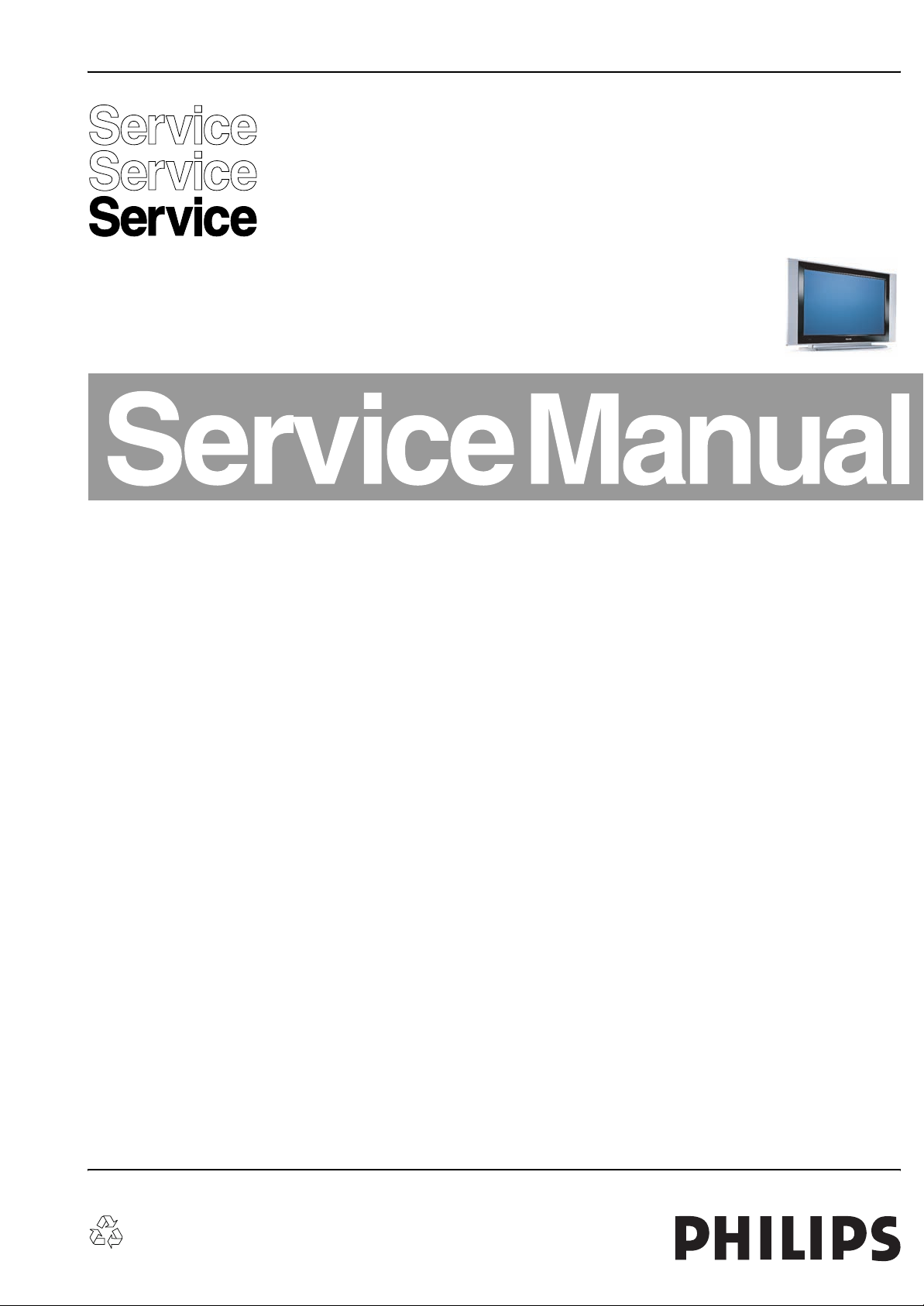
Colour Television Chassis
ME5FL
LC4.41A
AA
For manual SDI PDP see: 3122 785 16380/14990
For manual FHP PDP see: 3122 785 16400/14580
For manual LGE PDP see: 3122 785 16390/15590
ME5FL
G_16160_000.eps
200706
Contents Page Contents Page
1. Technical Specifications, Connections, and Chassis
Overview 2
2. Safety Instructions, Warnings, and Notes 5
3. Directions for Use 7
4. Mechanical Instructions 8
5. Service Modes, Error Codes, and Fault Finding 13
6. Block Diagrams, Test Point Overviews, and
Waveforms
Wiring Diagram 21
Block Diagram Video 22
Block Diagram Audio & Control 23
Test Point Overview Small Signal Board 24
I2C Overview 25
Supply Voltage Overview 26
7. Circuit Diagrams and PWB Layouts Diagram PWB
SSB: Tuner and IF (B1) 27 49-58
SSB: Hercules (B2) 28 49-58
SSB: Sync Interface (B3) 29 49-58
SSB: Audio Delay Line (PDP Only) (B4) 30 49-58
SSB: Audio Processing (B5) 31 49-58
SSB: DC-DC Converter (B6) 32 49-58
SSB: Diversity Tables B1-B6 33
SSB: Scaler (B7) 34 49-58
SSB: Scaler (B8) 35 49-58
SSB: Scaler Interface (B9) 36 49-58
SSB: SDRAM (B10) 37 49-58
SSB: Flash / Control (B11) 38 49-58
SSB: HDMI (B12) 39 49-58
SSB: MUX-Sync Interface (B13) 40 49-58
SSB: Top Connectors (B16) 41 49-58
SSB: Side Connectors (B17) 42 49-58
SSB: ADC (B18) 43 49-58
SSB: Columbus (B19) 44 49-58
SSB: Pacific 3 (B20) 45 49-58
©
Copyright 2006 Philips Consumer Electronics B.V. Eindhoven, The Netherlands.
All rights reserved. No part of this publication may be reproduced, stored in a
retrieval system or transmitted, in any form or by any means, electronic,
mechanical, photocopying, or otherwise without the prior permission of Philips.
SSB: Digital I/O (B22) 46 49-58
SSB: Cinch Analog I/O (B23) 47 49-58
SSB: Diversity Tables B9-B20 48
Audio Amplifier Panel: Amplifier (C1) 59 61
Audio Amplifier Panel: Connectors (C2) 60 61
Side I/O Panel(D) 62 63
Keyboard Control Board (E) 64 64
Front IR / LED Panel (42”) (J) 65 66
Front IR / LED Panel (50” ) (J) 67 68
8. Alignments 69
9. Circuit Descriptions, Abbreviation List, and IC Data
Sheets 74
Abbreviation List 75
IC Data Sheets 77
10. Spare Parts List 81
11. Revision List 87
Published by EL 0667 BG CD Customer Service Printed in the Netherlands Subject to modification EN 3122 785 16160
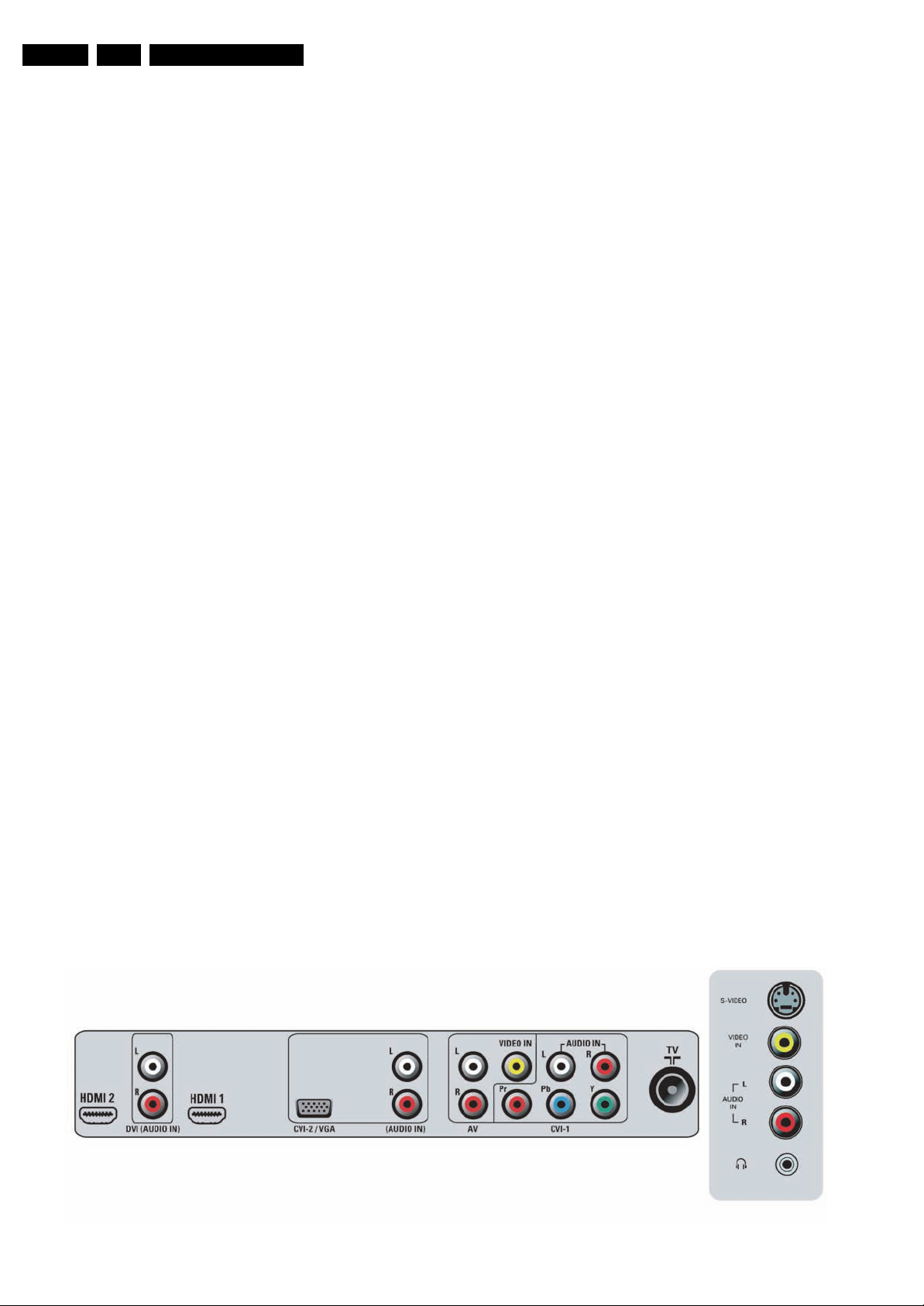
EN 2 LC4.41A AA1.
00706
Technical Specifications, Connections, and Chassis Overview
1. Technical Specifications, Connections, and Chassis Overview
Index of this chapter:
1.1 Technical Specifications
1.2 Connection Overview
1.3 Chassis Overview
Notes:
• Figures can deviate due to the different set executions.
• Specifications are indicative (subject to change).
1.1 Technical Specifications
1.1.1 Vision
Display type : Plasma
Screen size :
- 42PF7320G/79/98 : 42” (107 cm), 16:9
- 50PF7320G/79/93/98 : 50” (127 cm), 16:9
Resolution (HxV pixels) :
- 42PF7320G/79/98 : 852 x 480
- 50PF7320G/79/93/98 : 1366 x 768
Contrast ratio : 3000:1
Light output (cd/m
Viewing angle (HxV degrees) : 160x160
Tuning system : PLL
TV Colour systems : PAL B/G, D/K, I
Video playback : NTSC M/N 3.58, 4.43
Supported computer formats : VGA (640x480)
Supported video formats : 640x480p - 2fH
2
) : 1000
: SECAM B/G, D/K, L/L’
: PAL B/G
: SECAM L/L’
: MAC (640x480)
: SVGA (800x600)
: XVGA (1024x768)
: 720x576p - 2fH
: 1280x720p - 3fH
: 1920x1080i - 2fH
Presets/channels : 100 presets
Tuner bands : VHF
:UHF
: S-band
: Hyper-band
1.1.2 Sound
Sound systems : NICAM B/G, D/K, I, L
: AV Stereo
Maximum power (W
1.1.3 Miscellaneous
Power supply:
Mains voltage (V
Mains frequency (Hz) : 50 / 60
Ambient conditions:
- Temperature range (°C) : +5 to +40
- Maximum humidity : 90% R.H.
Power consumption:
Normal operation (W) :
- 42PF7320G/79/98 : 160
- 50PF7320G/79/98 : 290
- 50PF7320G/93 : 360
Stand-by (W) :
- all sets except 50PF7320G/93 : < 1
- 50PF7320G/93 : < 2
Dimensions
(WxHxD cm without stand) :
- 42” : 123.6 x 72.0 x 28.0
- 50” : 141.2 x 78.0 x 10.4
Weight (kg) :
- 42” : 39.0
- 50” : 50.0
) : 2 x 15
RMS
) : 90 - 276
AC
1.2 Connection Overview
Figure 1-1 Rear and side I/O connections
G_16160_035.eps
2
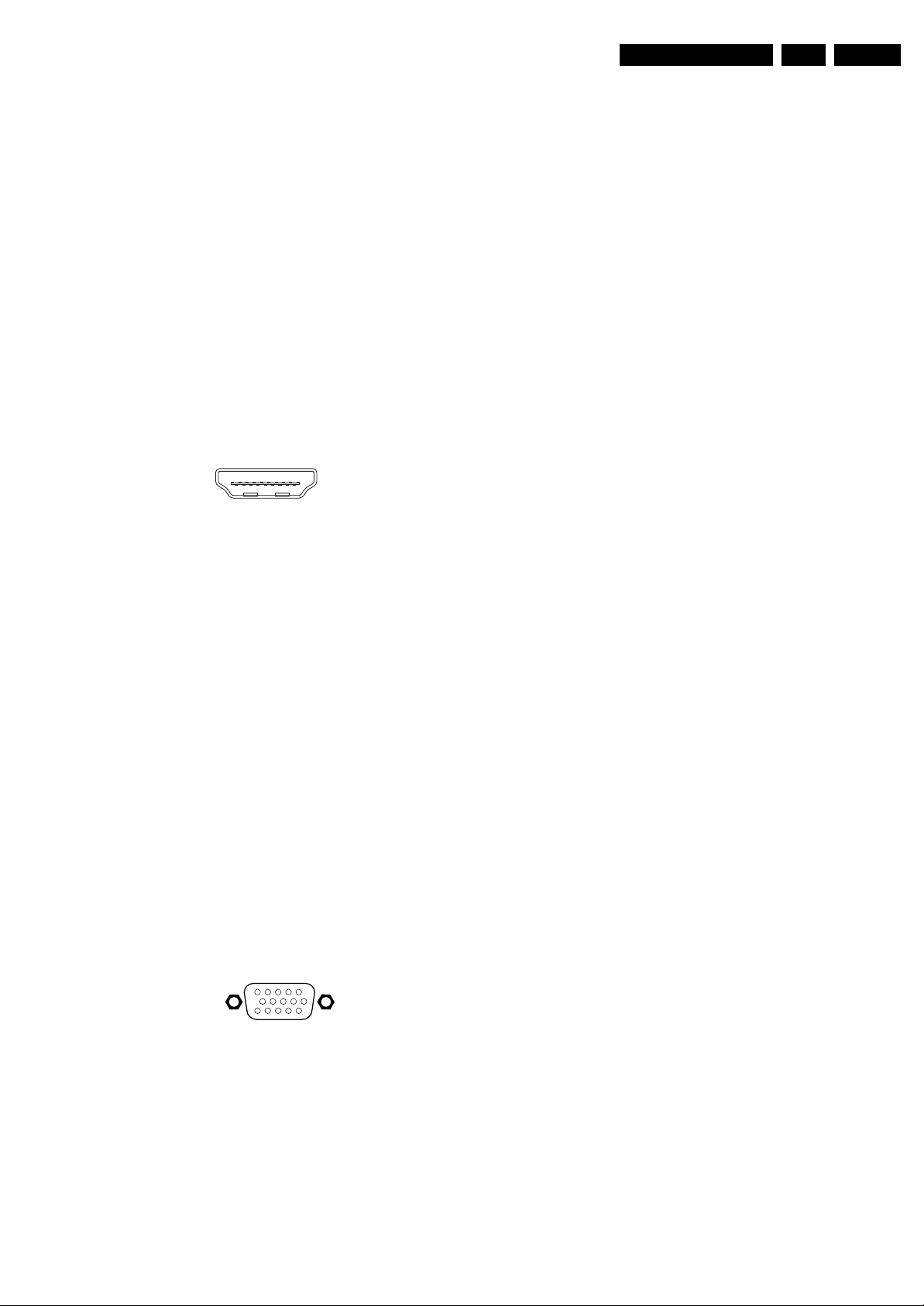
Technical Specifications, Connections, and Chassis Overview
EN 3LC4.41A AA 1.
Note: The following connector colour abbreviations are used
(acc. to DIN/IEC 757): Bk= Black, Bu= Blue, Gn= Green, Gy=
Grey, Rd= Red, Wh= White, and Ye= Yellow.
1.2.1 Side I/O connections
S-Video (Hosiden): Video Y/C - In
1 -Ground Y Gnd H
2 -Ground C Gnd H
3 - Video Y 1 V
4 - Video C 0.3 V
/ 75 ohm j
PP
/ 75 ohm j
PP
Mini Jack: Audio Head phone - Out
Bk - Head phone 32 - 600 ohm / 10 mW ot
Cinch: Video CVBS - In, Audio - In
Wh - Audio L 0.5 V
Rd - Audio R 0.5 V
Ye -Video CVBS 1 V
/ 10 kohm jq
RMS
/ 10 kohm jq
RMS
/ 75 ohm jq
PP
1.2.2 Rear Connections
HDMI1&2: Digital Video/Digital Audio - In
19
18 2
1
E_06532_017.eps
250505
Figure 1-2 HDMI (type A) connector
1 - D2+ Data channel j
2 - Shield Gnd H
3 - D2- Data channel j
4 - D1+ Data channel j
5 - Shield Gnd H
6 - D1- Data channel j
7 - D0+ Data channel j
8 - Shield Gnd H
9 - D0- Data channel j
10 - CLK+ Data channel j
11 - Shield Gnd H
12 - CLK- Data channel j
13 - n.c.
14 - n.c.
15 - DDC_SCL DDC clock j
16 - DDC_SDA DDC data jk
17 - Ground Gnd H
18 - +5V j
19 - HPD Hot Plug Detect j
20 - Ground Gnd H
11 - n.c.
12 - DDC_SDA DDC data j
13 - H-sync 0 - 5 V j
14 - V-sync 0 - 5 V j
15 - DDC_SCL DDC clock j
CVI-2/VGA: Cinch: Audio - In
Wh - Audio L 0.5 V
Rd - Audio R 0.5 V
/ 10 kohm jq
RMS
/ 10 kohm jq
RMS
AV: Cinch: Video CVBS - In, Audio - In
Wh - Audio L 0.5 V
Rd - Audio R 0.5 V
Ye -Video CVBS 1 V
/ 10 kohm jq
RMS
/ 10 kohm jq
RMS
/ 75 ohm jq
PP
CVI-1: Cinch: Video YPbPr - In
Gn - Video Y 1 V
Bu -Video Pb 0.7 V
Rd - Video Pr 0.7 V
/ 75 ohm jq
PP
/ 75 ohm jq
PP
/ 75 ohm jq
PP
CVI-1: Cinch: Audio - In
Wh - Audio L 0.5 V
Rd - Audio R 0.5 V
/ 10 kohm jq
RMS
/ 10 kohm jq
RMS
Aerial - In
- - IEC-type (EU) Coax, 75 ohm D
Service connector (UART)
1 - UART_TX Transmit k
2 - Ground Gnd H
3 - UART_RX Receive j
Service connector (ComPair)
1 - SDA-S I
2 - SCL-S I
2
C Data (0 - 5 V) jk
2
C Clock (0 - 5 V) j
3 - Ground Gnd H
Cinch: DVI Audio - In
Rd - Audio - R 0.5 V
Wh - Audio - L 0.5 V
/ 10 kohm jq
RMS
/ 10 kohm jq
RMS
CVI-2/VGA: Video RGB - In
1
5
6
11
10
15
E_06532_002.eps
050404
Figure 1-3 VGA Connector
1 - Video Red 0.7 V
2 - Video Green 0.7 V
3 - Video Blue 0.7 V
4-n.c.
/ 75 ohm j
PP
/ 75 ohm j
PP
/ 75 ohm j
PP
5 - Ground Gnd H
6 - Ground Red Gnd H
7 - Ground Green Gnd H
8 - Ground Blue Gnd H
9-+5V
10 - Ground Sync Gnd H
+5 V j
DC
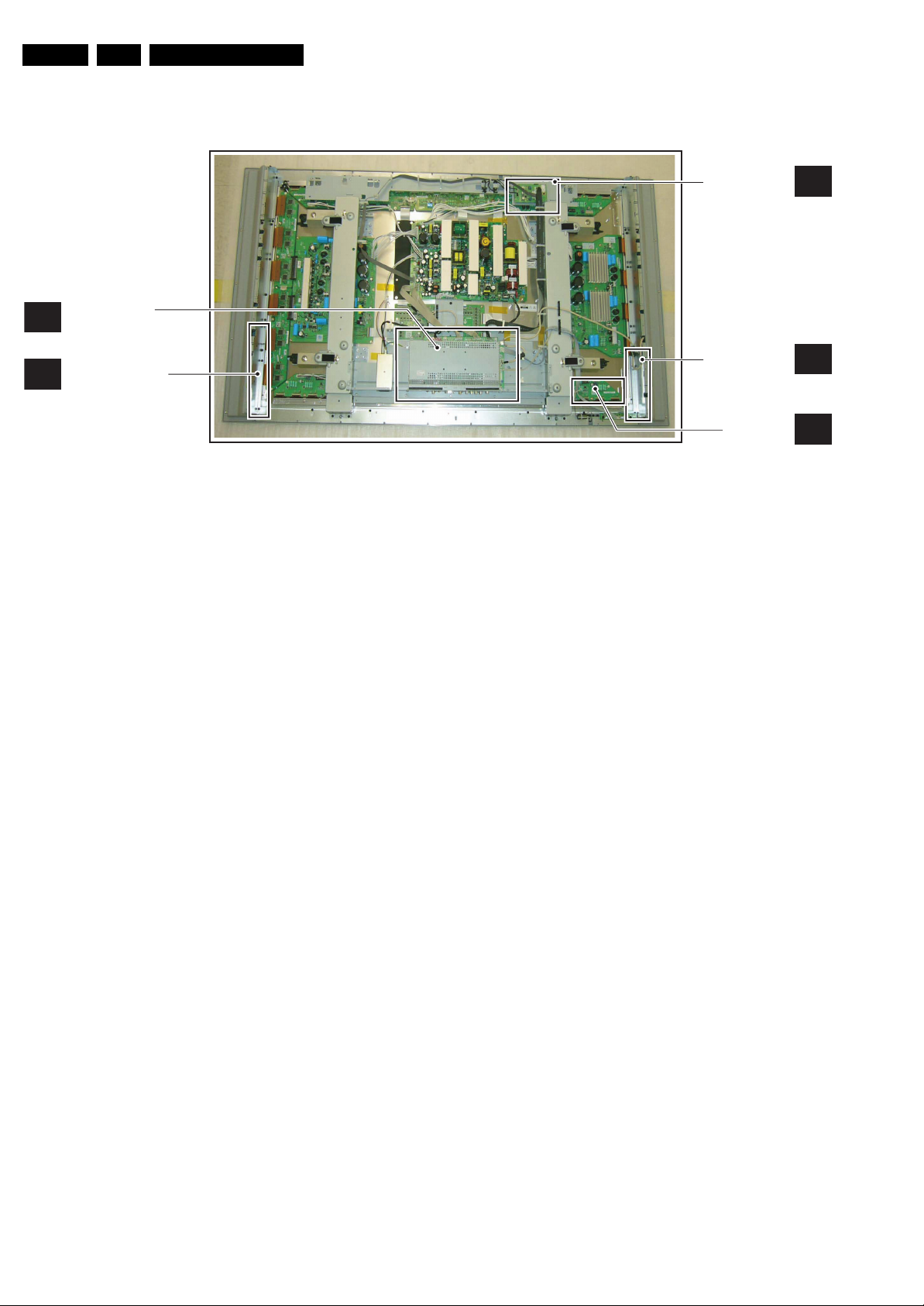
EN 4 LC4.41A AA1.
1.3 Chassis Overview
Technical Specifications, Connections, and Chassis Overview
SMALL SIGNAL
B
BOARD
CONTROL PANEL
E
Figure 1-4 PWB/CBA locations
G_16160_036.eps
260706
AUDIO AMPLIFIER
PANEL
SIDE I/O PANEL
LED PANEL
C
D
J
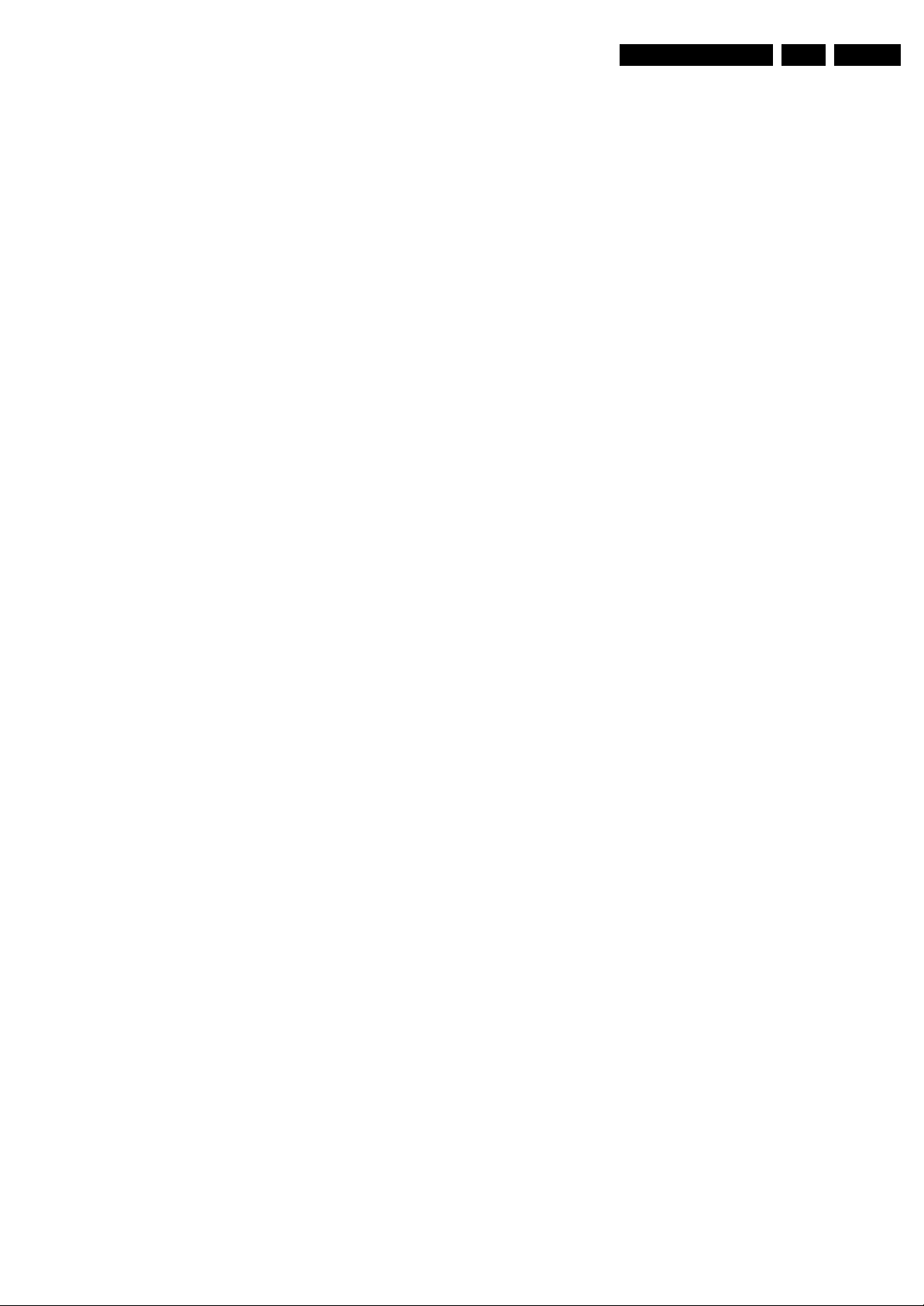
Safety Instructions, Warnings, and Notes
2. Safety Instructions, Warnings, and Notes
EN 5LC4.41A AA 2.
Index of this chapter:
2.1 Safety Instructions
2.2 Warnings
2.3 Notes
2.1 Safety Instructions
Safety regulations require the following during a repair:
• Connect the set to the Mains/AC Power via an isolation
transformer (> 800 VA).
• Replace safety components, indicated by the symbol h,
only by components identical to the original ones. Any
other component substitution (other than original type) may
increase risk of fire or electrical shock hazard.
Safety regulations require that after a repair, the set must be
returned in its original condition. Pay in particular attention to
the following points:
• Route the wire trees correctly and fix them with the
mounted cable clamps.
• Check the insulation of the Mains/AC Power lead for
external damage.
• Check the strain relief of the Mains/AC Power cord for
proper function.
• Check the electrical DC resistance between the Mains/AC
Power plug and the secondary side (only for sets that have
a Mains/AC Power isolated power supply):
1. Unplug the Mains/AC Power cord and connect a wire
between the two pins of the Mains/AC Power plug.
2. Set the Mains/AC Power switch to the "on" position
(keep the Mains/AC Power cord unplugged!).
3. Measure the resistance value between the pins of the
Mains/AC Power plug and the metal shielding of the
tuner or the aerial connection on the set. The reading
should be between 4.5 Mohm and 12 Mohm.
4. Switch "off" the set, and remove the wire between the
two pins of the Mains/AC Power plug.
• Check the cabinet for defects, to prevent touching of any
inner parts by the customer.
2.2 Warnings
• All ICs and many other semiconductors are susceptible to
electrostatic discharges (ESD w). Careless handling
during repair can reduce life drastically. Make sure that,
during repair, you are connected with the same potential as
the mass of the set by a wristband with resistance. Keep
components and tools also at this same potential. Available
ESD protection equipment:
– Complete kit ESD3 (small tablemat, wristband,
connection box, extension cable and earth cable) 4822
310 10671.
– Wristband tester 4822 344 13999.
• Be careful during measurements in the high voltage
section.
• Never replace modules or other components while the unit
is switched "on".
• When you align the set, use plastic rather than metal tools.
This will prevent any short circuits and the danger of a
circuit becoming unstable.
2.3 Notes
2.3.1 General
• Measure the voltages and waveforms with regard to the
chassis (= tuner) ground (H), or hot ground (I), depending
on the tested area of circuitry. The voltages and waveforms
shown in the diagrams are indicative. Measure them in the
Service Default Mode (see chapter 5) with a colour bar
signal and stereo sound (L: 3 kHz, R: 1 kHz unless stated
otherwise) and picture carrier at 475.25 MHz for PAL, or
61.25 MHz for NTSC (channel 3).
• Where necessary, measure the waveforms and voltages
with (D) and without (E) aerial signal. Measure the
voltages in the power supply section both in normal
operation (G) and in stand-by (F). These values are
indicated by means of the appropriate symbols.
• The semiconductors indicated in the circuit diagram and in
the parts lists, are interchangeable per position with the
semiconductors in the unit, irrespective of the type
indication on these semiconductors.
• Manufactured under license from Dolby Laboratories.
“Dolby”, “Pro Logic” and the “double-D symbol”, are
trademarks of Dolby Laboratories.
2.3.2 Schematic Notes
• All resistor values are in ohms, and the value multiplier is
often used to indicate the decimal point location (e.g. 2K2
indicates 2.2 kohm).
• Resistor values with no multiplier may be indicated with
either an "E" or an "R" (e.g. 220E or 220R indicates 220
ohm).
• All capacitor values are given in micro-farads (µ= x10
nano-farads (n= x10
• Capacitor values may also use the value multiplier as the
decimal point indication (e.g. 2p2 indicates 2.2 pF).
• An "asterisk" (*) indicates component usage varies. Refer
to the diversity tables for the correct values.
• The correct component values are listed in the Spare Parts
List. Therefore, always check this list when there is any
doubt.
2.3.3 Rework on BGA (Ball Grid Array) ICs
General
Although (LF)BGA assembly yields are very high, there may
still be a requirement for component rework. By rework, we
mean the process of removing the component from the PWB
and replacing it with a new component. If an (LF)BGA is
removed from a PWB, the solder balls of the component are
deformed drastically so the removed (LF)BGA has to be
discarded.
Device Removal
As is the case with any component that, is being removed, it is
essential when removing an (LF)BGA, that the board, tracks,
solder lands, or surrounding components are not damaged. To
remove an (LF)BGA, the board must be uniformly heated to a
temperature close to the reflow soldering temperature. A
uniform temperature reduces the risk of warping the PWB.
To do this, we recommend that the board is heated until it is
certain that all the joints are molten. Then carefully pull the
component off the board with a vacuum nozzle. For the
appropriate temperature profiles, see the IC data sheet.
Area Preparation
When the component has been removed, the vacant IC area
must be cleaned before replacing the (LF)BGA.
Removing an IC often leaves varying amounts of solder on the
mounting lands. This excessive solder can be removed with
either a solder sucker or solder wick. The remaining flux can be
removed with a brush and cleaning agent.
After the board is properly cleaned and inspected, apply flux on
the solder lands and on the connection balls of the (LF)BGA.
Note: Do not apply solder paste, as this has been shown to
result in problems during re-soldering.
-9
), or pico-farads (p= x10
-12
-6
),
).
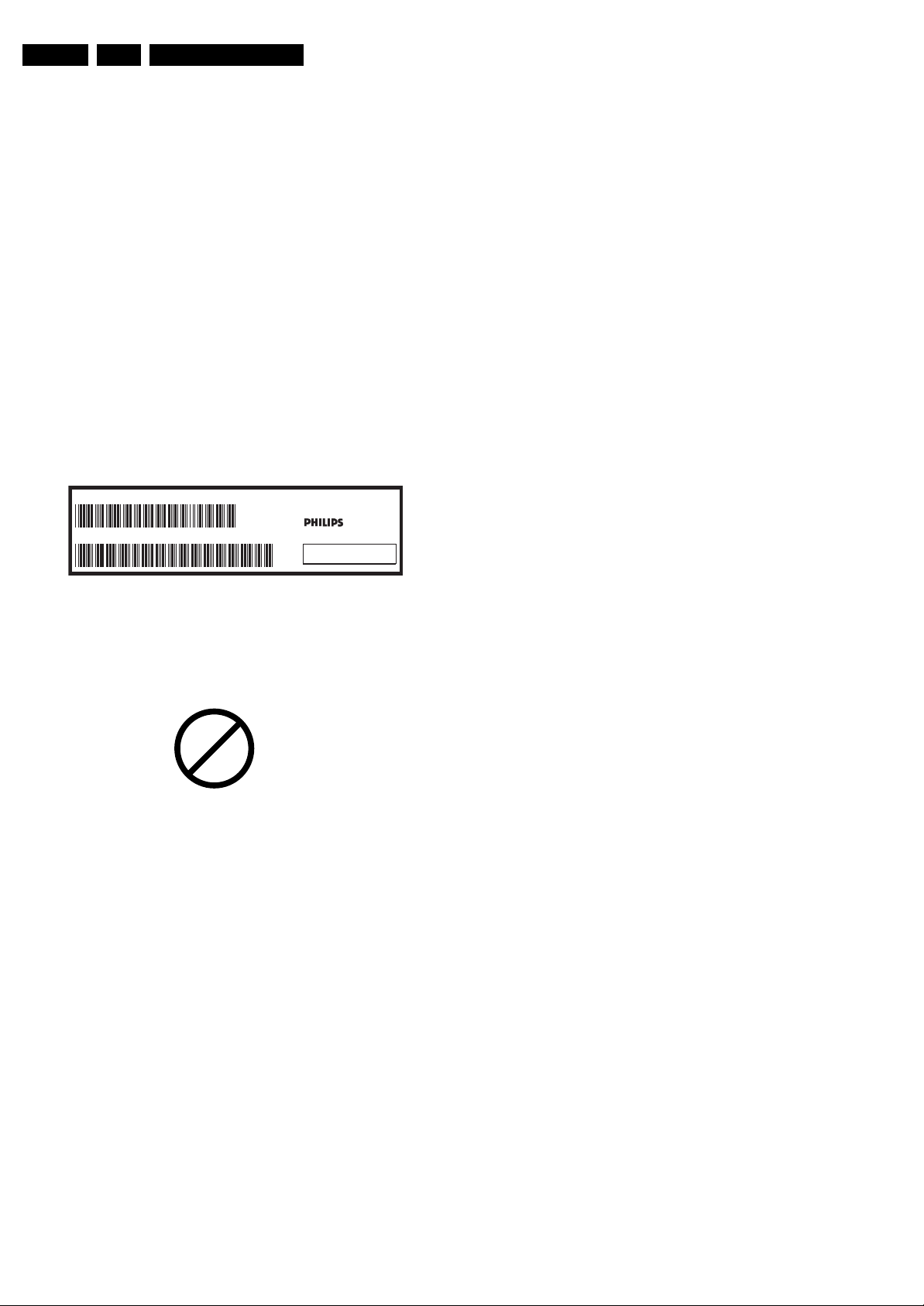
EN 6 LC4.41A AA2.
Safety Instructions, Warnings, and Notes
Device Replacement
The last step in the repair process is to solder the new
component on the board. Ideally, the (LF)BGA should be
aligned under a microscope or magnifying glass. If this is not
possible, try to align the (LF)BGA with any board markers.
So as not to damage neighbouring components, it may be
necessary to reduce some temperatures and times.
More Information
For more information on how to handle BGA devices, visit this
URL: www.atyourservice.ce.philips.com (needs subscription,
not available for all regions). After login, select “Magazine”,
then go to “Repair downloads”. Here you will find Information
on how to deal with BGA-ICs.
2.3.4 Lead-free Solder
Philips CE is producing lead-free sets (PBF) from 1.1.2005
onwards.
Identification: The bottom line of a type plate gives a 14-digit
serial number. Digits 5 and 6 refer to the production year, digits
7 and 8 refer to production week (in example below it is 1991
week 18).
MODEL :
PROD.NO:
32PF9968/10
AG 1A0617 000001
220-240V 50/60Hz
VHF+S+H+UHF
S
MADE IN BELGIUM
~
128W
BJ3.0E LA
E_06532_024.eps
130606
• Use only original spare-parts listed in the Service-Manuals.
Not listed standard material (commodities) has to be
purchased at external companies.
• Special information for lead-free BGA ICs: these ICs will be
delivered in so-called "dry-packaging" to protect the IC
against moisture. This packaging may only be opened
shortly before it is used (soldered). Otherwise the body of
the IC gets "wet" inside and during the heating time the
structure of the IC will be destroyed due to high (steam-)
pressure inside the body. If the packaging was opened
before usage, the IC has to be heated up for some hours
(around 90°C) for drying (think of ESD-protection!).
Do not re-use BGAs at all!
• For sets produced before 1.1.2005, containing leaded
soldering tin and components, all needed spare parts will
be available till the end of the service period. For the repair
of such sets nothing changes.
In case of doubt whether the board is lead-free or not (or with
mixed technologies), you can use the following method:
• Always use the highest temperature to solder, when using
SAC305 (see also instructions below).
• De-solder thoroughly (clean solder joints to avoid mix of
two alloys).
Caution: For BGA-ICs, you must use the correct temperatureprofile, which is coupled to the 12NC. For an overview of these
profiles, visit the website www.atyourservice.ce.philips.com
(needs subscription, but is not available for all regions)
You will find this and more technical information within the
"Magazine", chapter "Repair downloads".
For additional questions please contact your local repair help
desk.
Figure 2-1 Serial number example
Regardless of the special lead-free logo (which is not always
indicated), one must treat all sets from this date onwards
according to the rules as described below.
P
b
Figure 2-2 Lead-free logo
Due to lead-free technology some rules have to be respected
by the workshop during a repair:
• Use only lead-free soldering tin Philips SAC305 with order
code 0622 149 00106. If lead-free solder paste is required,
please contact the manufacturer of your soldering
equipment. In general, use of solder paste within
workshops should be avoided because paste is not easy to
store and to handle.
• Use only adequate solder tools applicable for lead-free
soldering tin. The solder tool must be able:
– To reach a solder-tip temperature of at least 400°C.
– To stabilise the adjusted temperature at the solder-tip.
– To exchange solder-tips for different applications.
• Adjust your solder tool so that a temperature of around
360°C - 380°C is reached and stabilised at the solder joint.
Heating time of the solder-joint should not exceed ~ 4 sec.
Avoid temperatures above 400°C, otherwise wear-out of
tips will increase drastically and flux-fluid will be destroyed.
To avoid wear-out of tips, switch “off” unused equipment or
reduce heat.
• Mix of lead-free soldering tin/parts with leaded soldering
tin/parts is possible but PHILIPS recommends strongly to
avoid mixed regimes. If this cannot be avoided, carefully
clear the solder-joint from old tin and re-solder with new tin.
2.3.5 Alternative BOM identification
In September 2003, Philips CE introduced a change in the way
the serial number (or production number, see Figure 2-1) is
composed. From this date on, the third digit in the serial
number (example: AG2B0335000001) indicates the number of
the alternative BOM (Bill of Materials used for producing the
specific model of TV set). It is possible that the same TV model
on the market is produced with e.g. two different types of
displays, coming from two different O.E.M.s.
By looking at the third digit of the serial number, the service
technician can see if there is more than one type of B.O.M.
used in the production of the TV set he is working with. He can
then consult the At Your Service Web site, where he can type
in the Commercial Type Version Number of the TV set (e.g.
28PW9515/12), after which a screen will appear that gives
information about the number of alternative B.O.M.s used.
If the third digit of the serial number contains the number 1
(example: AG1B033500001), then there is only one B.O.M.
version of the TV set on the market. If the third digit is a 2
(example: AG2B0335000001), then there are two different
B.O.M.s. Information about this is important for ordering
the correct spare parts!
For the third digit, the numbers 1...9 and the characters A...Z
can be used, so in total: 9 plus 26 = 35 different B.O.M.s can
be indicated by the third digit of the serial number.
2.3.6 Practical Service Precautions
• It makes sense to avoid exposure to electrical shock.
While some sources are expected to have a possible
dangerous impact, others of quite high potential are of
limited current and are sometimes held in less regard.
• Always respect voltages. While some may not be
dangerous in themselves, they can cause unexpected
reactions that are best avoided. Before reaching into a
powered TV set, it is best to test the high voltage insulation.
It is easy to do, and is a good service precaution.
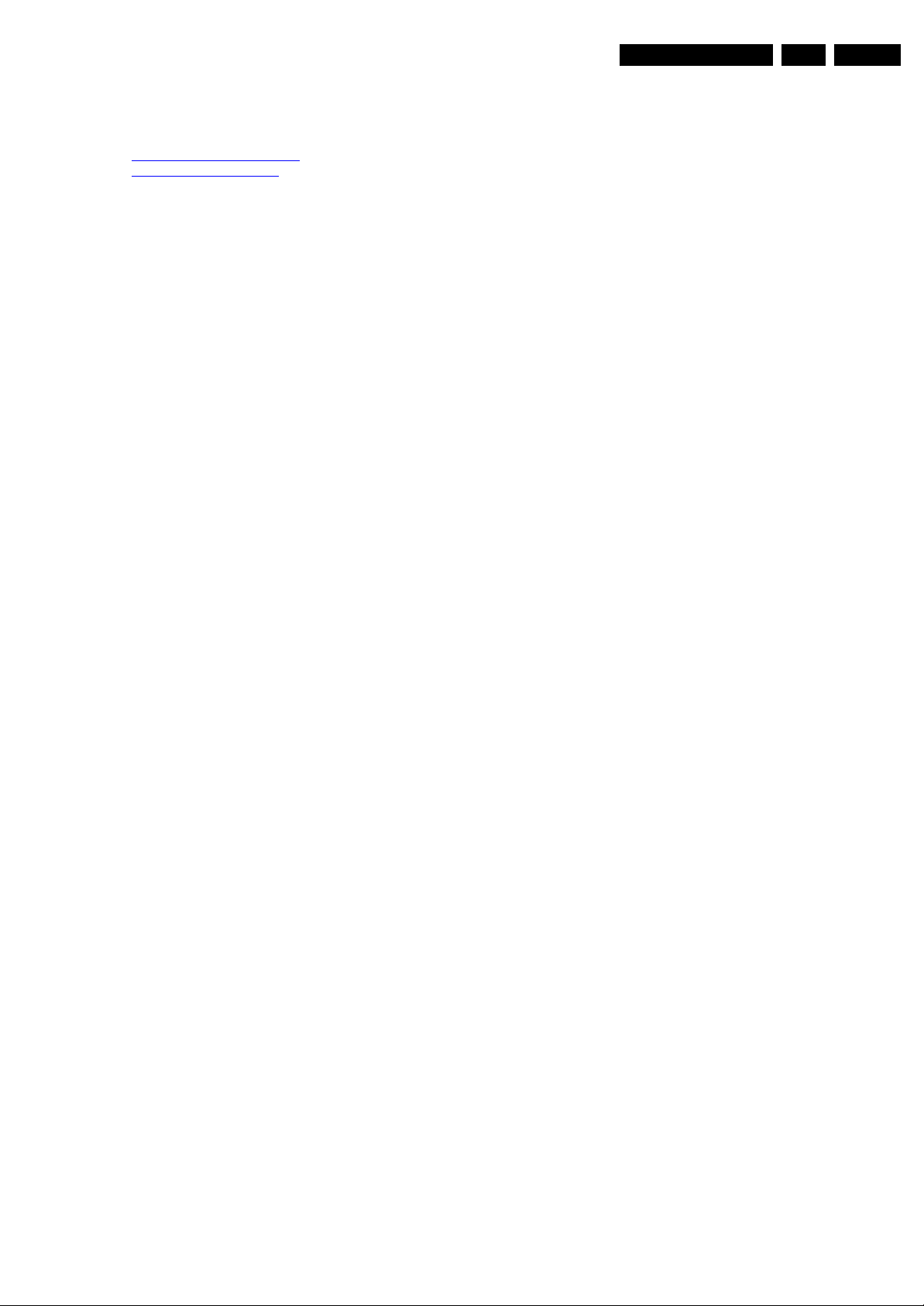
3. Directions for Use
You can download this information from the following websites:
http://www.philips.com/support
http://www.p4c.philips.com
Directions for Use
EN 7LC4.41A AA 3.
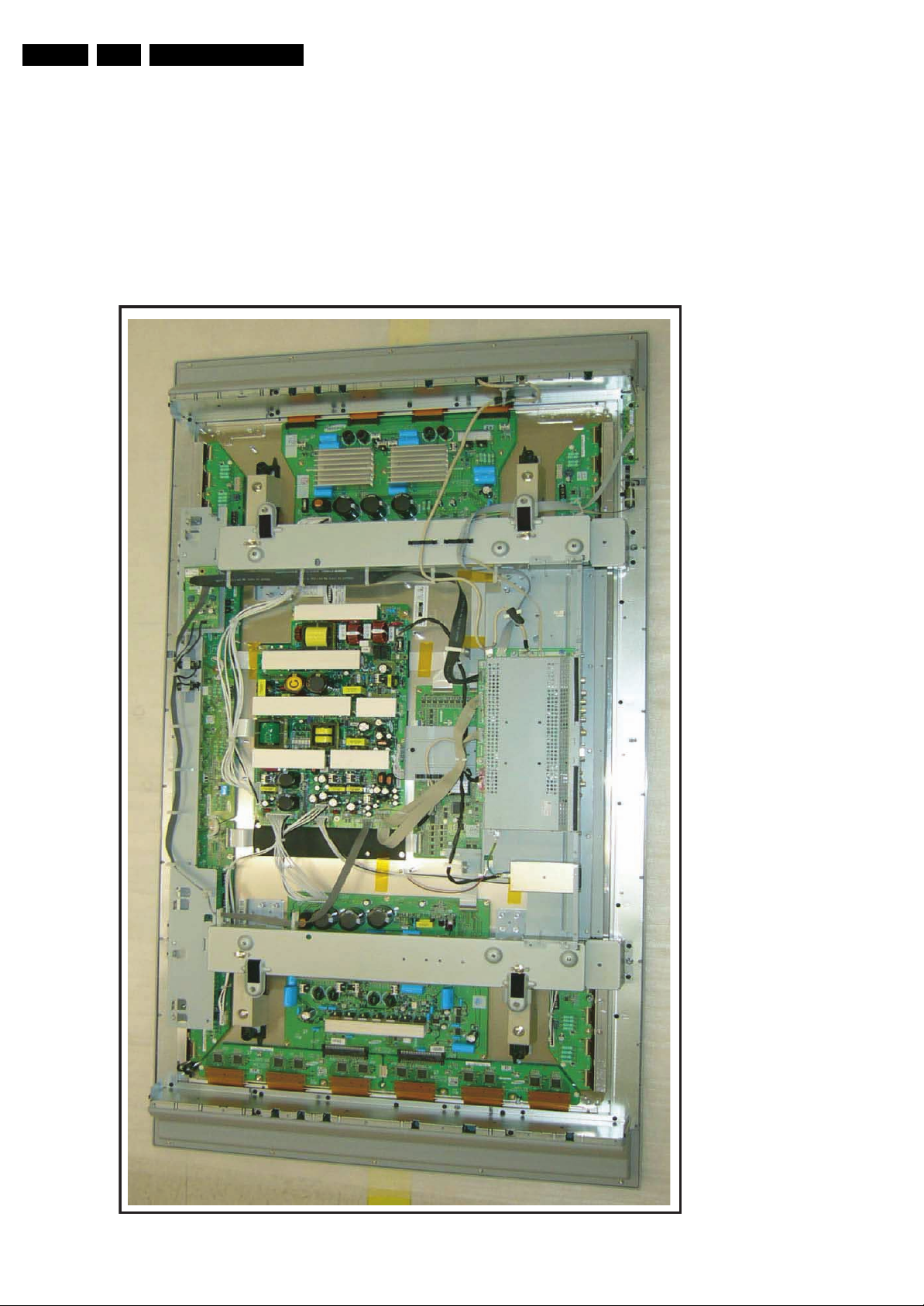
EN 8 LC4.41A AA4.
Mechanical Instructions
4. Mechanical Instructions
Index of this chapter:
4.1 Cable dressing
4.2 Service Position
4.3 Assy/Panel Removal
4.4 Set Re-assembly
4.1 Cable dressing
Notes:
• Figures below can deviate slightly from the actual situation,
due to the different set executions.
• Follow the disassembling instructions in described order.
200706
G_16160_037.eps
Figure 4-1 Cable dressing
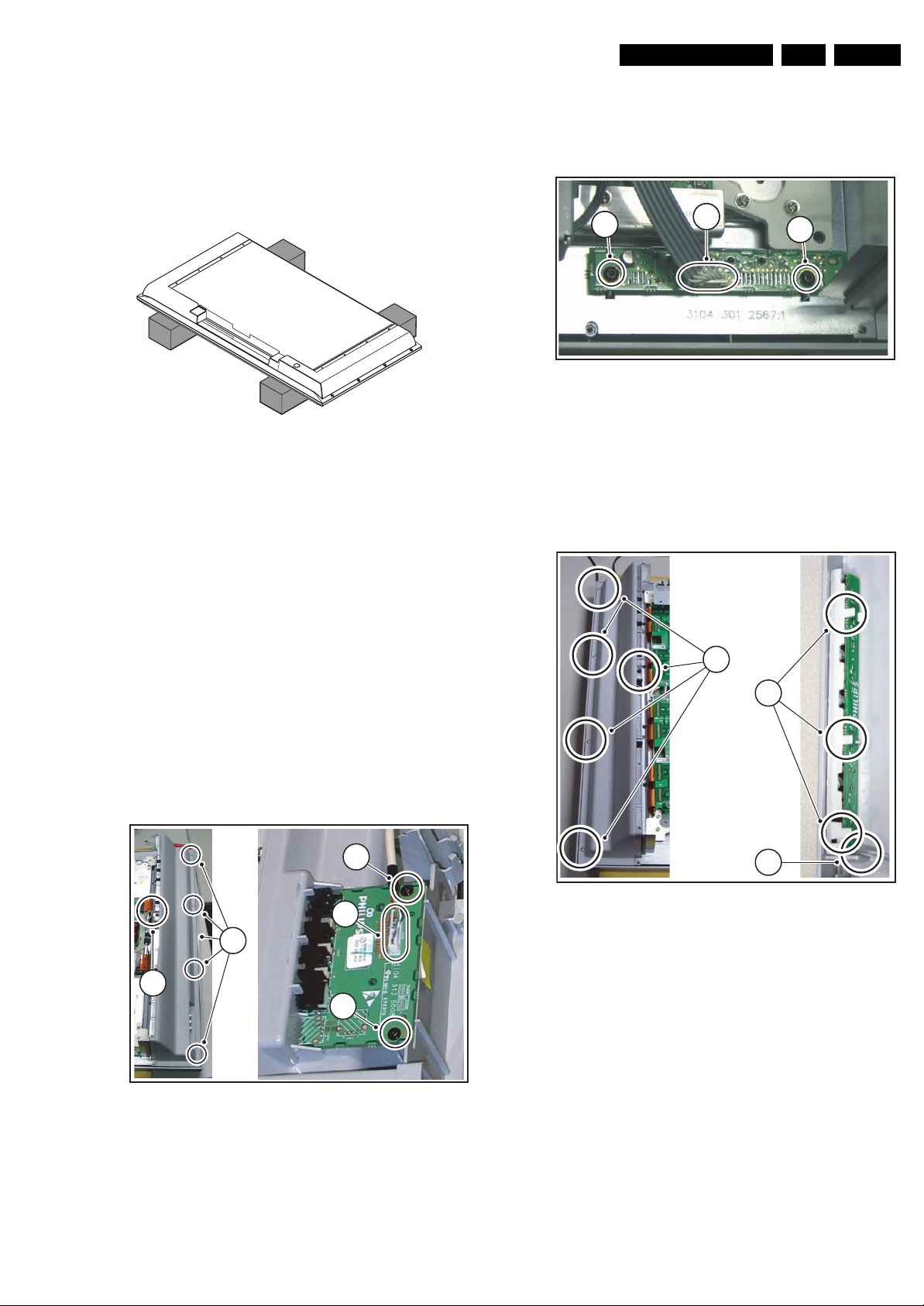
Mechanical Instructions
EN 9LC4.41A AA 4.
4.2 Service Position
First, put the TV set in its service position. Therefore, place it
upside down on a table top (use a protection sheet or foam
bars).
4.2.1 The Foam Bars
E_06532_018.eps
Figure 4-2 Foam bars
The foam bars (order code 3122 785 90580) can be used for
all types and sizes of Flat TVs. By laying the plasma TV flat on
the (ESD protective) foam bars, a stable situation is created to
perform measurements and alignments. By first placing a
mirror flat on the table under the TV you can easily see if
something is happening on the screen.
170504
6. Remove the fixation screws [4], and slide the panel out of
its bracket.
4.3.3 LED Panel
2
211
12
Figure 4-4 LED panel
1. Remove the rear panel.
2. Disconnect the cable [1] from the panel.
3. Remove the fixation screws [2].
4. Remove the panel.
4.3.4 Keyboard Control Panel
G_16240_013.eps
170206
4.3 Assy/Panel Removal
4.3.1 Rear Cover
Warning: Disconnect the mains power cord before you remove
the rear cover.
1. Remove the screws that secure the rear cover.
2. Lift the rear cover from the cabinet cautiously. Make sure
that wires and other internal components are not damaged
during cover removal.
4.3.2 Side I/O Panel
4
3
2
1
4
1
2
3
G_16240_014.eps
170206
Figure 4-5 Keyboard control panel
1. Remove the rear panel.
2. Remove the screws [1] from the loudspeaker cabinet.
3. Lift the loudspeaker cabinet from the frame.
4. Release the three fixation clamps [2] and pull the panel out
of the bracket.
5. Disconnect the cable [3] from the panel.
G_16240_012.eps
Figure 4-3 Side I/O panel
1. Remove the rear panel.
2. Remove the screw from the cable clip [1].
3. Remove the screws [2] from the loudspeaker cabinet.
4. Lift the loudspeaker cabinet from the frame.
5. Disconnect the cable [3] from the panel.
150206

EN 10 LC4.41A AA4.
4.3.5 Small Signal Board
Mechanical Instructions
1 2
3
2
3
G_16240_015.eps
250706
Figure 4-6 SSB connectors
4
G_16240_016.eps
160206
Figure 4-7 Connector screws (picture taken from EU model)
7
8
Figure 4-9 SSB panel
4.3.6 Audio Amplifier Panel
3
6
G_16240_018.eps
250706
1
2
1. Very cautiously disconnect the LVDS cable [1] from the
panel (see Figure “SSB connectors”). Notice that this
connector is very fragile.
2. Disconnect the other cables [2] from the panel.
3. Remove the fixation screws [3].
4. Remove the fixation screws [4] from the connector plate
(see Figure “Connector screws”).
5. Slide the SSB module a few centimetres away from the
connector plate (see Figure “SSB shield”).
6. Remove the fixation screws [5] and lift the shield from the
SSB module.
7. Disconnect connector [6] (see Figure “SSB panel”).
8. Unlock the catches [7] and lift the OTC TXT panel from the
SSB panel.
9. Remove the fixation screws [8].
10. Remove the SSB panel.
5
G_16240_019.eps
Figure 4-10 Audio amplifier panel
1. Disconnect all cables [1] from the panel.
2. Remove the fixation screws [2] from the panel.
3. Remove the panel.
160206
Figure 4-8 SSB shield
G_16240_017.eps
250706
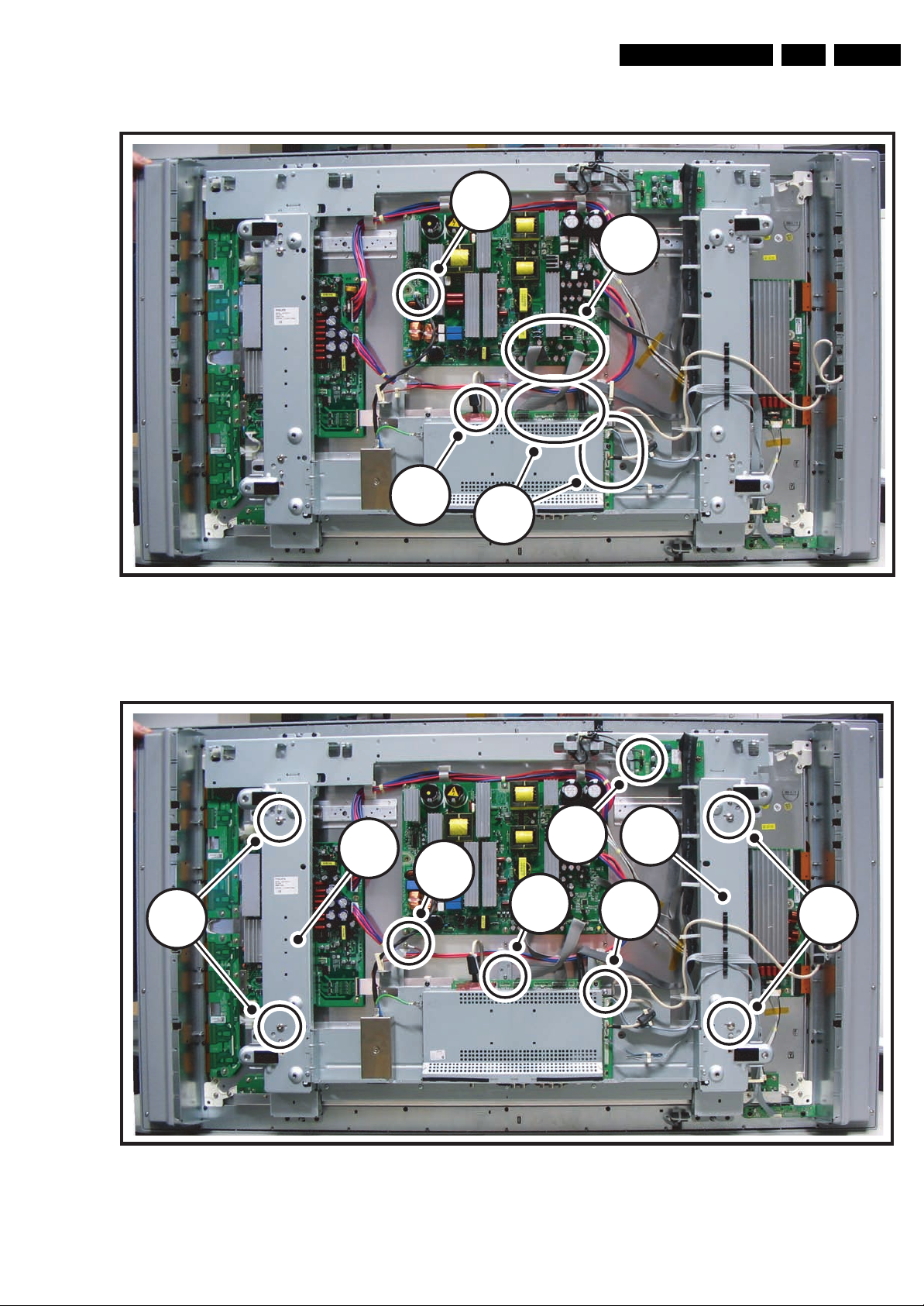
4.3.7 Plasma Panel
Mechanical Instructions
4
1
2
EN 11LC4.41A AA 4.
3
9
Figure 4-11 Plasma panel removal (1/3)
10
6
7
5
8
G_16240_020.eps
160206
10
9
Figure 4-12 Plasma panel removal (2/3)
G_16240_021.eps
170206
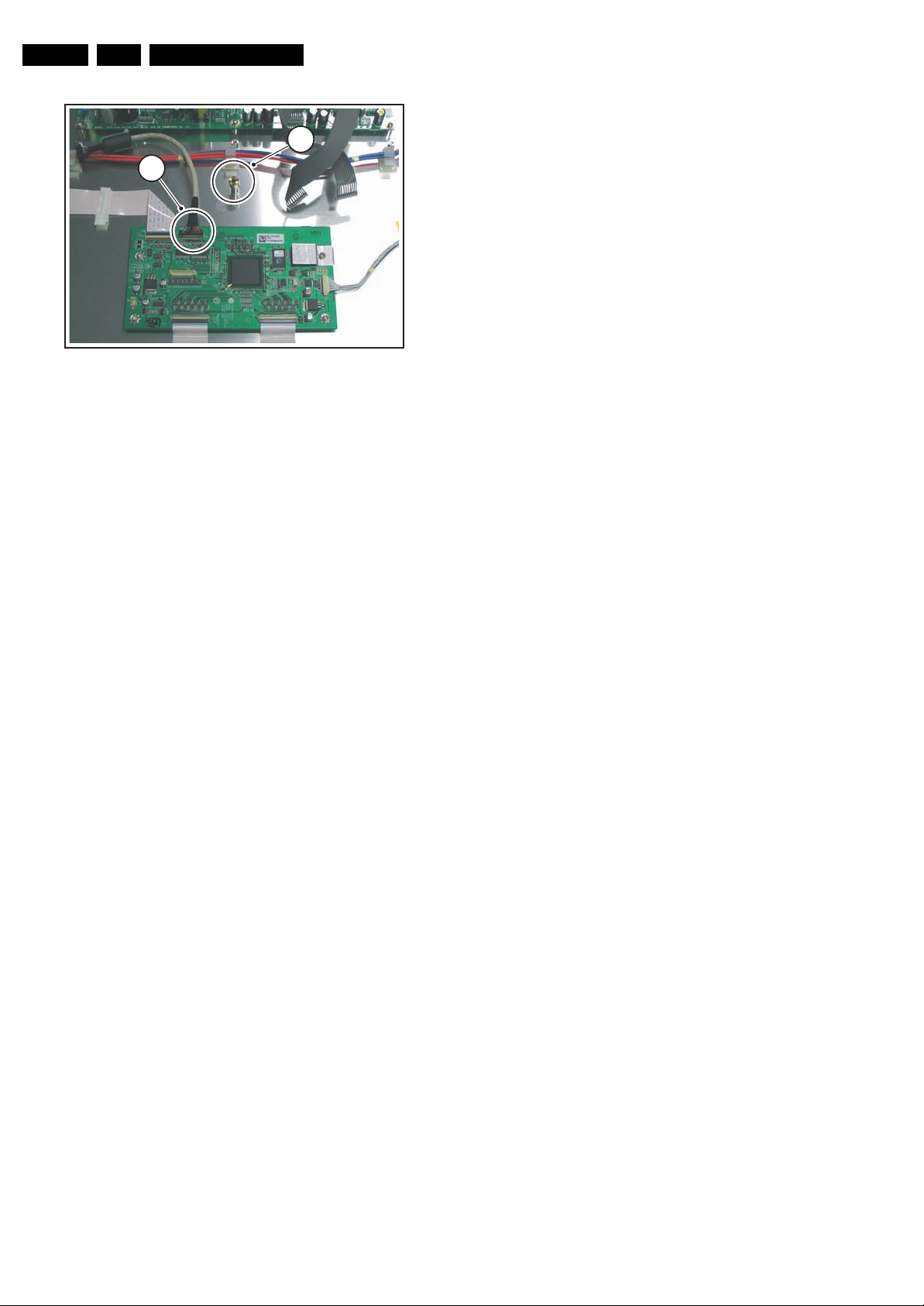
EN 12 LC4.41A AA4.
Mechanical Instructions
4.4 Set Re-assembly
12
11
G_16240_022.eps
160206
Figure 4-13 Plasma panel removal (3/3)
To remove the Plasma-panel, carry out the following steps:
1. Remove the rear cover from the set.
2. Cautiously unplug the LVDS connector [1] from the SSB
panel (see Figure “LVDS connector”).
Be careful, as this is a very fragile connector/cable!
3. Unplug the other connectors [2] from the SSB panel.
4. Unplug the connectors 1M03 and 1M46 [3] from the Power
Supply board.
5. Unplug the power connector CN1305 [4] from the Power
Supply board.
6. Unplug the connectors [5] from the Audio Panel.
7. Loosen the fixation screw [6] from the earth tab on the
display.
8. Loosen the fixation screw [7] just above the SSB panel.
9. Loosen screw [8] with the cable clamp.
10. Release all disconnected cables from the (mostly plastic)
guidances on the frame.
11. Loosen screws [9].
12. Lift the metal frame [10] (together with the SSB) from the
plasma panel.
13. Cautiously unplug the LVDS connector [11] from the Logic
Board of the Plasma panel (see Figure “Logic Board”).
Be careful, as this is a very fragile connector/cable!
14. Remove the bronze spacer [12] from the stud on the
plasma panel.
15. Now you can lift the Plasma display from its plastic frame.
16. If the plastic frame is damaged, replace it by a new frame,
after removing the loudspeakers, the Side I/O panel, the
Side Control panel, and the LED panel.
To re-assemble the whole set, execute all processes in reverse
order.
Notes:
• While re-assembling, make sure that all cables are placed
and connected in their original positions. See Figure “Cable
dressing”.
Be careful with the fragile LVDS cable.
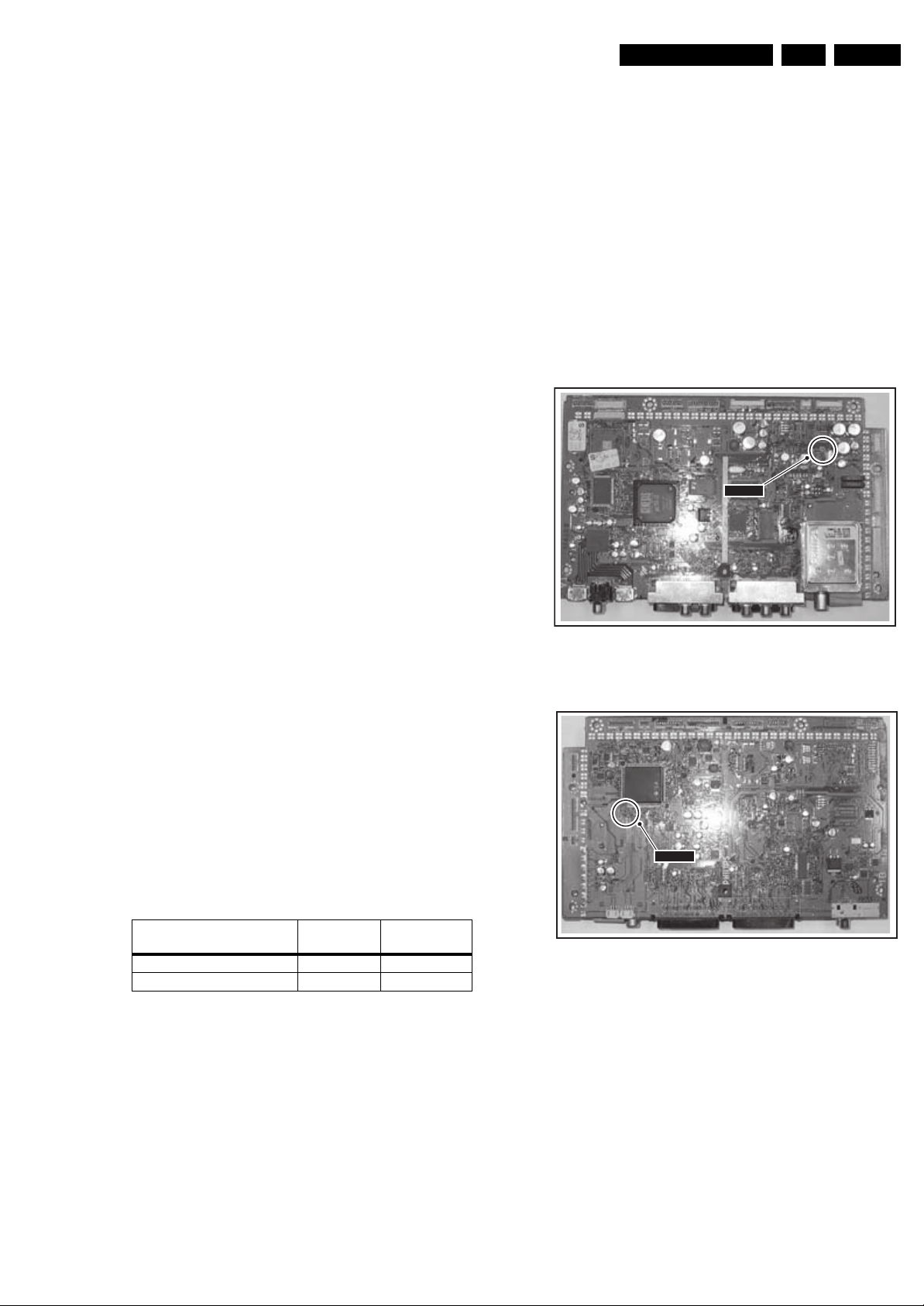
Service Modes, Error Codes, and Fault Finding
5. Service Modes, Error Codes, and Fault Finding
EN 13LC4.41A AA 5.
Index of this chapter:
5.1 Test Points
5.2 Service Modes
5.3 Problems and Solving Tips Related to CSM
5.4 Service Tools
5.5 Error Codes
5.6 The Blinking LED Procedure
5.7 Fault Finding and Repair Tips
5.1 Test Points
This chassis is equipped with test points. In the schematics,
test points are indicated with a rectangle box around Fxxx or
Ixxx, in the layouts with a half-moon.
Perform measurements under the following conditions:
• Television set in Service Default Mode.
• Video input: Colour bar signal.
• Audio input: 3 kHz left channel, 1 kHz right channel.
5.2 Service Modes
Service Default mode (SDM) and Service Alignment Mode
(SAM) offer several features for the service technician, while
the Customer Service Mode (CSM) is used for communication
between the call centre and the customer.
This chassis also offers the option of using ComPair, a
hardware interface between a computer and the TV chassis. It
offers the possibilities of structured troubleshooting, error code
reading, and software version read-out for all chassis.
Minimum requirements for ComPair: a Pentium processor, a
Windows OS, and a CD-ROM drive (see also paragraph
"ComPair").
How to Enter
To enter SDM, use one of the following methods:
• Press the following key sequence on the remote control
transmitter: “062596” directly followed by the MENU button
(do not allow the display to time out between entries while
keying the sequence).
• Short one of the "Service" jumpers (component or solder
side) on the TV board during cold start and apply mains
(see Figures "Service jumper"). Then press the mains
button (remove the short after start-up).
Caution: Entering SDM by shorting "Service" jumpers will
override the +8V-protection. Do this only for a short period.
When doing this, the service-technician must know exactly
what he is doing, as it could damage the television set.
• Or via ComPair.
SDM
G_16210_087.eps
200106
Figure 5-1 Service jumper (component side)
5.2.1 Service Default Mode (SDM)
Purpose
• To create a predefined setting for measurements to be
made.
• To override software protections.
• To start the blinking LED procedure.
• To inspect the error buffer.
• To check the life timer.
Specifications
Table 5-1 SDM default settings
Region Freq. (MHz)
Europe, AP-PAL/Multi 475.25 PAL B/G
NAFTA, AP-NTSC, LATAM 61.25 (ch. 3) NTSC M
• All picture settings at 50% (brightness, colour contrast,
hue).
• Bass, treble, and balance at 50 %; volume at 25 %.
• All service-unfriendly modes (if present) are disabled. The
service unfriendly modes are:
– Timer / Sleep timer.
– Child / parental lock.
– Blue mute.
– Hotel / hospital mode.
– Auto shut off (when no “IDENT” video signal is
received for 15 minutes).
– Skipping of non-favourite presets / channels.
– Auto-storage of personal presets.
– Auto user menu time-out.
– Auto Volume Levelling (AVL).
Default
system
SDM
G_16210_088.eps
200106
Figure 5-2 Service jumper (solder side)
After entering SDM, the following screen is visible, with SDM in
the upper right corner of the screen to indicate that the
television is in Service Default Mode.
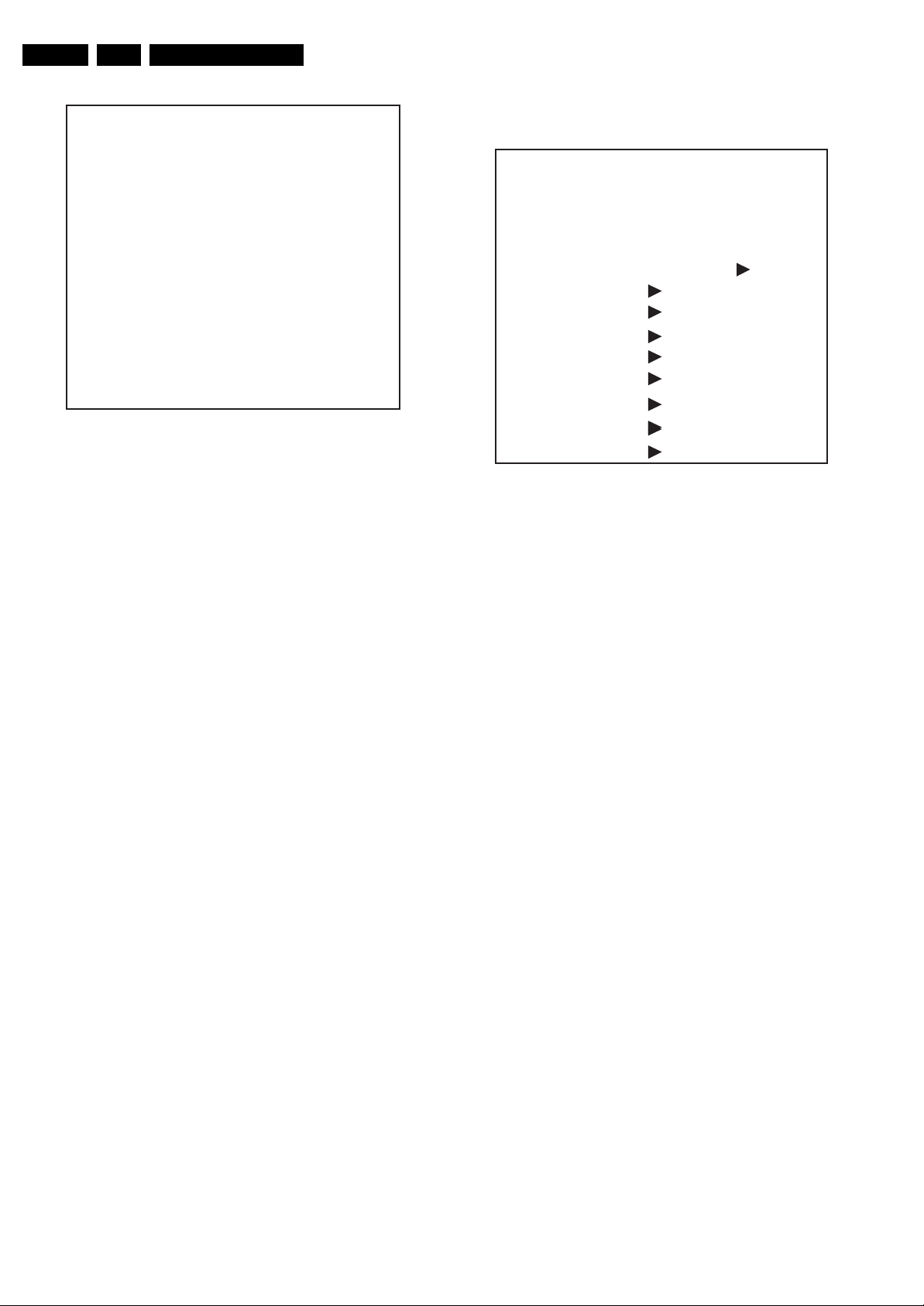
EN 14 LC4.41A AA5.
00035 HSD21E1 1.00/S21LXN 1.00 SDM
ERR 0 0 0 0 0
OP 152 167 015 081 252 127 019
Figure 5-3 SDM menu (example)
How to Navigate
Use one of the following methods:
• When you press the MENU button on the remote control,
the set will switch on the normal user menu in the SDM
mode.
• On the TV, press and hold the VOLUME DOWN and press
the CHANNEL DOWN for a few seconds, to switch from
SDM to SAM and reverse; or press the following key
sequence on the remote control transmitter: “062596”
directly followed by the OSD button to switch to SAM (do
not allow the display to time out between entries while
keying the sequence).
How to Exit
Switch the set to STANDBY by pressing the mains button on
the remote control transmitter or the television set.
If you turn the television set off by removing the mains (i.e.,
unplugging the television) without using the mains button, the
television set will remain in SDM when mains is re-applied, and
the error buffer is not cleared.
5.2.2 Service Alignment Mode (SAM)
Purpose
• To change option settings.
• To display / clear the error code buffer.
• To perform alignments.
Specifications
• Operation hours counter (maximum five digits displayed).
• Software version, Error codes, and Option settings display.
• Error buffer clearing.
• Option settings.
• Software alignments (Tuner, White Tone, Geometry &
Audio).
• NVM Editor.
• ComPair Mode switching.
How to Enter
To enter SAM, use one of the following methods:
• Press the following key sequence on the remote control
transmitter: “062596" directly followed by the OSD/
STATUS/INFO(I+) button (do not allow the display to time
out between entries while keying the sequence).
• Or via ComPair.
Service Modes, Error Codes, and Fault Finding
After entering SAM, the following screen is visible, with SAM in
the upper right corner of the screen to indicate that the
television is in Service Alignment Mode.
00035 HSD21E1 1.00/S21LXN 1.00 SAM
ERR 0 0 0 0 0
OP 152 167 015 081 252 127 019
. Clear Clear ?
. Options
. Tuner
. White Tone
. Audio
. NVM Editor
G_16210_089.eps
200106
. SC NVM Editor
. Test Pattern
. ComPair Mode On
Figure 5-4 SAM menu (example)
Menu Explanation
1. LLLLL. This represents the run timer. The run timer counts
normal operation hours, but does not count standby hours.
2. AAAAABC X.YY. This is the software identification of the
main microprocessor:
– A= the project name.
– B= the region: E= Europe, A= Asia Pacific, U= NAFTA,
L= LATAM.
– C= the language cluster number.
– X= the main software version number (updated with a
major change that is incompatible with previous
versions).
– Y= the sub software version number (updated with a
minor change that is compatible with previous
versions).
3. EEEEE F.GG. This is the software identification of the
Scaler:
– EEEEEE= the scaler sw cluster
– F= the main sw version no.
– GG= the sub-version no.
4. SAM. Indication of the Service Alignment Mode.
5. Error Buffer. Shows all errors detected since the last time
the buffer was erased. Five errors possible.
6. Option Bytes. Used to read-out the option bytes. See
“Options” in the Alignments section for a detailed
description. Seven codes are possible.
7. Clear. Erases the contents of the error buffer. Select the
CLEAR menu item and press the MENU RIGHT key. The
content of the error buffer is cleared.
8. Options. Used to set the option bits. See “Options” in the
Alignments section for a detailed description.
9. Tuner. Used to align the tuner. See “Tuner” in the
Alignments section for a detailed description.
10. White Tone. Used to align the white tone. See “White
Tone” in the Alignments section for a detailed description.
11. Audio. No audio alignment is necessary for this television
set.
12. NVM Editor. Can be used to change the NVM data in the
television set. See table “NVM data” further on.
13. SC NVM Editor. Can be used to edit Scaler NVM.
14. Test Pattern. This will trigger the scaler to generate a
checkerboard test pattern. Only applicable to PDP sets.
15. ComPaIr. Can be used to switch on the television to In
System Programming (ISP) mode, for software uploading
via ComPair.
G_16210_090.eps
110706
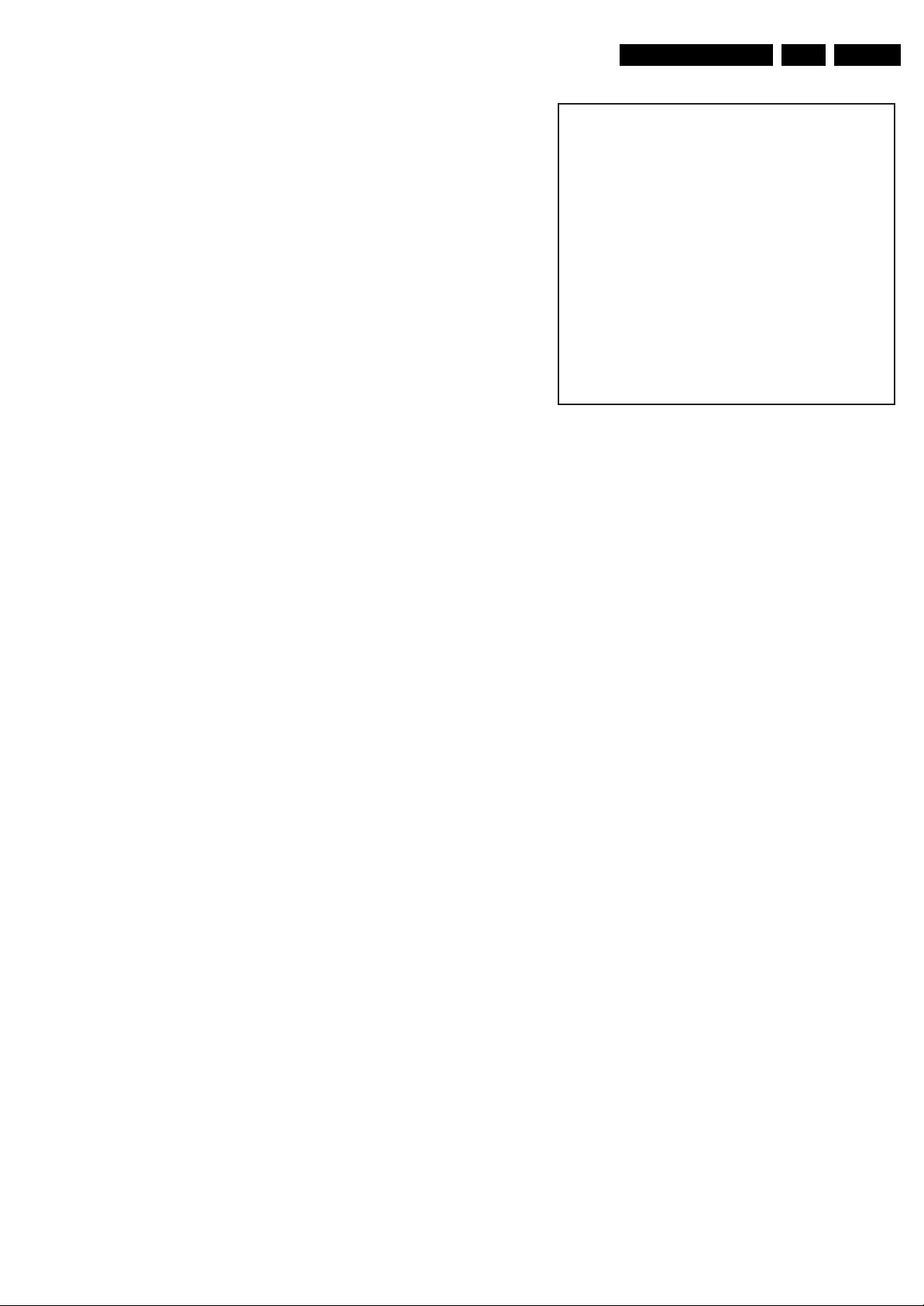
Service Modes, Error Codes, and Fault Finding
Caution: When this mode is selected without ComPair
connected, the TV will be blocked. Remove the AC power
to reset the TV.
How to Navigate
• In SAM, select menu items with the MENU UP/DOWN keys
on the remote control transmitter. The selected item will be
indicated. When not all menu items fit on the screen, use
the MENU UP/DOWN keys to display the next / previous
menu items.
• With the MENU LEFT/RIGHT keys, it is possible to:
– Activate the selected menu item.
– Change the value of the selected menu item.
– Activate the selected submenu.
• In SAM, when you press the MENU button twice, the set
will switch to the normal user menus (with the SAM mode
still active in the background). To return to the SAM menu
press the MENU button.
• When you press the MENU key in while in a submenu, you
will return to the previous menu.
• On the TV, press and hold the VOLUME DOWN and press
the CHANNEL DOWN for a few seconds, to switch from
SAM to SDM and reverse; or press the following key
sequence on the remote control transmitter: “062596”
directly followed by the MENU button to switch to SDM (do
not allow the display to time out between entries while
keying the sequence).
How to Store SAM Settings and Exit the SAM Menu
To store the settings changed in SAM mode, leave the top level
SAM menu by using the POWER button on the remote control
transmitter or the television set. This also exits the SAM menu.
Caution: If you turn the television set “off” by removing the
mains (i.e., unplugging the television) without using the
POWER button, the television set will remain in SAM when
mains is re-applied, and the error buffer is not cleared.
5.2.3 Customer Service Mode (CSM)
Purpose
The Customer Service Mode shows error codes and
information on the TV’s operation settings. The call centre can
instruct the customer (by telephone) to enter CSM in order to
identify the status of the set. This helps the call centre to
diagnose problems and failures in the TV set before making a
service call.
The CSM is a read-only mode; therefore, modifications are not
possible in this mode.
How to Enter
To enter CSM, press the following key sequence on the remote
control transmitter: “123654” (do not allow the display to time
out between entries while keying the sequence).
Upon entering the Customer Service Mode, the following
screen will appear:
EN 15LC4.41A AA 5.
1 00035 HSD21E1 1.00/S21LXN 1.00 CSM
2 CODES 0 0 0 0 0
3 OP 152 167 015 081 252 127 019
4 26PF5321/10
5 AAAAAA/B.CC
6 NOT TUNED
7 PAL
8 STEREO
9 CO 50 CL 50 BR 50
0 AVL Off
G_16210_091.eps
200106
Figure 5-5 CSM menu (example)
Menu Explanation
1. Indication of the decimal value of the operation hours
counter, Main/Scaler software version (see “Service
Alignment Mode" for an explanation), and the service mode
(CSM = Customer Service Mode).
2. Displays the last five errors detected in the error code
buffer.
3. Displays the option bytes.
4. Displays the type number version of the set.
5. aaaaaa / b.ccc Firmware identification of the Pacific 3 and
the OTC:
– aaaaaa = the firmware version of the Pacific 3 (Pixel+)
– b.ccc = the firmware version of the OTC (for the 1000
page TXT decoder).
6. Indicates the television is receiving an "IDENT" signal on
the selected source. If no "IDENT" signal is detected, the
display will read "NOT TUNED".
7. Displays the detected Colour system (e.g. PAL/NTSC).
8. Displays the detected Audio (e.g. stereo/mono).
9. Displays the picture setting information.
10. Displays the sound setting information.
How to Exit
To exit CSM, use one of the following methods:
• Press the MENU button twice, or POWER button on the
remote control transmitter.
• Press the POWER button on the television set.
5.3 Problems and Solving Tips Related to CSM
5.3.1 Picture Problems
Note: The problems described below are all related to the TV
settings. The procedures used to change the value (or status)
of the different settings are described.
Picture too Dark or too Bright
If:
• The picture improves when you press the SMART
PICTURE button on the remote control transmitter, or
• The picture improves when you enter the Customer
Service Mode,
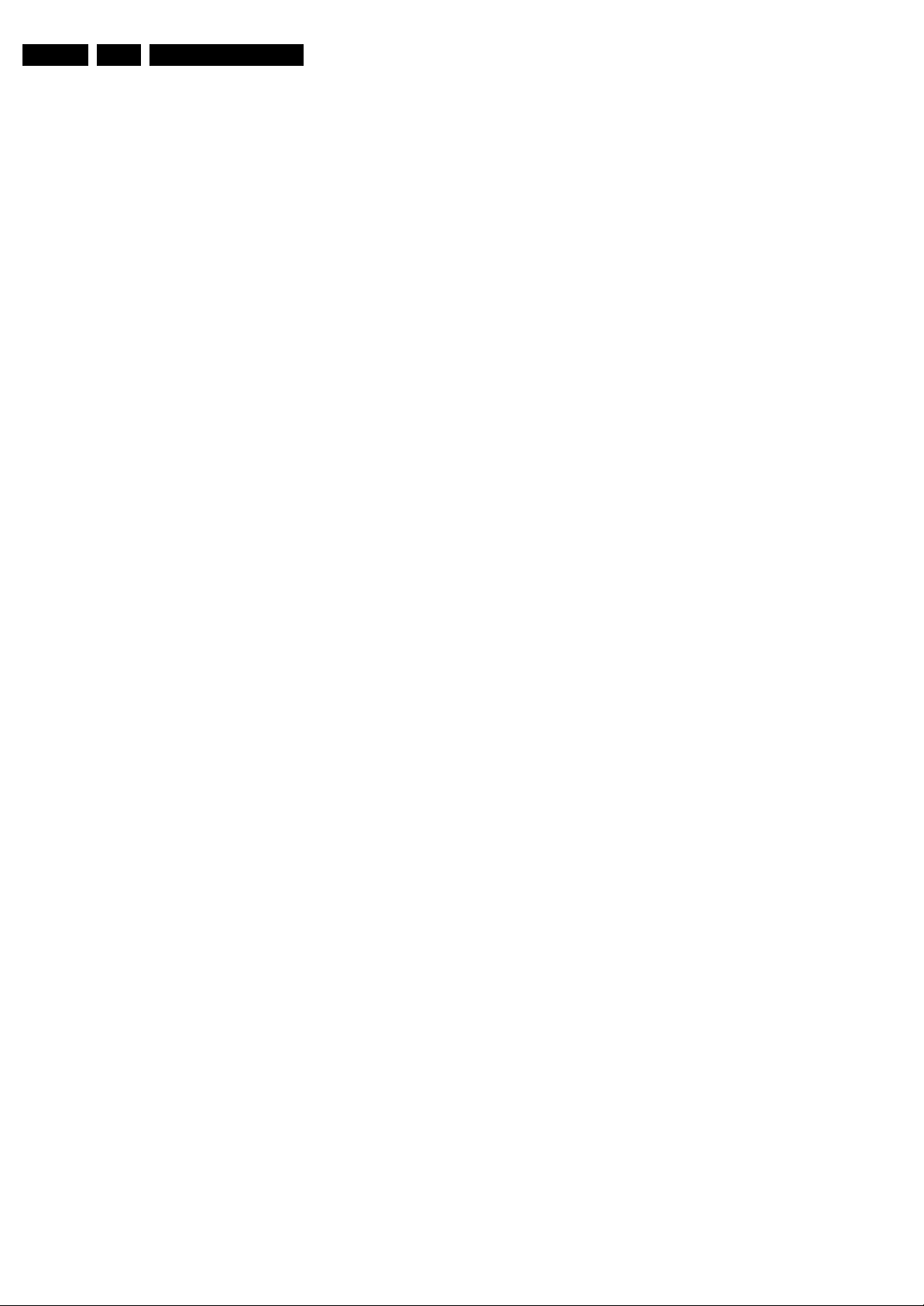
EN 16 LC4.41A AA5.
Service Modes, Error Codes, and Fault Finding
Then:
1. Press the SMART PICTURE button on the remote control
transmitter repeatedly (if necessary) to choose
PERSONAL picture mode.
2. Press the MENU button on the remote control transmitter.
This brings up the normal user menu.
3. In the normal user menu, use the MENU UP/DOWN keys
to select the PICTURE sub menu.
4. Press the MENU LEFT/RIGHT keys to enter the PICTURE
sub menu.
5. Use the MENU UP/DOWN keys (if necessary) to select
BRIGHTNESS.
6. Press the MENU LEFT/RIGHT keys to increase or
decrease the value of the selected parameter.
7. Use the MENU UP/DOWN keys to select STORE.
8. Press the MENU RIGHT key to store the new value.
9. Press the MENU key to exit the PERSONAL picture mode.
White Line around Picture Elements and Text
If:
The picture improves after you have pressed the SMART
PICTURE button on the remote control transmitter,
Then:
1. Press the SMART PICTURE button on the remote control
transmitter repeatedly (if necessary) to choose
PERSONAL picture mode.
2. Press the MENU button on the remote control transmitter.
This brings up the normal user menu.
3. In the normal user menu, use the MENU UP/DOWN keys
to select the PICTURE sub menu.
4. Press the MENU LEFT/RIGHT keys to enter the PICTURE
sub menu.
5. Use the MENU UP/DOWN keys (if necessary) to select
SHARPNESS.
6. Press the MENU LEFT/RIGHT keys to increase or
decrease the value of the selected parameter.
7. Use the MENU UP/DOWN keys to select STORE.
8. Press the MENU RIGHT key to store the new value.
9. Press the MENU key to exit the PERSONAL picture mode.
Snowy Picture
Check CSM line 6. If this line reads “Not Tuned”, check the
following:
• Antenna not connected. Connect the antenna.
• No antenna signal or bad antenna signal. Connect a proper
antenna signal.
• The tuner is faulty (in this case line 2, the Error Buffer line,
will contain error number 10). Check the tuner and replace/
repair the tuner if necessary.
Black and White Picture
If:
• The picture improves after you have pressed the SMART
PICTURE button on the remote control transmitter,
Then:
1. Press the SMART PICTURE button on the remote control
transmitter repeatedly (if necessary) to choose
PERSONAL picture mode.
2. Press the MENU button on the remote control transmitter.
This brings up the normal user menu.
3. In the normal user menu, use the MENU UP/DOWN keys
to select the PICTURE sub menu.
4. Press the MENU LEFT/RIGHT keys to enter the PICTURE
sub menu.
5. Use the MENU UP/DOWN keys (if necessary) to select
COLOUR.
6. Press the MENU LEFT/RIGHT keys to increase or
decrease the value of the selected parameter.
7. Use the MENU UP/DOWN keys to select STORE.
8. Press the MENU RIGHT key to store the new value.
9. Press the MENU key to exit the PERSONAL picture mode.
5.4 Service Tools
5.4.1 ComPair
Introduction
ComPair (Computer Aided Repair) is a service tool for Philips
Consumer Electronics products. ComPair is a further
development on the European DST (service remote control),
which allows faster and more accurate diagnostics. ComPair
has three big advantages:
1. ComPair helps you to quickly get an understanding on how
to repair the chassis in a short time by guiding you
systematically through the repair procedures.
2. ComPair allows very detailed diagnostics (on I
is therefore capable of accurately indicating problem areas.
You do not have to know anything about I
yourself because ComPair takes care of this.
3. ComPair speeds up the repair time since it can
automatically communicate with the chassis (when the
microprocessor is working) and all repair information is
directly available. When ComPair is installed together with
the Force/SearchMan electronic manual of the defective
chassis, schematics and PWBs are only a mouse click
away.
Specifications
ComPair consists of a Windows based fault finding program
and an interface box between PC and the (defective) product.
The ComPair interface box is connected to the PC via a serial
(or RS-232) cable.
For this chassis, the ComPair interface box and the TV
communicate via a bi-directional service cable via the service
connector(s).
The ComPair fault finding program is able to determine the
problem of the defective television. ComPair can gather
diagnostic information in two ways:
• Automatically (by communicating with the television):
ComPair can automatically read out the contents of the
entire error buffer. Diagnosis is done on I
ComPair can access the I
ComPair can send and receive I
the micro controller of the television. In this way, it is
possible for ComPair to communicate (read and write) to
devices on the I
2
C/UART buses of the TV-set.
• Manually (by asking questions to you): Automatic
diagnosis is only possible if the micro controller of the
television is working correctly and only to a certain extent.
When this is not the case, ComPair will guide you through
the fault finding tree by asking you questions (e.g. Does the
screen give a picture? Click on the correct answer: YES /
NO) and showing you examples (e.g. Measure test-point I7
and click on the correct oscillogram you see on the
oscilloscope). You can answer by clicking on a link (e.g.
text or a waveform picture) that will bring you to the next
step in the fault finding process.
By a combination of automatic diagnostics and an interactive
question / answer procedure, ComPair will enable you to find
most problems in a fast and effective way.
2
C/UART bus of the television.
2
C/UART commands to
2
C level) and
2
C commands
2
C/UART level.
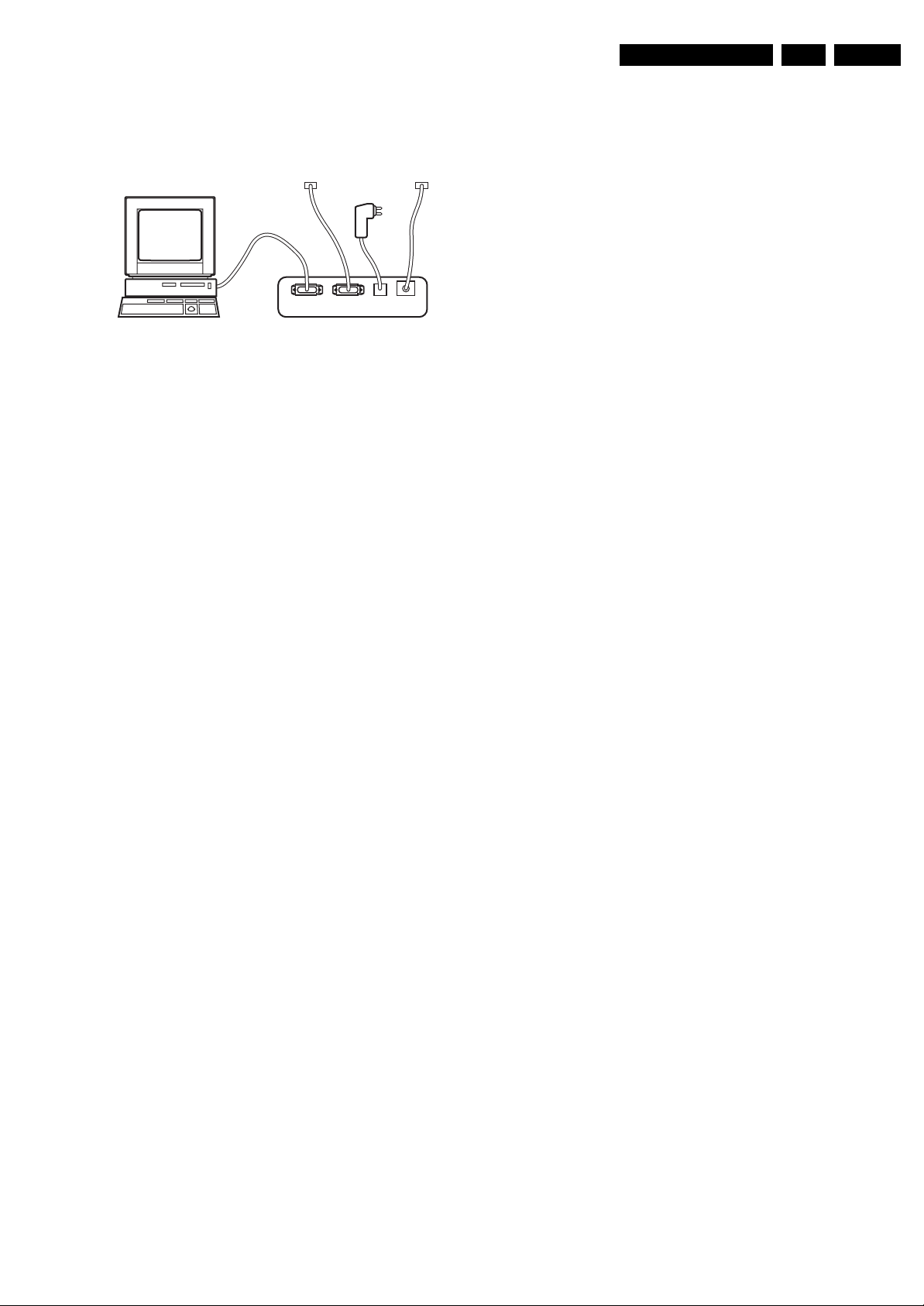
Service Modes, Error Codes, and Fault Finding
EN 17LC4.41A AA 5.
How to Connect
This is described in the chassis fault finding database in
ComPair.
TO
UART SERVICE
CONNECTOR
PC VCR I2CPo wer
9V DC
E_06532_021.eps
Figure 5-6 ComPair interface connection
How to Order
• ComPair order codes (EU/AP/LATAM):
• Starter kit ComPair32/SearchMan32 software and
ComPair interface (excl. transformer): 3122 785 90450.
• ComPair interface (excl. transformer): 4822 727 21631.
• Starter kit ComPair32 software (registration version): 3122
785 60040.
• Starter kit SearchMan32 software: 3122 785 60050.
• ComPair32 CD (update): 3122 785 60070 (year 2002),
3122 785 60110 (year 2003 onwards).
• SearchMan32 CD (update): 3122 785 60080 (year 2002),
3122 785 60120 (year 2003), 3122 785 60130 (year 2004).
• ComPair firmware upgrade IC: 3122 785 90510.
• Transformer (non-UK): 4822 727 21632.
• Transformer (UK): 4822 727 21633.
• ComPair interface cable: 3122 785 90004.
• ComPair interface extension cable: 3139 131 03791.
• ComPair UART interface cable: 3122 785 90630.
Note: If you encounter any problems, contact your local
support desk.
5.4.2 LVDS Tool
Introduction
This service tool (also called “ComPair Assistant 1“) may help
you to identify, in case the TV does not show any picture,
whether the Small Signal Board (SSB) or the display of a Flat
TV is defective.
Furthermore it is possible to program EPLDs with this tool (Byte
blaster). Read the user manual for an explanation of this
feature.
Since 2004, the LVDS output connectors in our Flat TV models
are standardised (with some exceptions). With the two
delivered LVDS interface cables (31p and 20p) you can cover
most chassis (in special cases, an extra cable will be offered).
When operating, the tool will show a small (scaled) picture on
a VGA monitor. Due to a limited memory capacity, it is not
possible to increase the size when processing high-resolution
LVDS signals (> 1280x960). Below this resolution, or when a
DVI monitor is used, the displayed picture will be full size.
Generally this tool is intended to determine if the SSB is
working or not. Thus to determine if LVDS, RGB, and sync
signals are okay.
TO
I2C SERVICE
CONNECTOR
180804
Note: To use the LVDS tool, you must have ComPair release
2004-1 (or later) on your PC (engine version >= 2.2.05).
For every TV type number and screen size, one must choose
the proper settings via ComPair. The ComPair file will be
updated regularly with new introduced chassis information.
How to Order
• LVDS tool (incl. two LVDS cables: 31p and 20p):
3122 785 90671.
• LVDS tool Service Manual:
3122 785 00810.
• LVDS cable 31p/FI -> 31p/FI (for JL2.1 chassis):
3122 785 90861.
• LVDS cable 30p/DF -> 31p/FI (for LC4.3 chassis):
3122 785 90821.
• LVDS cable 41p/FI -> 31p/FI (dual -> single LVDS):
3122 785 90831.
• LVDS cable 20p/DF -> 20p/DF (standard with tool):
3122 785 90731.
• LVDS cable 31p/FI -> 31p/FI (standard with tool):
3122 785 90662.
• LVDS cable 20p/DF -> 20p/DF (for LC4.1 chassis):
3122 785 90851.
5.5 Error Codes
The error code buffer contains all errors detected since the last
time the buffer was erased. The buffer is written from left to
right. When an error occurs that is not yet in the error code
buffer, it is displayed at the left side and all other errors shift one
position to the right.
5.5.1 How to Read the Error Buffer
You can read the error buffer in 3 ways:
• On screen via the SAM (if you have a picture).
Examples:
– ERROR: 0 0 0 0 0 : No errors detected
– ERROR: 6 0 0 0 0 : Error code 6 is the last and only
detected error
– ERROR: 9 6 0 0 0 : Error code 6 was detected first and
error code 9 is the last detected (newest) error
• Via the blinking LED procedure (when you have no
picture). See “The Blinking LED Procedure”.
•Via ComPair.
5.5.2 How to Clear the Error Buffer
The error code buffer is cleared in the following cases:
• By using the CLEAR command in the SAM menu:
– To enter SAM, press the following key sequence on the
remote control transmitter: “062596” directly followed
by the OSD/i+ button (do not allow the display to time
out between entries while keying the sequence).
– Make sure the menu item CLEAR is selected. Use the
MENU UP/DOWN buttons, if necessary.
– Press the MENU RIGHT button to clear the error
buffer. The text on the right side of the “CLEAR” line will
change from “CLEAR?” to “CLEARED”
• If the contents of the error buffer have not changed for 50
hours, the error buffer resets automatically.
Note: If you exit SAM by disconnecting the mains from the
television set, the error buffer is not reset.
How to Connect
Connections are explained in the user manual, which is packed
with the tool.
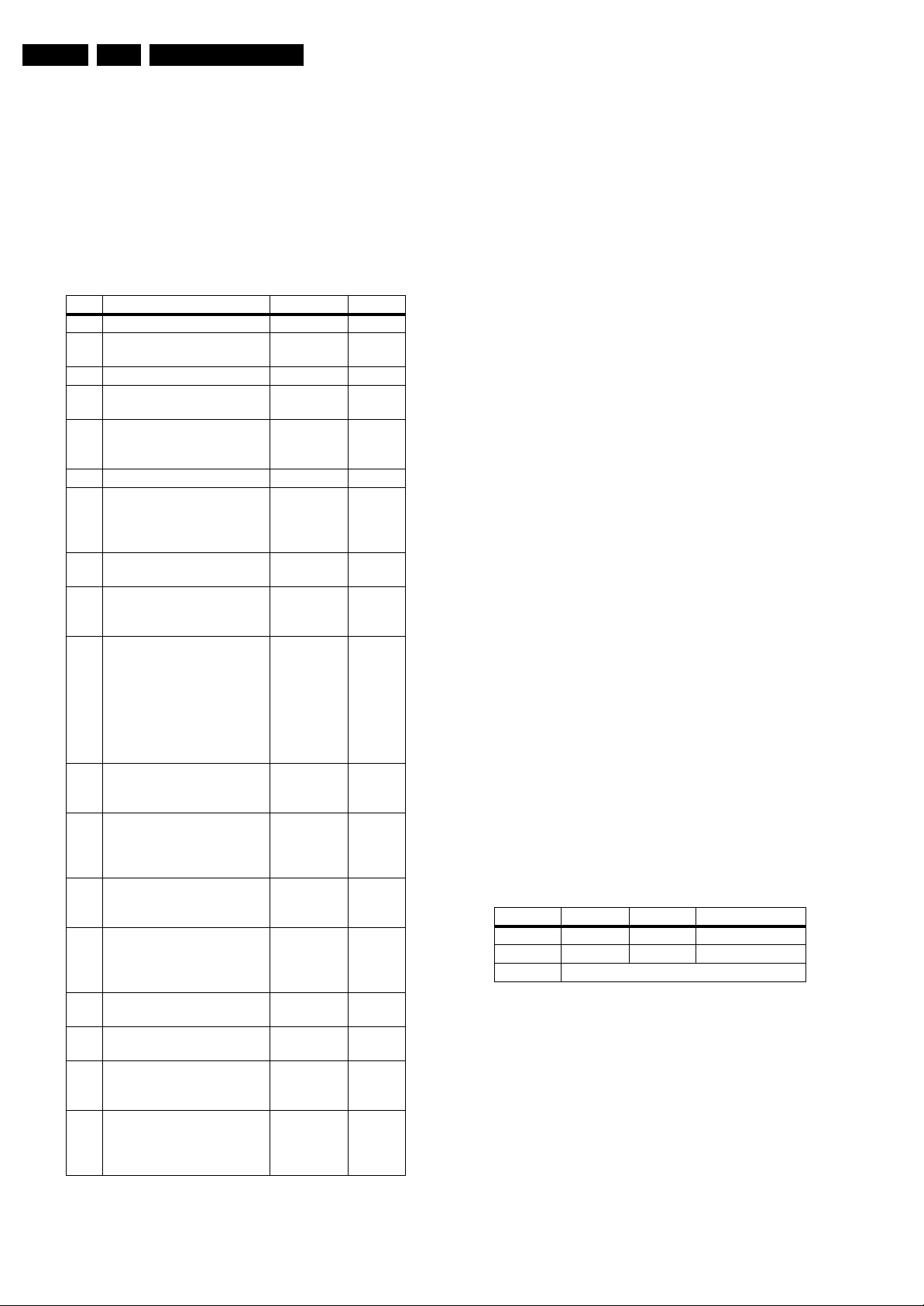
EN 18 LC4.41A AA5.
Service Modes, Error Codes, and Fault Finding
5.5.3 Error Codes
In case of non-intermittent faults, write down the errors present
in the error buffer and clear the error buffer before you begin
the repair. This ensures that old error codes are no longer
present.
If possible, check the entire contents of the error buffer. In
some situations, an error code is only the result of another error
and not the actual cause of the problem (for example, a fault in
the protection detection circuitry can also lead to a protection).
Table 5-2 Error code overview
Error Error Description Check Item Diagram
0 No Error
1 Mis-match of TV (Hercules)
SW and Scaler SW
Software
versions
2 +12V from PSU error PSU A
3Plasma I
2
C error (only for
N.A. N.A.
plasma sets)
2
C error while
4I
7801 B7 + B8
communicating with the
Genesis Scaler
5 +5V protection 7752 B6
6 General I
communication between
ADC, analogue tuner, and/or
Columbus I
2
7I
2
C error;
2
C failed
C error while
1102, 7L01,
7M00
7L01 B18
communicating with ADC
2
C error while
8I
7C01 B11
communicating with the
Scaler EEPROM
2
9I
C error while
7207 B2
communicating with the
Hercules EEPROM (NVM for
TV).
Remark: when the Hercules
EEPROM is defective, the
Hercules should operate with
its default values.
2
10 I
C error while
1102 B1
communicating with the PLL
tuner
2
11 I
C error while
7M00 B19
communicating with the 3D
combfilter IC-7M00
(Columbus)
12 I
2
C error while
N.A. N.A.
communicating with iBoard
uP (only iTV sets)
2
13 I
C error while
N.A. N.A.
communicating with the
HDMI decoder IC-7D03 (only
for NAFTA and AP)
14 Read-write error with the
7B01 B10
Scaler SDRAM
2
15 I
C error while
7001 T
communicating with the OTC
16 I
2
C error while
7N00 B20
communicating with EPLD or
Pacific III
2
17 I
C error while
N.A. N.A.
communicating with the
Digital Module (only for digital
sets)
N.A.
B1 + B18
+ B19
5.6 The Blinking LED Procedure
Using this procedure, you can make the contents of the error
buffer visible via the front LED. This is especially useful when
there is no picture.
When the SDM is entered, the front LED will blink the contents
of the error-buffer:
• The LED blinks with as many pulses as the error code
number, followed by a time period of 1.5 seconds, in which
the LED is off.
• Then this sequence is repeated.
Any RC5 command terminates this sequence.
Example of error buffer: 12 9 6 0 0
After entering SDM, the following occurs:
• 1 long blink of 5 seconds to start the sequence,
• 12 short blinks followed by a pause of 1.5 seconds,
• 9 short blinks followed by a pause of 1.5 seconds,
• 6 short blinks followed by a pause of 1.5 seconds,
• 1 long blink of 1.5 seconds to finish the sequence,
• The sequence starts again with 12 short blinks.
5.7 Fault Finding and Repair Tips
Notes:
• It is assumed that the components are mounted correctly
with correct values and no bad solder joints.
• Before any fault finding actions, check if the correct options
are set.
5.7.1 NVM Editor
In some cases, it can be handy if one directly can change the
NVM contents. This can be done with the “NVM Editor” in SAM
mode. With this option, single bytes can be changed.
Caution:
• Do not change the NVM settings without
understanding the function of each setting, because
incorrect NVM settings may seriously hamper the
correct functioning of the TV set!
• Do not change the Scaler NVM settings, as this will
hamper the DVI / HDMI functionality of the TV set!
• Always note down the existing NVM settings, before
changing the settings. This will enable you to return to the
original settings, if the new settings turn out to be incorrect.
Table 5-3 NVM editor overview
Hex Dec Description
.ADR 0x000A 10 Existing value
.VAL 0x0000 0 New value
.Store Store?
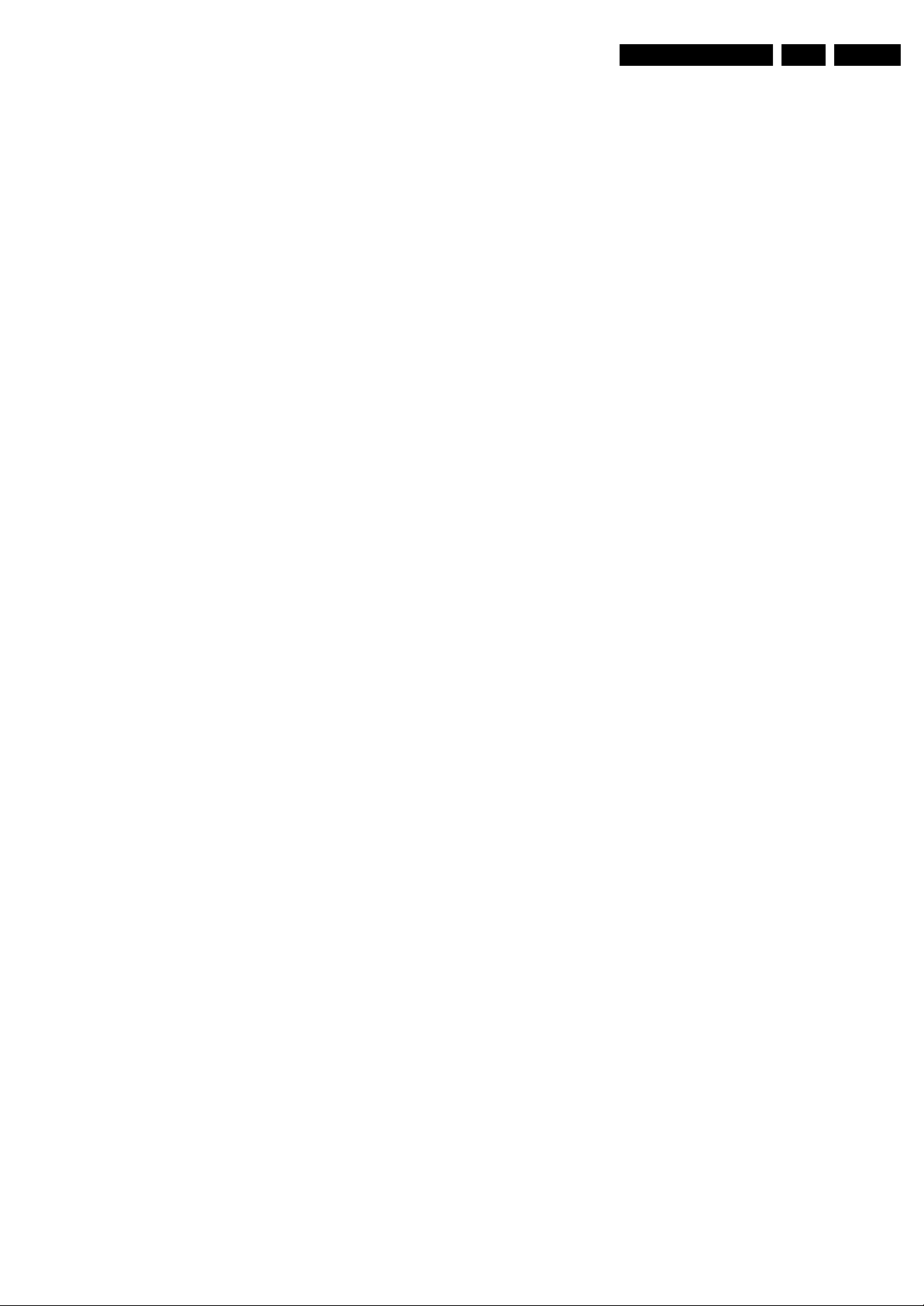
Service Modes, Error Codes, and Fault Finding
EN 19LC4.41A AA 5.
5.7.2 Load Default NVM Values
In case a blank NVM is placed or when the NVM content is
corrupted, default values can be downloaded into the NVM.
(For empty NVM replacement, short the SDM with a jumper
and apply the mains voltage. Remember to remove the jumper
after the reload is completed). After the default values are
downloaded, it will be possible to start up and to start aligning
the TV set. This is no longer initiated automatically; to initiate
the download the following action has to be performed:
1. Switch “off” the TV set by disconnecting the AC Power
plug.
2. Short circuit an SDM jumper (keep short-circuited).
3. Press P+ or Ch+ on the local keyboard (and keep it
pressed).
4. Switch on the TV set via the AC Power plug.
5. Keep pressing the P+/Ch+ button until the set has started
up and the SDM is shown.
Alternative method:
1. Go to SAM.
2. Select NVM Editor (not SC NVM Editor).
3. Select ADR (address) to 1 (dec).
4. Change the VAL (value) to 170 (dec).
5. Store the value.
6. Disconnect the mains plug and wait for a few seconds.
7. Reconnect the mains plug and wait until the set goes into
its standby mode (red LED lights up).
8. Restart the set.
5.7.3 Flash New Scaler Software
When you need to flash new scaler software, follow the
instructions in ComPair. Make sure you put the set in one of the
Service Modes, SDM/SAM/CSM, before you start flashing.
This reduces the risk of the set hanging during the flashing
procedure.
Power Supply is Correct, but no Green LED
1. Check if the connectors 1K00 are properly inserted.
2. If they are inserted correctly, check if the 3V3 is present.
No Picture Display (blank screen with correct sound output)
1. Check whether the user menu is visible.
2. If the user menu is OK, activate teletext mode.
3. If teletext is OK, the problem is in the ADC (B18) &
Columbus 3D combfilter (B19), if present (depending on
model, see also paragraph “Teletext Path” in chapter 9).
4. If the user menu is not visible, check if the LCD panel
backlight is ON.
5. If the backlight is OFF, the problem is in the power supply
board or LCD panel. Also check pin 12 (LAMP_ON_OFF)
of 1J02. It should be HIGH during normal operation.
Note: For fault finding purposes, it is important to know the
following: in Pixel Plus and Digital Crystal Clear models, which
have an ADC (B18) and Columbus 3D combfilter (B19), the
digital input of the scaler is used for the digital video path
(Hercules output), whereas the analogue RGB input (analogue
input of the scaler) is only used for teletext. This means that no
mixed mode (video plus teletext simultaneously) is possible. If
there is sound and teletext, but no video and user menu (blank
screen), the digital path (Hercules - ADC - Columbus - Scaler)
is faulty. If there is sound but no teletext, the back-end part
(Scaler - LCD panel) is faulty.
No TV, but PC is Present
1. Check if Hsync_SDTV and Vsync_SDTV are present at pin
1 & pin13 of 7E03.
2. If they are present, check teletext output.
3. If there is no teletext output, the IC TDA150xx may be
defect.
5.7.6 Power Supply
5.7.4 Tuner and IF
No Picture in RF Mode, but there is a Noise Raster
1. Check whether picture is present in AV. If not, go to Video
processing troubleshooting section.
2. If present, check if the Option settings are correct.
3. Check if all the supply voltages are present (3.3/5/8/12/33
V).
4. Check if the I
5. Manually store a known channel and check if there is IF
output at Tuner pin 11.
6. Check the tuning DC voltage at pin 2 of the Tuner. The DC
voltage should vary according to the frequency/channel
being chosen.
7. If the tuning voltage is OK, check the tuner output, pin 11.
8. If it has no output, the Tuner may have a defect. Change
the Tuner.
Sound in Picture Problem for L' System (rolling horizontal lines) - for EU sets only
1. Check whether AGC L' in SAM mode is set to 0.
2. If yes, align the set to correct value.
Required System is not Selected Correctly
Check whether a Service jumper (#4204 & 4205, 0805 size) is
present. If yes, remove it.
5.7.5 Video Processing
2
C lines are working correctly (3.3 V).
There are two types of Power Supply Units used in the various
models of this chassis. Both Supply Units come with the PDP
Panel and are a “Black Box” for Service. The 42” models are
equipped with the SDI S42SD-YD09 v5 PDP Panel with Supply
Unit. The 50” models are equipped with the SDI S50HW-YD01
w1 PDP Panel with Supply Unit. For fault finding issues, refer
to the SDI PDP Repair Manual (order code 3122 785 16380).
No Power
1. Check +12 V and 3V3 at position 1J02.
2. If no supply, first check the connector 1J02.
3. If the connector is correct, check the power supply board.
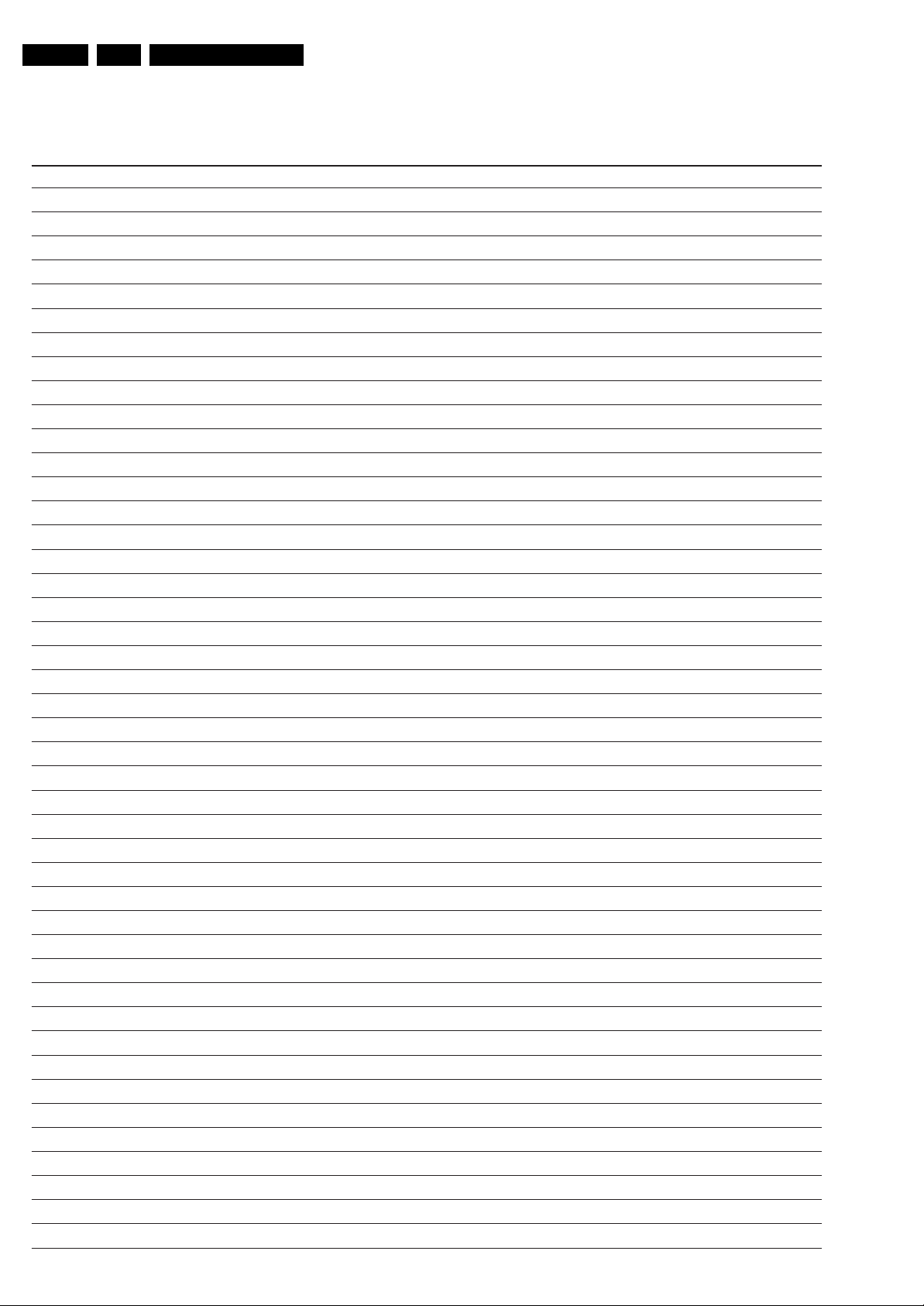
EN 20 LC4.41A AA5.
Personal Notes:
Service Modes, Error Codes, and Fault Finding
E_06532_012.eps
131004

Block Diagrams, Test Point Overviews, and Waveforms
6. Block Diagrams, Test Point Overviews, and Waveforms
Wiring Diagram
WIRING 42” & 50” SDI
21LC4.41A AA 6.
8903
AUDIO
PLASMA PANEL
C
9P
2P3
1M03
1M01
RIGHT
SPEAKER
PDP Y-MAIN
DRIVING BOARD
9P12
CN5003
8902
Shielding
8302
8900
2P3
1M04
8P9
9P10
CN8003
8152
PDP
5P
CN8005
4P
CN1M10
7P
CN1M02
10P
11P
CN1M03
CN1M46
8322
8P06
31P
1N17
SSB
B
8337
1J01
POWER SUPPLY
CN8006
10P
10P
CN2026
11P
14P
1442
10P
1J00
3P
1J03
9P
1J04
1K00
CN8001
2P3
6P
8870
DRIVING BOARD
8P11
CN4004
7P
1M02
PDP X-MAIN
LEFT
SPEAKER
CONTROL BOARD
E
1M01
3P
8101
5P
FILTER
AC/Supply
8187
8321
31P
LVDS
1G03
32P
TUNER
1K04
1K02
11P
3P
8136
LED PANEL
J
6P
0345
(1870)
( ) Only 50”
SIDE I/O
D
11P
1M36
G_16160_032.eps
250706
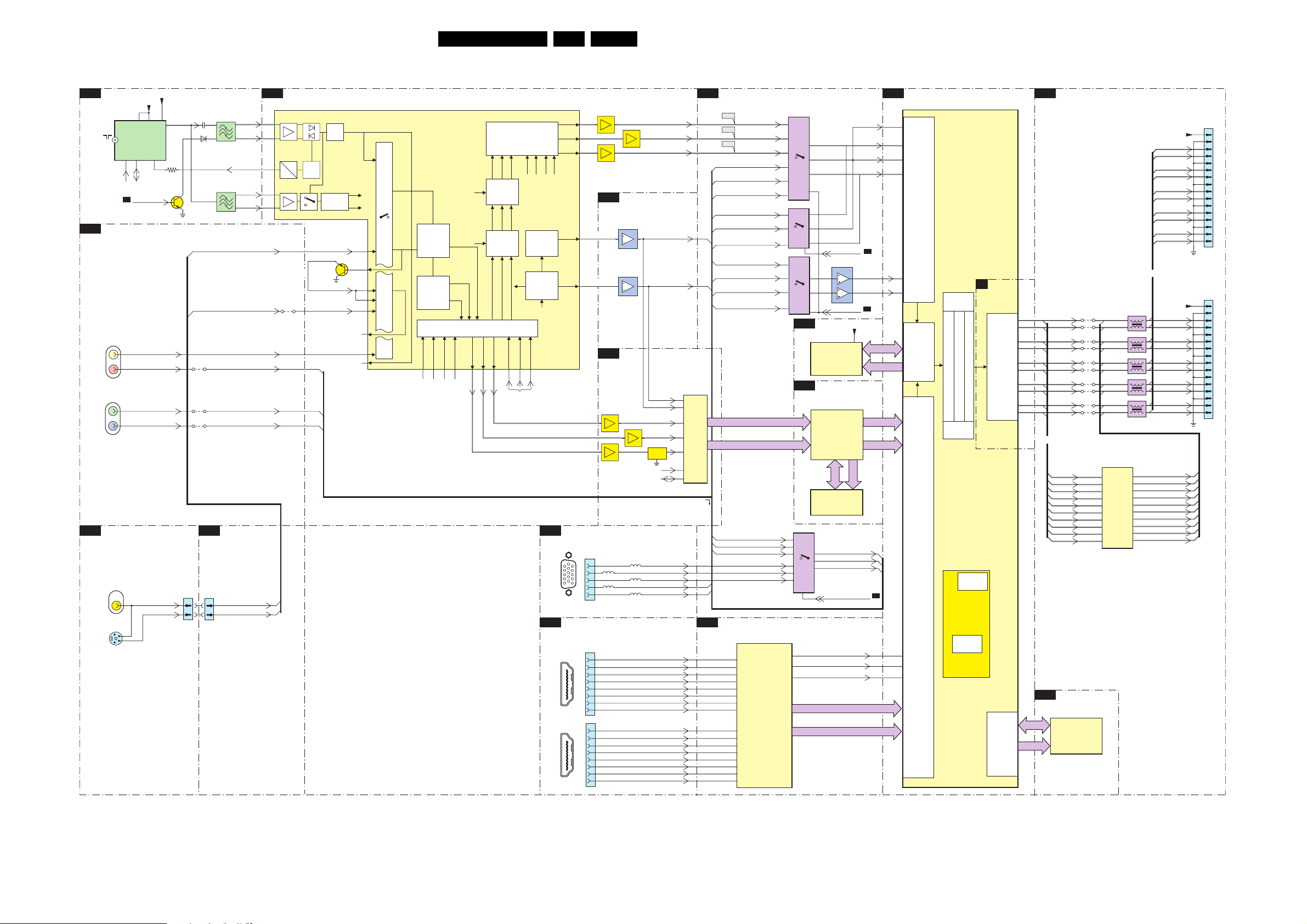
Block Diagrams, Test Point Overviews, and Waveforms
Block Diagram Video
VIDEO
TUNER & IF
B1
1102
UV1316E
RF
IN
CINCH ANALOGUE I/O
B23
1R07
VIDEO
OUT
Pr
1R06
Y
Pb
SIDE AV
D
1302
(1002)
VIDEO
IN
1301
(1001)
1
3
5
S-VHS
2
SVHS
4
+5SW_a
67
TUNER
4
5
SCL
SDA
SEL_IF_SDM
B2
SC1_CVBS_IN
CVI_Pr_IN
CVI_Y_IN
CVI_Pb_IN
FRONT_YCVBS_IN
FRONT_C_IN
+VTUN
9
11
1
3104
7101
( ) 37” - 42” only
IF-TER
1304
(1M36)
2106
6104
4R68
4R70
4R69
2
4
1104
7
VIF1
2
8
VIF2
3
RF_AGC
1106
SIF1
7
2
SIF2
8
FRONT_C_IN
FRONT_Y_CVBS_IN
SC1_CVBS_IN
SC1_CV1_DMMI_R_Pr_IN
SC1_CV1_DMMI_G_Y_IN
SC1_CV1_DMMI_B_Pb_IN
SIDE
B17
CONNECTIONS
1K01
(1K04)
FRONT_YCVBS_IN
2
FRONT_C_IN
4
B2
7217
TDA15021H
24
25
31
29
30
HERCULES
AC
Detect
DC
4R64
AGC
QSS Mixer
AM Demod.
SC2_AV3_C_IN
CVBS_COMB
SC2_Y_IN_1
B13
B13
B13
Sound
Traps
7206
CVBS1
QSS/FM
AM
22LC4.41A AA 6.
MUX-SYNC INTERFACE
B13
7208
EF
85
G_OSD
H-OSC
H-Shift
H-Drive
CVBS/Y
B_OSD
B23
B22
GO
BO
Fast Blanking
VDRB
HOUT
5
1
PC-VGA/
CVI-2
HDMI-1
HDMI-2
RO
86
7210
EF
87
B3
22
VSYNC
HOUT
67
B18
7L61/7L62
EF
7L71
EF
CINCH ANALOGUE I/O
1R02
10
1
15
5R03
2
3
6
DIGITAL IO
1
19
1
19
5R05
13
11
14
1Q02
1
3
4
6
7
9
18 2
10
12
1Q03
1
3
4
6
7
9
18 2
10
12
RGB Matrix
Blue & Black
Strech
Gamma Corr.
c
cvbs/y
HERCULES
Dig. 2H/4H
Combfilter
Yint
Y Delay Adj.
Chroma
Uint
PAL/NTSC/
SECAM
Decoder &
Vint
Baseband
Delay
RGB/Pr Pb Insert
YUV Interface
INSSW3
R/Pr-3
G/Y3
B/Pb-3
77 78 79 80
Skin Tone
SAT
U/V Tint
Saturation
SCAVEM
Peaking
on text
SCAVEM
U/V Delay
YOU T
VOUT
UOUT
74 75 76 70 71 72
YUV
YUV in/out
H/V
VIN
UIN
N.C.
INTF_V_OUT
INTF_U_OUT
INTF_Y_OUT
R_OSD
Vertical &
East-West
Geometry
Sync Sep
YIN
Video
Switch
+
Control
59
64
51
52
58
48
55
43
R_OTC_SDTV
7209
EF
G_OTC_SDTV
B_OTC_SDTV
SYNC INTERFACE
7436-2
7436-1
43
21
Vsync_SDTV
Hsync_SDTV
ADC
7L51/7L52
EF
7L72
VIN VOUT
COM
SCL
SDA
5R02
RINA|Pr
GINA|YINA
5R04
5R06
BINA|Pb
VSYNC_IN
FBL_HSYNC_PIN16_IN
RX2+A
RX2-A
RX1+A
RX1-A
RX0+A
RX0-A
RXC+A
RXC-A
RX2+B
RX2-B
RX1+B
RX1-B
RX0+B
RX0-B
RXC+B
RXC-B
7L01
P3563M-LF
2
3
11
6
9
37
38
CONV.
B13
B13
B13
B22
B22
B22
B3
B3
B3
B22
B22
B3
A/D
B23
B23
B23
B12
FE00
R_OTC_SDTV
FE01
G_OTC_SDTV
FE02
B_OTC_SDTV
SC1_R_CVI_Pr_IN
SC1_G_CVI_Y_IN
SC1_B_CVI_Pb_IN
BINA|Pb
GINA|YINA
B13
B13
SC1_CV1_DMMI_B_Pb_IN
B13
B13
RINA|Pr
Vsync_SDTV
VSYNC_IN
FBL_HSYNC_
PIN16_IN
Hsync_SDTV
COL_Di(1-9)
COL_YA(1-9)
SC1_CV1_DMMI_R_Pr_IN
SC1_CV1_DMMI_G_Y_IN
GINA|YINA
HDMI
7D03
TDA9974AEL
A9
A10
A12
A13
PANELLINK
A15
RECEIVER
A16
F16
G16
C10
C9
C13
C12
C16
C15
G14
F14
BINA|Pb
RINA|Pr
HDMI
7E01
27
3
7
25
1
5
11
15
1
1
2
12
13
13
12
7E02
7E03
1
3
5
2
B10
B19
7E00
A2
A1
D1
17
14
11
22
12
14
2
19
15
14
10,11
SDRAM
7B01
K4D263238I
COLUMBUS
7M00
T6TU5XBG
7M01
MSM56V16
14
15
4
9
R-PR-ADC
G-Y-ADC
B-PB-ADC
7604
5
1
SDRAM
1Mx32x4
COLUMBUS
DIGITAL COMB
FILTER
DRAM
512Kx16x2
SC1_R_CVI_Pr_IN
SC1_G_CVI_Y_IN
SC1_B_CVI_Pb_IN
RGB|CVI_HDA_SEL
HDMI_VCLK
HDMI_Y(0-7)
HDMI_CbCr(1-7)
7604
PC_HD_DET
SD_HD_SEL
+2V5_DDR
COL_A
H_HDMI
V_HDMI
R_PR+
B_PB+
AVSYNC
8
AHSYNC
4
95
COL_DQ
SOG
G_Y+
B7
B7
COL_Do(1-8)
COL_YB(1-8)
B7
FSDATA
FSADDR
B13
B13
B13
B7
C3
D2
C2
B2
L3
L4
C14
B14
D16
SCALER
7801
GM1501-LF-CF
ANALOG
INPUT
PORT
FRAME
STORE
CONTROL
DVI/HDMI
INPUT
PORT
SCALER
GRAPHIC
ZOOM
OUT BLENDER
OSD CONTROLLER
BRIGHTNESS/CONTRAST/HUE/SAT
VIDEO
ZOOM
UART
INTERFACE
MICRO
CONTROLLER
INTERNAL
RAM
B9
SCALER
DISPLAY
TIMING
GEN.
EXTERNAL
ROM
INTERFACE
AE16
AF16
AE15
AF15
AE14
AF14
AF12
AF11
AF13
AE12
OCMDATA
OCMADDR
PAC IF IC 3
B20
TXB0TXB0+
TXB1TXB1+
TXB2TXB2+
TXB3TXB3+
TXBCTXBC+
OR
TXB0+
TXB0TXB1+
TXB1TXB2+
TXB2TXB3+
TXB3TXBC+
TXBC-
FLASH/CONTROL
B11
7C03
M29W400DT55N6F
FLASH
ROM
512Kx8
4N02
4N01
4N04
4N03
4N06
4N05
4N10
4N09
4N08
4N07
29
28
32
31
35
34
41
40
37
38
1N12
TXO0TXO0+
1N13
TXO1TXO1+
1N14
TXO2TXO2+
1N15
TXO3TXO3+
1N11
TXOCTXOC+
7N00
T6TF4AFG
LVDS
PACIFIC3
(Only For PIXEL+)
1N16
LVDS_VCC
LVDSALVDSA+
LVDSBLVDSB+
LVDSCLVDSC+
LVDSDLVDSD+
LVDSCLKLVDSCLK+
OR
LVDS_VCC
LVDSALVDSA+
LVDSBLVDSB+
LVDSCLVDSC+
LVDSDLVDSD+
LVDSCLKLVDSCLK+
TXO0-
103
TXO0+
102
TXO1-
101
TXO1+
100
TXO2-
99
TXO2+
98
TXO3-
93
TXO3+
92
TXOC-
96
TXOC+
95
1
11
12
13
14
15
16
17
18
19
20
24
25
26
21
22
1N17
1
11
10
12
14
13
15
19
18
20
27
26
28
22
21
23
G_16160_024.eps
190706
TO DISPLAY (26” & 32”)TO DISPLAY (LCD 37” & 42”, PDP 42” & 50”)
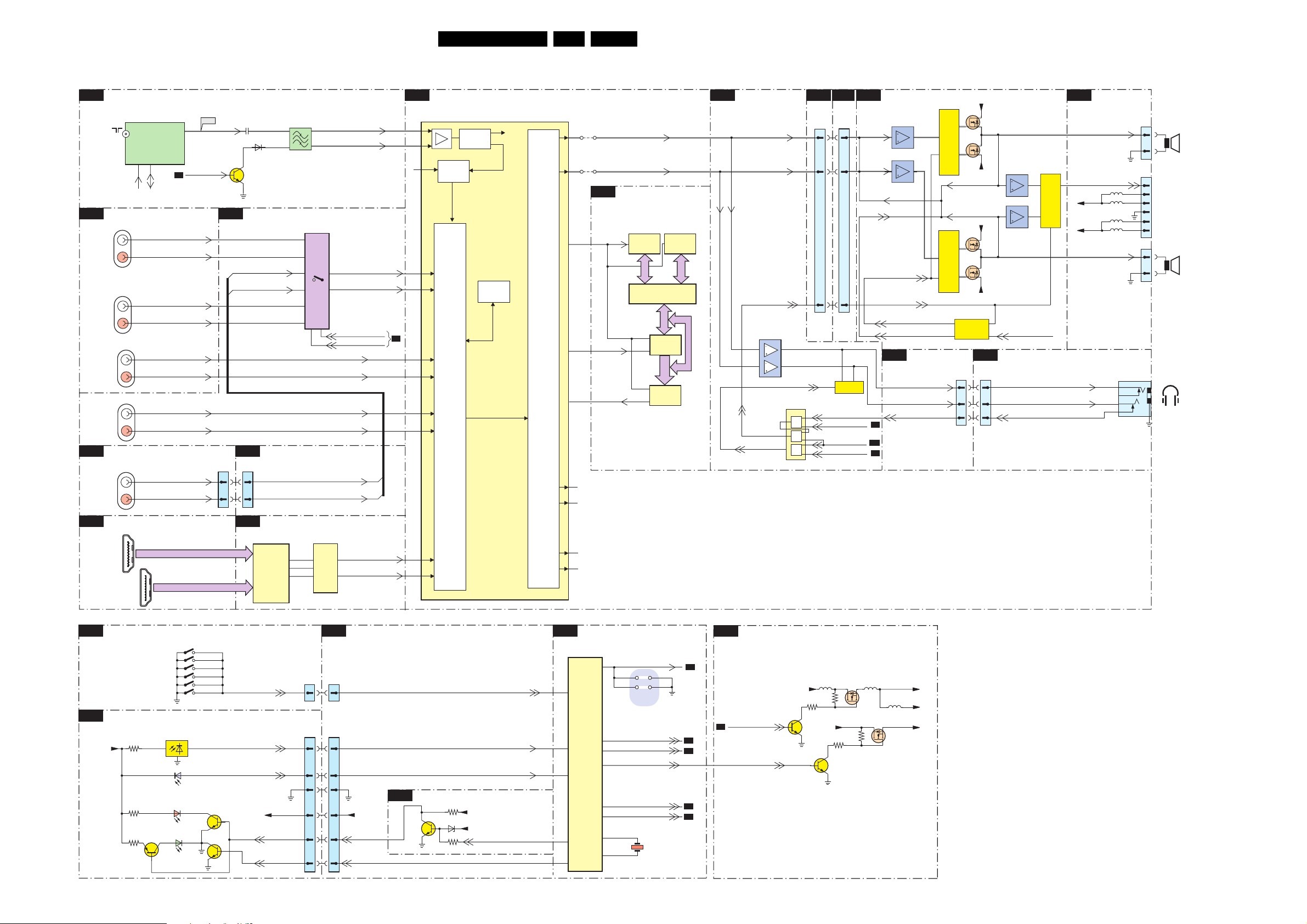
Block Diagrams, Test Point Overviews, and Waveforms
Block Diagram Audio & Control
AUDIO
TUNER & IF
B1
1102
UV1318S
RF IN
CINCH ANALOGUE I/O
B23
1R07
AV
AUDIO
L/R IN
1R08
CVI-2
AUDIO
L/R IN
1R06
CVI-1
AUDIO
L/R IN
1F01
DVI
AUDIO
L/R IN
SIDE AV
D
1002
AUDIO
L/R IN
TUNER
4
5
SCL
SDA
AV1_Audio_INL
AV1_Audio_INR
AV2_Audio_INL
AV2_Audio_INR
DVI_D_AudioINL
DVI_D_AudioINR
IFOUT
HD_AudioINL
HD_AudioINR
11
SEL_IF_SDM
B2
F158
IF-TER
7101
B22
1M36
66
L
R
88
2106
6104
DIGITAL I/O
SIDE_AudioINL
SIDE_AudioINR
SIDE CONNECTORS
B17
1K04
1106
1
2
4
5
7Q03
74HC4052D
1
MULTI
PLEXER
12
4
11
2
15
10
HD_AudioINR
DVI_D_AudioINL
DVI_D_AudioINR
FRONT_R_IN
3
13
9
Analog_AudioSEL1
Analog_AudioSEL2
HD_AudioINL
FRONT_L_IN
SIF1
SIF2
Analog_AudioINL
Analog_AudioINR
23LC4.41A AA 6.
HERCULES
B2
7217
TDA15021H
29
30
AD Conv.
33
Std Stereo
Decoder
34
35
B7
49
AUDIO
50
SELECT
ADC/DAC
56
57
QSS Mixer
AM Demod.
AM
QSS/FM
I2S
Processor
AUDI O
CONTROL
Vol/Treb/
Bass
Features
DACs
103
105
106
4211
61
4212
60
62
63
AUDOUTLSR
AUDOUTLSL
AUDIO DELAY LINE
B4
(LIPSYNC)
7503
M74HC590
I2SCLK
I2SDO1
I2SDI1
7502
CY62256LL
COUNTER COUNTER
7505
74HC573
7506
74HC573
RAM
32kx8
LATCH
LATCH
7501
M74HC590
RESERVED
B5
AUDIO
PROCESSING
AUDIO-R
AUDIO-L
SOUND-ENABLE
7601
TS482ID
2
6
OUT_MUTE
OUT_MUTE
1
7
7602
74HC08PW
3
&
&
6
8
&
B16
1J04
11
33
88
2
1
5
9
10
C2
1M01
ADAC1
ADAC2
7606
MUTE
HP_DET_R_DC_1
SOUND_ENABLE
POWER_DOWN
EXT_MUTE
AUDIO: AMPLIFIER
C1
7D10-02
7D10-3
FEEDBACK
MUTE
SOUND-ENABLE
MUTE
INV-MUTE
B17
HP_DET_R_DC_1
B2
B16
B2
7D14÷7D17
CONTROL
7D19÷7D22
CONTROL
SIDE
CONNECTORS
HP_LOUT
HP_ROUT
+12_20V
7D18
7D18
-12_20V
FEEDBACK-LR
FEEDBACK-RL
+12_20V
7D23
7D23
-12_20V
7D25÷7D26
CONTROL
1K01
1K04
10 10
12 12
11 11
7D10-01
7D10-04
U-VOLT-DETECT
SIDE AV
D
SOUND_L-HEADPHONE-OUT
SOUND_R-HEADPHONE-OUT
DETECT
7D11
CONTROL
AUDIO:
C2
CONNECTORS
LEFT-SPEAKER
PROT-AUDIOSUPPLY
+12_20V
-12_20V
5M09
5M12
5M09
5M11
RIGHT-SPEAKER
1010
7
1
2
1M03
1M02
1M04
1
3
LEFT
SPEAKER
7
6
PDP
SUPPLY
5
3
2
1
1
3
RIGHT
SPEAKER
HEADPHONE
TO
DIGITAL I/O
B22
1Q02
HDMI1
HDMI2
CONTROL
CONTROL BOARD
E
IR/LED/LIGHT-SENSOR
J
+5v2-STBY
( ) Only 50”
1
19
3040
3051
3061
18 2
1Q03
1
19
7062
18 2
Channel+
Channel-
Menu
Volume+
Volume-
Power
1040
LIGHT
SENSOR (RES)
LED RED
LED GREEN
6070
6051
6060
HDMI_A
HDMI_B
SENSOR
1703
1704
1705
1701
1702
1706
IR
7051
7052
B12
7D03
TDA9975
CONVERTER
KEYBOARD
LIGHT-SENSOR
+5V2-STBY
HDMI
HDMI
10-BIT
VIDEO
RC
LED1
LED2
A5
A7
B7
(1870)
7D04
UDA1334ATS
DAC
1
3
2
B17
1M01
22
0345
33
11
22
55
44
66
HDMI_AudioINL
14
HDMI_AudioINR
16
SIDE CONNECTORS
1K02
1K00
+3V3STBY
LED_SEL
PC-TV-LED
53
54
SYNC INTERFACE
B3
7430
KEYBOARD
RC_OUT
LSIPDP_DVB_SEMISTANDBY
3431
+3v3STBY
6430
+5VSW
3432
P50_LIN2_ITV_IR_SW_RST
RES
B2
120
97
115
123
107
36
37
HERCULES
7217
TDA15021H
HERCULES
114
102
111
122
98
99
10
11
SEL_IF_SDM
4204
4205
SERVICE
SDM
EXT_MUTE
SOUND-ENABLE
SC_STANDBY
TV_IRQ
TV_SC_COM
1202
24M576
DC-DC CONVERTER
B6
B1
5700
PAN_VCC
LVDS_VCC
+3V3SW
G_16160_033.eps
250706
5756 5757
7756
3755
3759
7754
7758
3750
+12VSW
3758
PANEL-PWR-CTL
B8
B5
B5
SC_STANDBY
B7
B7
7755
+3V3STBY
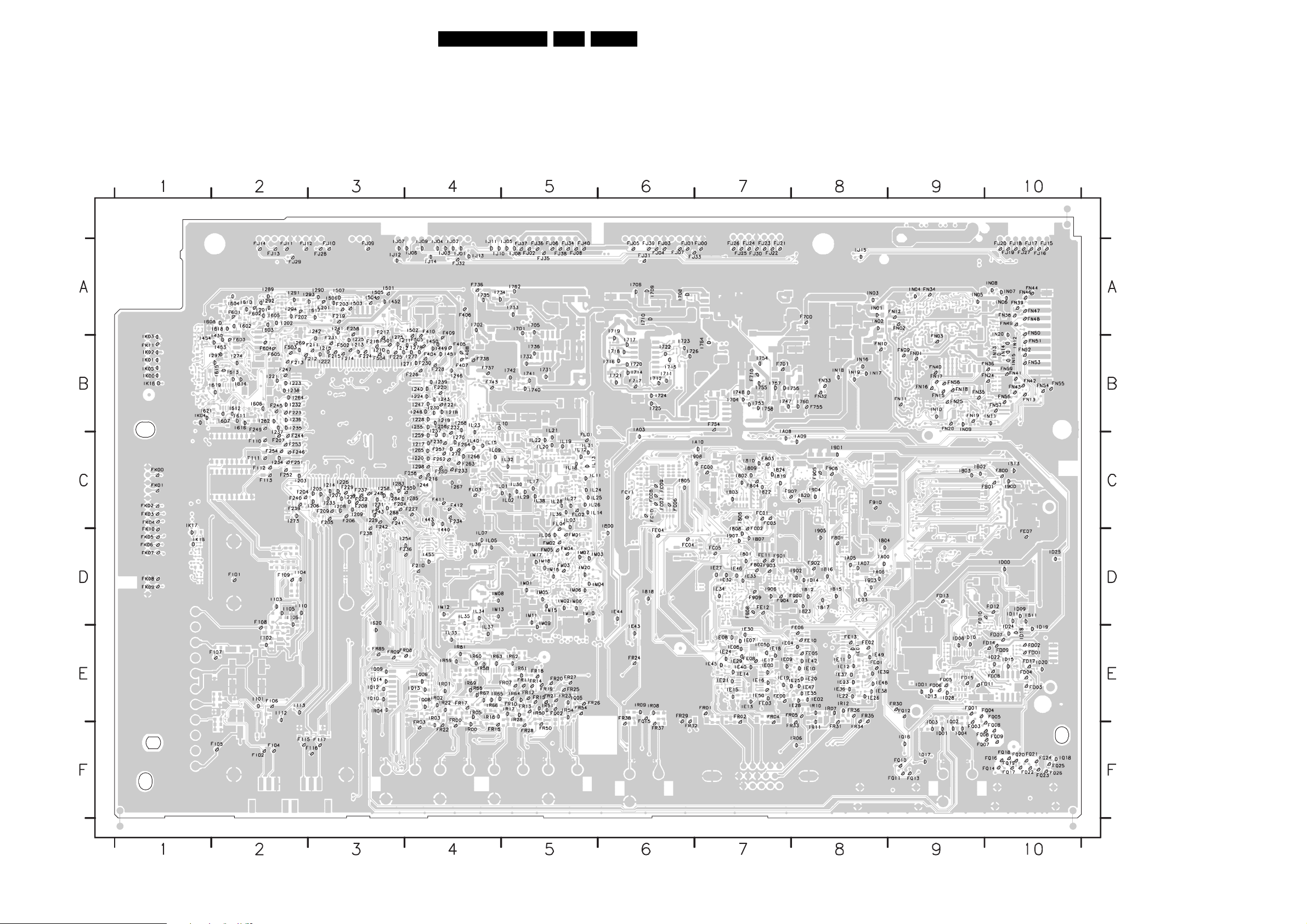
Block Diagrams, Test Point Overviews, and Waveforms
Test Point Overview Small Signal Board
F101 D2
F102 F2
F104 F2
F105 F2
F106 E2
F107 E2
F108 D2
F109 D2
F110 C2
F111 C2
F112 C2
F113 C2
F115 F2
F116 F3
F117 F3
F201 A3
F202 A2
F203 A3
F204 C3
F205 C3
F206 C3
F207 C2
F208 C3
F209 C3
F210 D4
F211 B3
F212 B3
F213 B2
F214 B3
F215 B3
F216 C4
F217 A3
F218 B3
F219 A3
F220 B4
F221 B4
F222 C3
F223 B2
F224 B3
F225 B3
F226 B4
F227 C4
F228 B4
F229 C3
F230 B4
3139 123 6125.2
F231 B3
F232 B4
F233 C4
F234 C4
F235 C4
F236 D4
F237 C3
F238 D3
F239 C2
F240 C2
F241 C3
F242 C3
F243 C3
F244 C2
F245 B2
F246 C2
F247 B2
F248 C3
F249 B2
F250 C4
F251 C2
F252 C2
F253 C2
F254 C2
F255 C4
F256 C4
F257 C4
F258 A3
F262 C4
F263 C4
F264 C4
F404 B4
F405 B4
F406 A4
F407 B4
F408 B4
F409 A4
F410 A4
F411 C4
F412 C4
F501 B3
F502 B3
F503 B2
F504 B3
F505 B4
F601 A2
F602 A2
F603 B2
F604 B2
F605 B2
F700 A8
F701 B7
F710 B7
F717 B6
F736 A4
F737 B4
F738 B4
F743 B4
F754 B7
F755 B8
F800 C10
F801 D8
F802 D7
F803 C7
F804 C7
F900 D8
F901 D7
F902 D8
F903 D7
F904 D7
F905 C8
F906 C8
F907 C7
F908 D7
F909 D7
F910 C8
FB01 C10
FC00 C7
FC01 C7
FC02 D7
FC03 C7
FC04 D6
FC05 D7
FC06 C6
FC07 C6
FC08 C6
FC09 C6
FC10 C6
FC11 C6
FD01 E10
FD02 E10
FD03 E10
FD04 E10
FD05 E9
FD06 E9
FD07 E10
FD08 E10
FD09 E10
FD10 D9
FD11 E10
FD12 D10
FD13 D9
FD14 E10
FD15 E9
FD17 E10
FE00 E7
FE01 E8
FE02 E8
FE03 E7
FE04 D6
FE05 E8
FE06 E8
FE07 D10
FE08 E7
FE10 E8
FE11 D7
FE12 D7
FE13 E8
FJ00 A7
FJ01 A6
FJ02 A5
FJ03 A6
FJ04 A6
FJ05 A6
FJ06 A5
FJ07 A6
FJ08 A5
FJ09 A3
FJ10 A3
FJ11 A2
FJ12 A2
FJ13 A2
FJ14 A2
FJ15 A10
FJ16 A10
FJ17 A10
FJ18 A10
FJ19 A10
FJ20 A10
FJ21 A7
FJ22 A7
FJ23 A7
FJ24 A7
FJ25 A7
FJ26 A7
FJ27 A10
FJ28 A3
FJ29 A2
FJ30 A7
FJ31 A6
FJ32 A4
FJ33 A7
FJ34 A5
FJ35 A5
FJ36 A5
FJ37 A5
FJ38 A5
FJ39 A6
FJ40 A5
FK00 C1
FK01 C1
FK02 C1
FK03 C1
FK04 C1
FK05 D1
FK06 D1
FK07 D1
FK08 D1
FK09 D1
FK10 D1
FK11 B1
FL01 C5
FL02 C5
FL03 C4
FL04 C5
FM01 D5
FM02 D5
FM03 D5
FM04 D5
FM05 D5
24LC4.41A AA 6.
FN01 B9
FN02 A9
FN03 B9
FN09 B9
FN10 B8
FN11 B9
FN12 A9
FN13 B10
FN15 B9
FN16 B9
FN17 B9
FN18 B9
FN19 B9
FN20 B9
FN24 B10
FN25 B9
FN32 B8
FN33 B8
FN34 A9
FN35 B9
FN36 B10
FN38 A10
FN39 A10
FN40 B9
FN41 B10
FN42 B10
FN43 B10
FN44 A10
FN46 A10
FN47 A10
FN48 A10
FN49 A10
FN50 A10
FN51 B10
FN52 B10
FN53 B10
FN54 B10
FN55 B10
FN56 B10
FN57 B10
FN58 B9
FN59 B10
FQ01 E9
FQ02 E5
FQ03 F9
FQ04 E10
FQ05 E10
FQ06 F9
FQ07 F9
FQ08 F10
FQ09 F10
FQ10 F9
FQ11 F9
FQ12 E9
FQ13 F9
FQ14 F10
FQ15 E6
FQ16 F10
FQ17 F10
FQ18 F10
FQ19 F10
FQ20 F10
FQ21 F10
FQ22 F10
FQ23 F10
FQ24 F10
FQ25 F10
FQ26 F10
FR00 E4
FR01 E7
FR02 E7
FR03 F4
FR04 E7
FR05 E8
FR07 E5
FR08 E4
FR09 E3
FR10 E5
FR11 E5
FR12 E5
FR13 E5
FR14 E5
FR15 E5
FR16 F4
FR17 E4
FR18 E5
FR19 E5
FR20 E5
FR21 E5
FR22 F4
FR23 E5
FR24 E6
FR25 E5
FR26 E5
FR27 E5
FR28 F5
FR29 E6
FR30 E9
FR31 F8
FR32 F6
FR33 F8
FR34 F8
FR35 E8
FR36 E8
FR37 F6
FR38 E6
FR50 F5
FR54 E5
FR85 E3
I101 E2
I102 E2
I103 D2
I104 D2
I105 D2
I106 D2
I110 D2
I112 E2
I113 E2
I201 A2
I202 A2
I203 C2
I204 C2
I205 C3
I206 C3
I207 C3
I208 C3
I209 C3
I210 B3
I211 B4
I212 B3
I213 B3
I214 C3
I215 B3
I217 C4
I218 B4
I219 B4
I220 C4
I221 B2
I222 B3
I223 B2
I224 B4
I225 B3
I226 C3
I227 C3
I228 B4
I229 C3
I230 B4
I231 C3
I232 B2
I233 C3
I234 C2
I235 B2
I236 B2
I237 C2
I238 B2
I239 B4
I240 B4
I241 A3
I242 A3
I243 B4
I244 C4
I246 B4
I247 B4
I248 B4
I254 D4
I255 B4
I256 B4
I257 B4
I258 C3
I259 C4
I262 B2
I264 B2
I265 C4
I266 C4
I267 C4
I268 B4
I269 B2
I270 C4
I271 B4
I272 C4
I273 C2
I274 B2
I275 B3
I277 B4
I278 B4
I283 C3
I284 C3
I285 C4
I288 C3
I289 A2
I290 A3
I291 A2
I292 A2
I293 A3
I294 A2
I297 B2
I298 C4
I430 B2
I440 D4
I443 C4
I449 B4
I450 B4
I451 B4
I452 A3
I453 B2
I454 B1
I455 D4
I501 A3
I502 A4
I503 A3
G_16160_007.eps
I504 A3
I505 A3
I506 A3
I507 A3
I602 A2
I603 A2
I604 A2
I605 A2
I606 B2
I607 B2
I608 A1
I610 A2
I611 B2
I612 B2
I613 B2
040706
I614 B2
I615 B2
I616 B2
I617 A3
I618 A2
I619 B2
I620 D3
I621 B1
I701 A5
I702 A4
I704 B7
I705 A5
I706 A6
I708 A6
I709 A6
I710 A6
I711 B6
I712 B6
I714 B6
I715 B6
I716 B6
I717 B6
I718 B6
I719 A6
I720 B6
I721 B6
I722 B6
I723 B6
I724 B6
I725 B6
I726 B6
I731 B5
I732 B5
I733 A5
I734 A4
I735 A4
I736 B5
I740 B5
I741 B5
I742 B5
I747 B7
I748 B7
I753 B7
I754 B7
I755 B7
I756 B8
I757 B7
I758 B7
I760 B8
I762 A5
I764 B7
I800 C6
I801 D7
I802 C7
I803 C7
I804 D8
I805 C6
I806 C7
I807 D7
I808 D7
I809 C7
I810 C7
I811 D10
I812 D8
I813 C10
I815 D8
I816 D8
I817 D8
I818 D6
I819 C7
I820 C8
I822 C7
I823 D8
I824 C7
I900 C10
I901 C8
I902 D8
I903 D8
I904 C8
I905 D8
I906 D7
I907 D7
I908 C7
IA00 D8
IA03 B6
IA05 D8
IA06 D8
IA07 D8
IA08 B7
IA09 C8
IA10 C7
IB02 C9
IB03 C9
ID00 D10
ID01 E9
ID08 E9
ID09 D10
ID10 E9
ID11 D10
ID13 E9
ID14 D8
ID15 E10
ID18 E10
ID19 E10
ID20 E10
ID22 E10
ID24 E10
ID25 D10
ID28 E9
IE00 E7
IE01 E8
IE02 E8
IE03 D8
IE04 E7
IE05 E7
IE06 E7
IE07 E7
IE08 E7
IE09 E7
IE10 E8
IE11 E8
IE12 E8
IE13 E7
IE14 E7
IE15 E7
IE16 E7
IE17 E7
IE18 E7
IE19 E7
IE20 E8
IE21 E7
IE22 E8
IE23 E8
IE24 E7
IE25 E8
IE26 E8
IE27 D7
IE28 E8
IE29 E7
IE30 E7
IE32 D7
IE33 D7
IE34 D7
IE35 E8
IE36 E8
IE37 E8
IE38 E8
IE39 E8
IE40 E7
IE42 E8
IE43 E6
IE44 D6
IE45 E7
IE46 D7
IE47 E8
IE48 E8
IE49 E8
IE50 E7
IJ01 A4
IJ02 A4
IJ03 A4
IJ04 A4
IJ05 A5
IJ06 A4
IJ07 A3
IJ08 A5
IJ09 A4
IJ10 A4
IJ11 A4
IJ12 A3
IJ13 A4
IJ14 A4
IJ15 A8
IK00 B1
IK01 B1
IK02 B1
IK03 B1
IK04 B1
IK05 B1
IK16 B1
IK17 C1
IK18 D1
IL01 C5
IL02 C5
IL03 C5
IL05 D4
IL06 D5
IL07 D4
IL09 C4
IL10 B5
IL11 C5
IL12 C5
IL13 C5
IL14 C5
IL15 C4
IL17 C5
IL18 C5
IL19 C5
IL20 C5
IL21 B5
IL22 C5
IL23 B4
IL24 C5
IL25 C5
IL26 C5
IL27 C5
IL28 C5
IL29 C5
IL30 C5
IL31 C5
IL32 C5
IL33 E4
IL34 D4
IL35 D4
IL36 D4
IL37 E4
IL38 C5
IL39 C5
IL40 C4
IM00 D5
IM01 D5
IM02 D5
IM03 D5
IM04 D6
IM05 D5
IM06 D5
IM07 D5
IM08 D4
IM09 D5
IM10 D5
IM11 D5
IM12 D4
IM13 D4
IM15 D5
IM16 D5
IM17 D5
IM18 D5
IM20 D5
IN01 A8
IN02 A8
IN03 A8
IN04 A9
IN05 A9
IN06 A10
IN07 A10
IN08 A10
IN09 B9
IN10 B9
IN11 B10
IN12 B10
IN13 B10
IN14 B10
IN15 B10
IN16 B8
IN17 B8
IN18 B8
IN19 B8
IN20 A10
IQ01 F9
IQ02 E9
IQ03 F9
IQ04 F9
IQ05 E5
IQ06 E4
IQ08 E4
IQ09 E3
IQ10 E3
IQ12 E3
IQ13 E4
IQ14 E3
IQ16 F9
IQ17 F9
IQ18 F10
IR00 F4
IR01 E4
IR02 E4
IR03 E4
IR04 E3
IR05 E4
IR06 F8
IR07 E8
IR08 E6
IR09 E6
IR10 E8
IR11 F8
IR12 E8
IR16 E4
IR17 E5
IR22 E4
IR28 E5
IR50 E5
IR51 E5
IR54 E5
IR58 E4
IR59 E4
IR60 E4
IR61 E5
IR62 E5
IR63 E4
IR64 E5
IR65 E4
IR66 E4
IR67 E4
IR68 E4
IR69 E4
IR81 E4
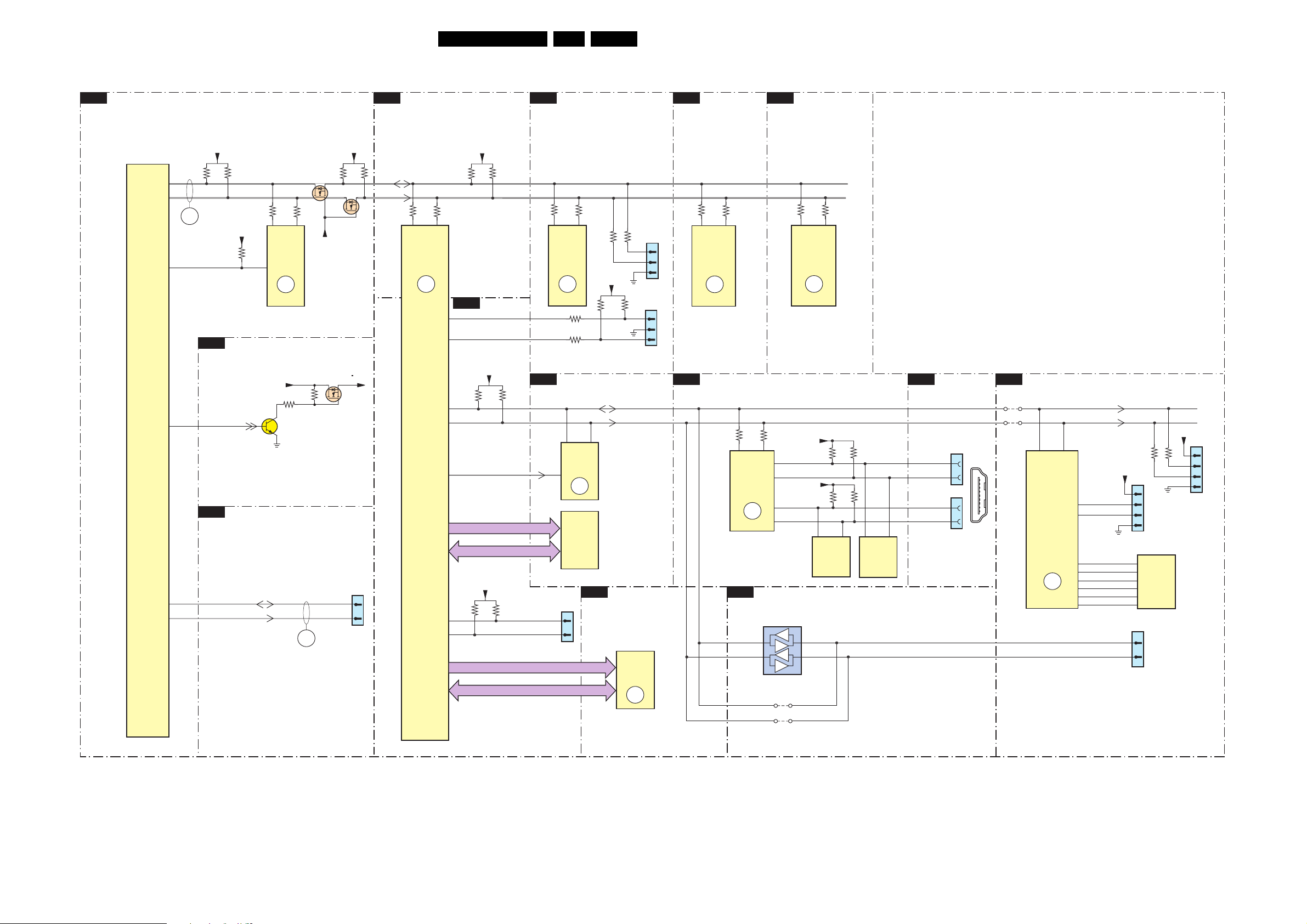
I2C Overview
I²C
HERCULES
B2
Block Diagrams, Test Point Overviews, and Waveforms
SCALER
B8
B1
TUNER & IF
25LC4.41A AA 6.
B19
COLUMBUS
B18
ADC
7217
TDA15021H
HERCULES
SET
PROCESSOR
109
108
ERR
6
NVM_WP_HERC
104
122
112
113
+3V3STBY
3232
3233
+3V3STBY
3249
DC-DC CONVERTER
B6
+3V3STBY
SC_STANDBY
CINCH ANALOGUE I/O
B23
SWHW_I2C_SDA
SWHW_I2C_SCL
3248
56
7207
M24C16
EEPROM
7
NVM
ERR
9
3759
7756
3247
ERR
17
7221
+3V3SW
3750
7758
+3V3SW
3298
7220
+3V3SW
1G03
Reserved
for DMMI
1
2
3297
SDA
SCL
3904
N1 N2
7801
GM1501H
SCALER
ERR
ADDRESS
ADDRESS
+3V3STBY
3901
3902
74
+5VHDMI_A
K16
K15
+5VHDMI_B
J16
J15
RES
4A01
4A00
3L19
38 37
7L01
P3563M
ADC
ERR
6
7
3L18
7
5
7D01
M24C02
EEPROM
256x8
3D09
3D10
6
3D01
3D03
5
7D00
M24C02
EEPROM
256x8
6
B22
DOC_SDAA
DOC_SCLA
DOC_SDAB
DOC_SCLB
DIGITAL I/O
1F02
16
15
1F03
16
15
2x HDMI
CONNECTOR
PACIFIC3
B20
4N30
4N31
198 200
7N00
1
18 2
19
T6TF4AFG
PACIFIC3
MISC
ERR
16
SDA_DMA_BUS1_DISP
SDA_DMA_BUS1_DISP
SDA_PF3
SCL_PF3
202
204
192
191
194
188
187
193
SSDA
SSCL
SPI_SO
SPI_SCK
SPI_CS
SPI_WP
SPI_RST
SPI_SI
3N21
3N20
+3V3SW
1N03
1
2
3
4
FOR PACIFIC3
PROGRAMMING (N.S.)
5
6
7N02
M25P05
1
3
Flash
7
512k
2
1N17
(1G50)
31
30
TO
DISPLAY
+3V3SW
1N04
1
2
SDA
3
SCL
4
FOR
DEVELOPMENT
USE ONLY (N.S.)
3102
3903
4
SCALER
B7
M1
M2
+3V3SW
UART_TX
UART_RX
B11
3817
3818
P3
P4
NVM_WP_SCALER
AF5
OCMADDR
+3V3_IO
3838
OCMDATA
3837
JTAG_TDI_SDA
JTAG_CLK_SCL
FSADDR
FSDATA
DATA
AF7
AD6
DATA
3101
54
1102
UV1316E
TUNER
ERR
10
3122
3123
3125
+3V3STBY
3120
FLASH / CONTROL
SDA_IO
SCL_IO
6
5
7C01
M24C32
7
EEPROM
ERR
8
7C03
M29W400D
ERROM
SDRAM
B10
1802
2
1
JTAG
I2C
3124
SDA
SCL
SERVICE
CONNECTOR
COMPAIR
3121
SERVICE
CONNECTOR
7B01
K4D263238F
SDRAM
ERR
14
1101
1107
1
2
3
UART
1
2
3
B12
3M14
3M15
A15
7M00
T6TU5XBG
COLUMBUS
CTRL
ERR
11
HDMI
B15
3D05
3D06
75
7D03
TDA9974AEL
HDMI
PANELLINK
RECEIVER
ERR
13
SCALER INTERFACE
B9
7A00
PCA9515ADP
3
2
FOR PDP ONLY (Optional)
G_16160_026.eps
180706
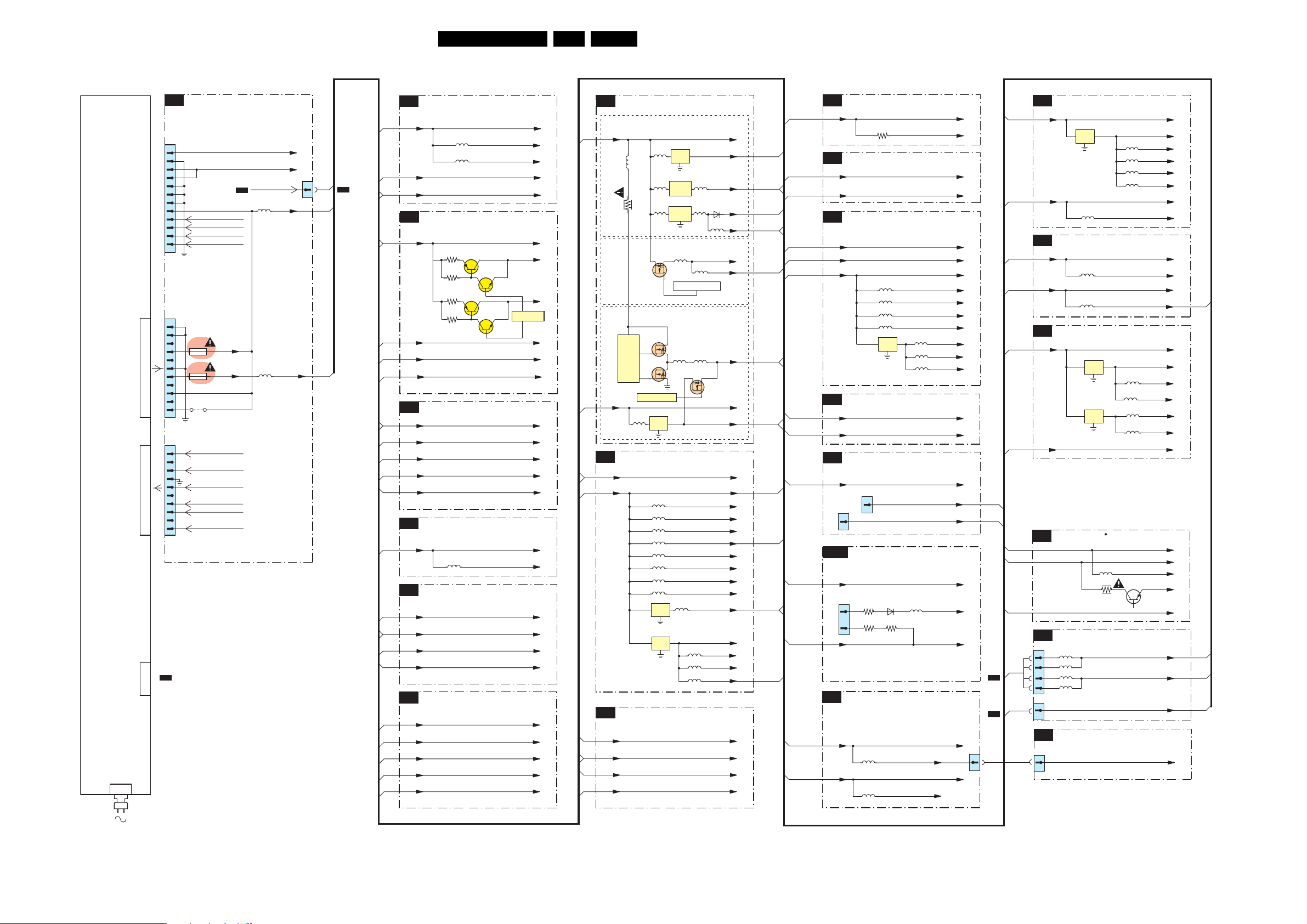
Block Diagrams, Test Point Overviews, and Waveforms
Supply Voltage Overview
SUPPLY LINE OVERVIEW
TOP CONNECTORS
B16
PDP
POWER SUPPLY
PANEL (PSU)
CN8001
1M46
1M03
TO 1M02
1M02
1J02
C2
AUDI O
1
2
3
4
5
6
7
8
9
10
11
12
1J01
(1M46)
1
2
3
4
5
6
7
8
9
10
11
1J00
(1M03)
1
2
3
4
5
6
7
8
9
10
N.C
.
1J07
N.C
.
1J08
N.C
.
N.C
.
4J01
N.C
.
N.C
.
N.C
.
POWER_DOWN
STANDBY
BACKLIGHT_CTRL
LAMP_ON_OFF
BACKLIGHT_CTRL
LAMP_ON_OFF
FAN_SPEED
STANDBY
PROTECT_AUD
POWER_UP_OK
+12VUFD
+5V_UFD
UFD CONTROL
B5
POR_AUDIO
5J03
5J04
VP
+3V3STBY
+12VSW
+5V
1J04
26LC4.41A AA 6.
TUNER & IF
B1
B6
1M01
9
C2
B6,B16
B3,B6
B16
B6
B6
B6
B5,B6,B9
B16
B16
B6
B6
B6
B6
B6
B6
B6
B6
B6
B6
B6
B8
B8
B6
B8
B8
+5VSW
+VTUN
+3V3STBY
HERCULES
B2
+3V3STBY
3265
3264
3263
3262
+5VSW
+8VSW_TV
+3V3SW
SYNC INTERFACE
B3
+3V3STBY
+3V3SW
+5VSW
+5V
+12VSW
AUDIO DELAY LINE
B4
+5VSWI
5501
AUDIO PROCESSING
B5
+3V3SW
+3V3STBY
+5VSW
+5V
SCALER
B7
+1V8_CORE
+2V5_DDR
+3V3SW
+3V3_IO
+3V3_PLL
5152
5153
7215
7216-1
7217
7216-2
(FOR PDP SETS ONLY)
+5VSW
+5VSW_a
+5VSW_b
+VTUN
+3V3STBY
+3V3STBY
+1V8_A
+1V8_B
HERCULES
+5VSW
+8VSW_TV
+3V3SW
+3V3STBY
+3V3SW
+5VSW
+5V
+12VSW
+5VSWI
+5VD
+3V3SW
+3V3STBY
+5VSW
+5V
+1V8_CORE
+2V5_DDR
+3V3SW
+3V3_IO
+3V3_PLL
B16
B16
B16
B16
B16
B6
B6
B6
B6
B6
DC-DC CONVERTER
B6
+12VSW
5709
3718
STEP
DOWN
CONTR
SC_STANDBY
+5V
5704
SCALER
B8
+3V3STBY
+3V3SW
SCALER INTERFACE
B9
+3V3SW
+3V3STBY
+5VSWI
+5V
(Supply to Tuner & Hercules)
7738
5738
IN OUT
COM
7752
5752
DC/DC
Converter
7730
5730
PWR
REG
5757
7754
PANEL-PWR-CTL
(For 37”-50” Large Screen)
7758
5717
7758
7708
IN OUT
COM
5900
5901
5902
5903
5904
5905
5906
5907
7900
5908
IN OUT
COM
7901
IN OUT
COM
+12VSW
+8VSW_TV
5753
5754
6735
5733
5737
(For 26”-42” Screen)
PAN_VCC
LVDS_VCC
5700
+3V3SW
5713
7754
+3V3STBY
+3V3STBY
+3V3SW
3V3_PLL
3V3_ADC
3V3_DVI
3V3_LBADC
3V3_LVDSA
3V3_LVDSB
3V3_LVDS
+2V5_DDR
+1V8_ADC
5909
+1V8_DV1
5910
+1V8_CORE
5911
+3V3SW
+3V3STBY
+5VSWI
+VTUN
+5VSW
+5V
3V3_IO
+1V8
+5VSWI
+5V
B22
B22
B6,B16
B8
B2
B8
B4,B9,B19
B13
B6
B1
B1,B2,B3,B5
B17,B22,B23
B20
B6
B2,B3,B5,B7,
B8,B9,B11,B12
B13,B19,B20
B6
B1,B2,B3,B5,
B8,B9,B17
B6
B6
B7
B7,B11
B6
B7,B10
B18
B6
B7
B6
B6
SDRAM
B10
+2V5_DDR
FLASH / CONTROL
B11
+3V3_IO
+3V3SW
HDMI
B12
+5VHDMI_A
+5VHDMI_B
+3V3SW
MUX-SYNC INTERFACE
B13
+3V3SW
+5VSWI
DIGITAL IO
B22
+5VSW
1Q02
18
DVI
1Q03
18
DVI
SCART ANALOG IO
B23
+5VSW
1R02
3R01
9
VGA
B17
+3V3STBY
3R02
10
+5VSWI
SIDE CONNECTORS
5K00
+5VSW
5K01
3B01
5D06
5D00
5D01
5D02
7D02
IN OUT
COM
6R01
3R04
5D05
5D03
5D04
5R01
+3V3STBY_1
+5VSW_1
+2V5_DDR
FSVREF
+3V3_IO
+3V3SW
+5VHDMI_A
+5VHDMI_B
+3V3SW
VDDA_3V3PLL
VDDA_3V3
VDDD_3V3
VDDI_3V3
VDDC_1V8
VDDA_1V8
VDDD_1V8
+3V3SW
+5VSWI
+5VSW
+5VHDMI_A
+5VHDMI_B
+5VSW
DDC_5V
+5VSWI
+3V3STBY
1K00
+5VSW
B19
B8
B6
B6
B6
B6
B12
B12
C2
C2
C2
1M02
PSU
1J04
B16
5
ADC
B18
+5VSWIA
7L02
IN OUT
COM
+2V5_DDR
5L21
COLUMBUS
B19
+3V3SW
5M03
+5VSWI
5M04
PACIFIC3
B20
+3V3SW
LVD S_VCC
AUDIO: CONNECTORS
C1
AUDIO: CONNECTORS
C2
1M02
5M10
1
5M11
2
5M12
5
5M09
6
1M01
7
LED PANEL
J
0345
5
7N04
IN OUT
COM
7N03
IN OUT
COM
5D16
3D43
5L01
5L11
5L17
5L19
5N04
5N06
5N05
5N03
7D24
+5VSWIA
+3V3SWB
VDDP
VAD C
VPLL
VMPLL
+2V5_DDR
VDDC
+3V3SW
+3V3SWA
+5VSWI
+5VSWIA
+3V3SW
+1V5
1V5CORE
+1V5PLL
+2V5PLL
+2V5VDD
LVD S_VCC
-12_20V
+12_20V
VN
VP
+3V3-STANDBY
-12_20V
+12_20V
+3V3-STANDBY
+5V2-STBY
B18
C1
C1
C1
G_16160_034.eps
190706
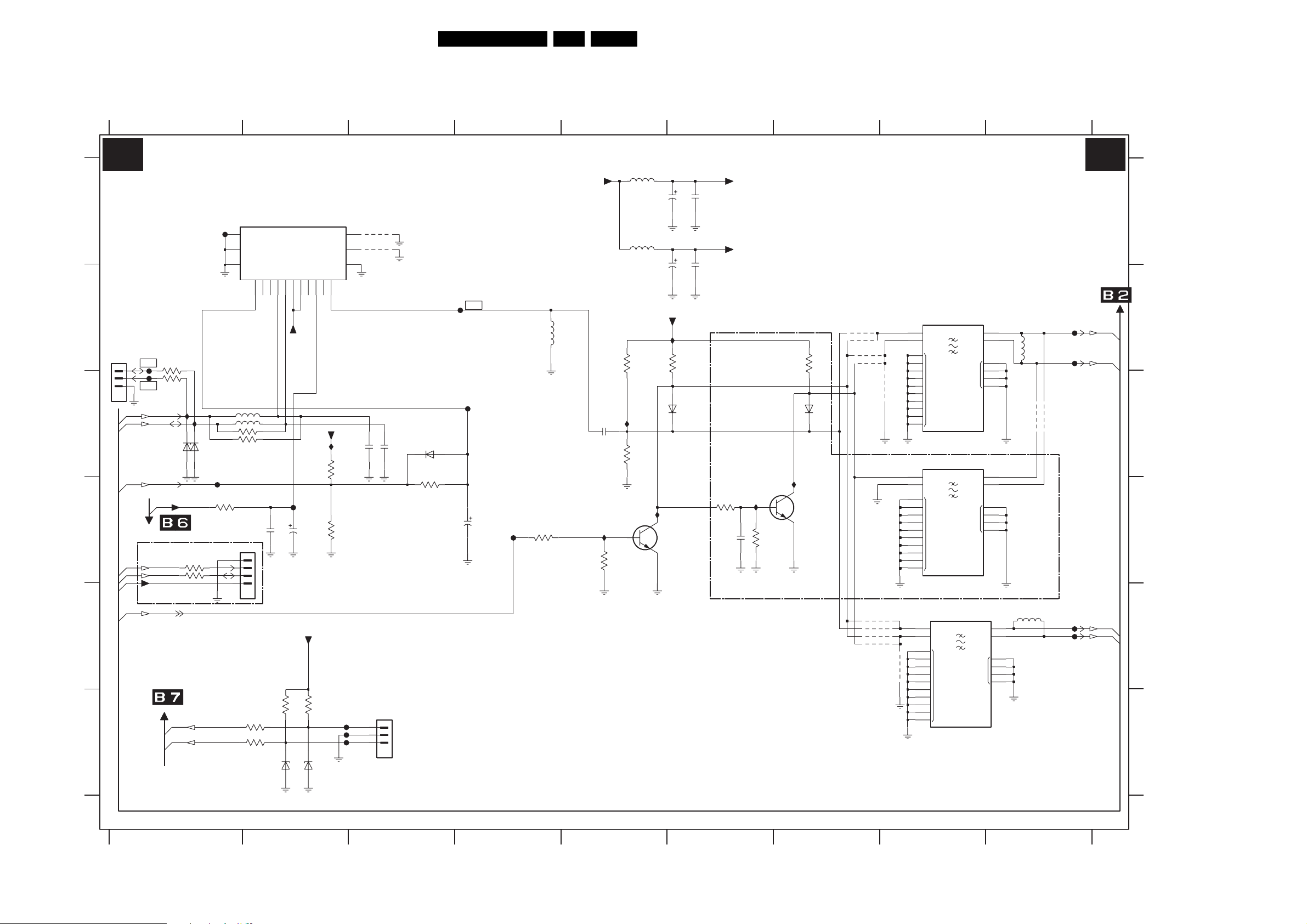
Circuit Diagrams and PWB Layouts
7. Circuit Diagrams and PWB Layouts
SSB: Tuner and IF
27LC4.41A AA 7.
1 23456789
TUNER & IF
B1 B1
A
B
SERVICE
COMPAIR
1101
1
2
3
45
C
D
E
F
3139 123 6125.2
3112
18K
5102
6u8
5103
3107
6K8
I103
3109
2K2
7101
BC847BW
0V
6u8
5VSW_b
I105
0V
2101
100u
16V
2113
100u
16V
I102
3108
2K2
6104
1SS356
2102
10n
2103
10n
3124
F102
100R
3125
F104
100R
I112
SCL
SDA
6101
BZX384-C6V8
RF_AGC
+VTUN
For ITV Only
3126
SCL
SDA
3127
+3V3STBY
TO/FROM iBOARD
SEL_IF_SDM
FROM SCALER
UV1318ST/AIH-MK3
F101
I113
6102
BZX384-C6V8
F106
3105
1K0
100R
100R
UART_TX
UART_RX
5107
5108
3102
3101
1102
12
13
14
TU
AGC1AS
2
3
NC
1V7
RES
RES
100R
100R
1103
1
2
3
4
56
3122 100R
100R3123
6106
TUNER
SCL5SDA
4
2V6
2V6
5V3
5VSW_a
2107
47n
NC16NC2
ADC
33V
95V7
8
NC
7V1
5V3
F107
2108
2u2
50V
+3V3STBY
3120 3121
10K
10K
6107
BZX384-C6V8
BZX384-C6V8
IFOUT
10
11
0V
5VSW_a
I101
3103
10K
3106
RES
+5VSW
4115
2104
22p
4116
RES
RES
2105
22p
6103
RES
3104
0R
F105
F108
2109
22u
16V
F109
IF-TER
3111
22K
5101
390n
2106
10n
I104
15
16
17
SERVICE
UART
1107
F115
F116
F117
1
2
3
45
1 23456789
3113
22K
2114
1u0
5VSW_a
5VSW_b
I106
FOR I93 ONLY
3114
47K
1SS356
I110
7102
BC847BW
3110
2K2
6105
EUROPE & AP
PAL-MUTLI
ONLY
4102
*
4103
*
4104
*
4105
OFWK3955L
4109
4110
4111
4112
1104
OFWK3953L
38M9
OFWK9656L
I
ISWI
GND
38M
1106
40M4
*
7
O1
8
O2
11
12
16
NC
17
7
O1
8
O2
11
12
NC
16
17
*
O1
O2
NC
5106
7
8
11
12
16
17
2
I1
3
I2
1
4
5
4106
*
*
*
1105
4113
6
9
GND
10
13
14
15
18
*
2
I1
3
I2
1
4
5
6
9
10
GND
13
14
15
18
2
3
1
4
5
6
9
10
13
14
15
18
*
5105
RES
**
RES
4107
4108
VIF1
VIF2
SIF1
SIF2
F110
F111
F112
F113
G_16160_001.eps
030706
A
B
C
D
E
F
1101 B1
1102 A1
1103 D2
1104 B8
1105 C8
1106 E8
1107 F3
2101 A6
2102 A6
2103 A6
2104 C3
2105 C3
2106 C5
2107 D2
2108 D2
2109 D4
2113 A6
2114 D6
3101 C1
3102 C1
3103 C2
3104 C3
3105 D1
3106 D3
3107 B5
3108 B6
3109 C5
3110 B7
3111 D4
3112 D5
3113 D6
3114 D6
3120 F2
3121 F2
3122 F1
3123 F1
3124 B1
3125 C1
3126 D1
3127 D1
4102 B7
4103 B7
4104 B7
4105 B7
4106 C8
4107 C9
4108 C9
4109 E7
4110 E7
4111 E7
4112 E7
4113 E8
4115 A3
4116 A3
5101 B4
5102 A5
5103 A5
5105 B9
5106 E9
5107 C1
5108 C1
6101 C1
6102 C1
6103 C3
6104 C6
6105 C7
6106 F2
6107 F2
7101 D5
7102 D7
F101 A1
F102 B1
F104 C1
F105 C4
F106 D1
F107 D2
F108 B4
F109 D4
F110 B9
F111 B9
F112 E9
F113 E9
F115 F3
F116 F3
F117 F3
I101 C2
I102 B6
I103 C5
I104 D5
I105 D5
I106 D6
I110 D7
I112 C1
I113 C1
