Page 1
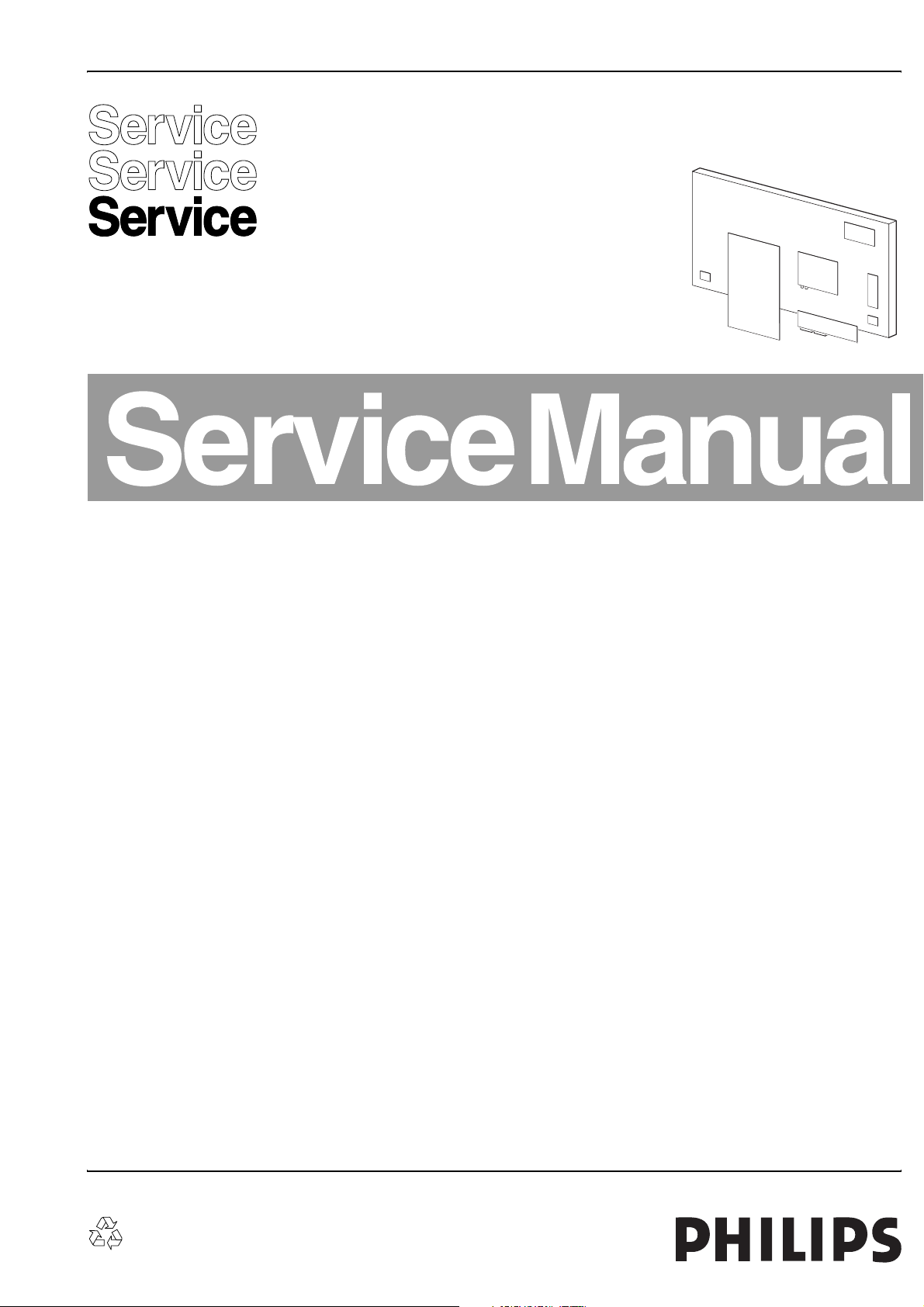
Colour Television Chassis
LC4.2HE
AA
F_15140_000.eps
210105
Contents Page Contents Page
1. Technical Specifications, Connections, and Chassis
Overview 2
2. Safety Instructions, Warnings, and Notes 5
3. Directions for Use 6
4. Mechanical Instructions 7
5. Service Modes, Error Codes, and Fault Finding 11
6. Block Diagrams, Testpoint Overviews, and
Waveforms
Wiring Diagram 19
Block Diagram Video 20
Block Diagram Audio & Control 21
Block Diagram Scaler 22
Testpoint Overview TV & Scaler Board 23
Testpoint Overview TV & Scaler Board 24
I2C IC Overview 25
Supply Voltage Overview 26
7. Circuit Diagrams and PWB Layouts Diagram PWB
TV & Scaler Board: Tuner + VIF (A1) 27 39-48
TV & Scaler Board: Hercules (A2) 28 39-48
TV & Scaler Board: Histogram (A3) 29 39-48
TV & Scaler Board: Audio Amplifier (A5) 30 39-48
TV & Scaler Board: TV-Supply (A6) 31 39-48
TV & Scaler Board: Scaler (A7) 32 39-48
TV & Scaler Board: Scaler Interface (A9) 33 39-48
TV & Scaler Board: SDRAM (A10) 34 39-48
TV & Scaler Board: Flash / Control (A11) 35 39-48
TV & Scaler Board: HDMI (A12) 36 39-48
TV & Scaler Board: PCHD-MUX (A13) 37 39-48
TV & Scaler Board: Supply (A14) 38 39-48
Side IO and LKB Panel (D) 49 50-50
Rear IO Panel: Scart (23”/26”) (H1) 51 53
Rear IO Panel: PCHD-IO (23”/26”) (H2) 52 53
I-Board (HC) 54 55
Front IR / LED Panel (J) 56 56
©
Copyright 2005 Philips Consumer Electronics B.V. Eindhoven, The Netherlands.
All rights reserved. No part of this publication may be reproduced, stored in a
retrieval system or transmitted, in any form or by any means, electronic,
mechanical, photocopying, or otherwise without the prior permission of Philips.
LCD Clock Panel (O) 57 N.A.
8. Alignments 59
9. Circuit Descriptions, List of Abbreviations, and IC
Data Sheets 62
Abbreviation list 68
IC Data Sheets 71
10. Spare Parts List 74
11. Revision List 78
Published by BB 0563 TV Service Printed in the Netherlands Subject to modification EN 3122 785 15140
Page 2

EN 2 LC4.2HE AA1.
Technical Specifications, Connections, and Chassis Overview
1. Technical Specifications, Connections, and Chassis Overview
Index of this chapter:
1.1 Technical Specifications
1.2 Connection Overview
1.3 Chassis Overview
Note: Figures below can deviate slightly from the actual
situation, due to the different set executions.
1.1 Technical Specifications
1.1.1 Vision
Display type : LCD, S-IPS
Screen size : 23” (59 cm), 16:9
: 26” (66 cm), 16:9
Resolution (HxV pixels) : 1280(*3)x768 WXGA
Contrast ratio : 400:1
Light output (cd/m
Viewing angle (HxV degrees) : 176x176
Tuning system : PLL
TV Colour systems : PAL B/G, D/K, I
Video playback : NTSC M/N 3.58, 4.43
Supported computer formats : WXGA (1280x768)
Channel selections : 100 presets
1.1.2 Sound
Sound systems : FM-mono
Maximum power (W
1.1.3 Miscellaneous
Power supply:
- Mains voltage (V
- Mains frequency (Hz) : 50 / 60
Ambient conditions:
- Temperature range (qC) : +5 to +40
- Maximum humidity : 90% R.H.
Power consumption
- Normal operation (W) : 96 (23 inch)
- Stand-by (W) : < 3
2
) : 450
: SECAM B/G, D/K, L/L’
: PAL B/G
: SECAM L/L’
:VHF
: UHF
: S-band
: Hyper-band
: FM-stereo B/G
: NICAM B/G, D/K, I, L
):2 x 5
RMS
) : 95 - 240
AC
: 110 (26 inch)
1.2 Connection Overview
Note: The following connector colour abbreviations are used
(acc. to DIN/IEC 757): Bk= Black, Bu= Blue, Gn= Green, Gy=
Grey, Rd= Red, Wh= White, and Ye= Yellow.
1.2.1 Side Connections
POWER SUPPLY JACK
TO SMART CARD
EXPRESS BOX
EXTERNAL SPEAKER
RJ48
TO SMART CARD
EXPRESS BOX
RJ12
E_15140_002.eps
030305
Figure 1-1 Side I/O
Power Supply Jack (for smartcard Express Box):
1 -Power out 12 V
2 -Ground Gnd H
Mini Jack: External speaker - Out
1 -Audio out kq
2 -Ground Gnd H
RJ48: To smartcard Express Box
1 - 12 VDC Supply
2 - DGND Digital Gnd
3 - HSYN Signal
4 - VSYN Signal
5 - TXD232 Signal
6 - RXD232 Signal
7 - SDA3_IR-IN Signal
8 - DCM-POR Signal
9 - CVBS terr. Signal
10 - GNDA Analog Gnd
RJ12: To smartcard Express Box
1 - LEDIN_CLK Signal
2 - IRIN_DATA-IN Signal
3 - MODE Signal
4 - STATUS_DATA-
OUT Signal
5 - DGND Gnd
6 - IR OUT Signal
1.2.2 Rear Connections
DC
kq
Dimensions (WxHxD mm) : 690x433x240 (23“)
: 788x504x270 (26“)
Weight (kg) : 11.2 (23 inch)
: 15 (26 inch)
FM ANT SCART 1 SCART 2 AUDIO OUT DVI-DVGA PC AUDIO IN
ERIAL IN
Figure 1-2 Rear I/O
E_14490_011.eps
130404
Page 3
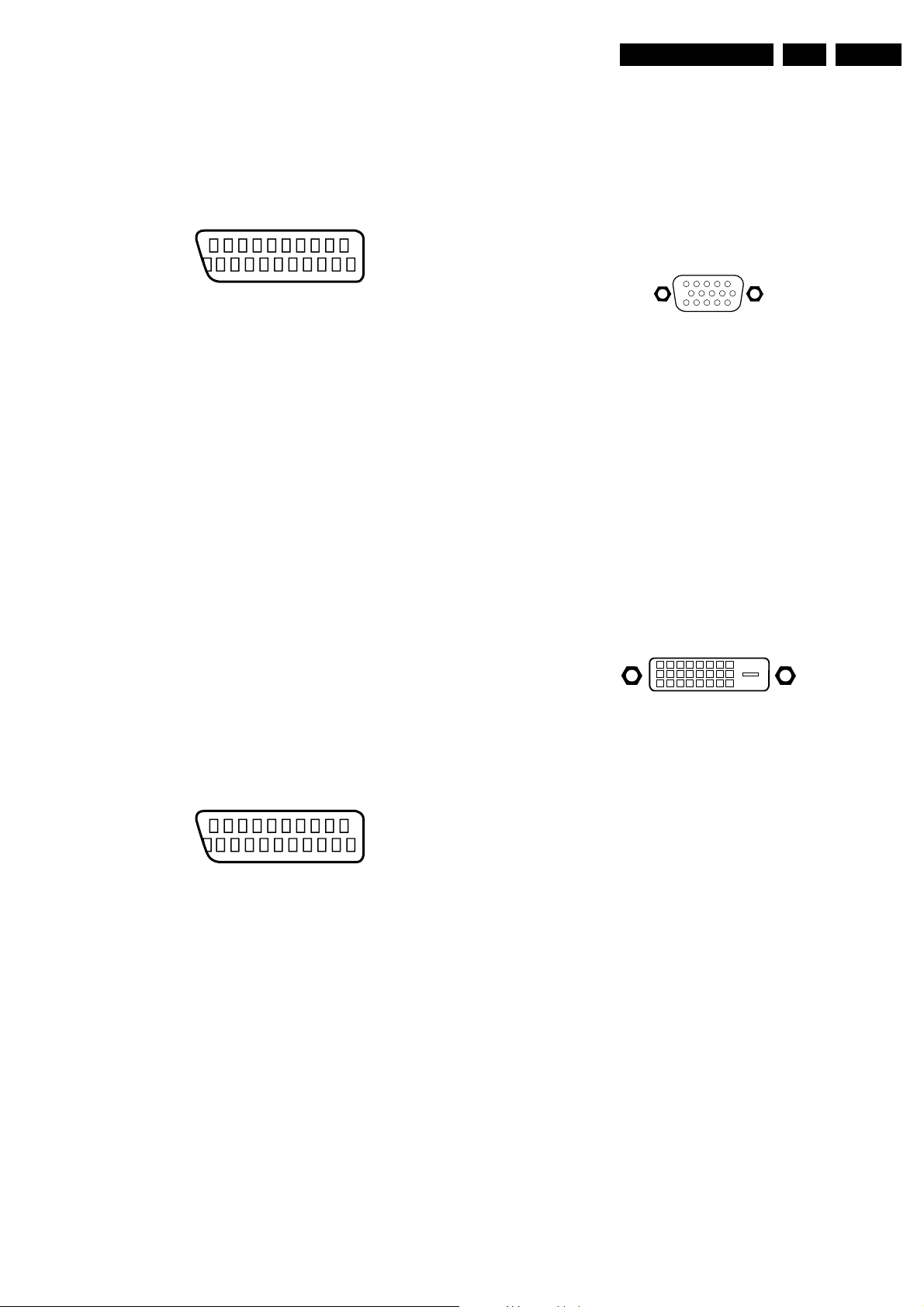
Technical Specifications, Connections, and Chassis Overview
EN 3LC4.2HE AA 1.
Aerial - In
- - IEC-type (EU) Coax, 75 ohm D
Aerial: FM Radio
- - IEC-type Coax, 75 ohm D
EXT1: Video RGB - In, CVBS - In/Out, Audio - In/Out
21
20
E_06532_001.eps
2
1
050404
Figure 1-3 SCART connector
1 - Audio R 0.5 V
2 - Audio R 0.5 V
3 - Audio L 0.5 V
4 - Ground Audio Gnd H
/ 1 kohm k
RMS
/ 10 kohm j
RMS
/ 1 kohm k
RMS
5 - Ground Blue Gnd H
6 - Audio L 0.5 V
7 - Video Blue/U 0.7 V
8 - Function Select 0 - 2 V: INT
/ 10 kohm j
RMS
/ 75 ohm j
PP
4.5 - 7 V: EXT 16:9
9.5 - 12 V: EXT 4:3 j
9 - Ground Green Gnd H
10 - n.c.
11 - Video Green/Y 0.7 V
12 - n.c.
/ 75 ohm j
PP
13 - Ground Red Gnd H
14 - Ground FBL Gnd H
15 - Video Red/V 0.7 V
/ 75 ohm j
PP
16 - Status/FBL 0 - 0.4 V: INT
1 - 3 V: EXT / 75 ohm j
17 - Ground Video Gnd H
18 - Ground Video Gnd H
19 - Video CVBS 1 V
20 - Video CVBS 1 V
/ 75 ohm k
PP
/ 75 ohm j
PP
21 - Shield Gnd H
18 - Ground FBL Gnd H
19 - Video CVBS 1 V
20 - Video CVBS/Y 1 V
21 - Shield Gnd H
/ 75 ohm k
PP
/ 75 ohm j
PP
Audio Out Mini Jack: Audio - Out
1 - Ground Audio Gnd H
2 - Audio L 0.5 V
3 - Audio R 0.5 V
/ 10 kohm k
RMS
/ 10 kohm k
RMS
VGA: Video RGB - In
1
5
6
11
10
15
E_06532_002.eps
050404
Figure 1-5 VGA Connector
1 - Video Red 0.7 V
2 - Video Green 0.7 V
3 - Video Blue 0.7 V
/ 75 ohm j
PP
/ 75 ohm j
PP
/ 75 ohm j
PP
4 - Ground Gnd H
5 - Ground Gnd H
6 - Ground Red Gnd H
7 - Ground Green Gnd H
8 - Ground Blue Gnd H
9 - +5V_DC +5 V
DC
j
10 - Ground Sync Gnd H
11 - Ground Gnd H
12 - DDC_SDA DDC data j
13 - H-sync 0 - 5 V j
14 - V-sync 0 - 5 V j
15 - DDC_SCL DDC clock j
DVI-D: Digital Video - In
18
9 16
17
24
E_06532_003.eps
C5
050404
Figure 1-6 DVI-D connector
EXT2: Video YC - In, CVBS - In/Out, Audio - In/Out
21
20
E_06532_001.eps
2
1
050404
Figure 1-4 SCART connector
1 - Audio R 0.5 V
2 - Audio R 0.5 V
3 - Audio L 0.5 V
/ 1 kohm k
RMS
/ 10 kohm j
RMS
/ 1 kohm k
RMS
4 - Ground Audio Gnd H
5 - Ground Blue Gnd H
6 - Audio L 0.5 V
/ 10 kohm j
RMS
7 - n.c.
8 - Function Select 0 - 2 V: INT
4.5 - 7 V: EXT 16:9
9.5 - 12 V: EXT 4:3 j
9 - Ground Green Gnd H
10 - P50Line-ITV-IR-Sw
11 - n.c.
12 - n.c.
13 - Ground Red Gnd H
14 - Ground Data Gnd H
15 - C 0.3 V
16 - n.c.
/ 75 ohm j
PP
17 - Ground Video Gnd H
1 - D2- j
2 - D2+ j
3 - Shield Gnd H
4 - D4- j
5 - D4+ j
6 - DDC_SCL DDC clock k
7 - DDC_SDA DDC data jk
8 - n.c.
9 - D1- j
10 - D1+ j
11 - Shield Gnd H
12 - D3- j
13 - D3+ j
14 - +5V j
15 - Ground Gnd H
16 - HPD Hot Plug Detect j
17 - D0- j
18 - D0+ j
19 - Shield Gnd H
20 - D5- j
21 - D5+ j
22 - Shield Gnd H
23 - CLK+ j
24 - CLK- j
Mini Jack: PC Audio - In
1 - Ground Audio Gnd H
2 - Audio L 0.5 V
3 - Audio R 0.5 V
/ 10 kohm j
RMS
/ 10 kohm j
RMS
Page 4
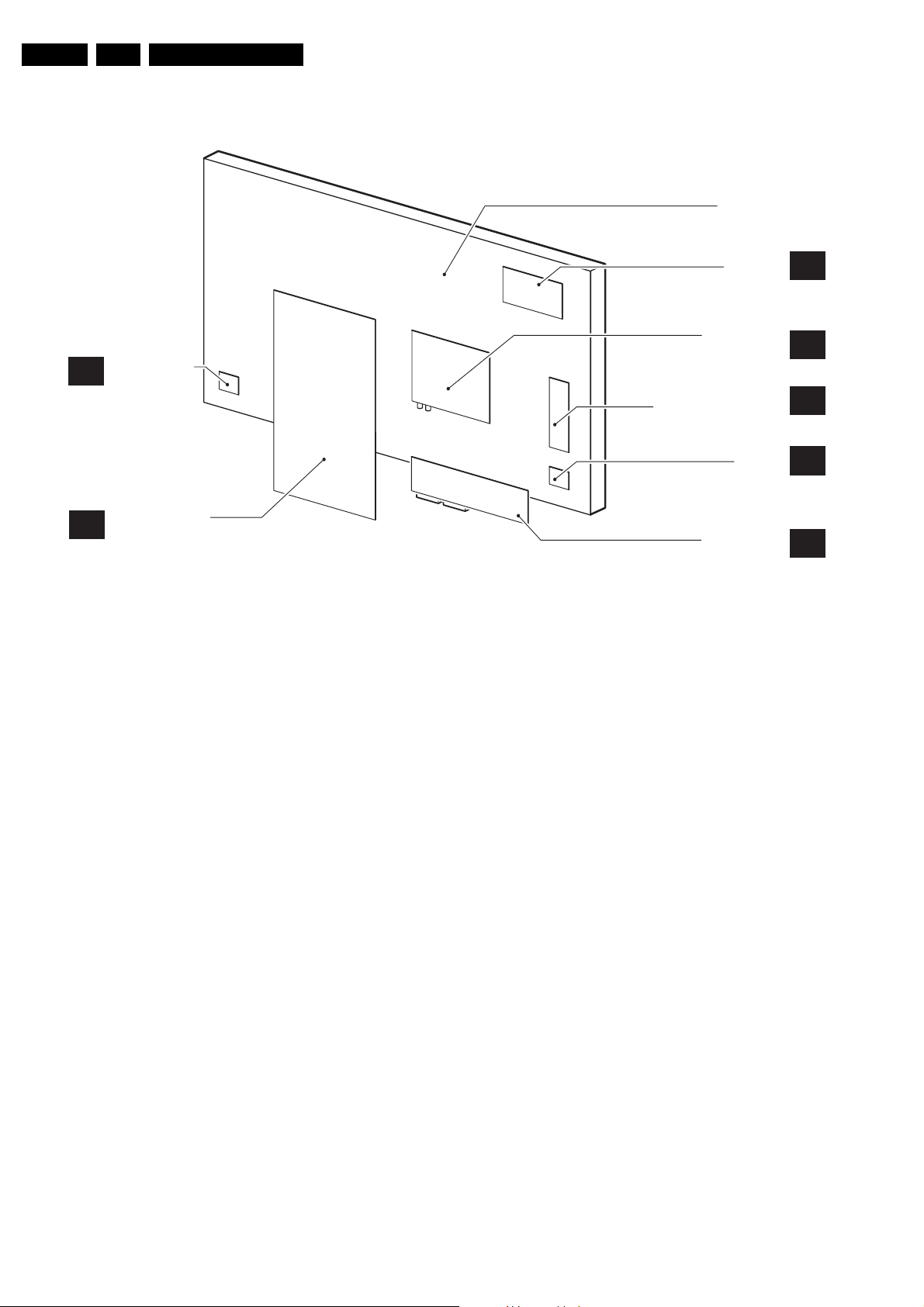
EN 4 LC4.2HE AA1.
1.3 Chassis Overview
Technical Specifications, Connections, and Chassis Overview
LCD PANEL
CLOCK PANEL
O
POWER SUPPLY
P
UNIT
Figure 1-7 PWB locations
I BOARD
TV & SCALER
BOARD
SIDE I/O &
LOCAL KEYBOARD
PANEL
IR LED
PANEL
REAR I/O
CINCH PANEL
F_15140_003.eps
HC
A
D
J
H
210105
Page 5
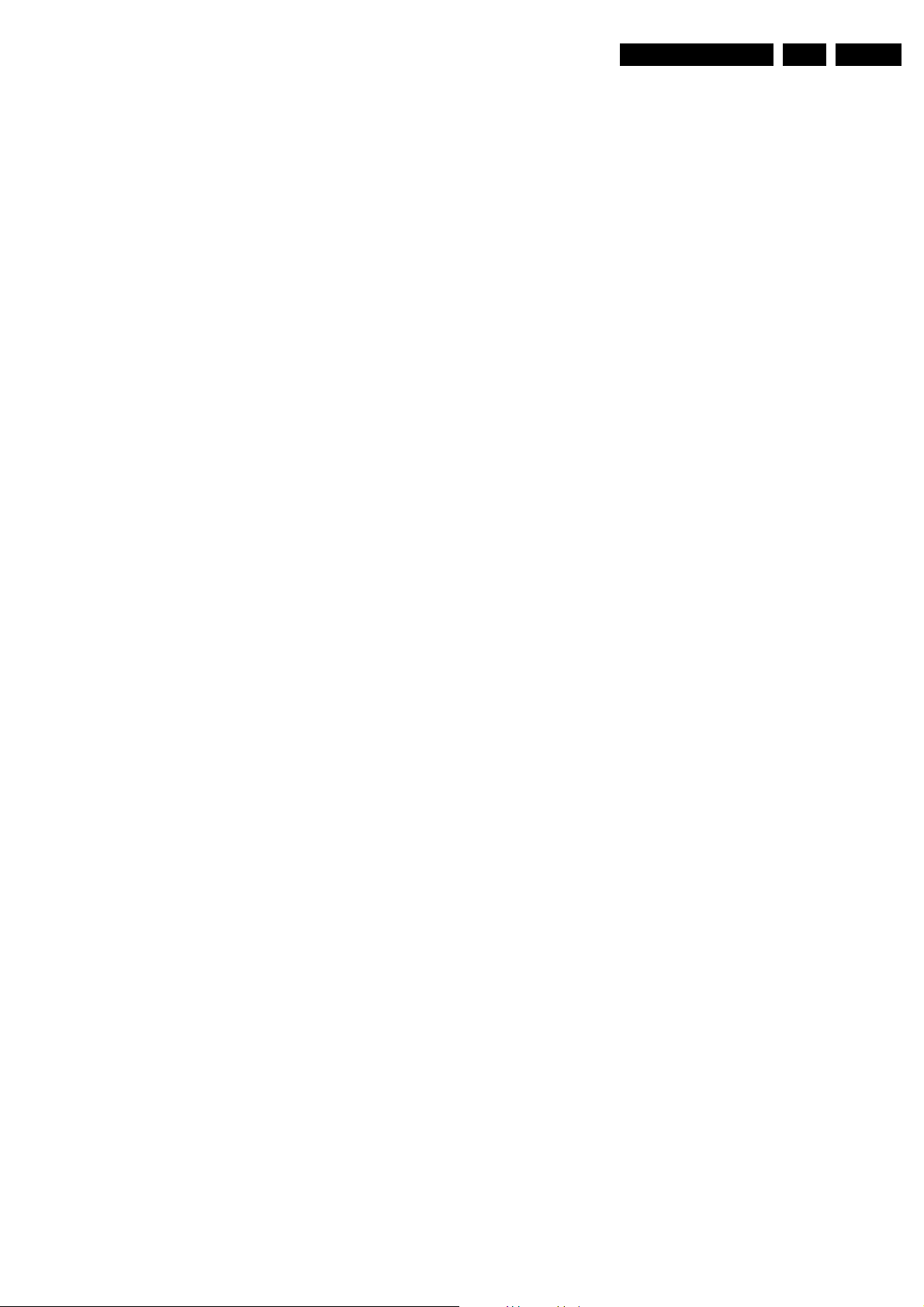
Safety Instructions, Warnings, and Notes
2. Safety Instructions, Warnings, and Notes
EN 5LC4.2HE AA 2.
Index of this chapter:
2.1 Safety Instructions
2.2 Warnings
2.3 Notes
2.1 Safety Instructions
Safety regulations require that during a repair:
• Connect the set to the Mains (AC Power) via an isolation
transformer (> 800 VA).
• Replace safety components, indicated by the symbol h,
only by components identical to the original ones. Any
other component substitution (other than original type) may
increase risk of fire or electrical shock hazard.
Safety regulations require that after a repair, the set must be
returned in its original condition. Pay in particular attention to
the following points:
• Route the wire trees correctly and fix them with the
mounted cable clamps.
• Check the insulation of the Mains (AC Power) lead for
external damage.
• Check the strain relief of the Mains (AC Power) cord for
proper function.
• Check the electrical DC resistance between the Mains (AC
Power) plug and the secondary side (only for sets which
have a Mains (AC Power) isolated power supply):
1. Unplug the Mains (AC Power) cord and connect a wire
between the two pins of the Mains (AC Power) plug.
2. Set the Mains (AC Power) switch to the "on" position
(keep the Mains (AC Power) cord unplugged!).
3. Measure the resistance value between the pins of the
Mains (AC Power) plug and the metal shielding of the
tuner or the aerial connection on the set. The reading
should be between 4.5 Mohm and 12 Mohm.
4. Switch "off" the set, and remove the wire between the
two pins of the Mains (AC Power) plug.
• Check the cabinet for defects, to avoid touching of any
inner parts by the customer.
2.2 Warnings
Service Default Mode (see chapter 5) with a colour bar
signal and stereo sound (L: 3 kHz, R: 1 kHz unless stated
otherwise) and picture carrier at 475.25 MHz for PAL, or
61.25 MHz for NTSC (channel 3).
• Where necessary, measure the waveforms and voltages
with (D) and without (E) aerial signal. Measure the
voltages in the power supply section both in normal
operation (G) and in stand-by (F). These values are
indicated by means of the appropriate symbols.
• The semiconductors indicated in the circuit diagram and in
the parts lists, are interchangeable per position with the
semiconductors in the unit, irrespective of the type
indication on these semiconductors.
2.3.2 Schematic Notes
• All resistor values are in ohms and the value multiplier is
often used to indicate the decimal point location (e.g. 2K2
indicates 2.2 kohm).
• Resistor values with no multiplier may be indicated with
either an "E" or an "R" (e.g. 220E or 220R indicates 220
ohm).
• All capacitor values are given in micro-farads (P x10
nano-farads (n= x10
• Capacitor values may also use the value multiplier as the
decimal point indication (e.g. 2p2 indicates 2.2 pF).
• An "asterisk" (*) indicates component usage varies. Refer
to the diversity tables for the correct values.
• The correct component values are listed in the Spare Parts
List. Therefore, always check this list when there is any
doubt.
2.3.3 Rework on BGA (Ball Grid Array) ICs
General
Although (LF)BGA assembly yields are very high, there may
still be a requirement for component rework. By rework, we
mean the process of removing the component from the PWB
and replacing it with a new component. If an (LF)BGA is
removed from a PWB, the solder balls of the component are
deformed drastically so the removed (LF)BGA has to be
discarded.
-9
), or pico-farads (p= x10
-12
-6
),
).
• All ICs and many other semiconductors are susceptible to
electrostatic discharges (ESD w). Careless handling
during repair can reduce life drastically. Make sure that,
during repair, you are connected with the same potential as
the mass of the set by a wristband with resistance. Keep
components and tools also at this same potential. Available
ESD protection equipment:
– Complete kit ESD3 (small tablemat, wristband,
connection box, extension cable and earth cable) 4822
310 10671.
– Wristband tester 4822 344 13999.
• Be careful during measurements in the high voltage
section.
• Never replace modules or other components while the unit
is switched "on".
• When you align the set, use plastic rather than metal tools.
This will prevent any short circuits and the danger of a
circuit becoming unstable.
2.3 Notes
2.3.1 General
• Measure the voltages and waveforms with regard to the
chassis (= tuner) ground (H), or hot ground (I), depending
on the tested area of circuitry. The voltages and waveforms
shown in the diagrams are indicative. Measure them in the
Device Removal
As is the case with any component that, it is essential when
removing an (LF)BGA, the board, tracks, solder lands, or
surrounding components are not damaged. To remove an
(LF)BGA, the board must be uniformly heated to a temperature
close to the reflow soldering temperature. A uniform
temperature reduces the chance of warping the PWB.
To do this, we recommend that the board is heated until it is
certain that all the joints are molten. Then carefully pull the
component off the board with a vacuum nozzle. For the
appropriate temperature profiles, see the IC data sheet.
Area Preparation
When the component has been removed, the vacant IC area
must be cleaned before replacing the (LF)BGA.
Removing an IC often leaves varying amounts of solder on the
mounting lands. This excessive solder can be removed with
either a solder sucker or solder wick. The remaining flux can be
removed with a brush and cleaning agent.
After the board is properly cleaned and inspected, apply flux on
the solder lands and on the connection balls of the (LF)BGA.
Note: Do not apply solder paste, as this has shown to result in
problems during re-soldering.
Device Replacement
The last step in the repair process is to solder the new
component on the board. Ideally, the (LF)BGA should be
Page 6
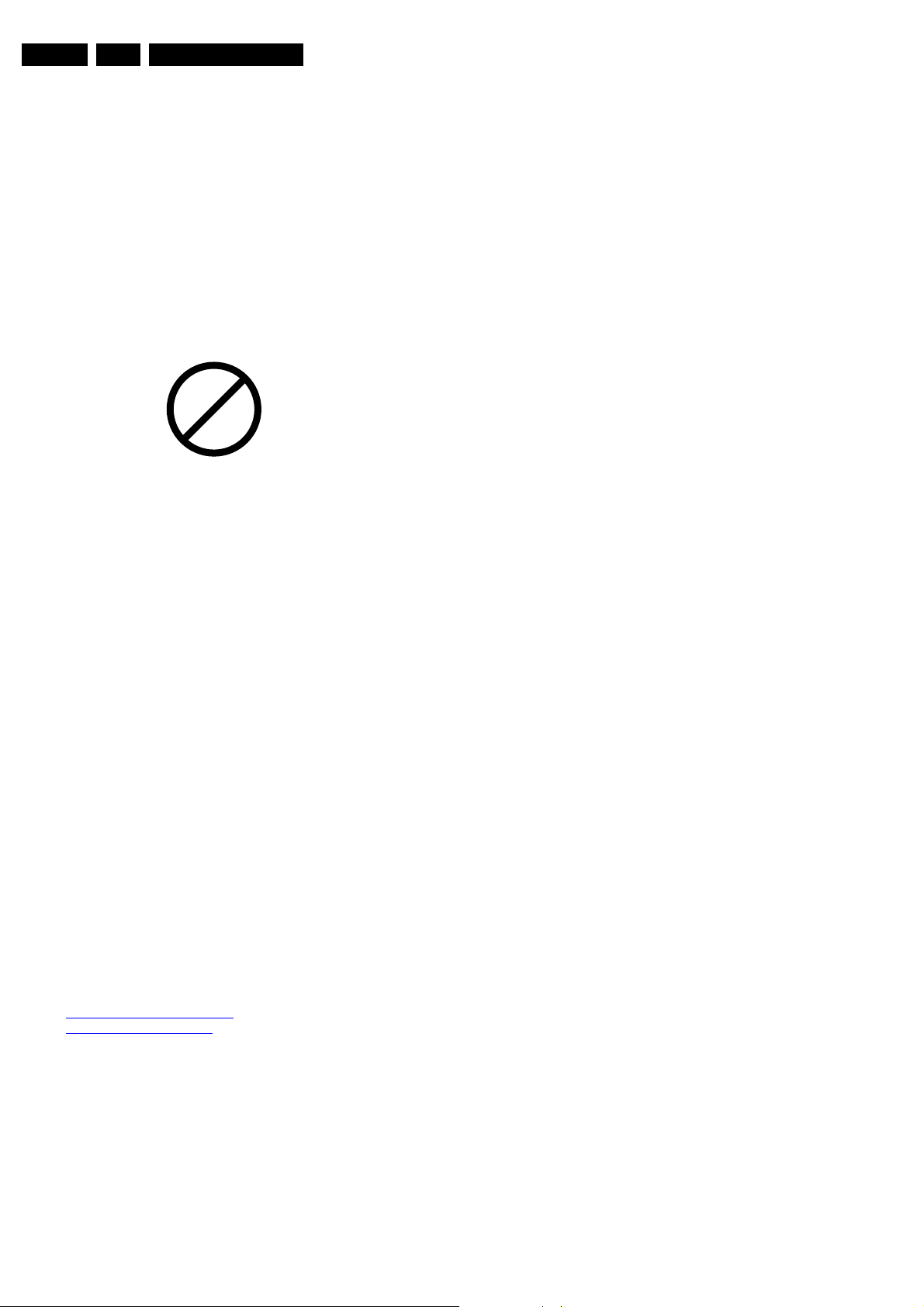
EN 6 LC4.2HE AA3.
Directions for Use
aligned under a microscope or magnifying glass. If this is not
possible, try to align the (LF)BGA with any board markers.
So as not to damage neighbouring components, it may be
necessary to reduce some temperatures and times.
More Information
For more information on how to handle BGA devices, visit this
URL: www.atyourservice.ce.philips.com (needs subscription,
not available for all regions). After login, select “Magazine”,
then go to “Workshop Information”. Here you will find
Information on how to deal with BGA-ICs.
2.3.4 Lead Free Solder
Philips CE is going to produce lead-free sets (PBF) from
1.1.2005 onwards.
P
b
Figure 2-1 Lead-free logo
This sign normally has a diameter of 6 mm, but if there is less
space on a board also 3 mm is possible.
Regardless of this logo (is not always present), one must treat
all sets from this date onwards according to the following rules.
Due to lead-free technology some rules have to be respected
by the workshop during a repair:
• Use only lead-free soldering tin Philips SAC305 with order
code 0622 149 00106. If lead-free solder paste is required,
please contact the manufacturer of your soldering
equipment. In general, use of solder paste within
workshops should be avoided because paste is not easy to
store and to handle.
• Use only adequate solder tools applicable for lead-free
soldering tin. The solder tool must be able
– To reach at least a solder-tip temperature of 400°C.
– To stabilise the adjusted temperature at the solder-tip.
– To exchange solder-tips for different applications.
• Adjust your solder tool so that a temperature around 360°C
- 380°C is reached and stabilised at the solder joint.
Heating time of the solder-joint should not exceed ~ 4 sec.
Avoid temperatures above 400°C, otherwise wear-out of
tips will rise drastically and flux-fluid will be destroyed. To
avoid wear-out of tips, switch “off” unused equipment or
reduce heat.
• Mix of lead-free soldering tin/parts with leaded soldering
tin/parts is possible but PHILIPS recommends strongly to
avoid mixed regimes. If not to avoid, clean carefully the
solder-joint from old tin and re-solder with new tin.
• Use only original spare-parts listed in the Service-Manuals.
Not listed standard material (commodities) has to be
purchased at external companies.
• Special information for lead-free BGA ICs: these ICs will be
delivered in so-called "dry-packaging" to protect the IC
against moisture. This packaging may only be opened
short before it is used (soldered). Otherwise the body of the
IC gets "wet" inside and during the heating time the
structure of the IC will be destroyed due to high (steam)pressure inside the body. If the packaging was opened
before usage, the IC has to be heated up for some hours
(around 90°C) for drying (think of ESD-protection!).
Do not re-use BGAs at all!
• For sets produced before 1.1.2005, containing leaded
soldering tin and components, all needed spare parts will
be available till the end of the service period. For the repair
of such sets nothing changes.
In case of doubt whether the board is lead-free or not (or with
mixed technologies), you can use the following method:
• Always use the highest temperature to solder, when using
SAC305 (see also instructions below).
• De-solder thoroughly (clean solder joints to avoid mix of
two alloys).
Caution: For BGA-ICs, you must use the correct temperatureprofile, which is coupled to the 12NC. For an overview of these
profiles, visit the website www.atyourservice.ce.philips.com
(needs subscription, but is not available for all regions)
You will find this and more technical information within the
"Magazine", chapter "Workshop information".
For additional questions please contact your local repair help
desk.
2.3.5 Practical Service Precautions
• It makes sense to avoid exposure to electrical shock.
While some sources are expected to have a possible
dangerous impact, others of quite high potential are of
limited current and are sometimes held in less regard.
• Always respect voltages. While some may not be
dangerous in themselves, they can cause unexpected
reactions that are best avoided. Before reaching into a
powered TV set, it is best to test the high voltage insulation.
It is easy to do, and is a good service precaution.
3. Directions for Use
You can download this information from the following websites:
http://www.philips.com/support
http://www.p4c.philips.com
Page 7
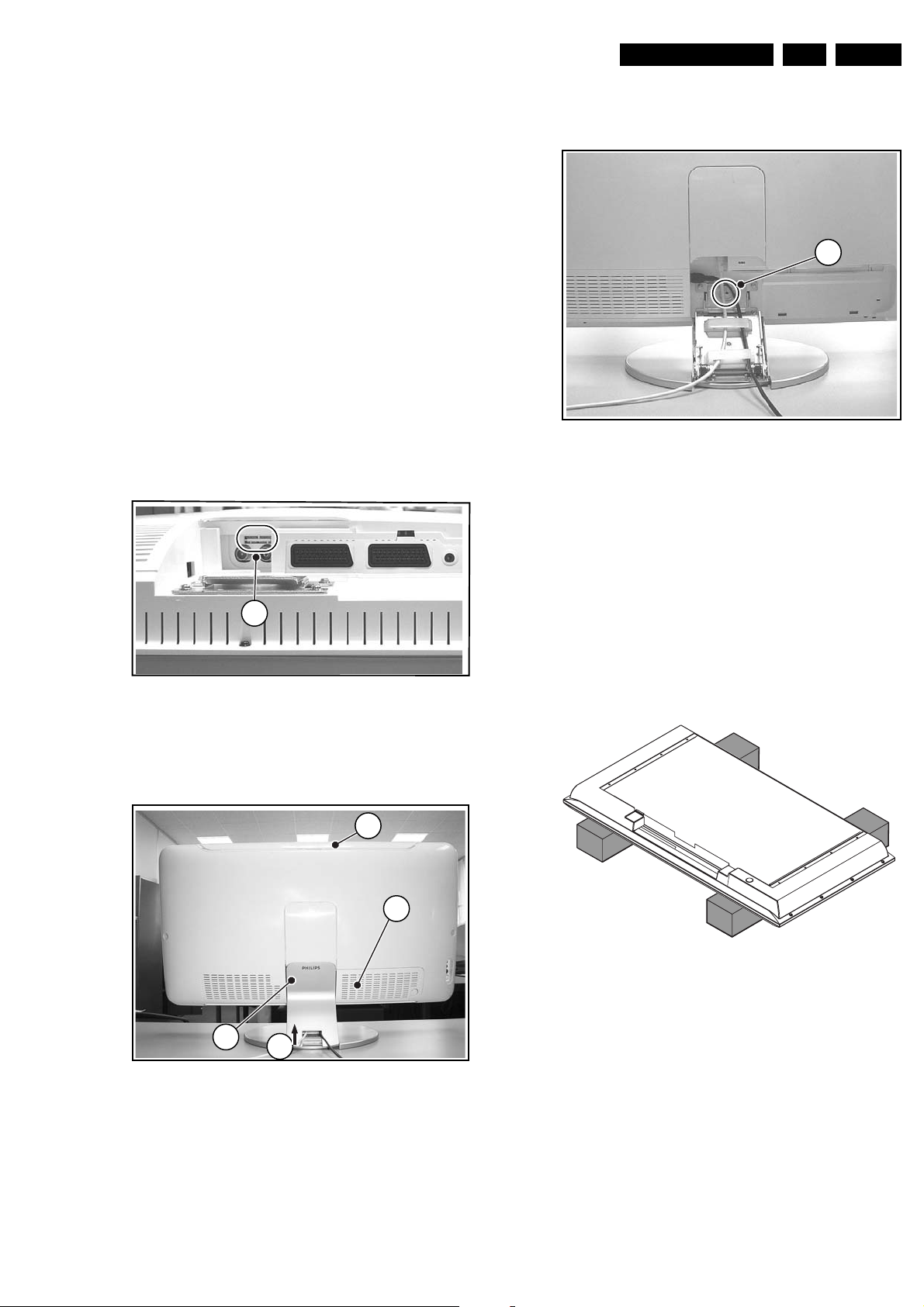
4. Mechanical Instructions
Index of this chapter:
4.1 Service Position
4.2 Rear Cover Removal
4.3 Power Supply Unit Removal
4.4 TV & Scaler Board Removal
4.5 I/O Panel Removal
4.6 Side I/O & Keyboard Panel and Front LED Panel Removal
4.7 Clock Panel Removal
4.8 I-Board Removal
4.9 Exchanging the LCD Panel
4.10 Re-Assembly
Note: Figures below can deviate from the actual situation, due
to different set executions.
Note: To diagnose the set with ComPair it is not needed to
open the set entirely.
1. Manually unlock and remove the cover cap (1). See figure
“TV set rear view”.
2. Break away the protective plate (2) on the I/O panel
bracket to get access to the needed plugs. See figure
“Protective plate”.
2
Mechanical Instructions
1. Carefully pull upwards the cover plate (2) (from its left side)
to unlock it (3) and remove the plate from the stand.
2. Unplug the AC power and the antenna cables.
3. Be sure to remove the coin slotted mounting screw (4) from
the stand.
4. Carefully lift the TV from the swivel base (it uses a vertical
sliding mechanism).
5. Place the TV upside down on a tabletop (use a protection
sheet or foam bars). Take care, that this is flat and free
from obstacles like screws, to prevent damaging the fragile
LCD screen.
Figure 4-3 TV stand removal
EN 7LC4.2HE AA 4.
4
E_14490_003.eps
130404
Figure 4-1 Protective plate
4.1 Service Position
2
Figure 4-2 TV set rear view
E_14490_001.eps
5
1
130404
4.1.1 Foam Bars
E_06532_018.eps
170504
Figure 4-4 Foam bars
The foam bars (order code 3122 785 90580) can be used for
all types and sizes of Flat TVs. By laying the plasma or LCD TV
flat on the (ESD protective) foam bars, a stable situation is
3
E_14490_002.eps
130404
created to perform measurements and alignments. By placing
a mirror under the TV, you can easily monitor the screen.
Page 8
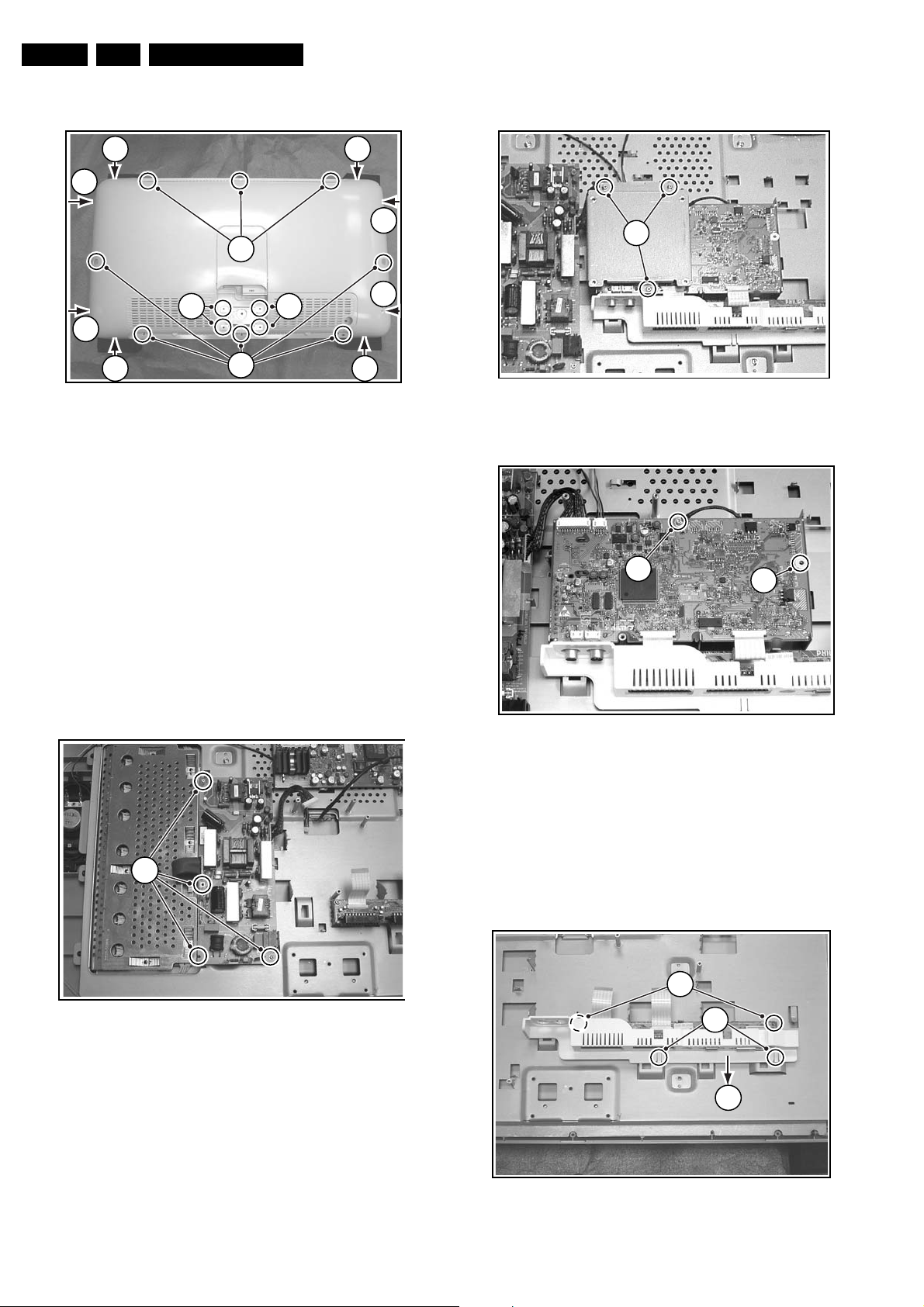
EN 8 LC4.2HE AA4.
Mechanical Instructions
4.2 Rear Cover Removal
3
3
1
2
3
3
1
Figure 4-5 Rear cover removal
1. Manually unlock and remove the top cover cap (5).
See Figure: “TV set rear view”.
2. Make sure all power-, audio-, video- and coax- cables are
unplugged.
3. Remove all Torx screws (1) around the edges of the rear
cover.
4. Remove the four silver coloured Torx screws (2) around
the stand holder. See figure “Rear cover removal”.
5. Carefully use a flat screwdriver to release the clamps (3).
See figure “Rear cover removal”.
6. Remove the rear cover and store it in a safe place.
2
3
3
3
3
E_14490_004.eps
130404
4.4 TV & Scaler Board Removal
1
Figure 4-7 TV & Scaler board shield removal
2
E_14490_006.eps
130404
3
Note: avoid holding the button-area during removal (it can be
easily damaged).
4.3 Power Supply Unit Removal
1
Figure 4-6 Power supply unit
1. Disconnect all cables from the Power supply unit.
2. Remove all mounting screws (1) from the Power supply
unit.
3. Take out the Power supply unit.
E_14490_005.eps
130404
Figure 4-8 TV & Scaler board removal
1. Disconnect all cables from the TV & Scaler board.
2. Remove all shield mounting screws (1) and remove the
shield.
3. Remove the screw from the grounding cable (2).
4. Remove the mounting screw (3) and remove the board.
4.5 I/O Panel Removal
3
1
2
E_14490_007.eps
130404
Figure 4-9 I/O panel removal
E_14490_008.eps
130404
Page 9
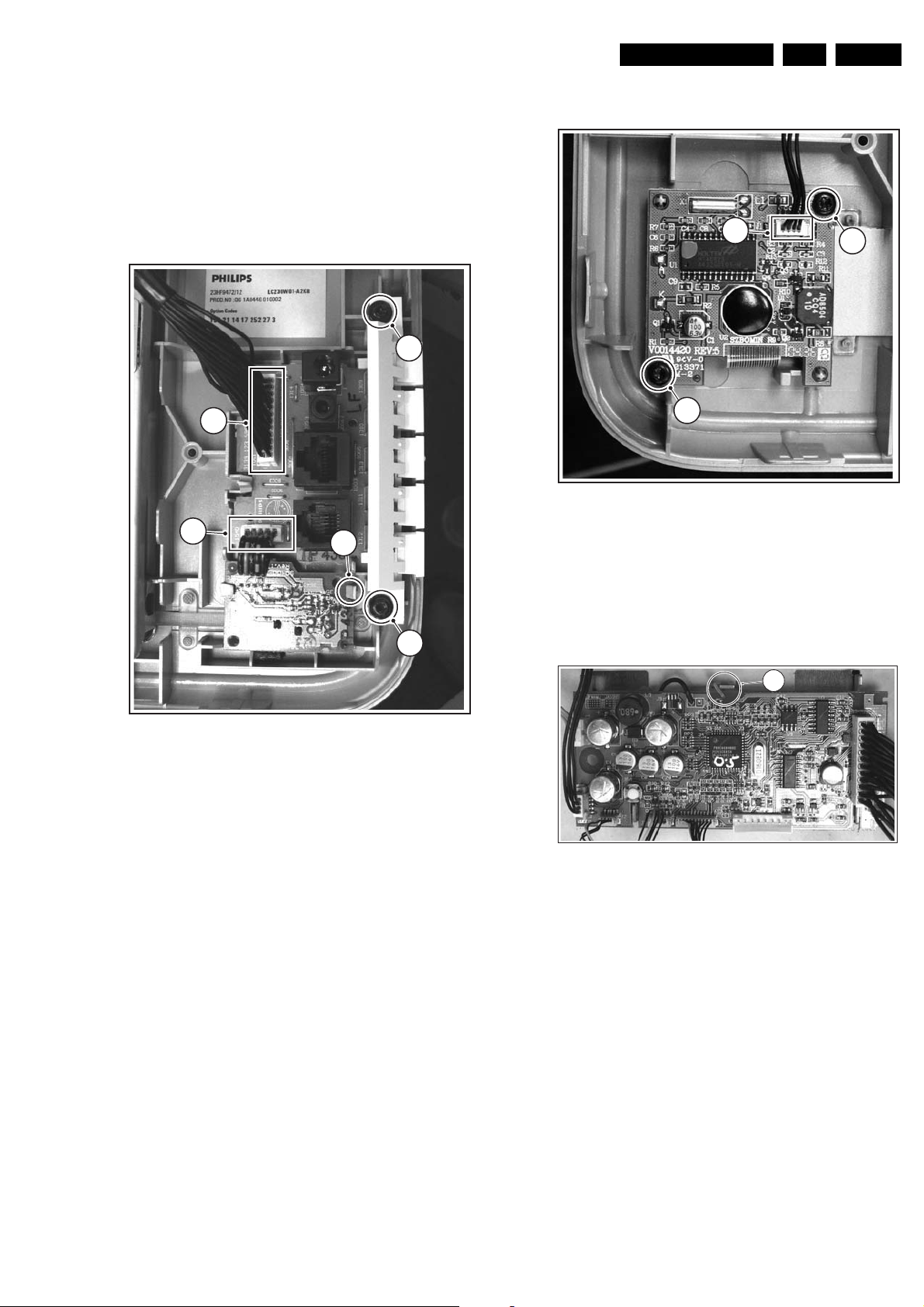
Mechanical Instructions
EN 9LC4.2HE AA 4.
1. Release the two clamps (1) at the I/O panel bracket.
Carefully pull the bracket in the direction (2), as shown at
the figure “I/O panel removal”, and remove it.
2. Disconnect all cables from the I/O panel.
3. Remove all mounting screws from the I/O panel (3).
4. Take out the I/O panel.
4.6 Side I/O & Keyboard Panel and Front LED Panel Removal
4
3
1
2
4.7 Clock Panel Removal
1
2
Figure 4-11 Clock Panel removal
1. Disconnect the cable (1) from the Clock Panel.
2. Remove all mounting screws (2) from the Clock Panel.
3. Take out the Clock Panel.
2
F_15140_013.eps
250105
4
F_15140_012.eps
250105
Figure 4-10 Side I/O & Keyboard panel and
Front LED panel removal
1. Disconnect the cable (1) from the Side I/O & Keyboard
panel.
2. Release the clamp (2) and take out the Front LED panel.
3. Disconnect the cable (3) from the Side I/O & Keyboard
panel.
4. Remove all mounting screws (4) from the Side I/O &
Keyboard panel bracket.
5. Take out the Side I/O & Keyboard panel from the bracket.
4.8 I-Board Removal
1
Figure 4-12 I-Board Removal
1. Disconnect all cables from the I-Board (including its ground
cable).
2. Remove all mounting screws, and bend away the fixation
clamp (1) from the I-Board.
3. Take out the I-Board.
F_15140_014.eps
250105
Page 10
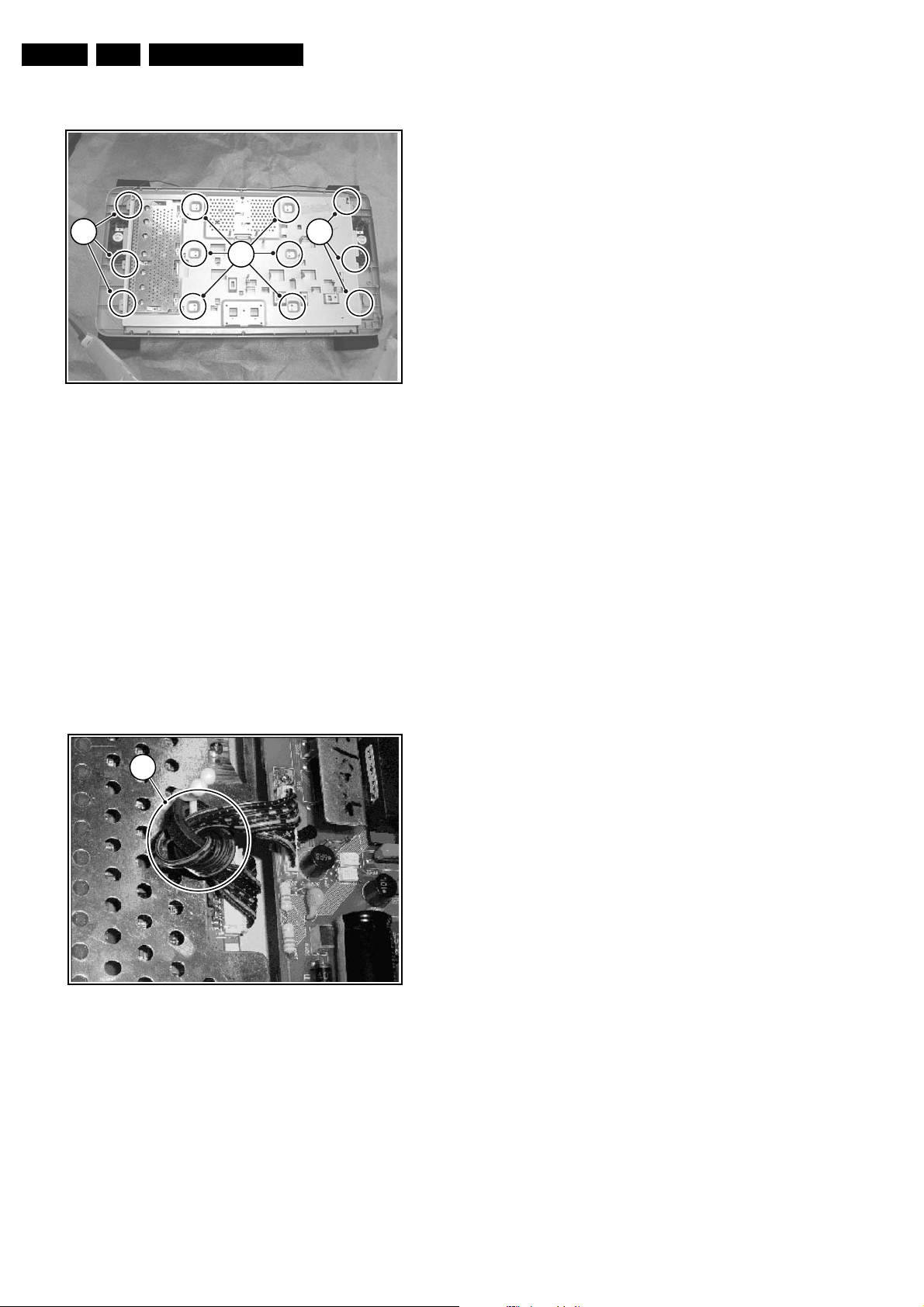
EN 10 LC4.2HE AA4.
4.9 Exchanging the LCD Panel
Mechanical Instructions
1
1
Figure 4-13 Exchanging the LCD panel
1. Disconnect all cables from the LCD Panel.
2. Remove all mounting screws (1) from the metal cover.
3. Lift and take off the metal cover.
4. Now you can exchange the LCD panel.
4.10 Re-Assembly
To re-assemble the whole set, do all processes in reverse
order.
Notes:
• Do not forget to replace the ground cable of the TV &
Scaler board, while mounting the screw at the board
topside. See figure “TV & Scaler board removal”.
• Make sure the ferrite ring (1) is properly tightened to the clip
(this is only valid for 26 inch sets).
1
E_14490_010.eps
130404
1
Figure 4-14 Ferrite ring
E_14490_055.eps
070504
Page 11
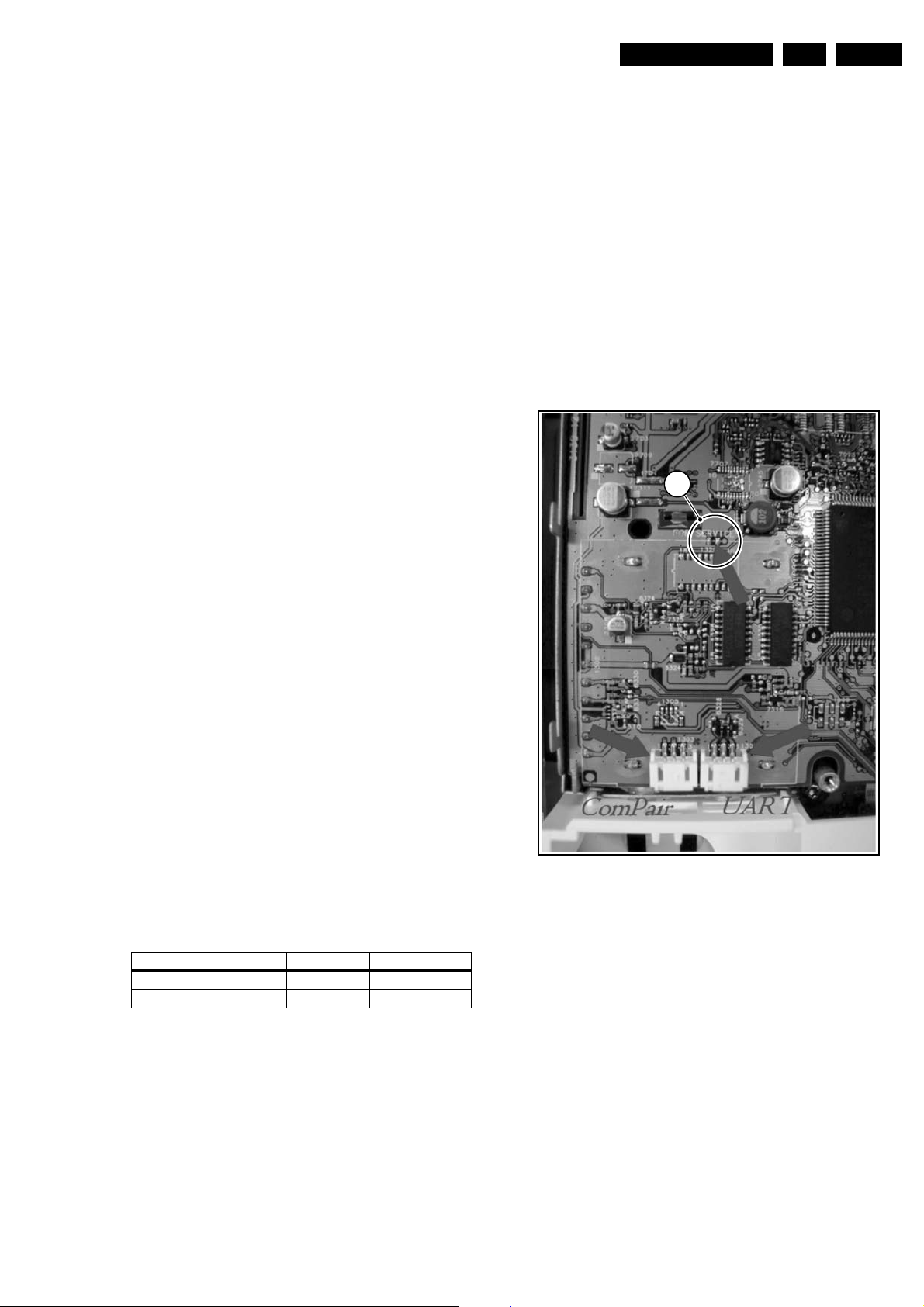
Service Modes, Error Codes, and Fault Finding
5. Service Modes, Error Codes, and Fault Finding
EN 11LC4.2HE AA 5.
Index of this chapter:
5.1 Test Points
5.2 Service Modes
5.3 Problems and Solving Tips Related to CSM
5.4 ComPair
5.5 Error Codes
5.6 The Blinking LED Procedure
5.7 Fault Finding and Repair Tips
5.1 Test Points
This chassis is equipped with test points in the service printing.
In the schematics test points are identified with a rectangle box
around Fxxx or Ixxx. These test points are specifically
mentioned in the service manual as “half moons” with a dot in
the centre.
Perform measurements under the following conditions:
• Television set in Service Default Alignment Mode.
• Video input: Colour bar signal.
• Audio input: 3 kHz left channel, 1 kHz right channel.
5.2 Service Modes
Service Default mode (SDM) and Service Alignment Mode
(SAM) offers several features for the service technician, while
the Customer Service Mode (CSM) is used for communication
between the call centre and the customer.
– Auto Volume Levelling (AVL).
How to enter
To enter SDM, use one of the following methods:
• Press the following key sequence on the remote control
transmitter: “062596” directly followed by the MENU
button (do not allow the display to time out between entries
while keying the sequence).
• Short "Service" jumpers on the TV board during cold start
and apply mains (see Figure "Service jumpers"). Then
press the mains button (remove the short after start-up).
Caution: Entering SDM by shorting "Service" jumpers will
override the +8V-protection. Do this only for a short period.
When doing this, the service-technician must know exactly
what he is doing, as it could damage the television set.
• Or via ComPair.
1
This chassis also offers the option of using ComPair, a
hardware interface between a computer and the TV chassis. It
offers the abilities of structured troubleshooting, error code
reading, and software version readout for all chassis.
Minimum requirements for ComPair: a Pentium processor, a
Windows OS, and a CD-ROM drive (see also paragraph
"ComPair").
5.2.1 Service Default Mode (SDM)
Purpose
• To create a predefined setting for measurements to be
made.
• To override software protections.
• To start the blinking LED procedure.
• To inspect the error buffer.
• To check the life timer.
Specifications
Table 5-1 SDM default settings
Region Freq. (MHz) Default system
Europe, AP-PAL/Multi 475.25 PAL B/G
NAFTA, AP-NTSC, LATAM 61.25 (ch. 3) NTSC M
• All picture settings at 50% (brightness, colour contrast,
hue).
• Bass, treble and balance at 50%; volume at 25%.
• All service-unfriendly modes (if present) are disabled. The
service unfriendly modes are:
– Timer / Sleep timer.
– Child / parental lock.
– Blue mute.
– Hotel / hospital mode.
– Auto shut off (when no “IDENT” video signal is
received for 15 minutes).
– Skipping of non-favourite presets / channels.
– Auto-storage of personal presets.
– Auto user menu time-out.
E_14490_056.eps
070504
Figure 5-1 E Service jumpers
After entering SDM, the following screen is visible, with SDM in
the upper right corner of the screen to indicate that the
television is in Service Default Alignment Mode.
Page 12
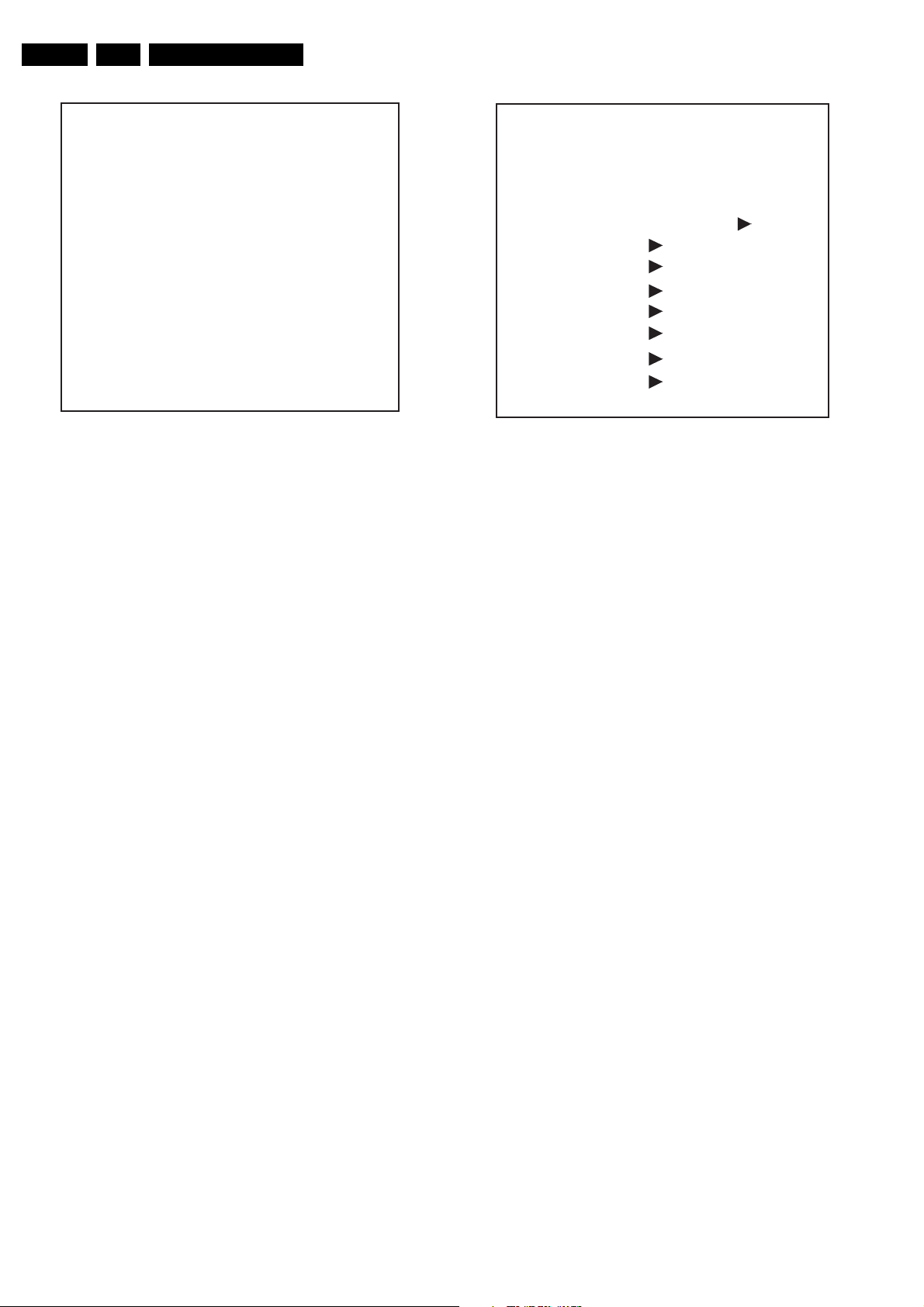
EN 12 LC4.2HE AA5.
Service Modes, Error Codes, and Fault Finding
00022 LC42HE1 3.0423/S42GV1 1.13 SDM
ERR 0 0 0 0 0
OP 000 057 140 032 120 128 000
Figure 5-2 SDM menu
How to navigate
Use one of the following methods:
• When you press the MENU button on the remote control,
the set will switch on the normal user menu in the SDM
mode.
• On the TV, press and hold the VOLUME DOWN and press
the CHANNEL DOWN for a few seconds, to switch from
SDM to SAM and reverse.
How to exit
Switch the set to STANDBY by pressing the mains button on
the remote control transmitter or the television set.
If you turn the television set off by removing the mains (i.e.,
unplugging the television) without using the mains button, the
television set will remain in SDM when mains is re-applied, and
the error buffer is not cleared.
5.2.2 Service Alignment Mode (SAM)
Purpose
• To change option settings.
• To display / clear the error code buffer.
• To perform alignments.
Specifications
• Operation hours counter (maximum five digits displayed).
• Software version, Error codes, and Option settings display.
• Error buffer clearing.
• Option settings.
• AKB switching.
• Software alignments (Tuner, White Tone, Geometry &
Audio).
• NVM Editor.
• ComPair Mode switching.
How to enter
To enter SAM, use one of the following methods:
• Press the following key sequence on the remote control
transmitter: “062596" directly followed by the OSD/
STATUS button (do not allow the display to time out
between entries while keying the sequence).
• Or via ComPair.
After entering SAM, the following screen is visible, with SAM in
the upper right corner of the screen to indicate that the
television is in Service Alignment Mode.
F_15140_008.eps
210105
00022 LC42HE1 3.0423/S42GV1 1.13 SAM
ERR 0 0 0 0 0
OP 000 057 140 032 120 128 000
. Clear Clear ?
. Options
. Tuner
. White Tone
. Audio
. NVM Editor
. SC NVM Editor
. ComPair Mode On
F_15140_009.eps
210105
Figure 5-3 SAM menu
Menu explanation
1. LLLLL. This represents the run timer. The run timer counts
normal operation hours, but does not count standby hours.
2. AAAAABCD-X.Y/ EEEEEE F.GG. This is the software
identification of the main microprocessor followed by the
software identification for the scaler IC:
– A= the project name (LC42H).
– B= the region: E= Europe, A= Asia Pacific, U= NAFTA,
L= LATAM.
– C= the software diversity:
• Europe: T= 1 page TXT, F= Full TXT, V= Voice
control.
• LATAM and NAFTA: N= Stereo non-dBx, S=
Stereo dBx.
• Asian Pacific: T= TXT, N= non-TXT, C= NTSC.
• ALL regions: M= mono, D= DVD, Q= Mk2.
– D= the language cluster number.
– X= the main software version number (updated with a
major change that is incompatible with previous
versions).
– Y= the sub software version number (updated with a
minor change that is compatible with previous
versions).
– EEEEEE= the scaler sw cluster
– F= the main sw version no.
– GG= the sub-version no.
3. SAM. Indication of the Service Alignment Mode.
4. Error Buffer. Shows all errors detected since the last time
the buffer was erased. Five errors possible.
5.
Option Bytes. Used to set the option bytes. See “Options”
in the Alignments section for a detailed description. Seven
codes are possible.
6. Clear. Erases the contents of the error buffer. Select the
CLEAR menu item and press the MENU RIGHT key. The
content of the error buffer is cleared.
7. Options. Used to set the option bits. See “Options” in the
Alignments section for a detailed description.
8. Tuner. Used to align the tuner. See “Tuner” in the
Alignments section for a detailed description.
9. White Tone. Used to align the white tone. See “White
Tone” in the Alignments section for a detailed description.
10. Audio. No audio alignment is necessary for this television
set.
11. NVM Editor. Can be used to change the NVM data in the
television set. See table “NVM data” further on.
12. SC NVM Editor. Can be used to edit Scaler NVM.
Page 13
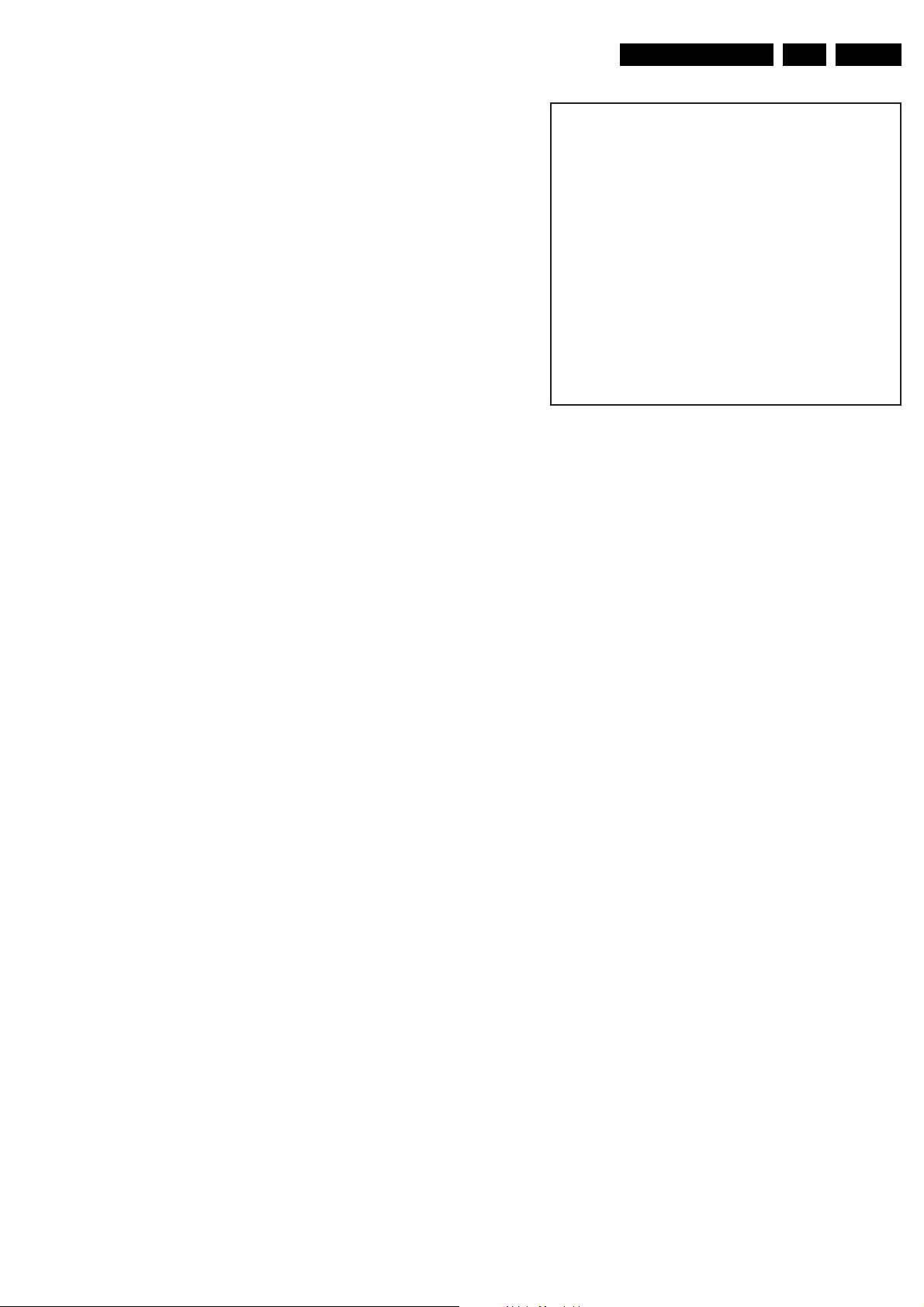
Service Modes, Error Codes, and Fault Finding
13. ComPaIr. Can be used to switch on the television to In
System Programming (ISP) mode, for software uploading
via ComPair.
Caution: When this mode is selected without ComPair
connected, the TV will be blocked. Remove the AC power
to reset the TV.
How to navigate
• In SAM, select menu items with the MENU UP/DOWN keys
on the remote control transmitter. The selected item will be
highlighted. When not all menu items fit on the screen, use
the MENU UP/DOWN keys to display the next / previous
menu items.
• With the MENU LEFT/RIGHT keys, it is possible to:
– Activate the selected menu item.
– Change the value of the selected menu item.
– Activate the selected submenu.
• In SAM, when you press the MENU button twice, the set
will switch to the normal user menus (with the SAM mode
still active in the background). To return to the SAM menu
press the MENU or STATUS/EXIT button.
• When you press the MENU key in while in a submenu, you
will return to the previous menu.
How to store SAM settings
To store the settings changed in SAM mode, leave the top level
SAM menu by using the POWER button on the remote control
transmitter or the television set.
How to exit
Switch the set to STANDBY by pressing the mains button on
the remote control transmitter or the television set.
If you turn the television set “off” by removing the mains (i.e.,
unplugging the television) without using the mains button, the
television set will remain in SAM when mains is re-applied, and
the error buffer is not cleared.
5.2.3 Customer Service Mode (CSM)
Purpose
The Customer Service Mode shows error codes and
information on the TV’s operation settings. The call centre can
instruct the customer (by telephone) to enter CSM in order to
identify the status of the set. This helps the call centre to
diagnose problems and failures in the TV set before making a
service call.
The CSM is a read-only mode; therefore, modifications are not
possible in this mode.
How to enter
To enter CSM, press the following key sequence on the remote
control transmitter: “123654” (do not allow the display to time
out between entries while keying the sequence).
Upon entering the Customer Service Mode, the following
screen will appear:
EN 13LC4.2HE AA 5.
1 00022 LC42HE1 3.0423/S42GV1 1.13 CSM
2 CODES 0 0 0 0 0
3 OP 000 057 140 032 120 128 000
4
5
6 NOT TUNED
7 PAL
8 STEREO
9 CO 50 CL 50 BR 50
0 AVL On
F_15140_010.eps
Figure 5-4 CSM menu
Menu explanation
1. Indication of the decimal value of the operation hours
counter, Software identification of the main microprocessor
(see "Service Default or Alignment Mode" for an
explanation), and the service mode (CSM= Customer
Service Mode).
2. Displays the last five errors detected in the error code
buffer.
3. Displays the option bytes.
4. Displays the type number version of the set.
5. Reserved item for P3C call centres (AKBS stands for
Advanced Knowledge Base System).
6. Indicates the television is receiving an "IDENT" signal on
the selected source. If no "IDENT" signal is detected, the
display will read "NOT TUNED"
7. Displays the detected Colour system (e.g. PAL/NTSC).
8. Displays the detected Audio (e.g. stereo/mono).
9. Displays the picture setting information.
10. Displays the sound setting information.
How to exit
To exit CSM, use one of the following methods:
• Press the MENU, STATUS/EXIT, or POWER button on the
remote control transmitter.
• Press the POWER button on the television set.
5.3 Problems and Solving Tips Related to CSM
5.3.1 Picture Problems
Note: The problems described below are all related to the TV
settings. The procedures used to change the value (or status)
of the different settings are described.
240105
Picture too dark or too bright
If:
• The picture improves when you press the AUTO PICTURE
button on the remote control transmitter, or
• The picture improves when you enter the Customer
Service Mode,
Page 14

EN 14 LC4.2HE AA5.
Service Modes, Error Codes, and Fault Finding
Then:
1. Press the AUTO PICTURE button on the remote control
transmitter repeatedly (if necessary) to choose
PERSONAL picture mode.
2. Press the MENU button on the remote control transmitter.
This brings up the normal user menu.
3. In the normal user menu, use the MENU UP/DOWN keys
to highlight the PICTURE sub menu.
4. Press the MENU LEFT/RIGHT keys to enter the PICTURE
sub menu.
5. Use the MENU UP/DOWN keys (if necessary) to select
BRIGHTNESS.
6. Press the MENU LEFT/RIGHT keys to increase or
decrease the BRIGHTNESS value.
7. Use the MENU UP/DOWN keys to select PICTURE.
8. Press the MENU LEFT/RIGHT keys to increase or
decrease the PICTURE value.
9. Press the MENU button on the remote control transmitter
twice to exit the user menu.
10. The new PERSONAL preference values are automatically
stored.
White line around picture elements and text
If:
The picture improves after you have pressed the AUTO
PICTURE button on the remote control transmitter,
Then:
1. Press the AUTO PICTURE button on the remote control
transmitter repeatedly (if necessary) to choose
PERSONAL picture mode.
2. Press the MENU button on the remote control transmitter.
This brings up the normal user menu.
3. In the normal user menu, use the MENU UP/DOWN keys
to highlight the PICTURE sub menu.
4. Press the MENU LEFT/RIGHT keys to enter the PICTURE
sub menu.
5. Use the MENU UP/DOWN keys to select SHARPNESS.
6. Press the MENU LEFT key to decrease the SHARPNESS
value.
7. Press the MENU button on the remote control transmitter
twice to exit the user menu.
8. The new PERSONAL preference value is automatically
stored.
Snowy picture
Check CSM line 6. If this line reads “Not Tuned”, check the
following:
• Antenna not connected. Connect the antenna.
• No antenna signal or bad antenna signal. Connect a proper
antenna signal.
• The tuner is faulty (in this case line 2, the Error Buffer line,
will contain error number 10). Check the tuner and replace/
repair the tuner if necessary.
Black and white picture
If:
• The picture improves after you have pressed the AUTO
PICTURE button on the remote control transmitter,
6. Press the MENU RIGHT key to increase the COLOUR
value.
7. Press the MENU button on the remote control transmitter
twice to exit the user menu.
8. The new PERSONAL preference value is automatically
stored.
Menu text not sharp enough
If:
• The picture improves after you have pressed the AUTO
PICTURE button on the remote control transmitter,
Then:
1. Press the AUTO PICTURE button on the remote control
transmitter repeatedly (if necessary) to choose
PERSONAL picture mode.
2. Press the MENU button on the remote control transmitter.
This brings up the normal user menu.
3. In the normal user menu, use the MENU UP/DOWN keys
to highlight the PICTURE sub menu.
4. Press the MENU LEFT/RIGHT keys to enter the PICTURE
sub menu.
5. Use the MENU UP/DOWN keys to select PICTURE.
6. Press the MENU LEFT key to decrease the PICTURE
value.
7. Press the MENU button on the remote control transmitter
twice to exit the user menu.
8. The new PERSONAL preference value is automatically
stored.
5.4 ComPair
5.4.1 Introduction
Note:
For this chassis, there is no ComPair fault finding database
available. For reference purposes, however, the ComPair
software for the LC4.2E chassis can be used.
ComPair (Computer Aided Repair) is a service tool for Philips
Consumer Electronics products. ComPair is a further
development on the European DST (service remote control),
which allows faster and more accurate diagnostics. ComPair
has three big advantages:
ComPair helps you to quickly get an understanding on how to
repair the chassis in a short time by guiding you systematically
through the repair procedures.
ComPair allows very detailed diagnostics (on I2C level) and is
therefore capable of accurately indicating problem areas. You
do not have to know anything about I2C commands yourself
because ComPair takes care of this.
ComPair speeds up the repair time since it can automatically
communicate with the chassis (when the microprocessor is
working) and all repair information is directly available. When
ComPair is installed together with the SearchMan electronic
manual of the defective chassis, schematics and PWBs are
only a mouse click away.
5.4.2 Specifications
Then:
1. Press the AUTO PICTURE button on the remote control
transmitter repeatedly (if necessary) to choose
PERSONAL picture mode.
2. Press the MENU button on the remote control transmitter.
This brings up the normal user menu.
3. In the normal user menu, use the MENU UP/DOWN keys
to highlight the PICTURE sub menu.
4. Press the MENU LEFT/RIGHT keys to enter the PICTURE
sub menu.
5. Use the MENU UP/DOWN keys to select COLOUR.
ComPair consists of a Windows based faultfinding program
and an interface box between PC and the (defective) product.
The ComPair interface box is connected to the PC via a serial
or RS232 cable.
In this chassis, the ComPair interface box and the TV
communicate via a bi-directional service cable via the service
connector.
The ComPair faultfinding program is able to determine the
problem of the defective television. ComPair can gather
diagnostic information in two ways:
Page 15
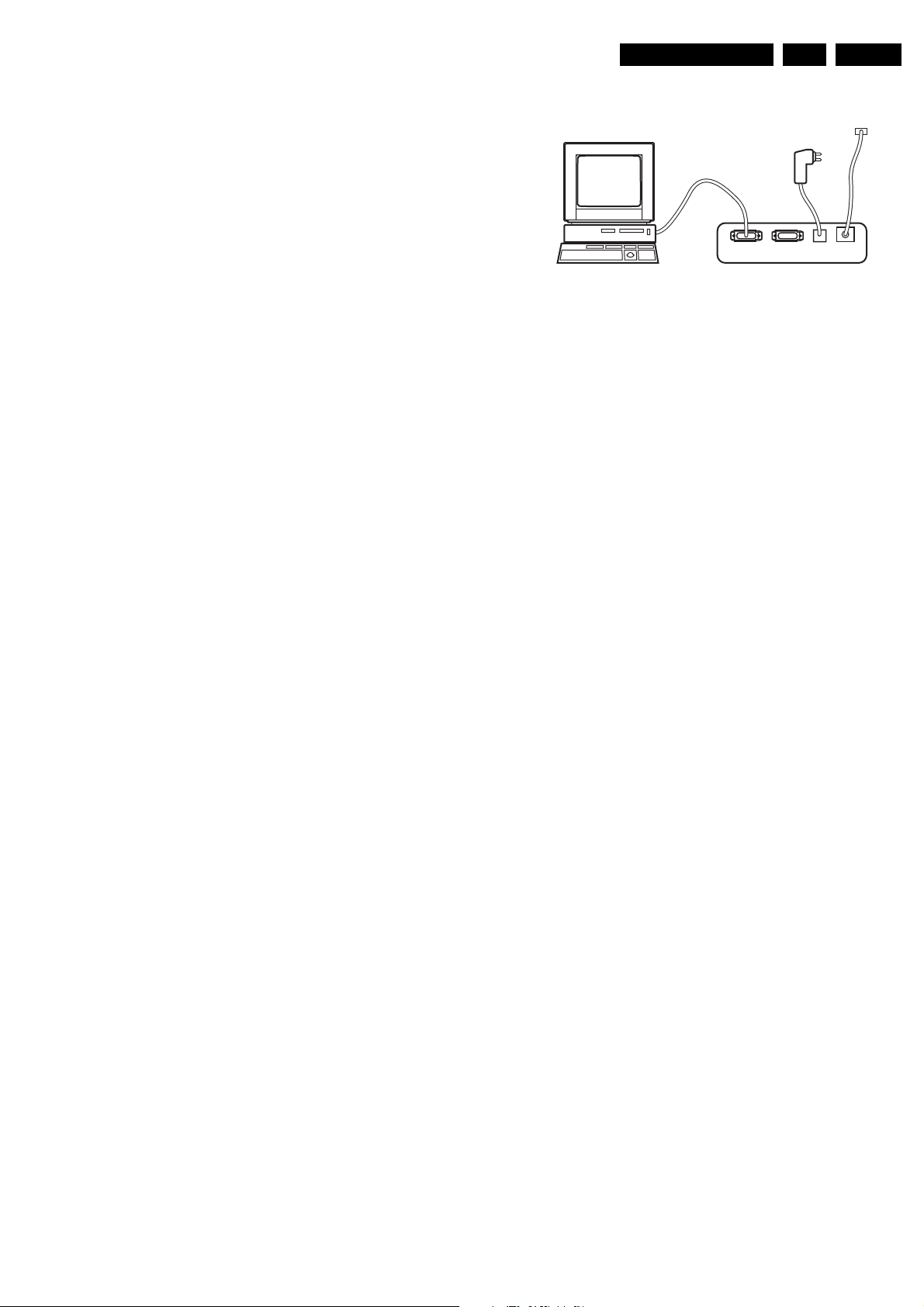
Service Modes, Error Codes, and Fault Finding
EN 15LC4.2HE AA 5.
• Automatic (by communication with the television):
ComPair can automatically read out the contents of the
entire error buffer. Diagnosis is done on I2C level. ComPair
can access the I2C bus of the television. ComPair can
send and receive I2C commands to the micro controller of
the television. In this way, it is possible for ComPair to
communicate (read and write) to devices on the I2C
busses of the TV-set.
• Manually (by asking questions to you): Automatic
diagnosis is only possible if the micro controller of the
television is working correctly and only to a certain extend.
When this is not the case, ComPair will guide you through
the faultfinding tree by asking you questions (e.g. Does the
screen give a picture? Click on the correct answer: YES /
NO) and showing you examples (e.g. Measure test-point I7
and click on the correct waveform you see on the
oscilloscope). You can answer by clicking on a link (e.g.
text or a waveform picture) that will bring you to the next
step in the faultfinding process.
By a combination of automatic diagnostics and an interactive
question / answer procedure, ComPair will enable you to find
most problems in a fast and effective way.
Beside fault finding, ComPair provides some additional
features like:
• Up- or downloading of pre-sets.
• Managing of pre-set lists.
• If both ComPair and SearchMan (Electronic Service
Manual) are installed, all the schematics and the PWBs of
the set are available by clicking on the appropriate
hyperlink.
Example: Measure the DC-voltage on capacitor C2568
(Schematic/Panel) at the Mono-carrier.
– Click on the 'Panel' hyperlink to automatically show the
PWB with a highlighted capacitor C2568.
– Click on the 'Schematic' hyperlink to automatically
show the position of the highlighted capacitor.
PC VCR I2CPower
Figure 5-5 ComPair Interface connection
5.4.4 How To Order
ComPair order codes (EU/AP/LATAM):
• Starter kit ComPair32/SearchMan32 software and
ComPair interface (excl. transformer): 3122 785 90450.
• ComPair interface (excluding transformer):
4822 727 21631.
• Starter kit ComPair32 software (registration version): 3122
785 60040.
• Starter kit SearchMan32 software: 3122 785 60050.
• ComPair32 CD (update): 3122 785 60070 (year 2002,
3122 785 60110 (year 2003).
• SearchMan32 CD (update): 3122 785 60080 (year 2002),
3122 785 60120 (year 2003), 3122 785 60130 (year 2004).
• ComPair interface cable: 3122 785 90004.
• ComPair firmware upgrade IC: 3122 785 90510.
• Transformer (non-UK): 4822 727 21632.
• Transformer UK: 4822 727 21633.
• Additional ComPair interface cable: 3139 131 0379.
I2C SERVICE
CONNECTOR
9V DC
E_06532_008.eps
180804
TO
5.4.3 How To Connect
1. First, install the ComPair Browser software (see the Quick
Reference Card for installation instructions).
2. Connect the RS232 interface cable between a free serial
(COM) port of your PC and the PC connector (marked with
'PC') of the ComPair interface.
3. Connect the mains adapter to the supply connector
(marked with 'POWER 9V DC') of the ComPair interface.
4. Switch the ComPair interface “off”.
5. Switch the television set “off” with the mains switch.
6. Connect the ComPair interface cable with the connector on
the rear side of the ComPair interface (marked with 'I2C')
and the additional ComPair interface cable. Connect the
other side of the additional ComPair interface cable with
the ComPair (or Service) connector at the rear side of the
TV.
7. Plug the mains adapter in a mains outlet, and switch the
interface “on”. The green and red LEDs light up together.
The red LED extinguishes after approx. 1 second while the
green LED remains lit.
8. Start the ComPair program and read the 'Introduction'
chapter.
Note: If you encounter any problems, contact your local
support desk.
5.5 Error Codes
The error code buffer contains all errors detected since the last
time the buffer was erased. The buffer is written from left to
right. When an error occurs that is not yet in the error code
buffer, it is displayed at the left side and all other errors shift one
position to the right.
5.5.1 How To Read The Error Buffer
You can read the error buffer in 3 ways:
• On screen via the SAM (if you have a picture).
Examples:
– ERROR: 0 0 0 0 0 : No errors detected
– ERROR: 6 0 0 0 0 : Error code 6 is the last and only
detected error
– ERROR: 9 6 0 0 0 : Error code 6 was detected first and
error code 9 is the last detected (newest) error
• Via the blinking LED procedure (when you have no
picture). See “The Blinking LED Procedure”.
•Via ComPair.
5.5.2 How To Clear The Error Buffer
The error code buffer is cleared in the following cases:
• By using the CLEAR command in the SAM menu:
– To enter SAM, press the following key sequence on the
remote control transmitter: “062596” directly followed
by the OSD/STATUS button (do not allow the display
to time out between entries while keying the
sequence).
Page 16
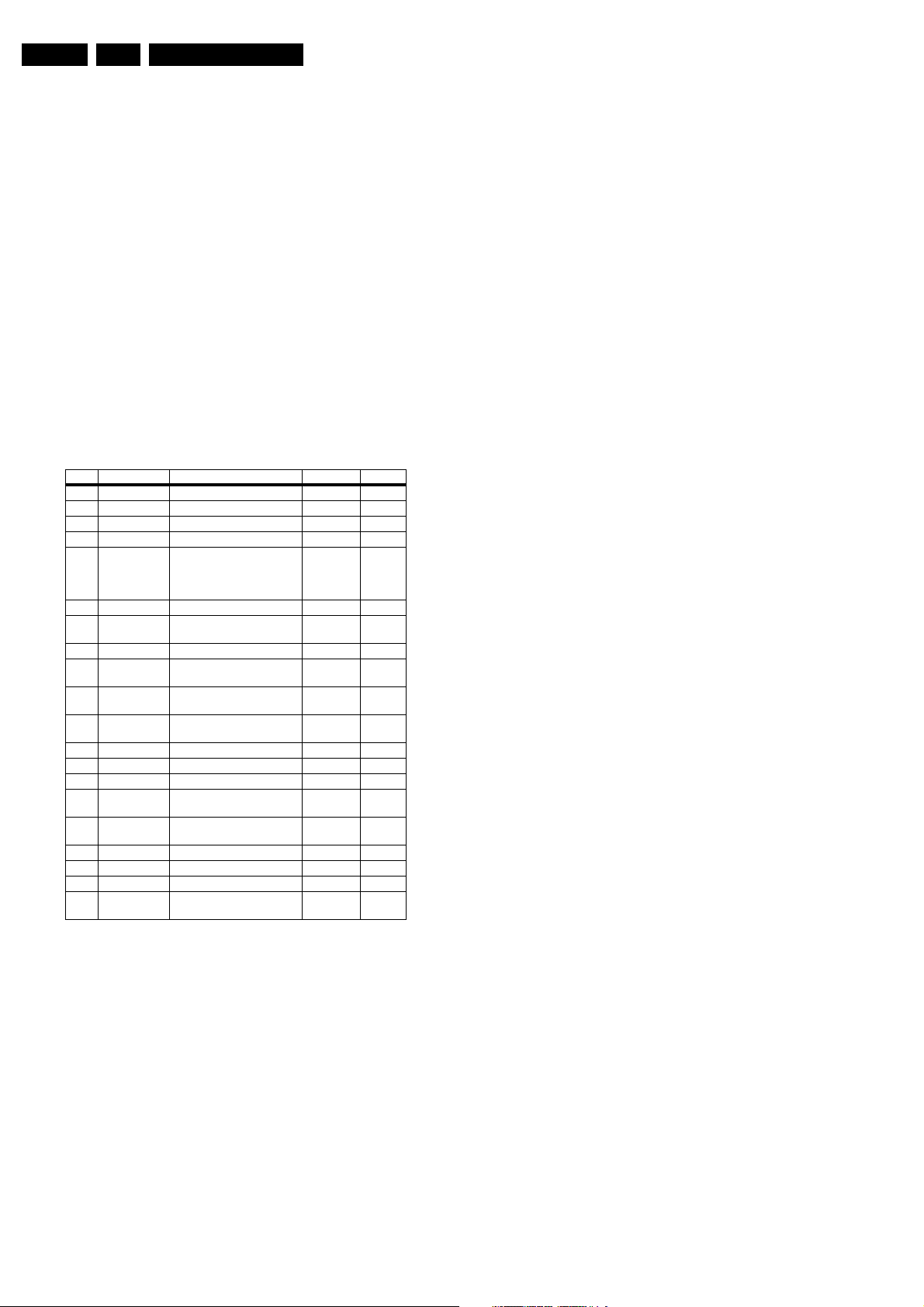
EN 16 LC4.2HE AA5.
Service Modes, Error Codes, and Fault Finding
– Make sure the menu item CLEAR is highlighted. Use
the MENU UP/DOWN buttons, if necessary.
– Press the MENU RIGHT button to clear the error
buffer. The text on the right side of the “CLEAR” line will
change from “CLEAR?” to “CLEARED”
• If the contents of the error buffer have not changed for 50
hours, the error buffer resets automatically.
Note: If you exit SAM by disconnecting the mains from the
television set, the error buffer is not reset.
5.5.3 Error Codes
In case of non-intermittent faults, write down the errors present
in the error buffer and clear the error buffer before you begin
the repair. This ensures that old error codes are no longer
present.
If possible, check the entire contents of the error buffer. In
some situations, an error code is only the result of another error
and not the actual cause of the problem (for example, a fault in
the protection detection circuitry can also lead to a protection).
Table 5-2 Error code overview
Error Device Error description Check item Diagram
0 Not applicable No Error
1 Not applicable - - 2 Not applicable - - 3 Not applicable - - 4 GM1501 I2C error while communicating
5 Not applicable +5v protection 7930 A6
6 I2C bus General I2C error 7011, 3088,
7 Not applicable Not applicable - 8 M24C32 I2C error while communicating
9 M24C16 I2C error while communicating
10 Tuner I2C error while communicating
11 Not applicable - - 12 Not applicable - - 13 Not applicable - - 14 K4D263238M Read-write error with the
15 TDA9178T/N1 I2C error while communicating
16 Not applicable - - 17 Not applicable - - 18 Not applicable - - 19 I-Board I2C error while communicating
with the Genesis Scaler
and/or Flash-ROM is faulty/
empty
with the Scaler EEPROM
with the EEPROM
with the PLL tuner
Scaler SDRAM
with Histogram
with I-Board
7401
7530
3096
7531 A11
7099 A2
1302, 3302,
3303, 3327
7501 A10
7560 A3
I-Board -
5.6 The Blinking LED Procedure
Using this procedure, you can make the contents of the error
buffer visible via the front LED. This is especially useful when
there is no picture.
When the SDM is entered, the front LED will blink the contents
of the error-buffer:
• The Led blinks with as many pulses as the error code
number, followed by a time period of 1.5 seconds, in which
the Led is off.
• Then this sequence starts is repeated.
Any RC5 command terminates this sequence.
Example of error buffer: 12 9 6 0 0
After entering SDM, the following occurs:
• 1 long blink of 5 seconds to start the sequence,
• 12 short blinks followed by a pause of 1.5 seconds,
A7A11
A2
A1
• 9 short blinks followed by a pause of 1.5 seconds,
• 6 short blinks followed by a pause of 1.5 seconds,
• 1 long blink of 1.5 seconds to finish the sequence,
• The sequence starts again at 12 short blinks.
5.7 Fault Finding and Repair Tips
Notes:
• It is assumed that the components are mounted correctly
with correct values and no bad solder joints.
• Before any fault finding actions, check if the correct options
are set.
5.7.1 NVM Editor
In some cases, it can be handy if one directly can change the
NVM contents. This can be done with the “NVM Editor” in SAM
mode.
5.7.2 Load default NVM values
In case a blank NVM is placed or when the NVM content is
corrupted, default values can be downloaded into the NVM.
After the default values are downloaded it will be possible to
start up and to start aligning the TV set. This is no longer
initiated automatically; to initiate the download the following
action has to be performed:
1. Switch off the TV set via the mains switch
2. Short circuit the SDM jumpers (keep short circuited)
3. Press P+ or Ch+ on the local keyboard (and keep it
pressed)
4. Switch on the TV set via the mains switch
5. When the set has started up the P+/Ch+ button can be
released and the short circuit of the SDM jumpers can be
removed.
6. The red LED will be on continuously to indicate that the
download is initiated (normally when SDM is activated the
red LED will start with the Blinking LED sequence).
7. Wait +/- 30 Seconds (time needed to download default
values to the NVM)
Result: The set is in SDM, the NVM is loaded with default
values and the blinking LED is not activated (The blinking LED
is not activated in this case to show that the download has been
performed), the LED will be on.
5.7.3 Tuner and IF
No Picture in RF mode
1. Check whether picture is present in AV. If not, go to Video
processing troubleshooting section.
2. If present, check that the Option settings are correct.
3. Check that all supply voltages are present.
4. Check if I2C lines are working correctly (3.3V).
5. Manually store a known channel and check if there is IF
output at Tuner pin 11.
6. Feed in 105 dBuV at Tuner pin 11 and check whether there
is RGB output from Video Processing IC. If yes, Tuner may
be defected. Change Tuner.
Sound in picture problem for L' system (rolling horizontal lines)
1. Check whether AGC L' in Sam mode is set to 0.
2. If yes, align the set to correct value.
Required system is not selected correctly
1. Check whether the Service jumper (#4022, 08 05 size) is
present. If yes, remove it.
2. Check whether SEL_IF pin is according to what is
specified.
Page 17
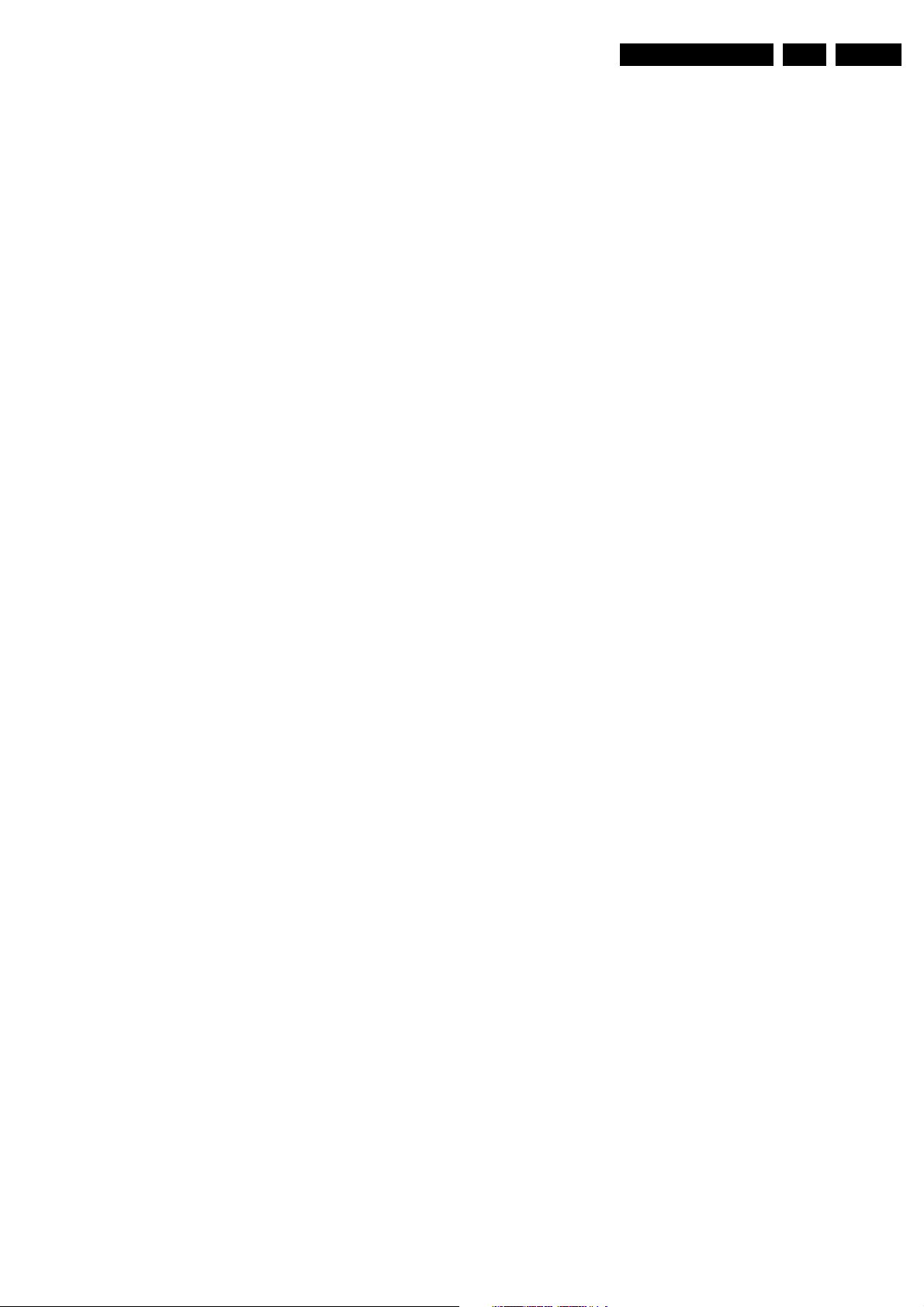
Service Modes, Error Codes, and Fault Finding
EN 17LC4.2HE AA 5.
5.7.4 Video Processing
No power
1. Check +12 V and 3V3 at position 1910.
2. If no supply, check the connector 1910.
3. If it is correct, check the power supply board.
Power supply is correct but no green light
1. Check the two connectors 1005 and 1601, if they are
properly inserted.
2. If they are inserted correctly, check if the 3V3 is present.
No picture display
1. Check the RGB signal.
2. If it is present, check 3-IC7016 (NE555).
3. If it has output, the problem is in SCALER part.
4. Otherwise, check H-out on pin 2 of NE555. If the input
signal of pin2 is present, but no output, the IC is failed.
Note:
• If the H-out (pin 67) does not have signal or the level is low,
check the output of NE555 (pin 3) during start up.
• If the H-out (pin 67) has a signal (or has a signal for a very
short time), change IC7016 (NE555).
No TV but PC is present
1. Check if HSYNC and VSYNC are present at PIN 3 of 7071
and 7015.
2. If they are present, check RGB output.
3. If there is no RGB output, the IC TDA120xx can be failed.
Comb Filter not working
1. Check the option bit 5 in SAM.
2. Check NVM setting. Address 1229 is 0000.
5.7.5 Power Supply
5.7.6 Iboard and LCD Clock
General
Circuit diagram HC (chapter 7) shows the schematic diagram
of the Iboard together with IO for LC4.2HE. The main
microprocessor is the P89C664, a 64K flash microprocessor
from Philips. In some sets on the market, the P89C668 (96K)
microprocessor is used. There are 3 HEF switches (U2, U3,
U4) which select the different interface control protocols to
work with the external service providers. U7 is a RS232 IC.
The iTV Iboard is constantly powered by 5V, even when the TV
set is in its Standby mode or switched off by using the power
button on the local keyboard. The constant power supply
enables the Iboard to communicate constantly with the
headend server of the service provider. In this chassis, only
3V3 is available and this is upconverted to 5V.
Checking the Iboard
1. Check the voltages across C1 (= 3V3) and C4 (= 5V2). If
these are correct, the 3V3 to 5V upconverter is working
properly.
2. Check pin 2 (SCL) and pin 3 (SDA) of the Iboard
microprocessor P89C664 with an oscilloscope. If the
communication between microprocessor P89C664 and the
TV scalar board is working correctly, the iTV OSD menu
will appear when the menu button on the setup remote
control is activated.
3. Check pin 4 of microprocessor P89C664; this should be
low when the microprocessor is operating normally. Pin 4
goes to high and "hangs" the microprocessor if the supply
voltage drops below 4.5~4.75V. U6 is used to reset the
microprocessor and to monitor the supply voltage.
4. Check (using an oscilloscope) if there is a sine wave (16
MHz) on pin 14 and pin 15 of microprocessor P89C664
(internal Xtal oscillator).
Check fuses
This power supply contains three fuses. One is near the mains
inlet (marked on the board as 1102) and two other are near the
output connectors (marked 1610 and 1660).
1. Check with power supply in off state by means of ohmic
measurement.
2. Fuse 1102 may open in case of severe lightning strikes
and/or failures in the power supply. Despite the fact, that
this fuse is mounted in a fuse holder and the marking text
on the board, it is not meant to be field replaceable.
3. Fuses 1610 and 1660 may open in case a severe overload
of the 12 V outputs. Replacement of the power supply is
needed, but not before the cause of the overload
conditions is resolved.
Standby mode
1. Apply a 12 ohm load resistor of sufficient power rating to all
outputs (+3 V3, +12 VAL, +12 VL and +24 V). Connect the
STBY pin to GND.
2. Over an input voltage range of 90 V
+3 V3 output shall be up and within regulation (r5%). The
to 264 Vac only the
ac
voltage on the POWER DOWN pin shall be < 0.3 V at an
input voltage below 160 V
voltage higher than 240 V
, and 3.3 V r10% at an input
ac
.
ac
Normal mode:
1. Apply a 12 ohm load resistor of sufficient power rating to all
outputs (+3 V3, +12 VAL, +12 VL and +24 V). Connect the
STBY pin to the +3 V3 output.
2. Over an input voltage range of 90 V
shall be up and within regulation (r5%). The voltage on the
to 264 Vac all outputs
ac
POWER DOWN pin shall be 3.3 V r10% over the entire
input voltage range. Additionally, the voltage on the big
capacitor mounted flat on the PCB shall be 400 V r10%
Checking the LCD Clock:
1. If the LCD clock is not working correctly, first check the
error status of the clock module. In the ITV mode, press the
RECALL button on the ITV remote control in order to show
the status of the clock module.
2. If the LCD clock is not displaying the correct time, check if
there is a Teletext signal available (some TV programs do
not carry Teletext information).
Note:The LCD clock is connected directly to the Iboard
microprocessor P89C664. All Local Time information
downloaded via Teletext is captured by the Hercules IC on
the main board, relayed to the Iboard microprocessor
P89C664 and displayed via the LCD clock module. The
LCD clock itself does not keep track of real time.
Page 18
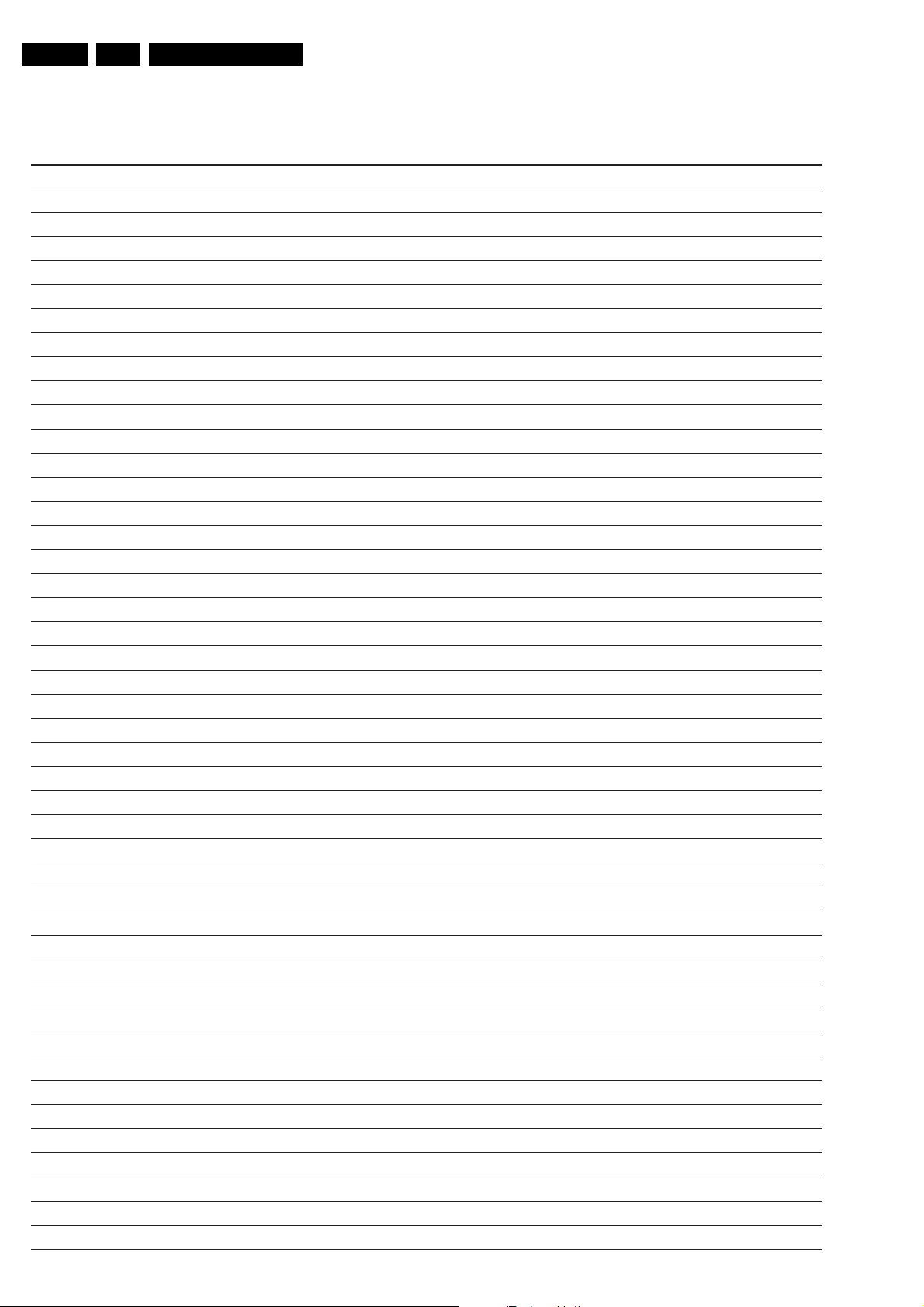
EN 18 LC4.2HE AA5.
Personal Notes:
Service Modes, Error Codes, and Fault Finding
E_06532_012.eps
131004
Page 19
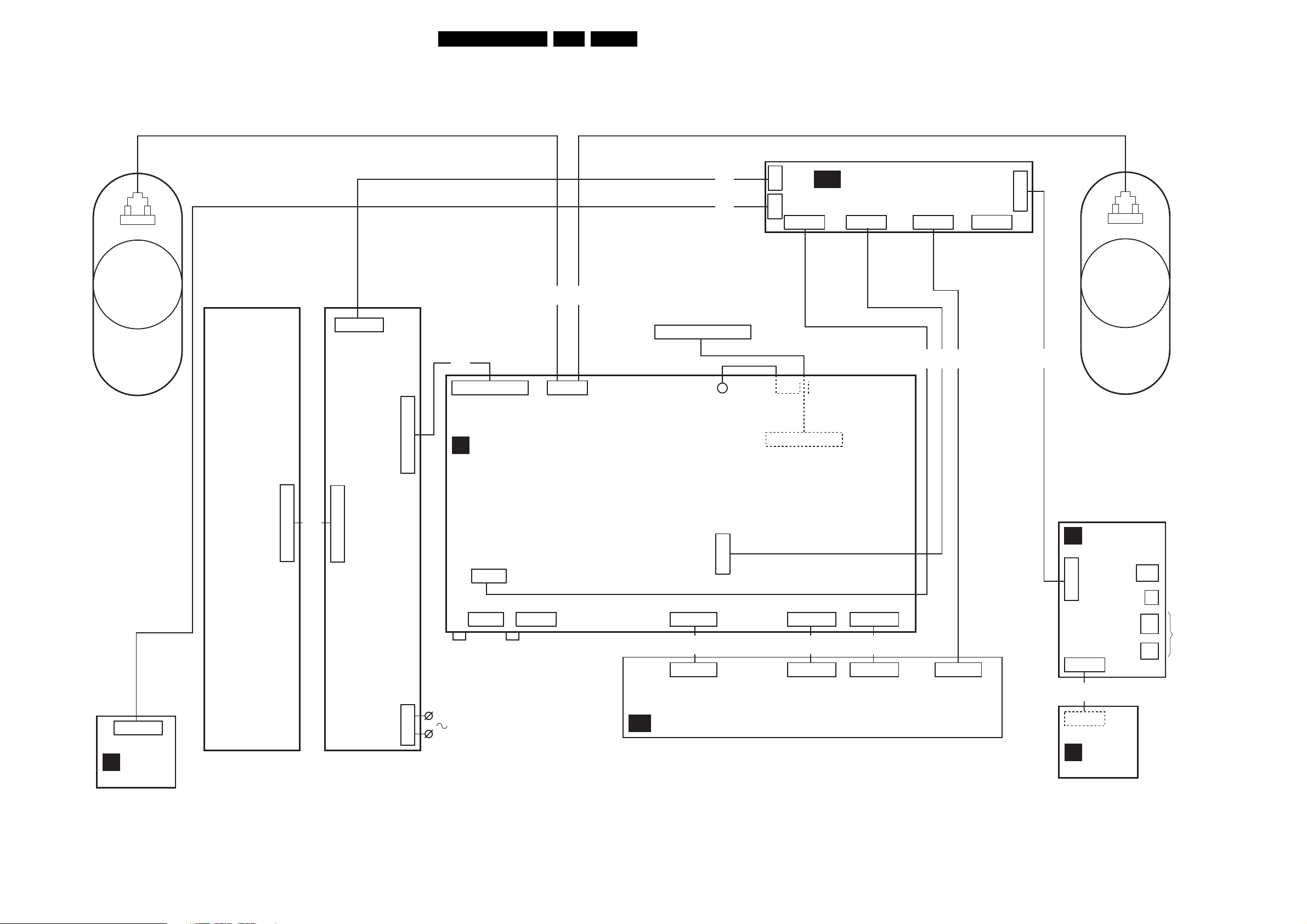
Block Diagrams, Testpoint Overviews, and Waveforms
6. Block Diagrams, Testpoint Overviews, and Waveforms
Wiring Diagram
Wiring Diagram
19LC4.2HE AA 6.
Right
Speaker
INVERTER
1520
3P
1220
POWER
SUPPLY
1200
12P
8990
12P
1910
LCD-TV SCALER
A
8704
4P
1704
8704
8H20
8H21
LVDS CONNECTION
TO SCREEN
3P
4P
J10
J1
HC
J2
4P
LVDS OUTPUT
20P
1403
ITV BOARD
J3
5P
J5
10P
8H24
8H24
8H24
J6
8P
J4
24P
Left
Speaker
8H22
O
4P
1442
CLOCK
BOARD
BACK
LIGHT
CONNECTION
LCD SCREEN
8910
12P
POWER
IN
1001
1305
3P
1303
3P
SERVICE
COMPAIR
CONNECTION
1304
4P
H
5P
1002
1005
45P
8103
45P
1103 1698
23” I/O
1601
45P
45P
8690
1801
20P
20P
1690
8403
10P
1107-EU
SIDE I/O
D
+ CONTROL
24P
1001
1540
5P
8H23
5P
1540
ITV
J
IR/LED
1004
+12V
1005
1003
1002
To Smart Card
Express Box
External
Speaker
To Smart Card
Express Box
F_15140_015.eps
220205
Page 20
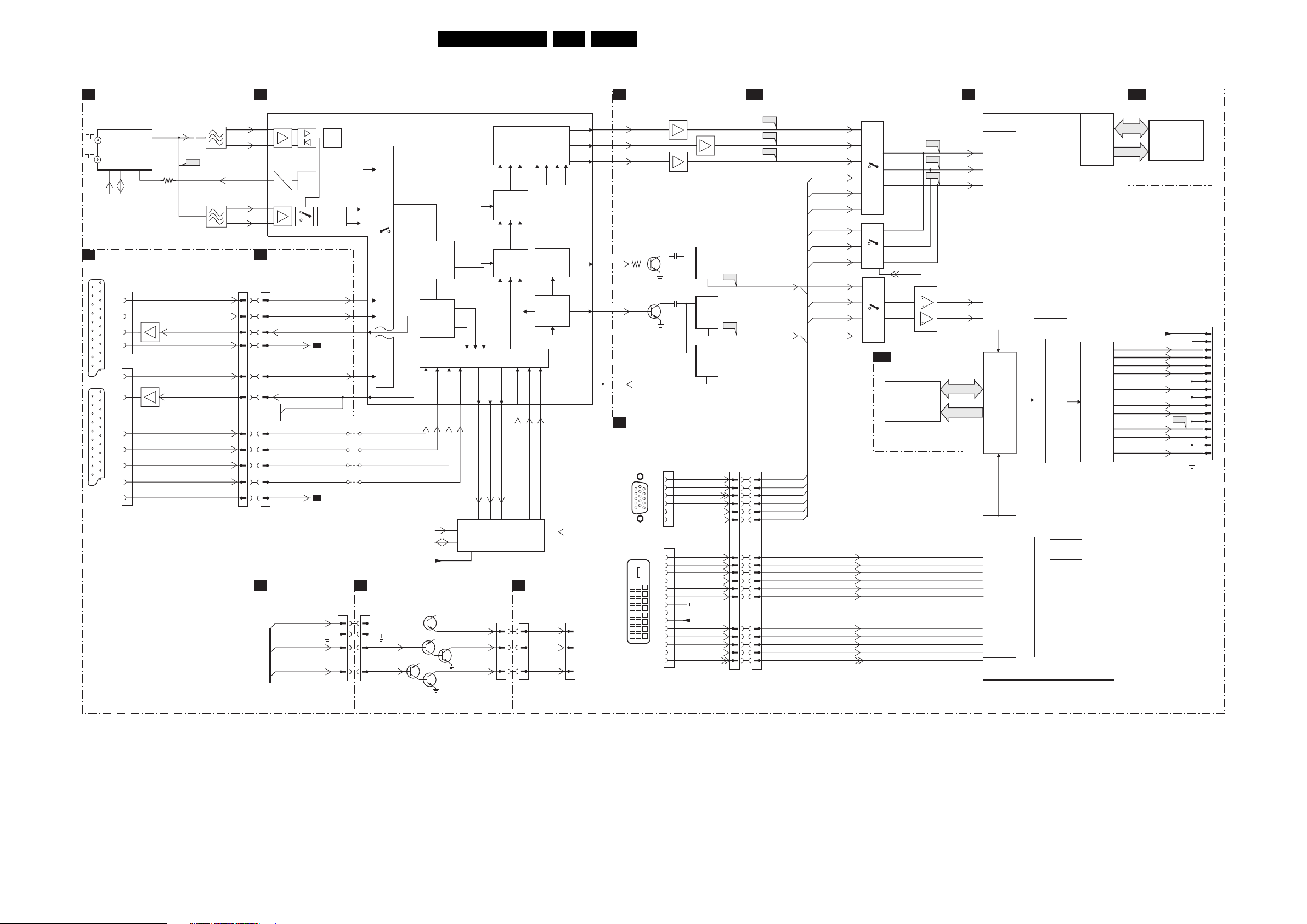
Block Diagrams, Testpoint Overviews, and Waveforms
Block Diagram Video
VIDEO
TUNER + VIF
A1
1302
UR1316
TV
FM
4
SCL
REAR IO SCART
H1
SCART 2
1
21
SCART 1
1
21
TUNER
5
SDA
1102
1101
20
15
19
8
20
19
16
15
11
7
8
IF-TER
11
7
3311
7138
EF
SC2_CVBS_MON_OUT
STATUS_2
SC1_CVBS_IN
7119
EF
SC1_CVBS_RF_OUT
SC1_COMP_R_V_IN
SC1_COMP_G_Y_CVBS_IN
SC1_COMP_B_U_IN
ST
2321
2
F306
2
SC2_Y_IN
SC2_C_IN
SC1_FBL_IN
ATU
S_1
1328
1330
8
VIF1
7
VIF2
RF_AGC
SIF1
8
SIF2
7
1103
A2
A3
1005
16 30
14 32
22 24
15 31
32 14
41 5
42 4
35 11
30 16
34 12
29 17
A2
7011
TDA15021H
24
25
31
29
30
A2
A3
A3
HERCULES
Sound
Tra p s
AC
AGC
Detect
DC
QSS Mixer
AM Demod.
HISTOGRAM
SC2_Y_IN
SC2_C_IN
SC2_CVBS_MON_OUT
STATUS_2
A2
SC1_COMP_G_Y_CVBS_IN
STATUS_1
HERCULES
SC1_CVBS_RF_OUT
A2
SC1_CVBS_IN
SC1_CVBS_RF_OUT
(FOR ITV ONLY)
SC1_FBL_IN
SC1_COMP_R_V_IN
SC1_COMP_B_U_IN
A2
(ITV only)
H_CS_SDTV
V_SDTV
CVBS1
QSS/FM
AM
51
52
64
55
43
4360
4361
4362
SC1_COMP_G_Y_CVBS_IN_1
4363
ITV BOARD
HC
1002
J3
11
22
33
44
Video
Switch
+
Control
c
cvbs/y
SC1_FBL_IN_1
SC1_COMP_R_V_IN_1
SC1_COMP_B_U_IN_1
+8VSW_2
HSYN
Q8
VSYN
Dig. 2H/4H
Combfilter
Y Delay Adj.
Chrome
PAL/NTSC/
SECAM
Decoder &
Baseband
Delay
INSSW3
R/Pr-3
G/Y3
77 78 79 80
SCL
SDA
Q2
Q10
Q11
Q9
SAT
SCAVEM
on text
Yint
Uint
Vint
RGB/Pr Pb Insert
YUV Interface
B/Pb-3
YOU T
74 75 76 70 71 72
INTF_Y_OUT
INTF_U_OUT
7560
TDA9178T
68 9 161719
11
PIX IMPROVEMENT
14
(HISTOGRAM)
20
CVBSTERR
HSYNC
VSYNC
Skin Tone
U/V Tint
Saturation
Peaking
SCAVEM
U/V Delay
VOUT
UOUT
INTF_V_OUT
J4
13 13
88
99
RGB Matrix
Blue & Black
Strech
Gamma Corr.
YUV
YUV in/out
H/V
VIN
UIN
INTF_V_IN
INTF_U_IN
SIDE i/O
D
1001
R_OSD
G_OSD
Vertical &
East-West
Geometry
Sync Sep
H-OSC
H-Shift
H-Drive
YIN
INTF_Y_IN
1
CVBSterr
HSYN
VSYN
B_OSD
Fast Blanking
CVBS/Y
1003
RO
GO
BO
VDRA
HOUT
SANDCASTLE
13
8
To Smart Car
Express Box
9
20LC4.2HE AA 6.
HISTOGRAM
A3
7014
7019
7018
24
17
1687
1680
13
14
17
7012
10
11
14
15
18
23
24
16
2022
2020
9
3
2
1
1
2
6
7
9
EF
EF
7013
EF
7017
2
TR
Timer
OUT
7015
2
TR
Timer
OUT
7016
2
TR
Timer
OUT
HS
VS
PC_HD_DET+
BLU_PB
GRN_Y
RED_PR
RX2-IN
RX2+IN
SCL_DVI
SDA_DVI
RX1-IN
RX1+IN
+5VSWI
RX0-IN
RX0+IN
RXC+IN
RXC-IN
HOTPLUG
I341
3
I343
3
3
1698
37 9
38 8
18 28
35 11
33 13
31 15
26 20
25 21
10 36
12 34
13 33
15 31
16 30
20 26
RO
85
GO
86
BO
87
3058
VSYNC
23
HOUT
67
66
SANDCASTLE
PCHD-IO
H2
10
15
5
1
6
11
VGA
CONNECTOR
18
916
d
DVI -D
CONNECTOR
A13
F624
F625
F626
V_SDTV
H_CS_SDTV
1601
HS
VS
PC_HD_DET+
BLU_PB
GRN_Y
RED_PR
640
739
937
PCHD-MUX
R_SDTV
G_SDTV
B_SDTV
RED_PR
GRN_Y
BLU_PB
RED_PR
GRN_Y
BLU_PB
V_SDTV
A2
(ITV only)
VS
HS
H_CS_SDTV
A2
(ITV only)
RX2-IN
RX2+IN
SCL_DVI
SDA_DVI
RX1-IN
RX1+IN
RX0-IN
RX0+IN
RXC+IN
RXC-IN
HOTPLUG
7607
27
3
7
25
1
5
7606
11
15
1
1
2
12
13
7605
17
14
11
12
14
2
19
A10
R_PR-ADC
G_Y-ADC
B_PB-ADC
15
14
SDRAM
7501
K4D263238F
PC_HD_DET
7604
5
1
SDRAM
F613
F615
F617
R_PR+
G_Y+
B_PB+
8
4
V
H-CS
A7
FSDATA
FSADDR
SCALER
D2
C2
B2
L3
L4
B10
A10
N4
N3
B9
A9
B8
A8
AL
B6
AE10
7401
GM1501
ANALOG
INPUT
PORT
FRAME
STORE
CONTROL
DVI/HDMI
INPUT
PORT
GRAPHIC
ZOOM
OUT BLENDER
OSD CONTROLLER
BRIGHTNESS/CONTRAST/HUE/SAT
VIDEO
ZOOM
UART
INTERFACE
MICRO
CONTROLLER
INTERNAL
RAM
EXTERNAL
ROM
INTERFACE
DISPLAY
TIMING
GEN.
A11
OCMDATA
OCMADDR
AE16
AF11
AF16
AF12
AE15
AF15
AE12
AF13
AE14
AF14
FLASH/CONTROL
7530
MX29LV040QC
FLASH
ROM
512Kx8
PAN_VCC
TXB0TXB3+
TXB0+
TXB3-
TXB1-
TXB1+
TXBC+
TXBCTXB2-
TXB2+
F452
1403
1
3
6
7
8
9
10
12
13
14
15
16
17
18
19
20
F_15140_016.eps
220205
Page 21
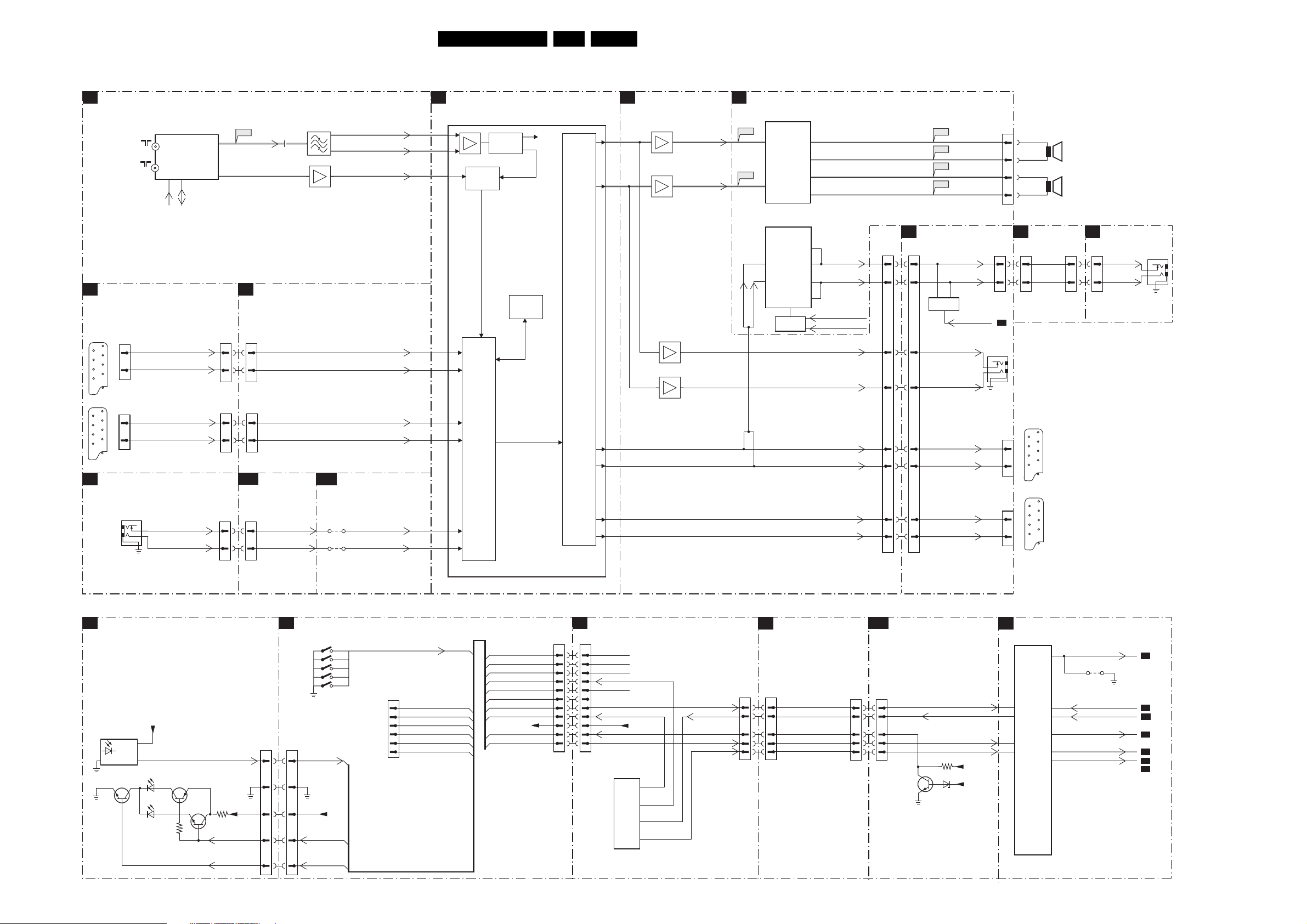
Block Diagrams, Testpoint Overviews, and Waveforms
Block Diagram Audio & Control
AUDIO
TUNER + VIF
A1
1302
REAR IO SCART
H1
SCART 1
1
21
SCART 2
1
21
PCHD-IO
H2
UR1316
TV
FM
1101
6
SC1_COMP_AV1_L_IN
2
SC1_COMP_AV1_R_IN
1102
6
2
1688
2
3
1
PC
AUDIO
IN
TUNER
4
SCL
SC2_L_IN
SC2_R_IN
PC_AUDIO_L
PC_AUDIO_R
FM-IFOUT
5
SDA
IFOUT
F306
11
10
A3
1103
37 9
39 7
1103
18 24
20 27
A13
1698
1601
442
244
IF-TER
HISTOGRAM
1005
1005
PCHD-MUX
PC_AUDIO_L
PC_AUDIO_R
2321
1330
2
7316
A12
7
8
SC1_COMP_AV1_L_IN
SC1_COMP_AV1_R_IN
SC2_L_IN
SC2_R_IN
HDMI
4836
4838
AudioIN2L
AudioIN2R
SIF1
SIF2
SSIF
HERCULES
A2
7011
TDA15021H
29
30
33
34
35
34
35
53
54
AD Conv.
Std Stereo
Decoder
AUDI O
SELECT
ADC/DAC
QSS Mixer
AM Demod.
AM
QSS/FM
I2S
Processor
AUDI O
CONTROL
Vol/Treb/
Bass
Features
DACs
21LC4.2HE AA 6.
AUDIO AMPLIFIER
A5
7709
TDA7297D
F702
F701
7
14
18
HPIC_LIN
HPIC_LIN
AMPLIFIER
IN2
IN1
7707
TDA1517ATW
AMPLIFIER
3
IN+
IN-
POWER
OUT1-
OUT1+
OUT2-
OUT2+
POWER
OUT1A
OUT1B
OUT2A
OUT2B
17
CONTROL
16
19
5
2
8
9
HP_LOUT
HP_ROUT
12
13
STANDBY
SOUND_ENABLE
Const_L_OUT
Const_R_OUT
SC2_L_MON_OUT
SC2_R_MON_OUT
SC1_L_RF_OUT
SC1_R_RF_OUT
H1
1103
1005
45 1
44 3
21 25
18 28
22 24
19 27
345
143
F708
F707
F706
F705
REAR IO SCART
HP_LOUT
HP_ROUT
CONTROL
EXT_MUTE
Const_L_OUT
Const_R_OUT
SC2_L_MON_OUT
SC2_R_MON_OUT
SC1_L_RF_OUT
SC1_R_RF_OUT
1704
1107
21
11
A2
1105
2
3
1
CONSTANT
AUDI O
OUTPUT
1102
1101
1
2
3
4
HC
3
1
3
1
ITV BOARD
J5
HP_LOUT
HP_ROUT
SCART 2
1
21
SCART 1
1
21
LEFT
SPEAKER
RIGHT
SPEAKER
1107
11
11
SIDE I/O +
D
CONTROL
J5
HP_LOUT
HP_ROUT
1105
EXTERNAL
SPEAKER
60
61
62
63
37
38
HISTOGRAM
A3
7376-A
7377-A
7376-B
7377-B
1:1
1:1
AUDOUTLSR
AUDOUTLSL
CONTROL
IR LED PANEL
J
6541
GND
7542
OUT
SIDE I/O +
D
CONTROL
RC_IR
RD_GR_LED
LED_CTRL
+5V
1309
1310
1311
1312
1313
To Smart Card
Express Box
Channel+
ChannelVolume+
Volume-
Power
+5VA
VS
6540B
7540
Green
6540A
Red
3544
7541
3540
PC-TV-LED
IR
+5VA
LED-SEL
1540
44
55
22
33
11
1540
1002
1
2
3
4
5
6
KB
LEDIN_CLK
IRIN_DATA-IN
MODE
STATUS_DATA-IN
DGND
IROUT
LEDIN_CLK
IRIN_DATA-IN
MODE
STATUS_DATA-OUT
DGND
IROUT
KB
LED_CTRL
RD_GR_LED
RC_IR
+5V
1001
17 17
20 20
21 21
22 22
23 23
ITV BOARD
HC
J4
11
22
33
44
55
66
LEDIN_CLK_TXD_SCL1
IR_IN_DATA-IN_RXD_SDA1
MODE
STATUS_DATA_OUT
GND
PC_TV_LED_OUT
+5V
LED_SEL_OUT
U5
P89C664
13
MICRO
11
CONTR.
10
1
KEYBOARD
PC_TV_LED
RC_IR
LIGHT_SENSOR
H1
1107
J5
99
33
44
88
77
REAR IO SCART
KEYBOARD
PC-TV-LED
LED-SEL
IR
LIGHT-SENSOR-SDM
A13
1698
21
36
45
14
43
1601
PCHD-MUX
LED_SEL
7640
KEYBOARD
PC_TV_LED
IR
LIGHT-SENSOR-SDM
3640
+3v3STBY
6640
+5VSWI
HERCULES
A2
7011
TDA15021H
HERCULES
120
107
97
115
114
116
119
102
SOUND-ENABLE
111
122
SEL_IF
4022
SERVICE
SMD
STATUS_1
STATUS_2
EXT_MUTE
STANDBY
A1
A3
A3
A5
A5
A5
A3
F_15140_017.eps
220205
Page 22

Block Diagrams, Testpoint Overviews, and Waveforms
Block Diagram Scaler
HERCULES
A 2
A13
KEYBOARD
LIGHT-SENSOR-SDM
A13
IR
A13
A3
STAT U S_2
A3
STAT U S_1
P50_LINE_ITV_IR_SW
A3
+3V3STBY
P50
7001,7003
+3V3STBY
+5VSW
+1V8_A
+1V8_B
7070
7075
100,117,118,124
4,5,7,9,88,90,94
3,93,96
15,69,82
120
115
97
119
116
123
127
14
7011
u-Processor
HERCULES
IC
ERR
DECDIG
22LC4.2HE AA 6.
SCALER
A7
SDM PINS
4022
SEL_IF
SCL
SDA
56
7099
NVM
ERR
9
TV_IRQ
P50
A1
A5
A13
A5
A7
A7
A5
A3
A6
114
SOUND_ENABLE
111
107
PC-TV-LED
108
109
NVM_WP
104
6
102
99
7
EXT_MUTE
TV_SC_COM
98
122
STANDBY
126
POWER_DOWN
128
1001
10
11
2007
2006
A13
H_CS_SDTV
A2
V_SDTV
A2
HS
VS
A7
SD_HD_SEL
PC_HD_DET-
PC_HD_DET+
A2
R_SDTV
A2
G_SDTV
A2
B_SDTV
RED_PR
GRN_Y
BLU_PB
HD_FILTER
A7
A7
SD_HD_SEL
PC_HD_SEL
A7
PCHD-MUX
13
12
1
2
9,11
F624
F625
F626
7605
14
15
7604-5
11 10
7607
27
3
7
25
1
5
21
22
7604-6
13 12
1
5
7607 L H PIN
SD_HD_SEL SDTV HDTV 22
PC_HD_SEL ENABLE DISABLE 9
7604
6604
23 4
69 8
H_CS
PC_HD_DET
V
A7
6605
17
F613
F615
F617
R_PR+
G_Y+
B_PB+
14
11
9
SOG
R_PR-
G_Y-
B_PB-
A10
SDRAM
A11
A12
#RESET
ANALOG
INPUT
FLASH/CONTROL
+3V3STBY
7532
5
VCC
RESET
GND
2,3
PORT
4
+3V3_IO
RESET
3547-2
3547-3
3546-2
3546-3
OCMADDR1
OCMADDR2
7401
GM1501
SXGA DISPLAY
CONTROLLER
GRAPHIC
ZOOM
SCREEN SIZE
(1)
PRESENT ONLY FOR 23"
(2)
PRESENT ONLY FOR 26"
(1)
3551
(2)
3552
MSTR_SCL
MSTR_SDA
EXT.
ROM
INTER-
FACE
GPIO_G09_B4
DISPLAY
TIMING
GEN
NVM-WP
ADDRESS
PAN _ V CC
DATA
TXB0TXB3+
TXB0+
TXB3-
TXB1TXB1+
TXBC+
TXBCTXB2-
TXB2+
7531
3,4,5
10,11
13,16
NVM
1403
1,2
FOR SETS
WITHOUT
PIXEL+
ADDRESS
DATA
FLASH
ROM
TO LVDS
CONNECTOR
LCD PANEL
PIXEL+
PAN E L
5
6
7
SCL_IO
SDA_IO
6
7
8
9
12
14
15
17
18
19
20
FOR SETS
WITH
PIXEL+
H2
PC-IN
15
DDC_5V
DVI-IN
PC-AUDIO-IN
FRONT
J
CONTROL
PCHD-IO
1511
1
10
3,11,19,22
14
15
16
17
18
23
6540
7543
6541
A 9
4445**
PP2
1002
20p
PP1
7102
EPCS4518
7108
OC
GENERATOR
LVDS IN
10
LVDS_SIGNAL_IN
EPLD
CONTROL
EPLD
FLASH
ROM
CLOCK
SCALER INTERFACE
SDA_IO
SCL_IO
PIXEL+_RESET
PIXEL+_SYNC
+3V3STBY
+5V+SWI
PC_HDMI-AUDIO_SEL
PANEL-PWR-CTL
** FOR 17" ONLY
* FOR 23" & 26"
3452*
7449*
7201
THC63LVDF84B
LVD S
INTERFACE
RECEIVER
1409 1001
1
3
4
5
7
9+5
UART_TX
UART_RX
SCL
SDA
TV_IRQ
SD_HD_SEL
PC_HD_SEL
HD_FILTER
LAMP_ON-OFF
BU_LIGHT_ADJ1
7501
37
HS
VS
38
PC_HD_DET+
BLU_PB
7693
RES
7694
RES
8
DVI
NVM
5
6
5
6
8
DDC
NVM
RED_PR
UART_TX
UART_RX
2
6
7
SCL_DVI
SDA_DVI
9
DDC_5V
3691
3682
6691
3710
5692
6692
+3V3STBY
+5VSWI
HOT_PLUG
RXC+IN
24
PC_AUDIO_L
PC_AUDIO_R
PC-TV-LED
LED-SEL
LIGHT-SENSOR-SDM
+3V3STBY
6
KEYBOARD
23489
GRN_Y
RX2-IN
RX2+IN
RX1-IN
RX1+IN
RX0-IN
RX0+IN
RXC-IN
3709
IR
18
19
35
33
31
22
23
6
7
26
25
9
10
29
28
20
12
13
15
16
4
2
40
41
43
42
45
11 04
1698
9
8
28
27
11
13
15
24
23
40
39
20
21
37
36
1601
17
18
26
34
33
31
30
42
44
8
5
LIGHT-SENSOR-SDM
3
4
1
A14
1301
4
3
2
1
3
6
4
2
1
3
6
4
SIDE AV
D
89
6
1302
1540
2
+12VSW
5952
LKB 5x
1309~13
PC_HD_DET+
PC_HD_DET-
BLU_PB
GRN_Y
RED_PR
UART_TX
UART_RX
+3V3STBY
+5VSWI
AudioIN2L
4836
AudioIN2R
4838
PC-TV-LED
LED-SEL
KEYBOARD
SUPPLY
7952
8
7
VCC
3951//52
2953
HS
VS
SDRAM
7606
1
2
15
14
11
12
9, 17, 19
A7
PC_HD_SEL
A 7
ERR
14
ADDRESS
DATA
FRAME
STORE
CONTROL
OSD CONTROLLER
OUT BLENDER
BRIGHTNESS/CONTRAST/HUE/SAT
A7
VIDEO
ZOOM
DVI/HDMI
INPUT
PORT
INTERFACE
MICRO-
CONTROLLER
INTERNAL
RAM
UART
GPIO_G07_B6
GPIO_G07_B2
HOT_PLUG
PC_HD_DETA13
A6
A12
A2
A2
3640
6640
+3V3STBY
+5VSWI
7640
IR
POWER_DOWN
TV_SC_COM
Y_NOTCH
+3V3_PLL
2488
2487
A2
+3V3STBY
6995
1
Q
S
2
R
OSC
6
3
4
3954
2956
F954
REF
5
2957
+1V8
7995
32
1
6951
5953
PANEL-PWR-CTL
+5VSWI
I996
2960
5996
+1V8_ADC
5997
+1V8_DVI
5998
+1V8_CORE
+3V3STBY
A7
7955
3955
7992
13
I992
2994
2
7953
5959
13
7954
2
5994
3958
1401
F960
2960
GPIO_G09_B1
OCM_INT1
GPI_G09_B3
GPIO_16
+2V5_DDR
PAN _V CC
OCM_OD0
OCM_OD1
VGA_SCL
VGA_SDA
GPIO_G09_B4
GPIO_G07_B0
GPIO_G07_B5
GPIO_G09_B0
PPWR
PWM1
PBIAS
OCM_TIMER1
3444*
EPLD I/O
PP3
7101
EP1C12F256C8
EPLD
(PIXEL+
PROC)
PP4
A13
A13
A2
A2
A2
A12
A13
A13
A14
A13
A6
A6
1
3
4
5
7
9
7403
THC63LVDM83R
LVDS
TRANSMITTER
SDA
SCL
RESET_IN
SYNC_OUT
POWER
SUPPLY
SDA
SCL
RESET_IN
SYNC_OUT
+3V3_IN
1403
TXB3-
FOR SERVICE
3,4,5
10,11
13,16
7501
LF15ABDT
1,2
6
7
8
9
12
14
15
17
18
19
20
F521
F503
TO LCD PANEL (LVDS)
+3V3
+1V1
+5V
PAN _ V CC
TXB0TXB3+
TXB0+
TXB1TXB1+
TXBC+
TXBCTXB2-
TXB2+
7504
SI2307D5
7505
1304
1
3
UART
2
A 3A 1
E_14490_102.eps
040804
Page 23
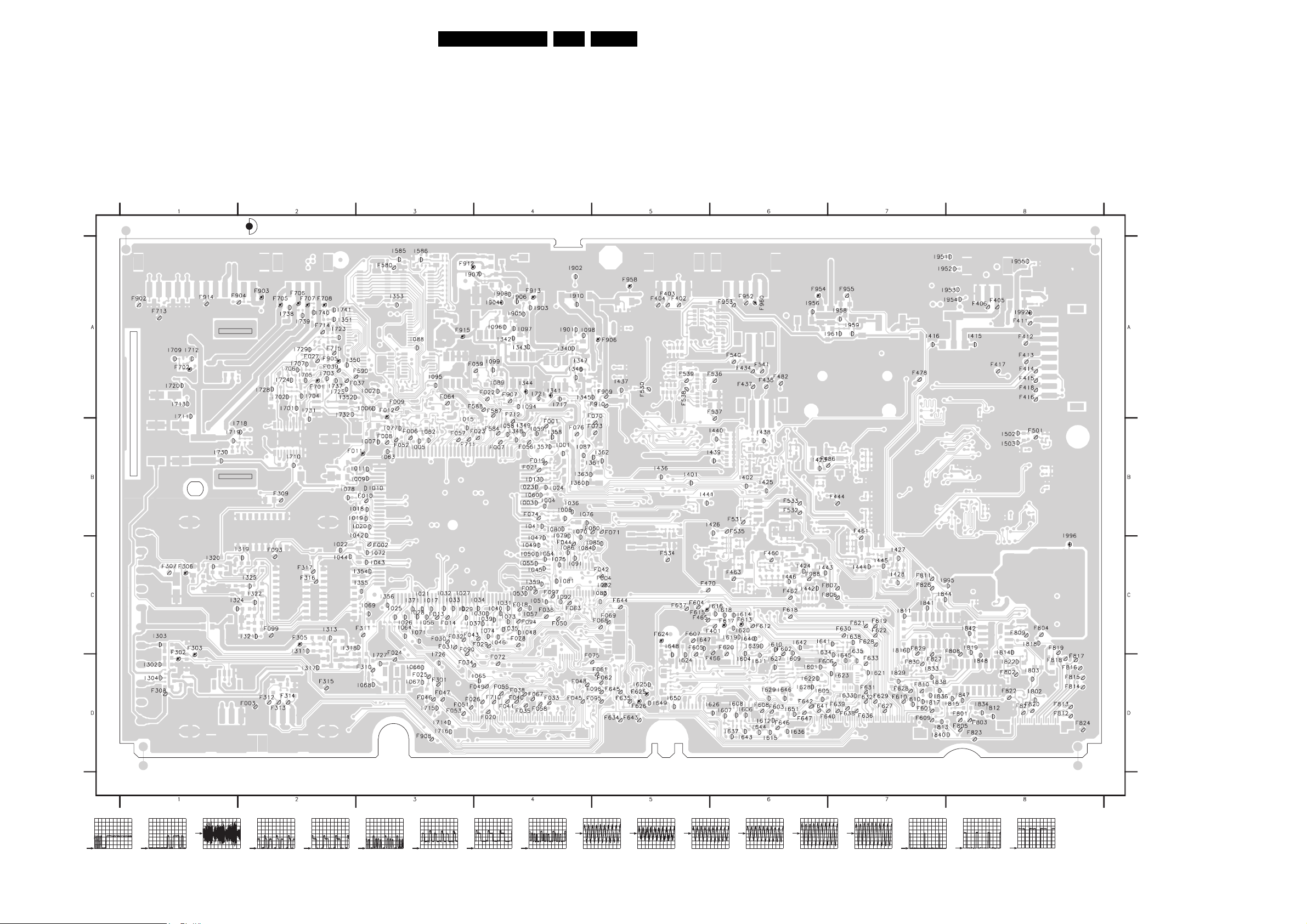
Block Diagrams, Testpoint Overviews, and Waveforms
Testpoint Overview TV & Scaler Board
F001 B4
F002 C3
F003 D2
F004 C5
F005 C4
F006 B3
F007 B4
F008 B3
F009 A3
F010 B3
F011 B3
F012 A3
F013 C3
F014 C3
F018 C4
F019 B4
F020 D4
F021 B4
F022 A4
F023 B4
F024 D3
F025 D3
F026 D4
F027 A2
F028 C4
F029 C4
F030 C3
F031 C3
F032 C3
F033 D4
F034 D3
F035 D4
F036 C4
F037 A2
F038 D4
F039 A2
F040 D4
F041 D4
F042 C5
F043 C4
F044 C4
F045 D4
F046 D3
F047 D3
F048 D4
F049 D4
F050 C4
F051 D3
F052 B3
F053 D3
F055 D4
F056 B4
F057 B3
F058 D4
F059 A4
F060 B5
F061 D5
F062 D5
F063 C4
F064 A3
F067 D4
F068 C5
F069 C5
F070 B5
F071 B5
F072 D4
F073 B5
F074 B4
F075 D4
F076 B4
F090 C3
F093 C2
F094 C4
F095 D5
F096 D5
F097 C4
F099 C2
F301 D3
F302 D1
F303 D1
F305 C2
F306 C1
F307 C1
F308 D1
SERVICE TESTPOINT
3139 123 5804.2
F309 B2
F310 D3
F311 C3
F312 D2
F313 D2
F314 D2
F315 D2
F316 C2
F317 C2
F401 C6
F402 A5
F403 A5
F404 A5
F405 A8
F406 A8
F411 A8
F412 A8
F413 A8
F414 A8
F415 A8
F416 A8
F417 A8
F418 A8
F434 A6
F436 A6
F437 A6
F444 B7
F460 C6
F461 C7
F462 C6
F463 C6
F465 C5
F466 C6
F470 C5
F478 A7
F482 A6
F486 B6
F501 B8
F530 A5
F531 B6
F532 B6
F533 B6
F534 C5
F535 B6
F536 A6
F537 A6
F538 A5
F539 A5
F540 A6
F541 A6
F580 A3
F584 B4
F587 A4
F588 A4
F590 A2
F601 D7
F602 C6
F603 D6
F604 C5
F605 C5
F606 D7
F607 C5
F608 D6
F609 D7
F610 D7
F612 C6
F613 C6
F615 C5
F617 C6
F618 C6
F619 C7
F620 C6
F621 C7
F622 C7
F624 C5
F625 D5
F626 D5
F627 D7
F628 C7
F629 D7
F630 C7
F631 D7
F632 D7
F633 D7
F634 D5
F635 D5
F636 D7
F637 C5
F638 D7
F639 D7
F640 D6
F641 D6
F642 D6
F643 D5
F644 C5
F645 D5
F646 D6
F647 D6
23LC4.2HE AA 6.
F701 A2
F702 A1
F705 A2
F706 A2
F707 A2
F708 A2
F710 D4
F711 B3
F712 B4
F713 A1
F714 A2
F715 A2
F801 D8
F802 D8
F803 D8
F804 C8
F805 D8
F806 C7
F807 C7
F808 C8
F809 C8
F810 D7
F811 C7
F812 D8
F813 D8
F814 D8
F815 D8
F816 D8
F817 D8
F818 D8
F819 C8
F820 D8
F821 D8
F822 D8
F823 D8
F824 D8
F826 C7
F827 C7
F828 D7
F829 C7
F830 D7
F902 A1
F903 A2
F904 A2
F905 A2
F906 A5
F907 A4
F908 D3
F909 A5
F910 A5
F912 A3
F913 A4
F914 A1
F915 A3
F952 A6
F953 A6
F954 A6
F955 A7
F958 A5
F960 A6
F988 C6
I001 B4
I002 A3
I003 B4
I004 B4
I005 B3
I006 A3
I007 B3
I008 B4
I009 B3
I010 B3
I011 B3
I013 B4
I015 B3
I017 C3
I018 B3
I019 B3
I020 B3
I021 C3
I022 C2
I023 B4
I024 B4
I025 C3
I026 C3
I027 C3
I028 C3
I029 C3
I030 C4
I031 C4
I032 C3
I033 C3
I034 C4
I035 C4
I036 B4
I037 C4
I039 C4
I040 C4
I041 B4
I042 B3
I043 C3
I044 C2
I045 C4
I046 C4
I047 C4
I048 C4
I049 C4
I050 C4
I051 C4
I053 C4
I054 C4
I055 C4
I056 C3
I057 C4
I058 B4
I059 B4
I060 B4
I062 B3
I063 B3
I064 C3
I065 D4
I066 D3
I067 D3
I068 D3
I069 C3
I070 C4
I071 C3
I072 C3
I073 C4
I074 C4
I075 C4
I076 B4
I077 B3
I078 B2
I079 B4
I080 B4
I081 C4
I082 C5
I083 C5
I084 C5
I085 C5
I086 C4
I087 B4
I088 A3
I089 A4
I091 C4
I092 C4
I094 A4
I095 A3
I096 A4
I097 A4
I098 A4
I099 A4
I302 D1
I303 C1
I304 D1
I311 C2
I313 C2
I317 D2
I318 C3
I319 C2
I320 C1
I321 C2
I322 C2
I324 C1
I325 C2
I340 A4
I341 A4
I342 A4
I343 A4
I344 A4
I345 A5
I346 A4
I347 A4
I348 B4
I349 B4
I350 A2
I351 A2
I352 A2
I353 A3
I354 C3
I355 C3
I356 C3
E_14490_021.eps
I357 B4
I358 B4
I359 C4
I360 B4
I361 B5
I362 B5
I363 B4
I371 C3
I401 B5
I402 B6
I415 A8
I416 A7
I423 B6
I424 C6
030604
I425 B6
I426 B6
I427 C7
I428 C7
I436 B5
I437 A5
I438 B6
I439 B6
I440 B6
I441 B5
I442 C6
I443 C6
I444 C7
I445 C7
I446 C6
I502 B8
I503 B8
I585 A3
I586 A3
I601 D6
I604 C6
I605 D6
I606 D6
I607 D6
I608 D6
I609 C6
I610 C6
I611 D6
I612 D6
I614 C6
I615 D6
I616 C6
I618 C6
I619 C6
I620 C6
I621 D7
I622 D6
I623 D7
I624 D5
I625 D5
I626 D6
I627 D6
I628 D6
I629 D6
I633 D7
I634 D7
I635 D7
I636 D6
I637 D6
I638 C7
I639 C6
I640 C6
I641 C7
I642 C6
I643 D6
I644 D6
I645 D7
I646 D6
I647 C5
I648 D5
I649 D5
I650 D5
I651 D6
I701 A2
I702 A2
I703 A2
I704 A2
I705 A2
I706 A2
I707 A2
I709 A1
I710 B2
I711 A1
I712 A1
I713 A1
I714 D3
I715 D3
I716 D3
I717 A4
I718 B2
I719 B1
I720 A1
I721 A4
I723 A2
I724 A2
I725 A2
I726 D3
I727 D3
I728 A2
I729 A2
I730 B1
I731 B2
I732 A2
I737 A2
I738 A2
I739 A2
I740 A2
I741 A2
I802 D8
I803 D8
I810 D7
I811 C7
I812 D8
I813 D7
I814 C8
I815 D8
I816 C7
I817 D7
I818 C8
I819 C8
I822 D8
I829 D7
I833 D7
I834 D8
I836 D7
I838 D7
I840 D8
I841 C7
I842 C8
I844 C7
I847 D8
I848 D8
I901 A4
I902 A4
I903 A4
I904 A4
I905 A4
I906 A4
I907 A4
I908 A4
I910 A4
I951 A8
I952 A8
I953 A8
I954 A8
I955 A8
I956 A6
I958 A7
I959 A7
I961 A7
I992 A8
I995 C8
I996 C8
F302
1V / div DC
20us / div
1V / div DC
20us / div
F306
200mV / div AC
20us / div
F305 No wafeform available
F613
200mV / div DC
20us / div
F615F303
200mV / div DC
20us / div
F617
200mV / div DC
20us / div
F624 F625
500mV / div DC
20us / div
500mV / div DC
20us / div
F626 F701 F702
500mV / div DC
20us / div
20mV / div AC
1ms / div
20mV / div AC
1ms / div
F705 F706
50mV / div AC
1ms / div
50mV / div AC
1ms / div
F707 F708
50mV / div AC
1ms / div
50mV / div AC
1ms / div
I341
1V / div DC
5ms / div
I344
1V / div DC
20us / div
I904
2V / div DC
5us / div
F011 1V9
F012 1V9
F903 11V9
F905 3V3
F906 11V6
F915 5V3
F912 33V7
F913 8V
F958 11V6
F960 11V4
F954 5V4
F992 2V5
F996 1V8
Page 24
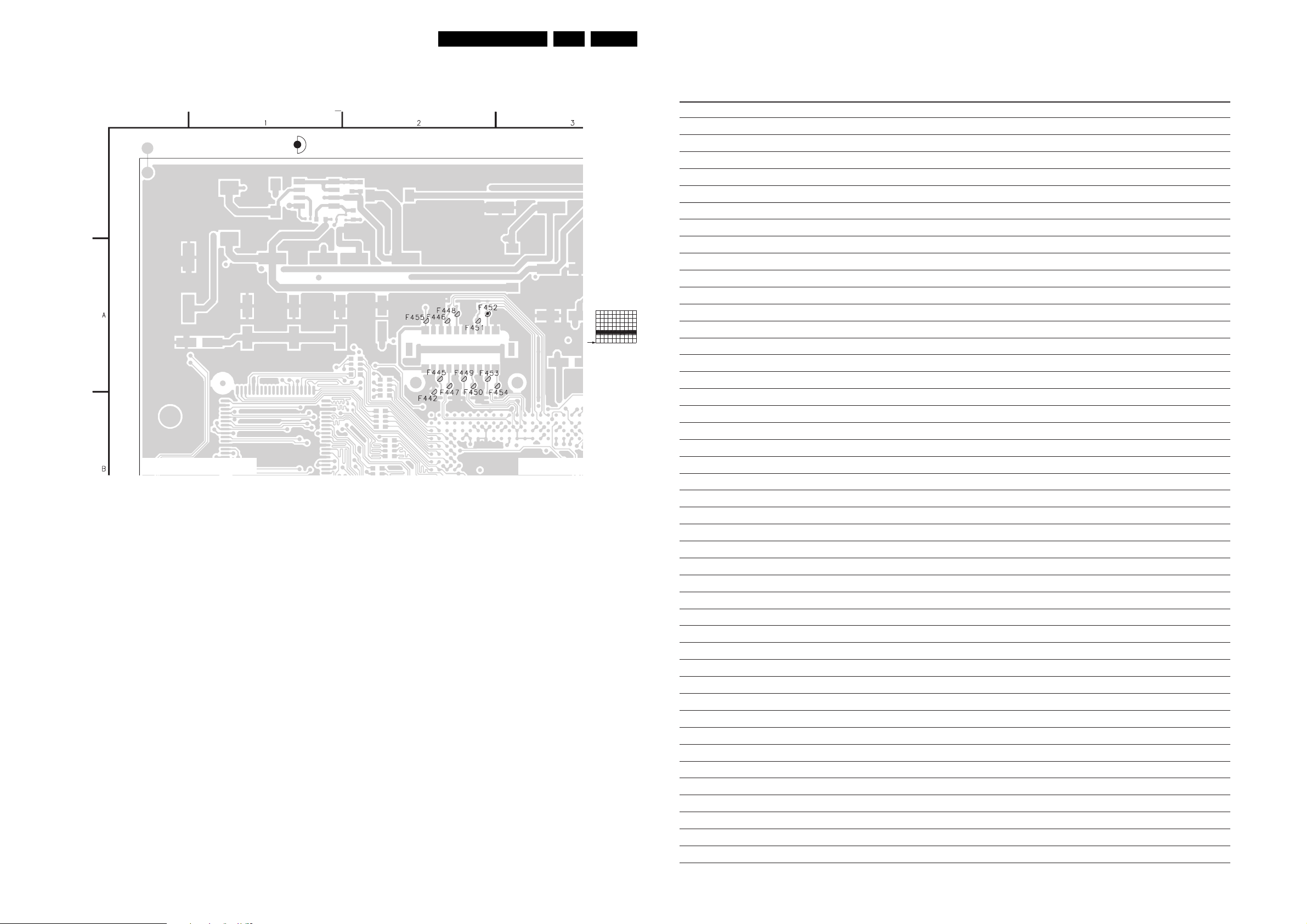
Block Diagrams, Testpoint Overviews, and Waveforms
p
0
Testpoint Overview TV & Scaler Board
SERVICE TESTPOINT
24LC4.2HE AA 6.
F452
500mV / div DC
20us / div
Personal Notes:
3139 123 5804.2
E_14490_022.eps
030604
E_06532_012.e
1310
Page 25

I2C IC Overview
IIC
HERCULUS
A2
Block Diagrams, Testpoint Overviews, and Waveforms
HISTOGRAM
A3
+3V3STBY
3088
3096
109
108
SDA
SCL
A7
SCALER
25LC4.2HE AA 6.
A1
TUNER IF
1305
I-BOARD
HC
+5VD
J2
3
2
R26
3
R25
2
R24
R23
CLOCK BOARD
O
PCHD-IO
H2
DVI -D
CONNECTOR
VGA
CONNECTOR
7011
TDA15021H
SET
PROCESSOR
NVM_WP
104
C5
C3 C4
C1 C2
1680
24
18
916
17
10
5
1
1687
15
6
11
3705
7
6
3697
12
15
+3V3STBY
3097
DCC_5V
DCC_5V
3696
3704
56
7099
M24C16
EEPROM
7
NVM
ERR
9
6
5
7694
M24C02
EEPROM
256x8
SDA_VGA
56
7693
M24C02
EEPROM
256x8
SDA_DVI
SCL_DVI
SCL_VGA
ERR
6
1698
3303
14 11
7560
TDA9178T
HISTOGRAM
ERR
15
N1 N2
7401
GM1501
SCALER
ERR
4
M1
M2
A13
PCHD_MUX
FLASH/CONTROL
A11
+3V3STBY
3432
3433
P3
DATA
P4
AF5
NVM_WPP
OCMADDR
OCMDATA
1601
25
21
26
20
SDA_DVI
SCL_DVI
N3
N4
ADDRESS
+3V3IO
SDRAM
A10
1408
2
1
JTAG
I2C
JTAG_TDI_SDA
JTAG_CLK_SCL
3436
3436
AF7
AD6
ADDRESS
DATA
FSADDR
FSDAT
3302
54
1302
UR1316
TUNER
ERR
10
UART_TX
UART_RX
SDA_IO
SCL_IO
56
7531
AT24C32
EEPROM
ERR
8
7530
MX29LV040
FLASH ROM
ERR
4
7501
K4D263238F
SDRAM
ERR
14
3328
3329
1303
1
SDA
2
SCL
3
SERVICE
CONNECTOR
COMPAIR
1304
1
2
3
SERVICE
CONNECTOR
UART
RP1
+5VD
RP1
3
U5
P89C664
8 bit
MICRO
CONTROLLER
44 43
DATA-IN_SDA1
CLK_LED-IN_SCL
3
U2
HEF4053BT
MULTIPLEX.
14
15
2
SDA2
22
21
SCL2
SDA1
24
25
SCL1
SDA3
23
13
TXD
12
RXD
2
IR-IN_DATA-IN_RXD_SDA1
LEDIN_CLK_TXD_SCL1
+5VD
R39
+5VD
RP5
R35
56
U8
MC24C16
+5VD
R69
13
U3
HEF4053BT
MULTI
PLEXER
U7
11
ST202ECD
RS232
12
TRANCIEVER
R40
RP5
R34
1442
or
J1
1443
2
2
SDA
3
3
SCL
R4
R3
23
24
U1
HT46R23
8 bit
MICRO
CONTROLLER
SIDE I/O + CONTROL
D
J4
1001
24
24
10
11
2
1
SDA3_IR-IN
TXD232
RXD232
IR-IN_DATA-IN
LEDIN_CLK
14
10
4
11
3
2
1
1003
7
5
6
1002
2
1
TO SMART CARD
EXPRESS BOX
TO SMART CARD
EXPRESS BOX
F_15140_018.eps
030305
Page 26

Block Diagrams, Testpoint Overviews, and Waveforms
Supply Voltage Overview
SUPPLY LINE OVERVIEW
SUPPLY
PANEL
(PSU)
1200
1001
1520
1
J10
I
J10
+12V
A6
A6
A6
1910
TO LCD DISPLAY
A14
TV SUPPLY
1
2
3
4
5
6
7
8
9
POWER_DOWN
10
STANDBY
11
BU_LIGHT_ADJ1
12
LAMP_ON_OFF
+12VSW
+12VSW
A14
SUPPLY
+3V3STBY
+12VUNREG
+12VUNREG
PANEL_PWR_CTL
A7
5909
5930
5920
7992
7995
5952
AUD_SUP
+3V3STBY
+12VUNREG
7930
MC34063AD
SUPPLY
7920
L78M08CDT
7952
SUPPLY
5956
26
IC
31
5984
5985
5986
5987
5988
5989
5990
5991
5994
5996
5997
5998
5958
26
IC
7954
CONTROL
A5
A2
A7
A7
7955
I904
6930
6951
5931
5910
3910
7910
5953 5954
5959
7953
+12VUNREG
5932
6910
+8VSW_TV
+3V3_LBADC
+3V3_LVDSA
+3V3_LVDSB
+3V3_LVDS
+1V8_CORE
PAN_VCC
AUD_SUP
+3V3STBY
+5VSW
+VTUN
6911
+3V3STBY
+3V3_PLL
+3V3_ADC
+3V3_DVI
+3V3_IO
+2V5_DDR
+1V8
+1V8_ADC
+1V8_DVI
+12VSW
+5VSWI
A13,A12,
A11,A9,
A7,A5,
A3,A2,
A14
A14
A5
A1
A3
A2
A1
A1
A3
A2
A9, A10
A10
A13
26LC4.2HE AA 6.
SCALER INTERFACE
1005
A3
1601
A13
DVI -D
CONN.
VGA
CONN.
A9
+3V3STBY
+5VSWI
+3V3_PLL
+3V3_ADC
+3V3_DVI
+3V3_IO
+3V3_LBADC
+3V3_LVDSA
+3V3_LVDSB
+3V3_LVDS
+1V8_ADC
+2V5_DDR
+1V8_CORE
+1V8_DVI
FSVREF
A10
+2V5_DDR
A11
+3V3STBY
+3V3_IO
A12
+3V3STBY
1801
3
NC
PCHD-MUX
A13
+3V3STBY
+5VSWI
REAR I/O SCART
H1
1103
31
+5VSWI
+3V3STBY
PCHD-IO
H2
1698
+3V3STBY
28
29
1680
14
1687
9
SDRAM
3501
FLASH/CONTROL
HDMI
(MAINLY FOR NAFTA)
3169
+5VSWI
6692
3691 6691
3702
6693
5692
5686
+3V3STBY
+5VSWI
+3V3_PLL
+3V3_ADC
+3V3_DVI
+3V3_IO
+3V3_LBADC
+3V3_LVDSA
+3V3_LVDSB
+3V3_LVDS
+1V8_ADC
+2V5_DDR
+1V8_CORE
+1V8_DVI
FSVREF
+2V5_DDR
FSVREF
+3V3STBY
+3V3_IO
+3V3STBY
+5VHDMI
+3V3STBY
+5VSWI
+5VSW
+5VSW_1
+3V3STBY
+3V3STBY
+5VSWI
DCC_5V
DCC_5V
1601
17
18
1107
6
1698
J5
I-BOARD
HC
J2
1305
A4
1442
PSU
1107
H1
A7
A10
J4
HC
A3
J1
HC
I
H1
+3V3STBY
1
L1
J10
+12V
1
J5
+3V3S
6
SIDE I/O + CONTROL
D
1001
7
21
IR LED
J
1540
2
CLOCK BOARD
O
1442
1
U1
SMPS
CONTR
L1
Q14
D2
L4
LCM_POWER
L5
L6
+3V3STBY
+3V3
+5V
J1
1
+5VA
+5VD
J4
+5V
21
+12V
7
+3V3S
+12V+12V
+5V+5V
1540
+5V
2
+5VA+5VA
VDDVDD
F_15140_019.eps
220205
1442
1001
D
O
TUNER IF
A1
A6
A6
A6
A6
+5VSW
+VTUN
+3V3STBY
HERCULES
A2
+3V3STBY
7002-1
7011
HERCULES
A6
+8VSW_TV
14
127
CONTROL
7002-2
CONTROL
3374
A6
A6
A6
A6
A14
A7
A9
A7
A9
A7
A9
A6
A7
A7
A9
A6
A7
A9
A7
A9
A7
A9
A7
A6
A9
A14
A14
A14
A7
A9
A14
A7
A9
A14
A7
A9
A14
A3
A14
A6
A14
A9
A14
A7
A14
A10
A14
A14
A14
A7
A14
+5VSW
HISTOGRAM
A3
+5VSW
+3V3STBY
+8VSW_TV
+12VSW
AUDIO AMPLIFIER
A5
AUDIO_SUP
+3V3STBY
SCALER
A7
+3V3STBY
+3V3_DVI
+3V3_PLL
+5VSWI
+3V3_LBADC
+1V8_CORE
+3V3_IO
+3V3_LVDSB
+2V5_DDR
+3V3_LVDSA
+3V3_LVDS
FSVREF
+1V8_DVI
+1V8_ADC
+3V3_ADC
PAN_VCC
7562
31
PAN_VCC
+5VSW
+VTUN
+3V3STBY
(FOR ITV ONLY)
+3V3STBY
+1V8_A
+1V8_B
+8VSW_TV
TO 45 - 7011
+5VSW
+5VSW
+3V3STBY
+8VSW_TV
+12VSW
+8VSW_2
AUDIO_SUP
+3V3STBY
+3V3STBY
+3V3_DVI
+3V3_PLL
+5VSWI
+3V3_LBADC
+1V8_CORE
+3V3_IO
+3V3_LVDSB
+2V5_DDR
+3V3_LVDSA
+3V3_LVDS
FSVREF
+1V8_DVI
+1V8_ADC
+3V3_ADC
LVD S
CONN.
1305
1005
1
1403
J2
I
4
1
2
A6
A14
A14
A14
A14
A14
A14
A14
A14
A14
A14
A14
A14
A14
A10
A14
A6
A14
A6
A6
A14
H2
Page 27

Circuit Diagrams and PWB Layouts
7. Circuit Diagrams and PWB Layouts
TV & Scaler Board: Tuner + VIF
1 23456789
TUNER + VIF
1302
UR1336/A F S H-3
A
RF
TV
RF
FM
F301
B
COMPAIR
FOR SERVICE
1303
1
2
3
A2
C
A2
BZX384-C6V8
A2
A2
D
E
+3V3STBY
A2
A2
F
FOR ITV ONLY
3139 123 5804.2
*
PRE-FIL
12
MT
13 14
TU|FM
AGC1
3V8
2
SDA
SCL
SCL
SDA
RF_AGC
SEL_IF
NC
6331 6330
1305
SDA
56
SCL
F302
3302
F303
3303 100R
BZX384-C6V8
F311
F309
UART
FOR SERVICE
4
3
2
1
1
2
3
6
1304
TRACK
FILTER
NC1
5V3
NC2
8
NC
GAIN
CTRL
PRE-AMP
VT9
32V
100R
F307
2307
47n
F313
F315
F314
BZX384-C6V8
TRACK
FILTER
VCC7
5V3
I302
I303
+VTUN
+3V3STBY
6328
3327
1K0
5304
F312
3304
AS3
4339
2302
22p
MIX-OSC
IF AMP
AGC
DET
PLL
SCL4SDA5
2V6
1V3
2308
50V2u2
3305
10K10K
3328
3329
6329
BZX384-C6V8
2V6
2303
22p
100R
100R
IFOUT
MT
UART_TX
UART_RX
11
10FM-IFOUT
15
I304
F308
FROM SCALER
TUNER
PAL / SECAM
NTSC / LATAM
0V
0V
A7
A7
F305
*
UR1316
UR1336
4312
RES
1302
F306
I311
4313
3313
*
F302 F303
1V / div DC
20us / div
2311
100u 16V
IF-TER
+5VSW
3V6
0V
3316
820R
I318
7316
BFS20
I317
3317
560R
F306
200mV / div AC
2318
20us / div
2314
3314
100n
100K
2313 1n0
I313
1n0
2V
3315
150K
1V / div DC
20us / div
27LC4.2HE AA 7.
6310
BAS316
6311
RES
3311
10K
4340
2317
1n0
+5VSW
5309
12u
3309
10K
2309
470u 16V
4318
5321
390n
I321
2321
10n
3321
2K2
3319
7320
27K
BC847BW
I319
0V
3320
18K
EU AP CHINA NAFTA
*
YY Y
4327
--
4328
--
4329
Y
4331
Y
4333
Y
4334
--
4336
--
4337
--
4338
--
4339
3322
6K8
3323
2K2
6323
1SS356
I320
3V4
-Y
--
YYY
-----Y
--
--
--
--
Y
Y
Y
Y
--
I324
2324
1SS356
3325
22K
7325
BC847BW
I325
3326
47K
--
--
--
--
--
--
--
--
--
5324
6u8
10n
3324
2K2
6324
4327
*
4328
*
4329
*
4330
*
I322
FOR CHINA ONLY
4332
4333
*
4334
*
4335
4336
*
EUROPE & AP
PAL-MUTLI
ONLY
1328
OFWK3953LEUROPE
OFWK7265LAP
OFWK3956LCHINA
NAFTA OFWM1967L
1328-A
*
OFWK3953L
2
3
1328-B
OFWK3953L
4331
1
*
2
3
1329-B
OFWK3955L
1
1330-A
*
OFWK9656L
2
3
1330-B
OFWK9656L
1
1329
--
--
OFWK9355L
-- --
15 111216
OFWK3955L1329-A
15 11
15 111216
F310 F
1302 A1
1303 B1
1304 F1
1305 F1
1328-A B8
1328-B C8
1329-A D8
1329-B D8
1330-A E8
1330-B E8
2302 C2
2303 C2
A
2307 D2
2308 D2
2309 B5
2311 B4
2313 E4
2314 D4
2317 E5
B
C
D
E
F
2318 D5
2321 C6
2324 C7
3302 C1
3303 C1
3304 E2
3305 E2
3309 A5
3311 C5
3313 E4
3314 D4
3315 E4
3316 D5
3317 E5
3319 D6
3320 D6
3321 C6
3322 C6
3323 C6
3324 C7
3325 D7
3326 D7
3327 D2
3328 F2
3329 F2
4312 E3
4313 D4
4318 D5
4327 B7
4328 C7
4329 C7
4330 C7
4331 C7
4332 E7
4333 E7
4334 E7
4335 E7
4336 E7
4337 C9
4338 C9
4339 C2
4340 C5
5304 E2
5309 A5
5321 C6
5324 B7
5339 C9
5340 E9
6310 B5
6311 B5
6323 C6
6324 C7
6328 F2
6329 F2
6330 C1
6331 C1
7316 E5
7320 D6
7325 D7
F301 B1
F302 C1
F303 C1
F305 A3
F306 A4
F307 D1
F308 C3
F309 D1
1330
OFWK9656L
OFWK9361L
OFWK9352L
7
RES
820n
8
5339
4337
4338
NCMT
184569101314
17
7
8
NCMT
121617
184569101314
F316
VIF2
F317
VIF1
F310
SIF2
SIF1
SSIF
7
5340
8
184569101314
RES
NCMT
17
A2
A2
A2
A2
A2
E_14490_027.eps
030604
F311 C1
F312 E2
F313 F2
F314 F2
F315 F2
F316 E9
F317 E9
I302 C2
I303 C2
I304 C3
I311 D4
I313 E4
I317 E5
I318 D5
I319 D6
I320 D6
I321 C6
I322 D7
I324 B7
I325 D7
9
1 23456789
Page 28

TV & Scaler Board: Hercules
1234567891011
HERCULES
A
A3, A6
STANDBY
A3
P50_LINE_ITV_IR_SW
P50
A3
B
C
D
E
F
FOR ITV
1002
1
2
3
4
5
67
G
3139 123 5804.2
POWER-DOWN_BOLT-ON
A3
POWER_DOWN
A6
+1V8_B
7005
2V5
BSH103
+3V3STBY
3004
22K
I353
BCP69-25
1
2V5
3
5
7002-2
BC847BS
4
SC1_CVBS_RF_OUT
H_CS_SDTV
V_SDTV
7003
0V
2
2V
A3/A13
A3/A13
BSH103
0V
+3V3STBY
3003
3R3
I088
3V1
3
4
A3
6
2V5
2
1
SC1_COMP_AV1_L_IN
A3
SC1_COMP_AV2_R_IN
A3
SC1_L_RF_OUT
A3
OUT_MUTE
SC1_R_RF_OUT
A3
SC1_CVBS_RF_OUT
A3
SSIF
A1
3374
2395 100n
2396 10u 16V
+8VSW_TV
1234567891011
Circuit Diagrams and PWB Layouts
RES
+3V3STBY3056
7075
RES
3V3
6075
BAT54 COL
6074
BAT54 COL
BAT54 COL6073
6076 BAT54 COL
I006
20793089
150K
22n
I002
3001
3002
22K
3R3
I351
I350
3V1
3
2V5
1
7001
BCP69-25
7002-1
BC847BS
100u
2024
16V
10R
6005
BAS321
4
2
5004
+5VSW
3024 5K6
2046
RES
2V
1V9
2012
100u 16V
100n
2013
1V9
F011
F012
5K63000
60017070
BAS316
I352
7370-1
PUMH7
2001
220n
+1V8_A
+1V8_B
2065
F010
3070
RES
3072
RES
2070
+5VSW
2043
100n
5003
I068
100R
1u0
100R3016
HERC_RESET
A3
2008
3008
47K
7370-2
PUMH7
1009
I
GND
RES
+3V3STBY
4K7
3075
2048
1u0
I007
2007 6p8
2006
DMMI_RGB_SW
3059 1K0
3007 12K2009
1u0
10V
470n
10V
F002
VSYNC
A3
A1
A1
A1
A1
A1
A1
O
SFSKA
4M5
3077 4K7
3073
15K
6p8
2010 6n8
2060
100n
2061
10u
16V
VIF1
VIF2
SIF1
SIF2
RF_AGC
SSIF
3371
3358
1001
3062
2066
I067
3078 4K7
I354
I355
3357
1K0
2068
220n
F004
3079 4K7
24M576
I018
I019
+3V3STBY
+1V8_B
I005
F006
F009
F008
I063
+1V8_A
5060
3006
2011 220n
RES
3053
0R
2063 150n
3060
2387 47p
100R
I064
100R3372
I071
100R
I066
RESRES
3074
100K
1K03080
5070
POWER_DOWN_BOLTON_P50
+3V3STBY
5001
1m0
3394
75R
100u
2071
16V
2005 100n
470u
2382
16V
100R
I020
I042
I022
I072
3010 1K0
2370
2371
10n2359
RES
3011
47p2388
VIF1
VIF2
I043
I044
39K
3076 680R
1u0
1u0
*EMC *EMC
2372
1n0
2072
1%
SIF1
SIF2
2373
F007
2004
220n
F003
1n0
220n
+3V3STBY
I011
I010
I069
2087
1n0
A13
KEYBOARD
2073 1n0
5002
3V3
I009
1
0V
2
3
2V
3V3
7
3V3
8
9
3V3
10
11
12
13
0V
14
2V5
15
5V4
16
0V
17
2V3
18
19
2V3
20
2V3
21
0V1
22
0V4
23
0V7
24
1V9
25
1V9
26
2V5
27
2V
28
29
1V9
30
1V9
31
4V3
32
I025
I026
2375
50V10u
A3
A3
I001
STATUS_2
STATUS_1
LIGHT-SENSOR-SDM
I062
3081 100R
+1V8_B
5071
2074 220n
3V3
0V0V2V
127
128
P1.5/TX
P1.4/RX
VSSP2
VSSC4
VDDC4
VDDA3(3.3V)
VREF_POS_LSL
VREF_NEG_LSL+LSR
VREF_POS_LSR+HPL
VREF_NEG_HPL+HPR
VREF_POS_HPR
XTALIN
XTALOUT
VSSA1
VGUARD/SWIO
DECDIG
VP1
PH2LF
PH1LF
GND1
SECPLL
DECBG
AVL/EWD
VDRB
VDRA
VIFIN1
VIFIN2
VSC
IREF
GNDIF
DVBIN1/SIFIN1
DVBIN2/SIFIN2
AGCOUT
EHTO
AVL/SWO/
SSIF/REFIN
AUDIOIN5L
33
3435363738
0V
2V2
3370
680R
2358 3n3
2374
2357
100n
2356
A13
I077
125
126
VSSC3
P1.2/INT2
AUDIOIN5R
AUDOUTSL
2V2
3V6
100n
50V2u2
F013
F014
A1
+3V3STBY
SEL_IF
3082 4K7
3V3
3V3
122
123
124
VDDC3
P2.5/PWM4
DECSDEM
AUDOUTSR
39440
3V6
2V22V1V9
2V8
I371
I028
I356
I017
I065
28LC4.2HE AA 7.
4022
SERVICE SMD
STATUS_2
3V20V2V
120
121
119
VSSC1/P
P3.3/ADC3
P2.4/PWM3
PLLIF
GND2
AMOUT/QSSO/AUDEEM
42434445464748
41
I021
390R
3359
A3
+3V3STBY
4K73083
SW-I2C-SCL
100R3084
STATUS_1
I015
0V0V0V
2V
115
116
117
118
DECV1V8
P3.1/ADC1
P3.2/ADC2
VDDC1(1.8)
TDA 12029H
DVBO/FMRO
DVBO//IFVO/FMRO
SIFAGC/DVBAGC
VCC8V
2V10V7V92V5V4
I032
I056
4002
100n
2003
2u2
2355 50V
+3V3STBY
4K73085
SW-I2C-SDA
3V3
112
113
114
P3.0/ADC0
P2.2/PWM1
P2.3/PWM2
7011
VP2
SVO/IFOUT/CVBS1
AGC2SIF
1V2
I033
3009 100K
A3
3V3
3V3
111
P2.1/PWM0
AUDIOIN4L
49550
2V2
2V2
A5
A13
+3V3STBY
+3V3STBY
PC-TV-LED
3K3
2K2
SOUND_ENABLE
10K
3087
3088
3086
3096 3K3
2V4
2V8
2V8
107
108
109
P1.6/SCL
P1.7/SDA
VDDP(3.3V)
CVBS4/Y4
C4
AUDIOIN2L
1V6
2V2
2V2
I029
+3V3STBY
5072
2076
220n
1V61V3V31V3V3
103
104
105
106
P1.3/T1
P0.0/I2SDI1
P0.2/I2SD02
P0.1/12SD01
AUDIOIN2R
AUDIOIN3R
CVBS2/Y2
AUDIOIN3L
1V4
2V2
1V2
I034
I037
F023
3V3
110
P2.0/PMW
AUDIOIN4R
515253545556575859660
1V4
I027
A1
A1
SCL
SDA
100
101
102
VSSC2
P0.4/I2SWS
P0.3/I2SCLK
IN(G/Y-2/CVBS/Y-X)
C2/C3
AUDOUTLSL
CVBS3Y3
616263
1V4
1V6
3V6
3V6
I039
I030
I040
A4A4A4A5A5
I2SDI1
I2SCLK
I2SDO1
3V3
3V3
3094
I059
3V3
99
97
98
VDDC2
P1.1/T0
INT0/P0.5
P1.0/INT1
VDDadc(1.8)
VSSadc
VDDA2(3.3V)
VDDA(1.8V)
GNDA
VREFAD
VREFAD_POS
VREFAD_NEG
VDDA1(3.3V)
BO
GO
RO
BLKIN
BCLIN
VP3
GND3
B/Pb-3
G/Y-3
/Pr-3
INSSW3
VOUT(SWO1)
UOUT(INSW-S)
YOU T
YSYNC
UIN(B/Pb-2)
VIN(R/Pr-2/C-X)
VDDcomb
VSScomb
HOUT
FBISO/CSY
SVM
CVBSO/PIP
AUDOUTHPL
AUDOUTHPR
AUDOUTLSR
1V2
64
3V6
3V5
I031
I035
I058
I348
I349
10R
96
95
94
93
92
91
90
89
88
87
86
85
84
83
82
81
80
79
78
77
76
75
74
73
72
71
70
69
68
67
66
65
EXT_MUTE
3389 100R
F019
3V3
2V
1V6
3V3
3V3
1V8
1V7
1V8
1V5
2V6
5V4
1V3
1V3
1V3
0V
1V5
1V5
1V7
1V9
1V5
1V3
1V3
5V4
0V4
0V6
2V
F005
2398
2397
2018
2017
2016
2014 100n
A7
+3V3STBY
100R
TV_SC_COM
3067
3092
100R
3091
+1V8_A
5370
5371
2378
2379
I013
F074
I008
2035
3028
100K
1u0
1u0
100n
100n
100n
100n2015
A7
TV_IRQ
4K7
2077 1u0
+1V8_A
F020
220n
220n
I036
I041
I047
I049
I050
I053
I054
I055
I057
I048
I046
A1
A1
SDA
SCL
F021
5372
2394 100n
2380
16V
2381
100n
3048 10K
2052
3054
100u
2002 100u
3393
3392
7371-1
PUMH7
3391
3390
A13
A3
IR
RC_IN
4008
2099
1n0
SCL
SDA
NVM_WP
100u
2041 5007220n
RES
RES
2032
2031
2030 100n
3035 100R
3014 470R
100n2029
2025 100n
5005
220n2023
6.3V
100R3013
100R
100R
100R
100R
+3V3STBY
3093
4K7
+3V3STBY
I023
I024
100n2027
100n2026
+5VSW
4007
4006
4005
4004
2078 100p
F022
3097 4K7
7
6
5
5008
220n2044
+3V3STBY
100n
100n
I359
I045
+3V3STBY
7099
M24C16-WMN6
3V3
2V4
2V4
2047
I363
3V3
84
?
(2Kx8)
WC
EEPROM
SCL
6.3V330u
I003
I004
5006
SC1_COMP_AV1_G_Y_CVBS_IN_1
5010
22u
7371-2
PUMH7
ADR
w 3D-COMB w/o 3D-COMB
NO YES4002
YES NO4004
NO YES4005
YES NO4006
NO YES4007
YES NO4023
220n2033
SC1_COMP_B_U_IN_1
SC1_COMP_R_V_IN_1
I051
I360
22p2055
I361
6002
BAS316
SC2_CVBS_MON_OUT
SC2_R_MON_OUT
SC2_L_MON_OUT
SVHS_AV2_Y_CVBS_IN
0
1
2SDA
+5VSW
SC1_FBL_IN_1
INTF_V_OUT
INTF_U_OUT
INTF_Y_OUT
22K3098
Y_NOTCH
INTF_Y_IN
INTF_U_IN
INTF_V_IN
HOUT
SANDCASTLE
CVBS-COMB
OUT_MUTE
MAIN_OUTR
MAIN_OUTL
SVHS_C_IN
SC2_R_IN
SC2_L_IN
SC1_CVBS_IN
AudioIN2R
AudioIN2L
SC2_C_IN
COUT-COMB
SC2_Y_IN
YOUT-COMB
SVHS_R_IN
SVHS_L_IN
E_14490_028.eps
F099
BO
GO
RO
I362
1001 C4
1002 F1
1009 G3
2001 D3
2002 E9
2003 F7
2004 C5
2005 C5
2006 D4
A
2007 C4
2008 D3
2009 D3
2010 D4
2011 D4
2012 E2
2013 G2
2014 G9
2015 G9
B
C
D
E
G
F
2016 G9
2017 F9
2018 F9
2023 E9
2024 E2
2025 E10
2026 E10
2027 E10
2029 E9
2030 D10
2031 D10
2032 D10
2033 D10
2035 D9
2041 C10
2043 D3
2044 C10
2046 D2
2047 C10
2048 B4
2052 D9
2055 E10
2060 E4
2061 E4
2063 E5
2065 G3
2066 G4
2068 C4
2070 B3
2071 C5
2072 A5
2073 B5
2074 B6
2076 B7
2077 B9
2078 A10
2079 C2
2087 F5
2099 A10
2355 G7
2356 G6
2357 G6
2358 F6
2359 F4
2370 F5
2371 F5
2372 F5
2373 F5
2374 G6
2375 G5
2378 C9
2379 C9
2380 C9
2381 C9
2382 C5
2387 F4
2388 F4
2394 C9
2395 G2
2396 G2
2397 F9
2398 F9
3000 C2
3001 D2
3002 D2
3003 D1
3004 D1
1
2
3
A3
A3
A3
A3
A3
A3
A3
A3
A3
A3
A7
A3
A3
A3
A3
A3
A3
A3
A3
A3
A5
A3
A3
A3
A3
A3
A3
A3
A12
A12
A3
A3
A3
A3
A3
A3
030604
3006 D4
3007 D4
3008 E3
3009 G7
3010 E5
3011 E5
3013 E9
3014 E10
3016 B3
3024 C2
3028 E9
3035 D10
3048 D9
3053 E4
3054 D9
3056 B2
3059 D4
3060 E5
3062 E4
3067 B9
3070 A3
3072 B3
3073 B4
3074 G4
3075 A4
3076 F5
3077 A4
3078 A4
3079 A4
3080 A5
3081 B6
3082 A6
3083 A6
3084 B7
3085 A7
3086 A7
3087 A7
3088 A8
3089 C2
3091 B9
3092 B9
3093 A10
3094 C8
3096 B7
3097 A10
3098 E11
3357 B4
3358 G4
3359 F6
3370 F6
3371 F4
3372 F4
3374 G2
3389 B9
3390 F9
3391 F9
3392 F9
3393 F9
3394 C5
4002 F6
4004 G10
4005 G10
4006 G10
4007 G10
4008 A10
4022 A6
5001 B5
5002 C5
5003 D3
5004 G2
5005 E10
5006 D10
5007 C10
5008 C10
5010 E10
5060 C4
5070 A5
5071 B6
5072 B7
5370 C9
5371 C9
5372 C9
6001 C3
6002 E11
6005 G2
6073 B2
6074 B2
6075 B2
6076 B2
7001 E2
7002-1 E2
7002-2 E1
7003 E1
7005 C1
7011 D7
7070 C2
7075 B2
7099 A10
7370-1 F3
7370-2 F3
7371-1 F9
7371-2 F10
F002 E3
F003 C5
F004 D4
F005 E9
F006 B4
F007 A5
F008 B4
F009 B4
F010 D3
F011 E2
F012 E2
F013 G6
F014 G6
F019 C9
F020 C9
F021 C9
F022 A10
F023 B7
F074 D9
F099 B11
I001 A5
I002 C2
I003 D10
I004 D10
I005 B4
I006 C2
I007 C4
I008 D9
I009 C5
I010 C5
I011 C5
I013 C9
I015 B7
I017 G6
I018 D4
I019 D4
I020 D5
I021 F6
I022 D5
I023 C10
I024 C10
I025 F5
I026 F5
I027 F7
I028 F6
I029 F7
I030 F8
I031 F8
I032 F7
I033 F7
I034 F7
I035 F8
I036 D9
I037 F8
I039 F8
I040 F8
I041 D9
I042 D5
I043 E5
I044 E5
I045 E10
I046 F9
I047 D9
I048 F9
I049 D9
I050 E9
I051 D10
I053 E9
I054 E9
I055 E9
I056 F7
I057 E9
I058 B8
I059 C8
I062 B6
I063 B4
I064 F5
I065 G6
I066 G5
I067 G4
I068 G3
I069 E5
I071 F5
I072 E5
I077 B6
I088 D1
I348 B8
I349 B8
I350 D2
I351 D2
I352 C3
I353 D1
I354 E4
I355 F4
I356 G6
I359 E1
I360 E10
I361 E11
I362 E11
I363 E10
I371 F6
0
Page 29

TV & Scaler Board: Histogram
1234567891011
HISTOGRAM
1005
62684-452100F
45
44
A
B
C
43
42
41
40
39
38
37
36
35
34
33
32
31
30
29
28
27
26
25
24
23
22
21
20
19
18
17
16
15
14
13
TO 1103 OF IO BD
12
11
10
D
E
F
G
TO 1801 OF 3D COMB FILTER BD
3139 123 5804.2
4647
9
8
7
6
5
4
3
2
1
1008
1
2
3
4
5
6
7
8
9
10
11
12
13
14
15
16
17
18
19
20
F067
21
22
23
24
FOR SET WITH DMR FEATURE
25
26
27
28
29
30
31
32
3334
1004
12
11
10
9
F093
8
7
6
5
4
3
2
1
123456
F048
F097
F068
F069
F076
F071
F055
2054 1n0
F043
F049
2084
F058
CVBS_IN
F060
F061
F062
F063
F075
F090
F072
F096
F095
F094
F024
F025
F026
F027
F028
F029
F030
F031
F032
F033
2082 1n0
F034
F035
F036
F037
F038
F039
F040
F041
F042
+5VSW
F044
F045
F046
F047
F050
F051
F052
F053
1n0
F056
F057
F064
4009
4010
2089
1n0
IR_IN
IR_OUT
F073
2086
1n0
+8VSW_TV
100R
100R 3064
20531n0
1n02085
+3V3STBY
Circuit Diagrams and PWB Layouts
HP_LOUT
A5
HP_ROUT
SC2_L_IN
SC2_R_IN
P50
SC2_R_IN
SC2_L_IN
SC2_Y_IN
IR
RC_IN
V_SDTV
YOUT-COMB
SCL
SDA
A5
A5
A4
A2
A2
A2
A2
A2
A2
A2
A2
A2
A2
A2
A3
A2
A3
A2
A2
A2
A2
A2
A2
A2
A2
A2
A2
A2
A2
A2
A2
A2
A2
A2
A2
A2
A3
A3
A3
A3
A2
A2
A2
A2
A2
A13
A13
A2
A2
A2
A13
A2
A13
A2
A2
A2
A2
A2
A2
RO
A2
GO
A2
BO
A2
A2
A2
A2
A2
A2
A2
A2
MAIN_OUTR
A2
A2
I060
HP_DET_R_DC
HP_DET_IN
SVHS_C_IN
SVHS_AV2_Y_CVBS_IN
SVHS_L_IN
SVHS_R_IN
SC2_C_IN
STATUS_2
SC2_Y_IN
SC2_CVBS_MON_OUT
SC2_L_MON_OUT
Const_L_OUT
SC2_R_MON_OUT
Const_R_OUT
STATUS_1
1n02083
SC1_COMP_AV1_G_Y_CVBS_IN
4011
4012
SC1_CVBS_IN
SC1_COMP_B_U_IN
SC1_COMP_R_V_IN
SC1_COMP_AV1_L_IN
SC1_COMP_AV2_R_IN
SC1_CVBS_RF_OUT
SC1_FBL_IN
SC1_L_RF_OUT
SC1_R_RF_OUT
SW-I2C-SDA
POWER-DOWN_BOLT-ON
SW-I2C-SCL
SC1_CVBS_IN
DMMI_B_U_IN
DMMI_G_Y_IN
DMMI_R_V_IN
DMMI_FBL_IN
SC2_L_MON_OUT
SC2_R_MON_OUT
SC2_CVBS_MON_OUT
H_CS_SDTV
SC1_CVBS_RF_OUT
STANDBY
SC1_L_RF_OUT
P50_LINE_ITV_IR_SW
SC1_R_RF_OUT
COUT-COMB
3071
CVBS-COMB
+3V3STBY
3019
100R
2040
16V10u
3049
100R
100R
3050
100R3051
HISTOGRAM
INTF_U_OUT
INTF_V_OUT
SCL
SDA
INTF_V_IN
INTF_U_IN
INTF_Y_IN
INTF_Y_OUT
0V6
7560
TDA9178T/N1
2
10
12
13
IMPROVEMENT
23
24
8
1V5
UIN
9
1V5
VIN
11
2V5
SCL
14
2V5
SDA
2V7
16
VOUT
2V7
17
UOUT
1V
19
YOUT
21
SOUT
22
CF
7563
PMBT2369
0V1
2563
4n7
PICTURE
3566
1K0
"560" ~ "569"
+8VSW_TV
3380
10K
7377-A
BC857BS
MAIN_OUTL
I074
I073
+8VSW_TV
3382
10K
7376-A
BC857BS
4V1
3V6
4V1
3V6
+5VSW
+12VSW
?
3565
1K2
+8VSW_TV
3381
10K
4V1
I095
7377-B
BC857BS
+8VSW_TV
3383
10K
4V1
7376-B
BC857BS
4V9
7012
BC847BW
1V8
1V2
3052
0R
5560
20
VCC
15
DECDIG
1
0V6
SC
3
ADR
VEE
0V
4
0V
5
0V
6
1V7
YIN
7
18
F001
6563
+5VSW
ADEXT1
ADEXT2
ADEXT3
BZX384-C2V7
AUDIO PATH
2376
2392
3386
100R
1u0
2377
2386
3378
100R
1u0
I087
1V7
14V3
1u0
1u0
7013
BC847BW
1V8
1V1
3015
0R
7562
L7808CD2T
13
COM
2564
2
10u25V
3563 1K0
7068
BC847BW
RES
4568
0V
OUTIN
I358
3562
100K
8V
2562
100n
3561
100K
1K03564
BZX384-C6V86564
3068 1K0
AUDOUTLSR
Const_R_OUT
OUT_MUTE
F018
1K03069
7372-2
PUMH7
AUDOUTLSL
7372-1
PUMH7
Const_L_OUT
7014
BC847BW
1V2
3017
0R
R_SDTV
G_SDTV
B_SDTV
+8VSW_2
2561
100u 16V
3560
100K
SANDCASTLE
I357
A5
A3
A5
A3
A5
2560
29LC4.2HE AA 7.
100n
A13
A13
A13
1004 G1
1005 A1
A
B
C
D
G
1008 D1
2019 A9
2020 A7
2021 C9
2022 C10
2028 B9
2034 B9
2040 A4
2042 D8
2045 B11
2053 G2
2054 C1
2062 B8
2082 B2
2083 C2
2084 D2
2085 D2
2086 F2
2089 E2
2360 E9
2361 F11
2363 G9
2364 G11
2365 G11
2366 G10
2367 E9
2368 G9
2376 F5
2377 G5
2386 G5
2392 F5
2560 C6
2561 C6
2562 C6
2563 D4
2564 C5
3005 B7
3012 E11
3015 A6
3017 A6
3019 A4
3020 A7
3021 A8
3022 A7
3023 A7
3025 A10
3026 B9
3027 B9
3029 B11
3030 C10
3031 E11
3032 C10
3033 E11
3034 E11
3036 E11
3037 A7
3038 C11
3049 B4
E
3050 B4
3051 B4
3052 A5
3055 E11
3057 C8
3058 D10
3061 D10
3063 D9
3064 G2
3065 D9
3066 C11
3068 D6
F
3069 E6
3071 G2
3360 E11
3361 E11
3362 E11
3363 E11
3364 E11
3365 E11
3366 E9
3367 E9
3368 F9
3369 F9
3373 F9
3378 G5
3380 F4
3381 F4
3382 G4
3383 G4
3386 F5
3560 D6
3561 D6
3026
4K7
10K
2028
2021
3065
4K7
10n
2034
3n3
10n
I344
1V / div DC
20us / div
3025
56K
7017
NE555D
I098
6 THR
0V
COMPCOMP
7 DISC
0V6
3058
470R 1K8
I345
GND
3030 3032
100K
I346
0V95
3061
8
VCC
COMP
FF
1
220K 6021
2022
220p
7019
BC847B
5CTRL
3V6
2TR
5V3
4RES
3OUT
0V
BAS316
I347
3038
RES
H_CS_SDTV
47K
SANDCASTLE
I340
I341
3029
RES
4016
47K
47K
47K
47K
1K0
47K
2045
10n
V_SDTV
3066
4K7
A2
A13
A13
I341
1V / div DC
5ms / div
GND
GND
5V4
8
VCC
1
8
VCC
1
2019
47u
FF
COMP
FF
16V
CTRL 5
TR 2
RES 4
OUT 3
RES 4
3V6
3V6
0V7
5CTRL
2TR
3OUT
0V2
I344
I097
I099
3027
I343
3063 1K0
+5VSW
I342
I096
3021
3K3
2062
3n3
0V4
0V4
6 THR
0V2
7016
NE555D
THR6
COMP
DISC7
7015
NE555D
COMP
HOUT
A2
3023
5K6
0V4
3005
820R
3020
1K0
I089
3022
10K
2020
100p
2V9
7018
BC847B
BAS316
I094
3037
82K
6020
3057
820R
7 DISC
2042
3n3
F059
4015
RES
VSYNC
F070
A2
A2
FOR SET WITH DMR ONLY
3360
3033
3031
3012
3361
3362
SC1_COMP_B_U_IN_1
A2
SC1_COMP_AV1_G_Y_CVBS_IN_1
A2
SC1_COMP_R_V_IN_1
A2
SC1_FBL_IN_1
A2
A3
DMMI_FBL_IN
DMMI_RGB_SW
A2
DMMI_R_V_IN
A3
SC1_FBL_IN
A2
SC1_COMP_R_V_IN
A2
SC1_COMP_B_U_IN
A2
SC1_COMP_AV1_G_Y_CVBS_IN
A2
4360
I081
4361
I080
4362
4363
I079
+5VSW
3366 100R
3367 100R
5360
2360
10u
3368 100R
3373
16V
3369
100R
2363
1u0
2368
10K
2367
100n
I070
I075
I076
I092
I078
I083
47K3034
47K3055
47K3364
7360
ADG734BRU
16
VDD
?
SPDT
SWITCH
1
IN1
2
S1A
3
D1
4
S1B
10
IN2
I082
9
S2A
8
D2
7
S2B
GND VSS
1u0
11
IN3
12
S3A
13
D3
14
S3B
20
IN4
I086
19
S4A
18
D4
I091
17
S4B
15
NC
2366
5
6
3363 47K
2365
1u01u0
3036 47K
3365 47K
I084
I085
DMMI_G_Y_IN
2361
1u0
DMMI_B_U_IN
2364
1u0
A3
A3
E_14490_029.eps
030604
3562 D5
3563 D5
3564 D5
3565 D4
3566 D4
4009 E2
4010 E2
4011 F2
4012 F2
4015 D7
4016 D11
4360 G8
4361 G8
4362 G8
4363 G8
4568 E5
5360 E9
5560 B5
6020 A8
6021 C11
6563 D5
6564 D5
7012 A5
7013 A5
7014 A6
7015 C8
7016 A8
7017 A10
7018 B7
7019 C10
7068 D5
7360 E10
7372-1 G6
7372-2 F6
7376-A G4
7376-B G4
7377-A F4
7377-B F4
7560 C4
7562 B5
7563 D4
F001 D5
F018 C6
F024 A2
F025 A2
F026 A2
F027 A2
F028 A2
F029 A2
F030 B2
F031 B2
F032 B2
F033 B2
F034 B2
F035 B2
F036 B2
F037 C2
F038 C2
F039 C2
F040 C2
F041 C2
F042 C2
F043 C1
F044 C2
F045 C2
F046 C2
F047 D2
F048 D1
F049 D2
F050 D2
F051 D2
F052 D2
F053 D2
F055 C1
F056 D2
F057 D2
F058 E1
F059 D7
F060 E1
F061 E1
F062 E1
F063 E1
F064 D2
F067 F1
F068 F1
F069 F1
F070 D7
F071 F1
F072 G1
F073 F2
F075 G1
F076 F1
F090 G1
F093 G
F094 G1
F095 G1
F096 G
F097 E1
I060 B3
I070 E9
I073 F4
I074 G4
I075 E9
I076 E9
I078 F9
I079 E8
I080 E8
I081 E8
I082 F1
I083 F9
I084 F11
I085 F11
I086 F10
I087 A5
I089 A7
I091 G10
I092 F9
I094 A7
I095 F4
I096 A8
I097 A9
I098 A1
I099 B9
I340 B11
I341 B11
I342 C8
I343 C9
I344 D9
I345 C10
I346 C10
I347 C11
I357 E6
I358 D5
1
1
0
0
7891011
Page 30

Circuit Diagrams and PWB Layouts
TV & Scaler Board: Audio Amplifier
123456789
AUDIO AMPLIFIER
A
B
A3
A2
A2
A3
C
A2
D
A3
A3
A3
A2
A6
E
F
A2
3139 123 5804.2
AUDOUTLSL
SC2_L_MON_OUT
SC2_R_MON_OUT
AUDOUTLSR
STANDBY
HP_DET_IN
AUDOUTLSL
HP_DET_R_DC
SOUND_ENABLE
F711
POWER_DOWN
EXT_MUTE
F701
F702
For ITV Only
3719
10K
I715
3V3
4708
F712
For ITV Only
2704
1u0
2706
1u0
AUD-SUP+3V3STBY
3717
10K
I720
11V2
7702-2
BC847BS
3V2
4703
74HC08PW
4709
74HC08PW
74HC08PW
74HC08PW
7706-1
1
2
7706-2
4
3V3
5
3V3
7706-3
9
10
3V2
7706-4
12
13
3V3
I705
I707
+3V3STBY
3725
10K
I716
+3V3STBY
14
7
14
7
14
7
14
7
3708
33K
3709
33K
7702-1
BC847BS
3V3
3V3
3V3
3V3
11
3V
*
3722
8K2
3
6
8
I706
3712
10K
3714
12K
11V2
3710
I714
33K
AUD-SUP
MUTE
ST_BY
3732
1K0
3713
RES
3715
1K8
3747
100K
4V5
3V3
I709
3703
10K
2708
1u0
2712
1u0
7703-2
BC847BS
F715
3733
470R
3V3
0V7
I701
3705
RES
2705
+3V3STBY
3749
10K
AUD-SUP
2702
1u0
HPIC_RIN
+3V3STBY
*
3730
10K
I721
0V
7710
BC847BW
1u0
3726
12K
HPIC_LIN
4701
4702
3748
10K
3731
470R
I704
30LC4.2HE AA 7.
1701 A6
1704 D9
A
B
C
D
E
F
2701 A6
2702 A4
2703 D5
2704 A2
2705 B3
2706 B2
2707 B7
2708 B3
2709 B5
2710 C8
2711 D8
2712 C3
2713 C6
2714 C7
2715 C7
2716 B4
2718 D4
2719 C6
2735 E8
2736 E9
2737 E9
2738 E9
2739 A4
2740 A5
2741 C5
2742 D5
2743 A8
2744 A8
2745 A8
2746 E6
3703 A3
3705 A3
3706 D5
3708 A2
3709 B2
3710 B3
3711 B8
3712 B3
3713 B3
3714 C3
3715 C3
3717 C2
3718 C8
3719 C1
3720 B5
3722 C2
3725 C2
3726 D4
3727 D4
3730 F4
3731 F4
3732 F3
3733 F3
3735 E8
3736 E9
3737 E9
3738 E9
3739 A8
3740 A8
3741 A8
3742 B9
3743 B8
3744 E5
3745 A8
3746 C5
3747 D3
3748 D4
3749 D3
3750 D5
3751 E5
4701 A4
4702 B4
4703 D2
4704 A5
4705 A5
4706 B8
4707 C8
4708 E1
4709 E2
7702-1 D2
7702-2 D2
7703-1 D4
7703-2 D3
7706-1 E2
7706-2 E2
7706-3 F2
HPIC_LIN
I724
16V470u
50mV / div AC
1ms / div
HPIC_RIN
I725
2707
470u 16V
**
2715
16V470u
**
50mV / div AC
1ms / div
3739 22K
2744 1u0
3745 100K
I726
4706
I727
4707
4704
RES
4705
RES
* AV BUNDLE
7707
IN1+
IN2-
MODE
SVRR
SGND 1 2
I713
3744
10K
15 16
VP1 VP2
POWER
AMPLIFIER
10 114
P-GND
?
PGND
OUT1A
OUT1B
OUT2A
OUT2B
NC
HS
21
F713
P-GND
12
13
14
19
20
ITV 1W BATHROOM AMP
7709
TDA7297D
14
IN1
1V4
7
IN2
1V4
12
ST_BY
4V5
13
MUTE NC
4V5
I728
2746
10V
1u0
SGND
F701 F702 F705 F706 F707 F708
20mV / div AC
1ms / div
P-GND
TDA1517ATW
I702
I703
*EMC*EMC
2739 2740
470p
470p
16V10u
AUD-SUP
4V5
I723
*EMC
2742
470p
3720
10K
*EMC
3746
100K
3750
68K
2741
470p
2716
7703-1
BC847BS
I729
3V3
3V3
F714
2718
1u0
I719
0V
I718I717
3727
1K8
3
18
I710
17 1
I711
5
16V100u
2709
I712
3706
10K
2703
10u
16V
3751
68K
0V8
7708-1
PUMH7
0V8
7708-2
PUMH7
I730
2701
100n
8
9
2
6
7
AUD-SUP
100n
POWER
AMPLIFIER
PW GND
20 11 10
8
HP_LOUT
HP_ROUT
1701
+T
4R8
HPIC_LOUT
HPIC_ROUT
2719
100n
P-GND
11V3
15
6
VCC
OUT1+
OUT1-
?
OUT2+
OUT2-
1
P-GND
P-GND
20mV / div AC
1ms / div
27142713
P-GND
19
5V8
16
5V8
2
5V9
5
5V9
18
17
9
4
3
21
MAIN AMP
1u02743
22K3743
3711
0R
3718
0R
2711
470p
50mV / div AC
1ms / div
+3V3STBY
I732
2745
16V100u
2710
470p
50mV / div AC
HEADPHONE AMP
I731
3741
100K
2
1V7
3
1V7
5
I737
6
1V7
F708
*EMC *EMC
3735
3736 3737
2R2 2R2
*EMC *EMC
2735
2736
1n0
1ms / div
F710
22K3740
7740-1
TS482IDT
1
1V7
84
+3V3STBY
84
7
1V7
7740-2
TS482IDT
22K3742
HP_ROUT
HP_LOUT
F705
F706
F707
*EMC
2R2 2R2
*EMC
2737
1n01n0
1704
+
+
-
*EMC
3738
I741I739 I740I738
*EMC
2738
1n0
OUT_MUTE
HPIC_ROUT
HPIC_LOUT
4
3
2
1
A2 / A3
E_14490_030.eps
A3
A3
R
L
8 OHMS/5W
030604
7706-4 F
7707 A5
7708-1 F5
7708-2 F5
7709 D6
7710 F4
7740-1 A9
7740-2 B9
F701 A1
F702 B1
F705 D9
F706 D9
F707 D9
F708 E9
F710 F9
F711 E1
F712 F1
F713 B6
F714 D4
F715 D3
I701 A3
I702 A5
I703 A5
I704 B4
I705 A2
I706 A2
I707 B2
I709 C3
I710 B5
I711 B5
I712 C5
I713 D5
I714 D3
I715 D1
I716 D2
I717 D2
I718 D4
I719 D4
I720 C2
I721 F4
I723 D5
I724 A7
I725 A7
I726 B8
I727 C8
I728 E6
I729 D4
I730 A6
I731 A8
I732 A8
I737 A8
I738 E8
I739 E9
I740 E9
I741 E9
2
123456789
Page 31

TV & Scaler Board: TV-Supply
123456789
TV-SUPPLY
A
B
C
D
E
1910
1
2
3
4
5
6
7
8
9
10
TO / FROM 1200 OF
11
POWER SUPPLY UNIT
12
+12VSW
+12VSW
(..V) STANDBY
F904
F914
1n0
Circuit Diagrams and PWB Layouts
11V9
F903
11V2
AUD-SUP
2936
1n0
11V6
29402939
F906
F907
F908
F909
F910
3V3
F905
2941
1n01n0
3V3
(1V2)
14V4
2942
1n0
5930
10u
+3V3STBY
+12VUNREG
(0V) 3V3
(0V) 3V2
(3V3) 3V3
(3V3) 3V3
2909
330u
16V
I902
SUP_GND
P-GND
29382937
5909
1n01n0
F902
N.C.
2930
16V470u
5920
POWER_DOWN
STANDBY
BU_LIGHT_ADJ1
LAMP_ON-OFF
BU_LIGHT_ADJ2
3931
3930
1R0
1R0
SUP_GND
I910
A2, A5, A7
A2
A14
A14
A14
DCOL
I901
14V2
14V2
3932
1K0
2932
RES
13
2920
16V47u
I903
1%
7920
L78M08CDT
OUTIN
COM
2
1V2
3K3
7V914V3
VCC
3933
2934
4n7
8
7
IS
6
5
1%
7930
MC34063AD
DCOL
IS
VCC
CIN_NEG
2921
16V47u
31LC4.2HE AA 7.
IPK
OSC
Q
S
R
REFERENCE
REGULATOR
SWC
TIMC
GND
1
SWC
2SWE
SWE
3
TIMC
4
GND
14V2
1V
I905
2931
470p
SUP_GND
SUP_GND
SUP_GND
0V7
I904
2V / div DC
5us / div
I904
5931
220u
SUP_GND
5V4
2933
470u 16V
6930
SS14
3910
2K2
I908
5932
10u
I906
5910
1m0
I907
5V3
0V3
3911
1K0
7910
BC817-25
TUN_GND TUN_GND
2910
470p
2935
6910
BAV99
1910 A1
2909 B3
2910 E8
2911 D9
2920 E4
2921 E5
2930 C3
2931 C6
2932 C4
2933 D6
2934 D4
2935 C8
A
2936 A2
2937 B1
2938 B2
2939 B2
2940 B2
2941 B2
2942 B3
3910 B7
3911 E7
3930 B3
3931 B4
3932 C4
3933 C4
B
5909 A2
5910 D8
5920 E3
5930 C3
5931 C6
5932 C8
6910 D8
6911 D9
6930 C7
7910 D7
5V3
F915
+5VSW
C
7920 E4
7930 B5
F902 B3
F903 A2
16V470u
F904 A2
F905 A2
F906 A2
F907 A2
F908 A2
F909 A2
D
F910 B2
F912 D9
F913 E9
F914 A1
F915 C9
I901 B4
2911
33V7
F912
35V22u
33V7
6911
BZX384-C33
+VTUN
I902 C3
TUN_GND
I903 C4
I904 B7
I905 C6
I906 C7
I907 D8
I908 D7
I910 E3
8V
F913
+8VSW_TV
E
3139 123 5804.2
123456789
E_14490_031.eps
020604
Page 32

TV & Scaler Board: Scaler
123456789101112131415 16
SCALER
A
FROM/TO PCHD-MUX
B
+3V3STBY
3428
RES
TO HERCULES
C
+3V3_PLL
D
E
F
G
H
I
J
K
L
3139 123 5804.2
DISC_LAMP
A9
BU_LIGHT_ADJ2
A14
BU_LIGHT_ADJ1
A14
+5VSWI
+3V3_LBADC
A9
A13
TO PCHD-MUX
KEYBOARD1
HD_FILTER
4K7
3451
4K7
3452
7449
BC847BW
RES
3445
2457
10u
TO SCALER INTERFACE
TO HDMI
TO FLASH CONTROL
TO FLASH CONTROL
123456789101112131415 16
3429
RES
TO HDMI
TO HDMI
TO HDMI
TO HDMI
I436
I437
I445
LBADC3
2490 2491
FOR SERVICE FROM
Circuit Diagrams and PWB Layouts
+1V8_CORE +3V3_IO
7401
GM1501
K17
SCL_DVI
SDA_DVI
RX0+IN
RX0-IN
RX1+IN
RX1-IN
RX2+IN
RX2-IN
RXC+IN
RXC-IN
+3V3_DVI
B_PB-
B_PB+
G_Y-
G_Y+
R_PR-
R_PR+
SOG
SCL
SDA
H_CS
V
2488 22p
HDMI_VRED0
HDMI_VRED1
HDMI_VRED2
HDMI_VRED3
HDMI_VRED4
HDMI_VRED5
HDMI_VRED6
HDMI_VRED7
HDMI_VGRN0
HDMI_VGRN1
HDMI_VGRN2
HDMI_VGRN3
HDMI_VGRN4
HDMI_VGRN5
HDMI_VGRN6
HDMI_VGRN7
HDMI_VBLU0
HDMI_VBLU1
HDMI_VBLU2
HDMI_VBLU3
HDMI_VBLU4
HDMI_VBLU5
HDMI_VBLU6
HDMI_VBLU7
HDMI_VCLK
HDMI_VVS
HDMI_VHS
HDMI_VDV
4428
4427
4445
3444
3450
TEMP_SENSOR
100n 100n
#RESET
SCL_IO
SDA_IO
#OCM_WE
#OCM_RE
#ROM_CS
FROM SUPPLY
OCMADDR19
OCMADDR18
OCMADDR17
OCMADDR16
OCMADDR15
OCMADDR14
OCMADDR13
OCMADDR12
OCMADDR11
OCMADDR10
OCMADDR9
OCMADDR8
OCMADDR7
OCMADDR6
OCMADDR5
OCMADDR4
OCMADDR3
OCMADDR2
OCMADDR1
OCMADDR0
OCMDATA7
OCMDATA6
OCMDATA5
OCMDATA4
OCMDATA3
OCMDATA2
OCMDATA1
OCMDATA0
RES
RES
47K
47K
2492
+3V3STBY
3424
150R
3425 10K
2487 22p
1401
3426
3443
10K
3427
I428
2494
100n100n
PIP_CLK
UART_TX
UART_RX
+3V3STBY
I424
1%
SMD-49
14M31818
3K3
RES
(RESERVE)
(RESERVE)
PIP_DATA0
PIP_DATA1
PIP_DATA2
PIP_DATA3
PIP_DATA4
PIP_DATA5
(RESERVE)
PIP_DATA6
PIP_DATA7
3442-4
3442-1
3442-2 2 7
3442-3
(RESERVE)
3433 10K
3441-2
3441-1 1 8
3441-3
3441-4 4
3439-3
3439-1
3440-3 3 6
3439-4 4 5
3440-2 2 7
3440-4
3446
100R 1%
I425
I443
I427
I444
10K
45
18
36
10K3432
V-CHIP_INT
POWER_DOWN
27
36
10K
5
36
10K3439-2
27
18
10K3440-1 1 8
45
N4
N3
A8
B8
A9
B9
A10
B10
A6
B6
D5
C5
I446
B11
B1
B2
C1
C2
D1
D2
C3
A1
N2
N1
L4
L3
R4
G4
G3
F1
K3
I426
K2
C19
B19
A19
D18
C18
B18
A18
C17
A23
C22
B22
A22
D21
C21
B21
A21
B25
A25
D24
C24
B24
A24
C23
B23
A20
B20
C20
D19
D20
B17
C26
C25
D26
D25
A12
B12
C12
D12
C16
B16
A16
D15
C15
B15
A15
D14
I442
A17
A14
B14
C14
D16
M1
M2
K1
M4
M3
P4
P3
R3
R2
R1
L1
L2
I441
P2
P1
T4
T3
T2
T1
U4
U3
U2
U1
V4
V3
V2
V1
W3
W2
W1
Y3
Y2
Y1
AA3
AA2
AB3
AB2
I439
AB1
AC3
AC2
AC1
I440
AD1
AE1
AF1
AD2
AE2
AF2
AD3
AE3
AF3
AD4
DVI_SCL
DVI_SDA
RX0+
RX0RX1+
RX1RX2+
RX2RXC+
RXCNO_CONNECT
NO_CONNECT
REXT
BLUEBLUE+
GREENGREEN+
REDRED+
SOG
NO_CONNECT
VGA_SCL
VGA_SDA
AHSYNC
AVSYNC
EXTCLK
XTAL
TCLK
NO_CONNECT
NO_CONNECT
ACS_RSET_HD
VRED0
VRED1
VRED2
VRED3
VRED4
VRED5
VRED6
VRED7
VGRN0
VGRN1
VGRN2
VGRN3
VGRN4
VGRN5
VGRN6
VGRN7
VBLU0
VBLU1
VBLU2
VBLU3
VBLU4
VBLU5
VBLU6
VBLU7
VCLK
VODD
VVS
VHS_CSYNC
VDV
VCLAMP
PWM0
PWM1
PWM2
OCM_TIMER1
LBADC_IN3
LBADC_IN2
LBADC_IN1
LBADC_RETURN
SVDATA0
SVDATA1
SVDATA2
SVDATA3
SVDATA4
SVDATA5
SVDATA6
SVDATA7
SVDV
SVODD
SVVSYNC
SVHSYNC
SVCLK
OCM_UD0
OCM_UD1
/RESET
IR1
IR0
MSTR_SCL
MSTR_SDA
/OCM_WE
/OCM_RE
/ROM_CS
/OCM_INT2
/OCM_INT1
/OCM_CS2
/OCM_CS1
/OCM_CS0
OCMADDR19
OCMADDR18
OCMADDR17
OCMADDR16
OCMADDR15
OCMADDR14
OCMADDR13
OCMADDR12
OCMADDR11
OCMADDR10
OCMADDR9
OCMADDR8
OCMADDR7
OCMADDR6
OCMADDR5
OCMADDR4
OCMADDR3
OCMADDR2
OCMADDR1
OCMADDR0
OCMDATA15
OCMDATA14
OCMDATA13
OCMDATA12
OCMDATA11
OCMDATA10
OCMDATA9
OCMDATA8
OCMDATA7
OCMDATA6
OCMDATA5
OCMDATA4
OCMDATA3
OCMDATA2
OCMDATA1
OCMDATA0
U17
CORE_1.8
CORE_1.8
D_GND
D_GND
A13
U14
L16
U11
CORE_1.8
D_GND
L15
M15
T16
T17
CORE_1.8
CORE_1.8
D_GND
D_GND
P15
R15
L11
K10
CORE_1.8
CORE_1.8
CORE_1.8
D_GND
D_GND
D_GND
U15
M11
K16
CORE_1.8
D_GND
N11
T11
U16
CORE_1.8
CORE_1.8
D_GND
D_GND
P16
R11
K11
U10
CORE_1.8
D_GND
N17
N10
K23
CORE_1.8
VDDA18_DLL
D_GND
D_GND
D_GND
K12
R10
D_GND
L12
D17
IO_3.3
D_GND
M13
D23
M12
AC4
IO_3.3
D_GND
N12
AC6
IO_3.3
IO_3.3
D_GND
D_GND
P12
AC8
IO_3.3
D_GND
T12
AC10
IO_3.3
D_GND
U12
D22
L13
AA4
IO_3.3
D_GND
N13
W4
IO_3.3
D_GND
R13
AB4
IO_3.3
D_GND
L10
Y4
IO_3.3
D_GND
T13
C13
IO_3.3
D_GND
T10
LBACD_33
D_GND
K14
V23
D_GND
L14
H23
D_GND
N14
J23
FS_2.5
D_GND
P14
M23
FS_2.5
FS_2.5
D_GND
D_GND
B13
L23
T23
P23
FS_2.5
FS_2.5
VSSA18_DLL
K25
FS_2.5
D_GND
T14
Y23
+3V3_LVDSB
R23
F23
AA23
AB23
W23
E23
AC23
AC12
FS_2.5
FS_2.5
FS_2.5
FS_2.5
FS_2.5
FS_2.5
FS_2.5
SCALER
N15
D_GND
T15
D_GND
D_GND
M16
N16
D_GND
D_GND
R16
R12
D_GND
K13
D_GND
P13
D_GND
D_GND
K15
AD12
LVDSB_3.3
D_GND
U13
+3V3_LVDSA
AD13
LVDSB_3.3
LVDSB_3.3
D_GND
D_GND
D_GND
P11
R14
M14
AD20
M10
AC22
LVDSA_3.3
LVDSA_3.3
D_GND
D_GND
M17
+3V3_LVDS
AC21
LVDSA_3.3
D_GND
D_GND
P17
R17
AE17
P10
32LC4.2HE AA 7.
VDDD33_LVDS
D_GND
D_GND
L17
FSVREF
J24
FSVREF
W25
FSVREF
LVDSB_GND
LVDSB_GND
AC13
AC14
+1V8_DVI +3V3_DVI+3V3_LBADC +2V5_DDR
D6D7D8
DVI_1.8
LVDSB_GND
AC15
1401 C3
I436 F2
1403 H16
I437 F2
1408 J15
I438 J11
2457 G1
I439 K4
2487 C3
I440 K4
2488 C2
+1V8_ADC +3V3_ADC +3V3_PLL
D9
D10
DVI_1.8
DVI_1.8
DVI_1.8
VSSA33A_LVDS
VSSA33A_LVDS
VSSA33A_LVDS
AD19
AC19
AC20
A4
D3
C6C7C8
C9
C10
C11
DVI_3.3
DVI_3.3
DVI_3.3
DVI_3.3
DVI_3.3
ADC_1.8
ADC_1.8
ADC_3.3
ADC_3.3
ADC_3.3
ADC_3.3
VDDA33_PLL
VDDA33_FPLL
VDDA33_RPLL
VDDA33_SDDS
VDDA33_SDDS
VDDA33_DDDS
VDDA33_DDDS
GPIO_G08_B5/JTAG_RESET
GPIO_G08_B4/JTAG_TDO
GPIO_G08_B2/JTAG_TDI
GPIO_G08_B1/JTAG_MODE
GPIO_G08_B0/JTAG_CLK
DVI_GND
DVI_GND
AD17
ADC_AGND
ADC_AGND
ADC_AGND
ADC_AGND
ADC_AGND
A5
E2
ADC_DGND
E1
C4
DVI_GND
A7
E4
VSSD33_LVDS
FSVREFVSS
FSVREFVSS
ADC_DGND
B4
D4
K26
W24
B7
DVI_GND
DVI_GND
DVI_GND
A11
DVI_GND
LBADC_GND
F3
B5
D11
D13
FSDATA0
FSDATA1
FSDATA2
FSDATA3
FSDATA4
FSDATA5
FSDATA6
FSDATA7
FSDATA8
FSDATA9
FSDATA10
FSDATA11
FSDATA12
FSDATA13
FSDATA14
FSDATA15
FSDATA16
FSDATA17
FSDATA18
FSDATA19
FSDATA20
FSDATA21
FSDATA22
FSDATA23
FSDATA24
FSDATA25
FSDATA26
FSDATA27
FSDATA28
FSDATA29
FSDATA30
FSDATA31
FSADDR0
FSADDR1
FSADDR2
FSADDR3
FSADDR4
FSADDR5
FSADDR6
FSADDR7
FSADDR8
FSADDR9
FSADDR10
FSADDR11
FSCLKp
FSCLKn
FSDQS
FSDQMU0
FSDQMU1
FSDQMU2
FSDQMU3
/FSWEU
/FSCASU
/FSRASU
FSCKEU
FSBKSELU0
FSBKSELU1
GPIO_G06_B0
GPIO_G06_B1
GPIO_G06_B2
GPIO_G06_B3
GPIO_G05_B0
GPIO_G05_B3
GPIO_G04_B0
GPIO_G04_B1
GPIO_G04_B2
GPIO_G04_B3
GPIO_G04_B4
GPIO_G04_B5
GPIO_G04_B6
GPIO_G04_B7
GPIO_G07_B0
GPIO_G07_B1
GPIO_G07_B2
GPIO_G07_B3
GPIO_G07_B4
GPIO_G07_B5
GPIO_G07_B6
GPIO_G07_B7
LVDS_SHIELD(0)
LVDS_SHIELD(1)
LVDS_SHIELD(2)
LVDS_SHIELD(3)
LVDS_SHIELD(4)
LVDS_SHIELD(5)
DCLK
GPIO_14
GPIO_15
GPIO_16
GPIO_G08_B3
GPIO_G09_B5
GPIO_G09_B4
GPIO_G09_B3
GPIO_G09_B2
GPIO_G09_B1
GPIO_G09_B0
PPWR
PBIAS
NO_CONNECT
OEXTR
D_GND
VSSA33_RPLL
VSSA33_PLL
VSSA33_FPLL
VSSA33_SDDS
VSSA33_SDDS
J4
H4
H2
G2
E24
E25
E26
G26
G24
H26
H24
J25
T26
R25
P24
P26
N24
N26
M25
L24
L25
M26
M24
N25
N23
P25
R26
R24
K24
J26
H25
G23
G25
F24
F25
F26
AD25
AD26
AC24
AC25
AB26
AA24
AA25
AA26
Y24
AB25
AC26
AB24
U24
U23
L26
T25
U25
U26
T24
V26
V25
V24
W26
Y25
Y26
AC18
AD18
AE18
AF18
AE19
A3+
AF19
A3-
AE20
AC+
AF20
AC-
AD21
AD22
AE21
A2+
AF21
A2-
AE22
A1+
AF22
A1-
AE23
A0+
AF23
A0-
AD23
AD24
AE24
AF24
AF25
AF26
AE25
AE26
AE8
AF8
AC9
AD9
AE9
AF9
AD10
AE10
AF10
AC11
AD11
AE11
AF11
B3+
AF12
B3-
AE12
BC+
AF13
BC-
AE13
AD14
AF14
B2+
AE14
B2-
AF15
B1+
AE15
B1-
AF16
B0+
AE16
B0-
AC7
AF17
AD16
AD7
AD8
AF7
AE7
AF6
AE6
AD6
AF5
AE5
AD5AA1
AC5
AF4
AE4
A26
B26
AC17
AC16
AD15
VSSA33_DDDS
VSSA33_DDDS
J2
K4
F444
FSDATAU0
FSDATAU1
FSDATAU2
FSDATAU3
FSDATAU4
FSDATAU5
FSDATAU6
FSDATAU7
FSDATAU8
FSDATAU9
FSDATAU10
FSDATAU11
FSDATAU12
FSDATAU13
FSDATAU14
FSDATAU15
FSDATAU16
FSDATAU17
FSDATAU18
FSDATAU19
FSDATAU20
FSDATAU21
FSDATAU22
FSDATAU23
FSDATAU24
FSDATAU25
FSDATAU26
FSDATAU27
FSDATAU28
FSDATAU29
FSDATAU30
FSDATAU31
FSADDRU1
FSADDRU2
FSADDRU3
FSADDRU4
FSADDRU5
FSADDRU6
FSADDRU7
FSADDRU8
FSADDRU9
FSADDRU10
FSADDRU11
FSDQMU0
FSDQMU1
FSDQMU2
FSDQMU3
FSWEU
FSCASU
FSRASU
FSCKEU
FSBKSELU0
FSBKSELU1
PC_HDMI-AUDIO_SEL
3434 10K
+3V3_IO
NC
NC
3448 10R
+3V3_IO
NC
NC
NC
2861
NC
TXB3+
TXB3TXBC+
TXBC-
NC
NC
I438
2862 18p
TXB2+
TXB2TXB1+
TXB1TXB0+
TXB0-
3438-2 10K27
3438-4 10K 3437 10K
3438-3 10K36
I402
I401
I423
3423
3K3
10K3438-1 1 8
45
3401-1 33R18
FSDATAU0 FSDATA0
3401-2 33R27
FSDATAU1 FSDATA1
3401-3 33R36
FSDATAU2 FSDATA2
FSDATAU29 FSDATA29
FSDATAU26 FSDATA26
FSDATAU7 FSDATA7
FSDATAU25 FSDATA25
FSDATAU24 FSDATA24
FSDATAU21
FSDATAU11
FSDATAU10
FSDATAU19
FSDATAU14
FSDATAU18
FSDATAU16
FSDATAU15
FSDATAU17 FSDATA17
FSDATAU20 FSDATA20
FSDATAU12 FSDATA12
FSDATAU13 FSDATA13
FSDATAU23 FSDATA23
FSDATAU22 FSDATA22
FSDATAU9 FSDATA9
FSDATAU8 FSDATA8
FSDATAU5
FSDATAU6
FSDATAU4
FSDATAU3
FSDATAU30 FSDATA30
FSDATAU31 FSDATA31
FSDATAU27 FSDATA27
FSDATAU28 FSDATA28
FSDQMU0
FSDQMU1
FSDQMU2
FSDQMU3
FSWEU
FSCASU
FSRASU
FSCKEU
FSBKSELU0
FSBKSELU1
4K73459
18p2860
18p
18p2863
+3V3_IO
3401-4 33R
3403-4 33R
3403-3 33R36
3403-2 33R27
3403-1 33R18
3405-1 33R18
3405-2 33R27
3405-3 33R36
3405-4 33R
3407-4 33R
3407-3 33R36
3407-2 33R27
3407-1 33R18
3412-1 1 8
3413-1 1 8
PC_LED
PIXEL+_RESET
PIXEL+_SYNC
45
18
27
36
45
36
27
18
45
18
27
36
45
18
27
36
36
45
27
27
TO HDMI
TO SCALER INTERFACE
2865 18p
2866
DMMI_HD_SELDMMI_HD_SEL
PANEL-PWR-CTL
LAMP_ON-OFF
33R3402-1
33R3402-2
33R3402-3
33R3402-4 4 5
33R3404-4 4 5
33R3404-3
33R3404-2
33R3404-1
33R3406-1
33R3406-2
33R3406-3
33R3406-4 4 5
33R3408-1
33R3408-2
33R3408-3
33R3408-4 4 5
33R3422
33R
33R3412-3
33R3412-4
33R3412-2
33R
33R3413-2
33R3413-3 3 6
33R3413-4 4 5
33R3414
33R3447
SD_HD_SEL
HOT_PLUG
18p2864
18p
Y_NOTCH
10K3436
NVM-WP
TV_IRQ
TV_SC_COM
PC_HD_DETPC_HD_DET
PC_HD_SEL
FSDATA21
FSDATA11
FSDATA10
FSDATA19
FSDATA14
FSDATA18
FSDATA16
FSDATA15
FSDATA5
FSDATA6
FSDATA4
FSDATA3FSADDRU0
TO HERCULES
A2
A2
A2
A14
A14
TO SDRAM
FSADDRU3 FSADDR3
FSADDRU2 FSADDR2
FSADDRU1 FSADDR1
FSADDRU0 FSADDR0
FSADDRU8 FSADDR8
FSADDRU7 FSADDR7
FSADDRU6 FSADDR6
FSADDRU5 FSADDR5
FSADDRU4 FSADDR4
FSADDRU9 FSADDR9
FSADDRU11 FSADDR11
FSADDRU10 FSADDR10
FSCLK+
FSCLKFSDQS
FSDQM0
FSDQM1
FSDQM2
FSDQM3
FSWE
FSCAS
FSRAS
FSCKE
FSBKSEL0
FSBKSEL1
18p
2867
18p2868
18p
2869
JTAG_TDI_SDA
JTAG_CLK_SCL
TO FLASH CONTROL
TO SUPPLY
TO PCHD-MUX
A13
A13
A13
A13
A13
3410-3
3411-3 33R
3411-4 33R4
18
27
36
45
18
27
36
F452
500mV / div DC
20us / div
F436
F437
B3B-PH-SM3-TBT
33R3409-1
33R3409-2
33R3409-3
5
33R3409-4 4
33R3410-1 1 8
33R3410-2 2 7
33R36
33R3410-4
33R3411-1
33R3411-2
5
1408
3
2
1
PAN_VCC
TXB0TXB3+
TXB0+
TXB3-
TXB1-
TXB1+
TXBC+
TXBCTXB2-
TXB2+
JTAG I2C
F452
TO SDRAM
TO SDRAM
F455
F445
F446
F447
F448
F449
F450
F451
F453
F454
F442
12V
1V4
1V2
1V1
1V4
1V4
1V2
1V3
1V2
1V2
1V3
1403
1
2
3
4
5
6
7
8
9
10
11
12
13
14
15
16
17
18
TO LCD MONITOR 17” (LVDS)
19
20
2122
OR TO 2001
0-1453230-2
PP2
PIXEL+
(IF APPLICABLE)
F2
F4
H3
H1
J3
J1
G1
E3
B3
A2
A3
E_14490_076.eps
A
B
C
D
E
F
I
G
H
I
J
K
L
040804
2490 G2
2491 G2
2492 G3
2494 G3
2860 H12
2861 H12
2862 I12
2863 I12
2864 I13
2865 I13
2866 I13
2867 I14
2868 I14
2869 I14
3401-1 A13
3401-2 A13
3401-3 A13
3401-4 A13
3402-1 B13
3402-2 B13
3402-3 B13
3402-4 B13
3403-1 B13
3403-2 B13
3403-3 B13
3403-4 B13
3404-1 C13
3404-2 B13
3404-3 B13
3404-4 B13
3405-1 C13
3405-2 C13
3405-3 C13
3405-4 C13
3406-1 C13
3406-2 C13
3406-3 C13
3406-4 C13
3407-1 D13
3407-2 D13
3407-3 C13
3407-4 C13
3408-1 D13
3408-2 D13
3408-3 D13
3408-4 D13
3409-1 C15
3409-2 C15
3409-3 C15
3409-4 C15
3410-1 D15
3410-2 D15
3410-3 D15
3410-4 D15
3411-1 D15
3411-2 D15
3411-3 D15
3411-4 D15
3412-1 E13
3412-2 E13
3412-3 E13
3412-4 E13
3413-1 E13
3413-2 E13
3413-3 E13
3413-4 E13
3414 E13
3422 D13
3423 K11
3424 B3
3425 C3
3426 D3
3427 F3
3428 C2
3429 C2
3432 H3
3433 H3
3434 H12
3436 J13
3437 J13
3438-1 J12
3438-2 J12
3438-3 J12
3438-4 J12
3439-1 K3
3439-2 K3
3439-3 K3
3439-4 K3
3440-1 K3
3440-2 K3
3440-3 K3
3440-4 K3
3441-1 I3
3441-2 I3
3441-3 I3
3441-4 I3
3442-1 G3
3442-2 H3
3442-3 H3
3442-4 G3
3443 F3
3444 F2
3445 G1
3446 B3
3447 E13
3448 H12
3450 F2
3451 F1
3452 F1
3459 H12
4427 F2
4428 F2
4445 F2
7401 A4
7449 G2
F436 J15
F437 J15
F442 J16
F444 L11
F445 H16
F446 H16
F447 I16
F448 I16
F449 I16
F450 I16
F451 I16
F452 I16
F453 I16
F454 I16
F455 H16
I423 K11
I424 B3
I425 C4
I426 C4
I427 F4
I428 G3
I441 I4
I442 G4
I443 F4
I444 F4
I445 F2
I446 B
4
Page 33

Circuit Diagrams and PWB Layouts
TV & Scaler Board: Scaler Interface
123456789
33LC4.2HE AA 7.
A
B
C
D
E
3139 123 5804.2
+3V3_ADC
2465
22u 16V
+2V5_DDR
2417
47u 16V
+1V8_CORE
TO SCALER
F465
F466
F417
F401
2401 2402
47u
16V
A7
A7
A7
A7
A7
A7
A7
SCALER INTERFACE
+3V3_DVI
F462
2466
2467
100n
2418
16V47u
2403
100n
47u 16V
KEYBOARD1
PC_LED
DISC_LAMP
PIXEL+_SYNC
PIXEL+_RESET
SCL_IO
SDA_IO
2469
2468
100n
100n100n
2420
2419
100n 100n
2405
+3V3STBY
3415
10K
100n
100n
100n100n
I415
I416
2458
100n
2404
100n
3416
1K0
47u
2451
24222421
24072406
16V
+3V3STBY
2452
2423
100n100n
100n100n
7415
BCP69-25
+5VSWI
24542453
100n
100n100n
2424 2425
100n
100n
24092408
100n100n
F402
F403
F405
F406
F411
F412
F413
F414
F415
F416
F418
2455
100n
2426
24112410
F404
S4B-PH-SM3-TB-A
S3B-PH-SM3-TB-A
+3V3_IO
2456
100n
24282427
100n100n
24132412
100n100n
1406
1
PROVISION FOR TOP CONTROL
2
3
4
1407
1
2
PROVISION FOR DISC LAMP
3
1409
9
8
PROVISION FOR PIXEL+
7
6
5
4
POWER SUPPLY
3
2
1
S9B-PH-SM3-TB-A
2434
47u 16V47u
100n100n
2414
100n100n
TO 1001
PP4
PIXEL+
2435
24302429
2415
100n
16V
2436
100n100n
2416
100n
2437
100n100n
24322431
100n
+1V8_ADC
2438
100n
2433
2463 2464
100n
2439 2440
100n
100n
+3V3_PLL
+1V8_DVI
100n
2441
2470
2447
F470
16V22u
F460 F461F463
100n100n
2471
100n100n
24432442
2472
100n100n
24492448
2444
100n100n
2473
100n
2450
100n100n
2445
100n
2474
100n
FSVREF
+3V3_LVDS
2446
100n
2475 2476
100n
100n
24622461
100n
100n
F486
2486
100n
2477
100n
2478
22u 16V
+3V3_LBADC
F478 F482F434
2495
47u 16V
+3V3_LVDSA
24802479
100n
100n
2496
100n
2481
100n
+3V3_LVDSB
2482 2484
16V22u
2483
100n100n
E_14490_077.eps
2485
100n
050704
A
B
C
D
E
1406 C4
1407 D4
1409 E4
2401 B1
2402 B1
2403 B2
2404 B2
2405 B2
2406 B2
2407 B2
2408 B3
2409 B3
2410 B3
2411 B3
2412 B3
2413 B4
2414 B4
2415 B4
2416 B4
2417 A1
2418 A1
2419 A2
2420 A2
2421 A2
2422 A2
2423 A3
2424 A3
2425 A3
2426 A3
2427 A3
2428 A4
2429 A4
2430 A4
2431 A4
2432 A5
2433 A5
2434 A4
2435 A4
2436 A4
2437 A5
2438 A5
2439 A5
2440 A5
2441 A5
2442 A6
2443 A6
2444 A6
2445 A6
2446 A7
2447 B5
2448 B6
2449 B6
2450 B6
2451 A2
2452 A3
2453 A3
2454 A3
2455 A3
2456 A3
2458 D2
2461 B6
2462 B7
2463 B5
2464 B5
2465 A1
2466 A1
2467 A2
2468 A2
2469 A2
2470 A
2471 A6
2472 A6
2473 A6
2474 A6
2475 A6
2476 A7
2477 A7
2478 A7
2479 A8
2480 A8
2481 A8
2482 A9
2483 A9
2484 A9
2485 A9
2486 A7
2495 A7
2496 A8
3415 D2
3416 D2
7415 D3
F401 B1
F402 C3
F403 C3
F404 C3
F405 D3
F406 D3
F411 E3
F412 E3
F413 E3
F414 E3
F415 E3
F416 E3
F417 A1
F418 E3
F434 A4
F460 B5
F461 B7
F462 A2
F463 B5
F465 A1
F466 A1
F470 A5
F478 A8
F482 A9
F486 A7
I415 D2
I416 D2
5
123456789
Page 34

Circuit Diagrams and PWB Layouts
TV & Scaler Board: SDRAM
1 2 3 4 5 6 7 8 9
SDRAM
+2V5_DDR
FSCLK+
FSCLK-
FSRAS
FSCAS
FSWE
FSCLK+
FSCLKFSCKE
FSDQM0
FSDQM1
FSDQM2
FSDQM3
FSBKSEL0
FSBKSEL1
FSADDR0
FSADDR1
FSADDR2
FSADDR3
FSADDR4
FSADDR5
FSADDR6
FSADDR7
FSADDR8
FSADDR9
FSADDR10
FSADDR11
FSDQS
I503
3503
150R
1%
I502
+2V5_DDR
3501
10K
F501
3502
10K
FSVREF
K4D263238M-QC50
7501
28
26
25
55
54
53
23
56
24
57
29
30
31
32
33
34
47
48
49
50
51
45
36
37
38
39
40
41
42
43
93
52
FSVREF
2517
100n
5816
96
153565
VREF
CS
RAS
CAS
WE
CK
CK
CKE
0
1
DM
2
3
0
BA
1
0
1
2
3
4
5
A
6
7
8
9
10
11
NC
RFU
MCL
VSS VSSQ
SDRAM
1M X 32 X 4
466685
2958142259677379
VDDQVDD
5
111962
70
768292
34LC4.2HE AA 7.
+2V5_DDR
86
NC
D
10
11
12
13
14
15
17
18
19
20
21
22
D
23
25
26
27
28
29
30
31
DQS
99
2501 E
2502 E
2503 E
2504 E
2505 E
2506 E
A
2507 E
2508 E
2509 E
2510 E
2511 E
2512 E
2513 E
FSDATA0
FSDATA1
FSDATA2
FSDATA3
2514 E
FSDATA4
44
87
8827
89
90
91
97
0
98
1
100
2
1
3
3
4
4
5
6
6
7
7
60
8
61
9
63
64
68
69
71
72
9
16
10
12
13
17
18
20
21
74
24
75
77
78
80
81
83
84
94
FSDATA5
FSDATA6
FSDATA7
FSDATA8
FSDATA9
FSDATA10
FSDATA11
FSDATA12
FSDATA13
FSDATA14
FSDATA15
FSDATA16
FSDATA17
FSDATA18
FSDATA19
FSDATA20
FSDATA21
FSDATA22
FSDATA23
FSDATA24
FSDATA25
FSDATA26
FSDATA27
2515 E
2516 E
2517 A
3501 A
3502 A
3503 A
7501 A
F501 A
I502 A3
I503 A3
B
C
D
2501
3139 123 5804.2
1 2 3 4 5 6 7 8 9
2502
47u47u
2503
100n 100n
2504
100n
2515
25062505
100n100n
25082507
100n100n
25102509
100n100n
25122511
100n100n
25142513
2516
100n
100n100n
FSDATA28
FSDATA29
FSDATA30
FSDATA31
E_14490_034.eps
190404
E
Page 35

Circuit Diagrams and PWB Layouts
TV & Scaler Board: Flash / Control
1 2 3 4 5 6 7
35LC4.2HE AA 7.
FLASH / CONTROL
+3V3_IO
5530
0
7
10u 16V
13
14
15
17
18
19
20
21
7531
0
1
2SDA
2533
100n
2530
OCMDATA0
OCMDATA1
OCMDATA2
OCMDATA3
OCMDATA4
OCMDATA5
OCMDATA6
OCMDATA7
1
2
3
M29W040B-55K1
OCMADDR0
OCMADDR1
OCMADDR2
OCMADDR3
OCMADDR4
OCMADDR5
OCMADDR6
OCMADDR7
OCMADDR8
OCMADDR9
OCMADDR10
OCMADDR11
OCMADDR12
OCMADDR13
OCMADDR14
OCMADDR15
OCMADDR16
OCMADDR17
OCMADDR18
#OCM_RE
#OCM_WE
#ROM_CS
+3V3STBY
3531
10K
NVM-WP
SCL_IO
SDA_IO
F531
F532
F533
0V
3V3
3V3
12
11
10
9
8
7
6
5
27
26
23
25
4
28
29
3
2
30
1
24
31
22
7
6
5
7530
WC
SCL
ROM
0
512Kx8
1
[FLASH]
2
3
4
5
6
7
8
9
A
512K-1
10
11
12
13
14
15
16
17
18
OE
WE
CE
+3V3STBY
2531
100n
(4Kx8)
EEPROM
F530
3216
0
DQ
3V3
8
M24C32-WMN6T
ADR
4
1532
SKQR
OCMADDR0
OCMADDR1
OCMADDR2
OCMADDR3
OCMADDR4
OCMADDR5
OCMADDR6
OCMADDR7
OCMADDR8
OCMADDR9
OCMADDR10
OCMADDR11
OCMADDR12
OCMADDR15
OCMADDR16
OCMADDR18
OCMADDR17
OCMADDR14
OCMADDR13
OCMADDR19
2532
100n
F534
1
3532
10K
8
27
36
45
18
3545-1 10K
3545-2
3545-3 10K36
3545-4 10K45
27
8
36
45
18
3538-1 10K
27
3538-2 10K
36
3538-3 10K
45
3538-4 10K
36
45
+3V3STBY
5
7532
NE56610-27
3V3
VCC
2
SUB
3
VOUT
GND
3V30V
MR
10K3546-1 1
10K3546-2
10K3546-3
10K3546-4
10K27
10K3544-2
10K3544-1 1
10K3544-3
10K3544-4
10K3539-1 1 8
10K3539-2 2 7
10K3539-3
10K3539-4
4
F535
+3V3_IO
10K
10K
10K
10K
10K
36
18
3548
3547-4 4 5
3547-3
3547-2 2 7
3547-1
3540-1
3534
1K0
#RESET
3533
RES
PANEL SIZE
17 inch
17 inch
23 inch
23 inch
26 inch
3550
3553
3552
3551
3549
+3V3_IO
8
3540-3
36
1
F538
F539
3541
RES RES RES
A7,A12
Model &
Source
LC171W03
(LPL S-IPS)
M170XW01
(AUO P-MVA)
LC230W01
(LPL S-IPS)
QD23WLO1
(QDI QSV)
LC260W01
(LPL S-IPS)
0R
0R
0R
0R
0R
10K
3540-2
3540-4
45
27
F536
F537
F541
35433542
Resistor Item No
3550 3553 3552
---
---
---
---
---
---
---
---
---
YES
---
---
---
---
---
See Diversity Table
Above For LCD Screen
Size & Type Selection
3536
10K
F540
1530
1
2
FOR TESTING USE
3551
---
---
YES
YES
--- ---
3549
---
YES
YES
A
B
C
D
E
1530 C7
1532 E4
2530 A3
2531 D2
2532 D4
2533 A3
3531 D2
3532 E4
3533 E6
3534 D6
3536 B7
3538-1 C5
3538-2 C5
3538-3 C5
3538-4 C5
3539-1 C5
3539-2 C5
3539-3 C5
3539-4 C5
3540-1 B6
3540-2 B6
3540-3 B6
3540-4 B6
3541 C6
3542 C6
3543 C7
3544-1 B5
3544-2 B5
3544-3 B5
3544-4 B5
3545-1 B5
3545-2 B5
3545-3 B5
3545-4 B5
3546-1 B5
3546-2 B5
3546-3 B5
3546-4 B5
3547-1 A5
3547-2 A6
3547-3 A6
3547-4 A6
3548 A6
3549 A6
3550 A6
3551 A6
3552 A6
3553 A6
5530 A2
7530 A2
7531 D3
7532 E5
F530 A2
F531 E2
F532 E2
F533 E2
F534 E4
F535 E5
F536 B7
F537 B6
F538 C6
F539 C6
F540 B7
F541 C7
3139 123 5804.2
E_14490_035.eps
190404
Page 36

TV & Scaler Board: HDMI
1801 E1
2803 A5
2804 F14
2805 G14
2806 A8
2807 A5
2808 A8
2809 A7
2810 A5
2811 B5
2812 B3
2813 A6
2814 A7
2815 B8
2816 A5
2817 B5
2818 A6
2819 A6
2820 B7
2821 B8
2822 B5
2823 B5
2824 A6
2825 B6
1 2 3 4 5 6 7 8 9 10 11 12 13 14 15
HDMI
(MAINLY FOR NAFTA)
#RESET
A11
SCL_IO
A7
SDA_IO
A7
7801
M24C02-WMN6
1
2
3
84
(256x8)
EEPROM
0
ADR
1
2 SDA
1801
21
22
20
19
18
17
16
15
14
13
12
11
10
9
8
7
NC
6
5
4
3
(HDMI CONNECTOR)
TO 1690 OF IO BOARD
2
1
COMP
PLLIN
HDMI_VHS
HDMI_VVS
WC
SCL
RX2+
RX2RX1+
RX1-
RX0+
RX0RXC+
RXC-
(RESERVE)
CEC
DOC_SCL
DOC_SDA
+5VHDMI
SPDIF
(RESERVE)
F824
F806
F807
3808
7
6
5
F812
F813
F814
F815
F816
F817
F818
F819
F820
F821
F822
F823
3809
4K74K7
F809
I802
2849 10n
Circuit Diagrams and PWB Layouts
4K7
2832
2826 B7
2827 B8
2828 B5
2829 B5
2830 B6
2832 D2
28123810
100n
I803
1n0
7807
3824 3825
100R
+3V3STBY
2833 E11
2834 E12
2835 E11
2836 E12
2837 F3
2838 F3
100R
2839 F3
2840 F3
2841 G11
2842 G13
2843 G12
2844 G12
3822
4K7
+3V3STBY
7806
BSN20BSN20
10u2837
10n2838
47n2839
10u2840
2845 G11
2846 G13
2847 E13
2848 E13
2849 G2
3801-1 A11
+3V3STBY+3V3STBY
3823
4K7
I818
I822
3834
91R
I840
3831
3K9
3821
33R
I834
I812
I813
I814
3801-2 A11
3801-3 A11
3801-4 A11
3802-1 B11
3802-2 B11
3802-3 B11
2810
2816
100n
2822
2828
2823
3835
390R
7808
SII9993CT100
72
3V3
I817
27
26
74
3V3
75
3V3
77
3V3
76
3V3
83
84
86
87
91
92
96
97
9
8
24
25
81
33
34
5802
6.3V22u
1n0
1n0
1n0
RESET
MCLKIN
MCLKOUT
CSCL
CSDA
DSCL
DSDA
RXC-
RXC+
RX0-
RX0+
RX1-
RX1+
RX2-
RX2+
RSET
COMP
PLLIN
PLLOUT
EXT-RES
HSYNC
VSYNC
3802-4 B11
3803-1 B11
3803-2 B11
3803-3 B11
3803-4 C11
3804-1 C11
F802
828993
858890
AGND
2803
2807
100n
2811
2817
2829
1n0
1n0
1n0
+3V3STBY+3V3STBY
5801
6.3V22u
95
94
3804-2 C11
3804-3 C11
3804-4 C11
3805-1 C11
3805-2 C11
3805-3 D11
F801
174064
VCCAVCC
164165
98
3805-4 D11
3806-1 D11
3806-2 D11
3806-3 D11
3806-4 D11
3807 G9
+3V3STBY
5805
5804
F805
F804
2818
16V 10u 16V
PLLIN
2813
10u
2819
2824
100n
100n
2825
2830
1n0
1n0
100
80
23
PVCC2
PVCC1
HDMI
PANELLINK
RECEIVER
GND PGND OGND
99
DACGND
2
79
22
F808
3808 B2
3809 B2
3810 B2
3813-1 G9
3813-2 F9
3813-3 F9
F803
COMP
DACGNDG
DACGNDR
5
10
3813-4 F9
3815 G11
3816 G11
3817 G12
3819 G12
3821 C4
+3V3STBY
5803
2809
22u
6.3V
2814
100n
2820
1n0
2826
1n0
11411
6
DACVCC
DACVCCR
DACVCCG
DACGNDB
13
2845576678
36LC4.2HE AA 7.
DACVCCB
+3V3STBY
21
47
OVCC1
2806
22u
2808
100n
2815
2821
2827
3822 C4
3823 C4
3824 C3
3825 C3
3826 E12
3827 E12
6.3V
1n0
1n0
1n0
56
RSVDL
RSVDO
ANRPR
ANGY
ANBPB
SPDIF
ODCK
GND_HS
101
3813-3
3830
3807
5801 A5
5802 A5
5803 A7
5804 A6
5805 A6
7801 B1
36
3829 F14
3830 G9
3831 F4
3833 F14
3834 F4
3835 B5
67
3
NC
4
NC
18
73
19
20
NC
70
0
69
1
68
2
63
3
62
4
61
5
60
6
59
7
58
8
55
9
54
10
53
Q
11
52
12
51
13
50
14
49
15
48
16
44
17
43
18
42
19
39
20
38
21
37
22
36
23
7
12
NC
15
29
30
SDO
31
WS
32
SCK
35
DE
0V
46
0V
71
NC
INT
3836 E14
3837 G14
3838 E14
3839 G14
4836 F15
4838 F15
I810
7806 D3
7807 D3
7808 C5
7809 E11
7810 F13
F801 A6
F810
53813-4 33R4
F828
33R
F829
33R3813-2 2 7
F830
33R3813-1 1 8
33R
33R
F802 A5
F803 A7
F804 A6
F805 A6
F806 H2
F807 H2
3801-1
18
5 33R3801-4 4
36
45
45
36
45
18
27
I841
2V8
I816
3816
220K
8
7
8
7
7809
UDA1334BT/N2
1
BCK
0V
2
WS
0V
3
DATAI
0V
6
SYSCLK
0V
8
MUTE
9
DEEM
10
PCS
14
VOL
3815
100R
2845
100n
3802-1 33R1
3803-1 1 8
3804-1 33R1
3804-2 33R2
3805-1
3805-2 33R27
3806-1 33R
3806-2 33R
3806-3
3806-4
AUDIO DAC
2841
1u0 10V
F808 H6
F809 B2
F810 F10
F811 E14
F812 F2
F813 F2
33R
33R3801-2 2 7
33R3801-3 3 6
33R3802-2 2
33R3802-3
33R3802-4
33R
33R3803-2 2 7
33R3803-3 3 6
33R3803-4 4 5
33R3804-4
33R3804-3
33R18
33R3805-3 3 6
33R3805-4
33R36
33R45
2833
47u 6.3V
2835
100n
INTERPOLATION
VSSA15VSSD
I815
F814 F2
F815 F2
F816 F2
F817 F2
F818 F2
F819 F2
+3V3STBY
3826 3827
1R0
F826
F827
3V2
VDDA13VDDD
DIGITAL
INTERFACE
DE-EMPHASIS
FILTER
NOISE SHAPER
DAC
DAC
5
2843
6.3V
47u
1R0
2834
2836
100n
4
3V3
VREF-DAC
1V6
12
I844
6.3V47u
SFOR0
SFOR1
VOR
2844
100n
F820 G2
F821 G2
F822 G2
F823 G2
F824 G1
F826 E11
11
7
I811
16
2V1
I842
3817
220K
FOR ALL SET
2842
10V
1u0
3819
100R
2846
100n
F827 E12
F828 F10
F829 F10
F830 G10
I802 D2
I803 D2
I847 I848
I819
1V6
0V
0V
1V7
0V
2847
1u0
2848
1u0
HEF4053B
NC
NC
6
12
13
11
2
1
10
5
3
9
I810 F9
I811 G12
I812 F4
I813 F4
I814 F4
I815 G11
I836
I838
+3V3STBY
7810
16
VDD
MDX
G4
1
2
4X1
4X2
VEE VSS
78
I816 G11
I817 C5
I818 D4
I819 G13
I822 D4
I829 F14
3836
10K
3838
10K
3V3
14
1V7
15
1V7
4
F811
2804
1u0
2805
1u0
NC
I833 G14
I834 F4
I836 E13
I838 E13
I840 F4
I841 G11
HDMI_VBLU0
HDMI_VBLU1
HDMI_VBLU2
HDMI_VBLU3
HDMI_VBLU4
HDMI_VBLU5
HDMI_VBLU6
HDMI_VBLU7
HDMI_VGRN0
HDMI_VGRN1
HDMI_VGRN2
HDMI_VGRN3
HDMI_VGRN4
HDMI_VGRN5
HDMI_VGRN6
HDMI_VGRN7
HDMI_VRED0
HDMI_VRED1
HDMI_VRED2
HDMI_VRED3
HDMI_VRED4
HDMI_VRED5
HDMI_VRED6
HDMI_VRED7
PC_AUDIO_L
PC_HDMI-AUDIO_SEL
PC_AUDIO_R
+3V3STBY
38333829
10K 10K
I829
AudioIN2L
I833
AudioIN2R
3837
3839
10K
10K
HDMI_VDV
HDMI_VCLK
I842 G12
I844 G12
I847 E13
I848 E13
FOR NON HDMI SET
4838
4836
A
B
C
D
E
F
G
H
3139 123 5804.2
1 2 3 4 5 6 7 8 9 10 11 12 13 14 15
E_14490_036.eps
190404
Page 37

TV & Scaler Board: PCHD-MUX
123456789101112
PCHD-MUX
A
B
1601
4647
C
D
E
F
G
H
3139 123 5804.2
TO 1698 OF IO BOARD
45
44
43
42
41
40
39
38
37
36
35
34
33
32
31
30
29
28
F632
27
26
25
24
23
22
21
20
19
18
17
16
15
14
13
12
11
10
9
8
7
6
5
4
3
2
1
F601
PC_AUDIO_R
F609
PC_AUDIO_L
F610
F618
F619
F621
F622
F627
F628
F629
F630
PC_HD_DET+
F631
PC_HD_DET-
F633
F634
F635
F636
F637
+5VSWI
+3V3STBY
F638
F639
F640
HS
F641
VS
F642
F643
F644
F645
F646
PC_HD_DET+
LED-SEL
PDTC114ET
6646
RES RES
Circuit Diagrams and PWB Layouts
+5VSWI
RED_PR
GRN_Y
BLU_PB
5646
F647
7640
RX2-IN
RX2+IN
RX1-IN
RX1+IN
RX0-IN
RX0+IN
RXC+IN
RXC-IN
330p2639
HOT_PLUG
2638 330p
UART_TX
UART_RX
SDA_DVI
SCL_DVI
1u0
2621
1u0
2622
1u0
2623
3634
100R
3635
100R
LIGHT-SENSOR-SDM
2637
3640
1K0
0V
3621
22K
I621
I622
I623
3622
22K
PC-TV-LED
IR
KEYBOARD
+3V3STBY
RES
4636
3636
I651
3V4
1K0
P50_LINE_ITV_IR_SW
3625
3623
22K
22K
3626
3624
22K
22K
R_SDTV
G_SDTV
B_SDTV
F624
F625
F626
SYNC SELECTION
H_CS_SDTV
V_SDTV
6634
6640
BZX384-C2V7
I636
I637
BZX384-C2V7
FOR TOP CONTROL + IR
F613
200mV / div DC
20us / div
6635
+5VSWI
DMR
DMMI
3644
0V2
0V
BZX384-C2V7
F615
200mV / div DC
20us / div
(RESERVE)
DMMI_R_V_IN
DMMI_G_Y_IN
DMMI_B_U_IN
330R3641
330R3642
330R3643
330R330R
6
12
13
11
2
1
10
5
3
9
3V3
SD_HD_SEL
+5VSWI
3627
I627
1u0
2627
2628
2629
RESERVE
470n
2624
I648
I649
I650
36463645
330R
16
3V3
VDD
MDX
G4
1
2
4X1
4X2
VEE VSS
78
200mV / div DC
470n
2625
470n
2626
+3V3STBY
5605
I647
2606
7605
74HC4053D
14
0V2
15
0V
4
I609
3609
100R
F617 F626F624 F625
20us / div
I628
1u0
I629
1u0
2602 3603
3602
150R330p
100n
74LVC14APW
3607
100R
3608
100R
74LVC14APW
7604-5
74LVC14APW
11
500mV / div DC
20us / div
14
7
3628
22K 22K22K
2603
330p
I624
I625
I626
5
3630
3631
3632
7604-1
7604-3
10
3629
150R
+3V3STBY
14
7
14
7
I610
6604
BAS316
6605
BAS316
500mV / div DC
20us / div
22K
22K
22K
2
6
74LVC14APW
I611
37LC4.2HE AA 7.
2601
100n
12
13
2
1
5
3
2604
3604
330p 150R
7604-2
74LVC14APW
3
9
7604-4
7604-6
74LVC14APW
13
3610
22K
500mV / div DC
20us / div
+5VSWI
I646
VDD
?
S1A
S1B
S2A
S2B
S3A
S3B
VSS
7
4601
4602
4603
4609
16
GND
14
7
14
7
14
7
5601
EN
A0
A1
A2
D1
D2
D3
8
RES
7601
ADG733BRU
6
11
10
9
14
15
4
2605
100n
I612
41
8
I615
12
I601
3601 10K
3605
100R
3606
100R
3633
100R
PC_HD_DET
SD_HD_SEL
PC_HD_SEL
F602
H_CS
F603
F604
1601 B1
2601 A7
2602 D5
2603 D6
2604 D6
2605 E7
2606 E5
2607 D10
2608 D10
G
A
B
C
D
E
F
H
2609 D10
2610 D10
2611 D10
2612 E11
2613 E11
2614 E11
2615 F11
2616 F11
2617 F11
2618 F11
2619 F8
2620 G11
2621 E2
2622 E2
2623 E2
2624 D5
2625 D5
2626 D5
2627 A5
2628 B5
2629 B5
2630 C8
2631 C8
2632 C8
2633 B10
2634 B10
2635 B10
2636 A10
2637 F2
2638 D2
2639 D2
3601 B7
3602 D6
3603 D6
3604 D7
3605 E7
3606 F7
3607 E5
3608 E5
3609 F5
3610 G6
3612 E11
3613 E11
3614 E11
3615 F11
3616 F11
3617 F11
3618 F11
3619 F8
3620 G11
3621 B3
3622 C3
3623 B3
3624 C3
3625 B4
3626 C4
3627 A6
3628 A6
3629 A6
3630 B6
3631 B6
3632 B6
3633 F7
3634 E2
3635 E2
3636 G3
3640 G2
3641 D4
3642 D4
3643 D4
3644 D4
3645 D5
3646 D5
4601 C7
4602 C7
4603 C7
4604 C9
4605 C9
4606 C9
4607 E8
4608 D8
4609 G7
4636 G3
5601 A7
5605 E5
5607 D9
5636 A9
5646 F2
6604 F6
6605 G6
6634 F4
6635 F4
I645
13
VDD
?
GND_HS
21
RES
RES
RES
VCC
?
ROUT|YOUT
GOUT|UOUT
BOUT|VOUT
GND_HS
19
29
2636
100n
5V4
16
18
NC
20
I633
2
S1
0V6
1
D1
2V7
I634
14
S2
0V8
15
D2
S3
D3
S4
D4
24
0V4
2V7
R-PR-ADC
G-Y-ADC
B-PB-ADC
2607
2608
2609
2610
2611 47u
NC1
NC2
NC3
I635
12
11
4
5
100n
100n
100n
100n
6.3V
7607
SM5301BS-G
4
8
28
R-PR-ADC
17
1V9
G-Y-ADC
14
1V4
11
B-PB-ADC
1V5
RGB/YPrPb SELECTION
30
F608
2633
2634
2635
I604
I605
I606
1u0
1u0
1u0
TO SCALER
F612
F613
F615
F617
I614
I616
I618
HD_FILTER
SOG
R_PR+
R_PR-
G_Y+
G_Y-
B_PB+
B_PB-
E_14490_037.eps
030604
F620
3612
3613
3614
3615
3616
3617
3618
2620
100n
3620
100K
22R
22R
22R
22R
22R
22R
I620
I638
I639
I640
I641
I642
I643
I644
2612 10n470R
10n2613
2614 10n
2615 10n
10n2616
10n2617
10n
2618
9
0V
23
0V
22
3V3
26
25
1V2
27
2V8
2
1
2V2
3
0V
6
5
2V3
7
0V2
20
0V3
21
0V3
6
8
10
19
17
3V3
9
7
DISABLE
THROUGH
MUXSEL
GSR1
RINA|YINA
RINB|YINB
GSG1
GINA|UINA
GINB|UINB
GSB1
BINA|VINA
BINB|VINB
RFC
VFC
5636
7606
ADG781BCP
SPST
SWITCH
NC
IN1
IN2
IN3
IN4
GND
3
4604
4605
4606
+5VSWI
5607
F607
5V4
181512
VCC
GND
161310
+5VSWI
PC_HD_SEL
DMMI_HD_SEL
1u0
2630
1u0
2631
1u0
2632
4608
4607
RES
SD_HD_SEL
V
36192619
820R
33p
F606
I608
I607
F605
I619
6640 G4
6646 F2
7601 A7
7604-1 E
7604-2 E7
7604-3 E6
7604-4 F7
7604-5 F6
7604-6 F7
7605 E5
7606 A9
7607 D10
7640 G2
F601 F2
F602 B7
F603 E8
F604 F8
F605 E9
F606 B9
F607 D9
F608 G1
F609 C2
F610 C2
F612 E12
F613 E12
F615 E12
F617 F12
F618 C2
F619 C2
F620 G10
F621 C2
F622 C2
F624 D4
F625 D4
F626 D4
F627 C2
F628 C2
F629 D2
F630 D2
F631 D2
F632 D2
F633 D2
F634 D2
F635 D2
F636 D2
F637 D2
F638 E2
F639 E2
F640 E2
F641 E2
F642 E2
F643 E2
F644 F2
F645 F2
F646 F2
F647 G2
I601 B7
I604 C10
I605 C10
I606 C10
I607 E9
I608 D9
I609 F5
I610 F6
I611 G6
I612 E7
I614 E12
I615 F7
I616 F12
I618 F12
I619 F9
I620 G11
I621 B3
I622 B3
I623 C3
I624 D6
I625 D6
I626 D6
I627 A6
I628 B6
I629 B6
I633 B10
I634 B10
I635 B10
I636 E4
I637 E4
I638 E11
I639 E11
I640 E11
I641 E11
I642 F11
I643 F11
I644 F11
I645 A9
I646 A7
I647 E5
I648 D5
I649 D5
I650 D5
I651 G3
6
0
123456789101112
Page 38

Circuit Diagrams and PWB Layouts
TV & Scaler Board: Supply
38LC4.2HE AA 7.
A
B
C
D
E
F
G
123456789101112
SUPPLY
SS = 4V9
3
7954
SI2301DS-T1
+12VSW
+3V3STBY
+12VUNREG
SRQ
REFERENCE
REGULATOR
A9
A7
7953
5959
5957
RES
L4940D2T12
I959
13
14V3
COM
2959
100n
2
1SWC
2SWE
1V3
3TIMC
SUPP_GND
4GND
SUPP_GND
OUTIN
12V
I955
2956
470p
5V4
SUPP_GND
5953
220u
SUPP_GND
5954
10u
2957
470u
11V4
F960
16V
5958
47u
6951
SS14
5V4
F954
2960
16V
470u
11V6
F958
PAN_VCC
2958
16V
2962
100n
+12VSW
+5VSWI
SUPPLY FOR SCALER
+3V3STBY
+3V3STBY
7992
LF25CDT
1
3V3
COM
2992
I995
100n
2995
100n
2
7995
LD1086D2T18
32
2V95 1V8
COM
1
2V5
I992
3
OUTIN
2V5
+1V8
OUTIN
1V8
I996
1n0
2996
29942993
16V47u
16V470u
+3V3STBY
5984
5985
5986
5987
5988
5989
5990
5991
5994
5996
5997
5998
F988
+3V3_PLL
+3V3_ADC
+3V3_DVI
+3V3_IO
+3V3_LBADC
+3V3_LVDSA
+3V3_LVDSB
+3V3_LVDS
+2V5_DDR
+1V8_ADC
+1V8_DVI
+1V8_CORE
PROVISION FOR 1.5A 5V
+12VSW
(..V) STANDBY
SUPPLY FROM TV-BOARD
1951
1
2
3
4
5
RES
PANEL-PWR-CTL
5952
10u
GND SUPP_GND
I952
2965
F952
F953
470u
2953
1n02970
1n02964
2966
1n01n0
+5VSWI
F955
I951
1R0
16V
SUPP_GND
5960
RES
39523951
1R0
3953
1K0 1%
2954
RES
+3V3STBY
3V3
(0V)
I953
1n0
+12VUNREG
5955
RES
3955
10K 10n
7952
MC34063AD
8
DCOL
14V3
7IS
6
VCC
14V3
CIN_NEG
5
1V2
3954
3K3 1%
2955
4n7
POWER_DOWN
BU_LIGHT_ADJ1
29692968
1n0
5956
I956
2
2961
3958
15K
I958
0V
7955
PDTC114ET
LAMP_ON-OFF
1
8V7
I961
IPK
OSC
I954
A
B
C
D
E
F
G
1951 C2
2953 G3
2954 G3
2955 G4
2956 F5
2957 G6
2958 G6
2959 C5
2960 C6
2961 D4
2962 B6
2964 A3
2965 B3
2966 B3
2968 B3
2969 B4
2970 A3
2992 E8
2993 E9
2994 E10
2995 G8
2996 G9
3951 F3
3952 F3
3953 G3
3954 G4
3955 D3
3958 D4
5952 G2
5953 G6
5954 G6
5955 C3
5956 C4
5957 D5
5958 A6
5959 C5
5960 C3
5984 C10
5985 C10
5986 D10
5987 D10
5988 D10
5989 D10
5990 D10
5991 E10
5994 E10
5996 F10
5997 F10
5998 G10
6951 G6
7952 E4
7953 C5
7954 D4
7955 E4
7992 E9
7995 F9
F952 C3
F953 C3
F954 G6
F955 E3
F958 A6
F960 C6
F988 D11
I951 F3
I952 G3
I953 G3
I954 G4
I955 F5
I956 D4
I958 E4
I959 C5
I961 D4
I992 E9
I995 F8
I996 F9
H
3139 123 5804.2
123456789101112
E_14490_038.eps
030604
H
Page 39

Circuit Diagrams and PWB Layouts
Layout TV & Scaler Board: (Overview Top Side)
1002 C5
1409 A8
2011 B3
2028 A4
2055 B4
1004 C4
1005 D4
1009 D3
1302 D2
1303 D1
1304 D2
1305 D1
1328 C2
1329 B2
1330 C2
1406 A5
1407 A8
1408 A6
1530 A6
1532 C5
1601 D7
1701 B1
1704 A2
1801 D8
1910 A1
1951 A6
2001 B3
2003 C3
2004 B2
2005 B3
2010 B3
2013 C3
2014 C3
2015 C3
2016 C4
2017 C4
2018 C4
2019 A4
2020 A4
2021 A4
2022 A4
2023 C4
2025 C4
2026 C4
2029 C4
2030 C4
2031 B4
2032 B4
2033 B4
2034 A4
2041 B4
2042 A4
2044 B4
2045 A4
2048 A3
2052 B4
2053 D4
2060 B3
2062 A4
2065 D3
2066 D3
2068 B2
2070 B3
2072 B3
2073 A3
2074 B3
2076 B4
2077 B4
2078 B4
2079 A3
2082 B3
2083 B3
2084 B3
2085 A3
2086 A3
2087 C3
2099 B4
2302 D1
2303 C1
2307 C1
2308 C1
2311 B1
2313 C2
2314 C2
2317 D2
2318 D2
2321 C1
2324 C2
2358 C3
2359 C3
2361 C4
2363 C4
2364 C4
2365 C5
2366 C4
2367 C4
2368 C4
2370 C3
2371 C3
2372 C3
2373 C3
2374 C3
2378 B4
2379 B4
2381 B4
2387 C3
2388 C3
2394 B4
2397 C4
2398 C4
2403 B6
2404 B6
2405 B6
2406 B6
2407 B6
2408 B7
2409 B6
2410 B6
2411 B6
2412 B6
2413 B6
2414 C6
2415 C6
2416 C6
2419 C7
2420 C7
Part 1
E-14490_019a.eps
3139 123 5804.23139 123 5804.2
2421 C7
2422 C7
2423 B7
2424 B7
2425 B7
2426 B7
2427 B7
2428 B7
2429 B7
2430 B7
2431 B7
2432 B7
2433 B7
2436 B6
2437 B6
2438 B6
2439 B6
2440 C6
2441 C7
2442 B6
2443 B6
2444 B6
2445 B6
2446 C7
2447 C6
2448 C6
2449 C6
2450 C6
2452 C6
2453 C6
2454 C6
2455 C6
2456 C6
2457 C7
2461 B7
2462 B7
2463 C6
2464 C6
2466 C6
2467 C6
2468 C6
2469 C6
2471 C6
2472 C6
2473 C6
2474 C6
2475 C6
2476 C6
2477 C6
2479 B7
2480 B7
2481 B7
2483 B6
2484 B6
2485 B6
2486 B7
Part 3
E-14490_019c.eps
2487 C5
2488 C5
2490 C6
2491 C6
2492 C6
2494 C7
2496 C6
2503 A8
2504 B8
2505 B8
2506 B8
2507 B8
2508 B8
2509 B8
2510 B8
2511 B8
2512 B8
2513 B8
2514 B8
2515 B8
2516 B8
2517 B8
2531 B6
2532 B5
2533 A5
2580 A2
2581 A3
2582 A3
2583 A3
2584 A3
2585 A3
2586 A3
2587 A3
2588 A3
2601 D6
2602 D5
2603 D5
2604 D5
2607 C5
2608 C6
2609 D6
2610 D6
39LC4.2HE AA 7.
2612 C7
2631 D6
2632 D6
2633 D7
2634 C7
2635 C7
2636 C7
2637 D6
2638 D5
2639 C6
2701 B2
2702 A2
2703 A1
2704 A2
2705 A2
2706 A2
2709 B1
2712 A1
2713 A1
2718 B2
2719 B1
2735 A2
2736 A2
2737 A2
2738 A2
2739 A2
2740 A2
2741 A2
2742 B2
2613 C6
2614 C6
2615 C6
2616 C6
2617 D6
2618 D6
2619 C6
2620 C6
2621 D7
2622 D7
2623 D7
2624 C5
2630 D6
Part 4
E-14490_019d.eps
2743 A3
2744 A3
2745 B2
2746 A2
2804 D7
2805 D7
2811 D8
2812 C8
2815 C8
2816 D8
2817 D7
2821 D8
2822 D8
2823 D8
2827 D7
2828 D8
2829 C8
2832 D8
2835 C7
2836 D7
2841 C7
2842 C7
2844 C7
2845 D7
2846 C8
2847 D7
2848 D7
2849 D8
2910 A4
2969 A5
2970 A5
2992 A8
2993 A8
2995 C8
3005 A4
3006 B3
3008 B3
3009 C3
3010 C3
3011 C3
3012 C5
3013 C4
3014 C4
3016 A3
3020 A4
3021 A4
3022 A4
3023 A4
3025 A4
3026 A4
3027 A4
3028 C4
3029 A4
3030 A4
3031 C5
3032 A4
3033 C4
2936 A2
2937 A1
2938 A1
2939 A1
2940 A1
2941 A1
2959 A7
2961 A7
2962 A5
2964 A5
2965 A5
2966 A5
2968 A5
Part 2
E-14490_019b.eps
3034 C4
3035 C4
3036 C4
3037 A4
3038 A4
3048 B4
3054 B4
3055 C4
3056 A3
3057 A4
3058 A5
3059 B3
3061 A5
3063 A4
3064 D5
3065 A4
3066 A4
3067 B4
3068 B4
3069 B4
3070 A3
3071 D4
3072 B3
3073 B3
3074 C3
3075 B2
3076 C3
3077 A3
3078 B3
3079 B3
3080 B3
3081 B3
3082 B4
3083 B4
3084 B3
3088 B4
3089 B3
3091 B4
3092 A4
3093 B4
3094 B4
3096 B4
3097 A4
3098 B5
3302 D1
3303 C1
3304 D2
3305 D2
3309 D1
3311 D1
3313 C2
3314 C2
3315 D2
3316 C2
3317 D2
3319 C1
3320 C2
3321 C1
3322 C2
3323 C2
3324 C2
3325 C2
3326 C2
3327 C1
3328 D3
3329 D3
3357 B3
3358 D4
3360 C4
3361 C4
3362 C5
3394 B2
3363 C4
3422 B7
3365 C4
3423 B6
3366 B4
3424 C6
3367 C4
3425 B6
3368 C4
3426 C6
3369 C4
3427 C7
3370 C3
3428 B5
3373 C5
3429 B5
3389 B4
3432 B6
3390 C4
3433 B6
3391 C4
3434 B6
3392 C4
3436 B6
3393 C4
3437 B6
E_14490_019.eps
230404
3438 B6
3439 B6
3440 B6
3442 C6
3443 C6
3444 C7
3445 C6
3446 C6
3448 B6
3450 C7
3451 C7
3452 C7
3459 B6
3501 B8
3502 B8
3503 B8
3531 B6
3532 C5
3533 B5
3534 B5
3536 A6
3538 A5
3539 A5
3540 A5
3541 A5
3542 A6
3543 A6
3544 A5
3545 A5
3546 A6
3547 A5
3548 A5
3549 A6
3550 A6
3551 A6
3552 A6
3553 A6
3580 A3
3581 A3
3601 D6
3602 D5
3603 D5
3604 D5
3612 C7
3613 C6
3614 C6
3615 C7
3616 C6
3617 D6
3618 D6
3619 C6
3620 C6
3625 D6
3626 D6
3630 D6
3631 D5
3632 D5
3633 D6
3641 C5
3646 C5
3703 A2
3705 A2
3706 A2
3708 A2
3709 A2
3710 A2
3714 A1
3715 A1
3717 A1
3726 B2
3727 B2
3735 A2
3736 A2
3737 A2
3738 A2
3739 A2
3740 A2
3741 A3
3742 A2
3743 A3
3744 A2
3745 A3
3746 A2
3747 A2
3748 A2
3749 A2
3750 A2
3751 A2
3808 D8
3809 C8
3810 D8
3815 D7
3816 D7
3817 C8
3819 C8
3822 D8
3823 D8
3827 D7
3829 D7
3833 D7
3836 D7
3837 D7
3838 D7
3839 D7
3910 A4
3911 A4
3955 A7
3958 A7
4002 C3
4004 C3
4005 C3
4006 C3
4007 C3
4008 B4
4011 C5
4012 C5
4015 A4
4016 A4
4022 B2
4312 C2
4313 C2
4318 D3
4327 C2
4328 C2
4329 C1
4330 C2
4331 C2
4332 C2
4333 C2
4334 C2
4335 C2
4336 C2
4337 C2
4338 C2
4339 D1
4340 D1
4360 C4
4361 C4
4362 C4
4363 B4
4427 C7
4428 C7
4445 C7
4568 B4
4580 A3
4581 A3
4582 A3
4583 A3
4584 A3
4585 A3
4586 A3
4587 A3
4588 A3
4589 A3
4590 A3
4591 A3
4592 A3
4593 A3
4601 D6
4602 D6
4603 D6
4604 D6
4605 D6
4606 D6
4607 D6
4608 D6
4701 A2
4702 A2
4703 A2
4704 A2
4705 A2
4706 D3
4707 D3
4708 B3
4836 D7
4838 D7
5001 B2
5002 B2
5007 B4
5008 B4
5010 B5
5060 B2
5070 B3
5071 B3
5304 D2
5309 C1
5321 C1
5324 C1
5339 C3
5340 C3
5360 B4
5372 B4
5580 A3
5601 D6
5607 C5
5646 D6
5803 D8
5910 A4
5920 A4
5932 A3
5955 A6
5956 A7
5957 A7
5958 A5
5959 A7
5960 A6
5984 C6
5985 C6
5986 C6
5987 C6
5988 C6
5989 B7
5990 B6
5991 B6
5994 A8
5996 C6
5997 C6
5998 B6
6001 B3
6002 B5
6020 A4
6021 A4
6073 A3
6074 A3
6075 A3
6076 B2
6310 D1
6311 D1
6323 C1
6324 C1
6328 D2
6329 D2
6330 C1
6331 D1
6646 D6
6910 A4
6911 A4
7005 A3
7011 B3
7015 A4
7016 A4
7017 A4
7018 A4
7019 A4
7068 B4
7070 B3
7075 A3
7099 A3
7316 D2
7320 C1
7325 C1
7360 C4
7415 A8
7449 C7
7531 B6
7532 C5
7580 A3
7581 A3
7582 A3
7583 A3
7584 A3
7585 A3
7601 D6
7606 D7
7607 D6
7703 A2
7707 B2
7740 A2
7801 C8
7806 D8
7807 D8
7809 C7
7810 D8
7910 A4
7920 A4
7953 A7
7954 A6
7955 A7
7992 A8
7995 C8
Page 40

Circuit Diagrams and PWB Layouts
Layout TV & Scaler Board: (Part 1 Top Side)
Part 1
40LC4.2HE AA 7.
E_14490_019a.eps
230404
Page 41

Circuit Diagrams and PWB Layouts
Layout TV & Scaler Board: (Part 2 Top Side)
41LC4.2HE AA 7.
Part 2
E_14490_019b.eps
230404
Page 42

Circuit Diagrams and PWB Layouts
Layout TV & Scaler Board: (Part 3 Top Side)
42LC4.2HE AA 7.
Part 3
E_14490_019c.eps
230404
Page 43

Circuit Diagrams and PWB Layouts
Layout TV & Scaler Board: (Part 4 Top Side)
43LC4.2HE AA 7.
Part 4
E_14490_019d.eps
230404
Page 44

Circuit Diagrams and PWB Layouts
Layout TV & Scaler Board: (Overview Bottom Side)
1001 B6
1008 C5
1401 C4
1403 A2
2002 C5
2006 B6
2007 B6
2008 B6
2009 B6
2012 A6
2024 A6
2027 C5
2035 B5
2040 B5
2043 B6
2046 A6
2047 B5
2054 D5
2061 B6
2063 C6
2071 B6
2089 C5
2309 C6
2355 C6
2356 C6
2357 C6
2360 B5
2375 C6
2376 A6
2377 A6
2380 B5
2382 B6
2386 A6
2392 A6
2395 C6
2396 C6
2401 C4
2402 B4
2417 A1
2418 A1
2434 A3
2435 D3
2451 C3
2458 C2
2465 C3
2470 C4
2478 A2
2482 A3
2495 C3
2501 A1
2502 A1
2530 A4
2560 C5
2561 C5
2562 C5
2563 B5
2564 C6
2605 D3
2606 D3
2611 D3
2625 D4
2626 D4
2627 D4
2628 D4
2629 D4
2707 D6
2708 A6
2710 D6
2711 D6
2714 A6
2715 D6
2716 D5
2803 D1
2806 D2
2807 D1
2808 D2
2809 D1
2810 D1
2813 D1
2814 D1
2818 D1
2819 D1
2820 D1
2824 C1
2825 D2
2826 D1
2830 C1
2833 C1
2834 D2
2837 D1
2838 D1
2839 D2
2840 D1
2843 C1
2860 A2
2861 A2
2862 A2
2863 A2
2864 B2
2865 B2
2866 B2
2867 B2
2868 B2
2869 B2
2909 A7
2911 A6
2920 A5
2921 A5
2930 A5
2931 A5
2932 A5
2933 A5
2934 A5
2935 B6
2942 A7
2953 A2
2954 A2
2955 A1
2956 A1
2957 A1
2958 A3
2960 A3
2994 A1
2996 C1
3000 A6
3001 A6
3002 A6
3003 A6
3004 A6
3007 B6
3015 B5
3017 B5
3019 B5
3024 A6
3049 B5
3050 B5
3051 B5
3052 B5
3053 C6
3060 C6
3062 C6
3085 B6
3086 B6
Part 1
E_14490_020a.eps
44LC4.2HE AA 7.
3087 B6
3359 C6
3364 C5
3371 D5
3372 D6
3374 C6
3378 A6
3380 A6
3381 A6
3382 A6
3383 A6
3386 A6
3401 C1
3402 C1
3403 B2
3404 B2
3405 B2
3406 B2
3407 C1
3408 C1
3409 A2
3410 B2
3411 A2
3412 B2
3413 B2
3414 B2
3415 C2
3416 C2
3441 B4
3447 B2
3560 B5
3561 B5
3562 B5
3563 B5
3564 B5
3565 B5
3566 B5
3605 D3
3606 D3
3607 D3
3608 D3
3609 D3
3610 D3
3621 D2
3622 D2
3623 D2
3624 D2
3627 D4
3628 D4
3629 D4
3634 D2
3635 D3
3636 D3
3640 D3
3642 D4
3643 D4
3644 D4
3645 D4
3711 D6
3712 A6
3713 A6
3718 D6
3719 D6
3720 D6
3722 D6
3725 D6
3730 A6
3731 A5
3732 A5
3733 A5
3801 C1
3802 C1
3803 C2
3804 C2
3805 C2
3806 D2
3807 C2
3813 D2
3821 D2
3824 C1
3825 C1
3826 C1
3830 D2
3831 D2
3834 D1
3835 C1
3930 A5
3931 A5
3932 A5
3933 A5
3951 A2
3952 A2
3953 A2
3954 A1
4009 C5
4010 C5
4609 D3
4636 D3
4709 A6
5003 B6
5004 C6
5005 C5
5006 B5
5072 B6
5370 B5
5371 B5
5530 A4
5560 C5
5605 D3
5636 D2
5801 D1
5802 D1
5804 C1
5805 D2
5909 A7
5930 A5
5931 A5
5952 A2
5953 A1
5954 A2
6005 C5
Part 2
E_14490_020c.eps
6563 B5
6564 B5
6604 D3
6605 D3
6634 D2
6635 D3
6640 D3
6930 A5
6951 A1
7001 A6
7002 A6
7003 A6
7012 B5
7013 B5
7014 B5
7370 D5
7371 D5
7372 D5
7376 A6
7377 A6
7401 B3
7501 B1
7530 A4
7560 C5
7562 C6
7563 B5
7604 D3
7605 D3
7640 D3
7702 D6
7706 A6
7708 A5
7709 A8
7710 A5
7808 D1
7930 A5
7952 A1
3139 123 5804.2
Part 3
E_14490_020b.eps
Part 4
E_14490_020d.eps
E_14490_020.eps
040804
Page 45

Circuit Diagrams and PWB Layouts
Layout TV & Scaler Board: (Part 1 Bottom Side)
Part 1
45LC4.2HE AA 7.
E_14490_020a.eps
230404
Page 46

Circuit Diagrams and PWB Layouts
Layout TV & Scaler Board: (Part 2 Bottom Side)
46LC4.2HE AA 7.
Part 2
E_14490_020b.eps
230404
Page 47

Circuit Diagrams and PWB Layouts
Layout TV & Scaler Board: (Part 3 Bottom Side)
47LC4.2HE AA 7.
Part 3
E_14490_020c.eps
230404
Page 48

Circuit Diagrams and PWB Layouts
Layout TV & Scaler Board: (Part 4 Bottom Side)
48LC4.2HE AA 7.
Part 4
E_14490_020d.eps
230404
Page 49

Side IO and LKB Panel
Circuit Diagrams and PWB Layouts
49LC4.2HE AA 7.
654321
D D
D
C
SIDE I/O AND LOCAL KEYBOARD PANEL
B
K
7V4C
3317
6306
3318
RES
-483
XZB
150R
+
L
ENN
A
HC
1309
0
10A
4
P
LHHK
3
S
12
3319
390R
- L
E
NNAHC
1310
0
10
AP
4
LH
3
HKS
12
3320
1K8
+
E
MUL
O
V
1311
010APLHH
4
3
K
S
12
3321
820R
- EMULOV
RE
W
OP
2
1312
01
0
AP
4
LH
3
HKS
1
1313
010
A
4
PLH
3
H
KS
12
1002
6PIN-CONN
1001
B24B-PHDSS-B
1
2
3
4
5
6
6007
6V5C-483XZB
6008
1
2
3
6009
6
5
4
BZA408B
LEDIN_CLK
IRIN_DATA-IN
MODE
STATUS_DATA-OUT
DGND
IR OUT
6
V5C-
4
83XZ
B
+5V
KB
LED_CTRL
RD_GR_LED
RC_IR
1
2
3
4
5
6
7
8
9
10
11
12
13
14
15
16
17
18
19
20
21
22
23
24
1
2
3
4
5
TO I board
1540
5PIN-CONN
D
C
3323
1K
1004
TC18-041-03
B
A
4001
1
0R
3
2
2007
2u2
1003
10PIN-CONN
1
2
3
4
5
6
7
8
9
10
1314
RXE110K
1
2
3
3324
1K
6010
BZA408B
2009
1uF
129008
JUMPER
HSYN
VSYN
TXD232
RXD232
SDA3_IR-IN
DCM-POR
CVBSterr
GNDA
1
7011
PBSS5350Z
32
6
5
4
3322
4K7
5003
6.8uH
5004
6.8uH
HP-ROUT
2008
2n2
HP-LOUT12V
1005
2
4
3
1
LGT1509-0200
B
A
F_15140_006.eps
210105
1 2 3 4 56
Page 50

Circuit Diagrams and PWB Layouts
50LC4.2HE AA 7.
Layout Side IO and LKB Panel (Top Side)
Personal Notes:
Layout Side IO and LKB Panel (Bottom Side)
F_15140_022.eps
220205
F_15140_023.eps
220205
E_06532_012.eps
131004
Page 51

Rear IO Panel: Scart (23”/26”)
1 2 3 4 5 6 7 8 9 10 11 12
REAR IO SCART
SCART 1
A
B
C
D
E
F
G
H
3139 123 5855.2
1 2 3 4 5 6 7 8 9 10 11 12
1101
AUDIO-R-OUT
1
AUDIO-R-IN
2
AUDIO-L-OUT
3
4
5
AUDIO-L-IN
6
RGB-B_IN
7
FUNCTION_SWT
8
9
10
RGB-G_IN
11
12
13
14
RGB-R_IN
15
RGB-BL_IN
16
17
18
TERR_CVBS_OUT
19
VIDEO_IN
20
21
PPTV/21
CONSTANT AUDIO
OUTPUT
1105
S106
S104
F108
F101
F103
F105
F106
5
4
2
3
7
8
1
Circuit Diagrams and PWB Layouts
3101
150R
4104
*
3103
22K
3105
150R
4103
*
3108
22K
3111
27K
4106
5101
I120
33u
47p
2140
3121
6121
75R
RES
I155
3155
2155
220K
330p
I147
3152
2152
220K
330p
F154
F119
2112
470p
S119
3119
68R
2157
RES
2153
RES
F107
F109
F111
F113
F115
F117
F121
F156
F153
+5VSW_1
I119
S101
S103
S105
S107
S109
S111
S113
S115
S117
S121
S156
S153
3123
1K0
3156
150R
3153
150R
2109
470p
2110
470p
2111
470p
7119
BC847B
2101
330p
2103
330p
2105
330p
2107 3107
330p
3158
I133 I134
1K0
18p
2141
3122
330R
2148
10u
2147
10u
51LC4.2HE AA 7.
F101 A2
1101 A1
F103 A2
1102 A12
F105 A2
1103 C7
F106 A2
1104 E12
F107 B3
1105 G2
F108 C2
1107 G12
F109 C3
SCART 2
F211
F206
F207
F208
F209
I103
1104
1107
I101
1102
1
2
3
4
5
6
7
8
9
10
11
12
13
14
15
16
17
18
19
20
21
PPTV/21
A
B
C
D
E
F
TO 1301 OF SIDE I/OFOR ITV ONLY
1
2
3
4
5
6
7
8
9
10
1112
G
I102
2102
*
10u
3102
220K
I104
2104
1u0
3104
47K
I106
2106
*
10u
3106
220K
I105
2108
1u0
47K
3110
330R
3109
75R
3112
6K8
3114
330R
3113
75R
3116
330R
3115
75R
3117
330R
3118
75R
3124
100K
3125
100K
16V
16V
SC1_R_RF_OUT SC2_R_MON_OUT
16V
SC1_COMP_AV1_R_IN
SC1_L_RF_OUT
16V
SC1_COMP_AV1_L_IN
I110
SC1_COMP_B_U_IN
I112
STATUS_1
I114
SC1_COMP_AV1_G_Y_CVBS_IN
I116
SC1_COMP_R_V_IN SC2_Y_IN
I118
SC1_FBL_IN
SCV1_CVBS_RF_OUT
2119
1u0
F120
SC1_CVBS_IN
F148
Const_L_OUT
To 1005 of
I121
I122
I123
I124
I125
F205
1103
1
2
3
4
5
6
7
8
9
10
11
12
13
14
15
16
17
I111
18
19
I113
20
21
F191
22
23
24
25
26
I115
27
28
29
30
F212
31
32
33
34
35
36
37
38
39
40
41
42
43
44
45
45FLZ-SM1-R-TB
F193
+5VSW
3169
47R
2169
10u 16V
I117
Audio-LEFT
F147
Const_R_OUT
Audio-RIGHT
SC2_R_IN
SC2_L_MON_OUT
P50_LINE_ITV_IR_SW
SC2_L_IN
STATUS_2
SC2_C_IN
SC2_CVBS_MON_OUT
SVHS_L_IN
SVHS_R_IN
+5VSW_1
16V
4105
16V
F134
I136
FROM 1698 OF PCHD-IO
2126
10u
2128
100n
2130
10u
100n2132
3136
330R
2138
1u0
I126
3126
220K
I128
3128
47K
I130
3130
220K
I132
3132
47K
3134
6K8
+5VSW_1
+5VSW_1
3138
100K
I139
7138
3139
BC847B
100K
3142
I142
330R
PC-TV-LED
LIGHT-SENSOR-SDM
KEYBOARD
P50_LINE_ITV_IR_SW
2127
330p
2129
330p
2131
330p
3133 22K
2133
330p
I135
LED-SEL
+3V3STBY
+5VSWI
3127
150R
3129
3131
150R
3135
IR
27K
I140
F127
S127
4127
3137
75R
3141
1K0
3143
75R
4128
3157
33R
3140 68R
6143
RES
SVHS_AV2_Y_CVBS_INSVHS_AV2_Y_CVBS_IN
F128
F129
F135
F133
S128
S129
S133
S135
F137
S137
F141
S141
F143
S143
SVHS_C_INSVHS_C_IN
SVHS_R_IN
HP_DET_INHP_DET_IN
HP_DET_R_DCHP_DET_R_DC
SVHS_L_IN
HP_ROUTHP_ROUT
HP_LOUTHP_LOUT
22K
2135
470p
2134
470p
2136
470p
AUDIO-R_OUT
AUDIO_R_IN
AUDIO-L_OUT
470p2137
AUDIO-L_IN
S126
FUNCTION_SW
S130
S131
YC-C_IN
S132
CVBS_OUT
VIDEO|YC-Y_IN
I156
I157
I158
I159
I160
I161
I162
I163
I164
I165
I109
I166
I167
I168
I169
20
19
18
17
16
15
14
13
12
11
10
9
8
7
6
5
4
3
2
1
H
E_14490_047.eps
190404
2101 A4
2102 A5
2103 B4
2104 A5
2105 B4
2106 B5
2107 C4
2108 B5
2109 A3
2110 B3
2111 B3
2112 A2
2119 F5
2126 A9
2127 A10
2128 A9
2129 B10
2130 B9
2131 B10
2132 B9
2133 C10
2134 B11
2135 A11
2136 B11
2137 A11
2138 D9
2140 F4
2141 F4
2147 G4
2148 G4
2152 G3
2153 G3
2155 G3
2157 G3
2169 F7
3101 A4
3102 A4
3103 A4
3104 B4
3105 B4
3106 B4
3107 C4
3108 B4
3109 C4
3110 C5
3111 C4
3112 D4
3113 D4
3114 D5
3115 E4
3116 D5
3117 E5
3118 E4
3119 F3
3121 F4
3122 F4
3123 F3
3124 E5
3125 F5
3126 A9
3127 A10
3128 B9
3129 A10
3130 B9
3131 B10
3132 C9
3133 B10
3134 C9
3135 C10
3136 C9
3137 C10
3138 C9
3139 D9
3140 D10
3141 D10
3142 D10
3143 E10
3152 G4
3153 G3
3155 G4
3156 G3
3157 C10
3158 F4
3169 F7
4103 B3
4104 A3
4105 B9
4106 F4
4127 A10
4128 B10
5101 F4
6121 F3
6143 E10
7119 E3
7138 D9
F111 C3
F113 D3
F115 D3
F117 E3
F119 F2
F120 F5
F121 F3
F127 A10
F128 A10
F129 B10
F133 B10
F134 C9
F135 C10
F137 C11
F141 D11
F143 D11
F147 G5
F148 G5
F153 G3
F154 G2
F156 G3
F191 E7
F193 E7
F205 G7
F206 B12
F207 B12
F208 B12
F209 C12
F211 A12
F212 E7
I101 B12
I102 A4
I103 D12
I104 A4
I105 B4
I106 B4
I109 F11
I110 C5
I111 D7
I112 C5
I113 E7
I114 D5
I115 E7
I116 D5
I117 F8
I118 E5
I119 F3
I120 F3
I121 F6
I122 F6
I123 F6
I124 F6
I125 F6
I126 A9
I128 A9
I130 B9
I132 B9
I133 F4
I134 F4
I135 C10
I136 C9
I139 D9
I140 D10
I142 D9
I147 G4
I155 G4
I156 E11
I157 E11
I158 E11
I159 E11
I160 E11
I161 F11
I162 F11
I163 F11
I164 F11
I165 F11
I166 F11
I167 F11
I168 F11
I169 F11
S101 A3
S103 A3
S104 B2
S105 B3
S106 B2
S107 B3
S109 C3
S111 C3
S113 D3
S115 D3
S117 E3
S119 F3
S121 F3
S126 B11
S127 A11
S128 A11
S129 B11
S130 B11
S131 B11
S132 C11
S133 B11
S135 C11
S137 C11
S141 D11
S143 D11
S153 G3
S156 G3
Page 52

Rear IO Panel: PCHD-IO (23”/26”)
1 2 3 4 5 6 7 8 9
PCHD-IO
A
B
C
D
E
3139 123 5855.2
1687
VGA CONNECTOR
PC AUDIO IN
16
1
9
2
10
3
11
4
12
5
13
6
14
7
15
8
17
D_Gnd
1688
I685
D_Gnd
2705
2704
330p
330p
D_Gnd
D_Gnd
DDC_5V
(256x8)
1
2
3
EEPROM
0
ADR
1
2SDA
D_Gnd
5
4
I701
2
I702
3
7
8
I711
1
D_Gnd
Circuit Diagrams and PWB Layouts
I682
I683
D_Gnd
D_Gnd
2698
100p
I703
DDC_5V
10K
3700
47K
I686
I684
I688
I691
I687
I692
SCL_VGA SCL_VGA
2693
100n
84
Φ
WC
SCL
7693
M24C02-WMN6
S698
S699
D_Gnd
3702
SDA_VGASDA_VGA
D_Gnd
I698
7
6
5
3698 22K
3699 22K
150R
3693
10K
2688
100n
6693
BAS316
36973696
10K
2699
100p
3706
3707
D_GndD_Gnd D_Gnd
I704
D_Gnd
RES
RES
PC_AUDIO_L
PC_AUDIO_R
3701
47K
5686
RESERVE FOR EMC
D_Gnd
D_Gnd
DDC_5V
2692
100p
2694
100p
D_Gnd
D_Gnd
D_Gnd
Gnd
Gnd
* EMC
2689
RES
* EMC
2690
RES
* EMC
2691
RES
52LC4.2HE AA 7.
I706 E9
I709 C9
I710 A6
I711 E1
S698 E2
S699 E2
3683
75R
D_Gnd
3684
75R
D_Gnd
3687
75R
D_Gnd
5683
5684
5687
3686
3681
0R
3689
100R
0R
I710
2686
RES RES
D_Gnd
3708
1K0
D_Gnd
2683
1u0
2684
1u0
2687
1u0
D_Gnd
2681
TO 1104 OF
+3V3STBY
KEYBOARD
LIGHT-SENSOR-SDM
IR
LED-SEL
PC-TV-LED
VS
HS
BLU_PB
GRN_Y
RED_PR
+5VSWI
UART_RX
UART_TX
PC_HD_DET-
PC_AUDIO_L
PC_AUDIO_R
I680
I681
I693
I694
I695
I709
I705
I696
I697
I690
I699
I700
I706
D_Gnd
1698
46 47
45
44
43
42
41
40
39
38
37
36
35
34
33
32
31
30
29
28
27
26
25
24
23
22
21
20
19
18
TO 1601 OF
17
16
15
14
13
12
11
10
9
8
7
6
5
4
3
2
1
E_14490_048.eps
190404
A
B
C
D
E
1687 A1
1688 E1
1698 B9
2681 C6
2683 A6
2684 A6
2686 C6
2687 B6
2688 A3
2689 A5
2690 A5
2691 B5
2692 C4
2693 C2
2694 C4
2698 E3
2699 E4
2704 C1
2705 C2
3681 B5
3683 A5
3684 A5
3686 B5
3687 B5
3689 D5
3693 C3
3696 C3
3697 C4
3698 E2
3699 E2
3700 E3
3701 E4
3702 A3
3706 C4
3707 D4
3708 D6
5683 A5
5684 A5
5686 A4
5687 B5
6693 A3
7693 D2
I680 B9
I681 C9
I682 A2
I683 A2
I684 B2
I685 A1
I686 A2
I687 B2
I688 B2
I690 D9
I691 B2
I692 B2
I693 C9
I694 C9
I695 C9
I696 D9
I697 D9
I698 C2
I699 E9
I700 E9
I701 E2
I702 E2
I703 A3
I704 A4
I705 C9
1 2 3 4 5 6 7 8 9
Page 53

Circuit Diagrams and PWB Layouts
Layout Rear IO Panel (23”/26”) (Top Side)
1101 A2
1102 A4
1103 A2
1104 A8
1105 A6
1107 A7
1687 A7
1688 A8
1698 A5
2102 A1
2104 A1
2106 A1
2107 A2
2108 A2
2126 A3
2128 A3
2129 A4
2130 A3
2132 A4
2133 A4
2134 A4
2137 A4
2138 A3
2147 A5
2148 A6
2155 A5
2157 A5
2169 A3
2684 A7
2687 A7
2692 A7
2693 A6
2694 A4
3121 A3
3128 A4
3129 A4
53LC4.2HE AA 7.
3132 A4
3133 A4
3134 A4
3135 A4
3136 A4
3137 A4
3138 A3
3139 A3
3140 A3
3141 A3
3142 A4
3143 A4
3155 A5
3156 A5
3157 A4
3169 A3
3684 A7
3687 A6
3689 A6
3693 A6
3696 A6
3697 A6
3706 A6
3707 A6
3708 A6
4105 A4
4128 A4
5684 A7
5686 A6
5687 A6
6121 A3
6143 A4
7138 A3
7693 A6
3139 123 5855.2
Layout Rear IO Panel (23”/26”) (Bottom Side)
2101 A8
2103 A8
2105 A8
2109 A8
2110 A8
2111 A8
2112 A8
2127 A6
2131 A6
2135 A6
2136 A6
2140 A6
2141 A6
2152 A4
2153 A4
2681 A3
2683 A2
2686 A3
2688 A3
2689 A2
2690 A2
2691 A3
2698 A2
2699 A2
2704 A3
2705 A2
3101 A8
3102 A8
3103 A8
3104 A8
3105 A8
3106 A8
3107 A8
3108 A8
3109 A7
3110 A8
3111 A7
3112 A7
3113 A7
3114 A7
3115 A7
3116 A7
3117 A7
3118 A7
3119 A6
3122 A7
3123 A6
3124 A6
3125 A6
3126 A6
3127 A6
3130 A6
3131 A6
3152 A4
3153 A4
3158 A6
3681 A3
3683 A2
3686 A3
3698 A1
3699 A2
3700 A2
3701 A2
3702 A3
4103 A8
4104 A8
4106 A6
4126 A6
4127 A6
5101 A6
5683 A2
6693 A3
E_14490_043.eps
190404
7119 A6
3139 123 5855.2
E_14490_044.eps
190404
Page 54

I-Board
Circuit Diagrams and PWB Layouts
54LC4.2HE AA 7.
654321
HC HC
D
C
B
A
I-BOARD
J10
1
2
3
3P-CONN-PH-B
J1
4
LCD Clock
To Side
I/O
To TV
BD
5P-CONN-SR-V
To TV
BD
From TV
LC04V
LC04C
8P-CONN-PH-V
10P-CONN-SR-V
3
2
1
4P-CONN-TYCO
J1
5
4
3
2
1
5P-CONN-TYCO
J4
1
2
3
4
5
6
7
8
9
10
11
12
13
14
15
16
17
18
19
20
21
22
23
24
24P-CONN-PHD-B
J3
SR
1
2
3
4
5
J2
SR
4
3
2
1
4P-CONN-SR-V
J5
SR
1
2
3
4
5
6
7
8
9
10
J6
SR
1
2
3
4
5
6
7
8
+3V3STBY+12V +3V3
L1
6u8
+
C1
220uF, 16V
L7 Ferrite bead
C7 100nF
LCM_POW
SCL2 1
SDA2
LEDIN_CLK_TXD_SCL1
IR-IN_DATA-IN_RXD_SDA1
MODE
STATUS_DATA_OUT
GND
IR_OUT
+12V
HSYNC
VSYNC
TXD232
RXD232
DCM_POR
CVBSTERR
GNDA
HP_ROUT
HP_LOUT
KEYBOARD
PEND_IR
PC_TV_LED_OUT
L10 6u8 - 1008
LED_SEL_OUT
RC_IR
R70 100R
C8
100nF
R7
100R
1
HSYN
Q2
VSYN
BC847BW
R38
220R
GNDA
+3V3STBY
SDA
SCL
HP_ROUT
HP_LOUT
PC_TV_LED
LED_SEL
GND
+3V3S
LIGHT SENSOR
IR_IN TV
KEYBOARD
P50_ITV
IR_IN TV
LED_SEL
PC_TV_LED
LIGHT SENSOR
P50_ITV
+5VA
3
2
GNDA
R9
220R
R71
0R
23
R73
4K7
+5V
R10 100R
R11 100R
R74 100R
R13 100R
R16 100R
+12V
+5V
R8
68R
+3V3S
R49 1R5
R50
1R5
C38
27pF
Q14
PBSS5140U
L3
68uH
U1
32
8
7
6
5
R19
10K
Q5
BC847BW
VSYN
MC34063AD
Drive
Collector
Ipk Sense
Vcc
Comparator
Inv. I/p
R5
2K7
C40 1nF
Q3
BC857BW
51RK01
1
R17
150R
U3
14
Za
15
Zb
4
Zc
11
Sa
10
Sb
9
Sc
HEF4053BT
1
Switch
Collector
Switch
Emitter
Timing
Capacitor
Ground
+5VA
+5VA
C11 100nF
61
ddV
Y1a
Y0a
Y1b
Y0b
Y1c
Y0c
Vss
Vee
+5VA
R51
10K
23
R2
220R
C29
10uF
C39
27pF
R72
1K
3
2
SCL2
SDA2
LCM_POW
+5VA
R76
10K
Q4
BC847BW
R4
1K0
R75 0R
R18
1
1K0
D2
SS24
AK
1
2
C2
3
100pF
4
R6
470R
14
15
11
10
13
SDA3
12
1
PEND_IR
2
RJIR_IN
3
Tristate
5
STATUS_DATA_OUT1
8
7
6
E
14
15
R20
4
10K
11
10
9
R52
47K
23
Q8
BC857BW
1
R54
10K
10uF
Za
Zb
4
Zc
Sa
Sb
9
Sc
HEF4053BT
+5VA
61
U4
Za
Zb
Zc
Sa
Sb
Sc
HEF4053BT
+5VA
R53
47K
1
C28
+ C3
+5VA
61
U2
ddV
Y1a
Y0a
Y1b
Y0b
Y1c
Y0c
Vss
Vee
C12 100nF
ddV
Y1a
Y0a
Y1b
Y0b
Y1c
Y0c
Vss
Vee
E
R55
4K7
32
L4
6.8uH
220uF, 16V
IRIN_DATA-IN
C9
100nF
E
R48
22K
13
12
1
2
3
5
8
7
6
Q9
BC847BW
RC_IR
VSYNC
L5
6.8uH - 1008
+5V
6V5C-483XZB
+ C4
D3
13
12
TXD
1
RXD
2
3
5
8
7
6
R27
10K
+5V
Q12
1
BC847BW
R28
10K
HSYN
220uF, 16V
+5VD
L6
6.8uH - 1008
+ C6
+5VA
+
C5
100uF, 16V
L8
6.8uH - 1008
BLM21P221SN1D
+C26
100uF, 16V
32
+5VD
18
27
36
IB_IROUTIR_IN TV
Q10
BC857BW
1
R56
10K
100uF, 16V
+5VD
+5VD +5VD
C33
10nF
C34
10nF
L14
C27
100nF
RP1
10K-RP
45
C13 27pF
C14 27pF
R57
47K
23
R59
10K
RP2
10K-RP
18
SCL
SDA
+5VA
R60
4K7
R58
47K
1
32
HSYNC
Q11
BC847BW
U8
SDA1
5
VSS4SDA
6
SCL1
C42
100nF
SPARE IO
J9
3P-CONN-SR-V
27
36
45
C30
10nF
C32 10nF
LCM_POW
CLK_LED-IN_SCL1
DATA-IN_SDA1
LIGHT SENSOR
+5VD
R25 100R
R26 100R
1
7
8
2
E2
SCL
E1
WC
E0
VCC
MC24C16
SR
3
18
27
33
23
C31
4DA/4.0P
10nF
34
P0.3/AD3
35
P0.2/AD2
36
P0.1/AD1
37
P0.0/AD0
38
VCC
39
NIC*
40
P1.0/T2
41
P1.1/T2EX
42
P1.2/ECI
43
P1.3/CEX0
44
P1.4/CEX1
2XEC/5.1
P
1
2
R24
R23
4K7
4K7
R29
C37
2K2
10nF
+5VD
TV_POR
R65
4K7
3
2
1
IR_PULLUP
RP3
L13
10K-RP
BLM21P221SN1D
C18 100nF
45
36
C35 10nF
92
5
DXR
82
ppV/AE
*CIN
DxR/0.3P
*CIN
6
R64
10K
52
7
62
2
51A/7.2P
ELA
NESP
P2.4/A12
P2.3/A11
P2.2/A10
P3.6/WR
1TNI/3.3P
0TNI/2.3P
DxT/1.3P
9
8
7
RI_CR
DXT
Q6
BC847BW
1
C15
1uF
32
42
41A/6.2P
P2.1/A9
P2.0/A8
NIC*
VSS
XTAL1
XTAL2
P3.7/RD
0T/3XEC/4.3P
01
11
DEL_VT_CP
1
C41
1uF
31A/5.2P
1T/4XEC/5.3P
22
21
20
19
18
17
16
15
14
13
12
U5
P89C664HBBD
R31
22K
3
2
13
03
5DA/5.0P
6DA/6.0P
7DA/7.0P
ADS/7.1P
LCS/6.1P
TSR
3
4
32
R63
10K
+5V
STATUS_DATA_OUT1
TUORI_BI
R32
22K
Q13
BC847BW
L12
6u8 - 1008
R69 10K
R21
100R
R44
10K
+
C22
100uF, 16V
C19 100nF
C20 100nF
TXD232
R62 100R
R61 100R
RXD232
SDA3
R22 1K
X1
16MHz
18
27
+5VD
36
45
LED_SEL_OUT
C16 27pF
C17 27pF
PC_TV_LED_OUT
+5VD
45
RXD
36
TXD
27
18
DCM_POR
SW1
12
Tact Switch, SKQNABD010
C21
100nF
2
V+
6
V-
14
T1_OUT
7
T2_OUT
13
R1_IN
8
R2_IN
R33 100R
R34 100R
R35 100R
RP5
10K-RP
RP4
10K-RP
R30
5K6
61
CCV
DNG
51
+5VD
U6
DS1813
RST1VCC
C1+
C1-
C2+
C2-
T1_IN
T2_IN
R1_OUT
R2_OUT
ST202ECD
SCL1
SDA1
+5VD
DN
G
3
U7
C24 100nF
1
3
4
C23 100nF
5
11
R36 100R
10
12
9
R37 100R
12
32
Q7
2P-Shrouded-HDR
BC847BW
R47
22K
+5VD
R40
R39
4K7
4K7
+5VD
L11
6.8uH - 1008
2
C25
1uF
1
J8
R67
100R
R68
100R
TXD
RXD
R46 22K
C36
1uF
SDA2
SCL2
VSYNC
D
C
B
A
1 2 3 4 5 6
F_15140_004.eps
210105
Page 55

Circuit Diagrams and PWB Layouts
Layout I-Board (Top Side)
55LC4.2HE AA 7.
Layout I-Board (Bottom Side)
F_15140_020.eps
220205
F_15140_021.eps
220205
Page 56

Circuit Diagrams and PWB Layouts
56LC4.2HE AA 7.
Front IR / LED Panel
IR LED PANEL
J J
D
+5VA
3540
470R
12
6544
SIR-341ST3F
C
1
6543
TSML-1020
2
1
6542
TSML-1020
2
23
1
7540
BC857BW-1
32
BC847BW-1
7541
1
Layout Front IR / LED Panel (Top Side)
321
D
C
6540A
3
7542
BC847BW-1
2
12
F_15140_024.eps
220205
Layout Front IR / LED Panel (Bottom Side)
+5VA
3548
100uF, 16V
4K7
2540
3542
220R
+
6541
3
1
2
TSOP34136
VS
OUT
GND
B
3545
220R
1
3549
Res
1540
B
S5B-PHK
5
4
3
2
1
IR
LED-SEL
PC-TV-LED
+5VA
3
2
3546
220R
7543
Res
SPR-325MVW
3544
4K7
3
Green Red
6540B
SPR-325MVW
2
1
3547
4K7
A
F_15140_005.eps
210105
1 23
A
F_15140_025.eps
220205
Page 57

LCD Clock Panel
Circuit Diagrams and PWB Layouts
57LC4.2HE AA 7.
4321
O
D
C
B
LCD CLOCK PANEL
I/O
VDD
SDA
SCL
VSS
1442I/O
I/O
VDD
SDA
SCL
VSS
RES
1443I/O
1
2
3
4
1
2
3
4
5
SDA
SCL
VSS
R12
C1
100uF
R2
100R
BLM21PG221SN1DL1
R3
R4
100R
100R
VDD
Q4
Q1
BC857B
LED
VDD
C3
10P
0.1uF
C2
10P
R7
100KC4
R1
2K2
R6
10K
J1
1uF
R9
2K2
R10
2K2
15
16
17
18
19
20
21
22
23
24
25
26
27
28
4MHz
Q3
BC857B
U1
PC3
PC4
PD0/PWM0
PD1/PWM1
/RES
VDD
OSC1
OSC2
PA7/SCL
PA6/SDA
PA5
PA4
PB7
PB6
HT46R23
C8
12P
C7
12P
VDD
Q2
BC857B
R8
18R
PC2
PC1
PC0
VSS
PB0
PB1
PB2
PB3
PA0
PA1
PA2
PA3/PFD
PB4
PB5
R11
47R
14
13
12
11
10
9
8
7
6
5
4
3
2
1
BAS216
VDD
AK-8504-CQ4
1
2
3
4
5
6
7
8
9
10
11
COM0
COM1
12
13
14
15
16
R5
10K
U2
/CS
/RD
/WR
DATA
VSS
OSCO
OSCI
VLCD
VDD
/IRQ
BZ
/BZ
COM0
COM1
COM2
COM3
HT1621
SEG0
SEG1
SEG2
SEG3
SEG4
SEG5
SEG6
SEG7
SEG8
SEG9
SEG10
SEG11
SEG12
SEG13
SEG14
SEG15
SEG16
SEG17
SEG18
VDD
48
47
46
45
44
43
42
41
40
39
38
37
36
35
34
33
32
31
30
COM1
COM0
10
11
12
13
14
15
16
17
18
19
20
1
2
3
4
5
6
7
8
9
LCD
SEG0
SEG1
SEG2
SEG3
SEG4
SEG5
SEG6
SEG7
SEG8
SEG9
SEG10
SEG11
SEG12
SEG13
SEG14
SEG15
SEG16
SEG17
COM1
COM0
LCD1442
O
D
C
B
R13
A
VDD
1234
C5
1uF
C6
1uF
F_15140_007.eps
210105
A
Page 58

Personal Notes:
Circuit Diagrams and PWB Layouts
58LC4.2HE AA 7.
Page 59

8. Alignments
Alignments
EN 59LC4.2HE AA 8.
Index of this chapter:
8.1 General Alignment Conditions
8.2 Hardware Alignments
8.3 Software Alignments
Note: The Service Default Alignment Mode (SDAM) is
described in the "Service Modes, Error Codes and Fault
Finding" section. SDAM menu navigation is performed by using
the MENU UP, MENU DOWN, MENU LEFT, and MENU
RIGHT keys of the remote control transmitter.
8.1 General Alignment Conditions
Perform all electrical adjustments under the following
conditions:
8.3.1 SAM Menu
00022 LC42HE1 3.0423/S42GV1 1.13 SDM
ERR 0 0 0 0 0
OP 000 057 140 032 120 128 000
Mains voltage and frequency: 100-240 V / 50/60 Hz.
Allow the set to warm up for approximately 10 minutes.
Test probe: Ri > 10 M ohm; Ci < 2.5 pF.
8.2 Hardware Alignments
There are no hardware alignments foreseen for the LCD-TV.
8.3 Software Alignments
With the software alignments of the Service Alignment Mode
(SAM) the geometry, white tone and tuner (IF) can be aligned.
To store the data: Use the RC button Menu to switch to the
main menu and next, switch to ‘Stand-by’ mode.
SAM SAM
. OP1 0 . Delta Cool Red -3
. OP2 57 . Delta Cool Green -1
. OP3 140 . Delta Cool Blue 5
. OP4 32
. OP5 120
. OP6 128
. OP7 0
00022 LC42HE1 3.0423/S42GV1 1.13
ERR 0 0 0 0 0
OP 000 057 140 032 120 128 000
. Clear Clear ?
. Options
. Tuner
. White Tone
. Audio
. NVM Editor
. SC NVM Editor
. ComPair Mode On
1
00022 LC42HE1 3.0423/S42GV1 1.13
2 CODES 0 0 0 0 0
3 OP 000 057 140 032 120 128 000
4
5
6 NOT TUNED
7 PAL
8 STEREO
9 CO 50 CL 50 BR 50
0 AVL On
SAM
CSM
SAM SAM
. IFPLL 32 . Normal Red 32
. AGC 30 . Normal Green 35
. AGCL' 255 . Normal Blue 41
SAM SAM
. Cool . Delta Warm Red 2
. Normal . Delta Warm Green -
. Warm . Delta Warm Blue -13
SAM
. QSS Off
. FMI On
. NICAM Alignment 63
. Lip Sync Off
. DBE Off
SAM
.ADR 0x0000 0
.VAL 0x0000 0
.Store Store ?
3
SAM
.ADR 0x0000 0
.VAL 0x0000 0
.Store Store ?
Figure 8-1 SAM Menu
F_15140_011.eps
210105
Page 60

EN 60 LC4.2HE AA8.
Alignments
8.3.2 White Tone
In the White Tone sub menu the colour values for the colour
temperature values can be changed.
The colour temperature mode (Normal, Delta Cool, Delta
Warm) or the colour (R, G, B) can be selected with the Right/
Left cursor keys. The mode or value can be changed with the
Up/Down cursor keys.
First the values for the Normal colour temperature should be
selected. Range: 0-255, 128 represent the middle of the value
(no offset difference). Then the offset values for the Delta Cool
and Delta Warm mode can be selected. Note that the
alignment values are non-linear. The range is: -50 to +50, 0
represents the middle value, (no offset difference).
Input signal strength: >=10 mV rms (80 dBPV) terminal voltage.
Input injection point: Aerial input.
Alignment Method
Initial Set-up
• 12 minutes soaking time before carrying out Colour Temp
alignment.
• Incredible Picture/Contrast+ and Active Control & Light
Sensor must be switched Off for proper tracking.
• Set all colour temperature settings to their initial values, i.e.
Red=135; Green=128; Blue=133.
• The offset values for Cool & Warm should be preloaded
into NVM.
• The alignment is done for Normal only.
Method of alignments
1. Place the colour sensor of the meter at the centre of the
screen with standard orientation (at 0 degree orientation).
2. Set the meter in (T, delta UV, Y) mode.
3. Set Brightness and Colour to nominal (Factory mode,
Brightness 60).
4. Set Colour temp to normal.
5. Set Contrast to make the light output Y on the meter 250 nit
+/-10%.
6. Set Green=128.
7. Adjust Red and Blue to bring delta UV and T to the value
as in the table.
8. Repeat the procedure if necessary to obtain the values as
in the table.
• Adjust the AGC until the voltage at pin 1 of the tuner is 3.3
Volts +0.5 / -1.0.
• The value can be incremented or decremented by pressing
the right/left Menu-button on the RC.
• Switch the set to standby to store the data.
8.3.4 Grey Scale Adjustment
SDTV Grey Scale Adjustment
Equipment and setting
• E.g. Fluke 54200 or Philips PM5580.
• 100% “8-step grey scale” pattern.
Alignment Method
• Switch to TV mode,
• Press the MUTE button on RC,
• Set SMART PICTURE to SOFT mode,
• Activate the auto color function by pressing key-sequence:
"INFO - MUTE - MUTE - MUTE - INFO - MENU - INFO”
Expected Results
• Visual check if the 8 Grey levels are correct.
Analog PC Grey Scale Adjustment
Equipment and setting
• Quantum Data 802B.
• PC input signal, with 64 levels Grey scale pattern,
1024x768 @ 60Hz (Format= 81:DMT1060, Pattern=
123:Grey 64).
• PC input at D-sub VGA connector.
Alignment Method
• Switch to “PC” mode.
• Press the MUTE button on RC.
• Set BRIGHTNESS and CONTRAST to nominal “50”.
• Activate the auto color function by pressing key-sequence:
"INFO - MUTE - MUTE - MUTE - INFO - MENU - INFO”.
Expected Results
• Visual check if the 64 Grey levels are correct.
HD Grey Scale Adjustment
Expected Results
• Measured parameters: Refer to table,
• Specifications: Refer to table,
• Units of measurement: Kelvin.
Table 8-1 Colour temperatures
Colour
temp. NORMAL COOL WARM
T (K)
EUROPE 8500 -003 11500 -005 7000 -005
Tolerance +/-10% +/-003 +/-10% +/-003 +/-10% +/-003
8.3.3 Tuner Adjustment
AGC (RF AGC Take Over Point)
Set pattern generator (e.g. PM5580) with colour bar pattern
and connect to aerial input with RF signal amplitude - 10mV
and set frequency for PAL/SECAM to 475.25 MHz. For France
select the L’-signal.
• Activate the SAM-menu. Go to the sub-menu Tuner, select
the sub-menu option AFC Window and adjust the value to
100kHz.
• Select the AGC sub-menu.
• Connect a DC multi-meter to F306 pin1 of the tuner.
'UV T (K) 'UV T (K) 'UV
Equipment and setting
• Quantum Data 802B.
• HD input signal, Top half 100% color bar and bottom half
Grey scale pattern,1920x1080i@60Hz YPbPr (Format=
1080i30, Pattern= HDBar100).
• HD input at D-sub VGA connector.
Alignment Method
• Switch to HD mode.
• Press the MUTE button on RC.
• Activate the auto color function by pressing key-sequence:
"INFO - MUTE - MUTE - MUTE - INFO - MENU - INFO”.
Expected Results
• Visual check if Color bar tint and Grey scale is correct.
Page 61

Alignments
EN 61LC4.2HE AA 8.
8.3.5 Sound
No adjustments needed for sound.
The default values for the audio alignments are:
• QSS: On
• FMI: Off
• NICAM Alignment: 63
• Lip Sync: Off
•DBE: Off
8.3.6 Options
Options are used to control the presence/absence of certain
features and hardware.
Table 8-2 Option values per model
23HF9472/12
Option
Byte Total Dec Values Total Hex Values Total Dec Values Total Hex Values
OP1 154 9A 154 9A
OP2 21 15 21 15
OP3 14 0E 14 0E
OP4 17 11 17 11
OP5 252 FC 252 FC
OP6 27 1B 27 1B
OP7 3 03 3 03
How to change an Option Byte
An Option Byte represents a number of different options.
Changing these bytes directly makes it possible to set all
options very fast. All options are controlled via seven option
bytes. Select the option byte (OP1.. OP7) with the Menu Up/
Down keys, and enter the new value.
Leaving the OPTION submenu saves the changes in the
Option Byte settings. Some changes will only take effect after
the set has been switched “off” and “on” with the AC power
switch (cold start).
Note: The option values mentioned in the table below are
subject to change.
26HF9472/12
Page 62

EN 62 LC4.2HE AA9.
Circuit Descriptions, List of Abbreviations, and IC Data Sheets
9. Circuit Descriptions, List of Abbreviations, and IC Data Sheets
Index of this chapter:
9.1 Introduction
9.2 Block Diagram
9.3 Power Supply
9.4 Input/Output
9.5 Tuner and IF
9.6 Video: TV Part (diagrams A1, A2, and A3)
9.1 Introduction
The LC4.2HE LCD TV is a Hotel/Hospital LCD TV for the year
2005. It is based on the LC4.2 chassis. In comparison to the
LC4.2 the set has: (see block diagram of the LC4.2HE).
• an I-board.
• an LCD Clock panel.
• an external bathroom speaker connection on the side I/O
panel.
TV BOARD
A
HERCULES
SCALAR SW
CVBS
GND
SDA
SCL
3V3
GND
H
V
N.C.
SYNC
SYNC
TERR
9.7 Video: Scaler Part (diagram A7 and A13)
9.8 Audio Processing
9.9 Control
9.10 LCD Display
9.11 Abbreviation list
9.12 IC Data Sheets
There is no:
• optional pixel plus board.
• headphone connection.
ITV BOARD
B
4
5
P89C664
24
ITV IO
C
BATH ROOM AMP.
RJ12
RJ45
(OPTIONAL)
F_15140_026.eps
220205
Note:
In the description below, and in the rest of this manual, the
circuit diagrams used are those of the LC4.2E chassis, on
which the LC4.2HE chassis is based.
9.2 Block Diagram
The TV set covers screens sizes 23 and 26 inch (both in 16:9
ratio) and has a styling, called Disc.
This chassis has the following features:
• Audio: The sound processor is part of the UOC processor
(called “Hercules”). The chassis has a FM Radio with 40
preset channels.
• Video: Enhanced video features, video drivers, Active
Control and multiple PIP.
The architecture consists of a TV and Scaler panel, I/O panel,
Side I/O and Local Keyboard panel and Power Supply panel.
The functions for video/audio processing, microprocessor (P),
and CC/Teletext (TXT) decoder are all combined in one IC
(TDA120xx, item 7011), the so-called third generation Ultimate
One Chip (UOC-III) or “Hercules”. This chip has the following
features:
• Control, small signal, mono/stereo, and extensive Audio/
Video switching in one IC.
• Upgrade with digital sound & video processing.
• Alignment free IF, including SECAM-L/L1 and AM.
• FM sound 4.5/5.5/6.0/6.5, no traps/bandpass filters.
• Full multi-standard color decoder.
• One Xtal reference for all functions (microprocessor, RCP,
TXT/CC, RDS, color decoder, and stereo sound
processor).
Figure 9-1 Block diagram LC4.2HE
Page 63

Circuit Descriptions, List of Abbreviations, and IC Data Sheets
AC Mains
Input
Power Supply Unit
DMMI
EN 63LC4.2HE AA 9.
ANALOGUE TV SCALER
Tuner
TV/FM
2
I
Hercules-
Compair
(Service)
C
3DYC
uPCxxx
(Option)
HM
Link
(RJ12)
NVM
CTI/LTI/Hist.
(VDP + STEREO)
SYNC
AV1 AV2 Side
TV/IOs
(SCART/Cinch)
TDA9178
YUV
Interface
HERCULES
Embedded
Flash
I2S
LIP
Const
Audio
Out
Audio
Amp
Speakers
RGB
& HV
& HP
DMMI
(Multi-media
Interface)
MUX
MUX
PC
Audio
INPUT
NVM
Analogue
Input
RGBHV/
YPbPr
VGA
INPUT
Cinch-to-VGA
Adapt er
(YPbPr- HD)
FLASH
GM1501
(SCALER)
DVI
Input
DVI-D
INPUT
Option: Choose one
Figure 9-2 Block Diagram LC4.2
The PLL tuner UR1316 (with FM radio) delivers the IF-signal,
via audio & video SAW-filters, to the Video Signal Processor
and FLASH embedded TEXT/Control/Graphics Micro
Controller TDA120x1 (item 7011, also called Hercules). This IC
has the following functions:
The Hercules and EEPROM are supplied with 3.3 V, which is
also present during STANDBY.
The EEPROM, or NVM (Non Volatile Memory) is used to store
the settings.
• Analogue Video Processing
• Sound Demodulation
• Audio Interfaces and switching
• Volume and tone control for loudspeakers
The sound part is built up around the Hercules. The Source
Selection, Decoding and Processing are all done by the
Hercules.
• Reflection and delay for loudspeaker channels
• Micro Controller
• Data Capture
Power supply input are several DC voltages coming from a
supply panel.
•Display
The Hercules has one input for the internal CVBS signal and a
9.3 Power Supply
video switch with 3 external CVBS inputs and a CVBS output.
All CVBS inputs can be used as Y-input for Y/C signals.
However, only 2 Y/C sources can be selected because the
circuit has 2 chroma inputs. It is possible to add an additional
CVBS(Y)/C input (CVBS/YX and CX) when the YUV interface
and the RGB/YPRPB input are not needed. Two SCART-
For Service, this supply panel is a black box. When defect (this
can be traced via the fault-finding tips, or by strange
phenomena), a new panel must be ordered (see table below for
ordering codes), and after receipt, the defective panel must be
sent for repair.
connectors are used: SCART1 is fully equipped and SCART2
is meant for VCR. Pin 10 of SCART2 is used for Easylink (P50)
Table 9-1 Ordering Codes Power Supply
and there is a possibility for Y/C in. The CVBS-out on pin 19
can be used for WYSIWYR (What You See Is What You
Record).
The video part delivers the RGB signals to the Scaler IC.
Screen size (inches) Ordering Code
23 3122 137 23070
26 3122 137 23080
The Genesis GM1501 Malibu Scaler IC can receive two video
input signals: SDTV (from Hercules), DVI (from external DVI
source), or PC (from external computer).
9.4 Input/Output
After the video processing, the digital data is sent via a Low
Voltage Differential Signalling bus to the LCD panel. LVDS is
used to improve data speed and to reduce EMI significantly.
There are two I2C lines and two interrupt and communication
lines (TV_IRQ and TV_SC_COM) for the Scaler control. The
Scaler communicates with the Hercules as a slave device. To
The I/O is divided over two parts: Rear I/O and Side I/O. The
rear has two SCART inputs, a PC (VGA) input, a DVI input, and
an Audio input. The side has an audio output for an external
loudspeaker and connectors for an external smartcard
decoding unit.
avoid buffer overflow at the Scaler side, the TV_SC_COM line
provides the necessary hardware flow control. To allow bidirectional communication, the Scaler can initiate a service
interrupt-request to the Hercules via the TV_IRQ line.
EXT1: The input of SCART1 is CVBS + RGB + L/R and the
output is the video (+ sound) signal from the tuner
(SC1_CVBS_RF_OUT).
SDRAM
24-bit
Input
HDMI
Processor
HDMI
INPUT
DVI-to-HDMI
Adapt er
LVDS
Compair
(UART)
DISPLAY
PANEL
E_14490_058.eps
190804
Page 64

EN 64 LC4.2HE AA9.
Circuit Descriptions, List of Abbreviations, and IC Data Sheets
EXT2: The input of SCART2 is Y/C + CVBS + L/R. The output
signal is CVBS_SC2_MON_OUT (+ sound).
SCART2 is meant for VCR and has therefore some additional
signals in relation to EXT1 but no RGB: it has the possibility for
Y/C_in: Y_in on pin 20 and Chroma_in on pin 15.
The selection of the external I/O's is controlled by the Hercules.
PC (VGA) in: This input is directly going to the Scaler IC. See
paragraph “Video: Scaler Part”.
DVI-D in: This input is directly going to the Scaler IC. See
paragraph “Video: Scaler Part”.
9.5 Tuner and IF
A Philips UR13xx Tuner with second input (for FM Radio) is
used in the TV board. The SIF and FM signals are decoded by
the Hercules. Tuning is done via I2C.
9.6 Video: TV Part (diagrams A1, A2, and A3)
SYSTEM 7011
PAL-MULTI/SECAM TDA12021
A 4
+VTUN
+5VSW
6,7 9
1302
TV
FM
11
1
A 3
16
MON-Out
15
C-In
9
TER-Out
7
R-In
6
G-In
B-In
5
SVHS 2
AV3
1328
2321
2
4327
4331
3
3311
RF_AGC
1330
4333
2
10
SCART 2
21
Y/CVBS-In
20
15
16
P50
Status
SCART 1
21
10
20
CVBS-In
9
FBL-In
7
6
5
Status
SIDE AV
C
Y
VIDEO
7011 - IF
VIF1
24
7
VIF2
25
8
31
29
VSIF1
7
30
VSIF2
8
7138
EF
7119
EF
P50
STATUS_2
STATUS_1
AGC
Detect
NTSC TDA12001
CHINA/NTSC-AP TDA12011
Sound
Traps
QSS Mixer/
AM Demod.
A 2
SC1_CVBS_IN
SVHS_AV2_Y_CVBS_IN
SC2_Y_IN
SVHS_C_IN
SC2_C_IN
SC2_CVBS_RF_OUT
SC2_CVBS_MON_OUT
SC1_FBL_IN
SC1_COMP_R_V_IN
SC1_COMP_AV1_G_Y_CVBS_IN
SC1_COMP_B_U_IN
CVBS1
QSS/FM
AM
CVBS/Y-X
55
58
51
59
52
43
64
9.5.1 Video IF amplifier
The IF-filter is integrated in a SAW (Surface Acoustic Wave)
filter. One for filtering IF-video (1328) and one for IF-audio
(1330). The type of these filters depends on the TV standard(s)
that has/have to be received.
The output of the tuner is controlled via an IF-amplifier with
AGC-control. This is a voltage feedback from pin 31 of the
Hercules to pin 1 of the tuner. The AGC-detector operates on
top sync and top white level. AGC take-over point is adjusted
via the service alignment mode ’Tuner' - 'AGC’. If there is too
much noise in the picture, then it could be that the AGC setting
is wrong. The AGC-setting could also be mis-aligned if the
picture deforms with perfect signal; then the IF-amplifier
amplifies too much.
7014
EF
R_SDTV
OUT
TR
RES
2021
G_SDTV
B_SDTV
2
4
H_CS_SDTV
3
SANDCASTLE
V_SDTV
A13
A13
A13
A13
A13
7013
EF
7012
EF
2020
+5VSW
7015#
8
VCC
TR
RES
OUT
CTRL
5
2028
2022
3025
6
7
2
4
3
7017#
2034
VCC
THR
DISC
CTRL
3057
6
THR
7
DISC
2042
# = NE555 TIMER
8
2
TR
4
RES
3
OUT
5
2045
8
VCC
CTRL
5
+5VSW
Stretch
Skin Tone
U/V Tint
SAT
YUV
Peaking
SCAVEM
SCAVEM
on Text
YUV IN/OUT
H/V 66
CVBS/Y-X
C-X
UIN
YIN
1411
1
SANDCASTLE
SDA
CON BRI
RGB Matrix
Blue & Black
Stretch
Gamma Corr.
G_OSD
R_OSD
cvbs/y
Sync Sep
H-OSC
H-Shift
H-Drive
Vertical & EastWest Geometry
85
RO
GO
86
87
BO
B_OSD
Fast Blanking
7018
7016#
3021
6
THR
7
DISC
67
HOUT
FB/SC
VDRA
VDRB
2062
7019
3058
23
22
3010
Input
sw.
cvbs/y
INA..D
C-X
CS1A..D
Output
c
sw.
Dig. 2H/4H
Combfilter
Y Delay Adj.
H/V
Chroma
PAL/NTSC/
SECAM
Decoder &
Baseband
Delay
Y
int
+
cvbs
G/Y3
R/Pr-3
INSSW3
78 79 8077 74 75 76
U
int
V
int
RGB/YPRPB Insert
YUV Interface
B/Pb-3
YOUT
UOUT
VOUT
6 8 9 16 17 19
Pix Improvement
(Histogram)
7560
SCL
A2 A2
RGB Matrix
Blue & Black
Gamma Corr.
Saturation
U/V Delay
VIN
70 71 72
Figure 9-3 Block diagram video processing
The video processing is completely handled by the Hercules
• IF demodulator.
• Chrominance decoder.
• Sync separator.
• Horizontal & vertical drive.
• RGB processing.
• CVBS source select.
It has also build in features like:
•CTI.
• Black stretch.
• Blue stretch.
• White stretch.
• Slow start up.
• Dynamic skin tone correction etc.
Further, it also incorporates sound IF traps and filters, and
requires only one crystal for all systems.
9.6.1 Histogram (YUV picture improvement) IC
The demodulated video-signal can be checked on pins 74, 75,
and 76 of IC7011 and is fed back to pins 70, 71, and 72. In this
path, the Histogram IC TDA9178 is inserted.
This TDA9178 can control various picture improvements:
• Histogram processing.
• Colour transient improvement.
• Luminance transient improvement.
• Black and white stretch.
• Skin tone correction.
• Green enhancement.
• Blue stretch.
• Smart peaking.
• Video dependent coring.
• Colour dependent stretching.
Since the TDA9178 is connected to the Hercules, picture
improvement works only for signals that are routed through the
Hercules and not for signals directly connected to the Scaler.
E_14490_103.eps
030804
Page 65

Circuit Descriptions, List of Abbreviations, and IC Data Sheets
EN 65LC4.2HE AA 9.
9.7 Video: Scaler Part (diagram A7 and A13)
The Genesis gm1501 Scaler is a dual channel graphics and
video processing IC for LCD monitors and televisions
incorporating Picture in Picture, up to SXGA output resolutions.
DVI-IN
7011
u-Processor
85
86
87
HERCULES
IC
107
107
PC-IN
15
1511
6
7693
DDC
8
DDC_5V
2
6
7
9
10
3,11,19,22
14
15
16
17
18
23
24
NVM
3691
3682
6693 5686
5
DDC_5V
R_SDTV
G_SDTV
B_SDTV
H_CS_SDTV
V_SDTV
DDC_5V
7694
8
DVI
NVM
1
6691
3710
H_CS_SDTV
A2
V_SDTV
A2
HS
VS
SD_HD_SEL
A7
R_SDTV
A2
G_SDTV
A2
B_SDTV
A2
RED_PR
GRN_Y
BLU_PB
HD_FILTER
SD_HD_SELA7
A7
PC_HD_SEL
RX2+IN
SCL_DVI
SDA_DVI
5692
6692
+5VSWI
HOT_PLUG
RX0+IN
RXC+IN
RXC-IN
RX2-IN
RX1-IN
RX1+IN
RX0-IN
PC_HD_DET+
PC_HD_DET-
BLU_PB
GRN_Y
RED_PR
6
7605
1
2
9,11
7607
3
7
1
5
21
13 12
7604-6
15
11
9
1
14
15
17
14
11
11 10
7606
R_PR+
B_PB+
7604-5
1
5
G_Y+
9, 17, 19
7604
2
14
12
23 4
69 8
PC_HD_SEL
H_CS
6604
6605
13
12
27
25
22
HS
VS
V
SOG
PC_HD_DET
A 7
The Scaler controls the display processing in an LCD TV, e.g.
like the deflection circuit in a CRT-based TV. It controls all the
view modes (e.g. like "zooming" and "shifting"). Features like
PC (VGA) or HD inputs, are also handled by this part.
7530
ADDRESS
EXT.
FLASH
ROM
ANALOG
INPUT
PORT
7401
GM1501
SXGA DISPLAY
CONTROLLER
GRAPHIC
ZOOM
INTER-
FACE
DATA
A10
7501
HOT_PLUG
ADDRESS
DATA
DDR
FRAME
STORE
INTERFACE
DVI
INPUT
PORT
GPIO_G07_B7
OUT BLENDER
OSD CONTROLLER
VIDEO
ZOOM
INTERFACE
MICRO-
CONTROLLER
80186
INTERNAL
ROM &
RAM
DISPLAY
TIMING
GEN
BRIGHTNESS/CONTRAST/HUE/SAT
UART
A7
SDRAM
TXB3+
TXB0+
TXB1+
TXBC+
TXBC-
TXB2+
TXB0-
TXB3-
TXB1-
TXB2-
PAN_VCC
FLASH
ROM
1403
1,2
3,4,5
6
7
8
9
10,11
12
14
15
13,16
TO LCD PANEL (LVDS)
TO EPLD PANEL (PIXEL +)
17
18
19
20
9.7.1 Features
The Scaler provides several key IC functions:
• Scaling.
• Auto-configuration/ Auto-Detection.
• Various Input Ports:
– Analog RGB.
– DVI Compliant.
– Video Graphics.
• Integrated LVDS Transmitter.
• On-chip Micro-controller
9.7.2 Inputs
Analog RGB
The RGB input is fed to pins B2, C2 and D2. This input consists
of either the Hercules RGB output or the RGB/YpbPr input of
the VGA connector. The Scaler can switch between the two
signals via the PC_HD_SEL signal and selection IC SM5301.
PC (VGA) input
The VGA input is processed by the VGA block of the Scaler.
The Scaler supports pixel frequencies up to 165MHz.
YpbPr format is also supported via the VGA interface and
covers a resolution of 480p/560p/720p/1080i.
2488
+3V3_PLL
2487
Figure 9-4 Block diagram Scaler Part
DVI-D input
The DVI-D input is processed by the Scaler and supports DVI
sources with a pixel clock frequency up to 81MHz.
9.7.3 Output
The Display Output Port provides data and control signals that
permit the Scaler to connect to a variety of display devices
using a TTL or LVDS interface. The output interface is
configurable for single or dual wide TTL/LVDS in 18, 24 or 30bit RGB pixels format. All display data and timing signals are
synchronous with the DCLK output clock. The integrated LVDS
transmitter is programmable to allow the data and control
signals to be mapped into any sequence depending on the
specified receiver format.
1401
XTAL
TCLK
E_14490_104.eps
Page 66

EN 66 LC4.2HE AA9.
Circuit Descriptions, List of Abbreviations, and IC Data Sheets
9.8 Audio Processing
Hercules
AUDIO-LSL
SIF
SIF Input
FM
SSIF Input
AUDIO-IN5L
AUDIO-IN5R
AUDIO-IN3L
AUDIO-IN3R
AUDIOI-N4L
AUDIO-IN4R
AUDIO-IN2L
AUDIO-IN2R
Is used on the DMMI
=> No SCART2/AV2 for
Bolt-on
I2S
HDMI
PC_HDMI_AUD_SEL
(From Scaler,
GPIO_G07_B0)
Tuner
AV1 in
*AP/USA/Latam
SCART1 in
*Europe only
AV2 in
*AP/USA/Latam
SCART2 in
*Europe only
Side in
*All region
HEF4053
PC in
DAC
3X SPDT
Figure 9-5 Block diagram audio processing
The audio decoding is done entirely via the Hercules. The IF
output from the Tuner is fed directly to either the Video-IF or the
Sound-IF input depending on the type of concept chosen.
There are mainly two types of decoder in the Hercules, an
analogue decoder that decodes only Mono, regardless of any
standards, and a digital decoder (or DEMDEC) that can decode
both Mono as well as Stereo, again regardless of any
standards.
In this chassis, the analogue decoder is used in two cases:
• It is used for AM Sound demodulation in the Europe
SECAM LL’ transmission.
• It is used for all FM demodulation in AV-Stereo sets.
9.8.1 Diversity
AUDIO-LSR
AUDIO-OUTHPL
AUDIO-OUTHPR
AUDIO-OUTSL
AUDIO-OUTSR
P0.0/I2SDO1
P0.0/I2SDI1
P0.3/I2SCLK
105
103
For iTV only
106
2x
Amplifier
Constant Level Out
*Europe only
Amplifier
Monitor out
* Not available
SCART2 out
*Europe only
SCART1 out
*Europe only
Lip Sync
Circuit
2x Stereo
Speaker
Headphone
E_14490_061.eps
121104
the region. AP China can have a Multi-System and I/DK
version. For India, it might only be BG standard.
9.8.2 Functionality
The features available in the Hercules are as follows:
• Treble and Bass Control.
• Surround Sound Effect that includes:
– Incredible Stereo.
– Incredible Mono.
– 3D Sound (not for AV Stereo).
– TruSurround (not for AV Stereo).
– Virtual Dolby Surround, VDS422 (not for AV Stereo).
– Virtual Dolby Surround, VDS423 (not for AV Stereo).
– Dolby Pro-Logic (not for AV Stereo).
• Bass Feature that includes:
– Dynamic Ultra-Bass.
– Dynamic Bass Enhancement.
– BBE (not for AV Stereo).
• Auto-Volume Leveler.
• 5 Band Equalizer.
• Loudness Control.
All the features stated are available for the Full Stereo versions
and limited features for the AV Stereo
9.8.3 Audio Amplifier
The audio amplifier part is very straightforward. It uses the
integrated power amplifier TDA7297D, and delivers a
maximum output of 2 x 15 W_rms.
The maximum operating condition for this amplifier is 20 V
unloaded. Normal operating supply is from 6.5 V to 18 V.
Muting is done via the SOUND_ENABLE line connected to pin
13 of the amplifier-IC and coming from the Hercules.
9.8.4 Audio: Lip Sync
The LC4.2HE is not equipped with Lip Sync. This is not
needed.
The diversity for the Audio decoding can be broken up into two
main concepts:
• The Quasi Split Sound concept used in Europe and some
AP sets.
• The Inter Carrier concept, used in NAFTA and LATAM.
The UOC-III family makes no difference anymore between
QSS- and Intercarrier IF, nearly all types are softwareswitchable between the two SAW-filter constructions.
Simple data settings are required for the set to determine
whether it is using the Inter Carrier or the QSS concept. These
settings are done via the “QSS” and “FMI” bit found in SAM
mode. Due to the diversity involved, the data for the 2 bits are
being placed in the NVM location and it is required to write once
during startup.
On top of that, it can be further broken down into various
systems depending on the region. The systems or region
chosen, will in turn affect the type of sound standard that is/are
allowed to be decoded.
• For the case of Europe, the standard consists of BG/DK/I/
LL’ for a Multi-System set. There are also versions of
Eastern Europe and Western Europe set and the standard
for decoding will be BG/DK and I/DK respectively. FM
Radio is a feature diversity for the Europe sets. The same
version can have either FM Radio or not, independent of
the system (e.g. sets with BG/DK/I/LL’ can have or not
have FM radio).
• For the case of NAFTA and LATAM, there is only one
transmission standard, which is the M standard. The
diversity then will be based on whether it has a dBx noise
reduction or a Non-dBx (no dBx noise reduction).
• For the case of AP, the standard consists of BG/DK/I/M for
a Multi-System set. The diversity here will then depend on
9.9 Control
9.9.1 Hercules
The System Board has two main micro-controllers on board.
These are:
• On-chip x86 micro-controller (OCM) from Genesis LCD TV/
Monitor Controller.
• On-chip 80C51 micro-controller from Philips
Semiconductor UOCIII (Hercules) series.
Each micro-controller has its own I2C bus which hosts its own
internal devices.
The Hercules is integrated with the Video and Audio Processor.
For dynamic data storage, such as SMART PICTURE and
SMART SOUND settings, an external NVM IC is being used.
Another feature includes an optional Teletext/Closed Caption
decoder with the possibility of different page storage depending
on the Hercules type number.
Page 67

Circuit Descriptions, List of Abbreviations, and IC Data Sheets
EN 67LC4.2HE AA 9.
9.9.2 Block Diagram
The block diagram of the Micro Controller application is shown
below.
IIC BUS1
Tuner
IIC BUS 2
NVM
78 DDC_SDA_VGA
77 DDC_SCL_VGA
82 GPIO1
81 GPIO0
90 GPIO7
111
GPIO23
+3V3STBY
92
NVRAM
_SCL
103 106 107 108
HIGH or
LOW
level input
NVM_WP
83
GPIO2
SCALER
5 6 7
Flash ROM
ROM_DATA0-7
93
NVRAM
_SDA
SCL
HREC
RST
Sel IF/
SDM
Status1
Light
Sense
P50_LINE_ITV_IR_SW
MUX
ComPair
Sound
Amp
Sound_Enable
111
127
P2.0
P1.4
114
P2.3
116
ADC1
115
ADC0
HERCULES
123
P2.5
97
102
INT0
P0.4
RC
EXT_MUTE
TV_IR
NVM
NVM_WP
104
P0.2
SDA 109
SCL 108
INT1 98
P1.1 99
ADC3 120
Standby
128
P1.5
POWER
DOWN
126
INT2
122
P2.4
SDA
TV_IRQ
TV_SC_COM
Keyboard
POWER_DOWN
Figure 9-6 Micro Controller block diagram
9.9.3 Basic Specification
The Micro Controller operates at the following supply voltages:
• +3.3 V
• +1.8 V
• I2C pull up supply: +3.3V
at pins 4, 88, 94, and 109.
DC
at pins 93, 96, and 117.
DC
DC
.
9.9.4 Pin Configuration and Functionality
The ports of the Micro Controller can be configured as follows:
• A normal input port.
• An input ADC port.
• An output Open Drain port.
• An output Push-Pull port.
• An output PWM port.
• Input/Output Port
The following table shows the ports used for the L04 control:
Table 9-2 Micro Controller ports overview
72
GPROBE for Debug
or ComPair(Scaler)
71
(GPIO4)
(GPIO5)
(GPIO6)
(PBIAS)
(PPWR)
(PWM1)
(GPIO11/
PWM0)
ROM_ADD0-17
1407
1406
1405
187193194
85
88
89
68
67
99
98
BACK_LIGHT_ADJ1
PC_DET
SD_PCHD_SEL
PC_HD_SEL
LAMP_ON_OFF
PANEL_PWR_CTL
HD_FILTER
E_14490_062.eps
+3V3STBY
160904
• LED. This signal is used as an indication for the Standby,
Remote and Error Indicator. Region diversity:
– During protection mode, the LED blinks and the set is
in standby mode.
– During error conditions it blinks at a predefined rate.
– After receiving a valid RC5 or local keyboard command
it flashes once.
– For sets with error message indication, the LED blinks
when message is active and the set is in standby
mode.
• SCL. This is the clock wire of the two-wire single master bidirectional I2C bus.
• SDA. This is the data wire of the two-wire single master bidirectional I2C bus.
• STANDBY. The Hercules generates this signal. This can
enable the power supply in normal operation and disable it
during Standby. It is of logic “high” (3.3 V) under normal
operation and “low” (0 V) during Standby.
• IR. This input pin is connected to an RC5 remote control
receiver.
• SEL-IF. This is an output pin to switch the Video SAW filter
between M system and other systems.
– 0: NTSC M (default)
– 1: PAL B/G, DK, I, L
• NVM_WP. The global protection line is used to enable and
disable write protection to the NVM. When write to the
NVM is required, pin 7 of the NVM must be pulled to logic
‘0’ first (via Write_Protect of the micro-controller pin) before
a write is performed. Otherwise pin 7 of NVM must always
be at logic “1”
– 0: Disabled
– 1: Enabled (default)
• SOUND_ENABLE. This pin is used to MUTE the audio
amplifier. It is configured as push pull.
• STATUS_1. This signal is used to read the status of the
SCART 1 input.
• STATUS_2. This signal is used to read the status of the
SCART 2 input.
• HERC_RESET. This pin is used to switch the +1.8V
supply.
• POWER_DOWN. The power supply generates this signal.
It is logic “high” (3.3 V) during normal operation of the TV
and goes “low” (0 V) when the Mains input voltage supply
goes below 70 V
.
AC
• Keyboard. Following are the Keyboard functions and the
step values (8 bit) for each function.
Pin Name Description Configuration
97 INT0/ P0.5 IR INT0
98 P1.0/ INT1 TV_IRQ INT2
99 P1.1/ T0 TV_SC_COM P1.1
102 P0.4/ I2SWS EXT_MUTE P0.4
103 P0.3/ I2SCLK Lip Sync I2SCLK
104 P0.2/ I2SDO2 NVM_WP P0.2
105 P0.1/ I2SDO1 Lip Sync I2SDO1
106 P0.0/ I2SDI/O Lip Sync I2SDI/O
107 P1.3/ T1 PC-TV_LED P1.3
108 P1.6/ SCL SCL SCL
109 P1.7/ SDA SDA SDA
111 P2.0/ TPWM SOUND_ENABLE P2.0
112 P2.1/ PWM0 (for future use) 113 P2.2/ PWM1 (for future use) 114 P2.3/ PWM2 SEL_IF P2.3
115 P3.0/ ADC0 Light Sensor - SDM ADC0
116 P3.1/ ADC1 STATUS_1 ADC1
119 P3.2/ ADC2 STATUS_2 ADC2
120 P3.3/ ADC3 KEYBOARD ADC3
122 P2.4/ PWM3 STANDBY P2.4
123 P2.5/ PWM4 (for future use) 126 P1.2/ INT2 (for future use) 127 P1.4/ RX HERC_RESET 128 P1.5/ TX POWER_DOWN P1.5
The description of each functional pin is explained below:
Table 9-3 Local keyboard values
Function
Voltage
(V_dc)
Step values
(8 bit)
NAFTA Standby 0 0 - 6
Ch + 0.43 7 - 33
Exit Factory (Ch- and Vol-) 0.69 34 - 53
Ch - 0.93 54 - 73
Menu (Vol - and Vol +) 1.19 74 - 96
Vol - 1.49 97 - 121
Not applicable 1.8 122 - 147
Vol + 2.12 148 - 169
• TV_IRQ. This signal is the interrupt from the Scaler IC.
• TV_SC_COM. This signal is used for the communication
with the Scaler IC.
• EXT_MUTE. This signal is used to reduce the Switch-off
plop.
Page 68

EN 68 LC4.2HE AA9.
Circuit Descriptions, List of Abbreviations, and IC Data Sheets
9.10 LCD Display
9.10.1 Specifications
Panel model : LC230W01-A2K8
(23”)
: LC260W01-A5K6
(26”)
Resolution (HxV) : 1280x768 pixels (23”)
: 1280x768 pixels (26”)
Luminance : 450 nit (23”)
: 450 nit (26”)
Supplier : LG.Philips LCD
9.11 Abbreviation list
0/6/12 SCART switch control signal on A/V
board. 0 = loop through (AUX to TV), 6
= play 16:9 format, 12 = play 4:3
format
1080i 1080 visible lines, interlaced
1080p 1080 visible lines, progressive scan
2CS 2 Carrier Stereo
480i 480 visible lines, interlaced
480p 480 visible lines, progressive scan
ACI Automatic Channel Installation:
algorithm that installs TV channels
directly from a cable network by
means of a predefined TXT page
ADC Analogue to Digital Converter
AFC Automatic Frequency Control: control
signal used to tune to the correct
frequency
AGC Automatic gain control (feedback)
signal to the tuner. This circuit ensures
a constant output amplitude
regardless of the input amplitude
AM Amplitude Modulation; A "data
encoding to a carrier" method, such
that the carrier amplitude is
proportional to the data value
AP Asia Pacific
AR Aspect Ratio: 4 by 3 or 16 by 9
ASD Automatic Standard Detection
AV External Audio Video
B-SC1-IN Blue EXT/SCART1 in
B-SC2-IN Blue EXT/SCART2 in
B-TXT Blue TeleteXT
B/G Monochrome TV system. Sound
carrier distance is 5.5 MHz. B= VHF-
band, G= UHF-band
BOCMA Bimos One Chip Mid-end Architecture;
Video and chroma decoder
C-FRONT Chrominance front input
CBA Circuit Board Assembly (also called
PCB or PWB)
CL Constant Level: audio output to
connect with an external amplifier
CLUT Colour Look-Up Table
ComPair Computer aided rePair. A tool for
diagnosing a TV through a PC
controlled interface
CSM Customer Service Mode
CVBS Composite Video and Blanking Signal;
A single video signal that contains
luminance, colour, and timing
information
CVBS-EXT CVBS signal from external source
(VCR, VCD, etc.)
CVBS-INT CVBS signal from internal Tuner
CVBS-MON CVBS monitor signal
CVBS-TER-OUT CVBS TERrestrial OUTput signal
DAC Digital to Analogue Converter
DBE Dynamic Bass Enhancement: extra
low frequency amplification
DFU Directions For Use: Owner's manual
DNR Dynamic Noise Reduction
DRAM Dynamic RAM; dynamically refreshed
RAM
DSP Digital Signal Processing
DST Dealer Service Tool; Special remote
control designed for dealers to enter
e.g. service mode (a DST-emulator is
available in ComPair)
DTS Digital Theatre System; A multi-
channel surround sound format,
similar to Dolby Digital
DVD Digital Versatile Disc
Page 69

Circuit Descriptions, List of Abbreviations, and IC Data Sheets
EN 69LC4.2HE AA 9.
EEPROM Electrically Erasable and
Programmable Read Only Memory
EPG Electronic Program Guide: system
EPLD Erasable Programmable Logic Device
EU Europe
EXT EXTernal (source), entering the set by
FBL Fast BLanking; DC signal
FBL-SC1-IN Fast blanking signal for SCART1 in
FBL-SC2-IN Fast blanking signal for SCART2 in
FBL-TXT Fast Blanking Teletext
FLASH FLASH memory
FM Field Memory; A memory chip that is
FMR FM Radio: radio receiver that can
FRC Frame Rate Converter
FRONT-C Front input chrominance (SVHS)
FRONT-DETECT Control line for detection of
FRONT-Y_CVBS Front input luminance or CVBS
G-SC1-IN Green SCART1/EXT1 in
G-SC2-IN Green SCART2/EXT2 in
G-TXT Green TeleteXT
H H_sync to the module
HA Horizontal Acquisition: horizontal sync
HD High Definition
HP HeadPhone
I Monochrome TV system. Sound
2
I
C Inter IC bus (also called IIC)
2
I
S Inter IC Sound bus
IC Integrated Circuit
IF Intermediate Frequency
Interlaced Scan mode where two fields are used
IPS In Plane Switching; technology to
IR Infra Red
IRQ Interrupt ReQuest
Last Status The settings last chosen by the
LATAM LATin AMerica
LC04 Philips chassis name for LCD TV 2004
LCD Liquid Crystal Display
LED Light Emitting Diode; A semiconductor
LINE-DRIVE Horizontal (line) deflection drive signal
used by broadcasters to transmit TV
guide information (= NexTView)
SCART or by cinches (jacks)
accompanying RGB signals. To blank
the video signal when it is returning
from the right side of the screen to the
left side. The video level is brought
down below the black video level
capable of storing one or more TV
picture fields / Frequency Modulation;
A technique that sends data as
frequency variations of a carrier signal
receive the FM Band 87.5 - 108 MHz
headphone insertion, Service Mode
jumper, power failure detection
(SVHS)
pulse
carrier distance is 6.0 MHz. VHF- and
UHF-band
to form one frame. Each field contains
half the number of the total amount of
lines. The fields are written in "pairs",
causing line flicker.
improve the viewing angle of
conventional LCD screens to 160
degrees (see also: S-IPS).
customer and read and stored in RAM
or in the NVM. They are called at startup of the set to configure it according
the customers wishes
project
diode that emits light when a current is
passed through it
(for the Line transistor)
L/L' Monochrome TV system. Sound
carrier distance is 6.5 MHz. L' is Band
I, L is all bands except for Band I
LS LoudSpeaker
LVDS Low Voltage Differential Signalling,
data transmission system for high
speed and low EMI communication.
M/N Monochrome TV system. Sound
carrier distance is 4.5 MHz. M= 525
lines @ 60 Hz, N= 625 lines @ 50 Hz
MOSFET Metal Oxide Semiconductor Field
Effect Transistor
MPEG Motion Pictures Experts Group. An
ISO/IEC body that has given its name
to an image compressing scheme for
moving video
MSP Multi-standard Sound Processor: ITT
sound decoder
MUTE MUTE Line
NC Not Connected
NICAM Near Instantaneously Companded
Audio Multiplexing; This is a digital
sound system, mainly used in Europe
NTSC National Television Standard
Committee. Colour system used
mainly in North America and Japan.
Colour carrier NTSC M/N = 3.579545
MHz, NTSC 4.43 = 4.433619 MHz
(this is a VCR norm, it is not
transmitted off-air)
NVM Non Volatile Memory; IC containing
data such as alignment values, preset
stations
O/C Open Circuit
ON/OFF LED On/Off control signal for the LED
OSD On Screen Display
P50 Project 50 communication: protocol
between TV and peripherals
PAL Phase Alternating Line. Colour system
used mainly in Western Europe
(colour carrier = 4.433619 MHz) and
South America (colour carrier PAL M =
3.575612 MHz and PAL N = 3.582056
MHz)
PC Personal Computer
PCB Printed Circuit Board (also called PWB
or CBA)
PIG Picture In Graphic
PIP Picture In Picture
PLL Phase Locked Loop. Used, for
example, in FST tuning systems. The
customer can directly provide the
desired frequency
Progressive Scan Scan mode where all scan lines are
displayed in one frame at the same
time, creating a double vertical
resolution.
PWB Printed Wiring Board (also called PCB
or CBA)
RAM Random Access Memory
RC Remote Control transmitter
RC5 Remote Control system 5, the signal
from the remote control receiver
RGB Red, Green, and Blue colour space;
The primary colour signals for TV. By
mixing levels of R, G, and B, all colours
(Y/C) are reproduced
RGBHV Red, Green, Blue, Horizontal sync,
and Vertical sync
ROM Read Only Memory
SAM Service Alignment Mode
SIF Sound Intermediate Frequency
SC SandCastle: two-level pulse derived
from sync signals
SC1-OUT SCART output of the MSP audio IC
Page 70

EN 70 LC4.2HE AA9.
Circuit Descriptions, List of Abbreviations, and IC Data Sheets
SC2-B-IN SCART2 Blue in
SC2-C-IN SCART2 chrominance in
SC2-OUT SCART output of the MSP audio IC
S/C Short Circuit
SCART Syndicat des Constructeurs
d'Appareils Radiorécepteurs et
Téléviseurs; This is a 21-pin connector
used in EU, that carries various audio,
video, and control signals (it is also
called Péritel connector)
SCL Serial Clock signal of I
SD Standard Definition
SDA Serial Data line of I
SDRAM Synchronous DRAM
SECAM SÉquence Couleur Avec Mémoire;
Colour system mainly used in France
and East Europe. The chroma is FM
modulated and the R-Y and B-Y
signals are transmitted line
sequentially. Colour carriers=
4.406250 MHz and 4.250000 MHz
SIF Sound Intermediate Frequency
S-IPS Super In Plane Switching; technology
to improve the viewing angle of LCD
screens from 160 degrees (IPS) to 176
degrees (see also: IPS).
SMPS Switched Mode Power Supply
SND SouND
SNDL-SC1-IN Sound left SCART1 in
SNDL-SC1-OUT Sound left SCART1 out
SNDL-SC2-IN Sound left SCART2 in
SNDL-SC2-OUT Sound left SCART2 out
SNDR-SC1-IN Sound right SCART1 in
SNDR-SC1-OUT Sound right SCART1 out
SNDR-SC2-IN Sound right SCART2 out
SNDR-SC2-OUT Sound right SCART2 out
SNDS-VL-OUT Surround sound left variable level out
SNDS-VR-OUT Surround sound right variable level out
SOPS Self Oscillating Power Supply
S/PDIF Sony Philips Digital InterFace; This is
a consumer interface used to transfer
digital audio
SRAM Static RAM
STBY STandBY
SVHS Super Video Home System
SW Software or Subwoofer or Switch
THD Total Harmonic Distortion
TXT Teletext; TXT is a digital addition to
analogue TV signals that contain
textual and graphical information (25
rows x 40 columns). The information is
transmitted within the first 25 lines
during the Vertical Blank Interval (VBI)
uP Microprocessor
VA Vertical Acquisition
VL Variable Level out: processed audio
output toward external amplifier
VCR Video Cassette Recorder
VGA Video Graphics Array; 640x480 (4:3)
WD Watch Dog
WYSIWYR What You See Is What You Record:
record selection that follows main
picture and sound
XTAL Quartz crystal
YPbPr This is a scaled version of the YUV
colour space. Y= Luminance, Pb/Pr=
Colour difference signals B-Y and R-Y,
other amplitudes w.r.t. to YUV
Y/C Y consists of luminance signal,
blanking level and sync; C consists of
chroma (colour) signal
Y-OUT Luminance-signal
YUV Colour space used by the NTSC and
PAL video systems. Y is the luminance
2
C bus
2
C bus
and U/V are the colour difference
signals
Page 71

Circuit Descriptions, List of Abbreviations, and IC Data Sheets
9.12 IC Data Sheets
This section shows the internal block diagrams and pin layouts
of ICs that are drawn as "black boxes" in the electrical diagrams
(with the exception of "memory" and "logic" ICs).
9.12.1 Diagram A2, Type TDA12029H (IC7011)
EN 71LC4.2HE AA 9.
secorpVT”oerets-VA“ehtfomargaidkcolB
FISS
TUOMA/OSSQ
OFER
HCTIWS
VD/NIFIS
NIB
/OVFI/OBVD
ORMF
ORMF/OBVD
TUOC
GA
NIFIV
I
/OVS/OVF
ISBVC
CNYSY
2
C
Y/2SBV
3Y/3SBV
C
C/2
3
C
4Y/4SBVC
4
C
/OSBVC
PIP
FIDNUOSSSQ
CGA
EXIMSS
R
Q
ROTALUDOMEDMA
CFA/CGA/FINOISIV
.DOMEDLLP
TDNUO
PAR
S
YALEDPUORG
.PMAOEDIV
C
HCTIWSOEDIV
.TNEDIOEDI
V
SRETLIFOEDIV
Y
YSV/H
.PESCN
V/H
LLP+.CSO-H
d
n
2
PO
OL
TFIHS-H
EVIRD-
H
TU
H
O
LLPDNUOS
SISAHPMEED
REDOCED
LATIGID
H4/H2
RETLIFBMOC
.JDAYALEDY
V
LACITRE
TSEW-TSAE&
YRTEMOEG
VIRD-V
E
PSDoiduahtiwros
M
A
CSTN/MACES/LAP
FER
Y
OTH
E
LB
Y/G
P/R
P/B
R
DWE
Pin configuration “stereo” and “AV-stereo” versions with Audio DSP
R
LPH+RSL_SOP_FERV
RSL+LSL_GEN_FERV
P
H+LPH_
RPH_SOP_FERV
P1.5/TX
P1.4/RX
P1.2/INT2
VSSC3
VDDC3
P2.5/PWM4
P2.4/PWM3
VSSC1/P
P3.3/ADC3
P3.2/ADC2
DECV1V8
VDDC1(1.8)
P3.1/ADC1
P3.0/ADC0
P2.3/PWM2
P2.2/PWM1
P2.1/PWM0
P2.0/PMW
VDDP(3.3V)
P1.7/SDA
P1.6/SCL
P1.3/T1
P0.0/I2SDI1
P0.1/I2SDO1
P0.2/I2SDO2
P0.3/I2SCLK
P0.4/I2SWS
VSSC2
VDDC2
P1.1/T0
P1.O/INT1
INT0/P0.5
LSL_SOP_FERV
)V3.3(3ADDV
G
E
4
2PSSV
C
SS
V
721
821
1
2
3
4
5
6
7
8
9
10
11
12
13
14
15
16
17
18
19
20
21
22
23
24
25
26
27
28
29
30
31
32
QFP-128 0.8 mm pitch “face down version”
4
3
3
3
)
c
8.
d
a
1(
SSV
c
d
aD
D
V
N
4CDDV
_FERV
221
121
521
321
421
621
9
0
7
5
8
6
3
4
3
3
3
3
)V3.3
)
ADN
S
G
D
V
E
A
O
8.
F
N
P
1(
E
(
2ADDV
_DAFERV
_DA
G
R
A
V
DD
F
E
V
R
V
OIWS/DRAUGV
TU
GIDCED
1
NILATX
OL
A
SS
A
TX
V
021
711
91
811
1
24
34
44
1
4
)
.
OR
OB
OG
V3.
3
(1A
D
D
V
FL1HP
FL2HP
1
P
V
211
311
411
511
611
7
84
54
64
4
3DNG
3P
N
NIL
I
K
V
L
C
B
B
TUO/NIHCNIC/TRACS
TCELESOIDUA
CAD/CDA
DNAB-ESAB
LYALED
ENI
I
PY/BGR
RPB
E
CAFRETNIVU
o
Y
iY
oUoV
B
LB
1OWS
DWE/LVA
LLPCES
G
1DNG
B
C
E
D
111
701
801
011
90
1
35
0
25
15
94
5
)2
)1OWS(TUO
3WSSNI
3-
3-
3-
P/B
-
R
Y/
B
WSNI(
P
/
G
R
T
U
O
V
U
TRESN
BRDV
45
B
Y/G
S2I
P/
B
ARDV
601
55
T
U
O
Y
L
µ REDOCEDTXETELETDNAROSSECORP-
ID
YUV IN/OUT
iUiV
P/R
R
)xC()xY/xSBVC(
1N
2
N
IF
IFIV
CSV
IV
301
401
501
85
75
65
)2-
)X-Y/SBVC/2-Y
C
N
Y
P
/B(
SY
/
G(NIY
TUO-SL
TUO-PH
R
RL
LORTNOCOIDUA
EMULOV
SSAB/ELBBERT
SERUTAEF
sCAD
ATIG
GNIKAEP
YTICOLEVNACS
NOITALUDOM
ALEDV/U
Y
TNITV/U
1N
I
FIS/1N
FIDNG
I
FERI
BVD
101
001
201
16
06
95
)
b
b
X
m
-
moc
B
ocS
C
/
2-
DD
S
R
V
NIU
V
P/R(NIV
MEVACS
TXETNO
ENOTNIKS
NOITARUTAS
2NIF
I
S/2NIBVD
TU
O
OTHE
CG
A
9
79
8
9
9
26
4
36
6
TUO
Y
M
S
V
C
S
/OS
H
I
BF
SDR
GNISSECORPLANGISL
SERUTAEF
B
.NOC
CCC
IRB
XIRTAMBGR
TSEULB
TAS
AVL/SWO/SSIF/
REFIN/REFOUT
96
95
AUDIOIN5L
94
AUDIOIN5R
AUDOUTSL
93
92
AUDOUTSR
91
DECSDEM
AMOUT/QSSO/AUDEEM
90
89
GND2
PLLIF
88
87
SIFAGC/DVBAGC
DVBO//IFVO/FMRO
86
85
DVBO/FMRO
84
VCC8V
83
AGC2SIF
82
VP2
SVO/IFOUT/CVBSI
81
80
AUDIOIN4L
AUDIOIN4R
79
78
CVBS4/Y4
77
C4
76
AUDIOIN2L/SSIF
AUDIOIN2R
75
74
CVBS2/Y2
AUDIOIN3L
73
72
AUDIOIN3R
CVBS3/Y3
71
70
C2/C3
69
AUDOUTLSL
68
AUDOUTLSR
67
AUDOUTHPL
66
AUDOUTHPR
65
CVBSO/PIP
LORTNOCBGR
TRESNITXET/DSO
NTHGIRB/RTNOC
.JDA.P-ETIHW
HCTER
HCTERTSKCALB
LORTNOCAMMAG
RCBGRL
S
MV
E_14490_063.eps
sO/I
OR
OG
OB
NILCB
KLB
NI
160804
Figure 9-7 Internal Block Diagram and Pin Configuration
Page 72

EN 72 LC4.2HE AA9.
9.12.2 Diagram A7, Type GM1501 (IC7401)
Circuit Descriptions, List of Abbreviations, and IC Data Sheets
Block Diagram
2-wire
Serial I/F
14.318 MHz
Crystal
Reference
DVI-Compliant
Input
DDC2Bi
DVI
Analog RGB
DDC2Bi
analog
8/16/24 bit
video
(4:4:4/4:2:2/
CCIR656)
8/16 bit video
4:2:2/CCIR656
Input
Clock
Generation
Ultra-Reliable
DVI Rx
Triple ADC
and PLL
Test Pattern
Generator
Pin Configuration
A
B
C
D
E
F
G
H
J
K
L
M
N
P
R
T
U
V
W
Y
AA
AB
AC
AD
AE
AF
ADC_3.3 ADC_1.8 ADC_1.8
NC
BLUE- BLUE+
GREEN- GREEN+ SOG
RED- RED+
ADC_AGNDADC_AGND ADC_3.3 ADC_AGND
VDDD33_
NC
FPLL
SDDS
DDDS
RESETn
PLL
VSSD33_
PLL
VSSA33_
SDDS
VSSA33_
DDDS
ACS_
RSET_HD
VDDA33_
VDDD33_
VDDD33_
OCM_INT2 OCM_INT1 AVSYNC AHSYNC
OCM_UDO OCM_UDI I R0 IR1
VGA_SDA VGA_SCL DVI_SDA DVI_SCL
OCM_CS1n OCM_CS2nMSTR_SDA MSTR_SCL
ROM_CSn OCM_REn OCM_WEn EXTCLK
OCMADDR17OCMADDR18OCMADDR
OCMADDR13OCMADDR14OCMADDR15OCMADDR
OCMADDR9OCMADDR10OCMADDR11OCMADDR
OCMADDR6OCMADDR7OCMADDR
OCMADDR3OCMADDR4OCMADDR
OCMADDR0OCMADDR1OCMADDR
OCMDATA13 OCMDATA14 OCMDATA15
OCMDATA10 OCMDATA11 OCMDATA12
OCMDATA9OCMDATA6OCMDATA3OCMDATA0
OCMDATA8OCMDATA5OCMDATA2
OCMDATA7OCMDATA4OCMDATA1
12345678910111213
Parallel
ROM
JTAG
Interface
ADC_3.3
GPIO
ADC_DGND
X186
Micro-
controller
Internal
RAM
Image
Capture
and
Measure
ment
Image
Capture
and
Measure
ment
ADC_DGND
DVI_GND RX C- DVI_GND RX0- RX1- RX2- REXT LBADC_IN2 D_GND
IF/external
micro
Video
Shrink
Filter
External
ROM I/F
Internal
ROM
Graphics
Shrink
Filter
detection
Motion
Adapt.
3:2/2:2
Infra-red Rx
Frame
Store
Control
DDR SDRAM
I/F
ndwidDCBa th
Graphics
Zoom
Filter
OSD
Controller
Color Table
RAMs
Video
Zoom
Filter
Low
A
Output
Blender
Pulse Width
Modulator
Display
Timing
Generator
RealColor
RXC+ DVI_GND RX0+ RX1+ RX2+ DVI_GND LBADC_IN3 D_GND
ADC_AGND NC DVI_3.3 DVI_GND DVI_3.3 DVI_3.3 DVI_3.3 DVI_3.3 LBADC_IN1 LBADC_33
ADC_3.3 ADC_AGND NC DVI_1.8 DVI_GND DVI_1.8 DVI_1.8 DVI_1.8 DVI_GND
VSSA33_
VDDA33_
RPLL
RPLL
TCLK XTAL
VDDA33_
VSSA33_
SDDS
FPLL
VDDA33_
VSSD33_
DDDS
SDDS
VSSD33_
NC
DDDS
CORE_1.8 CORE_1.8 D_GND D_GND
D_GND CORE_1.8 D_GND D_GND
D_GND D_GND D_GND D_GND
D_GND D_GND D_GND D_GND
D_GND D_GND D_GND D_GND
D_GND D_GND D_GND D_GND
19
OCM_CS0n
16
D_GND CORE_1.8 D_GND D_GND
CORE_1.8 CORE_1.8 D_GND D_GND
12
IO_3.3
8
IO_3.3
5
IO_3.3
2
IO_3.3
IO_3.3
GPIO_G09_ B0
DERED0
(
GPIO_G09_ B1
DERED1
(
GPIO_G09_ B2
(
DEGRN0
GPIO_G09_ B3
DEGRN1
(
GPIO_G09_ B4
)
(
DEBLU0
GPIO_G09_ B5
)
(
DEBLU1
IO_3.3 DCLK IO_3.3
)
GPIO_G08_ B0
)
GPIO_G08_ B1
)
GPIO_G08_ B2
)
(
DORED0
(
DORED1
(
DOGRN0
DEN
)
GPIO_G08_ B3
)
(
DOGRN1
GPIO_G08_ B4
)
(
DOBLU0
)
GPIO_G08_ B5
DOBLU1
(
GPIO_G07_ B0
)
(
DERED2
GPIO_G07_ B1
(
DERED3
GPIO_G07_ B2
(
DERED4
GPIO_G07_ B3
)
(
DERED5
GPIO_G07_ B4
)
(
DERED6
GPIO_G07_ B5
)
(
DERED7
IO_3.3
)
GPIO_G07_ B6
)
DERED8
(
GPIO_G07_ B7
)
(
DERED9
SHIELD[0]
)
(DEGRN2)
)
)
SHIELD[1]
(DEGRN3)
SHIELD[2]
(DEGRN4)
SHIELD[3]
(DEGRN5)
B3+
(DEGRN6)
TTL/
LVDS
Tx
TM
LBADC_
LBADC_GND
RETURN
LVDSB_GND
LVDSB_3.3
LVDSB_3.3 LVDSB_3.3
BC+
SHIELD[4]
(DEGRN8)
(DEBLU2)
B3-
BC-
(DEGRN7)
(DEGRN9)
E_14490_099.eps
241204
Panel Data
/Control
Figure 9-8 Internal Block Diagram and Pin Configuration
Page 73

Circuit Descriptions, List of Abbreviations, and IC Data Sheets
BLOCK DIAGRAM
9.12.3 Diagram A12, Type S9993CT (IC7808)
RESET#
DSDA
DSCL
I2C
Slave
HDCP
Keys
EEPROM
R_EXT
RXC±
RX0±
RX1±
RX2±
PanelLink
TMDS
Digital
Core
EN 73LC4.2HE AA 9.
INT
Registers
----------------
I2C
Slave
CSDA
CSCL
Configuration
Logic Block
Aux Data
HDCP
Decryption
Engine
control
signals
Mode
Control
XOR
Mask
TM
control
signals
Logic
Block
Audio
Data
Decode
Logic
Block
Video
Color
Space
Converter
Up/Down
Sampling
30
MCLK
Gen
Video
DAC
MCLKOUT
MCLKIN
SCK
WS
SD0
SPDIF
DE
HSYNC
VSYNC
ODCK
24
Q[23:0]
AnGY
AnRPr
AnBPb
PIN CONFIGURATION
ODC K46
OVC C47
Q1450
Q1549
Q1648
Q13
51
Q12
52
Q11
53
Q10
54
Q9
55
OVCC
56
OGND
57
Q8
58
Q7
59
Q6
60
Q5
61
Q4
62
Q3
63
64
VCC
65
GND
66
OGND
OVCC
67
68
Q2
Q1
69
70
Q0
71
INT
RSVDL
CSCL
CSDA
72
73
74
75
76
80
79
77
RESET#
SETR
OMPC
OG ND28
HSYNC33
VSYNC34
DE35
OG ND45
Q1744
VC C40
GND41
Q1843
Q1942
Q2336
Q20
Q2138
Q2237
39
SiI 9993
100-Pin
TQFP
(Top View)
81
85
84
91
90
SP DI F29
SC K32
WS31
SD O30
MCLKIN27
MCLKOUT26
N/C25
PLLIN
24
PVCC2
23
PGND222
OVCC21
RSVDO20
RSVDO19
RSVDL18
VCC17
GND16
AnBPb15
DACVCCB14
DACGNDB13
AnGY12
DACVCCG11
DACGNDG10
RSET9
COMP8
AnRPr7
DACVCCR6
DACGNDR5
N/C4
N/C
3
2
DACGND
DACVCC1
100
99
PVCC1
RXC- 83
AVCC 82
EX T _ R E S
DSCL
DSDA
OG ND 78
PGND1
RX0+ 87
RXC+
AG ND
RX0- 86
RX1-
RX1+ 92
AVCC 89
AG ND
AGND 88
RX2- 96
AVCC 93
AG ND 9 4
AVCC 95
VC C
GND
RX2+ 97
AG ND 9 8
E_14620_149.eps
090804
Figure 9-9 Internal Block Diagram
Page 74

EN 74 LC4.2HE AA10.
10. Spare Parts List
Spare Parts List
Set Level
Various
0041 3139 124 60061 Lens
0041 3139 124 60071 Lens
0096 2422 076 00657 Cable 940
1123 3139 188 67221 Module IBOARD EU ITV
1124 3139 188 67211 Module Side+Control ITV
1125 3139 188 67201 Module IR ITV
1178 3139 188 67361 Module LCM Clock ITV
1H01 3139 177 82282 Lens
1H01 3139 177 83922 Lens
8191 2422 076 00474 Cable 2p/1500/2p
8193 2422 076 00585 Cable 1.5M
8704 3139 131 03781 Cable 4p
8704 3139 131 04791 Cable 04P/560
b
5213 2422 264 00506 Loudsp. 8: 5W fullrange
TV & Scaler Board [A]
Various
0611 3139 127 01343 MX29LV040QC-70G/
1001 2422 543 01414 Xtal 24.576MHz
1002 2422 025 17931 Connector 5P m
1005 2422 025 18249 45p f
1303 2422 025 16835 Connector 3p m
1304 2422 025 16835 Connector 3p m
1305 2422 025 17764 Connector 4P M
1328 2422 549 44372 SAW 38.9MHz K3953L
1330 2422 549 44369 SAW 38.9MHz K9656L
1401 2422 543 01133 Xtal 14.32MHz 20pF
1403 2422 025 18314 Connector 20p m v 1.25
1601 2422 025 18249 45p f
1701 2122 662 00146 PTC 2.3: 60V
1704 2422 025 18751 Connector 4P M
1910 2422 025 18746 Connector 12P M
8910 3139 110 28271 Cable 12P
g
2001 2020 552 96718 220nF 10% 6.3V 0402
2002 2022 031 00326 100PF 16V
2004 2020 552 96718 220nF 10% 6.3V 0402
2005 3198 035 71040 100nF 10% 16V 0402
2006 3198 034 06880 6.8pF 1% 50V 0402
2007 3198 034 06880 6.8pF 1% 50V 0402
2008 3198 017 44740 470nF 10V 0603
2009 3198 017 41050 1PF 10V 0603
2010 3198 035 26820 6.8nF 10% 16V 0402
2011 2020 552 96718 220nF 10% 6.3V 0402
2012 2022 031 00326 100PF 16V
2013 3198 035 71040 100nF 10% 16V 0402
2014 3198 035 71040 100nF 10% 16V 0402
2015 3198 035 71040 100nF 10% 16V 0402
2016 3198 035 71040 100nF 10% 16V 0402
2017 3198 035 71040 100nF 10% 16V 0402
2018 3198 035 71040 100nF 10% 16V 0402
2019 2022 031 00316 47PF 16V
2020 2238 869 15101 100pF 5% 50V 0402
2021 2020 552 96628 10nF 10% 16V 0402
2022 3198 035 02210 220pF 5% 50V 0402
2023 2020 552 96718 220nF 10% 6.3V 0402
2024 2022 031 00326 100PF 16V
2025 3198 035 71040 100nF 10% 16V 0402
2026 3198 035 71040 100nF 10% 16V 0402
2027 3198 035 71040 100nF 10% 16V 0402
2028 2020 552 96628 10nF 10% 16V 0402
2029 3198 035 71040 100nF 10% 16V 0402
2030 3198 035 71040 100nF 10% 16V 0402
2031 3198 035 71040 100nF 10% 16V 0402
2032 3198 035 71040 100nF 10% 16V 0402
2033 2020 552 96718 220nF 10% 6.3V 0402
2034 2020 552 00002 3.3nF 2% 50V 0805
2035 4822 124 12095 100PF 20% 16V
2037 2020 552 96637 10PF 10% 6.3V 0805
2040 2022 031 00315 10PF 16V
2041 2020 552 96718 220nF 10% 6.3V 0402
2042 2020 552 00002 3.3nF 2% 50V 0805
2043 3198 035 71040 100nF 10% 16V 0402
2044 2020 552 96718 220nF 10% 6.3V 0402
S42GV1_1.13
2045 2020 552 96628 10nF 10% 16V 0402
2046 3198 017 41050 1PF 10V 0603
2047 2022 031 00318 330PF 6.3V
2048 2020 552 96834 1PF 20% 6.3V 0402
2052 2020 552 96618 1nF 10% 50V 0402
2053 2020 552 96618 1nF 10% 50V 0402
2054 2020 552 96618 1nF 10% 50V 0402
2055 3198 034 02790 47pF 1% 50V 0402
2060 3198 035 71040 100nF 10% 16V 0402
2061 2022 031 00315 10PF 16V
2062 2020 552 00002 3.3nF 2% 50V 0805
2063 3198 017 31540 150nF 10V 0603
2068 2020 552 96718 220nF 10% 6.3V 0402
2071 2022 031 00326 100PF 16V
2072 2020 552 96718 220nF 10% 6.3V 0402
2073 2020 552 96618 1nF 10% 50V 0402
2074 2020 552 96718 220nF 10% 6.3V 0402
2076 2020 552 96718 220nF 10% 6.3V 0402
2077 2020 552 96834 1PF 20% 6.3V 0402
2078 2238 869 15101 100pF 5% 50V 0402
2079 2020 552 96455 22nF 10% 16V 0402
2082 2020 552 96618 1nF 10% 50V 0402
2083 2020 552 96618 1nF 10% 50V 0402
2084 2020 552 96618 1nF 10% 50V 0402
2085 2020 552 96618 1nF 10% 50V 0402
2086 2020 552 96618 1nF 10% 50V 0402
2087 2020 552 96618 1nF 10% 50V 0402
2089 2020 552 96618 1nF 10% 50V 0402
2099 2020 552 96618 1nF 10% 50V 0402
2302 4822 122 33761 22pF 5% 50V
2303 4822 122 33761 22pF 5% 50V
2307 3198 024 44730 47nF 50V 0603
2308 3198 030 82280 2.2PF 20% 50V
2309 2022 031 00373 470PF 20% 16V
2311 2022 031 00308 22PF 20% 35V
2313 3198 016 31020 1nF 25V 0603
2314 2238 586 59812 100nF 20% 50V 0603
2317 3198 016 31020 1nF 25V 0603
2318 3198 016 31020 1nF 25V 0603
2321 5322 126 11583 10nF 10% 50V 0603
2324 5322 126 11583 10nF 10% 50V 0603
2355 2022 031 00327 2.2PF 50V
2356 2022 031 00327 2.2PF 50V
2357 3198 035 71040 100nF 10% 16V 0402
2358 3198 035 03320 3.3nF 5% 50V 0402
2359 2020 552 96628 10nF 10% 16V 0402
2370 2020 552 96834 1PF 20% 6.3V 0402
2371 2020 552 96834 1PF 20% 6.3V 0402
2372 2020 552 96618 1nF 10% 50V 0402
2373 2020 552 96618 1nF 10% 50V 0402
2374 3198 035 71040 100nF 10% 16V 0402
2375 2022 031 00315 10PF 16V
2376 3198 017 41050 1PF 10V 0603
2377 3198 017 41050 1PF 10V 0603
2378 2020 552 96718 220nF 10% 6.3V 0402
2379 2020 552 96718 220nF 10% 6.3V 0402
2380 2022 031 00316 47PF 16V
2381 3198 035 71040 100nF 10% 16V 0402
2382 2022 031 00373 470PF 20% 16V
2386 3198 017 41050 1PF 10V 0603
2387 4822 126 14324 33pF 5% 50V 0402
2388 4822 126 14324 33pF 5% 50V 0402
2392 3198 017 41050 1PF 10V 0603
2394 3198 035 71040 100nF 10% 16V 0402
2395 3198 035 71040 100nF 10% 16V 0402
2396 4822 124 23002 10PF 16V
2397 2020 552 96834 1PF 20% 6.3V 0402
2398 2020 552 96834 1PF 20% 6.3V 0402
2401 4822 124 80151 47PF 16V
2402 4822 124 80151 47PF 16V
2403 3198 035 71040 100nF 10% 16V 0402
2404 3198 035 71040 100nF 10% 16V 0402
2405 3198 035 71040 100nF 10% 16V 0402
2406 3198 035 71040 100nF 10% 16V 0402
2407 3198 035 71040 100nF 10% 16V 0402
2408 3198 035 71040 100nF 10% 16V 0402
2409 3198 035 71040 100nF 10% 16V 0402
2410 3198 035 71040 100nF 10% 16V 0402
2411 3198 035 71040 100nF 10% 16V 0402
2412 3198 035 71040 100nF 10% 16V 0402
2413 3198 035 71040 100nF 10% 16V 0402
2414 3198 035 71040 100nF 10% 16V 0402
2415 3198 035 71040 100nF 10% 16V 0402
2416 3198 035 71040 100nF 10% 16V 0402
2417 4822 124 80151 47PF 16V
2418 4822 124 80151 47PF 16V
2419 3198 035 71040 100nF 10% 16V 0402
2420 3198 035 71040 100nF 10% 16V 0402
2421 3198 035 71040 100nF 10% 16V 0402
2422 3198 035 71040 100nF 10% 16V 0402
2423 3198 035 71040 100nF 10% 16V 0402
2424 3198 035 71040 100nF 10% 16V 0402
2425 3198 035 71040 100nF 10% 16V 0402
2426 3198 035 71040 100nF 10% 16V 0402
2427 3198 035 71040 100nF 10% 16V 0402
2428 3198 035 71040 100nF 10% 16V 0402
2429 3198 035 71040 100nF 10% 16V 0402
2430 3198 035 71040 100nF 10% 16V 0402
2431 3198 035 71040 100nF 10% 16V 0402
2432 3198 035 71040 100nF 10% 16V 0402
2433 3198 035 71040 100nF 10% 16V 0402
2434 4822 124 80151 47PF 16V
2435 4822 124 80151 47PF 16V
2436 3198 035 71040 100nF 10% 16V 0402
2437 3198 035 71040 100nF 10% 16V 0402
2438 3198 035 71040 100nF 10% 16V 0402
2439 3198 035 71040 100nF 10% 16V 0402
2440 3198 035 71040 100nF 10% 16V 0402
2441 3198 035 71040 100nF 10% 16V 0402
2442 3198 035 71040 100nF 10% 16V 0402
2443 3198 035 71040 100nF 10% 16V 0402
2444 3198 035 71040 100nF 10% 16V 0402
2445 3198 035 71040 100nF 10% 16V 0402
2446 3198 035 71040 100nF 10% 16V 0402
2447 3198 035 71040 100nF 10% 16V 0402
2448 3198 035 71040 100nF 10% 16V 0402
2449 3198 035 71040 100nF 10% 16V 0402
2450 3198 035 71040 100nF 10% 16V 0402
2451 4822 124 80151 47PF 16V
2452 3198 035 71040 100nF 10% 16V 0402
2453 3198 035 71040 100nF 10% 16V 0402
2454 3198 035 71040 100nF 10% 16V 0402
2455 3198 035 71040 100nF 10% 16V 0402
2456 3198 035 71040 100nF 10% 16V 0402
2457 2022 552 05636 10P
2461 3198 035 71040 100nF 10% 16V 0402
2462 3198 035 71040 100nF 10% 16V 0402
2463 3198 035 71040 100nF 10% 16V 0402
2464 3198 035 71040 100nF 10% 16V 0402
2465 5322 124 41945 22PF 20% 35V
2466 3198 035 71040 100nF 10% 16V 0402
2467 3198 035 71040 100nF 10% 16V 0402
2468 3198 035 71040 100nF 10% 16V 0402
2469 3198 035 71040 100nF 10% 16V 0402
2470 5322 124 41945 22PF 20% 35V
2471 3198 035 71040 100nF 10% 16V 0402
2472 3198 035 71040 100nF 10% 16V 0402
2473 3198 035 71040 100nF 10% 16V 0402
2474 3198 035 71040 100nF 10% 16V 0402
2475 3198 035 71040 100nF 10% 16V 0402
2476 3198 035 71040 100nF 10% 16V 0402
2477 3198 035 71040 100nF 10% 16V 0402
2478 5322 124 41945 22PF 20% 35V
2479 3198 035 71040 100nF 10% 16V 0402
2480 3198 035 71040 100nF 10% 16V 0402
2481 3198 035 71040 100nF 10% 16V 0402
2482 5322 124 41945 22PF 20% 35V
2483 3198 035 71040 100nF 10% 16V 0402
2484 3198 035 71040 100nF 10% 16V 0402
2485 3198 035 71040 100nF 10% 16V 0402
2486 3198 035 71040 100nF 10% 16V 0402
2487 4822 126 14519 22pF 5% 50V 0402
2488 4822 126 14519 22pF 5% 50V 0402
2490 2238 586 59812 100nF 20% 50V 0603
2491 2238 586 59812 100nF 20% 50V 0603
2492 2238 586 59812 100nF 20% 50V 0603
2495 4822 124 80151 47PF 16V
2496 3198 035 71040 100nF 10% 16V 0402
2501 4822 124 80151 47PF 16V
2502 4822 124 11131 47PF 6.3V
2503 3198 035 71040 100nF 10% 16V 0402
2504 3198 035 71040 100nF 10% 16V 0402
2505 3198 035 71040 100nF 10% 16V 0402
2506 3198 035 71040 100nF 10% 16V 0402
2507 3198 035 71040 100nF 10% 16V 0402
2508 3198 035 71040 100nF 10% 16V 0402
2509 3198 035 71040 100nF 10% 16V 0402
2510 3198 035 71040 100nF 10% 16V 0402
2511 3198 035 71040 100nF 10% 16V 0402
2512 3198 035 71040 100nF 10% 16V 0402
2513 3198 035 71040 100nF 10% 16V 0402
2514 3198 035 71040 100nF 10% 16V 0402
2515 3198 035 71040 100nF 10% 16V 0402
2516 3198 035 71040 100nF 10% 16V 0402
2517 3198 035 71040 100nF 10% 16V 0402
2530 4822 124 23002 10PF 16V
2531 3198 035 71040 100nF 10% 16V 0402
2532 3198 035 71040 100nF 10% 16V 0402
F 10% 16V 1210
Page 75

Spare Parts List
EN 75LC4.2HE AA 10.
2533 3198 035 71040 100nF 10% 16V 0402
2560 3198 035 71040 100nF 10% 16V 0402
2561 4822 124 12095 100PF 20% 16V
2562 3198 035 71040 100nF 10% 16V 0402
2563 3198 035 14720 4.7nF 5% 25V 0402
2564 2020 552 96656 10PF 20% 25V 1210
2601 3198 035 71040 100nF 10% 16V 0402
2605 3198 035 71040 100nF 10% 16V 0402
2606 3198 035 71040 100nF 10% 16V 0402
2607 3198 035 71040 100nF 10% 16V 0402
2608 3198 035 71040 100nF 10% 16V 0402
2609 3198 035 71040 100nF 10% 16V 0402
2610 3198 035 71040 100nF 10% 16V 0402
2611 4822 124 11131 47PF 6.3V
2612 2020 552 96628 10nF 10% 16V 0402
2613 2020 552 96628 10nF 10% 16V 0402
2614 2020 552 96628 10nF 10% 16V 0402
2615 2020 552 96628 10nF 10% 16V 0402
2616 2020 552 96628 10nF 10% 16V 0402
2617 2020 552 96628 10nF 10% 16V 0402
2618 2020 552 96628 10nF 10% 16V 0402
2619 4822 126 14324 33pF 5% 50V 0402
2620 2238 586 59812 100nF 20% 50V 0603
2621 2020 552 96834 1PF 20% 6.3V 0402
2622 2020 552 96834 1PF 20% 6.3V 0402
2623 2020 552 96834 1PF 20% 6.3V 0402
2624 3198 017 44740 470nF 10V 0603
2625 3198 017 44740 470nF 10V 0603
2626 3198 017 44740 470nF 10V 0603
2630 2020 552 96834 1PF 20% 6.3V 0402
2631 2020 552 96834 1PF 20% 6.3V 0402
2632 2020 552 96834 1PF 20% 6.3V 0402
2633 2020 552 96834 1PF 20% 6.3V 0402
2634 2020 552 96834 1PF 20% 6.3V 0402
2635 2020 552 96834 1PF 20% 6.3V 0402
2636 3198 035 71040 100nF 10% 16V 0402
2638 3198 035 03310 330pF 5% 50V 0402
2639 3198 035 03310 330pF 5% 50V 0402
2701 2238 586 59812 100nF 20% 50V 0603
2703 2020 021 91616 10PF 16V
2704 2020 552 96834 1PF 20% 6.3V 0402
2705 2020 552 96834 1PF 20% 6.3V 0402
2706 2020 552 96834 1PF 20% 6.3V 0402
2707 2020 021 91871 470PF 20% 16V
2709 4822 124 12095 100PF 20% 16V
2710 3198 035 04710 470pF 50V 0402
2711 3198 035 04710 470pF 50V 0402
2712 2020 552 96834 1PF 20% 6.3V 0402
2713 2238 586 59812 100nF 20% 50V 0603
2714 2020 021 91871 470PF 20% 16V
2715 2020 021 91871 470PF 20% 16V
2716 4822 124 23002 10PF 16V
2718 2020 552 96834 1PF 20% 6.3V 0402
2719 2238 586 59812 100nF 20% 50V 0603
2735 2020 552 96618 1nF 10% 50V 0402
2736 2020 552 96618 1nF 10% 50V 0402
2737 2020 552 96618 1nF 10% 50V 0402
2738 2020 552 96618 1nF 10% 50V 0402
2739 3198 035 04710 470pF 50V 0402
2740 3198 035 04710 470pF 50V 0402
2741 3198 035 04710 470pF 50V 0402
2742 3198 035 04710 470pF 50V 0402
2746 3198 017 41050 1PF 10V 0603
2847 3198 017 41050 1
2848 3198 017 41050 1PF 10V 0603
2860 2238 869 15189 18pF 5% 50V 0402
2861 2238 869 15189 18pF 5% 50V 0402
2862 2238 869 15189 18pF 5% 50V 0402
2863 2238 869 15189 18pF 5% 50V 0402
2864 2238 869 15189 18pF 5% 50V 0402
2865 2238 869 15189 18pF 5% 50V 0402
2866 2238 869 15189 18pF 5% 50V 0402
2867 2238 869 15189 18pF 5% 50V 0402
2868 2238 869 15189 18pF 5% 50V 0402
2869 2238 869 15189 18pF 5% 50V 0402
2909 2020 021 00026 330PF 10V
2910 3198 035 04710 470pF 50V 0402
2911 2022 031 00308 22PF 20% 35V
2920 4822 124 80151 47PF 16V
2921 4822 124 80151 47PF 16V
2930 2020 012 00003 470PF 16V 20% SMD
2931 3198 035 04710 470pF 50V 0402
2933 2022 031 00373 470PF 20% 16V
2934 2020 552 96793 4.7nF 10% 50V 0402
2935 2022 031 00373 470PF 20% 16V
2937 2020 552 96618 1nF 10% 50V 0402
2938 2020 552 96618 1nF 10% 50V 0402
2939 2020 552 96618 1nF 10% 50V 0402
2940 2020 552 96618 1nF 10% 50V 0402
2941 2020 552 96618 1nF 10% 50V 0402
2942 2020 552 96618 1nF 10% 50V 0402
2953 2020 012 00003 470PF 16V 20% SMD
2955 3198 035 14720 4.7nF 5% 25V 0402
2956 3198 035 02210 220pF 5% 50V 0402
PF 10V 0603
2957 2020 012 00003 470PF 16V 20% SMD
2958 2020 012 00003 470PF 16V 20% SMD
2959 3198 035 71040 100nF 10% 16V 0402
2960 4822 124 80151 47PF 16V
2961 3198 035 71030 10nF 16V 0402
2962 3198 035 71040 100nF 10% 16V 0402
2964 2020 552 96618 1nF 10% 50V 0402
2965 2020 552 96618 1nF 10% 50V 0402
2966 2020 552 96618 1nF 10% 50V 0402
2968 2020 552 96618 1nF 10% 50V 0402
2969 2020 552 96618 1nF 10% 50V 0402
2970 2020 552 96618 1nF 10% 50V 0402
2992 3198 035 71040 100nF 10% 16V 0402
2993 2020 552 96618 1nF 10% 50V 0402
2994 2020 012 00003 470PF 16V 20% SMD
2995 3198 035 71040 100nF 10% 16V 0402
2996 4822 124 80151 47PF 16V
f
3000 3198 031 04720 4.7k: 5% 0402
3001 2322 702 70398 3.9: 5% 0603
3002 4822 117 13601 22k: 5% 0402
3003 2322 702 70398 3.9: 5% 0603
3004 4822 117 13601 22k: 5% 0402
3006 4822 117 13545 100: 1% 0402
3007 3198 031 04720 4.7k: 5% 0402
3008 3198 031 04730 47: 5% 0402
3009 4822 117 11297 100k: 5% 0.1W
3010 4822 117 13548 1k: 5% 0402
3013 4822 117 13545 100: 1% 0402
3014 4822 117 13543 470: 5% 0402
3015 4822 117 13605 Jumper 0402
3016 4822 117 13545 100: 1% 0402
3017 4822 117 13605 Jumper 0402
3019 4822 117 13545 100: 1% 0402
3020 4822 117 13548 1k: 5% 0402
3021 2322 706 72702 2.7k: 1% 0402
3022 4822 117 13606 10k: 5% 0.01W 0402
3023 3198 031 05620 5.6k: 5% 0.01W 0402
3024 3198 031 04720 4.7k: 5% 0402
3025 2322 706 75603 56k: 1% 0402
3026 3198 031 01530 15k: 5% 0.01W 0402
3027 3198 031 04720 4.7k: 5% 0402
3028 4822 117 11297 100k: 5% 0.1W
3029 4822 117 13548 1k: 5% 0402
3030 4822 117 11297 100k: 5% 0.1W
3032 3198 031 02240 220k: 5% 0.1W 0402
3035 4822 117 13545 100: 1% 0402
3037 3198 031 08230 82k: 5% 0402
3048 4822 117 13606 10k: 5% 0.01W 0402
3049 4822 117 13545 100: 1% 0402
3050 4822 117 13545 100: 1% 0402
3051 4822 117 13545 100: 1% 0402
3052 4822 117 13605 Jumper 0402
3054 4822 117 13606 10k: 5% 0.01W 0402
3057 2322 706 78201 820: 0402
3058 4822 117 13543 470: 5% 0402
3059 4822 117 13548 1k: 5% 0402
3060 3198 031 03930 39k: 5% 0402
3061 3198 031 01220 1.2k: 5% 0.01W 0402
3062 4822 117 13605 Jumper 0402
3063 4822 117 13548 1k: 5% 0402
3064 4822 117 13545 100: 1% 0402
3065 3198 031 04720 4.7k: 5% 0402
3066 3198 031 04720 4.7k: 5% 0402
3067 4822 117 13545 100: 1% 0402
3068 4822 117 13548 1k: 5% 0402
3069 4822 117 13606 10k: 5% 0.01W 0402
3070 4822 117 13545 100: 1% 0402
3071 4822 117 13545 100: 1% 0402
3073 4822 117 13548 1k: 5% 0402
3074 4822 117 11297 100k: 5% 0.1W
3075 3198 031 04720 4.7k: 5% 0402
3076 3198 031 06810 680: 5% 0.01W 0402
3077 3198 031 04720 4.7k: 5% 0402
3078 3198 031 04720 4.7k: 5% 0402
3079 3198 031 04720 4.7k: 5% 0402
3080 2322 704 61002 1k: 1%
3081 4822 117 13545 100: 1% 0402
3082 3198 031 04720 4.7k: 5% 0402
3083 3198 031 04720 4.7k: 5% 0402
3084 4822 117 13545 100: 1% 0402
3085 3198 031 04720 4.7k: 5% 0402
3086 4822 117 13602 2.2k: 5% 0.01W 0402
3087 4822 117 13606 10k: 5% 0.01W 0402
3088 3198 031 03320 3.3k: 5% 0402
3089 3198 031 01540 150k: 5% 0402
3091 4822 117 13545 100: 1% 0402
3092 3198 031 04720 4.7k: 5% 0402
3093 3198 031 04720 4.7k:
3094 3198 031 01090 10: 5% 0.01W 0402
3096 3198 031 03320 3.3k: 5% 0402
5% 0402
3097 3198 031 04720 4.7k: 5% 0402
3098 3198 031 04720 4.7k: 5% 0402
3302 4822 051 30101 100: 5% 0.062W
3303 4822 051 30101 100: 5% 0.062W
3304 4822 117 13606 10k: 5% 0.01W 0402
3305 4822 117 13606 10k: 5% 0.01W 0402
3309 4822 117 13606 10k: 5% 0.01W 0402
3311 4822 051 30103 10k: 5% 0.062W
3314 4822 117 13632 100k: 1% 0603 0.62W
3315 4822 051 30154 150k: 5% 0.062W
3316 4822 117 12968 820: 5% 0.62W
3317 4822 051 30561 560: 5% 0.062W
3319 4822 051 30273 27k: 5% 0.062W
3320 4822 051 30183 18k: 5% 0.062W
3321 4822 051 30222 2.2k: 5% 0.062W
3322 4822 051 30682 6.8: 5% 0.062W
3323 4822 051 30222 2.2k: 5% 0.062W
3327 4822 117 13548 1k: 5% 0402
3328 4822 117 13545 100: 1% 0402
3329 4822 117 13545 100: 1% 0402
3357 4822 117 13548 1k: 5% 0402
3358 4822 117 13545 100: 1% 0402
3359 3198 031 03910 390: 1% 0402
3370 3198 031 06810 680: 5% 0.01W 0402
3371 4822 117 13545 100: 1% 0402
3372 4822 117 13545 100: 1% 0402
3374 2120 108 94133 R Fuse 10:
3378 4822 117 13545 100: 1% 0402
3380 4822 117 13606 10k: 5% 0.01W 0402
3381 4822 117 13606 10k: 5% 0.01W 0402
3382 4822 117 13606 10k: 5% 0.01W 0402
3383 4822 117 13606 10k:
3386 4822 117 13545 100: 1% 0402
3389 4822 117 13545 100: 1% 0402
3390 4822 117 13545 100: 1% 0402
3391 4822 117 13545 100: 1% 0402
3392 4822 117 13545 100: 1% 0402
3393 4822 117 13545 100: 1% 0402
3394 3198 031 07590 75: 5% 0402
3401 3198 031 13390 4X 33: 5% 1206
3402 3198 031 13390 4X 33: 5% 1206
3403 3198 031 13390 4X 33: 5% 1206
3404 3198 031 13390 4X 33: 5% 1206
3405 3198 031 13390 4X 33: 5% 1206
3406 3198 031 13390 4X 33: 5% 1206
3407 3198 031 13390 4X 33: 5% 1206
3408 3198 031 13390 4X 33: 5% 1206
3409 3198 031 13390 4X 33: 5% 1206
3410 3198 031 13390 4X 33: 5% 1206
3411 3198 031 13390 4X 33: 5% 1206
3412 3198 031 13390 4X 33: 5% 1206
3413 3198 031 13390 4X 33: 5% 1206
3414 3198 031 03390 33: 1% 0402
3422 3198 031 03390 33: 1% 0402
3423 3198 031 03320 3.3k: 5% 0402
3424 2322 704 61501 150: 1% 0603
3425 4822 117 13606 10k: 5% 0.01W 0402
3426 3198 031 03320 3.3k: 5% 0402
3432 4822 117 13606 10k: 5% 0.01W 0402
3433 4822 117 13606 10k: 5% 0.01W 0402
3434 4822 117 13606 10k: 5% 0.01W 0402
3436 4822 117 13606 10k: 5% 0.01W 0402
3437 4822 117 13606 10k: 5% 0.01W 0402
3438 3198 031 11030 4 x 10k: 5% 1206
3439 3198 031 11030 4 x 10k: 5% 1206
3440 3198 031 11030 4 x 10k
3441 3198 031 11030 4 x 10k: 5% 1206
3442 3198 031 11030 4 x 10k: 5% 1206
3443 4822 117 13606 10k: 5% 0.01W 0402
3444 3198 031 04730 47: 5% 0402
3446 2322 704 61001 100: 1% 0603
3447 3198 031 03390 33: 1% 0402
3448 3198 031 01090 10: 5% 0.01W 0402
3450 3198 031 04730 47: 5% 0402
3451 3198 031 04720 4.7k: 5% 0402
3452 3198 031 04720 4.7k: 5% 0402
3501 4822 117 13606 10k: 5% 0.01W 0402
3502 4822 117 13606 10k: 5% 0.01W 0402
3503 2322 704 61501 150: 1% 0603
3531 4822 117 13606 10k: 5% 0.01W 0402
3532 4822 117 13606 10k: 5% 0.01W 0402
3534 4822 117 13548 1k: 5% 0402
3536 4822 117 13606 10k: 5% 0.01W 0402
3538 3198 031 11030 4 x 10k: 5% 1206
3539 3198 031 11030 4 x 10k: 5% 1206
3540 3198 031 11030 4 x 10k: 5% 1206
3544 3198 031 11030 4 x 10k: 5% 1206
3545 3198 031 11030 4 x 10k: 5% 1206
3546 3198 031 11030 4 x 10k: 5% 1206
3547 3198 031 11030 4 x 10k: 5% 1206
3548 4822 117 13606 10k: 5% 0.01W 0402
3551 4822 051 30008 Jumper 0603
3552 4822 051 30008 Jumper 0603
3560 4822 117 11297 100k: 5% 0.1W
5% 0.01W 0402
: 5% 1206
Page 76

EN 76 LC4.2HE AA10.
Spare Parts List
3561 4822 117 11297 100k: 5% 0.1W
3562 4822 117 11297 100k: 5% 0.1W
3563 4822 117 13548 1k: 5% 0402
3564 4822 117 13548 1k: 5% 0402
3565 3198 031 01220 1.2k: 5% 0.01W 0402
3566 4822 117 13548 1k: 5% 0402
3605 4822 117 13545 100: 1% 0402
3606 4822 117 13545 100: 1% 0402
3607 4822 117 13545 100: 1% 0402
3608 4822 117 13545 100: 1% 0402
3609 4822 117 13545 100: 1% 0402
3610 4822 117 13601 22k: 5% 0402
3612 4822 117 13543 470: 5% 0402
3613 3198 031 02290 22: 5% 0.1W 0402
3614 3198 031 02290 22: 5% 0.1W 0402
3615 3198 031 02290 22: 5% 0.1W 0402
3616 3198 031 02290 22: 5% 0.1W 0402
3617 3198 031 02290 22: 5% 0.1W 0402
3618 3198 031 02290 22: 5% 0.1W 0402
3619 3198 031 08210 820: 5% 0.5W
3620 4822 117 13632 100k: 1% 0603 0.62W
3621 4822 117 11297 100k: 5% 0.1W
3622 4822 117 11297 100k: 5% 0.1W
3623 4822 117 11297 100k: 5% 0.1W
3624 4822 117 11297 100k: 5% 0.1W
3625 4822 117 11297 100k: 5% 0.1W
3626 4822 117 11297 100k: 5% 0.1W
3633 4822 117 13545 100: 1% 0402
3634 4822 117 13545 100: 1% 0402
3635 4822 117 13545 100: 1% 0402
3640 4822 117 13602 2.2k: 5% 0.01W 0402
3641 4822 117 13597 330: 5% 0402 0.01W
3642 4822 117 13597 330: 5% 0402 0.01W
3643 4822 117 13597 330:
3644 4822 117 13597 330: 5% 0402 0.01W
3645 4822 117 13597 330: 5% 0402 0.01W
3646 4822 117 13597 330: 5% 0402 0.01W
3706 4822 117 13606 10k: 5% 0.01W 0402
3708 4822 117 13603 33k: 5% 0402
3709 4822 117 13603 33k: 5% 0402
3710 3198 031 01230 12k: 5% 0402
3711 2322 705 70399 39: 5% 0402
3714 3198 031 08220 8.2k: 5% 0.5W
3715 3198 031 01820 1.8k: 5% 0.01W 0402
3717 4822 117 13606 10k: 5% 0.01W 0402
3718 2322 705 70399 39: 5% 0402
3719 4822 117 13606 10k: 5% 0.01W 0402
3720 4822 117 13606 10k: 5% 0.01W 0402
3722 3198 031 08220 8.2k: 5% 0.5W
3725 4822 117 13606 10k: 5% 0.01W 0402
3726 3198 031 08220 8.2k: 5% 0.5W
3727 3198 031 01820 1.8k: 5% 0.01W 0402
3730 3198 031 06820 6.8k: 5% 0.01W 0402
3732 4822 117 13548 1k: 5% 0402
3733 4822 117 13543 470: 5% 0402
3735 3198 031 02280 2.2: 5% 0.1W 0402
3736 3198 031 02280 2.2: 5% 0.1W 0402
3737 3198 031 02280 2.2: 5% 0.1W 0402
3738 3198 031 02280 2.2: 5% 0.1W 0402
3741 4822 117 11297 100k: 5% 0.1W
3744 4822 117 13606 10k: 5% 0.01W 0402
3746 4822 117 11297 100k: 5% 0.1W
3747 4822 117 11297 100k: 5% 0.1W
3748 4822 117 13606 10k: 5% 0.01W 0402
3749 4822 117 13606 10k: 5% 0.01W 0402
3750 3198 031 06830 68k: 5% 0.01W 0402
3751 3198 031 06830 68k: 5% 0.01W 0402
3836 4822 117 13606 10k
3838 4822 117 13606 10k: 5% 0.01W 0402
3910 4822 117 13602 2.2k: 5% 0.01W 0402
3911 4822 117 13548 1k: 5% 0402
3930 3198 021 31080 1: 5% 0603
3931 3198 021 31080 1: 5% 0603
3932 2322 704 61002 1k: 1%
3933 2322 704 63302 3.3k: 1% 0603
3951 3198 021 31080 1: 5% 0603
3952 3198 021 31080 1: 5% 0603
3953 2322 704 61002 1k: 1%
3954 2322 704 63302 3.3k: 1% 0603
3955 4822 117 13606 10k: 5% 0.01W 0402
3958 3198 031 01530 15k: 5% 0.01W 0402
4002 4822 117 13605 Jumper 0402
4005 4822 117 13605 Jumper 0402
4007 4822 117 13605 Jumper 0402
4008 4822 117 13605 Jumper 0402
4010 4822 117 13605 Jumper 0402
4011 4822 117 13605 Jumper 0402
4012 4822 117 13605 Jumper 0402
4313 4822 051 30008 Jumper 0603
4318 4822 051 30008 Jumper 0603
4327 4822 051 30008 Jumper 0603
4331 4822 051 30008 Jumper 0603
4333 4822 051 30008 Jumper 0603
4334 4822 051 30008 Jumper 0603
5% 0402 0.01W
: 5% 0.01W 0402
4360 4822 117 13605 Jumper 0402
4361 4822 117 13605 Jumper 0402
4362 4822 117 13605 Jumper 0402
4363 4822 117 13605 Jumper 0402
4601 4822 117 13605 Jumper 0402
4602 4822 117 13605 Jumper 0402
4603 4822 117 13605 Jumper 0402
4608 4822 117 13605 Jumper 0402
4636 4822 117 13605 Jumper 0402
4701 4822 117 13605 Jumper 0402
4702 4822 117 13605 Jumper 0402
4703 4822 117 13605 Jumper 0402
4708 4822 117 13605 Jumper 0402
4836 4822 051 30008 Jumper 0603
4838 4822 051 30008 Jumper 0603
b
5001 2422 536 01003 Coil SD73 1000P
5002 4822 157 11716 Bead 30: at 100MHz
5003 4822 157 11716 Bead 30: at 100MHz
5004 4822 157 11716 Bead 30: at 100MHz
5005 4822 157 11716 Bead 30: at 100MHz
5006 4822 157 11716 Bead 30: at 100MHz
5007 4822 157 11716 Bead 30: at 100MHz
5008 4822 157 11716 Bead 30: at 100MHz
5010 3198 018 64790 47PF 5% 1008
5060 4822 157 11716 Bead 30: at 100MHz
5070 4822 157 11716 Bead 30: at 100MHz
5071 2422 549 42896 Bead 120: 100MHz
5072 2422 549 42896 Bead 120: 100MHz
5304 4822 157 11499 Bead 60: at 100MHz
5309 3198 018 31290 12PH 10%
5321 3198 018 33970 0.39PF 10% 0805
5324 4822 157 71334 0.68PH 5% 1008
5370 4822 157 11716 Bead 30: at 100MHz
5371 4822 157 11716 Bead 30: at 100MHz
5372 2422 549 44197 Bead 220: at 100MHz
5530 2422 549 45333 Bead 120: 100MHz
5560 4822 157 11716 Bead 30: at 100MHz
5605 2422 549 45333 Bead 120: 100MHz
5607 2422 549 45333 Bead 120: 100MHz
5636 2422 549 45333 Bead 120: 100MHz
5646 2422 549 42896 Bead 120: 100MHz
5909 2422 549 45843 100 Mhz 0603
5910 2422 536 00667 1000PF 20% 7032
5920 2422 549 45333 Bead 120: 100MHz
5930 2422 535 94134 10PH 20% 0805
5931 2422 536 01007 Coil DRH104RNP 220P
5932 2422 535 94134 10PH 20% 0805
5952 2422 536 01002 Coil SD73 10P
5953 2422 536 01007 Coil DRH104RNP 220P
5954 2422 536 01002 Coil SD73 10P
5956 2422 549 45333 Bead 120: 100MHz
5958 2422 549 45333 Bead 120
5959 2422 549 45333 Bead 120: 100MHz
5984 2422 549 45333 Bead 120: 100MHz
5985 2422 549 45333 Bead 120: 100MHz
5986 2422 549 45333 Bead 120: 100MHz
5987 2422 549 45333 Bead 120: 100MHz
5988 2422 549 45333 Bead 120: 100MHz
5989 2422 549 45333 Bead 120: 100MHz
5990 2422 549 45333 Bead 120: 100MHz
5991 2422 549 45333 Bead 120: 100MHz
5994 2422 549 45333 Bead 120: 100MHz
5996 2422 549 45333 Bead 120: 100MHz
5997 2422 549 45333 Bead 120: 100MHz
5998 2422 549 45333 Bead 120: 100MHz
: 100MHz
d
6001 4822 130 11397 BAS316
6002 4822 130 11397 BAS316
6005 9340 553 52115 BAS321
6020 4822 130 11397 BAS316
6021 4822 130 11397 BAS316
6073 4822 130 80622 BAT54
6076 4822 130 80622 BAT54
6310 4822 130 11397 BAS316
6323 4822 130 11525 1SS356
6328 4822 130 11416 PDZ6.8B
6329 4822 130 11416 PDZ6.8B
6563 9322 102 64685 UDZ2.7B
6564 4822 130 11416 PDZ6.8B
6604 4822 130 11397 BAS316
6634 9322 102 64685 UDZ2.7B
6635 9322 102 64685 UDZ2.7B
6640 9322 102 64685 UDZ2.7B
6910 5322 130 34337 BAV99
6911 9340 548 71115 PDZ33B
6930 9322 128 70685 SMSS14
6951 9322 128 70685 SMSS14
ce
7001 9339 693 90135 BCP69-25
7002 9340 425 20115 BC847BS
7003 9339 693 90135 BCP69-25
7005 9340 547 13215 BSH103
7012 3198 010 42310 BC847BW
7013 3198 010 42310 BC847BW
7014 3198 010 42310 BC847BW
7015 9322 208 05668 SM NE555D
7016 9322 208 05668 SM NE555D
7017 9322 208 05668 SM NE555D
7018 5322 130 60159 BC846B
7019 5322 130 60159 BC846B
7068 3198 010 42310 BC847BW
7070 9340 547 13215 BSH103
7099 9322 214 45668 M24C16-WMN6P
7316 5322 130 42718 BFS20
7320 3198 010 42310 BC847BW
7370 9340 550 49115 PUMH7
7371 9340 550 49115 PUMH7
7372 9340 550 49115 PUMH7
7376 9340 425 10115 BC857BS
7377 9340 425 10115 BC857BS
7401 9322 200 07671 GM1501-LF-BD
7449 3198 010 42310 BC847BW
7501 9322 214 42671 K4D263238F-QC50
7530 9322 205 12671 MX29LV040QC-70G
7531 9322 189 01668 AT24C32AN
7532 9322 215 39685 PST596JN
7560 9352 334 10118 TDA9178T/N1
7562 9322 199 24668 L7808CD2T
7563 4822 209 73852 PMBT2369
7604 9352 607 39118 74LVC14APW
7605 4822 209 60792 74HC4053D
7606 9322 199 56668 ADG781BCP
7607 9322 199 80668 SM5301BS-G
7640 4822 130 11155 PDTC114ET
7702 9340 425 20115 BC847BS
7703 9340 425 20115 BC847BS
7706 9351 742 70118 74HC08PW
7707 9352 683 73118 TDA1517ATW/N1
7708 9340 550 49115 PUMH7
7709 9322 206 09668 TDA7297D
7710 3198 010 42310 BC847BW
7910 4822 130 42804 BC817-25
7920 9322 163 24668 L78M08CDT
7930 5322 209 90529 MC34063AD
7952 5322 209 90529 MC34063AD
7953 9322 199 25668 L4940D2T12
7954 9322 157 51685 SI12301DS
7955 4822 130 11155 PDTC114ET
7992 9322 142 88668 LF25CDT
7995 9322 189 19668 LD1086D2T18
Side I/O & Local Keyboard Panel [D]
Various
1124 3139 188 67211 MODULE SIDE + CTRL
1125 3139 188 67201 MODULE IR ITV
ITV
Rear I/O Panel [H]
Various
1101 2422 025 14911 Soc Euro 21p f
1102 2422 025 14911 Soc Euro 21p f
1103 2422 025 18249 45p f
1104 2422 025 14551 20p f
1105 4822 267 31014 Soc. headphone
1107 2422 025 18156 Connector 10P M
1680 2422 033 00014 Soc DVI H 24p F
1687 2422 025 18477 Soc sub-D 15p f h
1688 4822 267 31014 Soc. headphone
1698 2422 025 18249 45p f
h
8103
8698
g
2101 4822 126 14241 330pF 0603 50V
2102 4822 124 23002 10PF 16V
2103 4822 126 14241 330pF 0603 50V
2104 3198 017 41050 1PF 10V 0603
2105 4822 126 14241 330pF 0603 50V
2106 4822 124 23002 10PF 16V
2107 4822 126 14241 330pF 0603 50V
3139 131 03511 FFC Foil 45P
h
3139 131 03511 FFC Foil 45P
Page 77

Spare Parts List
EN 77LC4.2HE AA 10.
2108 3198 017 41050 1PF 10V 0603
2109 4822 126 13881 470pF 5% 50V
2110 4822 126 13881 470pF 5% 50V
2111 4822 126 13881 470pF 5% 50V
2112 4822 126 13881 470pF 5% 50V
2126 4822 124 23002 10PF 16V
2127 4822 126 14241 330pF 0603 50V
2128 2238 586 59812 100nF 20% 50V 0603
2129 4822 126 14241 330pF 0603 50V
2130 4822 124 23002 10PF 16V
2131 4822 126 14241 330pF 0603 50V
2132 2238 586 59812 100nF 20% 50V 0603
2133 4822 126 14241 330pF 0603 50V
2134 4822 126 13881 470pF 5% 50V
2135 4822 126 13881 470pF 5% 50V
2136 4822 126 13881 470pF 5% 50V
2137 4822 126 13881 470pF 5% 50V
2138 2020 552 96637 10PF 10% 6.3V 0805
2147 4822 124 23002 10PF 16V
2148 4822 124 23002 10PF 16V
2152 4822 126 14241 330pF 0603 50V
2153 4822 126 14241 330pF 0603 50V
2155 4822 126 14241 330pF 0603 50V
2157 4822 126 14241 330pF 0603 50V
2169 4822 124 23002 10PF 16V
2683 3198 017 41050 1PF 10V 0603
2684 3198 017 41050 1PF 10V 0603
2687 3198 017 41050 1PF 10V 0603
2693 2238 586 59812 100nF 20% 50V 0603
2694 2238 586 59812 100nF 20% 50V 0603
2698 2020 552 94427 100pF 5% 50V
2699 2020 552 94427 100pF 5% 50V
2700 4822 126 14241 330pF 0603 50V
2701 4822 126 14241 330pF 0603 50V
2702 4822 126 14241 330pF 0603 50V
2703 4822 126 14241 330pF 0603 50V
2704 4822 126 14241 330pF 0603 50V
2705 4822 126 14241 330pF 0603 50V
3687 4822 051 30759 75: 5% 0.062W
3691 4822 051 30101 100: 5% 0.062W
3693 4822 051 30103 10k: 5% 0.062W
3694 4822 051 30103 10k: 5% 0.062W
3696 4822 051 30103 10k: 5% 0.062W
3697 4822 051 30103 10k: 5% 0.062W
3698 4822 051 30223 22k: 5% 0.062W
3699 4822 051 30223 22k: 5% 0.062W
3700 4822 117 12925 47k: 1% 0.063W 0603
3701 4822 117 12925 47k: 1% 0.063W 0603
3704 4822 051 30103 10k: 5% 0.062W
3705 4822 051 30103 10k: 5% 0.062W
3710 4822 051 30102 1k: 5% 0.062W
4106 4822 051 30008 Jumper 0603
4126 4822 051 20008 Jumper 0805
b
5683 2422 549 45333 Bead 120: 100MHz
5684 2422 549 45333 Bead 120: 100MHz
5687 2422 549 45333 Bead 120: 100MHz
5692 2422 549 45333 Bead 120: 100MHz
d
6121 4822 130 11416 PDZ6.8B
6143 4822 130 11416 PDZ6.8B
6691 4822 130 11397 BAS316
6692 4822 130 11397 BAS316
ce
7119 5322 130 60159 BC846B
7138 5322 130 60159 BC846B
7693 9322 186 20668 AT24C02N
7694 9322 186 20668 AT24C02N
f
3101 4822 051 30151 150: 5% 0.062W
3102 4822 117 12891 220k: 1%
3103 4822 051 30223 22k: 5% 0.062W
3104 4822 117 12925 47k: 1% 0.063W 0603
3105 4822 051 30151 150: 5% 0.062W
3106 4822 117 12891 220k: 1%
3107 4822 117 12925 47k: 1% 0.063W 0603
3108 4822 051 30223 22k: 5% 0.062W
3109 4822 051 30759 75: 5% 0.062W
3110 4822 051 30331 330: 5% 0.062W
3111 4822 051 30273 27k: 5% 0.062W
3112 4822 051 30682 6.8: 5% 0.062W
3113 4822 051 30759 75: 5% 0.062W
3114 4822 051 30331 330: 5% 0.062W
3115 4822 051 30759 75: 5% 0.062W
3116 4822 051 30331 330: 5% 0.062W
3117 4822 051 30331 330: 5% 0.062W
3118 4822 051 30759 75: 5% 0.062W
3119 4822 051 30689 68: 5% 0.063W 0603
3121 4822 051 30759 75: 5% 0.062W
3122 4822 051 30331 330: 5% 0.062W
3123 4822 051 30102 1k: 5% 0.062W
3126 4822 117 12891 220k: 1%
3127 4822 051 30151 150: 5% 0.062W
3128 4822 117 12925 47k: 1% 0.063W 0603
3129 4822 051 30223 22k: 5% 0.062W
3130 4822 117 12891 220k: 1%
3131 4822 051 30151 150: 5% 0.062W
3132 4822 117 12925 47k: 1% 0.063W 0603
3133 4822 051 30223 22k: 5% 0.062W
3134 4822 051 30682 6.8: 5% 0.062W
3135 4822 051 30273 27k: 5% 0.062W
3136 4822 051 30331 330: 5% 0.062W
3137 4822 051 30759 75:
3138 4822 051 30123 12k: 5% 0.1W
3139 4822 117 12925 47k: 1% 0.063W 0603
3140 4822 051 30689 68: 5% 0.063W 0603
3141 4822 051 30102 1k: 5% 0.062W
3142 4822 051 30331 330: 5% 0.062W
3143 4822 051 30759 75: 5% 0.062W
3152 4822 117 12891 220k: 1%
3153 4822 051 30151 150: 5% 0.062W
3155 4822 117 12891 220k: 1%
3156 4822 051 30151 150: 5% 0.062W
3157 4822 051 30339 33: 5% 0.062W
3158 4822 051 30102 1k: 5% 0.062W
3169 4822 051 30479 47: 5% 0.062W
3681 4822 051 30008 Jumper 0603
3682 4822 051 30103 10k: 5% 0.062W
3683 4822 051 30759 75: 5% 0.062W
3684 4822 051 30759 75: 5% 0.062W
3686 4822 051 30008 Jumper 0603
5% 0.062W
Page 78

EN 78 LC4.2HE AA11.
11. Revision List
Manual xxxx xxx xxxx.0
• First release.
Revision List
