
Philips
multimedia projector
bSure 1 / bSure 2
English
User guide
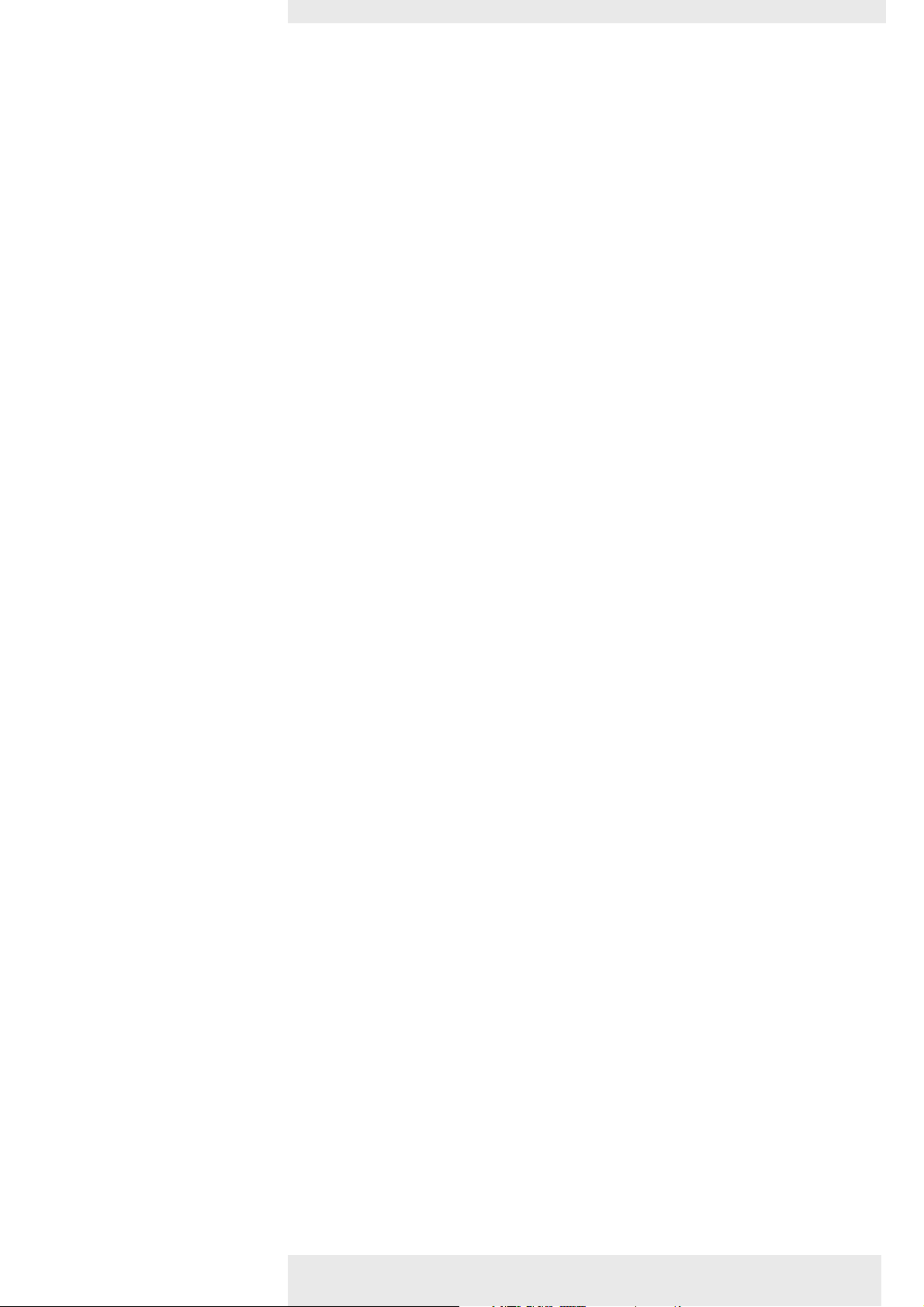
Index
>
1. Introduction
2. Functional overview
3. Set up
4. Installation
4-5
Packaging contents 4
Optional accessories 5
Service accessories 5
6-9
Controls 6-7
Remote control 8
Connections 9
10-11
Positioning the projector and screen 10
Switching on the projector 10
Adjusting the focus and size of the image 11
Adjusting the vertical angle of the projector 11
Keystone correction 11
Moving/transporting the projector 11
Preparation 11
Moving/transporting the projector 11
Inserting the batteries in the remote control 11
12-17
General information 12
Computer input 12
Universal Serial Bus (USB) 12
External monitor connection 12
Video input 12
Connecting to a computer 13-14
PC/Macintosh 13
Connection to an external monitor 14
Connecting to video equipment 15-17
CVBS 15
S-VHS 15
Scart connection 15
Component/HDTV (Pr,Y, Pb/ Cr,Y, Cb) 16
Scart connection (RGBS) 17
Philips Multimedia Projector 2 English User guide bSure1 / bSure 2
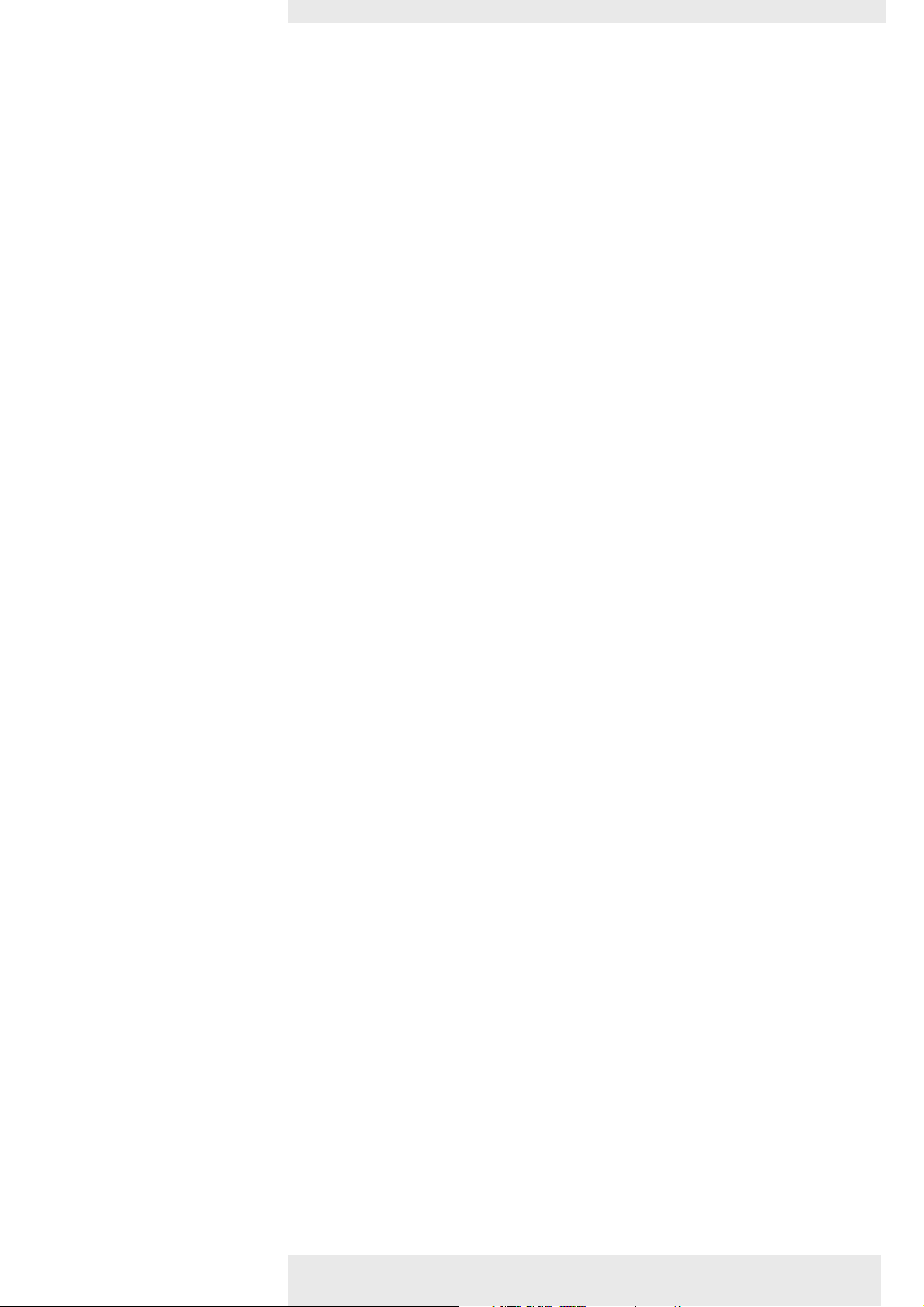
Index
<
5. Operation
18-27
Preparation 18
General 18
Messages 18
General explanation 18
Feedback messages 18
Some examples 18
On Screen Display Menu 19-27
Menu tree 19-20
General explanation 21
Computer adjustments 22-23
Display adjustments 22
Some examples 22
Digital Zoom/Magnification 22
Auto image 22
Horizontal size 22
Shift 23
Picture adjustments 23
Video/S-Video adjustments 24
Display adjustments 24
Picture adjustments 24
General adjustments 25
Audio adjustments 25
General settings 25-27
Loading your own personal start-up screen 26-27
Resetting the projector 27
6. Maintenance
7.Troubleshooting
28-30
Cleaning 28
Cleaning the cabinet 28
Cleaning the lens 28
Cleaning the dust filter 28
Lamp 29
Lamp replacement 29-30
Resetting the lamplife time 30
31-34
Philips Multimedia Projector 3 English User guide bSure1 / bSure 2
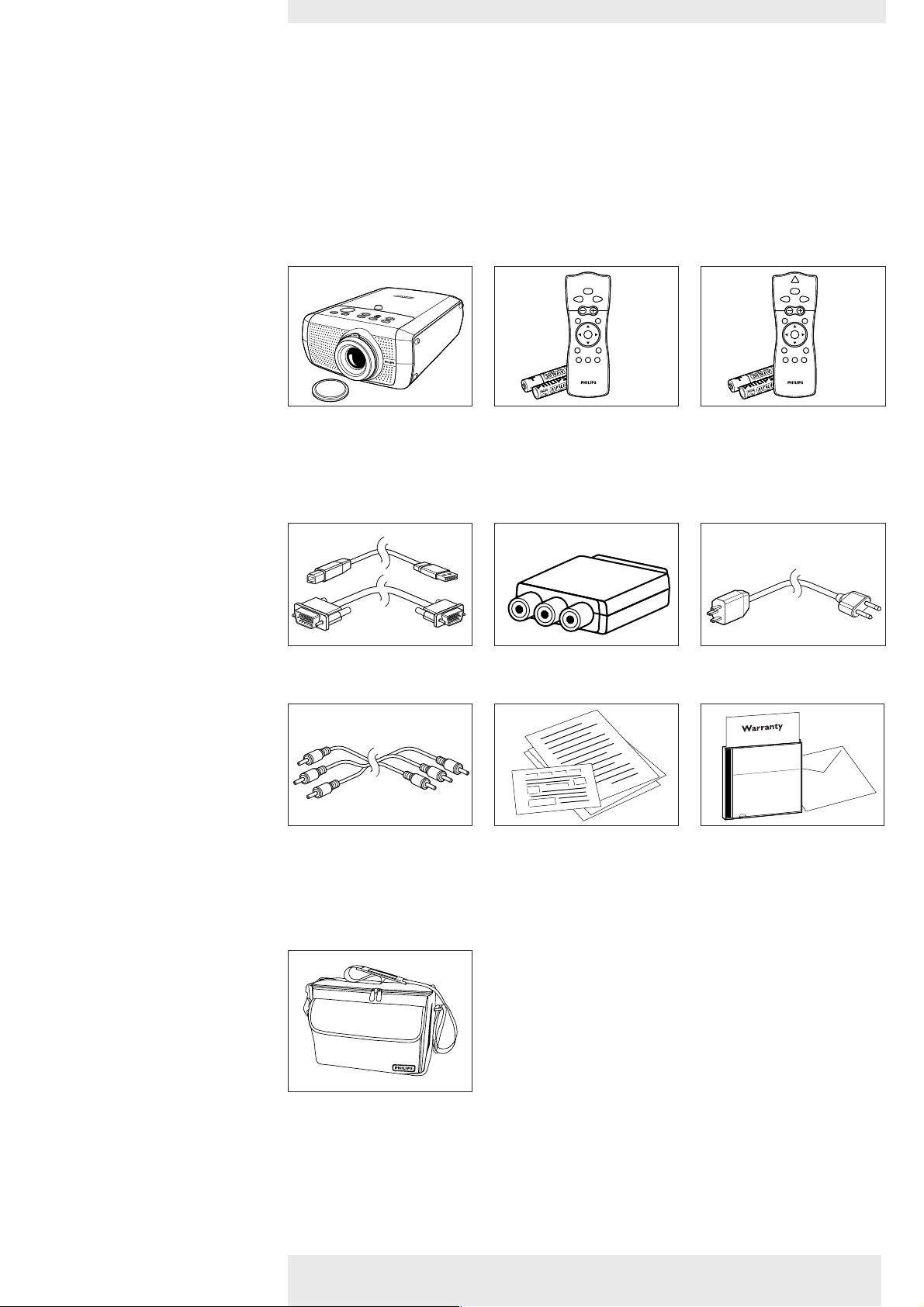
1. Introduction
Standby
On
Volume
OKMenu
AV MuteMute
D-ZoomD-FreezeSource
Mouse RIGHTLEFT
RightLeft
LASER
VOolume
OKMenu
Standby
On
AV Mute
D-ZoomD-FreezeSource
Mouse RIGHTLEFT
RIightLeft
6
Congratulations on your purchase of one of the most sophisticated and reliable products on the
market today. We are sure that, used properly, it will bring you years of enjoyment.You will want
to keep this manual handy, as it is a convenient source of information about your projector.
For your own protection and prolonged operation of your projector, please read the enclosed
Safety Sheet.
>
Packaging contents
Please confirm that the following items are packed in the projector box.They are provided to
help you use or set up your projector.
Projector - Lens cap Compact remote control Laser pointer remote
+ batteries 2 x AAA Zinc control + batteries 2 x
Carbon, 1.5 V AAA Zinc, 1.5 V
(supplied with bSure2
Brilliance version only )
Integrated VGA/USB Cable Scart/RCA Audio Video Mains Lead
adapter (not for USA version)
Audio/Video RCA Cable Quick set up Card and Cd-rom (with Projection
Safety Sheet Assistant, Warranty card,
SecurityMax, User Guide,
Data sheet and more.)
Softbag (supplied with bSure2 Brilliance only)
Philips Multimedia Projector 4 English User guide bSure1 / bSure 2
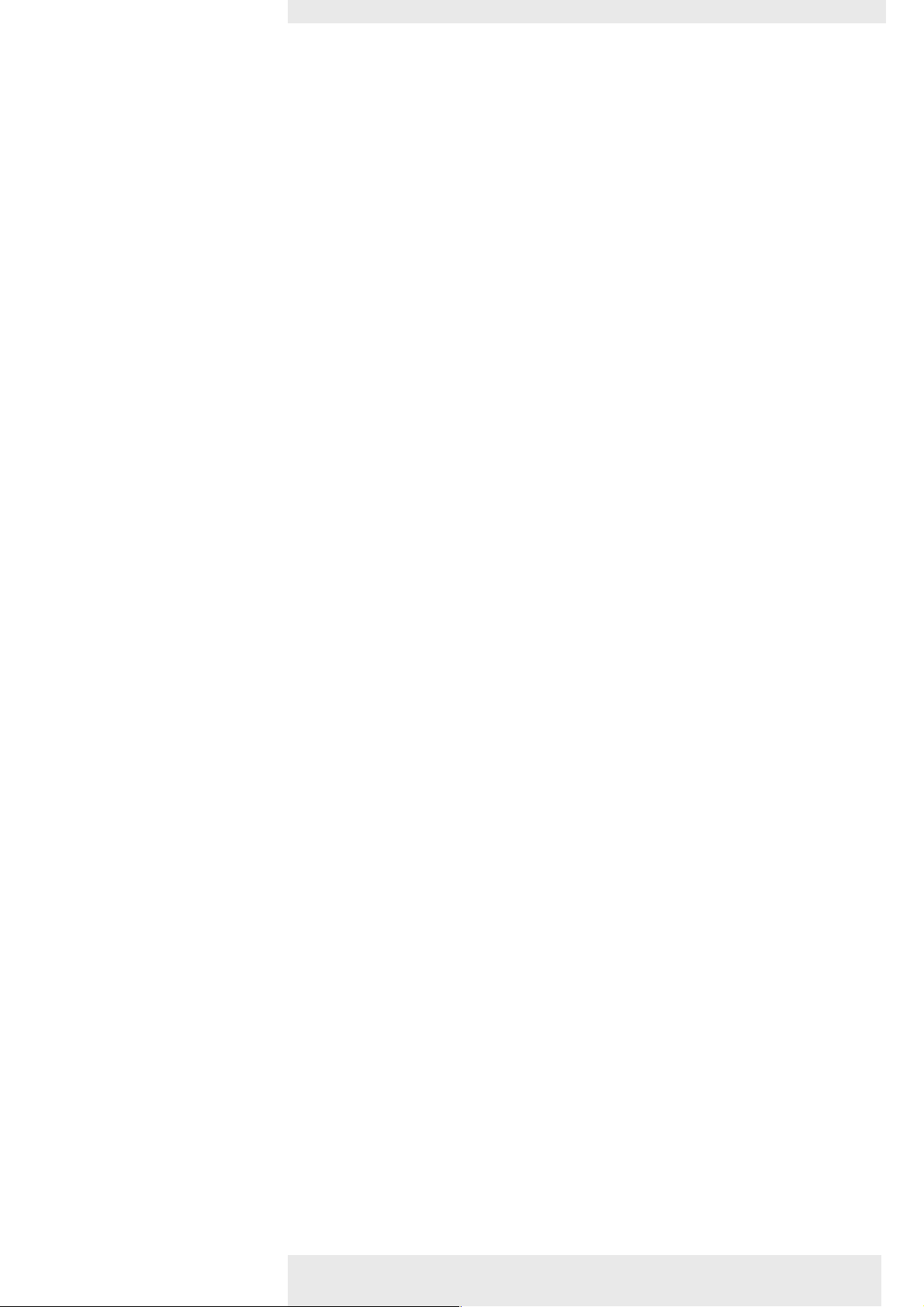
1. Introduction <
Optional accessories
Service accessories
The following accessories are available via he dealer from which you purchased your Philips projector:
• LCA 3116/00 - 132 W replacement lamp - 8670 931 16009
• LCA 3118/00 - 150 W replacement lamp - 8670 931 18009
• LCA 3123/00 - 200 W replacement lamp - 8670 931 23009 (only for bSure2 Brilliance/LC3136 version)
• LCA 3124/00 - 200 W replacement lamp - 8670 931 24009 (only for bSure2 Brilliance/LC3146 version)
• LCA 2211/00 - Ceiling mount - 8670 922 11009
• LCA 5310/00 - Monitor Y-cable - 8670 953 10009
• LCA 5300/00 - VGA extension cable (15 m) - 8670 953 0009
• LCA 5312/00 - Scar t/RCA Component Video adapter - 8670 953 12009
The following accessories are available via our Service organisation only:
• Compact remote Control - 3139 228 60500
• Laser pointer remote Control - 3139 228 60550
• Dust filter - 3122 434 01570
• Mains lead USA - 4822 321 11294
• Mains lead Euro - 4822 321 11399
• Mains lead UK - 4822 321 11431
• Integrated VGA/ USB cable - 3122 438 75120
• MAC adapter (option) - 4822 263 21201
• Audio/Video RCA cable (cinch) - 4822 320 12281
• SCART/RCA Audio Video adapter - 2422 033 00345
• User Guide (Cd- rom) - 3122 438 71130
Philips Multimedia Projector 5 English User guide bSure1 / bSure 2
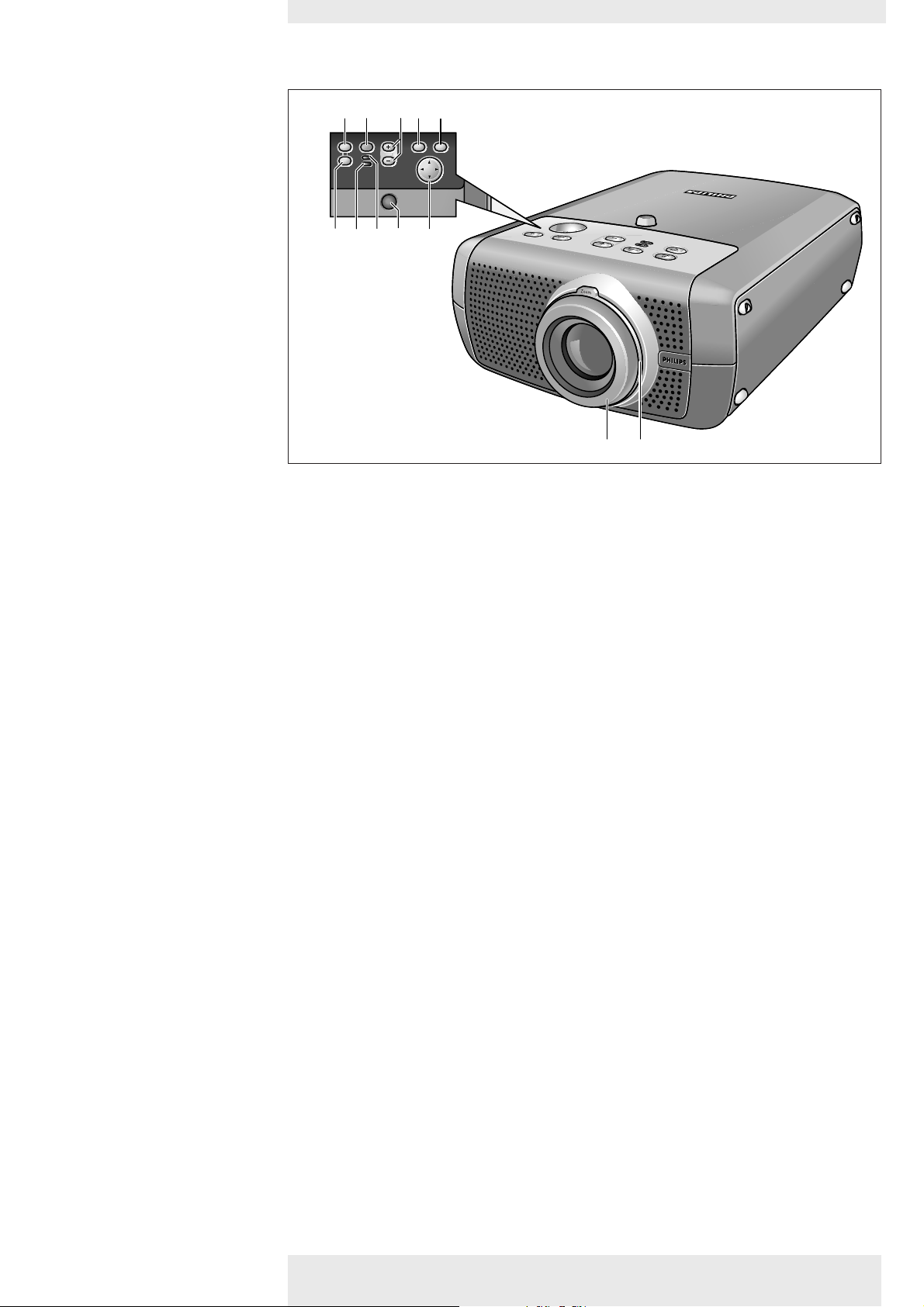
2. Functional overview
Menu OK
AV
Mute
Source
Stand
by
Lamp
Temp
Menu OK
AV
Mute
Source
Stand
by
Lamp
Temp
Controls
>
A(udio)/V(ideo) Mute 1
Source 2
1
6
7
2
8
3
5
4
90
!
@
To mute the sound of the projector and to mute the picture.
To select the current projection source (Computer, Component, RGBS, S-Video,Video).
The button toggles between the five signals.
– / + 3
Menu 4
OK 5
Standby/
Standby indicator 6
Temperature indicator 7
Lamp indicator 8
IR sensor 9
To adjust the volume.
To activate and deactivate the menu.
To confirm actions in the menu when the menu is on screen.
To switch the projector in or out of the Power/Standby mode.
The Standby indicator (text on button/ring around button):
– lights up orange when the projector is warming up;
– lights up red when the projector is in Power/Standby mode;
– lights up green as when the projector is operating;
– slowly blinks orange when the projector is cooling down.
– Lights up red in case of temperature error.
– Flashes in case of fan error.
– Lights up green when the lamp is on.
– Lights up orange when lamp life has almost expired.
– Lights up red when lamp life has expired.
– Fast blinks red when lamp start has failed.
To receive the signals from the remote control.
Cursor Control 0
When the menu is active the Cursor Control controls the menu cursor to navigate through the
OSD menu.The cursor control works with up/down and left/right button operation.
Focus ring !
Zoomring @
Philips Multimedia Projector 6 English User guide bSure1 / bSure 2
To adjust the focus of the projected image.
To adjust the size of the projected image.
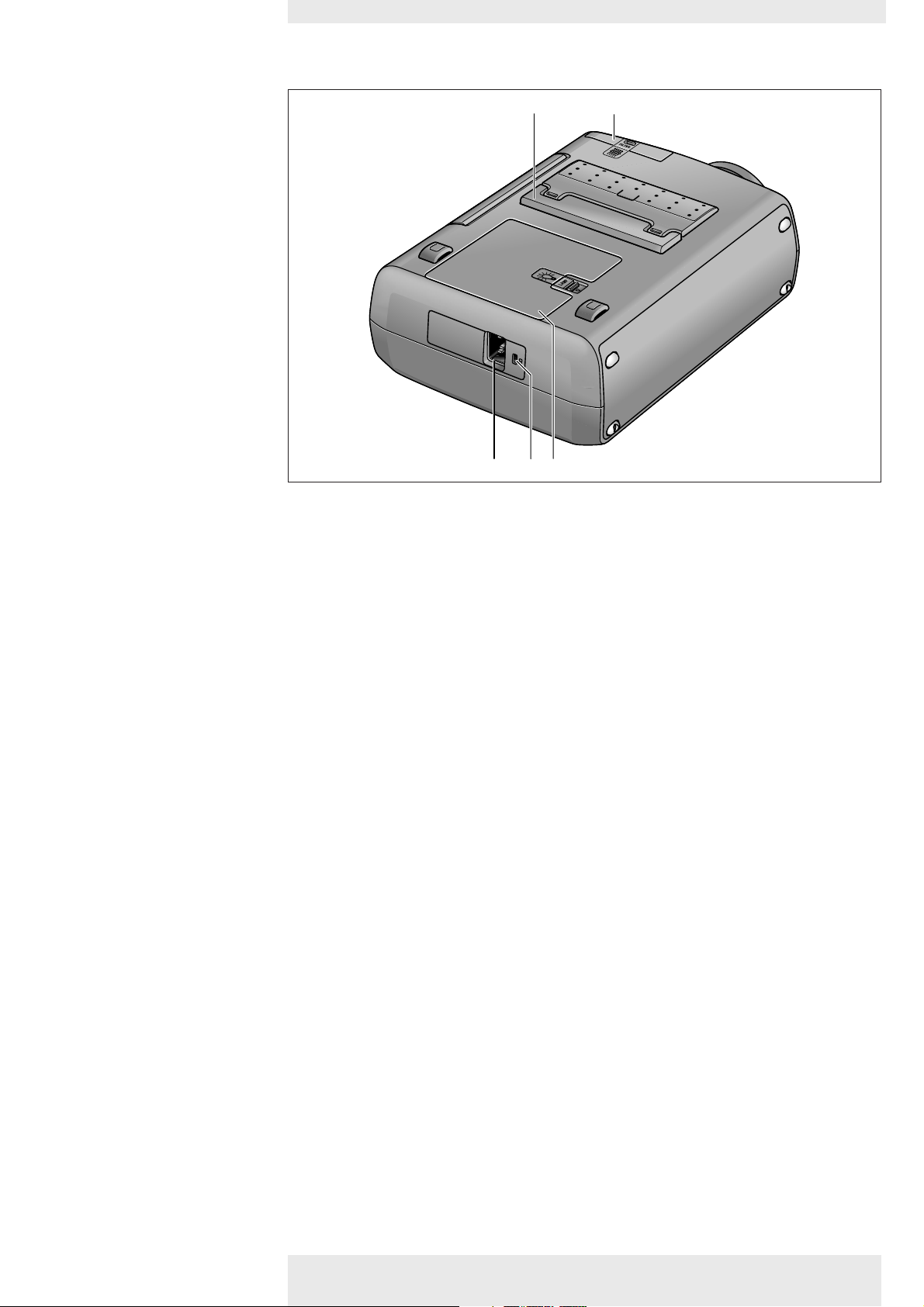
2. Functional overview
Controls
<
Height/Level adjuster #
#
^
%
To adjust the vertical angle of the projector.
$
&
Dust filter $
Mains inlet socket %
Lock slit ^
Lamp compartment &
To connect the projector to the mains.
To insert an optional locking device (Kensington lock).
Philips Multimedia Projector 7 English User guide bSure1 / bSure 2
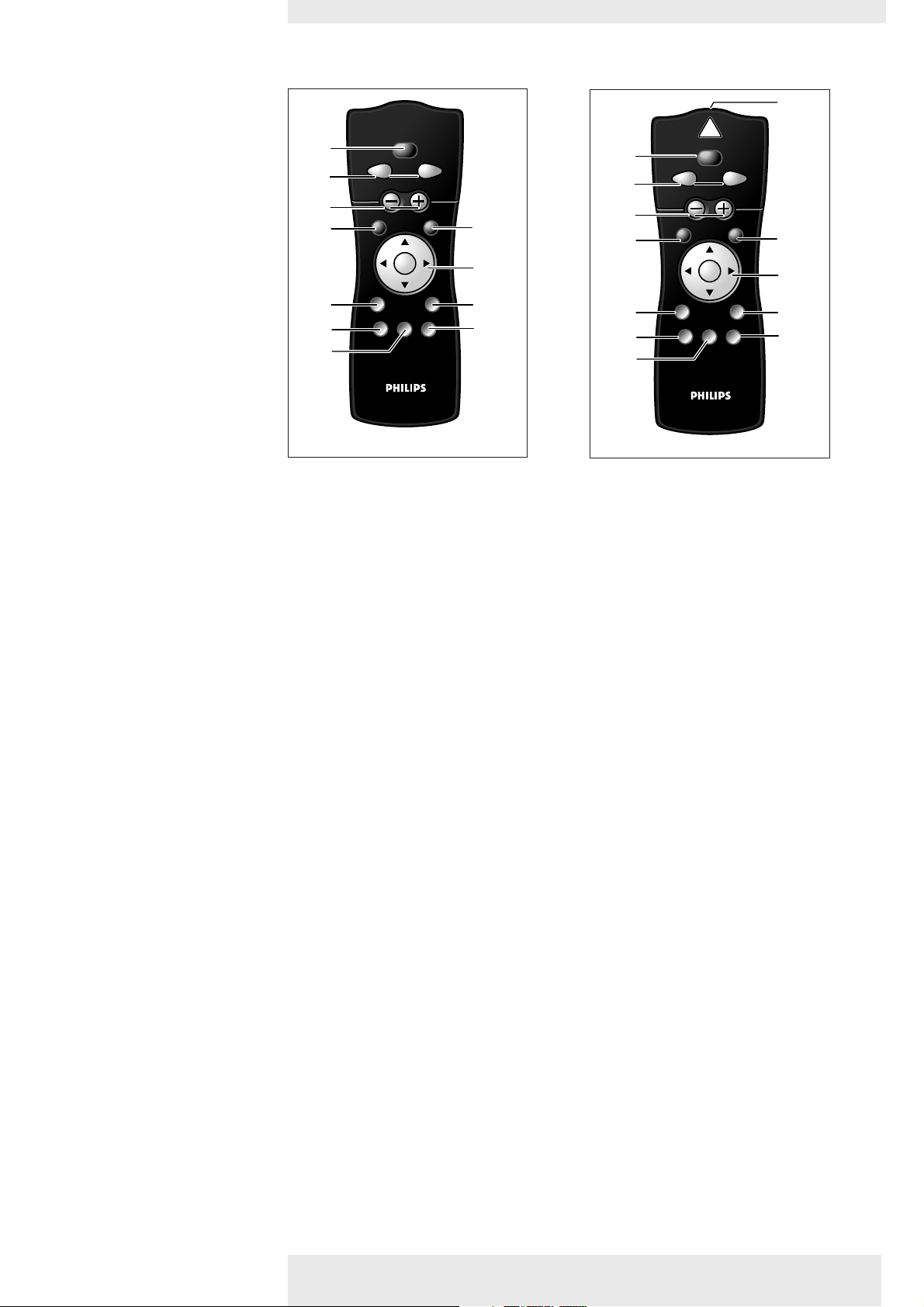
2. Functional overview
<Remote control
@
Stand by On 1
Mouse Left/Right 2
AV Mute
AV MUTE
6
Laser
Mouse RightLeft
MOUSE RightLeft
Volume
VOLUME
OKMenu
OKMENU
0
9
Stand by
Stand by
On
On
D-ZoomD-FreezeSource
D-ZOOMD-FREEZESOURCE
1
7
1
2
3
4
!
5
6
Mute
MUTE
Stand by
On
Mouse RightLeft
MOUSE RightLeft
Volume
VOLUME
OKMenu
OKMENU
AV Mute
AV MUTE
D-ZoomD-FreezeSource
D-ZOOMD-FREEZESOURCE
AV MUTE
0
9
8
7
#
2
3
4
8
5
6
Compact remote control Laser pointer remote control
To switch the projector in or out of the Power/Standby mode.
Function as the Left and Right mouse keys of your pc when USB or PS/2 connection has been
made.
– Volume + 3
Menu 4
Source 5
D(igital)-Freeze 6
D(igital)-Zoom 7
A(udio)/V(ideo) Mute 8
Cursor Control 9
Note
To adjust the volume.
To activate and de-activate the menu.
To select the current projection source (Computer, Component, RGBS, S-Video,Video).
The button toggles between the five signals.
To capture a (moving) picture.The button toggles between the Freeze mode and the display
situation.
To switch the ‘Digital Zoom’ function ‘On’ or ‘Off ’ (toggle button). In ‘On’ condition, the zoom
centre can be selected using Cursor Control and the image is magnified with the zoom factor
chosen under ‘Magnification’.
To mute the sound of the projector and to mute the picture.
To manipulate the mouse cursor on the connected computer as long as the menu is not active.
When the menu is active the Cursor Control controls the menu cursor to navigate through the
OSD menu.The cursor control works with up/down and left/right button operation.
The Cursor Control can only function as a mouse cursor when projector and computer are connected
via the USB or PS/2 connectors. Windows 98,Windows ME, Windows 2000 or Windows XP should be
installed on the computer when you make the USB connection.
OK 0
To confirm actions in the menu when the menu is on screen.
Only on compact remote control
Mute !
To mute the sound of the projector.
Only on laser pointer remote control
Laser @
Laser pointer #
Philips Multimedia Projector 8 English User guide bSure1 / bSure 2
To activate the laser pointer to indicate items on the screen.
Note:The laser pointer sends out a laser beam. Do not look into this beam!
Exit point of laser pointer.
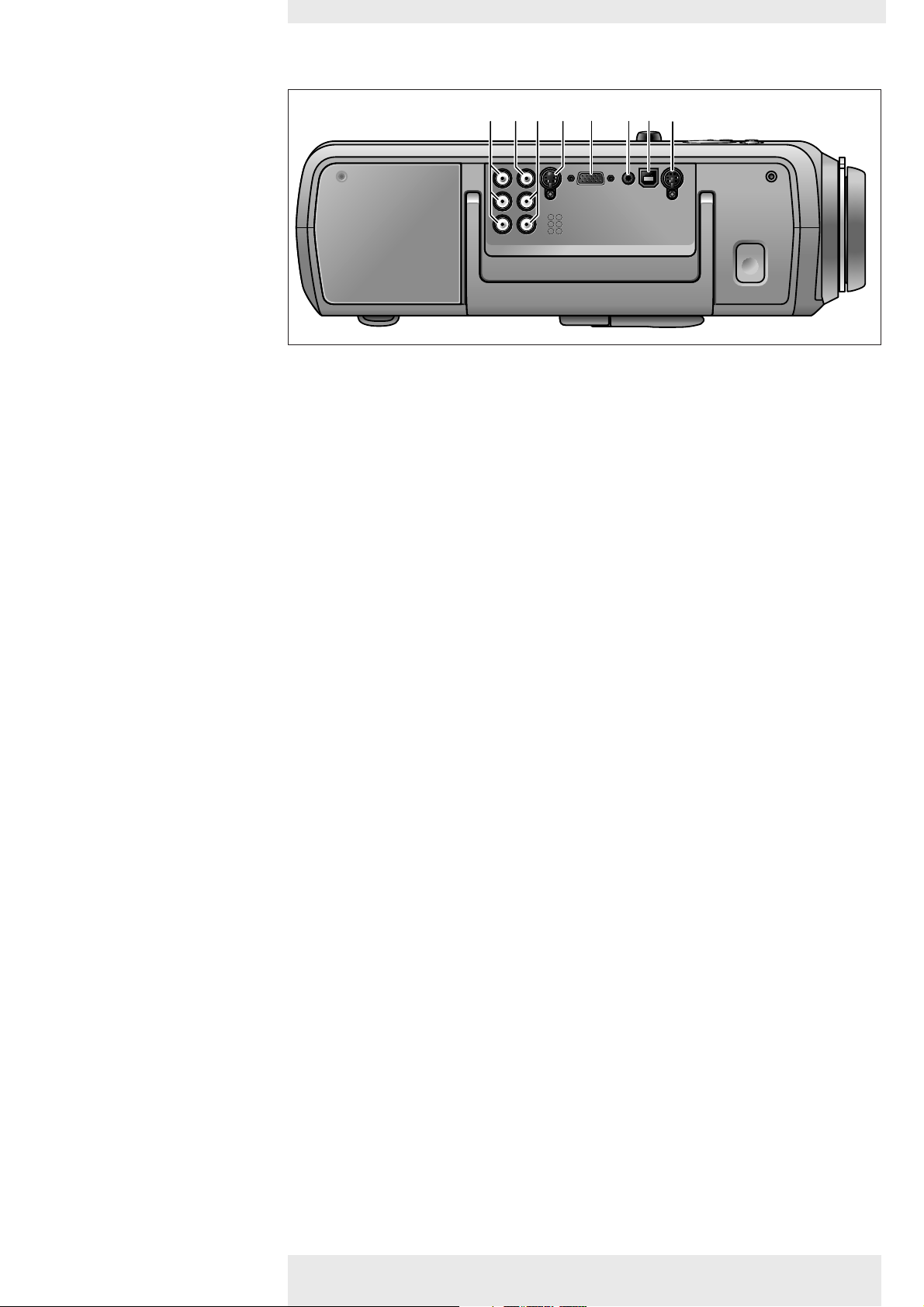
2. Functional overview
<Connections
Computer 1
Audio in Computer 2
USB (upstream) 3
Note
5678
134
2
S-Video Computer Audio in Computer
S-Video Computer Audio in Computer
Video
Pr
R
Video
Pr
R
Audio L
Y
G
Audio L
Y
G
Audio R
Pb
B
Audio R
Pb
B
PS/2USB
PS/2USB
Data source connections
Input socket to connect to the Data out terminal of a computer.
Input socket to connect to the Audio out terminal of a computer.
In-/Output socket to connect a PC or Apple Macintosh computer equipped with a USB
downlink connection.When USB connection is used the mouse cursor on the connected
computer can be controlled via the projector remote control. Make sure Windows 98,
Windows ME, Windows 2000 or Windows XP is installed on the computer.
When the bSure2 Brilliance projector is connected to the computer via the USB socket, audio
information from the computer will be heard via the projector speaker.
PS/2 4
Component in 5
Video 6
Audio L/R 7
S-Video 8
In-/Output socket to connect a PC or Apple Macintosh computer equipped with a PS/2
connection. When PS/2 connection is used the mouse cursor on the connected computer can
be controlled via the projector remote control.
Video source connections
Input sockets to connect to DVD- and HDTV-video equipment
These sockets can be connected to the following output sockets: RGB-Y, YCbCr, YPbPr
(480p, 720p, 1080 i).
Input socket to connect to the Video out socket of a video recorder, Laser Disc player, video
camera, DVD player, or TV with AV output socket.
This socket can be connected to CVBS output sockets.
Input sockets to connect to the Audio out sockets of a video recorder, laser disc player, video
camera or TV with A/V output socket.
Input socket to connect to the S-Video out socket of a S-VHS video recorder, a VCR,
Laser Disc player, DVD player, video camera or TV with AV output socket.
This socket can be connected to a S-Video/S-VHS (Y/C) output socket.
Philips Multimedia Projector 9 English User guide bSure1 / bSure 2
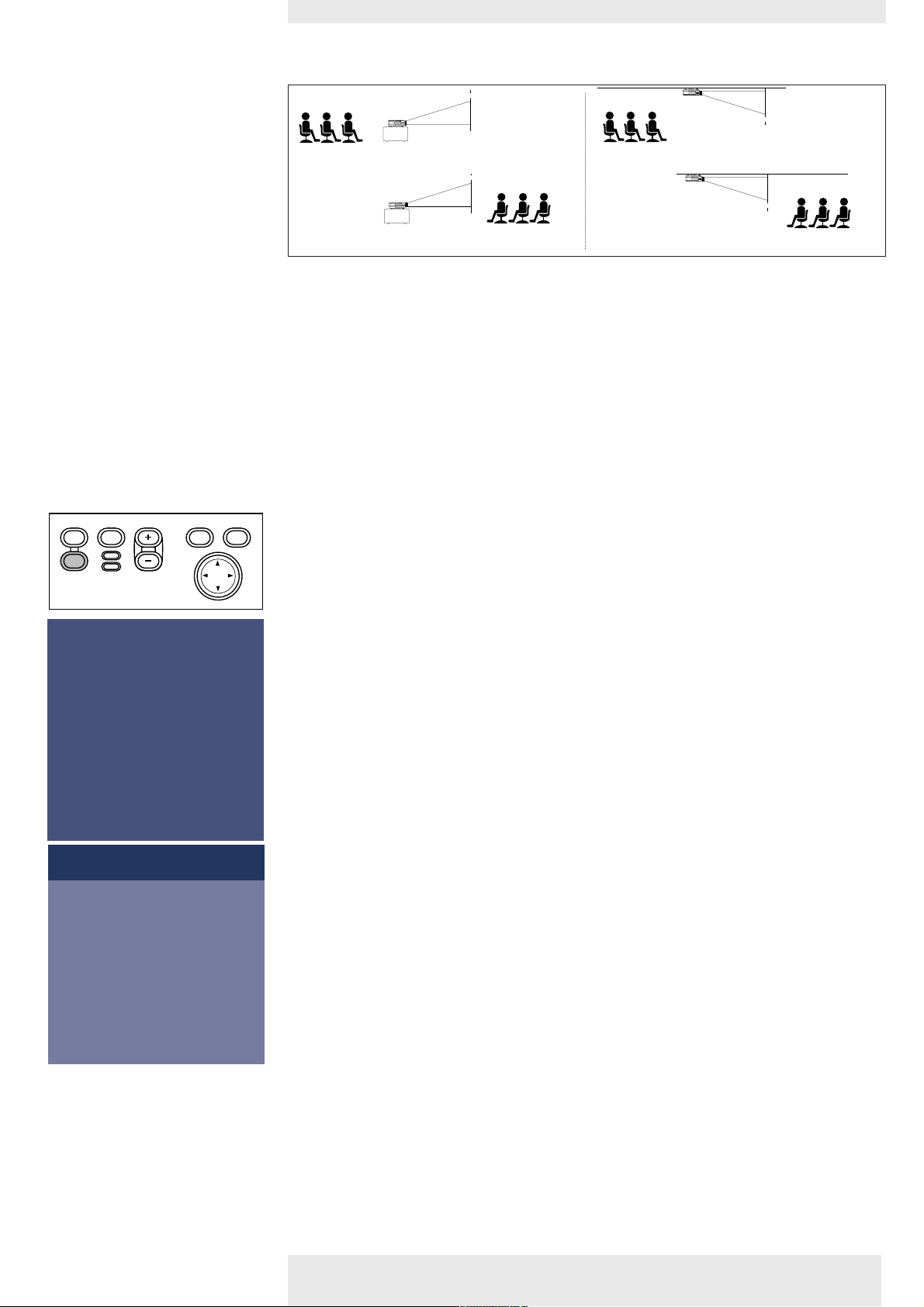
3. Set up >
Menu OK
AV
Mute
Source
Stand
by
Lamp
Temp
Menu OK
AV
Mute
Source
Stand
by
Lamp
Temp
Warning
If the projector is switched off you have to
wait 1 minute before switching on the
projector again to allow adequate time
for the lamp to cool down.
Press stand-by key again to confirm.
Press OK key to remove this warning.
PHILIPS
PHILIPS
PHILIPS
Multimedia Projectors
Multimedia Projectors
Positioning the projector
and screen
Switching on the projector
SCREEN
SCREEN
Front projection Ceiling front projection
SCREEN
SCREEN
Rear projection Ceiling rear projection
• Place the projector on a stable, level surface, out of direct sunlight and away from sources of
excessive dust, dir t, heat, water, moisture, vibration and strong magnetic fields.
• Allow sufficient cooling of the product by keeping all air inlets and outlets clear from
obstructions.
• Position the projector in such way that the viewers cannot watch into the projector light beam.
• Choose a screen size suitable for the number of viewers and the size of the room.
• Picture quality is best when you sit directly in front of the projector screen.
• The projector can be used for both front projection, rear projection and ceiling projection
applications. As default factory setting, the projector has been set up for front projection. You
can change to rear or ceiling projection via the ‘Mirror’ function in the ‘Picture’ menu.
1 Insert the mains lead into the projectors Mains inlet socket and connect it to the wall socket.
– The Standby indicator lights up red, the projector is now in the Power/Standby mode.
2 Remove the lens cap.
3 Press any button on projector or remote control to switch on the projector.
– The Standby indicator lights up orange.
– When the projection lamp is on, the Standby indicator lights up green and the start-up
screen appears for several seconds.
4 Press the Standby button to switch the projector back into the Power/Standby mode.
– The Standby Warning screen will appear for 20 seconds.
• The Standby Warning screen can be removed by pressing the OK button.
5 Press the Standby button again to confirm.
– The projector will now go into Power/Standby mode.
You can also press the Standby button twice in succession to switch the projector into Power/Standby
mode immediately.
6 To switch off the mains supply completely, disconnect the mains lead.
Notes
Philips Multimedia Projector 10 English User guide bSure1 / bSure 2
Save energy! Please put the projector in the Power/Standby position if you are not going to use the
projector for more than 15 minutes.
When no signal inputs are detected for 30 minutes, the projector automatically switches
to Power/ Standby (Auto Standby). This setting can be changed in the ‘Settings’ menu
Before disconnecting the mains lead, make sure that the cooling fan has stopped
(about 3 minutes after the projector has been switched to Power/Standby).
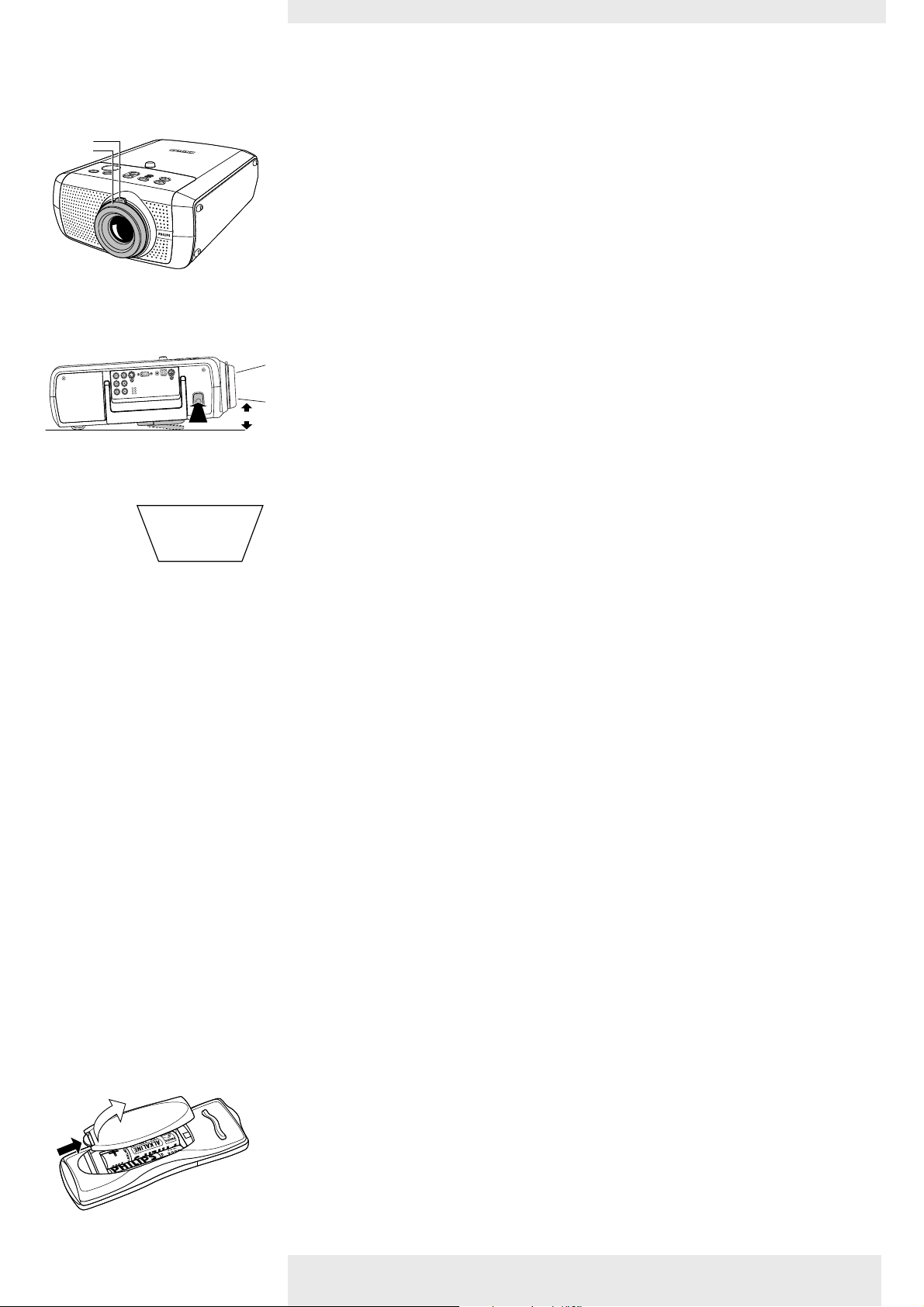
3. Set up
>
Adjusting the focus and
size of the image
Zoom ring
Focus ring
Adjusting the vertical angle
of the projector
/2
S
/2
P
S
P
B
S
B
U
S
U
a
t
a
a
t
D
a
D
in
in
io
d
io
u
d
A
u
A
a
t
a
a
t
D
a
D
o
e
o
d
e
i
d
V
i
S
-V
S
o
e
o
e
id
d
V
i
V
R
R
r
P
r
P
L
o
L
i
o
d
i
u
d
A
u
A
G
G
Y
Y
R
R
io
d
io
u
d
A
u
A
B
B
b
P
b
P
A
B
Keystone correction
• Use the Zoom ring to adjust the size of the image.
• Use the Focus ring to adjust the focus of the image.
To raise:
• Keep knob A pressed and lift to raise the projector.
– The Height/Level Adjuster B will come out.
To Lower:
• Keep knob A pressed and gently lower the projector.
• Use the Focus Ring and Zoom Ring to readjust the focus and size of the image.
If projector and screen are not properly placed, the picture will be distorted, producing a
keystoned image (picture top width larger than picture bottom width or vice versa). When a
keystoned image occurs the 4:3 ratio will still be guaranteed.This is especially important when
the projector is being used together with an ‘intelligent whiteboard’.
‘Keystone correction’ allows you to correct picture distortion of the vertical keystone type by
internal scaling.This correction function is accessible through the ‘Keystone Correction’ option in
the ‘Settings’ menu of the On Screen Display (OSD) menu.
Moving/transporting the
projector
Note
Inserting the batteries in
the remote control
Preparation
1 Press the Standby button twice to put the projector in Power/Standby.
– The Standby indicator starts blinking orange.
2 Wait until the cooling fan has stopped (about 3 minutes after the projector has been put in
Standby) and disconnect the mains lead and all other cables.
3 Put the lens cap back in place to prevent dust, dirt or other contamination from harming or
damaging the front of the projector lens when moving the projector.
Never place the projector on the side where the connections are located.
Moving/transporting the projector
The projector contains many glass and precision parts. If you need to transport the projector,
please follow these packing instructions to pervent accidental damage to the projector.
• When you are hand-carrying the projector, be sure to use a carrying case like the optional
softbag.
• When shipping the projector, use the original packaging material if possible. If you do not
have the original packaging, use equivalent materials, placing plenty of cushioning around the
projector.
• When transporting the projector as freight or checked luggage, first put it in a carrying case,
then pack it in a firm box, using cushioning around the case.
1 Push and slide the lid in the direction of the arrow.
2 Install two ‘AAA’ batteries as indicated inside the batter y compar tment.
3 Replace the lid and snap it into place.
Note
The maximum range of the remote control is approximately 15 m (± 50 feet).
Philips Multimedia Projector 11 English User guide bSure1 / bSure 2

4. Installation <General information
General information
Computer input
The computer input is suitable for both Apple Macintosh computers (Power Book and Power Mac) as
well as for IBM compatible PCs.The projector is Microsoft (R), Windows (R) 95/98/ME/2000/XP
compatible and accepts input signals from all computers that meet following specifications:
• Multi scan VGA-SXGA
• Horizontal scan rate: 15-108 kHz
• Vertical refresh rate: 50-120 Hz
• Bandwith: 140 MHz
• Display Data Channel DDC: 1/2B
The data output of IBM compatible PCs can be connected directly to the projector using standard data
cables.When connecting the projector to a Macintosh computer equipped with a 2 row, 15 pin
connector a VGA/MAC adaptor (available at your PC store) is required. If your computer is equipped
with a 3 row connector no adaptor is needed.
Universal Serial Bus (USB)
The Universal Serial Bus (USB) connector allows you to connect to computers equipped with a USB
interface, resulting in real hot plug and play presentation.
Mouse control:
By connecting USB, the mouse function on the Remote Control automatically gets installed.
You can now manipulate the mouse cursor on the computer and on the screen, using Cursor Control
on the remote control.The Mouse Left/Right keys on the remote control function as Left and Right
mouse keys of your pc.
Audio (only with bSure2 Brilliance version):
Audio information from the computer will be heard via the projector speaker.
Drag and drop facility:
Drag and drop via the remote control works slightly different than via the pc mouse. Here’ how:
• Use Cursor Control to select the item to be moved.
• Press and keep pressed Mouse Left.
• Use Cursor Control to move the selected item.Then release Mouse Left.
– The item will now be moved.
• Press Mouse Left when the item reaches the required location.
– The item will now be dropped.
Theft deterrence
The SecurityMax™ application, supplied on the CD-ROM, allows you take a number of precautions
against unauthorized use of your projector. Once the application is installed, you can, for example, set
your own code protected personal start-up screen and shutdown timer which make theft unattractive
to any potential thief.You only need to run the Security Max™ software on the pc that is connected to
your projector via the Universal Serial Bus. For this see the ‘Security Max’ user guide on the
CD-ROM.
Notes
CAUTION
Philips Multimedia Projector 12 English User guide bSure1 / bSure 2
– Mouse control and ‘drag and drop’ is also possible when PS/2 connection has been made.
– Based on the specific hardware and software configuration available,Apple Macintosh computer users
could experience incomplete or erratic USB -functionality.These problems are not related to the
performance of your projector.
External monitor connection
A separate external monitor (or a second projector) can be connected to the projector.The image
projected is simultaneously shown on the monitor, even when the projector is in Power/Standby or Off
mode.
Video input
The projector accepts the input signal of all major video formats, including NTSC 3.58, 4.43, PAL B, G,
D, H, I, N, M and SECAM signals.The projector will recognize these standards and adapt to them
automatically. With the ‘Picture format’ feature you can select one of five picture format options 4:3,
16:9, 16:9 enlarged, 4:3 on a 16:9 screen or 16:9 on a 4:3 screen.
Always switch off projector and external equipment before making any connections.

4. Installation
Connecting to a computer
PROJECTOR
PROJECTOR
Projector
Projector
S-Video
S-Video Data Audio in Data
Computer
4a
4a
Video
Pr
R
4a
Pr
R
Audio L
Y
G
Y
G
Audio R
Pb
B
Pb
B
Video
Audio L
Audio R
Audio in Computer
PS/2USB
PS/2USB
>
For external monitor
2
connection only
4c
5
5
4c
MONITOR
MONITOR
4b
4b
COMPUTERCOMPUTER
1b3
1a
Mac/PC
Philips VGA/MAC adapter
Data out
Audio out
PS/2
USB
PC/Macintosh
1 Connect the Data (out) socket of the computer to the Computer (in) socket of the
projector and secure the plugs by tightening the thumb screws.
For this, use the VGA/USB cable supplied (1a).
2 Connect the USB (upstream) socket of the projector to the USB downstream por t of the
computer.
For this, use the VGA/USB cable supplied (1b).
or:
2 Connect the PS/2 (out) socket of the projector to the PS/2 (in) socket of the computer.
For this, use an optional PS/2 cable (2).
• When switching on, first switch on the projector and then the PC.
– You can now manipulate the mouse cursor on the computer and on the screen, using
Cursor Control on the remote control. When using the USB connection, make sure
Windows 98,Windows ME, Windows 2000 or Windows XP is installed on the computer.
– The display settings of the computer will be changed to fit the capability of the projector.
– Audio information from the computer will now be heard via the projector speaker (only
with bSure2 Brilliance version):
3 If required you can connect the Audio out socket of the computer to the Audio in
Computer socket of the projector.
For this use an optional audio cable (3).
– Audio information from the Computer will then be played via the projector speaker.
Philips Multimedia Projector 13 English User guide bSure1 / bSure 2

Computer
Menu OK
AV
Mute
Source
Stand
by
Lamp
Temp
Menu OK
AV
Mute
Source
Stand
by
Lamp
Temp
4. Installation
Connecting to an external monitor
1 Connect the VGA Y connector marked ‘Projector’ (4a), of an optional VGA Y-cable, to the
Computer (in) socket of your projector.
2 Connect the VGA cable supplied (1a) between the computer and the VGA Y connector
marked ‘Computer’ (4b).
3 Connect the VGA Y connector marked ‘Monitor’ (4c) to the VGA cable (5) of the monitor.
4 Switch on your Computer.
5 Switch on the projector.
6 Select ‘Computer’ input, using the Source button.
–‘Computer’ appears on the screen.
<Connecting to a computer
Display
Language
Keystone correction
Monitor out
System information...
Factory reset
Key lock
(more)
Display
Language
Kestone correction
Monitor out
System information...
Factory reset
Key lock
(more)
Monitor out is to be activated if an extra monitor
is connected to the projector. Otherwise it should
be de-activated and no special Y-cable should be
connected.
Picture Audio
Picture Audio Settings
Off On
Settings
7 Press Menu.
– The menu bar appears on the screen.
8 Use Cursor Control to select ‘Settings’ in the menu bar.
9 Use Cursor Control to select ‘Monitor out’.
10 Use Cursor Control to select ‘On’.
– The projector will indicate the necessity to connect the Y-cable.
11 Switch on the external monitor.
– The image projected is simultaneously shown on the monitor.
Philips Multimedia Projector 14 English User guide bSure1 / bSure 2

4. Installation
CVBS only
CVBS only
Connecting to video equipment
CVBS only
>
CVBS
S-Video
S-Video
R
Pr
Video
Pr
R
G
Y
Audio L
Y
G
B
Pb
Audio R
Pb
B
1b
1a 2 S-VHS only
Video
Audio L
Audio R
Computer
Audio in Computer
PS/2USB
VCR
CVBS only
L Audio R
Video
out
S-Video
out
out
1 Connect the Video (out) socket of a VCR, Laser Disc player, video camera or TV to the
Video (in) socket of the projector.
For this, use the video/audio connection cable (1a) supplied.
2 Connect the Audio out L/R sockets of the VCR, Laser Disc player, video camera or TV to
the Audio (in) L/R sockets of the projector.
For this, use the audio/video connection cable supplied (1b).
S-VHS
Scart connection
Scart adapter
(not for USA version)
1 Connect the S-Video (out) socket of a S-VHS video recorder, Laser Disc player, video
camera or TV to the S-Video (in) socket of the projector.
For this use an optional S-Video connection cable (2).
2 Connect the Audio out L/R sockets of the S-VHS video recorder, Laser Disc player, video
camera or TV to the Audio (in) L/R sockets of the projector.
For this, use audio/video connection cable supplied (1b).
CVBS
1 Connect the Scar t/RCA Audio Video adapter supplied to the Scart connector of the VCR,
Laser Disc player, video camera or TV.
2 Plug the video/audio connection cable supplied into both the adapter and the Video and
Audio (in) L/R sockets of the projector.
S-VHS
3 Plug an optional S-Video connection cable into the VCR and the S-Video socket of the
projector.
S-Video
Scart adapter
(not for USA version)
Philips Multimedia Projector 15 English User guide bSure1 / bSure 2

4. Installation
Connecting to video equipment
>
Component/HDTV
S-Video
Video
Pr
R
Audio L
Y
G
Audio R
Pb
B
1
2
Audio in Computer
Computer
Component/HDTV
equipment
PS/2USB
DVD player, Settop Box,
Cr
Y
Cb
Pr
Y
Pb
R
G
B
Audio
out
R
L
HDTV receiver, etc.
Pr,Y, Pb/Cr,Y, Cb
1 Connect the Component in sockets of the projector to the appropriate output sockets of
your Component- or HDTV-video equipment (Pr,Y, Pb / Cr, Y, Cb).
For this, use the audio/video connection cable supplied (1).
2 If required you can connect the Audio out L/R sockets of the Component- or HDTV-video
equipment to the Audio (in) L/R sockets of the projector.
For this, use an optional audio connection cable (2).
– Audio information from the Component- or HDTV-video equipment will be played via the
projector speaker.
Philips Multimedia Projector 16 English User guide bSure1 / bSure 2

4. Installation
Connecting to video equipment
<
Scart connection
RGBS
S-Video
Pb
Audio in Computer
Computer
Video
Pr
R
Audio L
Y
G
Audio R
B
PS/2USB
3
2
1
4
Audio
out
R
Component/HDTV
equipment
DVD player,
Settop Box, etc.
L
RGBS
1 Connect an optional Scar t/RCA Component Video adapter (1) to the Scar t connector of
your Component- or HDTV-video equipment
2 Connect the Component in sockets of the projector to the R, G and B outputs of the
adapter.
For this, use the audio/video connection cable supplied (2).
3 Connect the Video input of the projector to the Y output of the adapter.
For this, use an optional audio/video connection cable (3).
4 Select ‘RGBS’ input by pressing the Source button.
–‘RGBS’ appears on the screen.
5 If required you can connect the Audio out L/R sockets of the Component- or HDTV-video
equipment to the Audio (in) L/R sockets of the projector.
For this, use an optional audio connection cable (4).
– Audio information from the Component- or HDTV-video equipment will be played via the
projector speaker.
Philips Multimedia Projector 17 English User guide bSure1 / bSure 2

5. Operation
pj
PHILIPS
PHILIPS
PHILIPS
Multimedia Projectors
Multimedia Projectors
Fan error
The projector will switch off automatically.
Please:
1. Check whether the filter door is properly closed
If the problem persists in spite of the above, please
contact a service centre for repair.
Menu OK
AV
Mute
Source
Stand
by
Lamp
Temp
Menu OK
AV
Mute
Source
Stand
by
Lamp
Temp
Preparation
<
General
Note
1 Press the Standby button to switch on the projector.
– The Standby indicator lights up orange.
– When the projection lamp is on, the Standby indicator lights up green and the start-up
screen (when enabled) appears for several seconds.
2 Select the required source (Computer, Component, RGBS, S-Video, Video) by pressing the
Source button.
When only one input source is connected, this source will automatically be selected (Auto Source).
When more input sources are connected, the source with the highest priority will be selected
(Computer, Component, RGBS, S-Video, Video). Source selection can be changed in the ‘Settings’ menu.
3 Switch on the computer or star t video playback.
– A feedback message appears on the screen, indicating the selected source.
Messages
Computer
General explanation
Messages are displayed in the centre of the screen.The problem is described in the header of
the message display. Suggestion(s) to solve the problem are displayed in the gray part of the
message display.
These messages cannot be suppressed.
Feedback messages
Feedback messages are displayed in the top right corner of the screen.They are displayed when:
– a signal comes up or goes down;
– when an input source is changed;
– when Mute or A/V Mute is activated;
– when the Auto image function is set to On.
Some examples
These messages will only be displayed when the menu option ‘Feedback’ is set to ‘On’ in the
‘Settings’ menu.All messages will be removed automatically after 4 seconds.
Video
No signal
S-Video
A/V Muted
Component
video
A/V Muted
Computer selected as source Video selected as source, S-Video selected as source, Component selected as
Philips Multimedia Projector 18 English User guide bSure1 / bSure 2
no input signal A/V muted source A/V muted

5. Operation
Display
Brightness
Contrast
Hue
Saturation
Sharpness
Mirror
(more)
min
Move pointer left or right to adjust the contrast level.
Picture Audio Settings
max
Display
Digital Freeze
Digital Zoom
> Magnification
Auto Image
> Horizontal size
> Phase
> Shift . . .
Shift is used to adjust the position of the image.
Press OK key to activate Shift.
Picture Audio Settings
Menu OK
AV
Mute
Source
Stand
by
Lamp
Temp
Menu OK
AV
Mute
Source
Stand
by
Lamp
Temp
On Screen Display Menu
>
Menu tree
All video and data adjustments and settings (except A/V Mute) are done via On Screen Displays
and with help of Menu, OK and Cursor Control on the projector or the remote control.
The projector is set to standard settings at the factory. However, you can adjust these settings to
suit your own preferences.
The projector menu screens allow you to adjust the various projector settings (for both
Computer and Video). For explanation and operation see next pages.
COMPUTER MODE
Main menu Sub menu Setting
Display Digital Freeze Off On
Digital Zoom Off On
Magnification min max
Auto Image Off On
Horizontal Size min max
Phase min max
Shift Cursor controlled Shift
Picture Brightness min max
Contrast min max
Mirror
AB
AB
B
A
AB
Colour tracking vivid natural
Colour temperature warm cool
Red min max
Green min max
Blue min max
VIDEO/S-VIDEO MODE
Main menu Sub menu Setting
Display Digital Freeze Off On
Digital Zoom Off On
Magnification min max
Picture Brightness min max
Contrast min max
Hue (NTSC only) min max
Display
(previous)
Picture format
Colour tracking
Colour temperature
> Red
> Green
> Blue
min
Move pointer left or right to adjust the Red level.
Philips Multimedia Projector 19 English User guide bSure1 / bSure 2
Picture Audio Settings
max
Saturation min max
Sharpness sharp soft
Mirror
AB
AB
Picture format 4:3, 16:9, 16:9 enlarged
4:3 on a 16:9 screen
16:9 on a 4:3 screen
Colour tracking vivid natural
Colour temperature warm cool
Red min max
Green min max
Blue min max
B
A
AB

5. Operation
Settings
Display
Language
Keystone correction
Monitor out
System information...
Factory reset
Key lock
(more)
Picture Audio
Settings
Display
Volume
Bass
Treble
Mute
Picture Audio
Settings
Picture Audio
Off
On
The Start-up screen can be shown or suppressed
during start-up.
Display
(previous)
Start-up screen
Lamp counter
Auto Standby
Auto Source
Feedback
>On Screen Display Menu
Menu tree
GENERAL ADJUSTMENTS/SETTINGS
Main menu Sub menu Setting
Audio Volume Min Max
Bass Min Max
Treble Min Max
Mute Off On
Settings Language
Eng.
Esp.
Deu.
Fra.
Por.
Ita.
Chi.
Keystone correction
Monitor out Off On
System information OK
Factory reset OK
Key lock OK (3 sec.)
Start-up screen Off On
For bSure2 Brilliance projectors only Default, Off, Custom,
Load
Lamp counter OK (3 sec.)
Auto Standby Off 15 30 45 60 120
Auto Source Off On
Feedback Off On
Philips Multimedia Projector 20 English User guide bSure1 / bSure 2

5. Operation
Display
Digital Freeze
Digital Zoom
> Magnification
Auto Image
> Horizontal size
> Phase
> Shift . . .
Picture Audio Settings
Display
(previous)
Picture format
Colour tracking
Colour temperature
> Red
> Green
> Blue
min
Move pointer left or right to adjust the Red level.
Picture Audio Settings
max
Display
Brightness
Contrast
Hue
Saturation
Sharpness
Mirror
(more)
min
Move pointer left or right to adjust the contrast level.
Picture Audio Settings
max
Menu OK
AV
Mute
Source
Stand
by
Lamp
Temp
Menu OK
AV
Mute
Source
Stand
by
Lamp
Temp
On Screen Display Menu
>
General explanation
1 Press Menu.
– The menu bar appears on the screen.
The first item is highlighted and its sub menu is shown.
Depending on the selected source (Computer, Component, RGBS, S-Video, Video) some
options of the submenu may be greyed out.This indicates that these functions:
– are not available in a certain mode,
– have no function for the selected source.
For example:
– Horizontal size under menu ‘Display’ when Auto image is switched to ON.
– Hue under menu ‘Picture’ when signaltype is not NTSC.
2 Use Cursor Control left and/or right to move the cursor to any other item in the menu bar.
3 Select the sub menu item to be adjusted using Cursor Control up and/or down.When
more items are available than can be shown in one screen, this will be indicated by ‘more’ at
the bottom of the list. Move the cursor down to go to the next list of items.With ‘previous’
you can go back to the first list.
4 Adjust the selected item in the action window at the bottom of the screen, using Cursor
Control left and/or right.
5 Select the next item to be adjusted in the sub menu and adjust as described above.
6 Press Menu to close the On Screen ‘Display’.
Philips Multimedia Projector 21 English User guide bSure1 / bSure 2

5. Operation
Menu OK
AV
Mute
Source
Stand
by
Lamp
Temp
Menu OK
AV
Mute
Source
Stand
by
Lamp
Temp
On Screen Display Menu
>
Computer adjustments
Tip for Windows users
To adjust size and phase correctly
1 Select ‘Start’ and then ‘Shut down’
from the Windows Taskbar.
2 Adjust the projectors size
control, so that no vertical
bars are visible.
3 Now adjust the projectors phase
control for maximum brightness
of the projected image.
4 Press ‘No’ in the Windows
shutdown screen to cancel
the shutdown action.
For computer signal input, the following ‘Display’ and ‘Picture’ adjustments can be made.
Display adjustments
• Press Menu and select ‘Display’ in the menu bar. The following ‘Display’ adjustments can now
be made according to the instructions under ‘General explanation’:
– Digital Freeze
captures a moving picture (still picture);
– Digital Zoom
enlarges a part of the picture;
– Magnification
adjusts the zoom factor;
– Auto image
automatically sizes and positions the image to fit optimally in the screen picture;
– Horizontal size
adjusts the computer image in a horizontal direction to make the image completely fill the
screen;
– Phase
minimises picture imperfections.When connecting the projector to your PC for the first
time, be sure to adjust the phase control for optimal readability of the projected text;
– Shift
adjusts the computer image in horizontal and vertical direction to centre it on the screen.
Some examples
The following ‘Display’ adjustment procedures, follow a slightly different sequence of actions, or
may need some further explanation.
Display
Digital Freeze
Digital Zoom
> Magnification
Auto Image
> Horizontal size
> Phase
> Shift...
Digital Zoom is used to enlarge part of the picture.
Picture
off
Audio Settings
on
Note
Digital Zoom/Magnification
‘Digital Zoom’ is used to enlarge a part of the picture.
1 Press Menu.
– The menu bar will appear.
‘Display’ is highlighted and its sub menu is shown.
2 Use Cursor Control to move the cursor to ‘Digital Zoom’.
3 Select ‘On’ to switch ‘Digital Zoom’ on.
• Press OK to continue, or
• Press Menu to exit and continue with the previous Zoom settings.
4 Use the zoom target to select centre of the screen area you wish to enlarge.
• Press OK to confirm.
5 Use the Magnification slider to adjust the Zoom factor.
• Press OK to confirm and exit the menu.
6 Use Cursor Control to select another section of the enlarged area (‘Panning’).
By pressing the D(igital) Zoom button on the remote control you enter directly into the zoom centre
selection screen (step 4). When Digital Zoom is already active, pressing the D(igital) Zoom button will
show the Magnification slider; pressing the D(igital) Zoom button twice will turn off Digital Zoom.
Auto image
The Auto Image function automatically sizes and positions the image to fit optimally in the
screen picture. In addition it takes care for phase adjustment. It does not affect the selected
picture format. When Auto Image is set to On, the Horizontal size, Shift and Phase options are
greyed out.
Horizontal size
The Horizontal size function is used to size a computer image to make it fit the projected
picture. When the OSD menu is active and the horizontal size option is selected, the level will
be indicated graphically on a linear scale (slider).
Philips Multimedia Projector 22 English User guide bSure1 / bSure 2

5. Operation
Display
Digital Freeze
Digital Zoom
> Magnification
Auto Image
> Horizontal size
> Phase
> Shift . . .
Shift is used to adjust the position of the image.
Press OK key to activate Shift.
Picture Audio Settings
Move pointer to position the image.
Press OK key when done.
Shift>>>>
Menu OK
AV
Mute
Source
Stand
by
Lamp
Temp
Menu OK
AV
Mute
Source
Stand
by
Lamp
Temp
On Screen Display Menu
>
Computer adjustments
Shift
The Shift function adjusts the computer image in horizontal and vertical direction to centre it on
the screen.This function is only active when ‘Auto image’ is set to ‘Off’.
1 Press Menu.
– The menu bar appears on the screen.
–‘Display’ is highlighted and its sub menu is shown.
2 Use Cursor Control to move the cursor to ‘Shift’.
3 Press OK to activate Shift.
4 Use Cursor Control to position the computer image.
5 Press OK to confirm and store the adjustment.
6 If required, select the next item to be adjusted or press Menu to exit.
Picture adjustments
• Press Menu and select ‘Picture’ in the menu bar. The following ‘Picture’ adjustments can now
Display
Brightness
Contrast
Hue
Saturation
Sharpness
Mirror
(more)
min
Move pointer left or right to adjust the contrast level.
Picture Audio Settings
max
be made according to the instructions under ‘General explanation’:
– Brightness
adjusts brightness of the displayed picture;
– Contrast
adjusts the overall contrast intensity;
– Mirror
mirrors the picture for use of the projector in various positions with respect to the
user(s) and the projection screen;
– Colour tracking
selects between ‘Vivid’ and ‘Natural’ representation of colours in the picture.
‘Vivid’ is automatically set when computer input is used;
‘Natural’ is automatically set when video input is used.
Display
(previous)
Picture format
Colour tracking
Colour temperature
> Red
> Green
> Blue
min
Move pointer left or right to adjust the Red level.
Philips Multimedia Projector 23 English User guide bSure1 / bSure 2
Picture Audio Settings
max
– Colour Temperature
adjusts the overall colour impression from warm to cool.
The various colours (red, green and blue) can also be adjusted individually.

5. Operation
Menu OK
AV
Mute
Source
Stand
by
Lamp
Temp
Menu OK
AV
Mute
Source
Stand
by
Lamp
Temp
On Screen Display Menu
>
Video/S-Video adjustments
Display
Digital Freeze
Digital Zoom
> Magnification
Auto Image
> Horizontal size
> Phase
> Shift . . .
Display
Brightness
Contrast
Hue
Saturation
Sharpness
Mirror
(more)
min
Move pointer left or right to adjust the contrast level.
Display
(previous)
Picture format
Colour tracking
Colour temperature
> Red
> Green
> Blue
min
Move pointer left or right to adjust the Red level.
Picture Audio Settings
Picture Audio Settings
Picture Audio Settings
max
max
For Video/S-Video signal input, the following ‘Display’ and ‘Picture’ adjustments can be made:
Display adjustments
• Press Menu and select ‘Display’ in the menu bar. The following ‘Display’ adjustments can now
be made according to the instructions under ‘General explanation’.
For adjustment of ‘Digital Zoom/Magnification’, see explanation under ‘Data adjustments’.
– Digital Freeze
captures a moving picture (still picture);
– Digital Zoom
enlarges a part of the picture;
– Magnification
adjusts the zoom factor.
Picture adjustments
• Press Menu and select ‘Picture’ in the menu bar. The following ‘Picture’ adjustments can now
be made according to the instructions under ‘General explanation’:
– Brightness
adjusts brightness of the displayed picture;
– Contrast
adjusts the overall contrast intensity;
– Hue (only for NTSC)
adjusts the tint of the projected image;
– Saturation
adjusts the colour saturation of the projected image;
– Sharpness
controls the contour impression of the picture;
– Mirror
mirrors the picture for use of the projector in various positions with respect to the
user(s) and the projection screen;
– Picture Format
selects one of five picture format options (4:3, 16:9, 16:9 enlarged, 4:3 on a 16:9 screen or
16:9 on a 4:3 screen);
– Colour tracking
selects between ‘Vivid’ and ‘Natural’ representation of colours in the picture.
‘Vivid’ is automatically set when computer input is used;
‘Natural’ is automatically set when video input is used.
– Colour Temperature
adjusts the overall colour impression from warm to cool.
The various colours (red, green and blue) can also be adjusted individually.
Philips Multimedia Projector 24 English User guide bSure1 / bSure 2

5. Operation
Menu OK
AV
Mute
Source
Stand
by
Lamp
Temp
Menu OK
AV
Mute
Source
Stand
by
Lamp
Temp
Menu OK
AV
Mute
Source
Stand
by
Lamp
Temp
Menu OK
AV
Mute
Source
Stand
by
Lamp
Temp
On Screen Display Menu
>
General adjustments
Display
Volume
Bass
Treble
Mute
Picture Audio
Settings
General settings
Display
Language
Keystone correction
Monitor out
System information...
Factory reset
Key lock
(more)
Display
(previous)
Start-up screen
Lamp counter
Auto Standby
Auto Source
Feedback
The Start-up screen can be shown or suppressed
during start-up.
Picture Audio
Picture Audio
Off
Settings
Settings
On
Audio adjustments
• Press Menu and select Audio in the menu bar. The following Audio adjustments can now be
made for both Computer, Component and Video/S-video input, according to the
instructions under ‘General explanation’:
– Volume
adjusts the sound level;
– Bass
adjusts the bass tones;
– Treble
adjusts the high tones;
– Mute
mutes the sound of the projector.
The volume can also be adjusted with the – Volume + keys on the remote control and local keyboard.
The projector is equipped with the following functions to optimize its use and handling:
• Press Menu and select Settings in the menu bar.The following settings/adjustments can now
be made for both Computer, Component and Video/S-video input, according to the
instructions under ‘General explanation’:
– Language
To select the required menu language;
– Keystone correction
To correct picture distortion of the vertical keystone type by internal scaling;
– Monitor out
Enables image on second monitor connected;
– System information
The System Information sub menu contains an overview of the most relevant projector
settings, including information on the hardware and software configuration;
– Factory reset
To reset all user settings to the default factor y settings;
– Key lock
To de-activate all remote and local controls. To disable the keylock function keep the OK
button pressed for 10 seconds;
– Start-up screen
To display (On) or suppress (Off) the default Philips star t-up screen upon the projector’s
start up.
For bSure2 Brilliance projectors only: To display (Default) or suppress (Off) the default Philips
start-up screen upon the projector’s start up and to select (Custom) and store (Load) a
start-up screen of your own choice.
– Lamp counter
To show the operating time of the lamp, which can be reset after a new lamp has been
installed;
– Auto Standby
To switch off Auto Standby mode or to select the delay time after which the projector
automatically switches to Standby;
– Auto Source
To switch automatic source selection on or off;
– Feedback
To suppress OSD messages. Warning or error messages however are never suppressed.
Philips Multimedia Projector 25 English User guide bSure1 / bSure 2

5. Operation On Screen Display Menu >
Settings
Display
Language
Keystone correction
Monitor out
System information...
Factory reset
Key lock
(more)
Picture Audio
Default
Settings
Picture Audio
Press Ok to display the capture window.
Display
(previous)
Start-up screen
Lamp counter
Auto Standby
Auto Source
Feedback
Default
Off
Custom
Load...
Menu OK
AV
Mute
Source
Stand
by
Lamp
Temp
Menu OK
AV
Mute
Source
Stand
by
Lamp
Temp
Loading your own personal start-up screen
(for bSure2 Brilliance projectors only)
All settings described under ‘Other settings’ can be made according to the instructions under
‘On Screen Display Menu - General explanation’. Loading your own personal start-up screen
however follows a slightly deviant procedure which we will describe hereafter.
You can load any image as long as the size of the image does not exceed 128 Kb.The more
detailed the image is the larger its size will be. The image must be projected on the screen.
1 Press Menu.
– The menu bar appears on the screen.
Move window to select the area to be captured.
Press OK key to resize the capture window.
Keep OK key pressed for 3 seconds to confirm
capture of (new) Custom image.
Press Menu key to return to the menu.
2 Use Cursor Control to move the cursor to Settings.
3 Select Star t-up screen by using Cursor Control.
4 Select Load if you wish to load the currently shown image and store it as start-up screen.
– The menu bar disappears and the image is shown.
5 Press OK to display the capture window.
The capture window (red oblong) shows you what part of the image will be loaded.
6 With Cursor Control you can move the window to select the part of the image you wish
to load.
• Press OK if you wish to resize the capture window in order to make the image fit in the
window. You can use Cursor Control to adjust the size of the window.
7 Keep OK pressed for 3 seconds to confirm.
–‘Capturing’ appears on the screen and the image will now be loaded.The loading time is
dependent on the size of the image and may take up to a few minutes.
– When the image is loaded ‘Capture complete’ and ‘Please reset projector’ appear on the
screen.
8 You will now have to reset the projector. For this see ‘Resetting the projector’ hereafter.
Capture complete.
Please reset projector.
Philips Multimedia Projector 26 English User guide bSure1 / bSure 2

5. Operation On Screen Display Menu <
Menu OK
AV
Mute
Source
Stand
by
Lamp
Temp
Menu OK
AV
Mute
Source
Stand
by
Lamp
Temp
Resetting the projector
1 Press the Standby button twice in succession to switch the projector into the Power/Standby
mode.
2 Wait until the cooling fan has stopped (about 3 minutes after the projector has been
switched to Power/Standby).Then disconnect the mains lead to switch off the mains supply.
3 Connect the mains lead again and press the Standby button to switch the projector back
into Power/Standby mode.
– The Standby indicator lights up red, the projector is now in the Power/Standby mode.
4 Press any button on projector or remote control to switch on the projector.
– The Standby indicator lights up orange.
– When the projection lamp is on, the Standby indicator lights up green and your personal
start-up screen appears.
Note
Your personal start-up screen will appear each time the projector is switched on exept when the
SecurityMax
™ application has been activated.The
SecurityMax
™ start-up screen will then appear.
Philips Multimedia Projector 27 English User guide bSure1 / bSure 2

Cleaning
A
B
C
C
A
B
Menu OK
AV
Mute
Source
Stand
by
Lamp
Temp
Menu OK
AV
Mute
Source
Stand
by
Lamp
Temp
Caution
Important
6. Maintenance
Switch off and disconnect the projector before cleaning.
1 Press the Standby button twice to switch off the projector.
– The Standby indicator starts blinking orange.
2 Wait until the cooling fan has stopped (about 3 minutes after the projector has been put in
Standby) and disconnect the mains lead and all other cables.
Cleaning the cabinet
• When the cabinet is dusty, clean it by gently wiping with a soft cloth.
• A chamois leather slightly moistened with water is sufficient for cleaning the housing.
• Do not use cleaning agents as they may harm the housing.
Cleaning the lens
• When the lens is dirty or dusty, first blow the dust off and then gently wipe with a soft
brush or lens cleaning paper. Never touch the lens with your fingers.
– The lens is likely to become mouldy if left dirty.
Cleaning the dust filter
Make sure to clean the dust filter regularly.
1 Switch off the projector and wait until the cooling fan has stopped before disconnecting the
projector.
2 Turn the projector over. Never place the projector on the side where the connections are
located!
3 Press tab A and remove filter holder B from the projector.
>
4 Press clamp C, open the holder and remove the filter.
5 While firmly holding the filter, gently remove any accumulated dust, from the dusty side, with
a vacuum cleaner.
6 Press clamp C, put the filter back in place and release clamp C. Firmly press the filter edges
in place.
7 Close the filter holder.
8 Press tab A and insert the filter B into the projector.
Notes
We advise you to clean the filter every 100 hours. Operating the projector without filter or with a torn
or damaged filter may seriously damage the projector.
When the filter is damaged replace it with a filter of the same type (12 nc: 3122 434 0157 0).
The projector power cannot be switched on again unless the filter holder is installed correctly.
Philips Multimedia Projector 28 English User guide bSure1 / bSure 2

6. Maintenance
Warning:
Lamplife has expired
It is suggested to change the lamp, to avoid sudden
failure and to improve overall picture quality.
Picture Audio SettingsDisplay
(previous)
Start-up screen
Lamp counter
Auto standby
Auto source
Feedback
Lamp
5 Hours
Lamp counter shows the operating hours of the
lamp. It is suggested to reset when a new lamp is
inserted. To reset keep OK key pressed
for 3 seconds.
Warning:
Lamplife has almost expired
It is suggested to have a spare lamp available.
The lamp type is indicated in the user guide.
Menu OK
AV
Mute
Source
Stand
by
Lamp
Temp
Menu OK
AV
Mute
Source
Stand
by
Lamp
Temp
Menu OK
AV
Mute
Source
Stand
by
Lamp
Temp
Menu OK
AV
Mute
Source
Stand
by
Lamp
Temp
>
Lamp
When operation time reaches the last 100 hours of the average lamplife, the message ‘Warning:
lamplife has almost expired’ will be displayed on the screen, each time the projector is switched
on.The lamp indicator lights up orange.
The lamplife remaining can be checked using the OSD menu.
1 Press Menu.
– The menu bar appears on the screen.
2 Use Cursor Control to move the cursor to ‘Settings’.
3 Use Cursor Control to select ‘Lamp counter’.
– The remaining lamplife hours are displayed in the action window at the bottom of the
screen.
– When the lamplife has expired, the lamp indicator lights up red and the message
‘Warning: lamplife has expired’ is displayed on the screen.
Lamp Replacement
1 Switch off the projector and wait until the lamp has cooled down (about 5 minutes) before
disconnecting the projector. Remove the mains lead from both projector and wall socket.
The mains lead must be disconnected from the projector otherwise the lamp door
cannot be removed.
2 Turn the projector over. Never place the projector on the side where the connections are
located!
3 Push tab A to the right and remove the lamp door.
– When tab A is pressed the mains inlet socket will be par tly closed. The lamp door therefore
cannot be removed if the mains lead is not disconnected from the projector.
A
Philips Multimedia Projector 29 English User guide bSure1 / bSure 2
4 Read the caution and warning labels on the lamp holder.

6. Maintenance
B
B
A
Picture Audio Settings
Display
(previous)
Start-up screen
Lamp counter
Auto standby
Auto source
Feedback
Lamp
0 hours
Lamp counter shows the operating hours of the
lamp. It is suggested to reset when a new lamp is
inserted. To reset keep OK key pressed
for 3 seconds.
Menu OK
AV
Mute
Source
Stand
by
Lamp
Temp
Menu OK
AV
Mute
Source
Stand
by
Lamp
Temp
<
Lamp replacement
5 Unscrew screw B.
6 Grasp the lamp holder handle and carefully pull the lamp holder out of the projector.
• Do not tilt. If the inner tube is broken glass particles may fall out.
• Keep lamp holder opening to your right. Do not touch lamp or point lamp holder opening
at anyone.
7 Carefully remove the new lamp housing from its package.
• Always use the same type of lamp: See ‘Optional accessories’ for the correct type of lamp
for your projector.
• Do not touch lamp or point lamp housing opening at anyone.
• Do not drop, as the impact may cause the lamp to break.
8 Place the lamp holder in the guiding slots and inser t into the lamp compar tment.
9 Tighten screw B again.
10 Put the lamp door back in place and press tab A back in its original position.
– The Mains inlet socket will open again.
11 Insert the mains lead into both the projector Mains inlet socket and the wall socket. 12 Press the Standby button to switch on the projector. 13 Reset the lamp life time (see ‘Resetting the lamplife time’). 14 Dispose of the old lamp in special chemical disposal bins.
Resetting the lamplife
time
1 Press Menu.
– The menu bar appears on the screen.
2 Use cursor control to select ‘Settings’ in the menu bar.
3 Use cursor control to select ‘Lamp counter’ in the sub menu.
4 Press OK for 3 seconds to reset the lamp counter.
Philips Multimedia Projector 30 English User guide bSure1 / bSure 2
5 If required, select another item you wish to adjust or press Menu to exit.

7.Troubleshooting
If a fault occurs, first check the points listed below before taking the projector for repair.
If you are unable to remedy a problem by following these hints, consult your dealer or service
organisation.
>
Warning
Read as follows
Problem
Image is not or incorrectly
displayed
Under no circumstances should you try to repair the projector yourself as this could invalidate the
guarantee.
– Possible cause
• Solution
General
– Mains lead is not correctly connected.
• Correctly connect mains lead.
– The filter holder is not installed correctly or is damaged.
• Install the filter holder correctly (see ‘Cleaning the dust filter’ under ‘Maintenance’).
– Lamp holder cover is not closed correctly or the lamp holder is damaged.
• Close the cover correctly (see ‘Lamp replacement’ under ‘Maintenance’).
– Signal cable not correctly connected.
• Connect signal cable correctly.
– The projector is in Off position.
• Press Standby to switch on the projector.
– A/V Mute active.
• Cancel A/V Mute.
–‘Shift’ and/or ‘Horizontal size’ are not adjusted correctly.
• Adjust ‘Shift’ or ‘Horizontal size’ (see ’Display adjustment’ under
‘Operation’ - ‘On Screen Display Menu’).
• Activate the ‘Auto-image’ function via the On Screen Display menu.
In Component Video mode
–‘Auto Image’ has not selected the correct settings for ‘Shift’ and/or ‘Horizontal Size’.
• Adjust ‘Shift’ or ‘Horizontal size’ (see ’Display adjustment’ under
‘Operation’ - ‘On Screen Display Menu’).
• Activate the ‘Auto-image’ function via the On Screen Display menu.
• Reset all settings to the default factory settings with the ‘Factory reset’ option in the
‘Settings’ menu.
– Keystoning is applied on a high resolution component signal.
• Decrease keystoning until the image is correctly displayed. For this use the ‘Keystone
correction’ option in the ‘Settings’ menu.
Philips Multimedia Projector 31 English User guide bSure1 / bSure 2

7.Troubleshooting
In Data mode
– Input resolution is too high (and keystoning is applied).
• If you wish to keep the keystone correction, decrease the input resolution until the image is
correctly displayed. For this, refer to the User Guide or support information of the
computer.
• If you wish to keep the input resolution as it is, decrease keystoning until the image is
correctly displayed. For this, use ‘Keystone correction’ option in the ‘Settings’ menu.
– Input resolution is too high (and no keystoning is applied).
• Decrease the input resolution until the image is correctly displayed. For this, refer to the
User Guide or support information of the computer.
In case of RGBS (Scart) connection:
– RGBS is not selected or Auto Source is activated (does not recognize RGBS).
• Select RGBS as projection source with the Source button on the projector or the remote
control.
>
Poor colour
Image is blurred
Picture rolls
No sound
• Adjust ‘Brightness’, ‘Contrast’, ‘Saturation’ or ‘Hue’ (see ’Picture adjustment’ under ‘Operation’
- ‘On Screen Display Menu’).
• Reset all projector settings in the ‘Settings’ menu (‘Factory reset’).
– Image is not focused.
• Adjust focus ring.
– Distance between projector and screen is not correct.
• Adjust the distance between the projector and the screen.
– Signal cable is not correctly connected.
• Connect signal cable correctly.
– Signal cable is not correctly connected.
• Connect signal cable correctly.
– Audio cable is not correctly connected.
• Connect audio cable correctly.
– Volume is not adjusted properly.
• Adjust volume.
– (A/V-)Mute active.
• Cancel (A/V-)Mute.
The projector does not
react to commands from
– Distance is too great.
• Reduce distance.
the remote control
– Batteries are exhausted.
• Replace batteries (see ‘Inser ting the batteries in the remote control’).
– IR sensor is obstructed.
• Remove obstacle.
Philips Multimedia Projector 32 English User guide bSure1 / bSure 2

7.Troubleshooting >
Indicators
Lamp indicator
– green: normal lamp condition.
– orange: lamp life has almost expired (less than 100 hours to go).
• See warning messages on the star t up screen for details.
– red: lamp life has expired.
• Replace lamp. See ‘Maintenance’.
– red (fast blinking): lamp star t has failed.
• Disconnect projector from the mains. Reconnect and restart. If this does not resolve the
problem, replace the lamp. See ‘Maintenance’.
Temperature indicator
– red: temperature error.
• The projector will go into Power/Standby mode. Allow the projector to cool down;
this may take up to 30 minutes.When the LED goes out press any button to activate the
projector again.
– fast blinking red: fan error.
• The projector will go into Power Standby mode. Make sure the filter cover is closed
properly; clean air inlets or dust filter and allow the projector to cool down; this may take
up to 30 minutes.When the LED stops flashing press any button to activate the projector
again.
Standby indicator (text on Standby button/ring around Standby button)
– red: standby mode.
– green: operation mode.
– orange: warming up.
– slow blinking (orange): cooling down.
• Do not switch the projector off; it will restart the lamp automatically within a few seconds.
Picture too dark or bright
with external monitor
connected
No reaction when pressing
keys on local keyboard or
remote control
–’Monitor out’ has been enabled, but the external monitor is not correctly connected (the picture
on both displays is too bright).
• Connect the (optional) VGA Y-cable (See ‘Connecting to an external monitor’ under
‘Installation’).
• If the VGA Y-cable is correctly connected, verify whether the input impedance of the monitor
is correctly set on 75 Ohm.
–’Monitor out’ has not been enabled, but the external monitor is connected
(the picture on both displays is too dark).
• Enable the ’Monitor out’ option. Press Menu and use cursor control to go to ‘Settings’ in the
menu bar. Select ’Monitor out’ and select ‘On’.
–’Keylock’ active.
• Press OK for 10 seconds to cancel ‘Keylock.’
Philips Multimedia Projector 33 English User guide bSure1 / bSure 2

7.Troubleshooting <
The mouse cursor does
not react when using the
cursor control on the
remote control
General:
• Check that the batteries are installed properly in the remote control and/or replace the
batteries.
• Check that the projector receives the signals from the remote control.
• Check that the USB cable or PS/2 cable has been properly connected.
• Check that both projector and computer are switched on.
• Unplug the USB cable or PS/2 cable and then reconnect.
In case of PS/2 connection:
– The PS/2 mouse of the connected laptop has priority over the projector mouse loop through
connection.
• Disable the PS/2 mouse of the laptop by selecting ‘Disable in hardware profile’ in the
‘Windows Mouse Properties’ of the laptop.Then restart ‘Windows’ on the laptop.
The projector mouse loop through connection now has priority while the laptop mouse can
still be used.
• Switch off all devices and then reconnect while you make sure that you:
• connect the PS/2 cable to PC and projector before switching on the PC;
• switch on the projector before switching on the PC;
• do not connect the USB cable when making the PS/2 connection.
• Also refer to the User Guide or support information of your computer.
Computer asks for drivers
Image for personal start-
up screen cannot be
loaded
In case of USB connection:
• Connect another USB device (mouse, scanner, webcam, etc.) and see if it works.
If it does not work there is a problem with the computer.
• Also refer to the User Guide or support information of the computer.
–‘Windows’ did not manage to install the driver correctly. In this case the ‘Device manager’ will
contain a catagory ‘Other devices.
• Disconnect the projector.
• Remove all items listed under ‘Other devices’ in the ‘Device manager’.
• Restart the computer.
• Reconnect the projector.
• In case the computer asks for monitor drivers, install the drivers on the CD-ROM supplied
with the projector.
• In case the computer asks for a USB-device driver, install the required drivers on the
CD-ROM supplied with the computer.
– The size of the image exceeds 128 Kb.
• Reduce the size of the capture window.
• Select another image.
Philips Multimedia Projector 34 English User guide bSure1 / bSure 2
