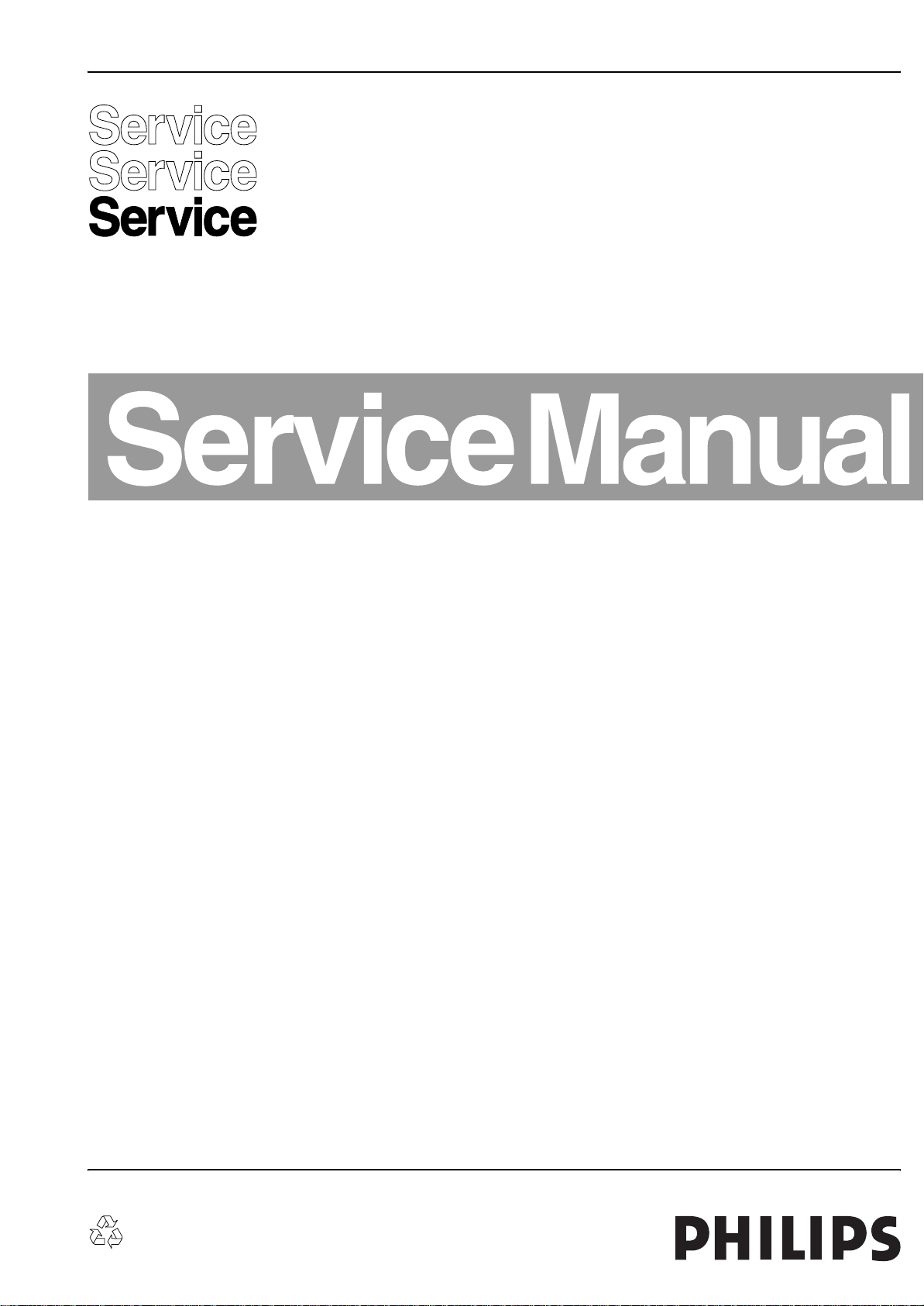
Colour television Chassis
JL2.1E
AA
E_14620_000.eps
270504
Contents Page Contents Page
1. Technical Specifications, Connections, and Chassis
Overview 2
2. Safety Instructions, Warnings, and Notes 6
3. Directions for Use 8
4. Mechanical Instructions 9
5. Service Modes, Error Codes, and Fault Finding 16
6. Block Diagrams, Testpoint Overview, and
Waveforms
Wiring Diagram (32”) LCD SHARP 35
Wiring Diagram (37”) LCD LPL 36
Wiring Diagram (42”) LCD LPL 37
Block Diagram Supply + Standby (32”) 38
Block Diagram Supply + Standby (37”) 39
Block Diagram Supply + Standby (42”) 40
Block Diagram Video 41
Block Diagram Audio 42
Block Diagram Control + Clock Signals 43
I2C overview 44
Supply Lines Overview 45
7. Circuit Diagrams and PWB Layouts Drawing PWB
LCD Supply (32”): Mains Filter + Standby (A1)46 48-51
LCD Supply (32”): Supply (A2)46 48-51
LCD Supply (37”): Mains Filter + Standby (A1)52 54-53
LCD Supply (37”): Supply (A2)53 54-53
LCD Supply (42” - v2): MF + Standby Part A(A1)56 60-65
LCD Supply (42” - v2): Supply Part A (A2) 57 60-65
LCD Supply (42” - v2): MF + Standby Part B(A3)58 60-65
LCD Supply (42” - v2): Supply Part B (A4) 59 60-65
LCD Supply (42” - v3): MF + Standby Part A(A1)66 70-75
LCD Supply (42” - v3): Supply Part A (A2) 67 70-75
LCD Supply (42” - v3): MF + Standby Part B(A3)68 70-75
LCD Supply (42” - v3): Supply Part B (A4) 69 70-75
Interface Panel DC / DC (AB)76 77
Ambi Light Panel (AL) 78 79
©
Copyright 2005 Philips Consumer Electronics B.V. Eindhoven, The Netherlands.
All rights reserved. No part of this publication may be reproduced, stored in a
retrieval system or transmitted, in any form or by any means, electronic,
mechanical, photocopying, or otherwise without the prior permission of Philips.
SSB (v2) (B) 80-127 132-141
SSB: Signal Lines Overview (v2) Part 1 128
SSB: Signal Lines Overview (v2) Part 2 129
SSB (v3: delta w.r.t. v2) (B) 142-163 168-177
SSB: Signal Lines Overview (v3) Part 1 164
SSB: Signal Lines Overview (v3) Part 2 165
External I/O part 1 (BE1) 178 180
External I/O part 2 (BE2) 179 180
Side I/O Panel (v2) (D) 181 182
Side I/O Panel (v3) (D) 183 184
Control Board (Top Control) (E) 185 186
LED Panel (J) 187 188
Standby/Audio Panel: Connections (SA1) 189 192-194
Standby/Audio Panel: Standby (SA2) 190 192-194
Standby/Audio Panel: Audio (SA3) 191 192-194
8. Alignments 195
9. Circuit Descriptions, Abbreviation List, and IC Data
Sheets 200
Abbreviation List 221
IC Data Sheets 224
10. Spare Parts List 237
11. Revision List 254
Published by EL 0569 TV Service Printed in the Netherlands Subject to modification EN 3122 785 15710
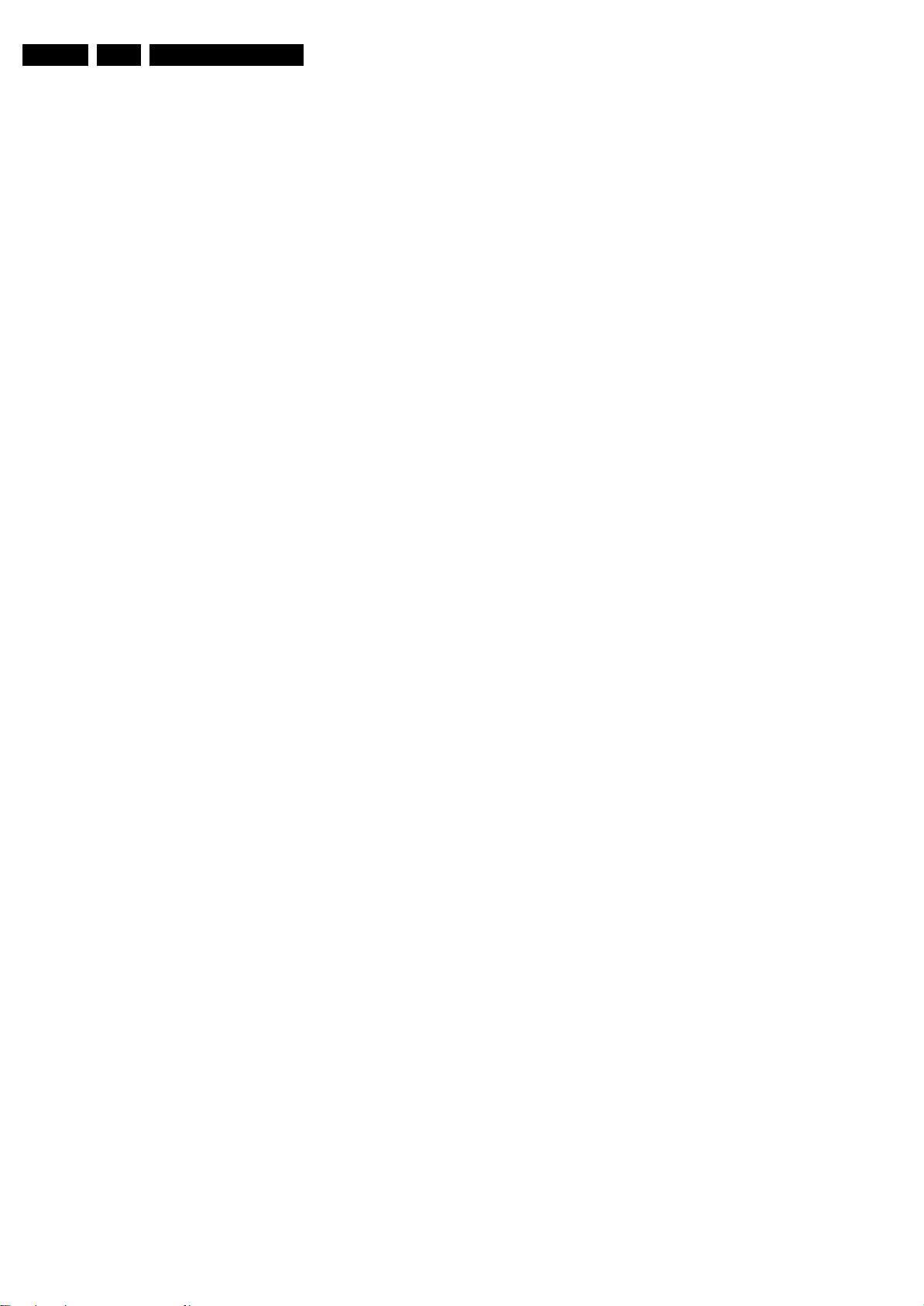
EN 2 JL2.1E AA1.
Technical Specifications, Connections, and Chassis Overview
1. Technical Specifications, Connections, and Chassis Overview
Index of this chapter:
1.1 Technical Specifications
1.2 Connections
1.3 Chassis Overview
Notes:
• Figures can deviate due to the different set executions.
• Specifications are indicative (subject to change).
1.1 Technical Specifications
1.1.1 Vision
Display type : LCD
Screen size : 32” (82 cm), 16:9
: 37” (94 cm), 16:9
: 42” (107 cm), 16:9
Resolution (HxV pixels) : 32”: 1366(*3)x768
: 37”: 1920(*3)x1080
: 42”: 1920(*3)x1080
Dynamic contrast ratio : 32”: 6000:1
: 37”: 5000:1
2
Light output (cd/m
Typical LCD response time (ms) : 32”, 42”: 8
Viewing angle (HxV degrees) : 176
Tuning system : PLL
Colour systems : PAL B/G, D/K, I
Supported computer formats (60 Hz) : 640x480
Supported video formats : 640x480i - 1fH
AV (playback only) : NTSC, PAL, SECAM
Tuner bands : UHF, VHF, S, Hyper
) : 32”, 37”: 550
: 42”: 4000:1
: 42”: 500
: 37”: 6
: SECAM B/G, D/K, L/L’
: 800x600
: 1024x768
: 1366x768
: 720x576i - 1fH
: 640x480p - 2fH
: 720x576p - 2fH
: 1920x1080i - 2fH
: 1280x720p - 3fH
1.1.3 Multimedia
Supported digital media : Compact Flash I & II
Supported file formats : JPEG
USB input : USB2.0
1.1.4 Miscellaneous
Power supply:
- Mains voltage (V
- Mains frequency (Hz) : 50 / 60
Ambient conditions:
- Temperature range (°C) : +5 to +40
- Maximum humidity : 90% R.H.
Power consumption (values are indicative)
- Normal operation (W) : 32”: 163
- Stand-by (W) : < 2
Dimensions (WxHxD cm) : 32”: 1000x605x96
Weight (kg) : 32”: 20
) : 220 - 240
AC
: Memory Stick
: Microdrive
: SD / mini SD Card
: Multi Media Card
: Smart Media Card
:MP3
: Slideshow (.alb)
: DivX 5 (only 42”)
: MPEG1, 2, 4(only 42”)
: XviD (only 42”)
: 37”: 221
: 42”: 239
: 37”: 1130x680x96
: 42”: 1238x755x96
: 37”: 27
: 42”: 35
1.1.2 Sound
Sound systems : AV stereo,
Maximum power (W
) : 2 x 15 (int.)
RMS
: 2CS B/G, D/K
: NIC. B/G, D/K, I, L/L’
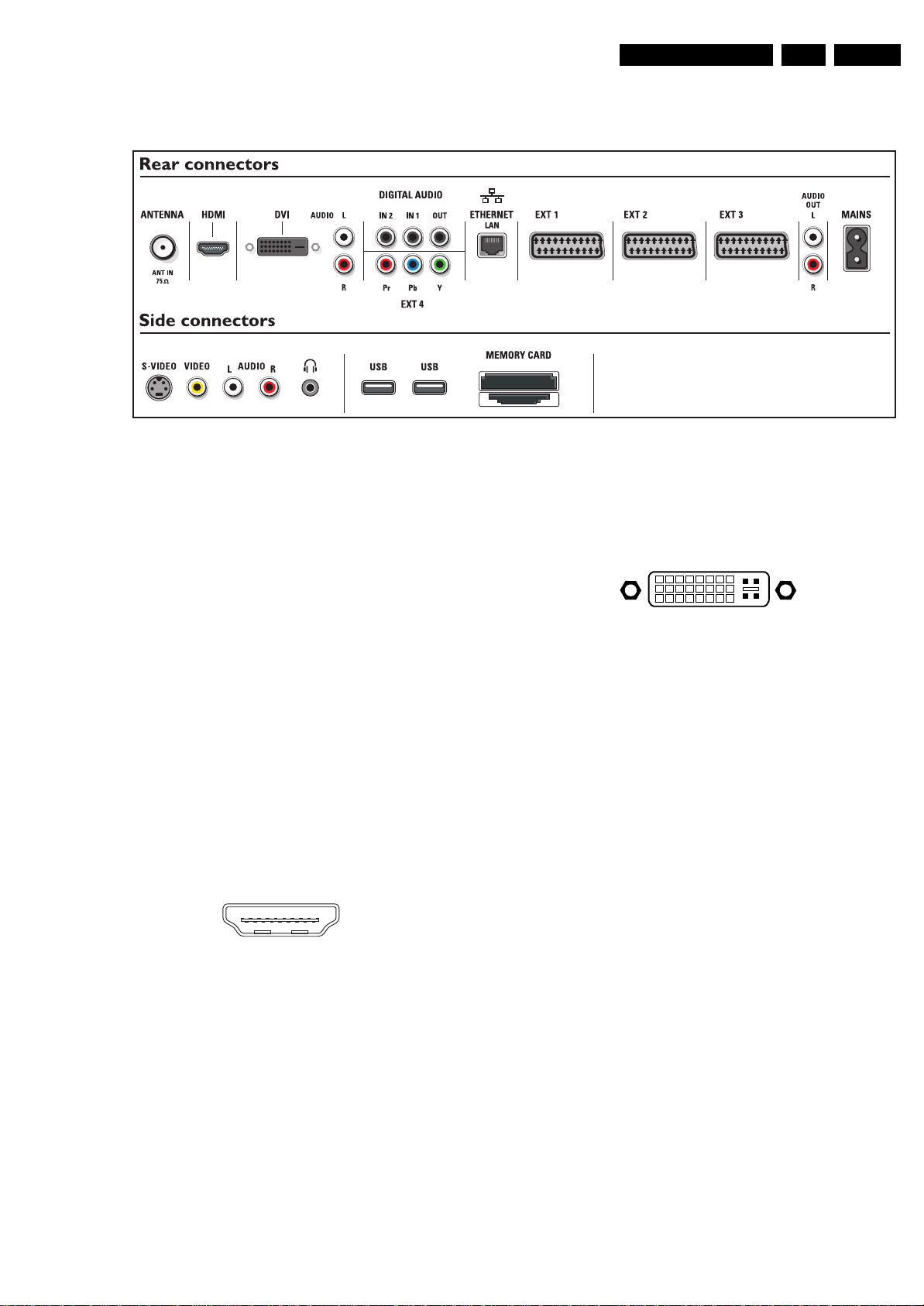
Technical Specifications, Connections, and Chassis Overview
1.2 Connections
Figure 1-1 Connection overview
EN 3JL2.1E AA 1.
F_15710_161.eps
210905
Note: The following connector colour abbreviations are used
(acc. to DIN/IEC 757): Bk= Black, Bu= Blue, Gn= Green,
Gy= Grey, Rd= Red, Wh= White, Ye= Yellow.
1.2.1 Side Connections
Headphone (Output)
Bk -Headphone 32 - 600 ohm / 10 mW ot
Cinch: Video CVBS - In, Audio - In
Rd -Audio R 0.5 V
Wh -Audio L 0.5 V
Ye - Video CVBS 1 V
/ 10 kohm jq
RMS
/ 10 kohm jq
RMS
/ 75 ohm jq
PP
SVHS (Hosiden): Video Y/C - In
1 -Ground Y Gnd H
2 -Ground C Gnd H
3 -Video Y 1 V
4 -Video C 0.3 V
/ 75 ohm j
PP
P / 75 ohm j
PP
1.2.2 Rear Connections
Aerial - In
-IEC-type Coax, 75 ohm D
HDMI 1 & 2: Digital Video, Digital Audio - In
19
18 2
1
E_06532_017.eps
250505
Figure 1-2 HDMI (type A) connector
1 -D2+ Data channel j
2 -Shield Gnd H
3 -D2- Data channel j
4 -D1+ Data channel j
5 -Shield Gnd H
6 -D1- Data channel j
7 -D0+ Data channel j
8 -Shield Gnd H
9 -D0- Data channel j
10 - CLK+ Data channel j
11 - Shield Gnd H
12 - CLK- Data channel j
13 - n.c.
14 - n.c.
15 - DDC_SCL DDC clock j
16 - DDC_SDA DDC data jk
17 - Ground Gnd H
18 - +5V j
19 - HPD Hot Plug Detect j
20 - Ground Gnd H
DVI-I: Digital/Analogue Video - In
18
916
17
C1 C2
C5
24
C3 C4
E_06532_004.eps
050404
Figure 1-3 DVI-I connector
1-D2- j
2-D2+ j
3 -Shield Gnd H
4-D4- j
5-D4+ j
6 -DDC_SCL DDC clock k
7 -DDC_SDA DDC data jk
8 -V-sync 0 - 5 V j
9-D1- j
10 - D1+ j
11 - Shield Gnd H
12 - D3- j
13 - D3+ j
14 - +5V j
15 - Ground Gnd H
16 - HPD Hot Plug Detect j
17 - D0- j
18 - D0+ j
19 - Shield Gnd H
20 - D5- j
21 - D5+ j
22 - Shield Gnd H
23 - CLK+ j
24 - CLK- j
C1 -V ideo Red 0.7 V
C2 -V ideo Green 0.7 V
C3 -V ideo Blue 0.7 V
C4 -H-sync 0 - 5 V j
/ 75 ohm j
PP
/ 75 ohm j
PP
/ 75 ohm j
PP
C5 -Ground Gnd H
Cinch: DVI Audio - In
Rd -Audio - R 0.5 V
Wh -Audio - L 0.5 V
/ 10 kohm jq
RMS
/ 10 kohm jq
RMS
Digital Audio: S/PDIF - In/Out
Bk -Coaxial 0.2 - 0.6V
/ 75 ohm jq
PP
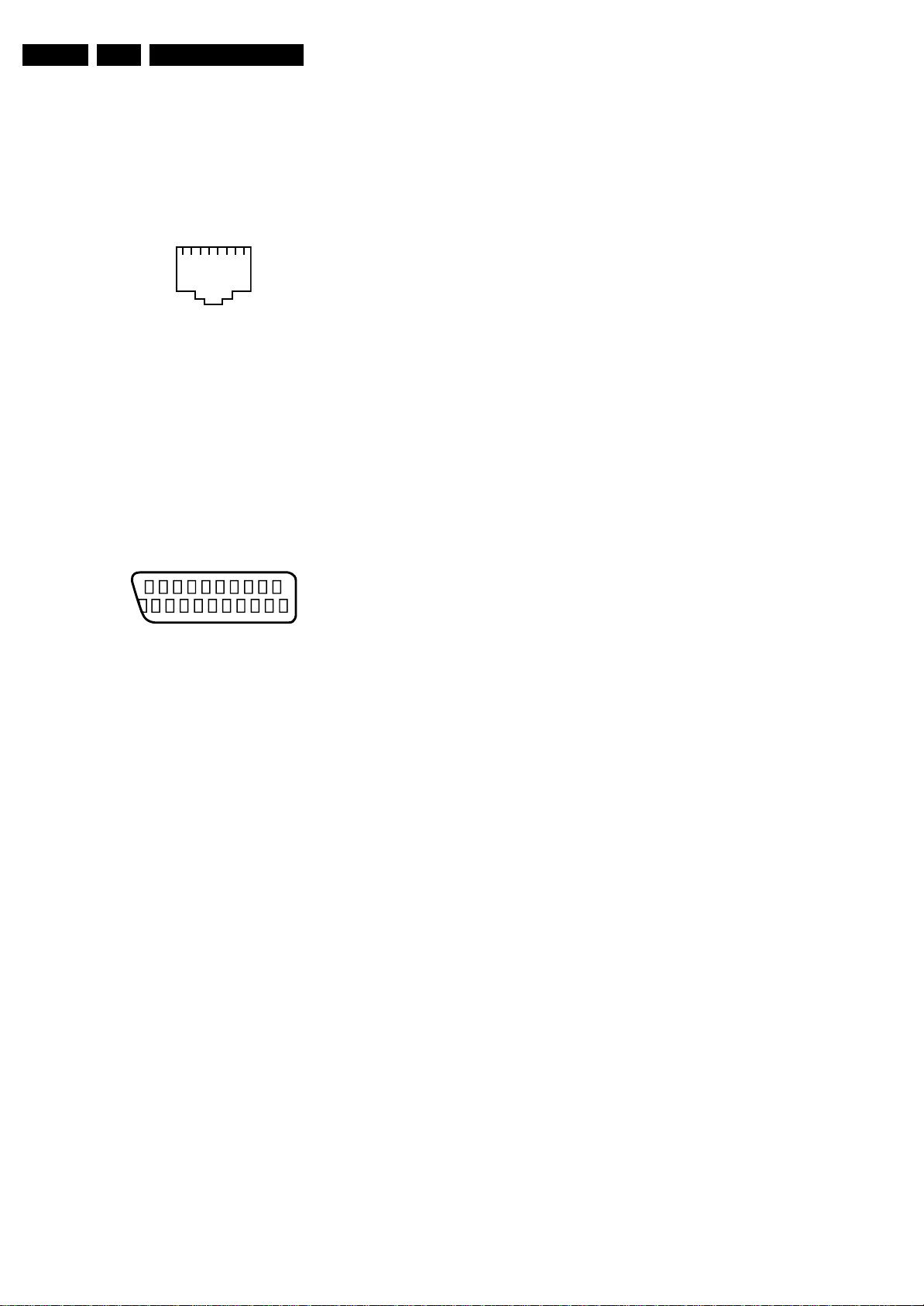
EN 4 JL2.1E AA1.
Technical Specifications, Connections, and Chassis Overview
Bk -Coaxial 0.2 - 0.6VPP / 75 ohm jq
Bk -Coaxial 0.4 - 0.6V
/ 75 ohm kq
PP
EXT4 Cinch: Video YPbPr - In
Gn - Video Y 1 V
Bu - Video Pb 0.7 V
Rd -Video Pr 0.7 V
/ 75 ohm jq
PP
/ 75 ohm jq
PP
/ 75 ohm jq
PP
RJ45: Ethernet (if present)
112345678
E_06532_025.eps
210905
Figure 1-4 Ethernet connector
1 -TD+ Transmit signal k
2 -TD- Transmit signal k
3 -RD+ Receive signal j
4-n.c.
5-n.c.
6 -RD- Receive signal j
7-n.c.
8-n.c.
EXT1: Video RGB - In, CVBS - In/Out, Audio - In/Out
21
20
E_06532_001.eps
2
1
050404
Figure 1-5 SCART connector
1 -Audio R 0.5 V
2 -Audio R 0.5 V
3 -Audio L 0.5 V
/ 1 kohm k
RMS
/ 10 kohm j
RMS
/ 1 kohm k
RMS
4 -Ground Audio Gnd H
5 -Ground Blue Gnd H
6 -Audio L 0.5 V
7 -Video Blue 0.7 V
8 -Function Select 0 - 2 V: INT
/ 10 kohm j
RMS
/ 75 ohm jk
PP
4.5 - 7 V: EXT 16:9
9.5 - 12 V: EXT 4:3 j
9 -Ground Green Gnd H
10 - Easylink P50 0 - 5 V / 4.7 kohm jk
11 - Video Green 0.7 V
12 - n.c.
/ 75 ohm j
PP
13 - Ground Red Gnd H
14 - Ground P50 Gnd H
15 - Video Red 0.7 V
16 - Status/FBL 0 - 0.4 V: INT
/ 75 ohm j
PP
1 - 3 V: EXT / 75 ohm j
17 - Ground Video Gnd H
18 - Ground FBL Gnd H
19 - Video CVBS 1 V
20 - Video CVBS 1 V
21 - Shield Gnd H
/ 75 ohm k
PP
/ 75 ohm j
PP
EXT2: Video RGB/YC - In, CVBS - In/Out, Audio - In/Out
1 -Audio R 0.5 V
2 -Audio R 0.5 V
3 -Audio L 0.5 V
4 -Ground Audio Gnd H
/ 1 kohm k
RMS
/ 10 kohm j
RMS
/ 1 kohm k
RMS
5 -Ground Blue Gnd H
6 -Audio L 0.5 V
7 -Video Blue/C-out 0.7 V
/ 10 kohm j
RMS
/ 75 ohm jk
PP
8 -Function Select 0 - 2 V: INT
4.5 - 7 V: EXT 16:9
9.5 - 12 V: EXT 4:3 j
9 -Ground Green Gnd H
10 - Easylink P50 0 - 5 V / 4.7 kohm jk
11 - Video Green/Y 0.7 V
/ 75 ohm j
PP
12 - n.c.
13 - Ground Red Gnd H
14 - Ground P50 Gnd H
15 - Video Red/C 0.7 V
16 - Status/FBL 0 - 0.4 V: INT
/ 75 ohm j
PP
1 - 3 V: EXT / 75 ohm j
17 - Ground Video Gnd H
18 - Ground FBL Gnd H
19 - Video CVBS 1 V
20 - Video CVBS/Y 1 V
21 - Shield Gnd H
/ 75 ohm k
PP
/ 75 ohm j
PP
EXT3: Video CVBS - In/Out, Audio - In
1-n.c.
2 -Audio R 0.5 V
3-n.c.
/ 10 kohm j
RMS
4 -Ground Audio Gnd H
5 -Ground Blue Gnd H
6 -Audio L 0.5 V
/ 10 kohm j
RMS
7-n.c.
8 -Function Select 0 - 2 V: INT
4.5 - 7 V: EXT 16:9
9.5 - 12 V: EXT 4:3 j
9 -Ground Green Gnd H
10 - n.c.
11 - n.c.
12 - n.c.
13 - Ground Red Gnd H
14 - Ground Data Gnd H
15 - n.c.
16 - n.c.
17 - Ground Video Gnd H
18 - Ground FBL Gnd H
19 - Video CVBS 1 V
20 - Video CVBS 1 V
/ 75 ohm k
PP
/ 75 ohm j
PP
21 - Shield Gnd H
Cinch: Audio - Out
Rd -Audio - R 0.5 V
Wh -Audio - L 0.5 V
/ 10 kohm kq
RMS
/ 10 kohm kq
RMS
Service Connector (UART)
1 -UART_TX Transmit k
2 -Ground Gnd H
3 -UART_RX Receive j
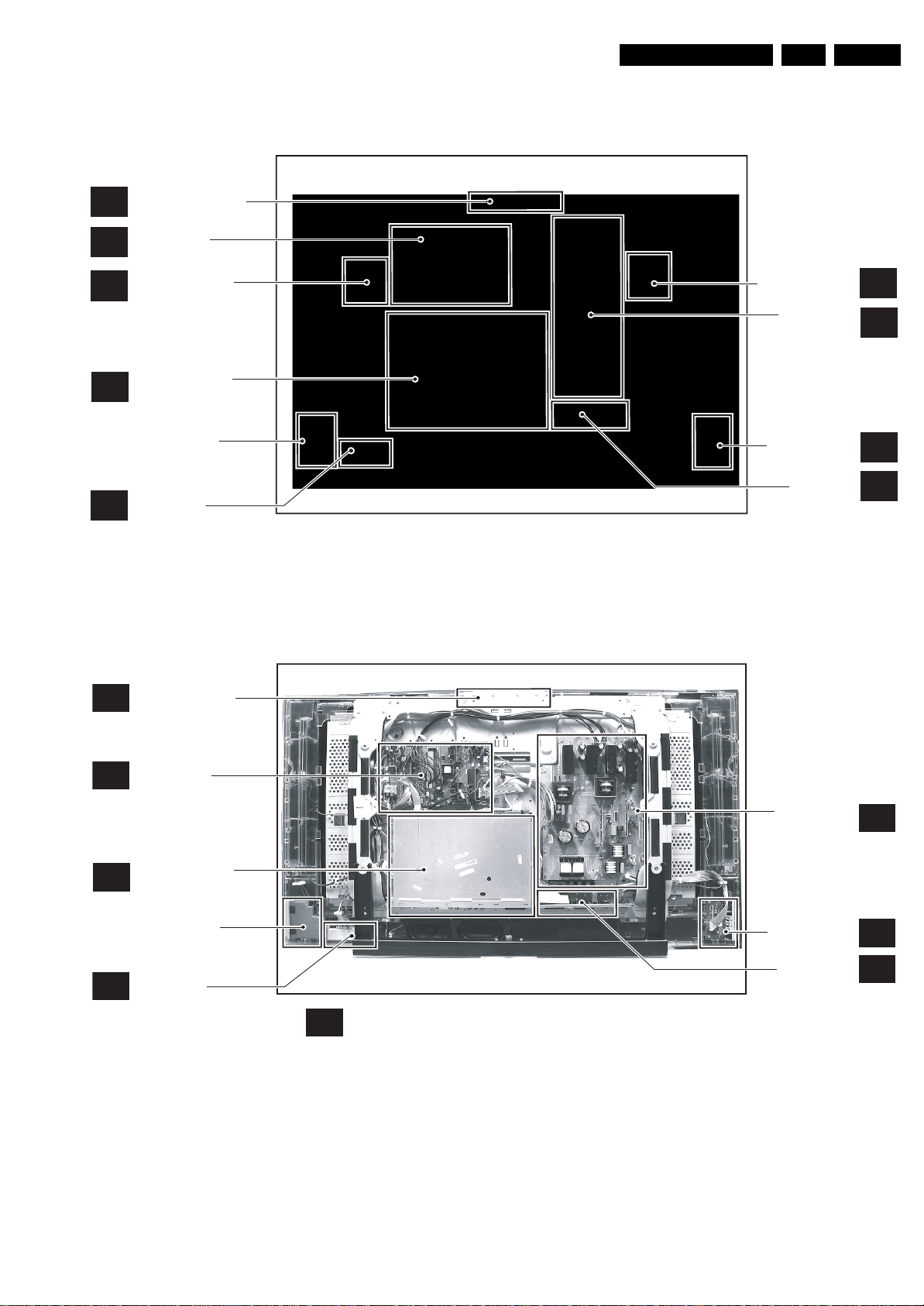
Technical Specifications, Connections, and Chassis Overview
1.3 Chassis Overview
CONTROL PANEL
E
STANDBY /
SA
AUDIO PANEL
EN 5JL2.1E AA 1.
AMBILIGHT
AL
INVERTER PANEL
SMALL SIGNAL
B
BOARD
MULTIMEDIA
CARD READER
LED PANEL
J
CONTROL PANEL
E
Figure 1-6 PWB locations (32” model)
AMBILIGHT
INVERTER PANEL
LCD SUPPLY
PANEL
SIDE I/O PANEL
EXTERNAL
I/O PANEL
F_15710_176.eps
AL
A
D
H
260905
SA
B
J
STANDBY /
AUDIO PANEL
SMALL SIGNAL
BOARD
MULTIMEDIA
CARD READER
LED PANEL
AMBILIGHT INVERTER PANELS : These are located in the rear cover.
AL
Figure 1-7 PWB locations (37” and 42” models)
LCD SUPPLY
PANEL
SIDE I/O PANEL
EXTERNAL
I/O PANEL
F_15710_175.eps
A
D
H
260905
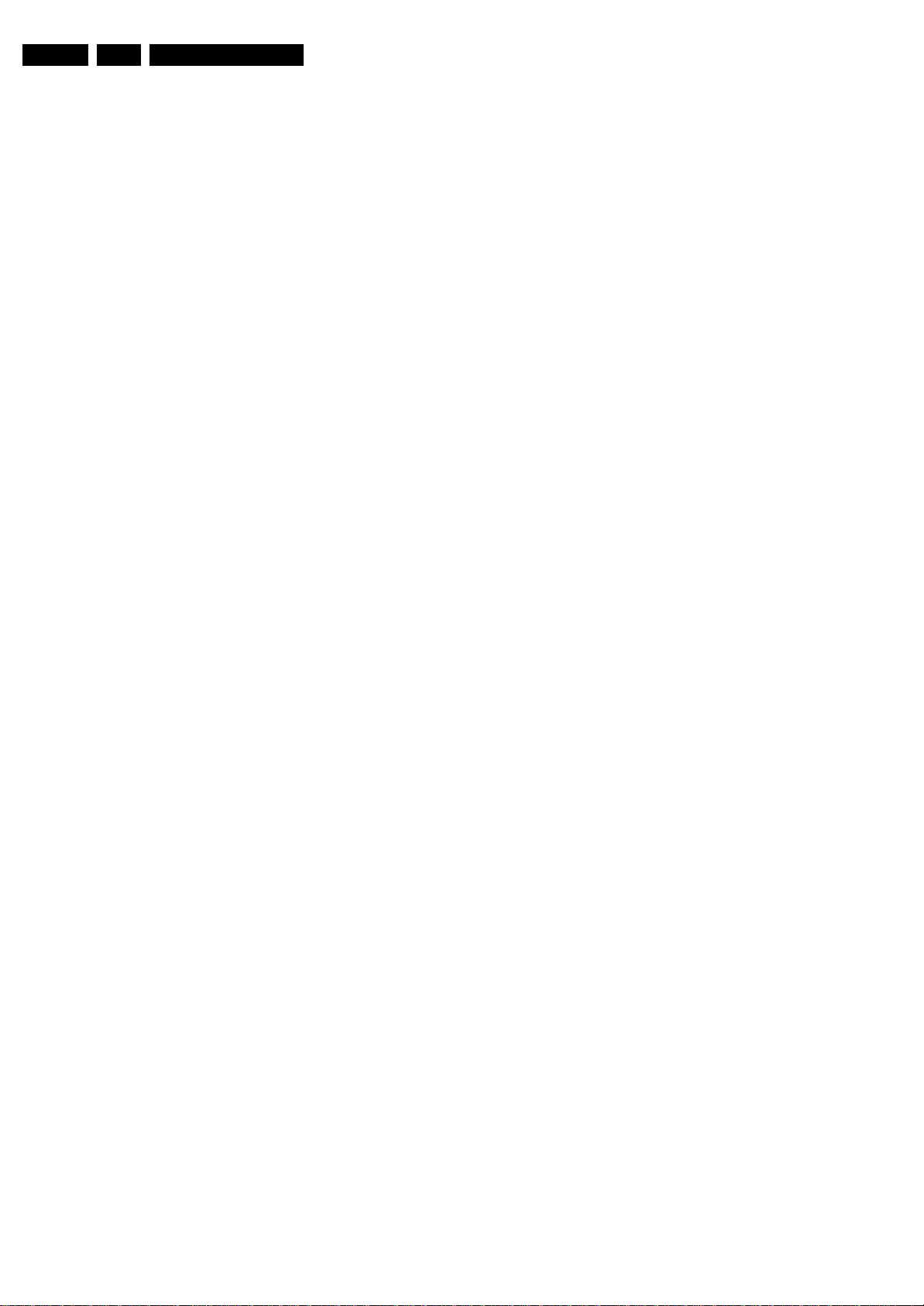
EN 6 JL2.1E AA2.
Safety Instructions, Warnings, and Notes
2. Safety Instructions, Warnings, and Notes
Index of this chapter:
2.1 Safety Instructions
2.2 Warnings
2.3 Notes
2.1 Safet y In st ruc t io ns
Safety regulations require the following during a repair:
• Connect the set to the Mains (AC Power) via an isolation
transformer (> 800 VA).
• Replace safety components, indicated by the symbol h,
only by components identical to the original ones. Any
other component substitution (other than original type) may
increase risk of fire or electrical shock hazard.
Safety regulations require that after a repair, the set must be
returned in its original condition. Pay in particular attention to
the following points:
• Route the wire trees correctly and fix them with the
mounted cable clamps.
• Check the insulation of the Mains (AC Power) lead for
external damage.
• Check the strain relief of the Mains (AC Power) cord for
proper function.
• Check the electrical DC resistance between the Mains (AC
Power) plug and the secondary side (only for sets that have
a Mains (AC Power) isolated power supply):
1. Unplug the Mains (AC Power) cord and connect a wire
between the two pins of the Mains (AC Power) plug.
2. Set the Mains (AC Power) switch to the "on" position
(keep the Mains (AC Power) cord unplugged!).
3. Measure the resistance value between the pins of the
Mains (AC Power) plug and the metal shielding of the
tuner or the aerial connection on the set. The reading
should be between 4.5 Mohm and 12 Mohm.
4. Switch "off" the set, and remove the wire between the
two pins of the Mains (AC Power) plug.
• Check the cabinet for defects, to prevent touching of any
inner parts by the customer.
2.2 Warnings
• All ICs and many other semiconductors are susceptible to
electrostatic discharges (ESD w). Careless handling
during repair can reduce life drastically. Make sure that,
during repair, you are connected with the same potential as
the mass of the set by a wristband with resistance. Keep
components and tools also at this same potential. Available
ESD protection equipment:
– Complete kit ESD3 (small tablemat, wristband,
connection box, extension cable and earth cable) 4822
310 10671.
– Wristband tester 4822 344 13999.
• Be careful during measurements in the high voltage
section.
• Never replace modules or other components while the unit
is switched "on".
• When you align the set, use plastic rather than metal tools.
This will prevent any short circuits and the danger of a
circuit becoming unstable.
2.3 Notes
2.3.1 General
• Measure the voltages and waveforms with regard to the
chassis (= tuner) ground (H), or hot ground (I), depending
on the tested area of circuitry. The voltages and waveforms
shown in the diagrams are indicative. Measure them in the
Service Default Mode (see chapter 5) with a colour bar
signal and stereo sound (L: 3 kHz, R: 1 kHz unless stated
otherwise) and picture carrier at 475.25 MHz for PAL, or
61.25 MHz for NTSC (channel 3).
• Where necessary, measure the waveforms and voltages
with (D) and without (E) aerial signal. Measure the
voltages in the power supply section both in normal
operation (G) and in stand-by (F). These values are
indicated by means of the appropriate symbols.
• The semiconductors indicated in the circuit diagram and in
the parts lists, are interchangeable per position with the
semiconductors in the unit, irrespective of the type
indication on these semiconductors.
• Manufactured under license from Dolby Laboratories.
“Dolby”, “Pro Logic” and the “double-D symbol”, are
trademarks of Dolby Laboratories.
2.3.2 Schematic Notes
• All resistor values are in ohms, and the value multiplier is
often used to indicate the decimal point location (e.g. 2K2
indicates 2.2 kohm).
• Resistor values with no multiplier may be indicated with
either an "E" or an "R" (e.g. 220E or 220R indicates 220
ohm).
• All capacitor values are given in micro-farads (µ= x10
nano-farads (n= x10
• Capacitor values may also use the value multiplier as the
decimal point indication (e.g. 2p2 indicates 2.2 pF).
• An "asterisk" (*) indicates component usage varies. Refer
to the diversity tables for the correct values.
• The correct component values are listed in the Spare Parts
List. Therefore, always check this list when there is any
doubt.
2.3.3 Rework on BGA (Ball Grid Array) ICs
General
Although (LF)BGA assembly yields are very high, there may
still be a requirement for component rework. By rework, we
mean the process of removing the component from the PWB
and replacing it with a new component. If an (LF)BGA is
removed from a PWB, the solder balls of the component are
deformed drastically so the removed (LF)BGA has to be
discarded.
Device Removal
As is the case with any component that, is being removed, it is
essential when removing an (LF)BGA, that the board, tracks,
solder lands, or surrounding components are not damaged. To
remove an (LF)BGA, the board must be uniformly heated to a
temperature close to the reflow soldering temperature. A
uniform temperature reduces the risk of warping the PWB.
To do this, we recommend that the board is heated until it is
certain that all the joints are molten. Then carefully pull the
component off the board with a vacuum nozzle. For the
appropriate temperature profiles, see the IC data sheet.
Area Preparation
When the component has been removed, the vacant IC area
must be cleaned before replacing the (LF)BGA.
Removing an IC often leaves varying amounts of solder on the
mounting lands. This excessive solder can be removed with
either a solder sucker or solder wick. The remaining flux can be
removed with a brush and cleaning agent.
After the board is properly cleaned and inspected, apply flux on
the solder lands and on the connection balls of the (LF)BGA.
Note: Do not apply solder paste, as this has been shown to
result in problems during re-soldering.
-9
), or pico-farads (p= x10
-12
-6
),
).
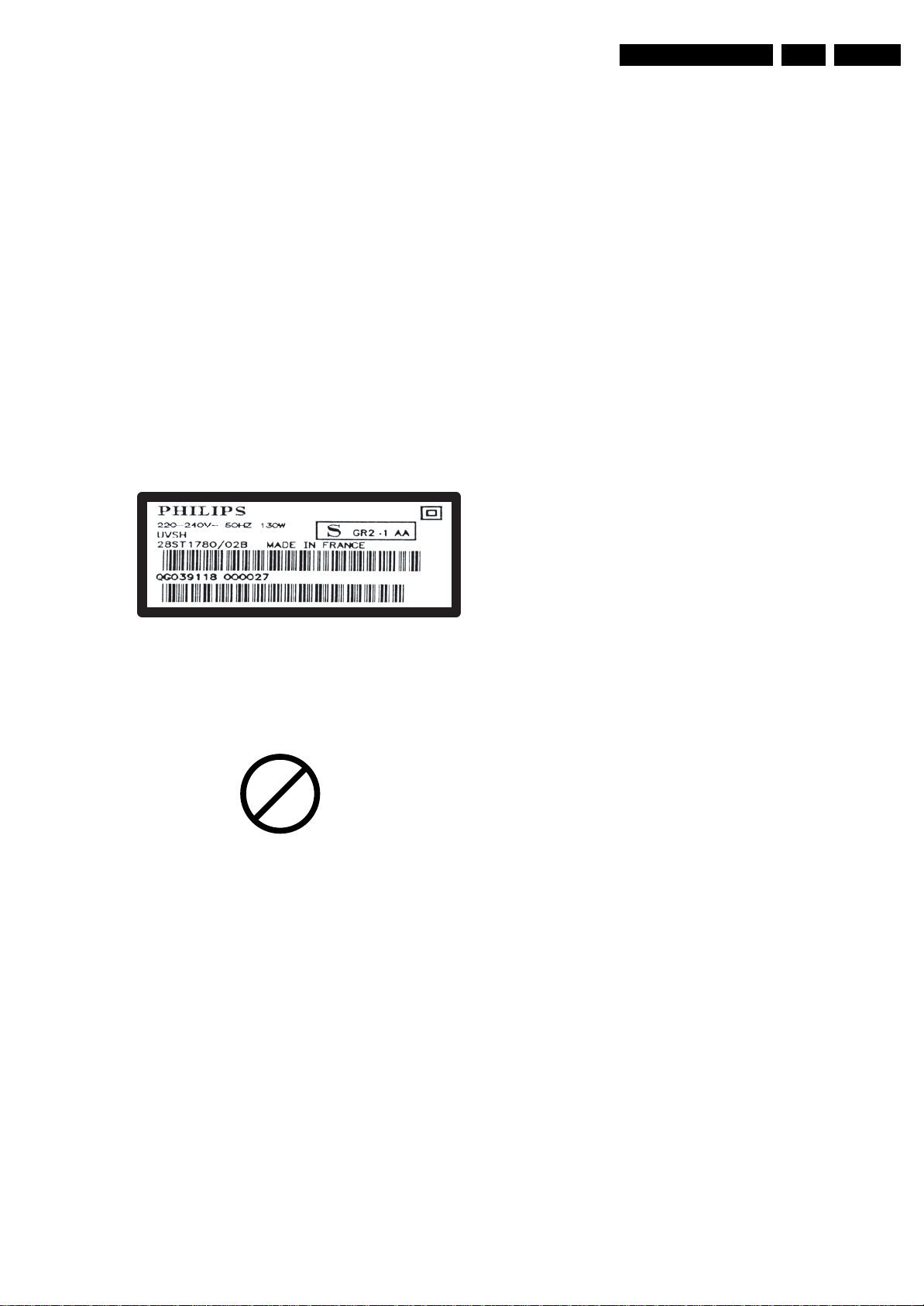
Safety Instructions, Warnings, and Notes
EN 7JL2.1E AA 2.
Device Replacement
The last step in the repair process is to solder the new
component on the board. Ideally, the (LF)BGA should be
aligned under a microscope or magnifying glass. If this is not
possible, try to align the (LF)BGA with any board markers.
So as not to damage neighbouring components, it may be
necessary to reduce some temperatures and times.
More Information
For more information on how to handle BGA devices, visit this
URL: www.atyourservice.ce.philips.com (needs subscription,
not available for all regions). After login, select “Magazine”,
then go to “Workshop Information”. Here you will find
Information on how to deal with BGA-ICs.
2.3.4 Lead-free Solder
Philips CE is producing lead-free sets (PBF) from 1.1.2005
onwards.
Identification: The bottom line of a type plate gives a 14-digit
serial number. Digits 5 and 6 refer to the production year, digits
7 and 8 refer to production week (in example below it is 1991
week 18).
Figure 2-1 Serial number example
Regardless of the special lead-free logo (which is not always
indicated), one must treat all sets from this date onwards
according to the rules as described below.
P
b
E_06532_024.eps
230205
avoid mixed regimes. If this cannot be avoided, carefully
clear the solder-joint from old tin and re-solder with new tin.
• Use only original spare-parts listed in the Service-Manuals.
Not listed standard material (commodities) has to be
purchased at external companies.
• Special information for lead-free BGA ICs: these ICs will be
delivered in so-called "dry-packaging" to protect the IC
against moisture. This packaging may only be opened
shortly before it is used (soldered). Otherwise the body of
the IC gets "wet" inside and during the heating time the
structure of the IC will be destroyed due to high (steam-)
pressure inside the body. If the packaging was opened
before usage, the IC has to be heated up for some hours
(around 90°C) for drying (think of ESD-protection!).
Do not re-use BGAs at all!
• For sets produced before 1.1.2005, containing leaded
soldering tin and components, all needed spare parts will
be available till the end of the service period. For the repair
of such sets nothing changes.
In case of doubt whether the board is lead-free or not (or with
mixed technologies), you can use the following method:
• Always use the highest temperature to solder, when using
SAC305 (see also instructions below).
• De-solder thoroughly (clean solder joints to avoid the
mixing of two alloys).
Caution: For BGA-ICs, you must use the correct temperature
profile, which is coupled to the 12NC. For an overview of these
profiles, visit the website www.atyourservice.ce.philips.com
(needs subscription, but is not available for all regions).
You will find this and more technical information within the
"Magazine", chapter "Workshop information".
For additional questions please contact your local repair help
desk.
2.3.5 Practical Service Precautions
• It makes sense to avoid exposure to electrical shock.
While some sources are expected to have a possible
dangerous impact, others of quite high potential are of
limited current and are sometimes held in less regard.
• Always respect voltages. While some may not be
dangerous in themselves, they can cause unexpected
reactions that are best avoided. Before reaching into a
powered TV set, it is best to test the high voltage insulation.
It is easy to do, and is a good service precaution.
Figure 2-2 Lead-free logo
Due to lead-free technology some rules have to be respected
by the workshop during a repair:
• Use only lead-free soldering tin Philips SAC305 with order
code 0622 149 00106. If lead-free solder paste is required,
please contact the manufacturer of your soldering
equipment. In general, use of solder paste within
workshops should be avoided because paste is not easy to
store and to handle.
• Use only adequate solder tools applicable for lead-free
soldering tin. The solder tool must be able:
– To reach a solder-tip temperature of at least 400°C.
– To stabilise the adjusted temperature at the solder-tip.
– To exchange solder-tips for different applications.
• Adjust your solder tool so that a temperature of around
360°C - 380°C is reached and stabilised at the solder joint.
Heating time of the solder-joint should not exceed ~ 4 sec.
Avoid temperatures above 400°C, otherwise wear-out of
tips will increase drastically and flux-fluid will be destroyed.
To avoid wear-out of tips, switch “off” unused equipment or
reduce heat.
• Mix of lead-free soldering tin/parts with leaded soldering
tin/parts is possible but PHILIPS recommends strongly to
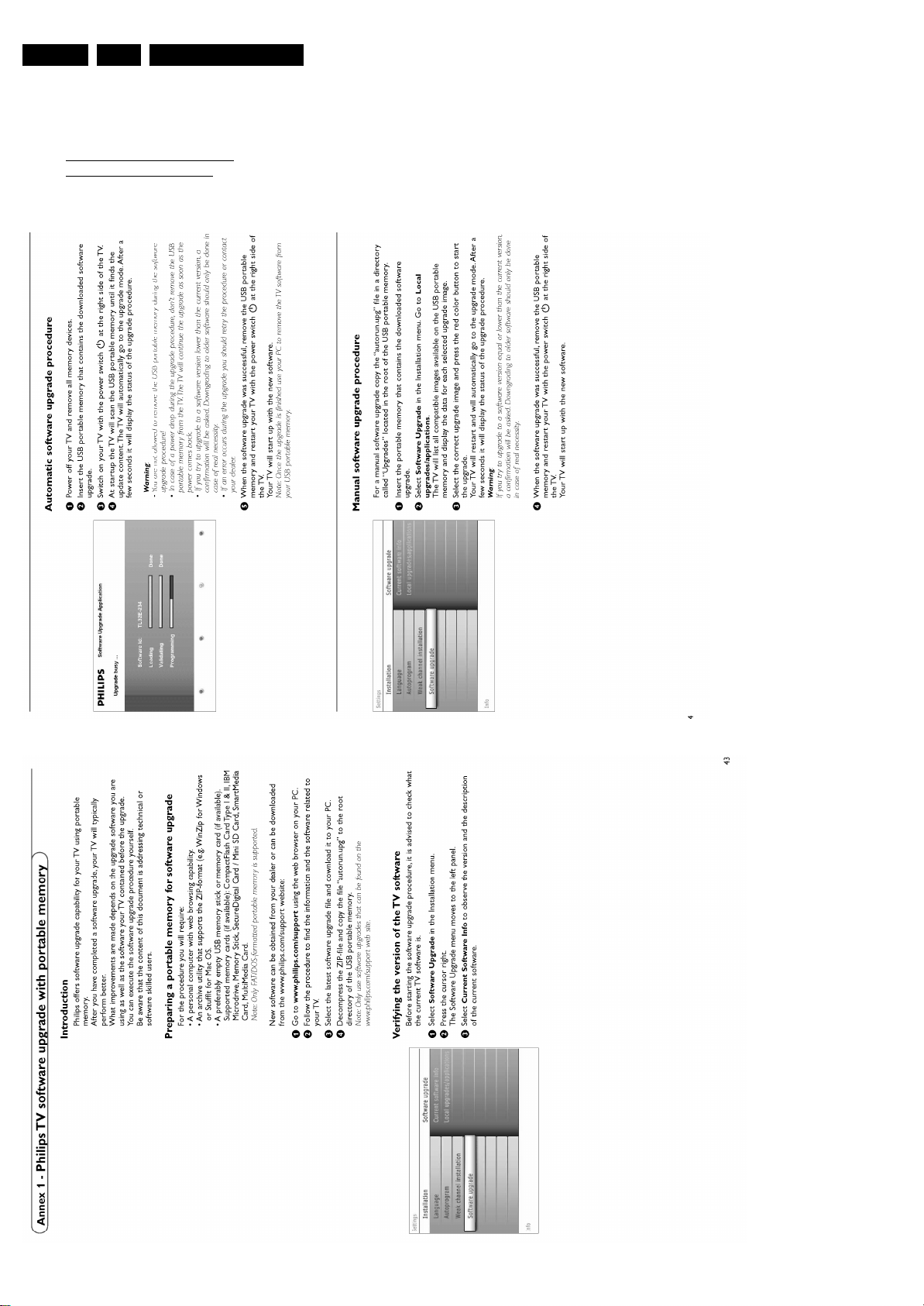
EN 8 JL2.1E AA3.
3. Directions for Use
Directions for Use
You can download this information from the following websites:
http://www.philips.com/support
http://www.p4c.philips.com
Notes:
• As the software upgrade is a new feature, it is explained
below.
• Figures can deviate due to the different set executions.

4. Mechanical Instructions
Mechanical Instructions
EN 9JL2.1E AA 4.
Index of this chapter:
4.1 Cable Dressing
4.2 Service Position
4.3 Assy/PWB (Dis)Assembly
4.4 Display Disassembly
4.5 Set Re-assembly
4.1 Cable Dressing
4.1.1 Chassis
Notes:
• Figures below can deviate slightly from the actual situation,
due to the different model executions.
• Follow the disassemble instructions in described order.
• For “simple” actions, the descriptions will be only textual,
where the more complicated ones will be clarified with
figures.
Figure 4-1 Chassis cable dressing (32” model)
F_15710_160.eps
190905
Figure 4-2 Chassis cable dressing (37” and 42” models)
F_15710_146.eps
210905
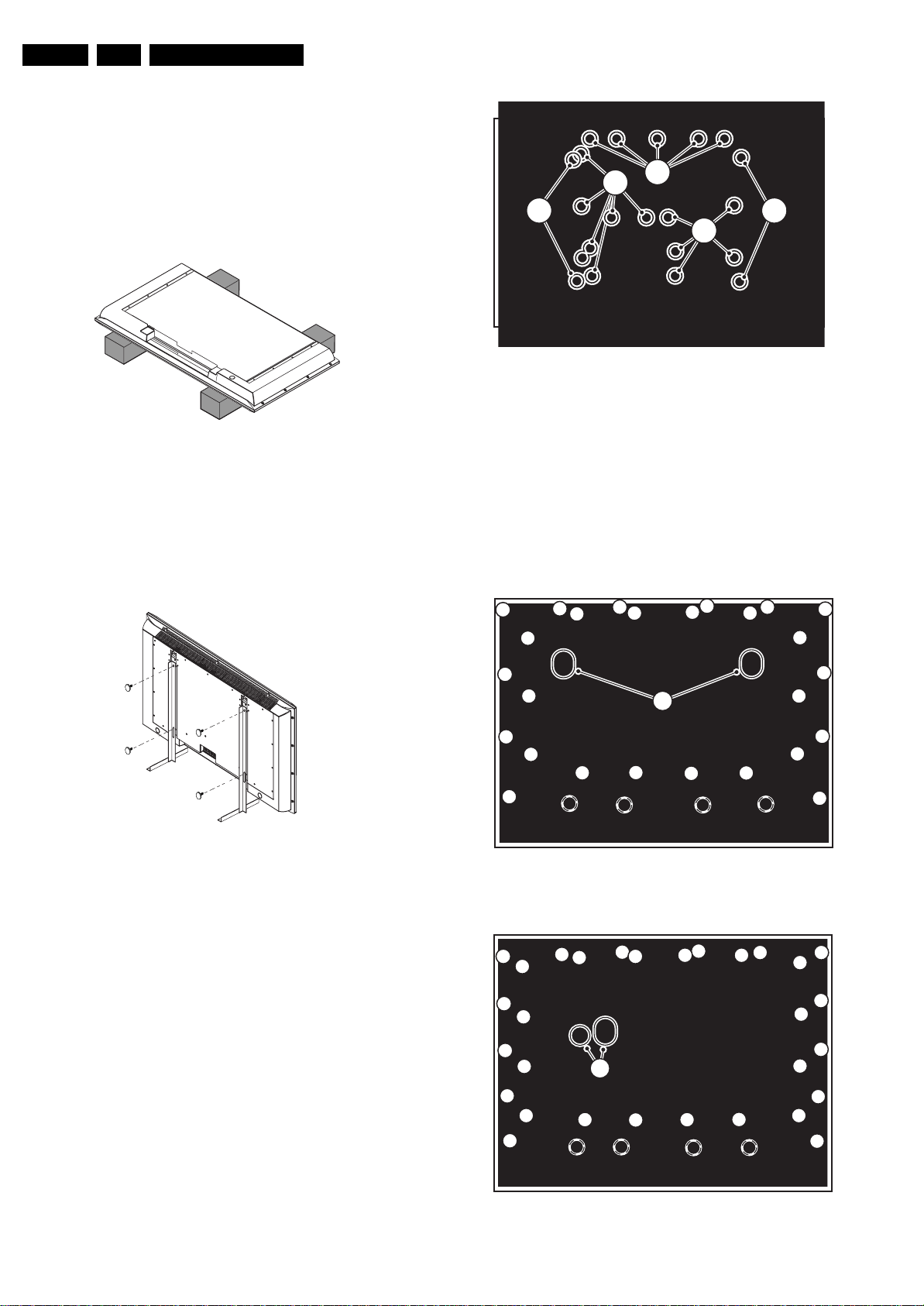
EN 10 JL2.1E AA4.
4.2 Service Position
For easy servicing of this set, there are a few possibilities
created:
• The buffers from the packaging.
• Foam bars (created for Service).
• Aluminium service stands (created for Service).
4.2.1 Foam Bars
Mechanical Instructions
1
1
2 2
1
E_14620_028.eps
Figure 4-5 Metal back plate
280704
E_06532_018.eps
Figure 4-3 Foam bars
The foam bars (order code 3122 785 90580 for two pieces) can
be used for all types and sizes of Flat TVs. By laying the TV
face down on the (ESD protective) foam bars, a stable situation
is created to perform measurements and alignments.
By placing a mirror under the TV, you can monitor the screen.
4.2.2 Aluminium Stands
E_06532_019.eps
170504
Figure 4-4 Aluminium stands (Mk1)
The new (Mk2) aluminium stands (order code 3122 785 90690)
can also be used to do measurements, alignments, and
duration tests. The stands can be (dis)mounted quick and easy
by means of sliding them in/out the "mushrooms".
Important: For (older) FTV sets without these "mushrooms", it
is obligatory to use the provided screws, otherwise it is possible
to damage the monitor inside!.
170504
1. Place the TV set upside down on a table top, using the
foam bars (see part "Foam Bars").
Caution: do not put pressure on the LCD display, but let
the monitor lean on the speakers or the Front cover.
2. Remove all T10 parker screws (1) from the top, left, and
right side of the metal back plate.
3. Remove all T10 tapping screws (2) from the centre and
bottom side of the metal back plate.
4. Lift the plate from the set. (it hinges at the bottom side).
4.3.2 Rear Cover
4
4
4
4
4
5
5
5
4
4
5
5
5
5
4 4
4
5
3
5
Figure 4-6 Rear cover (32” model)
4
4
4
5
5
4
5
5
4
4
5
5
4
F_15710_148.eps
4 4
55
4
5
4
5
4
5
4
200905
5
4
5
4.3 Assy/PWB (Dis)Assembly
4.3.1 Metal Back Plate
Caution: Disconnect the mains power cord before you remove
the metal back plate.
4
5
4
5
4
3
5
4
5
4
5
4
Figure 4-7 Rear cover (37” and 42” models)
5
4
F_15710_147.eps
4
5
4
5
4
200905
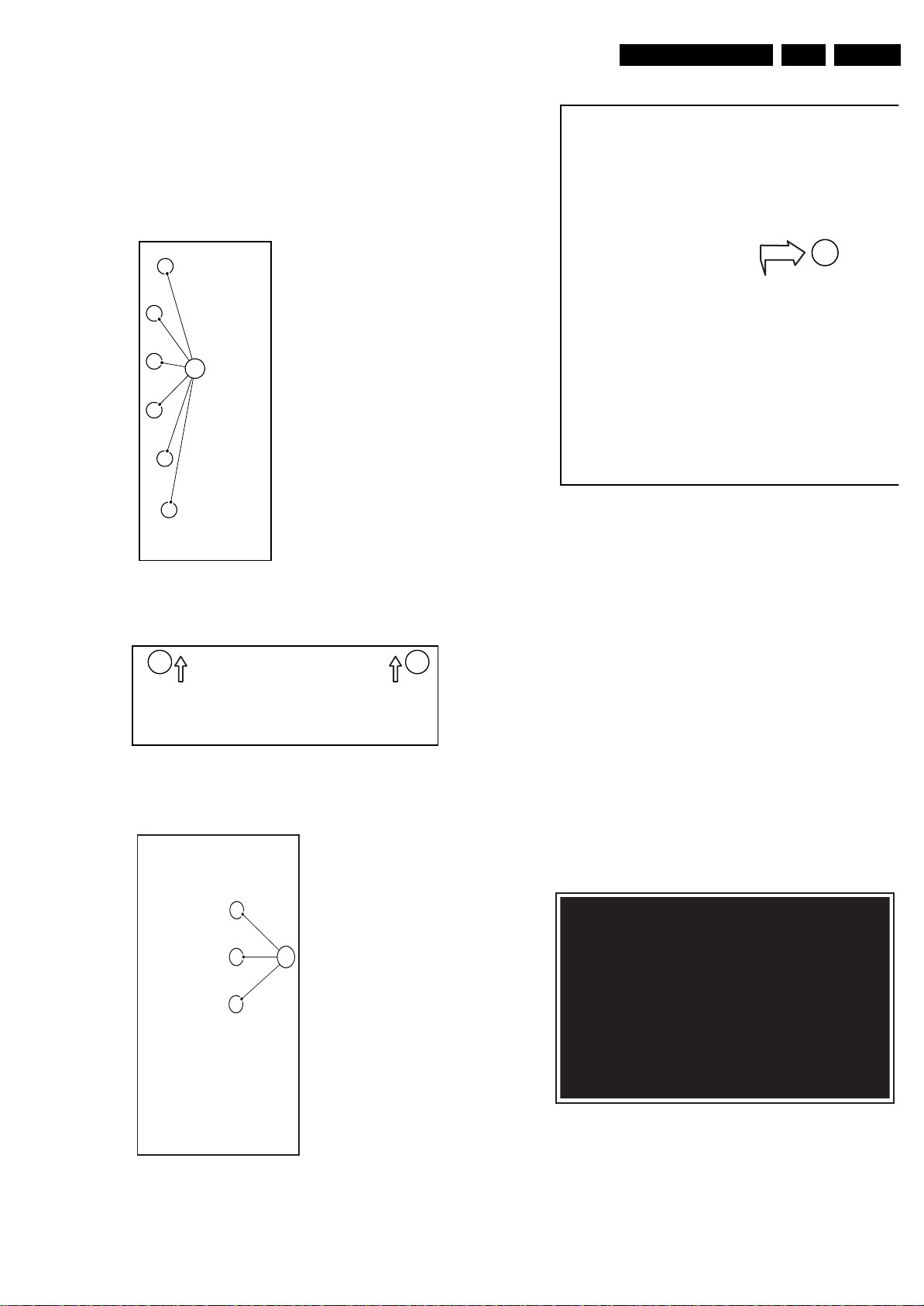
1. Disconnect all connectors (3) from the Ambient Light
s
4
inverter panels.
2. Remove all screws (4) around the edges of the rear cover.
3. Remove all screws (5) from the rear cover.
4. Lift the rear cover from the set. Make sure that wires and
flat foils are not damaged during the removal.
4.3.3 NXT Speakers
1
Mechanical Instructions
EN 11JL2.1E AA 4.
4
E_14620_036.ep
13050
E_14620_033.eps
130504
Figure 4-8 Speaker mounting screws at the rear side
2 2
E_14620_034.eps
130504
Figure 4-9 Front cover removal
3
Figure 4-11 Speaker removal
1. Remove all speakers mounting screws [1] at the rear side
of the set (one screw is located under the Card reader /
Side I/O).
2. Flip the set over (be aware that the front cover is loose
now), and remover the front cover [2].
3. Remove all speakers mounting screws [3] at the LCD side.
4. Release the speaker cable from its fixations
5. Take out the speaker unit [4].
4.3.4 Ambient Light Inverter Panel(s)
These models are equipped with two AmbiLight Inverters.
1. Disconnect all cables at the Inverter panels.
2. Remove all mounting screws from the panels.
– For the 32” model, the panels are mounted on the
metal frame. It might be necessary to remove the
mounting bars first as they cover these screws partly.
– For the 37” and 42” models, the panels are mounted
inside the rear cover.
3. Take out the panel.
E_14620_035.eps
090704
Figure 4-10 Speaker mounting screws at the front side
F_15710_149.eps
Figure 4-12 Ambilight inverter panels (37” and 42”)
200905
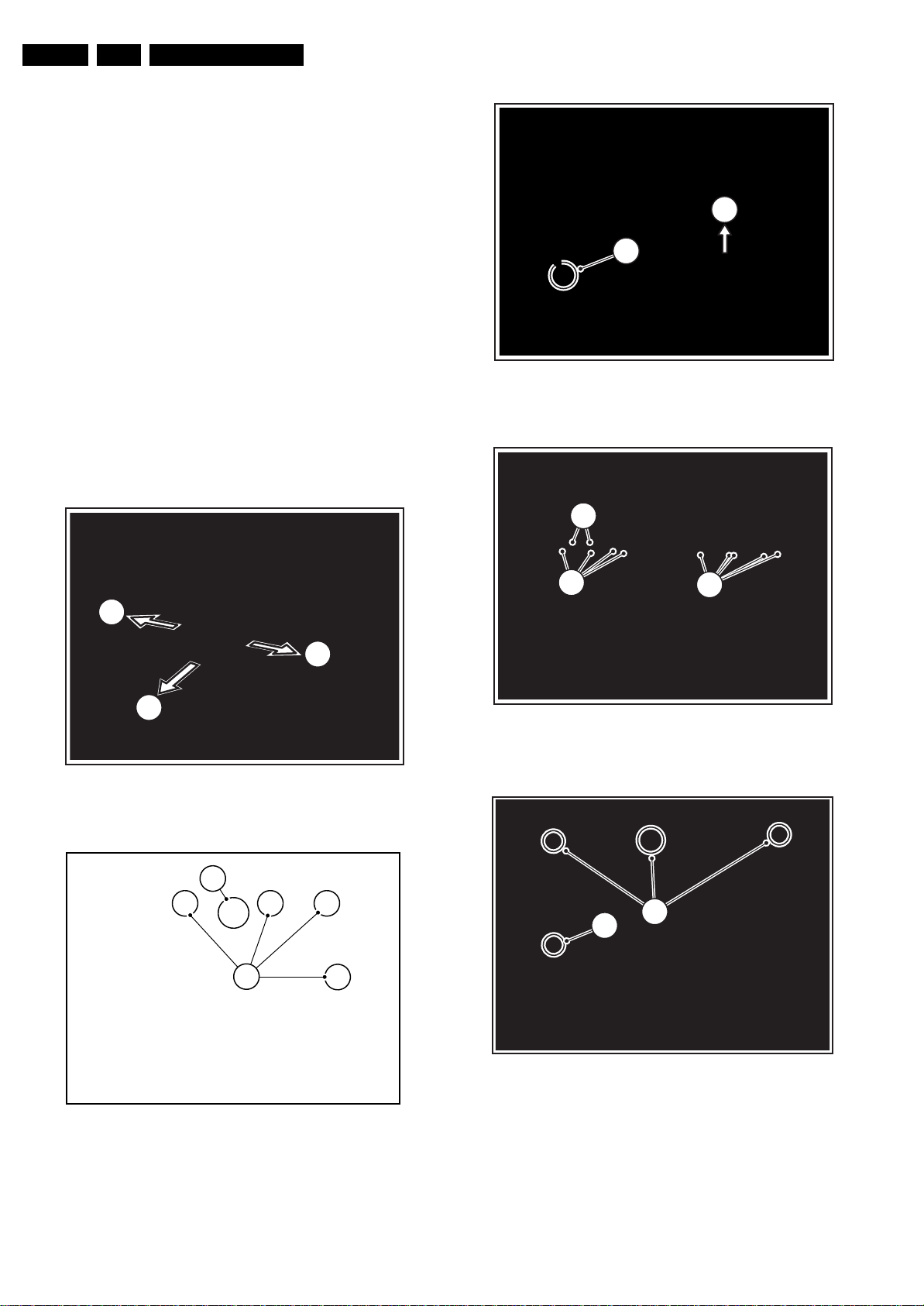
EN 12 JL2.1E AA4.
4.3.5 Top Control
1. Disconnect all cables from the panel.
2. Remove all mounting screws from the panel.
3. Release the clamps and take out the panel.
4.3.6 Stand-by Supply / Audio Amplifier Panel
1. Disconnect all cables from the panel.
2. Remove all mounting screws from the panel.
3. Take out the panel (it hinges at the bottom side).
4.3.7 DC/DC Interface Panel (only for 32” model)
1. Disconnect all cables from the panel.
2. Release the clamps and take out the panel.
4.3.8 Main Supply Panel
Mechanical Instructions
3
4
F_15490_015.eps
230605
1. Disconnect all cables from the panel.
2. Remove all mounting screws from the panel.
3. Take out the panel (it hinges at the right side).
4.3.9 SSB
1
2
Figure 4-13 LVDS connector locking bracket
1
F_15490_017.eps
240605
Figure 4-15 SSB top shielding
6
5
7
Figure 4-16 Connector plate
F_15710_144.eps
200905
1
2
Figure 4-14 SSB top shielding screws
E_14620_030.eps
130504
8
9
For
PDP
F_15490_027.eps
240605
Figure 4-17 SSB brackets
1. 1st Figure: Remove the LVDS connector locking bracket
[1], [2].
2. 2nd Figure: Remove all shielding fixing screws [2].
3. 3rd Figure: Slide, and lift the shielding at the top [3] (Note:
in some cases a piece of tape is used at the left underside
of the SSB. This tape must be cut or removed before you
can lift the shielding). The panel hinges at the SCART side.
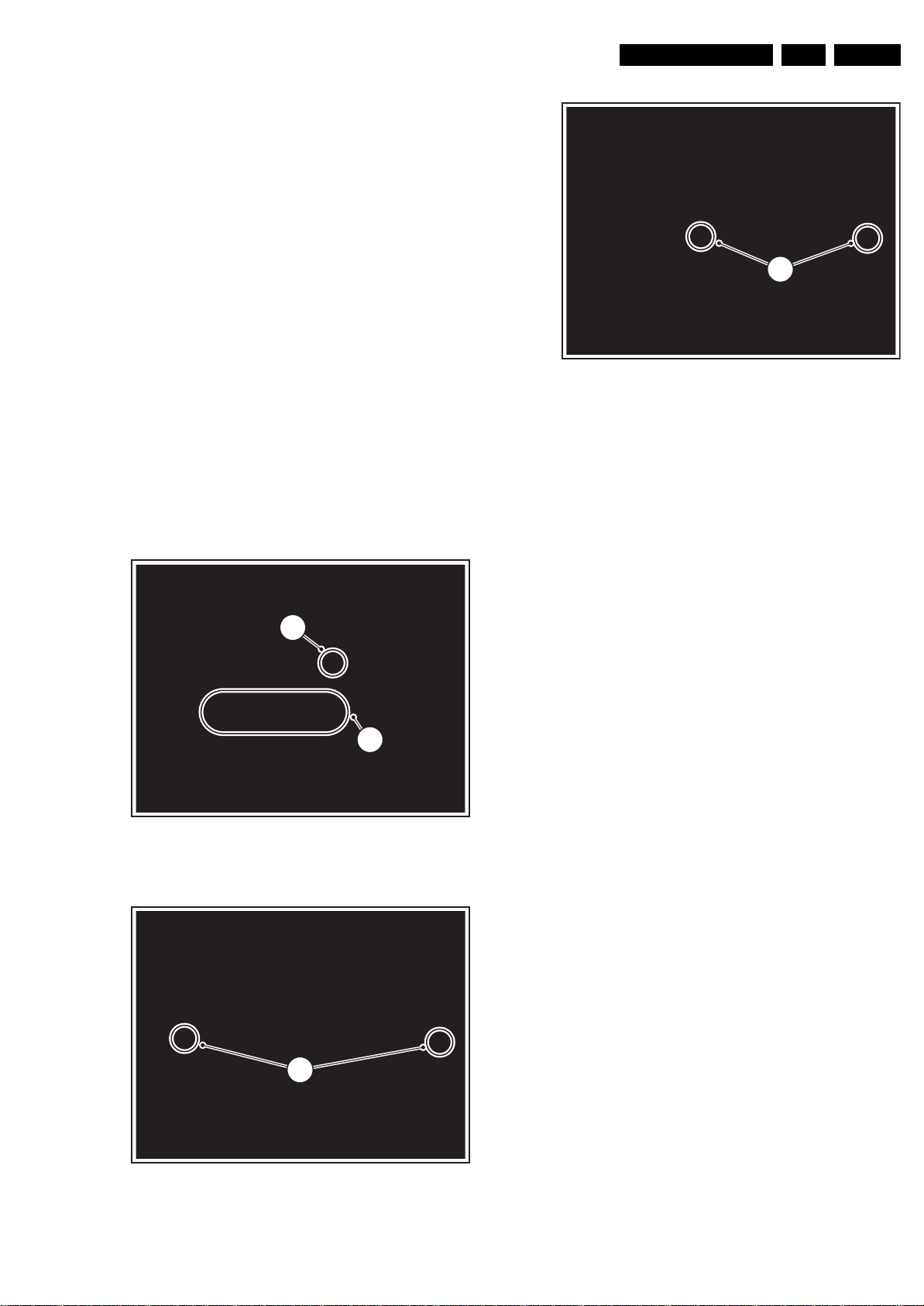
At the same time, use a screwdriver to carefully prize the
s
5
shielding at the bottom side [4], and remove the shielding.
The SSB is now accessible.
4. To remove the whole SSB, unscrew all connector fixing
screws from the connector plate [5] + [6] + [7]. Use a 5 mm
socket screwdriver to remove both DVI connector distance
bolts [6].
5. Disconnect the LVDS cable, and all other cables.
6. Remove the mounting screw [8] from the SSB.
7. Bend the brackets [9] away (may require some force), lift
the SSB, and take it out.
4.3.10 SCART Panel
1. Disconnect all cables from the panel.
2. Remove the mounting screws [7] beside the SCART
connectors at the connector plate (see figure” Connector
plate").
3. Take out the SCART panel.
Mechanical Instructions
EN 13JL2.1E AA 4.
4
F_15710_143.ep
19090
4.3.11 Digital Media Reader
1. Disconnect the USB cable at the SSB and the power line at
the Stand-by/Audio panel.
2. Remove all mounting screws from the module.
3. Take out the module (replace complete module if defect).
4.3.12 LED Panel
2
1
F_15710_141.eps
190905
Figure 4-20 LED panel (part 3)
1. Disconnect all cables from the LED panel [1][2].
2. To access the mounting screws you have to remove the
Digital Media Reader.
3. Remove the shielding mounting screws [3]: one of them is
hidden under a piece of tape.
4. Take out the panel.
4.3.13 Woofer
1. Remove all mounting screws.
2. Take out the woofer unit together with its cable.
Caution: the woofer unit must remain airtight.
4.3.14 Side I/O Panel
1. Disconnect all cables from the panel.
2. Remove all mounting screws (if present) from the panel.
3. Slide the bracket to the right.
4. Release the clamp and take out the panel.
Figure 4-18 LED panel (part 1)
3
Figure 4-19 LED panel (part 2)
F_15710_142.eps
190905
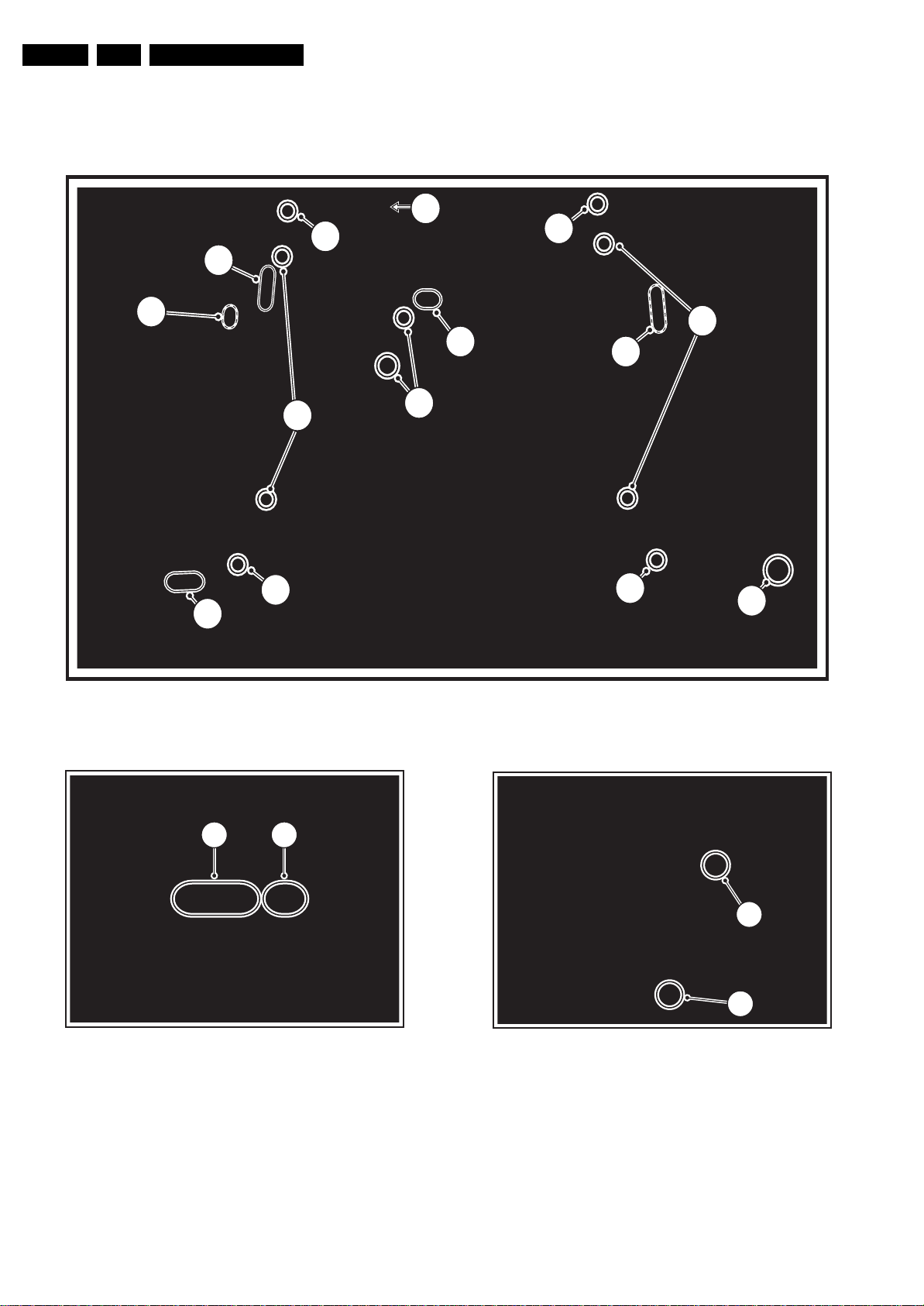
EN 14 JL2.1E AA4.
4.4 Display Disassembly
Important: Be sure to work in a dust free environment during
the following activities. In addition, the use of (fabric) hand
gloves is advised.
4b
Mechanical Instructions
3
5
5
7
1+2
7
6
4a
6
5
5
4c
4d
F_15710_140.eps
Figure 4-21 Cable disconnecting overview
220905
1 2
Fragile !
Figure 4-22 LCD display connectors
F_15490_018.eps
240605
5
Figure 4-23 LCD panel screws location
6
F_15710_139.eps
220905
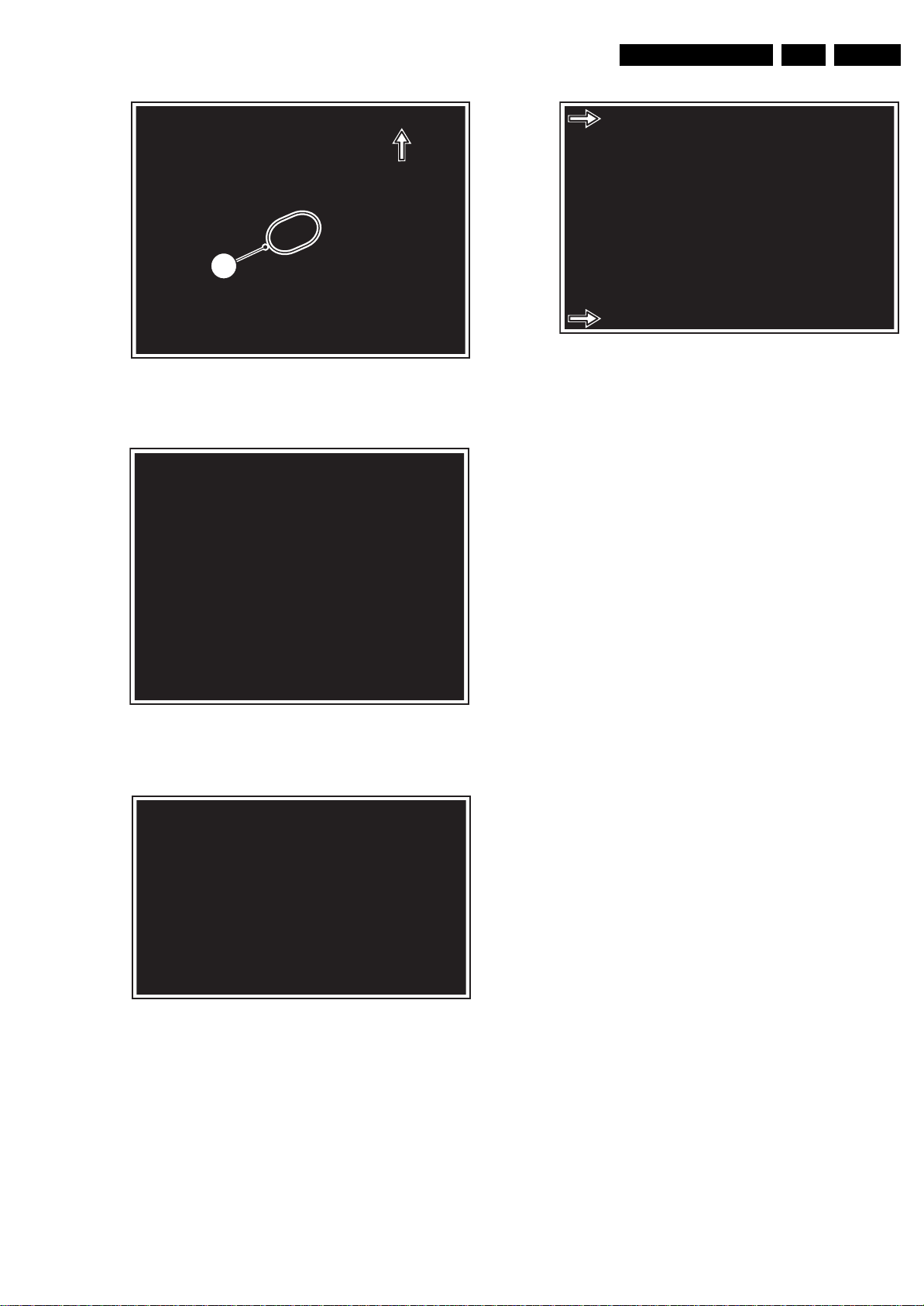
7
F_15710_138.eps
Figure 4-24 Backlight cable removal (left side)
F_15710_136.eps
Figure 4-25 Chassis after PWB frame removal
Mechanical Instructions
220905
1. Important: Unplug the cables [1] + [2] at the LCD display
2. Remove the Top Control ass’y [3]. No need to unplug.
3. Unplug the following cables and remove them
4. Remove all T10 screws [5] from the mounting frame.
5. Remove all T20 mounting LCD panel screws [6].
6. Lift the metal frame (together with all PWBs) from the LCD
7. After removal of the metal frame, you can lift the plastic
8. Now, the bare LCD panel is accessible.
220905
EN 15JL2.1E AA 4.
F_15710_137.eps
220905
Figure 4-27 Metal fixation bars 32” model
(cable [2] is only present in 32” models). Be careful, as the
LVDS connector [1] is very fragile!
completely from their cable fixations:
– Card reader cable (USB with supply) at SSB [4a].
– Speaker cables (L, R, and woofer) at SA panel [4b].
– Flat cable on Side I/O panel [4c].
– Flat cable on LED panel [4d].
panel. During lift, free the backlight cables [7].
frame from the set.
Important: On the 32” LCD display two metal fixation bars
are mounted at the top and bottom side (see figure “Metal
fixation bars 32” model“). These must be removed before
sending the display to Service if the display is defective.
F_15710_162.eps
220905
Figure 4-26 Bare LCD panel (37”) after plastic frame removal
4.5 Set Re-assembly
To re-assemble the whole set, execute all processes in reverse
order.
Note: While re-assembling the TV, make sure that:
• All cables are placed and connected in their original
position (see figure “Chassis cable dressing” in the
beginning of this chapter and/or the “Wiring Diagram” in
chapter 6).
• LVDS connector (SSB) is secured with plastic clamp.
• The "grounding" wire between metal shielding of the LED
panel and the TV frame is connected.
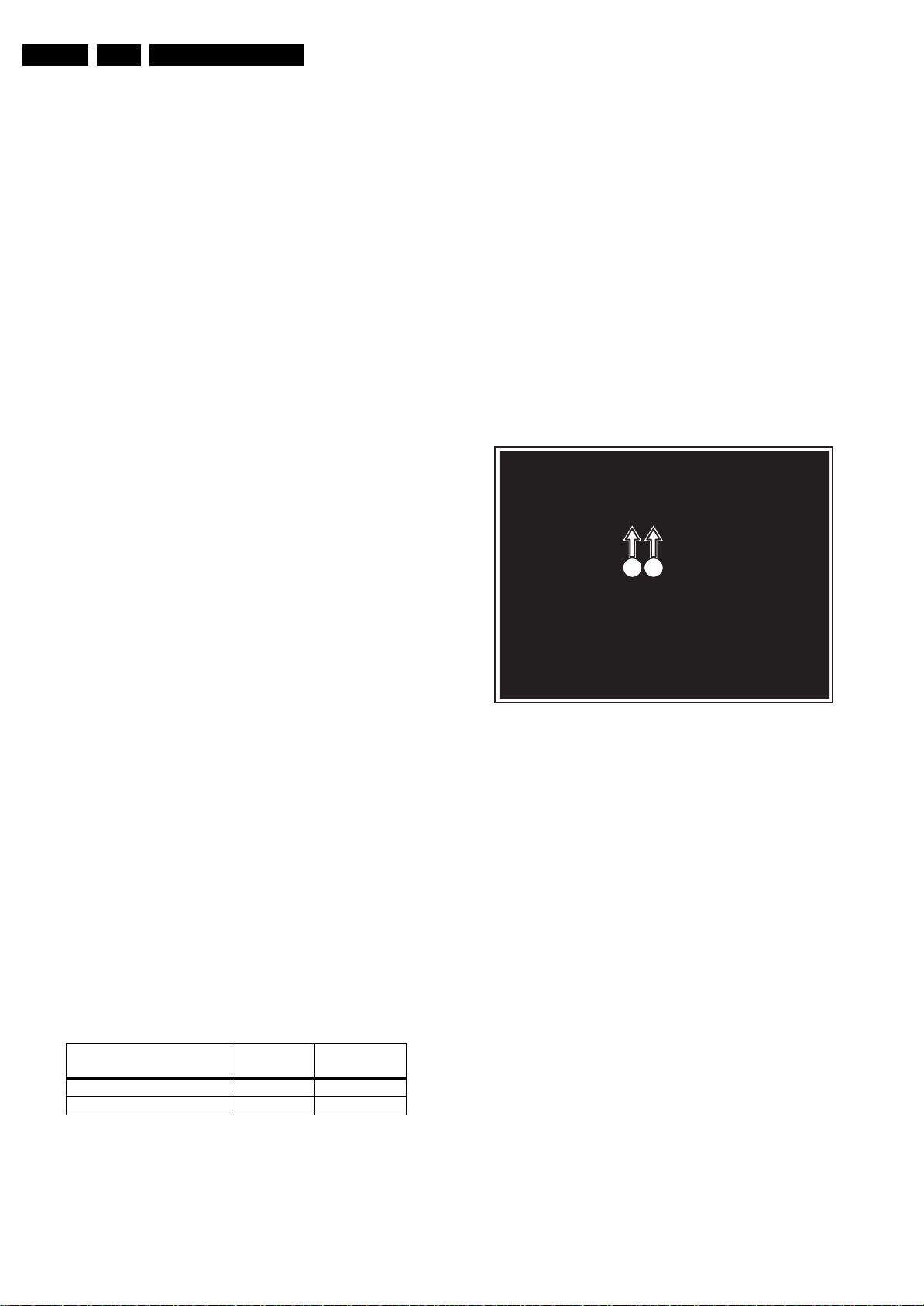
EN 16 JL2.1E AA5.
Service Modes, Error Codes, and Fault Finding
5. Service Modes, Error Codes, and Fault Finding
Index of this chapter:
5.1 Test Points
5.2 Service Modes
5.3 Stepwise Start-up
5.4 Service Tools
5.5 Error Codes
5.6 The Blinking LED Procedure
5.7 Protections
5.8 Fault Finding and Repair Tips
5.9 Software Upgrading
5.1 Test Points
The chassis is equipped with test points (Fxxx) printed on the
circuit board assemblies. As most signals are digital, it will be
difficult to measure waveforms with a standard oscilloscope.
Several key ICs are capable of generating test patterns, which
can be controlled via ComPair. In this way it is possible to
determine which part is defective.
Perform measurements under the following conditions:
• Service Default Mode.
• Video: Colour bar signal.
• Audio: 3 kHz left, 1 kHz right.
5.2 Service Modes
Service Default mode (SDM) and Service Alignment Mode
(SAM) offers several features for the service technician, while
the Customer Service Mode (CSM) is used for communication
between the call centre and the customer.
This chassis also offers the option of using ComPair, a
hardware interface between a computer and the TV chassis. It
offers the abilities of structured troubleshooting, error code
reading, and software version read-out for all chassis.
Minimum requirements for ComPair: a Pentium processor, a
Windows OS, and a CD-ROM drive (see also paragraph
"ComPair").
– Auto switch "off" (when no video signal was received
for 10 minutes).
– Skip/blank of non-favourite pre-sets.
– Smart modes.
– Auto store of personal presets.
– Auto user menu time-out.
How to Activate SDM
Use one of the following methods:
• Use the standard RC-transmitter and key in the code
“062596”, directly followed by the “MENU” button.
Note: It is possible that, together with the SDM, the main
menu will appear. To switch it "off", push the “MENU”
button again.
• Short for a moment the two solder pads [1] on the SSB,
with the indication “SDM”. They are located outside the
shielding. Activation can be performed in all modes, except
when the set has a problem with the Stand-by Processor.
See figure “Service mode pads”.
2 1
F_15710_150.eps
200905
Figure 5-1 Service mode pads
5.2.1 Service Default Mode (SDM)
Purpose
• To create a pre-defined setting, to get the same
measurement results as given in this manual.
• To override SW protections (only applicable for protections
detected by stand-by processor) and make the TV start up
to the step just before protection (a sort of automatic
stepwise start up). See paragraph “Stepwise Start Up”.
• To start the blinking LED procedure (not valid in protection
mode).
Specifications
Table 5-1 SDM default settings
Region Freq. (MHz)
Europe, AP-PAL/Multi 475.25 PAL B/G
NAFTA, AP-NTSC, LATAM 61.25 (ch. 3) NTSC M
• All picture settings at 50% (brightness, colour, contrast).
• All sound settings at 50%, except volume at 25%.
• All service-unfriendly modes (if present) are disabled, like:
– (Sleep) timer.
– Child/parental lock.
– Picture mute (blue mute or black mute).
– Automatic volume levelling (AVL).
Default
system
After activating this mode, “SDM” will appear in the upper right
corner of the screen (if you have a picture).
How to Navigate
When you press the “MENU” button on the RC transmitter, the
set will toggle between the SDM and the normal user menu
(with the SDM mode still active in the background).
How to Exit SDM
Use one of the following methods:
• Switch the set to STAND-BY via the RC-transmitter.
• Via a standard customer RC-transmitter: key in “00”sequence.
5.2.2 Service Alignment Mode (SAM)
Purpose
• To perform (software) alignments.
• To change option settings.
• To easily identify the used software version.
• To view operation hours.
• To display (or clear) the error code buffer.
How to Activate SAM
Via a standard RC transmitter: key in the code “062596”
directly followed by the “INFO” button. After activating SAM
with this method a service warning will appear on the screen,
you can continue by pressing the red button on the RC.
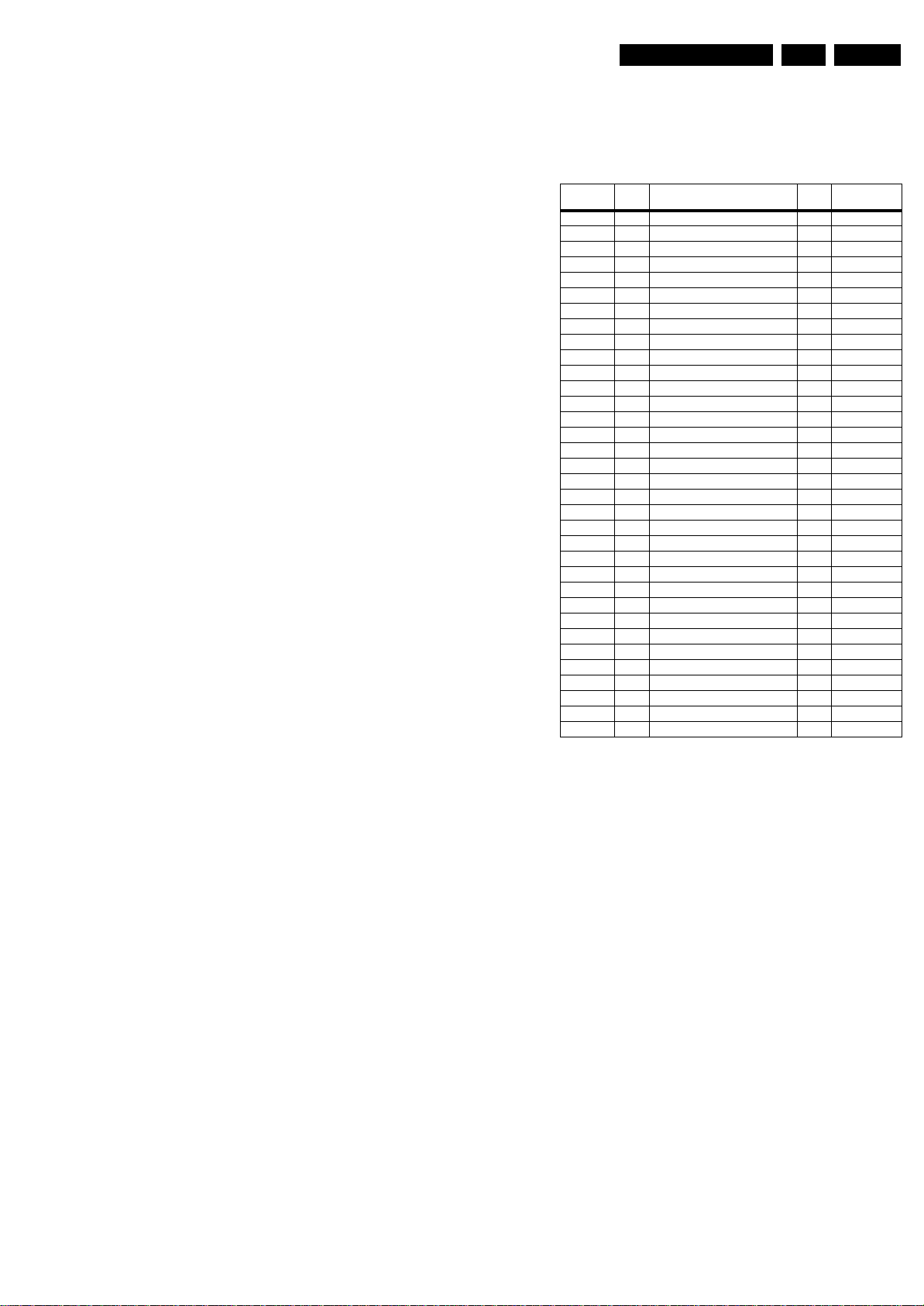
Service Modes, Error Codes, and Fault Finding
EN 17JL2.1E AA 5.
Contents of SAM:
• Hardware Info.
– A. VIPER SW Version. Displays the software version
of the VIPER software (main software) (example:
JX21E-1.2.3.4_12345 = AAAAB_X.Y.W.Z_NNNNN).
• AAAA= the chassis name.
• B= the region: A= AP, E= EU, L= LatAm, U = US.
• X.Y.W.Z= the software version, where X is the
main version number (different numbers are not
compatible with one another) and Y is the sub
version number (a higher number is always
compatible with a lower number). The last two
digits are used for development reasons only, so
they will always be zero in official releases.
• NNNNN= last five digits of 12nc code of the
software.
– B. SBY PROC Version. Displays the software version
of the stand-by processor.
– C. Production Code. Displays the production code of
the TV, this is the serial number as printed on the back
of the TV set. Note that if an NVM is replaced or is
initialized after corruption, this production code has to
be re-written to NVM. ComPair will foresee in a
possibility to do this.
• Operation Hours. Displays the accumulated total of
operation hours (not the stand-by hours). Every time the
TV is switched "on/off", 0.5 hours is added to this number.
• Errors. (Followed by maximal 10 errors). The most recent
error is displayed at the upper left (for an error explanation
see paragraph “Error Codes”).
• Defective Module. Here the module that generates the
error is displayed. If there are multiple errors in the buffer,
which are not all generated by a single module, there is
probably another defect. It will then display the message
“UNKNOWN” here.
• Reset Error Buffer. When you press “cursor right” and
then the “OK” button, the error buffer is reset.
• Alignments. This will activate the “ALIGNMENTS” submenu.
• Dealer Options. Extra features for the dealers.
• Options. Extra features for Service.
• Initialise NVM. When an NVM was corrupted (or replaced)
in the former EMG based chassis, the microprocessor
replaces the content with default data (to assure that the
set can operate). However, all preferences and alignment
values are gone now, and option numbers are not correct.
Therefore, this was a very drastic way. In this chassis, the
procedure is implemented in another way: The moment the
processor recognizes a corrupted NVM, the “initialize
NVM” line will be highlighted. Now, you can do two things
(dependent of the service instructions at that moment):
– Save the content of the NVM via ComPair for
development analysis, before initializing. This will give
the Service department an extra possibility for
diagnosis (e.g. when Development asks for this).
– Initialize the NVM (same as in the past, however now it
happens conscious).
Note: When you have a corrupted NVM, or you have replaced
the NVM, there is a high possibility that you will not have picture
any more because your display option is not correct. So, before
you can initialize your NVM via the SAM, you need to have
picture and therefore you need the correct display option. To
adapt this option, you can use ComPair (the correct HEX
values for the options can be found in the table below) or a new
method via a standard RC (described below).
Changing the display option via a standard RC:
Key in the code “062598” directly followed by the “MENU”
button and “XXX” (where XXX is the 3 digit decimal display
option code as mentioned in the first column of the next table).
Make sure to key in all three digits, also the leading zero’s.
If the above action is successful, the front LED will go out as an
indication that the RC sequence was correct.
After the display option is changed in the NVM, the TV will go
to the Stand-by mode.
If the NVM was corrupted or empty before this action, it will be
initialised first (loaded with default values). This initialising can
take up to 20 seconds.
Table 5-2 Display option code overview
Display
Option
000 00 PDP SDI HD V3 42” 768p
001 01 PDP SDI HD V3 50” 7 68p
002 02 PDP FHP ALiS 1024i 42” 1024i
003 03 LCD LPL 30” 768p
004 04 LCD LPL 37” 768p
005 05 LCD LPL 42” 768p
006 06 LCD SHARP 32” 768p
007 07 PDP SDI SD V3 42” 480p
008 08 PDP FHP ALiS 1024i 37” 1024i
009 09 LCOS XION - 720p
010 0A LCD AUO 30” 768p
011 0B LCD LPL 32” 768p
012 0C LCD AUO 32” 768p
013 0D LCD SHARP 37” 768p
014 0E LCD LPL HD 42” 1080p
015 0F PDP SDI SD 37” 480p
016 10 PDP FHP ALiS 1080i 37” 1080i
017 11 PDP FHP ALiS 580i 42” 1080i
018 12 PDP FHP 55” 768p
019 13 LCOS VENUS - 720p
020 14 LCOS VENUS - 1080p
021 15 LCD LPL 26” 768p
022 16 LCD LPL scanning Backlight 32” 768p
023 17 PDP LG SD 42” 480p
024 18 PDP SDI SD V4 42” 480p
025 19 PDP SDI HD V4 42” 7 68p
026 1A PDP FHP HD A2 42” 1024i
027 1B PDP SDI HD V4 50” 768p
028 1C LCD Sharp full HD 37” 1080p
029 1D LCD AUO 32” 768p
030 1E LCD CMO full HD 37” 1080p
031 1F LCD Sharp full HD V3.0 37” 1080p
032 20 LCD LPL 20” 768p
033 21 LCD QDI 23” 768p
HEX Display Type Size Vertical
Resolution
• Store. All options and alignments are stored when
pressing “cursor right” and then the “OK”-button
• SW Maintenance.
– SW Events. Not useful for Service purposes. In case
of specific software problems, the development
department can ask for this info.
– HW Events. Not useful for Service purposes. In case
of specific software problems, the development
department can ask for this info.
How to Navigate
• In SAM, you can select the menu items with the “CURSOR
UP/DOWN” key on the RC-transmitter. The selected item
will be highlighted. When not all menu items fit on the
screen, move the “CURSOR UP/DOWN” key to display the
next/previous menu items.
• With the “CURSOR LEFT/RIGHT” keys, it is possible to:
– (De) activate the selected menu item.
– (De) activate the selected sub menu.
How to Exit SAM
Use one of the following methods:
• Press the “MENU” button on the RC-transmitter.
• Switch the set to STAND-BY via the RC-transmitter.
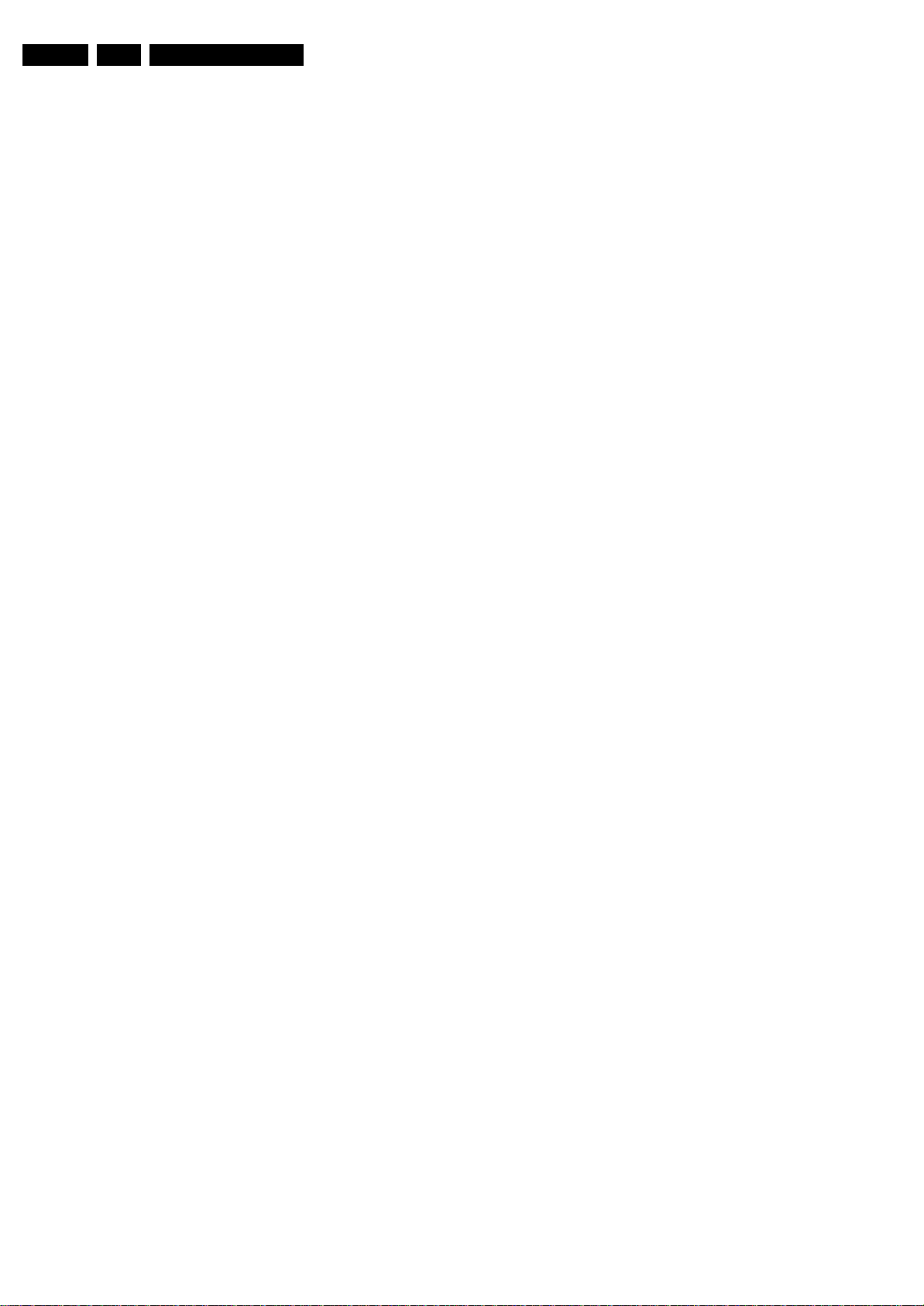
EN 18 JL2.1E AA5.
Service Modes, Error Codes, and Fault Finding
5.2.3 Customer Service Mode (CSM)
Purpose
When a customer is having problems with his TV-set, he can
call his dealer or the Customer Helpdesk. The service
technician can then ask the customer to activate the CSM, in
order to identify the status of the set. Now, the service
technician can judge the severity of the complaint. In many
cases, he can advise the customer how to solve the problem,
or he can decide if it is necessary to visit the customer.
The CSM is a read only mode; therefore, modifications in this
mode are not possible.
How to Activate CSM
Key in the code “123654” via the standard RC transmitter.
Note: Activation of the CSM is only possible if there is no (user)
menu on the screen!
How to Navigate
By means of the “CURSOR-DOWN/UP” knob on the RCtransmitter, you can navigate through the menus.
Contents of CSM
• SW Version (example: JX21E-1.2.3.4_12345). Displays
the built-in main software version. In case of field problems
related to software, software can be upgraded. As this
software is consumer upgradeable, it will also be published
on the Internet.
• SBY Processor Version. Displays the built-in stand-by
processor software version. Upgrading this software will be
possible via a PC and a ComPair interface (see chapter
Software upgrade).
• Set Type. This information is very helpful for a helpdesk/
workshop as reference for further diagnosis. In this way, it
is not necessary for the customer to look at the rear of the
TV-set. Note that if an NVM is replaced or is initialized after
corruption, this set type has to be re-written to NVM.
ComPair will foresee a possibility to do this.
• Production Code. Displays the production code (the serial
number) of the TV. Note that if an NVM is replaced or is
initialized after corruption, this production code has to be
re-written to NVM. ComPair will foresee a possibility to do
this.
• Code 1. Gives the latest five errors of the error buffer. As
soon as the built-in diagnose software has detected an
error the buffer is adapted. The last occurred error is
displayed on the leftmost position. Each error code is
displayed as a 2-digit number. When less than 10 errors
occur, the rest of the buffer is empty (00). See also
paragraph Error Codes for a description.
• Code 2. Gives the first five errors of the error buffer. See
also paragraph Error Codes for a description.
• Headphone Volume. Gives the last status of the
headphone volume, as set by the customer. The value can
vary from 0 (volume is minimum) to 100 (volume is
maximum). Change via ”MENU”, “TV”, “SOUND”,
“HEADPHONE VOLUME”.
• Dolby. Indicates whether the received transmitter
transmits Dolby sound (“ON”) or not (“OFF”). Attention: The
presence of Dolby can only be tested by the software on
the Dolby Signalling bit. If a Dolby transmission is received
without a Dolby Signalling bit, this indicator will show “OFF”
even though a Dolby transmission is received.
• Surround Mode. Indicates the by the customer selected
sound mode (or automatically chosen mode). Possible
values are “STEREO” and “VIRTUAL DOLBY
SURROUND”. Change via “MENU”, “TV”, “SOUND”,
“SURROUND MODE”. It can also have been selected
automatically by signalling bits (internal software).
• Tuner Frequency. Indicates the frequency the selected
transmitter is tuned to.
• Digital options. Indicates the selected digital mode.
Possible values are “STANDARD” and “PIXEL PLUS 2”
and “MOVIE PLUS”. Change via “MENU”, “TV”,
“PICTURE”, “DIGITAL OPTIONS”.
• TV System. Gives information about the video system of
the selected transmitter.
– BG: PAL BG signal received
– DK: PAL DK signal received
– L/La: SECAM L/La signal received
– I: PAL I signal received
– M: NTSC M signal received
– ATSC: ATSC signal received
• Centre Mode. Not applicable.
• DNR. Gives the selected DNR setting (Dynamic Noise
Reduction), “OFF”, “MINIMUM”, “MEDIUM”, or
“MAXIMUM”. Change via “MENU”, “TV”, “PICTURE”,
“DNR”
• Noise Figure. Gives the noise ratio for the selected
transmitter. This value can vary from 0 (good signal) to 127
(average signal) and to 255 (bad signal). For some
software versions, the noise figure will only be valid when
“Active Control” is set to “medium” or “maximum” before
activating CSM.
• Source. Indicates which source is used and the video/
audio signal quality of the selected source. (Example:
Tuner, Video/NICAM) Source: “TUNER”, “EXT1”, “EXT2”,
“EXT3”, “EXT4”, “HDMI”, “SIDE” and “DVI”. Video signal
quality: “VIDEO”, “S-VIDEO”, “RGB 1FH”, “YPBPR 1FH
480P”, “YPBPR 1FH 576P”, “YPBPR 1FH 1080I”, “YPBPR
2FH 480P”, “YPBPR 2FH 576P”, “YPBPR 2FH 1080I”,
“RGB 2FH 480P”, “RGB 2FH 576P”, “RGB 2FH 1080I”,
“720p” or “Unsupported”. Audio signal quality: “STEREO”,
“SPDIF 1”, “SPDIF 2”, or “SPDIF”.
• Audio System. Gives information about the audible audio
system. Possible values are “Stereo”, ”Mono”, “Mono
selected”, “Analog In: No Dig. Audio”, “Dolby Digital 1+1”,
“Dolby Digital 1/0”, “Dolby Digital 2/0”, “Dolby Digital 2/1”,
“Dolby Digital 2/2”, “Dolby Digital 3/0”, “Dolby Digital 3/1”,
“Dolby Digital 3/2”, “Dolby Digital Dual I”, “Dolby Digital
Dual II”, “MPEG 1+1”, “MPEG 1/0”, “MPEG 2/0”. This is the
same info as you will see when pressing the “INFO” button
in normal user mode (item “signal”). In case of ATSC
receiving there will be no info displayed.
• Tuned Bit. Indicates if the selected preset is automatically
tuned (via “Automatic Installation” in the setup menu) or via
the automatic tuning system of the TV. In this case “Tuned
bit” will show “YES”. If the TV was not able to auto-tune to
the correct frequency, this item will show “NO”. So if “NO”
is displayed, it could indicate that the customer has
manually tuned to a frequency which was too for to a
correct frequency, that the TV was not able to auto-tune
any more.
• On timer. Indicates if the “On timer” is set “ON” or “OFF”
and when it is set to “ON”, also start time, start day and
program number is displayed. Change via “MENU”, “TV”,
“FEATURES”, “ON TIMER”.
• Preset Lock. Indicates if the selected preset has a child
lock: “LOCKED” or “UNLOCKED”. Change via “MENU”,
“TV”, “FEATURES”, “CHILD LOCK” and “CUSTOM LOCK”
and “CHANNEL LOCK”.
• Child lock. Indicates if “Child lock” is set to “UNLOCK”,
“LOCKED” or “CUSTOM LOCK. Change via “MENU”, “TV”,
“FEATURES”, “CHILD LOCK”.
• Lock after. Indicates at what time the channel lock is set:
“OFF” or e.g. “18:45” (lock time). Change via “MENU”,
“TV”, “FEATURES”, “CHILD LOCK”, “CUSTOM LOCK”
and “LOCK AFTER”.
• Options 1. Gives the option codes of option group 1 as set
in SAM (Service Alignment Mode).
• Options 2. Gives the option codes of option group 2 as set
in SAM (Service Alignment Mode).
• AVL. Indicates the last status of AVL (Automatic Volume
Level): “ON” or “OFF”. Change via “MENU”, “TV”,
“SOUND”, “AVL”. AVL can not be set in case of digital
audio reception (e.g. Dolby Digital or AC3)
• Delta Volume. Indicates the last status of the delta volume
for the selected preset as set by the customer: from “-12”
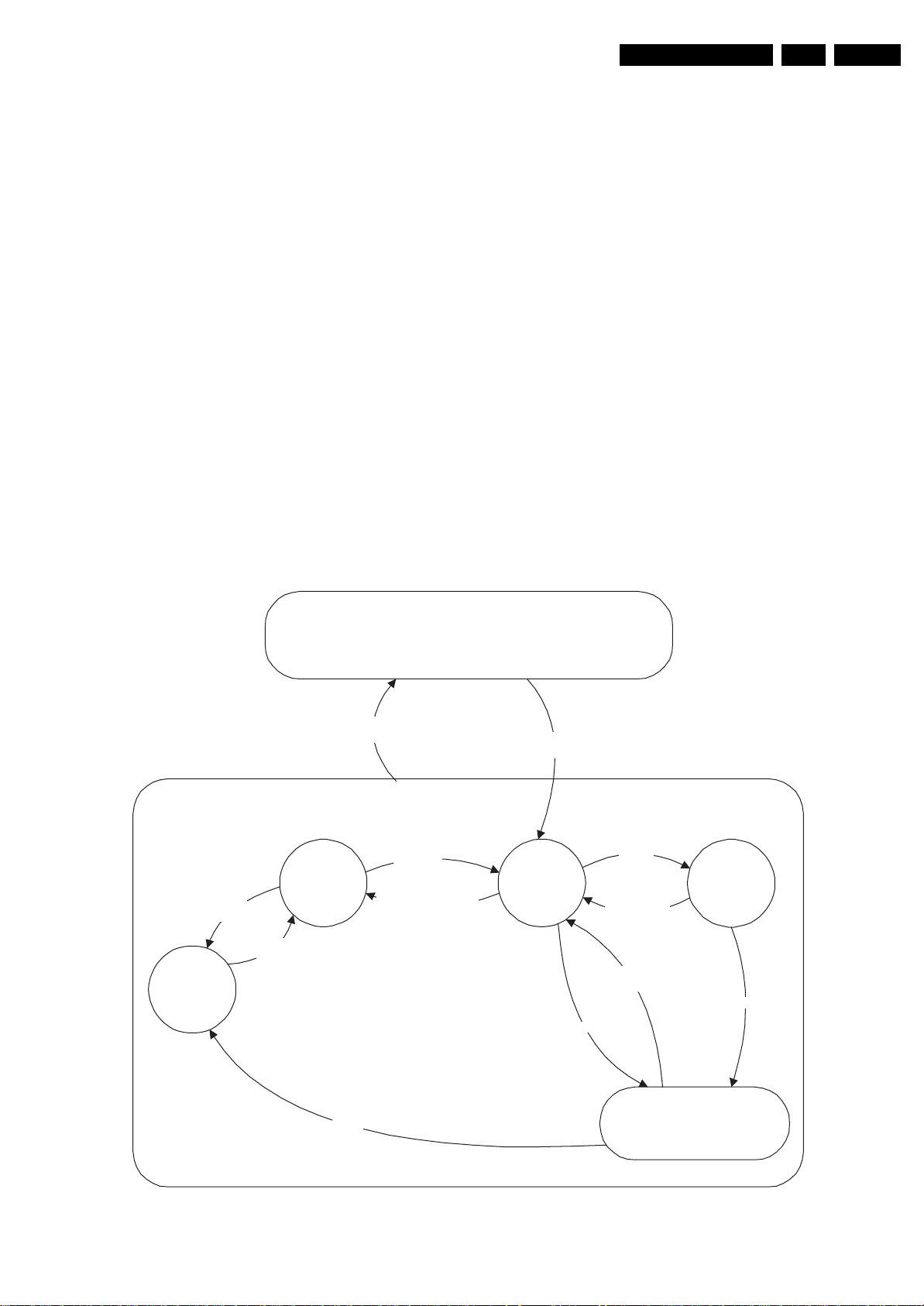
Service Modes, Error Codes, and Fault Finding
to “+12”. Change via “MENU”, “TV”, “SOUND”, “DELTA
VOLUME”.
• HDMI key validity. Indicates the key’s validity.
How to Exit CSM
Press any key on the RC-transmitter (with exception of the
“CHANNEL +/-”, “VOLUME”, “MUTE” and digit (0-9) keys).
5.3 Stepw is e Sta r t- up
The stepwise start-up method, as known from FTL/FTP sets
(EMG based sets) is not valid any more. The situation for this
chassis is as follows: when the TV is in a protection state
detected via the Stand-by Processor (and thus blinking an
error) and SDM is activated via shortcutting the pins on the
SSB, the TV starts up until it reaches the situation just before
protection. So, this is a kind of automatic stepwise start-up. In
combination with the start-up diagrams below, you can see
which supplies are present at a certain moment.
Important to know here is, that if e.g. the 3V3 detection fails
(and thus error 11 is blinking) and the TV is restarted via SDM,
the Stand-by Processor will enable the 3V3, but will not go to
protection now. The TV will stay in this situation until it is reset
(Mains/AC Power supply interrupted).
The abbreviations “SP” and “MP” in the figures stand for:
• SP: protection or error detected by the Stand-by
Processor.
• MP: protection or error detected by the VIPER Main
Processor.
EN 19JL2.1E AA 5.
St by
'Off'
Tact SW
pushed
Tact SW
pushed
St by
Mains
“off”
- WakeU p
requested
- Acquisition
needed
- No data Acquisition
required
- Tact SW pushed
Off
Mains
Semi
St by
“on”
GoToProtection
WakeUp
requested
- St by
- Tact SW
WakeUp
requested
requested
pushed
Active
GoToProtection
On
Tact SW
pushed
Protection
F_15710_151.eps
200905
Figure 5-2 Transition diagram
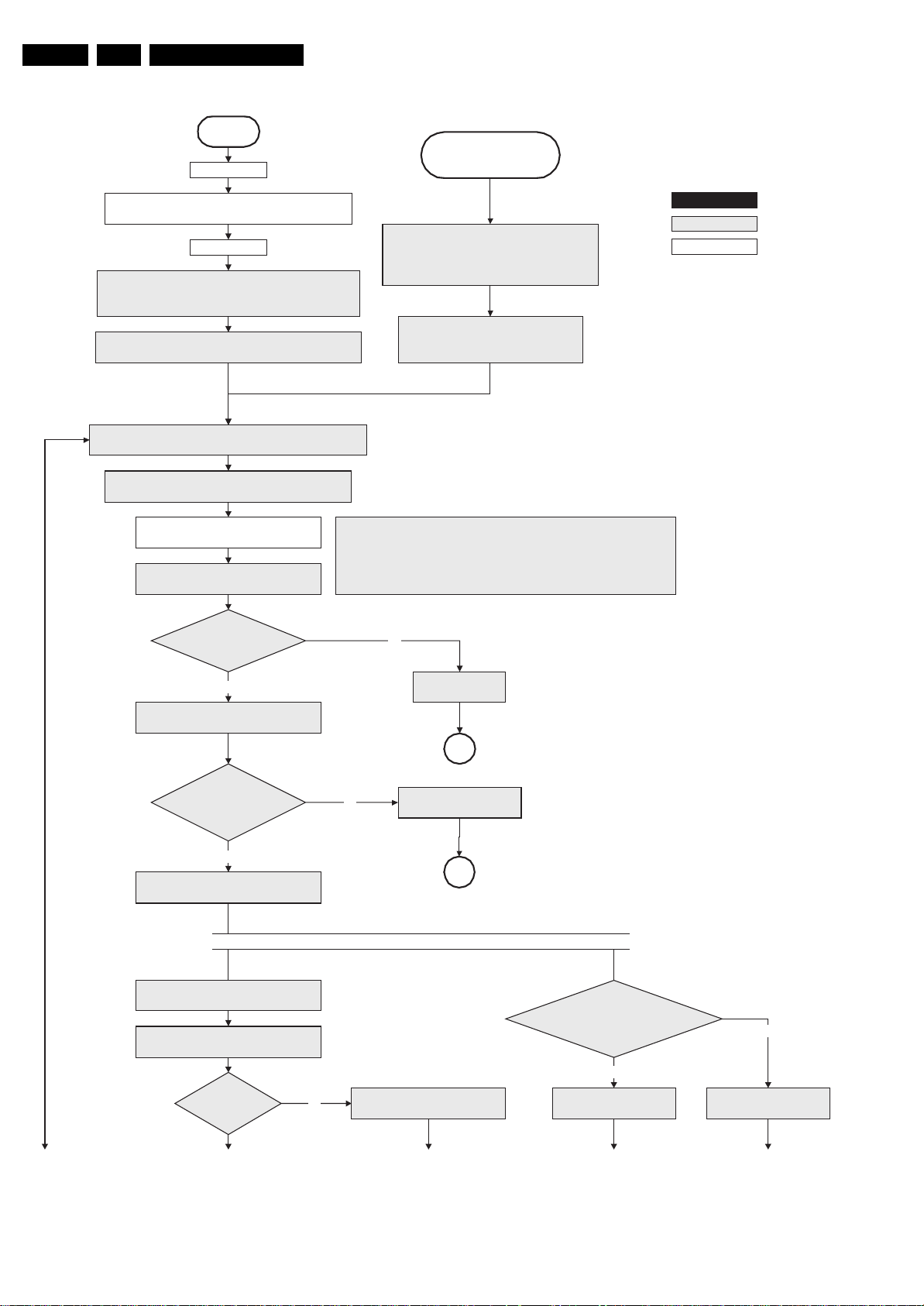
EN 20 JL2.1E AA5.
Service Modes, Error Codes, and Fault Finding
Off
Mains is applied
Standby Supply starts running.
+5V2, 1V2Stb, 3V3Stb and +2V5D become present.
In case of PDP 3V3 Vpr to CPU PDP becomes present.
St-by µP resets
All I/O lines have a “high” default state:
- Sound-Enable and Reset-Audio should remain “hi gh”.
- NVM power line is “high”, no NVM communication possible.
Initialise I/O pins of the st-by µP, start keyboard scanning, RC
detection, P50 decoding. Wake up reasons are “off”.
Switch “low” the NVM power reset line. Add a 2ms delay before
trying to address the NVM to allow correct NVM initialization.
Switch Main Supply to “on” by switching “low” the
- Assert the Viper reset.
ON-MODE and the POD-MODE I/O lines.
+5V, Vtu n, +8V6 , +1 2VSW , +5V2 S, Vs ou nd
and +12/24V are switched “on”.
Wait 50ms and then start polling the detect-
5V, detect-8V6 and detect-12V every 40ms.
Stand by or
Protection
If the protection state was left by short circuiting the
SDM pins, detection of a protection condition during
startup will stall the startup. Protection conditions in a
playing se t will be ignored. The protection mode will
- Switch Sound-Enable & Reset-Audio “high”.
They are “low” in the standby mode if the
The availability of the supplies is checked through “detect” signals (delivered by
dedicated detect-IC's) going to the st-by µP. These signals are available for
+12V, +8V6, +5V, +1V2 and +2V5. A “low” to “high” transition of the signals should
occur within a certain time after toggling the standby line. If an observer is
detected before the time-out elapses, of course, the process should continue in
not be entered.
standby mode lasted longer than 2s.
order to minimize start up time.
action holder: M I P S
action holder: St-by
autonomous acti on
Detect-5V
received within
300 ms after POD-M ODE
toggle?
Yes +5V error
Activate +5V supply detection algorithm.
Detect-12V received within
2000 ms after P OD-m ode
toggle?
Yes
Activate +12V supply
detection algorithm
Enable the DC/DC converter for +1.2V.
Start polling the detect-1V2 every 40ms
Detect-1V2
received within
250ms?
No
SP
No
+12V error
SP
No need to wait for the 8V6 detection at this point.
No
+1.2V error
Detect-8V6 received
within 2000 ms after POD-mode toggle?
Startup shall not wait for this detection
and continue startup.
No
+8V6 err or
Yes
activate +8V6 supply
detection algorithm
To part B To part B To part B To part B To part B
F_15710_152a.eps
Figure 5-3 “Off” to “Semi Stand-by” flowchart (part 1)
200905
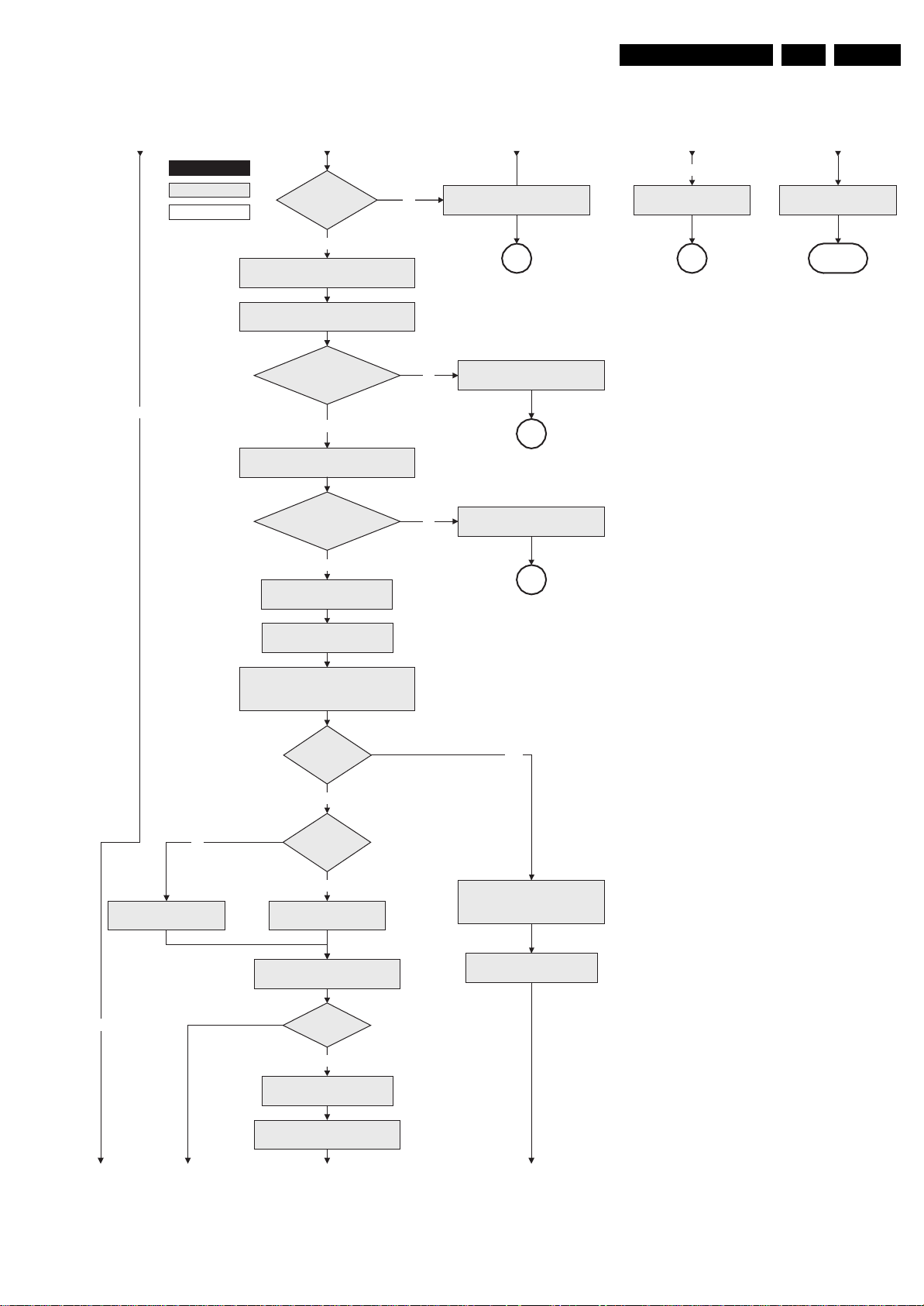
action holder: M I P S
action holder: St-by
autonomous acti on
Service Modes, Error Codes, and Fault Finding
From part AFrom part A From part A From part A From part A
No
Detect-1V2
received within
250ms?
Yes
Enable the DC/DC converters for
+2.5V a nd +3.3 V.
Start polling the detect-2V5
and detect-3V3 every 40ms.
No
+1.2V err or
SP
+8V6 error
SP
EN 21JL2.1E AA 5.
activate +8V6 supply
detection algorithm
return
Detect-2V5 and
detect-3V3 received within
250 ms?
No
Activate supply detection algorithms for
Enable the supply fault detection
(pulling pin of the probe interface to
ground by inserting EJTAG probe)
Yes
+1.2V, +2. 5V and +3.3 V
SU PP LY-FA U LT I /O line
is “high”?
Yes
interrupt
Set I²C slave address
of Standby µP to (A0h)
Detect EJ TA G debug probe
EJTA G probe
connected ?
No
+2.5V or +3.3V e rr orNo
SP
Supply fault errorNo
SP
Yes
Release Viper reset
Feed warm boot script (2)
No
No
Release PNX2015 reset 100ms after
To part CTo part C To part C To part C
Cold boot?
Yes
Release Viper reset
Feed cold boot script (1)
Viper reset is released
Bootscript ready
in 1250 ms?
Yes
Set I²C slave address
of Standby µP to (64h)
RPC start (comm . protoc ol)
Release Viper reset
Feed initializing boot script (3)
disable alive mechanism
Release PNX2015 reset 100ms
after Viper reset is released
Figure 5-4 “Off” to “Semi Stand-by” flowchart (part 2)
F_15710_152b.eps
200905
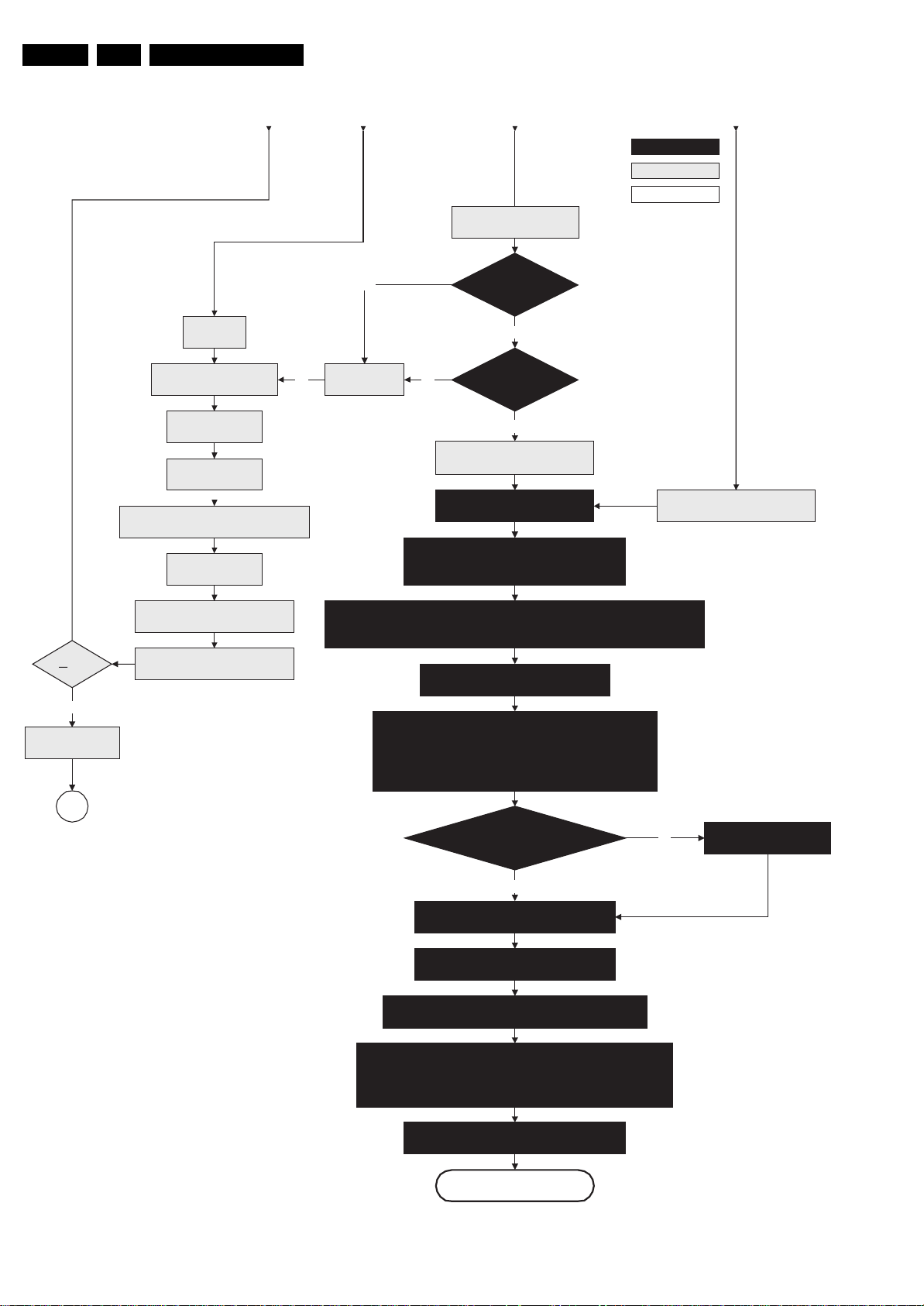
EN 22 JL2.1E AA5.
Service Modes, Error Codes, and Fault Finding
From part B From part B From part BFrom part B
action holder: M I P S
action holder: St-by
autonomous acti on
RPC start (comm . protoc ol)
3-th retry?
Yes
Log Code as
error code
Code = 5
Switch Viper in reset
Wait 10m s
Switch the NVM reset
line “high”.
Disable all supply related protections and
switch “off” the +2V5, +3V3 DC/DC conver ter.
Wait 5ms
Switch “off” the remaining DC/DC
converters
Sw itch POD-M ODE and ON -MODE
I/O line “high”.
No
No
Code = 53
(AVIPs need to be started before the MPIF's in order to have a good clock distribution).
AVIP default power-up mode is Standby. The Viper instructs AVIP via I²C to enable all the
PLLs and clocks and hence enter to Full Power mode.
No
Wait for the +8V6 to be detected if not yet present.
(if it does not come, the standby µP will enter a
protection mode)
Initialize MPIF's .
MPIF should deliver 4 observers:
POR= 0; normal operati on
MSUP= 1: Main supply is present
ASUP= 1; audio supply is present
ROK= 1; reference frequency is present (coming from AVIP)
Flash to R AM im age
transfer succeeded
wit hin 30 s?
Yes
Viper SW initialization
succeeded
wit hin 20 s?
Yes
Enable Alive check mechanism
MIPS reads the wake up reason
from standby µP.
Initialize PNX2015 HD subsystem
Wait until Viper starts to
communicate
SP
All observers present with correct state?
Yes
Initialize tuners and Hirate
Initialize source sele c tion
Initialize video processing ICs:
- Spider
Initialize Columbus
Initialize 3D Combfilter
Initialize AutoTV
Initialize Ambilight with Lights “off”.
Semi-Standby
Figure 5-5 “Off” to “Semi Stand-by” flowchart (part 3)
No
F_15710_152c.eps
Log appropriate
Observer error
200905
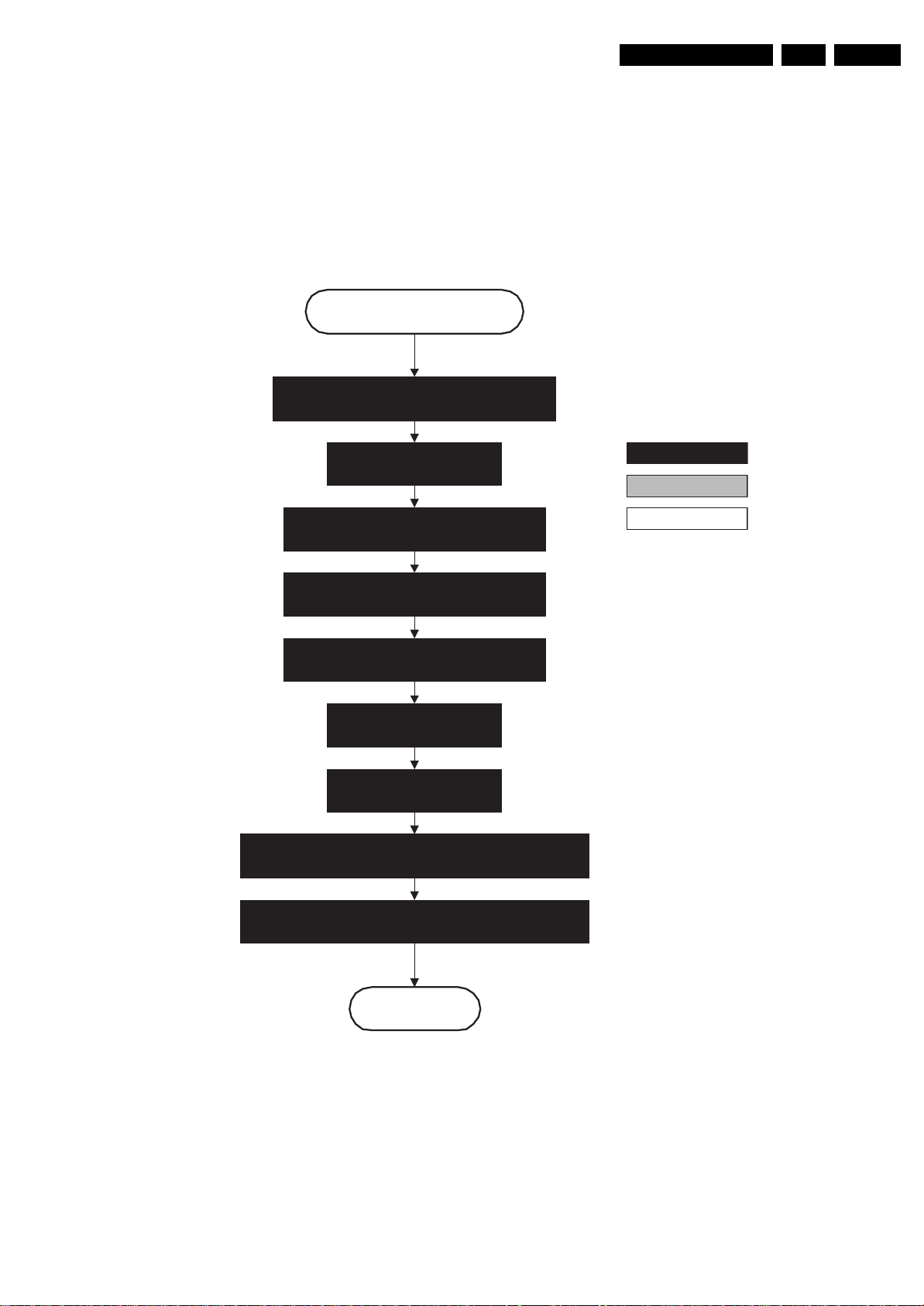
Service Modes, Error Codes, and Fault Finding
Semi Standby
Wait until previous on-state is left more than 1
second ago (to prevent LCD display problems).
EN 23JL2.1E AA 5.
Assert RGB video blanking
and audio m ute.
Initialize audio and video processing IC's and
functions according needed use case.
Wait unti l QV CP generates a valid LVDS output
clock.
Switch “on” the display by sending the Output-
Enable (I ²C) c om mand to the M O P.
Wait 250ms (min. = 200ms).
(lamp ready delay)
Switch “off” RGB blanking.
Switch “on” LCD lamp after valid, stable video, corresponding
to the requested output is delivered by the Viper.
action holder: M IP S
action holder: St-by
autonomous action
Switch Audio-Reset and Sound Enable “low” and demute.
Active
Figure 5-6 “Semi Stand-by” to “Active” flowchart
F_15710_153.eps
200905
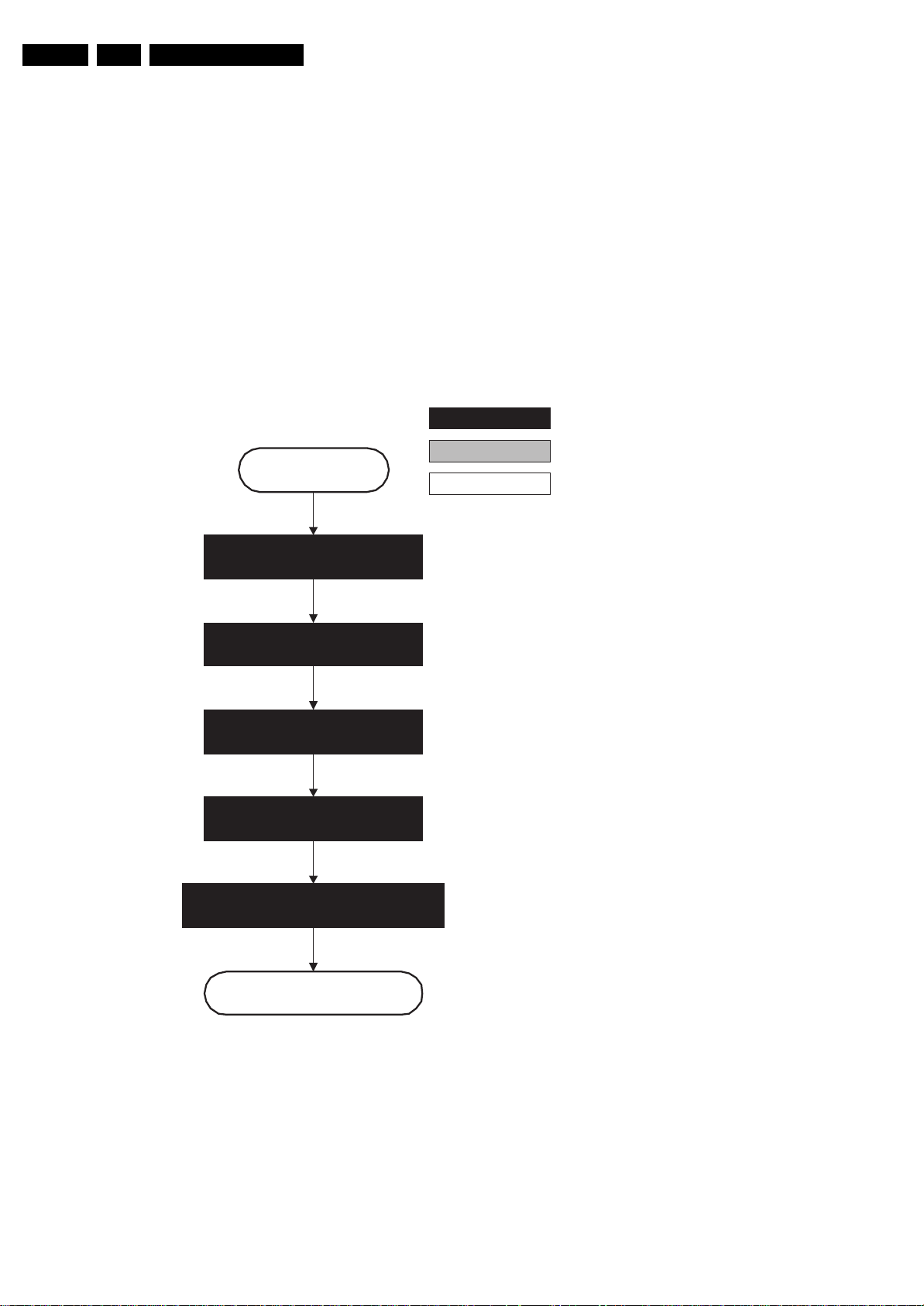
EN 24 JL2.1E AA5.
Service Modes, Error Codes, and Fault Finding
action holder: M IP S
action holder: St-by
Active
autonomous action
Mute al l sound outputs.
Switch reset-audio and sound-enable
lines “hi gh”
Switch “off” LCD lamp
Mute al l video outputs
Switch “off” the display by send ing the
Output-Enabl e (I ²C) com m and to the M O P.
Semi Standby
F_15710_154.eps
200905
Figure 5-7 “Active” to “Semi Stand-by” flowchart
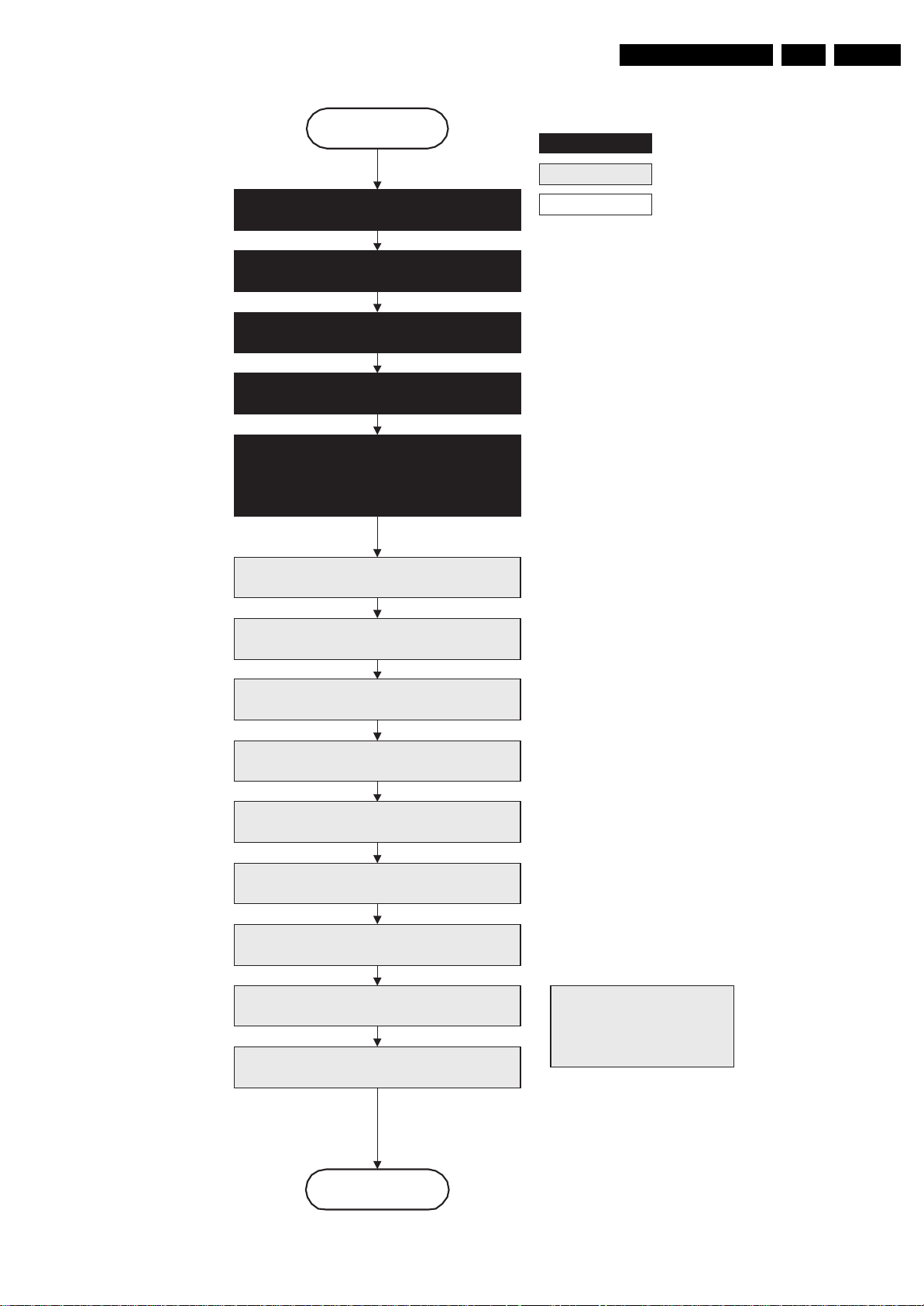
Service Modes, Error Codes, and Fault Finding
EN 25JL2.1E AA 5.
Semi Stand by
Delay transition until ramping down of ambient light is
finished. *)
Switch ambient light to passive mode with RGB
values on zero. *)
Transfer Wake up reasons to the Standby µP.
Images are re-transferred to DDR-RAM from
Flash RAM (verification through checksum)
MI P S im age com plet es the appli cation rel oad,
stops DDR- RAM access, p uts itself in a
sleepmode and signals the standby µP when the
standby mode can be entered.
DDR-RAM is put in se lf refr esh mode and the images
are kept in the hibernati ng DDR -RAM .
action holder: M I P S
action holder: St-by
autonomous ac tion
*) If this is not performed and the set is
switched to standby when the ramping of
the EPLD is still ongoing, the lights w il l
remain l it in standby.
Wait 5ms
Switch Viper in reset state
Wait 10ms
Switch the NVM reset line “high”
Disable all supply related protections and switch
“off” the +2V5, +3V3 DC/DC converter.
Wait 5ms
Switch “off” the remaining DC/DC converters
Switch “off” a ll supplies by switching “high”
the ON-M ODE I/O l ines.
Important remark:
release reset audio and sound-
enable 2 sec after entering
standby to save power
Stand by
Figure 5-8 “Semi Stand-by” to “Stand-by” flowchart
F_15710_155.eps
200905
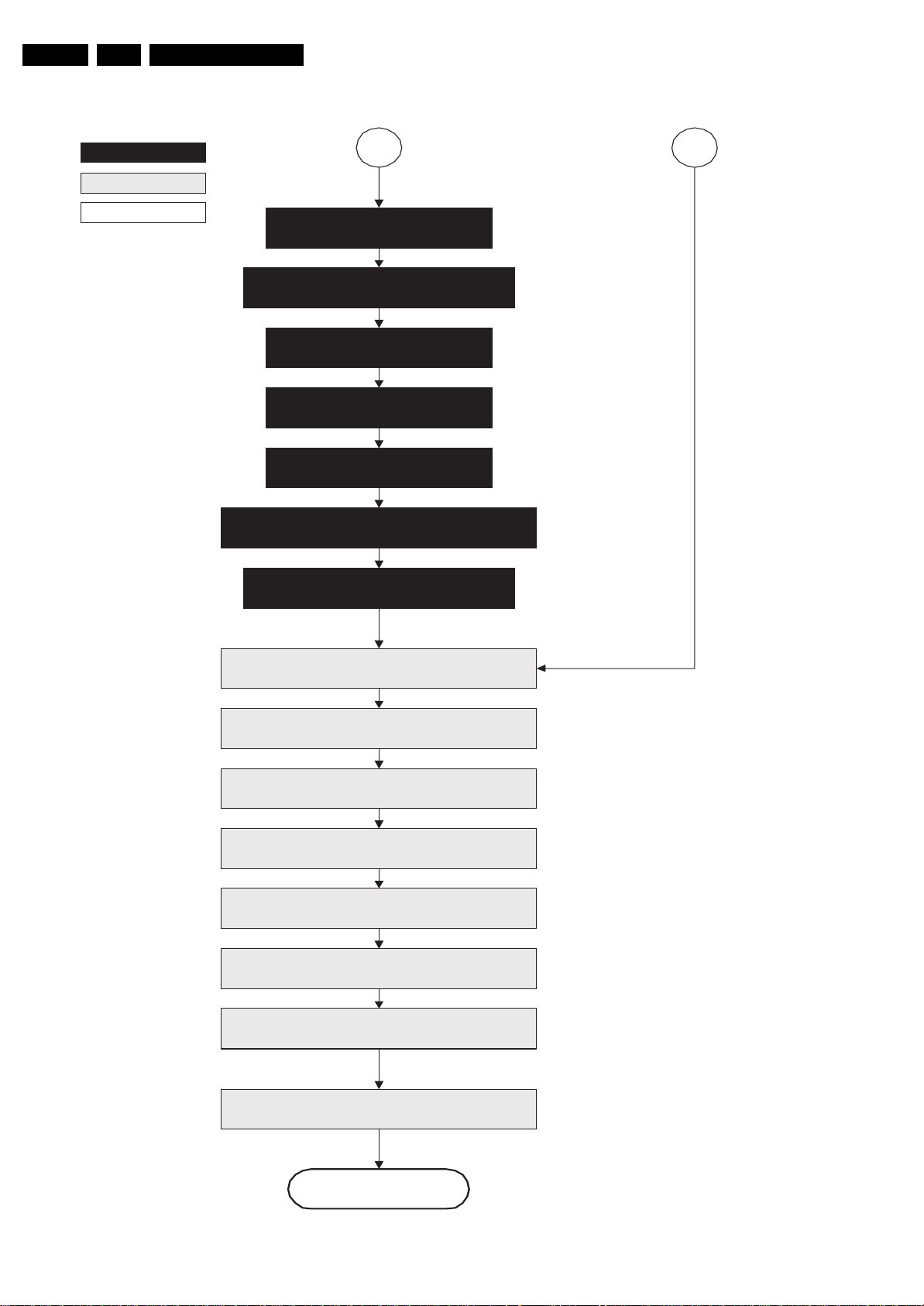
EN 26 JL2.1E AA5.
Service Modes, Error Codes, and Fault Finding
action holder: M I P S
action holder: St-by
autonomous ac tion
MP
Log the appropriate error and
set stand-by flag in NVM
Redefine wake up reasons for protection
state and transfer to stand-by µP
Switch “off” LCD lamp supply
Wait 250ms (min. = 200ms)
Switch “off” LVDS signal
Switch “off” 12V LCD supply within a time frame
of min. 0.5ms to max. 50ms after LVDS switch
Ask stand-by µP to enter protection state
off.
SP
Switch Viper in reset state
Wait 10m s
Switch the NVM reset line “high”
Disable all supply related protections and switch
“off” the +2V5, +3V3 DC/DC converter
Wait 5ms
Switch “off” remaining DC/DC converters
Switch “off” a ll supplies by switching “high”
Flash LED in order to indicate protection state *
the ON-M ODE I/O l ines
Protection
Figure 5-9 “Protection” flowchart
(*): This can be the standby LED or the ON LE D
depending on the availability in the set under
discussion.
F_15710_156.eps
200905
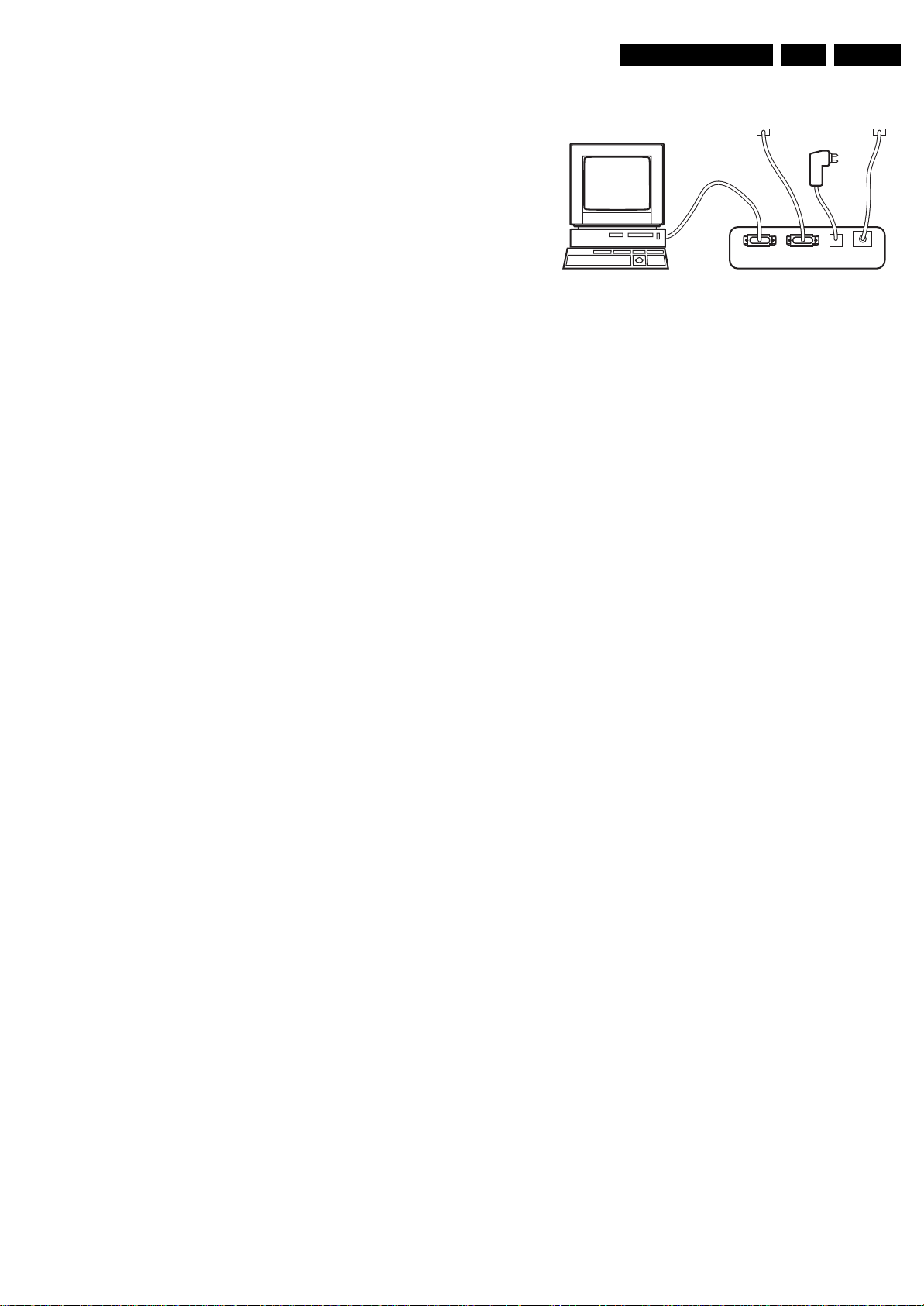
Service Modes, Error Codes, and Fault Finding
EN 27JL2.1E AA 5.
5.4 Service Tools
5.4.1 ComPair
Introduction
ComPair (Computer Aided Repair) is a service tool for Philips
Consumer Electronics products. ComPair is a further
development on the European DST (service remote control),
which allows faster and more accurate diagnostics. ComPair
has three big advantages:
1. ComPair helps you to quickly get an understanding on how
to repair the chassis in a short time by guiding you
systematically through the repair procedures.
2. ComPair allows very detailed diagnostics (on I
is therefore capable of accurately indicating problem areas.
You do not have to know anything about I
yourself because ComPair takes care of this.
3. ComPair speeds up the repair time since it can
automatically communicate with the chassis (when the
microprocessor is working) and all repair information is
directly available. When ComPair is installed together with
the Force/SearchMan electronic manual of the defective
chassis, schematics and PWBs are only a mouse click
away.
Specifications
ComPair consists of a Windows based fault finding program
and an interface box between PC and the (defective) product.
The ComPair interface box is connected to the PC via a serial
(or RS-232) cable.
For this chassis, the ComPair interface box and the TV
communicate via a bi-directional service cable via the service
connector(s).
The ComPair fault finding program is able to determine the
problem of the defective television. ComPair can gather
diagnostic information in two ways:
• Automatically (by communicating with the television):
ComPair can automatically read out the contents of the
entire error buffer. Diagnosis is done on I
ComPair can access the I
ComPair can send and receive I
the microcontroller of the television. In this way, it is
possible for ComPair to communicate (read and write) to
devices on the I
2
C/UART buses of the TV-set.
• Manually (by asking questions to you): Automatic
diagnosis is only possible if the microcontroller of the
television is working correctly and only to a certain extent.
When this is not the case, ComPair will guide you through
the fault finding tree by asking you questions (e.g. Does the
screen give a picture? Click on the correct answer: YES /
NO) and showing you examples (e.g. Measure test-point I7
and click on the correct oscillogram you see on the
oscilloscope). You can answer by clicking on a link (e.g.
text or a waveform picture) that will bring you to the next
step in the fault finding process.
By a combination of automatic diagnostics and an interactive
question / answer procedure, ComPair will enable you to find
most problems in a fast and effective way.
How to Connect
This is described in the chassis fault finding database in
ComPair.
Caution: It is compulsory to connect the TV to the PC as
shown in the next picture (with the ComPair interface in
between), as the ComPair interface acts as a level shifter. If
one connects the TV directly to the PC (via UART), ICs will be
blown!
2
C/UART bus of the television.
2
C/UART commands to
2
C level) and
2
C commands
2
C/UART level.
TO
UART SERVICE
CONNECTOR
PC VCR I2CPower
Figure 5-10 ComPair interface connection
How to Order
ComPair order codes:
• Starter kit ComPair32/SearchMan32 software and
ComPair interface (excl. transformer): 3122 785 90450.
• ComPair interface (excl. transformer): 4822 727 21631.
• Starter kit ComPair32 software (registration version): 3122
785 60040.
• ComPair32 CD (update): 3122 785 60070 (year 2002),
3122 785 60110 (year 2003 onwards).
• ComPair firmware upgrade IC: 3122 785 90510.
• Transformer (non-UK): 4822 727 21632.
• Transformer (UK): 4822 727 21633.
• ComPair interface cable: 3122 785 90004.
• ComPair interface extension cable: 3139 131 03791.
• ComPair UART interface cable: 3122 785 90630.
Note: If you encounter any problems, contact your local
support desk.
5.4.2 LVDS Tool
Introduction
This service tool (also called “ComPair Assistant 1“) may help
you to identify, in case the TV does not show any picture,
whether the Small Signal Board (SSB) or the display of a Flat
TV is defective.
Since 2004, the LVDS output connectors in our Flat TV models
are standardised (with some exceptions). With the two
delivered LVDS interface cables (31p and 20p) you can cover
most chassis (in special cases, an extra cable will be offered).
When operating, the tool will show a small (scaled) picture on
a VGA monitor. Due to a limited memory capacity, it is not
possible to increase the size when processing high-resolution
LVDS signals (> 1280x960). Below this resolution, or when a
DVI monitor is used, the displayed picture will be full size.
Generally this tool is intended to determine if the SSB is
working or not. Thus to determine if LVDS, RGB, and sync
signals are okay.
How to Connect
Connections are explained in the user manual, which is packed
with the tool.
Note: To use the LVDS tool, you must have ComPair release
2004-1 (or later) on your PC (engine version >= 2.2.05).
For every TV type number and screen size, one must choose
the proper settings via ComPair. The ComPair file will be
updated regularly with new introduced chassis information.
TO
I2C SERVICE
CONNECTOR
9V DC
E_06532_021.eps
180804
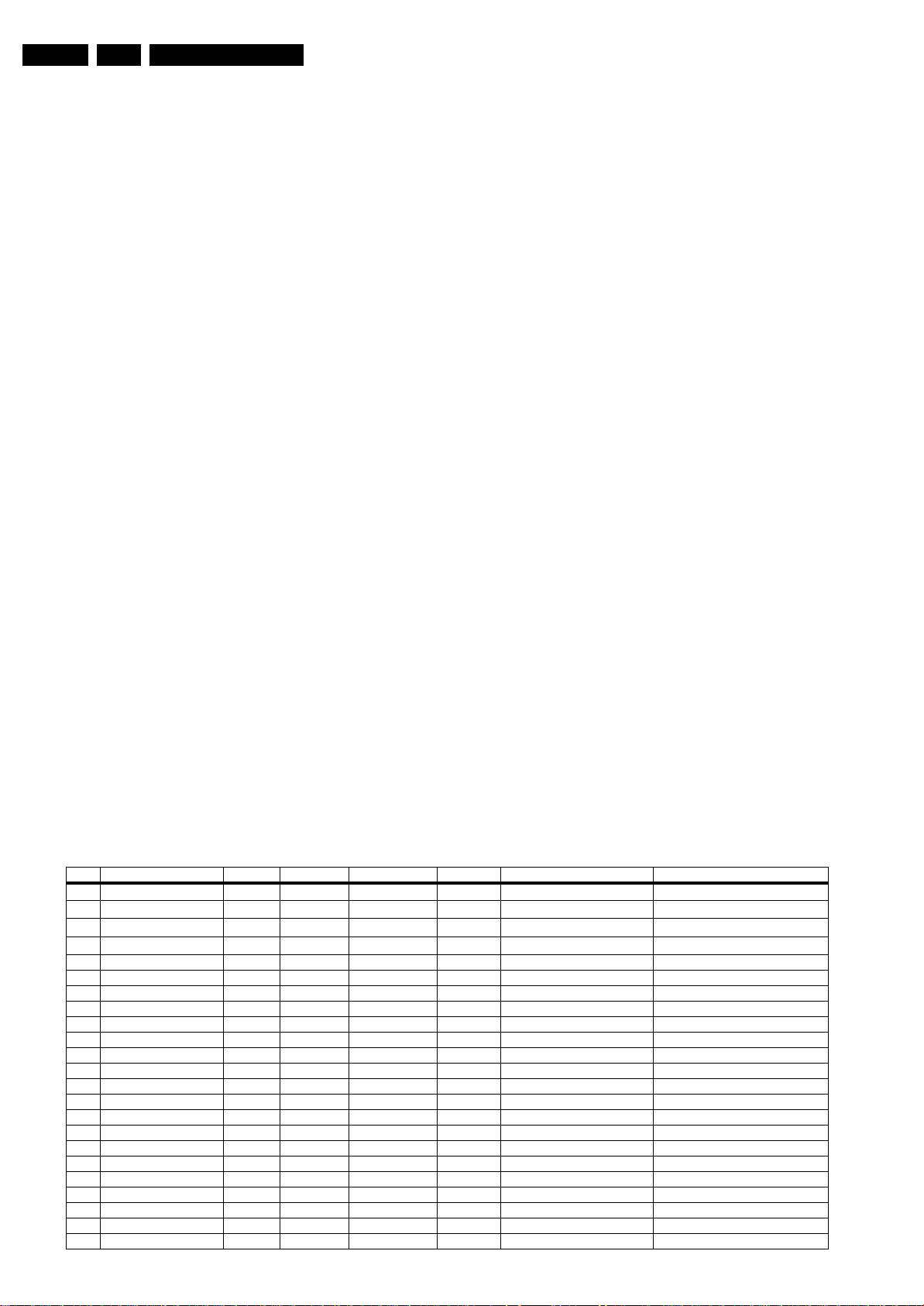
EN 28 JL2.1E AA5.
Service Modes, Error Codes, and Fault Finding
How to Order
• LVDS tool (incl. two LVDS cables: 31p and 20p):
3122 785 90671.
• LVDS tool Service Manual:
3122 785 00810.
• LVDS cable 31p/300/31p (for full HD displays):
3122 785 90861.
5.5 Error Codes
5.5.1 Introduction
The error code buffer contains all detected errors since the last
time the buffer was erased. The buffer is written from left to
right, new errors are logged at the left side, and all other errors
shift one position to the right.
When an error occurs, it is added to the list of errors, provided
the list is not full or the error is a protection error.
When an error occurs and the error buffer is full, then the new
error is not added, and the error buffer stays intact (history is
maintained), except when the error is a protection error.
To prevent that an occasional error stays in the list forever, the
error is removed from the list after more than 50 hrs. of
operation.
When multiple errors occur (errors occurred within a short time
span), there is a high probability that there is some relation
between them.
Basically there are three kinds of errors:
• Errors detected by the Stand-by Processor. These
errors will always lead to protection and an automatic start
of the blinking LED for the concerned error (see paragraph
“The Blinking LED Procedure”). In these cases SDM can
be used to start up (see chapter “Stepwise Start-up”). Note
that it can take up to 90 seconds before the TV goes to
protection and starts blinking the error (e.g. error 53)
• Errors detected by VIPER that lead to protection. In this
case the TV will go to protection and the front LED will blink
at 3 Hz. Depending on the software version it is possible
that further diagnosis via service modes is not possible
here (see also paragraph “Error Codes” -> “Error Buffer” > “Extra Info”).
• Errors detected by VIPER that do not lead to
protection. In this case the error can be read out via
ComPair, via blinking LED method, or in case you have
picture, via SAM.
5.5.2 How to Read the Error Buffer
Use one of the following methods:
• On screen via the SAM (only if you have a picture). E.g.:
– 00 00 00 00 00: No errors detected
– 06 00 00 00 00: Error code 6 is the last and only
detected error
– 09 06 00 00 00: Error code 6 was first detected and
error code 9 is the last detected error
• Via the blinking LED procedure (when you have no
picture). See next paragraph.
•Via ComPair.
5.5.3 How to Clear the Error Buffer
Use one of the following methods:
• By activation of the “RESET ERROR BUFFER” command
in the SAM menu.
• With a normal RC, key in sequence “MUTE” followed by
“062599” and “OK”.
• With a DST, key in sequence “DIAGNOSE” - “99” - “OK”.
• If the content of the error buffer has not changed for 50+
hours, it resets automatically.
5.5.4 Error Buffer
In case of non-intermittent faults, clear the error buffer before
you begin the repair (before clearing the buffer, write down the
content, as this history can give you significant information).
This to ensure that old error codes are no longer present.
If possible, check the entire contents of the error buffer. In
some situations, an error code is only the result of another error
code and not the actual cause (e.g., a fault in the protection
detection circuitry can also lead to a protection).
There are several mechanisms of error detection:
• Via error bits in the status registers of ICs.
• Via polling on I/O pins going to the stand-by processor.
• Via sensing of analogue values on the stand-by processor.
• Via a “not acknowledge” of an I
2
C communication
Take notice that some errors need more than 90 seconds
before they start blinking. So in case of problems wait 2
minutes from start-up onwards, and then check if the front LED
is blinking.
Table 5-3 Error code overview
Error Description Error/Prot Detected by Device Schematic Defective module Result
2
1
I
C1
2
I2C2
3
I2C3
2
4
C4
I
5 VIPER does not boot P Stby µP PNX8550 B7E / Protection + Error blinking
6 5V supply P Stby µP n.a. B8A / Protection + Error bli nking
7 8V6 supply P Stby µP n.a. B8A / Protection + Error blinking
8 1.2V DC/DC P Stby µP n.a. B8A / Protection + Error blinking
9 2.5V DC/DC P Stby µP n.a. B8A / Protection + Error blinking
11 3.3V DC/DC P Stby µP n.a. B8A / Protection + Error blinking
12 12V supply P Stby µP n.a. B8A / Protection + Error blinking
14 Supply Class D amplifiers P Stby µP n.a. B8A / Protection + Error blinking
17 MPIF1 audio supply E VIPER PNX3000 B4D IF I/O Error logged
18 MPIF1 ref. freq. E VIPER PNX3000 B4B IF I/O Error logged
22 MPIF2 audio supply E VIPER PNX3000 B4H IF I/O Error logged
23 MPIF2 ref. freq. E VIPER PNX3000 B4F IF I/O Error logged
25 Supply fault P Stby µP n.a. B5E / Protection + Error blinking
27 Phoenix E VIPER PNX2015B B5E HD subsystem Error logged
28 MOP E VIPER XC3S B9D Output processor Error logged
29 AVIP1 E VIPER PNX2015 B5E AV input processor 1 Error logged
31 AVIP2 E VIPER PNX2015 B5E AV input processor 2 Error logged
32 MPIF1 E VIPER PNX3000 B4B Analog 1 front end 1 Error logged
33 MPIF2 E VIPER PNX3000 B4F Analog 1 front end 2 Error logged
P VIPER n.a. B7A
P VIPER n.a. B7A
P Stby µP n.a. B7A / Protection + Error blinking
P VIPER n.a. B7A
I2C1_blocked
I2C2_blocked
I2C4_blocked
Protection + 3 Hz blinking
Protection + 3 Hz blinking
Protection + 3 Hz blinking
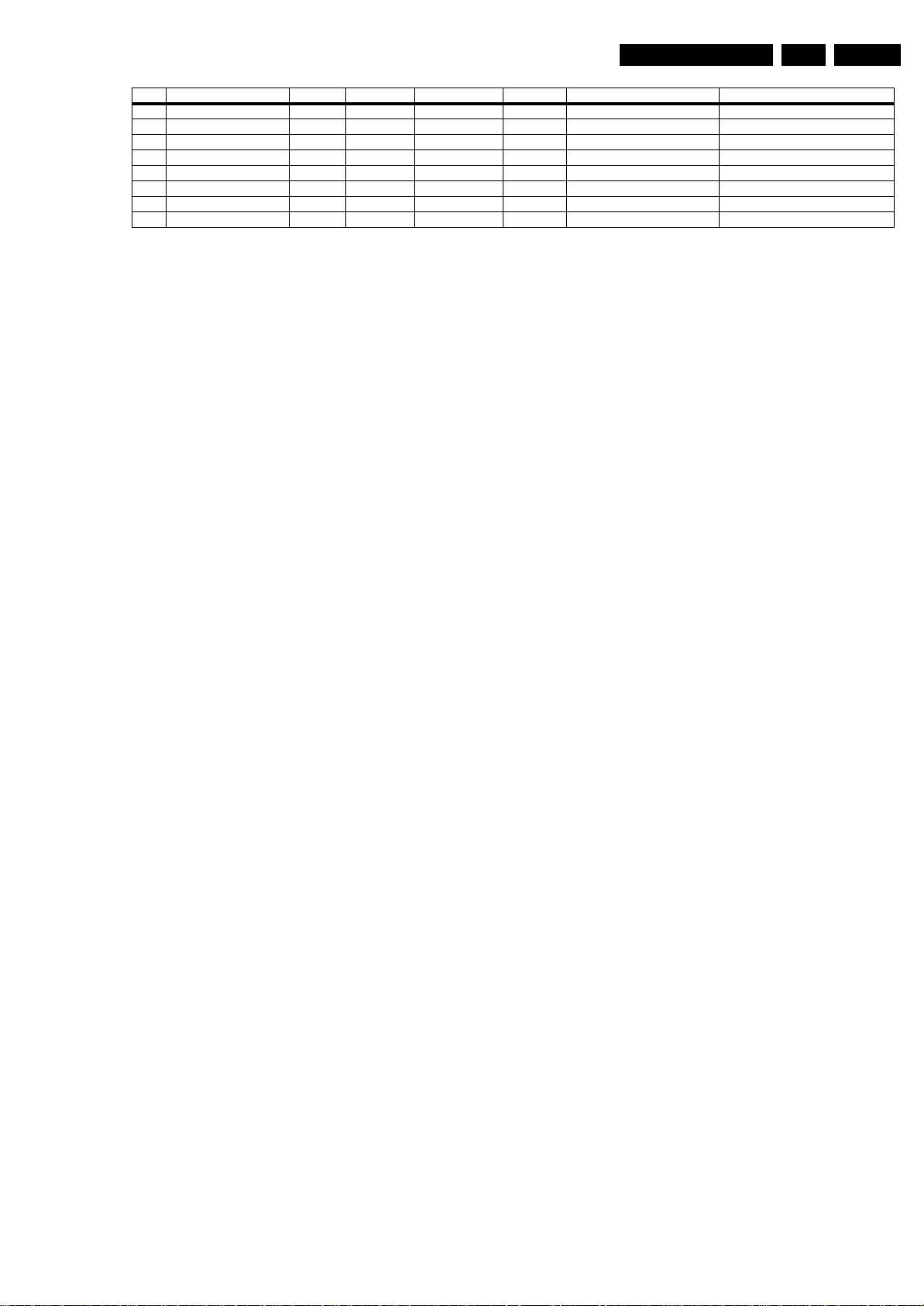
Service Modes, Error Codes, and Fault Finding
Error Description Error/Prot Detected by Device Schematic Defective module Result
34 Tuner1 E VIPER / B2 Tuner 1 Error logged
35 Tuner2 E VIPER / B3 Tuner 1 Error logged
38 I/O Expander audio E VIPER PCA9554 B14B Audio I/O Expander Error logged
43 Hi Rate Front End E VIPER TDA9975 B11B HDMI Error logged
44 Main NVM E VIPER M24C64 B8A / Error logged
45 Columbus 1 E VIPER PNX2015 B5E Comb filter Error logged
53 VIPER P Stby µP PNX8550 B7A / Protection + Error blinking
55 SPIDER E VIPER / B6A Video Featuring Error logged
EN 29JL2.1E AA 5.
Extra Info
• Error 1 (I
2
C bus 1 blocked). When this error occurs, the
TV will go to protection and the front LED will blink at 3 Hz.
Now you can partially restart the TV via the SDM short-cut
pins on the SSB. Depending on the software version it is
possible that this mechanism does not work. Update the
main software to have the latest status.
• Error 2 (I
2
C bus 2 blocked). When this error occurs, the
TV will go to protection and the front LED will blink at 3 Hz.
Now you can partially restart the TV via the SDM short-cut
pins on the SSB. Due to hardware restriction (I
the fast I
2
C bus) it will be impossible to start up the VIPER
2
C bus 2 is
and therefore it is also impossible to read out the error
codes via ComPair or via the blinking LED method. With
the knowledge that only errors 1, 2 and 4 result in a 3 Hz
blinking LED, the range of possible defects is limited. When
you have restarted the TV via the SDM short-cut pins, and
then pressed "CH+" on your remote control, the TV will go
to protection again, and the front LED blink at 3 Hz again.
This could be an indication that the problem is related to
error 2.
• Error 3 (I
on I
2
C bus 3 blocked). There are only three devices
2
C bus 3: VIPER, Stand-by Processor, and NVM. The
Stand-by Processor is the detection device of this error, so
this error will only occur if the VIPER or the NVM is blocking
the bus. This error will also be logged when the NVM gives
no acknowledge on the I
2
C bus (see error 44). Note that if
the 12 V supply is missing (connector 1M46 on the SSB),
the DC/DC supply on the SSB will not work. Therefore the
VIPER will not get supplies and could block I
a missing 12 V can also lead to an error 3.
• Error 4 (I
2
C bus 4 blocked). Same remark as with error 1.
2
C bus 3. So,
• Error 5 (VIPER does not boot). This error will point to a
severe hardware problem around the VIPER (supplies not
OK, VIPER completely dead, I
2
C link between VIPER and
Stand-by Processor broken, etc...).
• Error 12 (12 V error). Except a physical problem with the
12 V itself, it is also possible that there is something wrong
with the Audio DC Protection: see paragraph "Hardware
Protections" for this.
• Error 14 (Audio supply). The detection is done on the
audio board itself. Here, the absence of one of the audio
supplies is sensed, and will lead to protection and error 14
blinked. For LCD sets this circuit can be found on
schematic SA3, for PDP sets this can be found on
schematic C.
• Error 17 (MPIF 1 audio supply). This error indicates that
the 8V-AUD is missing on pin 98 of the MPIF. The result of
this missing supply will be that there is no sound on
external sources (you will have sound from tuner).
• Error 22 (MPIF 2 audio supply). Same remark as for error
17.
• Error 27 (PNX2015 HD subsystem part error).
Depending on the software version it is possible that the
detection mechanism of this error does not function.
• Error 28 (MOP/EPLD error). Due to the detection
mechanism of the MOP error it is possible that the actual
logging of the error can take up to 4 minutes (worst case).
So if you want to be sure there is a MOP error, reset the
error buffer, restart the TV and wait for 4 minutes before
checking the error buffer again. The detection mechanism
for this error has been changed to avoid “false” MOP
errors.
• Error 29 (AVIP1). This error will probably generate extra
errors. You will probably also see errors 32 (MPIF) and
error 31 (AVIP 2). Error 29 and 31 will always be logged
together due to the fact that both AVIPs are inside the
PNX2015 and are on the same I
2
C bus. In this case start
looking for the cause around AVIP (part of PNX2015).
Depending on the software version it is possible that the
detection mechanism of this error does not function.
• Error 31 (AVIP2). See info on error 29.
• Error 44 (NVM). This error will probably never occur
because it is masked by error 3 (I
mechanism for error 3 checks on an I
2
C bus 3). The detection
2
C acknowledge of
the NVM. If NVM gives no acknowledge, the stand-by
software assumes that the bus is blocked, the TV goes to
protection and error 3 will be blinking.
• Error 53. This error will indicate that the VIPER has started
to function (by reading his boot script, if this would have
failed, error 5 would blink) but initialization was never
completed because of hardware peripheral problems
(NAND flash, ...) or software initialization problems.
Possible cause could be that there is no valid software
loaded (try to upgrade to the latest main software version).
Note that it takes 90 seconds before the TV goes to
protection in this case.
• Error 55 (SPIDER error). Depending on the software
version it is possible that the detection mechanism of this
error does not function.
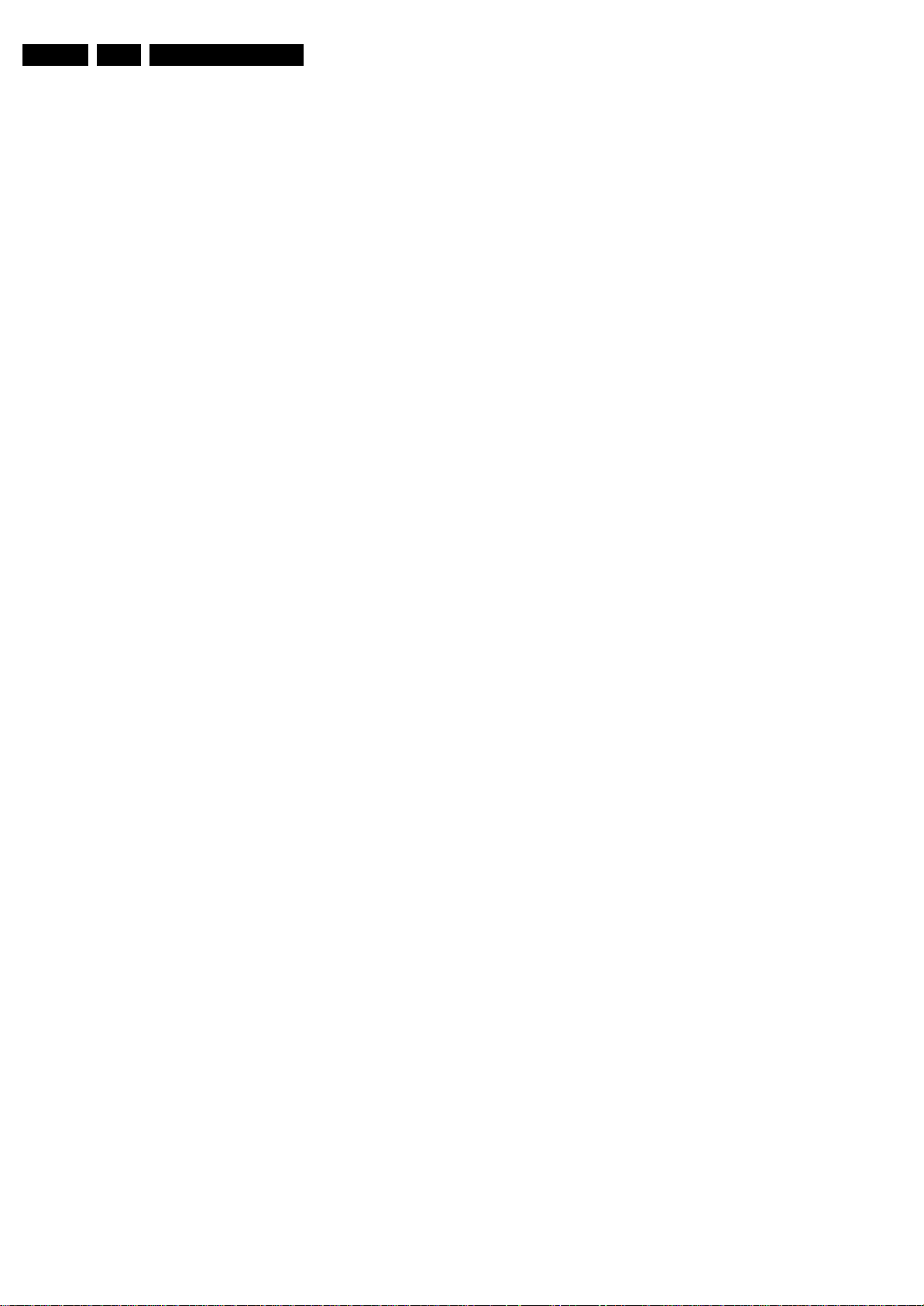
EN 30 JL2.1E AA5.
Service Modes, Error Codes, and Fault Finding
5.6 The Blinking LED Procedure
5.6.1 Introduction
The blinking LED procedure can be split up into two situations:
• Blinking LED procedure in case of a protection detected by
the stand-by processor. In this case the error is
automatically blinked. This will be only one error, namely
the one that is causing the protection. Therefore, you do
not have to do anything special, just read out the blinks. A
long blink indicates the decimal digit, a short blink indicates
the units.
• Blinking LED procedure in the “on” state. Via this
procedure, you can make the contents of the error buffer
visible via the front LED. This is especially useful for fault
finding, when there is no picture.
When the blinking LED procedure is activated in the “on” state,
the front LED will show (blink) the contents of the error-buffer.
Error-codes > 10 are shown as follows:
1. “n” long blinks (where “n” = 1 - 9) indicating decimal digit,
2. A pause of 1.5 s,
3. “n” short blinks (where “n”= 1 - 9),
4. A pause of approx. 3 s.
5. When all the error-codes are displayed, the sequence
finishes with a LED blink of 3 s,
6. The sequence starts again.
Example: Error 12 9 6 0 0.
After activation of the SDM, the front LED will show:
1. 1 long blink of 750 ms (which is an indication of the decimal
digit) followed by a pause of 1.5 s,
2. 2 short blinks of 250 ms followed by a pause of 3 s,
3. 9 short blinks followed by a pause of 3 s,
4. 6 short blinks followed by a pause of 3 s,
5. 1 long blink of 3 s to finish the sequence,
6. The sequence starts again.
5.6.2 How to Activate
Remark on the Supply Errors
The detection of a supply dip or supply loss during the normal
playing of the set does not lead to a protection, but to a cold
reboot of the set. If the supply is still missing after the reboot,
the TV will go to protection.
Protections during Start-up
During TV start-up, some voltages and IC observers are
actively monitored to be able to optimise the start-up speed,
and to assure good operation of all components. If these
monitors do not respond in a defined way, this indicates a
malfunction of the system and leads to a protection. As the
observers are only used during start-up, they are described in
the start-up flow in detail (see paragraph “Stepwise Start-up").
5.7.2 Hardware Protections
There is one hardware protection in this chassis: “Audio DC
Protection”. This protection occurs when there is a DC voltage
on the speakers. In that case the main supply is switched "off",
but the stand-by supply is still working.
In case of LCD supplies, the 12V supply will drop. This will be
detected by the stand-by processor, which will start blinking the
12 V error (error 12).
Repair Tips
• If there is an audio DC protection (DC voltage on your
speakers), you will probably see error 12 blink in case of
LCD TVs. To be sure there is an audio DC protection,
disconnect the cable between the SSB and the Audio PWB
and also the cable between the Main Supply and the Audio
PWB. If the TV starts up, it is very likely that there is DC
voltage on the speakers. Check, and replace if necessary,
the audio amplifiers.
• It is also possible that you have an audio DC protection
because of an interruption in one or both speakers (the DC
voltage that is still on the circuit cannot disappear through
the speakers).
Use one of the following methods:
• Activate the SDM. The blinking front LED will show the
entire contents of the error buffer (this works in “normal
operation” mode).
• Transmit the commands “MUTE” - “062500” - “OK”
with a normal RC. The complete error buffer is shown.
Take notice that it takes some seconds before the blinking
LED starts.
•Transmit the commands “MUTE” - “06250x” - “OK”
with a normal RC (where “x” is a number between 1 and
5). When x= 1 the last detected error is shown, x= 2 the
second last error, etc.... Take notice that it takes some
seconds before the blinking LED starts.
5.7 Protections
5.7.1 Software Protections
Most of the protections and errors use either the stand-by
microprocessor or the VIPER controller as detection device.
Since in these cases, checking of observers, polling of ADCs,
filtering of input values are all heavily software based, these
protections are referred to as software protections.
There are several types of software related protections, solving
a variety of fault conditions:
• Protections related to supplies: check of the 12V, +5V,
+8V6, +1.2V, +2.5V and +3.3V.
• Protections related to breakdown of the safety check
mechanism. E.g. since a lot of protection detections are
done by means of the VIPER, failing of the VIPER
communication will have to initiate a protection mode since
safety cannot be guaranteed any more.
