Page 1

%.
8VHUPDQXDO
Use only rechargeable batteries.
Charge the handset(s) 24 hours
before use.
Page 2
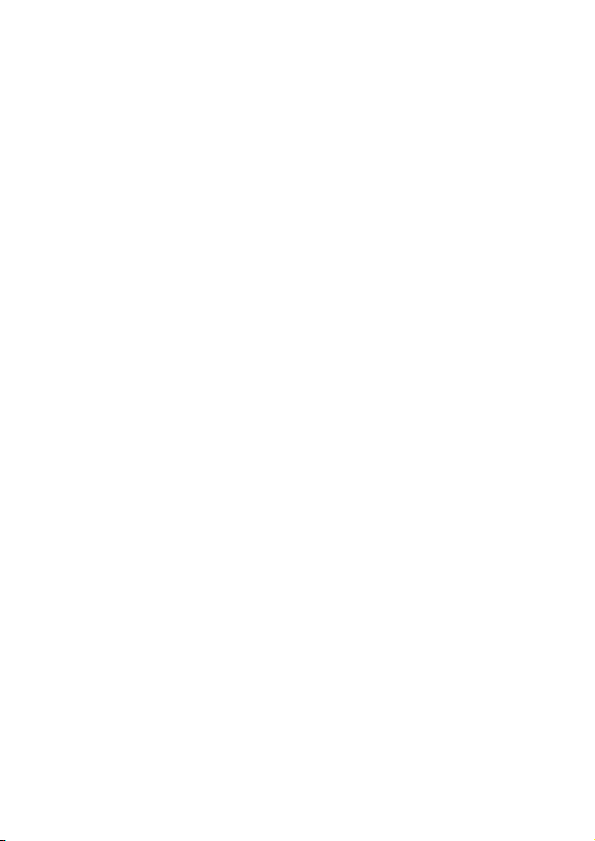
Page 3
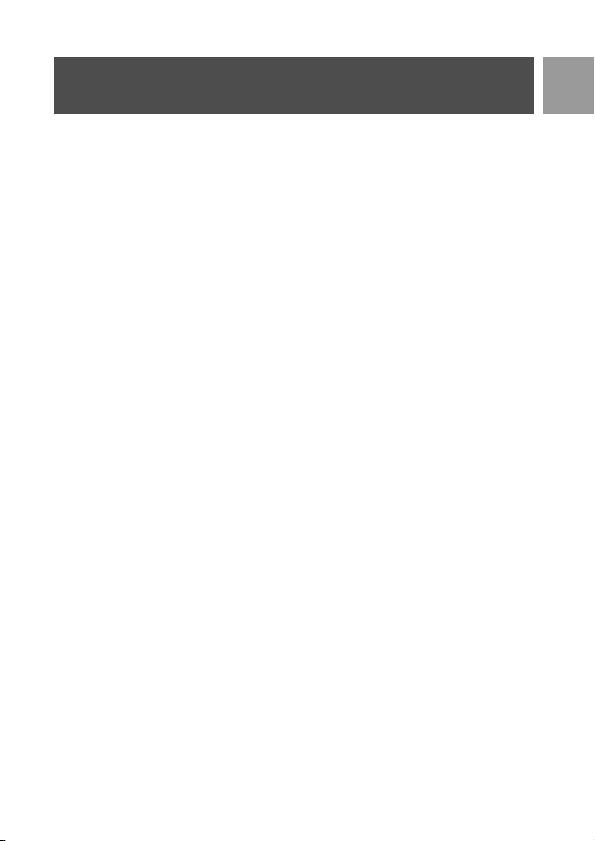
Safety information
Equipment Approval Information
Your telephone equipment is approved for connection to the Public Switched Telephone
Network and is in compliance with parts 15 and 68, FCC Rules and Regulations and the
Technical Requirements for Telephone Terminal Equipment published by ACTA.
1. Notification to the Local Telephone Company
On the bottom of this equipment is a label indicating, among other information, the US number
and Ringer Equivalence Number (REN) for the equipment. You must, upon request, provide this
information to your telephone company.
The REN is useful in determining the number of devices you may connect to your telephone
line and still have all of these devices ring when your telephone number is called. In most (but
not all) areas, the sum of the RENs of all devices connected to one line should not exceed 5. To
be certain of the number of devices you may connect to your line as determined by the REN,
you should contact your local telephone company.
A plug and jack used to connect this equipment to the premises wiring and telephone network must
comply with the applicable FCC Part 68 rules and requirements adopted by the ACTA. A compliant
telephone cord and modular plug is provided with this product. It is designed to be connected to a
compatible modular jack that is also compliant. See installation instructions for details.
Notes
• This equipment may not be used on coin service provided by the telephone company.
• Party lines are subject to state tariffs, and therefore, you may not be able to use your own
telephone equipment if you are on a party line. Check with your local telephone company.
• Notice must be given to the telephone company upon permanent disconnection of your
telephone from your line.
• If your home has specially wired alarm equipment connected to the telephone line, ensure the
installation of this product does not disable your alarm equipment. If you have questions about
what will disable alarm equipment, consult your telephone company or a qualified installer.
2. Rights of the Telephone Company
Should your equipment cause trouble on y our line which may harm the telephone network, the
telephone company shall, where practicable, notify you that temporary discontinuance of service
may be required. Where prior notice is not practicable and the circumstances warrant such
action, the telephone company may temporarily discontinue service immediately. In case of such
temporary discontinuance, the telephone company must: (1) promptly notify you of such
temporary discontinuance; (2) afford you the opportunity to correct the situation; and (3)
inform you of your right to bring a complaint to the Commission pursuant to procedures set
forth in Subpart E of Part 68, FCC Rules and Regulations.
The telephone company may make changes in its communications facilities, equipment,
operations or procedures where such action is required in the operation of its business and not
inconsistent with FCC Rules and Regulations. If these changes are expected to affect the use or
performance of your telephone equipment, the telephone company must give you adequate
notice, in writing, to allow you to maintain uninterrupted service.
US Number is located on the cabinet bottom.
REN Number is located on the cabinet bottom.
EN
3
Page 4
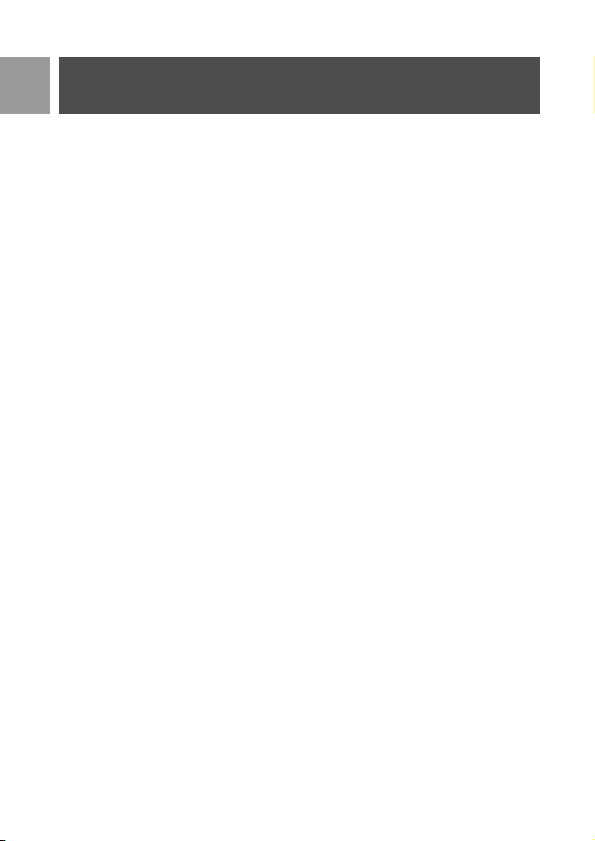
EN
Safety information
Interference Information
This equipment generates and uses radio frequency energy which may interfere with residential
radio and television reception if not properly installed and used in accordance with instructions
contained in this manual. Reasonable protection against such interference is ensured, although
there is no guarantee this will not occur in a given installation. If interference is suspected and
verified by switching this equipment on and off, the user is encouraged to try to correct the
interference by one or more of the following measures: Reorient the radio/television receiver’s
antenna, relocate the equipment with respect to the receiver, plug the equipment and receiver
into separate circuit outlets. The user may also wish to consult a qualified radio/television
technician for additional suggestions. This equipment has been fully tested and complies with all
limits for Class B computing devices pursuant to part 15 FCC Rules and Regulations. This device
complies with RSS-210 of Industry Canada. Operation is subject to the following two conditions:
(1) This device may not cause interference, and (2) This device must accept any interference,
including interference that may cause undesired operation of the device.
This device complies with Part 15 of the FCC Rules. Operation is subject to the following two
conditions:
(1) This device may not cause harmful interference; and (2) This device must accept any
interference received, including interference that may cause undesired operation.
This equipment has been tested and found to comply with the limits for a Class B digital device,
pursuant to Part 15 of the FCC Rules. These limits are designed to provide reasonable
protection against harmful interference in a residential installation.
This equipment generates, uses, and can radiate radio frequency energy and, if not installed and
used in accordance with the instructions, may cause harmful interference to radio
communications. However, there is no guarantee that interference will not occur in a particular
installation.
Privacy of Communications may not be ensured when using this product.
If this equipment does cause harmful interference to radio or television reception, which can be
determined by turning the equipment off and on, the user is encouraged to try to correct the
interference by one or more of the following measures:
• Reorient or relocate the receiving antenna (that is, the antenna for radio or television that is
“receiving” the interference).
• Reorient or relocate and increase the separation between the telecommunications equipment and receiving antenna.
• Connect the telecommunications equipment into an outlet on a circuit different from that to
which the receiving antenna is connected.
If these measures do not eliminate the interference, please consult your dealer or an experienced
radio/television technician for additional suggestions. Also, the Federal Communications
Commission has prepared a helpful booklet, “How To Identify and Resolve Radio/TV Interference
Problems.” This booklet is available from the U.S. Government Printing Office, Washington, D.C.
20402. Please specify stock number 004-000-00345-4 when ordering copies.
Notice: The changes or modifications not expressly approved by the party responsible for
compliance could void the user's authority to operate the equipment.
4
Page 5
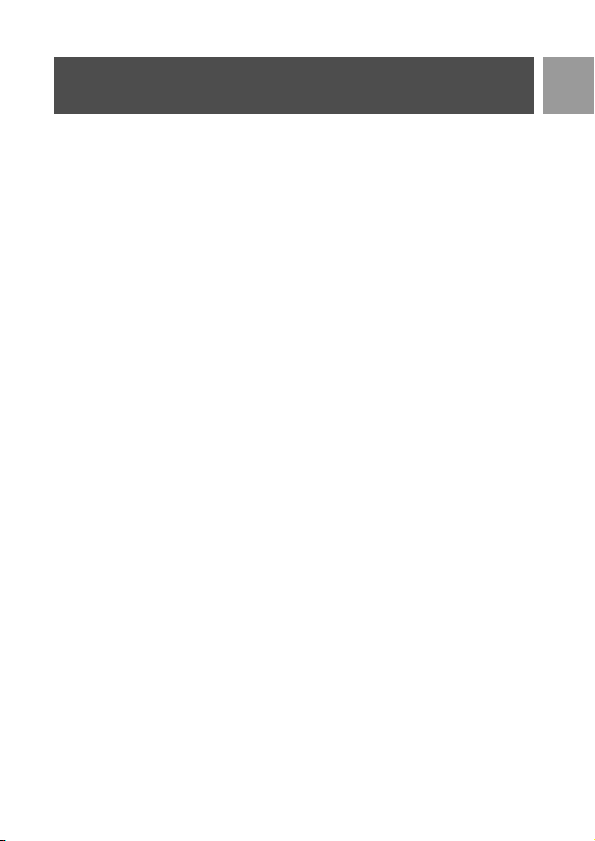
Safety information
Hearing Aid Compatibility (HAC)
This telephone system meets FCC/Industry Canada standards for Hearing Aid Compatibility.
FCC RF Radiation Exposure Statement
This equipment complies with FCC RF radiation exposure limits set forth for an uncontrolled
environment. This equipment should be installed and operated with a minimum distance of 20
centimeters between the radiator and your body. This transmitter must not be co-located or
operated in conjunction with any other antenna or transmitter.
For body worn operation, this phone has been tested and meets the FCC RF exposure
guidelines when used with the belt clip supplied with this product. Use of other accessories may
not ensure compliance with FCC RF exposure guidelines.
EN
5
Page 6
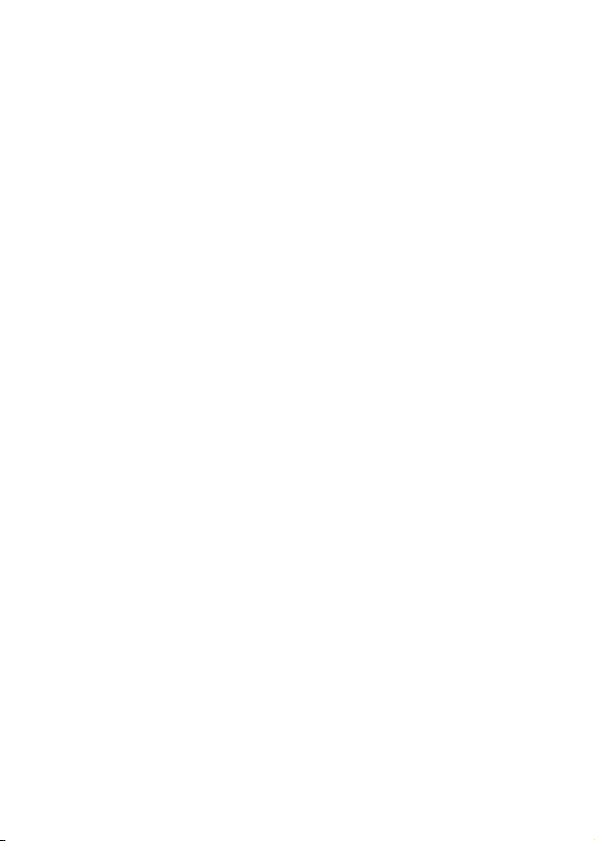
Page 7
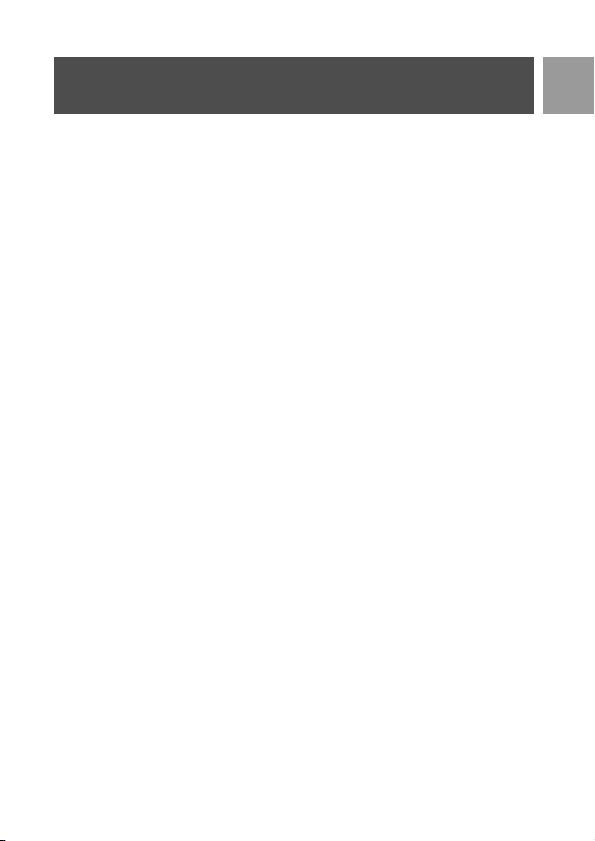
Contents
3 Safety information
8Important Information
8For your safety
8Need Help?
9 Configure your ID9370
9 Install battery
10 Language
10 Registration
11 What’s in the box?
12 Your ID9370
12 Overview of the handset
14 Install
15 Call
17 Personal Settings
22 Advanced Settings
23 Games
25 Troubleshooting
27 Information
29 Index
EN
7
Page 8
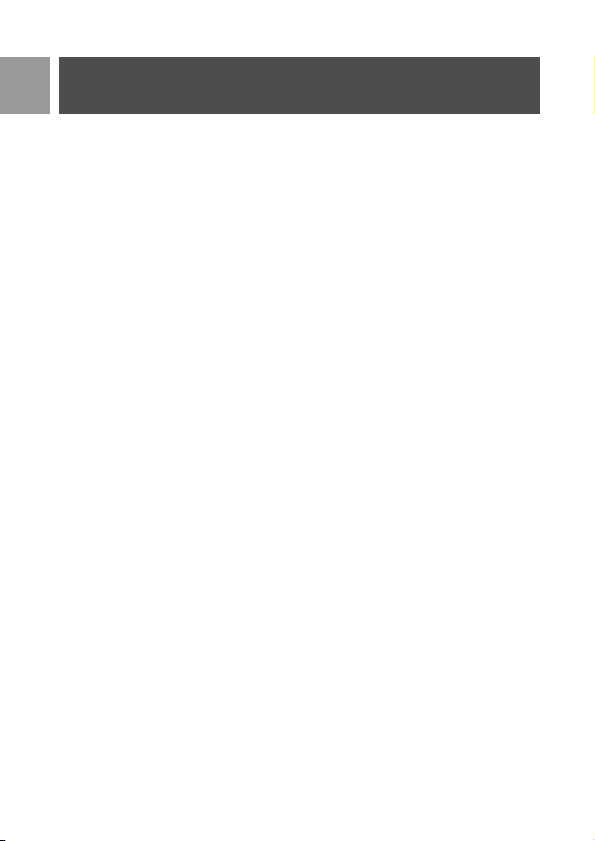
EN
Important Information
For your safety
This equipment is not designed to make emergency calls in the event of a power failure.
Alternative arrangements should be made for access to emergency calls.
To avoid damage or malfunction:
- Do not allow the product to come into contact with liquid.
- Do not open it as you could be exposed to high voltages.
- Never use any battery type other than the one supplied.
- Do not hold the handset too close to your ear when the phone is ringing or when
activating the loudspeaker as it may damage your hearing.
- Do not expose the phone to excessive heat caused by heating equipment or direct
sunlight.
- Do not drop your phone or allow objects to fall on your phone.
- Do not use any cleaning agents containing alcohol, ammonia, benzene, or abrasives as these
may harm the set.
- Active mobile phones in the vicinity may cause interference.
About operating and storage temperatures:
- Operate in a place where temperature is always between 0 and 35º C (32 to 95º F).
- Store in a place where temperature is always between -20 and 45º C (-4 to 113º F).
- Battery life may be shortened in low temperature conditions.
Need Help?
For more information on troubleshooting:
Troubleshooting: page 25
Please refer to the following website for more information on Philips web support:
Online Support
www.philips.com/support
8
Page 9
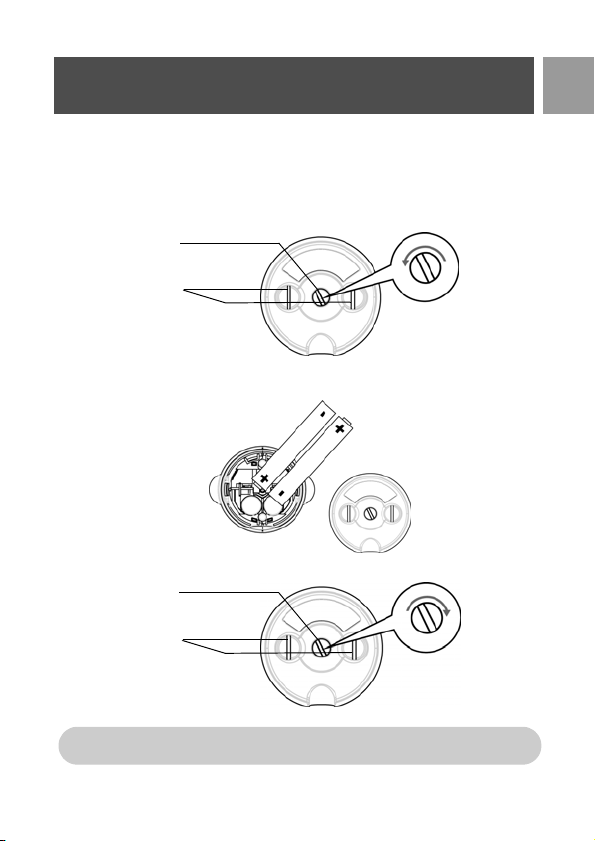
Configure your ID9370
Install battery
Your ID9370 is supplied with 2 rechargeable batteries allowing approximately up to 12 hours of
talk-time and up to 150 hours stand-by time. Before using the handset, the batteries have to be
installed and fully charged.
1. Use the coin or screwdriver to unlock the battery cover.
screw
charger contact plate
Bottom View
2. Place the batteries as indicated and replace the cover.
3. Lock the battery cover.
screw
charger contact plate
anticlockwise
Unlock
clockwise
Lock
EN
Bottom View
Please use a coin or screwdriver that is the right shape and size for the screw that is used.
Otherwise you may damage the screw when tightening it.
9
Page 10

EN
Configure your ID9370
Language
Your ID9370 can support different display languages.
To change the language
1. Press mMENU, scroll : to Personal Set and press mSELECT, scroll : to
Language and press
2. Scroll
: to your desired language and press mSELECT to confirm.
A validation tone is emitted and the screen returns to previous menu.
mSELECT.
Registration
The procedures described below are the procedures that you will find in your ID9370 handset.
The procedures may vary according to the handset you want to register. In this case, please
refer to the manufacturer of the additional handset.
Additional handsets must be registered to the base unit before you can use them. Up to 6
handsets can be registered to one base station.
The Master PIN is required before you can register or unregister handsets. The default
PIN is 0000.
Register your ID9370
After charging it for a few minutes, the word WELCOME appears on a blue screen. Next, the
idle screen appears. Follow these steps to register your handset:
1. In idle mode, the message “Press Base page key for 3 secs. Press and hold
prompted on the screen. Follow the screen instructions to start registration.
2. Enter PIN will be displayed on your screen. Enter the default Master PIN number - 0000.
3. Press
mOK to confirm your registration.
All the handset keys (except the m key) are deactivated until the above registration
process is completed.
m” will be
10
Page 11

What’s in the box?
The following accessories are included:
EN
Handset 2 AAA rechargeable
Splitter
Power supply for
base station
User Guide Warranty card
NiMH batteries
11
Page 12

EN
Your ID9370
Overview of the handset
Event LED
(top of the handset)
LCD Screen
Up/Down Navigation
keys
Earpiece
12
Left Soft key
Talk key
Keypad lock key /
Format key
Loudspeaker key
Microphone
Right Soft
key
Hang-up key
Alphanumeric keypad
Case key / Pause
key /
Intercom key
Page 13

Your ID9370
Handset keys
Press To
m
>
r
e
u
d
c
v
#
F
*WARNING Handsfree activation can suddenly increase the volume in the earpiece to a
very high level. Make sure the handset is not too close to your ear.
Enter the main menu from stand-by mode.
Select the function displayed on the handset screen directly above it.
Activate mute function during a call.
Switch on the backlight.
Go to redial list from stand-by mode.
Select the function displayed on the handset screen directly above it.
Initiate a second call, consult phonebook, call transfer or activate/deactivate
HD Sound mode during a call.
Switch on the backlight.
Answer an incoming external or internal call.
Insert R for operator services when on the line.
Hang up a call.
Return to stand-by mode.
Long press in stand-by mode to switch off the handset, short press to switch
on the handset again.
Access call log from stand-by mode.
Scroll up a menu list or go to the previous phonebook or call log record.
Increase earpiece volume during a call.
Go to the previous character in editing mode.
Access phonebook from stand-by mode.
Scroll down a menu list or go to the next phonebook or call log record.
Decrease earpiece volume during a call.
Go to the next character in editing mode.
Initiate an internal call in idle mode.
Short press to initiate an internal call during a call or switch call between an
internal and external call.
Long press to initiate a conference call with an external call and another
internal call.
Answer an incoming call in handsfree mode.
Activate and deactivate the loudspeaker* during a call.
Dial # in stand-by mode.
Long press to mute the ringer in stand-by mode.
Long press to insert a pause in dialling mode.
Long press to switch between upper and lower case in editing mode.
Dial * in stand-by mode.
Long press to activate and deactivate keypad lock.
Change the display format when viewing a 7-, 10- or 11-digit call log record
(with numbers starting with the digit 1).
EN
13
Page 14

EN
Install
Install battery
See page 9.
Charge battery
1. Place the handset on the charging cradle of the base station. A beep tone is emitted if the
handset is placed correctly.
2. A charging animation on the handset indicates that the battery is charging.
06:00pm
REDIAL
1
Philips
08-08
MENU
3. Leave it there until the batteries are fully charged (at least 24 hours).
4. The handset is fully charged when the charging animation stops and is displayed.
The handset must be charged for at least 24 hours before using it for the first time.
Low battery warning
The battery level is shown at the top left of the handset screen. When the battery level
becomes low, an empty battery icon is displayed on the screen.
If the battery level becomes exceedingly low, the phone automatically switches off and any
function in progress will not be saved.
Out of range warning
The indoor and outdoor range of the phone is up to 50 metres and 300 metres respectively.
When the handset moves beyond operation range, the antenna icon will blink.
14
Page 15

Call
Intercom
This feature is only available when there are at least 2 registered handsets. It allows you to make
free internal calls, transfer external calls from one handset to another and use the conference
option.
Intercom another handset
To be able to use intercommunication feature, you must have at least 2 handsets registered to
your base station (see page 10 "Registration").
c key in stand-by mode.
1. Press
2. Intercom is established immediately if there are only 2 registered handsets. If there are
more than 2 registered handsets, the handset numbers which are available for intercom
will be displayed. Scroll
or scroll to the specific handset you want to call and press
If the handset does not belong to ID9370 range, this function may not be available.
Transfer an external call to another handset
1. During the call, make a long press on c key to put the external call on hold (the caller
can no longer hear you).
2. Intercom is established immediately if there are only 2 registered handsets. If there are more
than 2 registered handsets, the handset numbers which are available for intercom will be
displayed. Scroll
scroll to the specific handset you want to call and press
rings.
If there is no answer from the called handset, press c key to resume the external call.
3. Press
4. Press
r key on the called handset to answer the internal call, where both internal
callers can talk.
e key on the first handset to transfer the external call to the called handset.
Switch between an internal and external call
1. Press c key once to switch between an internal call and external call.
: to All Handsets and press mSELECT to call all the handsets
: to All Handsets and press mSELECT to call all the handsets or
mSELECT.
mSELECT. The called handset
EN
15
Page 16

EN
Call
Three-party conference call
The conference call feature allows one external call to be shared with two handsets (in
intercom). The three parties can share the conversation and no network subscription is
required.
1. Press and hold
caller can no longer hear you).
2. Long press
to All Handsets and press mSELECT to call all the handsets or scroll to the specific
handset you want to call and press
The called handset rings.
3. Press
ers can talk.
4. Press and hold
whereby Conference is displayed on the screen.
TIP If Conference mode is activated, a three-party conference call is automatically
established if the second handset takes the line when there is already an external call
in progress.
c to put the external call on hold and start the intercom procedure (the
c to display the handset numbers which are available for intercom. Scroll :
mSELECT.
r key on the called handset to answer the internal call, where both internal call-
c for 2 seconds on the first handset to start the three-party conference,
16
Page 17

Personal Settings
Personal Set
Handset Tones
Wallpaper
Contrast
Handset Name
Language
Babysit Mode
Backlight Time
Theme Colour
Handset Tones
Ring Volume
There are 5 ringer volume options (Silence, Low, Medium, High and Progressive). The default
level is Medium.
To set ring volume
1. Press mMENU, scroll : to Personal Set and press mSELECT, press mSELECT
to enter Handset Tones and press mSELECT again to enter Ring Volume.
2. Scroll
Ring Melody
There are 16 ring melodies available on your handset.
To set Ring Melody
1. Press mMENU, scroll : to Personal Set and press mSELECT, press mSELECT
2. Scroll
3. Press
: to your desired volume level and press mSELECT to confirm.
A validation tone is emitted and the screen returns to previous menu.
When Silence is activated, the icon is displayed on the screen.
WARNING When the handset rings during an incoming call, please do not hold the
handset too close to your ear as the volume of the ringing tone may damage your hearing.
to enter Handset Tones, scroll : to Ring Melody and press mSELECT.
: to your desired melody to play the melody.
mSELECT to set the ring melody.
A validation tone is emitted and the screen returns to previous menu.
17
EN
Page 18

EN
Personal Settings
Group Melody
To benefit from this feature, you must subscribe to the Caller Line ldentification service.
This menu enables you to select and set the melodies to be played when there is an external
incoming call from a contact whose name is stored in your phonebook and is part of a group.
You can associate 1 ring melody to each group.
There are three phonebook groups (Group A, B, C) available for you to organise your contacts.
Each group can be assigned a unique melody.
To set Group Melody
1. Press mMENU, scroll : to Personal Set and press mSELECT, press mSELECT
to enter Handset Tones, scroll : to Group Melody and press mSELECT.
: to the group for which you wish to set melody and press mSELECT.
2. Scroll
: to the desired melody to play the melody.
3. Scroll
4. Press
mSELECT to set the group melody.
A validation tone is emitted and the screen returns to previous menu.
Key Beep
A single beep is emitted when a key is pressed. You can enable or disable the key beep. By
default, the key beep is On.
To set key beep On/Off
1. Press mMENU, scroll : to Personal Set and press mSELECT, press mSELECT
to enter Handset Tones, scroll : to Key Beep and press mSELECT.
2. Scroll
: to On or Off and press mSELECT to confirm.
A validation tone is emitted and the screen returns to previous menu.
18
Page 19

Personal Settings
Wallpaper
This feature allows you to select the wallpaper to be displayed in stand-by mode. There are 6
wallpapers
pre-installed on your handset. The 6th wallpaper is a blank wallpaper.
To set wallpaper
1. Press mMENU, scroll : to Personal Set and press mSELECT, scroll : to
Wallpaper and press
2. Scroll
: to your desired wallpaper and press mSELECT to confirm.
A validation tone is emitted and the screen returns to previous menu.
mSELECT.
Contrast level
There are 3 contrast level options (Level 1, Level 2 or Level 3). The default contrast level is
Level 2.
To set contrast level
1. Press mMENU, scroll : to Personal Set and press mSELECT, scroll : to
Contrast and press
2. Scroll
: to your desired contrast level (Level 1, Level 2 or Level 3) and press
mSELECT to confirm.
A validation tone is emitted and the screen returns to previous menu.
mSELECT.
Handset Name
You can name the handset and display the handset name in stand-by mode. The default handset
name of your handset is PHILIPS.
EN
19
Page 20

EN
Personal Settings
To rename the handset
1. Press mMENU, scroll : to Personal Set and press mSELECT, scroll : to Handset
Name and press
2. Edit the handset name and press
A validation tone is emitted and the screen returns to previous menu.
Maximum length of the handset name is 14 characters and the default handset name
is PHILIPS.
mSELECT.
mOK to confirm.
Language
See page 10.
Babysit mode
You must have at least 2 handsets registered to your base station to be able to use this feature
(see page 10 "Registration").
This feature allows you to monitor, e.g. the baby’s room. Place the handset in the room to be
monitored. If the sound level around the microphone of the handset exceeds a certain threshold,
the handset can automatically call another handset registered on the same base station.
To use the Babysit feature you need to activate it (e.g. on handset 1) and enter the number of
the handset to be called (e.g. handset 2) in the event that there are noises in the monitored
room. Place the handset which is in Babysit mode (e.g. handset 1) in the room to be monitored.
If this handset detects a sound level greater than a certain threshold, it will automatically initiate
an internal call to the selected handset (e.g. handset 2).
To activate Babysit mode
1. Press mMENU, scroll : to Personal Set and press mSELECT, scroll : to Babysit
mode and press
In Babysit mode, all keys are deactivated except for mMENU key. Babysit mode is
displayed on the screen when this function is activated and the handset cannot
perform any normal operation (making an outgoing call, receiving an incoming call,
intercom another handset, paging, etc.)
2. Scroll through the list of handsets available and press
be called.
You can still perform all normal operations (making an outgoing call, receiving an
incoming call, intercom another handset, paging, etc.) on the selected handset.
mSELECT.
mSELECT to select the handset to
20
Page 21

Personal Settings
To deactivate Babysit mode
1. Press mMENU, select Off and press mSELECT.
Backlight time
To set Backlight time
1. Press mMENU, scroll : to Personal Set and press mSELECT, scroll : to
Backlight Time and press
2. Select 20s, 40s and 60s and press
A validation tone is emitted.
Backlight is activated when there is an incoming call, new message, etc. The default
backlight time is 20s.
mSELECT.
mSELECT to confirm.
Theme Colour
To set theme colour
1. Press mMENU, scroll : to Personal Set and press mSELECT, scroll : to Theme
Colour and press
2. Scroll
mSELECT to confirm.
A validation tone is emitted.
mSELECT.
: to Theme Colour 1, Theme Colour 2 or Theme Colour 3 and press
EN
21
Page 22

EN
Advanced Settings
Advanced Set
Registration
Unregistration
Registration
See page 10.
Unregistration
To unregister a handset
1. Press mMENU, scroll : to Advanced Set and press mSELECT, scroll : to
Unregistration and press
2. Enter the Master PIN when prompted and press
3. Select in the list of handsets displayed, the handset that you wish to unregister.
A validation tone is emitted to indicate successful unregistration and the screen shows
Unregistered.
If no action is taken on the handset within 15 seconds, the unregistration procedure
will be aborted and the handset returns to stand-by mode.
mSELECT.
mOK to confirm.
22
Page 23

Games
Games
Memory
Puzzle
Tetris
Memory
The objective of this game is to find and match different pairs of graphics in the shortest possible
time using your memory. To win, you have to complete matching all 8 pairs of graphics in a 4x4
matrix.
To start the game
1. Press
m
MENU
game.
, scroll : to
Memory
2. An instruction screen is displayed.
Press 2 / 4 / 6 / 8 keys to move up / left / right / down respectively.
Press
5 to select.
3. Press
mSELECT to start the game.
4. To exit from the game, press
Games
>.
and press
m
SELECT
, press
m
SELECT
to enter
Puzzle
This is a picture game where you have to move around small pieces of jumbled up pictures and
put them together in order to form a complete picture.
To start the game
1. Press
m
MENU
SELECT
, scroll : to
.
press
m
2. An instruction screen is displayed.
Press 2 / 4 / 6 / 8 keys to move up / move left / move right / move
down respectively.
3. Press
mSELECT to start the game.
4. To exit from the game, press
Games
>.
and press
m
SELECT
, scroll : to
Puzzle
and
EN
23
Page 24

EN
Games
Tetris
You can rotate each shaped block as they fall such that they fit neatly into horizontal blocks. The
more blocks you can gather within the same level, the more you will score.
To start the game
1. Press mMENU, scroll : to Games and press mSELECT, scroll : to Tetris and
press
mSELECT.
2. An instruction screen is displayed.
Press 2 / 4 / 6 / 8 keys to rotate / move left / move right / move down
respectively.
3. Press mSELECT to start the game.
4. To exit from the game, press
>.
24
Page 25

Troubleshooting
Troubleshooting of the phone
Please refer to the following website for more information on Philips web support:
www.philips.com/support
Problem Causes Solution
The icon is not blinking
when the handset is placed
on the base
No dialling tone • No power
Poor audio quality • You are too far from
The icon is blinking • Handset is not
• Bad battery contact
• Dirty contact
• Battery is full
• Batteries are empty
• You are too far from
the base station
• Wrong line cable
• Line adaptor (when
needed) is not
connected to the line
cord
the base station
• The base station is too
close to electrical
appliances, reinforced
concrete walls or metal
doorframes
registered to the base
station
• You are too far from
the base station
• Move the handset
slightly
• Clean the battery
contact with a cloth
moistened with alcohol
• No need to charge
• Check the connections.
Reset the phone:
unplug and plug back in
the mains
• Charge the batteries for
at least 24 hours
• Move closer to the
base station
• Use the line cable
provided
• Connect the line
adaptor (when needed)
to the line cord
• Move closer to the
base station
• Move the base station
at least one metre away
from any electrical
appliances
• Register the handset to
the base station
• Move closer to the
base station
EN
25
Page 26

EN
Problem Causes Solution
The handset displays “not
available”
• When attempting to
add another handset to
the base station
• When using a handset
Noise interference on your
radio or television
Troubleshooting
• The procedure to add a
handset has failed
• Maximum number of
handsets has been
reached
• Base station is already
busy with another
handset
Your base station or mains
power pack are too close
to electrical appliances
• Try again by disconnecting and connecting
the base station power
supply and follow the
procedure to register a
handset (see page 10)
• Remove and place back
the handset batteries
• Unregister a handset so
as to register the new
handset
• Wait until it is available
Move the power pack or
base station as far away as
possible
Caller Line Identification
(CLI) service does not
work
No ring tone The ring tone is
A phonebook entry cannot
be stored
The service is not activated Check your subscription
deactivated
The phonebook is full Delete an entry to free
26
with your network
operator
Increase the volume
memory
Page 27

Information
Electric, Magnetic and Electromagnetic Fields ("EMF")
1. Philips Royal Electronics manufactures and sells many consumer oriented products which
usually, as with any electronic apparatus, have the ability to emit and receive electro
magnetic signals.
2. One of Philips' leading Business Principles is to take all necessary health and safety
precautions for our products, to comply with all applicable legal requirements and to stay
well within the EMF standards applicable at the time of producing the products.
3. Philips is committed to develop, produce and market products that cause no adverse
health effects.
4. Philips confirms that if its products are handled properly for their intended use, they are
safe to use according to scientific evidence available today.
5. Philips plays an active role in the development of international EMF and safety standards,
enabling Philips to anticipate further developments in standardisation for early integration
in its products.
Conformity
The Declaration of conformity is available on www.p4c.philips.com.
Hereby, Philips Consumer Electronics, BLC P&ACC, declares that the ID9370x is in compliance
with the essential requirements and other relevant provisions of Directive 1999/5/EC.
Important Information
NOTICE: This product meets the applicable Industry Canada technical specifications.
The equipment must be installed using an acceptable method of connection. The customer
should be aware that compliance with the above conditions may not prevent degradation of
service in some situations.
Repairs to certified equipment should be made by an authorized Canadian maintenance facility
designated by the supplier. Any repairs or alterations made by the user to this equipment, or
equipment malfunctions, may give the telecommunications company cause to request the user
to disconnect the equipment.
Users should ensure for their own protection that the electrical ground connections of the
power utility, telephone lines and internal metallic water pipe systems, if present, are connected
together. This precaution may be particularly important in rural areas.
CAUTION: Users should not attempt to make such connections themselves, but should
contact the appropriate electric inspection authority, or electrician, as appropriate.
NOTES: This equipment may not be used on coin service provided by the telephone company.
27
EN
Page 28

EN
Information
Recycle your batteries
Do not dispose your rechargeable batteries. Call the toll fee number 1-800-822-8837 to get
instructions on how to recycle your batteries.
Philips’s participation in RBRC® makes it easy for you to drop off the spent battery at local
retailers participating in the RBRC® program or at authorized Philips product service centers.
Please call 1-800-8-BATTERY for information on Ni-MH battery recycling and disposal bans/
restrictions in your area. Philips’s involvement in this program is part of its commitment to
protecting our environment and conserving natural resources.
RBRC® is a registered trademark of Rechargeable Battery Recycling Corporation.
The RBRC® Seal on the nickel metal hydride battery indicates that Philips
Royal Electronics is voluntarily participating in an industry program to collect
and recycle these batteries at the end of their useful lives, when taken out
of service within the United States and Canada.
The RBRC® program provides a convenient alternative to placing used
nickel metal hydride batteries into the trash or municipal waste, which may
be illegal in your area.
Service Centers
Call Center (USA and Canada): 800-233-8413
E-mail support: accessorysupport@philips.com
28
Page 29

Index
EN
A
Accessories 11
B
Babysit mode 20
Backlight time 21
Battery level 14
Battery life and range 14
C
Charge battery 14
Conference call 16
Conformity 27
Contrast 19
G
Group Melody 18
H
Handset Name 19
Handset Tones 17
Handset keys 13
I
Install battery 14
Intercom 15
K
Key Beep 18
L
Language 10
Low battery warning 14
M
Memory 23
N
Noise interference 26
O
Out of range 14
Overview of the handset 12
P
Personalise 17
R
Recall Time 22
Recycle your batteries 28
Registration 10
Ring Melody 17
Ring Volume 17
T
Tetris 23
Theme Colour 21
Transfer an external call 15
U
Unregister 22
W
Wallpaper 19
29
Page 30

Trademarks are the property of Koninklijke Philips Electronics N.V. or their respective owners.
Specifications are subject to change without notice.
2006 © Koninklijke Philips Electronics N.V. All rights reserved.
www.philips.com
311128537761
