Philips HTS9810/12, HTS9810 Quick Start Manual
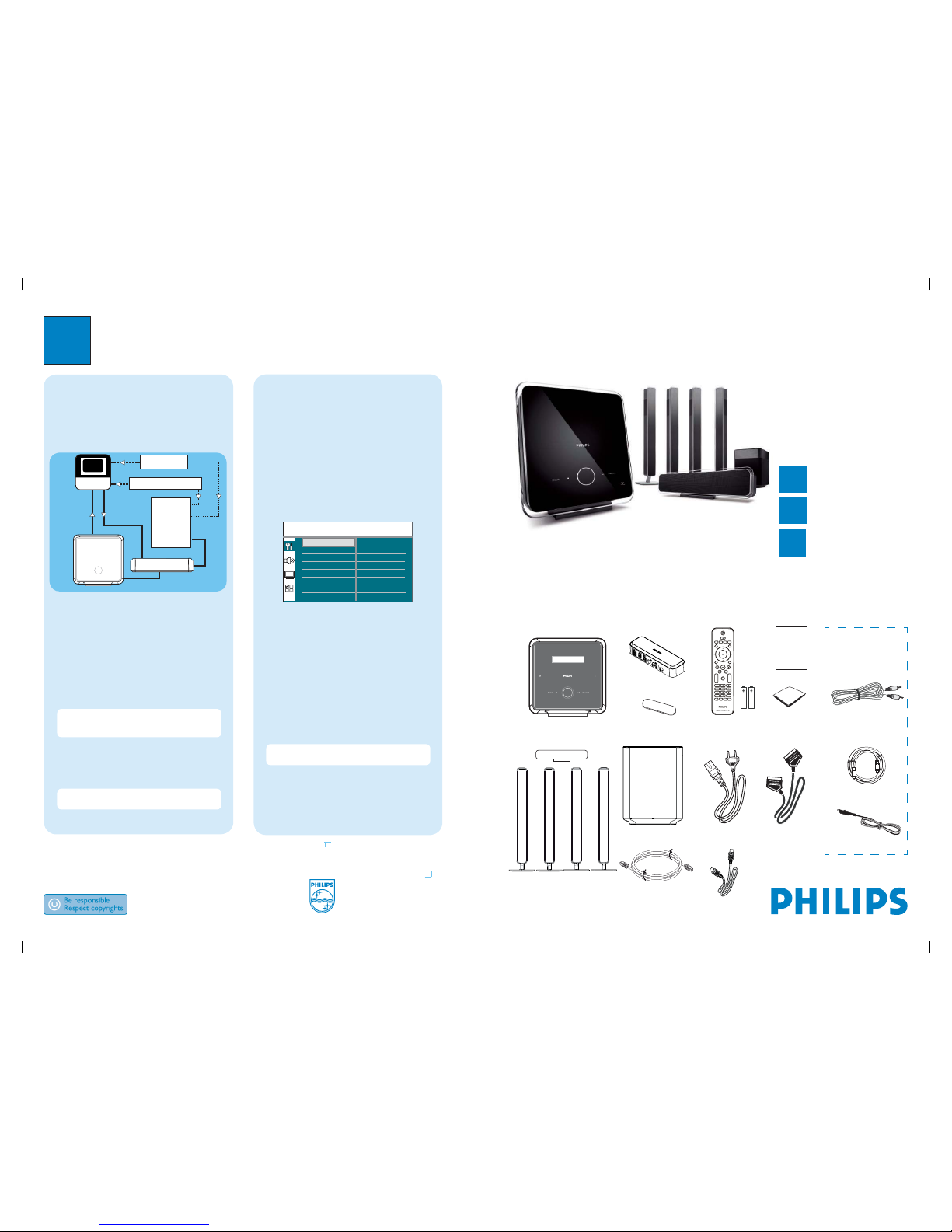
3
Enjoy
Need help?
User Manual
See the user manual that came with your Philips DVD Home Theater System.
DVD Home Theatre (main unit)
Remote Control
and 2 batteries
1 centre, 2 front and 2 rear
speakers
Micro bre
cleaning cloth
Subwoofer
User
Manual
Register your product and get support at
www.philips.com/welcome
Quick Start Guide
HTS9810
What’s in the box?
Connect
Set up
Enjoy
1
2
3
2008 C Philips Consumer Lifestyle
All rights reserved.
12nc: 3139 245 30981
sgpjp_828/12-eng1
Scart cable
2x Power cables
EasyLink control
This feature is only applicable if this DVD Home Theatre
unit is connected to HDMI CEC compliant TV/device
using HDMI cable. It enables all the linked devices
response or react to certain commands simultaneously
with one touch control.
HDMI
HDMI CEC
TV
HDMI
AUDIO
AUDIO
A Turn on the HDMI CEC operations on your TV and
other connected devices. See TVs/devices manual for
details.
B You can now enjoy the EasyLink controls.
One touch play [ Auto Wake-up TV ]
A
Press PLAY.
It turns on this unit and start disc play (if a video disc
is detected), and your TV automatically turns on and
switches to the correct viewing channel.
Note This is only possible if this unit is in standby
mode. If this unit is in active mode, you have to press
DISC followed by PLAY to start disc play.
One touch power off [ System Standby ]
A
Press and hold 2.
It turns off all linked devices.
Note This unit responses to standby command from
other HDMI CEC compliant TV/devices.
One touch audio input switching
This unit is able to render the audio signals from the
active source and switch automatically to the
corresponding audio input.
Before you can enjoy this feature, connect audio cables
from this unit to your TV/devices and follow the
instructions below to map the audio inputs to the
connected devices.
A Press DISC.
B Press OPTIONS.
C Press B.
D Select
[ EasyLink ]
, then press B.
Screen Saver
DivX(R) VOD Code
Sleep Timer
Display Dim
Disc Lock
OSD Language
EasyLink
Standby Mode
General Setup
Auto Wake-up TV
System Standby
System Audio Control
Audio Input Mapping
E Select [ System Audio Control ] > [ On ], then
press OK.
F Select [ Audio Input Mapping ], then press OK.
G Select [ OK ] in the menu, then press OK to start
scanning of devices.
H When scanning complete, select the audio input of
this unit that is used to connect to your TV/device
(e.g. AUX1 Input), then press B.
I Select the TV/device (appeared in its brand name)
in the right panel, then press OK.
J
Repeat steps 8~9 to map other connected devices.
K To exit the menu, press OPTIONS.
Note Philips does not guarantee 100%
interoperability with all HDMI CEC compliant devices.
Subwoofer
Satellite Receiver /
Cable Box
HDD / DVD Recorder
Junction box
Interconnect cable
(between Junction Box
and Subwoofer )
3.5mm stereo audio
cable (for MP3 LINK)
Junction Box
HDMI cable
Software cable
Velcro strip
(for Junction Box)
Optional cables
(not required for basic
connection)
FM wire antenna
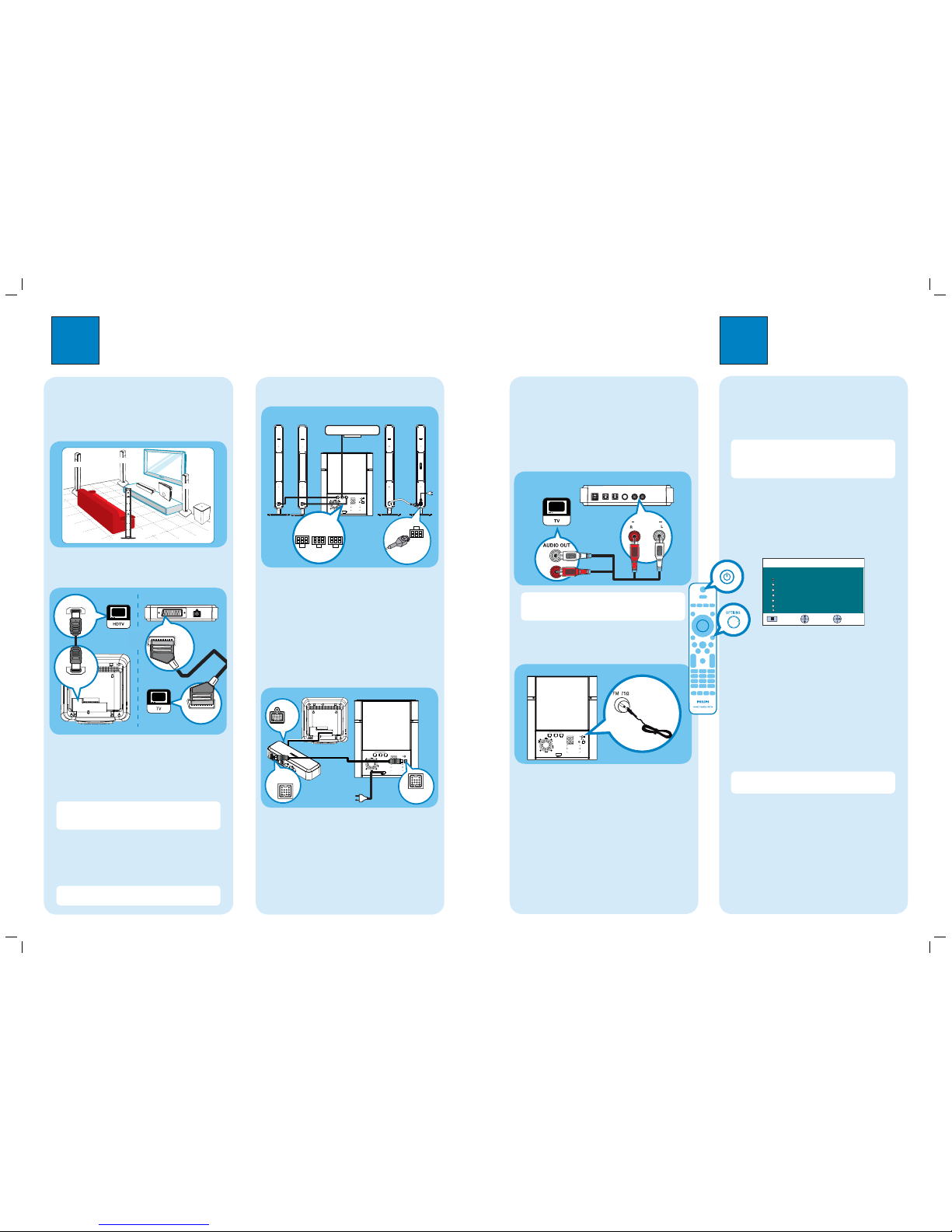
1
Connect
2
Set up
A
Find the viewing channel
A Press 2 to turn on this DVD Home Theatre unit.
B Turn on the TV. Use the TVs remote control to
select the correct viewing channel.
Note To search for the correct viewing channel,
press the Channel Down button on the TVs remote
control repeatedly (or AV, SELECT,
° button) until
you see the Video In channel.
B
Start Ambisound setup
When you turn on this DVD Home Theatre unit for the
rst time, follow the instructions on the TV to complete
the setup.
Please choose your language:
OSD Language
Select
Change
English
Dansk
Deutsch
Español
Français
Italiano
Stop: Exit
A Select a language for on-screen display, then press
B.
B [ Welcome ] message is displayed, press B to
continue.
C [ Room Acoustics ] message is displayed, select the
type of walls that surround your room, then press B
to select.
D [ Rear Speaker Placement ] message is displayed,
select the placement of the rear speakers in your
room, then press B to select.
E When [ Complete ] screen is displayed, press B to
exit.
Note Refer to the accompanying user manual
for other setup options.
Basic connection
A
Placement
Proper speakers system placement is important to
ensure optimum sound performance.
FRONT LEFT
FRONT RIGHT
REAR LEFT
REAR RIGHT
SUBWOOFER
B
Connect to TV
HDMI IN
HDMI
OUT
SCART
SCART
OUT
If your TV supports HDMI
A
Remove the main unit cover by pushing it upwards
and outwards.
B Connect the HDMI cable from the HDMI OUT
socket to the HDMI IN socket on your TV.
Note HDMI connection does not support audio
output from your TV to this unit, a separate audio
connection is required.
If your TV supports Scart
A
Connect a scart cable from the SCART OUT socket
on the junction box to the SCART IN socket on
your TV.
Note Refer to the accompanying user manual for
other possible video connections.
C
Connect speakers
A Connect the FRONT LEFT, FRONT RIGHT and
CENTER speakers to the matching sockets on the
subwoofer.
B Connect the REAR RIGHT speaker cable to the
REAR LEFT speaker socket, then connect the power
cable to the AC power outlet.
D
Connect main unit, junction box and
subwoofer
TO JUNCTION
BOX
TO
SUBWOOFER
TO
MAIN
UNIT
2
1
3
A Unwind the DC cable from the main unit and
connect it to the TO MAIN UNIT on the junction
box.
B Connect interconnect cable between TO
SUBWOOFER socket on the junction box and TO
JUNCTION BOX socket on the subwoofer.
C Connect the power cable from subwoofer to the AC
power outlet.
Optional connection
A
Connect audio output from TV (for
EasyLink control)
To hear the TV audio through this DVD Home Theatre
unit, connect an audio cable (not supplied) from the
AUDIO IN-AUX1 sockets to the AUDIO OUT sockets
on your TV.
AUX 1
AUDIO IN
Note To listen to the audio output from this
connection, press AUX/DI /MP3 LINK repeatedly
until ‘AUX1 INPUT’ is displayed on the display panel.
B
Connect radio antenna
1
A Connect the FM antenna to the inner pin of the
FM 75 socket (for some models, this cable has
been connected). Extend the antenna for optimum
reception.
Subwoofer (rear)
Junction box (rear)
Main unit (rear)
FRONT
RIGHT
FRONT
LEFT
CENTER
REAR
RIGHT
REAR
LEFT
CENTERRIGHT LEFT
2
1
2
Junction box (rear)
Subwoofer
(rear)
Subwoofer (rear)
Main unit (rear)
Junction box
(rear)
Or
