Philips HTS9800W/12, HTS9800W/05 User Manual
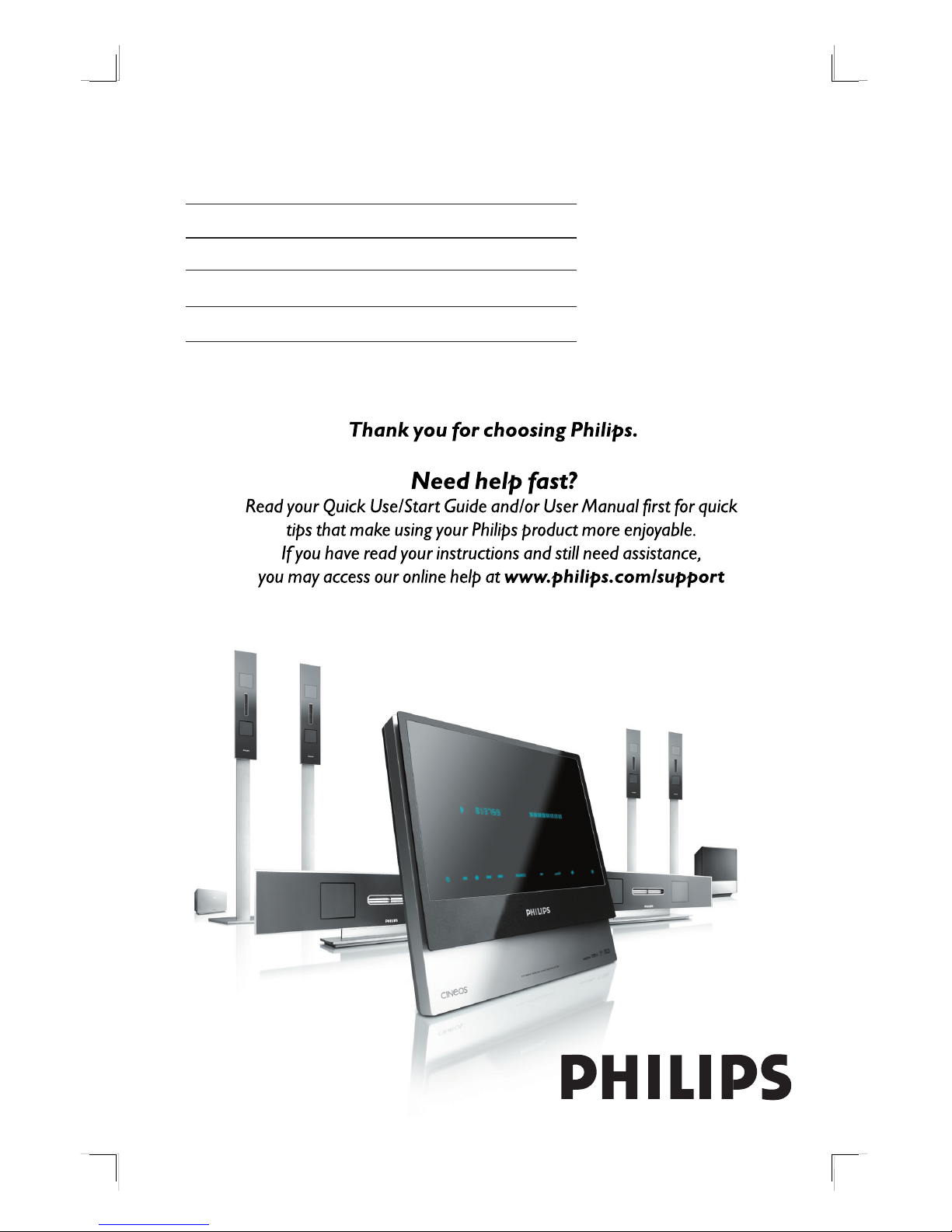
English
DVD/ SACD HOME THEATER SYSTEM
HTS9800W
User Manual 6
Manuel D’utilisation 56
Manual de Instrucciones 106
Bedienungsanleitung 156
Gebruiksaanwijzing 206
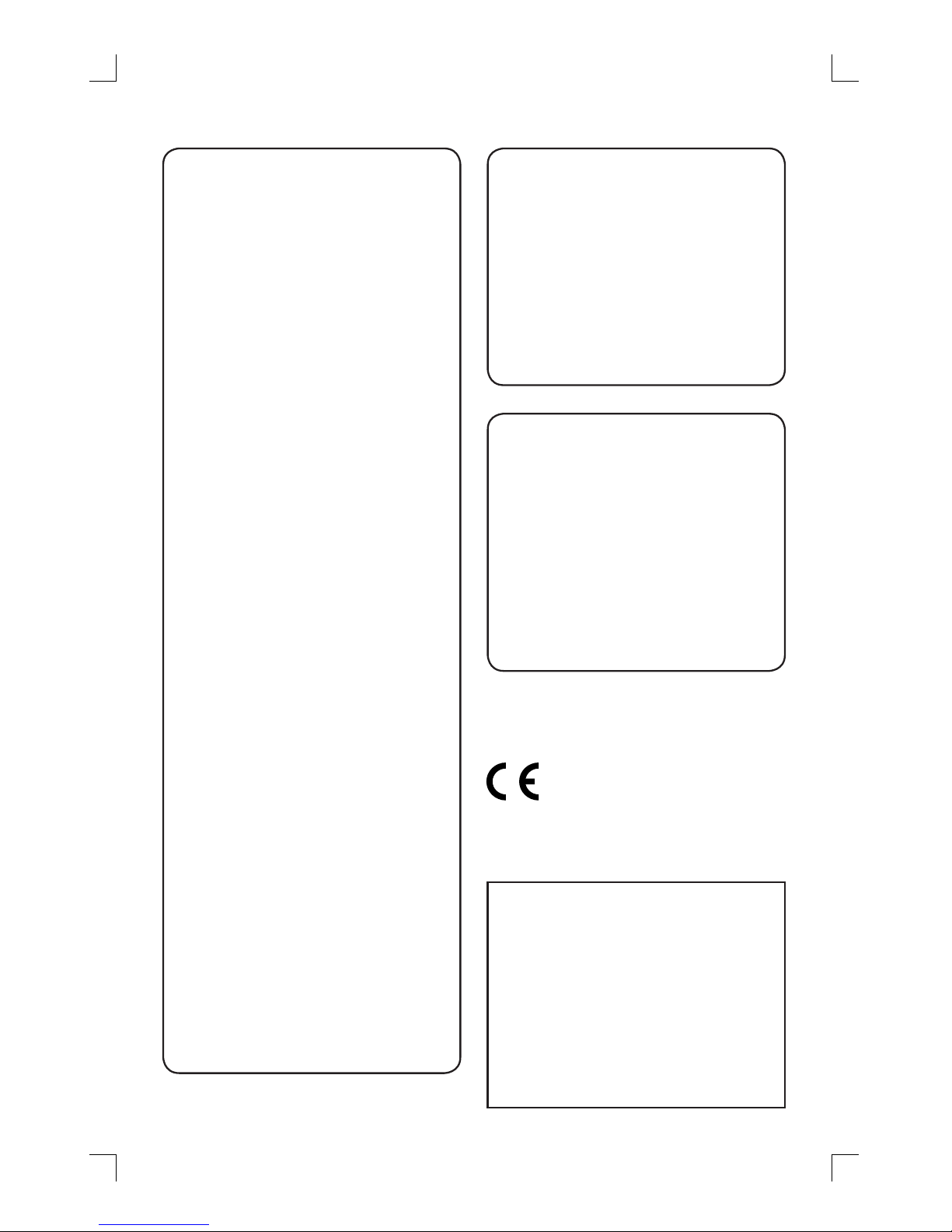
2
This product complies with the radio
interference requirements of the
European Community.
This product complies with
the requirements of the
following directives and
guidelines: 73/23/EEC +
89/336/EEC + 93/68/EEC
Important notes for users in the
U.K.
Mains plug
This apparatus is tted with an approved 13
Amp plug. To change a fuse in this type of
plug proceed as follows:
1 Remove fuse cover and fuse.
2 Fix new fuse which should be a BS1362
5 Amp, A.S.T.A. or BSI approved type.
3 Re t the fuse cover.
If the tted plug is not suitable for your socket
outlets, it should be cut off and an appropriate
plug tted in its place.
If the mains plug contains a fuse, this should
have a value of 5 Amp. If a plug without a fuse
is used, the fuse at the distribution board
should not be greater than 5 Amp.
Note: The severed plug must be disposed of to
avoid a possible shock hazard should it be
inserted into a 13 Amp socket elsewhere.
How to connect a plug
The wires in the mains lead are coloured with
the following code: blue = neutral (N),
brown = live (L).
As these colours may not correspond with the
colour markings identifying the terminals in
your plug, proceed as follows:
– Connect the blue wire to the terminal
marked N or coloured black.
– Connect the brown wire to the terminal
marked L or coloured red.
– Do not connect either wire to the earth
terminal in the plug, marked E (or e) or
coloured green (or green and yellow).
Before replacing the plug cover, make certain
that the cord grip is clamped over the sheath
of the lead - not simply over the two wires.
Copyright in the U.K.
Recording and playback of material may
require consent. See Copyright Act 1956 and
The Performer’s Protection Acts 1958 to
1972.
ATTENTION!
For Customer Use:
Read carefully the information located at the
bottom or rear of your DVD system and
enter below the Serial No. Retain this
information for future reference.
Model No. HTS9800W
Serial No. _______________
Norge
Typeskilt nnes på apparatens underside.
Observer: Nettbryteren er
sekundert innkoplet. Den innebygde
netdelen er derfor ikke frakoplet
nettet så lenge apparatet er
tilsluttet nettkontakten.
For
å redusere faren for brann eller elektrisk
støt, skal apparatet ikke utsettes for regn eller
fuktighet.
Italia
DICHIARAZIONE DI CONFORMITA’
Si dichiara che l’apparecchio HTS9800W,
Philips risponde alle prescrizioni dell’art. 2
comma 1 del D.M. 28 Agosto 1995 n. 548.
Fatto a Eindhoven
Philips Consumer Electronics
Philips, Glaslaan 2
5616 JB Eindhoven, The Netherlands
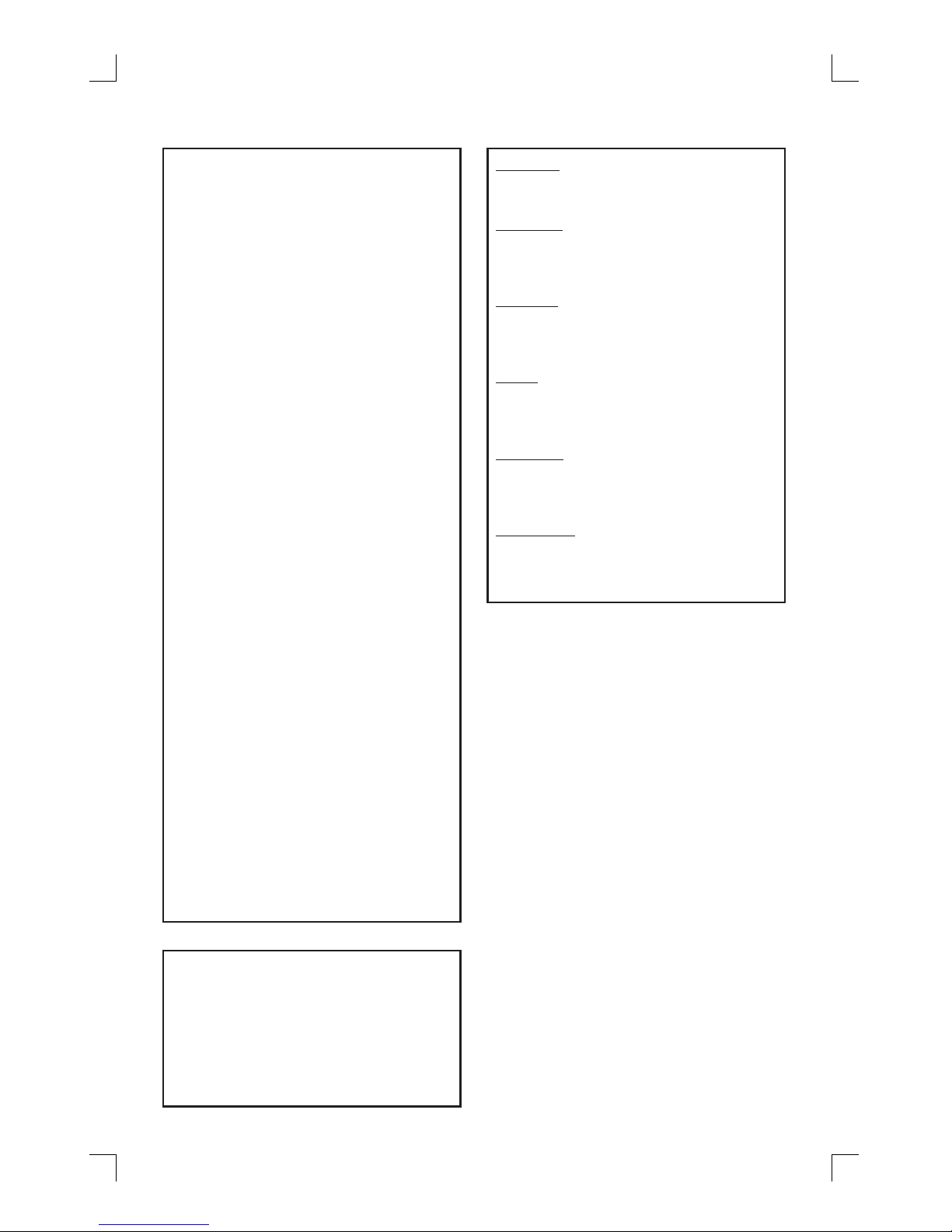
3
LASER
Type Semiconductor laser
GaAIAs
Wave length 650 - 660 nm (DVD)
784 - 796 nm (CD)
Output Power 7 mW (DVD)
10 mW (VCD/CD)
Beam divergence 60 degrees
DK
Advarsel: Usynlig laserstråling ved
åbning når sikkerhedsafbrydere er ude
af funktion. Undgå utsættelse for
stråling.
Bemærk: Netafbryderen er sekundært
indkoblet og ofbryder ikke strømmen
fra nettet. Den indbyggede netdel er
derfor tilsluttet til lysnettet så længe
netstikket sidder i stikkontakten.
S
Klass 1 laseraparat
Varning! Om apparaten används på
annat sätt än i denna bruksanvisning
speci cerats, kan användaren utsättas
för osynlig laserstrålning, som
överskrider gränsen för laserklass 1.
Observera! Stömbrytaren är sekundärt
kopplad och bryter inte strömmen från
nätet. Den inbyggda nätdelen är därför
ansluten till elnätet så länge
stickproppen sitter i vägguttaget.
SF
Luokan 1 laserlaite
Varoitus! Laitteen käyttäminen muulla
kuin tässä käyttöohjeessa mainitulla
tavalla saattaa altistaa käyttäjän
turvallisuusluokan 1 ylittävälle
näkymättömälle lasersäteilylle.
Oikeus muutoksiin varataan. Laite ei
saa olla alttiina tippu-ja roiskevedelle.
Huom. Toiminnanvalitsin on kytketty
toisiopuolelle, eikä se kytke laitetta irti
sähköverkosta. Sisäänrakennettu
verkko-osa on kytkettynä
sähköverkkoon aina silloin, kun pistoke
on pistorasiassa.
CAUTION
VISIBLE AND INVISIBLE LASER RADIATION
WHEN OPEN AVOID EXPOSURE TO BEAM
ADVARSEL
SYNLIG OG USYNLIG LASERSTRÅLING VED
ÅBNING UNDGÅ UDSÆTTELSE FOR
STRÅLING
VARNING
SYNLIG OCH OSYNLIG LASERSTRÅLNING
NÄR DENNA DEL ÄR ÖPPNAD BETRAKTA EJ
STRÅLEN
VARO!
AVATTAESSA OLET ALTTIINA NÄKYVÄLLE JA
NÄKYMÄTTÖMÄLLE LASER SÄTEILYLLE. ÄLÄ
KATSO SÄTEESEEN
VORSICHT
SICHTBARE UND UNSICHTBARE
LASERSTRAHLUNG WENN ABDECKUNG
GEÖFFNET NICHT DEM STRAHL AUSSETZEN
ATTENTION
RAYONNEMENT LASER VISIBLE ET INVISIBLE
EN CAS D’OUVERTURE EXPOSITION
DANGEREUSE AU FAISCEAU
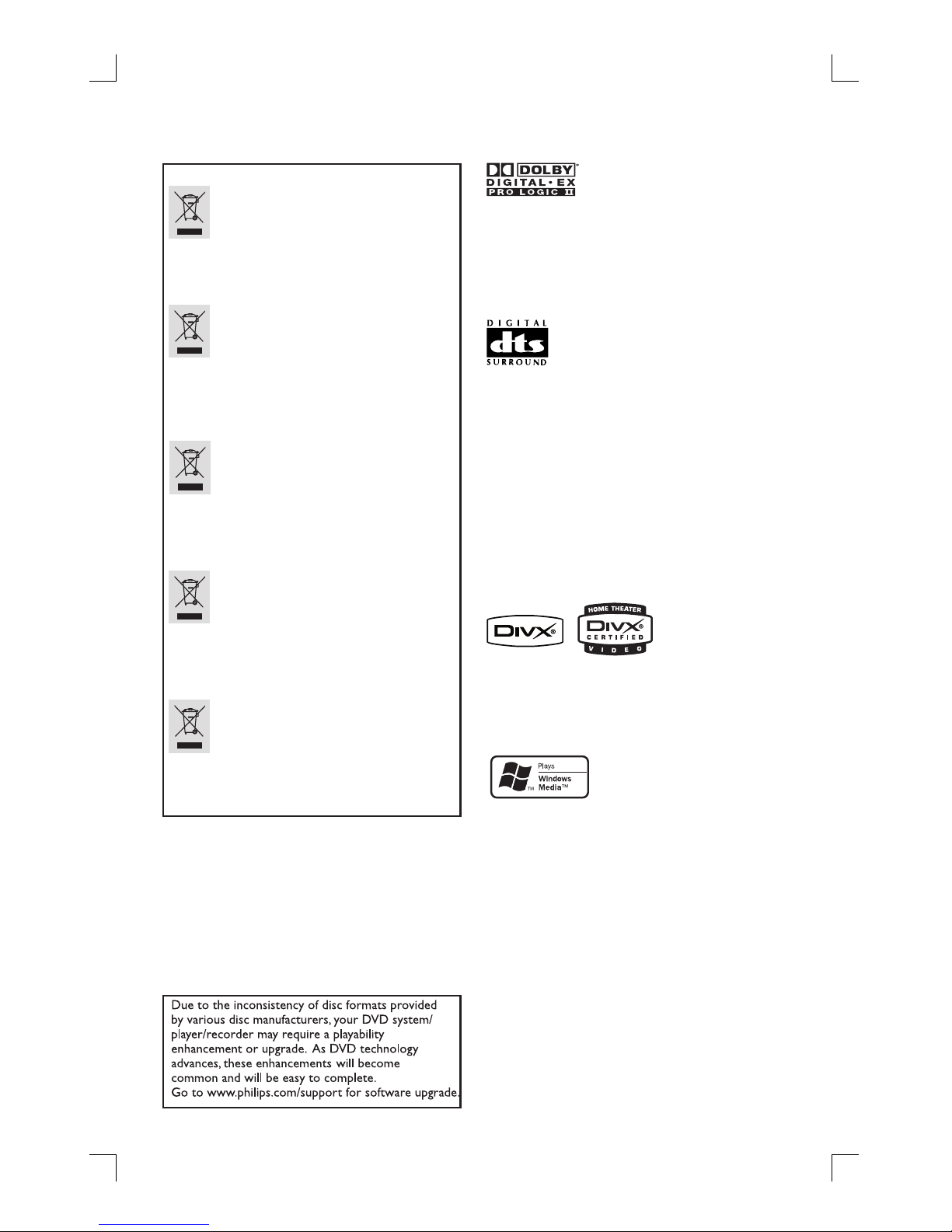
4
Manufactured under license from
Dolby Laboratories, “Dolby”,
“Pro Logic” and the double-D symbol
are trademarks of Dolby Laboratories.
Manufactured under license from
Digital Theater Systems, Inc. U.S. Pat.
Nois. 5,451,942; 5,956,674; 5,971,380;
5,978,762; 6,226,616; 6,487,535 and
other U.S. and world-wide patents
issued and pending.
“DTS” and “DTS Digital Surround”
are registered trademarks of Digital
Theater Systems, Inc. Copyright 1996,
2003 Digital Inc. All Rights Reserved.
DivX®, DivX Certi ed, and associated
logos are trademarks of DivXNetworks,
Inc and are used under license.
Disposal of your old product
Your product is designed and manufactured with high quality materials
and components, which can be recycled and reused.
When this crossed-out wheeled bin symbol is attached to a product it
means the product is covered by the European Directive 2002/96/EC.
Please inform yourself about the local separate collection system for
electrical and electronic products.
Please act according to your local rules and do not dispose of your old products with
your normal household waste. The correct disposal of your old product will help
prevent potential negative consequences for the environment and human health.
Se débarrasser de votre produit usagé (Français)
Votre produit est conçu et fabriqué avec des matériaux et des
composants de haute qualité, qui peuvent être recyclés et utilisés de
nouveau
.
Lorsque ce symbole d'une poubelle à roue barrée est attaché à un
produit, cela signifie que le produit est couvert par la Directive
Européenne 2002/96/EC.
Veuillez vous informer du système local de séparation des déchets
électriques et électroniques.
Veuillez agir selon les règles locales et ne pas jeter vos produits usagés avec les déchets
domestiques usuels. Jeter correctement votre produit usagé aidera à prévenir les
conséquences négatives potentielles contre l'environnement et la santé humaine.
Cómo deshacerse del producto usado (Español)
Su producto ha sido diseñado y fabricado con materiales y componentes de
alta calidad, que pueden ser reciclados y reutilizados.
Cuando vea este símbolo de una papelera con ruedas tachada junto a un
producto, esto significa que el producto está bajo la Directiva Europea
2002/96/EC
Deberá informarse sobre el sistema de reciclaje local separado para
productos eléctricos y electrónicos.
Siga las normas locales y no se deshaga de los productos usados tirándolos en la basura
normal de su hogar. El reciclaje correcto de su producto usado ayudará a evitar
consecuencias negativas para el medio ambiente y la saludde las persona.
Entsorgung Ihres Altgerätes (Deutsch)
Ihr Produkt ist aus hochqualitativen Materialien und Bestandteilen hergestellt,
die dem Recycling zugeführt und wiederverwertet werden können.
Falls dieses Symbol eines durchgestrichenen Müllcontainers auf Rollen auf
diesem Produkt angebracht ist, bedeutet dies, dass es von der Europäischen
Richtlinie 2002/96/EG erfasst wird.
Bitte informieren Sie sich über die örtlichen Sammelstellen für Elektroprodukte
und elektronische Geräte.
Bitte beachten Sie die lokalen Vorschriften und entsorgen Sie Ihre Altgeräte nicht mit dem
normalen Haushaltsmüll. Die korrekte Entsorgung Ihres Altgerätes ist ein Beitrag zur
Vermeidung möglicher negativer Folgen für die Umwelt und die menschliche Gesundhei.
Wegwerpen van uw afgedankt apparaat (Nederlands)
Uw apparaat werd ontworpen met en vervaardigd uit onderdelen en
materialen van superieure kwaliteit, die gerecycleerd en opnieuw gebruikt
kunnen worden.
Wanneer het symbool van een doorstreepte vuilnisemmer op wielen op
een product is bevestigd, betekent dit dat het product conform is de
Europese Richtlijn 2002/96/EC
Gelieve u te informeren in verband met het plaatselijke inzamelingsysteem
voor elektrische en elektronische apparaten.
Gelieve u te houden aan de plaatselijke reglementering en apparaten niet met het gewone
huisvuil mee te geven. Door afgedankte apparaten op een correcte manier weg te werpen
helpt u mogelijke negatieve gevolgen voor het milieu en de gezondheid te voorkomen.
Windows Media and the Windows logo
are trademarks, or registered
trademarks of Microsoft Corporation in
the United States and/or other countries.

EnglishFrançaisEspañolDeutschNederlands
5
Index
English ------------------------------------------6
Français --------------------------------------- 56
Español --------------------------------------106
Deutsch --------------------------------------156
Nederlands ----------------------------------206
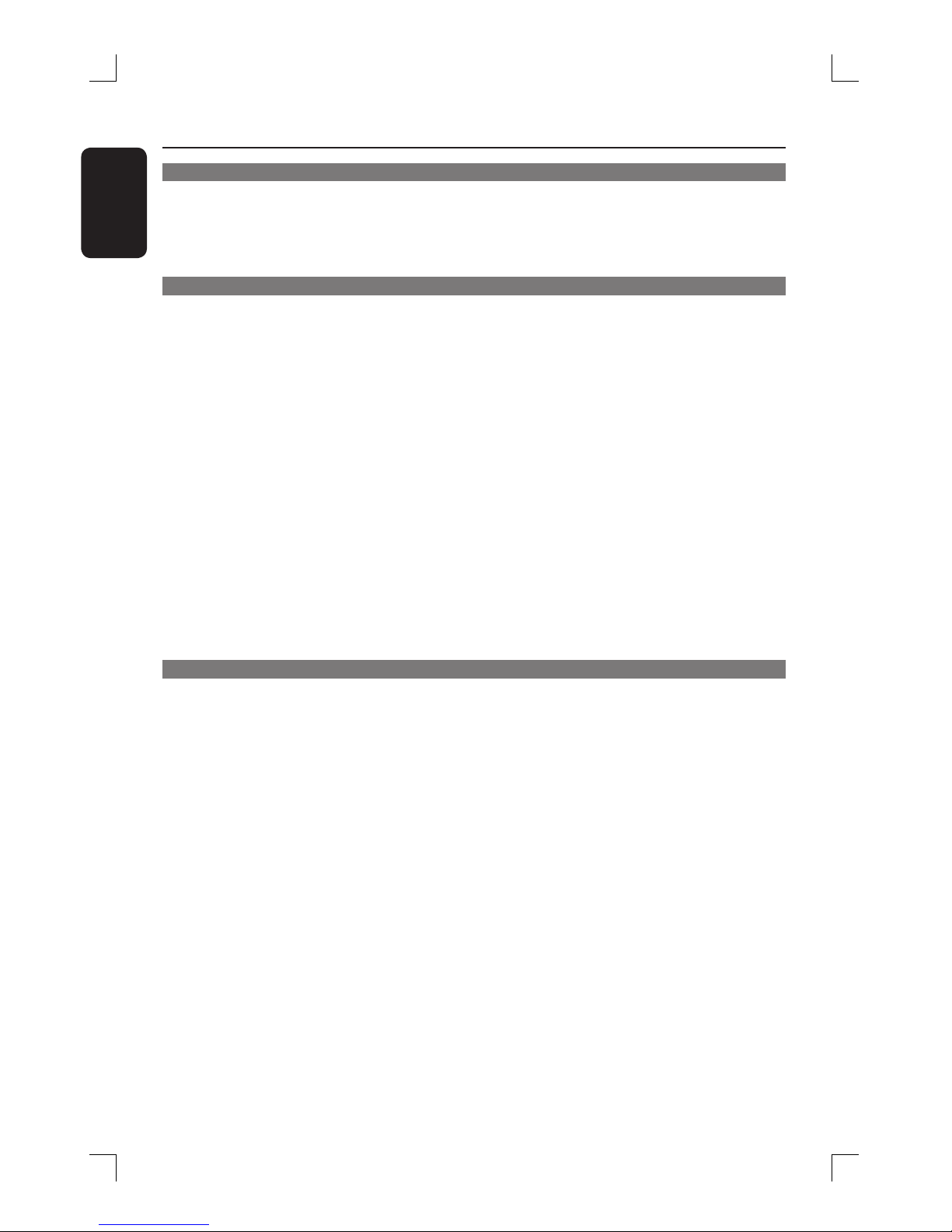
6
English
Table of contents
General
General Information ........................................................................................................ 8
Setup precautions .................................................................................................................................................8
Accessories supplied ...........................................................................................................................................8
Cleaning discs ........................................................................................................................................................8
About recycling .....................................................................................................................................................8
Product Overview
Main Unit ...........................................................................................................................9
Remote control ..........................................................................................................10-12
Using the remote control ................................................................................................................................12
Basic Connections .....................................................................................................13-16
Step 1: Assemble the speakers .......................................................................................................................13
Step 2: Positioning for best effect .................................................................................................................13
Placing the speakers ...................................................................................................................................13
Placing the subwoofer ................................................................................................................................14
Placing the DVD system ............................................................................................................................14
Placing the Junction Box ............................................................................................................................14
Placing the AV wireless receiver box ...................................................................................................14
Step 3: Connecting the DVD system, AV subwoofer and front speakers .........................................15
Step 4 : Connecting the wireless rear speakers ........................................................................................16
Optional Connections ............................................................................................... 17-21
Mounting the DVD system on the wall ......................................................................................................17
Mounting the speakers on the wall ..............................................................................................................18
Connecting to a Progressive Scan TV ..........................................................................................................19
Connecting to a HDMI compatible device ..................................................................................................19
Connecting to an analogue audio/ video device ....................................................................................... 20
Connecting to a digital audio device ............................................................................................................ 20
Connecting to an outdoor FM antenna terminal ......................................................................................21
Getting Started
Step 1: Switching on the DVD system ......................................................................................................... 22
Switching to standby mode .....................................................................................................................22
Step 2: Finding the correct viewing channel .............................................................................................. 22
Step 3 Setting language preferences ............................................................................................................ 23
On-screen display (OSD) language ....................................................................................................... 23
Audio, Subtitle and Menu language for DVD playback .................................................................... 23
Step 4: Setting the TV .......................................................................................................................................24
Selecting the matching colour system .................................................................................................24
Setting the TV Display .............................................................................................................................. 25
Setting up Progressive Scan feature (for Progressive Scan TV only) .......................................... 25
Step 5: Setting the speakers’ channels .........................................................................................................27
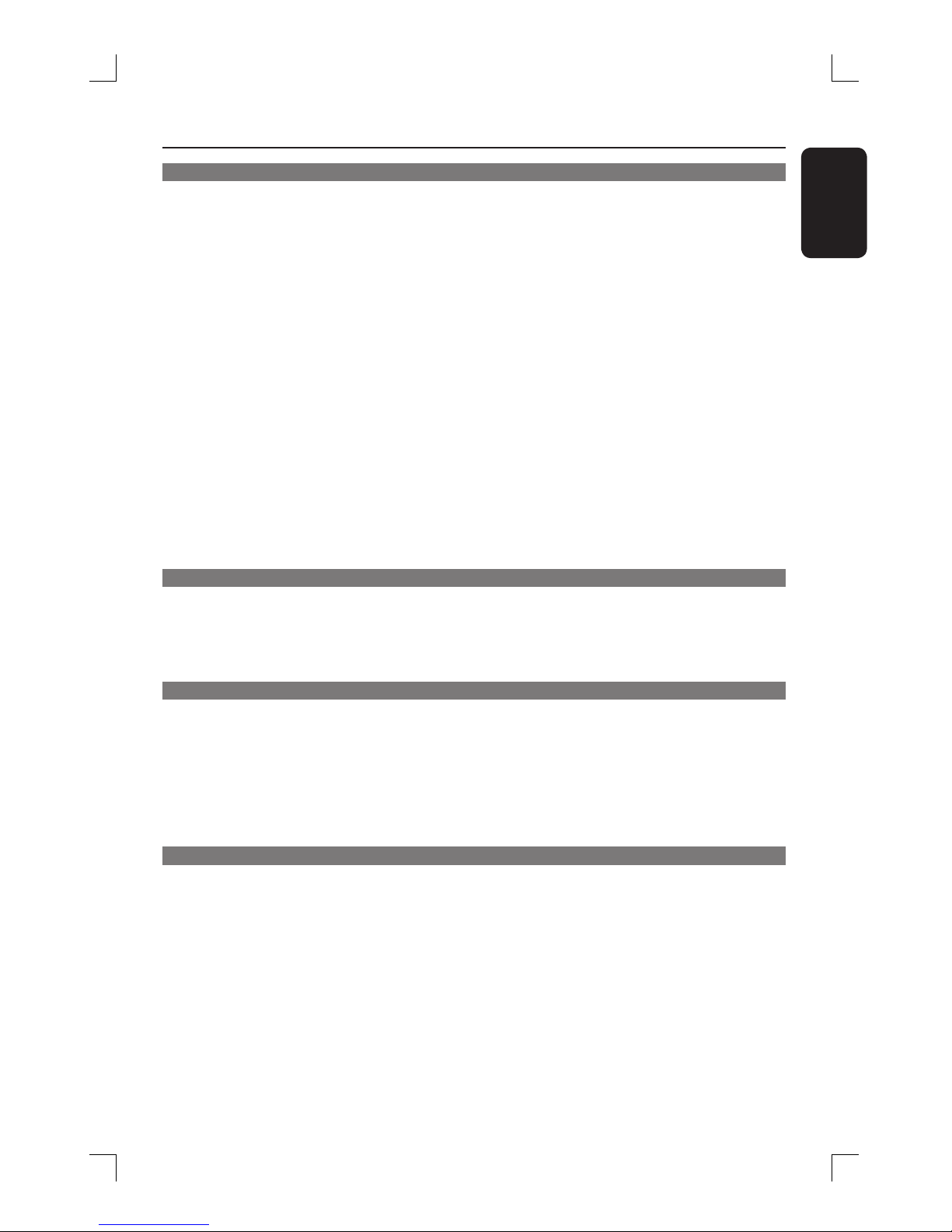
7
English
Table of contents
Disc Playback
Disc operations ......................................................................................................... 28-36
Playable discs ...................................................................................................................................................... 28
Playing a disc ........................................................................................................................................................29
Basic playback controls .....................................................................................................................................29
Selecting various repeat/shuf e functions ................................................................................................. 30
Other playback features for video discs (DVD/VCD/SVCD) ............................................................. 30
Using the Disc Menu ................................................................................................................................. 30
Viewing playback information ..................................................................................................................31
Resuming playback from the last stopped point ................................................................................31
Zooming in ....................................................................................................................................................31
Changing subtitle language (DVD only) ................................................................................................32
Changing sound track language ...............................................................................................................32
Switching camera angles ............................................................................................................................32
Playback Control (VCD only) ..................................................................................................................32
Playing an MP3/ JPEG/MPEG-4/Windows Media
™ Audio disc ..........................................................33
Playing a JPEG image le (slide show) ......................................................................................................... 34
Preview function ....................................................................................................................................... 34
Zoom picture ............................................................................................................................................. 34
Rotating/ ipping the picture ...................................................................................................................34
Playing MP3 music and JPEG picture simultaneously ..............................................................................35
Playing a Super Audio CD (SACD) ............................................................................................................. 35
Playing a DivX disc ............................................................................................................................................ 36
DVD System Menu Options
Accessing the DVD setup menu .....................................................................................................................37
General Setup Page ........................................................................................................................................... 38
Audio Setup Page ................................................................................................................................................39
Video Setup Page ............................................................................................................................................... 40
Preference Setup Page ..................................................................................................................................... 43
Radio Tuning
Tuner Operations ..................................................................................................... 45-46
Tuning to radio stations ................................................................................................................................... 45
Presetting radio stations ................................................................................................................................. 45
Using auto install ........................................................................................................................................ 45
Using automatic preset ............................................................................................................................. 46
Using manual preset .................................................................................................................................. 46
Selecting a preset radio station ..................................................................................................................... 46
Deleting a preset radio station ...................................................................................................................... 46
Other Information
Sound and Volume Controls ................................................................................... 47-48
Selecting surround sound .................................................................................................................................47
Adjusting the Bass/Treble level ......................................................................................................................47
Selecting digital sound effects .........................................................................................................................47
Volume control ...................................................................................................................................................47
Setting the Sleep timer .................................................................................................................................... 48
Dimming system’s display screen .................................................................................................................. 48
Using the remote to operate your ‘Philips’ television ............................................................................ 48
Speci cations ..................................................................................................................49
Troub leshoo ting ........................................................................................................ 50- 52
Glossary ..................................................................................................................... 53-54
Language Code ..............................................................................................................256
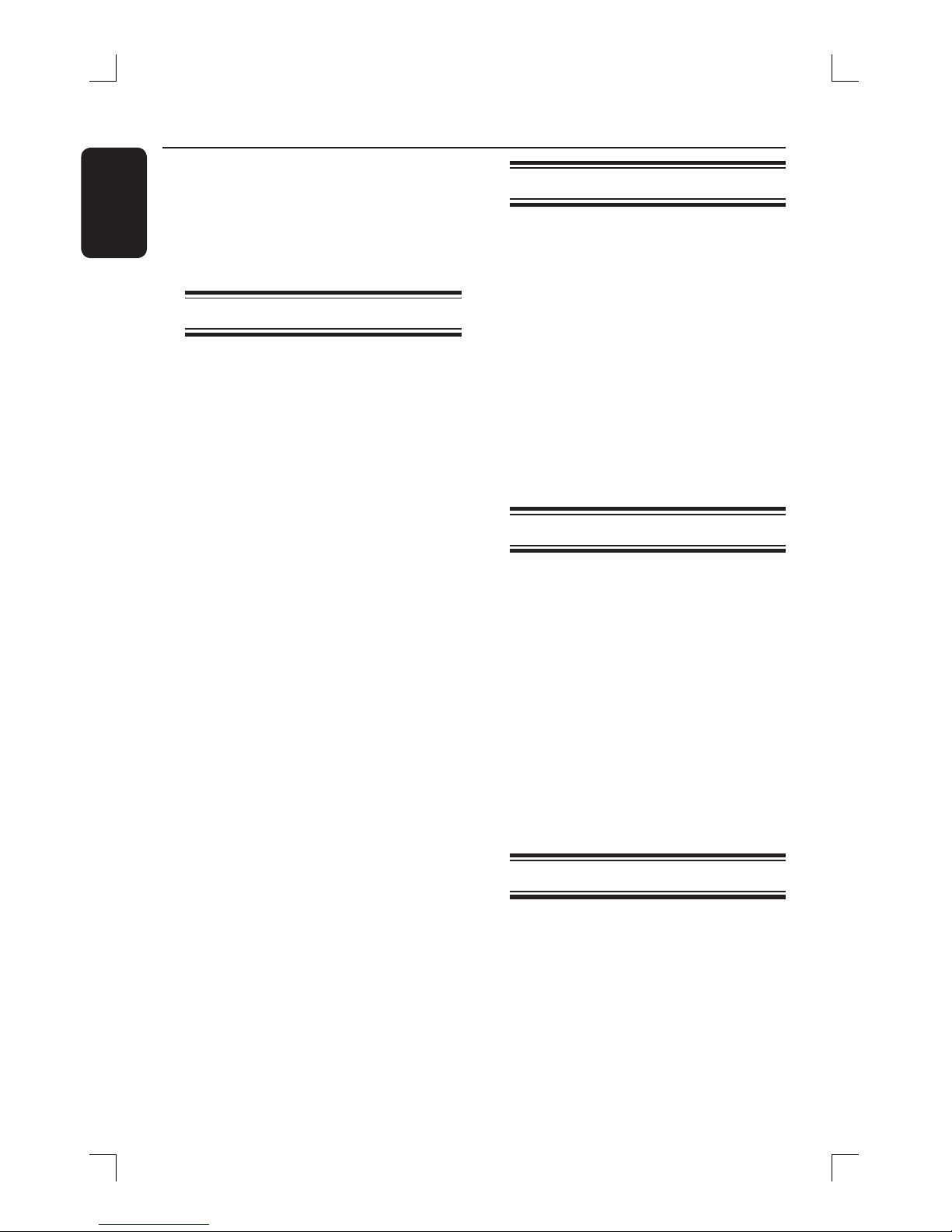
8
English
General Information
CAUTION!
The machine does not contain any
user-serviceable parts. Please leave
all maintenance work to quali ed
personnel.
Setup precautions
Finding a suitable location
– Place the set on a at, hard and
stable surface. Do not place the set
on a carpet.
– Do not position the set on top of
other equipment that might heat it
up (e.g., receiver or ampli er).
– Do not put anything under the set
(e.g., CDs, magazines).
– Install this unit near the AC outlet
and where the AC power plug can be
reached easily.
Space for ventilation
– Place the apparatus in a location with
adequate ventilation to prevent internal
heat build up. Allow at least 10 cm (4”)
clearance from the rear and the top of
the set and 5 cm (2”) from the left and
right to prevent overheating.
Avoid high temperatures, moisture,
water and dust
– Apparatus shall not be exposed to
dripping or splashing.
– Do not place any sources of danger
on the apparatus (e.g., liquid lled
objects, lighted candles).
Accessories supplied
– 1 DVD system
– 1 AV subwoofer
– 1 AV wireless receiver box
– 1 Junction box
– 2 centre speakers
– 2 front speakers + stands
– 2 rear speakers + stands
– 3 x 1 pair of screws for wall mount
– 3 x 1 pair of brackets for wall mount
– 1 remote control with batteries
– 1 VGA cable (for connecting between
the AV subwoofer and Junction box).
– 4 x speaker cables
– 2 x power cable
– 1 x micro bre cleaning cloth (for DVD
system)
– Quick Start Guide
Cleaning discs
To clean a disc, use a micro bre cleaning
cloth and wipe the disc from the centre
to the edge in a straight line.
CAUTION!
Do not use solvents such as benzene,
thinner, commercially available cleaners,
or anti-static sprays intended for discs.
Since the optical unit (laser) of the DVD
system operates at a higher power than
regular DVD or CD players, cleaning CDs
intended for DVD or CD players may
damage the optical unit (laser). Therefore,
refrain from using a cleaning CD.
About recycling
These operating instructions have been
printed on non-polluting paper. The
electronic equipment contains a large
number of materials that can be recycled.
If you are disposing of an old machine,
please take it to a recycling centre.
Please observe the local regulations
regarding disposal of packaging materials,
exhausted batteries and an old
equipment.
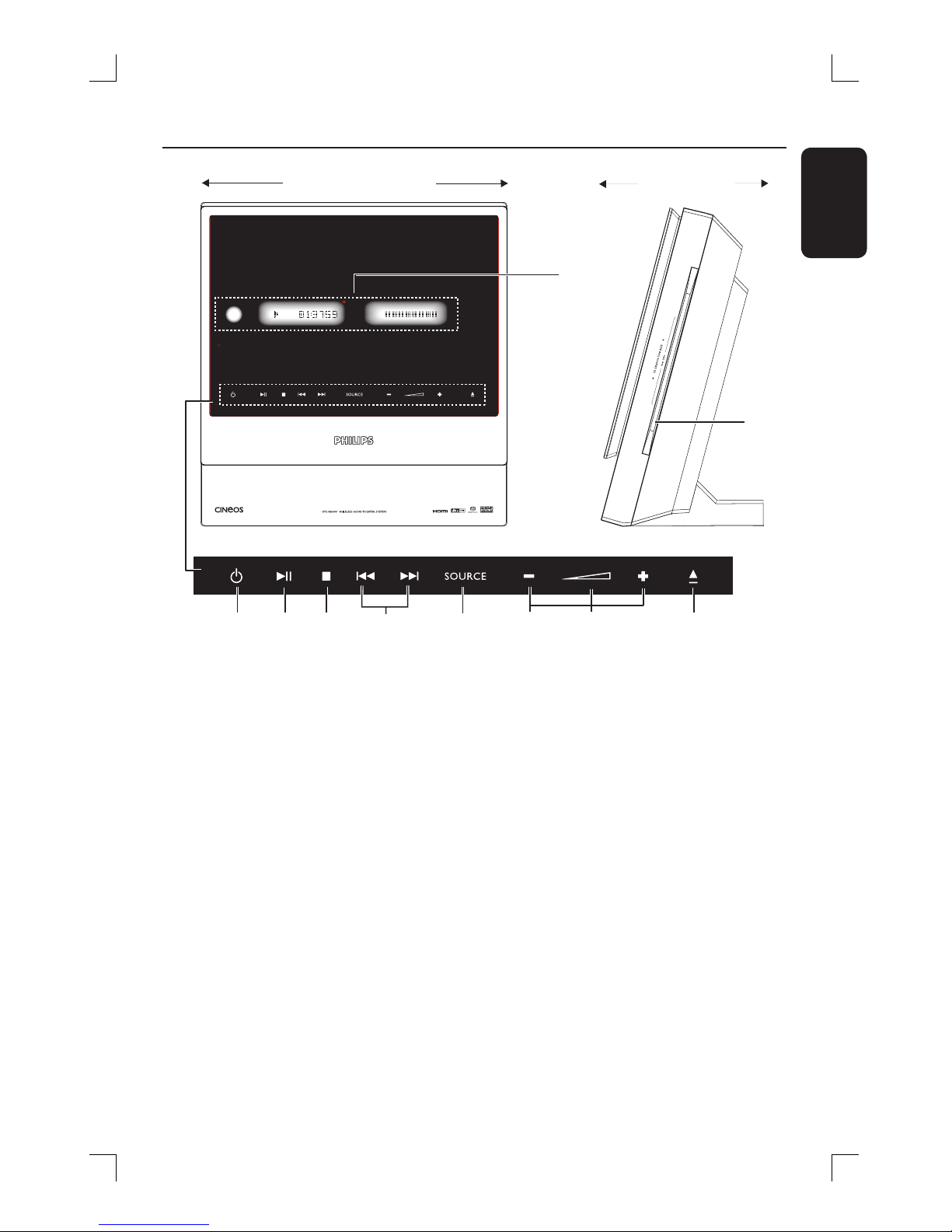
9
English
Main Unit
a 2 STANDBY ON
– Switches to standby mode, or switches
on the system.
b u PLAY PAUSE
– DISC: starts/pauses playback.
– TUNER: starts preset radio station
installation in Plug & Play mode.
c Ç STOP
– Exits an operation.
– DISC: stops playback.
– TUNER: press and hold this button to
erase the current preset radio station.
d ./ >
– DISC: select a track or press and hold
this button to search backwards/
forwards.
– TUNER: tunes the radio frequency
up/down.
e SOURCE
– Selects the relevant active source mode:
DISC, TUNER FM, TV or AUX/DI.
f +- VOLUME
– Adjusts the volume level.
g Volume Indicator A
h ç EJECT
– Opens/ closes the disc tray.
i System display panel
j Disc Slot
i
j
a
b
c
d
e
fg
h
Front View
Side View
Touch screen controls
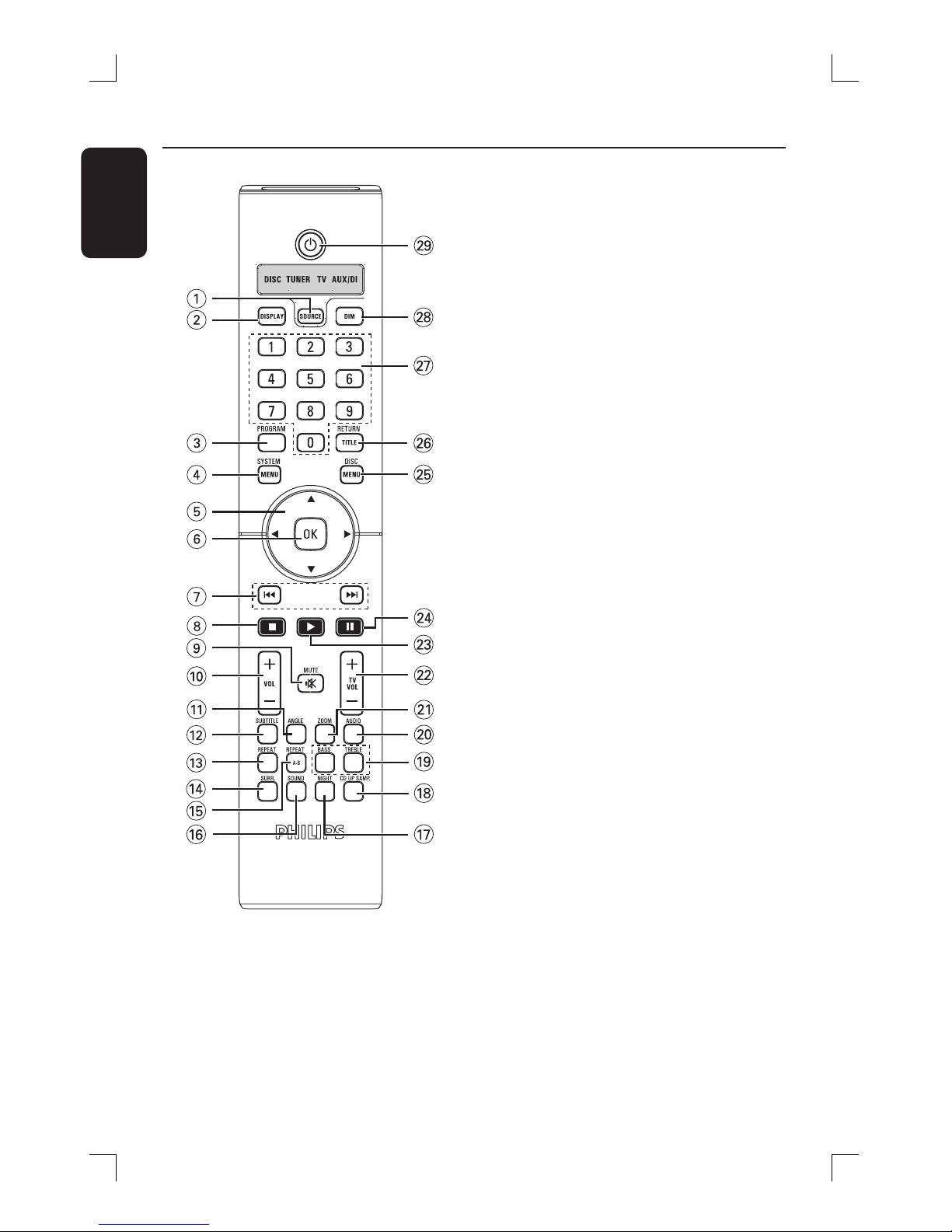
10
English
Remote control
a SOURCE
– Selects the relevant active source mode:
DISC, FM TUNER, TV or AUX/DI.
b DISPLAY
– Displays the current status or disc
information.
c PROGRAM
– TUNER: press and hold to start
automatic/manual preset programming.
d SYSTEM MENU
– Enters or exits the system menu.
e W X S T
– Selects movement direction in the menu.
– TUNER: press W or X to select a preset
radio station.
– TUNER: press S or T to select auto
tuning.
f OK
– Con rms a selection.
g . / >
– DISC: press and hold to search
backwards/forwards or to select a track.
– TV: selects previous/next channel (Philips
TV only).
– TUNER: tunes the radio frequency
up/down.
h Ç
– Exits an operation.
– DISC: stops playback or press and hold
to eject a disc.
– TUNER: press and hold to erase a preset
radio station.
i MUTE H
– Mutes or restores the volume.
j VOL +-
– Adjusts the volume level.
ON
STANDBY
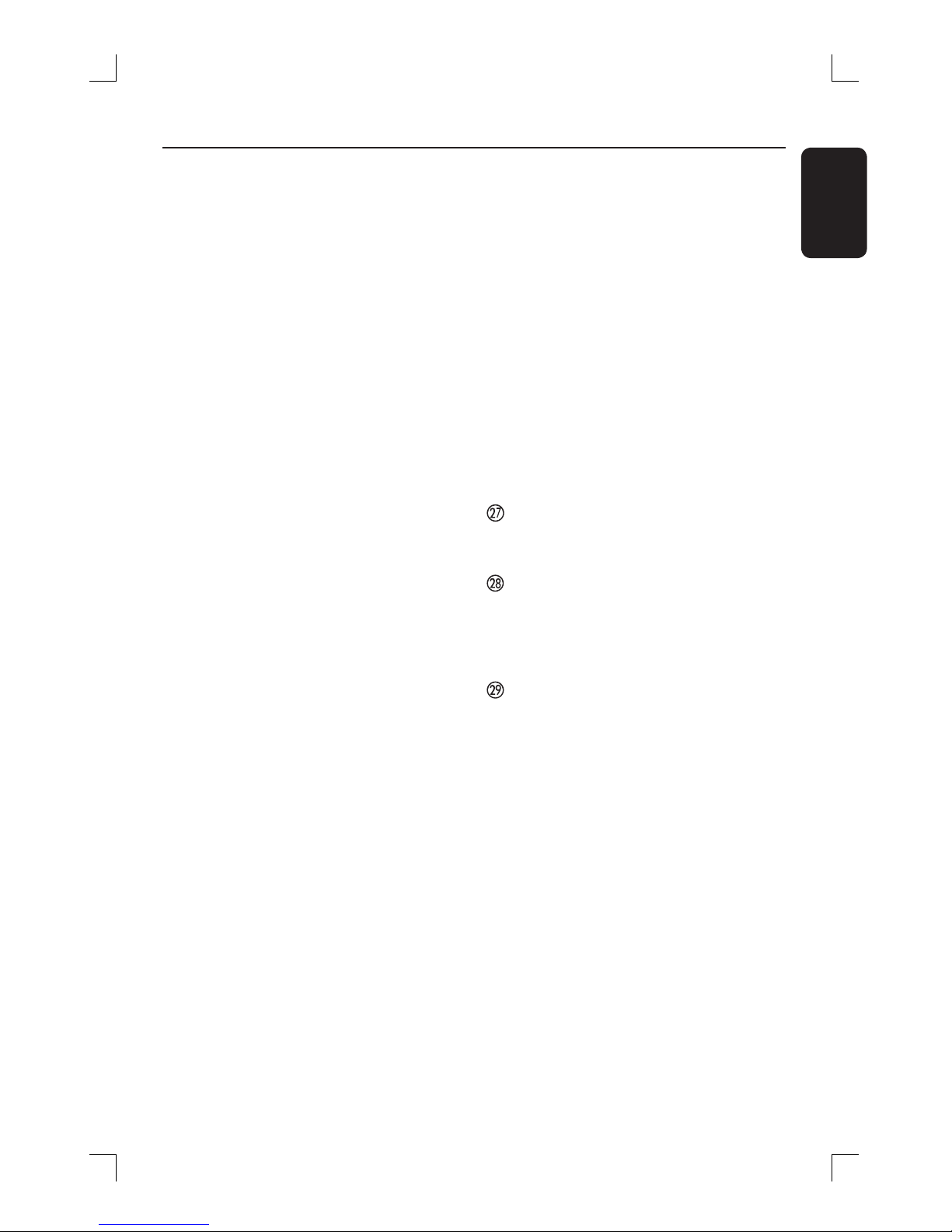
11
English
k ANGLE
– Select a DVD disc camera angle (if
available).
l SUBTITLE
– Selects a subtitle language.
m REPEAT
– Selects various repeat modes.
n SURR.
– DISC: selects multichannel surround or
stereo mode.
– TUNER: selects stereo or mono signal.
o REPEAT A-B
– Repeats a speci c section on a disc.
p SOUND
– Selects a sound effect.
– Press and hold to select another
transmission channel for the rear
wireless speakers.
q NIGHT (in DVD mode only)
– Optimises the dynamics of the sound
output.
r CD UP SAMP.
– Converts music CD to a higher sampling
rate for better sound quality.
s BASS/TREBLE
– Select BASS (low tone) or TREBLE (high
tone) sound mode and use the VOLUME
control to change the tone level.
t AUDIO
– Selects an audio language (DVD) or an
audio channel (CD).
u ZOOM
– Enlarges a picture on the TV screen.
v TV VOL +-
– Adjusts TV volume (Philips TV only).
w PLAYÉ
– DISC: starts playback.
x Å
– DISC: pauses playback.
y DISC MENU
– Enters or exits disc contents menu.
– For VCD version 2.0 only;
In stop mode, turns on/off playback
control (PBC) mode.
During playback, returns to main menu.
z RETURN/ TITLE
– To go back to previous menu.
– Displays the disc’s Title menu (if available).
Numeric Keypad (0-9)
– Enters a track/title number of the disc.
– Enters a number of a preset radio station.
DIM
– Selects different levels of brightness for
display panel.
– Press and hold to set the sleep timer
function.
STANDBY 2
– Switches to standby mode.
Remote control (continued)
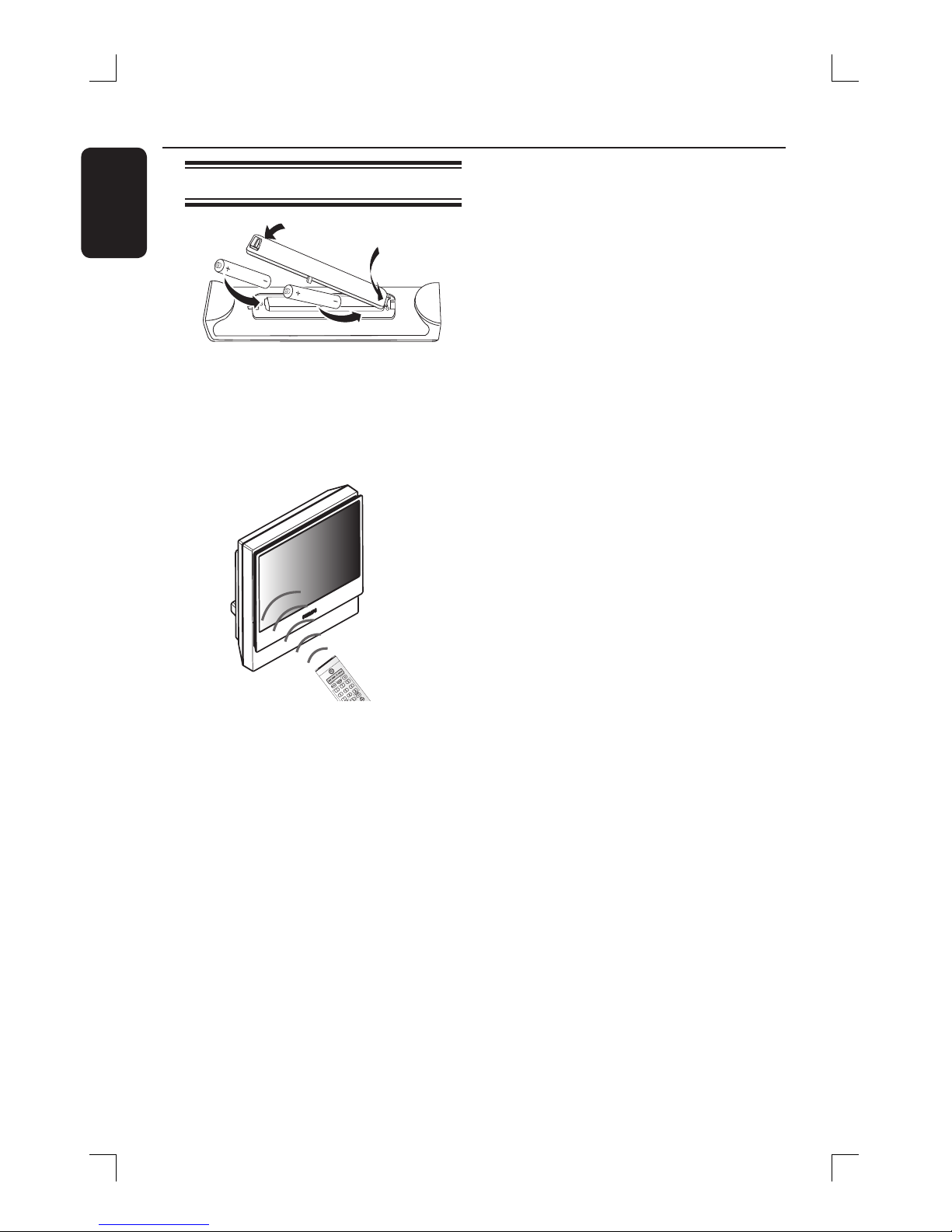
12
English
Remote control (continued)
Using the remote control
A Open the battery compartment.
B Insert two batteries type R06 or AA,
following the indications (+-) inside
the compartment.
C Close the cover.
D Aim the remote control directly at the
remote sensor (IR) on the front panel of
the DVD system.
E Select the source you want to control by
pressing the SOURCE button on the
remote control.
F Select the desired function (for example
., >).
CAUTION!
– Remove batteries if they are
exhausted or if the remote control
is not to be used for a long time.
– Do not mix batteries (old and new
or carbon and alkaline, etc.).
– Batteries contain chemical
substances, so they should be
disposed of properly.
Using the remote control to operate
the system
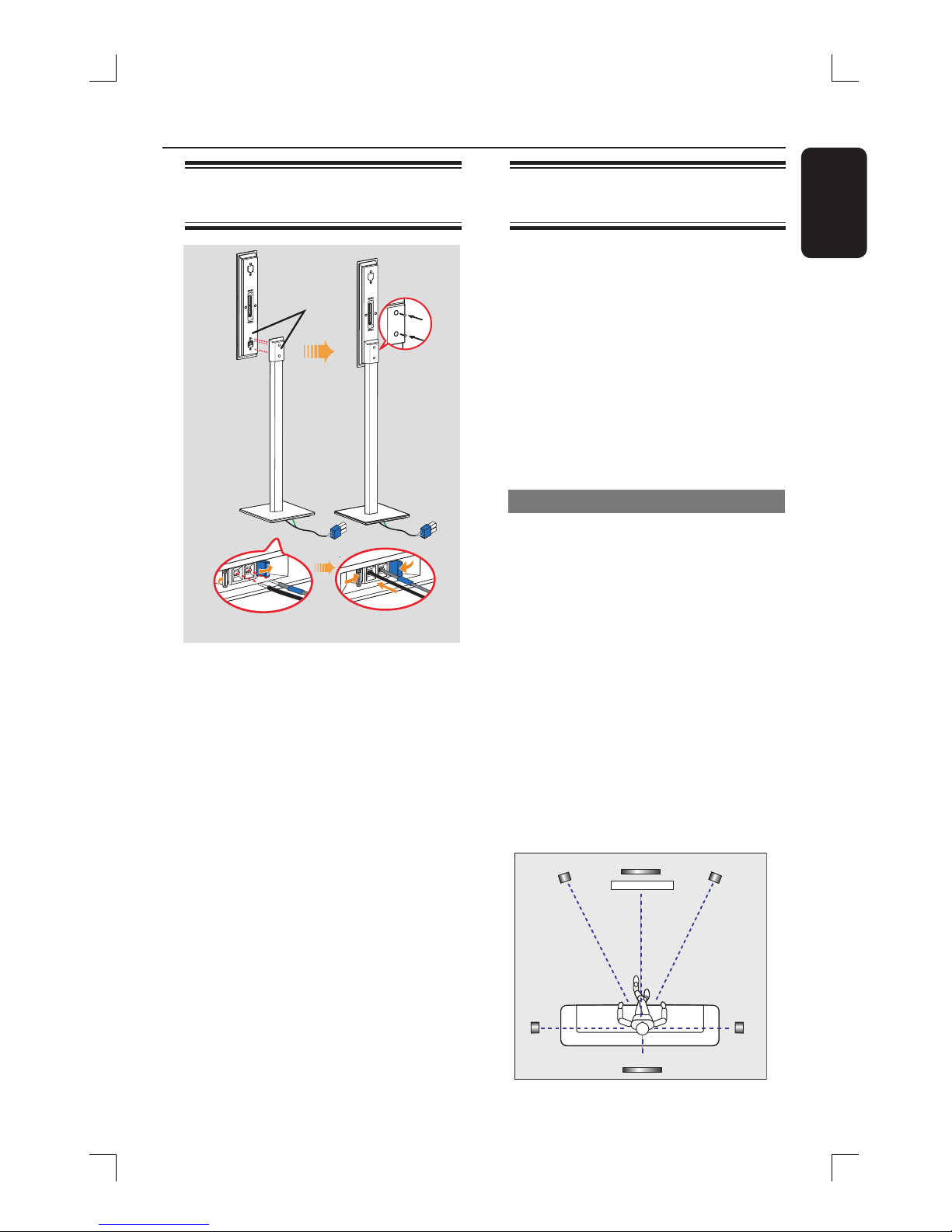
13
English
Basic Connections
Step 1: Assemble the
speakers
A Connect the speaker stand with the
supplied speaker wire. Match the colour
of the speaker wire to the colour of the
socket on the base of the speaker stand.
Hold down the socket tab while
inserting the stripped portion of the
speaker wire into the tab. Then, release
the socket tab to lock the wire into
position.
B Match the coloured stickers on the rear
of the speaker and the inside of the
speaker stand. Position the speakers as
shown and ensure the connectors t. See
the above illustration.
C Secure the speaker stand with the
supplied screws.
Helpful Hint:
– When you insert the speaker wire, make
sure none of the rubber-coated wire is
clamped by the socket tab.
Step 2: Positioning for best
effect
The Philips HTS9800W Home Theatre
System is simple to install. Proper system
placement is critical to ensure an
optimum sound experience.
The placement diagrams shown here are
only guidelines that provide great system
performance, you may nd other
placement choices that are more suitable
for your room layout and provide the
sound experience you enjoy.
Placing the speakers
When placing the speakers, ensure that:
– The centre speakers (FRONT CENTER,
REAR CENTER) should be placed at the
same height and at the normal listening ear
level for the best sound performance.
– The front speakers should be placed at an
equal distance from the TV, the FRONT
RIGHT on the right hand side and FRONT
LEFT on the left hand side (as shown
below).
– The rear speakers should be placed at
equal distances from the REAR CENTER
speaker; the REAR RIGHT on the right
hand side and REAR LEFT on the left hand
side. (as shown below).
FRONT LEFT
REAR
LEFT
FRONT CENTER
REAR CENTER
FRONT RIGHT
REAR
RIGHT
TV
A
B
Base view of the speaker stand
Both the
coloured
stickers must
match
C
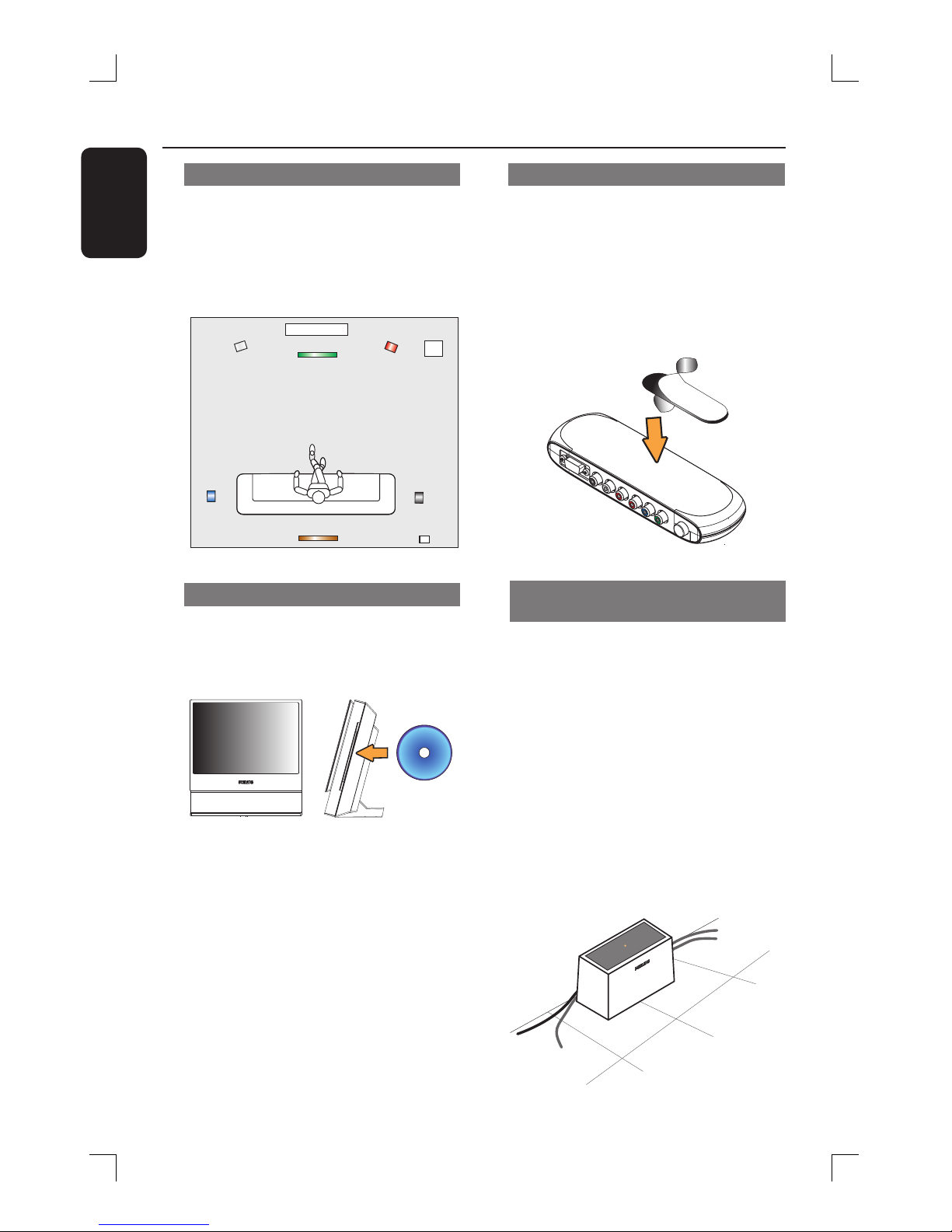
14
English
Basic Connections (continued)
Front View
Side View
Placing the subwoofer
For optimum performance, place the AV
subwoofer in the corner of the room.
Keep it at least one metre away from the
TV. Adjust its position until a harmonious
sound is achieved between the subwoofer
and speakers.
FRONT
LEFT
REAR
LEFT
FRONT CENTER
REAR CENTER
FRONT
RIGHT
REAR
RIGHT
AV WIRELESS
RECEIVER BOX
TV
SUB
WOOFER
Placing the DVD system
Ensure ample space is available on the
right hand side for ease of disc handling.
Placing the Junction Box
You may place the Junction Box behind
the TV/ shelf/ table to hide away the
cable connections.
For xing purposes, attach one side of
the supplied velcro strip on the Junction
Box and another at the place you wish to
x the Junction Box.
Placing the AV wireless receiver
box
You may place the AV wireless receiver
box at the back of the room and at a
convenient distance so that you can
connect the REAR CENTER, REAR LEFT
and REAR RIGHT speakers to the box.
– Ensure the AV wirelesss receiver box
is placed near the AC outlet where the
AC power plug can be reached easily.
– Ensure that the front side of the AV
wireless receiver box (with Philips logo)
faces towards the DVD system.
– For optimal wireless performance,
ensure that the AV wireless receiver box
is not placed in an enclosed area.
To AC
power
To rear
speakers
To rear
speakers
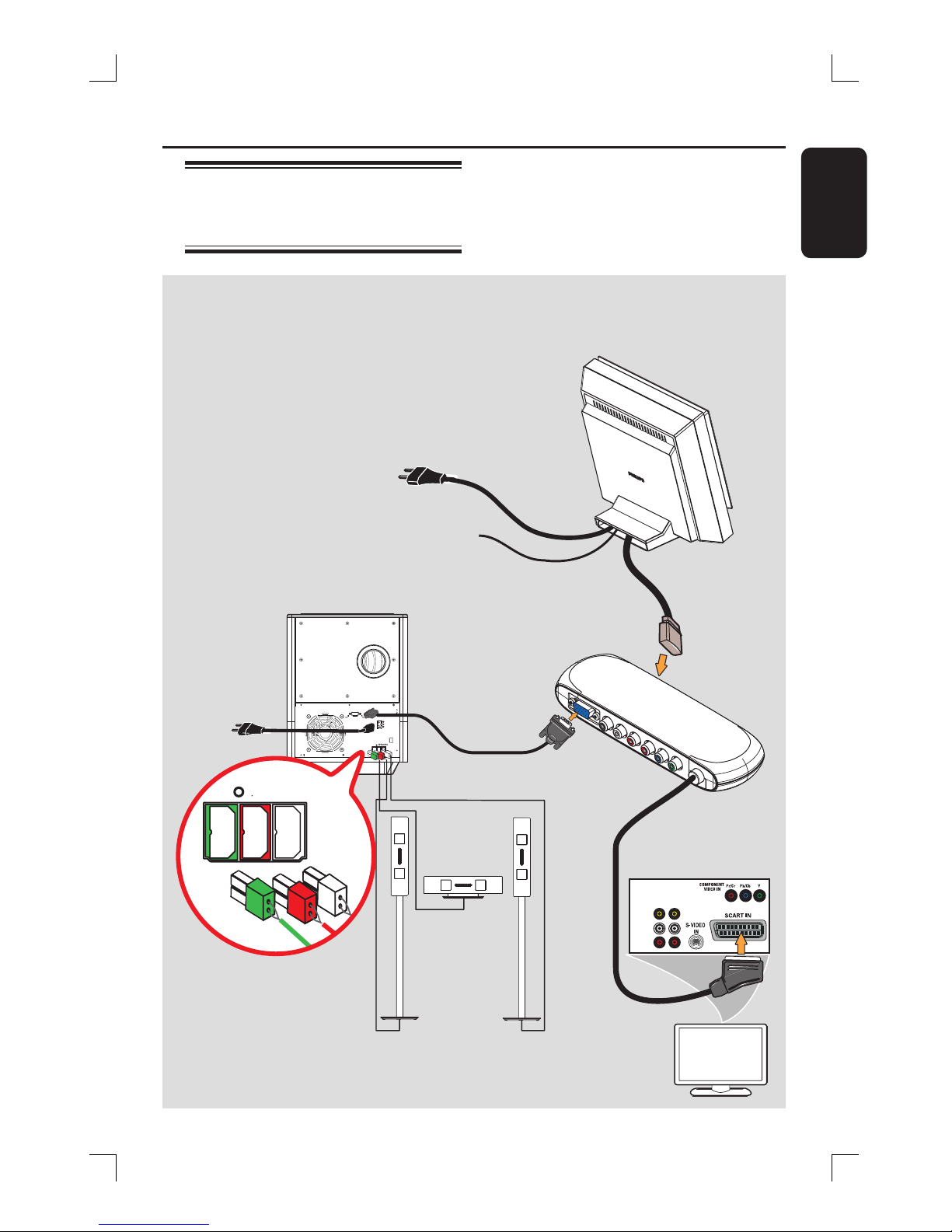
15
English
Basic Connections (continued)
Step 3: Connecting the DVD
system, AV subwoofer and
front speakers
VIDEO
AUDIO
OUT IN
TV
RIGHTCENTER LEFT
SPEAKERS
DVD system
AV subwoofer
Junction Box
FRONT
RIGHT
FRONT
CENTER
FRONT
LEFT
Front speakers
Example of TV’s
back panel
Before you start...
If you wish to mount the DVD system on
the wall, see the section “Optional
Connections” before making any
connections.
Extend the FM pigtail
antenna and place its
end where the reception
is best received.
To AC
power
outlet
To AC
power
outlet
To change the
power cable,
remove the DVD
system cover.
Connect your speaker to
the supplied speaker stand,
see “Step 1: Assemble the
speakers”
To TV
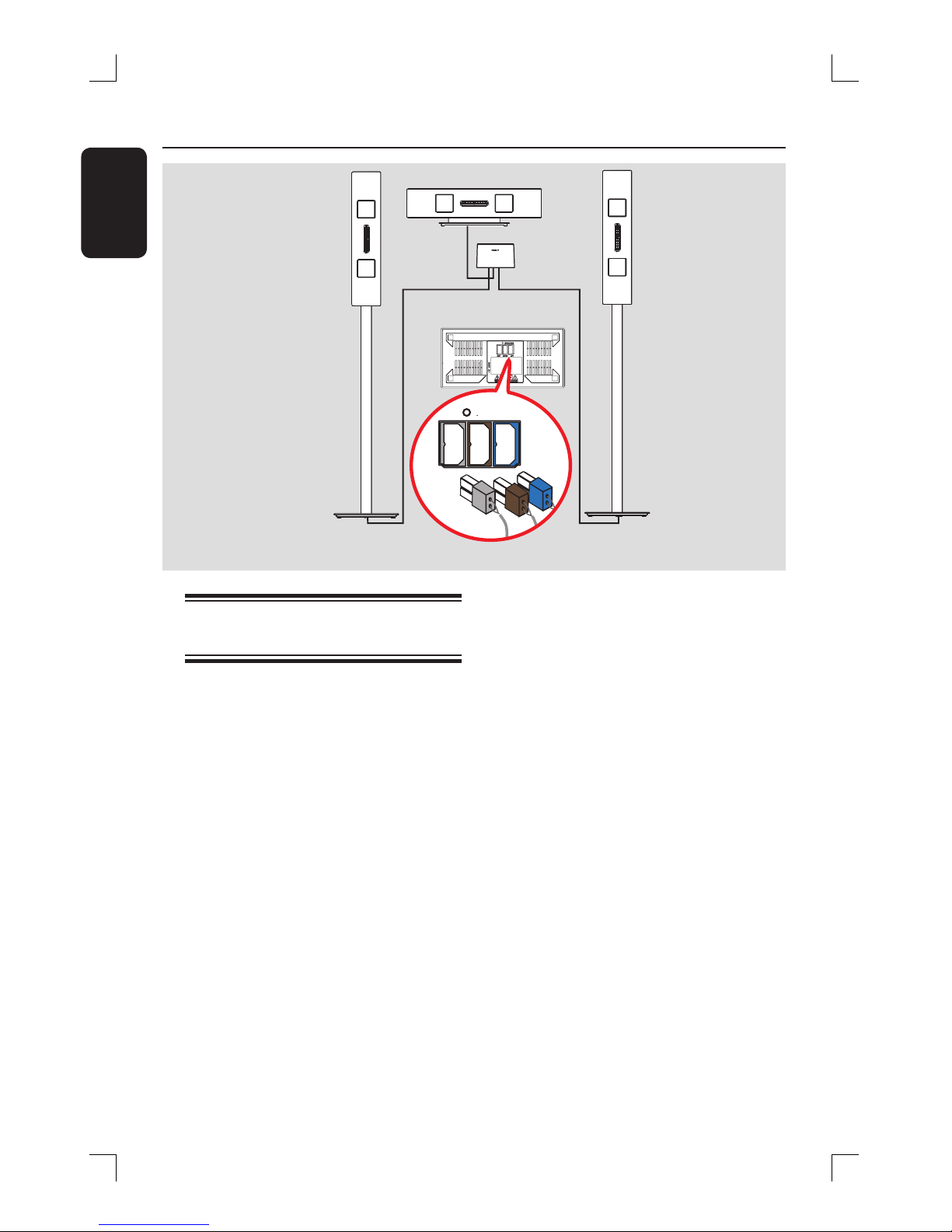
16
English
Basic Connections (continued)
Step 4 : Connecting the
wireless rear speakers
The rear speakers ( REAR LEFT/ REAR
RIGHT/ REAR CENTER ) are to be
connected to the AV wireless receiver
box which receives signals from the DVD
system.
Before you start...
If you wish to mount the speakers on the
wall, see the section “Optional
Connections” before making any
connections.
A Connect the stripped wire portion of the
supplied speaker wire to the tab on the
base of each speaker stand. See “Step 1:
Assemble the speakers”.
RIGHT CENTER LEFT
SPEAKERS
REAR
RIGHT
REAR
LEFT
REAR CENTER
Base view of AV
wireless receiver box
AV wireless
receiver box
B Connect the coloured speaker plug from
each speaker to the matching speaker
socket on the base of the AV wireless
receiver box. For convenience, each
speaker socket has been colour-coded:
REAR RIGHT (grey), REAR CENTER
(brown) and REAR LEFT (blue).
Helpful Hints:
– To prevent unwanted noise, do not place
the rear speakers too close to the DVD
system, AC power adapter, TV or any other
radiation sources.
B

17
English
Optional Connections
A
B
DE
C
Mounting the DVD system on
the wall
You can choose to wall mount the DVD
system on the wall. Select a position
where nothing obstructs the disc slot on
its right hand side.
CAUTION!
You should get a quali ed person to
drill and insert the mounting screws
(not supplied) on the wall. DO NOT
do it yourself in order to avoid any
unexpected damage to the
equipment or injury to personnel.
Helpful Hint:
– Philips accepts absolutely no liability for
any accidents or damage resulting from
inadequate assembly or mounting, misuse or
abuse, or natural disasters.
A Position the DVD system face down on a
non-scratch surface. Ensure the base of
the system is facing you. Press the catch
located on each side to release the back
cover of the system.
B Lift the back cover upwards and remove
it from the DVD system.
C Press the catch located on each inner
side of the stand to remove the base of
the DVD system.
D Drill holes, then insert the rubber wall
plugs and screws (not supplied) into the
wall.
E Hook the DVD system rmly onto the
screws, by ensuring that they t into the
hanging brackets on the back of the DVD
system to lock it into position.
