Philips HTS8140/93, HTS8150/98, HTS8140/98, HTS8140/75, HTS8140 User Manual
...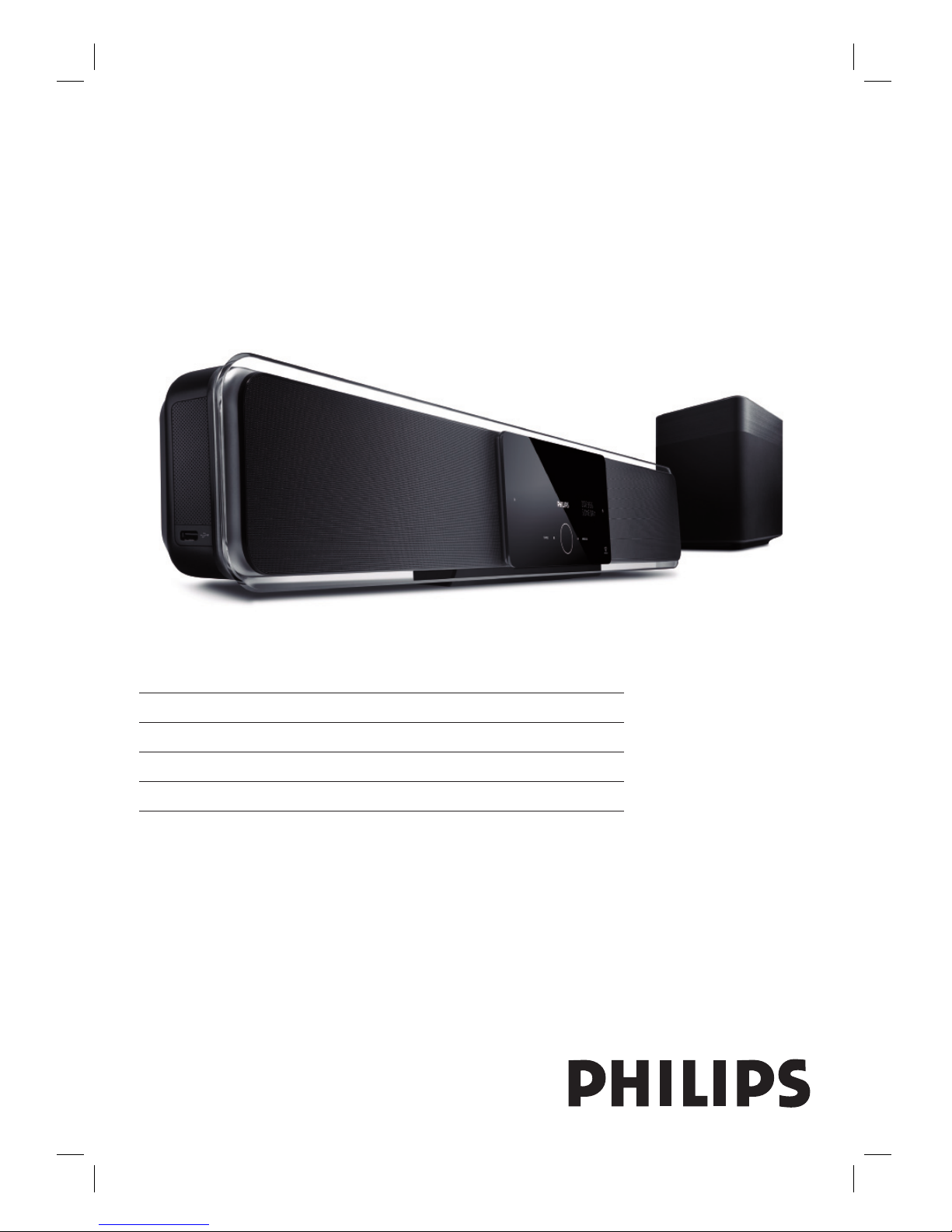
HTS8140
HTS8150
Register your product and get support at
www.philips.com/welcome
EN DVD Home Theatre System 5
ZH CN DVD Home Theatre System 51
ZH TW DVD Home Theatre System 97
BM DVD Home Theatre System 143
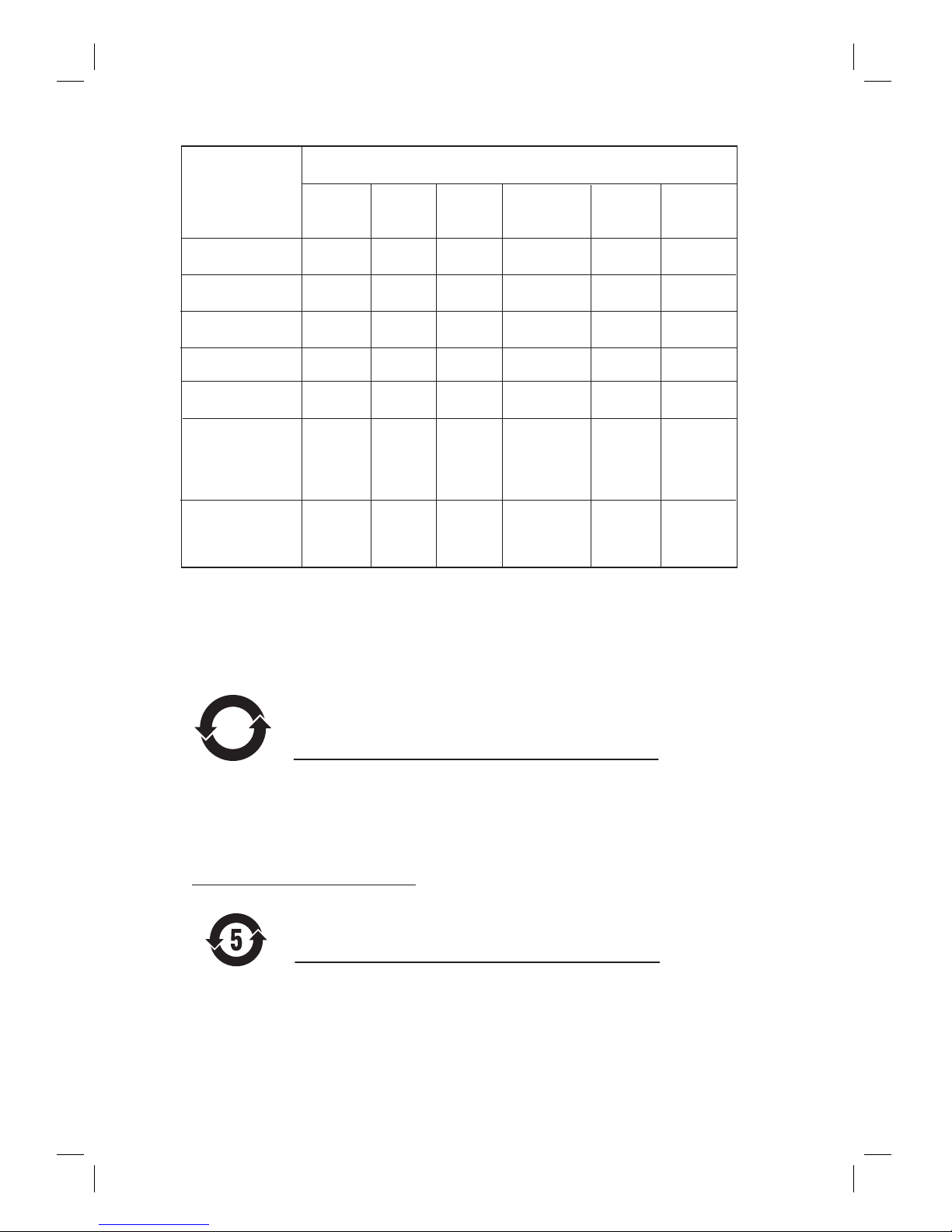
2
᳝↦᳝ᆇ⠽䋼ܗ㋴
+D]DUGRXV7R[LF6XEVWDQFH
䚼ӊৡ⿄
1DPHRIWKH3DUWV
䪙
3E/HDG
∲+J
0HUFXU\
䬝&G
&DGPLXP
݁Ӌ䫀
&KURPLXP
⒈㘨㣃
3%%
⒈Ѡ㣃䝮
3%'(˅
'9'ORDGHU
'9'ܝⲦ
+RXVLQJ
3:%V
⬉䏃ᵓ㒘ӊ
$FFHVVRULHV
5HPRWHFRQWURO
FDEOHV
䰘ӊ˄䘹఼ˈ
⬉⑤㒓ˈ䖲㒓˅
%DWWHULHVLQ
5HPRWH&RQWURO
=Q&
䘹఼⬉∴
ƻ˖㸼⼎䆹᳝↦᳝ᆇ⠽䋼䆹䚼ӊ᠔᳝ഛ䋼ᴤ᭭Ёⱘ䞣ഛ6-7ޚ㾘ᅮⱘ䰤䞣㽕∖ҹϟDŽ
O: Indicates that this toxic or hazardous substance contained in all of the homogeneous
materials for this part is below the limit requirement in SJ/T11363 – 2006.
h˖㸼⼎䆹᳝↦᳝ᆇ⠽䋼㟇ᇥ䆹䚼ӊⱘᶤϔഛ䋼ᴤ᭭Ёⱘ䞣䍙ߎ6-7ޚ㾘ᅮⱘ䰤䞣㽕∖DŽ
X: Indicates that this toxic or hazardous substance contained in at least one of the
homogeneous materials used for this part is above the limit requirement in SJ/T11363 - 2006.
⦃ֱՓ⫼ᳳ䰤Environmental Protection Use Period
ℸ䆚ᣛᳳ䰤˄ᑈ˅ˈ⬉ᄤֵᙃѻકЁ᳝ⱘ᳝↦᳝ᆇ⠽䋼ܗ㋴ℷᐌՓ⫼ⱘᴵӊϟϡӮথ
⫳⊘さবˈ⫼᠋Փ⫼䆹⬉ᄤֵᙃѻકϡӮᇍ⦃๗䗴៤Ϲ䞡∵ᶧᇍ݊Ҏ䑿ǃ䋶ѻ䗴៤Ϲ䞡ᤳᆇ
ⱘᳳ䰤DŽ
This logo refers to the period ( 10 years ) during which the toxic or hazardous substances or elements
contained in electronic information products will not leak or mutate so that the use of these [substances or
elements] will not result in any severe environmental pollution, any bodily injury or damage to any assets.
ℸ䆚ᣛᳳ䰤˄Ѩᑈ˅ˈ⬉∴Ё᳝ⱘ᳝↦᳝ᆇ⠽䋼ܗ㋴ℷᐌՓ⫼ⱘᴵӊϟϡӮথ⫳⊘さ
বˈ⫼᠋Փ⫼䆹⬉∴ѻકϡӮᇍ⦃๗䗴៤Ϲ䞡∵ᶧᇍ݊Ҏ䑿ǃ䋶ѻ䗴៤Ϲ䞡ᤳᆇⱘᳳ䰤DŽ
This logo refers to the period ( 5 years ) during which the toxic or hazardous substances or elements
contained in the battery will not leak or mutate so that the use of these [substances or elements] will not
result in any severe environmental pollution, any bodily injury or damage to any assets.
⦃ֱՓ⫼ᳳ䰤Environmental Protection Use Period
⬉∴䆚Battery labeling logo
6XEZRRIHU
䍙䞡Ԣ䷇ㆅ
/RXGVSHDNHUV
ুܗ
10
OOO O O O
XOO O O O
XO
OO OO
XOO O O O
XO
OO OO
XOO O O O
OOO O O O
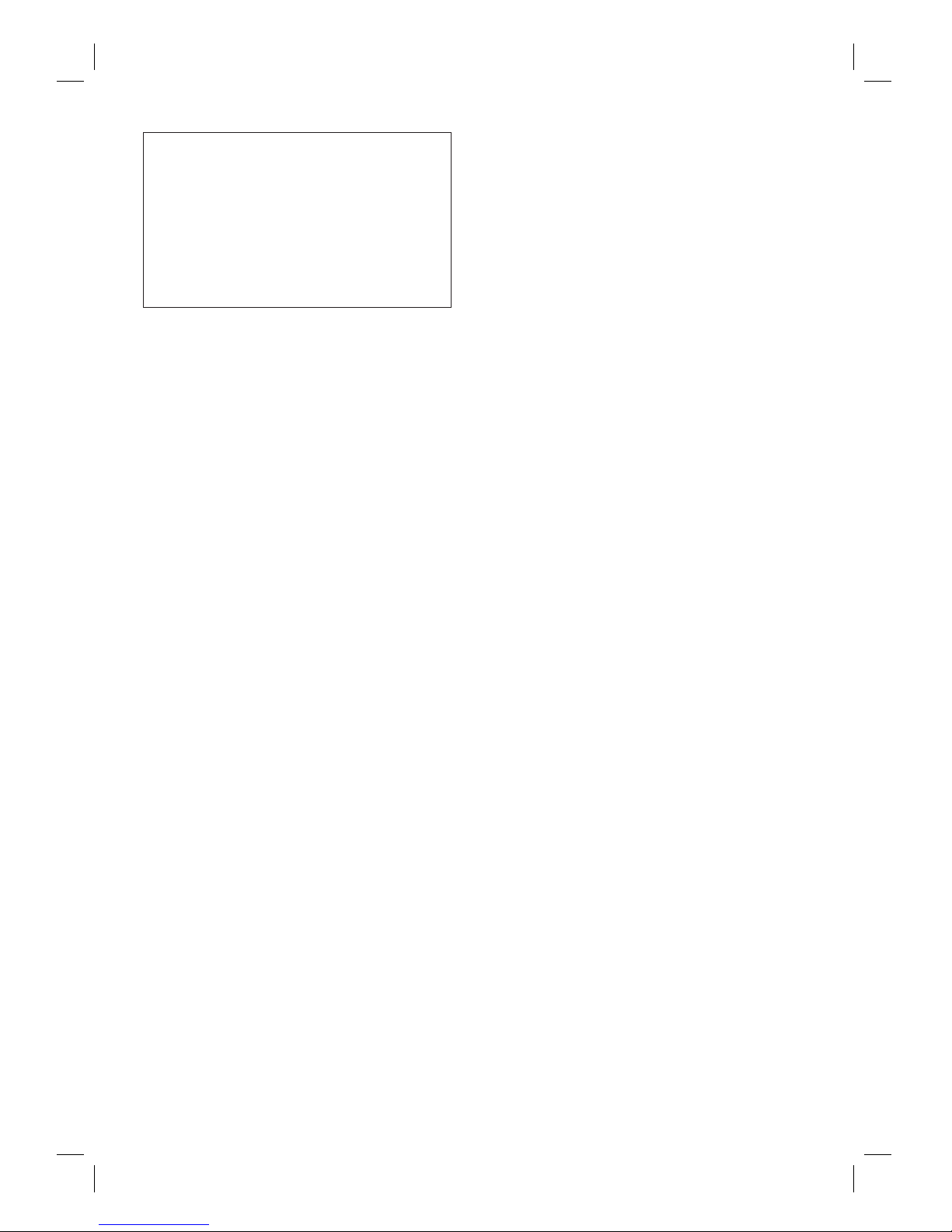
3
‘CONSUMERS SHOULD NOTE THAT NOT ALL HIGH
DEFINITION TELEVISION SETS ARE FULLY
COMPATIBLE WITH THIS PRODUCT AND MAY CAUSE
ARTIFACTS TO BE DISPLAYED IN THE PICTURE. IN
CASE OF 525 OR 625 PROGRESSIVE SCAN PICTURE
PROBLEMS, IT IS RECOMMENDED THAT THE USER
SWITCH THE CONNECTION TO THE ‘STANDARD
DEFINITION’ OUTPUT. IF THERE ARE QUESTIONS
REGARDING OUR TV SET COMPATIBILITY WITH THIS
MODEL 525p AND 625p DVD PLAYER, PLEASE
CONTACT OUR CUSTOMER SERVICE CENTER.’
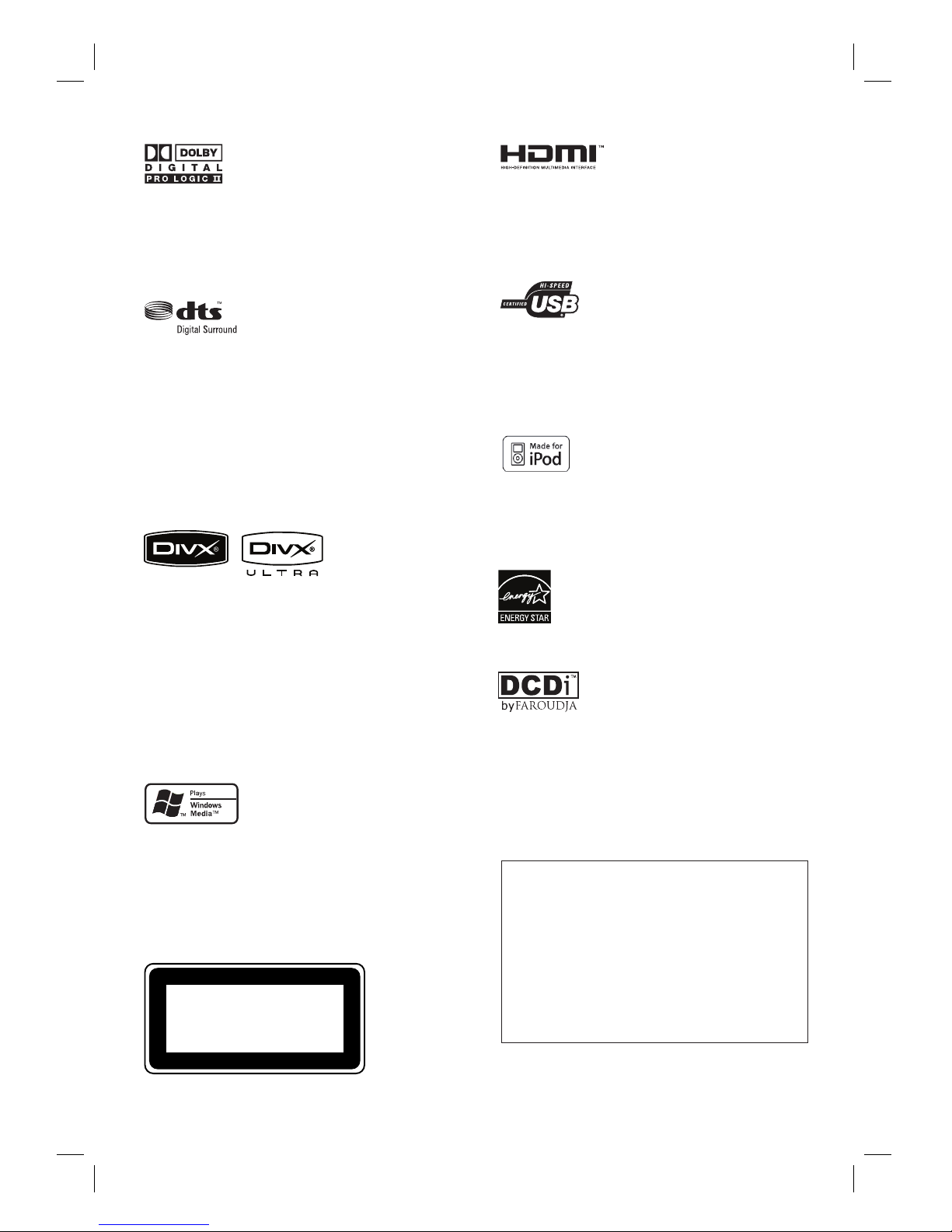
4 EN
LASER
Type Semiconductor laser
GaAIAs
Wave length 645 - 660 nm (DVD)
770 - 800 nm (CD)
Output Power 6 mW (DVD)
7 mW (VCD/CD)
Beam divergence 60 degrees
•
•
•
•
Manufactured under license from Dolby
Laboratories. Dolby, Pro Logic and the double-D
symbol are trademarks of Dolby Laboratories.
Manufactured under license under U.S. Patent
#’s: 5,451,942; 5,956,674; 5,974,380; 5,978,762;
6,487,535 & other U.S. and worldwide patents
issued & pending. DTS and DTS Digital
Surround are registered trademarks and the
DTS logos and Symbol are trademarks of DTS,
Inc. © 1996-2007 DTS, Inc. All Rights Reserved.
DivX, DivX Ultra Certifi ed, and associated logos
are trademarks of DivX, Inc. and are used under
license.
Offi cial DivX® Ultra Certifi ed product.
Plays all versions of DivX ® video (including
DivX ® 6) with enhanced playback of DivX®
media fi les and the DivX® Media Format.
Windows Media and the Windows logo are
trademarks, or registered trademarks of
Microsoft Corporation in the United States and/
or other countries.
HDMI, and HDMI logo and High-Defi nition
Multimedia Interface are trademarks or
registered trademarks of HDMI licensing LLC.
The USB-IF Logos are trademarks of Universal
Serial Bus Implementers Forum, Inc.
iPod is a trademark of Apple Computer, Inc.,
registered in the U.S. and other
ENERGY STAR and the ENERGY
STAR mark are registered U.S. marks
CLASS 1
LASER PRODUCT
‘DCDi’ is a trademark of Faroudja, a division of
Genesis Microchip, Inc.
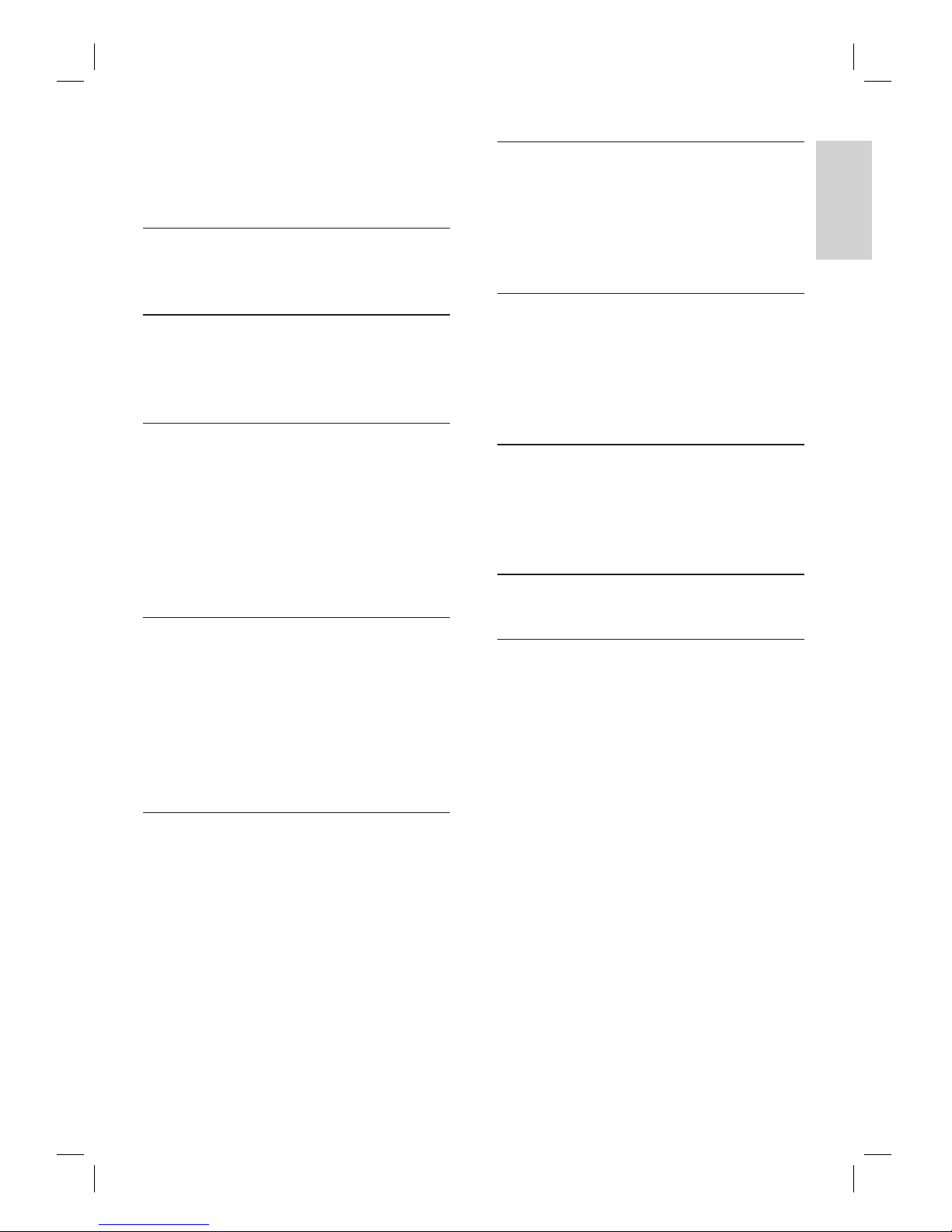
English
EN 5
Contents
Contents
1 Important 6
Safety and important notice 6
2 Your product 7
Features highlight 7
Product overview 8
3 Connect 11
Place the unit 11
Connect video cables 12
Connect subwoofer 14
Connect radio antenna 15
Connect audio cables/other devices 15
Mount the DVD Home Theatre unit 18
4 Get started 19
Prepare the remote control 19
Find the correct viewing channel 20
Start Ambisound setup 20
Turn on Progressive Scan 22
Activate EasyLink control 23
Select a play source 24
5 Play 25
Play from disc 25
Play video 26
Play music 29
Play photo 30
Play from USB device 31
Play from portable media player 32
Play from iPod 32
Play from radio 34
6 Adjust sound 36
Control the volume 36
Adjust Bass/Treble 36
Select Ambisound 36
Select a preset sound effect 37
7 Adjust settings 38
General setup 38
Audio setup 40
Video setup 41
Preference Setup 44
8 Additional information 46
Update software 46
Care 46
Specifi cations 47
9 Troubleshooting 48
10 Glossary 50
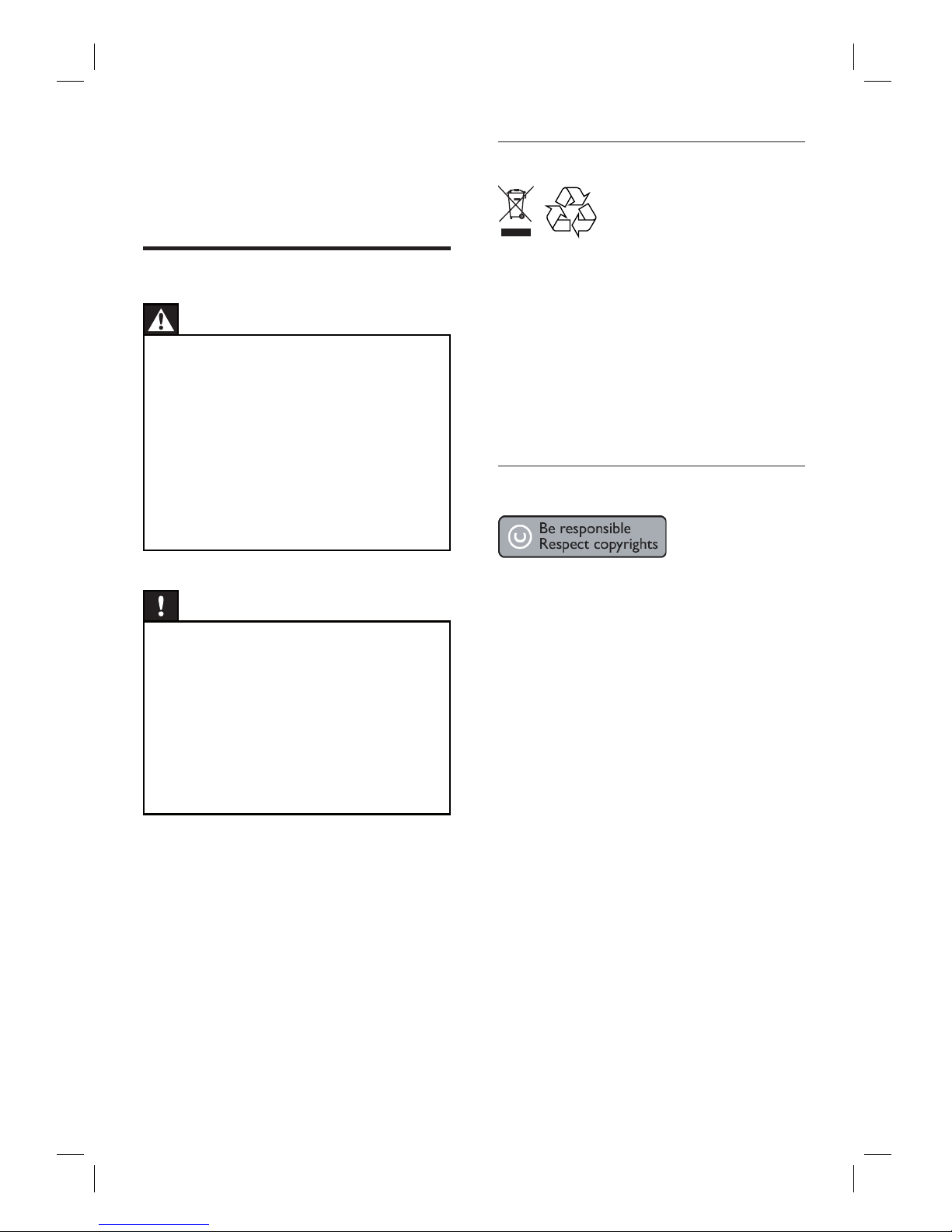
6 EN
Recycle notice
This electronic equipment contains a large
number of materials that can be recycled or
reused if disassembled by a specialised
company. If you are disposing of an old
machine, please take it to a recycling centre.
Please observe the local regulations regarding
disposal of packaging materials, exhausted
batteries and old equipment.
Copyright notice
This product incorporates copyright protection
technology that is protected by method claims
of certain U.S. patents and other intellectual
property rights owned by Macrovision
Corporation and other rights owners. Use of
this copyright protection technology must be
authorised by Macrovision Corporation, and is
intended for home and other limited viewing
uses only unless otherwise authorised by
Macrovision Corporation. Reverse engineering
or disassembly is prohibited.
1 Important
Safety and important notice
Warning!
Risk of fi re or electric shock!
Ensure that air can circulate freely through the
ventilation holes on this unit. Allow at least 5~10 cm
clearance around the unit.
Never expose this unit to direct sunlight, naked
fl ames or heat.
Never place this unit on other electr ical equipment.
Keep away from this unit during lightning stor ms.
Never remove the casing of this unit. Please leave all
maintenance work to qualifi ed personnel.
Keep this unit away from water, moisture and liquid-
fi lled objects.
•
•
•
•
•
•
Caution!
Remove batteries if they are exhausted or if the
remote control is not to be used for a long time.
Do not mix batteries (old and new or carbon and
alkaline, etc.).
Batteries contain chemical substances, they should
be disposed of properly.
Visible and invisible laser r adiation when open.
Avoid exposure to beam.
Where the MAINS plug or an appliance coupler is
used as the disconnect device, the disconnect device
shall remain readily operable.
•
•
•
•
•
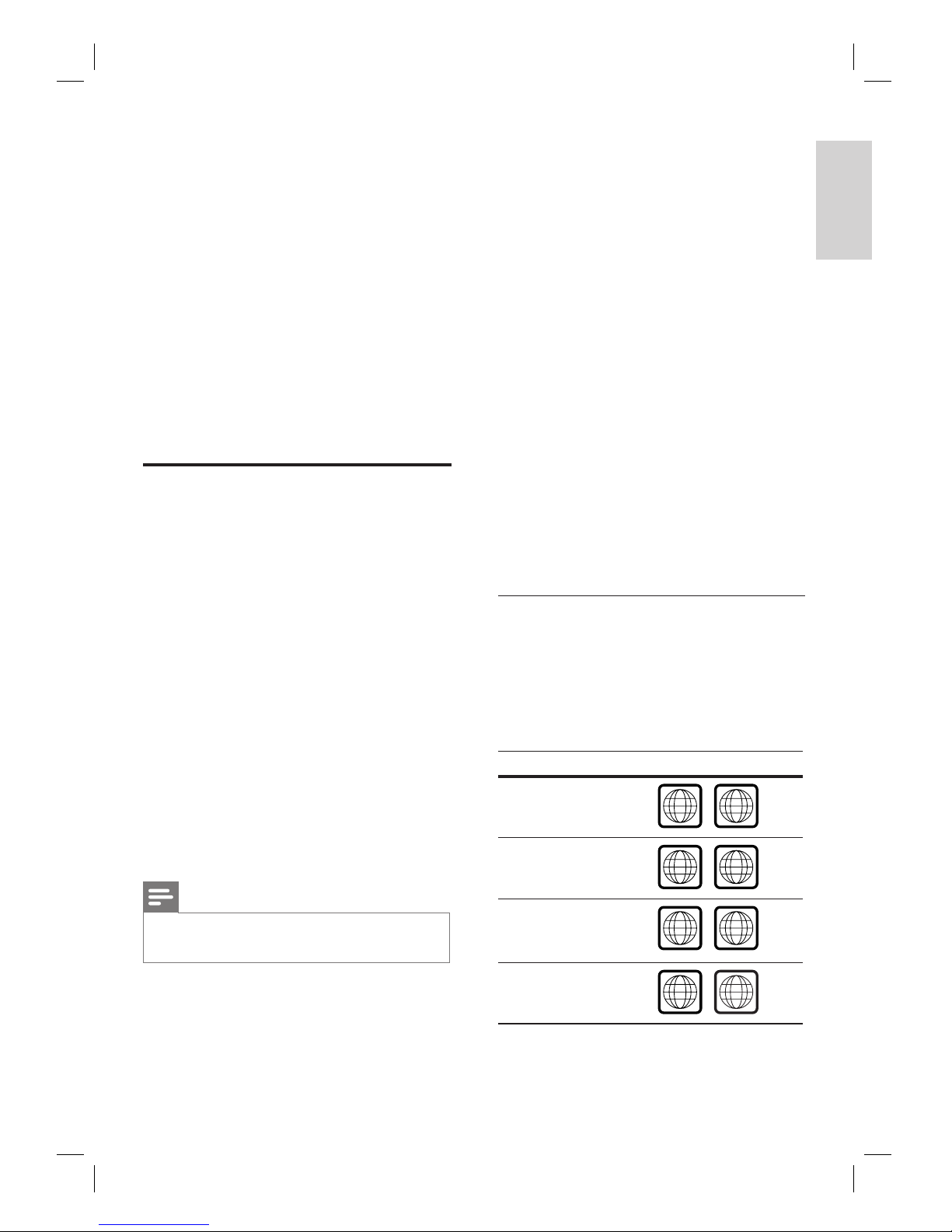
English
EN 7
Your prod uct
2 Your product
Congratulations on your purchase, and
welcome to Philips! To fully benefi t from the
support that Philips offers, register your product
at www.philips.com/welcome.
The all-in-one SoundBar DVD Home Theatre is
designed to complement your home perfectly.
Enjoy the SoundBar DVD Home Theatre with
state-of-the-art Ambisound surround sound and
picture quality without the clutter of multiple
speakers.
Features highlight
Video upscaling to 1080p
You can now watch the DVDs in the highest
picture quality available for your HDTV. This
DVD Home Theatre offers full high-defi nition
video playback up to 1080p resolution for an
amazing viewing experience. A highly detailed
picture and increased sharpness delivers a more
true-to-life picture.
EasyLink
EasyLink uses the HDMI CEC (Consumer
Electronics Control) industry standard protocol
to share functionality with all HDMI CEC
compliant devices over HDMI. It enables the
connected devices to control each other with a
single remote control.
Note
Philips does not guarantee 100% interoperability
with all HDMI CEC devices.
•
Ambisound
Philips Ambisound technology reproduces
multi-channel surround sound with fewer
speakers to give an embracing surround
experience without the hassle of setting up a
full range of speaker system.
USB direct and MP3 link
Simply plug your USB device into the USB
socket to play your MP3/WMA/JPEG/DivX fi les;
or plug your portable media player to the MP3
LINK socket to enjoy the music play in superb
sound quality.
Sync the audio output with the video play
This DVD Home Theatre provides you the
feature of delaying the audio output if the video
signals that go directly to the TV is slower than
the audio streams.
Region codes
DVD movies are usually not released at the
same time in all regions of the world, thus all
DVD players are programmed to a specifi c
region code.
Countries DVD region code
Asia Pacifi c,
Taiwan, Korea
ALL
3
Australia,
New Zealand
ALL
4
China
ALL
6
India
ALL
5
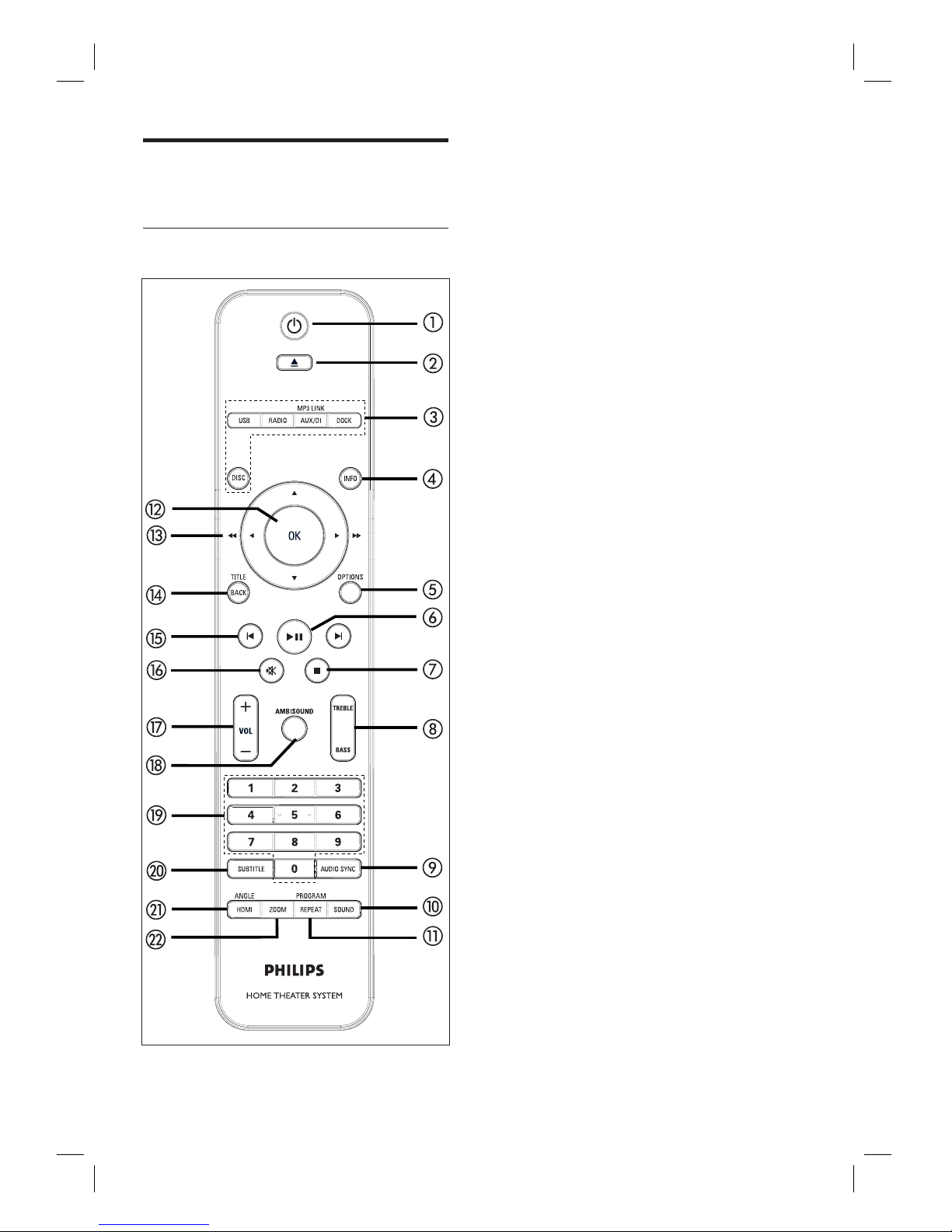
8 EN
Product overview
Remote control
a 2
Turn on this unit or turn off to standby
mode.
Press and hold to turn off this unit and
all the HDMI CEC compliant TV/
devices (for EasyLink control only).
b Z (Open/Close)
Open or close the disc compartment.
c Source buttons
DISC: switch to DISC mode. While in
disc mode, access or exit disc menu.
USB: switch to USB mode.
RADIO: switch to FM or AM/MW
band.
AUX/DI /MP3 LINK: switch to AUX1
INPUT, AUX2 INPUT, AUX3 INPUT,
OPTICAL INPUT, DIGITAL INPUT or
MP3 LINK that corresponds to the
socket you used to connect the
external device.
DOCK: switch to the iPod that is
connected to the docking station.
d INFO
Display the current status or disc
information.
Display photo fi les in 12 thumbnails
view.
e OPTIONS
Access or exit Options menu (this
menu provides various setting options).
f u (Play/Pause)
Start or pause disc play.
RADIO: start auto radio installation
(only available for fi rst time setup).
g x (Stop)
Stop disc play.
RADIO: erase the current preset radio
station.
•
•
•
•
•
•
•
•
•
•
•
•
•
•
•
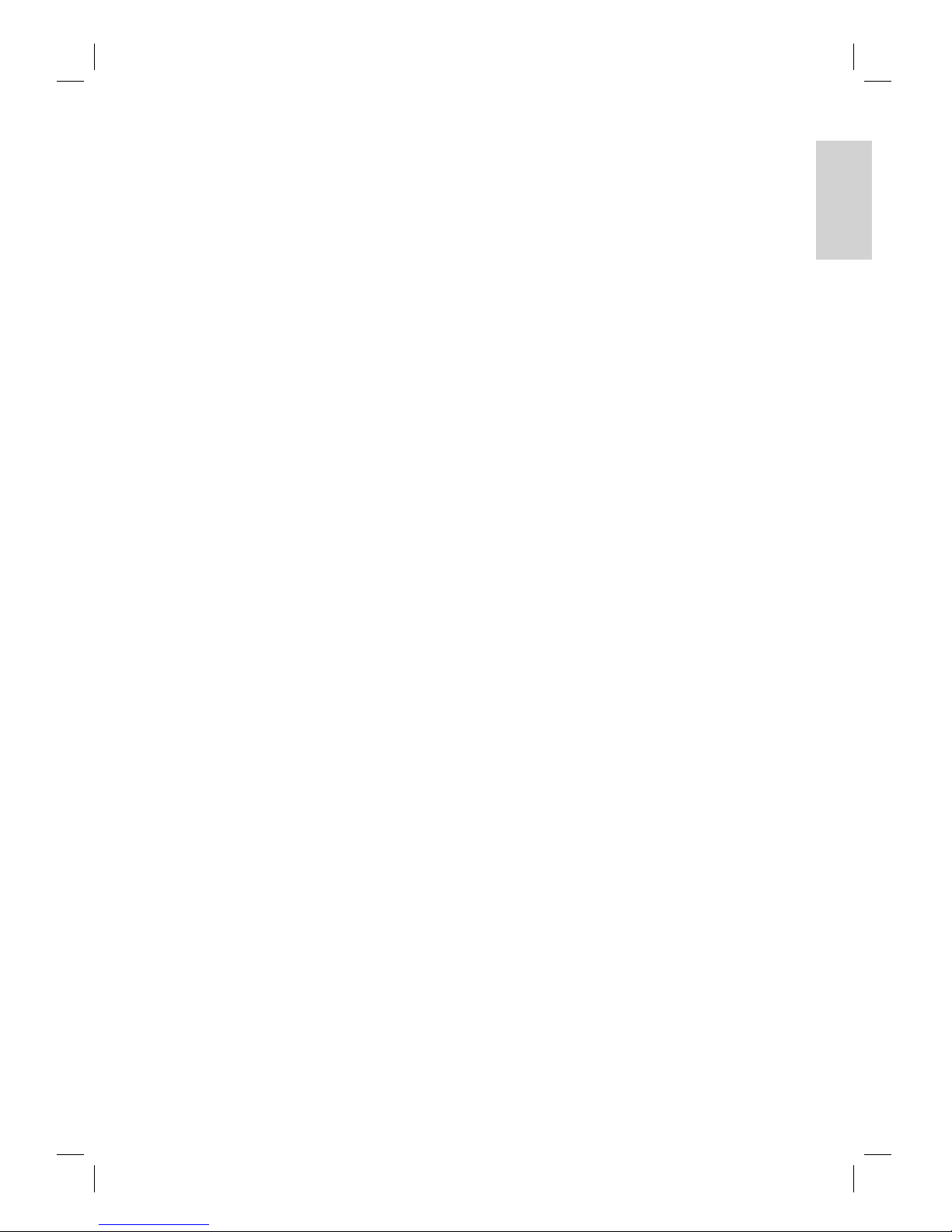
English
EN 9
Your prod uct
h TREBLE / BASS
Switch to treble or bass mode. Then
press VOL +- to set its level setting.
i AUDIO SYNC
Select an audio language/channel.
Press and hold to access audio sync
setting. Then press VOL +- to set
the audio delay time.
RADIO: toggle between FM stereo and
mono mode.
j SOUND
Select a predefi ned sound effect.
k REPEAT / PROGRAM
Select various repeat or shuffl e modes;
turns off repeat or shuffl e mode.
RADIO: press this button to start
manual radio preset.
RADIO: press and hold this button to
start automatic radio preset.
l OK
Confi rm an entry or selection.
m Cursor buttons (v V b B)
Navigate through the on-screen menu.
Press left or right for fast backward or
forward search.
RADIO
: press up or down to tune the
radio frequency.
RADIO: press left or right to start auto
search.
n BACK / TITLE
Return to the previous display menu.
For DVD, go to title menu.
For VCD version 2.0 or SVCD with
PBC turned on: return to the menu
during playback.
o í/ ë (Previous/Next)
Skip to the previous or next title/
chapter/track.
RADIO: select a preset radio station.
•
•
•
•
•
•
•
•
•
•
•
•
•
•
•
•
•
•
p H (Mute)
Mute or restore the volume.
q VOL +-
Adjust the volume level.
r AMBISOUND
Select different surround sound
output: auto, multi-channel or stereo.
s Numeric buttons
Enter a preset number or item to play.
t SUBTITLE
• Select DVD or DivX subtitle language.
u HDMI / ANGLE
Select a video resolution setting for
HDMI output.
Press and hold to select a different
viewing angle of a DVD movie.
v ZOOM
Zoom in or out the picture on the TV.
•
•
•
•
•
•
•
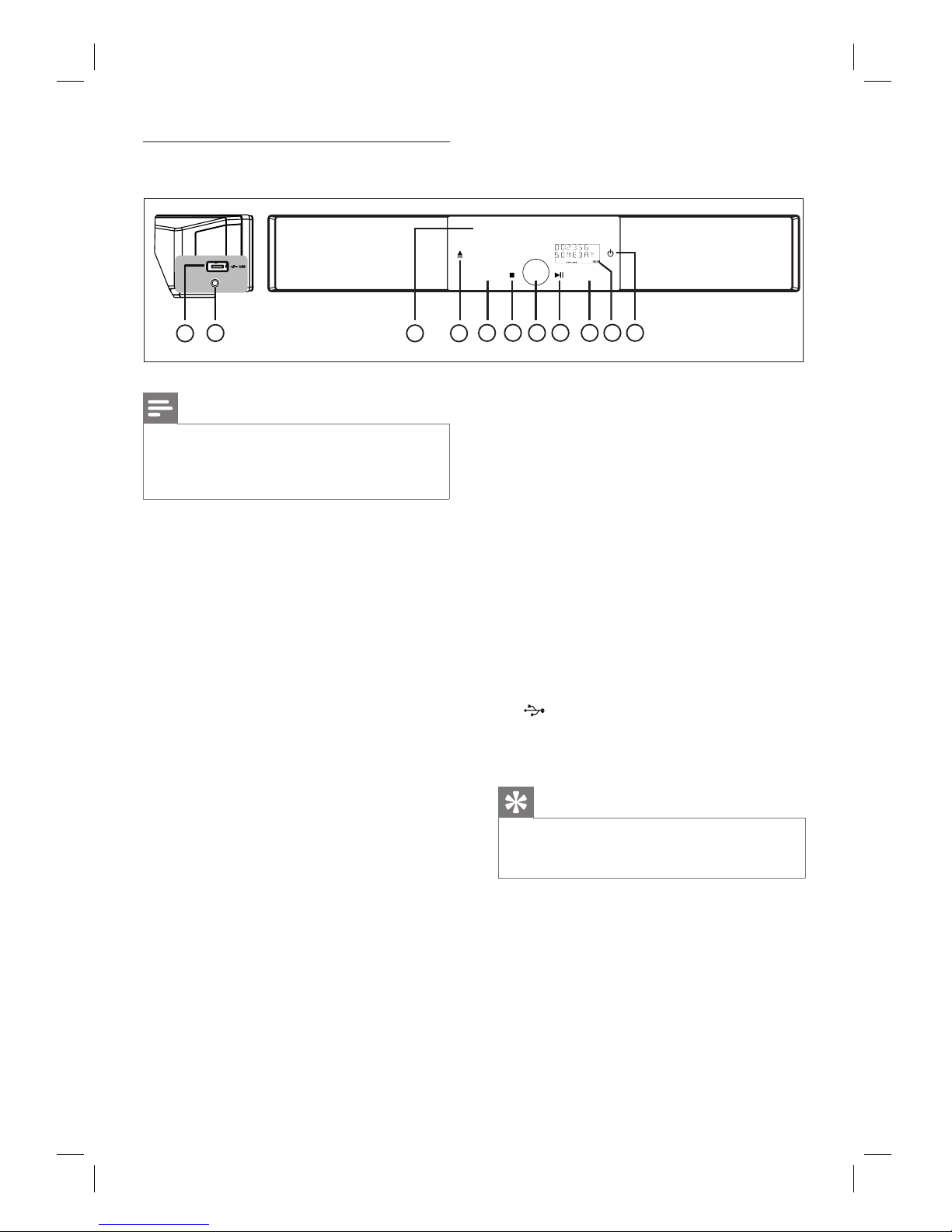
10 EN
10
7
11
9
1
2
4
5
6
7
8
SOURCE
AMBISOUND
3
MP3 LINK
Main unit
Note
Control buttons on this DVD Home Theatre unit
(SoundBar) are operated through touch screen
display. The control displays will be dimly lit after
one seconds of inactivity.
•
a 2
Turn on this unit or turn off to standby
mode.
Press and hold to turn on this unit from
a low power standby mode.
b Display panel
c AMBISOUND
Select different surround sound output:
auto, multi-channel or stereo.
d u (Play/Pause)
Start or pause disc play.
RADIO: start auto radio installation
(only available for fi rst time setup).
e Volume control
Adjust the volume level.
f x (Stop)
Stop disc play.
RADIO: erase the current preset radio
station.
•
•
•
•
•
•
•
•
g SOURCE
Select a play media: DISC, USB, DOCK,
RADIO FM, RADIO AM/MW,
OPTICAL INPUT, DIGITAL INPUT,
AUX1 INPUT, AUX2 INPUT, AUX3
INPUT or MP3 LINK.
h Z (Open/Close)
Open or close the disc compartment.
i Disc compartment
Left side panel
j MP3 LINK socket
To connect portable audio player.
k (USB) socket
• To connect USB fl ash drive, USB
memory reader or digital camera.
Tips
To change the brightness of the touch screen display,
see chapter ‘Adjust settings’ - [ General Setup ] >
[ Display Dim ].
•
•
•
•
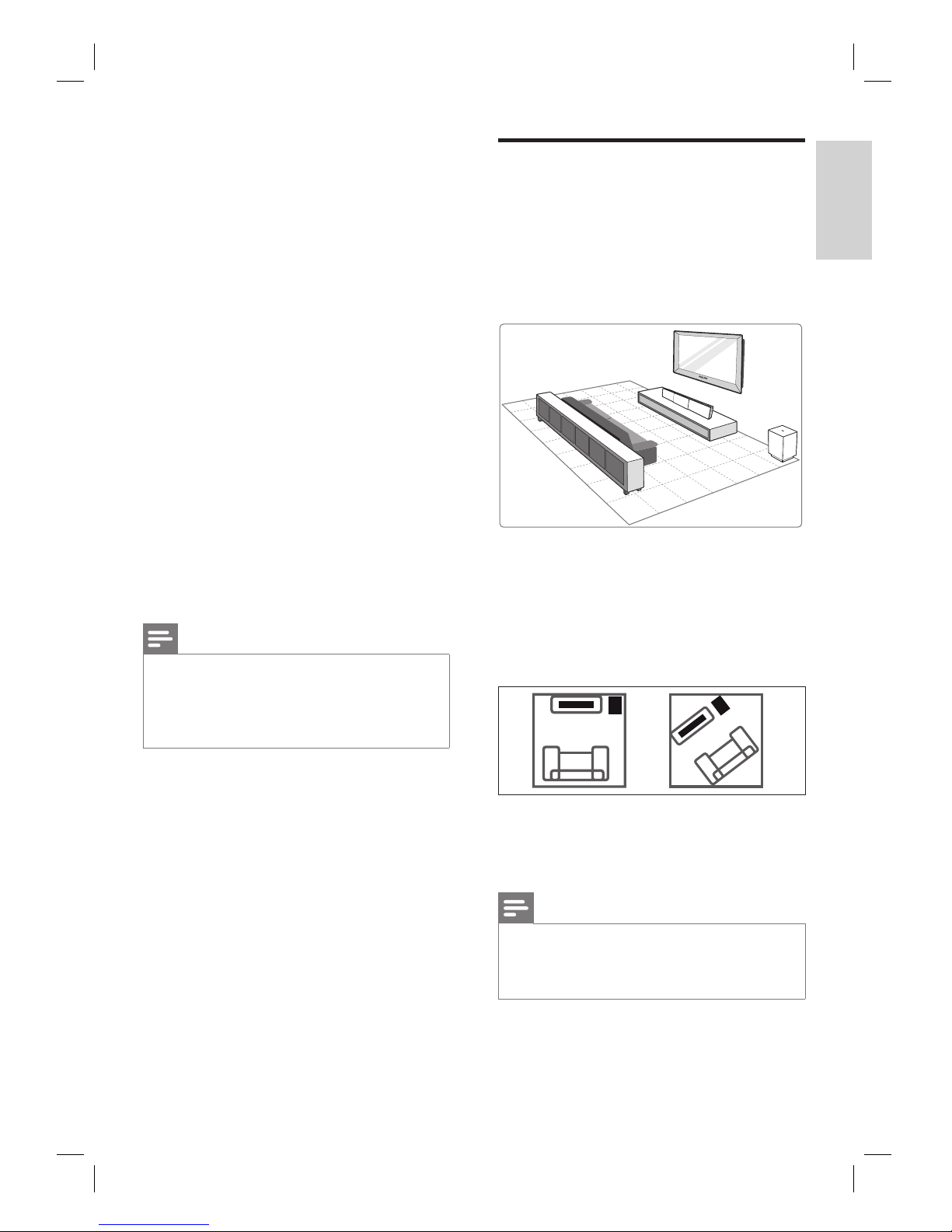
English
EN 11
Connect
3 Connect
This section describes the basic connections
required for this DVD Home Theatre unit
before it can be used.
Basic connections:
Place the unit
Connect video cables
Connect subwoofer
Connect radio antenna
Optional connections:
Connect audio cables/other devices
Connect audio from TV
Connect audio from cable box/
recorder/game console
Connect portable media player
Connect USB device
Connect iPod docking station
Mount the DVD Home Theatre unit
Note
Refer to the type plate at the rear or bottom of the
product for identifi cation and supply ratings.
Before you make or change any connec tions, ensure
that all the devices are disconnected from the power
outlet.
•
•
•
•
•
•
•
•
•
•
•
•
•
Place the unit
Place this unit on top of a table or mount it
on the wall (see chapter ‘Mount the DVD
Home Theatre unit’).
Never place this unit in an enclosed cabinet.
Install this unit near the AC outlet where
the AC power plug can be easily reached.
1 Place this DVD Home Theatre unit near to
the TV.
Place it at a height that is closest to the
listening ear-level.
2 Position this DVD Home Theatre so that it
is directly parallel to the listening area.
3 Place the subwoofer at the corner of the
room or at least one metre away from the
TV.
Note
You may purchase a separate table top stand that
can suppor t both your Philips Plasma/LCD T V and
this DVD Home Theatre unit from the nearest
Philips retailers.
•
•
•
•
•
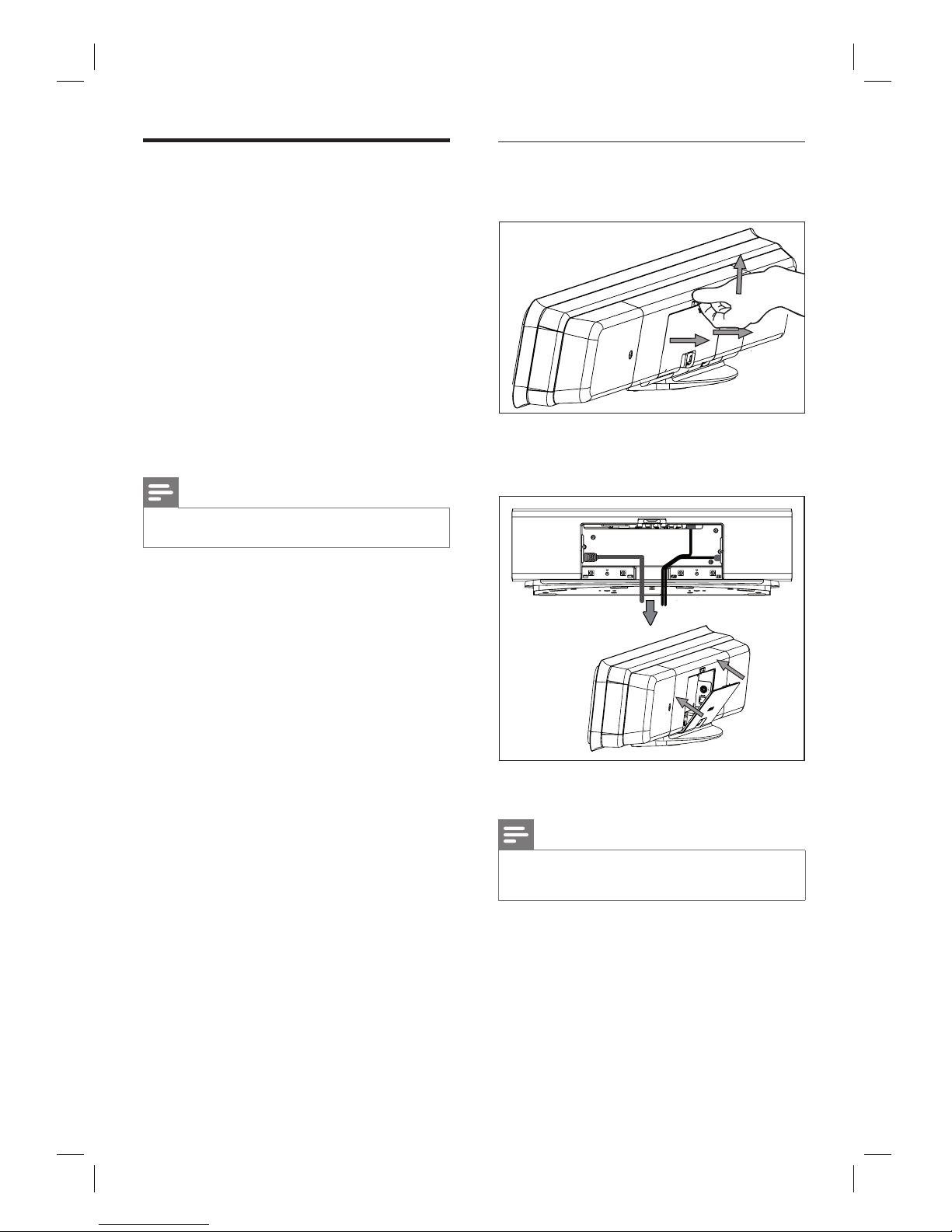
12 EN
Connect video cables
This section describes how to connect this
DVD Home Theatre unit to your TV so to
enable viewing of disc play.
Select the best video connection that your TV
can support.
Option 1: Connect to HDMI socket (for a
HDMI, DVI or HDCP-compliant TV).
Option 2: Connect to component video
socket (for a standard TV or Progressive
Scan TV).
Option 3: Connect to Video (CVBS) socket
(for a standard TV).
Note
You must connect this unit directly to a TV.•
•
•
•
Before you connect
1 Pull up the catch to remove the rear cover.
2 Connect the cables to the corresponding
sockets and direct the cables to the
CABLE OUT point.
3 Once complete, close the rear cover.
Note
All the cables must be placed properly inside the rear
panel in order for the rear cover to close.
•
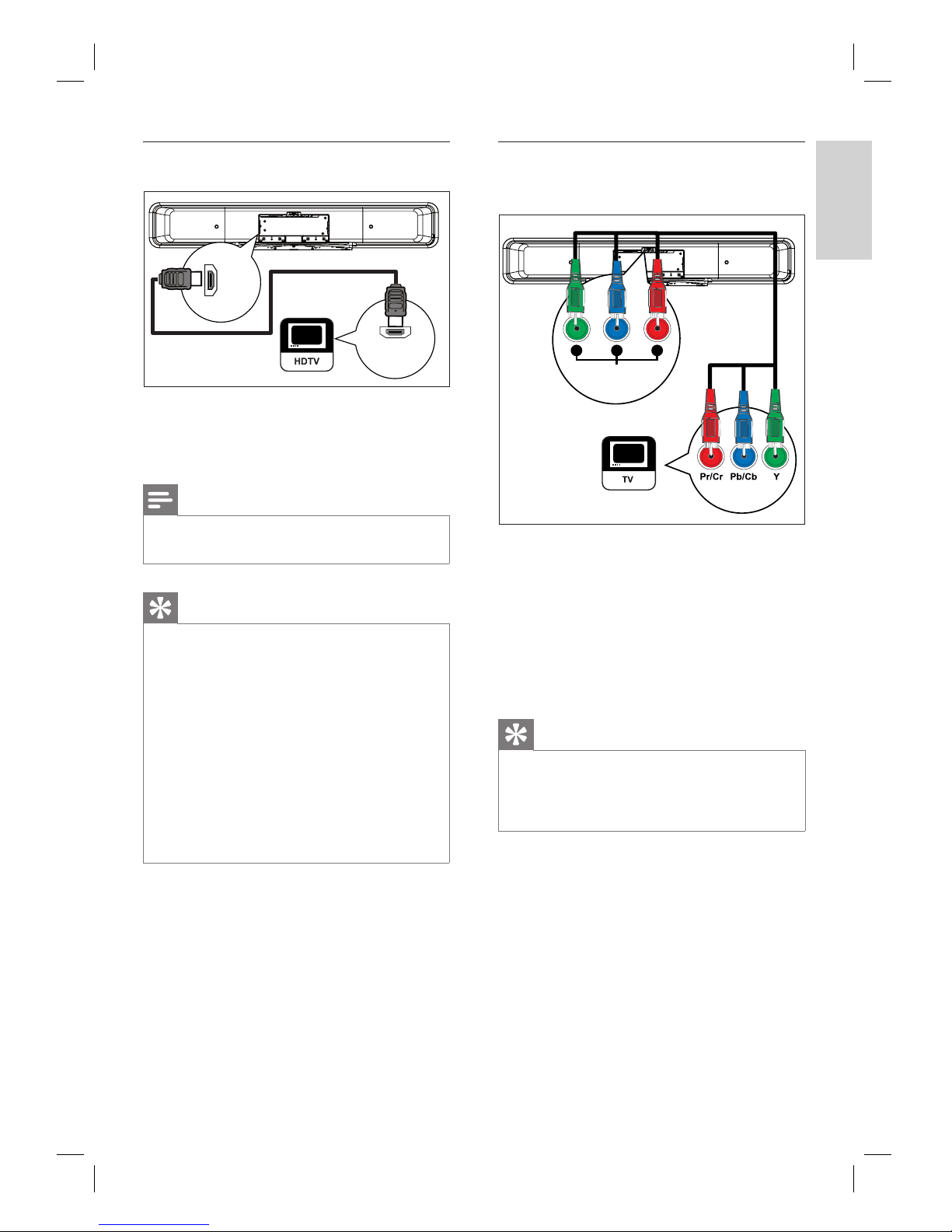
English
EN 13
Connect
Option 1: Connect to HDMI socket
HDMI IN
HDMI
OUT
1 Connect a HDMI cable (supplied) from the
HDMI OUT on this unit to the HDMI IN
socket on your TV.
Note
The HDMI connector is only compatible with HDMI
compliant TVs and DVI-TVs.
•
Tips
To optimise the video output, see chapter ‘Adjust
settings’ > [ Video Setup ] > [ Advance Picture ]
for details.
This unit is HDMI CEC compatible. It enables
connected T V/device to control each other over
HDMI, see chapter ‘Activate EasyLink control’ for
details.
Use a HDMI/DVI adaptor in case your TV has only
a DVI connection. An ex tra audio connection is
needed to complete this connection.
To route the audio from your T V to this DVD Home
Theatre unit, connect an audio cable from the audio
input on this unit to the audio output on your TV.
This t ype of connections provide bes t picture quality.
•
•
•
•
•
Option 2: Connect to component
video socket
COMPONENT
VIDEO OUT
PrPbY
1 Connect the component video cables (not
supplied) from the Y P
B PR sockets on this
unit to the component video input sockets
on your TV.
If a progressive scan TV is used, you
may turn on the progressive scan mode
(see chapter ‘Turn on Progressive Scan’
for details).
Tips
The component video input socket on your TV may
be labelled as Y Pb/Cb Pr/Cr or YUV.
This t ype of connections provide good picture
quality.
•
•
•
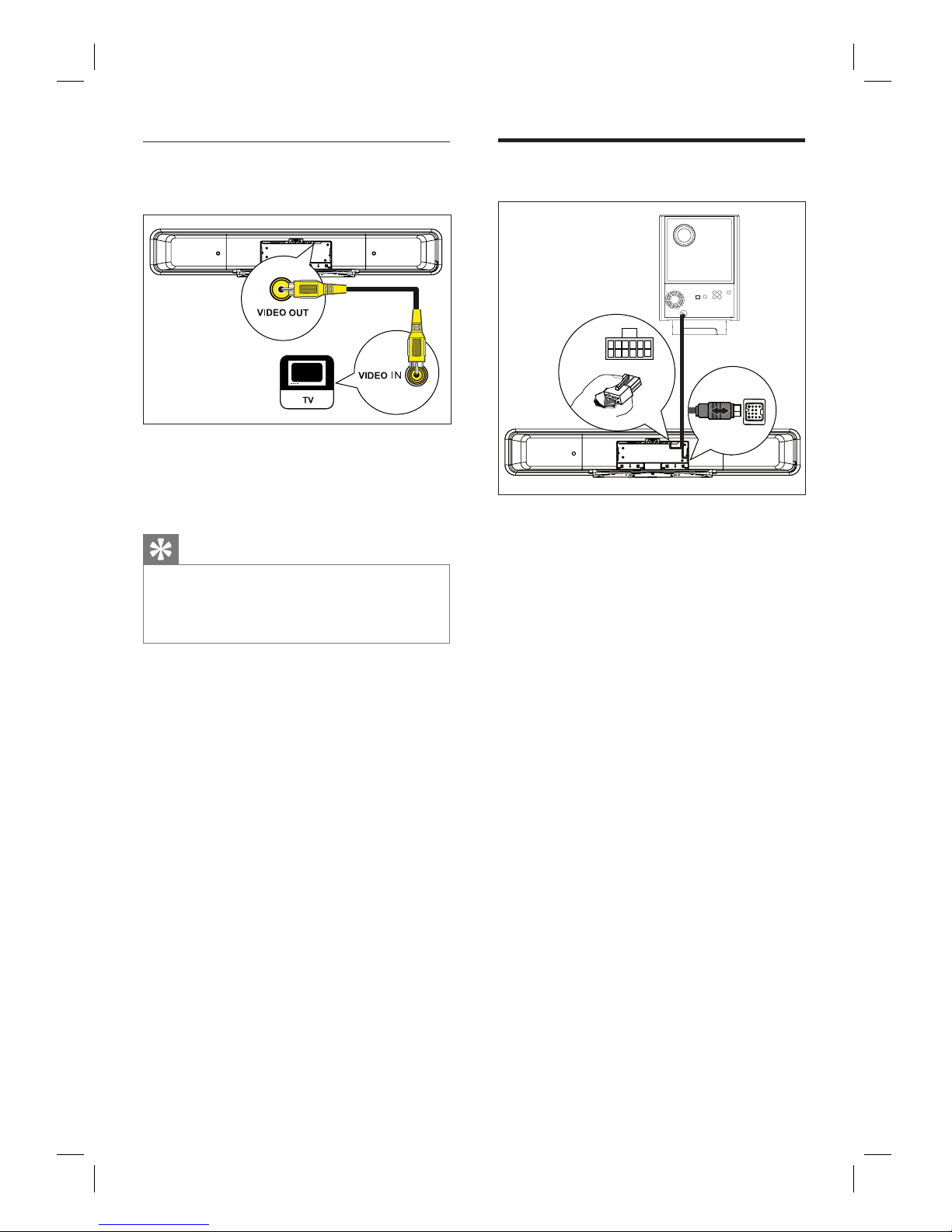
14 EN
Option 3: Connect to Video (CVBS)
socket
1 Connect a composite video cable
(supplied) from the VIDEO OUT socket
on this unit to the video input socket on
your TV.
Tips
The video input socket on your TV may be labelled
as A/V IN, VIDEO IN, COMPOSITE or BASEBAND.
This t ype of connections provide standard picture
quality.
•
•
Connect subwoofer
LOUDSPEAKERS
TO SUBWOOFER
1
3
2
1 Unwind the subwoofer’s interconnect
cable at TO MAIN UNIT.
2 Connect the white end of the interconnect
cable to the LOUDSPEAKERS socket on
this unit.
3 Connect the grey end of the interconnect
cable to the TO SUBWOOFER socket on
this unit.

English
EN 15
Connect
Connect radio antenna
3
4
1
2
1 Stand the AM/MW loop antenna
(supplied) upright to fi x its claw into the
slot.
2 Connect the AM/MW loop antenna to the
AM/MW socket. Then place the AM/MW
loop antenna on a shelf, or attach it to a
stand or wall.
3 Connect the FM antenna (supplied) to the
FM75Ω socket on this unit (for some
models, this cable has been connected).
Extend the FM antenna and fi x its ends to
the wall.
4 Connect the power cord when all the
required connections are complete and
you are ready to enjoy this DVD Home
Theatre unit.
Note
Before connect to power outlet, ensure that the
voltage selector (at the rear of this unit) is set to the
local power line voltage.
•
Connect audio cables/other
devices
This section describes how you can route the
sound from other devices to this DVD Home
Theatre unit in order to enjoy sound output or
audio play with multi-channel surround
capabilities.
Connect audio from TV
(also used for EasyLink control)
TV AUDIO IN
(AUX1)
LR
1 Connect an audio cable (not supplied)
from the TV AUDIO IN (AUX1) sockets
on this unit to the AUDIO OUT sockets
on your TV.
Note
To listen to the audio output from this connection,
press AUX/DI /MP3 LINK repeatedly until ‘AUX1
INPUT’ is displayed on the display panel.
•
