Philips HTS8140/05, HTS8140, HTS8150, HTS8140/55 User Manual
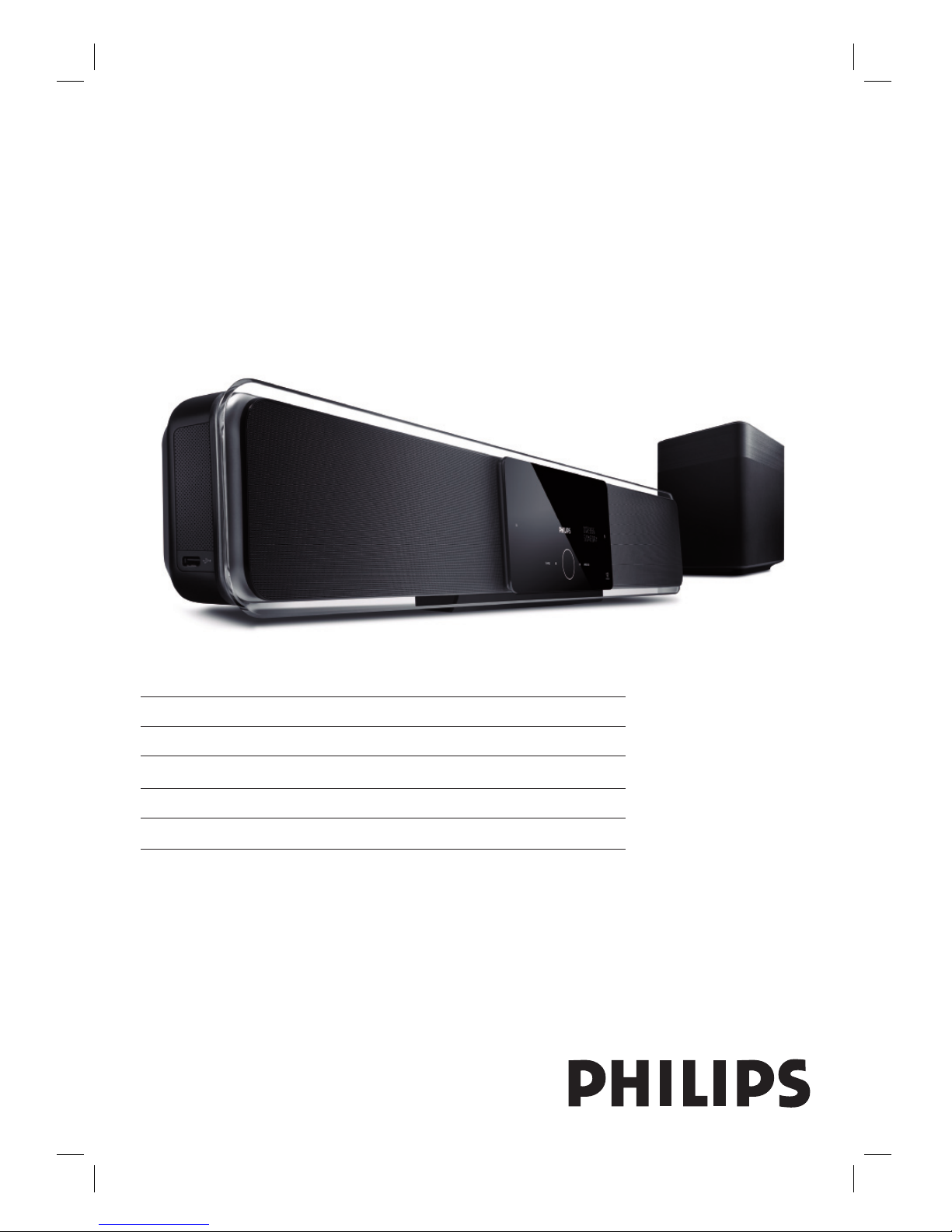
HTS8140
HTS8150
EN DVD Home Theatre System 6
FR Home Cinéma DVD 53
ES Cine en casa con DVD 101
DE DVD Home Entertainment-System 149
NL DVD home theatre 197
Register your product and get support at
www.philips.com/welcome

2
Important notes for users in U.K.
Mains plug
This apparatus is fi tted with an approved 13
Amp plug. To change a fuse in this type of plug
proceed as follows:
Remove fuse cover and fuse.
Fix new fuse which should be a BS1362
5 Amp, A .S.T.A. or BSI approved type.
Re t the fuse cover.
If the fi tted plug is not suitable for your socket
outlets, it should be cut off and an appropriate
plug fi tted in its place.
If the mains plug contains a fuse, this should have
a value of 5 Amp. If a plug without a fuse is
used, the fuse at the distribution board should
not be greater than 5 Amp.
Note: The severed plug must be disposed off to
avoid a possible shock hazard should it be inserted
into a 13 Amp socket elsewhere.
How to connect a plug
The wires in the mains lead are coloured with the
following code: blue = neutral (N),
brown = live (L).
As these colours may not correspond with
the colour markings identifying the terminals
in your plug, proceed as follows:
Connect the blue wire to the terminal
marked N or coloured black.
Connect the brown wire to the
terminal marked L or coloured red.
Do not connect either wire to the earth
terminal in the plug, marked E (or e) or
coloured green (or green and yellow).
Before replacing the plug cover, make certain
that the cord grip is clamped over the sheath of
the lead - not simply over the two wires.
Copyright in the U.K.
Recording and playback of material may require
consent. See Copyright Act 1956 and The
Performer’s Protection Acts 1958 to 1972.
1.
2.
3.
•
•
•
•
Norge
Typeskilt fi nnes på apparatens underside.
Observer: Nettbryteren er sekundert
innkoplet. Den innebygde netdelen er derfor
ikke frakoplet nettet så lenge apparatet er
tilsluttet nettkontakten.
For å redusere faren for brann eller elektrisk
støt, skal apparatet ikke utsettes for regn eller
fuktighet.
Italia
DICHIARAZIONE DI CONFORMITA’
Si dichiara che l’apparecchio HTS8140,
HTS8150, Philips risponde alle prescrizioni
dell’art. 2 comma 1 del D.M. 28 Agosto 1995 n.
548.
Fatto a Eindhoven
Philips Consumer Electronics
Philips, Glaslaan 25616 JB Eindhoven,
The Netherlands
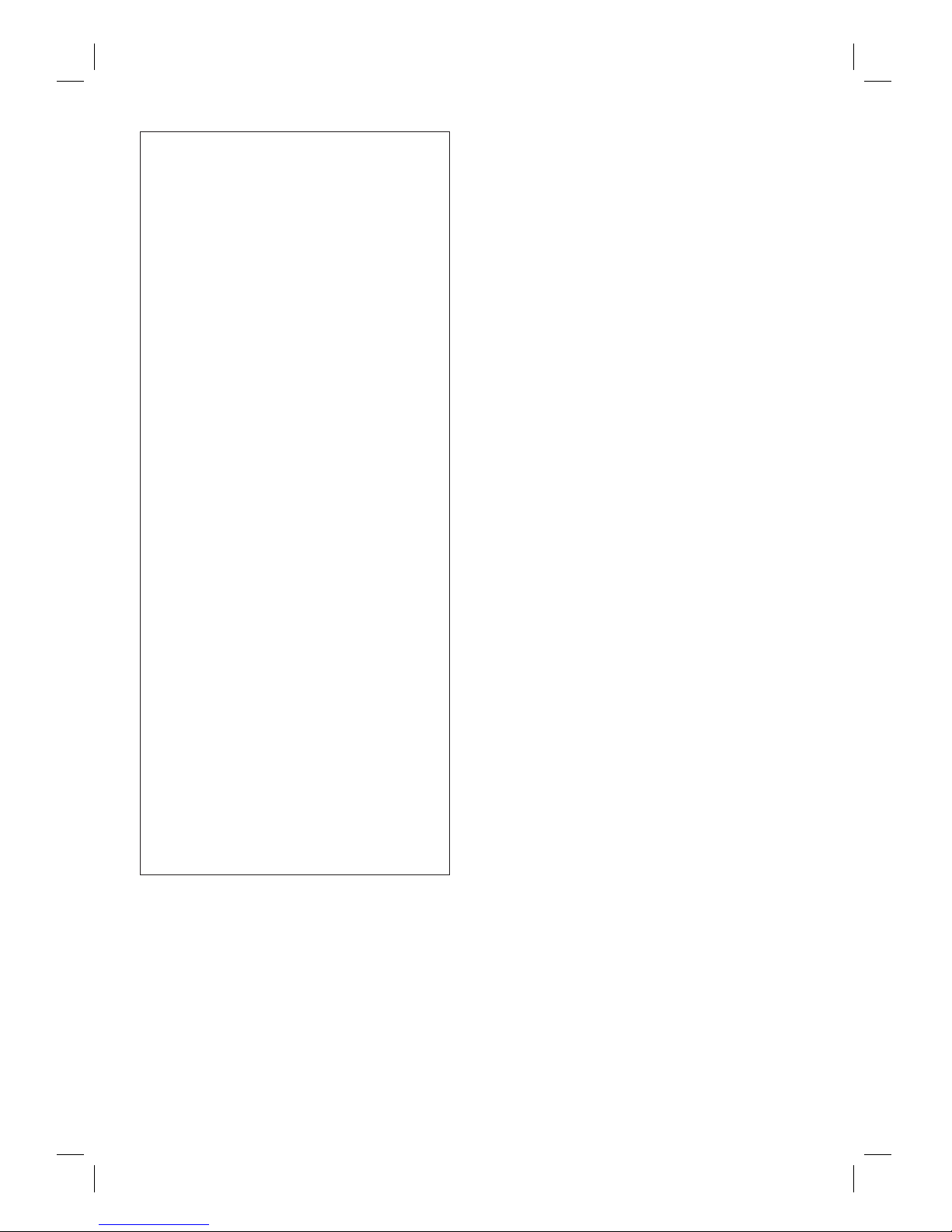
3
DK
Advarsel: Usynlig laserstråling ved åbning når
sikkerhedsafbrydere er ude af funktion. Undgå
utsættelse for stråling.
Bemærk: Netafbryderen er sekundært
indkoblet og ofbryder ikke strømmen fra
nettet. Den indbyggede netdel er derfor
tilsluttet til lysnettet så længe netstikket sidder i
stikkontakten.
S
Klass 1 laseraparat
Varning! Om apparaten används på annat
sätt än i denna bruksanvisning specifi cerats, kan
användaren utsättas för osynlig laserstrålning,
som överskrider gränsen för laserklass 1.
Observera! Stömbrytaren är sekundärt kopplad
och bryter inte strömmen från nätet. Den
inbyggda nätdelen är därför ansluten till elnätet
så länge stickproppen sitter i vägguttaget.
SF
Luokan 1 laserlaite
Varoitus! Laitteen käyttäminen muulla kuin
tässä käyttöohjeessa mainitulla tavalla saattaa
altistaa käyttäjän turvallisuusluokan 1 ylittävälle
näkymättömälle lasersäteilylle.
Oikeus muutoksiin varataan. Laite ei saa olla
alttiina tippu-ja roiskevedelle.
Huom. Toiminnanvalitsin on kytketty
toisiopuolelle, eikä se kytke laitetta irti
sähköverkosta. Sisäänrakennettu verkko-osa on
kytkettynä sähköverkkoon aina silloin, kun
pistoke on pistorasiassa.
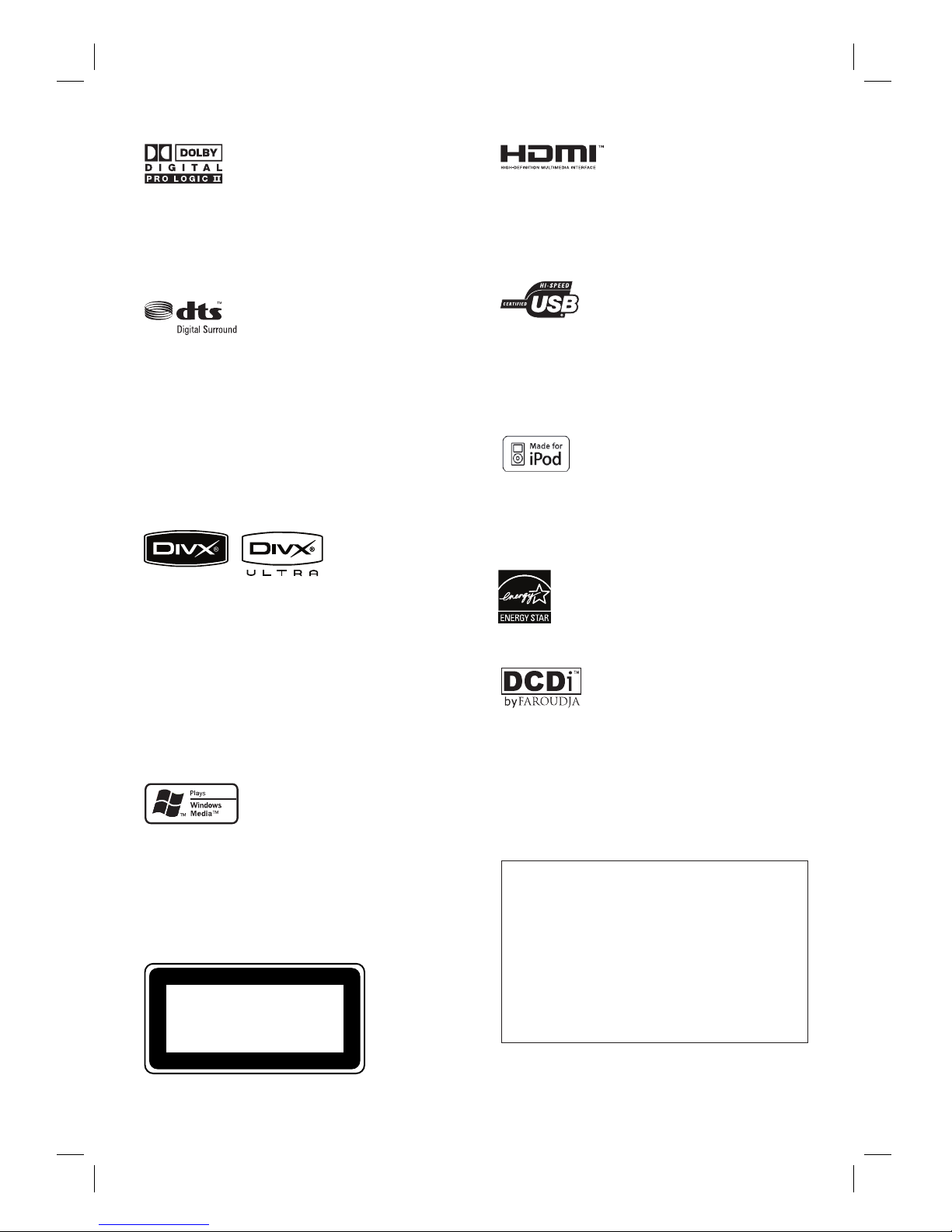
4 EN
LASER
Type Semiconductor laser
GaAIAs
Wave length 645 - 660 nm (DVD)
770 - 800 nm (CD)
Output Power 6 mW (DVD)
7 mW (VCD/CD)
Beam divergence 60 degrees
•
•
•
•
Manufactured under license from Dolby
Laboratories. Dolby, Pro Logic and the double-D
symbol are trademarks of Dolby Laboratories.
Manufactured under license under U.S. Patent
#’s: 5,451,942; 5,956,674; 5,974,380; 5,978,762;
6,487,535 & other U.S. and worldwide patents
issued & pending. DTS and DTS Digital
Surround are registered trademarks and the
DTS logos and Symbol are trademarks of DTS,
Inc. © 1996-2007 DTS, Inc. All Rights Reserved.
DivX, DivX Ultra Certifi ed, and associated logos
are trademarks of DivX, Inc. and are used under
license.
Offi cial DivX® Ultra Certifi ed product.
Plays all versions of DivX ® video (including
DivX ® 6) with enhanced playback of DivX®
media fi les and the DivX® Media Format.
Windows Media and the Windows logo are
trademarks, or registered trademarks of
Microsoft Corporation in the United States and/
or other countries.
HDMI, and HDMI logo and High-Defi nition
Multimedia Interface are trademarks or
registered trademarks of HDMI licensing LLC.
The USB-IF Logos are trademarks of Universal
Serial Bus Implementers Forum, Inc.
iPod is a trademark of Apple Computer, Inc.,
registered in the U.S. and other
ENERGY STAR and the ENERGY
STAR mark are registered U.S. marks
CLASS 1
LASER PRODUCT
‘DCDi’ is a trademark of Faroudja, a division of
Genesis Microchip, Inc.
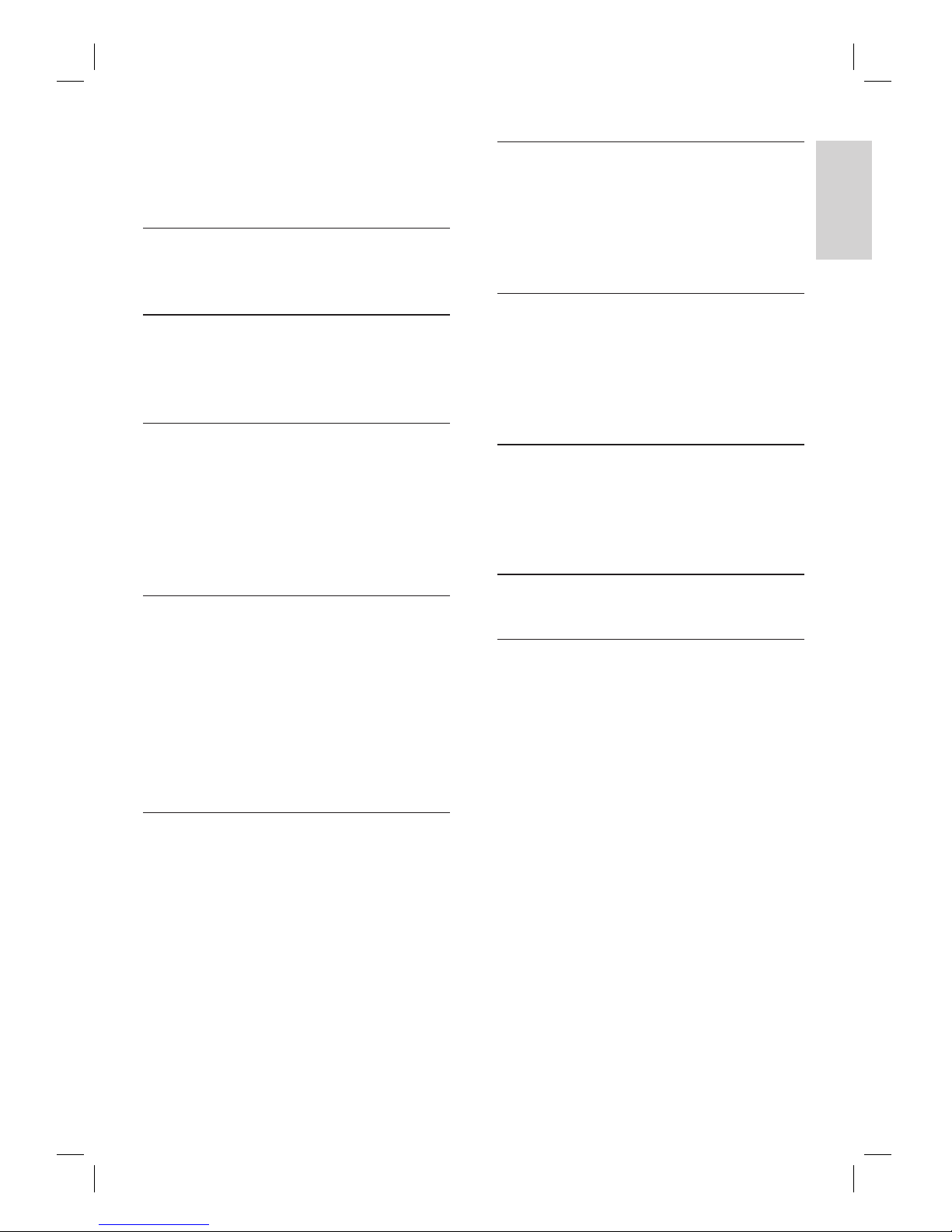
English
EN 5
Contents
Contents
1 Important 6
Safety and important notice 6
2 Your product 7
Features highlight 7
Product overview 8
3 Connect 11
Place the unit 11
Connect video cables 12
Connect subwoofer 14
Connect other devices 15
Mount the DVD Home Theatre unit 17
4 Get started 19
Prepare the remote control 19
Find the correct viewing channel 20
Start Ambisound setup 20
Select menu display language 22
Turn on Progressive Scan 22
Activate EasyLink control 23
Select a play source 25
5 Play 26
Play from disc 26
Play video 27
Play music 30
Play photo 31
Play from USB device 32
Play from portable media player 33
Play from iPod 33
Play from radio 35
6 Adjust sound 37
Control the volume 37
Adjust Bass/Treble 37
Select Ambisound 37
Select a preset sound effect 38
7 Adjust settings 39
General setup 39
Audio setup 41
Video setup 43
Preferences 45
8 Additional information 48
Upgrade software 48
Care 48
Specifi cations 49
9 Troubleshooting 50
10 Glossary 52
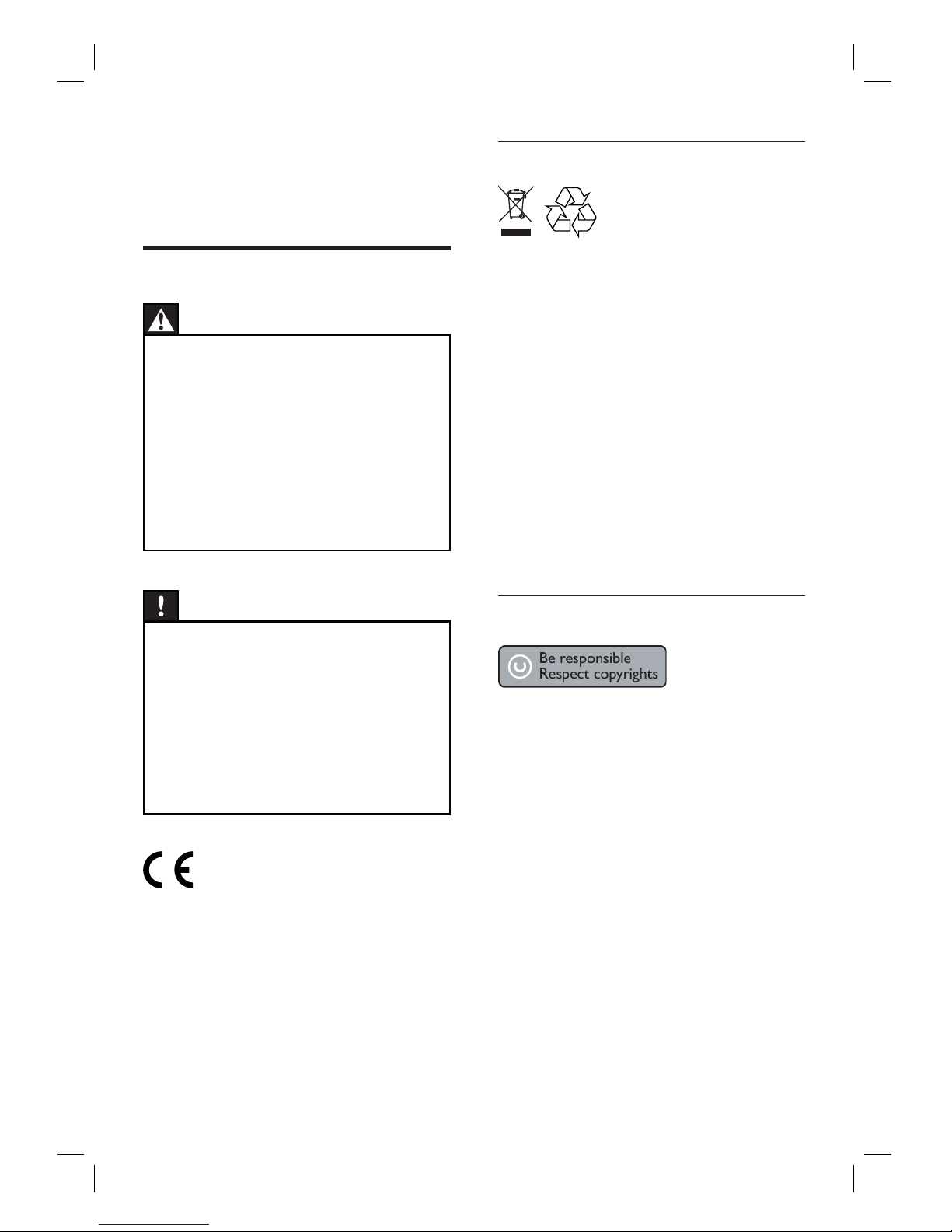
6 EN
Recycle notice
Your product is designed and manufactured
with highly quality material and components,
which can be recycled and reused. When this
crossed-out wheeled bin symbol is attached to
a product, it means the product is covered by
the European Directive 2002/96/EC.
Please inform yourself about the local separate
collection system for electrical and electronic
products. Please act according to your local
rules and do not dispose your old products
with your normal household waste. The
correct disposal of your old product will help to
prevent potential negative consequences for
the environment and human health.
Copyright notice
This product incorporates copyright protection
technology that is protected by method claims
of certain U.S. patents and other intellectual
property rights owned by Macrovision
Corporation and other rights owners. Use of
this copyright protection technology must be
authorised by Macrovision Corporation, and is
intended for home and other limited viewing
uses only unless otherwise authorised by
Macrovision Corporation. Reverse engineering
or disassembly is prohibited.
1 Important
Safety and important notice
Warning!
Risk of fi re or electric shock!
Ensure that air can circulate freely through the
ventilation holes on this unit. Allow at least 5~10 cm
clearance around the unit.
Never expose this unit to direct sunlight, naked
fl ames or heat.
Never place this unit on other electrical equipment.
Keep away from this unit dur ing lightning storms.
Never remove the casing of this unit. Please leave all
maintenance work to qualifi ed personnel.
Keep this unit away from water, moisture and liquid-
fi lled objects.
•
•
•
•
•
•
Caution!
Remove batter ies if they are exhausted or if the
remote control is not to be used for a long time.
Do not mix bat teries (old and new or carbon and
alkaline, etc.).
Batter ies contain chemical substances, they should
be disposed of proper ly.
Visible and invisible laser radiation when open.
Avoid exposure to beam.
Ensure that the power outlet is always within reach.
If abnormal situations occur, fully disconnect power
(unplug power cord from the power outlet).
•
•
•
•
•
This product complies with the radio
interference requirements of the European
Community. This product complies with the
requirements of the following directives and
guidelines: 2006/95/EC, 2004/108/EC.
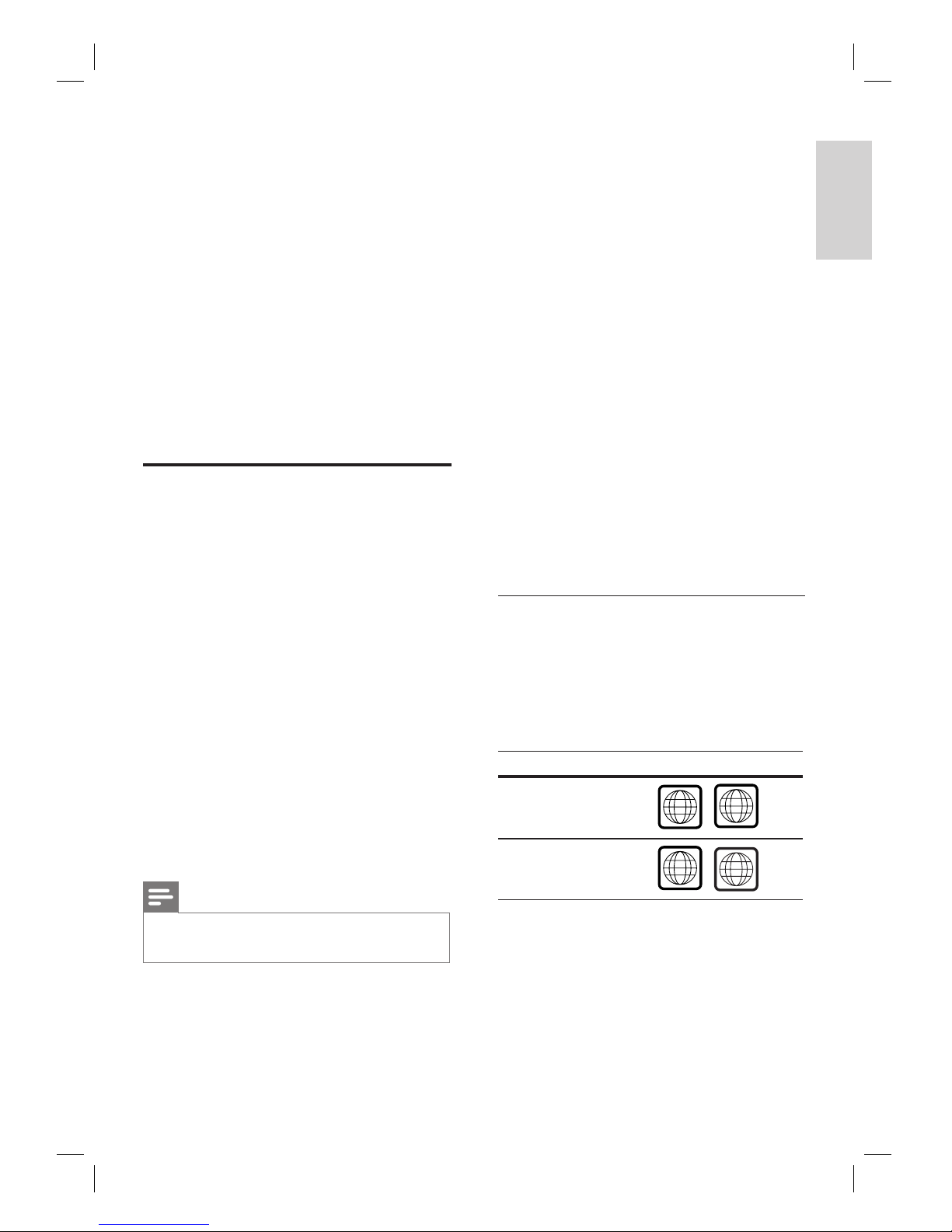
English
EN 7
Your p r o d u c t
2 Your product
Congratulations on your purchase, and
welcome to Philips! To fully benefi t from the
support that Philips offers, register your product
at www.philips.com/welcome.
The all-in-one SoundBar DVD Home Theatre is
designed to complement your home perfectly.
Enjoy the SoundBar DVD Home Theatre with
state-of-the-art Ambisound surround sound and
picture quality without the clutter of multiple
speakers.
Features highlight
Video upscaling to 1080p
You can now watch the DVDs in the highest
picture quality available for your HDTV. This
DVD Home Theatre offers full high-defi nition
video playback up to 1080p resolution for an
amazing viewing experience. A highly detailed
picture and increased sharpness delivers a more
true-to-life picture.
EasyLink
EasyLink uses the HDMI CEC (Consumer
Electronics Control) industry standard protocol
to share functionality with all HDMI CEC
compliant devices over HDMI. It enables the
connected devices to control each other with a
single remote control.
Note
Philips does not guarantee 100% interoperability
with all HDMI CEC devices .
•
Ambisound
Philips Ambisound technology reproduces
multi-channel surround sound with fewer
speakers to give an embracing surround
experience without the hassle of setting up a
full range of speaker systems.
USB direct and MP3 link
Simply plug your USB device into the USB
socket to play your MP3/WMA/JPEG/DivX fi les;
or plug your portable media player to the MP3
LINK socket to enjoy the music play in superb
sound quality.
Sync the audio output with the video play
This DVD Home Theatre provides you the
feature of delaying the audio output if the video
signals that go directly to the TV is slower than
the audio streams.
Region codes
DVD movies are usually not released at the
same time in all regions of the world, thus all
DVD players are programmed to a specifi c
region code.
Countries DVD region code
Europe
ALL
2
Russia
ALL
5
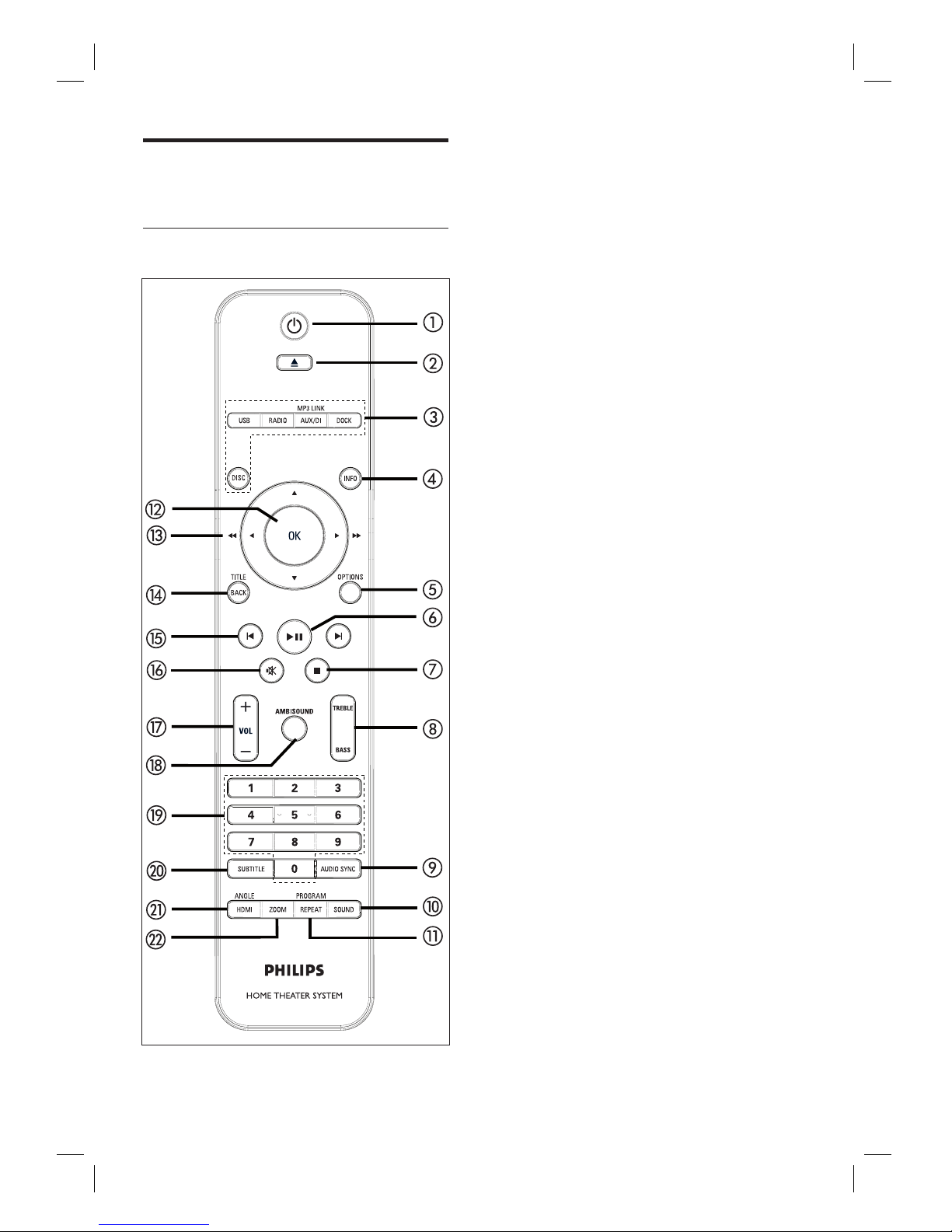
8 EN
Product overview
Remote control
a 2
Turn on this unit or turn off to standby
mode.
Press and hold to turn off this unit and
all the HDMI CEC compliant TV/
devices (for EasyLink control only).
b Z (Open/Close)
Open or close the disc compartment.
c Source buttons
DISC: switch to DISC mode. While in
disc mode, access or exit disc menu.
USB: switch to USB mode.
RADIO: switch to FM band.
AUX/DI /MP3 LINK: switch to AUX
SCART, AUX1 INPUT, AUX2 INPUT,
AUX3 INPUT, OPTICAL INPUT,
DIGITAL INPUT or MP3 LINK that
corresponds to the socket you used to
connect the external device.
DOCK: switch to the iPod that is
connected to the docking station.
d INFO
Display the current status or disc
information.
Display photo fi les in 12 thumbnails
view.
e OPTIONS
Access or exit Options menu (this
menu provides various setting options).
f u (Play/Pause)
Start or pause disc play.
RADIO: start auto radio installation
(only available for fi rst time setup).
g x (Stop)
Stop disc play.
RADIO: erase the current preset radio
station.
•
•
•
•
•
•
•
•
•
•
•
•
•
•
•
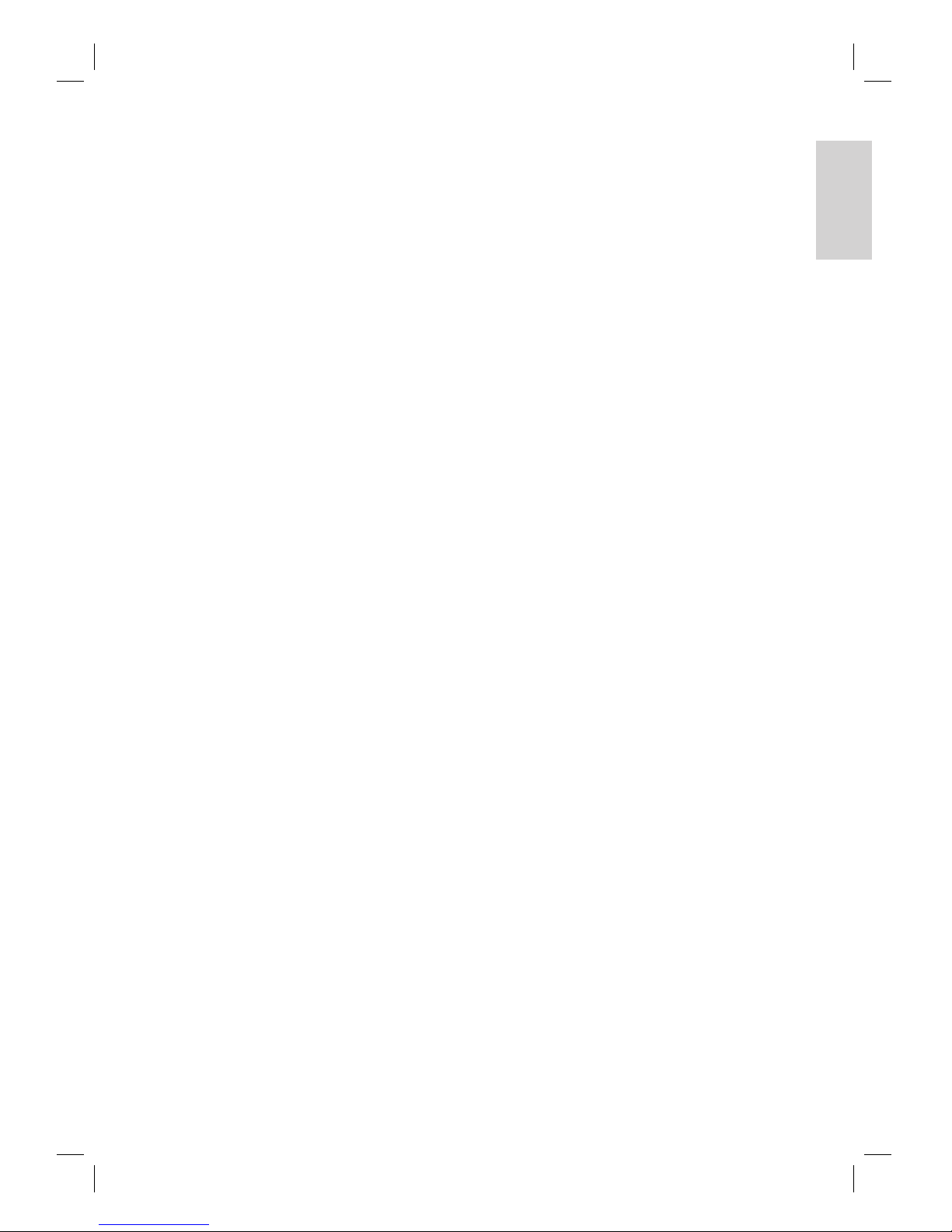
English
EN 9
Your p r o d u c t
h TREBLE / BASS
Switch to treble or bass mode. Then
press VOL +- to set its level setting.
i AUDIO SYNC
Select an audio language/channel.
Press and hold to access audio sync
setting. Then press VOL +- to set
the audio delay time.
RADIO: toggle between FM stereo and
mono mode.
j SOUND
Select a predefi ned sound effect.
k REPEAT / PROGRAM
Select various repeat or shuffl e modes;
turns off repeat or shuffl e mode.
RADIO: press this button to start
manual radio preset.
RADIO: press and hold this button to
start automatic radio preset.
l OK
Confi rm an entry or selection.
m Cursor buttons (v V b B)
Navigate through the on-screen menu.
Press left or right for fast backward or
forward search.
RADIO
: press up or down to tune the
radio frequency.
RADIO: press left or right to start auto
search.
n BACK / TITLE
Return to the previous display menu.
For DVD, go to title menu.
For VCD version 2.0 or SVCD with
PBC turned on: return to the menu
during playback.
•
•
•
•
•
•
•
•
•
•
•
•
•
•
•
•
o í/ ë (Previous/Next)
Skip to the previous or next title/
chapter/track.
RADIO: select a preset radio station.
p H (Mute)
Mute or restore the volume.
q VOL +-
Adjust the volume level.
r AMBISOUND
Select different surround sound
output: auto, multi-channel or stereo.
s Numeric buttons
Enter a preset number or item to play.
t SUBTITLE
• Select DVD or DivX subtitle language.
u HDMI / ANGLE
Select a video resolution setting for
HDMI output.
Press and hold to select a different
viewing angle of a DVD movie.
v ZOOM
Zoom in or out the picture on the TV.
•
•
•
•
•
•
•
•
•
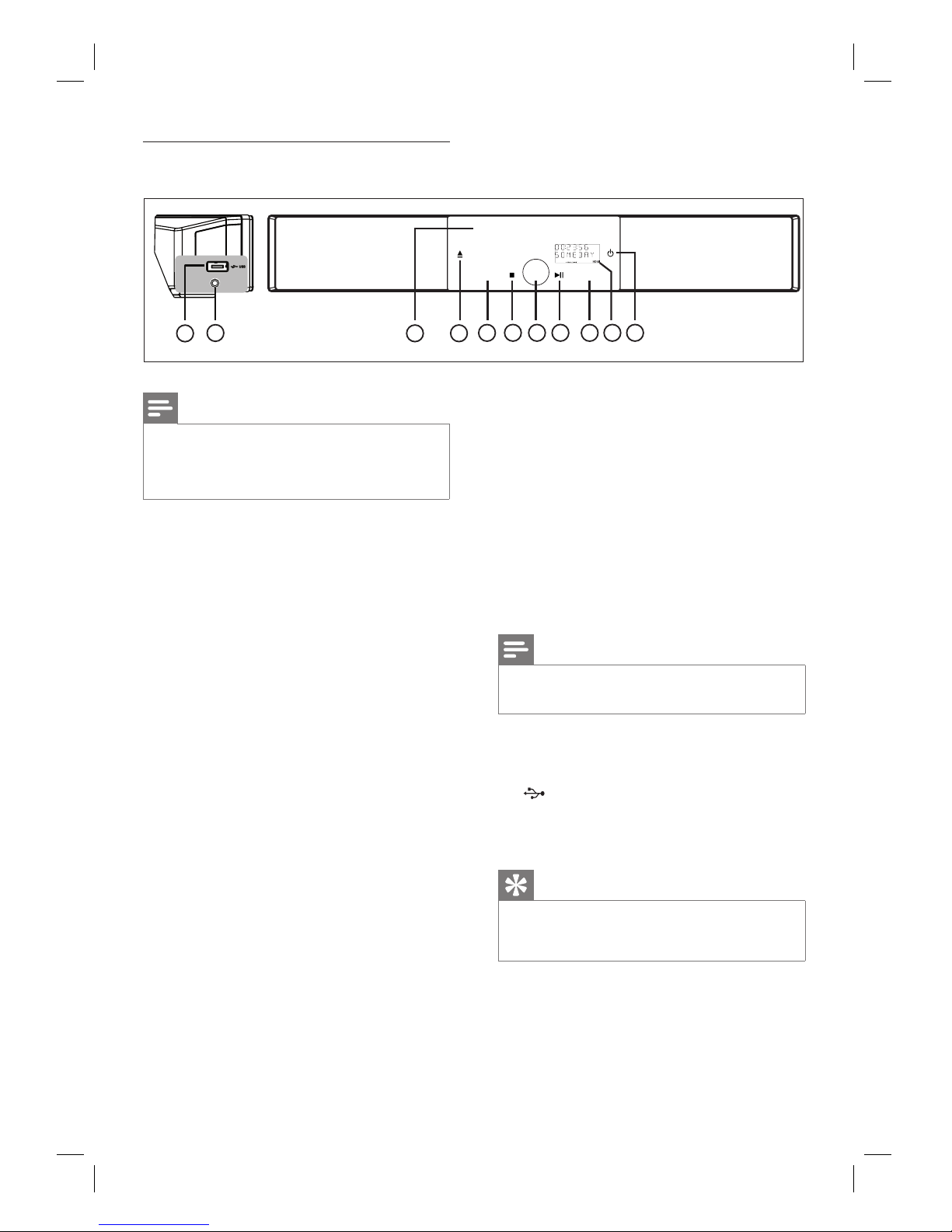
10 EN
10
7
11
9
1
2
4
5
6
7
8
SOURCE
AMBISOUND
3
MP3 LINK
Main unit
Note
Control buttons on this DVD Home Theatre unit
(SoundBar) are operated through touch screen
display. The control displays will be dimly lit after
one seconds of inac tivit y.
•
a 2
Turn on this unit or turn off to standby
mode.
Press and hold to turn on this unit from
a low power standby mode.
b Display panel
c AMBISOUND
Select different surround sound output:
auto, multi-channel or stereo.
d u (Play/Pause)
Start or pause disc play.
RADIO: start auto radio installation
(only available for fi rst time setup).
e Volume control
Adjust the volume level.
f x (Stop)
Stop disc play.
RADIO: erase the current preset radio
station.
•
•
•
•
•
•
•
•
g SOURCE
Select a play media: DISC, USB, DOCK,
RADIO FM, OPTICAL INPUT,
DIGITAL INPUT, AUX SCART, AUX1
INPUT, AUX2 INPUT, AUX3 INPUT
or MP3 LINK.
h Z (Open/Close)
Open or close the disc compartment.
i Disc compartment
Note
The following connections are located at the left side
panel of the unit.
•
j MP3 LINK socket
To connect portable audio player.
k (USB) socket
• To connect USB fl ash drive, USB
memory reader or digital camera.
Tips
To change the brightness of the touch screen display,
see chapter ‘Adjust set tings’ - [ General Setup ] >
[ Display Dim ].
•
•
•
•
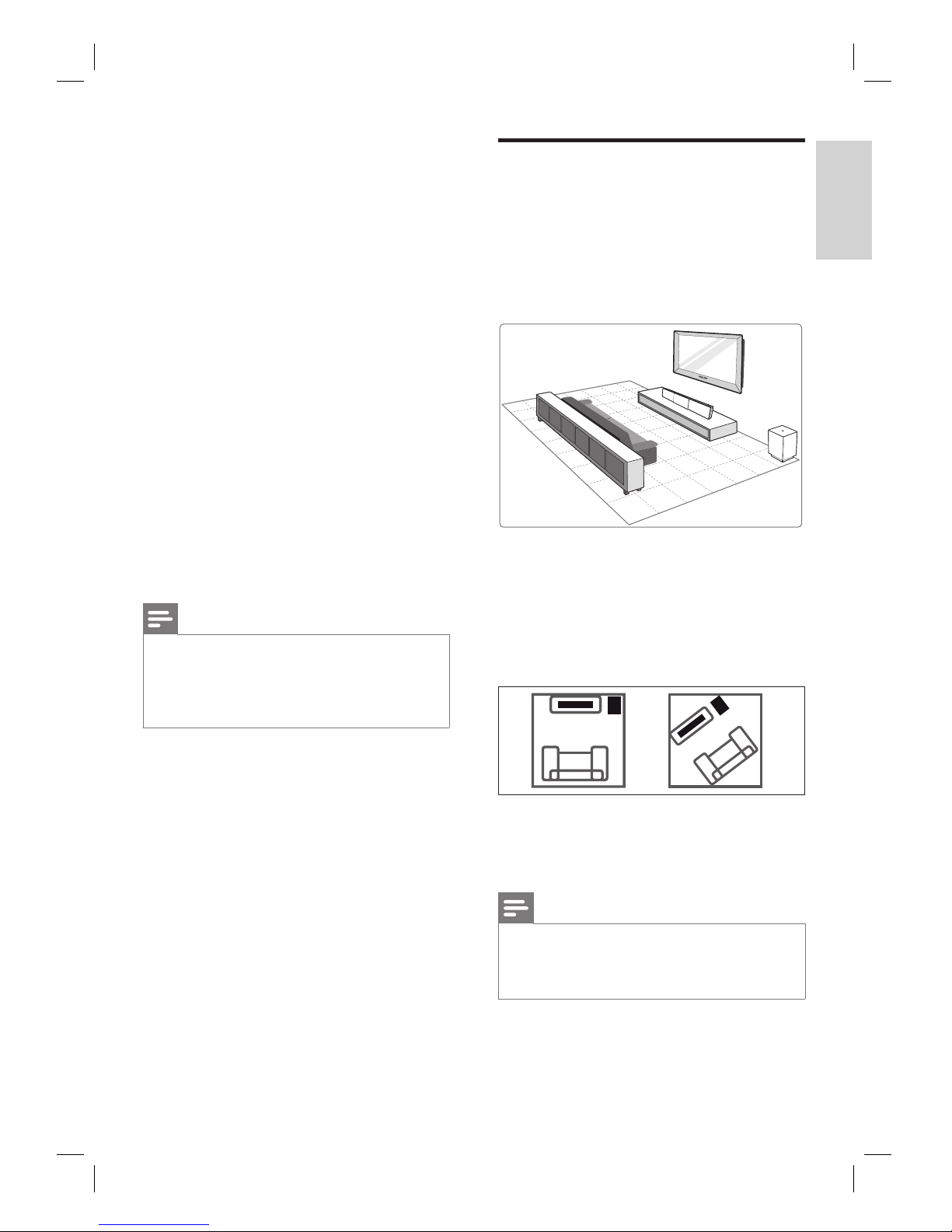
English
EN 11
Connect
3 Connect
This section describes the basic connections
required for this DVD Home Theatre unit
before it can be used.
Basic connections:
Place the unit
Connect video cables
Connect subwoofer
Optional connections:
Connect other devices
Connect audio from TV
Connect audio from cable box/
recorder/game console
Connect portable media player
Connect USB device
Connect iPod docking station
Mount the DVD Home Theatre unit
Note
Refer to the type plate at the rear or bottom of the
product for identifi cation and supply ratings.
Before you make or change any connections, ensure
that all the devices are disconnected from the power
outlet.
•
•
•
•
•
•
•
•
•
•
•
•
Place the unit
Place this unit on top of a table or mount it
on the wall (see chapter ‘Mount the DVD
Home Theatre unit’).
Never place this unit an enclosed cabinet.
Install this unit near the AC outlet where
the AC power plug can be easily reached.
1 Place this DVD Home Theatre unit near to
the TV.
Place it at a height that is closest to the
listening ear-level.
2 Position this DVD Home Theatre so that it
is directly parallel to the listening area.
3 Place the subwoofer at the corner of the
room or at least one metre away from the
TV.
Note
You may purchase a separate table top stand that
can support both your Philips Plasma/LCD T V and
this DVD Home Theatre unit from the nearest
Philips retailers.
•
•
•
•
•
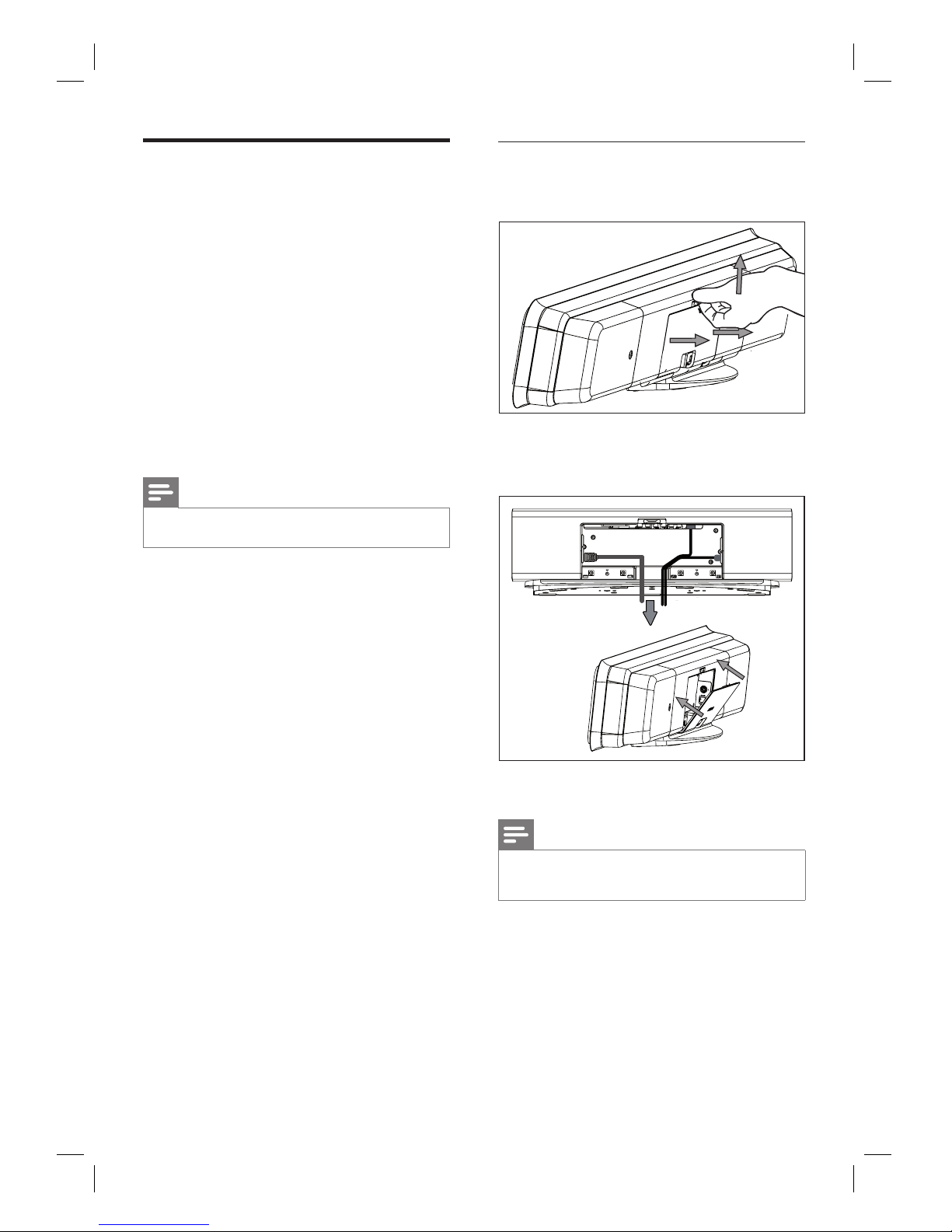
12 EN
Connect video cables
This section describes how to connect this
DVD Home Theatre unit to your TV so to
enable viewing of disc play.
Select the best video connection that your TV
can support.
Option 1: Connect to HDMI socket (for a
HDMI, DVI or HDCP-compliant TV).
Option 2: Connect to scart socket (for a
standard TV).
Option 3: Connect to component video
socket (for a standard TV or Progressive
Scan TV).
Note
You must connect this unit directly to a TV.•
•
•
•
Before you connect
1 Pull up the catch to remove the rear cover.
2 Connect the cables to the corresponding
sockets and direct the cables to the
CABLE OUT point.
3 Once complete, close the rear cover.
Note
All the cables must be placed properly inside the rear
panel in order for the rear cover to close.
•
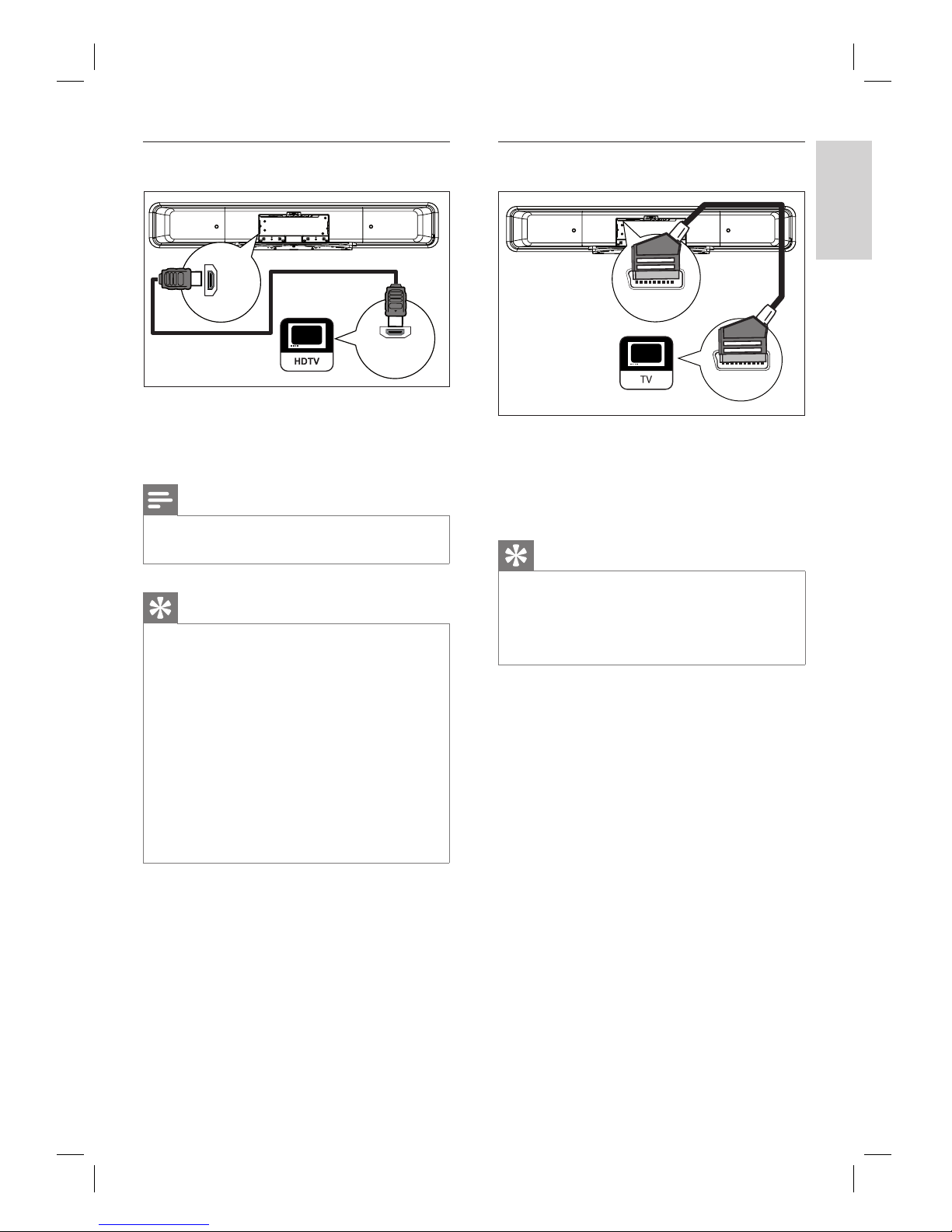
English
EN 13
Connect
Option 1: Connect to HDMI socket
HDMI IN
HDMI
OUT
1 Connect a HDMI cable (supplied) from the
HDMI OUT on this unit to the HDMI IN
socket on your TV.
Note
The HDMI connector is only compatible with HDMI
compliant TVs and DVI-TVs.
•
Tips
To optimise the video output, see chapter ‘Adjust
settings’ > [ Video Setup ] > [ Advance Picture ]
for details.
This unit is HDMI CEC compatible. It enables
connected TV/device to control each other over
HDMI, see chapter ‘Activate EasyLink control’ for
details.
Use a HDMI/DVI adaptor in case your TV has only
a DVI connection. An extra audio connection is
needed to complete this connection.
To route the audio from your TV to this DVD Home
Theatre unit, connect an audio cable from the audio
input on this unit to the audio output on your TV.
This t ype of connections provide best picture quality.
•
•
•
•
•
Option 2: Connect to Scart socket
SCART OUT
(AUX-SCART)
SCART
1 Connect a scart cable (supplied) from the
SCART OUT (AUX-SCART) socket on
this unit to the scart input socket on your
TV.
Tips
To listen to the audio output from your TV, press
AUX/DI /MP3 LINK repeatedly until ‘AUX SCART’
is displayed on the display panel.
This t ype of connections provide good picture
quality.
•
•
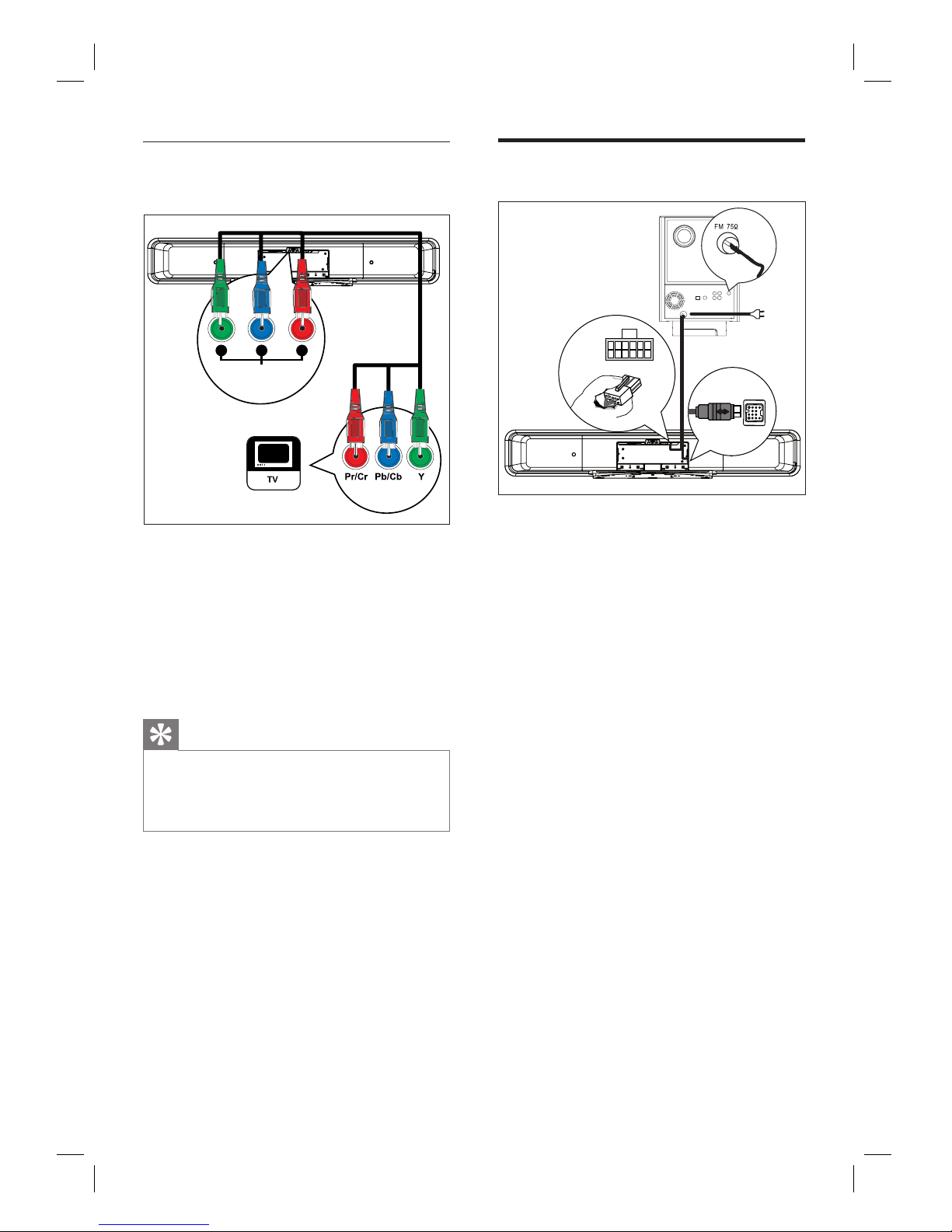
14 EN
Option 3: Connect to component
video socket
COMPONENT
VIDEO OUT
PrPbY
1 Connect the component video cables (not
supplied) from the Y P
B PR sockets on this
unit to the component video input sockets
on your TV.
If a progressive scan TV is used, you
may turn on the progressive scan mode
(see chapter ‘Turn on Progressive Scan’
for details).
Tips
The component video input socket on your TV may
be labelled as Y Pb/Cb Pr/Cr or YUV.
This t ype of connections provide good picture
quality.
•
•
•
Connect subwoofer
LOUDSPEAKERS
TO SUBWOOFER
1
3
4
2
5
1 Unwind the subwoofer’s interconnect
cable at TO MAIN UNIT.
2 Connect the white end of the interconnect
cable to the LOUDSPEAKERS socket on
this unit.
3 Connect the grey end of the interconnect
cable to the TO SUBWOOFER socket on
this unit.
4 Connect the FM antenna (supplied) to the
FM75Ω socket on the subwoofer (for
some models, this cable has been
connected). Extend the FM antenna and
fi x its ends to the wall.
5 Connect the power cord when all the
required connections are done and you
are ready to enjoy this DVD Home
Theatre unit.
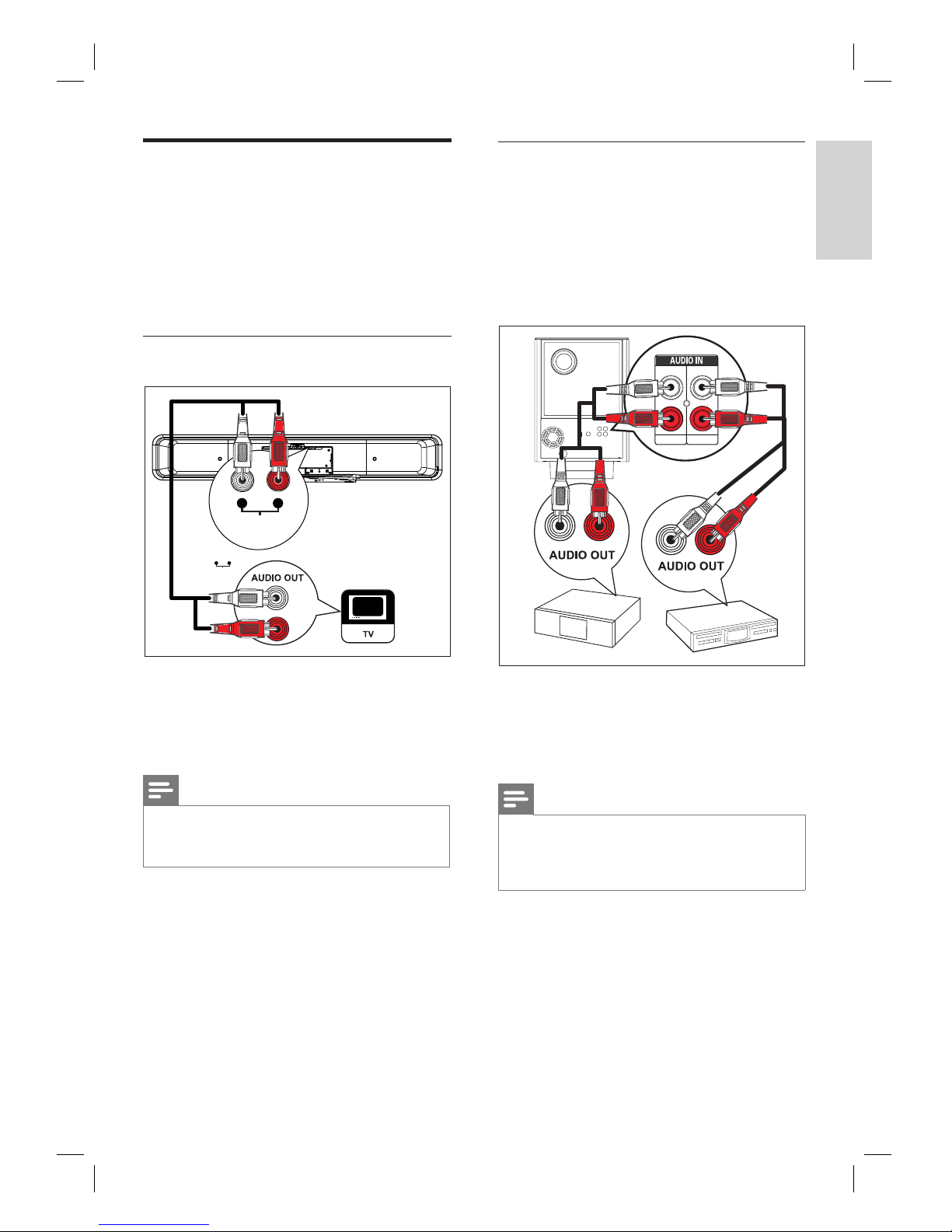
English
EN 15
Connect
Connect other devices
This section describes how you can route the
sound from other devices to this DVD Home
Theatre unit in order enjoy sound output or
audio play with multi-channel surround
capabilities.
Connect audio from TV
TV AUDIO IN
(AUX1)
LR
1 Connect an audio cable (not supplied)
from the TV AUDIO IN (AUX1) sockets
on this unit to the AUDIO OUT sockets
on your TV.
Note
To listen to the audio output from this connection,
press AUX/DI /MP3 LINK repeatedly until ‘AUX1
INPUT’ is displayed on the display panel.
•
Connect audio from cable box/
recorder/game console
You can choose to connect to analogue or
digital socket depending on the device
capabilities.
Connect to analogue sockets
AUX 2
AUX 3
R
L
1 Connect an audio cable (not supplied)
from the AUDIO IN-AUX2 or AUX3
sockets on the subwoofer to the AUDIO
OUT sockets on the device.
Note
To listen to the audio output from this connection,
press AUX/DI /MP3 LINK repeatedly until ‘AUX2
INPUT’ or ‘AUX3 INPUT’ is displayed on the display
panel.
•
TV AUDIO IN
(T
V 2)
LR
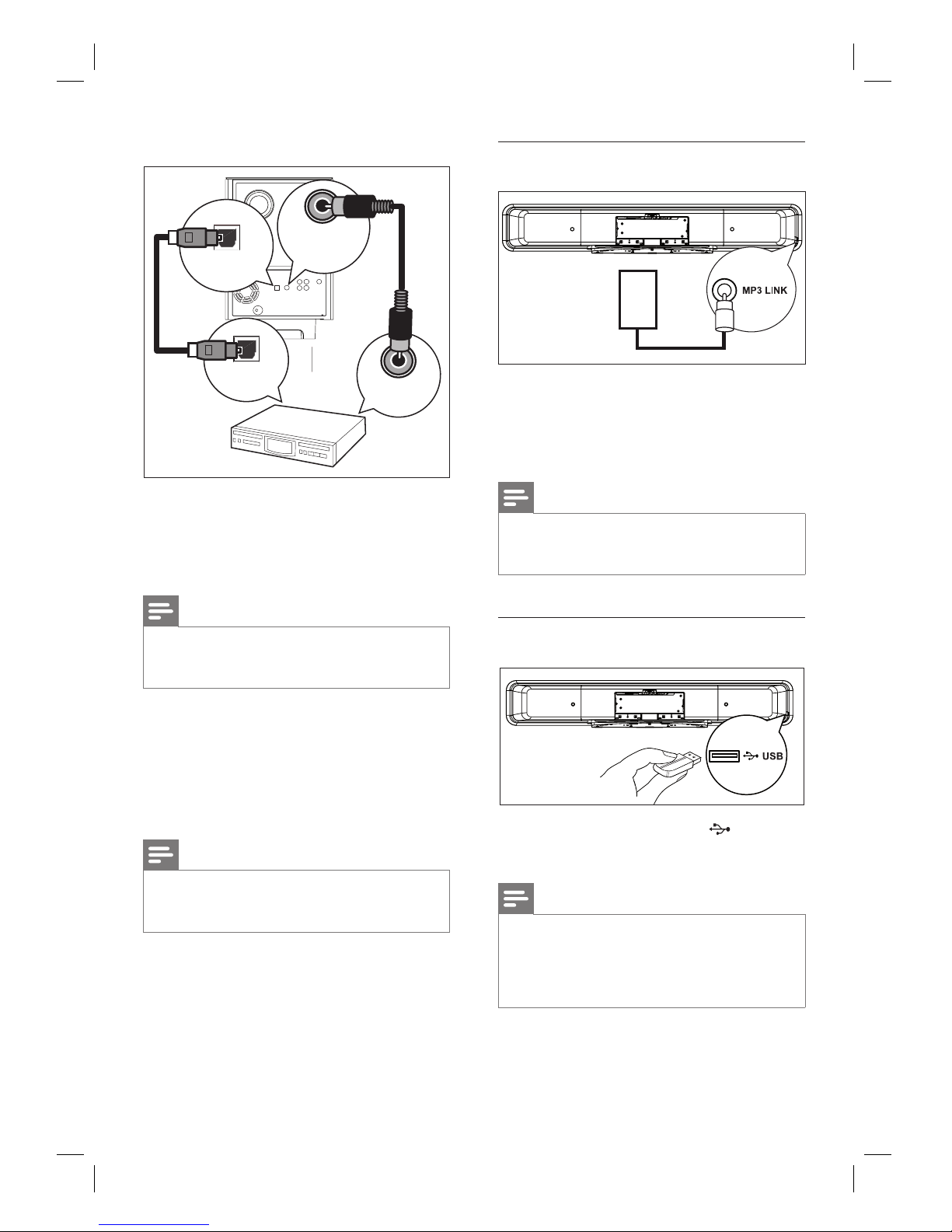
16 EN
Connect to digital/optical socket
COAXIAL
DIGITAL IN
OPTICAL IN
OPTICAL OUT
COAXIAL
DIGITAL OUT
1 Connect a coaxial cable (not supplied)
from the DIGITAL IN-COAXIAL socket
on the subwoofer to the COAXIAL/
DIGITAL OUT socket on the device.
Note
To listen to the audio output from this connection,
press AUX/DI /MP3 LINK repeatedly until ‘DIGITAL
INPUT’ is displayed on the display panel.
•
or
1 Connect an optical cable (not supplied)
from the OPTICAL IN socket on the
subwoofer to the OPTICAL OUT socket
on the device.
Note
To listen to the audio output from this connection,
press AUX/DI /MP3 LINK repeatedly until
‘OPTICAL INPUT’ is displayed on the display panel.
•
Connect portable media player
MP3
1 Connect a 3.5mm stereo audio cable
(supplied) from the MP3 LINK socket on
this unit to the phone socket on your
portable media player (such as MP3 player).
Note
To listen to the audio output from this connection,
press AUX/DI /MP3 LINK repeatedly until ‘MP3
LINK’ is displayed on the display panel.
•
Connect USB device
1 Connect the USB device to (USB)
socket on this unit.
Note
This DVD Home Theatre unit can only play/view
MP3, WMA /WMV, DivX (Ultra) or JPEG fi les that
are stored on such devices.
To listen to the audio output from this connection,
press USB.
•
•
