Philips HTS8100-05, HTS8100-12, HTS8100-37, HTS8100-59 Service Manual
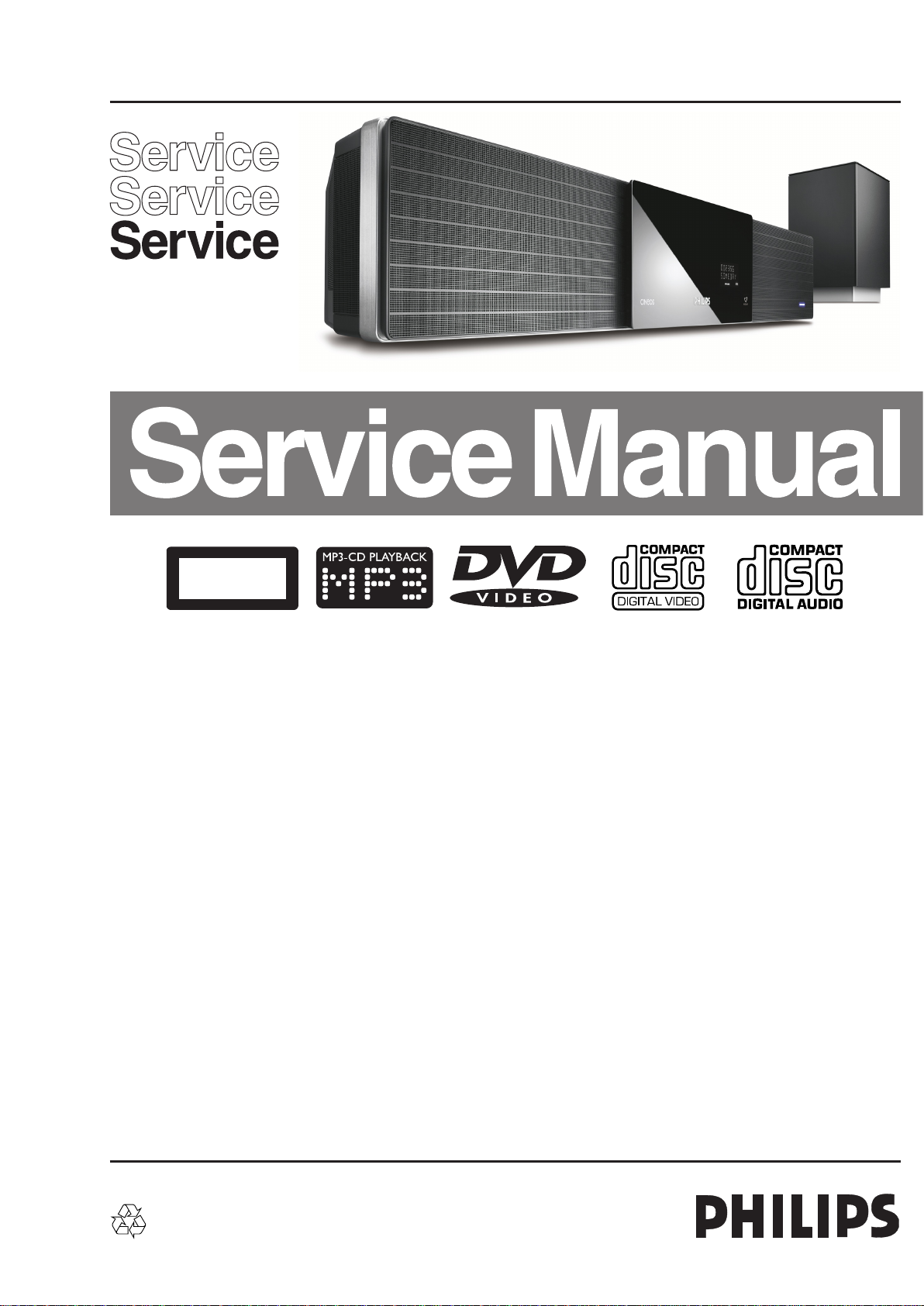
DVD Home Theater System
CLASS 1
LASER PRODUCT
HTS8100/05/12/37/59
1 Technical Specications and Connection
Facilities 2
Location of PC Boards 2
Technical Specications 4
2 Measurements Setup, Service Aid &
Lead Free Requirements 5
Service Hints for Replacing Defective Loader 9
Service Hints for Power Box Cable Dressing 10
Service Hints for Dismantling of Main Unit 14
3 Directions For Use 15
4 Dismantling Instructions & Service Positions 19
5 Service Test Program 33
6 Block Diagram and Wiring Diagram 35
Main Unit Block Diagram 35
Power Box Block Diagram 36
Main Unit Wiring Diagram 37
Power Box Wiring Diagram 38
7 Circuit Diagram and PWB Layout 39
Main Unit
Front Board: Circuit Diagram 39
Front Board
PWB Layout: Front Display 41
PWB Layout: USB 43
PWB Layout: Door Control Board 44
©
Copyright 2007 Philips Consumer Electronics B.V. Eindhoven, The Netherlands.
All rights reserved. No part of this publication may be reproduced, stored in
a retrieval system or transmitted, in any form or by any means, electronic,
mechanical, photocopying, or otherwise without the prior permission of Philips.
Contents PageContents Page
AV Board: Circuit Diagram (Part 1 to Part 3) 45
PWB Layout: AV Board 48
SD 9.2 Board: Circuit Diagram (Part 1 to Part 3) 50
PWB Layout: SD 9.2 Board 53
HDMI Board: Circuit Diagram 55
PWB Layout: HDMI Board 59
AVIO Board: Circuit Diagram (/37/59/93 only) 61
PWB Layout: AVIO Board 62
IPOD Board: Circuit Diagram (Part 1 to Part 2) 63
PWB Layout: IPOD Board 65
AVIO Board: Circuit Diagram (/05/12 only) 67
PWB Layout: SCART Board 68
8 Exploded View & Spare Parts List 71
Main Unit Exploded View 71
Power Box Exploded View 72
Spare Parts List 73
Published by KK 710 V&MA Printed in the Netherlands Subject to modication EN 3139 785 32540
Version 1.0

EN 2
3139 785 325401.
Technical Specifi cations and Connection Facilities
LOCATION OF PC BOARDS
Front Board
Door Control Board
DVD Mechanism
PCBs on the lower level
Front Keys Board
Front LED Board
AV Board
SCART Board (/12/05)
AVIO Board (/37/59)
SD9.2 MPEG Board
HDMI Board
USB Board
PCBs on the Rear Frame and in the
speaker cabinet
IPOD Board

Technical Specifi cations and Connection Facilities
TUNER MODULE
3139 785 32540
1.
EN 3
POWER BOX
AV BOARD
SPEAKER BOARD
AIO BOARD
AMPLIFIER MODULE
VERSION VARIATIONS:
HTS8100/05/12
Video (Yellow, Cinch) -
SCART (CVBS/RGB) x
TV AUDIO IN (TV 2) x
AUDIO IN (LEFT/RIGHT) -
110-127V~220~240V
VOLTAGE SELECTOR switch
(Power Box)
PSU
HTS8100/37 HTS8100/59
x
x
--
--
x
-
-x
x
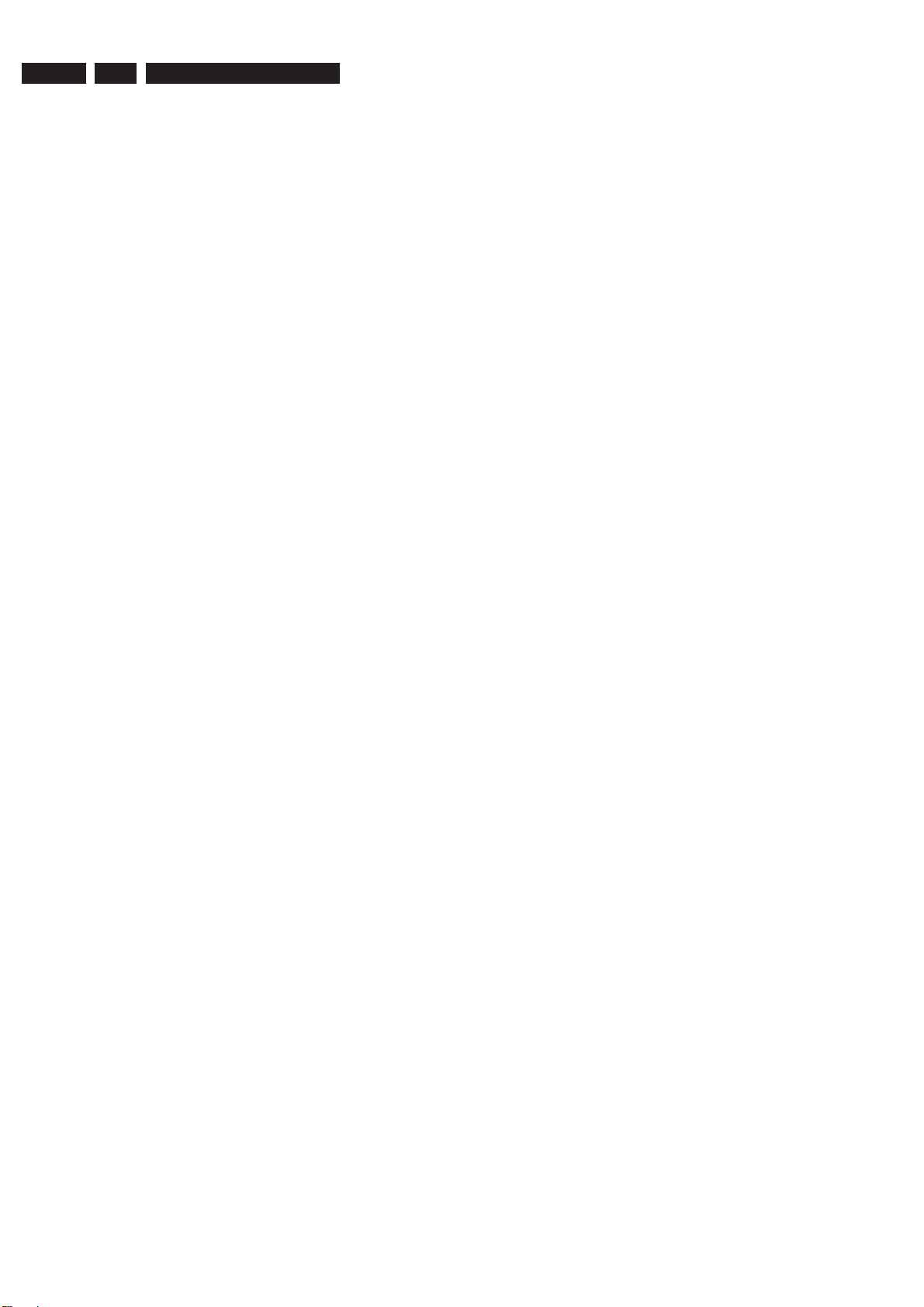
EN 4
3139 785 325401.
1. Specifi cations
Technical Specifi cations and Connection Facilities
1.1 General:
Power Supply Rating : 220-240V; 50-60 Hz
(/05/12)
: 120V; 60 Hz (/37)
: 110-127V/220-240V
~50-60Hz switchable
(/59)
Power consumption : 120W
Low Standby Power: : < 0.6W
Dimension main unit : 935 x 146 x 136(mm)
(w x h x d)
1.2 Tuner
FM
Tuning range : 87.5-108MHz
Grid : 50kHz(/05/12 /59)
100kHz(/37)
IF frequency : 10.7MHz ± 25kHz
Aerial input : 75Ω coaxial
Sensitivity at 26dB S/N : < 7μV
Selectivity at 59/300kHz bandwidth : > 25dB
IF rejection : > 60dB
Image rejection : > 25dB
Distortion at RF=1mV, dev. 75kHz : < 3%
-3dB Limiting point : 8μV
Crosstalk at RF=1mV, dev. 67.5kHz : > 28dB
1.4 COMPACT DISC/VCD/DVD:
Video Decoding : MPEG-1/MPEG-2/
DivX 3/4/5/6, Ultra
Video DAC : 12 Bits
Signal System : PAL / NTSC
Video Format : 4:3 / 16:9
CVBS(SCART) Out
CVBS level : 1.0 ± 0.1V
Luminance S/N : >= 55dB
RGB/YUV Out
Amplitude : 0.7 ± 0.1V
S/N : >= 60dB
1)
Output terminals to be terminated with 75Ω
1)
p-p
1)
p-p
1.3 AMPLIFIER:
L/R output power : 1 x 70W min;
75W typical
Centre : 1 x 95W min;
100W typical
Surround : 1 x 70W min;
75W typical
Subwoofer : 1 x 95W min;
100W typical
Frequency response ±3dB : 150Hz-20kHz
Hum (Volume Minimum) : 200nW
Residual noise (Volume Minimum) : 40nW
Input sensitivity
Aux In : 1V ± 3dB at 39kΩ
Scart In (TV in): : 500mV ± 3dB at 39kΩ
MP3 input sensitinity : 250mV ± 3dB at 39kΩ

Measurements Setup, Service Aid & Lead Free Requirements
3139 785 32540
2. Measurements Setup, Service Aid & Lead Free Requirements
MEASUREMENT SETUP
Tuner FM
2.
EN 5
Bandpass
LF Voltmeter
e.g. PM2534
RF Generator
e.g. PM5326
DUT
250Hz-15kHz
e.g. 7122 707 48001
Ri=50Ω
S/N and distortion meter
e.g. Sound Technology ST1700B
Use a bandpass filter to eliminate hum (50Hz, 100Hz) and disturbance from the pilottone (19kHz, 38kHz).
Tuner AM (MW,LW)
RF Generator
e.g. PM5326
Ri=50Ω
DUT
Frame aerial
e.g. 7122 707 89001
Bandpass
250Hz-15kHz
e.g. 7122 707 48001
LF Voltmeter
e.g. PM2534
S/N and distortion meter
e.g. Sound Technology ST1700B
To avoid atmospheric interference all AM-measurements have to be carried out in a Faraday´s cage.
Use a bandpass filter (or at least a high pass filter with 250Hz) to eliminate hum (50Hz, 100Hz).
CD
Use Audio Signal Disc
(replaces test disc 3)
DUT
L
R
SBC429 4822 397 30184
S/N and distortion meter
e.g. Sound Technology ST1700B
LEVEL METER
e.g. Sennheiser UPM550
with FF-filter
Recorder
Use Universal Test Cassette CrO2 SBC419 4822 397 30069
or Universal Test Cassette
LF Generator
e.g. PM5110
Fe SBC420 4822 397 30071
DUT
L
R
S/N and distortion meter
e.g. Sound Technology ST1700B
LEVEL METER
e.g. Sennheiser UPM550
with FF-filter
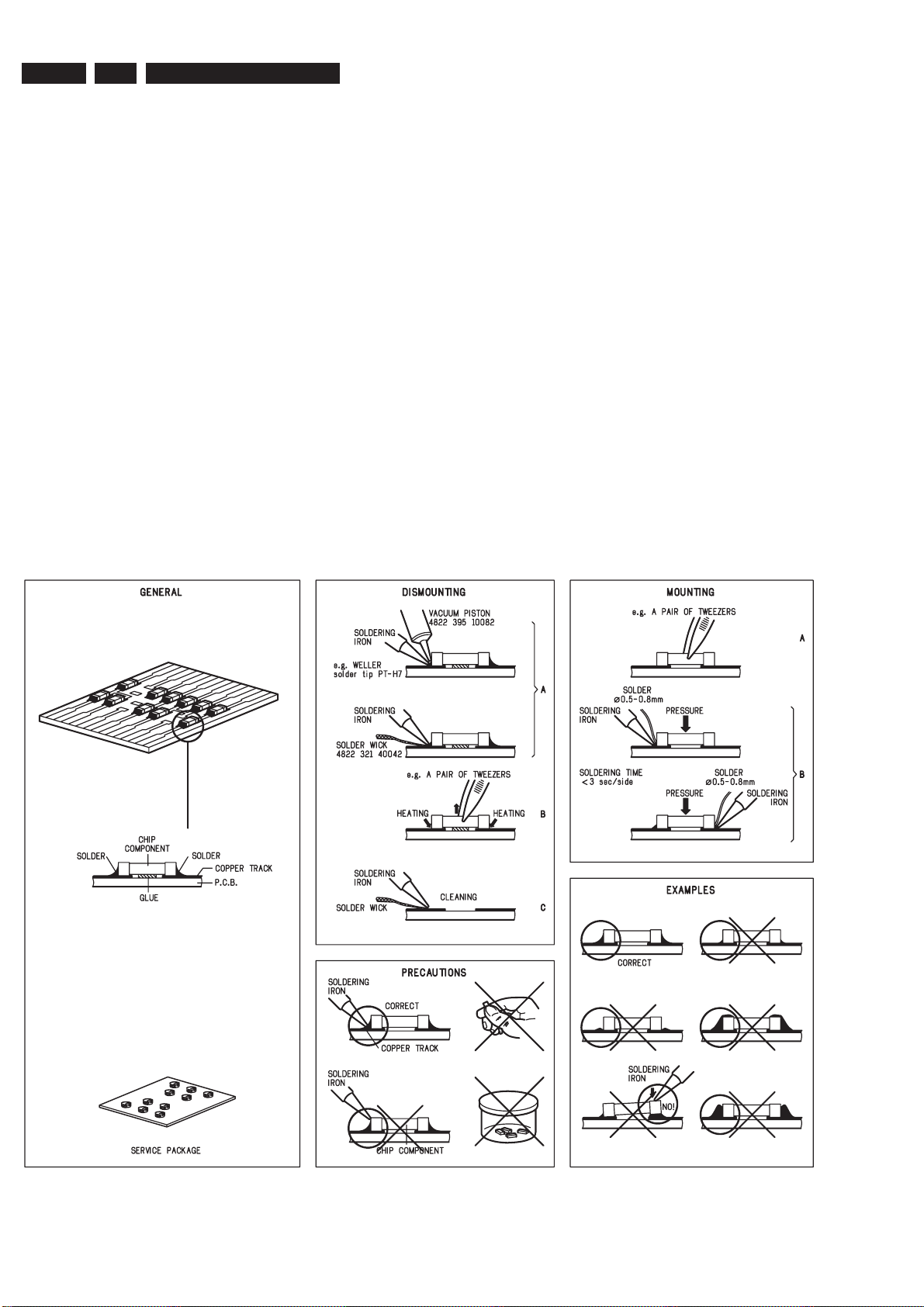
EN 6
3139 785 325402.
Measurements Setup, Service Aid & Lead Free Requirements
SERVICE AIDS
Service Tools:
Universal Torx driver holder .................................. 4822 395 91019
Torx bit T10 150mm ............................................. 4822 395 50456
Torx driver set T6 - T20 ......................................... 4822 395 50145
Torx driver T10 extended ...................................... 4822 395 50423
Compact Disc:
SBC426/426A Test disc 5 + 5A ............................ 4822 397 30096
SBC442 Audio Burn-in Test disc 1kHz ................. 4822 397 30155
SBC429 Audio Signals disc .................................. 4822 397 30184
Dolby Pro-logic Test Disc ...................................... 4822 395 10216
HANDLING CHIP COMPONENTS

Measurements Setup, Service Aid & Lead Free Requirements
3139 785 32540
2.
EN 7
GB
All ICs and many other semi-conductors are
susceptible to electrostatic discharges (ESD).
Careless handling during repair can reduce life
drastically.
When repairing, make sure that you are
connected with the same potential as the mass
of the set via a wrist wrap with resistance.
Keep components and tools also at this
potential.
Tous les IC et beaucoup d’autres
semi-conducteurs sont sensibles aux
décharges statiques (ESD).
Leur longévité pourrait être considérablement
écourtée par le fait qu’aucune précaution n’est
prise à leur manipulation.
Lors de réparations, s’assurer de bien être relié
au même potentiel que la masse de l’appareil et
enfiler le bracelet serti d’une résistance de
sécurité.
Veiller à ce que les composants ainsi que les
outils que l’on utilise soient également à ce
potentiel.
F
WARNING
ATTENTION
GB
Complete Kit ESD3 (small tablemat, wristband,
connection box, extention cable and earth cable) ...........4822 310 10671
Wristband tester ....................................................................4822 344 13999
ESD
D
WARNUNG
Alle ICs und viele andere Halbleiter sind
empfindlich gegenüber elektrostatischen
Entladungen (ESD).
Unsorgfältige Behandlung im Reparaturfall kan
die Lebensdauer drastisch reduzieren.
Veranlassen Sie, dass Sie im Reparaturfall über
ein Pulsarmband mit Widerstand verbunden
sind mit dem gleichen Potential wie die Masse
des Gerätes.
Bauteile und Hilfsmittel auch auf dieses gleiche
Potential halten.
ESD PROTECTION EQUIPMENT:
NL
Alle IC’s en vele andere halfgeleiders zijn
gevoelig voor electrostatische ontladingen (ESD).
Onzorgvuldig behandelen tijdens reparatie kan
de levensduur drastisch doen verminderen.
Zorg ervoor dat u tijdens reparatie via een
polsband met weerstand verbonden bent met
hetzelfde potentiaal als de massa van het
apparaat.
Houd componenten en hulpmiddelen ook op
ditzelfde potentiaal.
Tutti IC e parecchi semi-conduttori sono
sensibili alle scariche statiche (ESD).
La loro longevità potrebbe essere fortemente
ridatta in caso di non osservazione della più
grande cauzione alla loro manipolazione.
Durante le riparazioni occorre quindi essere
collegato allo stesso potenziale che quello della
massa dell’apparecchio tramite un braccialetto
a resistenza.
Assicurarsi che i componenti e anche gli utensili
con quali si lavora siano anche a questo
potenziale.
WAARSCHUWING
I
AVVERTIMENTO
GB
Safety regulations require that the set be restored to its original
condition and that parts which are identical with those specified,
be used
Safety components are marked by the symbol
!
.
NL
Veiligheidsbepalingen vereisen, dat het apparaat bij reparatie in
zijn oorspronkelijke toestand wordt teruggebracht en dat onderdelen,
identiek aan de gespecificeerde, worden toegepast.
De Veiligheidsonderdelen zijn aangeduid met het symbool
!
F
Les normes de sécurité exigent que l’appareil soit remis à l’état
d’origine et que soient utiliséés les piéces de rechange identiques
à celles spécifiées.
Less composants de sécurité sont marqués
!
D
Bei jeder Reparatur sind die geltenden Sicherheitsvorschriften zu
beachten. Der Original zustand des Geräts darf nicht verändert werden;
für Reparaturen sind Original-Ersatzteile zu verwenden.
Sicherheitsbauteile sind durch das Symbol
!
markiert.
I
Le norme di sicurezza esigono che l’apparecchio venga rimesso
nelle condizioni originali e che siano utilizzati i pezzi di ricambio
identici a quelli specificati.
Componenty di sicurezza sono marcati con
!
CLASS 1
LASER PRODUCT
GB
Invisible laser radiation when open.
Avoid direct exposure to beam.
Osynlig laserstrålning när apparaten är öppnad och spärren
är urkopplad. Betrakta ej strålen.
SF
Avatussa laitteessa ja suojalukituksen ohitettaessa olet alttiina
näkymättömälle laserisäteilylle. Älä katso säteeseen!
DK
Usynlig laserstråling ved åbning når sikkerhedsafbrydere er
ude af funktion. Undgå udsaettelse for stråling.
S
Warning !
Varning !
Varoitus !
Advarse !
GB
After servicing and before returning set to customer perform a leakage
current measurement test from all exposed metal parts to earth ground to
assure no shock hazard exist. The leakage current must not exceed
0.5mA.
F
"Pour votre sécurité, ces documents doivent être utilisés par
des spécialistes agréés, seuls habilités à réparer votre
appareil en panne".

EN 8
2.
3139 785 32540
2.1 Lead Free Requirements
Measurements Setup, Service Aid & Lead Free Requirements
Pb(Lead) Free Solder
When soldering , be sure to use the pb free solder.
INDENTIFICATION:
Regardless of special logo (not always indicated)
one must treat all sets from 1 Jan 2005 onwards, according next
rules:
Important note: In fact also products of year 2004 must be treated in
this way as long as you avoid mixing solder-alloys (leaded/ lead-free).
So best to always use SAC305 and the higher temperatures belong
to this.
Due to lead-free technology some rules have to be respected by the
workshop during a repair:
• Use only lead-free solder alloy Philips SAC305 with order
code 0622 149 00106. If lead-free solder-paste is required,
please contact the manufacturer of your solder-equipment.
In general use of solder-paste within workshops should be
avoided because paste is not easy to store and to handle.
• Use only adequate solder tools applicable for lead-free solder
alloy. The solder tool must be able
o To reach at least a solder-temperature of 400°C,
o To stabilize the adjusted temperature at the solder-tip
o To exchange solder-tips for different applications.
• Adjust your solder tool so that a temperature around 360°C
– 380°C is reached and stabilized at the solder joint. Heatingtime of the solder-joint should not exceed ~ 4 sec. Avoid
temperatures above 400°C otherwise wear-out of tips will rise
drastically and fl ux-fl uid will be destroyed. To avoid wear-out
of tips switch off un-used equipment, or reduce heat.
• Mix of lead-free solder alloy / parts with leaded solder alloy /
parts is possible but PHILIPS recommends strongly to avoid
mixed solder alloy types (leaded and lead-free).
If one cannot avoid or does not know whether product is leadfree, clean carefully the solder-joint from old solder alloy and
re-solder with new solder alloy (SAC305).
• Use only original spare-parts listed in the Service-Manuals.
Not listed standard-material (commodities) has to be
purchased at external companies.
• Special information for BGA-ICs:
- always use the 12nc-recognizable soldering temperature
profi le of the specifi c BGA (for de-soldering always use the
lead-free temperature profi le, in case of doubt)
- lead free BGA-ICs will be delivered in so-called ‘drypackaging’ (sealed pack including a silica gel pack) to protect
the IC against moisture. After opening, dependent of MSLlevel seen on indicator-label in the bag, the BGA-IC possibly
still has to be baked dry. (MSL=Moisture Sensitivity Level).
This will be communicated via AYS-website.
Do not re-use BGAs at all.
• For sets produced before 1.1.2005 (except products of 2004),
containing leaded solder-alloy and components, all needed
spare-parts will be available till the end of the service-period.
For repair of such sets nothing changes.
• On our website www.atyourservice.ce.Philips.com you fi nd
more information to:
BGA-de-/soldering (+ baking instructions)
Heating-profi les of BGAs and other ICs used in
Philips-sets
You will fi nd this and more technical information within the
“magazine”, chapter “workshop news”.
For additional questions please contact your local repair-helpdesk.

Measurements Setup, Service Aid & Lead Free Requirements
3139 785 32540
2.2 Service Hints
2.2.1 Service Hints for Replacing Defective Loader
CAUTION
CHARGED CAPACITORS ON THE SERVO BOARD MAY DAMAGE THE DRIVE
ELECTRONICS WHEN CONNECTING A NEW DRIVE.THAT’S WHY, BESIDES THE SAFETY
MEASURES LIKE
• SWITCH OFF POWER SUPPLY
• ESD PROTECTION
ADDITIONAL ACTIONS MUST BE TAKEN BY THE REPAIR TECHNICIAN.
The following steps have to be done when replacing the defective loader :
1. Dismantling of the loader to access the ESD protection point if necessary.
2. Solder the ESD protection point*.
3. Disconnect fl exfoil cable from the defective loader.
4. Put a paper clip on the fl exfoil to short-circuit the contacts (fi g.1)
5. Replace the defective loader with a new loader.
6. Remove paperclip from the fl exfoil and connect it to the new loader.
7. Remove solder joint on the ESD protection point.
2.
EN 9
ATTENTION: The laser diode of this loader is protected against ESD by a solder joint which shortcircuits the laserdiode to ground.
Type 1 Type 2
(ESD protection point is accessible from top of loader) (ESD protection point is accessible from bottom of the loader)
*Only applicable for defective loader needed to be sent back to supplier for failure analysis and to support backcharging
evidence.
This is also applicable for all partnership workshops.
For proper functionality of the loader this solder joint must be remove after connection loader to the set.

EN 10
3139 785 325402.
Measurements Setup, Service Aid & Lead Free Requirements
2.2.2 Service Hints for Power Box Cable Dressing
The following procedures should be followed for Power Box Module
assembly after being repaired.
1) For the 5 and 12 poles cables to Audio BD, paste a tape
over them, ensuring it is fi rmly secured to the metal
chassis.
Figure 2-1
2) For the 8 pole cable between the PSU and TI amplifi er,
fold the cable as indicated, making it as close possible to
metal chassis.
3) Fold as indicated underneath the metal chassis for both
point 1) and 2). Note that the cables underneath should
be laid as close possible to the metal chassis also.
Figure 2-3
4) For the FFC cable between Audio BD and TI amplifi er,
fold as indicated, making it sure that the cable should be
outside of both boards.
Figure 2-2
Figure 2-4

Measurements Setup, Service Aid & Lead Free Requirements
3139 785 32540
2.
EN 11
5) For the FFC cables from the Audio BD to Tuner/Speaker/
AIO BD, fold as indicated, hence, preventing them from
touching the Audio BD itself.
Figure 2-5
6) For the 9 pole cable linking from the Main Unit to the
Power Box, tuck it underneath the tuner and above the
4 pole cinch connector and also making it as close as
possible to the back metal plate.
7) For reference to point 6).
Figure 2-7
8) The cables should be tied as indicated.
Figure 2-6
Figure 2-8

EN 12
3139 785 325402.
Measurements Setup, Service Aid & Lead Free Requirements
9) With reference to point 8), all cables should refrain from
touching or even getting near to the PSU.
Figure 2-9
10) Overview
11) Paste a tape over the subwoofer cable on the Tuner as
indicated. Secondly, the cable should be outside of the
Audio BD, along the edge of the metal chassis.
Figure 2-11
12) With reference to point 11).
Figure 2-10
Figure 2-12

Measurements Setup, Service Aid & Lead Free Requirements
13) With reference to point 11). Note that the cable should
not be bent to the left across the Audio BD due to the
excess cable when the unit is being push back inside the
wooden Power Box.
Figure 2-13
3139 785 32540
2.
EN 13
14) With reference to point 11).
Figure 2-14
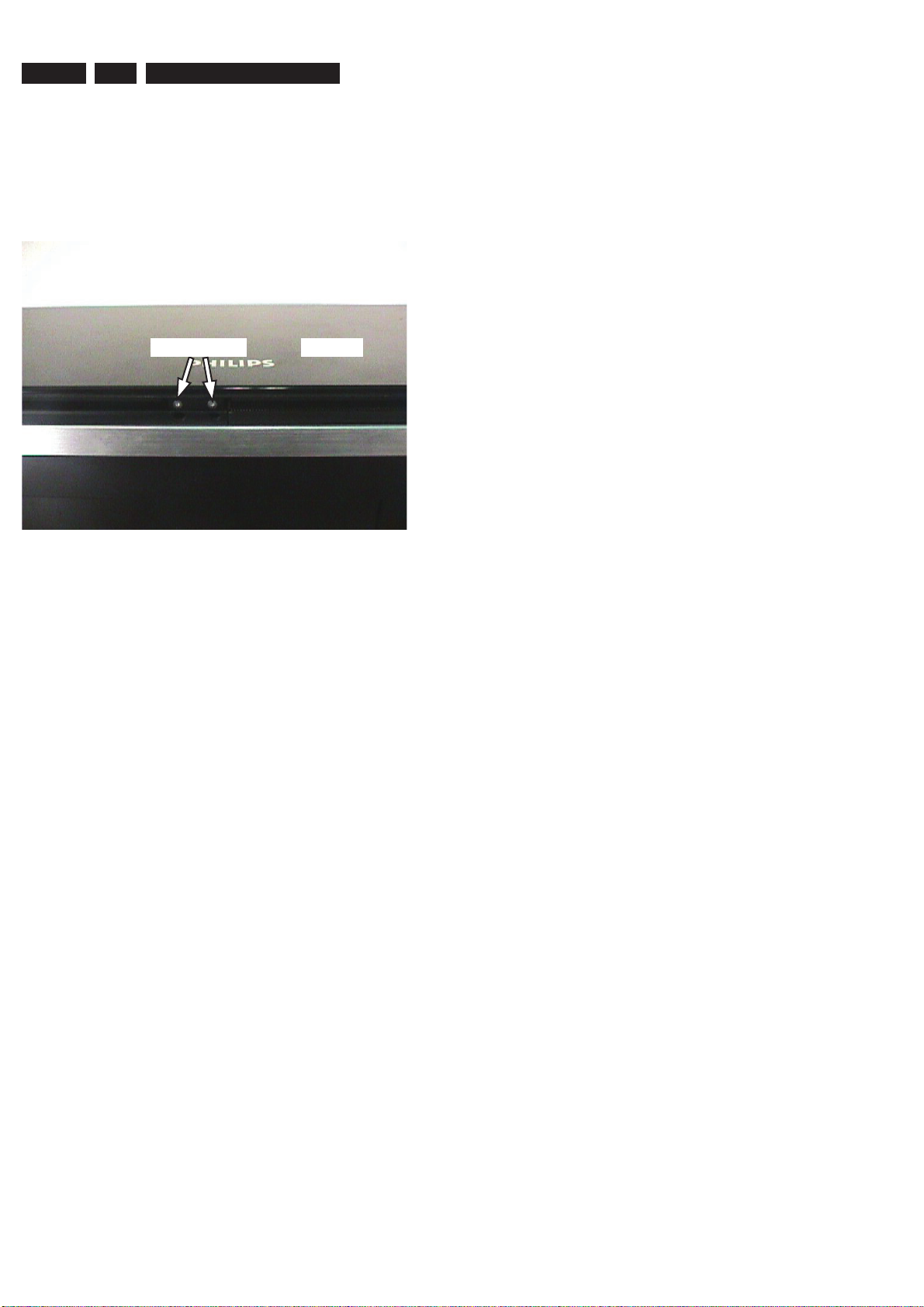
EN 14
3139 785 325402.
Measurements Setup, Service Aid & Lead Free Requirements
2.2.3 Service Hints for Dismantling of Main Unit
Before dismantling the main unit, unscrew the screws and
detach the door panel assembly (120+121) as shown in the
fi gure. Make sure to keep the face of the set (the door panel
121) away from scratches while dismantling or servicing the
set.
Unscrew the screws Door Panel
Detach Door Panel Assembly
Figure 2-15

DVD HOME THEATRE SYSTEM
Quick Start Guide
Connect
Set up
Enjoy
1
2
3
What’s in the box?
Main Unit
Remote Control
and 2 batteries
User
Manual
FM wire
antenna
AM/MW
loop antenna
MP3 LINE-IN cable
AMBISOUND
HTS8100
main unit wall
mounting bracket
Micro bre
cleaning cloth
Scart Cable
Audio Cable
Power Cable
Subwoofer
1
Connect
A
Placement
Proper speakers system placement is important to
ensure optimum sound performance.
A Place the Sound Bar system at the normal listening
ear-level, or at least above the knee-level. Face it
straight ahead towards the listening area.
B Place the subwoofer on the floor, at least one metre
away from the TV.
B
Preparing for rear connections
A Push up the catches to lift up the rear cover.
B Connect the required cables and direct all the cables
to the CABLE OUT point (see the following sections
for details).
Note All the cables must be placed properly inside
the rear panel in order for the rear cover to close.
C
Connect the Sound Bar system and
subwoofer
TO MAIN UNIT
Am/MW
FM/AM/MW ANTENNA
SPEAKERS
COAXIAL
DIGITAL IN
AUX 1
AUX 2
RIGHT LEFT
FM 75
R
L
MAINS
TO SUBWOOFER
Pb
Pr
Ñ LOUDSPEAKERS
z
Connect the TO MAIN UNIT cable from the
subwoofer to the rear of the main unit. One end
connect to TO SUBWOOFER socket and another
end connect to LOUDSPEAKERS socket.
D
Connect the main unit to TV
SCART IN
HDMI IN
SCART OUT
(TV1)
HDMI OUT
z
Connect a scart cable (supplied) from the
SCART OUT (TV1) socket on the main unit to the
SCART IN socket on your TV.
OR
z
If your TV supports HDMI, connect the HDMI cable
(not supplied) from the HDMI OUT to the HDMI IN
socket on your TV.
Note It is important to connect the main unit
directly to your TV.
Television
( rear)
Subwoofer (rear)
Main unit (rear)
Main unit (rear)
Directions for Use
3139 785 32540
3.
3.1. Directions For Use /05/12
The following except of the Quick Use Guide serves as an introduction to the set.
The Complete Direction for the Use can be downloaded in different languages from the internet site of Philips Customer care Center:
www.p4c.philips.com
EN 15

EN 16
2
Set up
A
Finding the viewing channel
A Press 2 (STANDBY ON) on the main unit to turn
it on.
B Turn on the TV. Use the TVs remote control to
select the correct viewing channel.
Note To search for the correct viewing channel,
press the Channel Down button on the TVs remote
control repeatedly (or AV, SELECT,
° button) until
you see the Video In channel.
B
Setting up the speakers
When you turn on this unit for the rst time, the
speaker setup message appears on the TV. Follow the
on-screen instructions to complete the setup.
The next few steps will help you set up your
Ambisound home theater system to match your
listening environment.
Stop: Exit Continue
Welcome
A Press cursor right key on the remote control to
access Sound Bar system setup.
B When the { Orientation } screen appears, press
cursor right key to continue.
C Select a most suitable predefined setting according
to your room environment and setup, press cursor
right key to confirm and go to the next screen.
{ Room Acoustics }
Select the type of walls that surround your room.
The default setting is ‘Hard (concrete, wood)’.
{ Room Placement }
Select the Sound Bar system’s placement position in
your room. The default setting is ‘Middle’.
{ Height }
Select the height at which the Sound Bar system is
placed. The default setting is between 0.8~1.2 metres.
{ Distance }
Select the distance between the listening position and
the Sound Bar system. The default setting is between
2~3 metres.
D When the { Complete } screen appears, press
cursor right key to exit.
Note Refer to the accompanying user manual
for other setup options.
E
Connect the radio antennas
Keep the antennas away from the electronic devices to
prevent unwanted interference.
TO MAIN UNIT
MW
FM/MW ANTENNA
SPEAKERS
COAXIAL
DIGITAL IN
AUX 1
AUX 2
RIGHT LEFT
FM 75
R
L
MAINS
A
B
FM 75
C
A Connect the FM antenna to the inner pin of the
FM 75 socket. For optimum reception, extend the
wire and fix its end to the wall.
B Unfold the AM/MW loop antenna and fix the claw
into the slot. Push the tabs and insert the wires into
the AM/MW sockets
C Connect the power cable from subwoofer to the AC
power outlet.
F
Connect audio output from other
device (optional)
Use a red and white audio cables (not supplied) to
connect the AUDIO IN-AUX1 or AUX2 sockets on the
subwoofer to the AUDIO OUT sockets on the
connected device (for example, DVD recorder, VCR,
Cable/Satellite Box).
AM/MW
FM/AM/MW ANTENNA
TO MAIN UNIT
SPEAKERS
COAXIAL
DIGITAL IN
AUX 1
AUX 2
RIGHT LEFT
FM 75
R
L
MAINS
AUX 1
AUX 2
R
L
AUDIO OUT
AUDIO
OUT
Note Press AUX on the remote control to
select ‘AUX1’ or ‘AUX2’ as the source you want to
listen to.
Subwoofer (rear)
DVD recorder/
VCR/ Cable/
Satellite Box
Subwoofer (rear)
FM antenna
AM/MW
antenna
3
Enjoy
Start disc playback
Before you start ...
Remove the door-lock tag on top of the disc
compartment door.
A Press ç to open the disc compartment.
B Place a disc with the disc label facing towards you.
C Press ç to close the disc compartment.
D Playback starts automatically.
E If the disc menu appears on the TV, use cursor keys
to select an option in the menu and press OK to
start playback.
z
To enjoy the powerful surround sound from the
speakers, press AMBISOUND on the remote
control to turn on the multi-channel surround
mode.
F Press
to stop playback.
Note When you press u button,
playback resumes from where it last
stopped. To start playback from the
beginning, you have to press ..
Need help?
User Manual
See the user manual that came with your Philips DVD Home Theatre System.
Online
Go to www.philips.com/support
2006 C Koninklijke Philips N.V.
All rights reserved.
12 NC 3139 245 26031
www.philips.com
Playback other supported
devices
The connections to other devices are located at the left
side of the main unit.
A
B
C
HTS8100
Philips GoGear/Apple iPod
A Connect the Philips HTD7001 docking station (sold
separately) to
A
.
B Turn on your GoGear or iPod before dock it in the
correct cradle.
C Press DOCK to switch to ‘DOCK’ mode.
D Press PLAY on your GoGear or iPod.
Other portable audio player
A Use the supplied MP3 LINE-IN cable to connect the
headphone output socket on your portable audio
player to
B
.
B Press PLAY on your portable audio player.
C Press MP3 LINE-IN to listen to the playback.
USB device
A Insert your USB device to
C
.
B Press USB to switch to ‘USB’ mode.
C Press u to start playback.
D To stop playback, press DISC to switch to ‘DISC’
mode. You can unplug your USB device now.
3.
3139 785 32540
Directions for Use

DVD HOME THEATER SYSTEM
Quick Start Guide
Connect
Set up
Enjoy
1
2
3
What’s in the box?
HTS8100
Main Unit
Remote Control
and 2 batteries
AMBISOUND
main unit wall
mounting bracket
Micro bre
cleaning cloth
Subwoofer
Docking
station
iPod dock
adaptors (8x)
GoGear dock
adaptors (4x)
3.5mm video
cable
User
Manual
FM wire
antenna
AM/MW
loop antenna
Composite
Video cable
MP3 LINE-IN
cable
HDMI cable
1
Connect
A
Placement
Proper speakers system placement is important to
ensure optimum sound performance.
A Place the Sound Bar system at the normal listening
ear-level, or at least above the knee-level. Face it
straight ahead towards the listening area.
B Place the subwoofer on the floor, at least one meter
away from the TV.
B
Preparing for rear connections
A Push up the catches to lift up the rear cover.
B Connect the required cables and direct all the cables
to the CABLE OUT point (see the following sections
for details.)
Note All the cables must be placed properly inside
the rear panel in order for the rear cover to close.
C
Connect the Sound Bar system and
subwoofer
TO MAIN UNIT
Am/MW
FM/AM/MW ANTENNA
SPEAKERS
COAXIAL
DIGITAL IN
AUX 1
AUX 2
RIGHT LEFT
FM 75
R
L
MAINS
TO SUBWOOFER
Pb
Pr
Ñ LOUDSPEAKERS
z
Connect the TO MAIN UNIT cable from the
subwoofer to the rear of the main unit. One end
connect to TO SUBWOOFER jack and another end
connect to LOUDSPEAKERS jack.
D
Connect the main unit to TV
VIDEO IN
(CVBS)
HDMI OUT
VIDEO IN
(CVBS)
VIDEO OUT
z
Connect a composite video cable (supplied) from the
VIDEO OUT jack on main unit to the VIDEO IN jack
on your TV.
OR
z
If your TV supports HDMI, connect the HDMI cable
(supplied) from the HDMI OUT to the HDMI IN
jack on your TV.
Note It is important to connect the main unit
directly to your TV.
Television ( rear)
Subwoofer (rear)
Main unit (rear)
Main unit (rear)
Directions for Use
3139 785 32540
3.
3.2. Directions For Use /37/59
The following except of the Quick Use Guide serves as an introduction to the set.
The Complete Direction for the Use can be downloaded in different languages from the internet site of Philips Customer care Center:
www.p4c.philips.com
EN 17
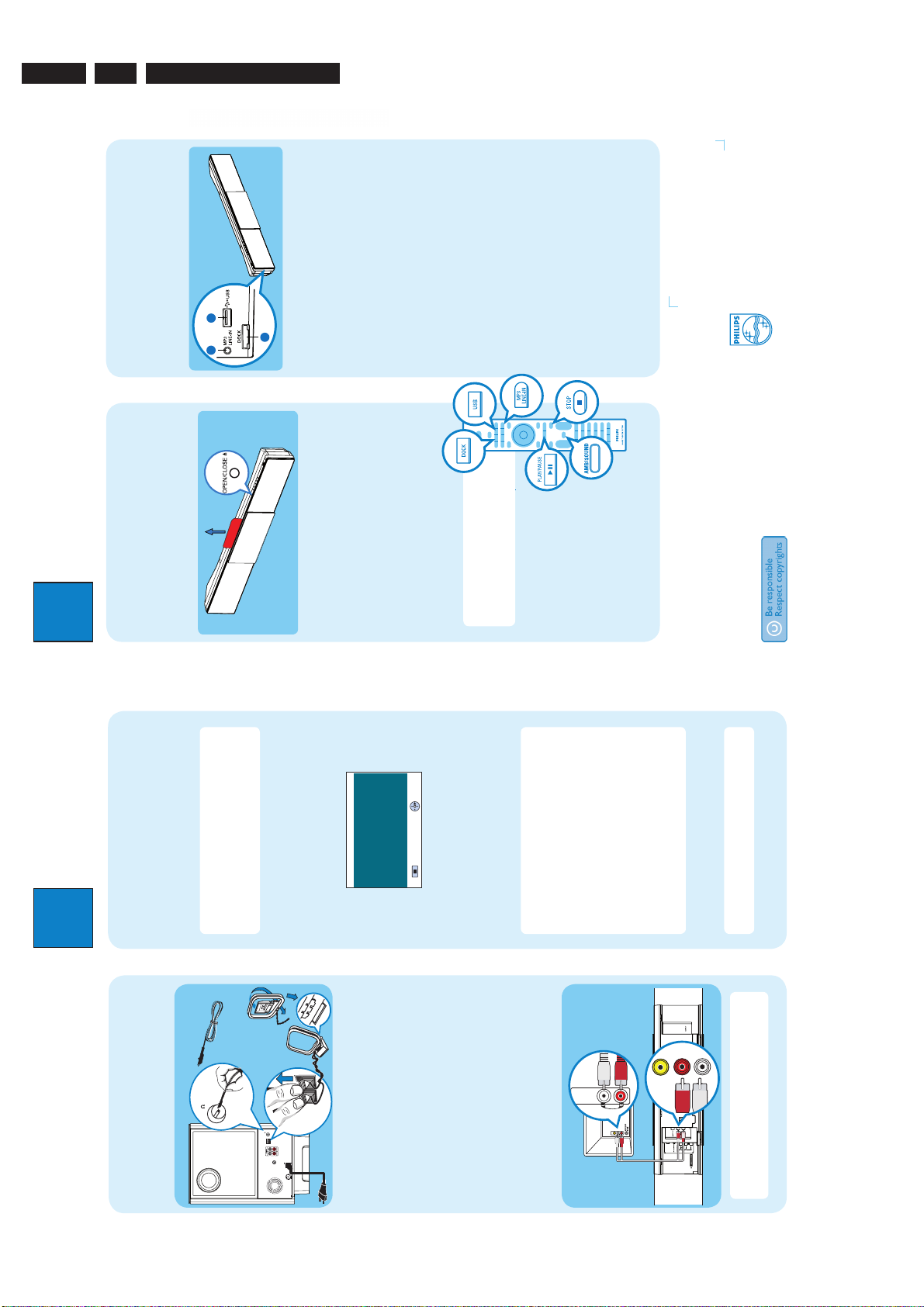
EN 18
2
Set up
A
Finding the viewing channel
A Press 2 (STANDBY ON) on the main unit to turn
it on.
B Turn on the TV. Use the TVs remote control to
select the correct viewing channel.
Note To search for the correct viewing channel,
press the Channel Down button on the TVs remote
control repeatedly (or AV, SELECT,
° button) until
you see the Video In channel. If you are using a RF
modulator, set the TV to channel 3 or 4.
B
Setting up the speakers
When you turn on this unit for the rst time, the
speaker setup message appears on the TV. Follow the
on-screen instructions to complete the setup.
The next few steps will help you set up your
Ambisound home theater system to match your
listening environment.
Stop: Exit Continue
Welcome
A Press cursor right key on the remote control to
access Sound Bar system setup.
B When the { Orientation } screen appears, press
cursor right key to continue.
C Select a most suitable predefined setting according
to your room environment and setup, press cursor
right key to confirm and go to the next screen.
{ Room Acoustics }
Select the type of walls that surround your room.
The default setting is ‘Hard (concrete, wood).’
{ Room Placement }
Select the Sound Bar system’s placement position in
your room. The default setting is ‘Middle.’
{ Height }
Select the height at which the Sound Bar system is
placed. The default setting is between 0.8~1.2 meters.
{ Distance }
Select the distance between the listening position and
the Sound Bar system. The default setting is between
2~3 meters.
D When the { Complete } screen appears, press
cursor right key to exit.
Note Refer to the accompanying user manual
for other setup options.
E
Connect the radio antennas
Keep the antennas away from the electronic devices to
prevent unwanted interference.
TO MAIN UNIT
MW
FM/MW ANTENNA
SPEAKERS
COAXIAL
DIGITAL IN
AUX 1
AUX 2
RIGHT LEFT
FM 75
R
L
MAINS
A
B
FM 75
C
A Connect the FM antenna to the inner pin of the
FM 75 jack. For optimum reception, extend the
wire and fix its end to the wall.
B Unfold the AM/MW loop antenna and fix the claw
into the slot. Push the tabs and insert the wires into
the AM/MW jacks
C Connect the power cable from subwoofer to the AC
power outlet.
F
Connect audio output from TV
(optional)
To hear the TV audio through this home theater system,
use the red and white audio cables (not supplied) to
connect the AUDIO IN jacks on the main unit to the
AUDIO OUT jacks on your TV.
VIDEO IN
(CVBS)
AUDIO
OUT
VIDEO OUT
Note Press TV on the remote control to get the
sound output from the speakers system when watching
the TV program.
Subwoofer (rear)
FM antenna
AM/MW
antenna
Main unit (rear)
3
Enjoy
Need help?
User Manual
See the user manual that came with your Philips DVD Home Theater System.
Online
Go to www.philips.com/usasupport
Hotline
Call 1-888-PHILIPS (1-888-744-5477) for our operators.
Start disc playback
Before you start ...
Remove the door-lock tag on top of the disc
compartment door.
A Press ç to open the disc compartment.
B Place a disc with the disc label facing towards you.
C Press ç to close the disc compartment.
D Playback starts automatically.
E If the disc menu appears on the TV, use cursor keys
to select an option in the menu and press OK to
start playback.
z
To enjoy the powerful surround sound from the
speakers, press AMBISOUND on the remote
control to turn on the multi-channel surround
mode.
F Press
to stop playback.
Note When you press u button,
playback resumes from where it last
stopped. To start playback from the
beginning, you have to press ..
2007 C Philips Consumer Electronics
A Division of Philips Electronics North America Corp
P.O. Box 671539 Marietta, GA 30006 0026
All rights reserved.
Printed in China
12 NC 3139 245 26041
Playback other supported
devices
The connections to other devices are located at the left
side of the main unit.
A
B
C
HTS8100
Philips GoGear/Apple iPod
A Connect the Philips HTD7001 docking station to
A
.
B Turn on your GoGear or iPod before dock it in the
correct cradle.
C Press DOCK to switch to ‘DOCK’ mode.
D Press PLAY on your GoGear or iPod.
Other portable audio player
A Use the supplied MP3 LINE-IN cable to connect the
headphone output socket on your portable audio
player to
B
.
B Press PLAY on your portable audio player.
C Press MP3 LINE-IN to listen to the playback.
USB device
A Insert your USB device to
C
.
B Press USB to switch to ‘USB’ mode.
C Press u to start playback.
D To stop playback, press DISC to switch to ‘DISC’
mode. You can unplug your USB device now.
3.
3139 785 32540
Directions for Use

Dismantling Instructions & Service Positions
3139 785 32540
4.
4. Mechanical Instructions
Notes: The position numbers used in the instructions refer to the exploded view drawings in Chapter 8.
Follow the Service Hints in Chapter 2 for dismantling the Main Unit, replacing the defective DVD mechanism and the Power Box Cable
Dressing.
4.1 Dismantling of the Main Unit
4.1.1 Dismantling of HDMI and AVIO (SCART) boards
EN 19
1) Remove Door Cover 200-49 (Speaker Box Assembly
Exploded View) and remove 10 screws to detach the
Rear Cover 200-47 (Speaker Box Assembly Exploded
View) as shown in Figure 1.
A
Figure 4-1
2) Remove 4 screws to detach HDMI board 1060 from the
HDMI Bracket 134 as shown in fi gure 2.
3) Remove 2 screws to detach the AVIO (SCART) board
(1040 for /05/12 and 1030 for /37/59) from the AVIO
(SCART) Bracket 135 as shown in fi gure 3.
C
AVIO (SCART) for /05/12
Figure 4-3-a
Figure 4-2
B
C
AVIO for /37/59
Figure 4-3-b

EN 20
4.1.2 Dismantling of SD9.2 MPEG board and AV board
3139 785 325404.
Dismantling Instructions & Service Positions
1) In order to dismantle the SD9.2 Mono Board1070, it is
necessary to remove the Rear Cabinet and the HDMI
assembly (1060 +134). The mounting screws for HDMI
assembly (1060 + 134) are shown in fi gure 4. Remove 4
screws to detach the HDMI assembly (1060 + 134) from
the rear frame 132.
D
Figure 4-4
2) After removing the HDMI assembly (1060 + 134), remove
4 mounting screws to dismantle the SD9.2 Mono Board
1070 as shown in fi gure 5.
3) Remove 5 screws to detach the AVIO (SCART)
and AV assembly (1040+135+1020 for /05/12, and
1030+135+1020 for /37/59) from the rear frame 132 as
shown in fi gure 6.
F
Figure 4-6
E
Figure 4-5
4) Then remove 3 more screws to detach the AV Board
1020 from the AVIO (SCART) and AV assembly
(1040+135+1020 for /05/12 and 1030+135+1020 for
/37/59) as shown in fi gure 7.
G
Figure 4-7

Dismantling Instructions & Service Positions
4.1.3 Dismantling of Door Board, Motor Assembly, DVD
Mechanism, and Front Board
3139 785 32540
4.
EN 21
1) Remove the Rear Cover fi rst (fi gure 1), remove the HDMI
assembly (1060 + 134, fi gure 4), remove the SD9.2 Mono
Board 1070 (fi gure 5), if it is necessary, and then remove
the Rear Frame assembly (132+1040+135+1020 for
/05/12, and 132+1030+135+1020 for /37/59) by removing
13 screws as shown in fi gure 8.
H
Figure 4-8
1) Remove 4 screws to dismantle the Door Board, Motor
and Gear Box Assembly (115+116+117+118+119+1090
+1014). Remove1 screw to detach the Door Board 1014
from the Motor and Gear Box Assembly (115+116+117+1
18+119+1090). The mounting screws are shown in fi gure
9.
3) Remove 4 screws to dismount the DVD assembly (127+
129 +1080) as shown in fi gure 10. Flip over the assembly
to see the 4 screws that attach the DVD Mechanism
1080 to the Traverse Bracket 127 as shown in fi gure 11.
Remove the screws and detach the DVD Mechanism
from the Assembly (Refer to “Service Hints” in chapter 2
for replacing the DVD mechanism.)
J
Figure 4-10
I-2
I-1
Figure 4-9
K
Figure 4-11
4) Remove 3 screws to dismount the Front Board as shown
in fi gure 12.
L
Figure 4-12

EN 22
3139 785 325404.
Summary of Dismantling Instructions (4.1.1 to 4.1.3)
Door Cover 200-49/Rear Cover 200-47
(Speaker Box Assembly Exploded View)
Remove 10 screws
Ref: 4.1.1
Dismantling Instructions & Service Positions
PC Boards on the Rear Frame
- HDMI/AVIO/AV/SD 9.2
HDMI 1060
Remove 4 screws
Ref: 4.1.1
HDMI Bracket 134
SD9.2 Mono Board 1070
Remove 4 screws
Ref: 4.1.2
Rear Frame 132
Motor and Gear Box
115+116+117+118+119+1090
HDMI Assembly
Remove 4 screws
Ref: 4.1.1
Door Board 1014
Remove 1
screw
Door Board, Motor and Gear
Box Assembly
Remove 4 screws
Ref: 4.1.3
AVIO 1030/ SCART 1040
Remove 2 screws
Ref: 4.1.1
AVIO/SCART Bracket 135
AV Board 1020
Remove 2 screws
Ref: 4.1.2
Suspension Plate 129 & Traverse
Bracket 127
DVD mechanism 1080
Remove 4 screws
Ref: 4.1.3
AV Assembly
Remove 5 screws
Ref: 4.1.2
Rear Frame Assembly
Remove 13 screws
Ref: 4.1.3
DVD Assembly
Remove 4
screws
Ref: 4.1.3
Front Board
Remove 3 screws
Ref: 4.1.3
PC Boards on the lower level (Door/Front
Boards) and the DVD Mechanism
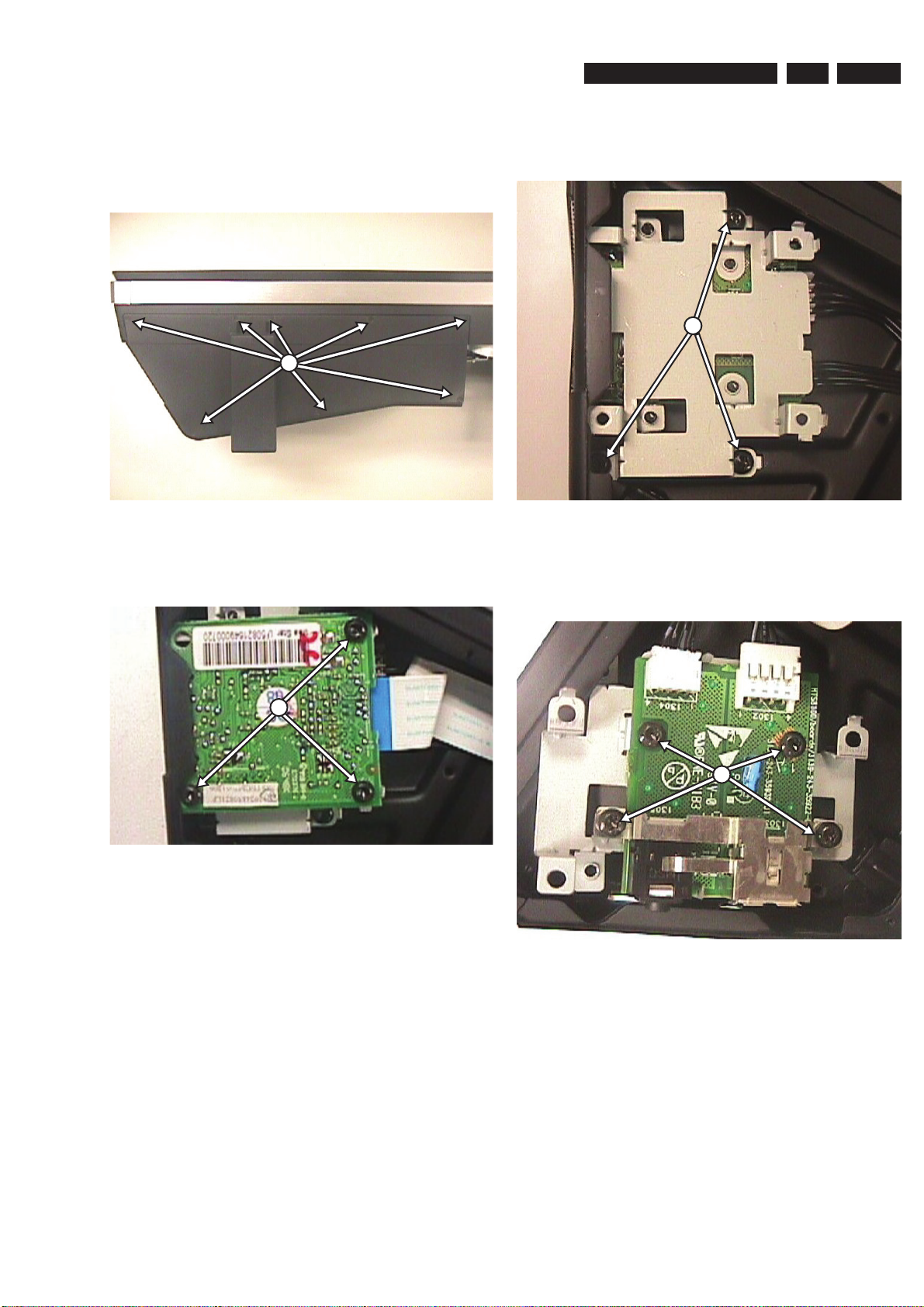
Dismantling Instructions & Service Positions
4.1.4. Dismantling of USB Board and IPOD Board
3139 785 32540
4.
EN 23
1) In order to dismantle the USB Board 1013 and IPOD
Board 1050, it is required to remove the iPOD Cover
(Speaker Box Assembly Exploded View) by unscrewing
the 8 screws as shown in fi gure 13.
M
Figure 4-13
2) Remove 3 screws to dismantle the IPOD Board 1050
from the Bracket 140 as shown in fi gure 14.
3) Remove 3 screws to detach the Bracket 140 together with
USB Board 1013 as shown in fi gure 15.
O
Figure 4-15
4) Flip over the assembly (140+1013) and remove 4 screws
to detach the USB Board 1013 from the Bracket 140 as
shown in fi gure 16.
N
Figure 4-14
P
Figure 4-16
